
react-native-fast-tflite
🔥 High-performance TensorFlow Lite library for React Native with GPU acceleration
Stars: 631
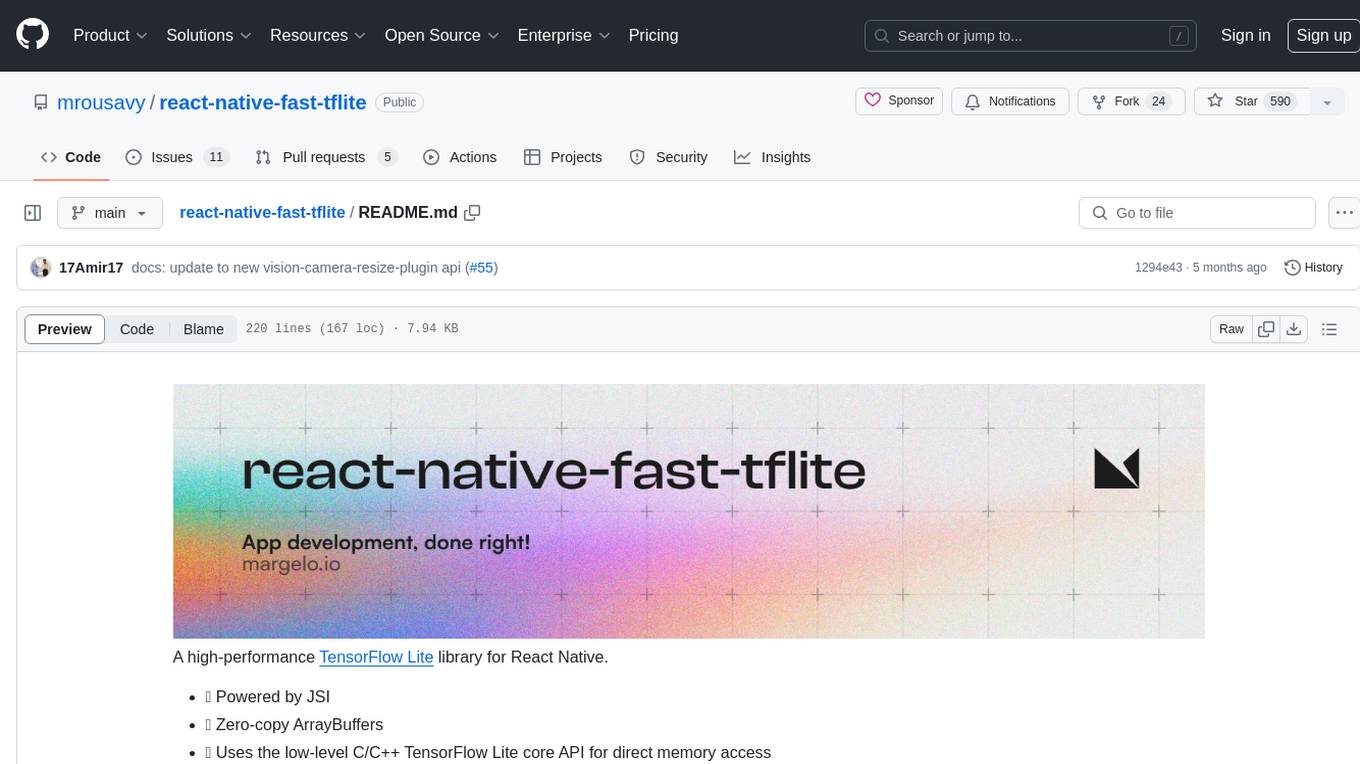
A high-performance TensorFlow Lite library for React Native that utilizes JSI for power, zero-copy ArrayBuffers for efficiency, and low-level C/C++ TensorFlow Lite core API for direct memory access. It supports swapping out TensorFlow Models at runtime and GPU-accelerated delegates like CoreML/Metal/OpenGL. Easy VisionCamera integration allows for seamless usage. Users can load TensorFlow Lite models, interpret input and output data, and utilize GPU Delegates for faster computation. The library is suitable for real-time object detection, image classification, and other machine learning tasks in React Native applications.
README:
A high-performance TensorFlow Lite library for React Native.
- 🔥 Powered by JSI
- 💨 Zero-copy ArrayBuffers
- 🔧 Uses the low-level C/C++ TensorFlow Lite core API for direct memory access
- 🔄 Supports swapping out TensorFlow Models at runtime
- 🖥️ Supports GPU-accelerated delegates (CoreML/Metal/OpenGL)
- 📸 Easy VisionCamera integration
- Add the npm package
yarn add react-native-fast-tflite
- In
metro.config.js, addtfliteas a supported asset extension:This allows you to dropmodule.exports = { // ... resolver: { assetExts: ['tflite', // ... // ...
.tflitefiles into your app and swap them out at runtime without having to rebuild anything! 🔥 - (Optional) If you want to enable the GPU Delegate, see "Using GPU Delegates" down below.
- Run your app (
yarn android/npx pod-install && yarn ios)
- Find a TensorFlow Lite (
.tflite) model you want to use. There's thousands of public models on tfhub.dev. - Drag your TensorFlow Lite model into your React Native app's asset folder (e.g.
src/assets/my-model.tflite) - Load the Model:
// Option A: Standalone Function const model = await loadTensorflowModel(require('assets/my-model.tflite')) // Option B: Hook in a Function Component const plugin = useTensorflowModel(require('assets/my-model.tflite'))
- Call the Model:
const inputData = ... const outputData = await model.run(inputData) console.log(outputData)
Models can be loaded either from the React Native bundle using a require(..) statement, or any kind of URI/URL (http://.. or file://..):
// Asset from React Native Bundle
loadTensorflowModel(require('assets/my-model.tflite'))
// File on the local filesystem
loadTensorflowModel('file:///var/mobile/.../my-model.tflite')
// Remote URL
loadTensorflowModel('https://tfhub.dev/google/lite-model/object_detection_v1.tflite')Loading a Model is asynchronous since Buffers need to be allocated. Make sure to check for any potential errors when loading a Model.
TensorFlow uses tensors as input and output formats. Since TensorFlow Lite is optimized to run on fixed array sized byte buffers, you are responsible for interpreting the raw data yourself.
To inspect the input and output tensors on your TensorFlow Lite model, open it in Netron.
For example, the object_detection_mobile_object_localizer_v1_1_default_1.tflite model I found on tfhub.dev has 1 input tensor and 4 output tensors:
In the description on tfhub.dev we can find the description of all tensors:
From that we now know that we need a 192 x 192 input image with 3 bytes per pixel (meaning RGB).
If you were to use this model with a VisionCamera Frame Processor, you would need to convert the Frame to a 192 x 192 x 3 byte array. To do the conversion, use vision-camera-resize-plugin:
const objectDetection = useTensorflowModel(require('object_detection.tflite'))
const model = objectDetection.state === "loaded" ? objectDetection.model : undefined
const { resize } = useResizePlugin()
const frameProcessor = useFrameProcessor((frame) => {
'worklet'
if (model == null) return
// 1. Resize 4k Frame to 192x192x3 using vision-camera-resize-plugin
const resized = resize(frame, {
scale: {
width: 192,
height: 192,
},
pixelFormat: 'rgb',
dataType: 'uint8',
})
// 2. Run model with given input buffer synchronously
const outputs = model.runSync([resized])
// 3. Interpret outputs accordingly
const detection_boxes = outputs[0]
const detection_classes = outputs[1]
const detection_scores = outputs[2]
const num_detections = outputs[3]
console.log(`Detected ${num_detections[0]} objects!`)
for (let i = 0; i < detection_boxes.length; i += 4) {
const confidence = detection_scores[i / 4]
if (confidence > 0.7) {
// 4. Draw a red box around the detected object!
const left = detection_boxes[i]
const top = detection_boxes[i + 1]
const right = detection_boxes[i + 2]
const bottom = detection_boxes[i + 3]
const rect = SkRect.Make(left, top, right, bottom)
canvas.drawRect(rect, SkColors.Red)
}
}
}, [model])
return (
<Camera frameProcessor={frameProcessor} {...otherProps} />
)GPU Delegates offer faster, GPU accelerated computation. There's multiple different GPU delegates which you can enable:
To enable the CoreML Delegate, you must configure react-native-fast-tflite to include it in the build.
For Expo, just use the config plugin in your expo config (app.json, app.config.json or app.config.js):
{
"name": "my app",
"plugins": [
[
"react-native-fast-tflite",
{
"enableCoreMLDelegate": true
}
]
]
}If you are on bare React Native, you need to include the CoreML/Metal code in your project:
- Set
$EnableCoreMLDelegateto true in yourPodfile:$EnableCoreMLDelegate=true # rest of your podfile...
- Open your iOS project in Xcode and add the
CoreMLframework to your project:
- Re-install Pods and build your app:
cd ios && pod install && cd .. yarn ios
- Use the CoreML Delegate:
const model = await loadTensorflowModel(require('assets/my-model.tflite'), 'core-ml')
[!NOTE] Since some operations aren't supported on the CoreML delegate, make sure your Model is able to use the CoreML GPU delegate.
To enable GPU or NNAPI delegate in Android, you may need to include OpenCL library with uses-native-library on application scope in AndroidManifest.xml, starting from Android 12.
<!-- Like this -->
<uses-native-library android:name="libOpenCL.so" android:required="false" />
<!-- You may need one/all of the followings depends on your targeting devices -->
<uses-native-library android:name="libOpenCL-pixel.so" android:required="false" />
<uses-native-library android:name="libGLES_mali.so" android:required="false" />
<uses-native-library android:name="libPVROCL.so" android:required="false" />Then, you can just use it:
const model = await loadTensorflowModel(require('assets/my-model.tflite'), 'android-gpu')
// or
const model = await loadTensorflowModel(require('assets/my-model.tflite'), 'nnapi')[!WARNING] NNAPI is deprecated on Android 15. Hence, it is not recommended in future projects. Both has similiar performance, but GPU delegate has better initial loading time.
[!NOTE] Android does not provide support for OpenCL officially, however, most gpu vendors do provide support for it.
Join the Margelo Community Discord to chat about react-native-fast-tflite or other Margelo libraries.
This library is provided as is, I work on it in my free time.
If you're integrating react-native-fast-tflite in a production app, consider funding this project and contact me to receive premium enterprise support, help with issues, prioritize bugfixes, request features, help at integrating react-native-fast-tflite and/or VisionCamera Frame Processors, and more.
- Clone the repo
- Make sure you have installed Xcode CLI tools such as
gcc,cmakeandpython/python3. See the TensorFlow documentation on what you need exactly. - Run
yarn bootstrapand selecty(yes) on all iOS and Android related questions. - Open the Example app and start developing
- iOS:
example/ios/TfliteExample.xcworkspace - Android:
example/android
- iOS:
See the contributing guide to learn how to contribute to the repository and the development workflow.
MIT
For Tasks:
Click tags to check more tools for each tasksFor Jobs:
Alternative AI tools for react-native-fast-tflite
Similar Open Source Tools
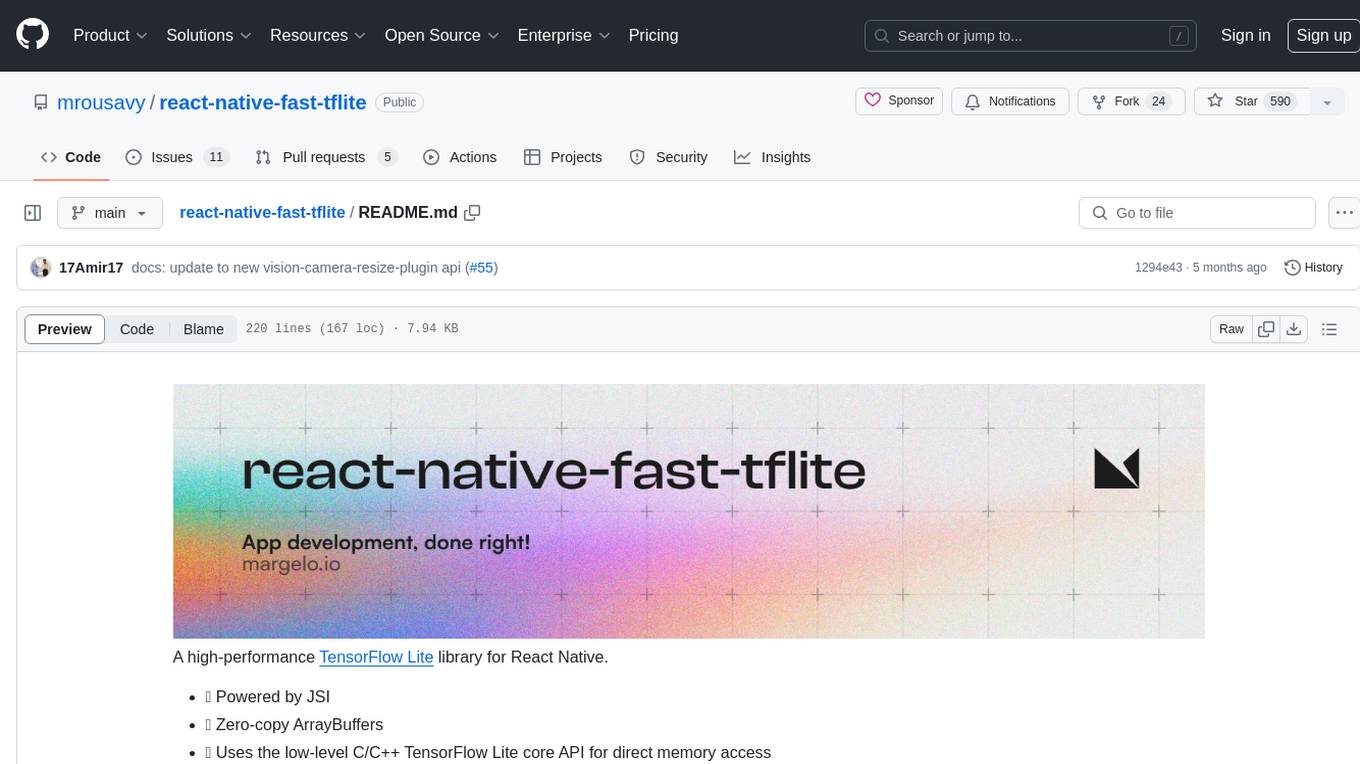
react-native-fast-tflite
A high-performance TensorFlow Lite library for React Native that utilizes JSI for power, zero-copy ArrayBuffers for efficiency, and low-level C/C++ TensorFlow Lite core API for direct memory access. It supports swapping out TensorFlow Models at runtime and GPU-accelerated delegates like CoreML/Metal/OpenGL. Easy VisionCamera integration allows for seamless usage. Users can load TensorFlow Lite models, interpret input and output data, and utilize GPU Delegates for faster computation. The library is suitable for real-time object detection, image classification, and other machine learning tasks in React Native applications.
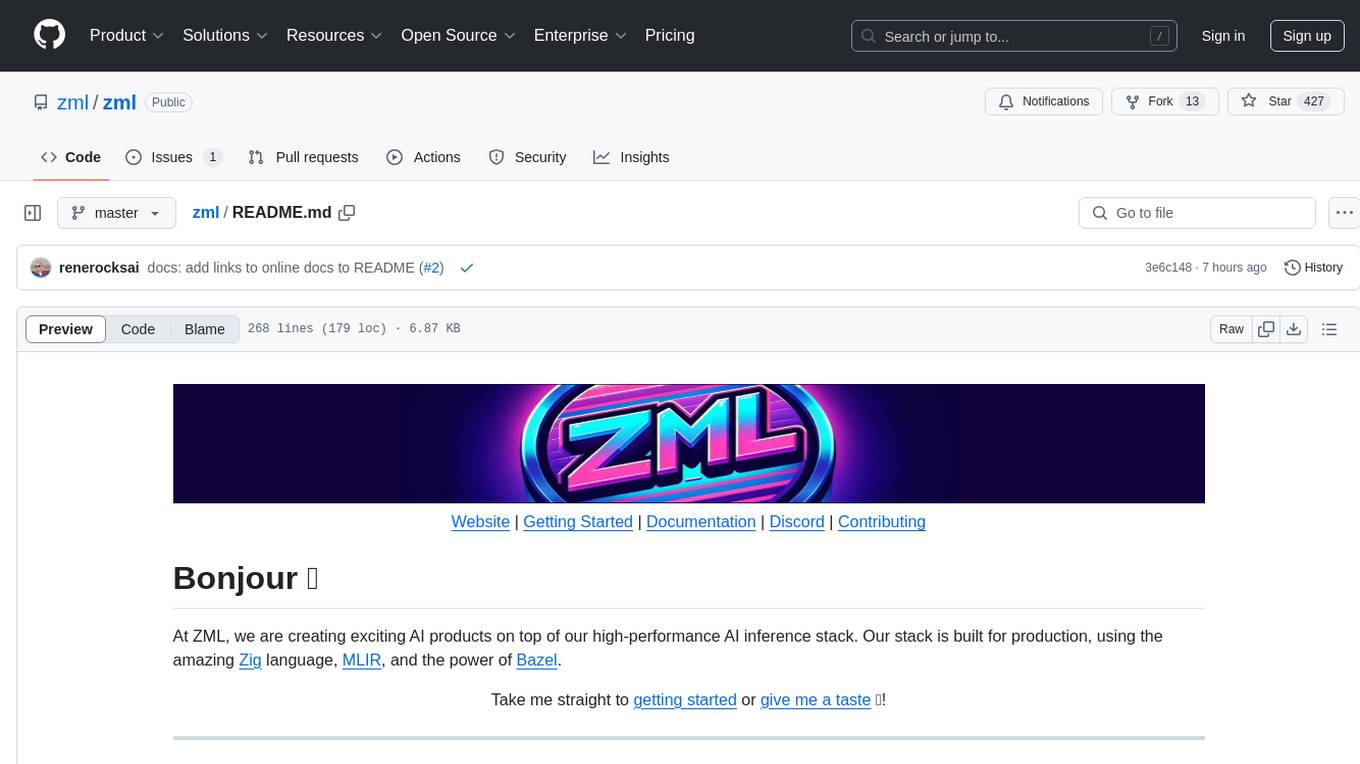
zml
ZML is a high-performance AI inference stack built for production, using Zig language, MLIR, and Bazel. It allows users to create exciting AI projects, run pre-packaged models like MNIST, TinyLlama, OpenLLama, and Meta Llama, and compile models for accelerator runtimes. Users can also run tests, explore examples, and contribute to the project. ZML is licensed under the Apache 2.0 license.
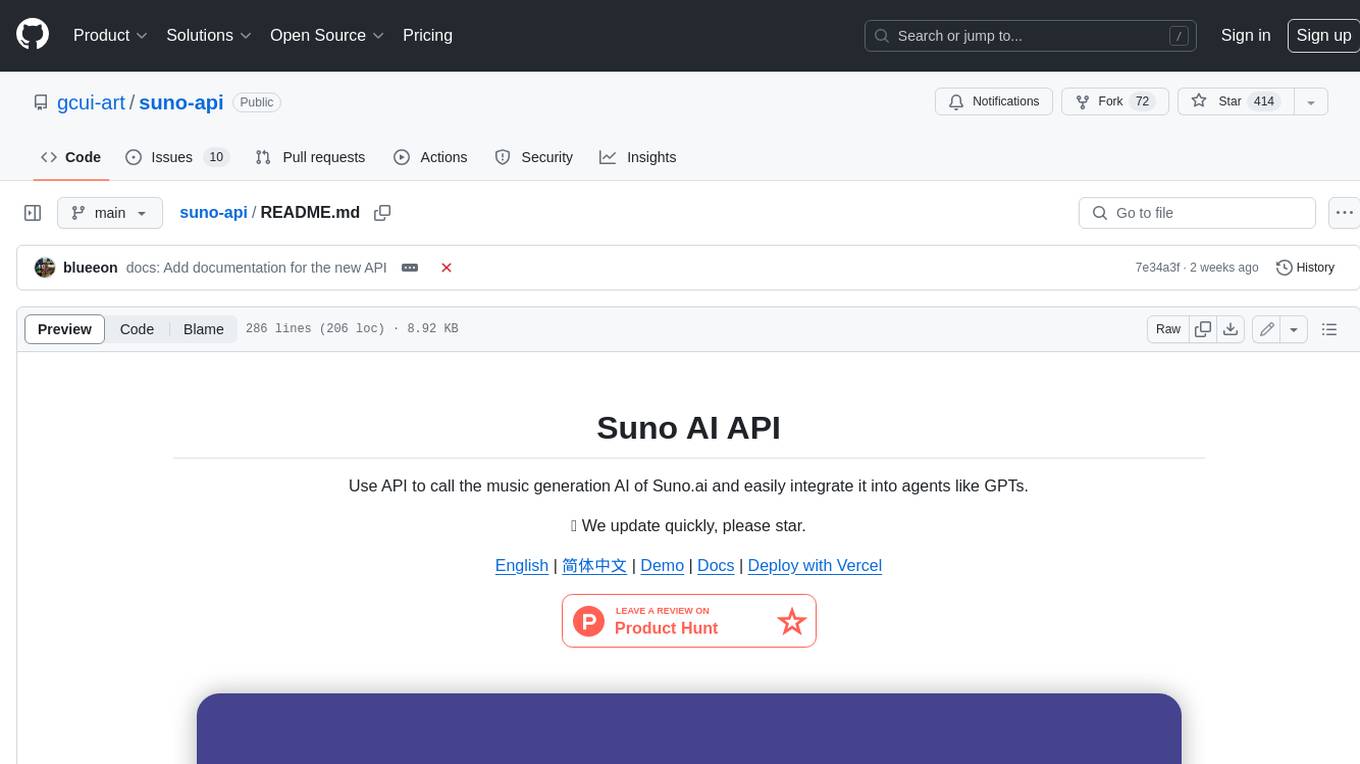
suno-api
Suno AI API is an open-source project that allows developers to integrate the music generation capabilities of Suno.ai into their own applications. The API provides a simple and convenient way to generate music, lyrics, and other audio content using Suno.ai's powerful AI models. With Suno AI API, developers can easily add music generation functionality to their apps, websites, and other projects.
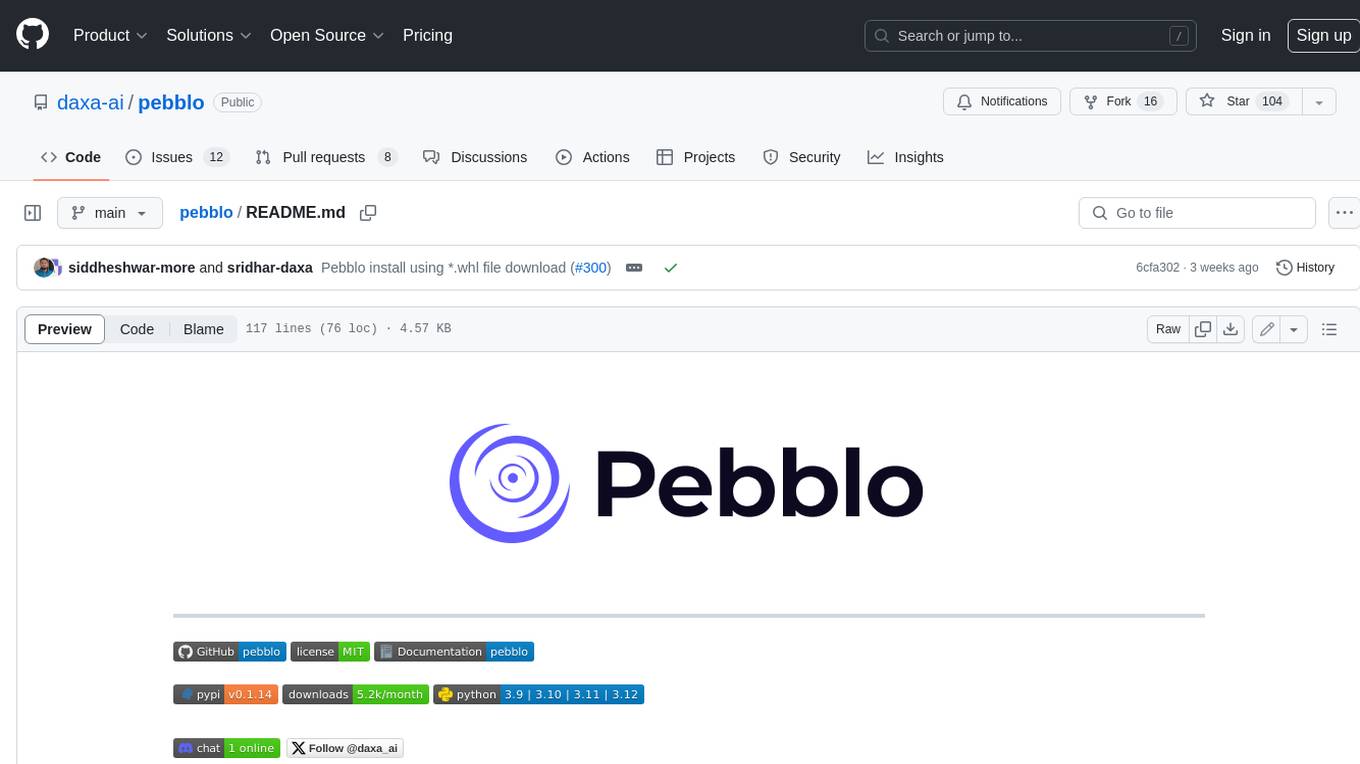
pebblo
Pebblo enables developers to safely load data and promote their Gen AI app to deployment without worrying about the organization’s compliance and security requirements. The project identifies semantic topics and entities found in the loaded data and summarizes them on the UI or a PDF report.
raglite
RAGLite is a Python toolkit for Retrieval-Augmented Generation (RAG) with PostgreSQL or SQLite. It offers configurable options for choosing LLM providers, database types, and rerankers. The toolkit is fast and permissive, utilizing lightweight dependencies and hardware acceleration. RAGLite provides features like PDF to Markdown conversion, multi-vector chunk embedding, optimal semantic chunking, hybrid search capabilities, adaptive retrieval, and improved output quality. It is extensible with a built-in Model Context Protocol server, customizable ChatGPT-like frontend, document conversion to Markdown, and evaluation tools. Users can configure RAGLite for various tasks like configuring, inserting documents, running RAG pipelines, computing query adapters, evaluating performance, running MCP servers, and serving frontends.
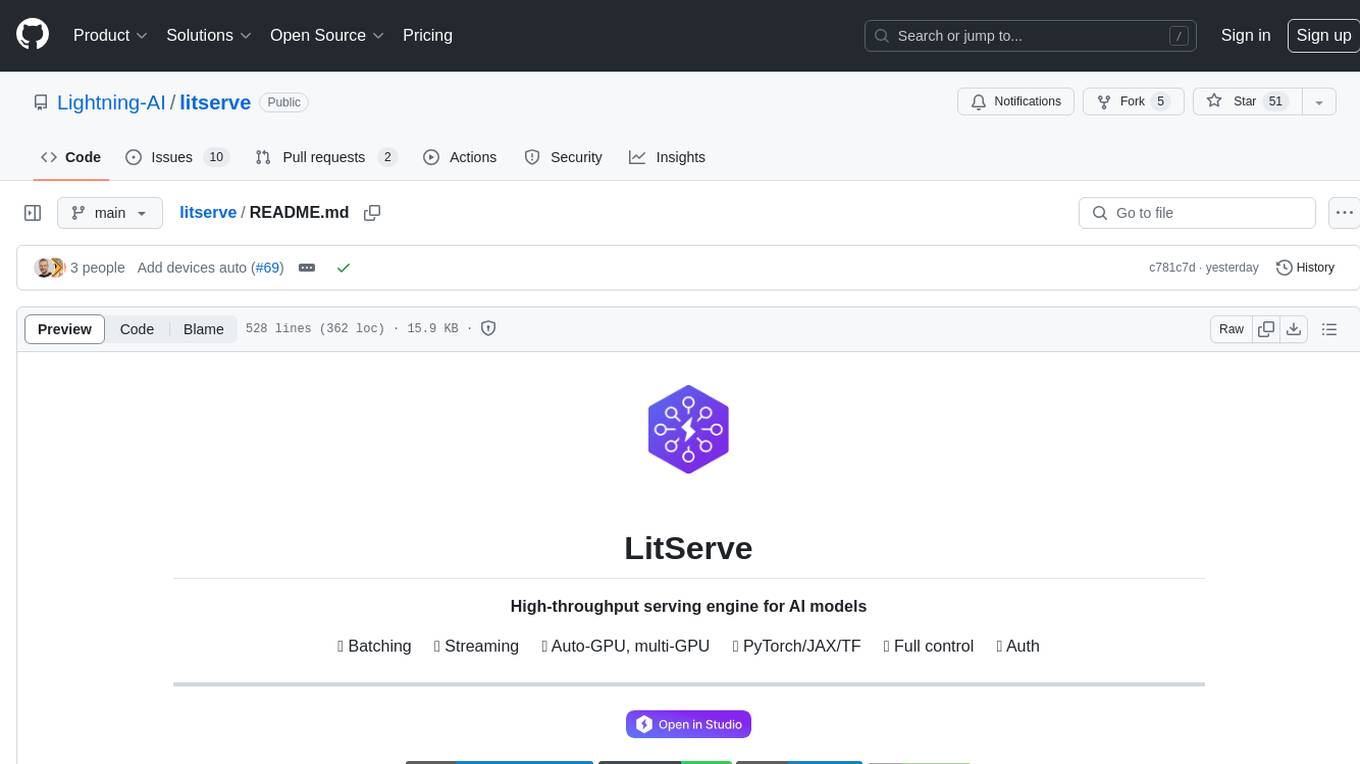
litserve
LitServe is a high-throughput serving engine for deploying AI models at scale. It generates an API endpoint for a model, handles batching, streaming, autoscaling across CPU/GPUs, and more. Built for enterprise scale, it supports every framework like PyTorch, JAX, Tensorflow, and more. LitServe is designed to let users focus on model performance, not the serving boilerplate. It is like PyTorch Lightning for model serving but with broader framework support and scalability.
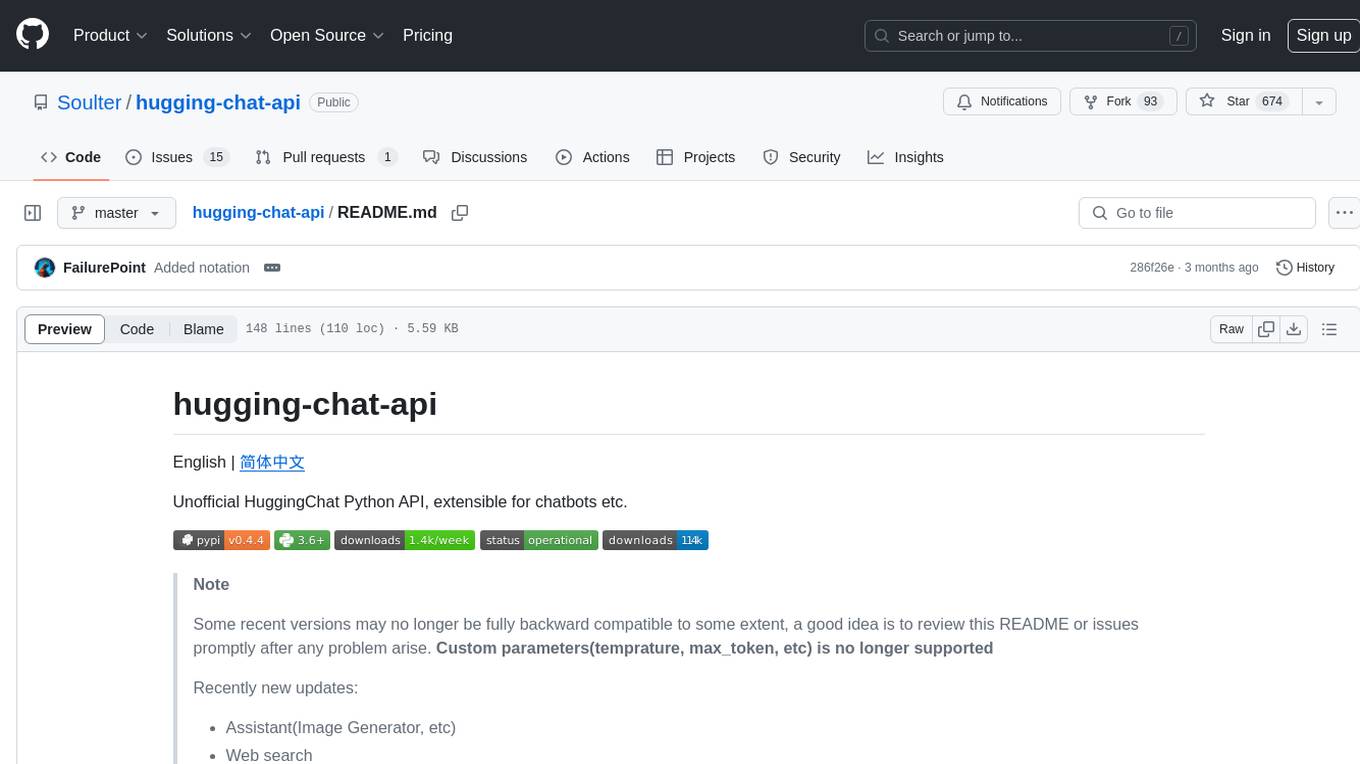
hugging-chat-api
Unofficial HuggingChat Python API for creating chatbots, supporting features like image generation, web search, memorizing context, and changing LLMs. Users can log in, chat with the ChatBot, perform web searches, create new conversations, manage conversations, switch models, get conversation info, use assistants, and delete conversations. The API also includes a CLI mode with various commands for interacting with the tool. Users are advised not to use the application for high-stakes decisions or advice and to avoid high-frequency requests to preserve server resources.
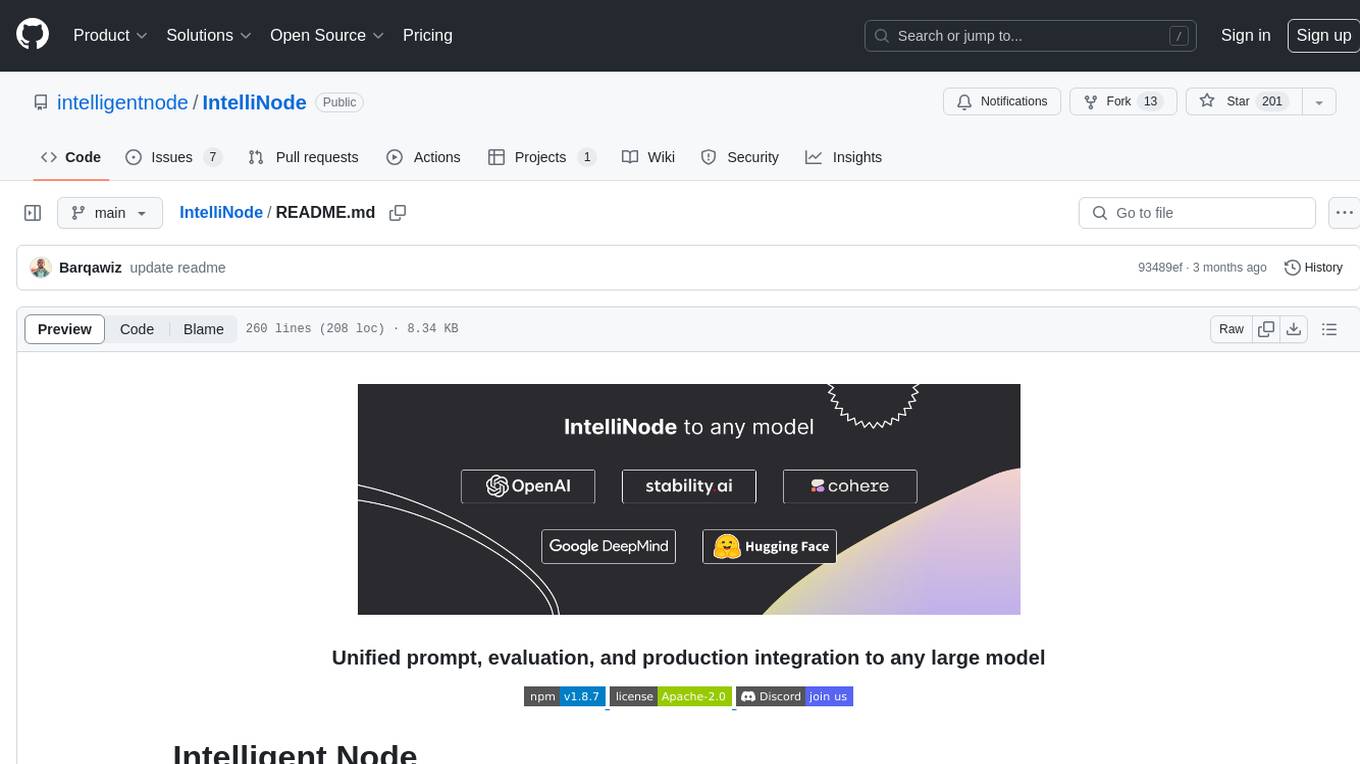
IntelliNode
IntelliNode is a javascript module that integrates cutting-edge AI models like ChatGPT, LLaMA, WaveNet, Gemini, and Stable diffusion into projects. It offers functions for generating text, speech, and images, as well as semantic search, multi-model evaluation, and chatbot capabilities. The module provides a wrapper layer for low-level model access, a controller layer for unified input handling, and a function layer for abstract functionality tailored to various use cases.
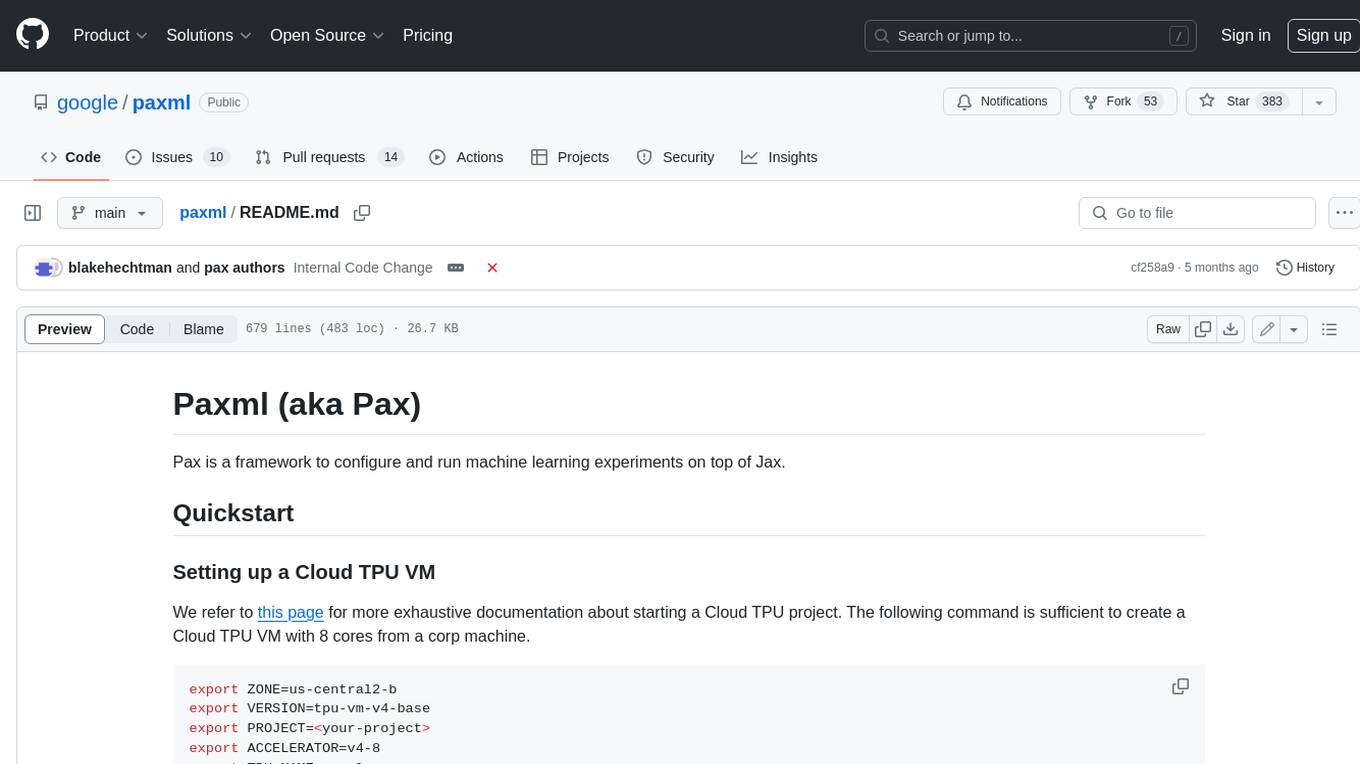
paxml
Pax is a framework to configure and run machine learning experiments on top of Jax.
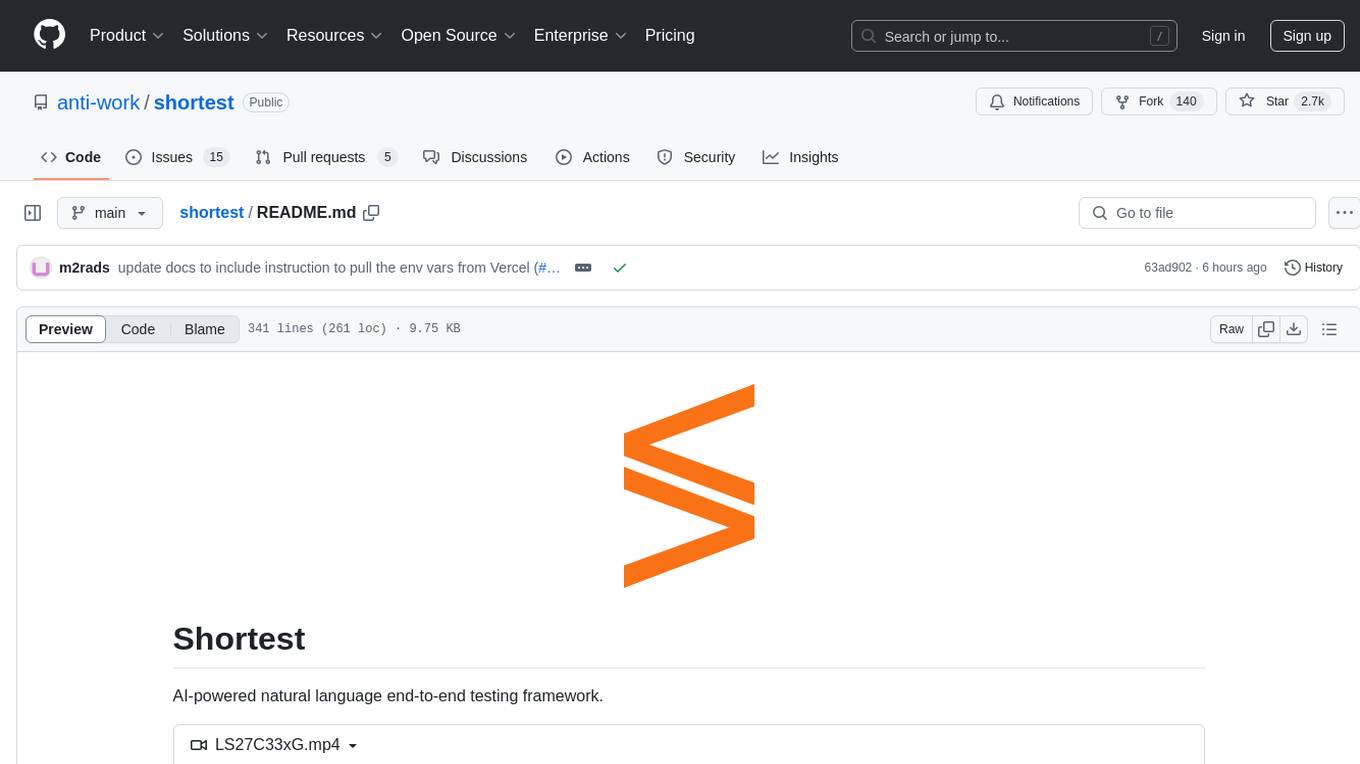
shortest
Shortest is an AI-powered natural language end-to-end testing framework built on Playwright. It provides a seamless testing experience by allowing users to write tests in natural language and execute them using Anthropic Claude API. The framework also offers GitHub integration with 2FA support, making it suitable for testing web applications with complex authentication flows. Shortest simplifies the testing process by enabling users to run tests locally or in CI/CD pipelines, ensuring the reliability and efficiency of web applications.
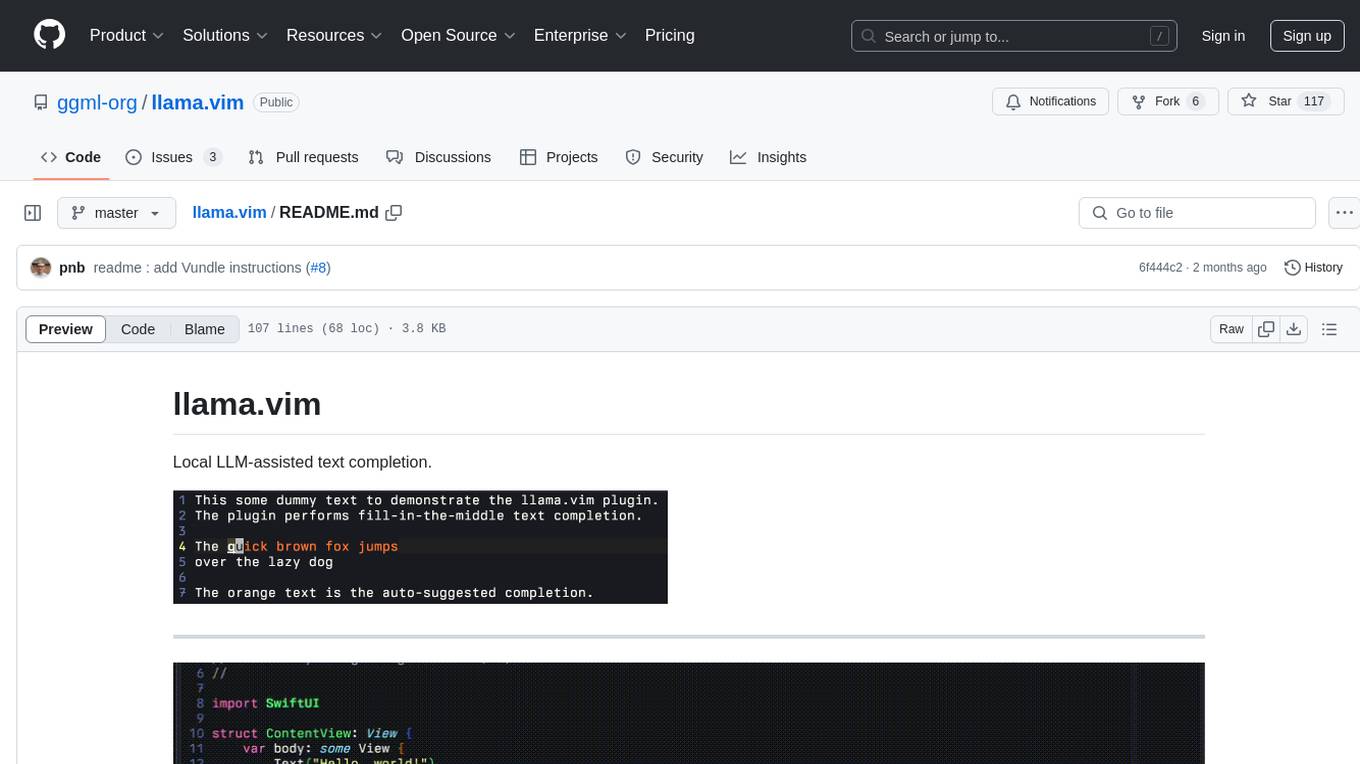
llama.vim
llama.vim is a plugin that provides local LLM-assisted text completion for Vim users. It offers features such as auto-suggest on cursor movement, manual suggestion toggling, suggestion acceptance with Tab and Shift+Tab, control over text generation time, context configuration, ring context with chunks from open and edited files, and performance stats display. The plugin requires a llama.cpp server instance to be running and supports FIM-compatible models. It aims to be simple, lightweight, and provide high-quality and performant local FIM completions even on consumer-grade hardware.
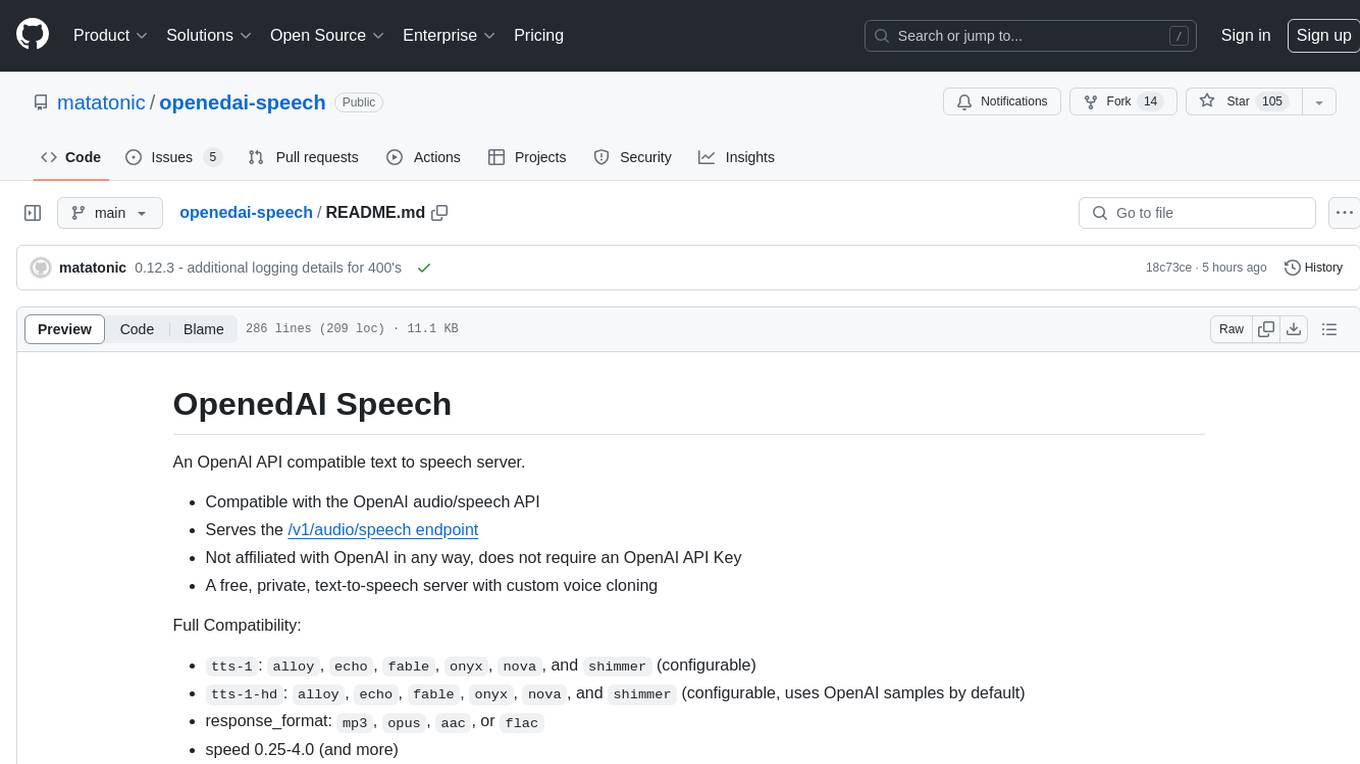
openedai-speech
OpenedAI Speech is a free, private text-to-speech server compatible with the OpenAI audio/speech API. It offers custom voice cloning and supports various models like tts-1 and tts-1-hd. Users can map their own piper voices and create custom cloned voices. The server provides multilingual support with XTTS voices and allows fixing incorrect sounds with regex. Recent changes include bug fixes, improved error handling, and updates for multilingual support. Installation can be done via Docker or manual setup, with usage instructions provided. Custom voices can be created using Piper or Coqui XTTS v2, with guidelines for preparing audio files. The tool is suitable for tasks like generating speech from text, creating custom voices, and multilingual text-to-speech applications.
Pixel-Reasoner
Pixel Reasoner is a framework that introduces reasoning in the pixel-space for Vision-Language Models (VLMs), enabling them to directly inspect, interrogate, and infer from visual evidences. This enhances reasoning fidelity for visual tasks by equipping VLMs with visual reasoning operations like zoom-in and select-frame. The framework addresses challenges like model's imbalanced competence and reluctance to adopt pixel-space operations through a two-phase training approach involving instruction tuning and curiosity-driven reinforcement learning. With these visual operations, VLMs can interact with complex visual inputs such as images or videos to gather necessary information, leading to improved performance across visual reasoning benchmarks.
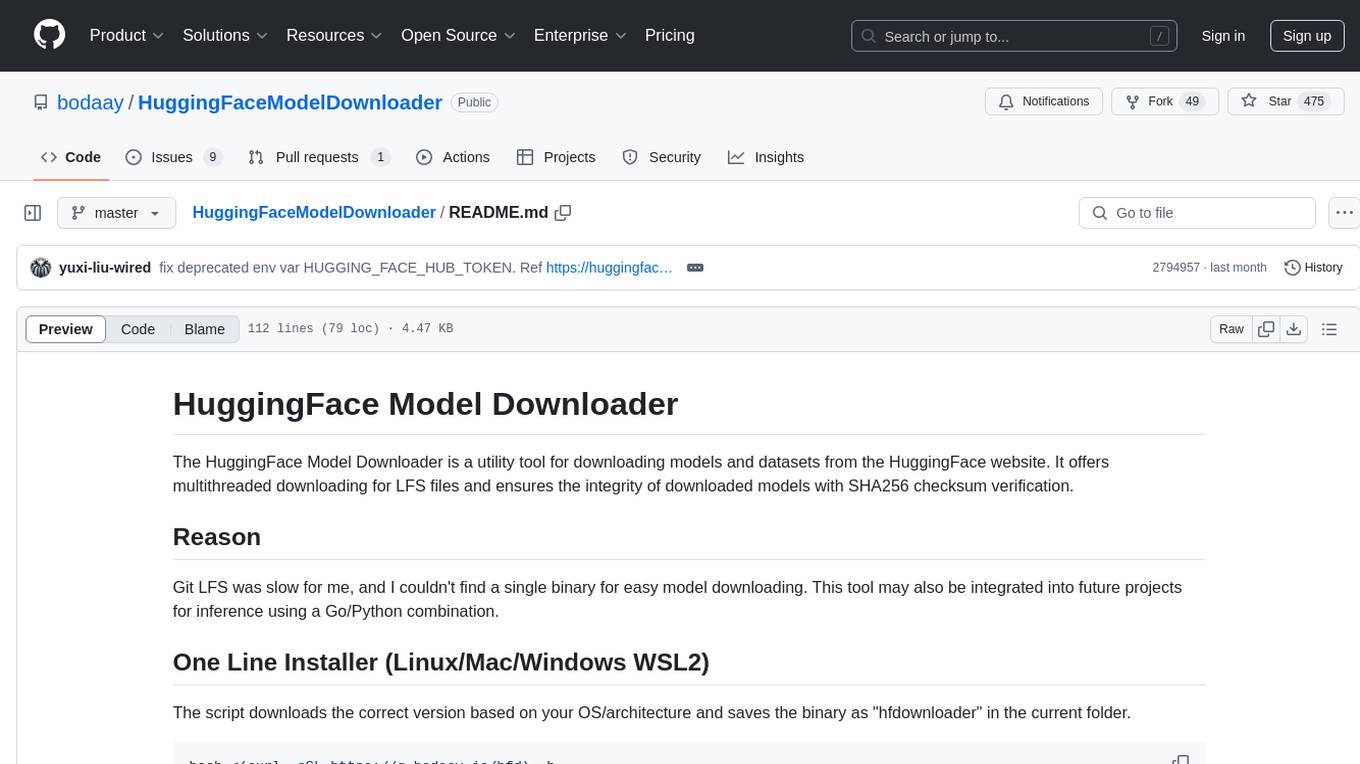
HuggingFaceModelDownloader
The HuggingFace Model Downloader is a utility tool for downloading models and datasets from the HuggingFace website. It offers multithreaded downloading for LFS files and ensures the integrity of downloaded models with SHA256 checksum verification. The tool provides features such as nested file downloading, filter downloads for specific LFS model files, support for HuggingFace Access Token, and configuration file support. It can be used as a library or a single binary for easy model downloading and inference in projects.

sieves
sieves is a library for zero- and few-shot NLP tasks with structured generation, enabling rapid prototyping of NLP applications without the need for training. It simplifies NLP prototyping by bundling capabilities into a single library, providing zero- and few-shot model support, a unified interface for structured generation, built-in tasks for common NLP operations, easy extendability, document-based pipeline architecture, caching to prevent redundant model calls, and more. The tool draws inspiration from spaCy and spacy-llm, offering features like immediate inference, observable pipelines, integrated tools for document parsing and text chunking, ready-to-use tasks such as classification, summarization, translation, and more, persistence for saving and loading pipelines, distillation for specialized model creation, and caching to optimize performance.
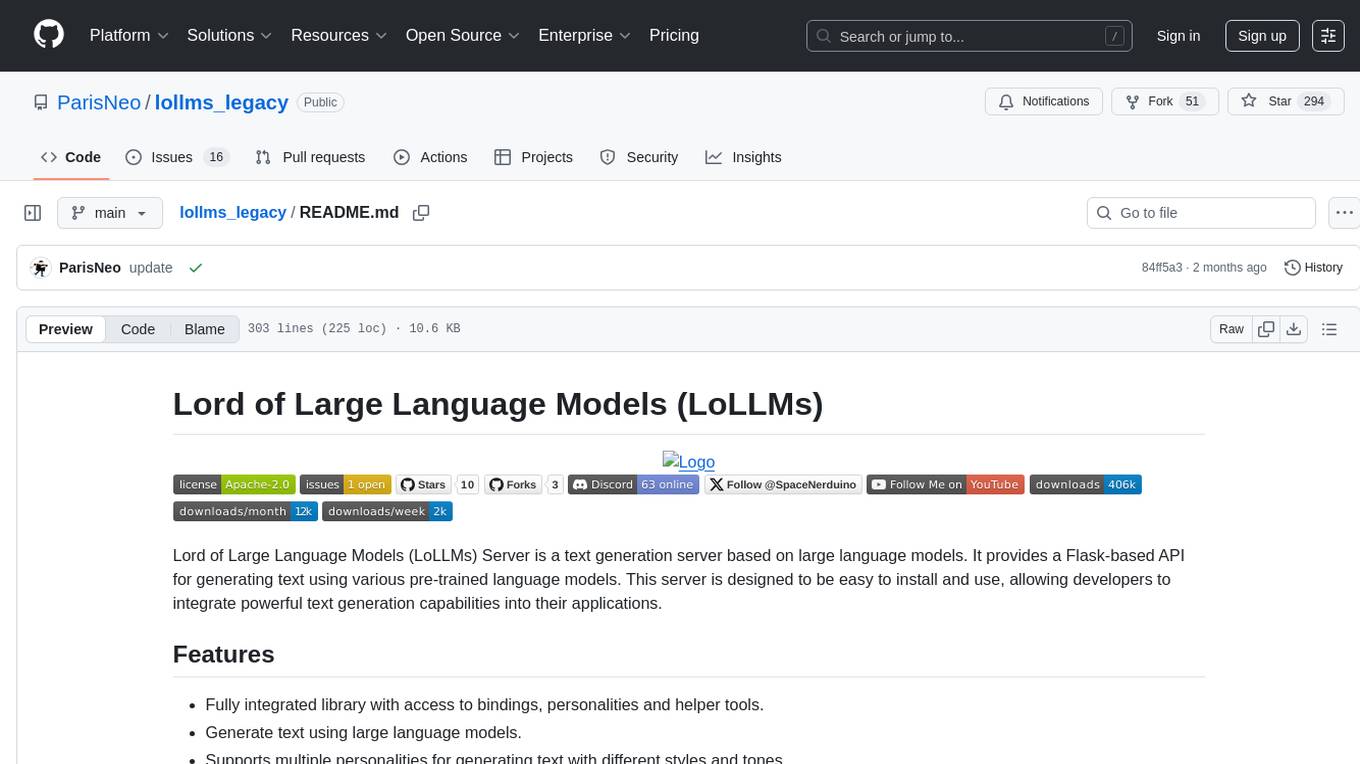
lollms_legacy
Lord of Large Language Models (LoLLMs) Server is a text generation server based on large language models. It provides a Flask-based API for generating text using various pre-trained language models. This server is designed to be easy to install and use, allowing developers to integrate powerful text generation capabilities into their applications. The tool supports multiple personalities for generating text with different styles and tones, real-time text generation with WebSocket-based communication, RESTful API for listing personalities and adding new personalities, easy integration with various applications and frameworks, sending files to personalities, running on multiple nodes to provide a generation service to many outputs at once, and keeping data local even in the remote version.
For similar tasks
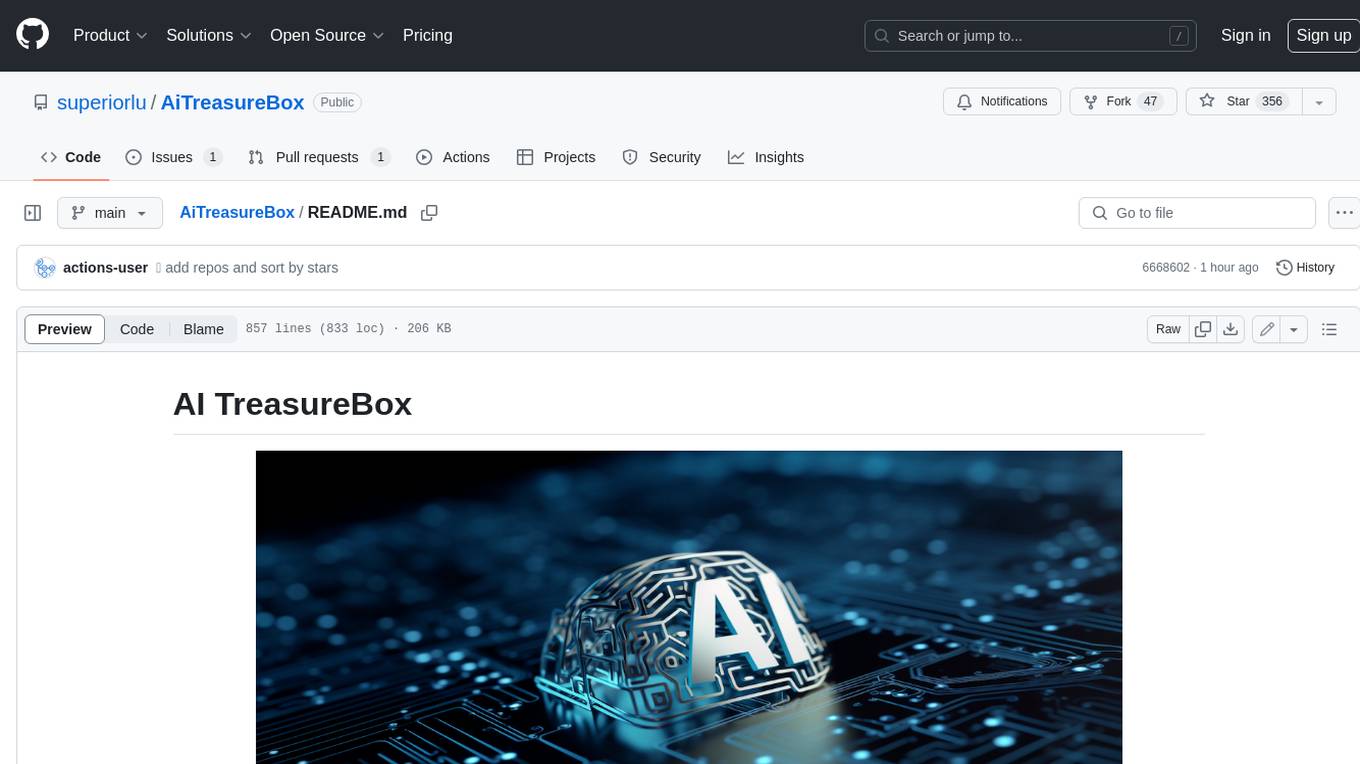
AiTreasureBox
AiTreasureBox is a versatile AI tool that provides a collection of pre-trained models and algorithms for various machine learning tasks. It simplifies the process of implementing AI solutions by offering ready-to-use components that can be easily integrated into projects. With AiTreasureBox, users can quickly prototype and deploy AI applications without the need for extensive knowledge in machine learning or deep learning. The tool covers a wide range of tasks such as image classification, text generation, sentiment analysis, object detection, and more. It is designed to be user-friendly and accessible to both beginners and experienced developers, making AI development more efficient and accessible to a wider audience.
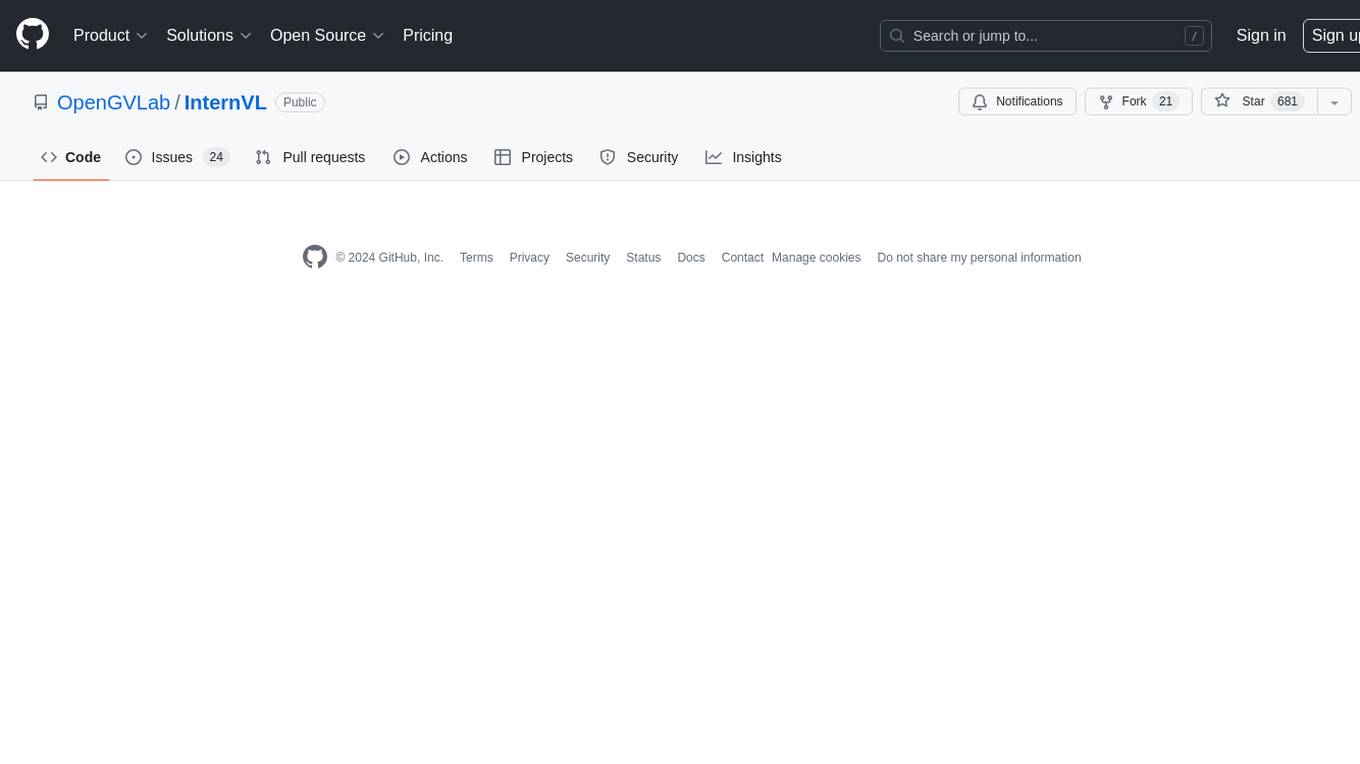
InternVL
InternVL scales up the ViT to _**6B parameters**_ and aligns it with LLM. It is a vision-language foundation model that can perform various tasks, including: **Visual Perception** - Linear-Probe Image Classification - Semantic Segmentation - Zero-Shot Image Classification - Multilingual Zero-Shot Image Classification - Zero-Shot Video Classification **Cross-Modal Retrieval** - English Zero-Shot Image-Text Retrieval - Chinese Zero-Shot Image-Text Retrieval - Multilingual Zero-Shot Image-Text Retrieval on XTD **Multimodal Dialogue** - Zero-Shot Image Captioning - Multimodal Benchmarks with Frozen LLM - Multimodal Benchmarks with Trainable LLM - Tiny LVLM InternVL has been shown to achieve state-of-the-art results on a variety of benchmarks. For example, on the MMMU image classification benchmark, InternVL achieves a top-1 accuracy of 51.6%, which is higher than GPT-4V and Gemini Pro. On the DocVQA question answering benchmark, InternVL achieves a score of 82.2%, which is also higher than GPT-4V and Gemini Pro. InternVL is open-sourced and available on Hugging Face. It can be used for a variety of applications, including image classification, object detection, semantic segmentation, image captioning, and question answering.
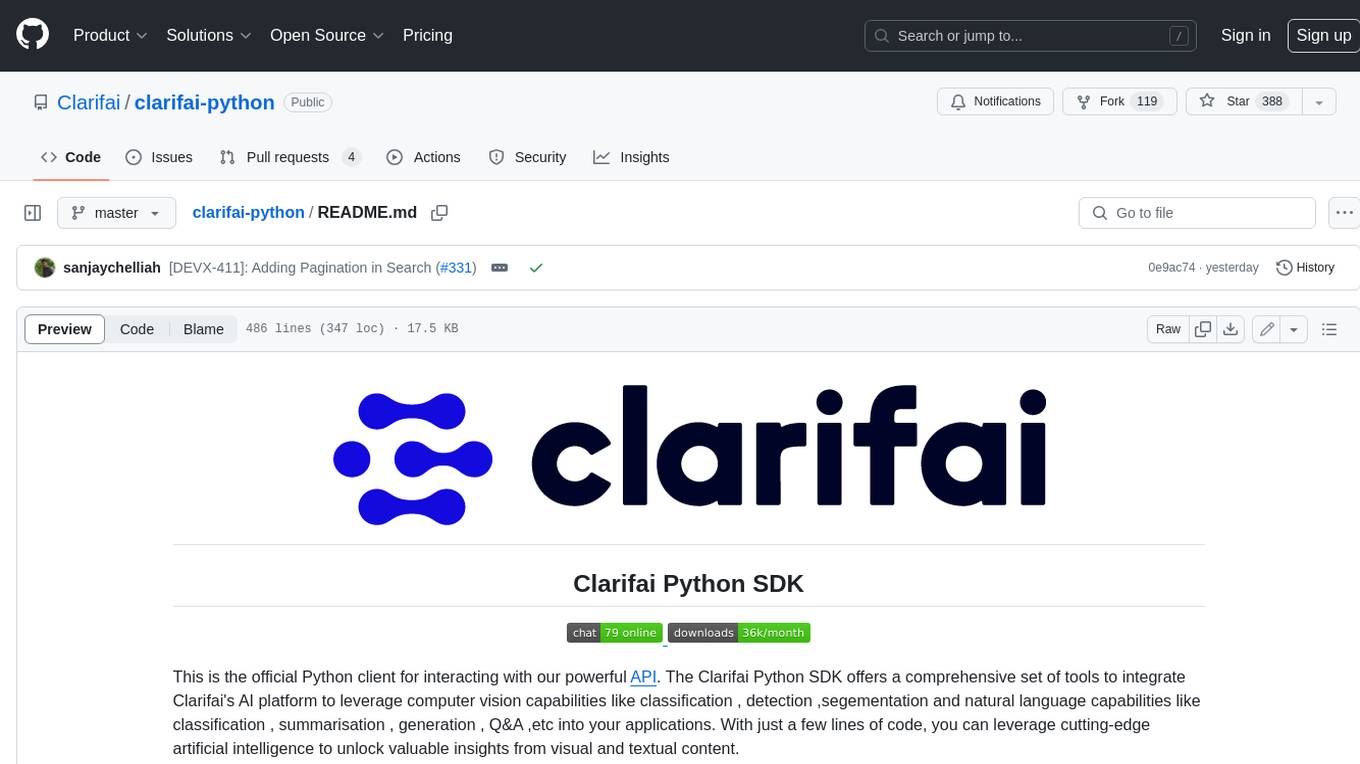
clarifai-python
The Clarifai Python SDK offers a comprehensive set of tools to integrate Clarifai's AI platform to leverage computer vision capabilities like classification , detection ,segementation and natural language capabilities like classification , summarisation , generation , Q&A ,etc into your applications. With just a few lines of code, you can leverage cutting-edge artificial intelligence to unlock valuable insights from visual and textual content.
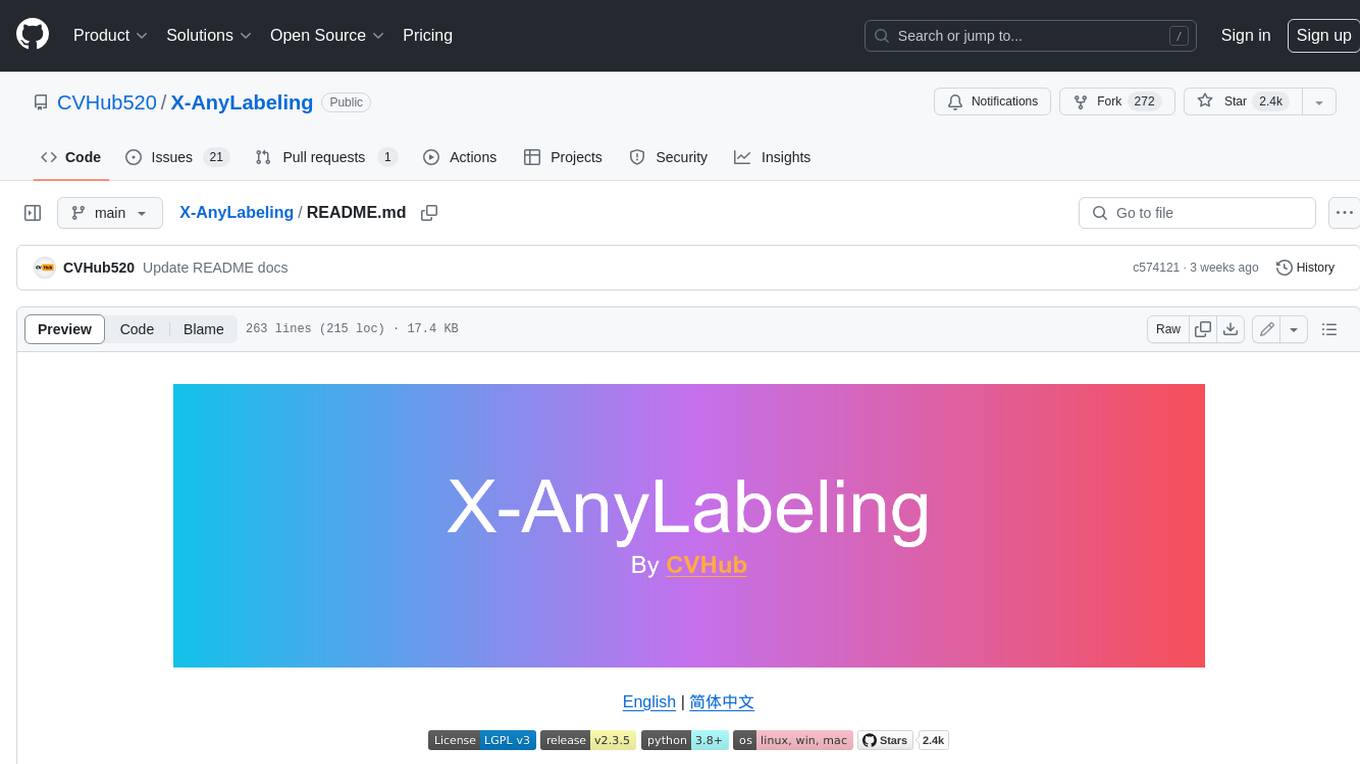
X-AnyLabeling
X-AnyLabeling is a robust annotation tool that seamlessly incorporates an AI inference engine alongside an array of sophisticated features. Tailored for practical applications, it is committed to delivering comprehensive, industrial-grade solutions for image data engineers. This tool excels in swiftly and automatically executing annotations across diverse and intricate tasks.
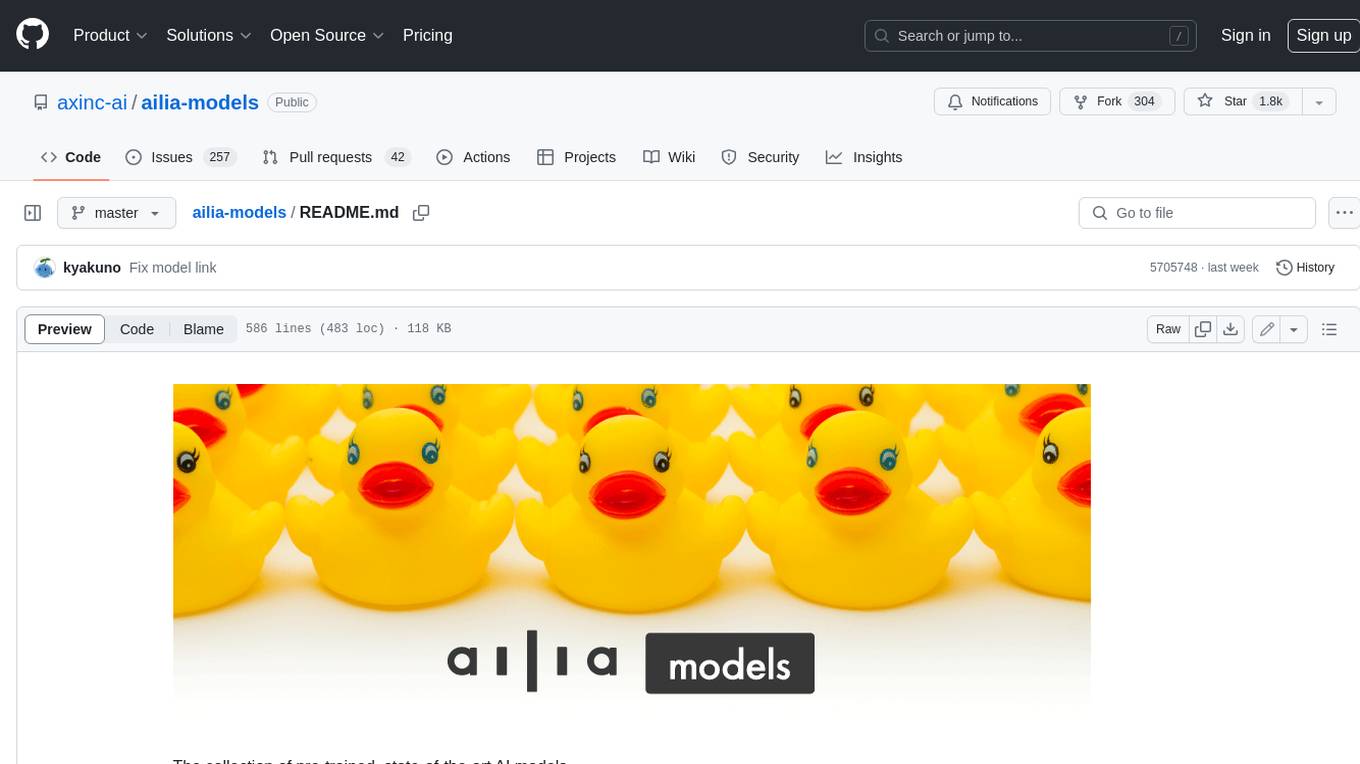
ailia-models
The collection of pre-trained, state-of-the-art AI models. ailia SDK is a self-contained, cross-platform, high-speed inference SDK for AI. The ailia SDK provides a consistent C++ API across Windows, Mac, Linux, iOS, Android, Jetson, and Raspberry Pi platforms. It also supports Unity (C#), Python, Rust, Flutter(Dart) and JNI for efficient AI implementation. The ailia SDK makes extensive use of the GPU through Vulkan and Metal to enable accelerated computing. # Supported models 323 models as of April 8th, 2024
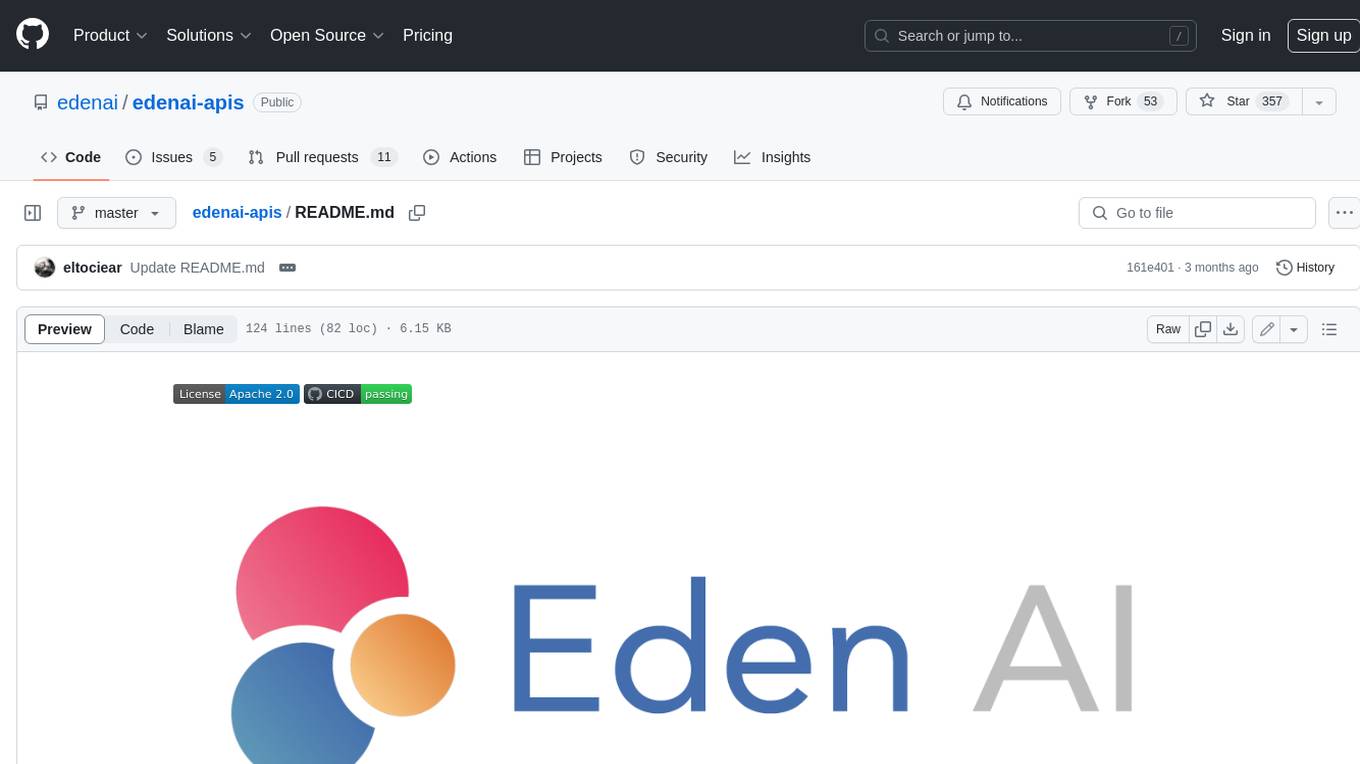
edenai-apis
Eden AI aims to simplify the use and deployment of AI technologies by providing a unique API that connects to all the best AI engines. With the rise of **AI as a Service** , a lot of companies provide off-the-shelf trained models that you can access directly through an API. These companies are either the tech giants (Google, Microsoft , Amazon) or other smaller, more specialized companies, and there are hundreds of them. Some of the most known are : DeepL (translation), OpenAI (text and image analysis), AssemblyAI (speech analysis). There are **hundreds of companies** doing that. We're regrouping the best ones **in one place** !
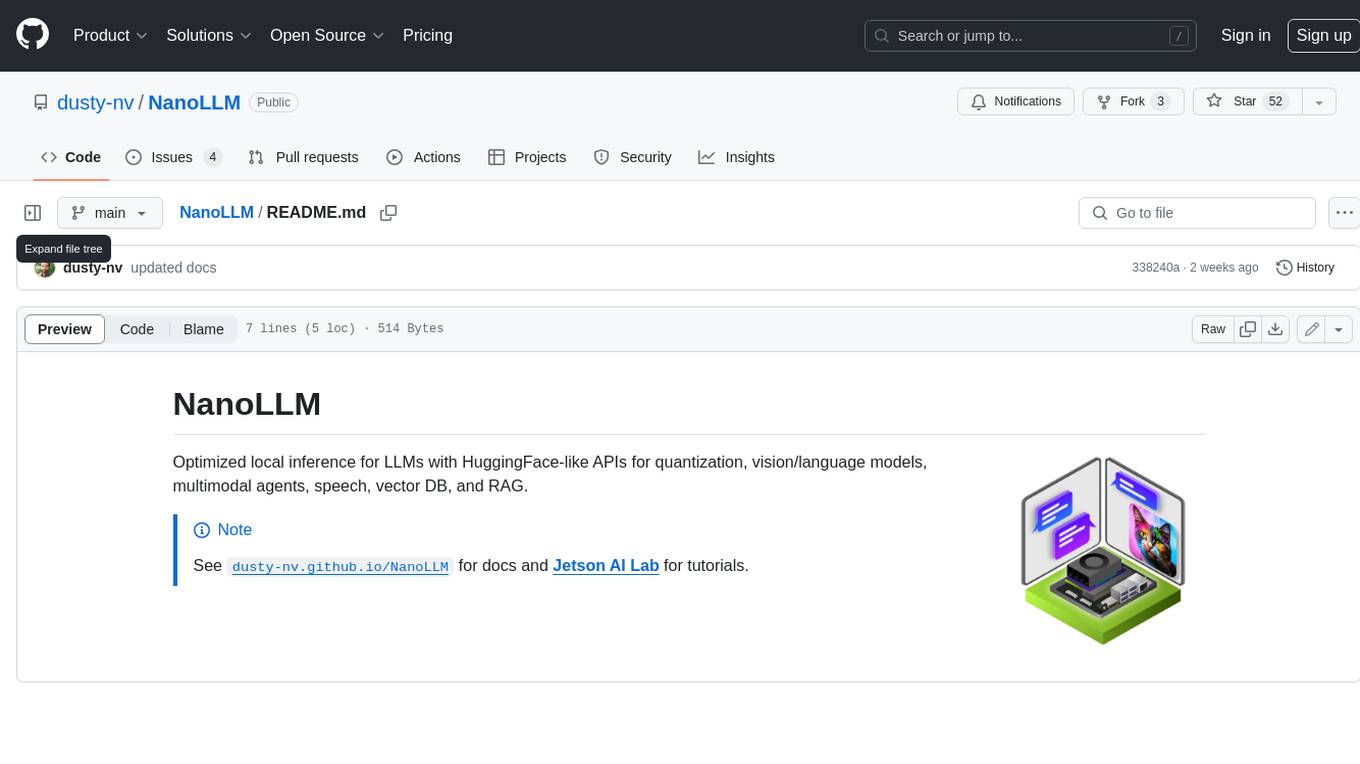
NanoLLM
NanoLLM is a tool designed for optimized local inference for Large Language Models (LLMs) using HuggingFace-like APIs. It supports quantization, vision/language models, multimodal agents, speech, vector DB, and RAG. The tool aims to provide efficient and effective processing for LLMs on local devices, enhancing performance and usability for various AI applications.
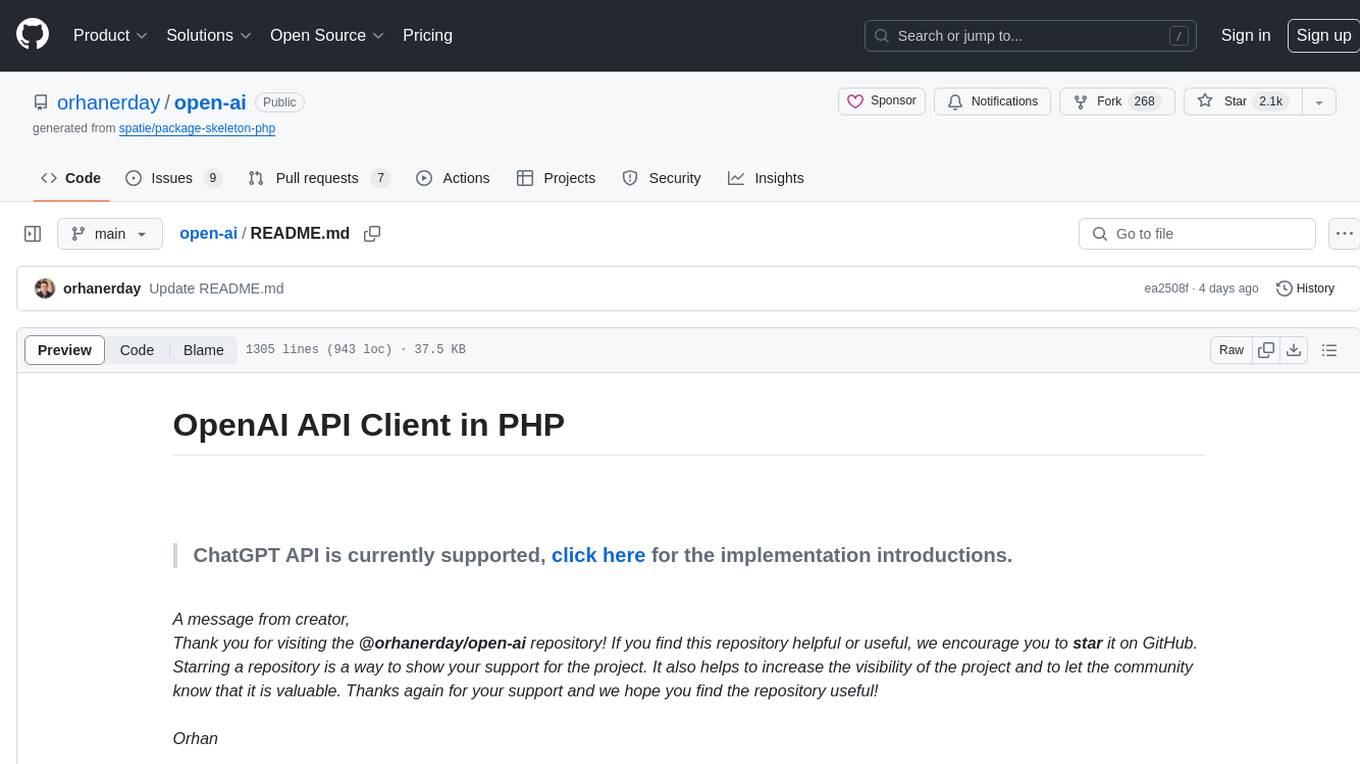
open-ai
Open AI is a powerful tool for artificial intelligence research and development. It provides a wide range of machine learning models and algorithms, making it easier for developers to create innovative AI applications. With Open AI, users can explore cutting-edge technologies such as natural language processing, computer vision, and reinforcement learning. The platform offers a user-friendly interface and comprehensive documentation to support users in building and deploying AI solutions. Whether you are a beginner or an experienced AI practitioner, Open AI offers the tools and resources you need to accelerate your AI projects and stay ahead in the rapidly evolving field of artificial intelligence.
For similar jobs
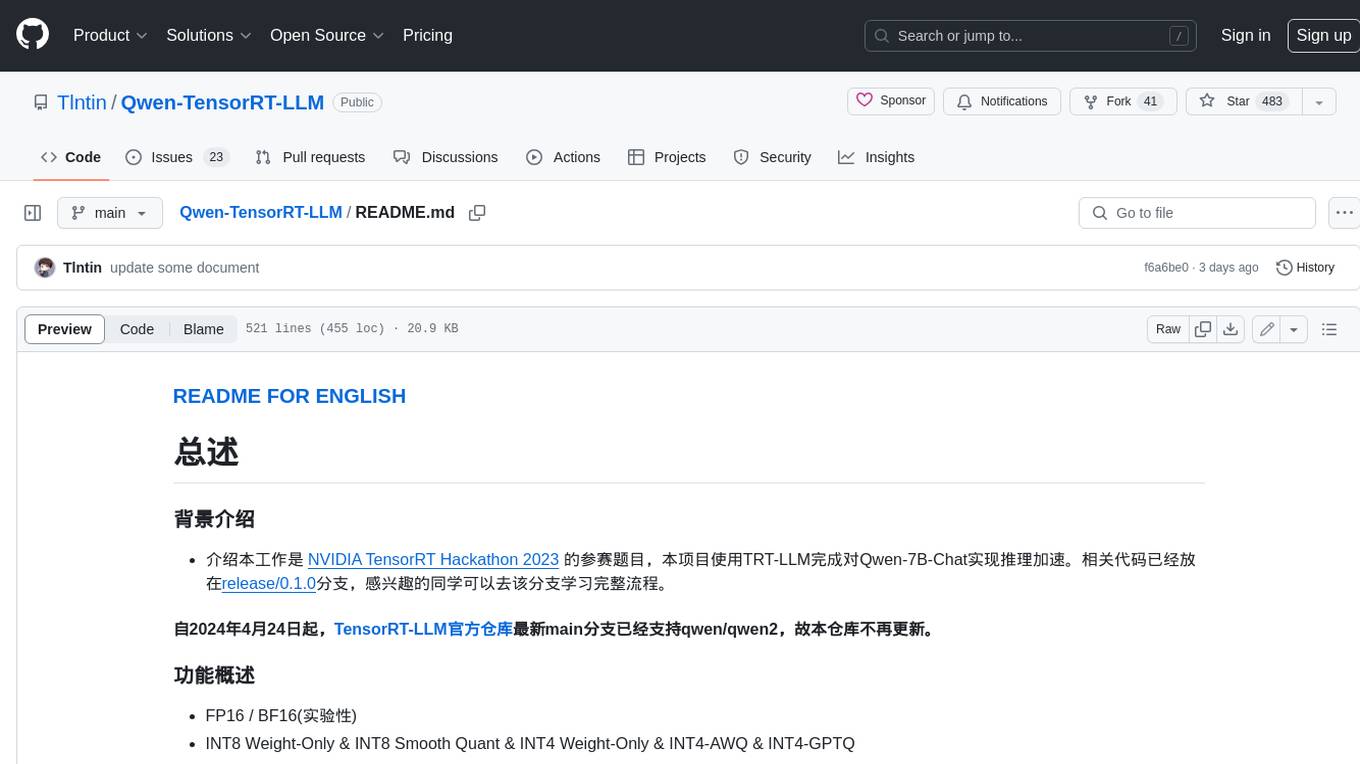
Qwen-TensorRT-LLM
Qwen-TensorRT-LLM is a project developed for the NVIDIA TensorRT Hackathon 2023, focusing on accelerating inference for the Qwen-7B-Chat model using TRT-LLM. The project offers various functionalities such as FP16/BF16 support, INT8 and INT4 quantization options, Tensor Parallel for multi-GPU parallelism, web demo setup with gradio, Triton API deployment for maximum throughput/concurrency, fastapi integration for openai requests, CLI interaction, and langchain support. It supports models like qwen2, qwen, and qwen-vl for both base and chat models. The project also provides tutorials on Bilibili and blogs for adapting Qwen models in NVIDIA TensorRT-LLM, along with hardware requirements and quick start guides for different model types and quantization methods.
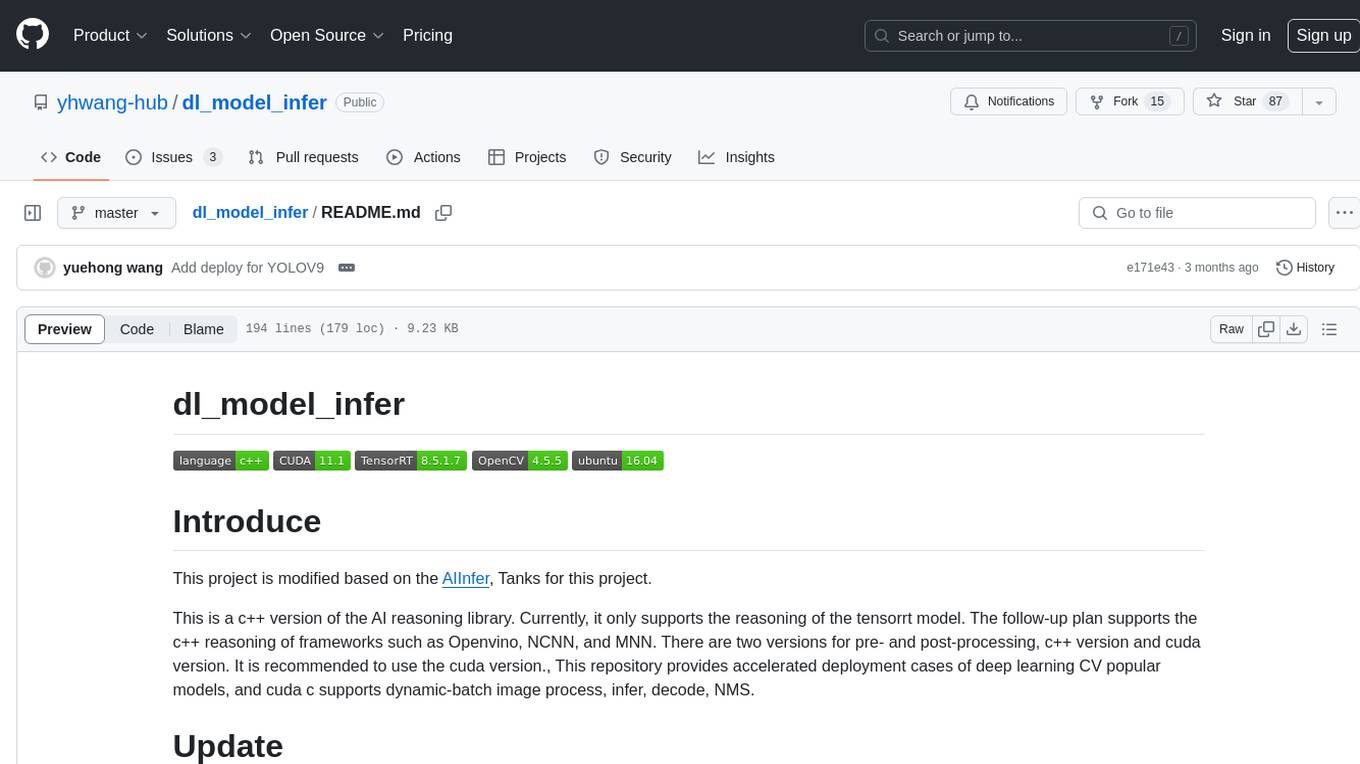
dl_model_infer
This project is a c++ version of the AI reasoning library that supports the reasoning of tensorrt models. It provides accelerated deployment cases of deep learning CV popular models and supports dynamic-batch image processing, inference, decode, and NMS. The project has been updated with various models and provides tutorials for model exports. It also includes a producer-consumer inference model for specific tasks. The project directory includes implementations for model inference applications, backend reasoning classes, post-processing, pre-processing, and target detection and tracking. Speed tests have been conducted on various models, and onnx downloads are available for different models.
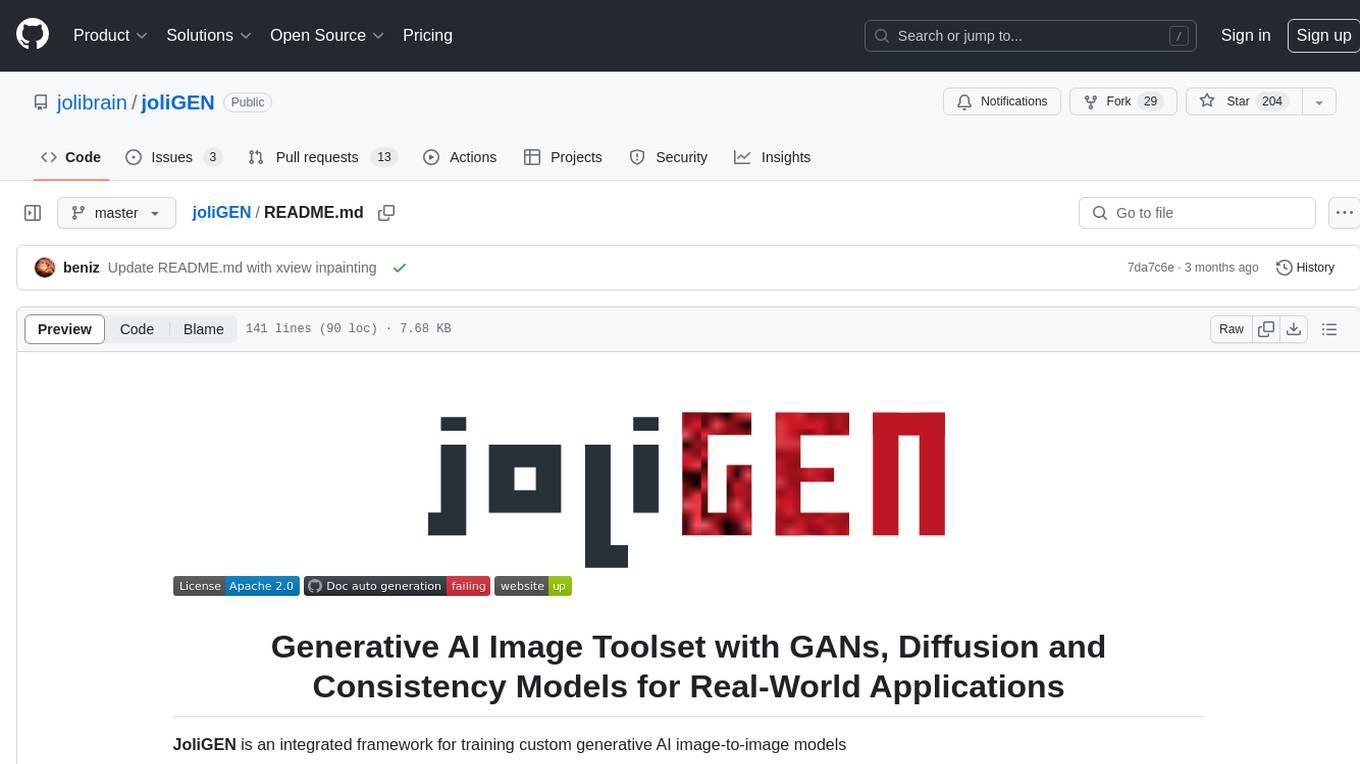
joliGEN
JoliGEN is an integrated framework for training custom generative AI image-to-image models. It implements GAN, Diffusion, and Consistency models for various image translation tasks, including domain and style adaptation with conservation of semantics. The tool is designed for real-world applications such as Controlled Image Generation, Augmented Reality, Dataset Smart Augmentation, and Synthetic to Real transforms. JoliGEN allows for fast and stable training with a REST API server for simplified deployment. It offers a wide range of options and parameters with detailed documentation available for models, dataset formats, and data augmentation.
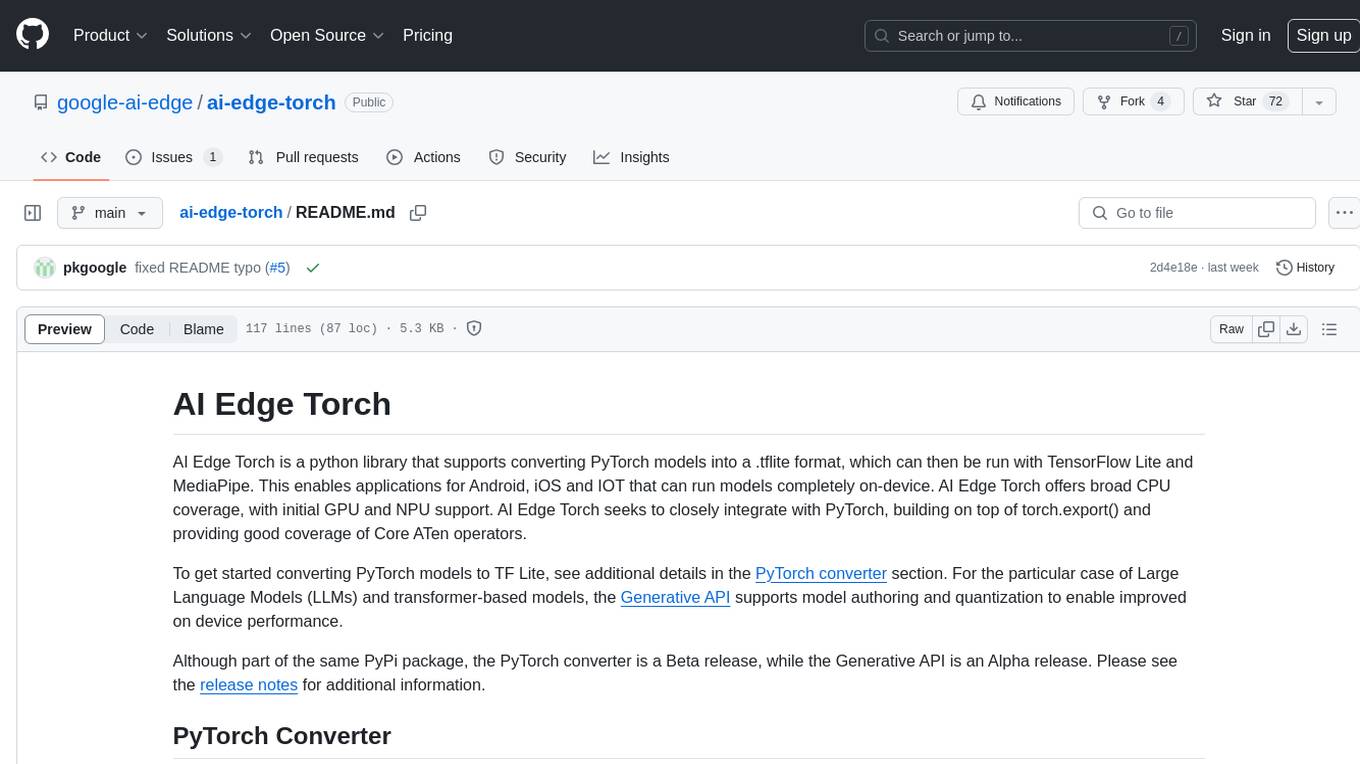
ai-edge-torch
AI Edge Torch is a Python library that supports converting PyTorch models into a .tflite format for on-device applications on Android, iOS, and IoT devices. It offers broad CPU coverage with initial GPU and NPU support, closely integrating with PyTorch and providing good coverage of Core ATen operators. The library includes a PyTorch converter for model conversion and a Generative API for authoring mobile-optimized PyTorch Transformer models, enabling easy deployment of Large Language Models (LLMs) on mobile devices.
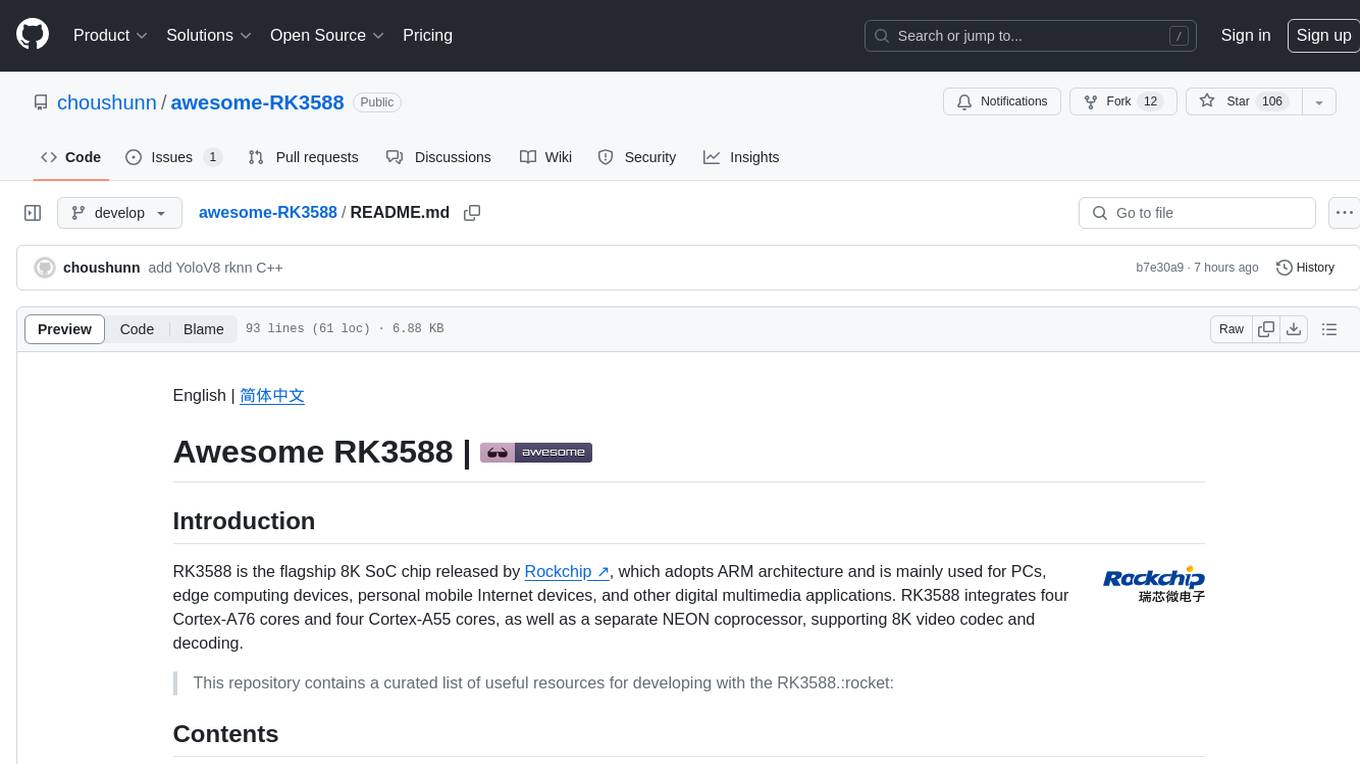
awesome-RK3588
RK3588 is a flagship 8K SoC chip by Rockchip, integrating Cortex-A76 and Cortex-A55 cores with NEON coprocessor for 8K video codec. This repository curates resources for developing with RK3588, including official resources, RKNN models, projects, development boards, documentation, tools, and sample code.
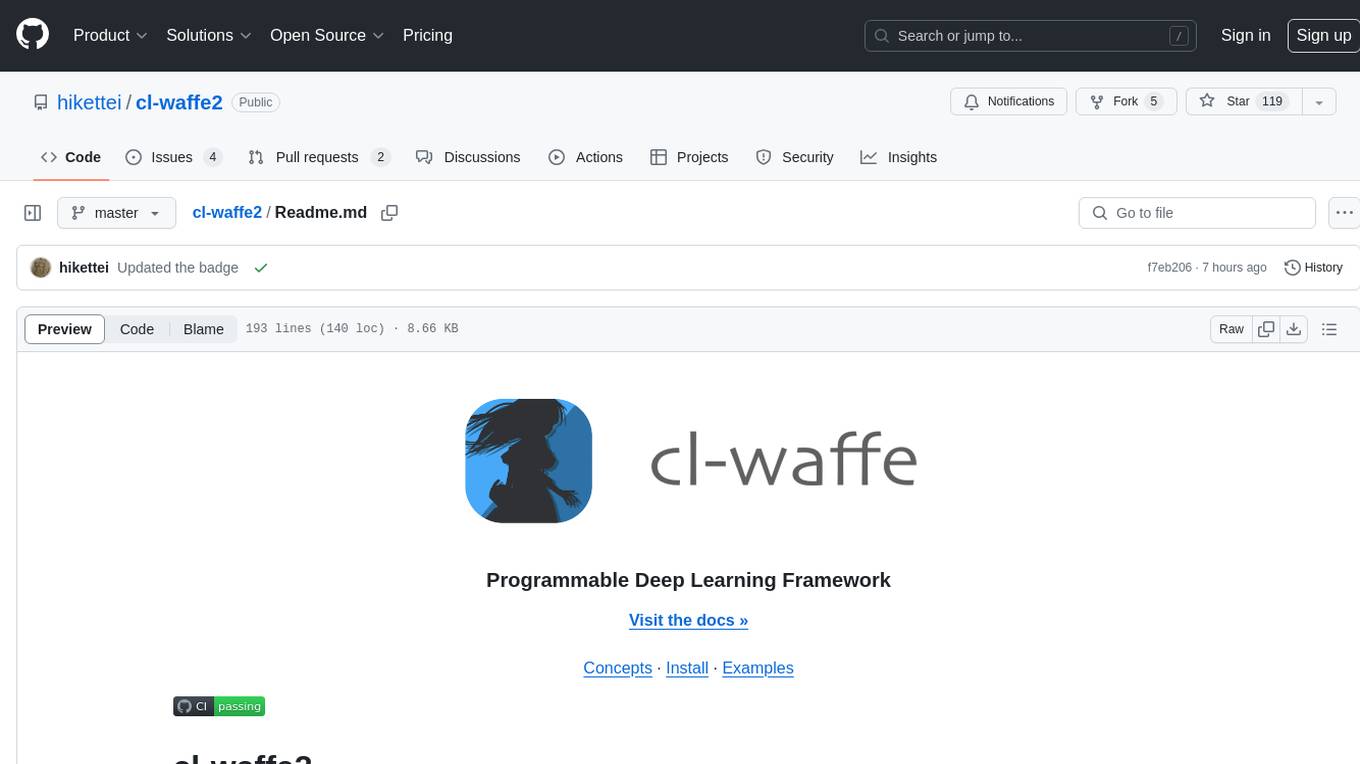
cl-waffe2
cl-waffe2 is an experimental deep learning framework in Common Lisp, providing fast, systematic, and customizable matrix operations, reverse mode tape-based Automatic Differentiation, and neural network model building and training features accelerated by a JIT Compiler. It offers abstraction layers, extensibility, inlining, graph-level optimization, visualization, debugging, systematic nodes, and symbolic differentiation. Users can easily write extensions and optimize their networks without overheads. The framework is designed to eliminate barriers between users and developers, allowing for easy customization and extension.
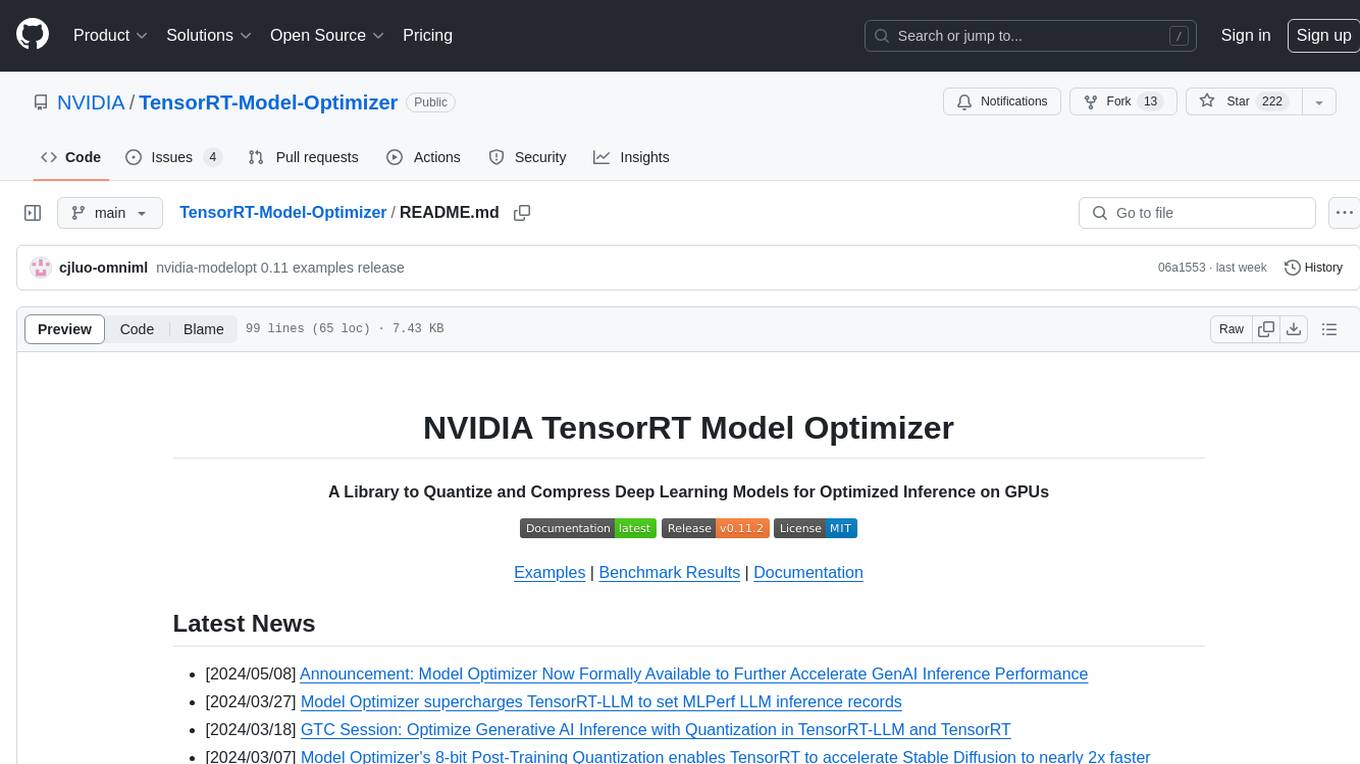
TensorRT-Model-Optimizer
The NVIDIA TensorRT Model Optimizer is a library designed to quantize and compress deep learning models for optimized inference on GPUs. It offers state-of-the-art model optimization techniques including quantization and sparsity to reduce inference costs for generative AI models. Users can easily stack different optimization techniques to produce quantized checkpoints from torch or ONNX models. The quantized checkpoints are ready for deployment in inference frameworks like TensorRT-LLM or TensorRT, with planned integrations for NVIDIA NeMo and Megatron-LM. The tool also supports 8-bit quantization with Stable Diffusion for enterprise users on NVIDIA NIM. Model Optimizer is available for free on NVIDIA PyPI, and this repository serves as a platform for sharing examples, GPU-optimized recipes, and collecting community feedback.
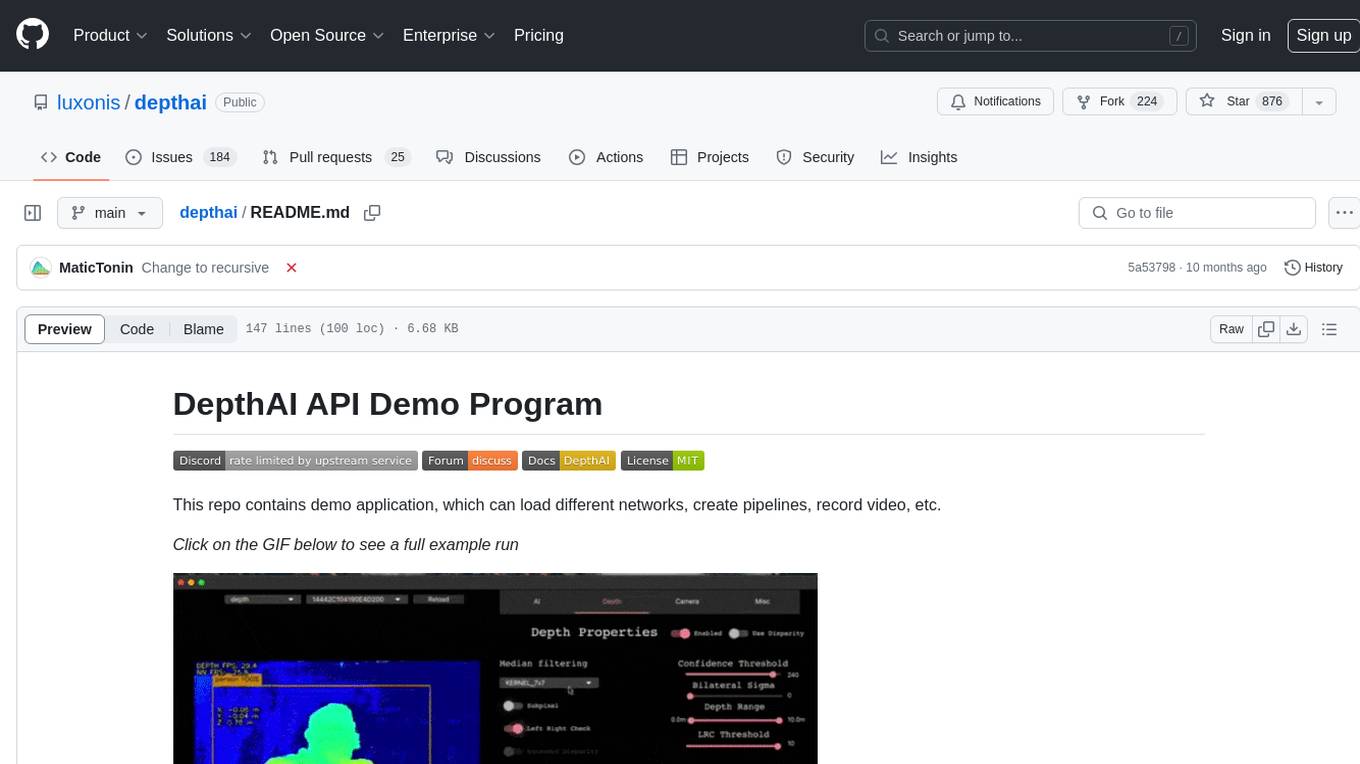
depthai
This repository contains a demo application for DepthAI, a tool that can load different networks, create pipelines, record video, and more. It provides documentation for installation and usage, including running programs through Docker. Users can explore DepthAI features via command line arguments or a clickable QT interface. Supported models include various AI models for tasks like face detection, human pose estimation, and object detection. The tool collects anonymous usage statistics by default, which can be disabled. Users can report issues to the development team for support and troubleshooting.


