
extension-gen-ai
Looker Extension GenAI - using LLMs to make exploration easier and getting dashboard insights
Stars: 59
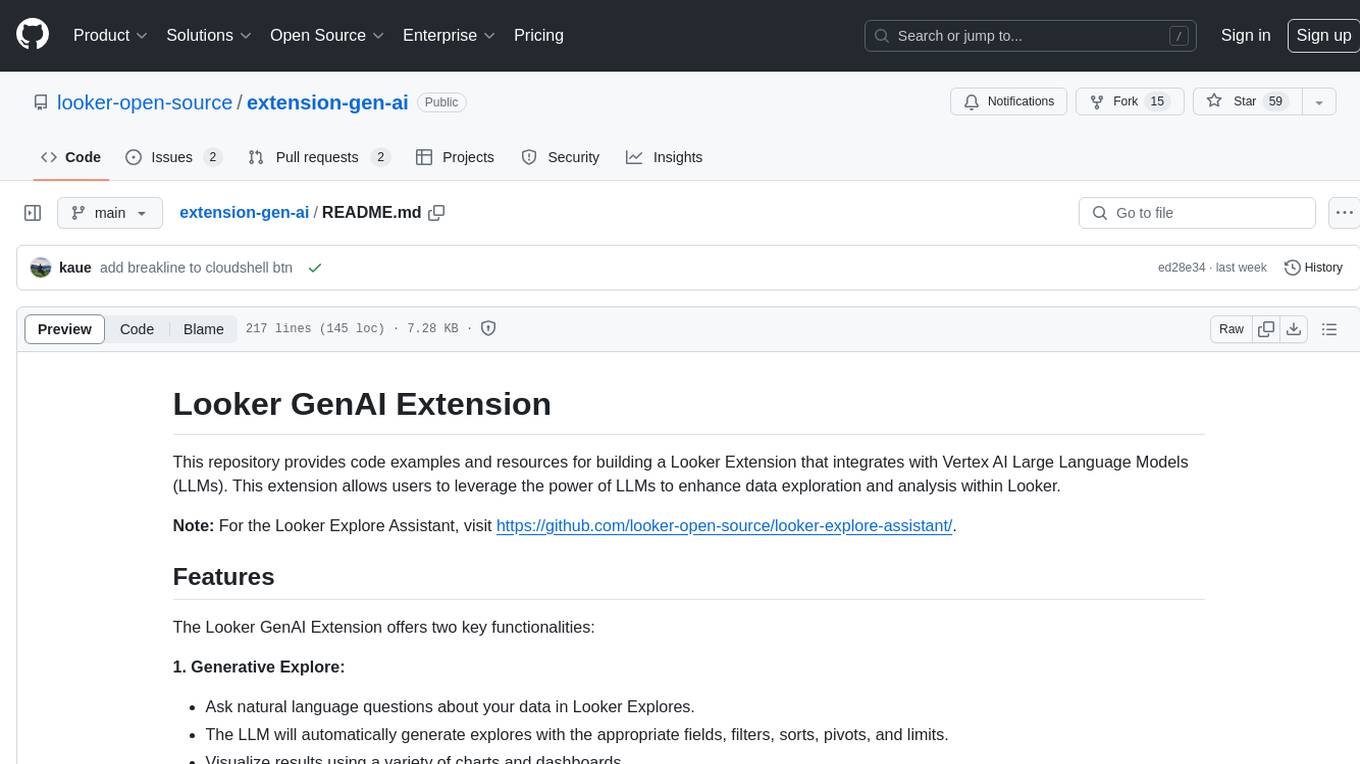
The Looker GenAI Extension provides code examples and resources for building a Looker Extension that integrates with Vertex AI Large Language Models (LLMs). Users can leverage the power of LLMs to enhance data exploration and analysis within Looker. The extension offers generative explore functionality to ask natural language questions about data and generative insights on dashboards to analyze data by asking questions. It leverages components like BQML Remote Models, BQML Remote UDF with Vertex AI, and Custom Fine Tune Model for different integration options. Deployment involves setting up infrastructure with Terraform and deploying the Looker Extension by creating a Looker project, copying extension files, configuring BigQuery connection, connecting to Git, and testing the extension. Users can save example prompts and configure user settings for the extension. Development of the Looker Extension environment includes installing dependencies, starting the development server, and building for production.
README:
This repository provides code examples and resources for building a Looker Extension that integrates with Vertex AI Large Language Models (LLMs). This extension allows users to leverage the power of LLMs to enhance data exploration and analysis within Looker.
Note: For the Looker Explore Assistant, visit https://github.com/looker-open-source/looker-explore-assistant/.
The Looker GenAI Extension offers two key functionalities:
1. Generative Explore:
- Ask natural language questions about your data in Looker Explores.
- The LLM will automatically generate explores with the appropriate fields, filters, sorts, pivots, and limits.
- Visualize results using a variety of charts and dashboards.
2. Generative Insights on Dashboards:
- Analyze data from a Looker dashboard by asking natural language questions.
- The LLM considers all data from the dashboard tiles for context-aware insights.
The solution leverages the following components:
The extension supports multiple LLM integration options:
- BQML Remote Models: (Default) Uses native BigQuery ML integration for simple and quick deployment.
- BQML Remote UDF with Vertex AI: (Recommended) Uses Google Cloud Functions with Vertex AI for greater flexibility and production-ready scenarios.
- Custom Fine Tune Model: (Optional) Enables training a customized fine-tuned model for tailored responses.
Workflow for BQML Remote Models:
Workflow for BQML Remote UDF with Vertex AI:
Workflow for Custom Fine Tune Model:
This section guides you through deploying the necessary infrastructure using Terraform.
-
Clone the Repository:
cloudshell_open --repo_url "https://github.com/looker-open-source/extension-gen-ai" --page "shell" --open_workspace "deployment/terraform" --force_new_clone
Alternatively, open directly in Cloud Shell:
-
Set Project ID:
gcloud config set project PROJECT-ID -
IAM Roles:
- Ensure the following IAM roles are assigned at the project level:
roles/browserroles/cloudfunctions.developerroles/iam.serviceAccountUserroles/storage.adminroles/bigquery.userroles/bigquery.connectionAdminroles/resourcemanager.projectIamAdminroles/iam.serviceAccountCreator
For more detailed IAM information, see deployment/terraform/iam-issues.md.
- Ensure the following IAM roles are assigned at the project level:
-
Create Terraform State Buckets:
sh scripts/create-state-bucket.sh
-
Initialize Terraform Modules:
terraform init
-
Deploy Resources:
terraform apply -var="project_id=YOUR_PROJECT_ID"
-
Create Looker Project:
- Log into Looker and create a new project named
looker-genai. - Use "Blank Project" as the "Starting Point."
- Log into Looker and create a new project named
-
Copy Extension Files:
- Drag and drop the following files from the
looker-project-structurefolder into your Looker project:manifest.lkmllooker-genai.modelbundle.js
- Drag and drop the following files from the
-
Configure BigQuery Connection:
- Modify
looker-genai.modelto include a Looker connection to BigQuery. - You can either create a new connection or use an existing one. If using an existing connection, ensure the service account has the necessary IAM permissions.
- Modify
-
Connect to Git:
- Set up a Git repository and connect your Looker project to it.
-
Commit and Deploy:
- Commit your changes and deploy them to production.
-
Project Permissions:
- Grant the project permission to use the selected BigQuery connection.
-
Service Account Permissions:
- Verify that the service account associated with the connection has permission to access the
llmdataset in your GCP project.
- Verify that the service account associated with the connection has permission to access the
-
Test and Debug:
- Test the extension and use the browser's Web Developer Console to troubleshoot any errors.
- Review the
explore_logstable in BigQuery to monitor queries.
Store example prompts in the llm.explore_prompts table:
INSERT INTO `llm.explore_prompts`
VALUES("Top 3 brands in sales", "What are the top 3 brands that had the most sales price in the last 4 months?", "thelook.order_items", "explore")Values:
name of exampleprompt-
model.explore(LookML explore name) -
type(exploreordashboard)
Settings are managed in the llm.settings table. You can adjust these settings in the "Developer Settings" tab of the extension.
- Console Log Level: Controls the verbosity of logs.
- Use Native BQML or Remote UDF: Choose between native BigQuery ML functions or custom remote UDFs.
- Custom Prompt: Optionally set a custom prompt for your user ID.
Modify Settings with SQL:
-
Change settings for all users:
UPDATE `llm.settings` SET config = (SELECT config from `llm.settings` WHERE userId = "YOUR_USER_ID") WHERE True
-
Change settings for the default user:
UPDATE `llm.settings` SET config = (SELECT config from `llm.settings` WHERE userId = "YOUR_USER_ID") WHERE userId IS NULL
yarn installyarn developThe development server will run at https://localhost:8080/bundle.js.
yarn buildThis will generate the dist/bundle.js file. Replace the URL in your LookML manifest with the production bundle.js.
This section describes how to train and deploy a custom fine-tuned model using the provided Terraform scripts.
-
Infrastructure Setup:
- The provided Terraform code sets up Vertex AI, Cloud Functions, and BigQuery resources.
- It also includes the necessary IAM permissions.
-
Fine-Tuning:
- Execute the Cloud Workflow:
gcloud workflows execute fine_tuning_model
- Execute the Cloud Workflow:
-
Update BigQuery Endpoint:
- Modify the BigQuery endpoint to point to your custom fine-tuned model.
Note: The code for fine-tuned model integration is currently in progress and needs to be refactored for optimal use.
For Tasks:
Click tags to check more tools for each tasksFor Jobs:
Alternative AI tools for extension-gen-ai
Similar Open Source Tools
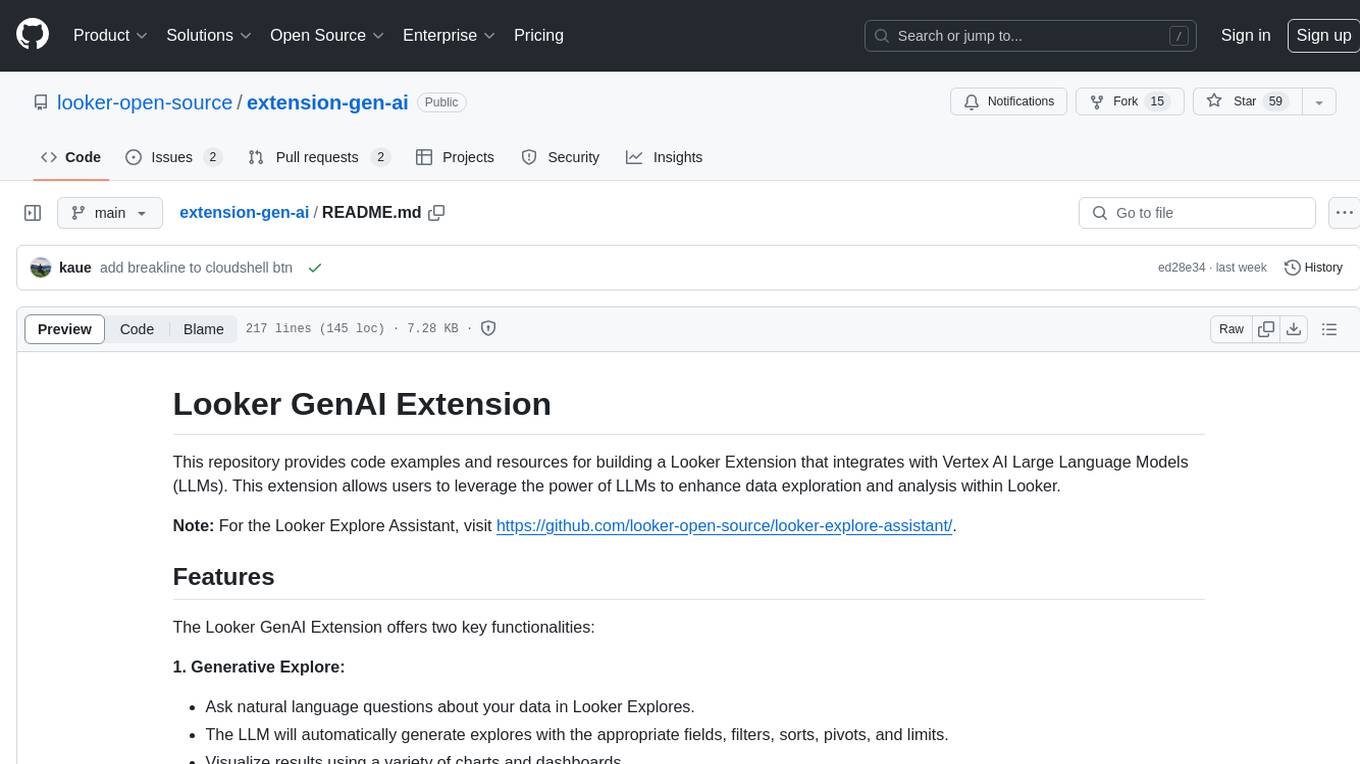
extension-gen-ai
The Looker GenAI Extension provides code examples and resources for building a Looker Extension that integrates with Vertex AI Large Language Models (LLMs). Users can leverage the power of LLMs to enhance data exploration and analysis within Looker. The extension offers generative explore functionality to ask natural language questions about data and generative insights on dashboards to analyze data by asking questions. It leverages components like BQML Remote Models, BQML Remote UDF with Vertex AI, and Custom Fine Tune Model for different integration options. Deployment involves setting up infrastructure with Terraform and deploying the Looker Extension by creating a Looker project, copying extension files, configuring BigQuery connection, connecting to Git, and testing the extension. Users can save example prompts and configure user settings for the extension. Development of the Looker Extension environment includes installing dependencies, starting the development server, and building for production.
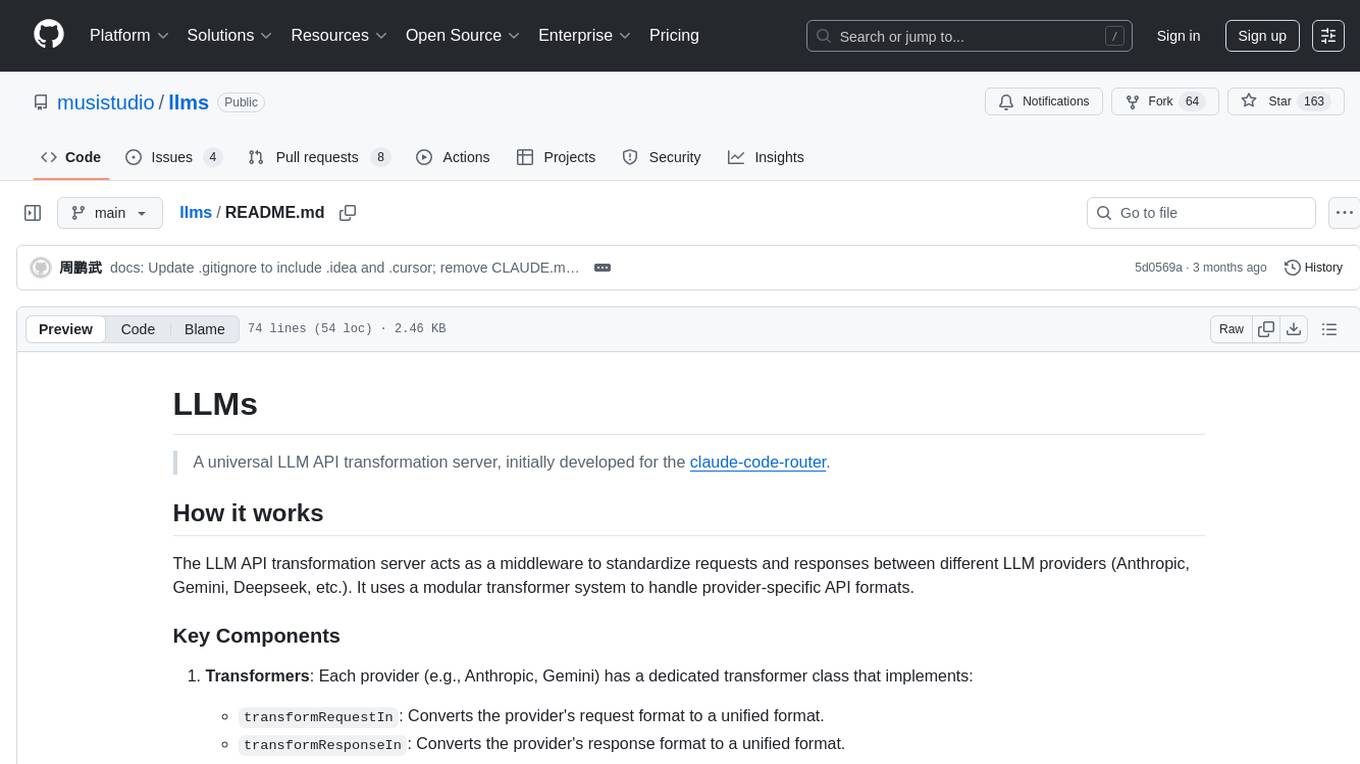
llms
LLMs is a universal LLM API transformation server designed to standardize requests and responses between different LLM providers such as Anthropic, Gemini, and Deepseek. It uses a modular transformer system to handle provider-specific API formats, supporting real-time streaming responses and converting data into standardized formats. The server transforms requests and responses to and from unified formats, enabling seamless communication between various LLM providers.
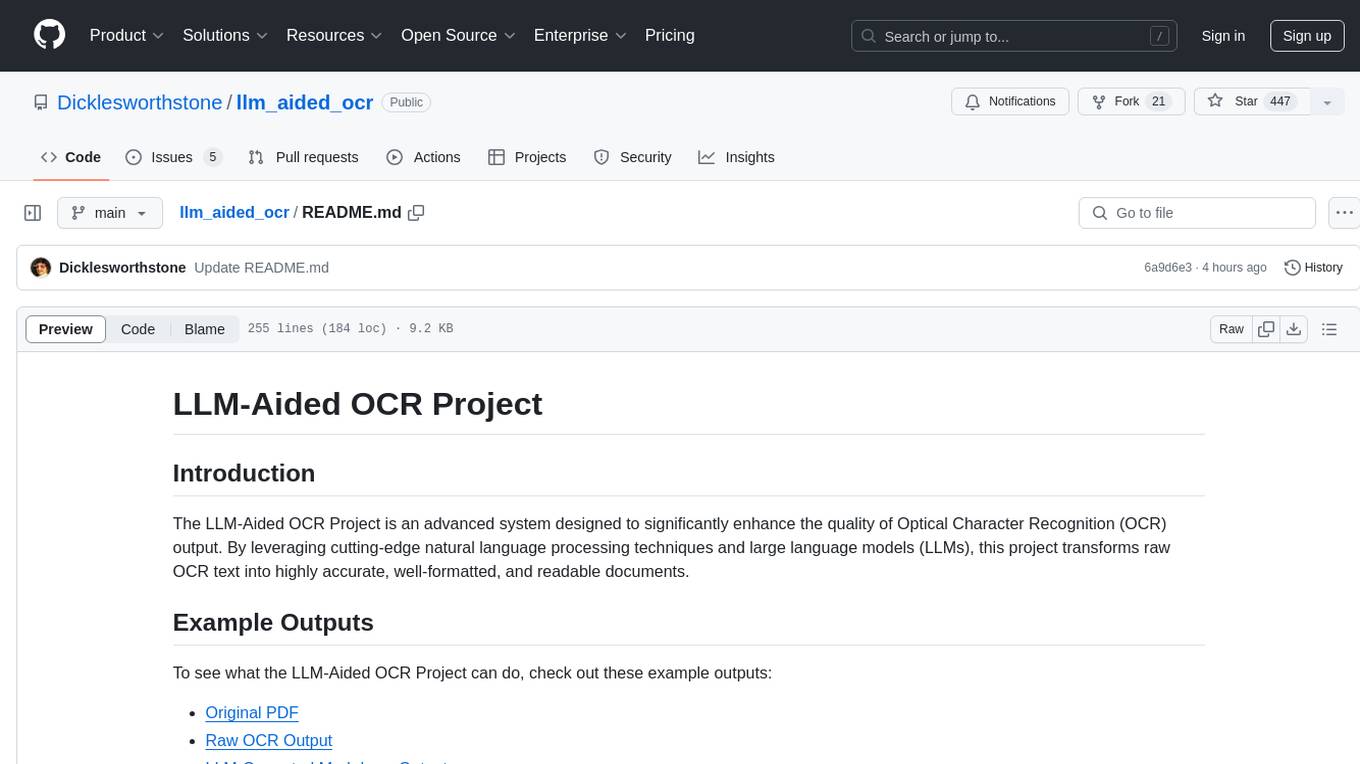
llm_aided_ocr
The LLM-Aided OCR Project is an advanced system that enhances Optical Character Recognition (OCR) output by leveraging natural language processing techniques and large language models. It offers features like PDF to image conversion, OCR using Tesseract, error correction using LLMs, smart text chunking, markdown formatting, duplicate content removal, quality assessment, support for local and cloud-based LLMs, asynchronous processing, detailed logging, and GPU acceleration. The project provides detailed technical overview, text processing pipeline, LLM integration, token management, quality assessment, logging, configuration, and customization. It requires Python 3.12+, Tesseract OCR engine, PDF2Image library, PyTesseract, and optional OpenAI or Anthropic API support for cloud-based LLMs. The installation process involves setting up the project, installing dependencies, and configuring environment variables. Users can place a PDF file in the project directory, update input file path, and run the script to generate post-processed text. The project optimizes processing with concurrent processing, context preservation, and adaptive token management. Configuration settings include choosing between local or API-based LLMs, selecting API provider, specifying models, and setting context size for local LLMs. Output files include raw OCR output and LLM-corrected text. Limitations include performance dependency on LLM quality and time-consuming processing for large documents.
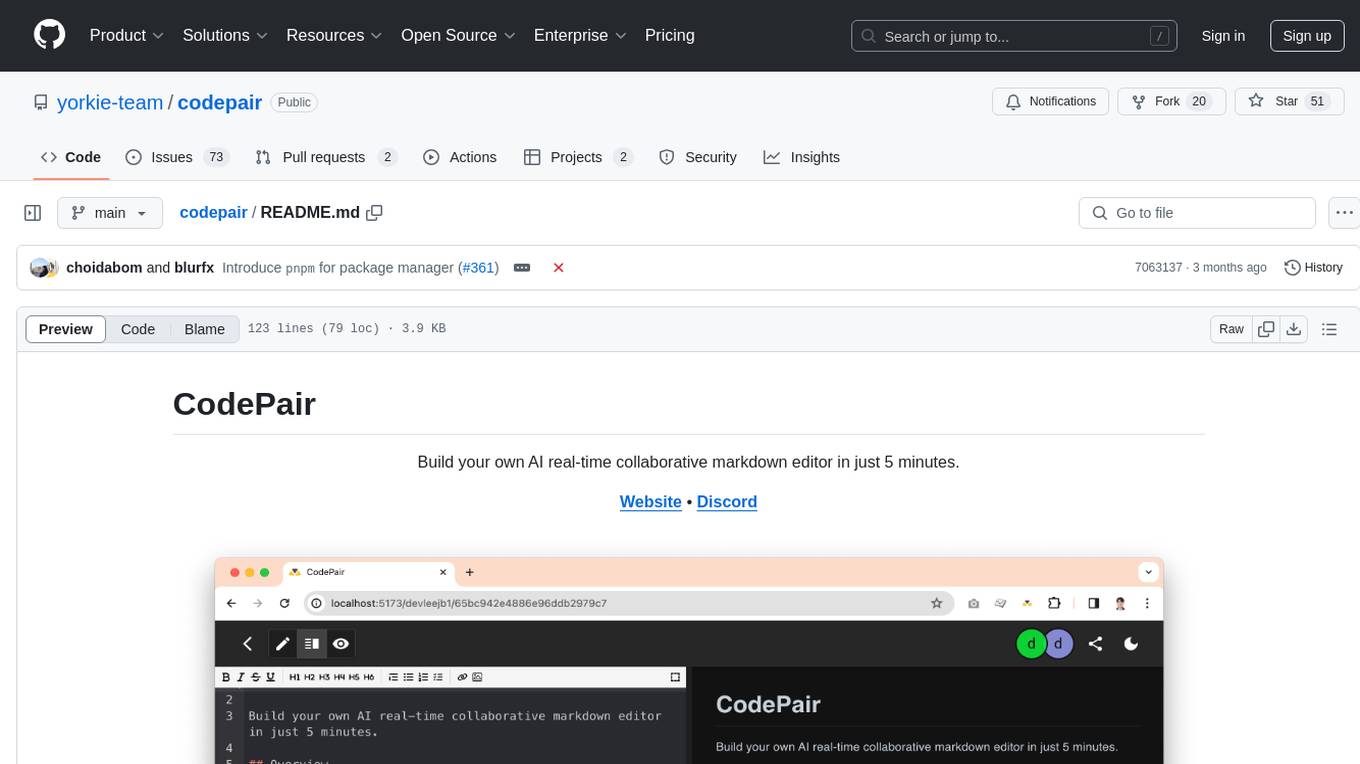
codepair
CodePair is an open-source real-time collaborative markdown editor with AI intelligence, allowing users to collaboratively edit documents, share documents with external parties, and utilize AI intelligence within the editor. It is built using React, NestJS, and LangChain. The repository contains frontend and backend code, with detailed instructions for setting up and running each part. Users can choose between Frontend Development Only Mode or Full Stack Development Mode based on their needs. CodePair also integrates GitHub OAuth for Social Login feature. Contributors are welcome to submit patches and follow the contribution workflow.
minefield
BitBom Minefield is a tool that uses roaring bit maps to graph Software Bill of Materials (SBOMs) with a focus on speed, air-gapped operation, scalability, and customizability. It is optimized for rapid data processing, operates securely in isolated environments, supports millions of nodes effortlessly, and allows users to extend the project without relying on upstream changes. The tool enables users to manage and explore software dependencies within isolated environments by offline processing and analyzing SBOMs.
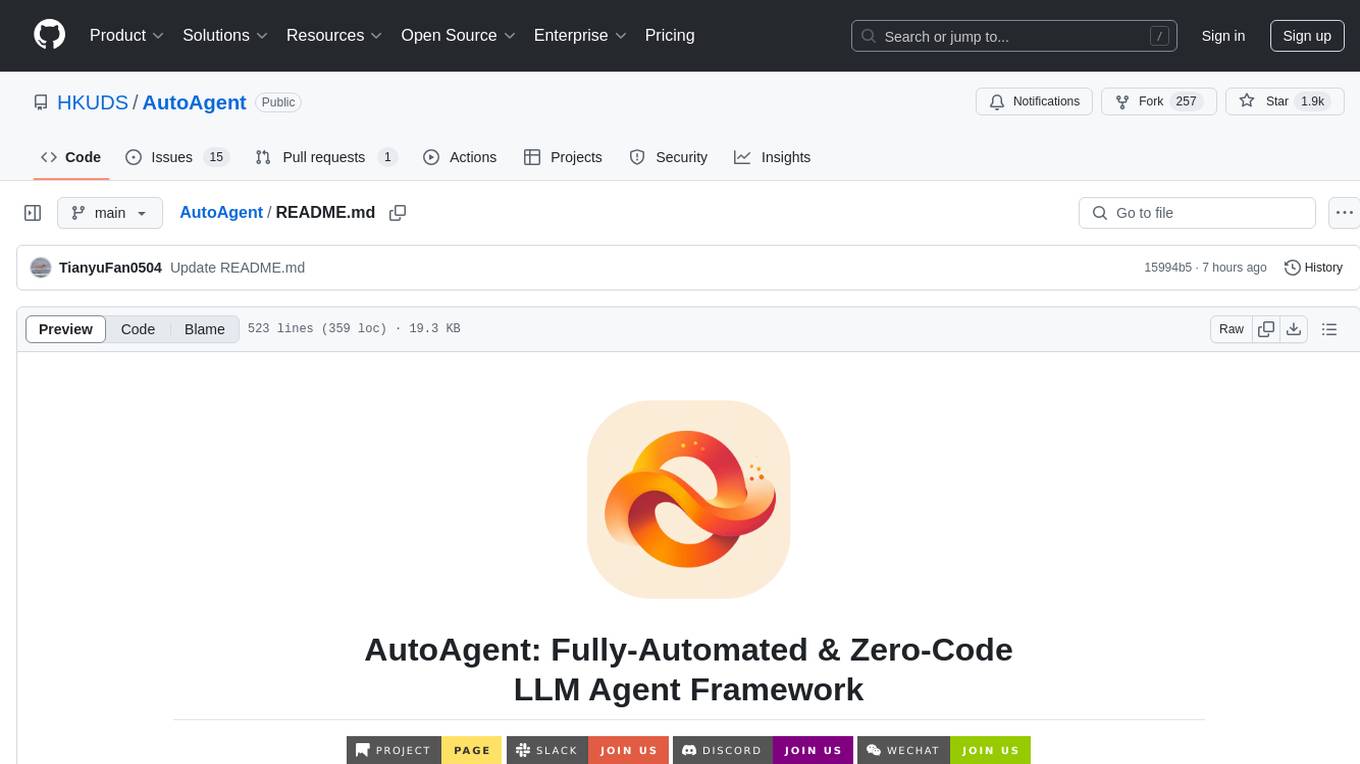
AutoAgent
AutoAgent is a fully-automated and zero-code framework that enables users to create and deploy LLM agents through natural language alone. It is a top performer on the GAIA Benchmark, equipped with a native self-managing vector database, and allows for easy creation of tools, agents, and workflows without any coding. AutoAgent seamlessly integrates with a wide range of LLMs and supports both function-calling and ReAct interaction modes. It is designed to be dynamic, extensible, customized, and lightweight, serving as a personal AI assistant.
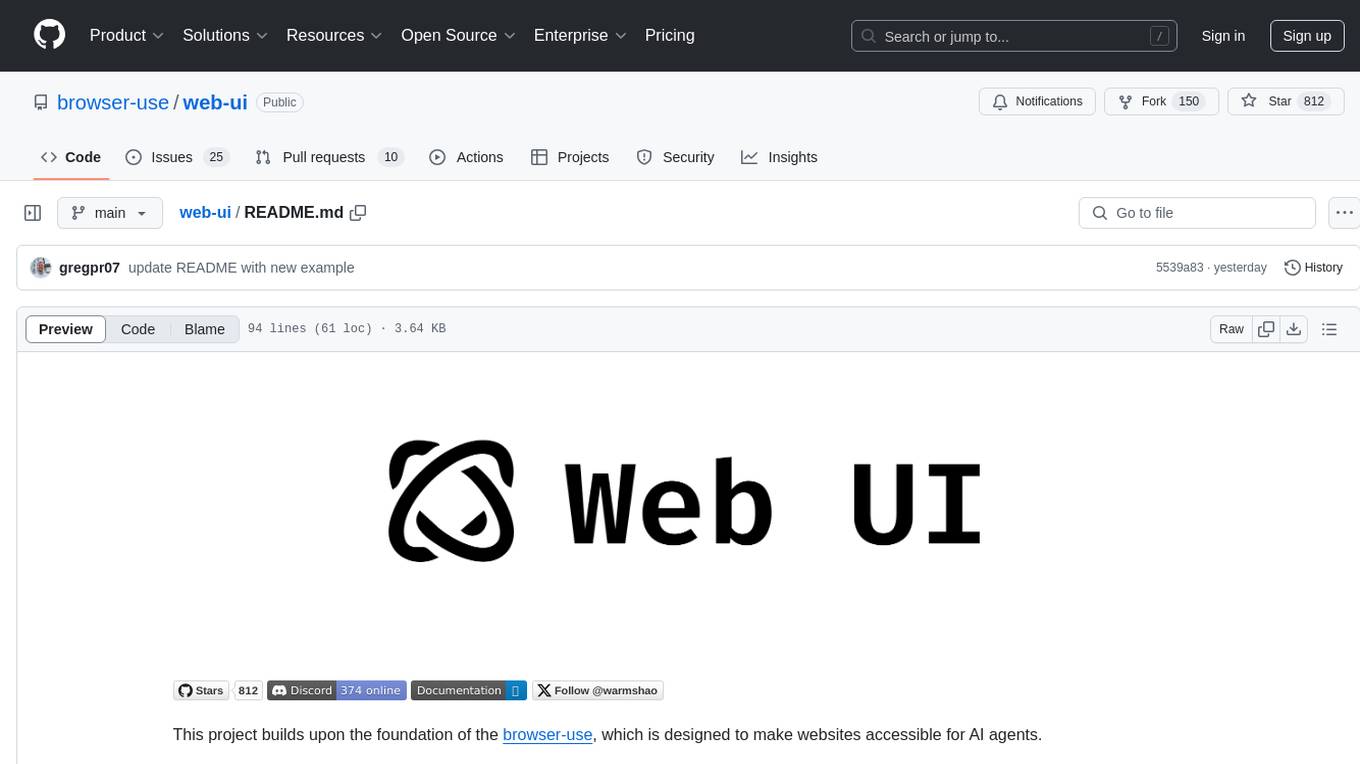
web-ui
WebUI is a user-friendly tool built on Gradio that enhances website accessibility for AI agents. It supports various Large Language Models (LLMs) and allows custom browser integration for seamless interaction. The tool eliminates the need for re-login and authentication challenges, offering high-definition screen recording capabilities.
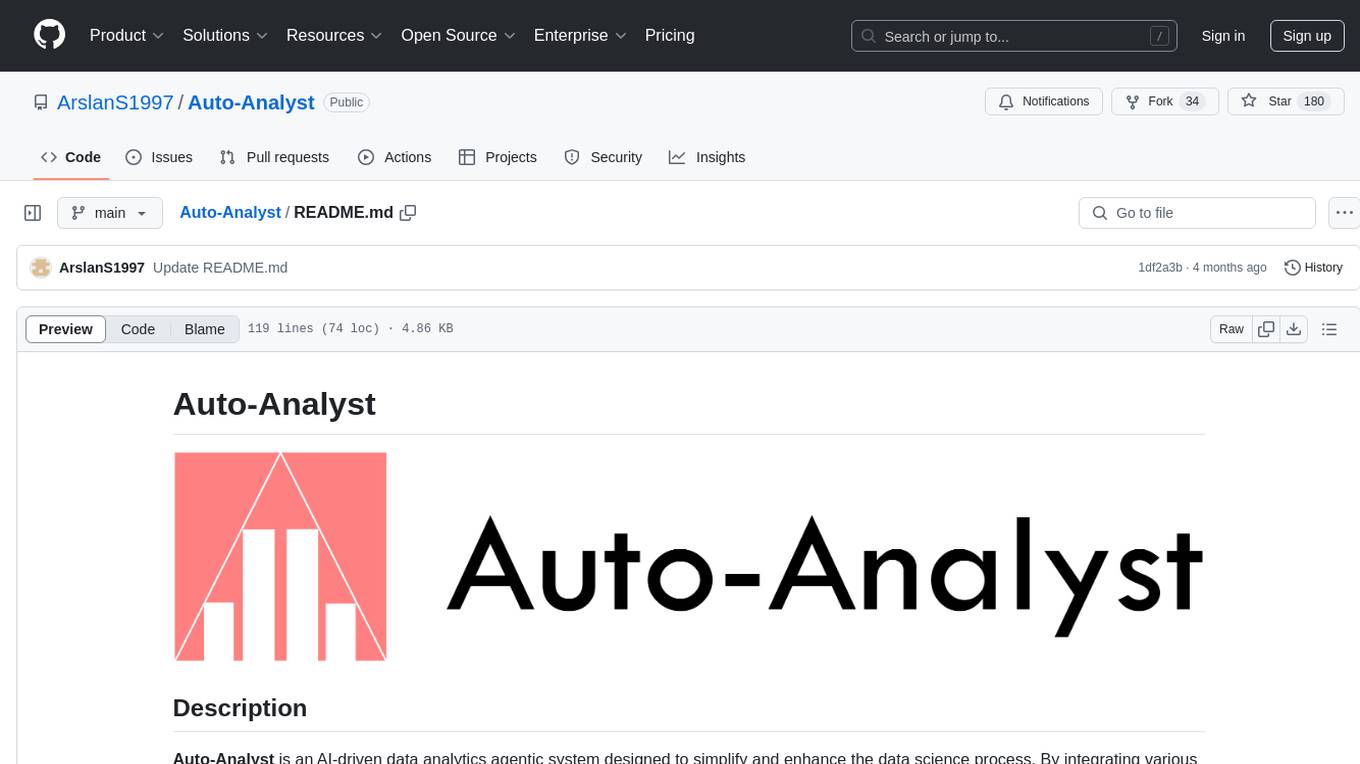
Auto-Analyst
Auto-Analyst is an AI-driven data analytics agentic system designed to simplify and enhance the data science process. By integrating various specialized AI agents, this tool aims to make complex data analysis tasks more accessible and efficient for data analysts and scientists. Auto-Analyst provides a streamlined approach to data preprocessing, statistical analysis, machine learning, and visualization, all within an interactive Streamlit interface. It offers plug and play Streamlit UI, agents with data science speciality, complete automation, LLM agnostic operation, and is built using lightweight frameworks.
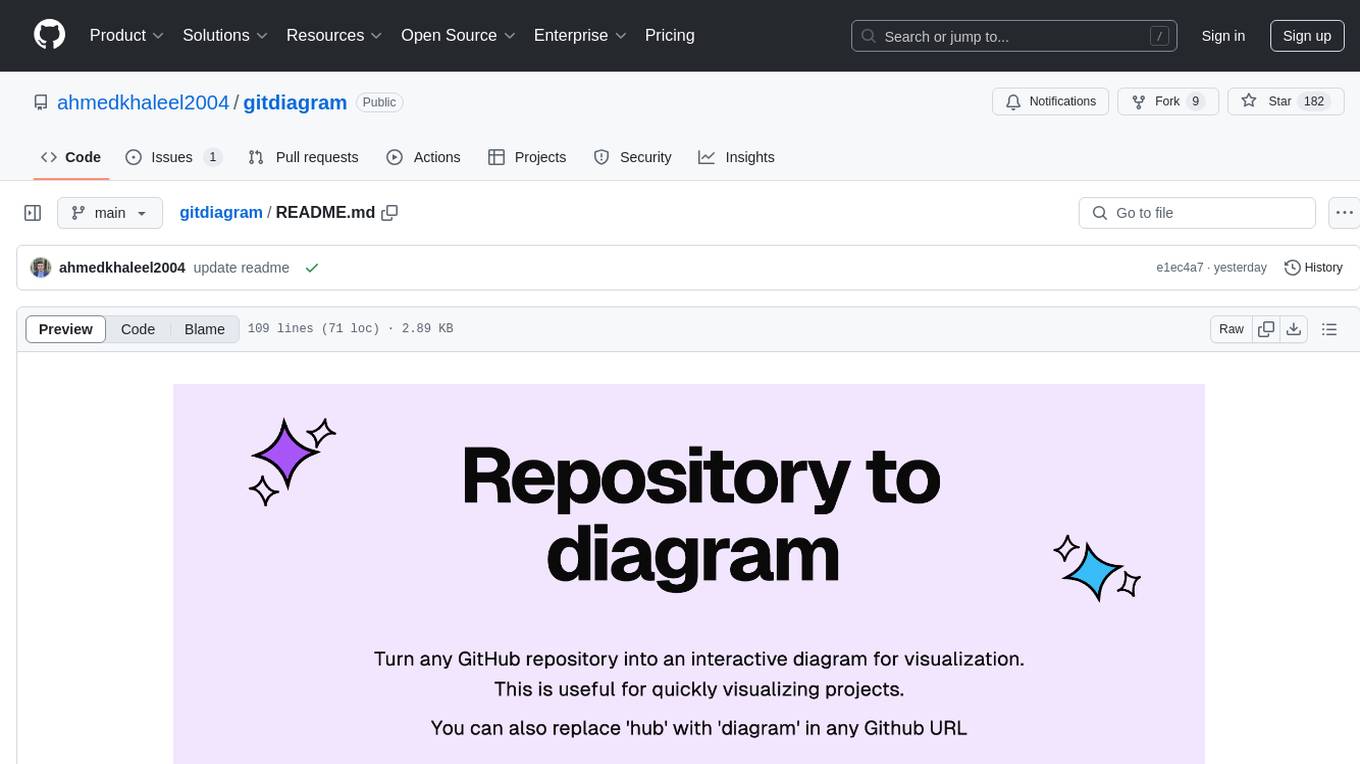
gitdiagram
GitDiagram is a tool that turns any GitHub repository into an interactive diagram for visualization in seconds. It offers instant visualization, interactivity, fast generation, customization, and API access. The tool utilizes a tech stack including Next.js, FastAPI, PostgreSQL, Claude 3.5 Sonnet, Vercel, EC2, GitHub Actions, PostHog, and Api-Analytics. Users can self-host the tool for local development and contribute to its development. GitDiagram is inspired by Gitingest and has future plans to use larger context models, allow user API key input, implement RAG with Mermaid.js docs, and include font-awesome icons in diagrams.
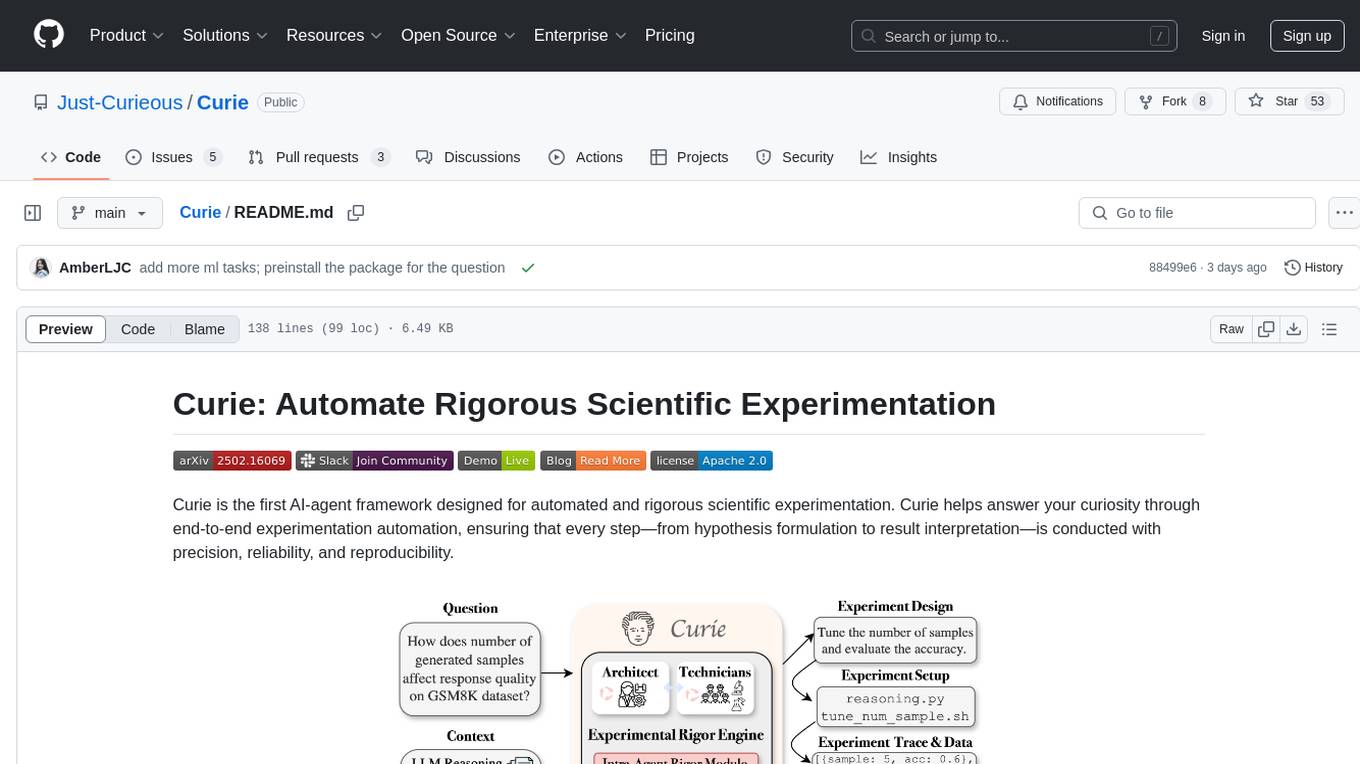
Curie
Curie is an AI-agent framework designed for automated and rigorous scientific experimentation. It automates end-to-end workflow management, ensures methodical procedure, reliability, and interpretability, and supports ML research, system analysis, and scientific discovery. It provides a benchmark with questions from 4 Computer Science domains. Users can customize experiment agents and adapt to their own tasks by configuring base_config.json. Curie is suitable for hyperparameter tuning, algorithm behavior analysis, system performance benchmarking, and automating computational simulations.
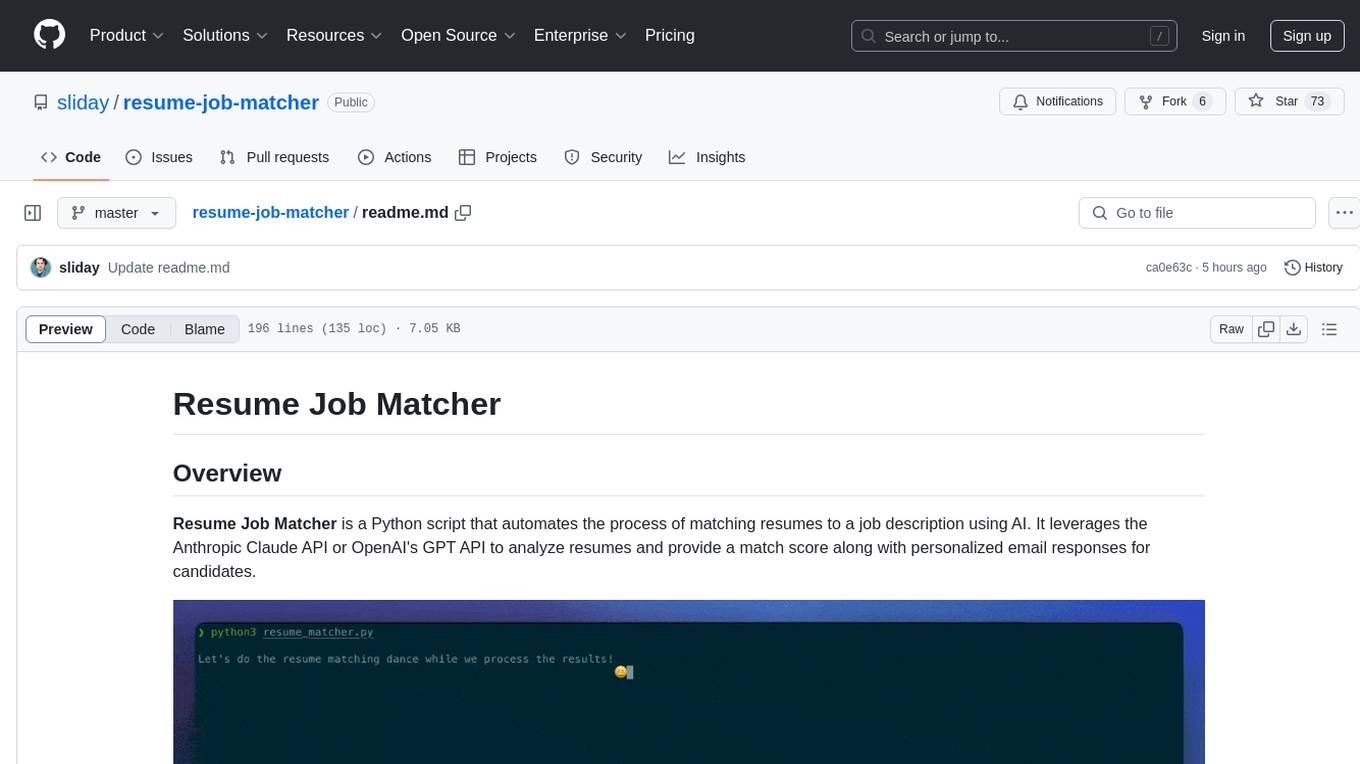
resume-job-matcher
Resume Job Matcher is a Python script that automates the process of matching resumes to a job description using AI. It leverages the Anthropic Claude API or OpenAI's GPT API to analyze resumes and provide a match score along with personalized email responses for candidates. The tool offers comprehensive resume processing, advanced AI-powered analysis, in-depth evaluation & scoring, comprehensive analytics & reporting, enhanced candidate profiling, and robust system management. Users can customize font presets, generate PDF versions of unified resumes, adjust logging level, change scoring model, modify AI provider, and adjust AI model. The final score for each resume is calculated based on AI-generated match score and resume quality score, ensuring content relevance and presentation quality are considered. Troubleshooting tips, best practices, contribution guidelines, and required Python packages are provided.
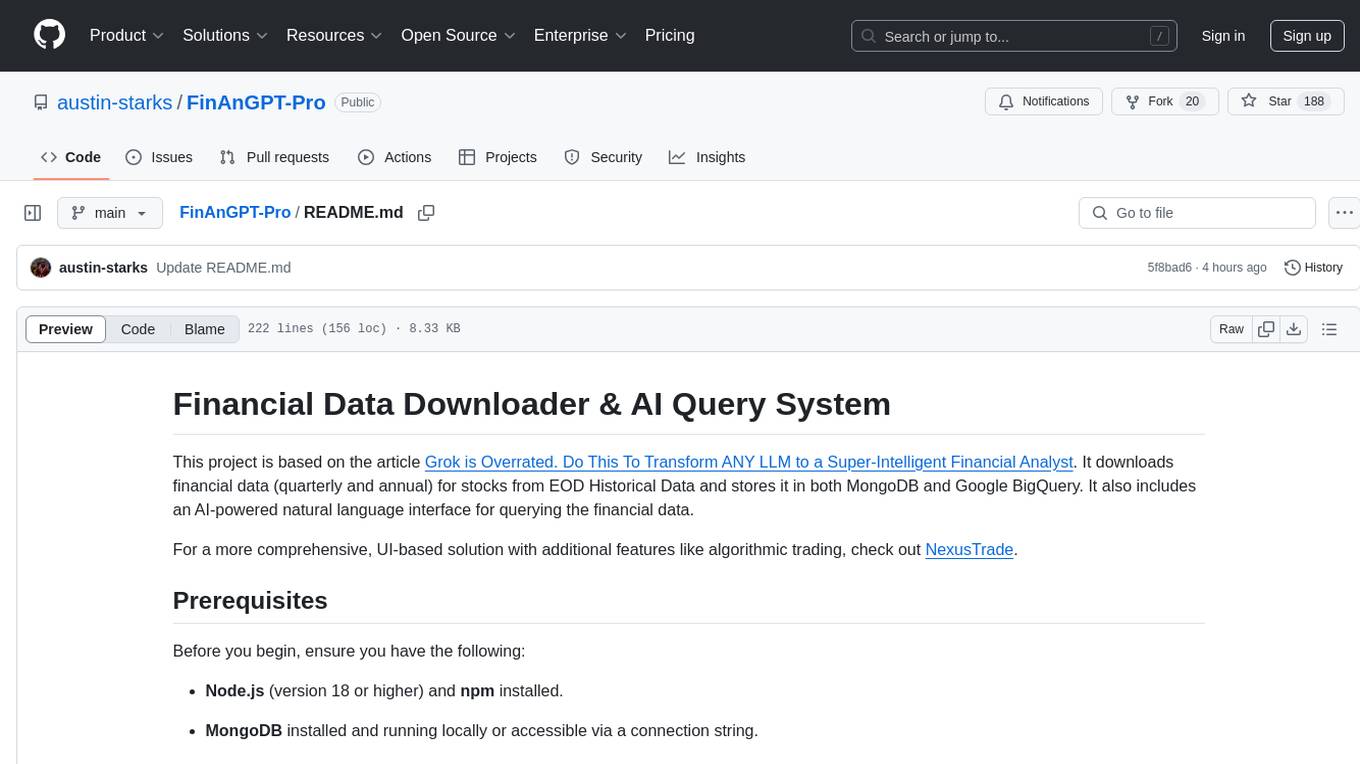
FinAnGPT-Pro
FinAnGPT-Pro is a financial data downloader and AI query system that downloads quarterly and annual financial data for stocks from EOD Historical Data, storing it in MongoDB and Google BigQuery. It includes an AI-powered natural language interface for querying financial data. Users can set up the tool by following the prerequisites and setup instructions provided in the README. The tool allows users to download financial data for all stocks in a watchlist or for a single stock, query financial data using a natural language interface, and receive responses in a structured format. Important considerations include error handling, rate limiting, data validation, BigQuery costs, MongoDB connection, and security measures for API keys and credentials.
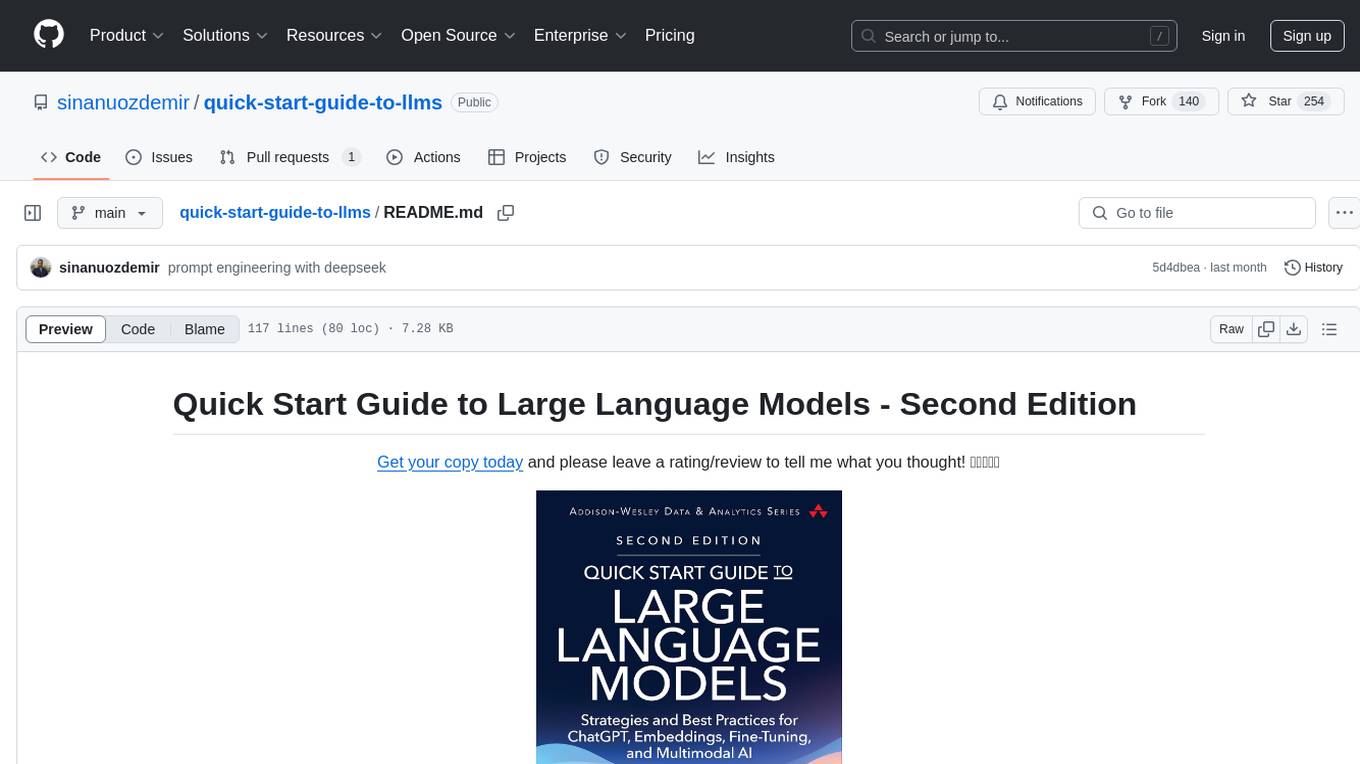
quick-start-guide-to-llms
This GitHub repository serves as the companion to the 'Quick Start Guide to Large Language Models - Second Edition' book. It contains code snippets and notebooks demonstrating various applications and advanced techniques in working with Transformer models and large language models (LLMs). The repository is structured into directories for notebooks, data, and images, with each notebook corresponding to a chapter in the book. Users can explore topics such as semantic search, prompt engineering, model fine-tuning, custom embeddings, advanced LLM usage, moving LLMs into production, and evaluating LLMs. The repository aims to provide practical examples and insights for working with LLMs in different contexts.
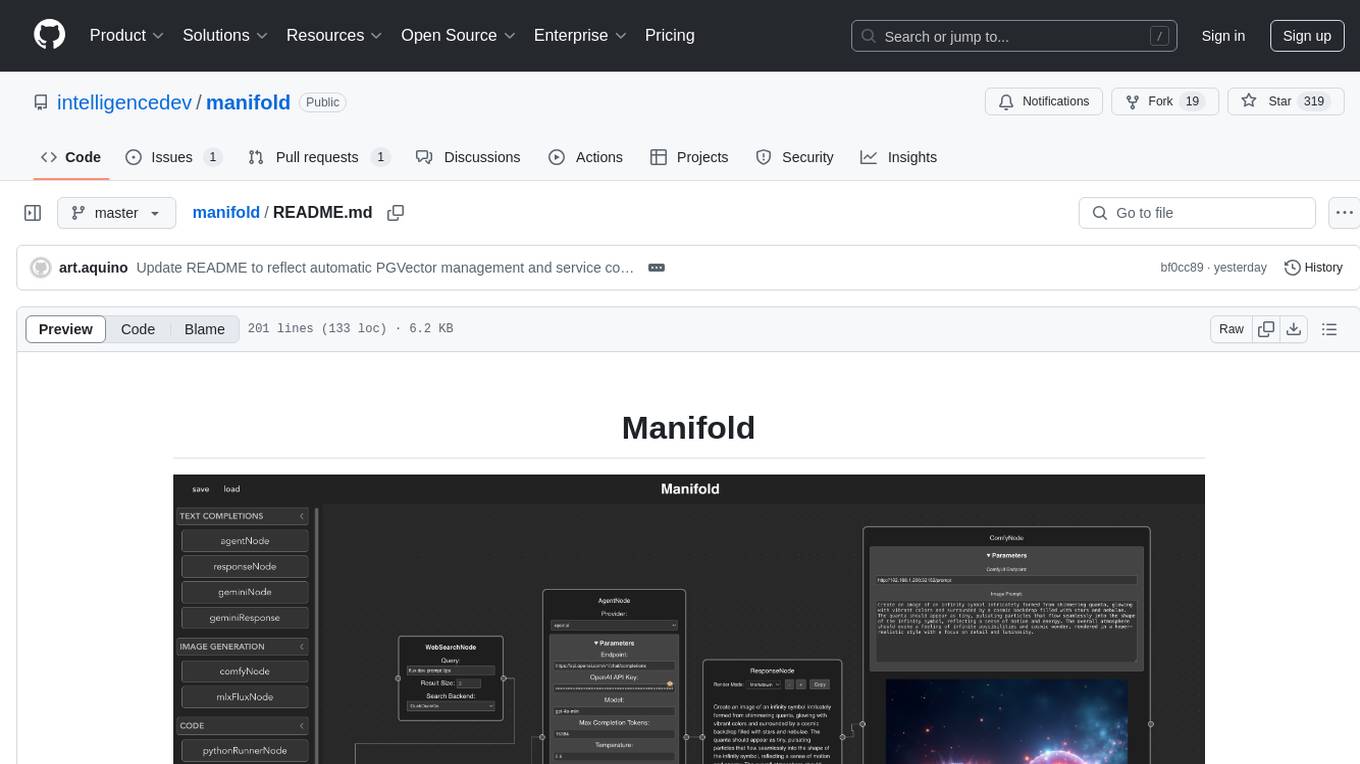
manifold
Manifold is a powerful platform for workflow automation using AI models. It supports text generation, image generation, and retrieval-augmented generation, integrating seamlessly with popular AI endpoints. Additionally, Manifold provides robust semantic search capabilities using PGVector combined with the SEFII engine. It is under active development and not production-ready.
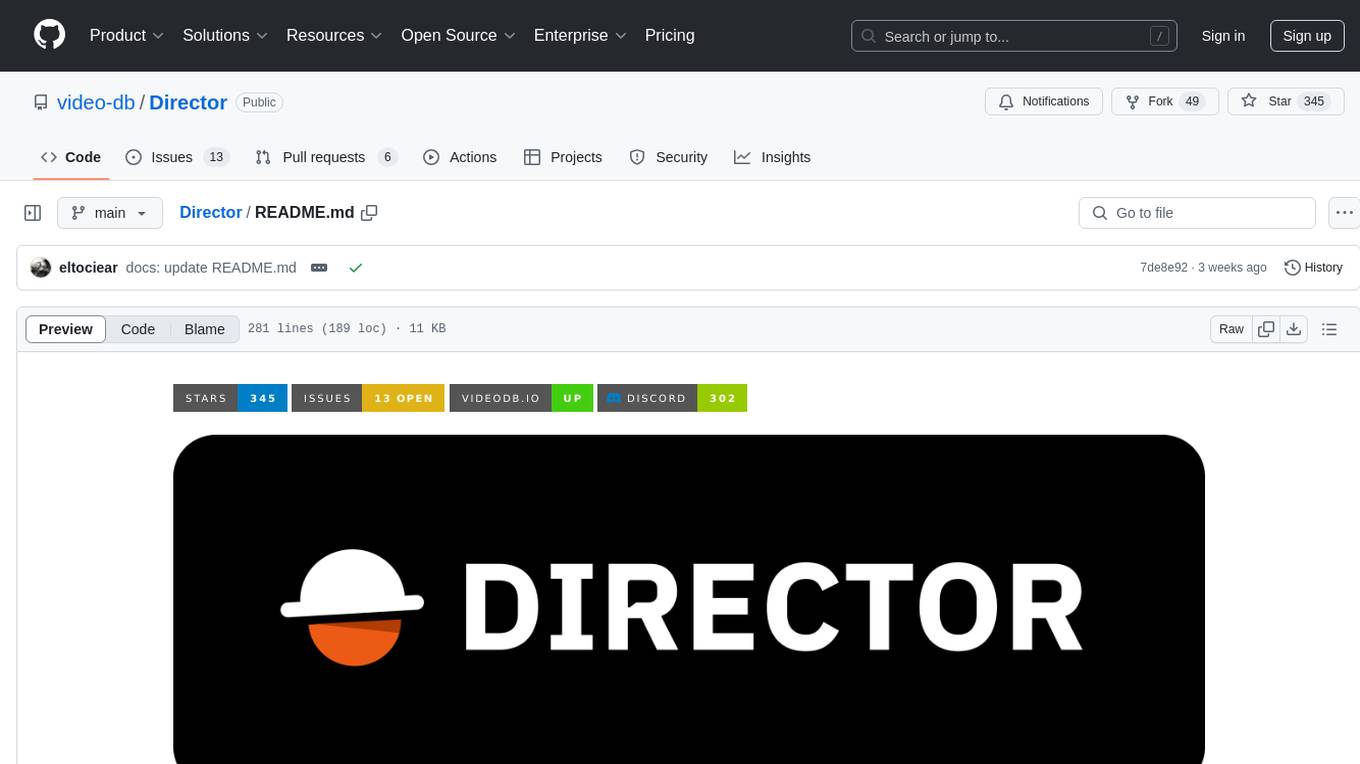
Director
Director is a framework to build video agents that can reason through complex video tasks like search, editing, compilation, generation, etc. It enables users to summarize videos, search for specific moments, create clips instantly, integrate GenAI projects and APIs, add overlays, generate thumbnails, and more. Built on VideoDB's 'video-as-data' infrastructure, Director is perfect for developers, creators, and teams looking to simplify media workflows and unlock new possibilities.
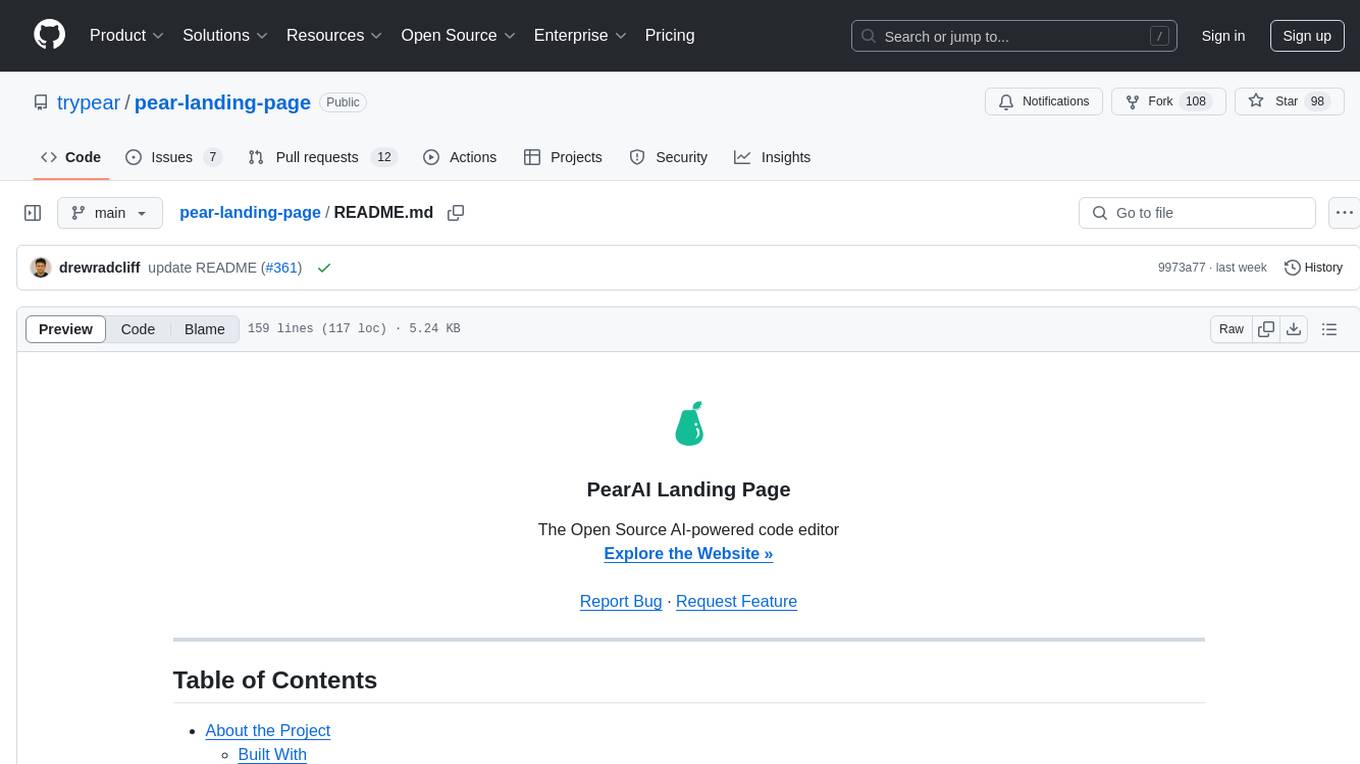
pear-landing-page
PearAI Landing Page is an open-source AI-powered code editor managed by Nang and Pan. It is built with Next.js, Vercel, Tailwind CSS, and TypeScript. The project requires setting up environment variables for proper configuration. Users can run the project locally by starting the development server and visiting the specified URL in the browser. Recommended extensions include Prettier, ESLint, and JavaScript and TypeScript Nightly. Contributions to the project are welcomed and appreciated.
For similar tasks
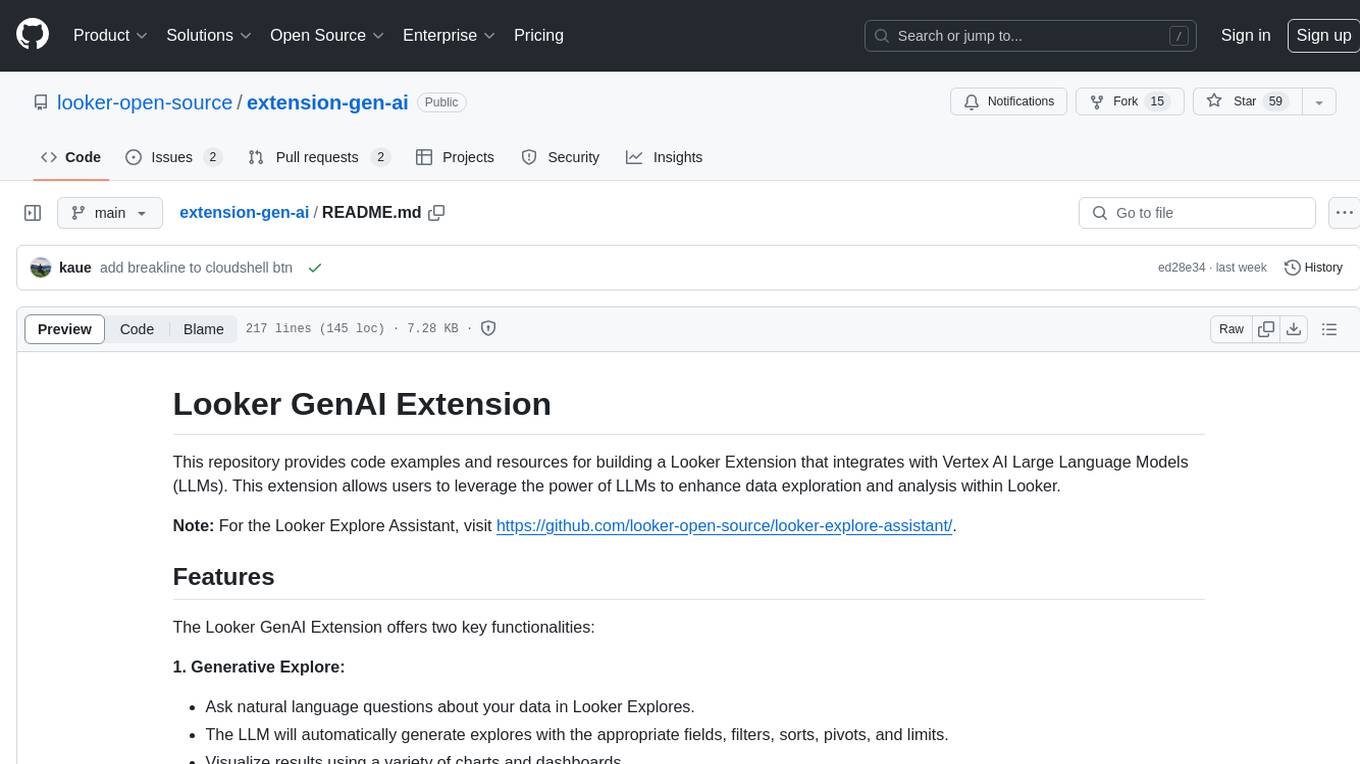
extension-gen-ai
The Looker GenAI Extension provides code examples and resources for building a Looker Extension that integrates with Vertex AI Large Language Models (LLMs). Users can leverage the power of LLMs to enhance data exploration and analysis within Looker. The extension offers generative explore functionality to ask natural language questions about data and generative insights on dashboards to analyze data by asking questions. It leverages components like BQML Remote Models, BQML Remote UDF with Vertex AI, and Custom Fine Tune Model for different integration options. Deployment involves setting up infrastructure with Terraform and deploying the Looker Extension by creating a Looker project, copying extension files, configuring BigQuery connection, connecting to Git, and testing the extension. Users can save example prompts and configure user settings for the extension. Development of the Looker Extension environment includes installing dependencies, starting the development server, and building for production.
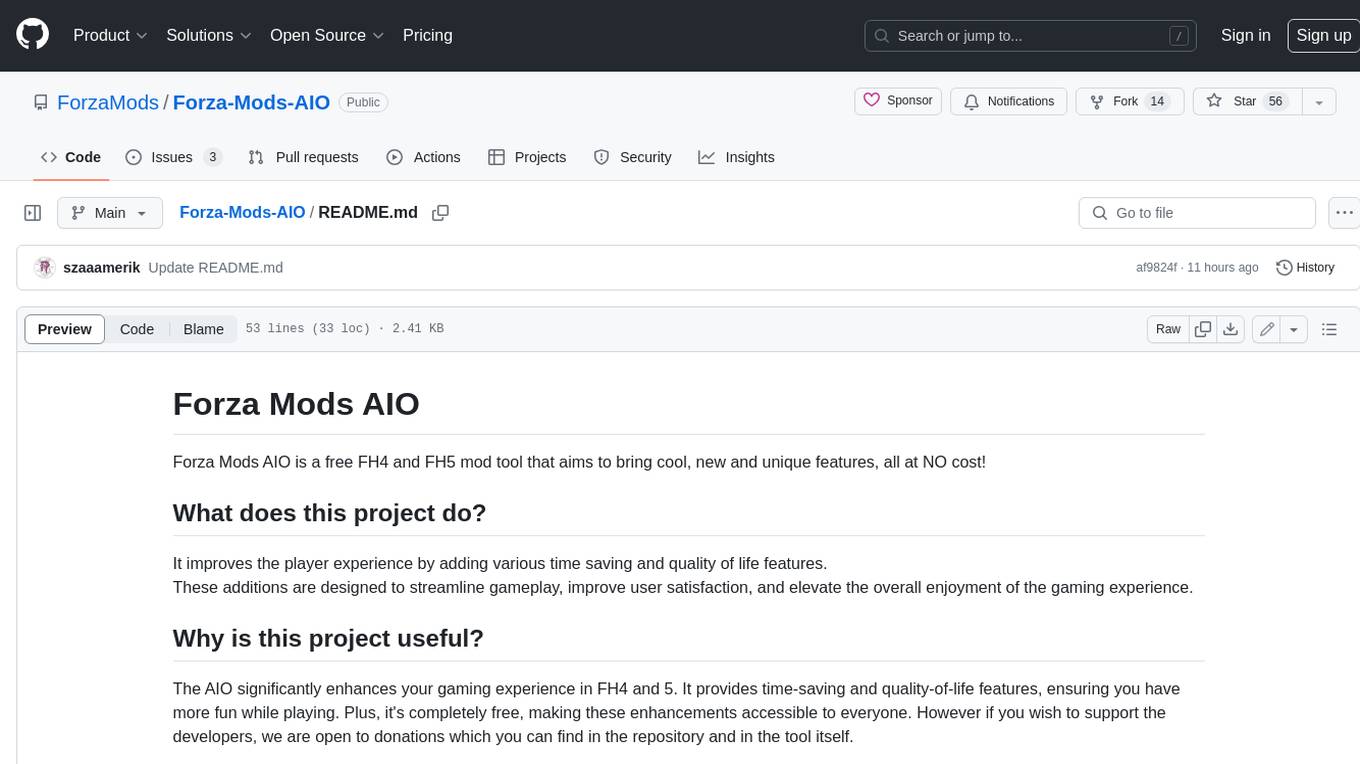
Forza-Mods-AIO
Forza Mods AIO is a free and open-source tool that enhances the gaming experience in Forza Horizon 4 and 5. It offers a range of time-saving and quality-of-life features, making gameplay more enjoyable and efficient. The tool is designed to streamline various aspects of the game, improving user satisfaction and overall enjoyment.
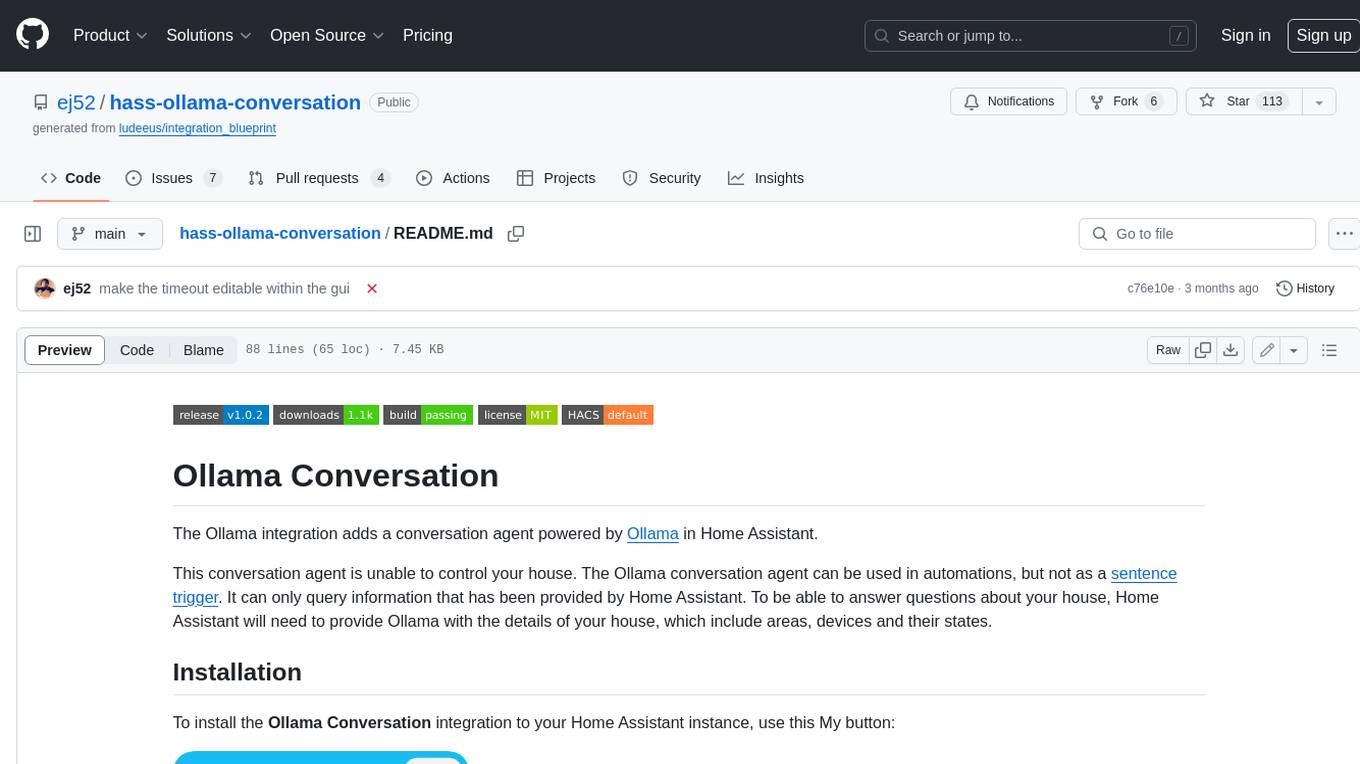
hass-ollama-conversation
The Ollama Conversation integration adds a conversation agent powered by Ollama in Home Assistant. This agent can be used in automations to query information provided by Home Assistant about your house, including areas, devices, and their states. Users can install the integration via HACS and configure settings such as API timeout, model selection, context size, maximum tokens, and other parameters to fine-tune the responses generated by the AI language model. Contributions to the project are welcome, and discussions can be held on the Home Assistant Community platform.
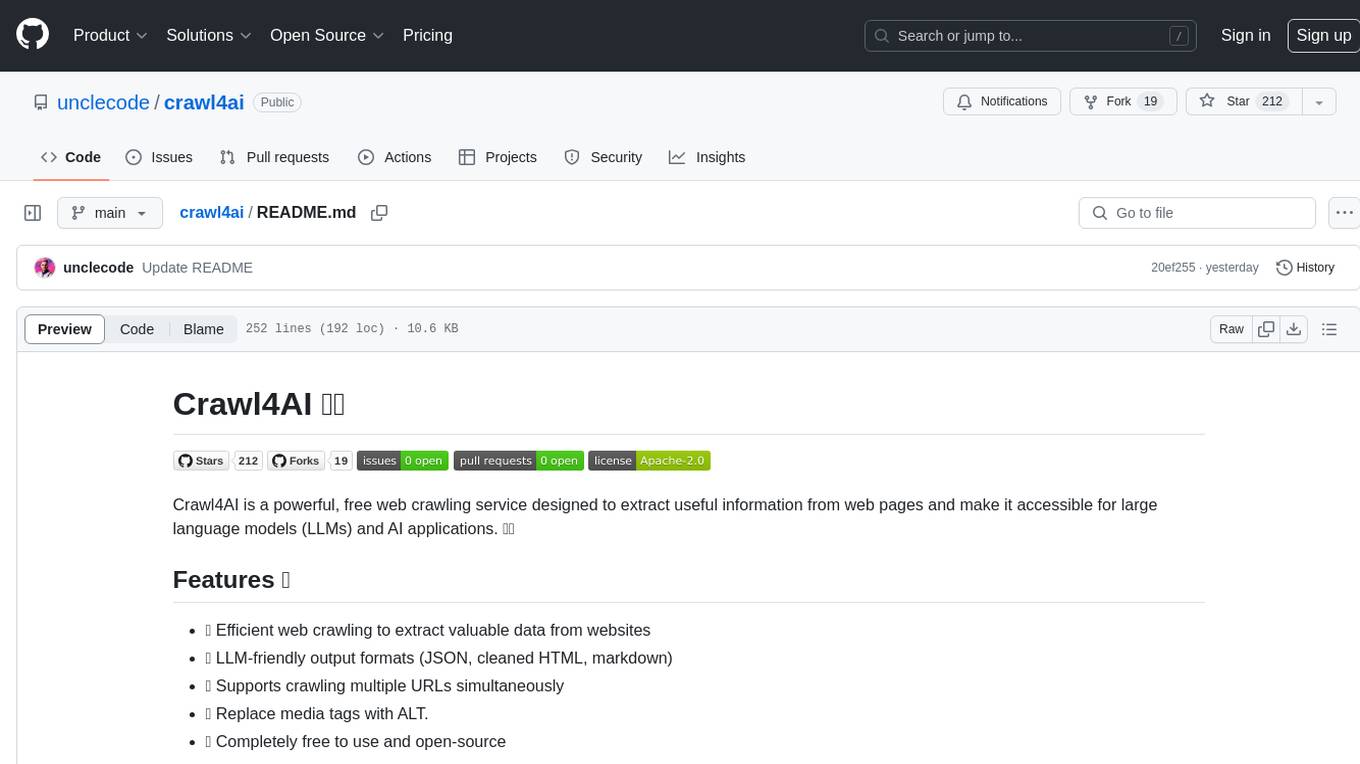
crawl4ai
Crawl4AI is a powerful and free web crawling service that extracts valuable data from websites and provides LLM-friendly output formats. It supports crawling multiple URLs simultaneously, replaces media tags with ALT, and is completely free to use and open-source. Users can integrate Crawl4AI into Python projects as a library or run it as a standalone local server. The tool allows users to crawl and extract data from specified URLs using different providers and models, with options to include raw HTML content, force fresh crawls, and extract meaningful text blocks. Configuration settings can be adjusted in the `crawler/config.py` file to customize providers, API keys, chunk processing, and word thresholds. Contributions to Crawl4AI are welcome from the open-source community to enhance its value for AI enthusiasts and developers.
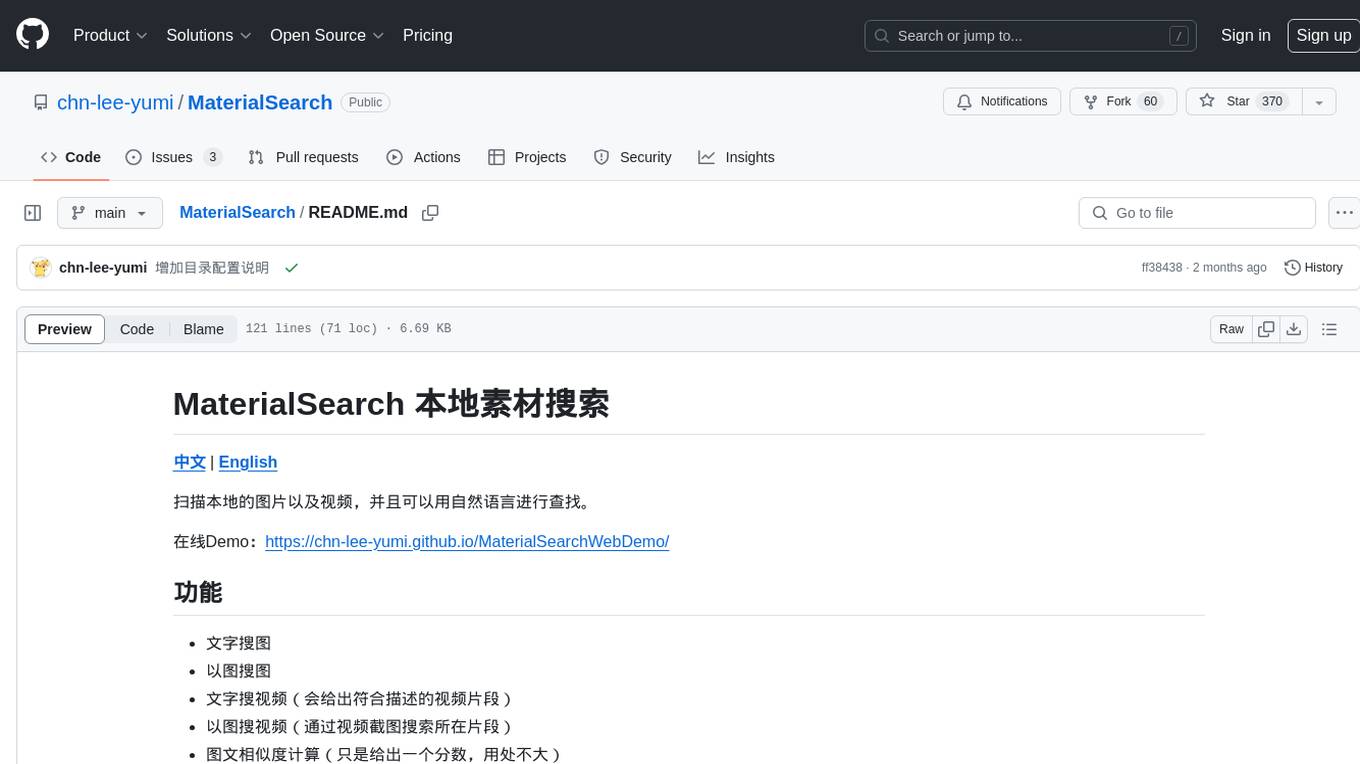
MaterialSearch
MaterialSearch is a tool for searching local images and videos using natural language. It provides functionalities such as text search for images, image search for images, text search for videos (providing matching video clips), image search for videos (searching for the segment in a video through a screenshot), image-text similarity calculation, and Pexels video search. The tool can be deployed through the source code or Docker image, and it supports GPU acceleration. Users can configure the tool through environment variables or a .env file. The tool is still under development, and configurations may change frequently. Users can report issues or suggest improvements through issues or pull requests.
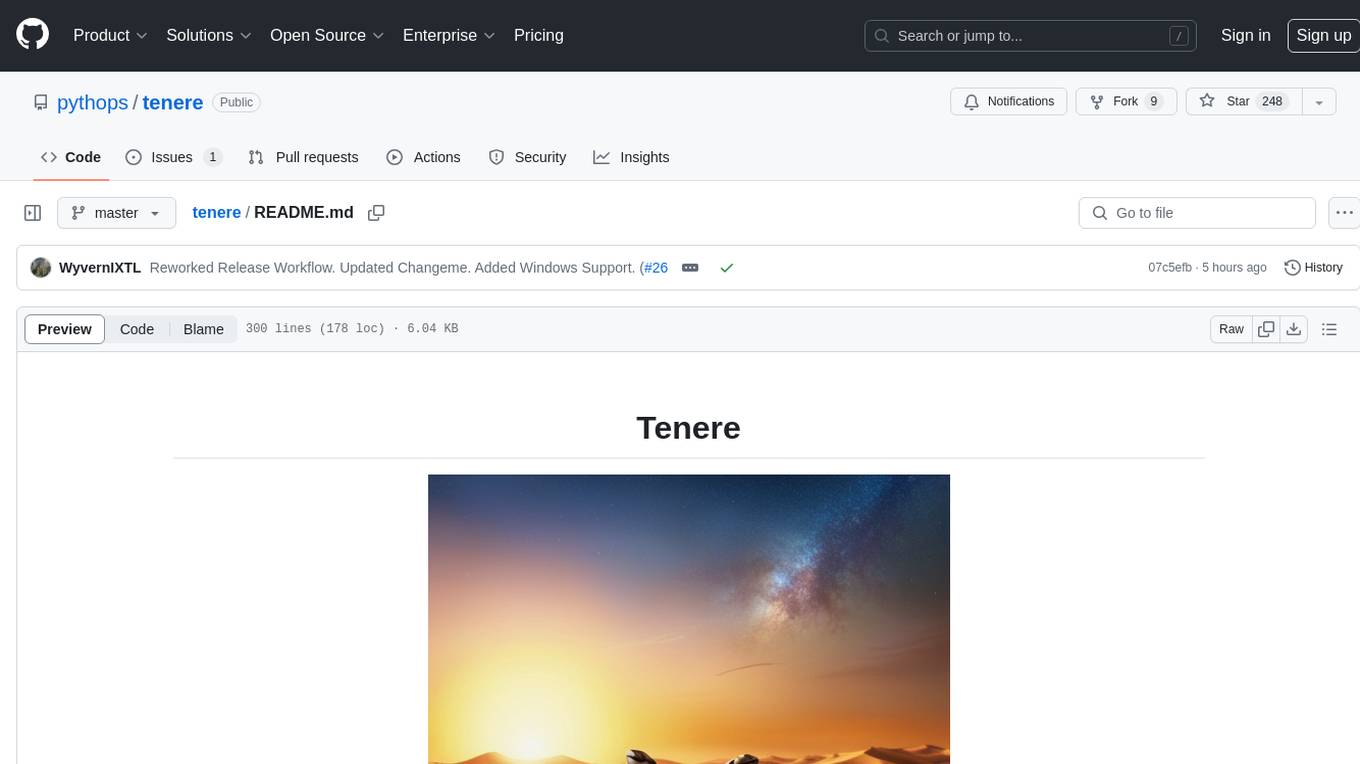
tenere
Tenere is a TUI interface for Language Model Libraries (LLMs) written in Rust. It provides syntax highlighting, chat history, saving chats to files, Vim keybindings, copying text from/to clipboard, and supports multiple backends. Users can configure Tenere using a TOML configuration file, set key bindings, and use different LLMs such as ChatGPT, llama.cpp, and ollama. Tenere offers default key bindings for global and prompt modes, with features like starting a new chat, saving chats, scrolling, showing chat history, and quitting the app. Users can interact with the prompt in different modes like Normal, Visual, and Insert, with various key bindings for navigation, editing, and text manipulation.
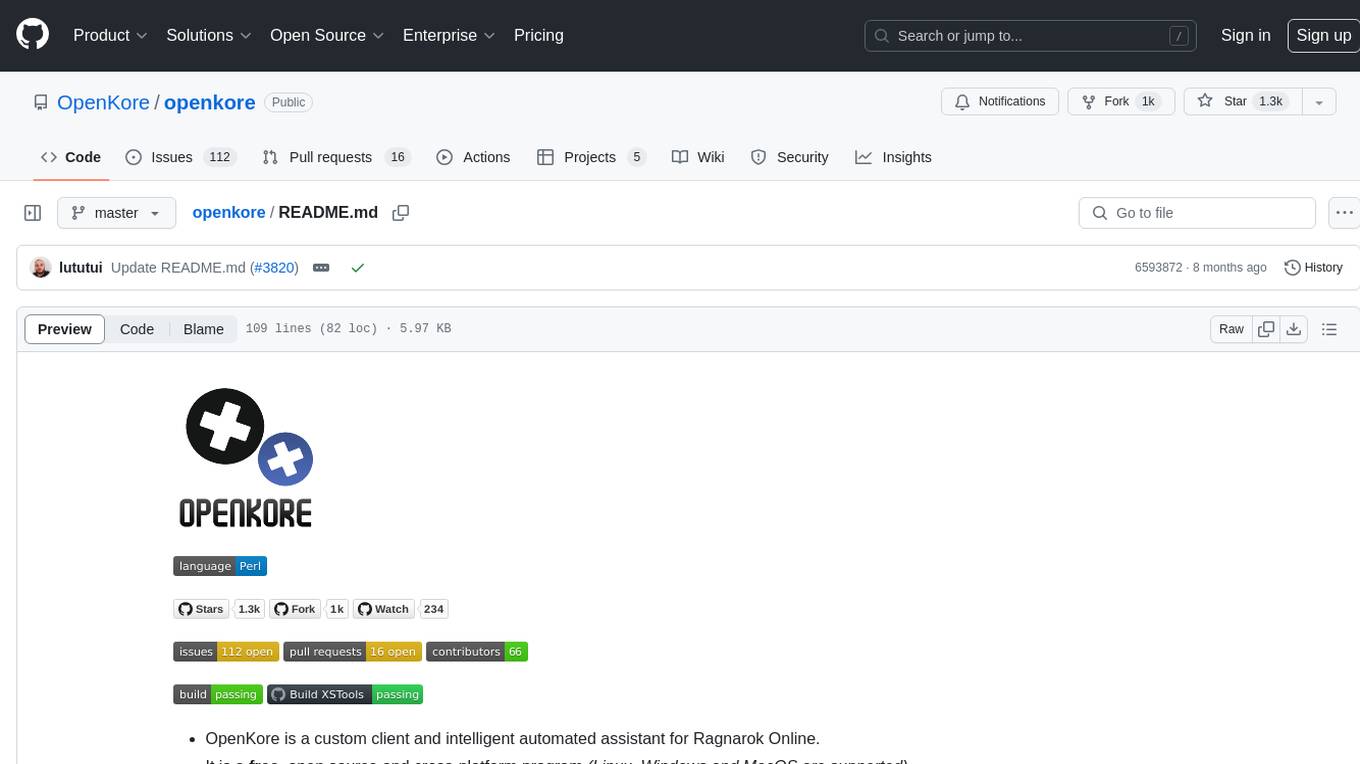
openkore
OpenKore is a custom client and intelligent automated assistant for Ragnarok Online. It is a free, open source, and cross-platform program (Linux, Windows, and MacOS are supported). To run OpenKore, you need to download and extract it or clone the repository using Git. Configure OpenKore according to the documentation and run openkore.pl to start. The tool provides a FAQ section for troubleshooting, guidelines for reporting issues, and information about botting status on official servers. OpenKore is developed by a global team, and contributions are welcome through pull requests. Various community resources are available for support and communication. Users are advised to comply with the GNU General Public License when using and distributing the software.
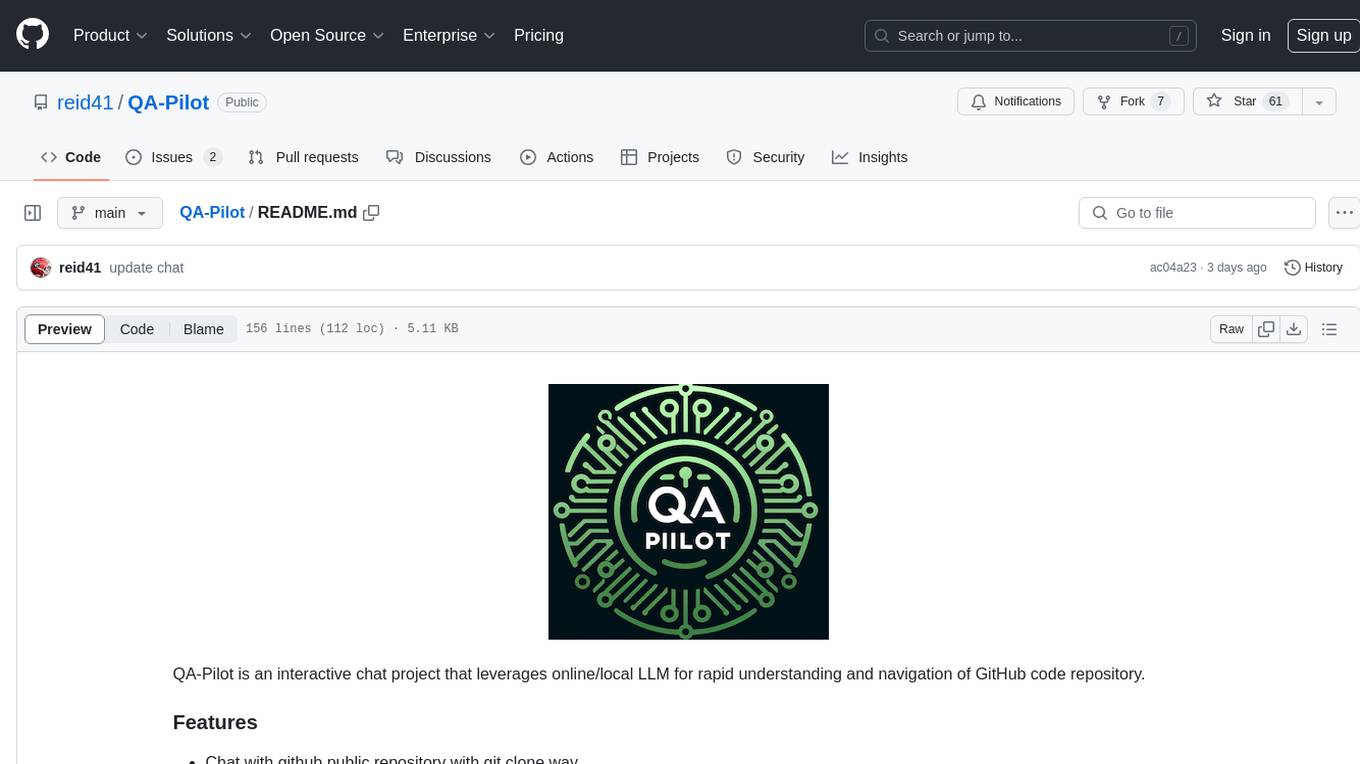
QA-Pilot
QA-Pilot is an interactive chat project that leverages online/local LLM for rapid understanding and navigation of GitHub code repository. It allows users to chat with GitHub public repositories using a git clone approach, store chat history, configure settings easily, manage multiple chat sessions, and quickly locate sessions with a search function. The tool integrates with `codegraph` to view Python files and supports various LLM models such as ollama, openai, mistralai, and localai. The project is continuously updated with new features and improvements, such as converting from `flask` to `fastapi`, adding `localai` API support, and upgrading dependencies like `langchain` and `Streamlit` to enhance performance.
For similar jobs
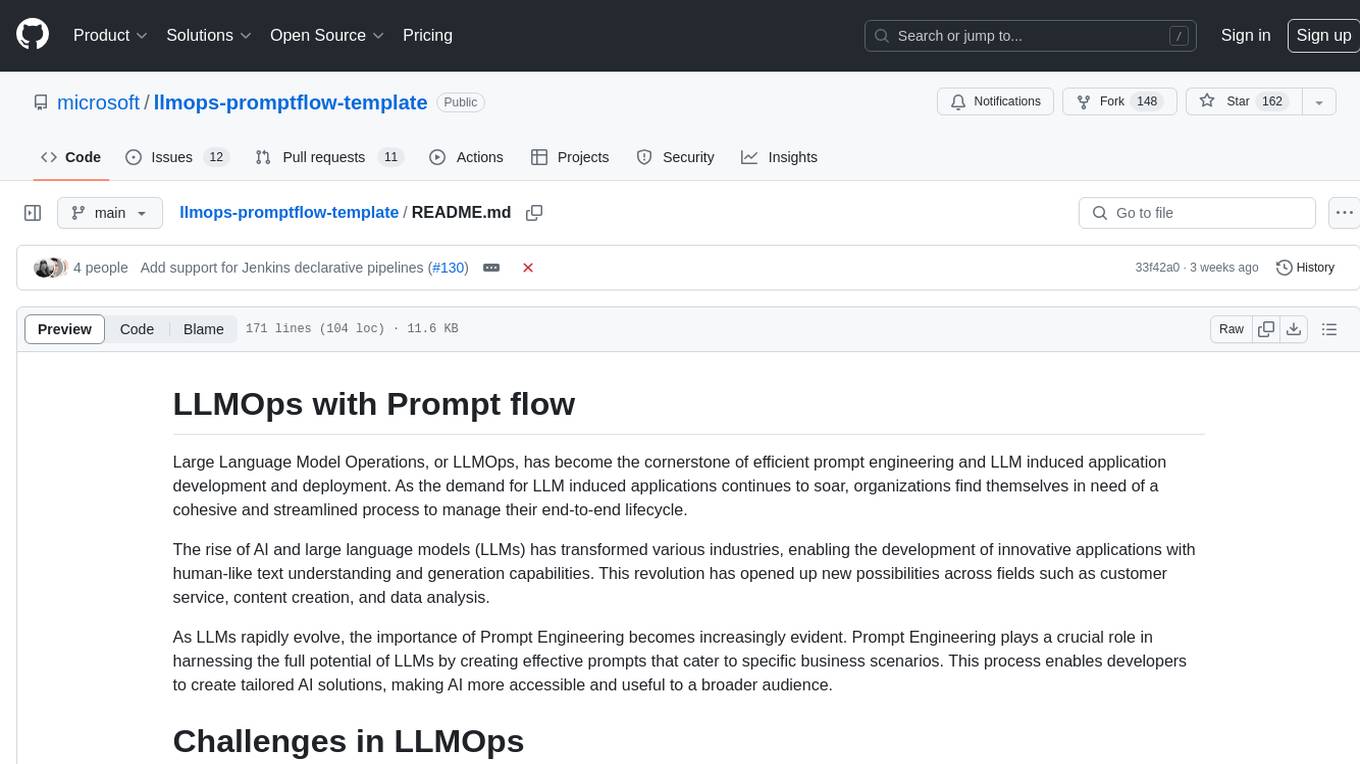
llmops-promptflow-template
LLMOps with Prompt flow is a template and guidance for building LLM-infused apps using Prompt flow. It provides centralized code hosting, lifecycle management, variant and hyperparameter experimentation, A/B deployment, many-to-many dataset/flow relationships, multiple deployment targets, comprehensive reporting, BYOF capabilities, configuration-based development, local prompt experimentation and evaluation, endpoint testing, and optional Human-in-loop validation. The tool is customizable to suit various application needs.
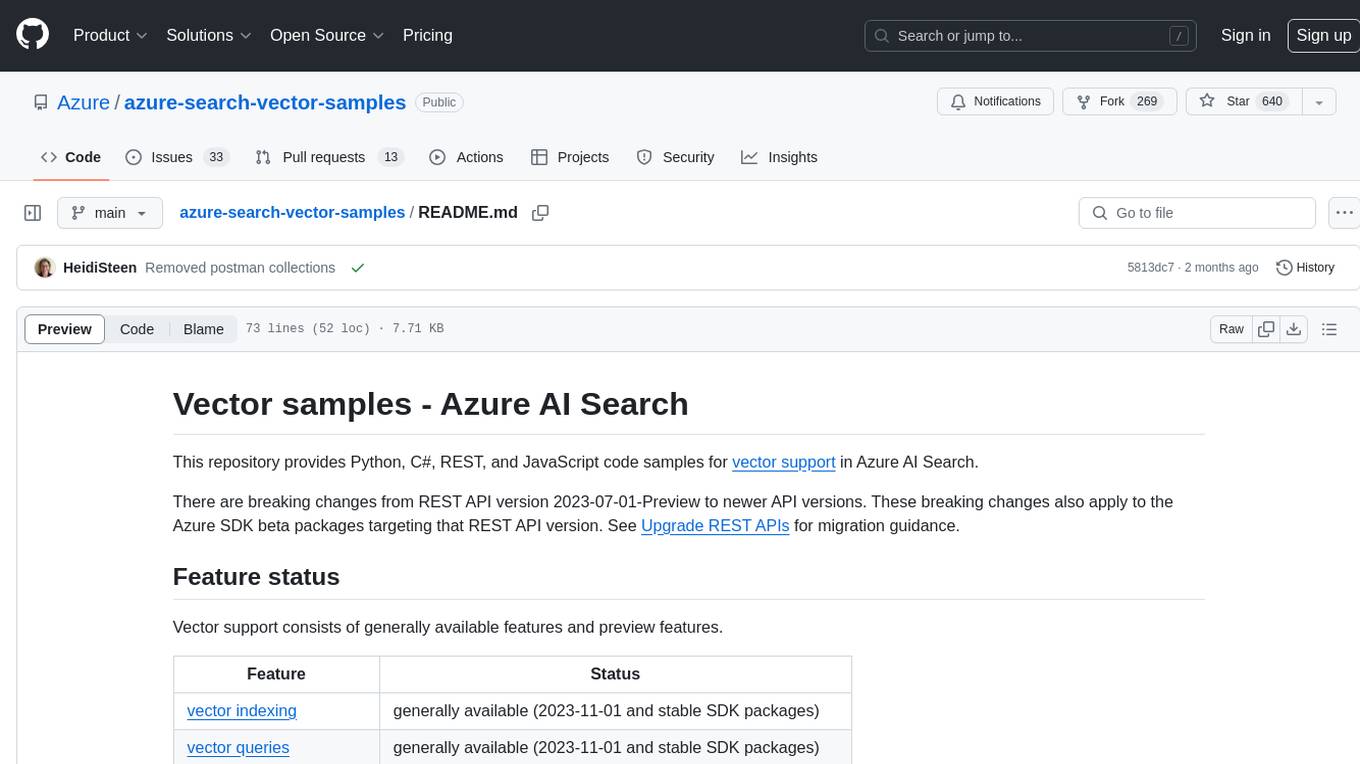
azure-search-vector-samples
This repository provides code samples in Python, C#, REST, and JavaScript for vector support in Azure AI Search. It includes demos for various languages showcasing vectorization of data, creating indexes, and querying vector data. Additionally, it offers tools like Azure AI Search Lab for experimenting with AI-enabled search scenarios in Azure and templates for deploying custom chat-with-your-data solutions. The repository also features documentation on vector search, hybrid search, creating and querying vector indexes, and REST API references for Azure AI Search and Azure OpenAI Service.
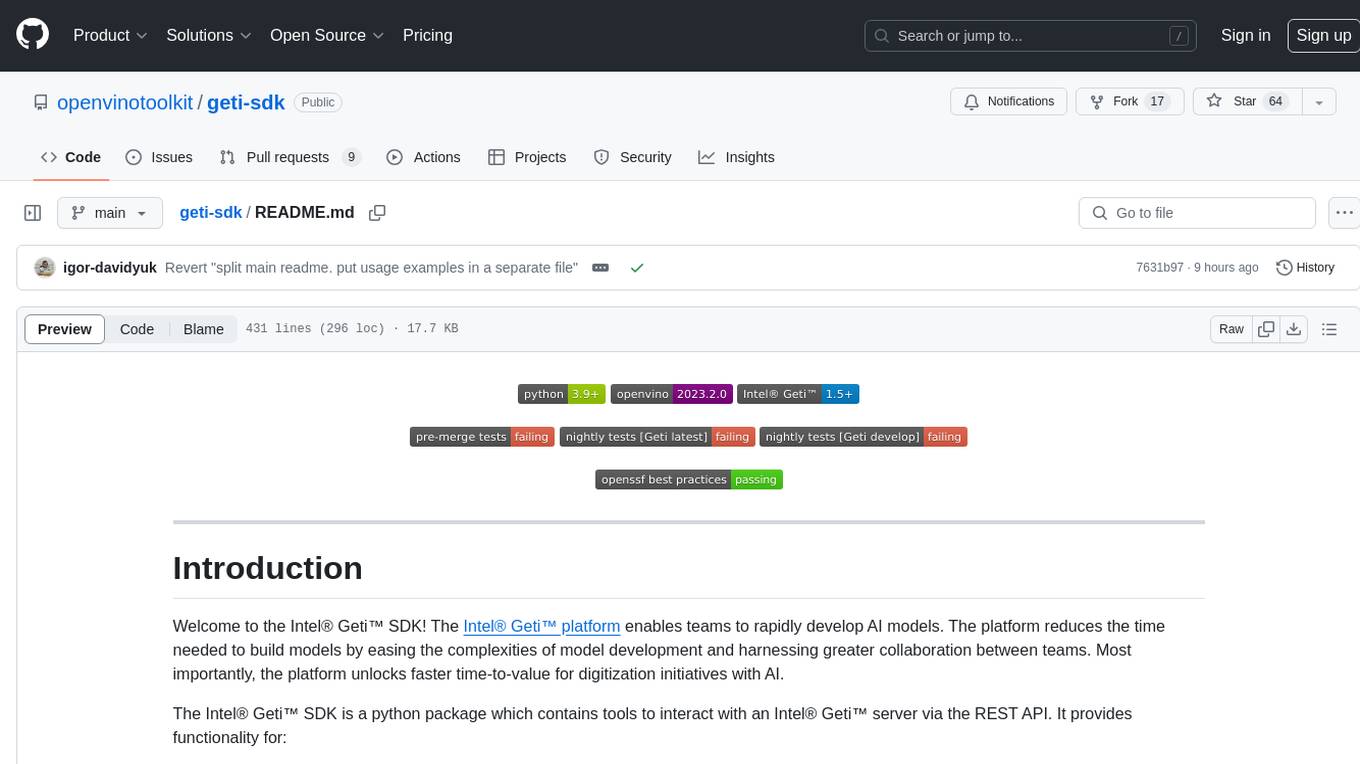
geti-sdk
The Intel® Geti™ SDK is a python package that enables teams to rapidly develop AI models by easing the complexities of model development and enhancing collaboration between teams. It provides tools to interact with an Intel® Geti™ server via the REST API, allowing for project creation, downloading, uploading, deploying for local inference with OpenVINO, setting project and model configuration, launching and monitoring training jobs, and media upload and prediction. The SDK also includes tutorial-style Jupyter notebooks demonstrating its usage.
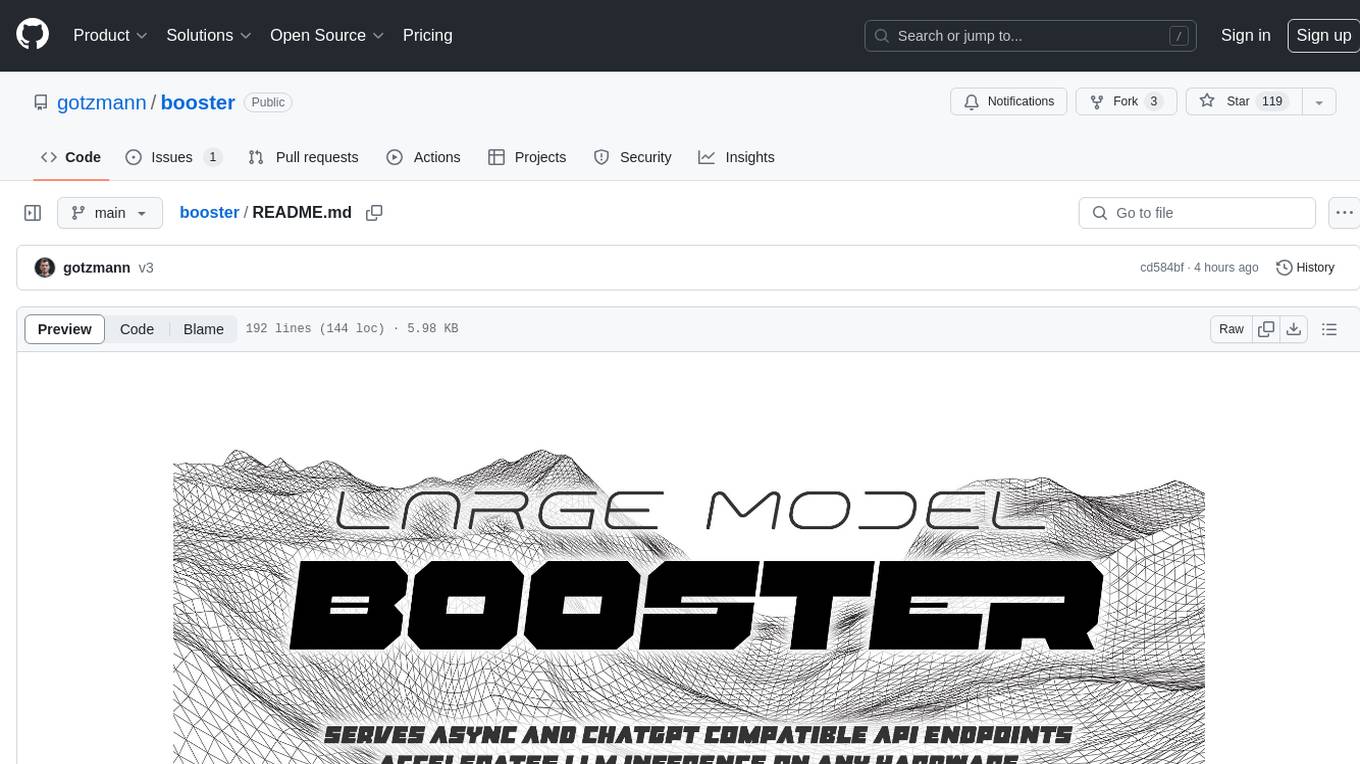
booster
Booster is a powerful inference accelerator designed for scaling large language models within production environments or for experimental purposes. It is built with performance and scaling in mind, supporting various CPUs and GPUs, including Nvidia CUDA, Apple Metal, and OpenCL cards. The tool can split large models across multiple GPUs, offering fast inference on machines with beefy GPUs. It supports both regular FP16/FP32 models and quantised versions, along with popular LLM architectures. Additionally, Booster features proprietary Janus Sampling for code generation and non-English languages.
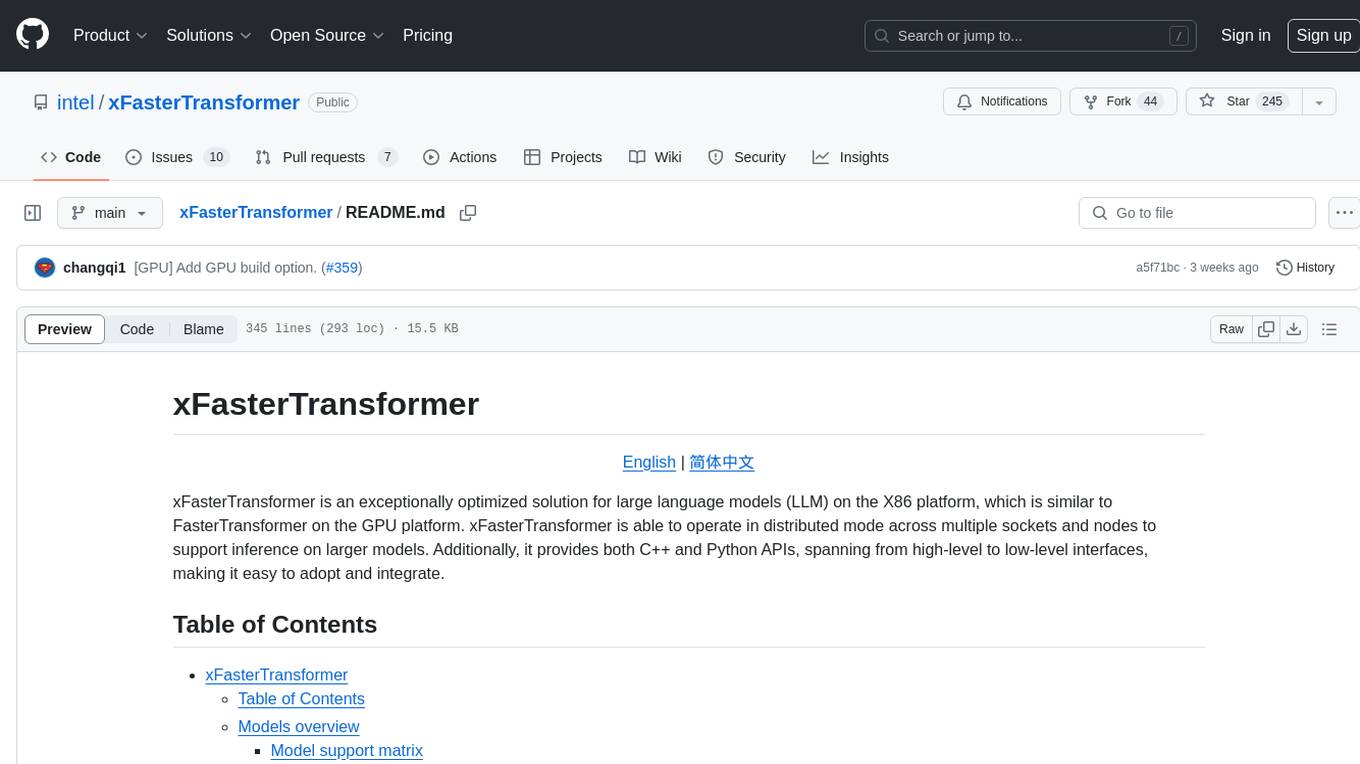
xFasterTransformer
xFasterTransformer is an optimized solution for Large Language Models (LLMs) on the X86 platform, providing high performance and scalability for inference on mainstream LLM models. It offers C++ and Python APIs for easy integration, along with example codes and benchmark scripts. Users can prepare models in a different format, convert them, and use the APIs for tasks like encoding input prompts, generating token ids, and serving inference requests. The tool supports various data types and models, and can run in single or multi-rank modes using MPI. A web demo based on Gradio is available for popular LLM models like ChatGLM and Llama2. Benchmark scripts help evaluate model inference performance quickly, and MLServer enables serving with REST and gRPC interfaces.
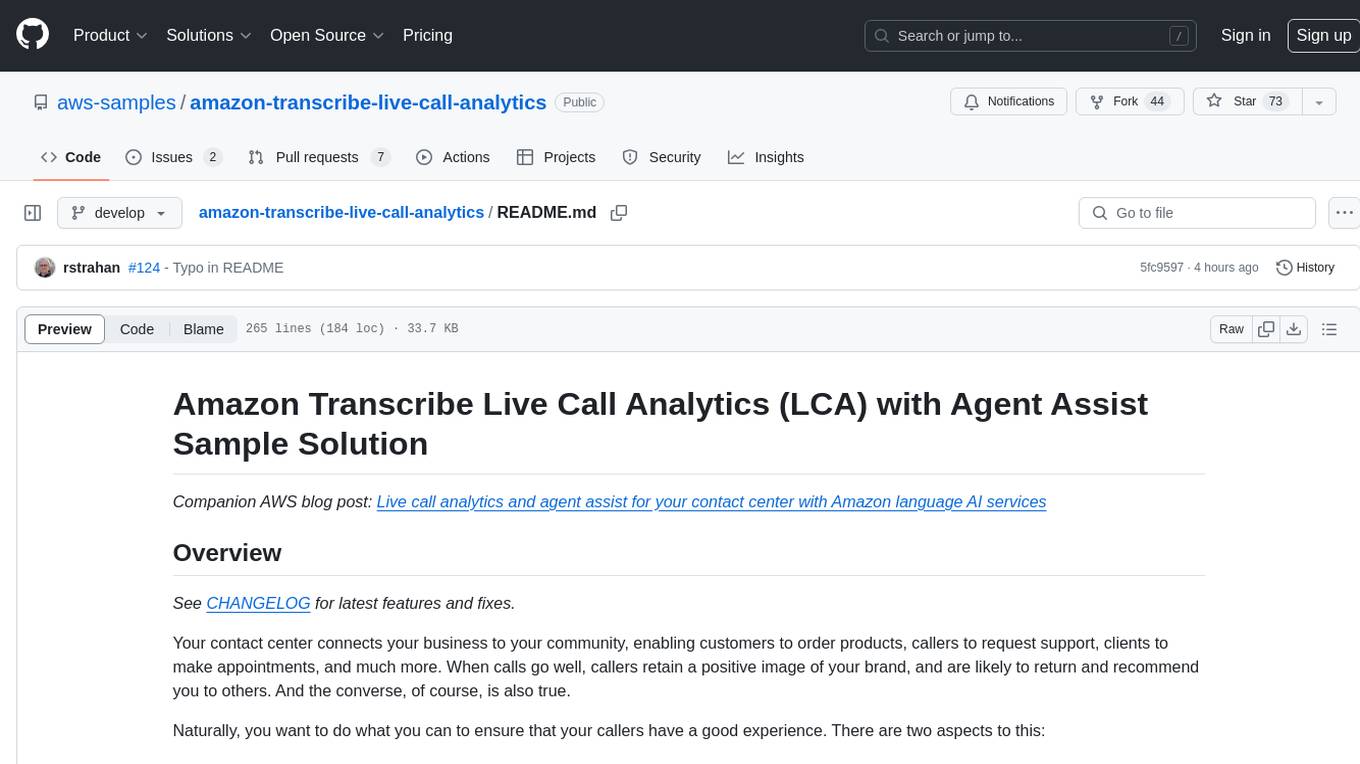
amazon-transcribe-live-call-analytics
The Amazon Transcribe Live Call Analytics (LCA) with Agent Assist Sample Solution is designed to help contact centers assess and optimize caller experiences in real time. It leverages Amazon machine learning services like Amazon Transcribe, Amazon Comprehend, and Amazon SageMaker to transcribe and extract insights from contact center audio. The solution provides real-time supervisor and agent assist features, integrates with existing contact centers, and offers a scalable, cost-effective approach to improve customer interactions. The end-to-end architecture includes features like live call transcription, call summarization, AI-powered agent assistance, and real-time analytics. The solution is event-driven, ensuring low latency and seamless processing flow from ingested speech to live webpage updates.
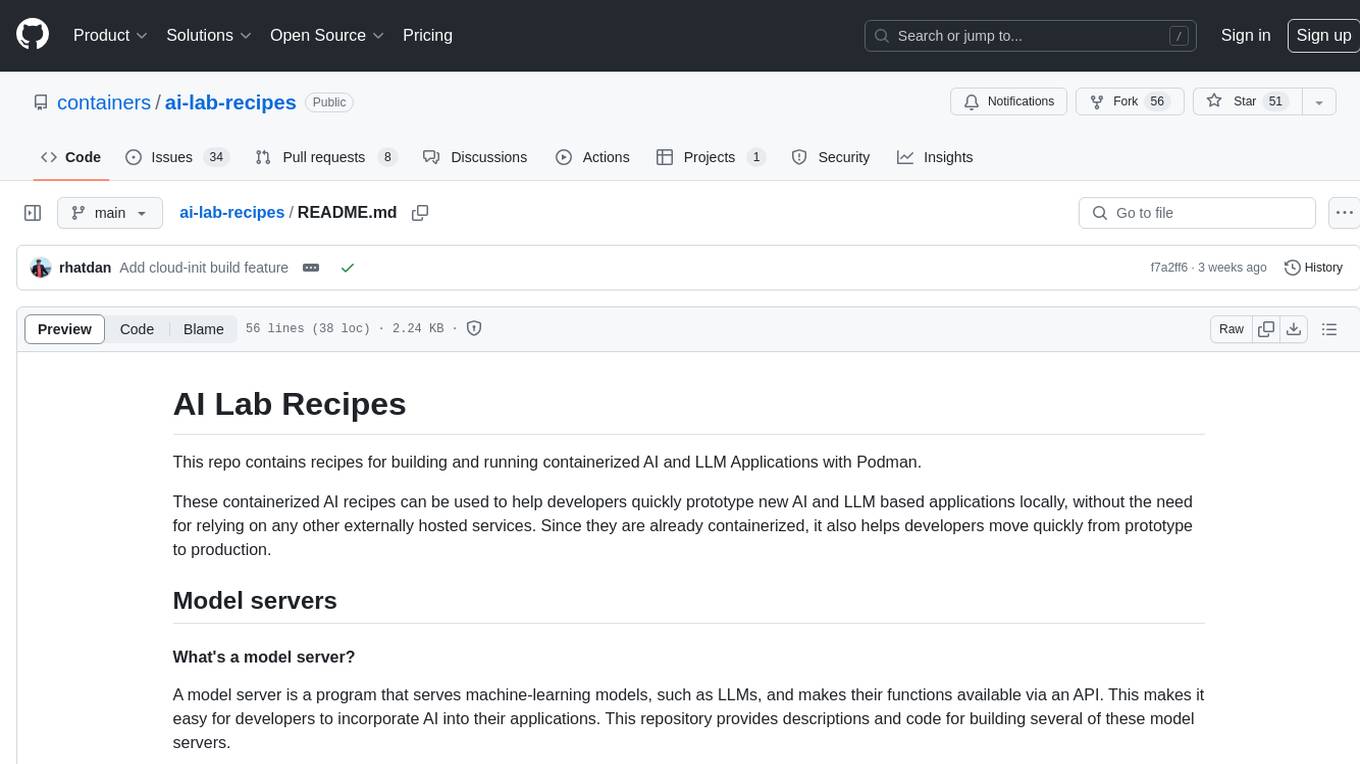
ai-lab-recipes
This repository contains recipes for building and running containerized AI and LLM applications with Podman. It provides model servers that serve machine-learning models via an API, allowing developers to quickly prototype new AI applications locally. The recipes include components like model servers and AI applications for tasks such as chat, summarization, object detection, etc. Images for sample applications and models are available in `quay.io`, and bootable containers for AI training on Linux OS are enabled.
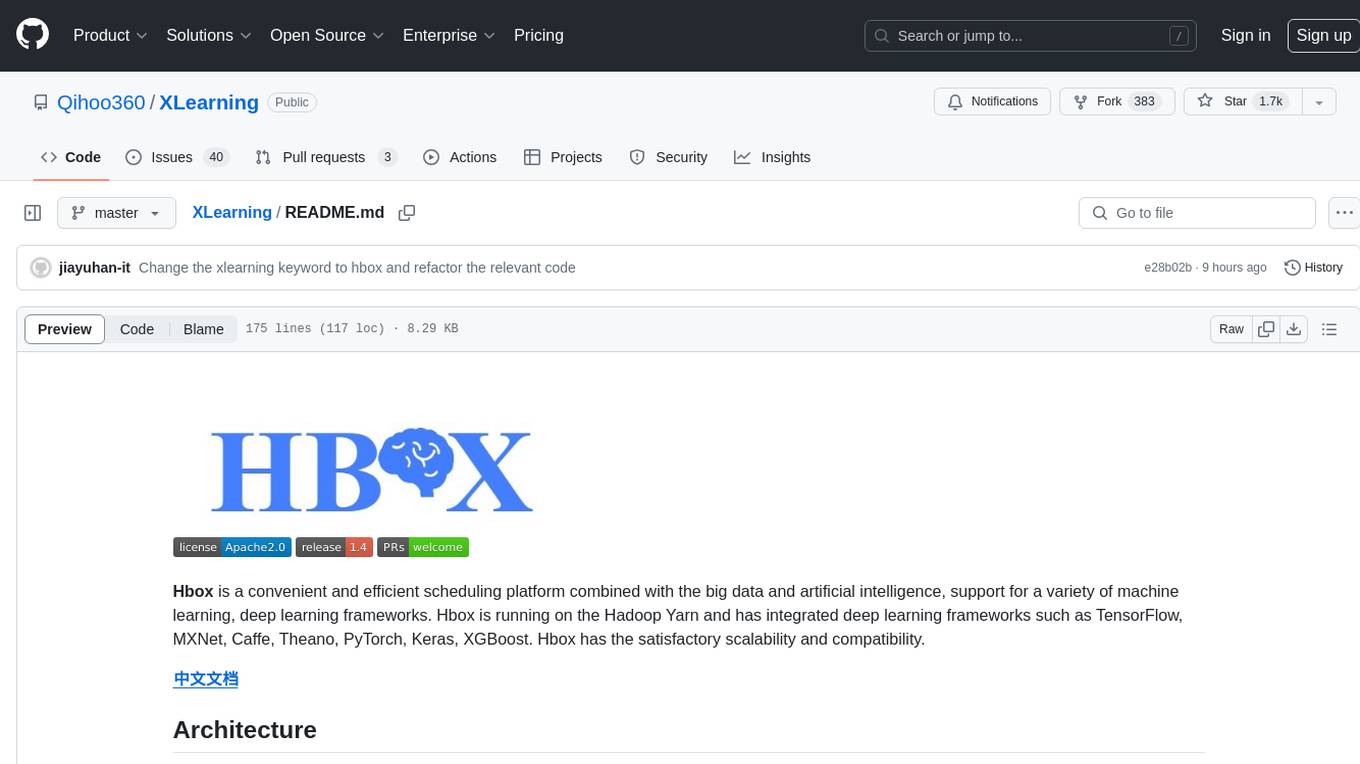
XLearning
XLearning is a scheduling platform for big data and artificial intelligence, supporting various machine learning and deep learning frameworks. It runs on Hadoop Yarn and integrates frameworks like TensorFlow, MXNet, Caffe, Theano, PyTorch, Keras, XGBoost. XLearning offers scalability, compatibility, multiple deep learning framework support, unified data management based on HDFS, visualization display, and compatibility with code at native frameworks. It provides functions for data input/output strategies, container management, TensorBoard service, and resource usage metrics display. XLearning requires JDK >= 1.7 and Maven >= 3.3 for compilation, and deployment on CentOS 7.2 with Java >= 1.7 and Hadoop 2.6, 2.7, 2.8.







