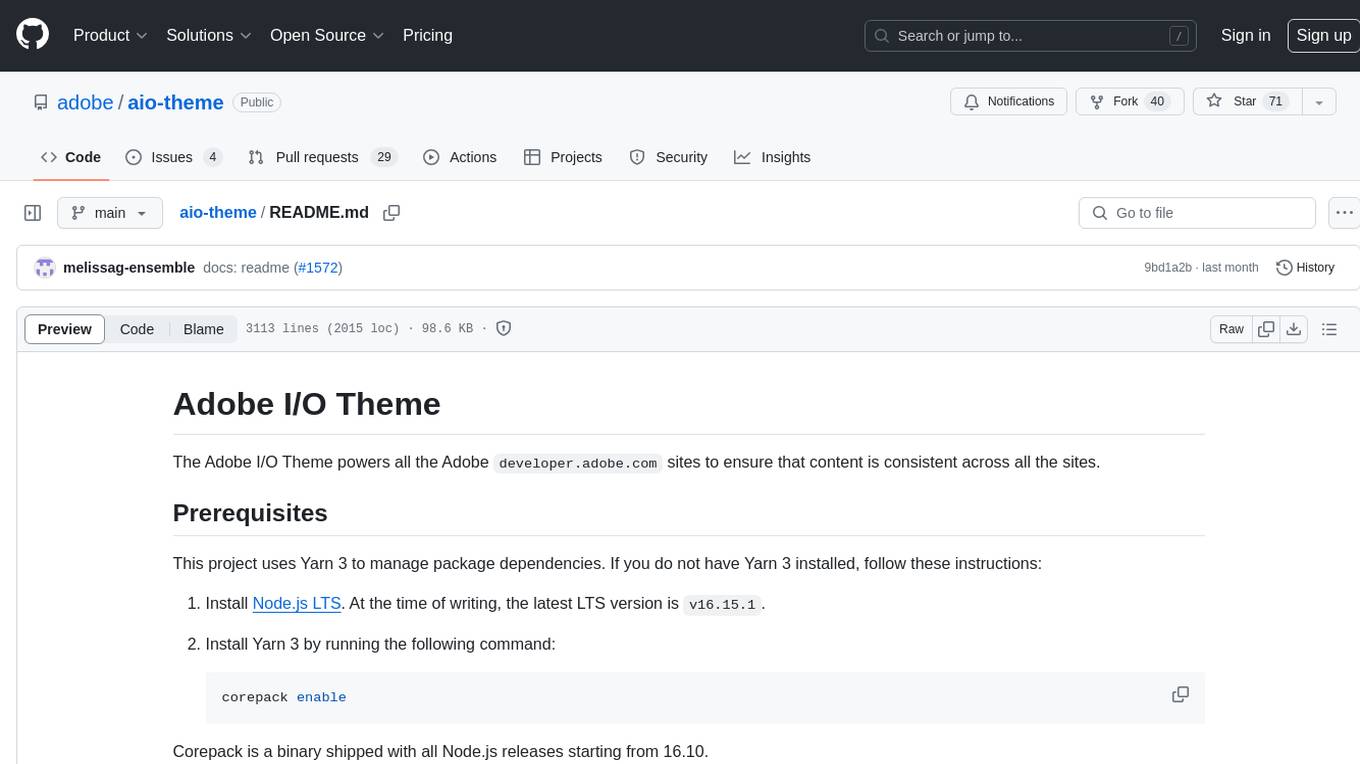tenere
🤖 TUI interface for LLMs written in Rust
Stars: 419
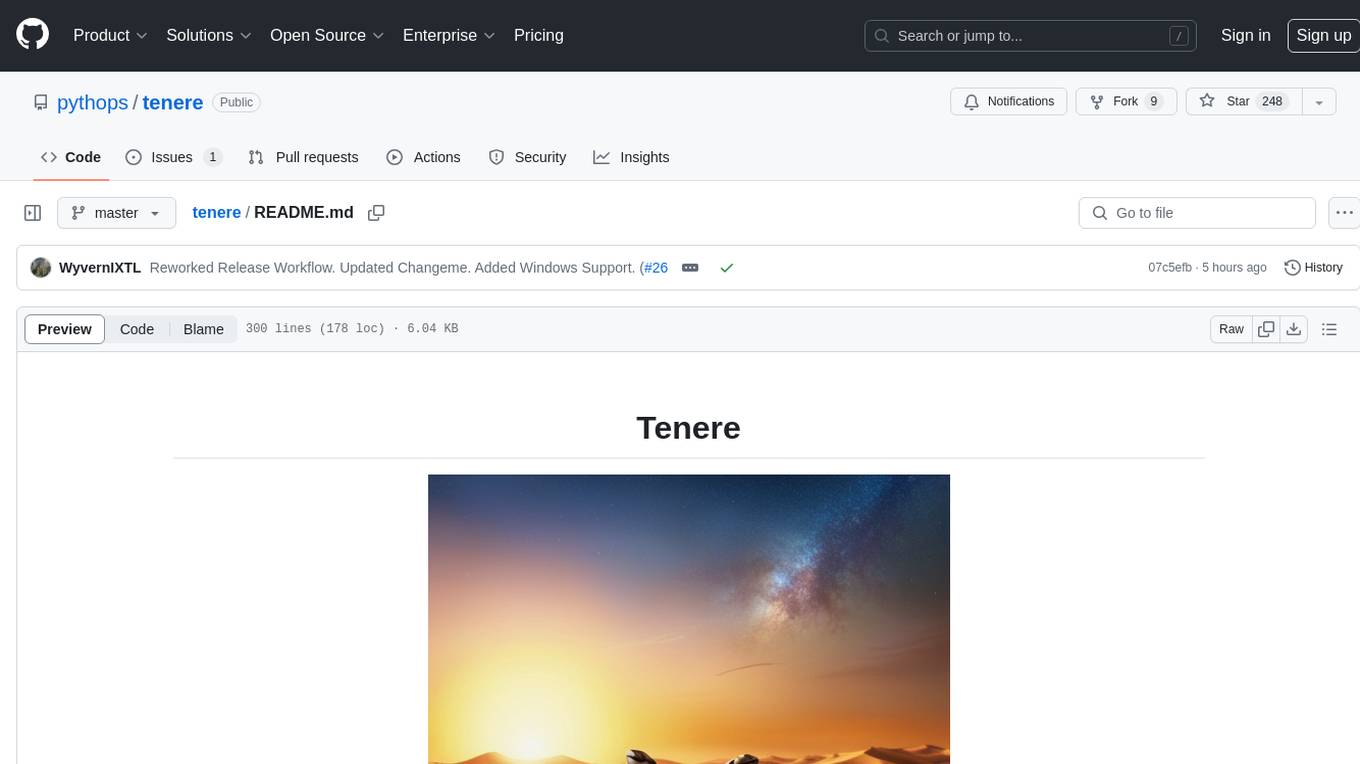
Tenere is a TUI interface for Language Model Libraries (LLMs) written in Rust. It provides syntax highlighting, chat history, saving chats to files, Vim keybindings, copying text from/to clipboard, and supports multiple backends. Users can configure Tenere using a TOML configuration file, set key bindings, and use different LLMs such as ChatGPT, llama.cpp, and ollama. Tenere offers default key bindings for global and prompt modes, with features like starting a new chat, saving chats, scrolling, showing chat history, and quitting the app. Users can interact with the prompt in different modes like Normal, Visual, and Insert, with various key bindings for navigation, editing, and text manipulation.
README:
- Syntax highlights
- Chat history
- Save chats to files
- Vim keybinding (most common ops)
- Copy text from/to clipboard (works only on the prompt)
- Multiple backends
- Automatically load the last saved chat into history
- [x] ChatGPT
- [x] llama.cpp
- [x] ollama
You can download the pre-built binaries from the release page
tenere can be installed from crates.io
cargo install tenereTenere is available in nixpkgs and can be installed via configuration.nix:
environment.systemPackages = with pkgs; [
tenere
];For non-NixOS systems, install directly with:
nix-env -iA nixpkgs.tenereTenere works on Android via nix-on-droid (demo).
To set up (tutorial):
- Install nix-on-droid from F-Droid
- Add tenere to your packages in ".config/nixpkgs/nix-on-droid.nix":
- Run
nix-on-droid switch - Create your config at ".config/tenere/config.toml"
brew install tenere
To build from the source, you need Rust compiler and Cargo package manager.
Once Rust and Cargo are installed, run the following command to build:
cargo build --releaseThis will produce an executable file at target/release/tenere that you can copy to a directory in your $PATH.
Tenere can be configured using a TOML configuration file. By default, the configuration file is located at:
-
Linux:
$HOME/.config/tenere/config.tomlor$XDG_CONFIG_HOME/tenere/config.toml -
Mac:
$HOME/Library/Application Support/tenere/config.toml -
Windows:
~/AppData/Roaming/tenere/config.toml
You can optionally specify a custom path for the configuration file using the -c flag. This allows you to override the default configuration file location.
# Use the default configuration path
tenere
# Specify a custom configuration path
tenere -c ~/path/to/custom/config.tomlHere are the available general settings:
-
llm: the llm model name. Possible values are:chatgptllamacppollama
llm = "chatgpt"Tenere supports customizable key bindings.
You can modify some of the default key bindings by updating the [key_bindings] section in the configuration file.
Here is an example with the default key bindings
[key_bindings]
show_help = '?'
show_history = 'h'
new_chat = 'n'ℹ️ Note
To avoid overlapping with vim key bindings, you need to use
ctrl+keyexcept for help?.
To use chatgpt as the backend, you'll need to provide an API key for OpenAI. There are two ways to do this:
Set an environment variable with your API key:
export OPENAI_API_KEY="YOUTR KEY HERE"Or
Include your API key in the configuration file:
[chatgpt]
openai_api_key = "Your API key here"
model = "gpt-3.5-turbo"
url = "https://api.openai.com/v1/chat/completions"The default model is set to gpt-3.5-turbo. Check out the OpenAI documentation for more info.
To use llama.cpp as the backend, you'll need to provide the url that points to the server :
[llamacpp]
url = "http://localhost:8080/v1/chat/completions"If you configure the server with an api key, then you need to provide it as well:
Setting an environment variable :
export LLAMACPP_API_KEY="YOUTR KEY HERE"Or
Include your API key in the configuration file:
[llamacpp]
url = "http://localhost:8080/v1/chat/completions"
api_key = "Your API Key here"More infos about llama.cpp api here
To use ollama as the backend, you'll need to provide the url that points to the server with the model name :
[ollama]
url = "http://localhost:11434/api/chat"
model = "Your model name here"More infos about ollama api here
These are the default key bindings regardless of the focused block.
ctrl + n: Start a new chat and save the previous one in history and save it to tenere.archive-i file in data directory.
Tab: Switch the focus.
j or Down arrow key: Scroll down
k or Up arrow key: Scroll up
ctrl + h : Show chat history. Press Esc to dismiss it.
ctrl + t : Stop the stream response
q or ctrl + c: Quit the app
?: Show the help pop-up. Press Esc to dismiss it
There are 3 modes like vim: Normal, Visual and Insert.
Esc: to switch back to Normal mode.
Enter: to create a new line.
Backspace: to remove the previous character.
Enter: to submit the prompt
h or Left: Move the cursor backward by one char.
j or Down: Move the cursor down.
k or Up: Move the cursor up.
l or Right: Move the cursor forward by one char.
w: Move the cursor right by one word.
b: Move the cursor backward by one word.
0: Move the cursor to the start of the line.
$: Move the cursor to the end of the line.
G: Go to the end.
gg: Go to the top.
a: Insert after the cursor.
A: Insert at the end of the line.
i: Insert before the cursor.
I: Insert at the beginning of the line.
o: Append a new line below the current line.
O: Append a new line above the current line.
x: Delete one char under to the cursor.
dd: Cut the current line
D: Delete the current line and
dw: Delete the word next to the cursor.
db: Delete the word on the left of the cursor.
d0: Delete from the cursor to the beginning of the line.
d$: Delete from the cursor to the end of the line.
C: Change to the end of the line.
cc: Change the current line.
c0: Change from the cursor to the beginning of the line.
c$: Change from the cursor to the end of the line.
cw: Change the next word.
cb: Change the word on the left of the cursor.
u: Undo
p: Paste
v: Switch to visual.
y: Yank the selected text
GNU General Public License v3.0 or later
For Tasks:
Click tags to check more tools for each tasksFor Jobs:
Alternative AI tools for tenere
Similar Open Source Tools
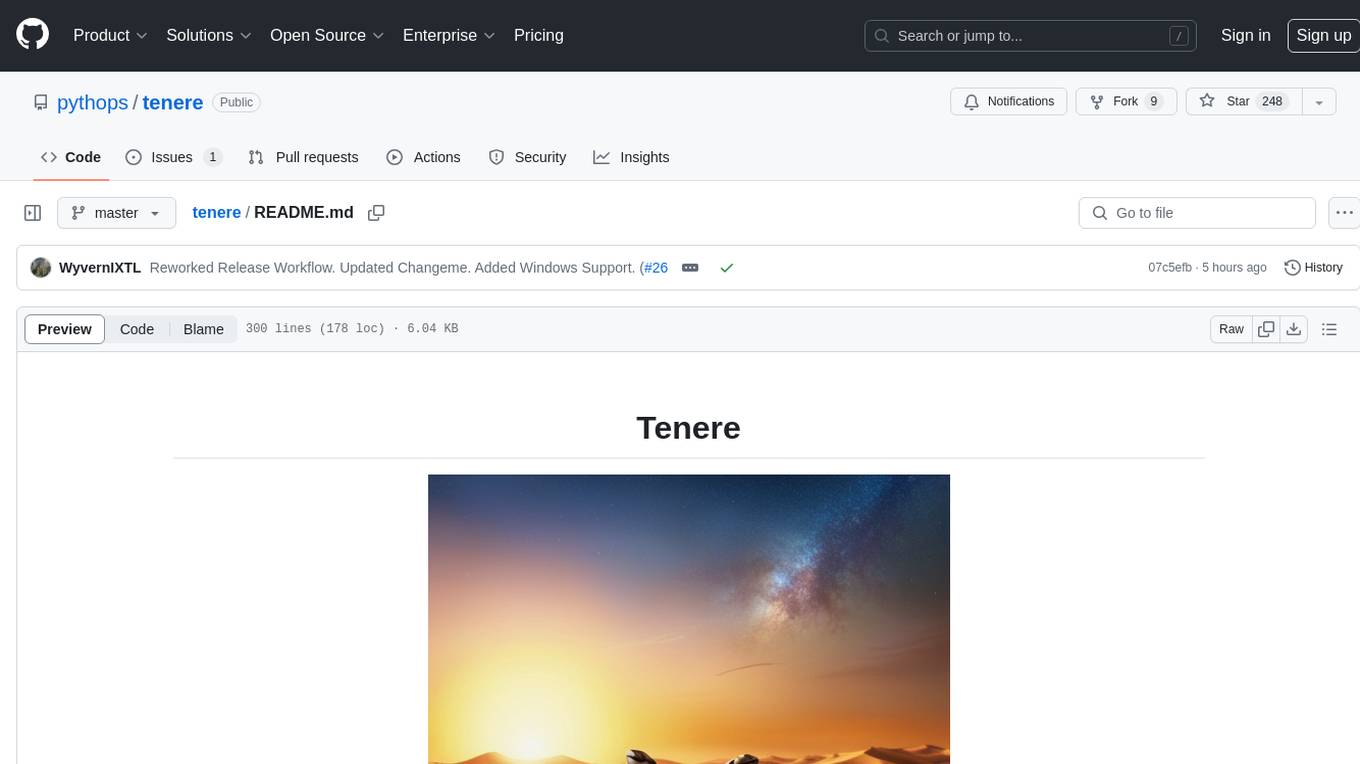
tenere
Tenere is a TUI interface for Language Model Libraries (LLMs) written in Rust. It provides syntax highlighting, chat history, saving chats to files, Vim keybindings, copying text from/to clipboard, and supports multiple backends. Users can configure Tenere using a TOML configuration file, set key bindings, and use different LLMs such as ChatGPT, llama.cpp, and ollama. Tenere offers default key bindings for global and prompt modes, with features like starting a new chat, saving chats, scrolling, showing chat history, and quitting the app. Users can interact with the prompt in different modes like Normal, Visual, and Insert, with various key bindings for navigation, editing, and text manipulation.
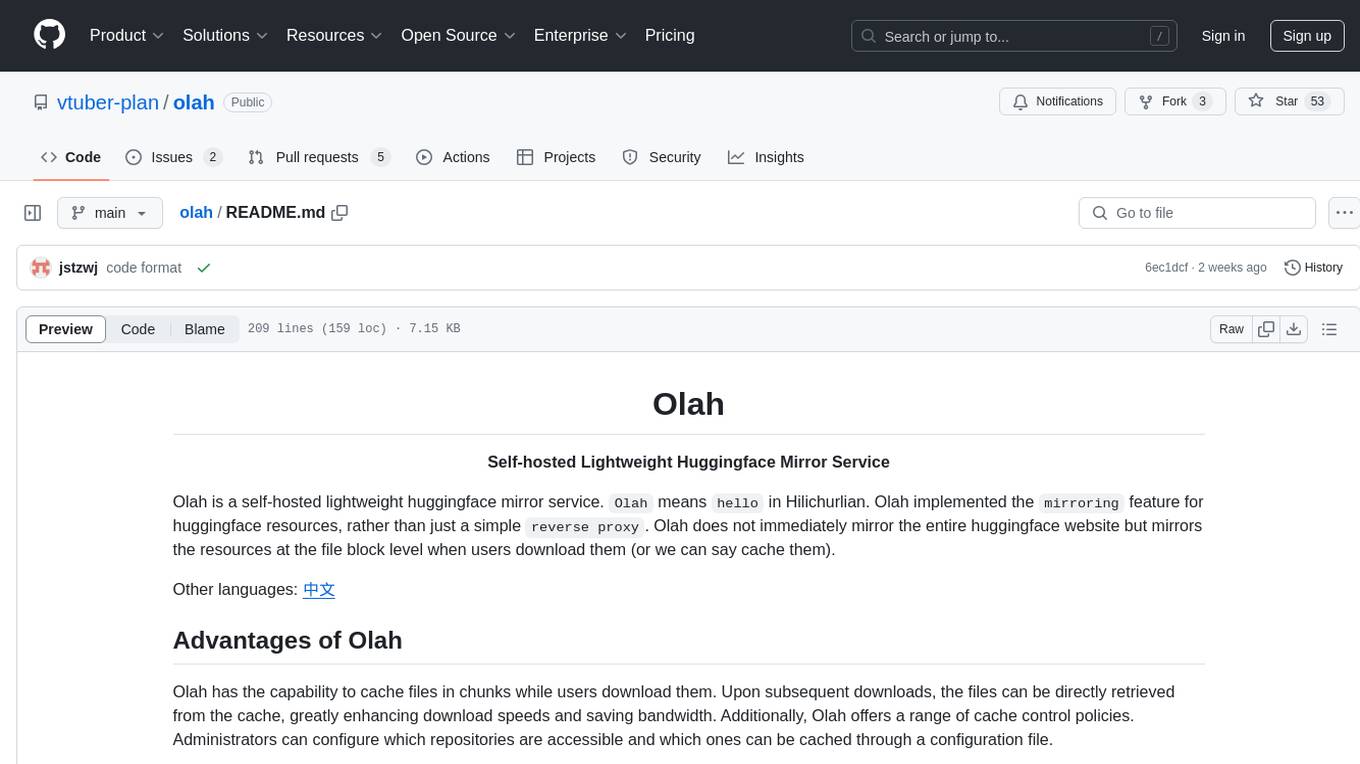
olah
Olah is a self-hosted lightweight Huggingface mirror service that implements mirroring feature for Huggingface resources at file block level, enhancing download speeds and saving bandwidth. It offers cache control policies and allows administrators to configure accessible repositories. Users can install Olah with pip or from source, set up the mirror site, and download models and datasets using huggingface-cli. Olah provides additional configurations through a configuration file for basic setup and accessibility restrictions. Future work includes implementing an administrator and user system, OOS backend support, and mirror update schedule task. Olah is released under the MIT License.
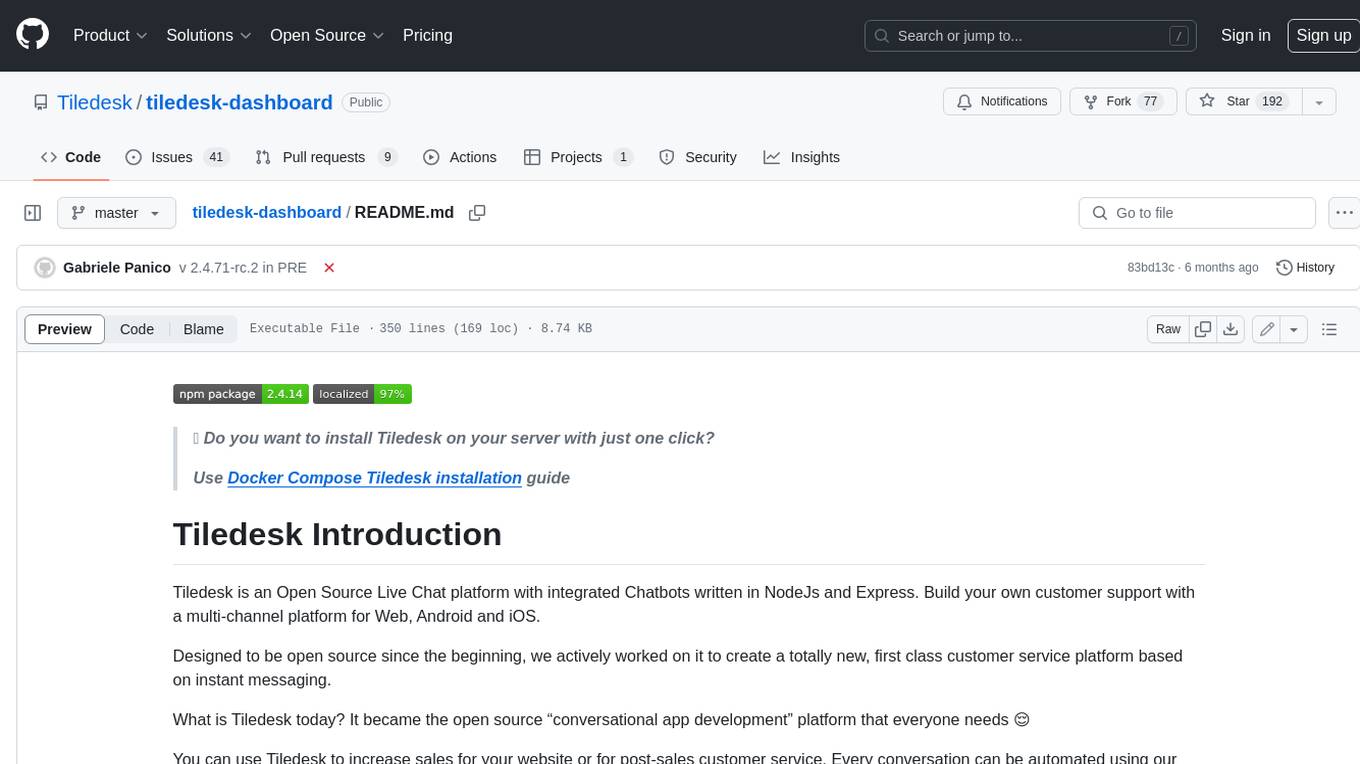
tiledesk-dashboard
Tiledesk is an open-source live chat platform with integrated chatbots written in Node.js and Express. It is designed to be a multi-channel platform for web, Android, and iOS, and it can be used to increase sales or provide post-sales customer service. Tiledesk's chatbot technology allows for automation of conversations, and it also provides APIs and webhooks for connecting external applications. Additionally, it offers a marketplace for apps and features such as CRM, ticketing, and data export.
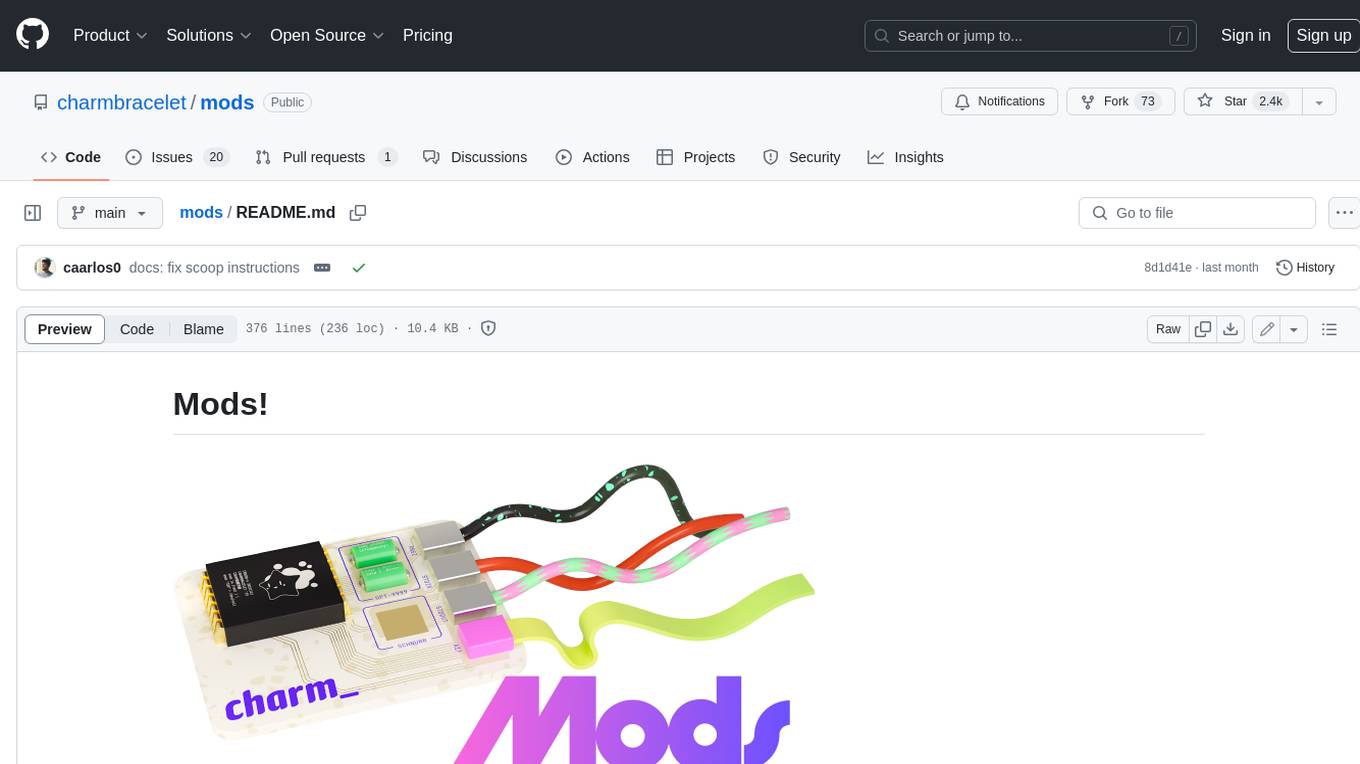
mods
AI for the command line, built for pipelines. LLM based AI is really good at interpreting the output of commands and returning the results in CLI friendly text formats like Markdown. Mods is a simple tool that makes it super easy to use AI on the command line and in your pipelines. Mods works with OpenAI, Groq, Azure OpenAI, and LocalAI To get started, install Mods and check out some of the examples below. Since Mods has built-in Markdown formatting, you may also want to grab Glow to give the output some _pizzazz_.
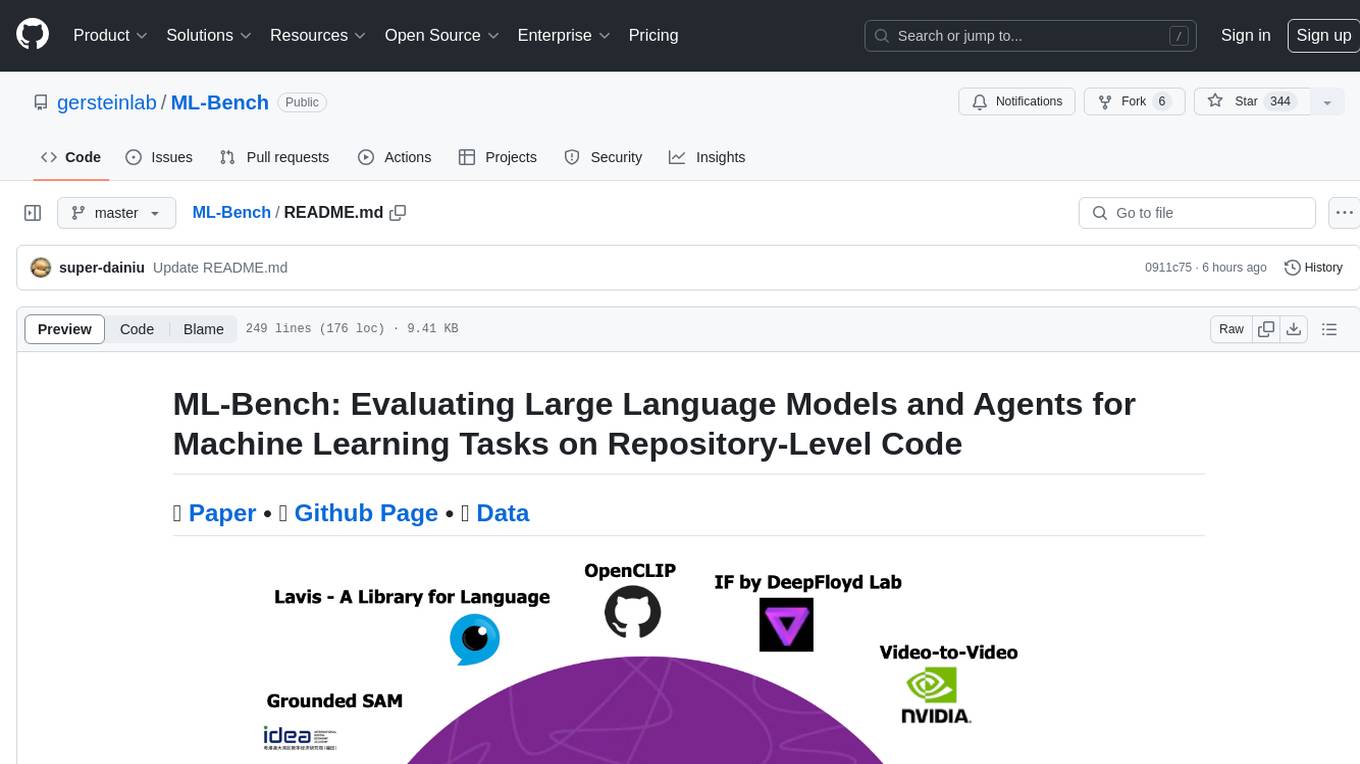
ML-Bench
ML-Bench is a tool designed to evaluate large language models and agents for machine learning tasks on repository-level code. It provides functionalities for data preparation, environment setup, usage, API calling, open source model fine-tuning, and inference. Users can clone the repository, load datasets, run ML-LLM-Bench, prepare data, fine-tune models, and perform inference tasks. The tool aims to facilitate the evaluation of language models and agents in the context of machine learning tasks on code repositories.
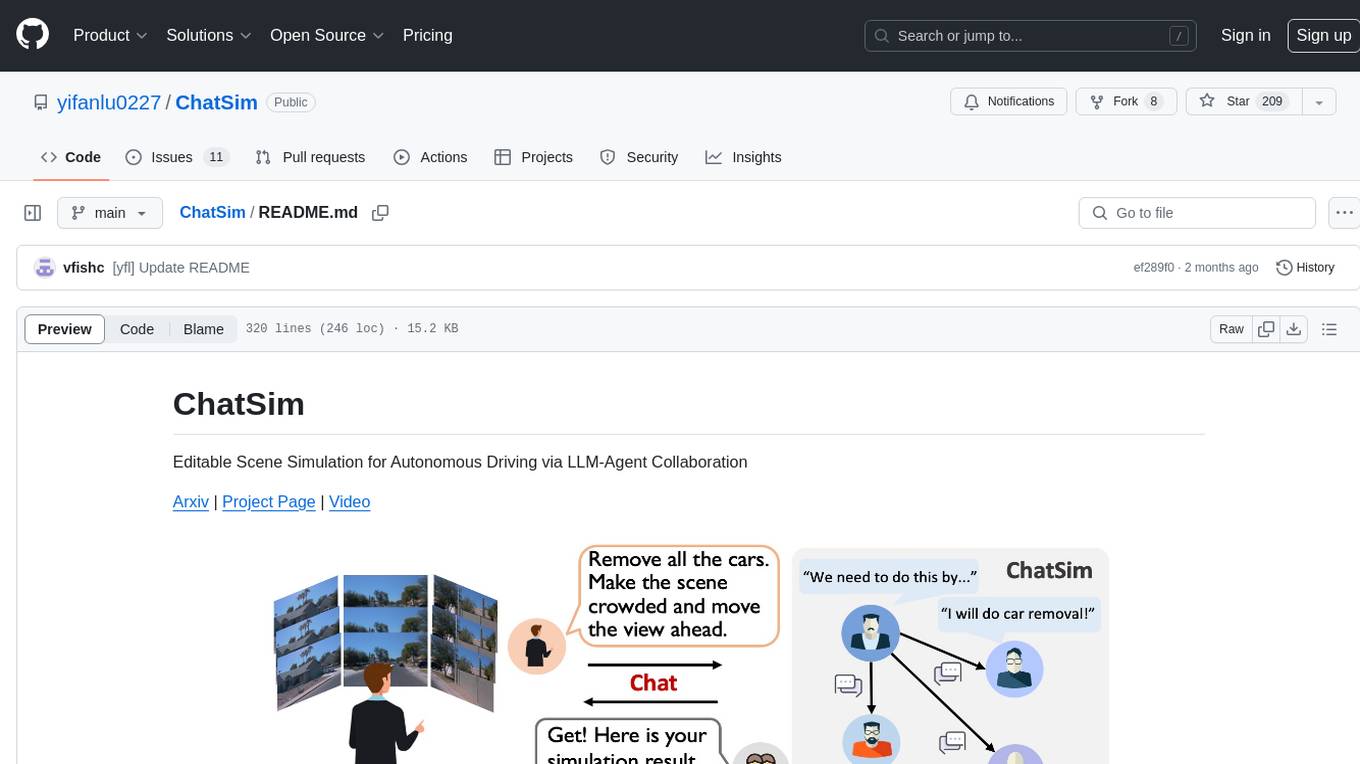
ChatSim
ChatSim is a tool designed for editable scene simulation for autonomous driving via LLM-Agent collaboration. It provides functionalities for setting up the environment, installing necessary dependencies like McNeRF and Inpainting tools, and preparing data for simulation. Users can train models, simulate scenes, and track trajectories for smoother and more realistic results. The tool integrates with Blender software and offers options for training McNeRF models and McLight's skydome estimation network. It also includes a trajectory tracking module for improved trajectory tracking. ChatSim aims to facilitate the simulation of autonomous driving scenarios with collaborative LLM-Agents.
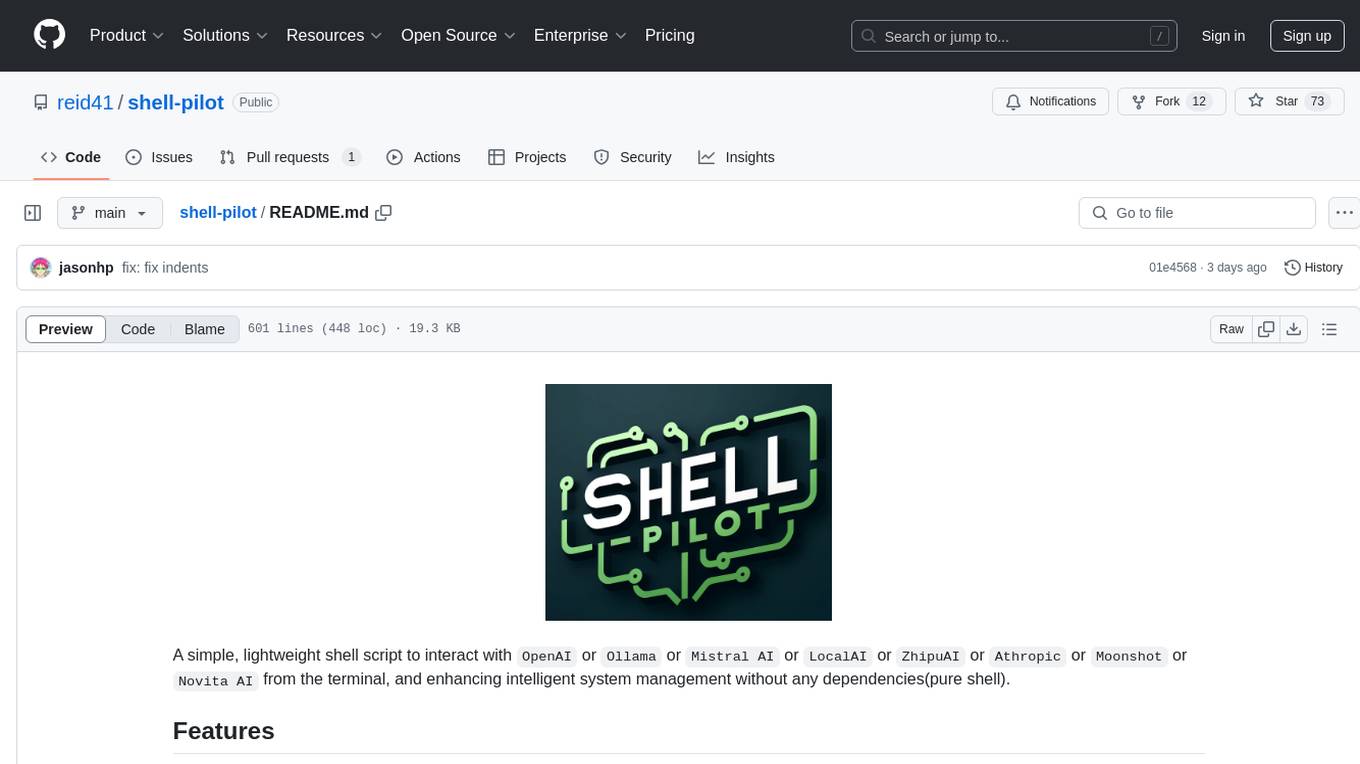
shell-pilot
Shell-pilot is a simple, lightweight shell script designed to interact with various AI models such as OpenAI, Ollama, Mistral AI, LocalAI, ZhipuAI, Anthropic, Moonshot, and Novita AI from the terminal. It enhances intelligent system management without any dependencies, offering features like setting up a local LLM repository, using official models and APIs, viewing history and session persistence, passing input prompts with pipe/redirector, listing available models, setting request parameters, generating and running commands in the terminal, easy configuration setup, system package version checking, and managing system aliases.
gcop
GCOP (Git Copilot) is an AI-powered Git assistant that automates commit message generation, enhances Git workflow, and offers 20+ smart commands. It provides intelligent commit crafting, customizable commit templates, smart learning capabilities, and a seamless developer experience. Users can generate AI commit messages, add all changes with AI-generated messages, undo commits while keeping changes staged, and push changes to the current branch. GCOP offers configuration options for AI models and provides detailed documentation, contribution guidelines, and a changelog. The tool is designed to make version control easier and more efficient for developers.
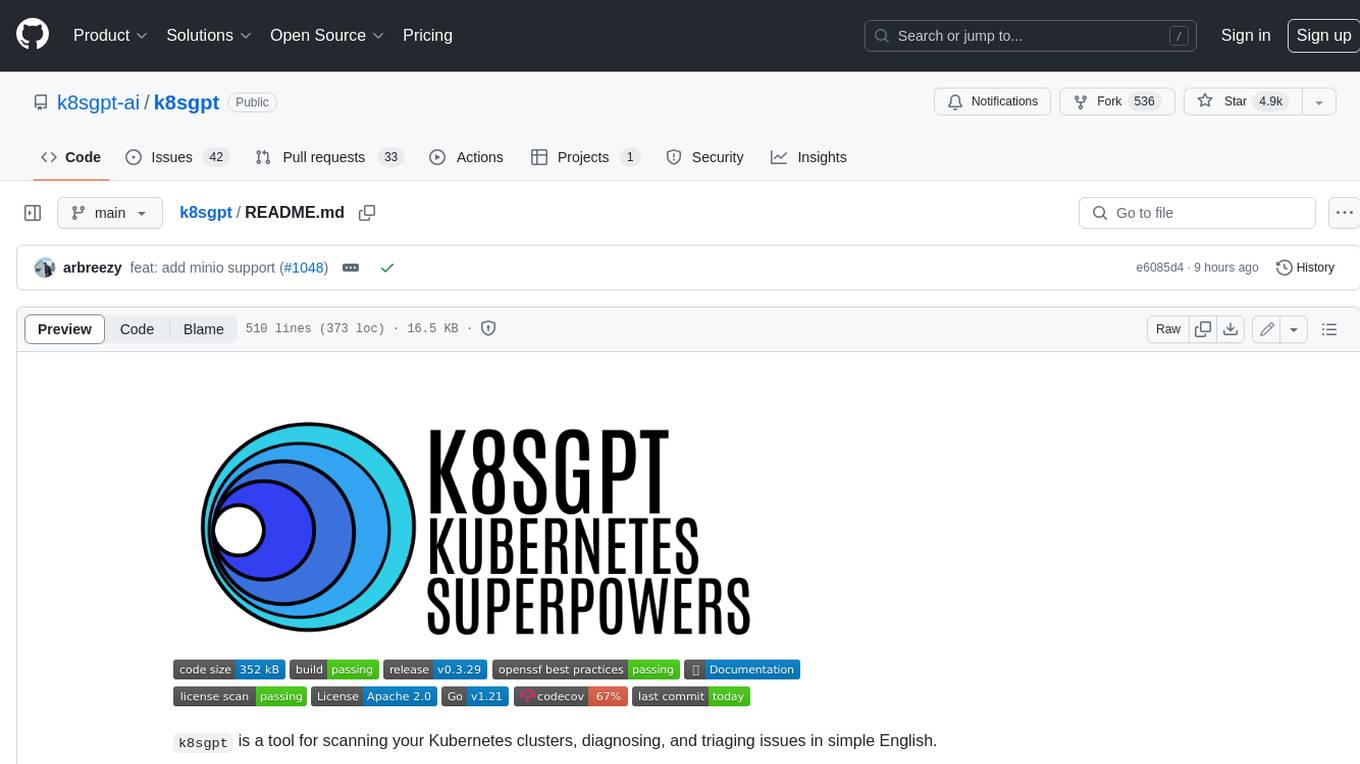
k8sgpt
K8sGPT is a tool for scanning your Kubernetes clusters, diagnosing, and triaging issues in simple English. It has SRE experience codified into its analyzers and helps to pull out the most relevant information to enrich it with AI.
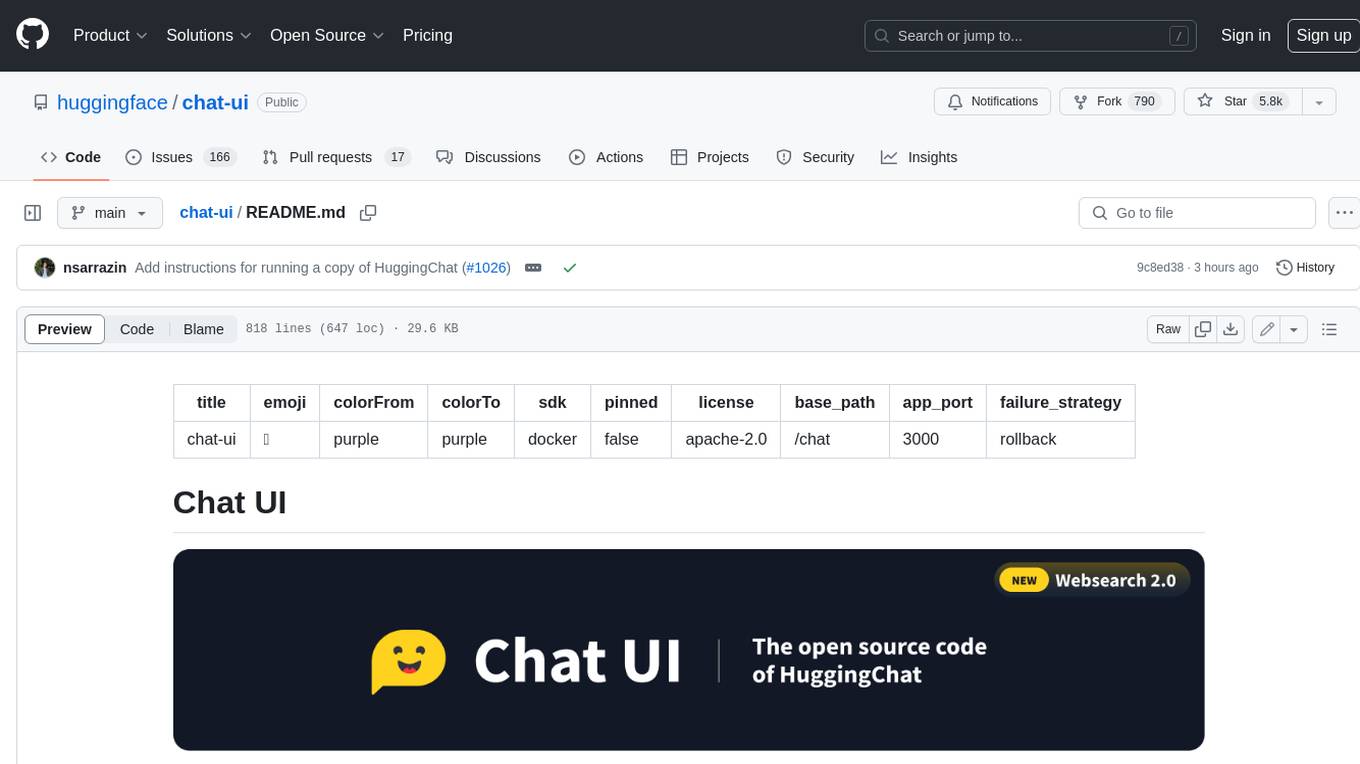
chat-ui
A chat interface using open source models, eg OpenAssistant or Llama. It is a SvelteKit app and it powers the HuggingChat app on hf.co/chat.
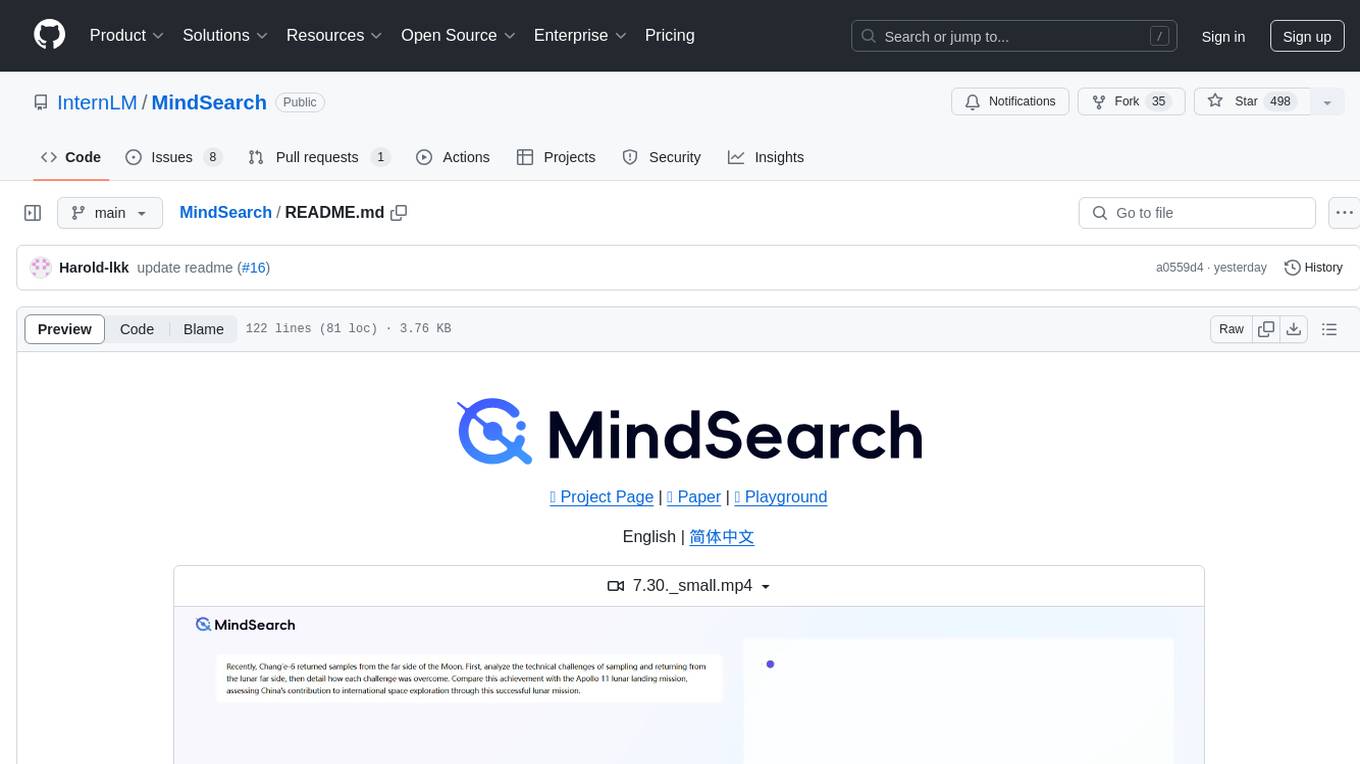
MindSearch
MindSearch is an open-source AI Search Engine Framework that mimics human minds to provide deep AI search capabilities. It allows users to deploy their own search engine using either close-source or open-source language models. MindSearch offers features such as answering any question using web knowledge, in-depth knowledge discovery, detailed solution paths, optimized UI experience, and dynamic graph construction process.
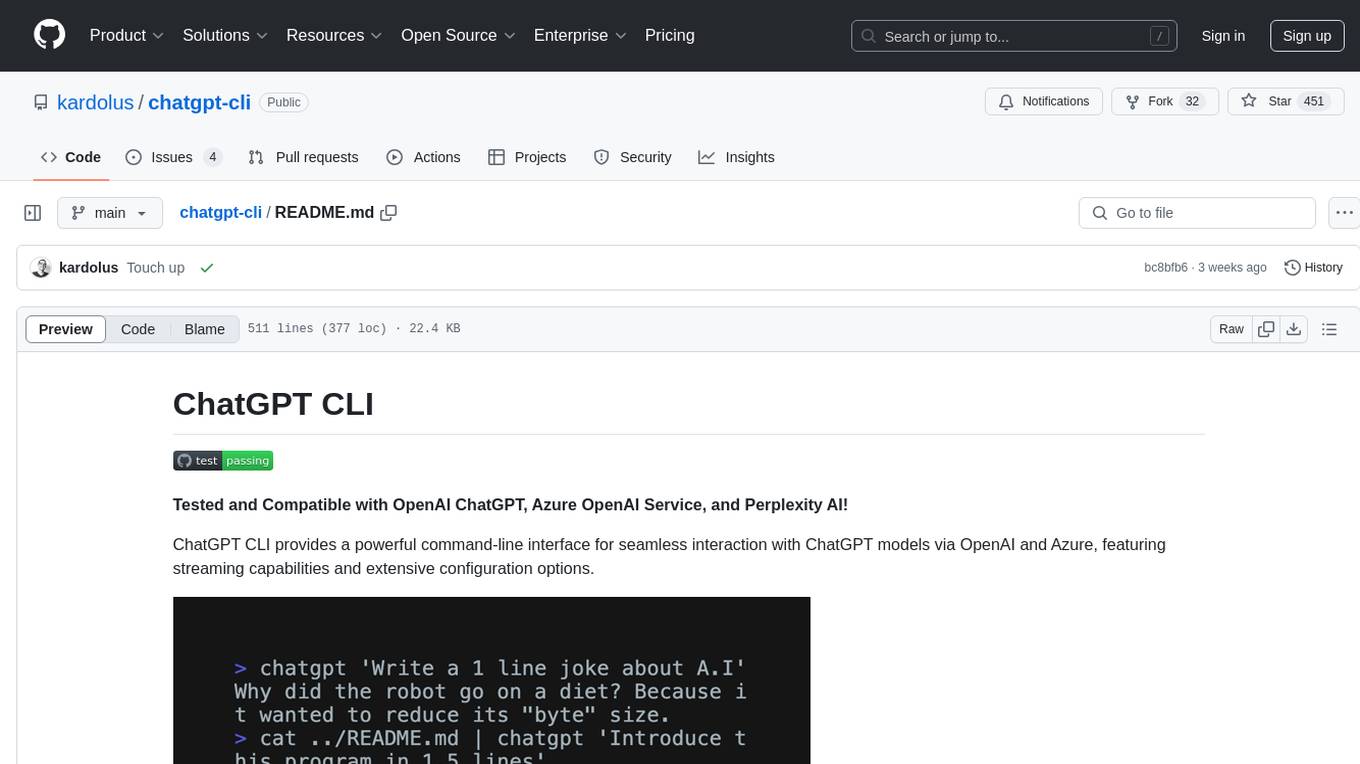
chatgpt-cli
ChatGPT CLI provides a powerful command-line interface for seamless interaction with ChatGPT models via OpenAI and Azure. It features streaming capabilities, extensive configuration options, and supports various modes like streaming, query, and interactive mode. Users can manage thread-based context, sliding window history, and provide custom context from any source. The CLI also offers model and thread listing, advanced configuration options, and supports GPT-4, GPT-3.5-turbo, and Perplexity's models. Installation is available via Homebrew or direct download, and users can configure settings through default values, a config.yaml file, or environment variables.
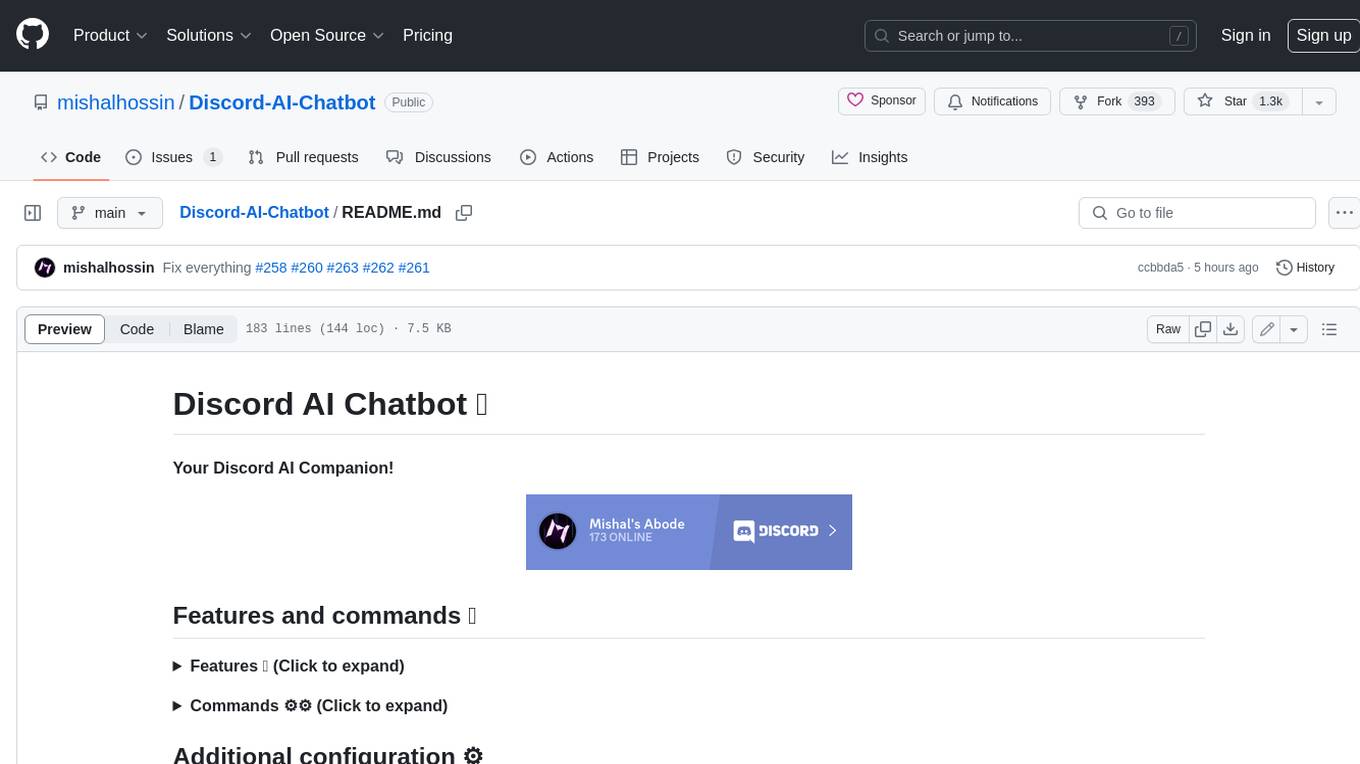
Discord-AI-Chatbot
Discord AI Chatbot is a versatile tool that seamlessly integrates into your Discord server, offering a wide range of capabilities to enhance your communication and engagement. With its advanced language model, the bot excels at imaginative generation, providing endless possibilities for creative expression. Additionally, it offers secure credential management, ensuring the privacy of your data. The bot's hybrid command system combines the best of slash and normal commands, providing flexibility and ease of use. It also features mention recognition, ensuring prompt responses whenever you mention it or use its name. The bot's message handling capabilities prevent confusion by recognizing when you're replying to others. You can customize the bot's behavior by selecting from a range of pre-existing personalities or creating your own. The bot's web access feature unlocks a new level of convenience, allowing you to interact with it from anywhere. With its open-source nature, you have the freedom to modify and adapt the bot to your specific needs.
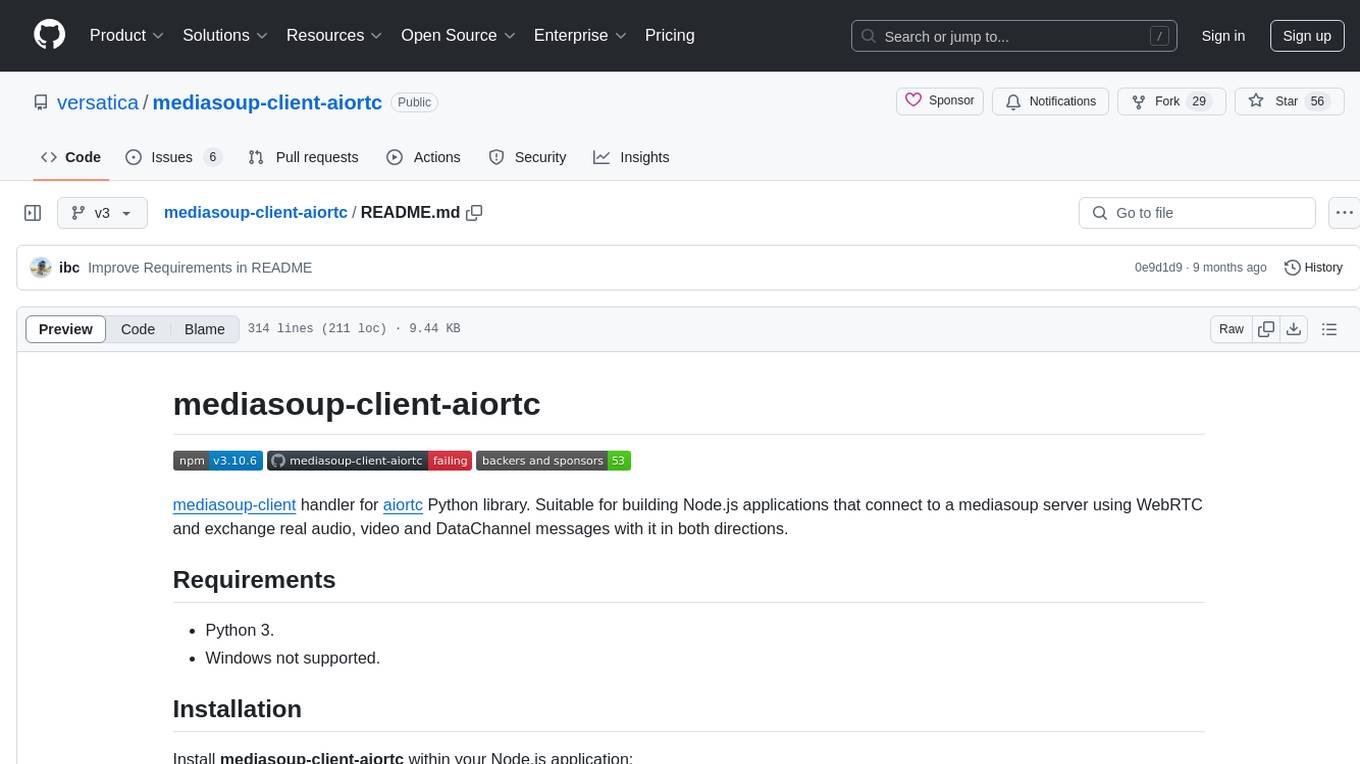
mediasoup-client-aiortc
mediasoup-client-aiortc is a handler for the aiortc Python library, allowing Node.js applications to connect to a mediasoup server using WebRTC for real-time audio, video, and DataChannel communication. It facilitates the creation of Worker instances to manage Python subprocesses, obtain audio/video tracks, and create mediasoup-client handlers. The tool supports features like getUserMedia, handlerFactory creation, and event handling for subprocess closure and unexpected termination. It provides custom classes for media stream and track constraints, enabling diverse audio/video sources like devices, files, or URLs. The tool enhances WebRTC capabilities in Node.js applications through seamless Python subprocess communication.
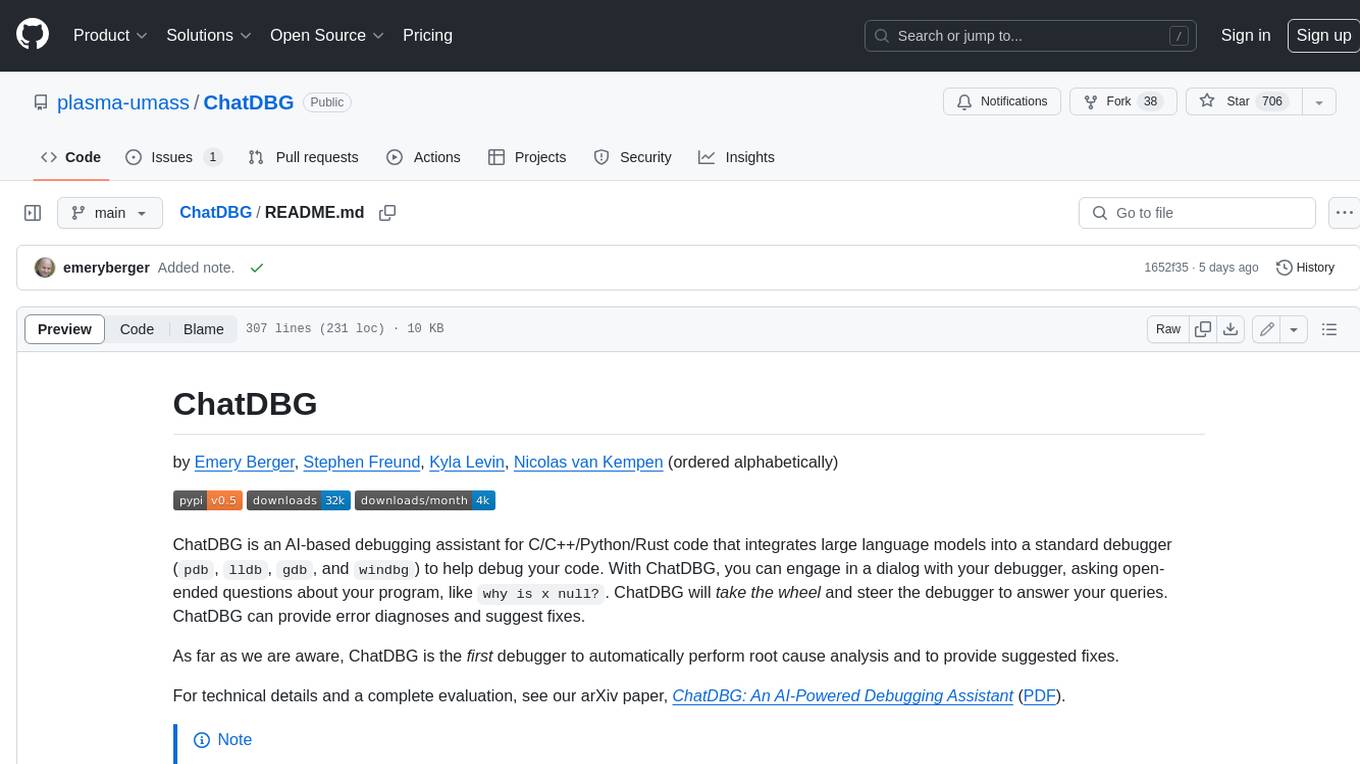
ChatDBG
ChatDBG is an AI-based debugging assistant for C/C++/Python/Rust code that integrates large language models into a standard debugger (`pdb`, `lldb`, `gdb`, and `windbg`) to help debug your code. With ChatDBG, you can engage in a dialog with your debugger, asking open-ended questions about your program, like `why is x null?`. ChatDBG will _take the wheel_ and steer the debugger to answer your queries. ChatDBG can provide error diagnoses and suggest fixes. As far as we are aware, ChatDBG is the _first_ debugger to automatically perform root cause analysis and to provide suggested fixes.
For similar tasks
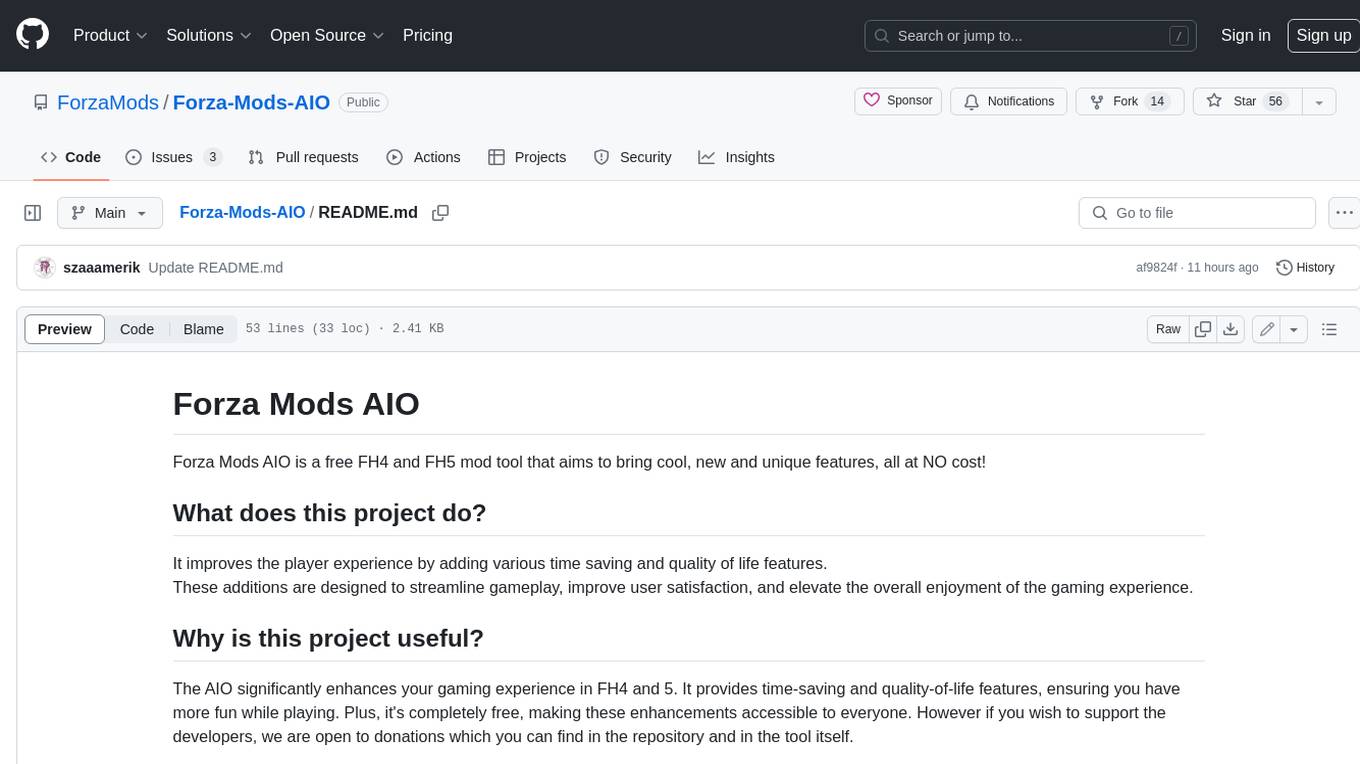
Forza-Mods-AIO
Forza Mods AIO is a free and open-source tool that enhances the gaming experience in Forza Horizon 4 and 5. It offers a range of time-saving and quality-of-life features, making gameplay more enjoyable and efficient. The tool is designed to streamline various aspects of the game, improving user satisfaction and overall enjoyment.
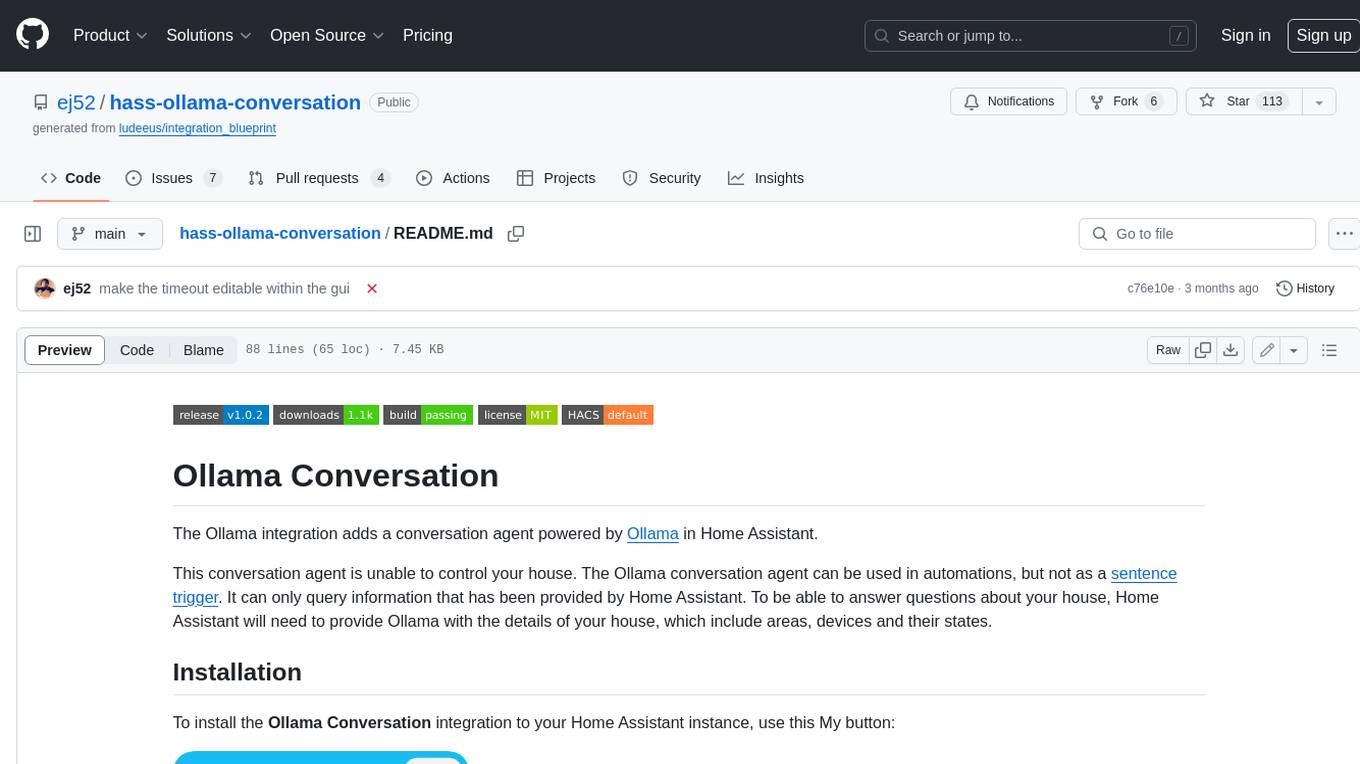
hass-ollama-conversation
The Ollama Conversation integration adds a conversation agent powered by Ollama in Home Assistant. This agent can be used in automations to query information provided by Home Assistant about your house, including areas, devices, and their states. Users can install the integration via HACS and configure settings such as API timeout, model selection, context size, maximum tokens, and other parameters to fine-tune the responses generated by the AI language model. Contributions to the project are welcome, and discussions can be held on the Home Assistant Community platform.
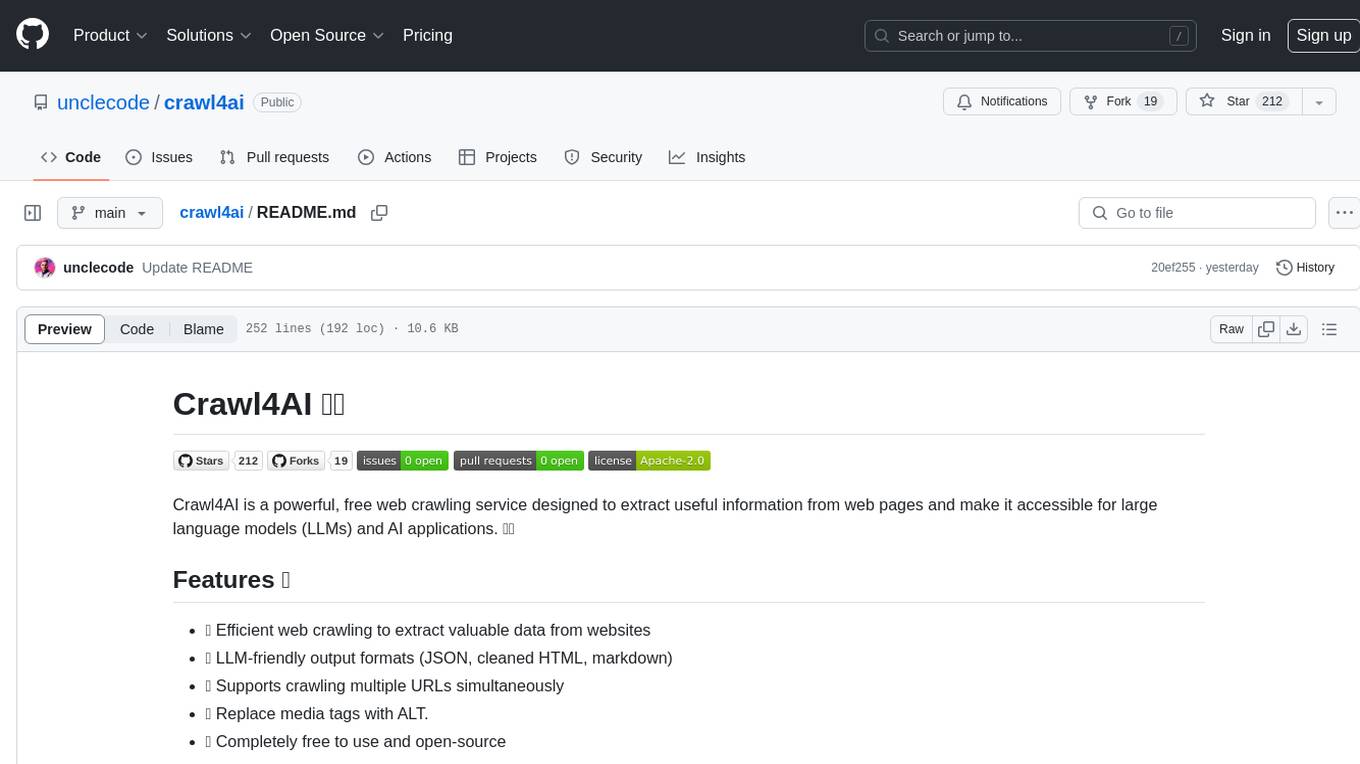
crawl4ai
Crawl4AI is a powerful and free web crawling service that extracts valuable data from websites and provides LLM-friendly output formats. It supports crawling multiple URLs simultaneously, replaces media tags with ALT, and is completely free to use and open-source. Users can integrate Crawl4AI into Python projects as a library or run it as a standalone local server. The tool allows users to crawl and extract data from specified URLs using different providers and models, with options to include raw HTML content, force fresh crawls, and extract meaningful text blocks. Configuration settings can be adjusted in the `crawler/config.py` file to customize providers, API keys, chunk processing, and word thresholds. Contributions to Crawl4AI are welcome from the open-source community to enhance its value for AI enthusiasts and developers.
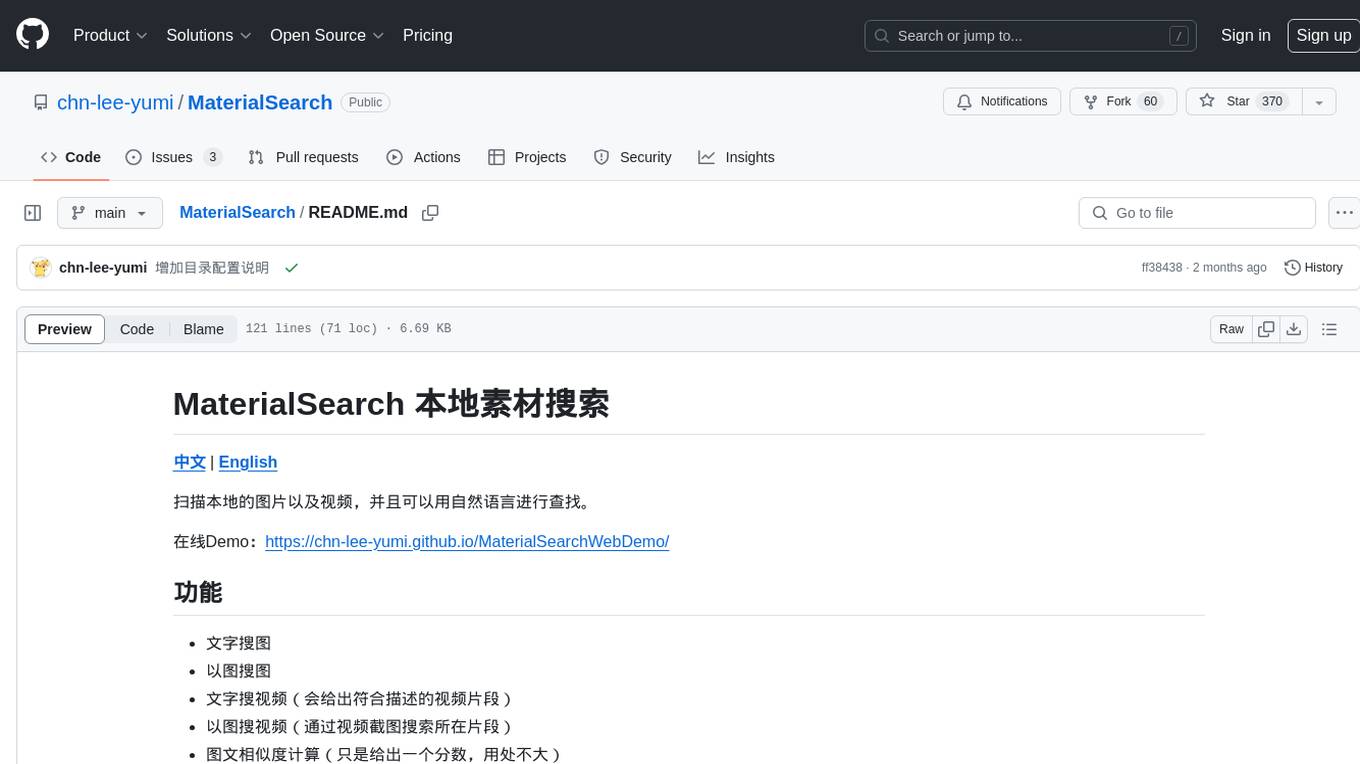
MaterialSearch
MaterialSearch is a tool for searching local images and videos using natural language. It provides functionalities such as text search for images, image search for images, text search for videos (providing matching video clips), image search for videos (searching for the segment in a video through a screenshot), image-text similarity calculation, and Pexels video search. The tool can be deployed through the source code or Docker image, and it supports GPU acceleration. Users can configure the tool through environment variables or a .env file. The tool is still under development, and configurations may change frequently. Users can report issues or suggest improvements through issues or pull requests.
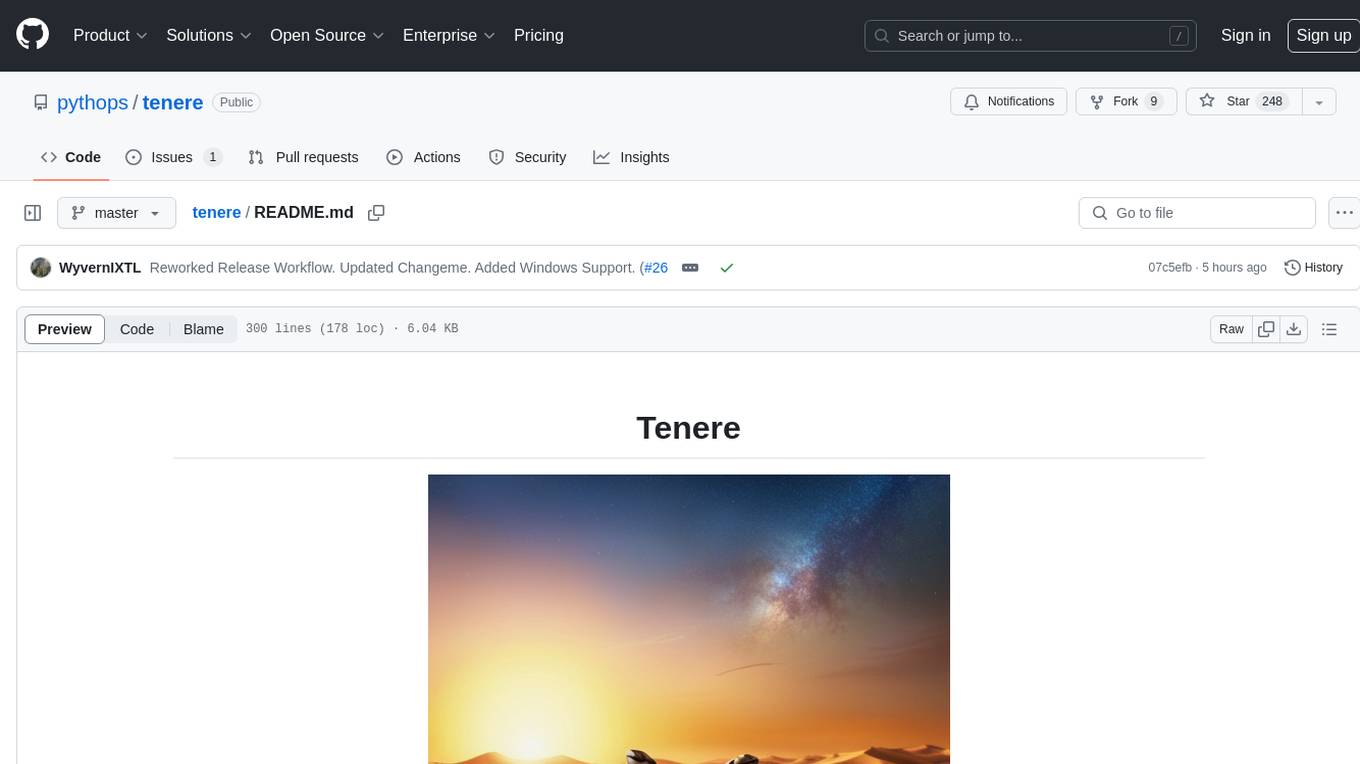
tenere
Tenere is a TUI interface for Language Model Libraries (LLMs) written in Rust. It provides syntax highlighting, chat history, saving chats to files, Vim keybindings, copying text from/to clipboard, and supports multiple backends. Users can configure Tenere using a TOML configuration file, set key bindings, and use different LLMs such as ChatGPT, llama.cpp, and ollama. Tenere offers default key bindings for global and prompt modes, with features like starting a new chat, saving chats, scrolling, showing chat history, and quitting the app. Users can interact with the prompt in different modes like Normal, Visual, and Insert, with various key bindings for navigation, editing, and text manipulation.
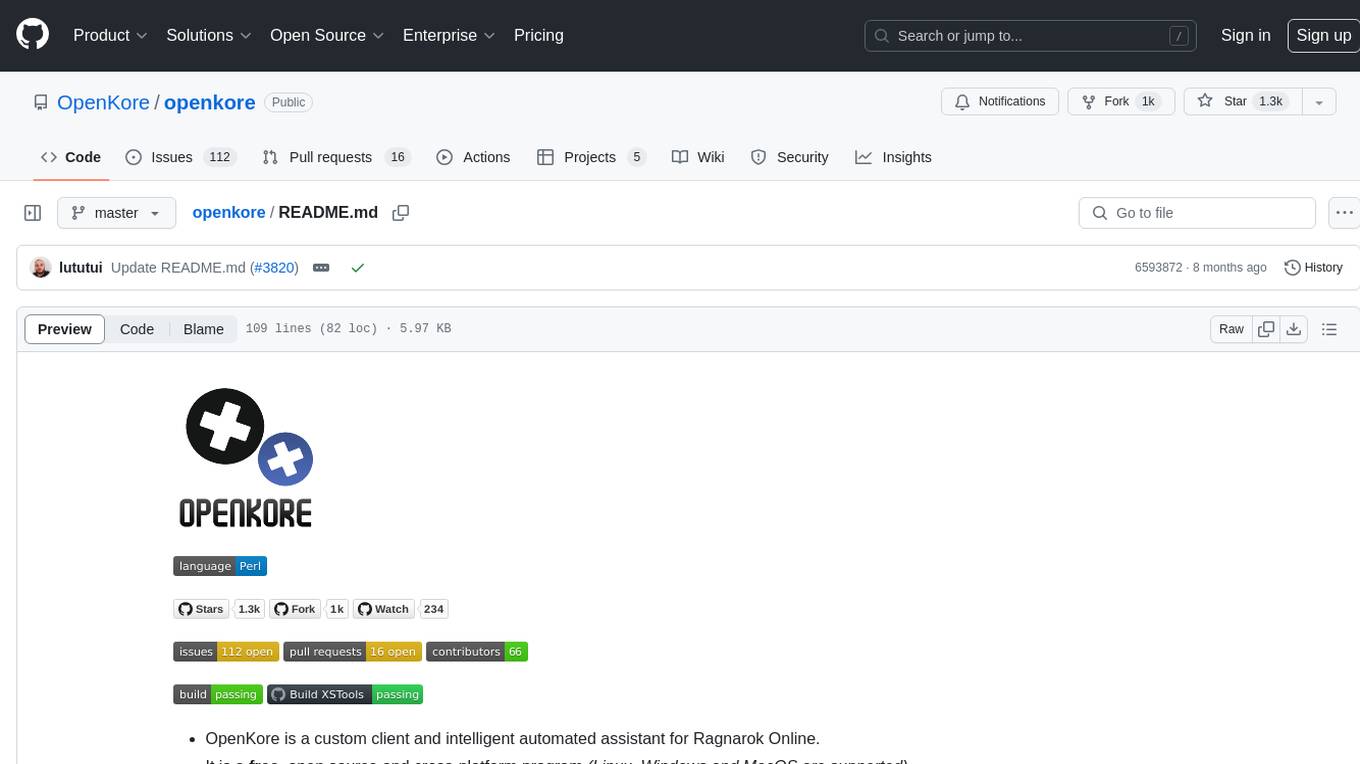
openkore
OpenKore is a custom client and intelligent automated assistant for Ragnarok Online. It is a free, open source, and cross-platform program (Linux, Windows, and MacOS are supported). To run OpenKore, you need to download and extract it or clone the repository using Git. Configure OpenKore according to the documentation and run openkore.pl to start. The tool provides a FAQ section for troubleshooting, guidelines for reporting issues, and information about botting status on official servers. OpenKore is developed by a global team, and contributions are welcome through pull requests. Various community resources are available for support and communication. Users are advised to comply with the GNU General Public License when using and distributing the software.
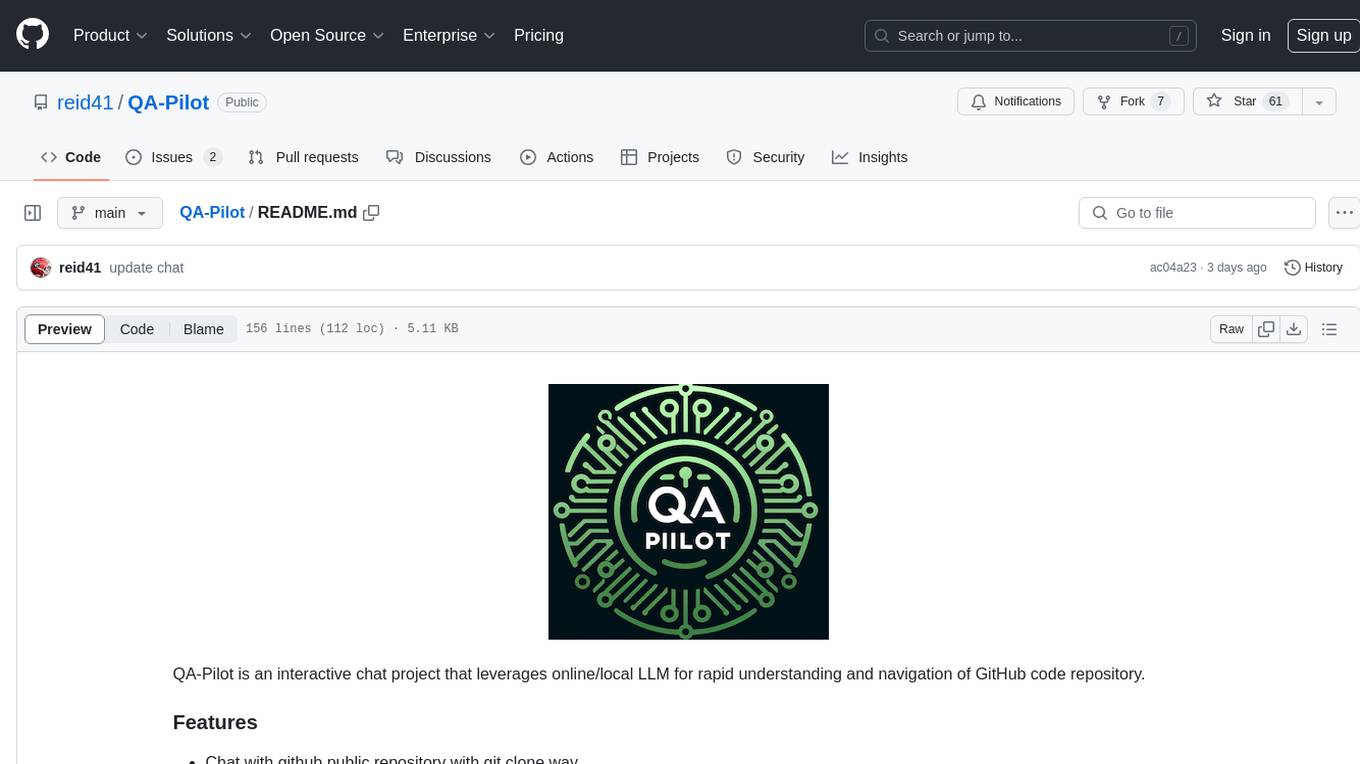
QA-Pilot
QA-Pilot is an interactive chat project that leverages online/local LLM for rapid understanding and navigation of GitHub code repository. It allows users to chat with GitHub public repositories using a git clone approach, store chat history, configure settings easily, manage multiple chat sessions, and quickly locate sessions with a search function. The tool integrates with `codegraph` to view Python files and supports various LLM models such as ollama, openai, mistralai, and localai. The project is continuously updated with new features and improvements, such as converting from `flask` to `fastapi`, adding `localai` API support, and upgrading dependencies like `langchain` and `Streamlit` to enhance performance.
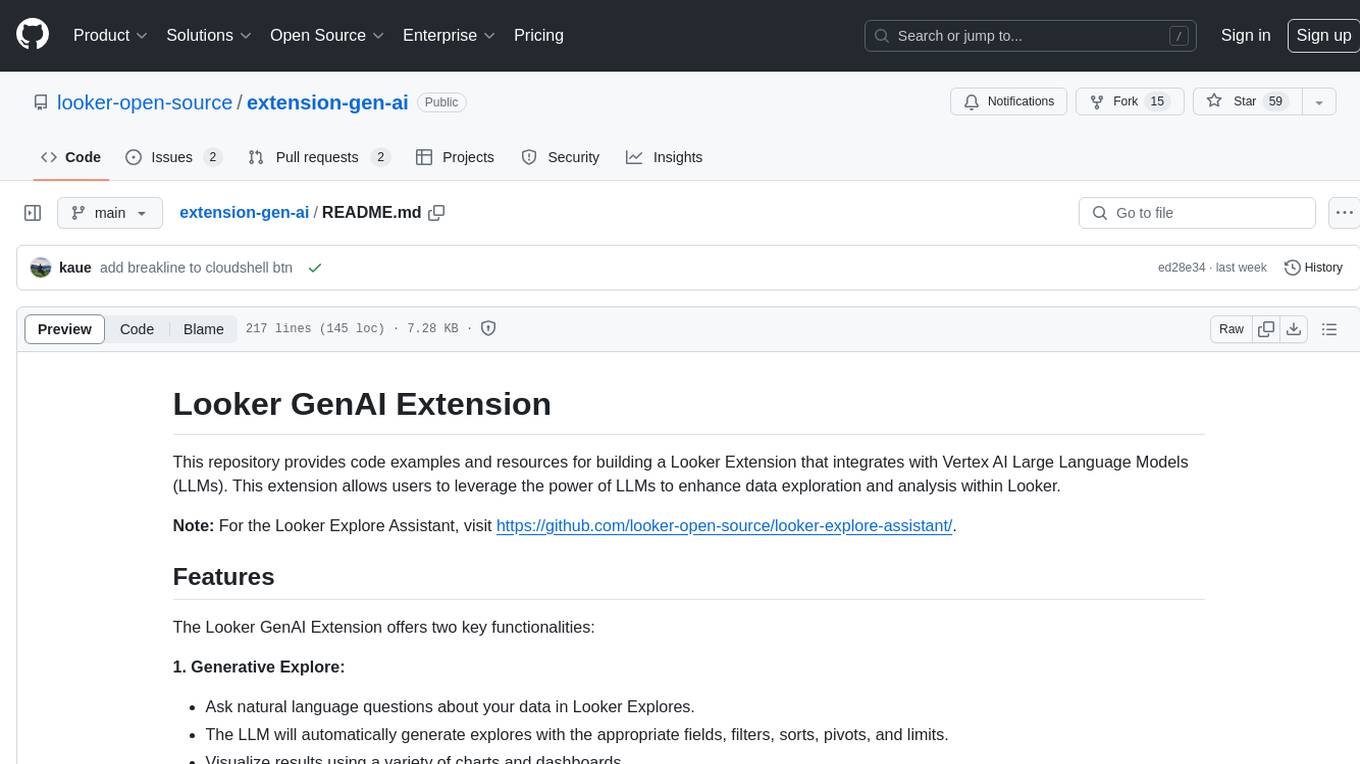
extension-gen-ai
The Looker GenAI Extension provides code examples and resources for building a Looker Extension that integrates with Vertex AI Large Language Models (LLMs). Users can leverage the power of LLMs to enhance data exploration and analysis within Looker. The extension offers generative explore functionality to ask natural language questions about data and generative insights on dashboards to analyze data by asking questions. It leverages components like BQML Remote Models, BQML Remote UDF with Vertex AI, and Custom Fine Tune Model for different integration options. Deployment involves setting up infrastructure with Terraform and deploying the Looker Extension by creating a Looker project, copying extension files, configuring BigQuery connection, connecting to Git, and testing the extension. Users can save example prompts and configure user settings for the extension. Development of the Looker Extension environment includes installing dependencies, starting the development server, and building for production.
For similar jobs

weave
Weave is a toolkit for developing Generative AI applications, built by Weights & Biases. With Weave, you can log and debug language model inputs, outputs, and traces; build rigorous, apples-to-apples evaluations for language model use cases; and organize all the information generated across the LLM workflow, from experimentation to evaluations to production. Weave aims to bring rigor, best-practices, and composability to the inherently experimental process of developing Generative AI software, without introducing cognitive overhead.

LLMStack
LLMStack is a no-code platform for building generative AI agents, workflows, and chatbots. It allows users to connect their own data, internal tools, and GPT-powered models without any coding experience. LLMStack can be deployed to the cloud or on-premise and can be accessed via HTTP API or triggered from Slack or Discord.

VisionCraft
The VisionCraft API is a free API for using over 100 different AI models. From images to sound.

kaito
Kaito is an operator that automates the AI/ML inference model deployment in a Kubernetes cluster. It manages large model files using container images, avoids tuning deployment parameters to fit GPU hardware by providing preset configurations, auto-provisions GPU nodes based on model requirements, and hosts large model images in the public Microsoft Container Registry (MCR) if the license allows. Using Kaito, the workflow of onboarding large AI inference models in Kubernetes is largely simplified.

PyRIT
PyRIT is an open access automation framework designed to empower security professionals and ML engineers to red team foundation models and their applications. It automates AI Red Teaming tasks to allow operators to focus on more complicated and time-consuming tasks and can also identify security harms such as misuse (e.g., malware generation, jailbreaking), and privacy harms (e.g., identity theft). The goal is to allow researchers to have a baseline of how well their model and entire inference pipeline is doing against different harm categories and to be able to compare that baseline to future iterations of their model. This allows them to have empirical data on how well their model is doing today, and detect any degradation of performance based on future improvements.

tabby
Tabby is a self-hosted AI coding assistant, offering an open-source and on-premises alternative to GitHub Copilot. It boasts several key features: * Self-contained, with no need for a DBMS or cloud service. * OpenAPI interface, easy to integrate with existing infrastructure (e.g Cloud IDE). * Supports consumer-grade GPUs.

spear
SPEAR (Simulator for Photorealistic Embodied AI Research) is a powerful tool for training embodied agents. It features 300 unique virtual indoor environments with 2,566 unique rooms and 17,234 unique objects that can be manipulated individually. Each environment is designed by a professional artist and features detailed geometry, photorealistic materials, and a unique floor plan and object layout. SPEAR is implemented as Unreal Engine assets and provides an OpenAI Gym interface for interacting with the environments via Python.

Magick
Magick is a groundbreaking visual AIDE (Artificial Intelligence Development Environment) for no-code data pipelines and multimodal agents. Magick can connect to other services and comes with nodes and templates well-suited for intelligent agents, chatbots, complex reasoning systems and realistic characters.