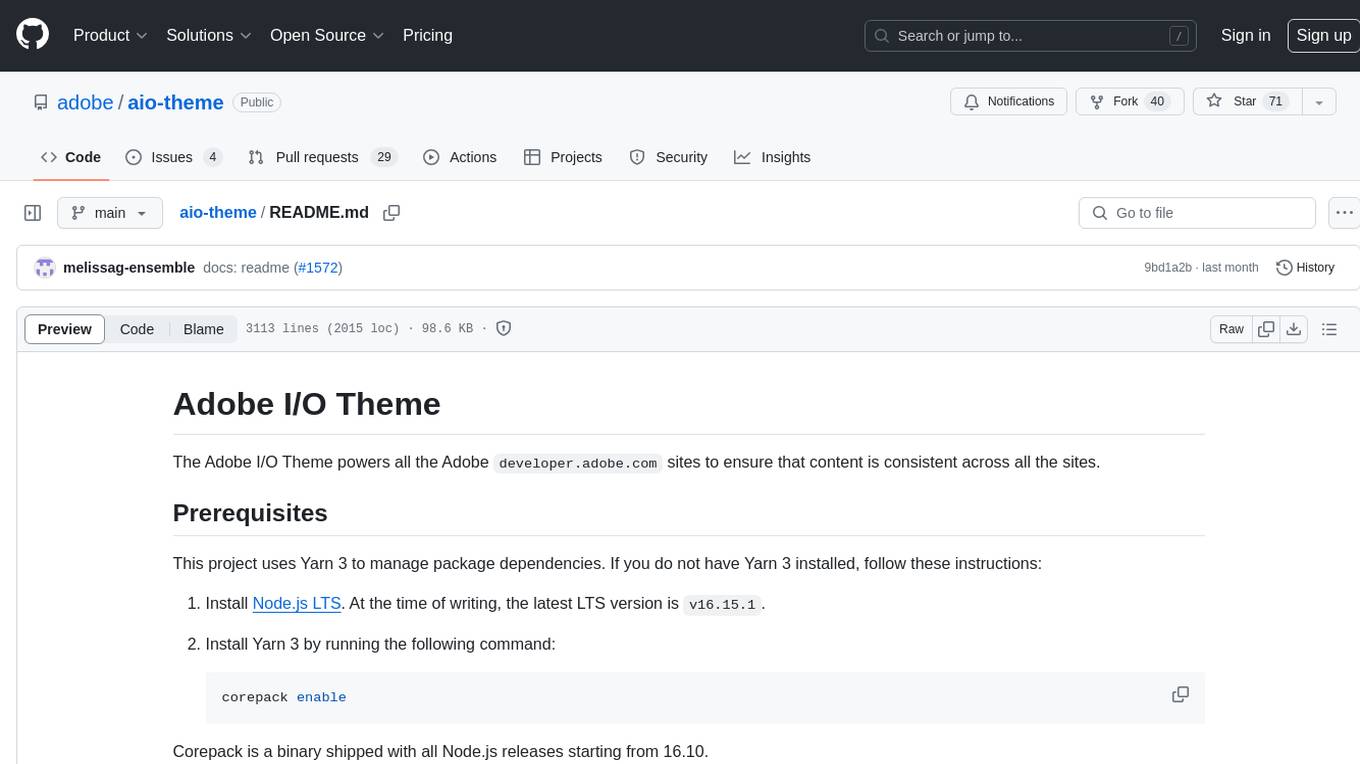llm-vscode
LLM powered development for VSCode
Stars: 1144
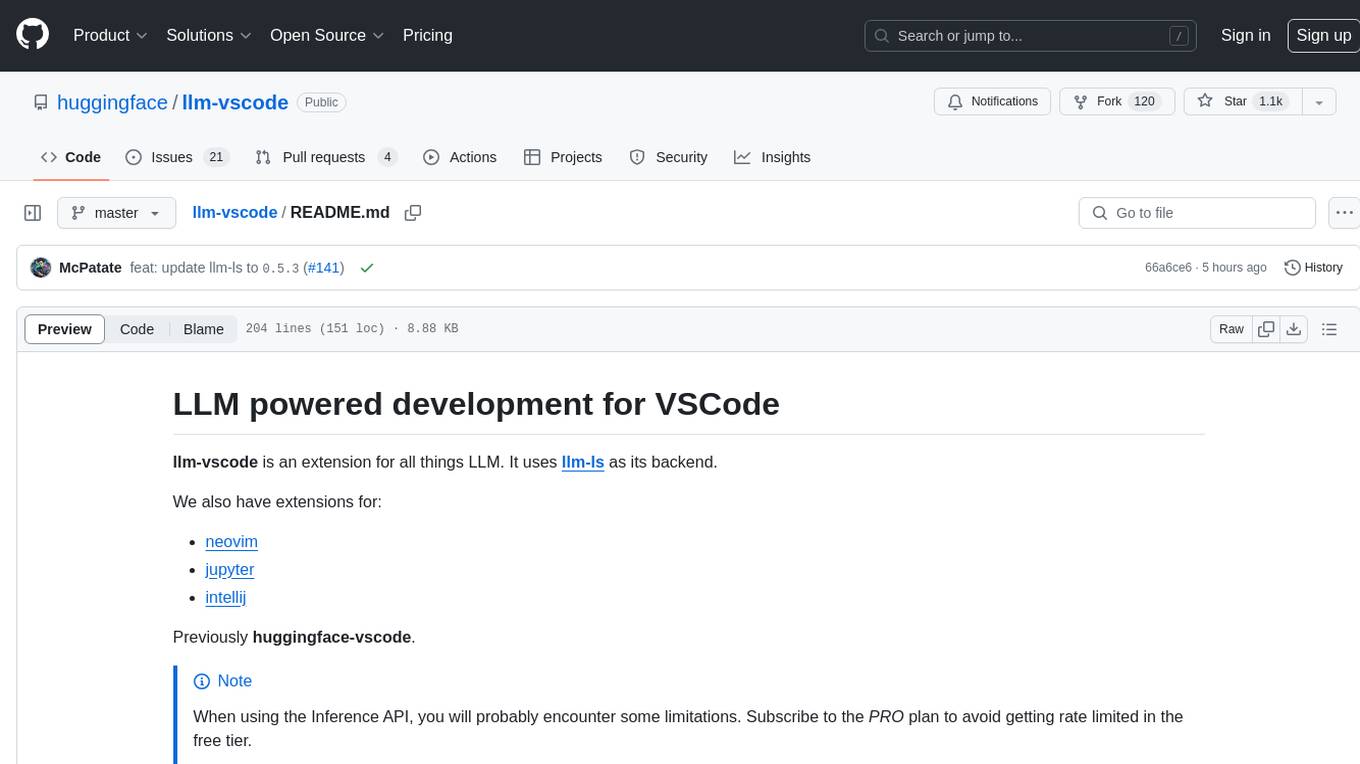
llm-vscode is an extension designed for all things LLM, utilizing llm-ls as its backend. It offers features such as code completion with 'ghost-text' suggestions, the ability to choose models for code generation via HTTP requests, ensuring prompt size fits within the context window, and code attribution checks. Users can configure the backend, suggestion behavior, keybindings, llm-ls settings, and tokenization options. Additionally, the extension supports testing models like Code Llama 13B, Phind/Phind-CodeLlama-34B-v2, and WizardLM/WizardCoder-Python-34B-V1.0. Development involves cloning llm-ls, building it, and setting up the llm-vscode extension for use.
README:
llm-vscode is an extension for all things LLM. It uses llm-ls as its backend.
We also have extensions for:
Previously huggingface-vscode.
[!NOTE] When using the Inference API, you will probably encounter some limitations. Subscribe to the PRO plan to avoid getting rate limited in the free tier.
This plugin supports "ghost-text" code completion, à la Copilot.
Requests for code generation are made via an HTTP request.
You can use the Hugging Face Inference API or your own HTTP endpoint, provided it adheres to the APIs listed in backend.
The list of officially supported models is located in the config template section.
The prompt sent to the model will always be sized to fit within the context window, with the number of tokens determined using tokenizers.
Hit Cmd+shift+a to check if the generated code is in The Stack.
This is a rapid first-pass attribution check using stack.dataportraits.org.
We check for sequences of at least 50 characters that match a Bloom filter.
This means false positives are possible and long enough surrounding context is necesssary (see the paper for details on n-gram striding and sequence length).
The dedicated Stack search tool is a full dataset index and can be used for a complete second pass.
Install like any other vscode extension.
By default, this extension uses bigcode/starcoder & Hugging Face Inference API for the inference.
You can supply your HF API token (hf.co/settings/token) with this command:
-
Cmd/Ctrl+Shift+Pto open VSCode command palette - Type:
Llm: Login
If you previously logged in with huggingface-cli login on your system the extension will read the token from disk.
You can check the full list of configuration settings by opening your settings page (cmd+,) and typing Llm.
You can configure the backend to which requests will be sent. llm-vscode supports the following backends:
-
huggingface: The Hugging Face Inference API (default) -
ollama: Ollama -
openai: any OpenAI compatible API (e.g. llama-cpp-python) -
tgi: Text Generation Inference
Let's say your current code is this:
import numpy as np
import scipy as sp
{YOUR_CURSOR_POSITION}
def hello_world():
print("Hello world")The request body will then look like:
const inputs = `{start token}import numpy as np\nimport scipy as sp\n{end token}def hello_world():\n print("Hello world"){middle token}`
const data = { inputs, ...configuration.requestBody };
const model = configuration.modelId;
let endpoint;
switch(configuration.backend) {
// cf URL construction
let endpoint = build_url(configuration);
}
const res = await fetch(endpoint, {
body: JSON.stringify(data),
headers,
method: "POST"
});
const json = await res.json() as { generated_text: string };Note that the example above is a simplified version to explain what is happening under the hood.
The endpoint URL that is queried to fetch suggestions is build the following way:
- depending on the backend, it will try to append the correct path to the base URL located in the configuration (e.g.
{url}/v1/completionsfor theopenaibackend) - if no URL is set for the
huggingfacebackend, it will automatically use the default URL- it will error for other backends as there is no sensible default URL
- if you do set the correct path at the end of the URL it will not add it a second time as it checks if it is already present
- there is an option to disable this behavior:
llm.disableUrlPathCompletion
You can tune the way the suggestions behave:
-
llm.enableAutoSuggestlets you choose to enable or disable "suggest-as-you-type" suggestions. -
llm.documentFilterlets you enable suggestions only on specific files that match the pattern matching syntax you will provide. The object must be of typeDocumentFilter | DocumentFilter[]:- to match on all types of buffers:
llm.documentFilter: { pattern: "**" } - to match on all files in
my_project/:llm.documentFilter: { pattern: "/path/to/my_project/**" } - to match on all python and rust files:
llm.documentFilter: { pattern: "**/*.{py,rs}" }
- to match on all types of buffers:
llm-vscode sets two keybindings:
- you can trigger suggestions with
Cmd+shift+lby default, which corresponds to theeditor.action.inlineSuggest.triggercommand -
code attribution is set to
Cmd+shift+aby default, which corresponds to thellm.attributioncommand
By default, llm-ls is bundled with the extension. When developing locally or if you built your own binary because your platform is not supported, you can set the llm.lsp.binaryPath setting to the path of the binary.
llm-ls uses tokenizers to make sure the prompt fits the context_window.
To configure it, you have a few options:
- No tokenization, llm-ls will count the number of characters instead:
{
"llm.tokenizer": null
}- from a local file on your disk:
{
"llm.tokenizer": {
"path": "/path/to/my/tokenizer.json"
}
}- from a Hugging Face repository, llm-ls will attempt to download
tokenizer.jsonat the root of the repository:
{
"llm.tokenizer": {
"repository": "myusername/myrepo",
"api_token": null,
}
}Note: when api_token is set to null, it will use the token you set with Llm: Login command. If you want to use a different token, you can set it here.
- from an HTTP endpoint, llm-ls will attempt to download a file via an HTTP GET request:
{
"llm.tokenizer": {
"url": "https://my-endpoint.example.com/mytokenizer.json",
"to": "/download/path/of/mytokenizer.json"
}
}To test Code Llama 13B model:
- Make sure you have the latest version of this extension.
- Make sure you have supplied HF API token
- Open Vscode Settings (
cmd+,) & type:Llm: Config Template - From the dropdown menu, choose
hf/codellama/CodeLlama-13b-hf
Read more here about Code LLama.
To test Phind/Phind-CodeLlama-34B-v2 and/or WizardLM/WizardCoder-Python-34B-V1.0 :
- Make sure you have the latest version of this extension.
- Make sure you have supplied HF API token
- Open Vscode Settings (
cmd+,) & type:Llm: Config Template - From the dropdown menu, choose
hf/Phind/Phind-CodeLlama-34B-v2orhf/WizardLM/WizardCoder-Python-34B-V1.0
Read more about Phind-CodeLlama-34B-v2 here and WizardCoder-15B-V1.0 here.
- Clone
llm-ls:git clone https://github.com/huggingface/llm-ls - Build
llm-ls:cd llm-ls && cargo build(you can also usecargo build --releasefor a release build) - Clone this repo:
git clone https://github.com/huggingface/llm-vscode - Install deps:
cd llm-vscode && npm ci - In vscode, open
Run and Debugside bar & clickLaunch Extension - In the new vscode window, set the
llm.lsp.binaryPathsetting to the path of thellm-lsbinary you built in step 2 (e.g./path/to/llm-ls/target/debug/llm-ls) - Close the window and restart the extension with
F5or like in5.
| Repository | Description |
|---|---|
| huggingface-vscode-endpoint-server | Custom code generation endpoint for this repository |
| llm-vscode-inference-server | An endpoint server for efficiently serving quantized open-source LLMs for code. |
For Tasks:
Click tags to check more tools for each tasksFor Jobs:
Alternative AI tools for llm-vscode
Similar Open Source Tools
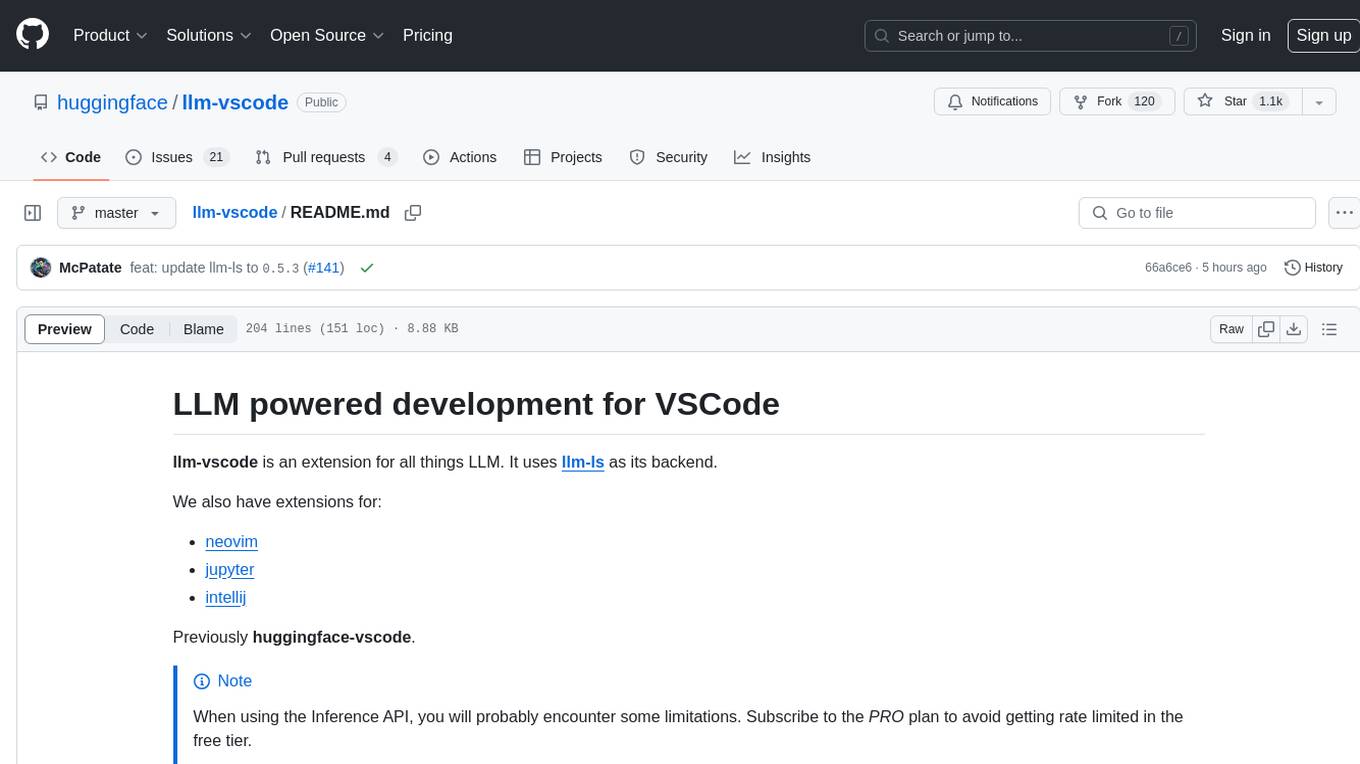
llm-vscode
llm-vscode is an extension designed for all things LLM, utilizing llm-ls as its backend. It offers features such as code completion with 'ghost-text' suggestions, the ability to choose models for code generation via HTTP requests, ensuring prompt size fits within the context window, and code attribution checks. Users can configure the backend, suggestion behavior, keybindings, llm-ls settings, and tokenization options. Additionally, the extension supports testing models like Code Llama 13B, Phind/Phind-CodeLlama-34B-v2, and WizardLM/WizardCoder-Python-34B-V1.0. Development involves cloning llm-ls, building it, and setting up the llm-vscode extension for use.
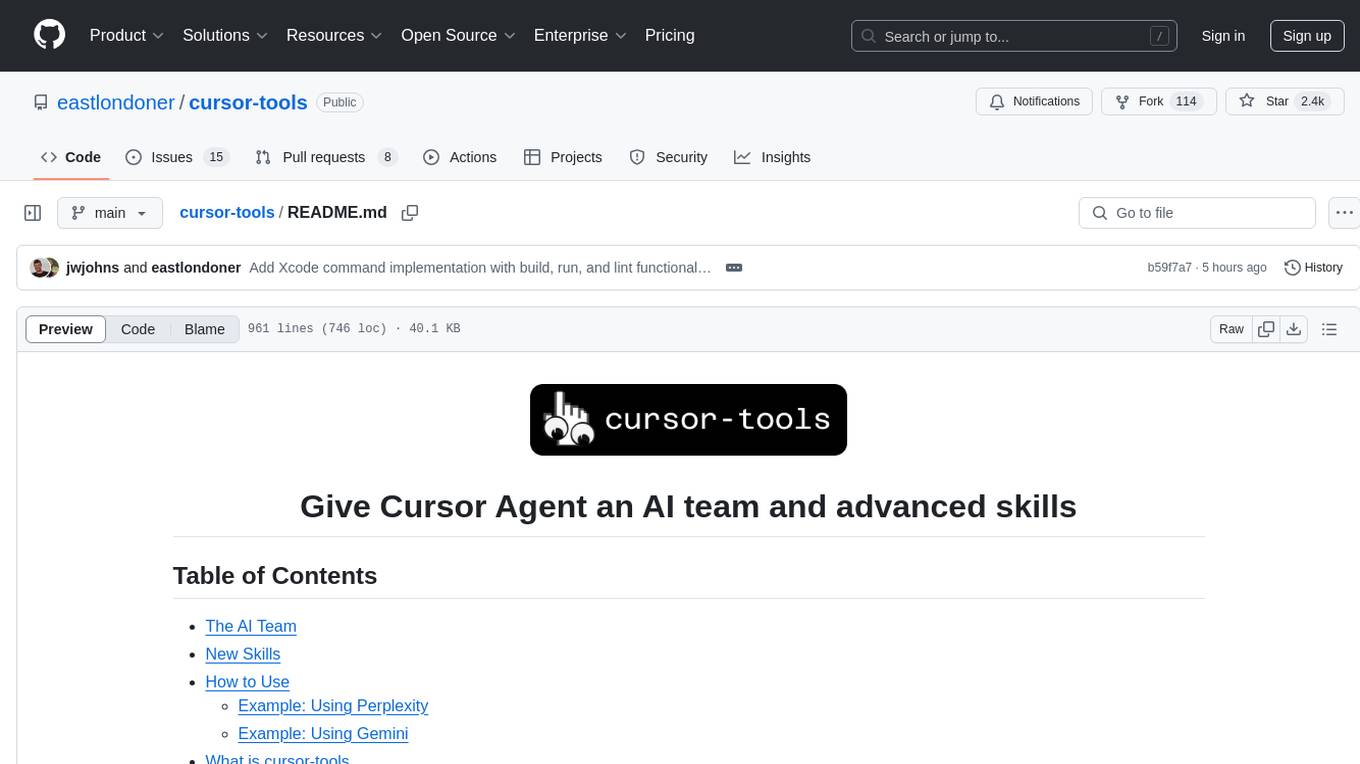
cursor-tools
cursor-tools is a CLI tool designed to enhance AI agents with advanced skills, such as web search, repository context, documentation generation, GitHub integration, Xcode tools, and browser automation. It provides features like Perplexity for web search, Gemini 2.0 for codebase context, and Stagehand for browser operations. The tool requires API keys for Perplexity AI and Google Gemini, and supports global installation for system-wide access. It offers various commands for different tasks and integrates with Cursor Composer for AI agent usage.
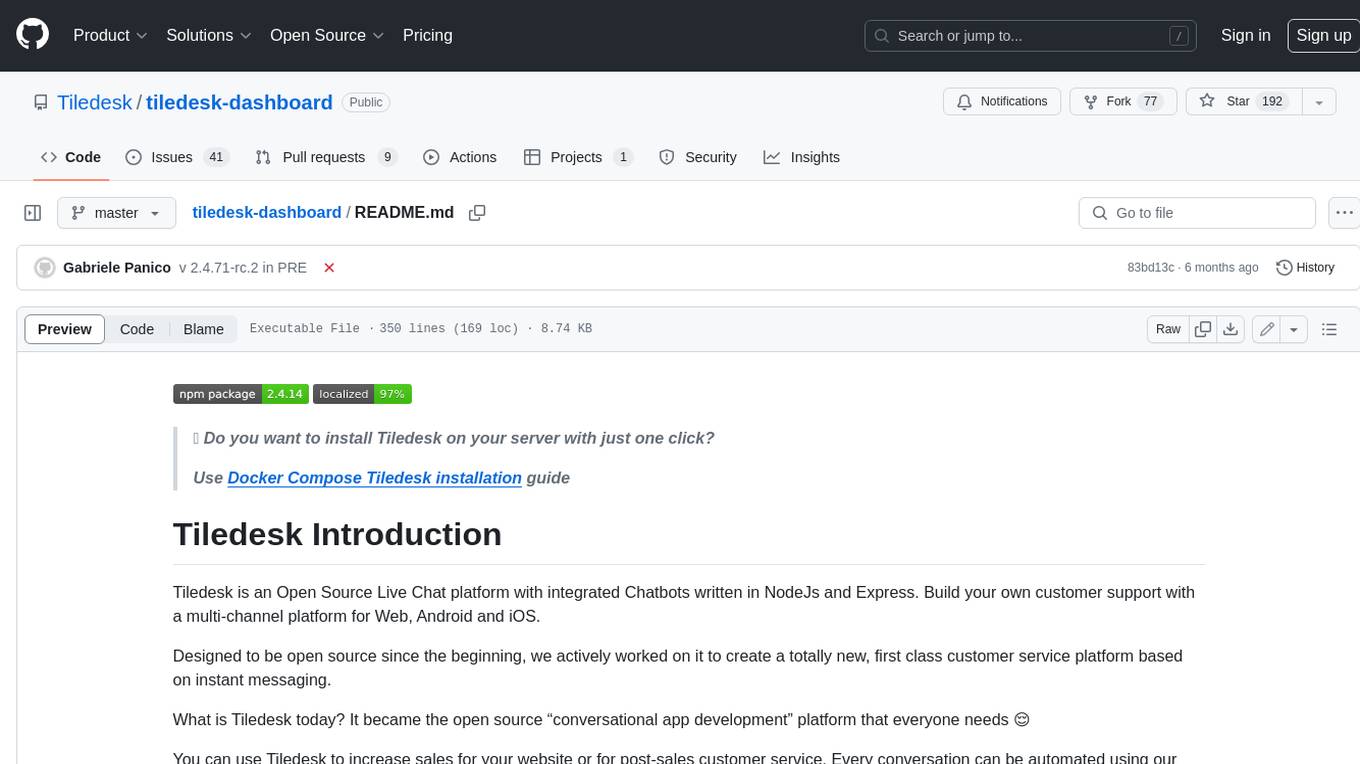
tiledesk-dashboard
Tiledesk is an open-source live chat platform with integrated chatbots written in Node.js and Express. It is designed to be a multi-channel platform for web, Android, and iOS, and it can be used to increase sales or provide post-sales customer service. Tiledesk's chatbot technology allows for automation of conversations, and it also provides APIs and webhooks for connecting external applications. Additionally, it offers a marketplace for apps and features such as CRM, ticketing, and data export.
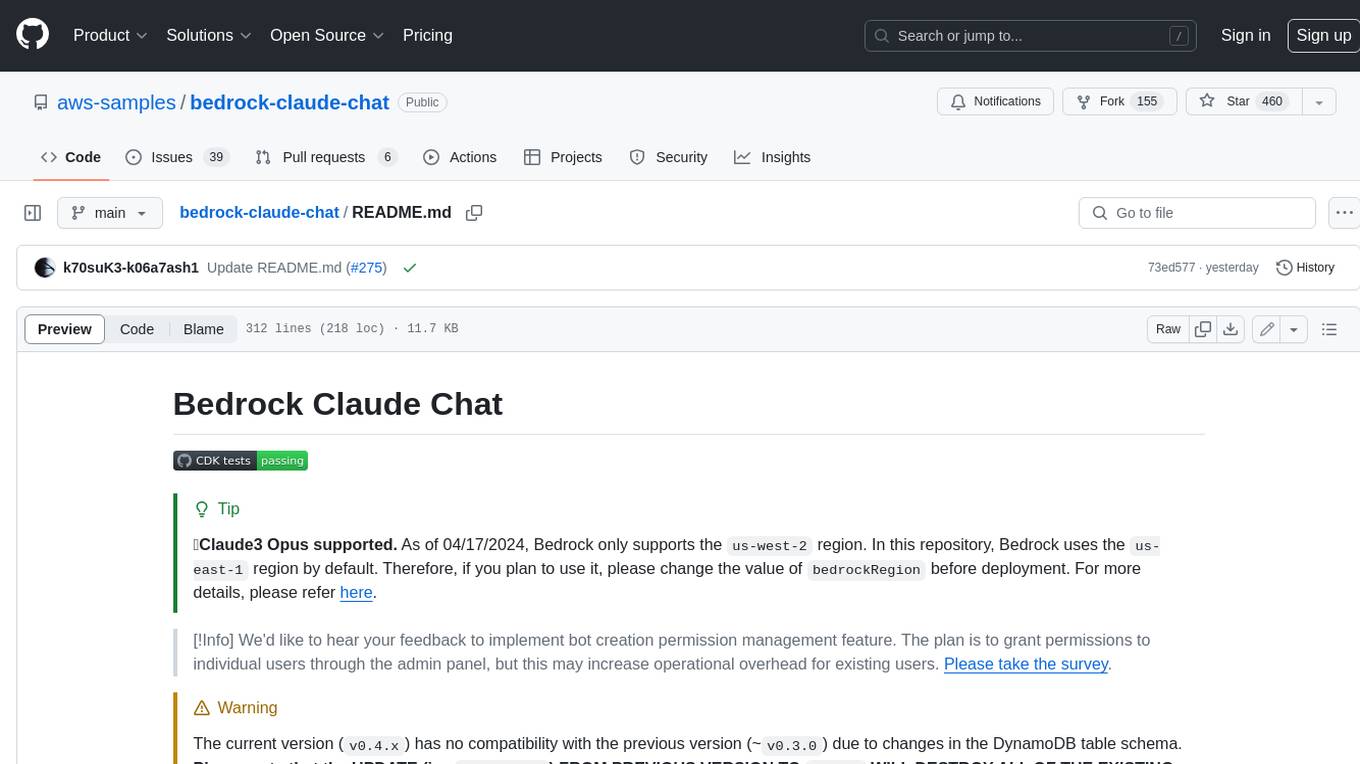
bedrock-claude-chat
This repository is a sample chatbot using the Anthropic company's LLM Claude, one of the foundational models provided by Amazon Bedrock for generative AI. It allows users to have basic conversations with the chatbot, personalize it with their own instructions and external knowledge, and analyze usage for each user/bot on the administrator dashboard. The chatbot supports various languages, including English, Japanese, Korean, Chinese, French, German, and Spanish. Deployment is straightforward and can be done via the command line or by using AWS CDK. The architecture is built on AWS managed services, eliminating the need for infrastructure management and ensuring scalability, reliability, and security.
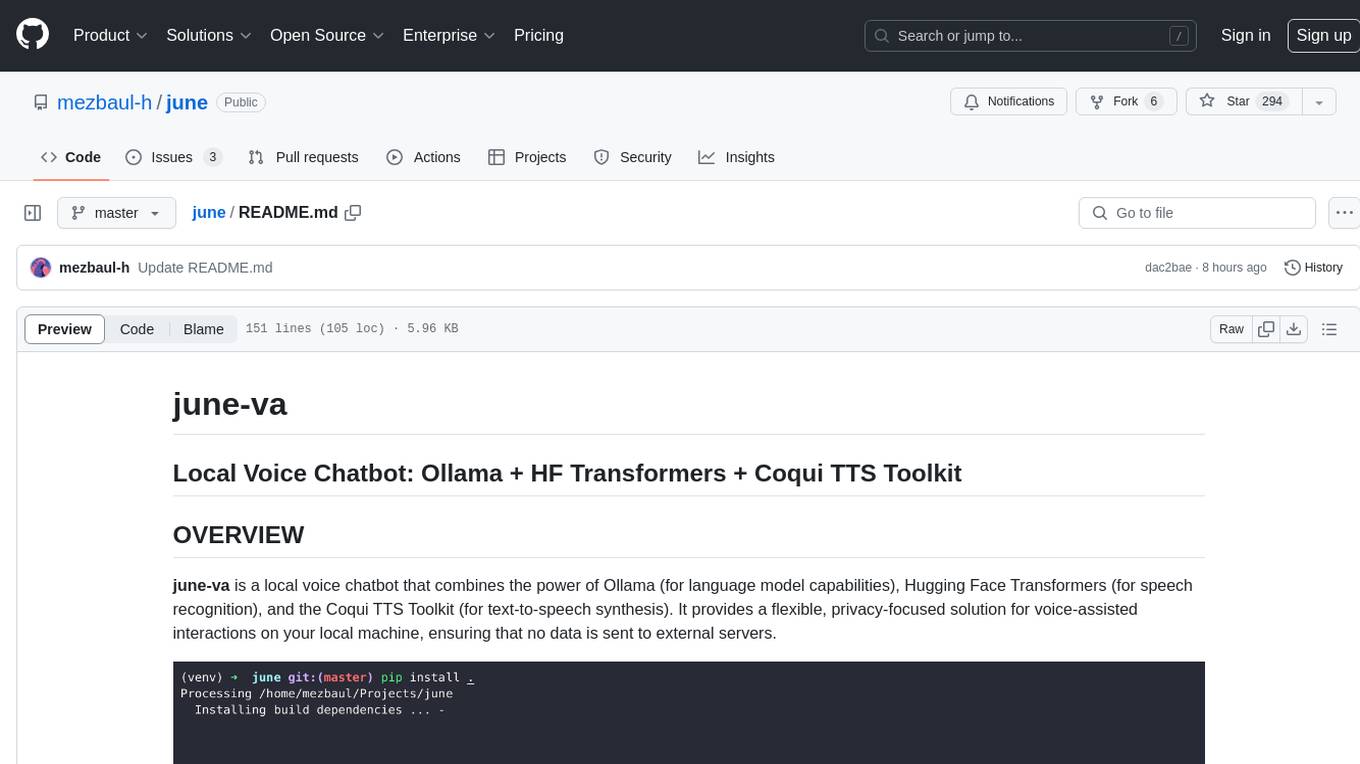
june
june-va is a local voice chatbot that combines Ollama for language model capabilities, Hugging Face Transformers for speech recognition, and the Coqui TTS Toolkit for text-to-speech synthesis. It provides a flexible, privacy-focused solution for voice-assisted interactions on your local machine, ensuring that no data is sent to external servers. The tool supports various interaction modes including text input/output, voice input/text output, text input/audio output, and voice input/audio output. Users can customize the tool's behavior with a JSON configuration file and utilize voice conversion features for voice cloning. The application can be further customized using a configuration file with attributes for language model, speech-to-text model, and text-to-speech model configurations.
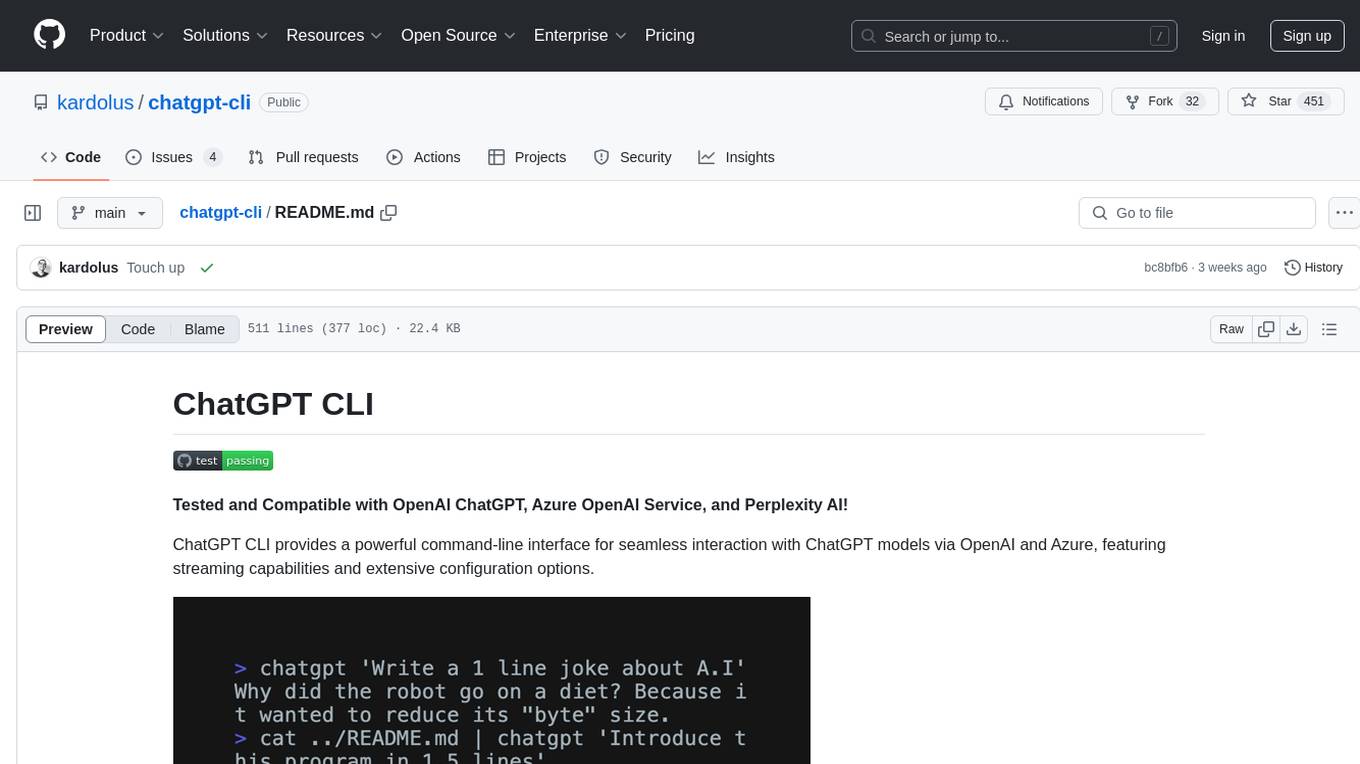
chatgpt-cli
ChatGPT CLI provides a powerful command-line interface for seamless interaction with ChatGPT models via OpenAI and Azure. It features streaming capabilities, extensive configuration options, and supports various modes like streaming, query, and interactive mode. Users can manage thread-based context, sliding window history, and provide custom context from any source. The CLI also offers model and thread listing, advanced configuration options, and supports GPT-4, GPT-3.5-turbo, and Perplexity's models. Installation is available via Homebrew or direct download, and users can configure settings through default values, a config.yaml file, or environment variables.
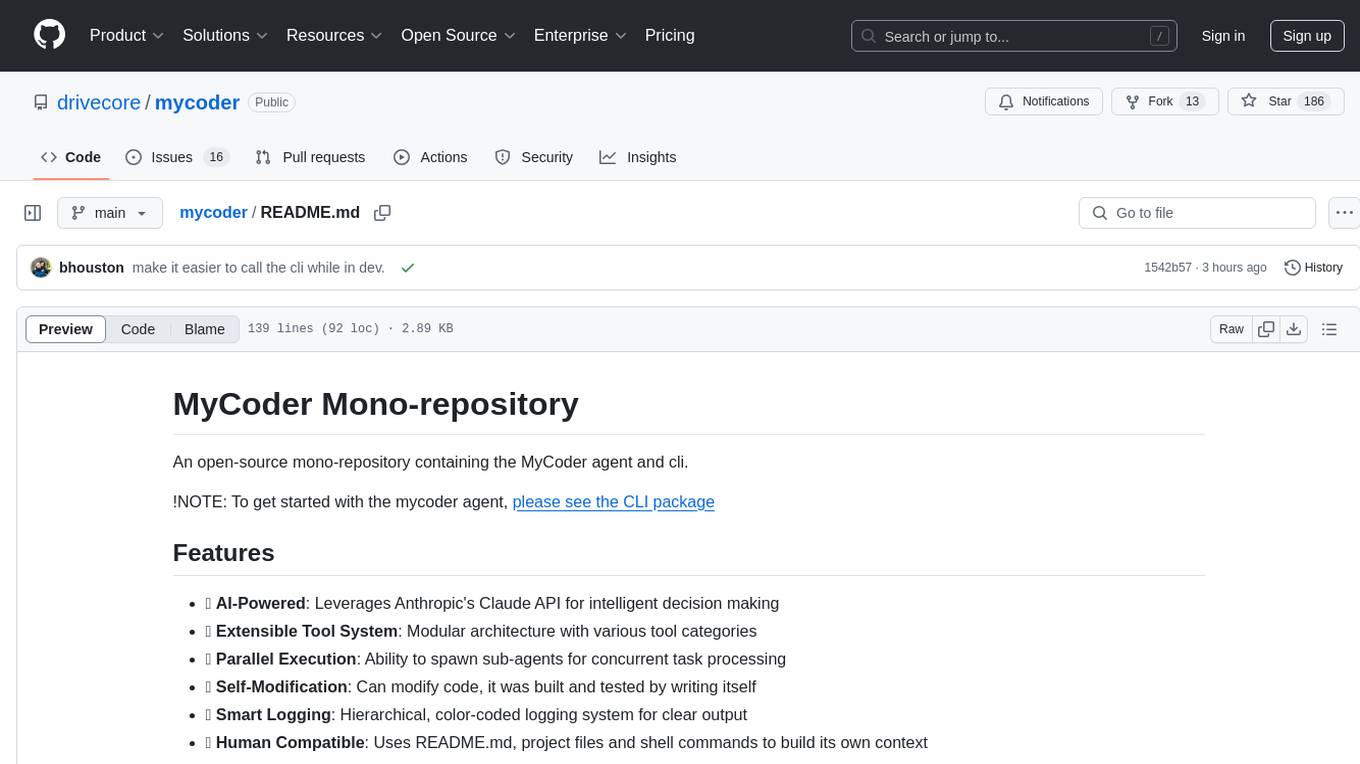
mycoder
An open-source mono-repository containing the MyCoder agent and CLI. It leverages Anthropic's Claude API for intelligent decision making, has a modular architecture with various tool categories, supports parallel execution with sub-agents, can modify code by writing itself, features a smart logging system for clear output, and is human-compatible using README.md, project files, and shell commands to build its own context.
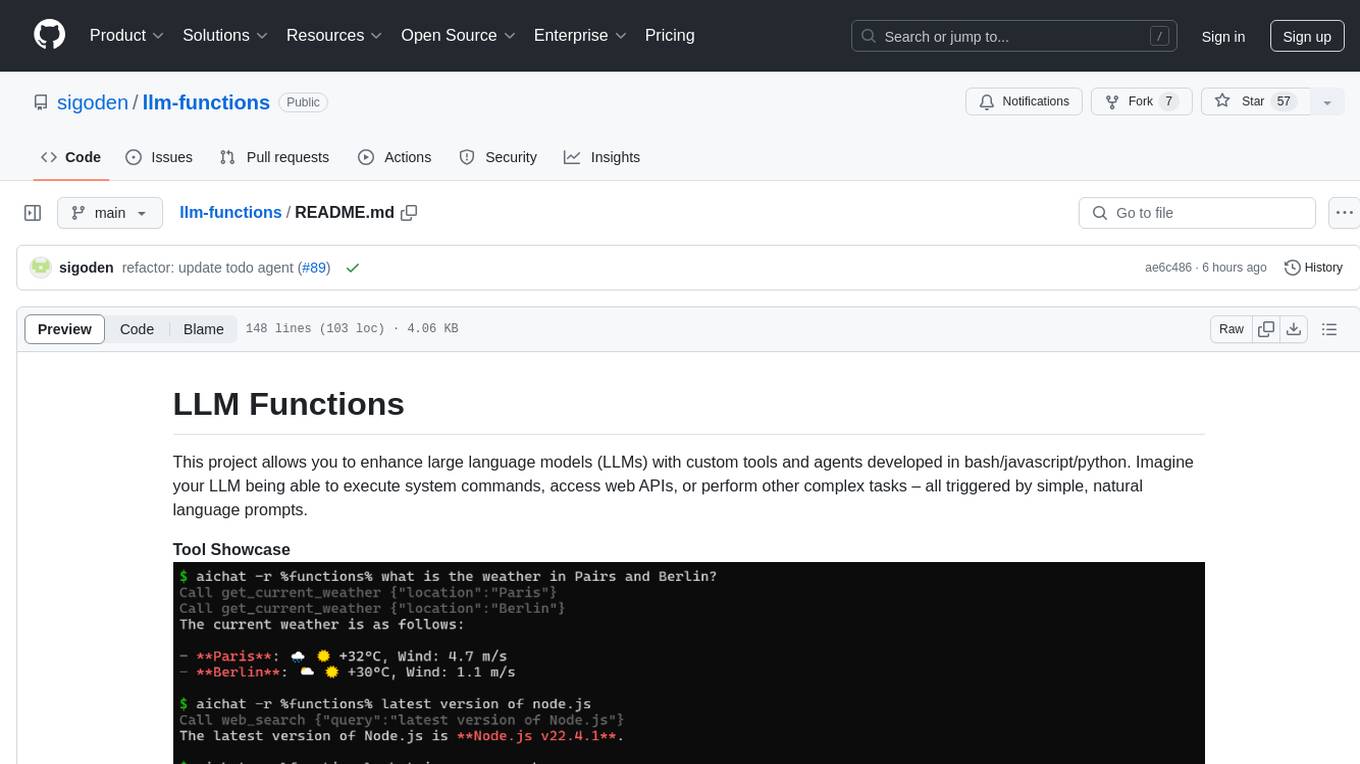
llm-functions
LLM Functions is a project that enables the enhancement of large language models (LLMs) with custom tools and agents developed in bash, javascript, and python. Users can create tools for their LLM to execute system commands, access web APIs, or perform other complex tasks triggered by natural language prompts. The project provides a framework for building tools and agents, with tools being functions written in the user's preferred language and automatically generating JSON declarations based on comments. Agents combine prompts, function callings, and knowledge (RAG) to create conversational AI agents. The project is designed to be user-friendly and allows users to easily extend the capabilities of their language models.
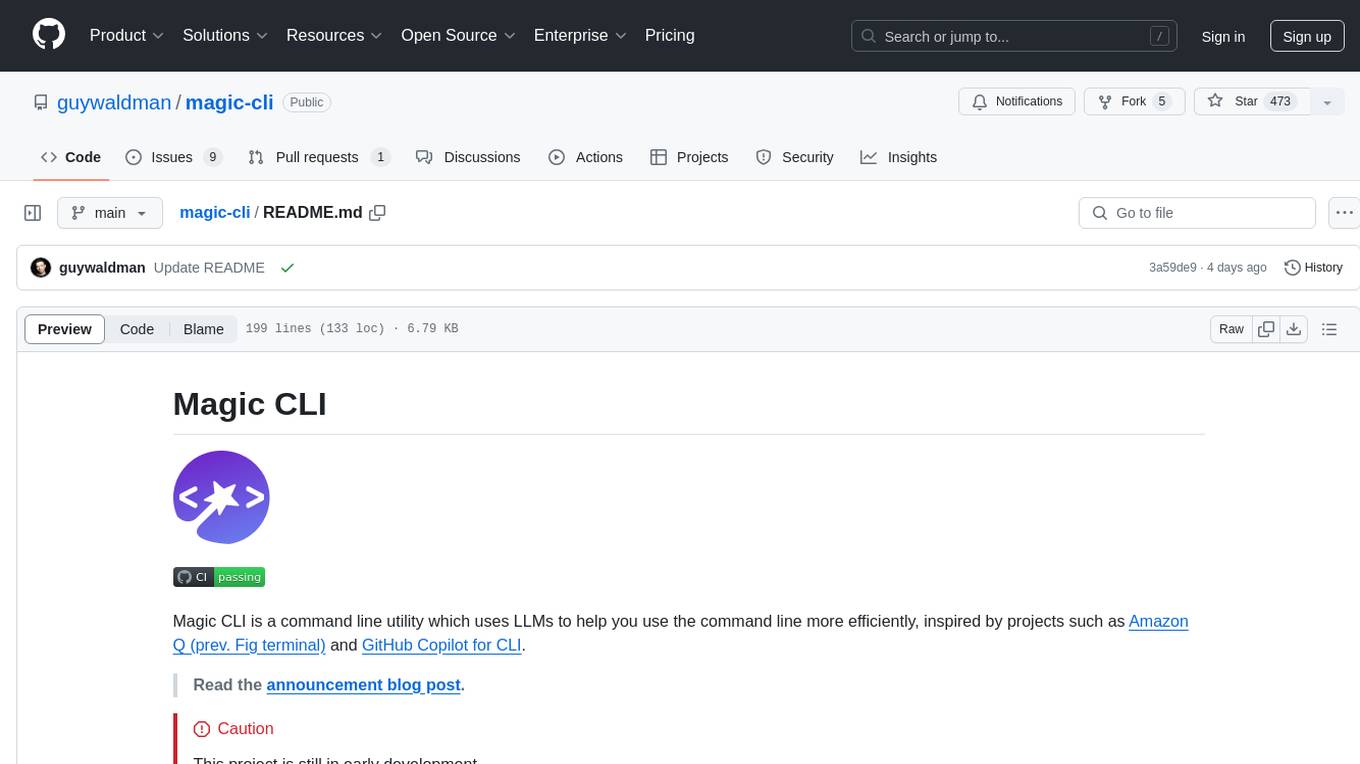
magic-cli
Magic CLI is a command line utility that leverages Large Language Models (LLMs) to enhance command line efficiency. It is inspired by projects like Amazon Q and GitHub Copilot for CLI. The tool allows users to suggest commands, search across command history, and generate commands for specific tasks using local or remote LLM providers. Magic CLI also provides configuration options for LLM selection and response generation. The project is still in early development, so users should expect breaking changes and bugs.
shellChatGPT
ShellChatGPT is a shell wrapper for OpenAI's ChatGPT, DALL-E, Whisper, and TTS, featuring integration with LocalAI, Ollama, Gemini, Mistral, Groq, and GitHub Models. It provides text and chat completions, vision, reasoning, and audio models, voice-in and voice-out chatting mode, text editor interface, markdown rendering support, session management, instruction prompt manager, integration with various service providers, command line completion, file picker dialogs, color scheme personalization, stdin and text file input support, and compatibility with Linux, FreeBSD, MacOS, and Termux for a responsive experience.
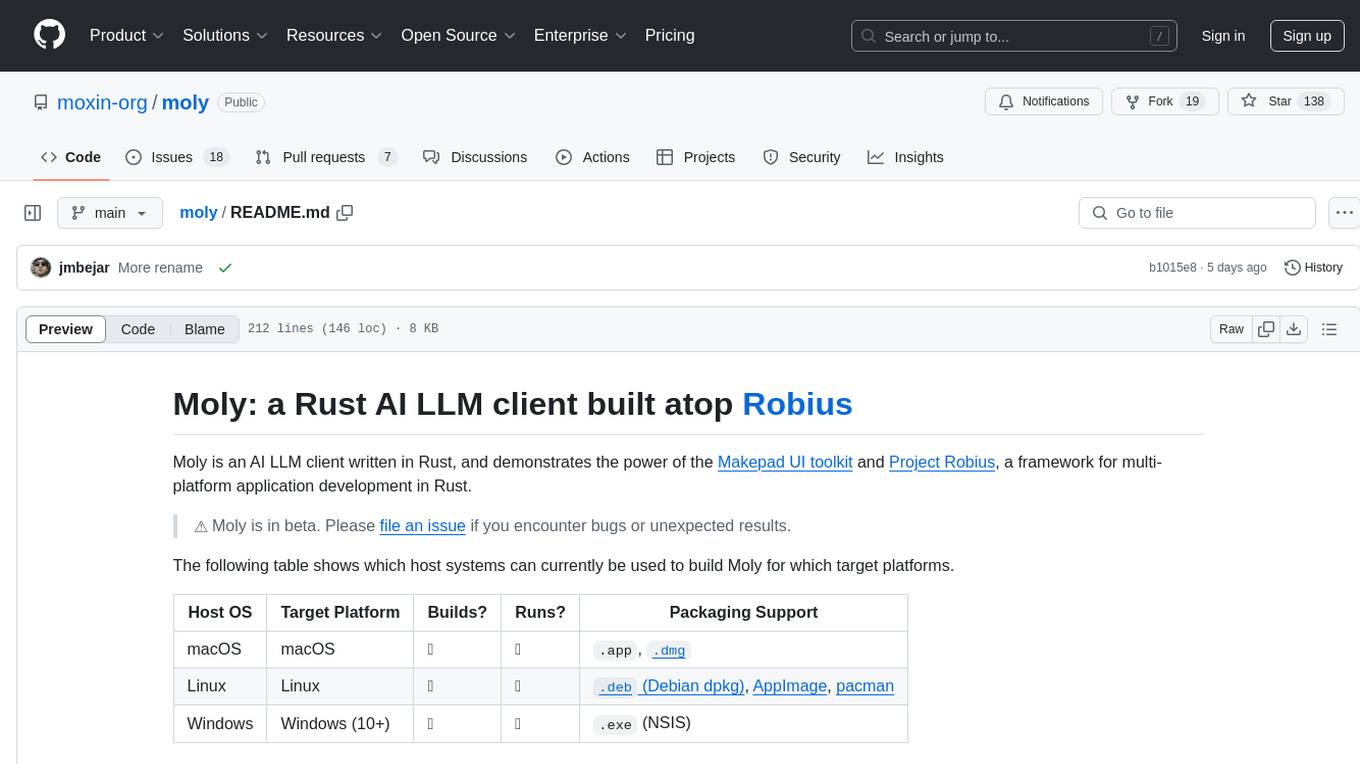
moly
Moly is an AI LLM client written in Rust, showcasing the capabilities of the Makepad UI toolkit and Project Robius, a framework for multi-platform application development in Rust. It is currently in beta, allowing users to build and run Moly on macOS, Linux, and Windows. The tool provides packaging support for different platforms, such as `.app`, `.dmg`, `.deb`, AppImage, pacman, and `.exe` (NSIS). Users can easily set up WasmEdge using `moly-runner` and leverage `cargo` commands to build and run Moly. Additionally, Moly offers pre-built releases for download and supports packaging for distribution on Linux, Windows, and macOS.
rclip
rclip is a command-line photo search tool powered by the OpenAI's CLIP neural network. It allows users to search for images using text queries, similar image search, and combining multiple queries. The tool extracts features from photos to enable searching and indexing, with options for previewing results in supported terminals or custom viewers. Users can install rclip on Linux, macOS, and Windows using different installation methods. The repository follows the Conventional Commits standard and welcomes contributions from the community.

exif-photo-blog
EXIF Photo Blog is a full-stack photo blog application built with Next.js, Vercel, and Postgres. It features built-in authentication, photo upload with EXIF extraction, photo organization by tag, infinite scroll, light/dark mode, automatic OG image generation, a CMD-K menu with photo search, experimental support for AI-generated descriptions, and support for Fujifilm simulations. The application is easy to deploy to Vercel with just a few clicks and can be customized with a variety of environment variables.
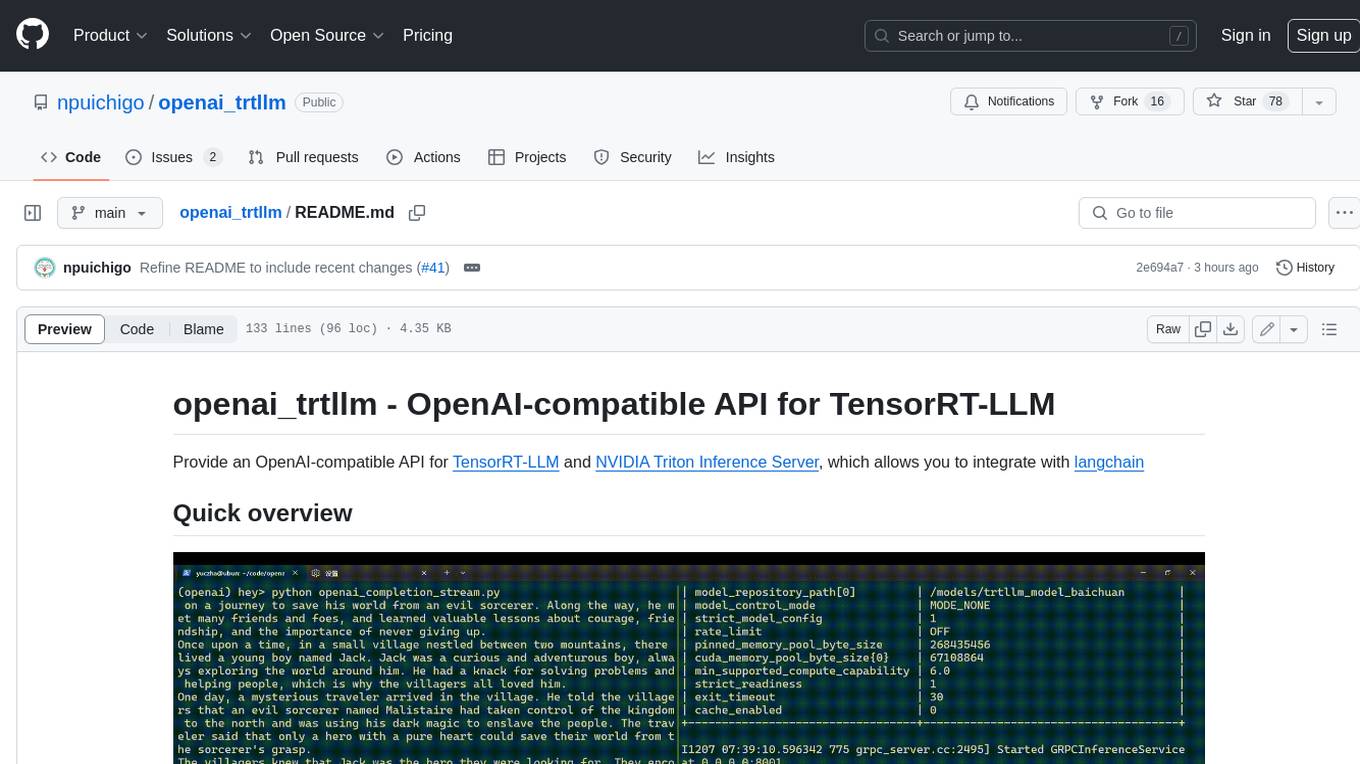
openai_trtllm
OpenAI-compatible API for TensorRT-LLM and NVIDIA Triton Inference Server, which allows you to integrate with langchain
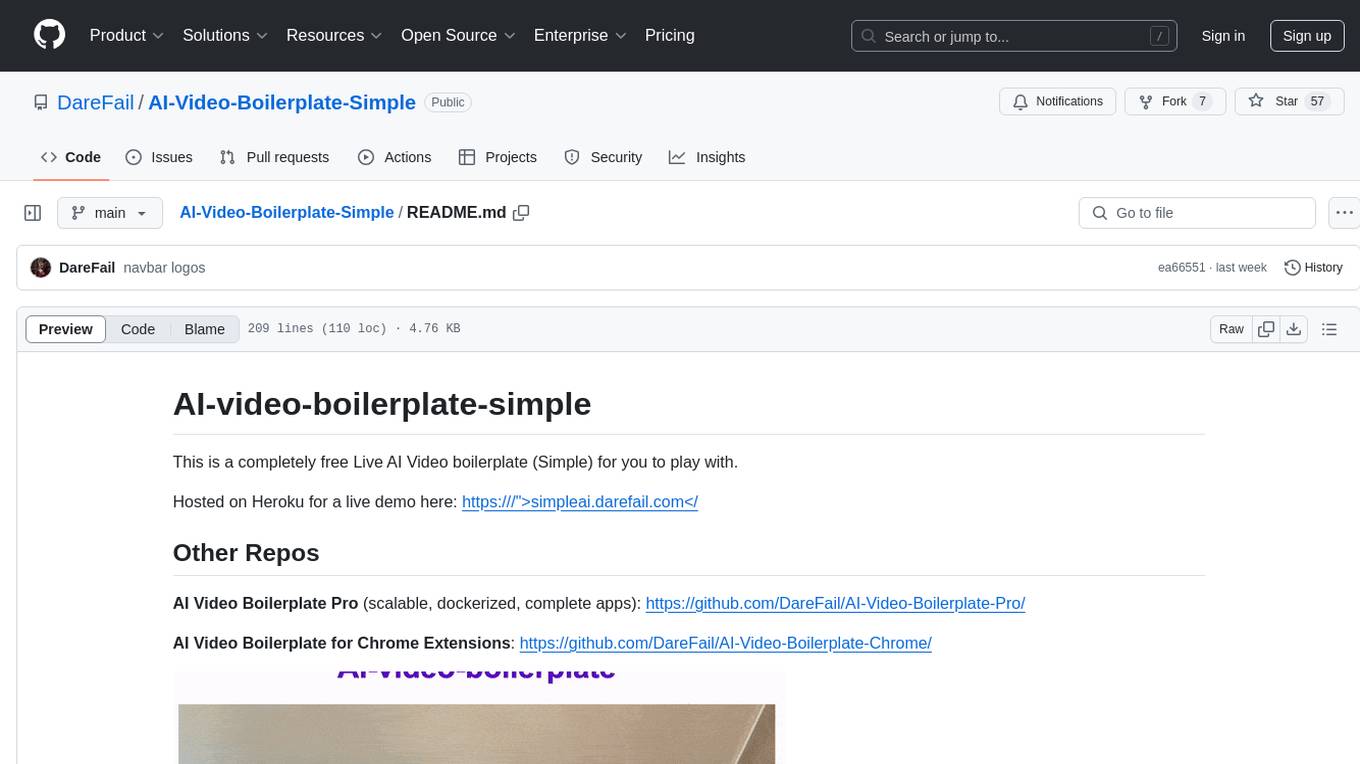
AI-Video-Boilerplate-Simple
AI-video-boilerplate-simple is a free Live AI Video boilerplate for testing out live video AI experiments. It includes a simple Flask server that serves files, supports live video from various sources, and integrates with Roboflow for AI vision. Users can use this template for projects, research, business ideas, and homework. It is lightweight and can be deployed on popular cloud platforms like Replit, Vercel, Digital Ocean, or Heroku.
For similar tasks
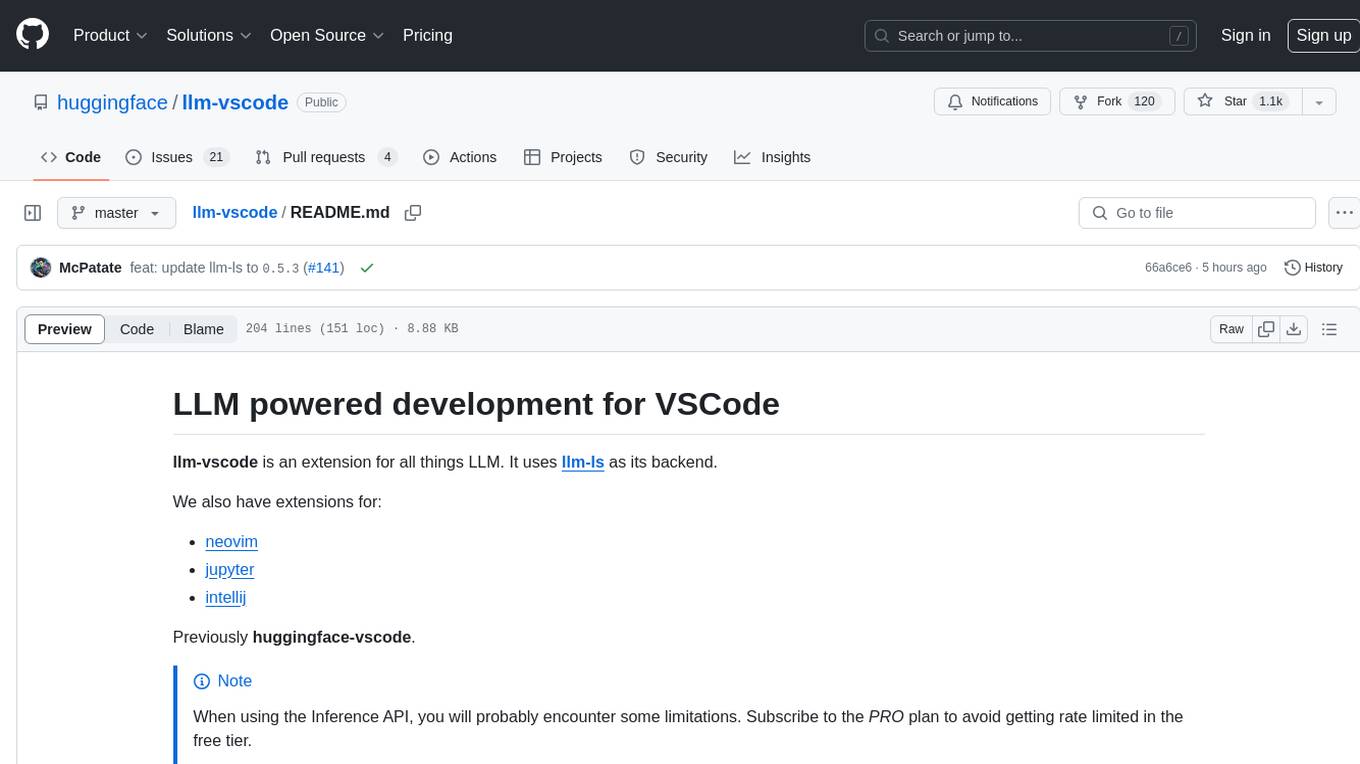
llm-vscode
llm-vscode is an extension designed for all things LLM, utilizing llm-ls as its backend. It offers features such as code completion with 'ghost-text' suggestions, the ability to choose models for code generation via HTTP requests, ensuring prompt size fits within the context window, and code attribution checks. Users can configure the backend, suggestion behavior, keybindings, llm-ls settings, and tokenization options. Additionally, the extension supports testing models like Code Llama 13B, Phind/Phind-CodeLlama-34B-v2, and WizardLM/WizardCoder-Python-34B-V1.0. Development involves cloning llm-ls, building it, and setting up the llm-vscode extension for use.
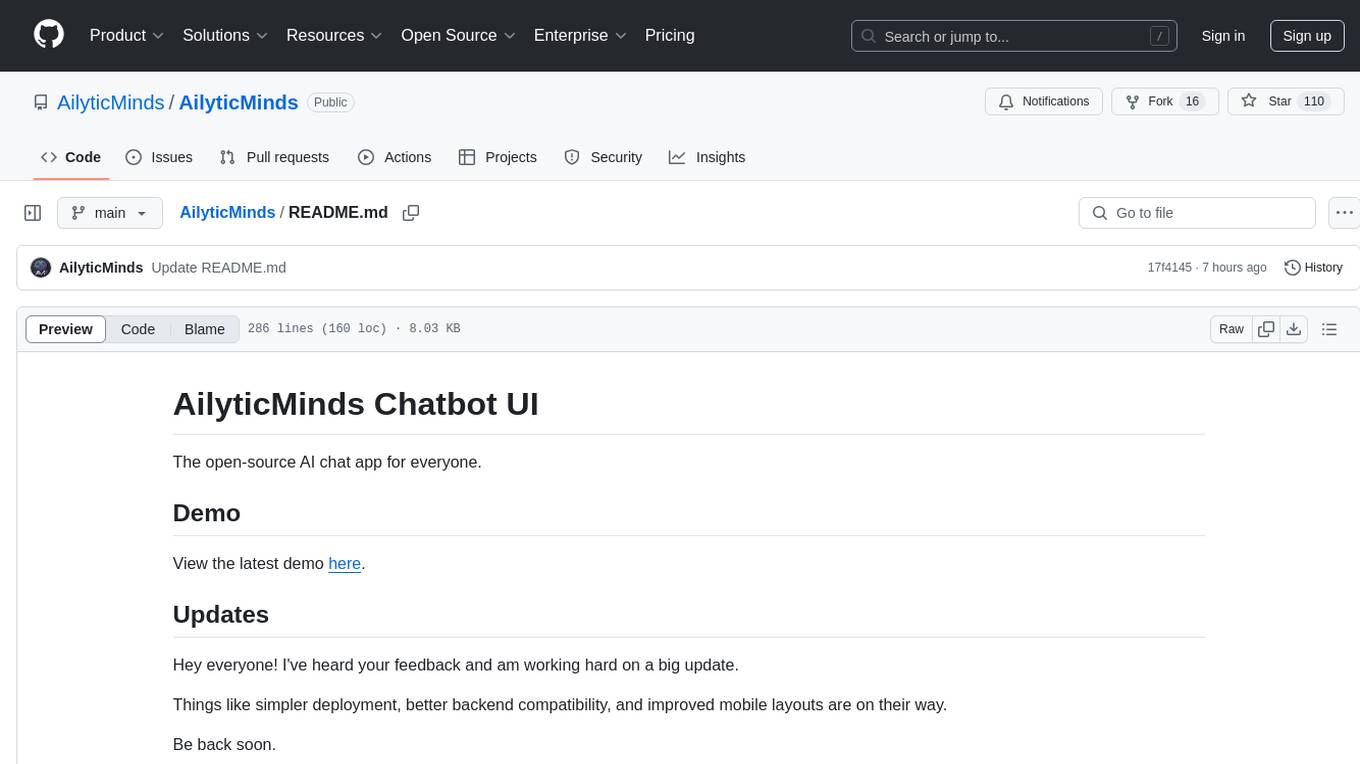
AilyticMinds
AilyticMinds Chatbot UI is an open-source AI chat app designed for easy deployment and improved backend compatibility. It provides a user-friendly interface for creating and hosting chatbots, with features like mobile layout optimization and support for various providers. The tool utilizes Supabase for data storage and management, offering a secure and scalable solution for chatbot development. Users can quickly set up their own instances locally or in the cloud, with detailed instructions provided for installation and configuration.

ai-guide
This guide is dedicated to Large Language Models (LLMs) that you can run on your home computer. It assumes your PC is a lower-end, non-gaming setup.
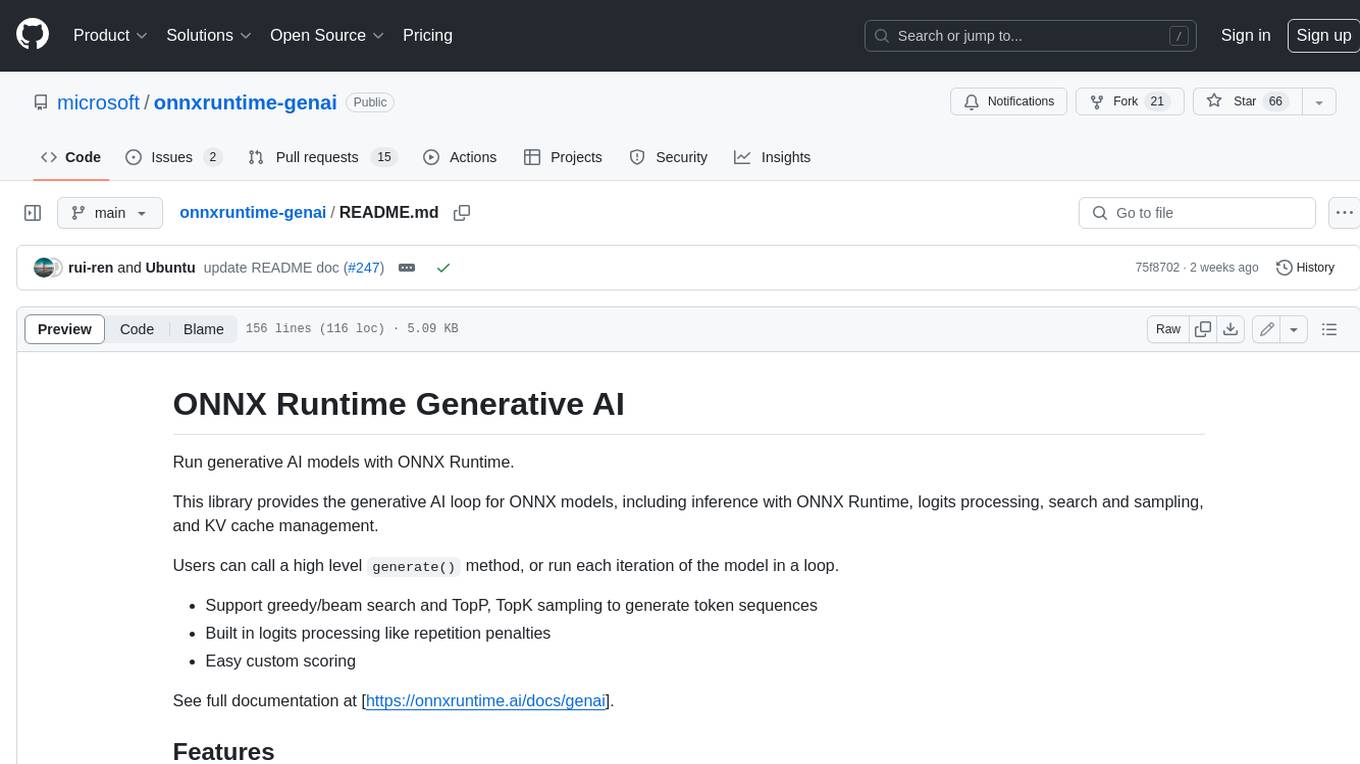
onnxruntime-genai
ONNX Runtime Generative AI is a library that provides the generative AI loop for ONNX models, including inference with ONNX Runtime, logits processing, search and sampling, and KV cache management. Users can call a high level `generate()` method, or run each iteration of the model in a loop. It supports greedy/beam search and TopP, TopK sampling to generate token sequences, has built in logits processing like repetition penalties, and allows for easy custom scoring.
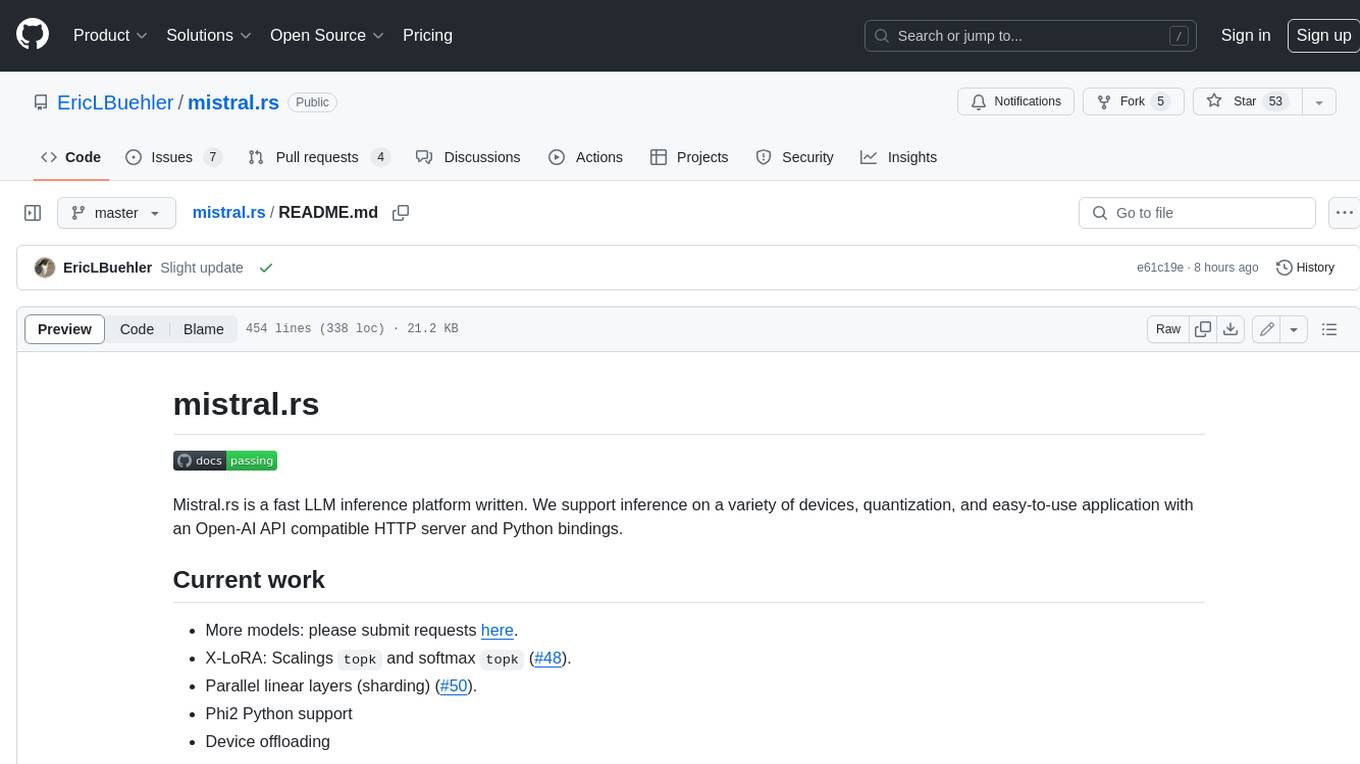
mistral.rs
Mistral.rs is a fast LLM inference platform written in Rust. We support inference on a variety of devices, quantization, and easy-to-use application with an Open-AI API compatible HTTP server and Python bindings.
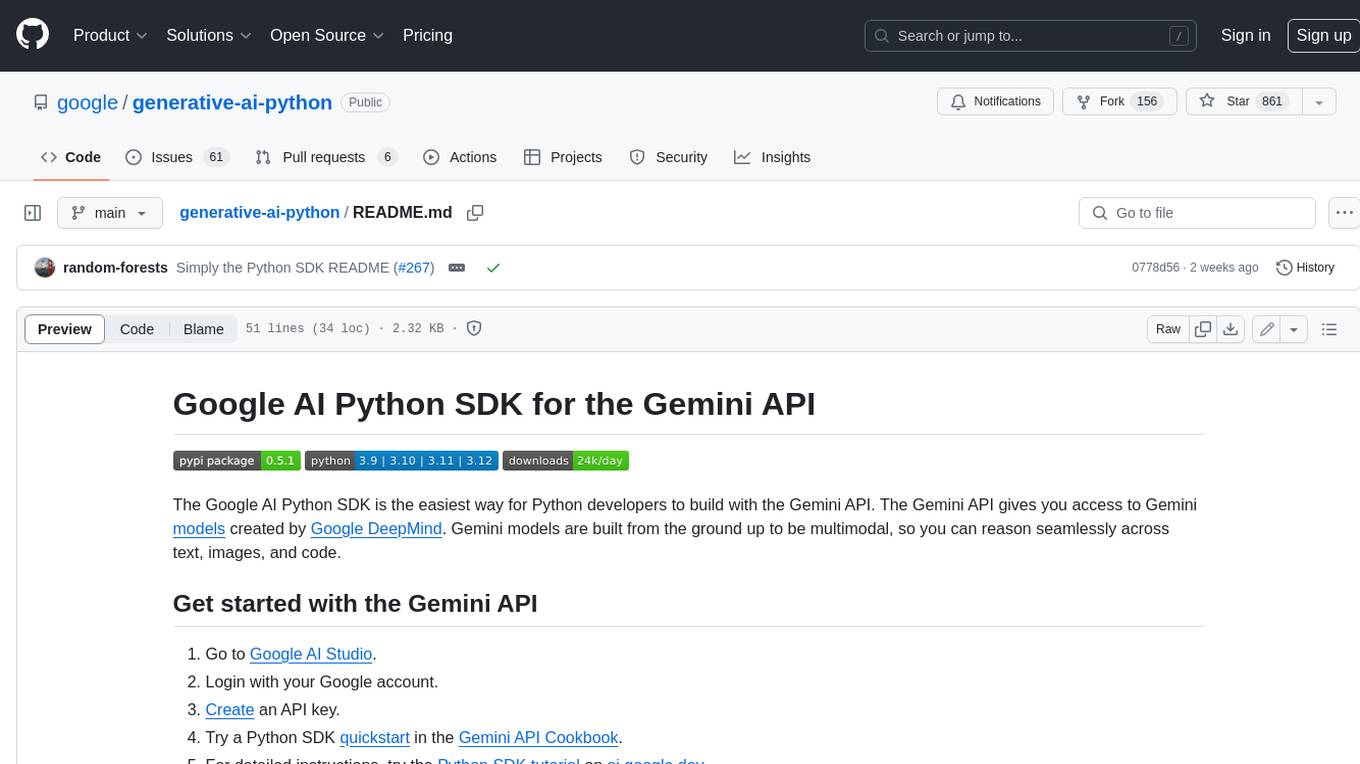
generative-ai-python
The Google AI Python SDK is the easiest way for Python developers to build with the Gemini API. The Gemini API gives you access to Gemini models created by Google DeepMind. Gemini models are built from the ground up to be multimodal, so you can reason seamlessly across text, images, and code.
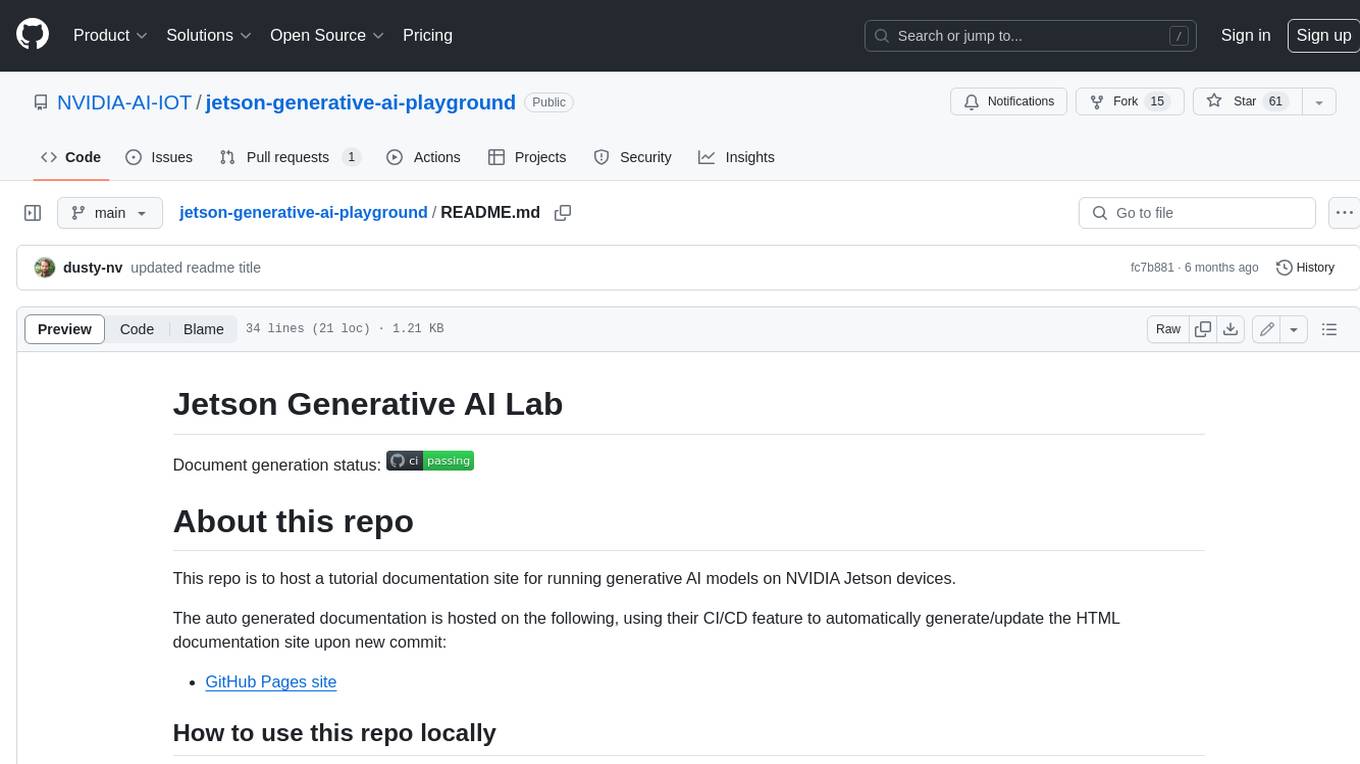
jetson-generative-ai-playground
This repo hosts tutorial documentation for running generative AI models on NVIDIA Jetson devices. The documentation is auto-generated and hosted on GitHub Pages using their CI/CD feature to automatically generate/update the HTML documentation site upon new commits.
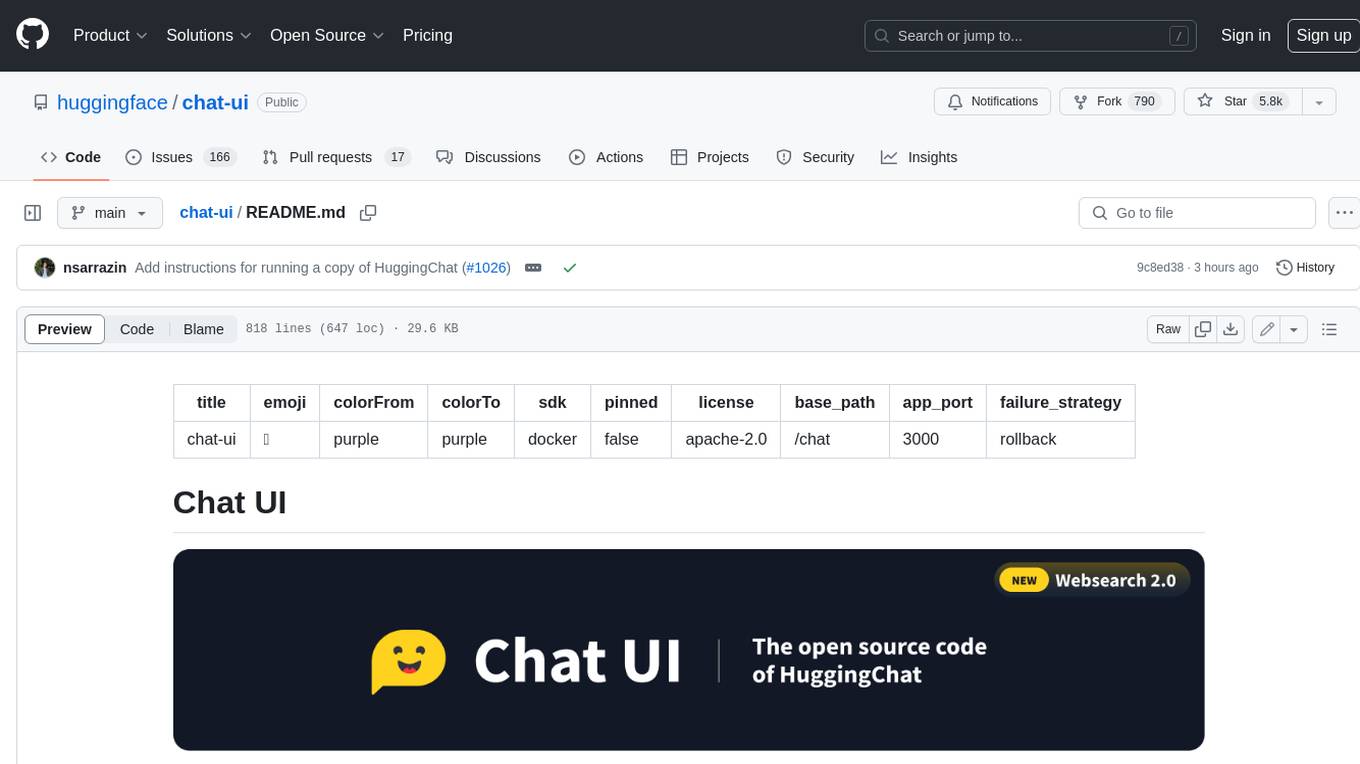
chat-ui
A chat interface using open source models, eg OpenAssistant or Llama. It is a SvelteKit app and it powers the HuggingChat app on hf.co/chat.
For similar jobs

weave
Weave is a toolkit for developing Generative AI applications, built by Weights & Biases. With Weave, you can log and debug language model inputs, outputs, and traces; build rigorous, apples-to-apples evaluations for language model use cases; and organize all the information generated across the LLM workflow, from experimentation to evaluations to production. Weave aims to bring rigor, best-practices, and composability to the inherently experimental process of developing Generative AI software, without introducing cognitive overhead.

LLMStack
LLMStack is a no-code platform for building generative AI agents, workflows, and chatbots. It allows users to connect their own data, internal tools, and GPT-powered models without any coding experience. LLMStack can be deployed to the cloud or on-premise and can be accessed via HTTP API or triggered from Slack or Discord.

VisionCraft
The VisionCraft API is a free API for using over 100 different AI models. From images to sound.

kaito
Kaito is an operator that automates the AI/ML inference model deployment in a Kubernetes cluster. It manages large model files using container images, avoids tuning deployment parameters to fit GPU hardware by providing preset configurations, auto-provisions GPU nodes based on model requirements, and hosts large model images in the public Microsoft Container Registry (MCR) if the license allows. Using Kaito, the workflow of onboarding large AI inference models in Kubernetes is largely simplified.

PyRIT
PyRIT is an open access automation framework designed to empower security professionals and ML engineers to red team foundation models and their applications. It automates AI Red Teaming tasks to allow operators to focus on more complicated and time-consuming tasks and can also identify security harms such as misuse (e.g., malware generation, jailbreaking), and privacy harms (e.g., identity theft). The goal is to allow researchers to have a baseline of how well their model and entire inference pipeline is doing against different harm categories and to be able to compare that baseline to future iterations of their model. This allows them to have empirical data on how well their model is doing today, and detect any degradation of performance based on future improvements.

tabby
Tabby is a self-hosted AI coding assistant, offering an open-source and on-premises alternative to GitHub Copilot. It boasts several key features: * Self-contained, with no need for a DBMS or cloud service. * OpenAPI interface, easy to integrate with existing infrastructure (e.g Cloud IDE). * Supports consumer-grade GPUs.

spear
SPEAR (Simulator for Photorealistic Embodied AI Research) is a powerful tool for training embodied agents. It features 300 unique virtual indoor environments with 2,566 unique rooms and 17,234 unique objects that can be manipulated individually. Each environment is designed by a professional artist and features detailed geometry, photorealistic materials, and a unique floor plan and object layout. SPEAR is implemented as Unreal Engine assets and provides an OpenAI Gym interface for interacting with the environments via Python.

Magick
Magick is a groundbreaking visual AIDE (Artificial Intelligence Development Environment) for no-code data pipelines and multimodal agents. Magick can connect to other services and comes with nodes and templates well-suited for intelligent agents, chatbots, complex reasoning systems and realistic characters.