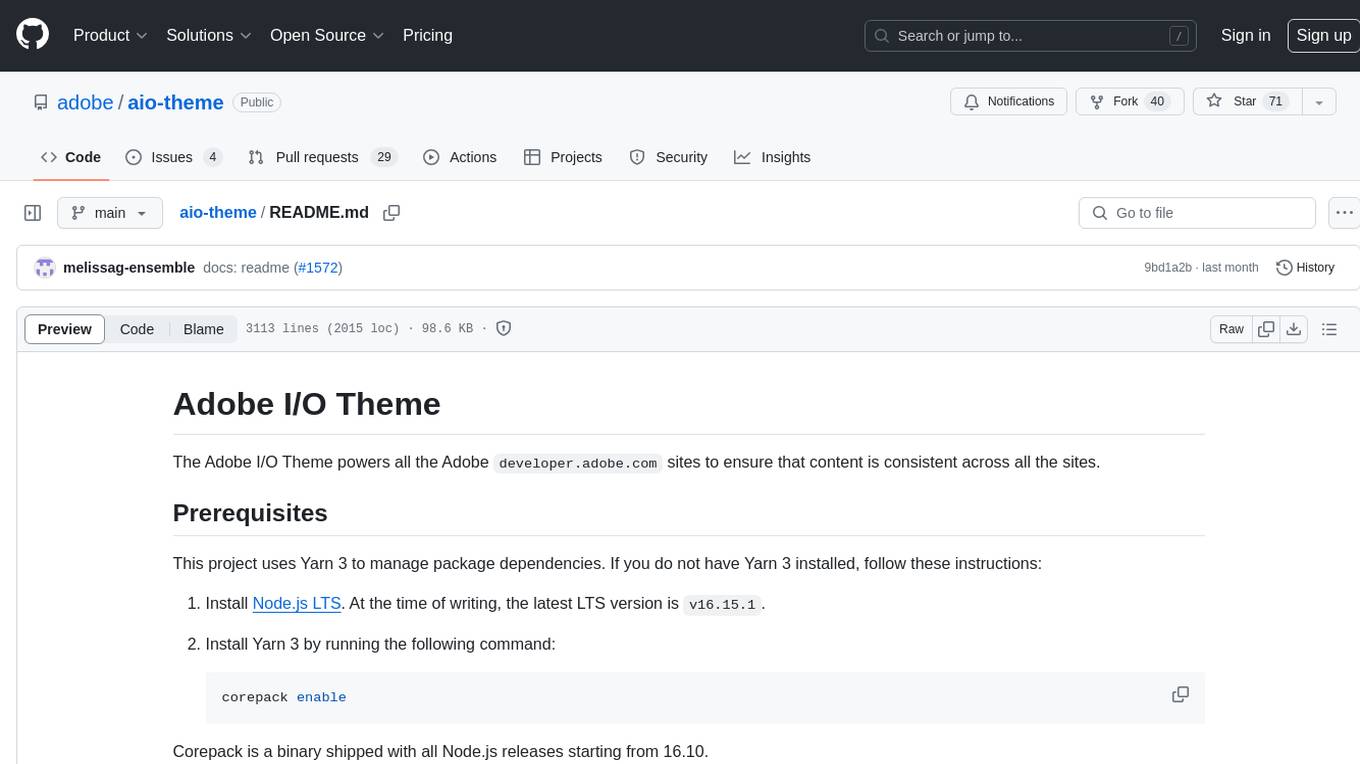chatgpt-cli
ChatGPT CLI is a versatile tool for interacting with LLMs through OpenAI, Azure, and other popular providers like Perplexity AI and Llama. It supports prompt files, history tracking, and live data injection via MCP (Model Context Protocol), making it ideal for both casual users and developers seeking a powerful, customizable GPT experience.
Stars: 804
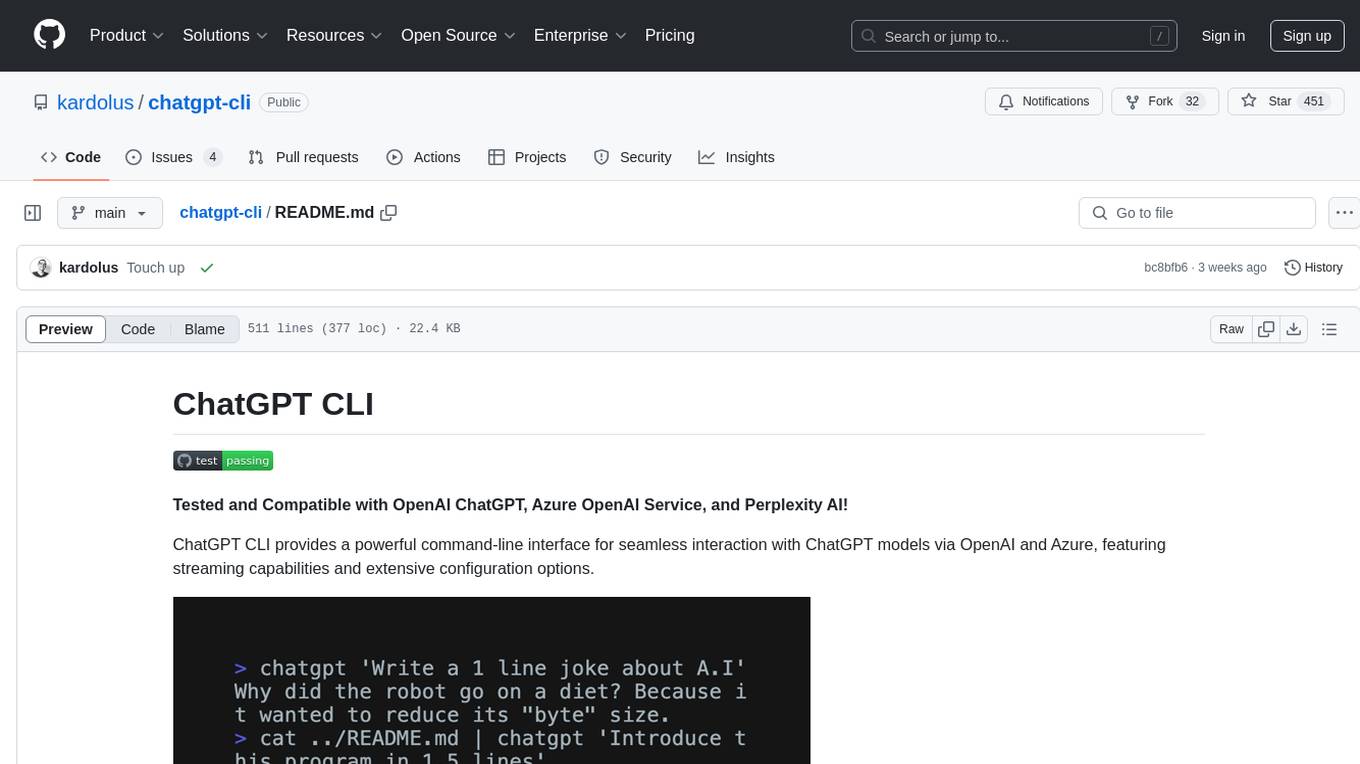
ChatGPT CLI provides a powerful command-line interface for seamless interaction with ChatGPT models via OpenAI and Azure. It features streaming capabilities, extensive configuration options, and supports various modes like streaming, query, and interactive mode. Users can manage thread-based context, sliding window history, and provide custom context from any source. The CLI also offers model and thread listing, advanced configuration options, and supports GPT-4, GPT-3.5-turbo, and Perplexity's models. Installation is available via Homebrew or direct download, and users can configure settings through default values, a config.yaml file, or environment variables.
README:
Tested and Compatible with OpenAI ChatGPT, Azure OpenAI Service, Perplexity AI, Llama and 302.AI!
ChatGPT CLI provides a powerful command-line interface for seamless interaction with ChatGPT models via OpenAI and Azure, featuring streaming capabilities and extensive configuration options.
- Features
- Installation
- Getting Started
- Configuration
- Markdown Rendering
- Development
- Reporting Issues and Contributing
- Uninstallation
- Useful Links
- Additional Resources
- Streaming mode: Real-time interaction with the GPT model.
- Query mode: Single input-output interactions with the GPT model.
- Interactive mode: The interactive mode allows for a more conversational experience with the model. Prints the token usage when combined with query mode.
- Thread-based context management: Enjoy seamless conversations with the GPT model with individualized context for each thread, much like your experience on the OpenAI website. Each unique thread has its own history, ensuring relevant and coherent responses across different chat instances.
-
Sliding window history: To stay within token limits, the chat history automatically trims while still preserving
the necessary context. The size of this window can be adjusted through the
context-windowsetting. - Custom context from any source: You can provide the GPT model with a custom context during conversation. This context can be piped in from any source, such as local files, standard input, or even another program. This flexibility allows the model to adapt to a wide range of conversational scenarios.
-
Support for images: Upload an image or provide an image URL using the
--imageflag. Note that image support may not be available for all models. You can also pipe an image directly:pngpaste - | chatgpt "What is this photo?" -
Generate images: Use the
--drawand--outputflags to generate an image from a prompt (requires image-capable models likegpt-image-1). -
Edit images: Use the
--drawflag with--imageand--outputto modify an existing image using a prompt ( e.g., "add sunglasses to the cat"). Supported formats: PNG, JPEG, and WebP. -
Audio support: You can upload audio files using the
--audioflag to ask questions about spoken content. This feature is compatible only with audio-capable models like gpt-4o-audio-preview. Currently, only.mp3and.wavformats are supported. -
Transcription support: You can also use the
--transcribeflag to generate a transcript of the uploaded audio. This uses OpenAI’s transcription endpoint (compatible with models like gpt-4o-transcribe) and supports a wider range of formats, including.mp3,.mp4,.mpeg,.mpga,.m4a,.wav, and.webm. -
Text-to-speech support: Use the
--speakand--outputflags to convert text to speech (works with models likegpt-4o-mini-tts). If you haveafplayinstalled (macOS), you can even chain playback like this:chatgpt --speak "convert this to audio" --output test.mp3 && afplay test.mp3
-
Model listing: Access a list of available models using the
-lor--list-modelsflag. -
Advanced configuration options: The CLI supports a layered configuration system where settings can be specified
through default values, a
config.yamlfile, and environment variables. For quick adjustments, various--set-<value>flags are provided. To verify your current settings, use the--configor-cflag.
We’re excited to introduce support for prompt files with the --prompt flag in version 1.7.1! This feature
allows you to provide a rich and detailed context for your conversations directly from a file.
The --prompt flag lets you specify a file containing the initial context or instructions for your ChatGPT
conversation. This is especially useful when you have detailed instructions or context that you want to reuse across
different conversations.
To use the --prompt flag, pass the path of your prompt file like this:
chatgpt --prompt path/to/your/prompt.md "Use a pipe or provide a query here"The contents of prompt.md will be read and used as the initial context for the conversation, while the query you
provide directly will serve as the specific question or task you want to address.
Here’s a fun example where you can use the output of a git diff command as a prompt:
git diff | chatgpt --prompt ../prompts/write_pull-request.mdIn this example, the content from the write_pull-request.md prompt file is used to guide the model's response based on
the diff data from git diff.
For a variety of ready-to-use prompts, check out this awesome prompts repository. These can serve as great starting points or inspiration for your own custom prompts!
Here’s the updated README section for MCP Support, placed after the ### Prompt Support section you shared:
We’re excited to introduce Model Context Protocol (MCP) support in version 1.8.3+, allowing you to enrich your chat sessions with structured, live data. For now, this feature is limited to Apify integrations.
MCP enables the CLI to call external plugins — like Apify actors — and inject their responses into the chat context before your actual query is sent. This is useful for fetching weather, scraping Google Maps, or summarizing PDFs.
You can use either --param (for individual key=value pairs) or --params (for raw JSON).
Using --param flags:
chatgpt --mcp apify/epctex~weather-scraper \
--param locations='["Brooklyn"]' \
--param language=en \
--param forecasts=true \
"what should I wear today"Using a single --params flag:
chatgpt --mcp apify/epctex~weather-scraper \
--params '{"locations": ["Brooklyn"], "language": "en", "forecasts": true}' \
"what should I wear today"If no version is specified, @latest is assumed:
chatgpt --mcp apify/user~weatheris equivalent to:
chatgpt --mcp apify/user~weather@latestResponses from MCP plugins are automatically injected into the conversation thread as context. You can use MCP in two different modes:
-
MCP-only mode (Context Injection Only)
chatgpt --mcp apify/epctex~weather-scraper --param location=Brooklyn
- Fetches live data
- Injects it into the current thread
- Does not trigger a GPT completion
- CLI prints a confirmation
-
MCP + Query mode (Context + Completion)
chatgpt --mcp apify/epctex~weather-scraper --param location=Brooklyn "What should I wear today?"- Fetches and injects MCP data
- Immediately sends your query to GPT
- Returns the assistant’s response
You’ll need to set the APIFY_API_KEY as an environment variable or config value
Example:
export APIFY_API_KEY=your-api-keyYou can install chatgpt-cli using Homebrew:
brew tap kardolus/chatgpt-cli && brew install chatgpt-cliFor a quick and easy installation without compiling, you can directly download the pre-built binary for your operating system and architecture:
curl -L -o chatgpt https://github.com/kardolus/chatgpt-cli/releases/latest/download/chatgpt-darwin-arm64 && chmod +x chatgpt && sudo mv chatgpt /usr/local/bin/curl -L -o chatgpt https://github.com/kardolus/chatgpt-cli/releases/latest/download/chatgpt-darwin-amd64 && chmod +x chatgpt && sudo mv chatgpt /usr/local/bin/curl -L -o chatgpt https://github.com/kardolus/chatgpt-cli/releases/latest/download/chatgpt-linux-amd64 && chmod +x chatgpt && sudo mv chatgpt /usr/local/bin/curl -L -o chatgpt https://github.com/kardolus/chatgpt-cli/releases/latest/download/chatgpt-linux-arm64 && chmod +x chatgpt && sudo mv chatgpt /usr/local/bin/curl -L -o chatgpt https://github.com/kardolus/chatgpt-cli/releases/latest/download/chatgpt-linux-386 && chmod +x chatgpt && sudo mv chatgpt /usr/local/bin/curl -L -o chatgpt https://github.com/kardolus/chatgpt-cli/releases/latest/download/chatgpt-freebsd-amd64 && chmod +x chatgpt && sudo mv chatgpt /usr/local/bin/curl -L -o chatgpt https://github.com/kardolus/chatgpt-cli/releases/latest/download/chatgpt-freebsd-arm64 && chmod +x chatgpt && sudo mv chatgpt /usr/local/bin/Download the binary from this link and add it to your PATH.
Choose the appropriate command for your system, which will download the binary, make it executable, and move it to your /usr/local/bin directory (or %PATH% on Windows) for easy access.
-
Set the
OPENAI_API_KEYenvironment variable to your ChatGPT secret key. To set the environment variable, you can add the following line to your shell profile (e.g., ~/.bashrc, ~/.zshrc, or ~/.bash_profile), replacing your_api_key with your actual key:export OPENAI_API_KEY="your_api_key"
-
To enable history tracking across CLI calls, create a ~/.chatgpt-cli directory using the command:
mkdir -p ~/.chatgpt-cliOnce this directory is in place, the CLI automatically manages the message history for each "thread" you converse with. The history operates like a sliding window, maintaining context up to a configurable token maximum. This ensures a balance between maintaining conversation context and achieving optimal performance.
By default, if a specific thread is not provided by the user, the CLI uses the default thread and stores the history at
~/.chatgpt-cli/history/default.json. You can find more details about how to configure thethreadparameter in the Configuration section of this document. -
Try it out:
chatgpt what is the capital of the Netherlands
-
To start interactive mode, use the
-ior--interactiveflag:chatgpt --interactive
If you want the CLI to automatically create a new thread for each session, ensure that the
auto_create_new_threadconfiguration variable is set totrue. This will create a unique thread identifier for each interactive session. -
To use the pipe feature, create a text file containing some context. For example, create a file named context.txt with the following content:
Kya is a playful dog who loves swimming and playing fetch.
Then, use the pipe feature to provide this context to ChatGPT:
cat context.txt | chatgpt "What kind of toy would Kya enjoy?"
-
To list all available models, use the -l or --list-models flag:
chatgpt --list-models
-
For more options, see:
chatgpt --help
The ChatGPT CLI adopts a four-tier configuration strategy, with different levels of precedence assigned to flags, environment variables, a config.yaml file, and default values, in that respective order:
- Flags: Command-line flags have the highest precedence. Any value provided through a flag will override other configurations.
- Environment Variables: If a setting is not specified by a flag, the corresponding environment variable (prefixed with the name field from the config) will be checked.
- Config file (config.yaml): If neither a flag nor an environment variable is set, the value from the config.yaml file will be used.
- Default Values: If no value is specified through flags, config.yaml, or environment variables, the CLI will fall back to its built-in default values.
| Variable | Description | Default |
|---|---|---|
name |
The prefix for environment variable overrides. | 'openai' |
thread |
The name of the current chat thread. Each unique thread name has its own context. | 'default' |
target |
Load configuration from config.target.yaml | '' |
omit_history |
If true, the chat history will not be used to provide context for the GPT model. | false |
command_prompt |
The command prompt in interactive mode. Should be single-quoted. | '[%datetime] [Q%counter]' |
output_prompt |
The output prompt in interactive mode. Should be single-quoted. | '' |
command_prompt_color |
The color of the command_prompt in interactive mode. Supported colors: "red", "green", "blue", "yellow", "magenta". | '' |
output_prompt_color |
The color of the output_prompt in interactive mode. Supported colors: "red", "green", "blue", "yellow", "magenta". | '' |
auto_create_new_thread |
If set to true, a new thread with a unique identifier (e.g., int_a1b2) will be created for each interactive session. If false, the CLI will use the thread specified by the thread parameter. |
false |
track_token_usage |
If set to true, displays the total token usage after each query in --query mode, helping you monitor API usage. | false |
debug |
If set to true, prints the raw request and response data during API calls, useful for debugging. | false |
skip_tls_verify |
If set to true, skips TLS certificate verification, allowing insecure HTTPS requests. | false |
multiline |
If set to true, enables multiline input mode in interactive sessions. | false |
role_file |
Path to a file that overrides the system role (role). | '' |
prompt |
Path to a file that provides additional context before the query. | '' |
image |
Local path or URL to an image used in the query. | '' |
audio |
Path to an audio file (MP3/WAV) used as part of the query. | '' |
output |
Path where synthesized audio is saved when using --speak. | '' |
transcribe |
Enables transcription mode. This flags takes the path of an audio file. | false |
speak |
If true, enables text-to-speech synthesis for the input query. | false |
draw |
If true, generates an image from a prompt and saves it to the path specified by output. Requires image-capable models. |
false |
| Variable | Description | Default |
|---|---|---|
api_key |
Your API key. | (none for security) |
auth_header |
The header used for authorization in API requests. | 'Authorization' |
auth_token_prefix |
The prefix to be added before the token in the auth_header. |
'Bearer ' |
completions_path |
The API endpoint for completions. | '/v1/chat/completions' |
context_window |
The memory limit for how much of the conversation can be remembered at one time. | 8192 |
effort |
Sets the reasoning effort. Used by o1-pro models. | 'low' |
frequency_penalty |
Number between -2.0 and 2.0. Positive values penalize new tokens based on their existing frequency in the text so far. | 0.0 |
image_edits_path |
The API endpoint for image editing. | '/v1/images/edits' |
image_generations_path |
The API endpoint for image generation. | '/v1/images/generations' |
max_tokens |
The maximum number of tokens that can be used in a single API call. | 4096 |
model |
The GPT model used by the application. | 'gpt-4o' |
models_path |
The API endpoint for accessing model information. | '/v1/models' |
presence_penalty |
Number between -2.0 and 2.0. Positive values penalize new tokens based on whether they appear in the text so far. | 0.0 |
responses_path |
The API endpoint for responses. Used by o1-pro models. | '/v1/responses' |
role |
The system role | 'You are a helpful assistant.' |
seed |
Sets the seed for deterministic sampling (Beta). Repeated requests with the same seed and parameters aim to return the same result. | 0 |
speech_path |
The API endpoint for text-to-speech synthesis. | '/v1/audio/transcriptions' |
temperature |
What sampling temperature to use, between 0 and 2. Higher values make the output more random; lower values make it more focused and deterministic. | 1.0 |
top_p |
An alternative to sampling with temperature, called nucleus sampling, where the model considers the results of the tokens with top_p probability mass. | 1.0 |
transcriptions_path |
The API endpoint for audio transcription requests. | '/v1/audio/speech' |
url |
The base URL for the OpenAI API. | 'https://api.openai.com' |
user_agent |
The header used for the user agent in API requests. | 'chatgpt-cli' |
voice |
The voice to use when generating audio with TTS models like gpt-4o-mini-tts. | 'nova' |
By default, ChatGPT CLI stores configuration and history files in the ~/.chatgpt-cli directory. However, you can
easily
override these locations by setting environment variables, allowing you to store configuration and history in custom
directories.
| Environment Variable | Description | Default Location |
|---|---|---|
OPENAI_CONFIG_HOME |
Overrides the default config directory path. | ~/.chatgpt-cli |
OPENAI_DATA_HOME |
Overrides the default data directory path. | ~/.chatgpt-cli/history |
To change the default configuration or data directories, set the appropriate environment variables:
export OPENAI_CONFIG_HOME="/custom/config/path"
export OPENAI_DATA_HOME="/custom/data/path"
If these environment variables are not set, the application defaults to ~/.chatgpt-cli for configuration files and ~ /.chatgpt-cli/history for history.
You can maintain multiple configuration files side by side and switch between them using the --target flag. This is
especially useful if you use multiple LLM providers (like OpenAI, Perplexity, Azure, etc.) or have different contexts or
workflows that require distinct settings.
How it Works
When you use the --target flag, the CLI loads a config file named:
config.<target>.yamlFor example:
chatgpt --target perplexity --configThis will load:
~/.chatgpt-cli/config.perplexity.yamlIf the --target flag is not provided, the CLI falls back to:
~/.chatgpt-cli/config.yamlExample Setup
You can maintain the following structure:
~/.chatgpt-cli/
├── config.yaml # Default (e.g., OpenAI)
├── config.perplexity.yaml # Perplexity setup
├── config.azure.yaml # Azure-specific config
└── config.llama.yaml # LLaMA setupThen switch between them like so:
chatgpt --target azure "Explain Azure's GPT model differences"
chatgpt --target perplexity "What are some good restaurants in the Red Hook area"Or just use the default:
chatgpt "What's the capital of Sweden?"CLI and Environment Interaction
- The value of
--targetis never persisted — it must be explicitly passed for each run. - The config file corresponding to the target is loaded before any environment variable overrides are applied.
- Environment variables still follow the name: field inside the loaded config, so name: perplexity enables
PERPLEXITY_API_KEY.
-
%date: The current date in the formatYYYY-MM-DD. -
%time: The current time in the formatHH:MM:SS. -
%datetime: The current date and time in the formatYYYY-MM-DD HH:MM:SS. -
%counter: The total number of queries in the current session. -
%usage: The usage in total tokens used (only works in query mode).
The defaults can be overridden by providing your own values in the user configuration file. The structure of this file
mirrors that of the default configuration. For instance, to override
the model and max_tokens parameters, your file might look like this:
model: gpt-3.5-turbo-16k
max_tokens: 4096This alters the model to gpt-3.5-turbo-16k and adjusts max_tokens to 4096. All other options, such as url
, completions_path, and models_path, can similarly be modified. If the user configuration file cannot be accessed or
is missing, the application will resort to the default configuration.
Another way to adjust values without manually editing the configuration file is by using environment variables.
The name attribute forms the prefix for these variables. As an example, the model can be modified using
the OPENAI_MODEL environment variable. Similarly, to disable history during the execution of a command, use:
OPENAI_OMIT_HISTORY=true chatgpt what is the capital of Denmark?This approach is especially beneficial for temporary changes or for testing varying configurations.
Moreover, you can use the --config or -c flag to view the present configuration. This handy feature allows users to
swiftly verify their current settings without the need to manually inspect the configuration files.
chatgpt --configExecuting this command will display the active configuration, including any overrides instituted by environment variables or the user configuration file.
To facilitate convenient adjustments, the ChatGPT CLI provides flags for swiftly modifying the model, thread
, context-window and max_tokens parameters in your user configured config.yaml. These flags are --set-model
, --set-thread, --set-context-window and --set-max-tokens.
For instance, to update the model, use the following command:
chatgpt --set-model gpt-3.5-turbo-16kThis feature allows for rapid changes to key configuration parameters, optimizing your experience with the ChatGPT CLI.
For Azure, you need to configure these, or similar, value
name: azure
api_key: <your azure api key>
url: https://<your_resource>.openai.azure.com
completions_path: /openai/deployments/<your_deployment>/chat/completions?api-version=<your_api>
auth_header: api-key
auth_token_prefix: " "You can set the API key either in the config.yaml file as shown above or export it as an environment variable:
export AZURE_API_KEY=<your_key>For Perplexity, you will need something equivelent to the following values:
name: perplexity
api_key: <your perplexity api key>
model: sonar
url: https://api.perplexity.aiYou can set the API key either in the config.yaml file as shown above or export it as an environment variable:
export PERPLEXITY_API_KEY=<your_key>You can set the API key either in the config.yaml file as shown above or export it as an environment variable:
export AZURE_API_KEY=<your_key>I successfully tested 302.AI with the following values
name: ai302 # environment variables cannot start with numbers
api_key: <your 302.AI api key>
url: https://api.302.aiYou can set the API key either in the config.yaml file as shown above or export it as an environment variable:
export AI302_API_KEY=<your_key>Enhance your CLI experience with our new autocompletion feature for command flags!
Autocompletion is currently supported for the following shells: Bash, Zsh, Fish, and PowerShell. To activate flag completion in your current shell session, execute the appropriate command based on your shell:
-
Bash
. <(chatgpt --set-completions bash)
-
Zsh
. <(chatgpt --set-completions zsh)
-
Fish
chatgpt --set-completions fish | source
-
PowerShell
chatgpt --set-completions powershell | Out-String | Invoke-Expression
For added convenience, you can make autocompletion persist across all new shell sessions by adding the appropriate sourcing command to your shell's startup file. Here are the files typically used for each shell:
-
Bash: Add to
.bashrcor.bash_profile -
Zsh: Add to
.zshrc -
Fish: Add to
config.fish - PowerShell: Add to your PowerShell profile script
For example, for Bash, you would add the following line to your .bashrc file:
. <(chatgpt --set-completions bash)This ensures that command flag autocompletion is enabled automatically every time you open a new terminal window.
You can render markdown in real-time using the mdrender.sh script, located here. You'll first
need to
install glow.
Example:
chatgpt write a hello world program in Java | ./scripts/mdrender.shTo start developing, set the OPENAI_API_KEY environment variable to
your ChatGPT secret key.
The Makefile simplifies development tasks by providing several targets for testing, building, and deployment.
-
all-tests: Run all tests, including linting, formatting, and go mod tidy.
make all-tests
-
binaries: Build binaries for multiple platforms.
make binaries
-
shipit: Run the release process, create binaries, and generate release notes.
make shipit
-
updatedeps: Update dependencies and commit any changes.
make updatedeps
For more available commands, use:
make help.\scripts\install.ps1-
After a successful build, test the application with the following command:
./bin/chatgpt what type of dog is a Jack Russel?
-
As mentioned previously, the ChatGPT CLI supports tracking conversation history across CLI calls. This feature creates a seamless and conversational experience with the GPT model, as the history is utilized as context in subsequent interactions.
To enable this feature, you need to create a
~/.chatgpt-clidirectory using the command:mkdir -p ~/.chatgpt-cli
If you encounter any issues or have suggestions for improvements, please submit an issue on GitHub. We appreciate your feedback and contributions to help make this project better.
If for any reason you wish to uninstall the ChatGPT CLI application from your system, you can do so by following these steps:
If you installed the CLI using Homebrew you can do:
brew uninstall chatgpt-cliAnd to remove the tap:
brew untap kardolus/chatgpt-cliIf you installed the binary directly, follow these steps:
-
Remove the binary:
sudo rm /usr/local/bin/chatgpt
-
Optionally, if you wish to remove the history tracking directory, you can also delete the
~/.chatgpt-clidirectory:rm -rf ~/.chatgpt-cli
-
Navigate to the location of the
chatgptbinary in your system, which should be in your PATH. -
Delete the
chatgptbinary. -
Optionally, if you wish to remove the history tracking, navigate to the
~/.chatgpt-clidirectory (where~refers to your user's home directory) and delete it.
Please note that the history tracking directory ~/.chatgpt-cli only contains conversation history and no personal
data. If you have any concerns about this, please feel free to delete this directory during uninstallation.
- Amazing Prompts
- OpenAI API Reference
- OpenAI Key Usage Dashboard
- OpenAI Pricing Page
- Perplexity API Reference
- Perplexity Key Usage Dashboard
- Perplexity Models
- 302.AI API Reference
- "Summarize any text instantly with a single shortcut" on Medium: Dive deep into the capabilities of this CLI tool with this detailed walkthrough.
- Join the conversation on Reddit: Discuss the tool, ask questions, and share your experiences with our growing community.
Thank you for using ChatGPT CLI!
For Tasks:
Click tags to check more tools for each tasksFor Jobs:
Alternative AI tools for chatgpt-cli
Similar Open Source Tools
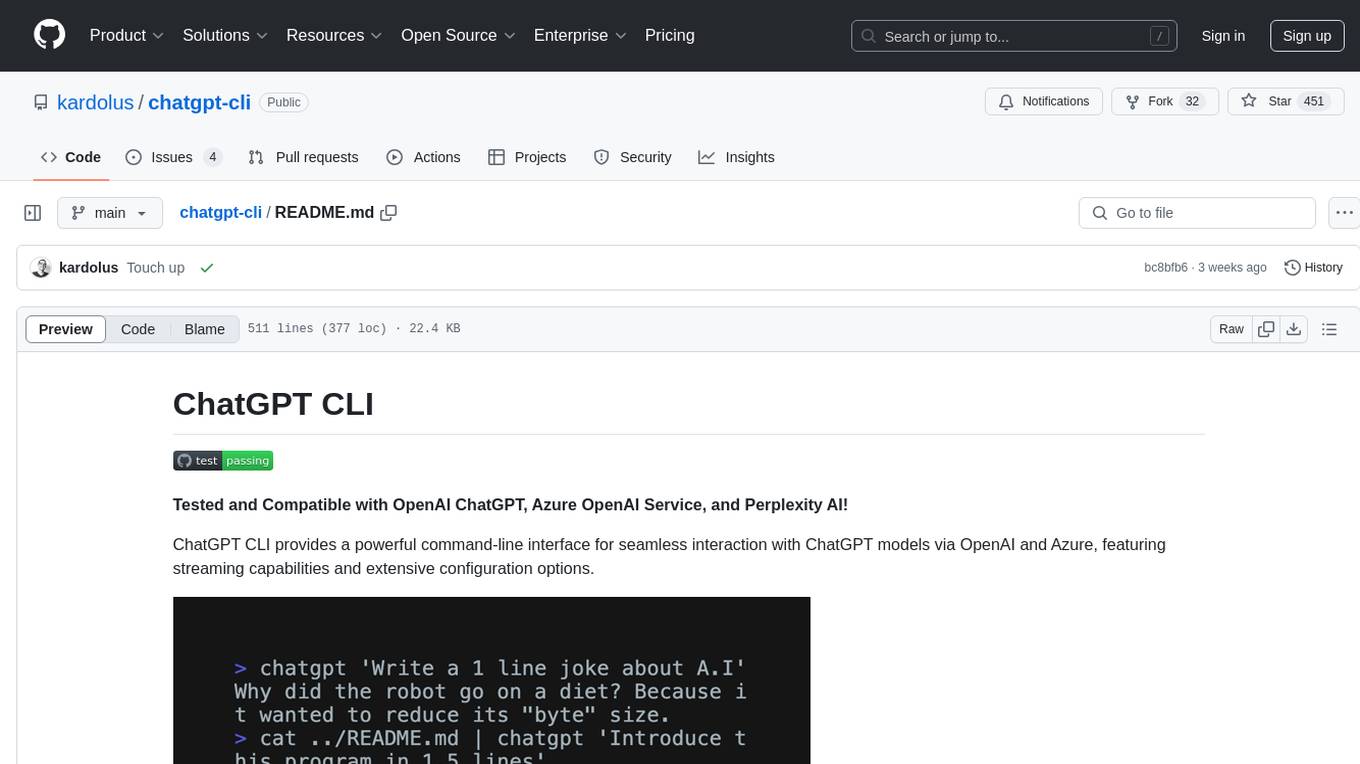
chatgpt-cli
ChatGPT CLI provides a powerful command-line interface for seamless interaction with ChatGPT models via OpenAI and Azure. It features streaming capabilities, extensive configuration options, and supports various modes like streaming, query, and interactive mode. Users can manage thread-based context, sliding window history, and provide custom context from any source. The CLI also offers model and thread listing, advanced configuration options, and supports GPT-4, GPT-3.5-turbo, and Perplexity's models. Installation is available via Homebrew or direct download, and users can configure settings through default values, a config.yaml file, or environment variables.
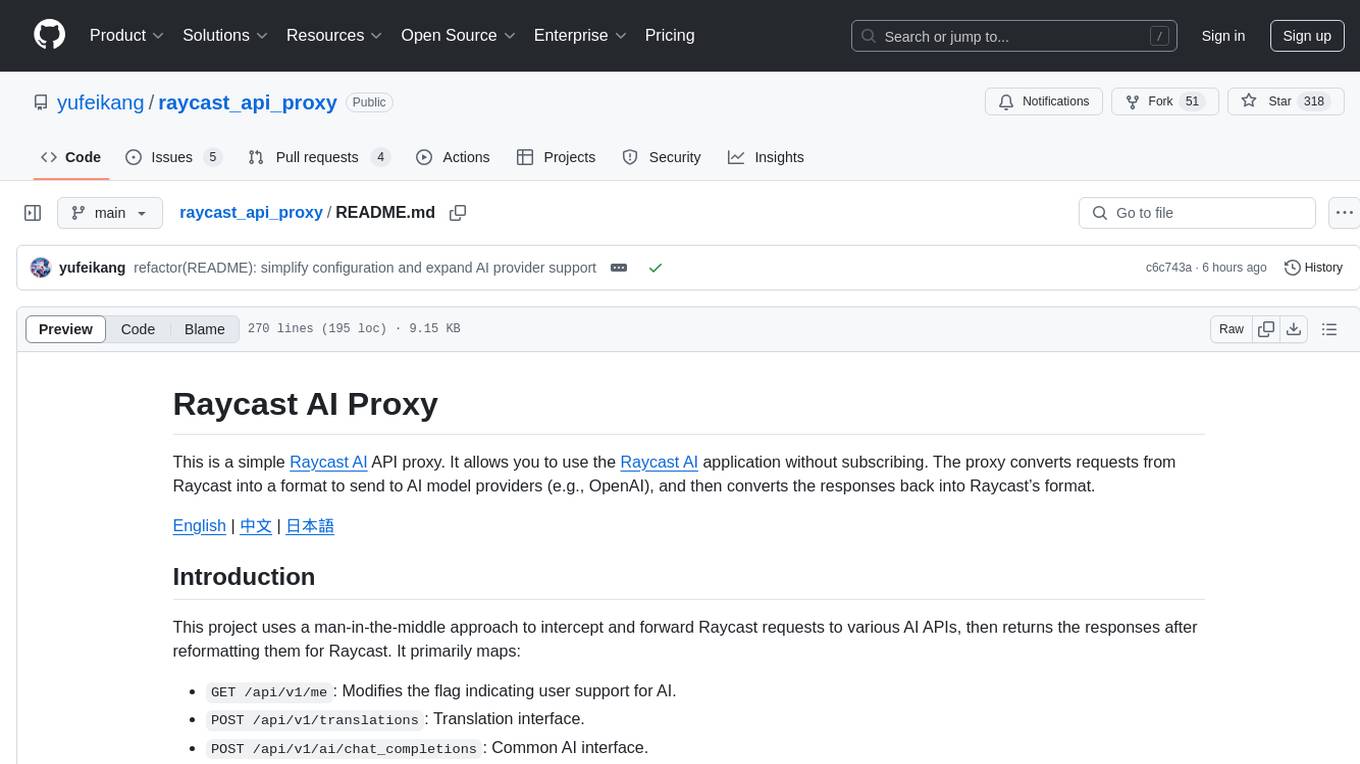
raycast_api_proxy
The Raycast AI Proxy is a tool that acts as a proxy for the Raycast AI application, allowing users to utilize the application without subscribing. It intercepts and forwards Raycast requests to various AI APIs, then reformats the responses for Raycast. The tool supports multiple AI providers and allows for custom model configurations. Users can generate self-signed certificates, add them to the system keychain, and modify DNS settings to redirect requests to the proxy. The tool is designed to work with providers like OpenAI, Azure OpenAI, Google, and more, enabling tasks such as AI chat completions, translations, and image generation.
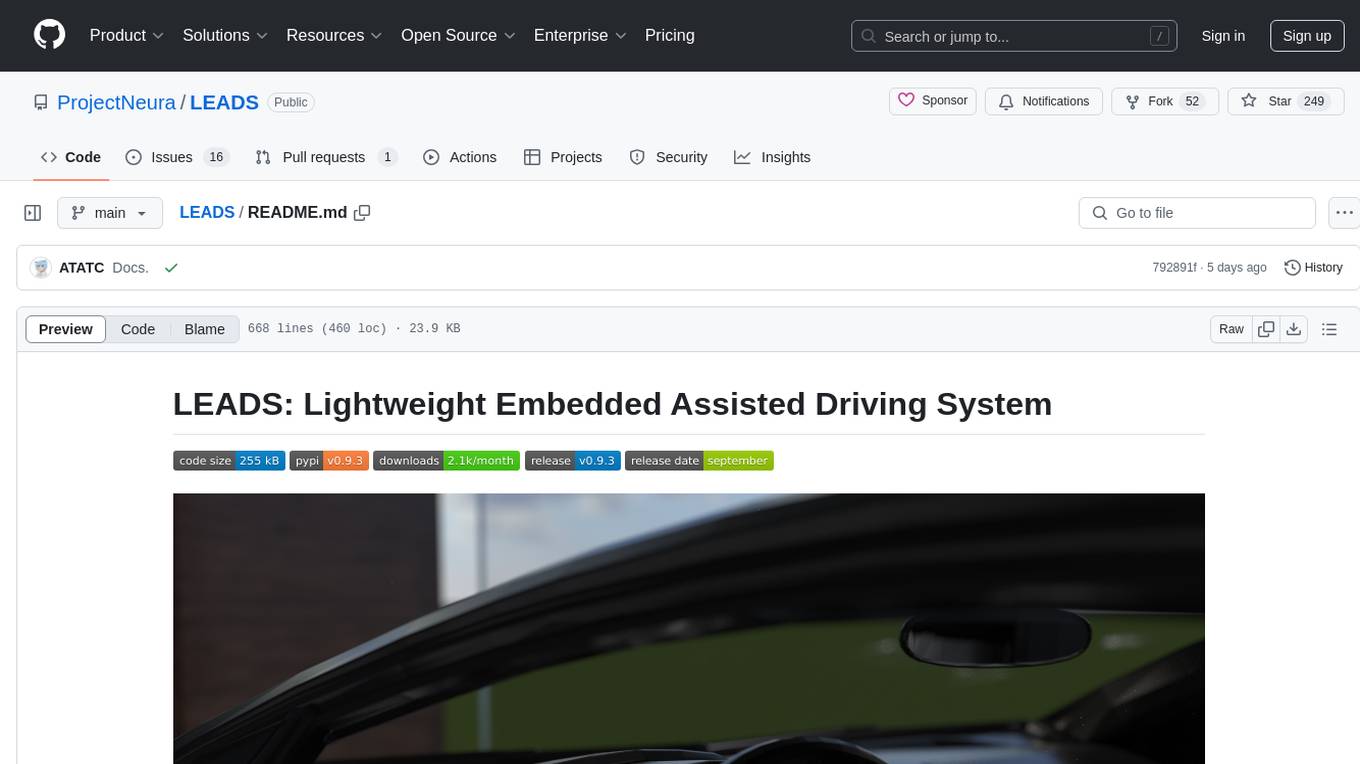
LEADS
LEADS is a lightweight embedded assisted driving system designed to simplify the development of instrumentation, control, and analysis systems for racing cars. It is written in Python and C/C++ with impressive performance. The system is customizable and provides abstract layers for component rearrangement. It supports hardware components like Raspberry Pi and Arduino, and can adapt to various hardware types. LEADS offers a modular structure with a focus on flexibility and lightweight design. It includes robust safety features, modern GUI design with dark mode support, high performance on different platforms, and powerful ESC systems for traction control and braking. The system also supports real-time data sharing, live video streaming, and AI-enhanced data analysis for driver training. LEADS VeC Remote Analyst enables transparency between the driver and pit crew, allowing real-time data sharing and analysis. The system is designed to be user-friendly, adaptable, and efficient for racing car development.
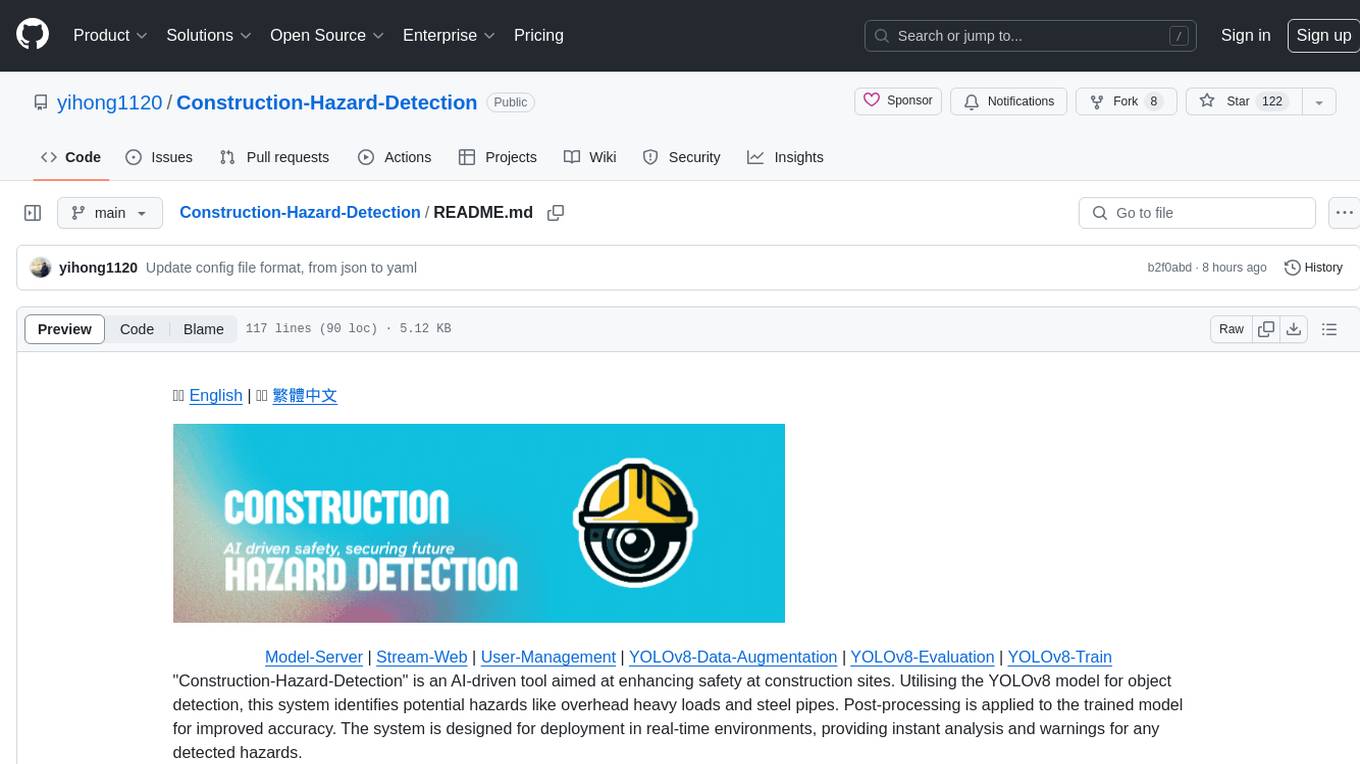
Construction-Hazard-Detection
Construction-Hazard-Detection is an AI-driven tool focused on improving safety at construction sites by utilizing the YOLOv8 model for object detection. The system identifies potential hazards like overhead heavy loads and steel pipes, providing real-time analysis and warnings. Users can configure the system via a YAML file and run it using Docker. The primary dataset used for training is the Construction Site Safety Image Dataset enriched with additional annotations. The system logs are accessible within the Docker container for debugging, and notifications are sent through the LINE messaging API when hazards are detected.
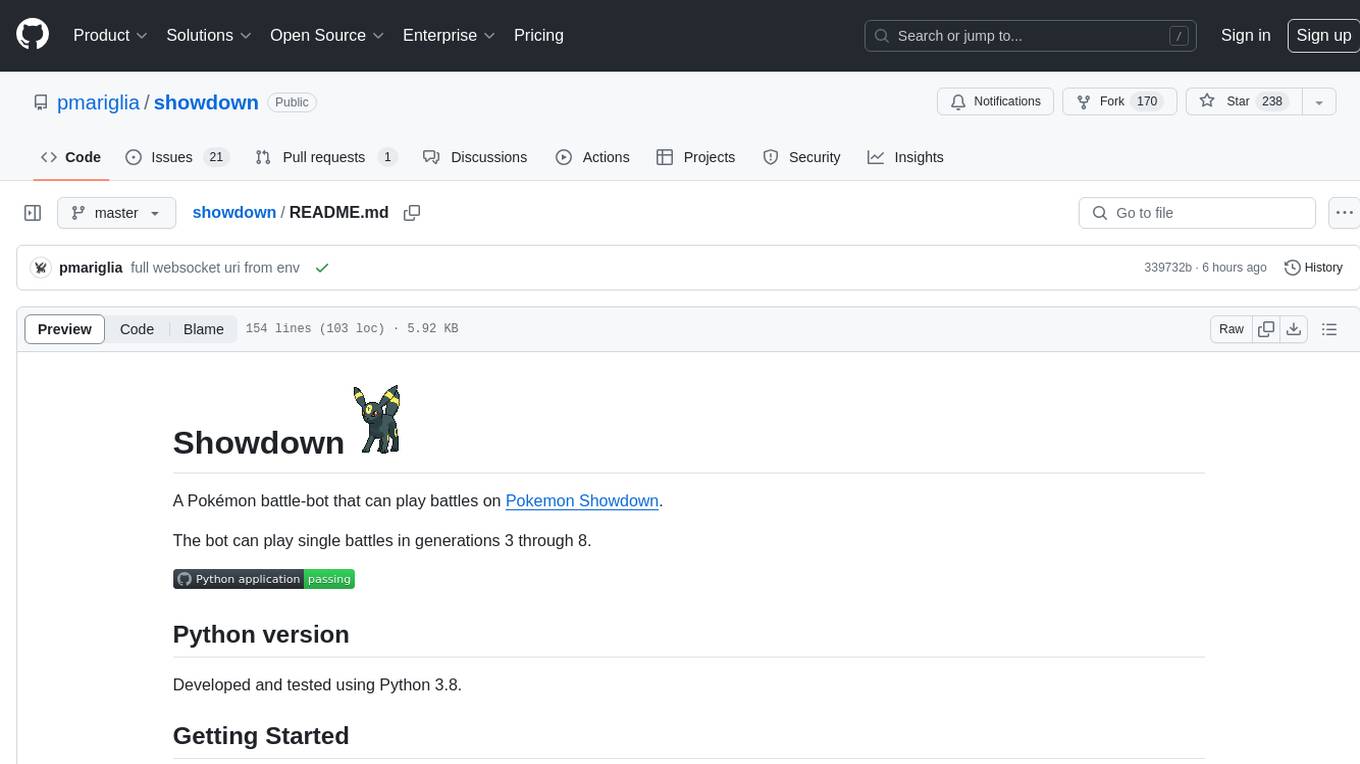
showdown
Showdown is a Pokémon battle-bot that can play battles on Pokemon Showdown. It can play single battles in generations 3 through 8. The project offers different battle bot implementations such as Safest, Nash-Equilibrium, Team Datasets, and Most Damage. Users can configure the bot using environment variables and run it either without Docker by cloning the repository and installing requirements or with Docker by building the Docker image and running it with an environment variable file. Additionally, users can write their own bot by creating a package in showdown/battle_bots with a module named main.py and implementing a find_best_move function.
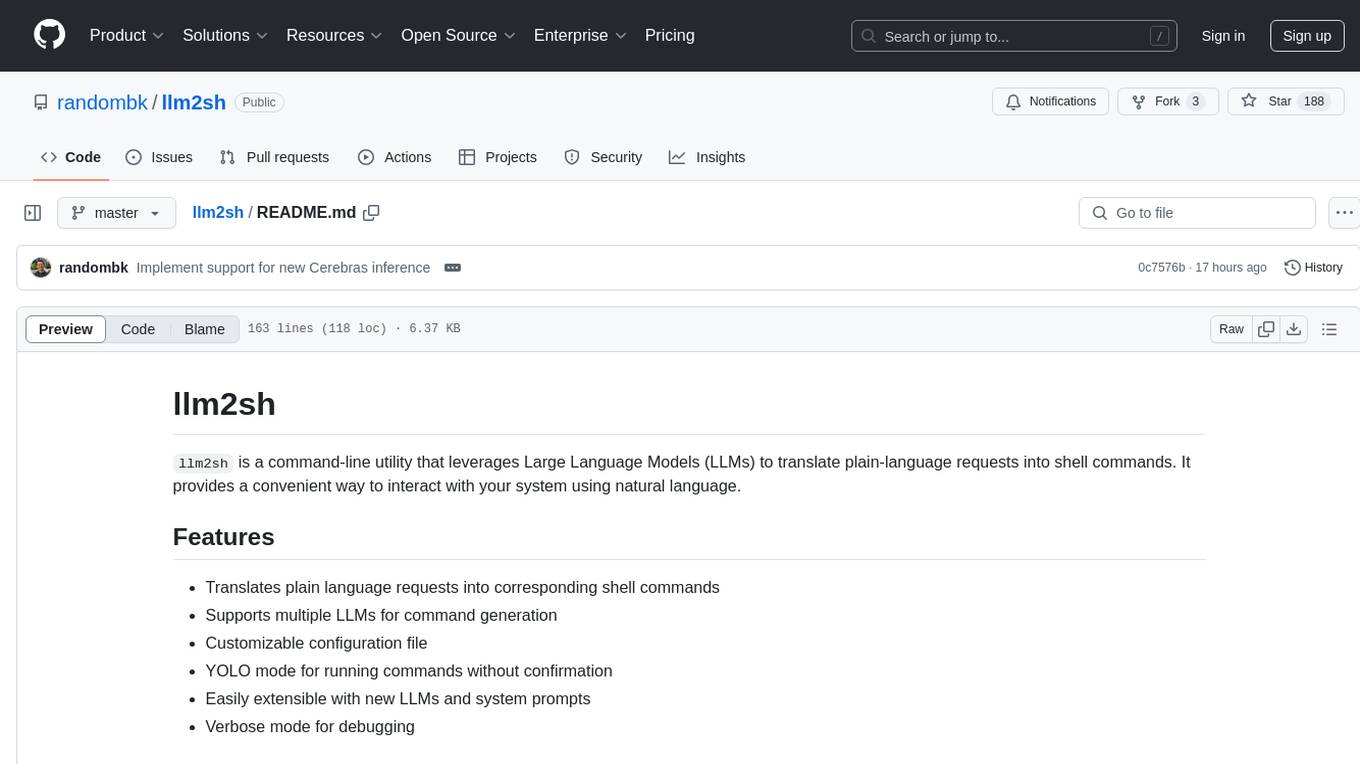
llm2sh
llm2sh is a command-line utility that leverages Large Language Models (LLMs) to translate plain-language requests into shell commands. It provides a convenient way to interact with your system using natural language. The tool supports multiple LLMs for command generation, offers a customizable configuration file, YOLO mode for running commands without confirmation, and is easily extensible with new LLMs and system prompts. Users can set up API keys for OpenAI, Claude, Groq, and Cerebras to use the tool effectively. llm2sh does not store user data or command history, and it does not record or send telemetry by itself, but the LLM APIs may collect and store requests and responses for their purposes.
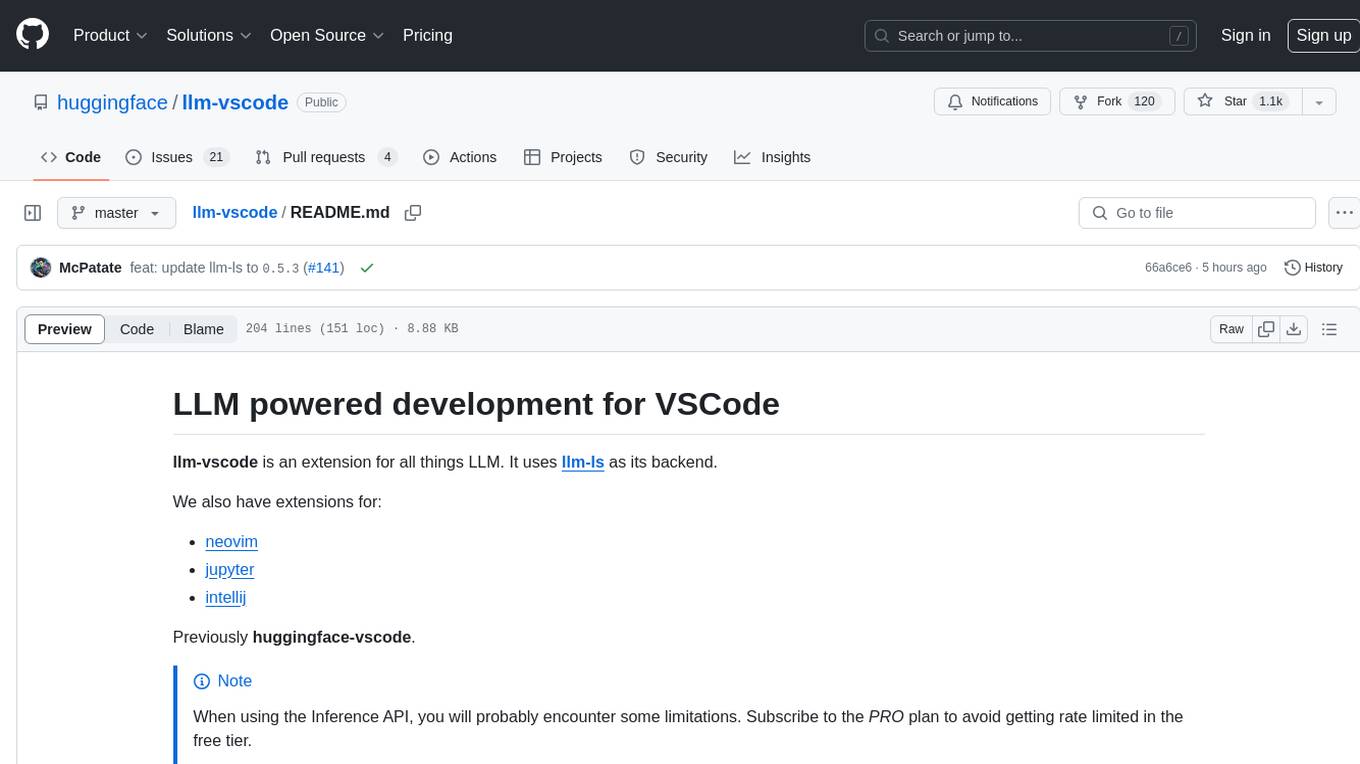
llm-vscode
llm-vscode is an extension designed for all things LLM, utilizing llm-ls as its backend. It offers features such as code completion with 'ghost-text' suggestions, the ability to choose models for code generation via HTTP requests, ensuring prompt size fits within the context window, and code attribution checks. Users can configure the backend, suggestion behavior, keybindings, llm-ls settings, and tokenization options. Additionally, the extension supports testing models like Code Llama 13B, Phind/Phind-CodeLlama-34B-v2, and WizardLM/WizardCoder-Python-34B-V1.0. Development involves cloning llm-ls, building it, and setting up the llm-vscode extension for use.
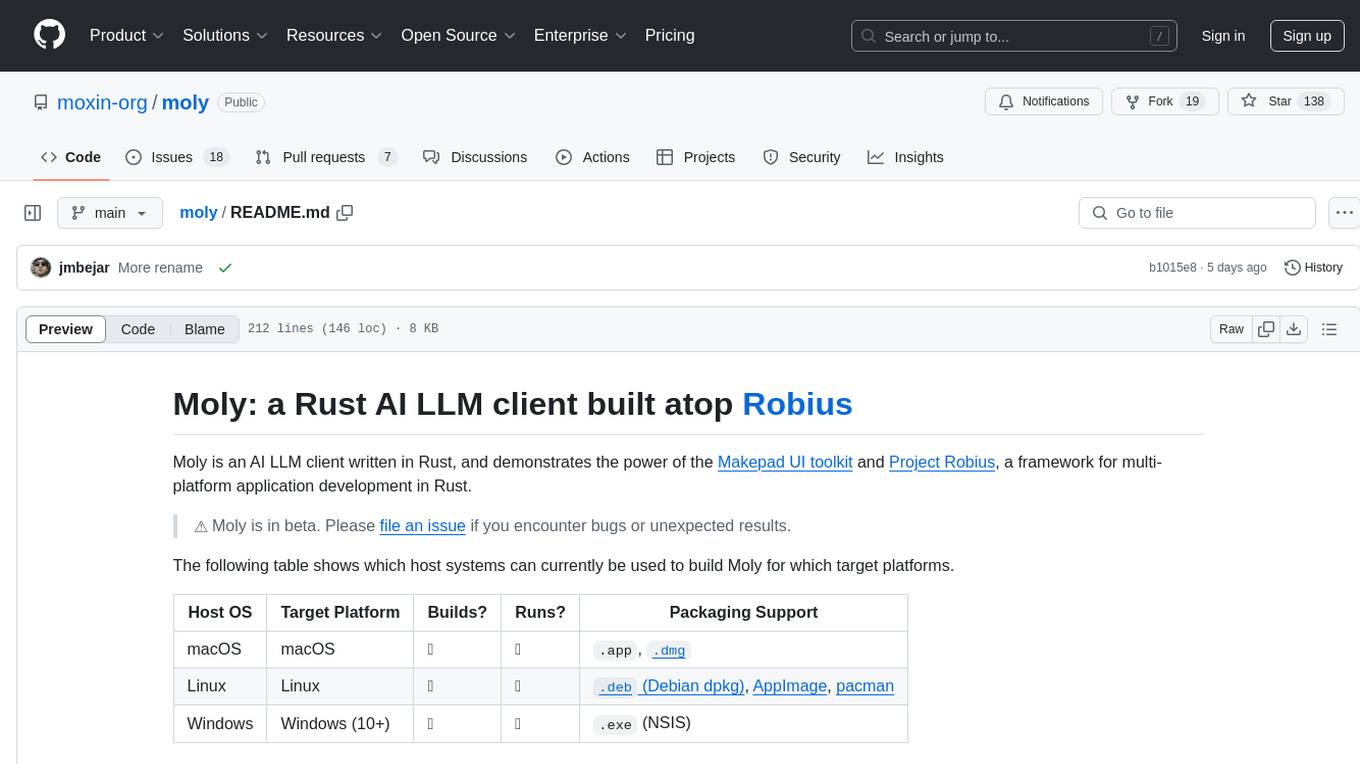
moly
Moly is an AI LLM client written in Rust, showcasing the capabilities of the Makepad UI toolkit and Project Robius, a framework for multi-platform application development in Rust. It is currently in beta, allowing users to build and run Moly on macOS, Linux, and Windows. The tool provides packaging support for different platforms, such as `.app`, `.dmg`, `.deb`, AppImage, pacman, and `.exe` (NSIS). Users can easily set up WasmEdge using `moly-runner` and leverage `cargo` commands to build and run Moly. Additionally, Moly offers pre-built releases for download and supports packaging for distribution on Linux, Windows, and macOS.
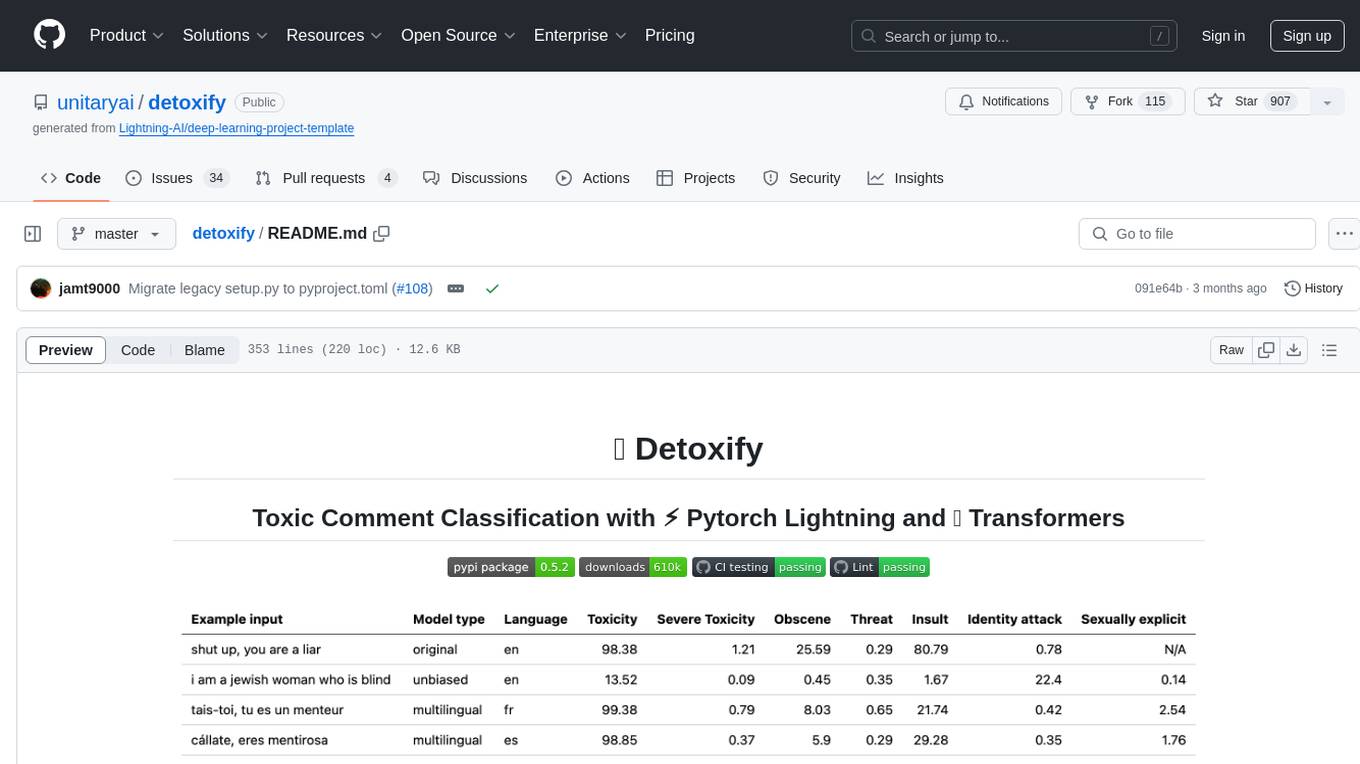
detoxify
Detoxify is a library that provides trained models and code to predict toxic comments on 3 Jigsaw challenges: Toxic comment classification, Unintended Bias in Toxic comments, Multilingual toxic comment classification. It includes models like 'original', 'unbiased', and 'multilingual' trained on different datasets to detect toxicity and minimize bias. The library aims to help in stopping harmful content online by interpreting visual content in context. Users can fine-tune the models on carefully constructed datasets for research purposes or to aid content moderators in flagging out harmful content quicker. The library is built to be user-friendly and straightforward to use.
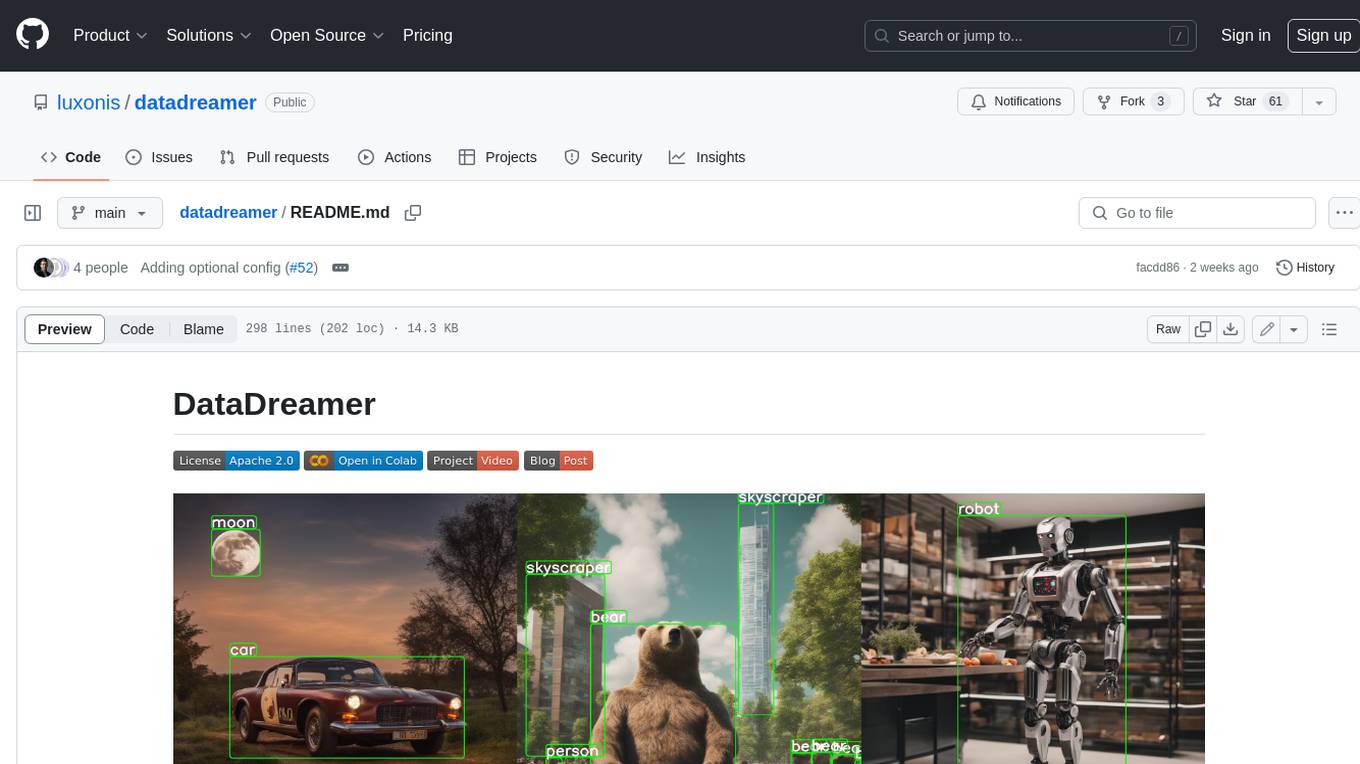
datadreamer
DataDreamer is an advanced toolkit designed to facilitate the development of edge AI models by enabling synthetic data generation, knowledge extraction from pre-trained models, and creation of efficient and potent models. It eliminates the need for extensive datasets by generating synthetic datasets, leverages latent knowledge from pre-trained models, and focuses on creating compact models suitable for integration into any device and performance for specialized tasks. The toolkit offers features like prompt generation, image generation, dataset annotation, and tools for training small-scale neural networks for edge deployment. It provides hardware requirements, usage instructions, available models, and limitations to consider while using the library.
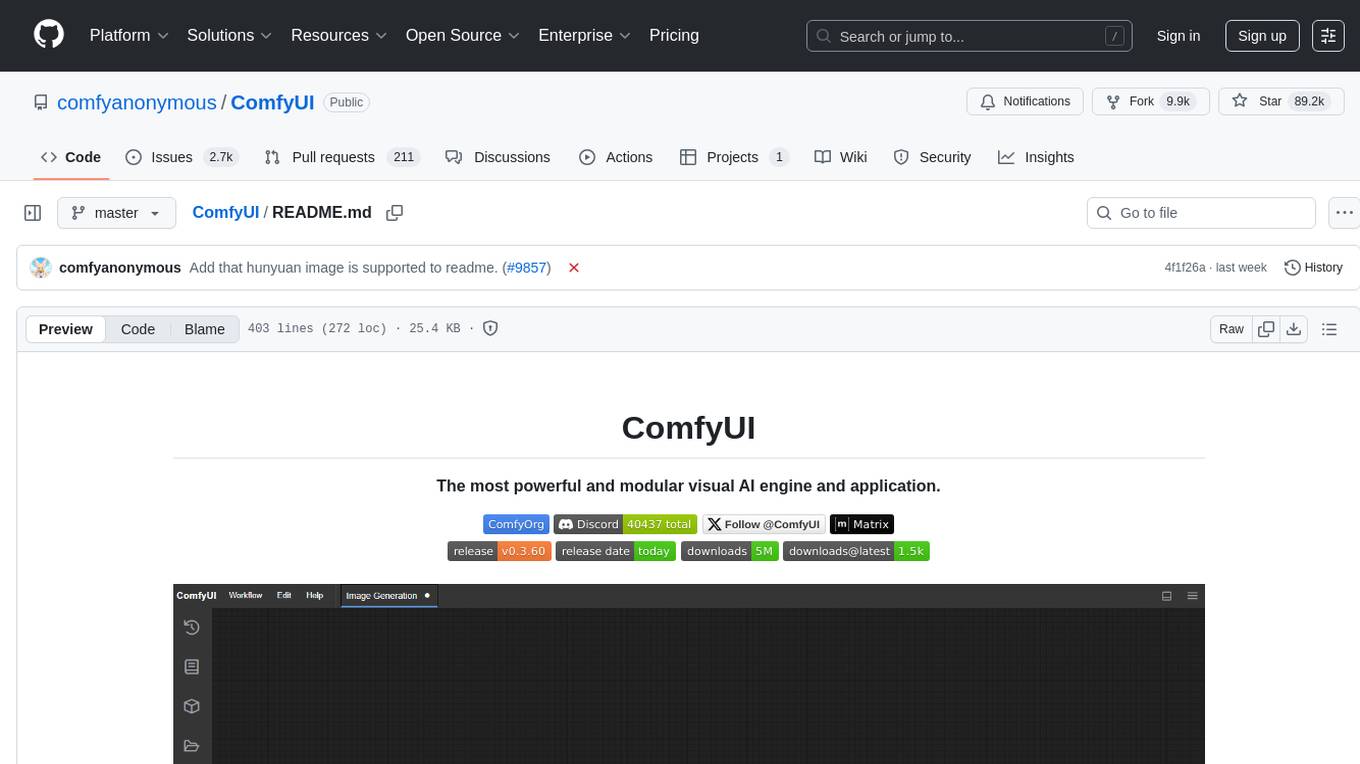
ComfyUI
ComfyUI is a powerful and modular visual AI engine and application that allows users to design and execute advanced stable diffusion pipelines using a graph/nodes/flowchart based interface. It provides a user-friendly environment for creating complex Stable Diffusion workflows without the need for coding. ComfyUI supports various models for image editing, video processing, audio manipulation, 3D modeling, and more. It offers features like smart memory management, support for different GPU types, loading and saving workflows as JSON files, and offline functionality. Users can also use API nodes to access paid models from external providers through the online Comfy API.
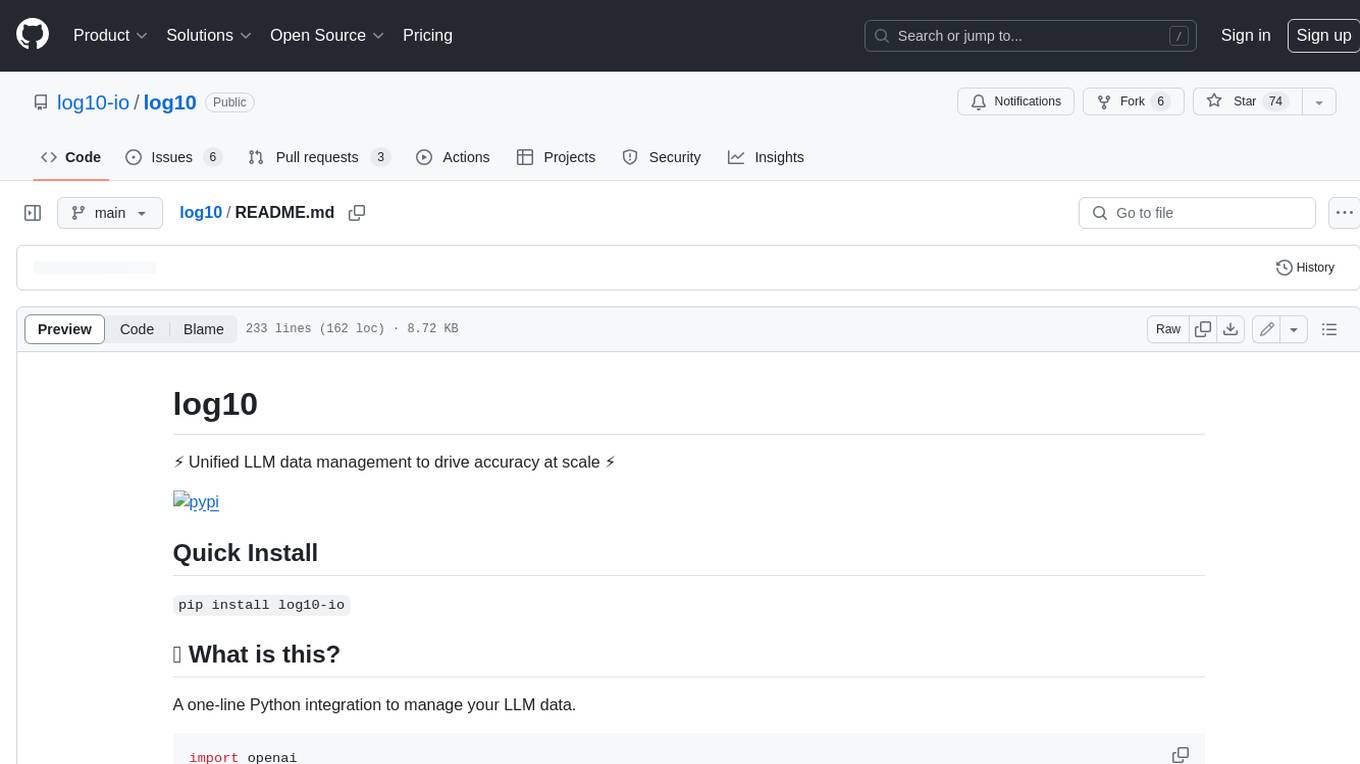
log10
Log10 is a one-line Python integration to manage your LLM data. It helps you log both closed and open-source LLM calls, compare and identify the best models and prompts, store feedback for fine-tuning, collect performance metrics such as latency and usage, and perform analytics and monitor compliance for LLM powered applications. Log10 offers various integration methods, including a python LLM library wrapper, the Log10 LLM abstraction, and callbacks, to facilitate its use in both existing production environments and new projects. Pick the one that works best for you. Log10 also provides a copilot that can help you with suggestions on how to optimize your prompt, and a feedback feature that allows you to add feedback to your completions. Additionally, Log10 provides prompt provenance, session tracking and call stack functionality to help debug prompt chains. With Log10, you can use your data and feedback from users to fine-tune custom models with RLHF, and build and deploy more reliable, accurate and efficient self-hosted models. Log10 also supports collaboration, allowing you to create flexible groups to share and collaborate over all of the above features.
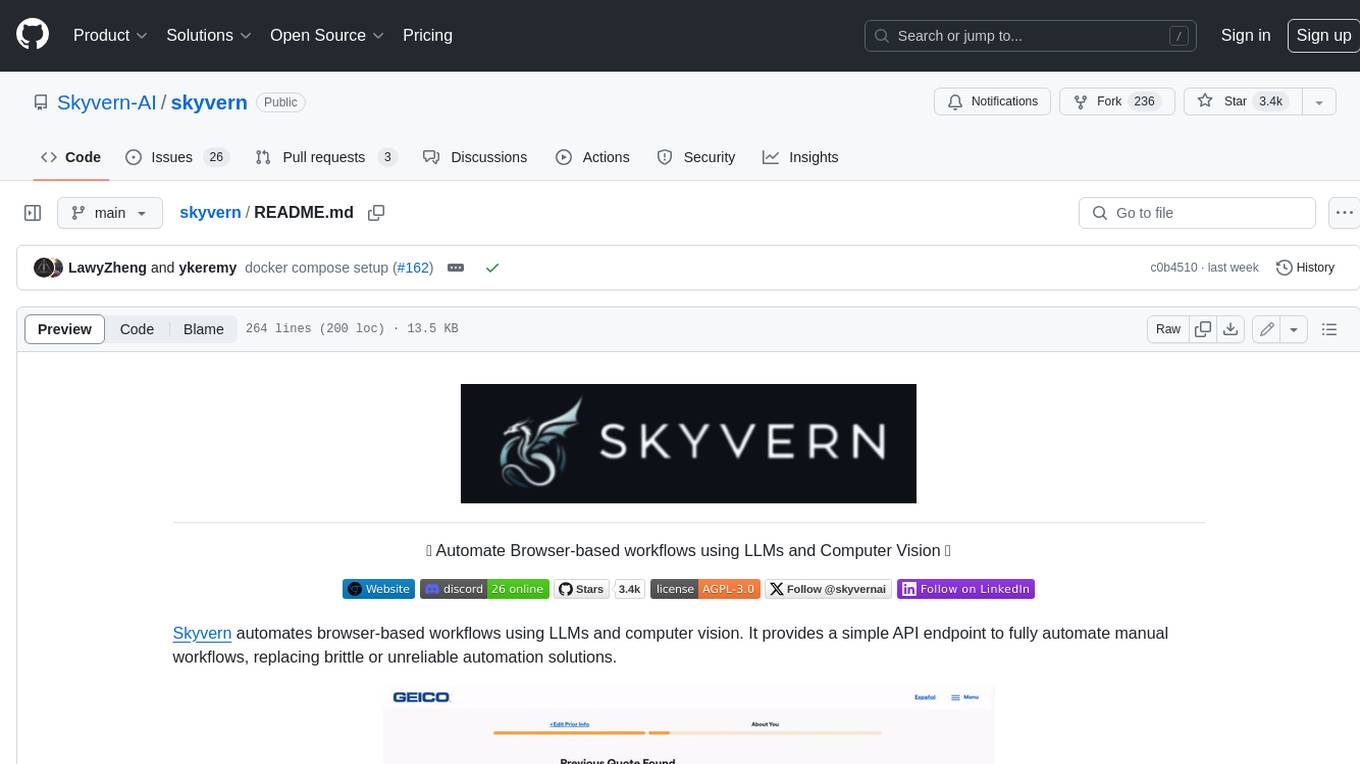
skyvern
Skyvern automates browser-based workflows using LLMs and computer vision. It provides a simple API endpoint to fully automate manual workflows, replacing brittle or unreliable automation solutions. Traditional approaches to browser automations required writing custom scripts for websites, often relying on DOM parsing and XPath-based interactions which would break whenever the website layouts changed. Instead of only relying on code-defined XPath interactions, Skyvern adds computer vision and LLMs to the mix to parse items in the viewport in real-time, create a plan for interaction and interact with them. This approach gives us a few advantages: 1. Skyvern can operate on websites it’s never seen before, as it’s able to map visual elements to actions necessary to complete a workflow, without any customized code 2. Skyvern is resistant to website layout changes, as there are no pre-determined XPaths or other selectors our system is looking for while trying to navigate 3. Skyvern leverages LLMs to reason through interactions to ensure we can cover complex situations. Examples include: 1. If you wanted to get an auto insurance quote from Geico, the answer to a common question “Were you eligible to drive at 18?” could be inferred from the driver receiving their license at age 16 2. If you were doing competitor analysis, it’s understanding that an Arnold Palmer 22 oz can at 7/11 is almost definitely the same product as a 23 oz can at Gopuff (even though the sizes are slightly different, which could be a rounding error!) Want to see examples of Skyvern in action? Jump to #real-world-examples-of- skyvern
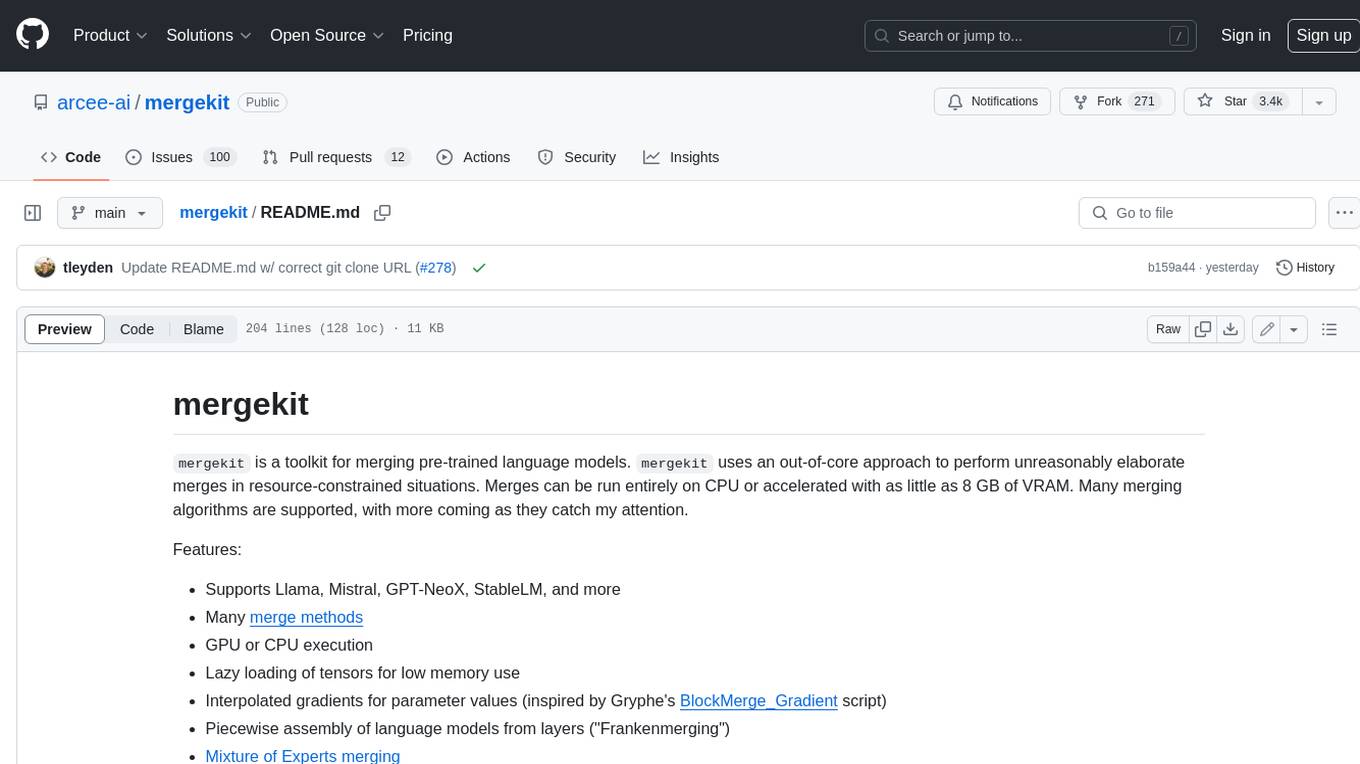
mergekit
Mergekit is a toolkit for merging pre-trained language models. It uses an out-of-core approach to perform unreasonably elaborate merges in resource-constrained situations. Merges can be run entirely on CPU or accelerated with as little as 8 GB of VRAM. Many merging algorithms are supported, with more coming as they catch my attention.
rclip
rclip is a command-line photo search tool powered by the OpenAI's CLIP neural network. It allows users to search for images using text queries, similar image search, and combining multiple queries. The tool extracts features from photos to enable searching and indexing, with options for previewing results in supported terminals or custom viewers. Users can install rclip on Linux, macOS, and Windows using different installation methods. The repository follows the Conventional Commits standard and welcomes contributions from the community.
For similar tasks
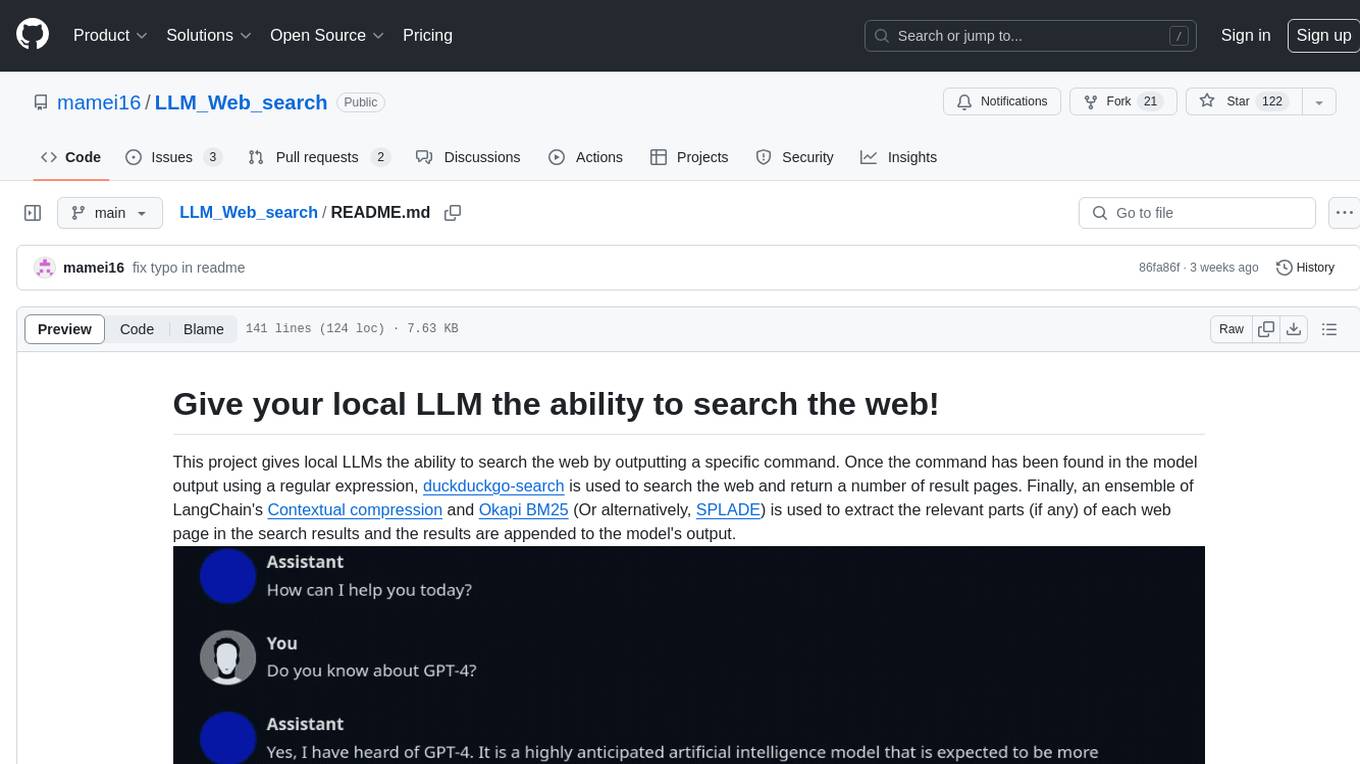
LLM_Web_search
LLM_Web_search project gives local LLMs the ability to search the web by outputting a specific command. It uses regular expressions to extract search queries from model output and then utilizes duckduckgo-search to search the web. LangChain's Contextual compression and Okapi BM25 or SPLADE are used to extract relevant parts of web pages in search results. The extracted results are appended to the model's output.
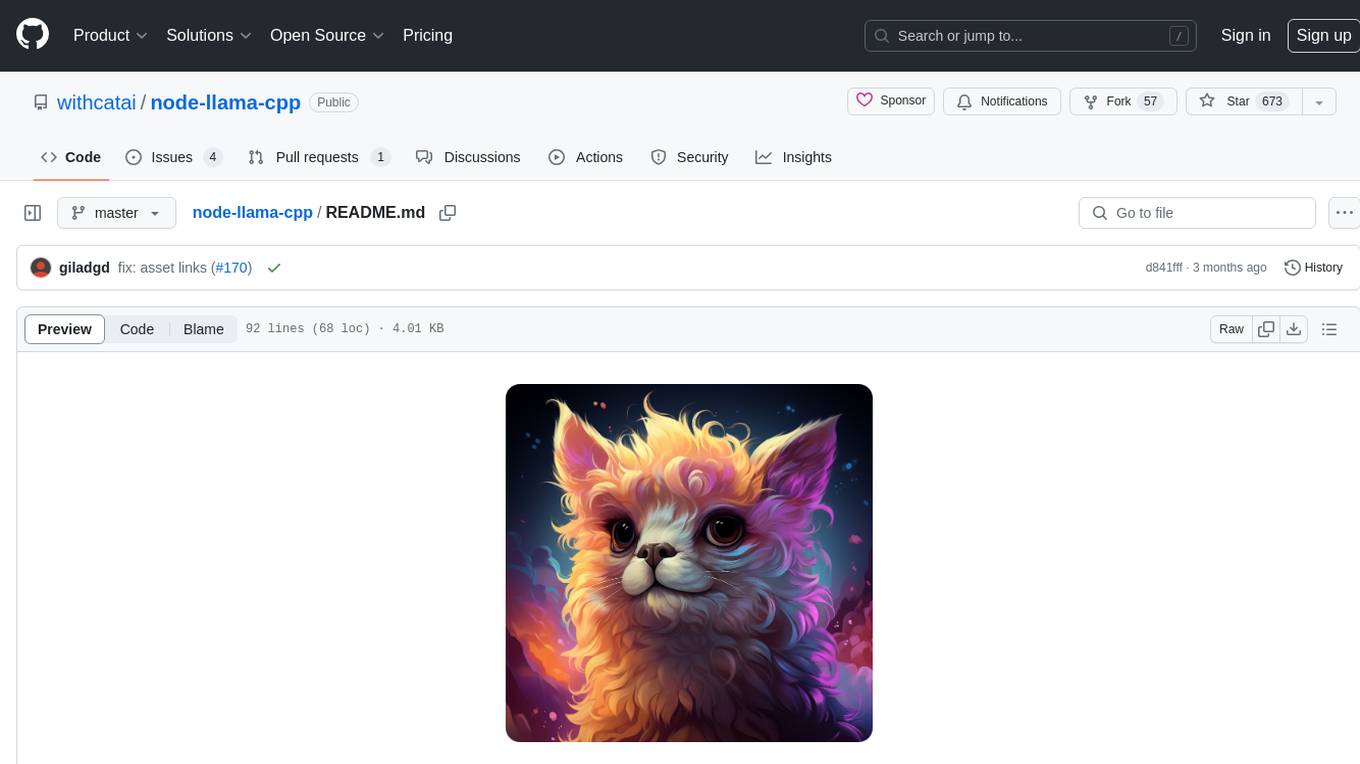
node-llama-cpp
node-llama-cpp is a tool that allows users to run AI models locally on their machines. It provides pre-built bindings with the option to build from source using cmake. Users can interact with text generation models, chat with models using a chat wrapper, and force models to generate output in a parseable format like JSON. The tool supports Metal and CUDA, offers CLI functionality for chatting with models without coding, and ensures up-to-date compatibility with the latest version of llama.cpp. Installation includes pre-built binaries for macOS, Linux, and Windows, with the option to build from source if binaries are not available for the platform.
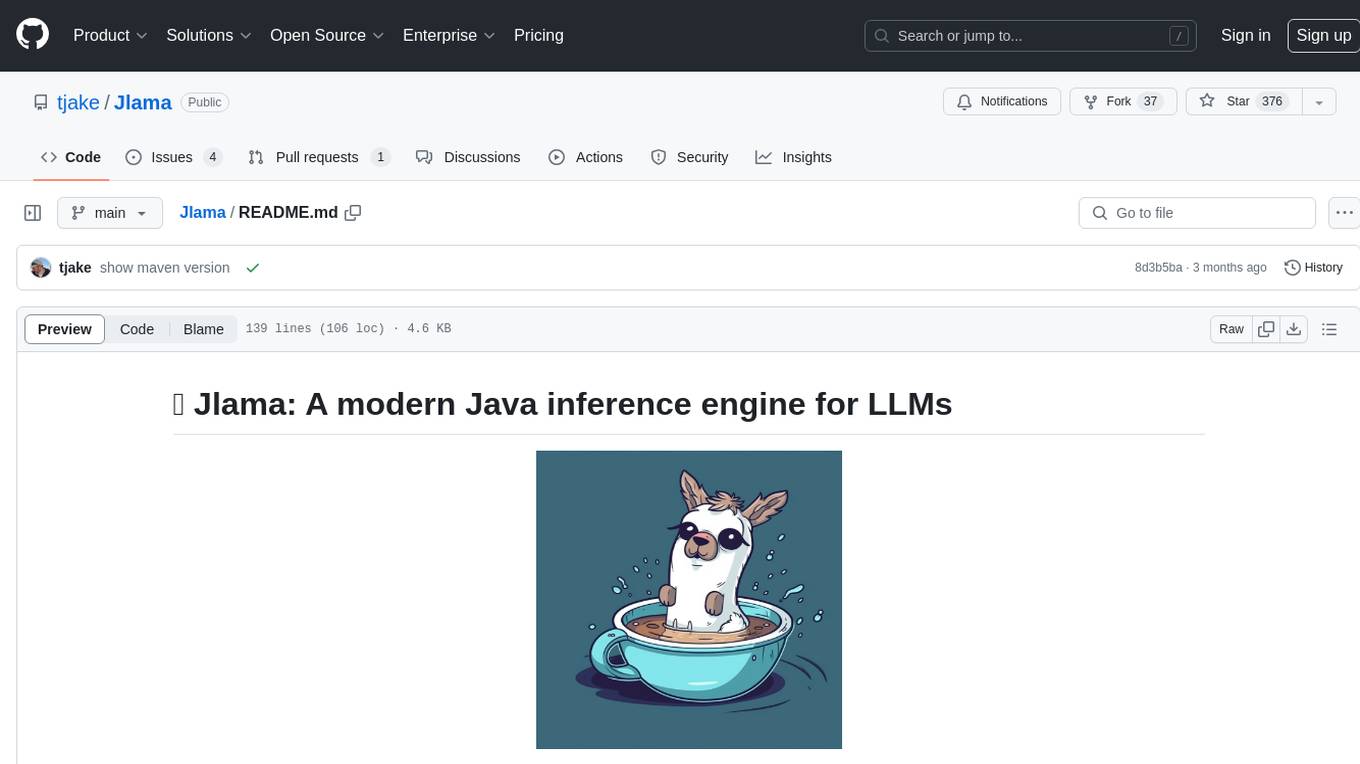
Jlama
Jlama is a modern Java inference engine designed for large language models. It supports various model types such as Gemma, Llama, Mistral, GPT-2, BERT, and more. The tool implements features like Flash Attention, Mixture of Experts, and supports different model quantization formats. Built with Java 21 and utilizing the new Vector API for faster inference, Jlama allows users to add LLM inference directly to their Java applications. The tool includes a CLI for running models, a simple UI for chatting with LLMs, and examples for different model types.
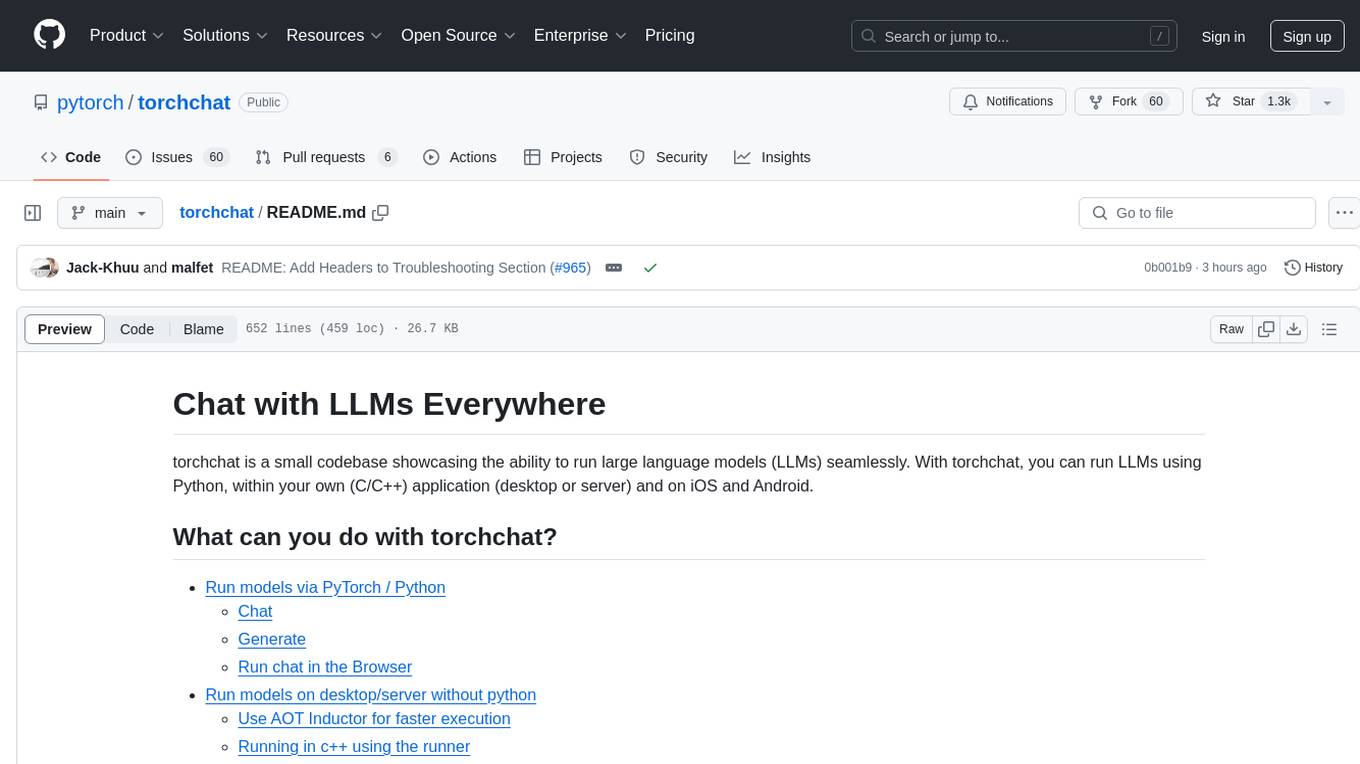
torchchat
torchchat is a codebase showcasing the ability to run large language models (LLMs) seamlessly. It allows running LLMs using Python in various environments such as desktop, server, iOS, and Android. The tool supports running models via PyTorch, chatting, generating text, running chat in the browser, and running models on desktop/server without Python. It also provides features like AOT Inductor for faster execution, running in C++ using the runner, and deploying and running on iOS and Android. The tool supports popular hardware and OS including Linux, Mac OS, Android, and iOS, with various data types and execution modes available.
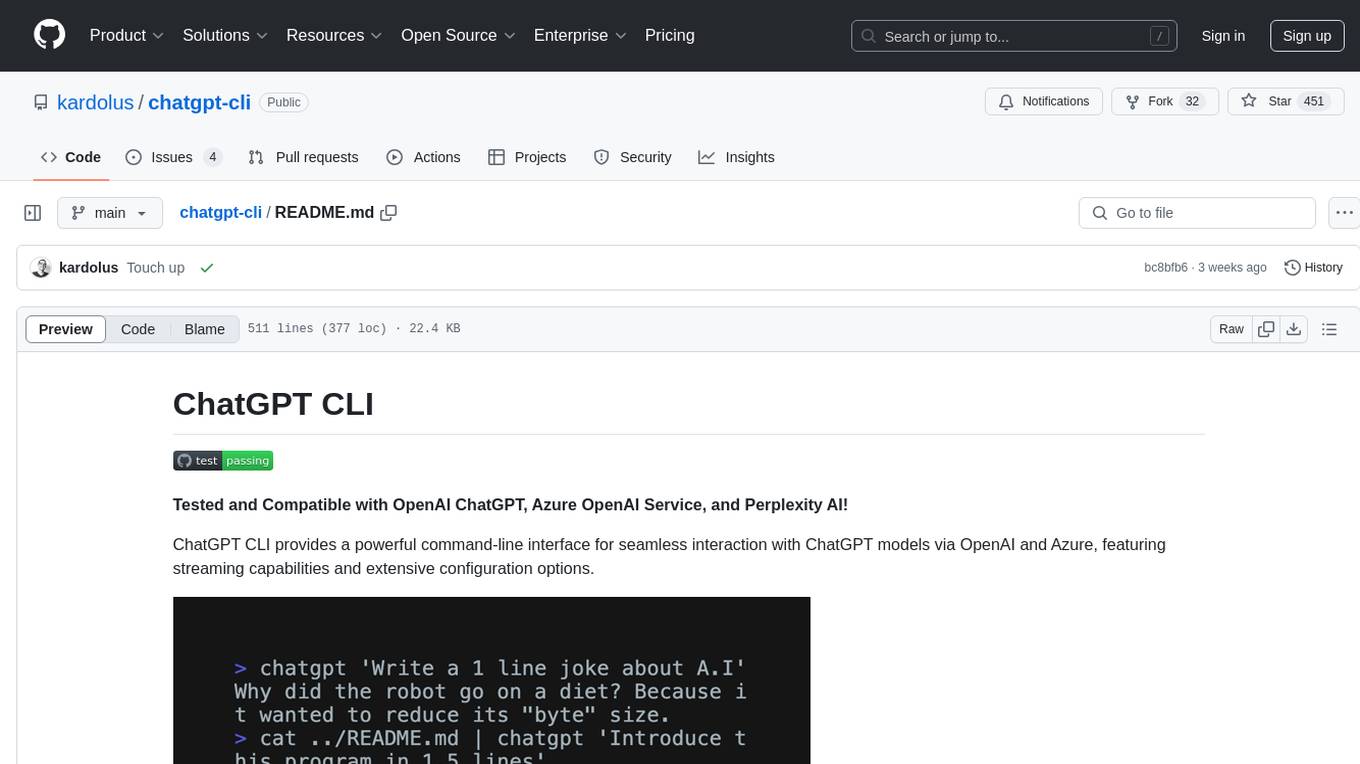
chatgpt-cli
ChatGPT CLI provides a powerful command-line interface for seamless interaction with ChatGPT models via OpenAI and Azure. It features streaming capabilities, extensive configuration options, and supports various modes like streaming, query, and interactive mode. Users can manage thread-based context, sliding window history, and provide custom context from any source. The CLI also offers model and thread listing, advanced configuration options, and supports GPT-4, GPT-3.5-turbo, and Perplexity's models. Installation is available via Homebrew or direct download, and users can configure settings through default values, a config.yaml file, or environment variables.
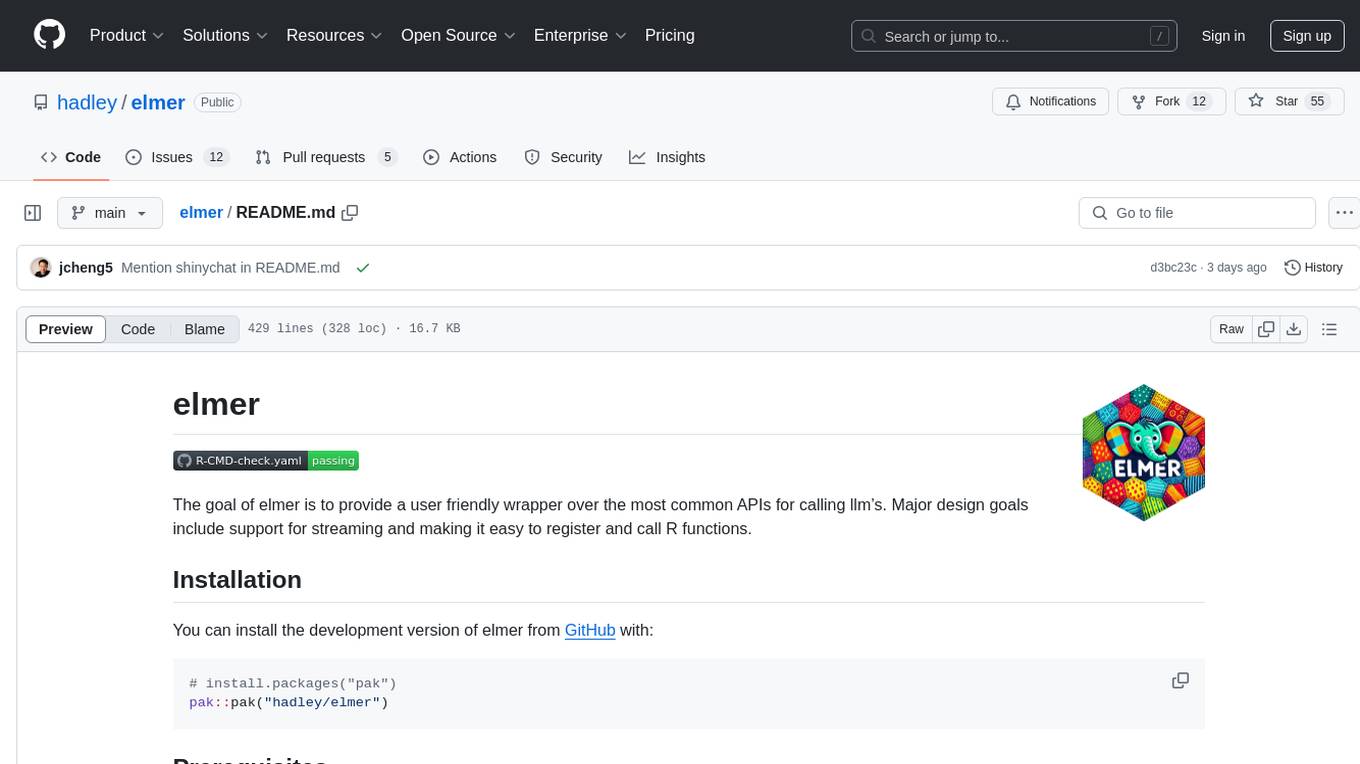
elmer
Elmer is a user-friendly wrapper over common APIs for calling llm’s, with support for streaming and easy registration and calling of R functions. Users can interact with Elmer in various ways, such as interactive chat console, interactive method call, programmatic chat, and streaming results. Elmer also supports async usage for running multiple chat sessions concurrently, useful for Shiny applications. The tool calling feature allows users to define external tools that Elmer can request to execute, enhancing the capabilities of the chat model.
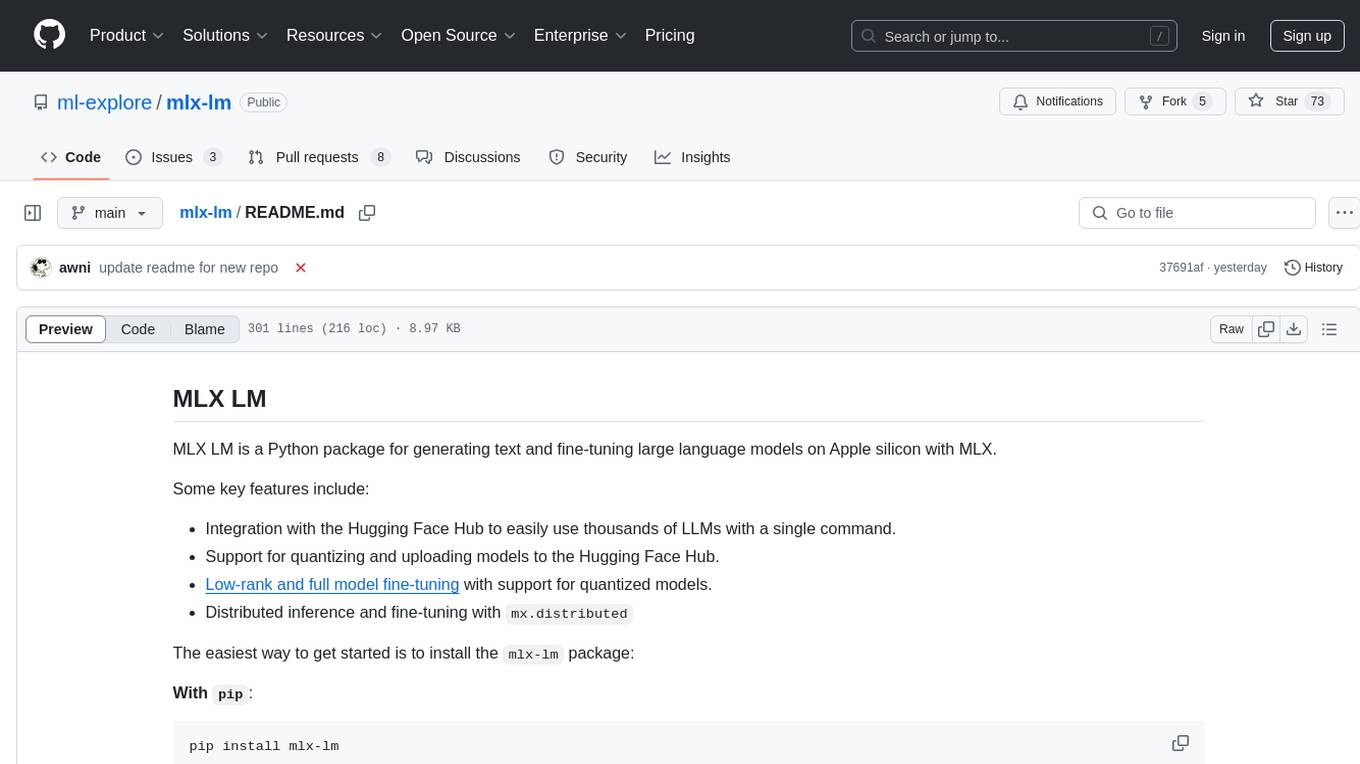
mlx-lm
MLX LM is a Python package designed for generating text and fine-tuning large language models on Apple silicon using MLX. It offers integration with the Hugging Face Hub for easy access to thousands of LLMs, support for quantizing and uploading models to the Hub, low-rank and full model fine-tuning capabilities, and distributed inference and fine-tuning with `mx.distributed`. Users can interact with the package through command line options or the Python API, enabling tasks such as text generation, chatting with language models, model conversion, streaming generation, and sampling. MLX LM supports various Hugging Face models and provides tools for efficient scaling to long prompts and generations, including a rotating key-value cache and prompt caching. It requires macOS 15.0 or higher for optimal performance.
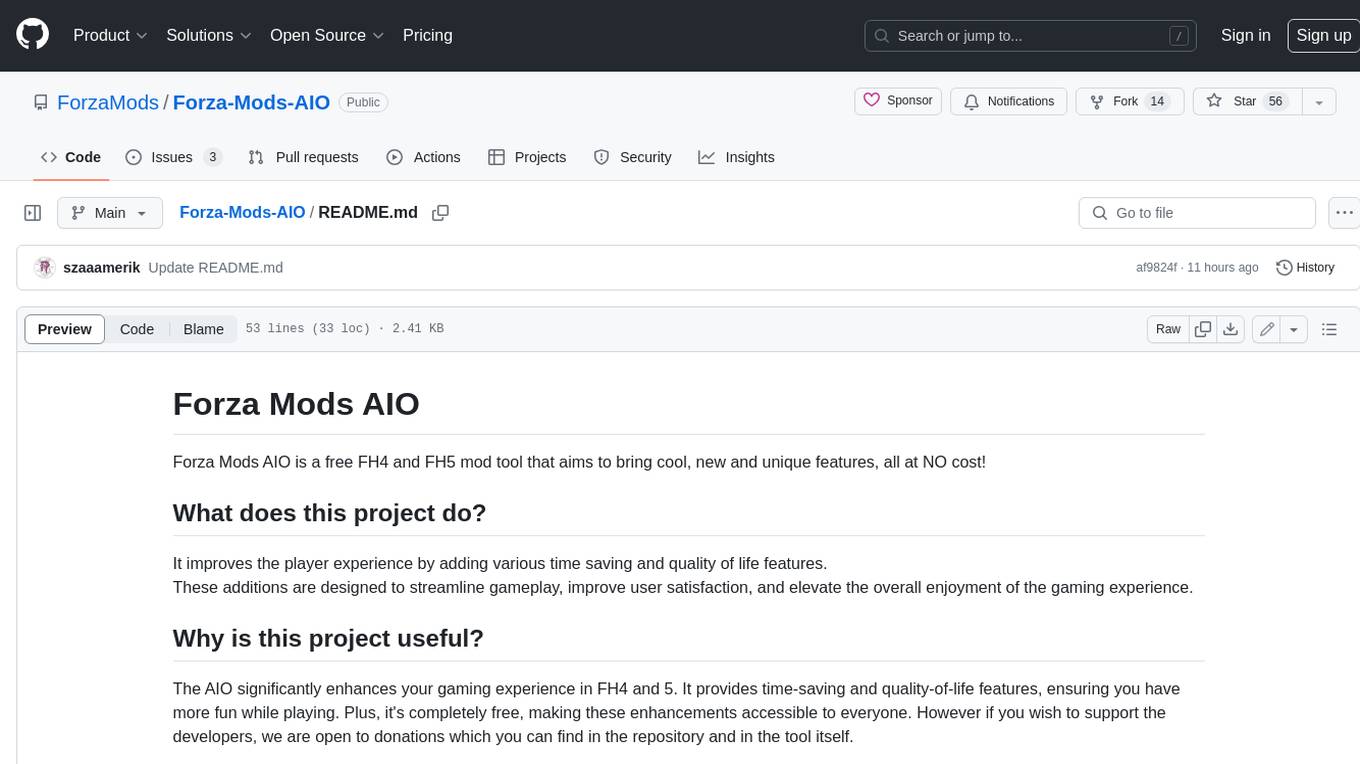
Forza-Mods-AIO
Forza Mods AIO is a free and open-source tool that enhances the gaming experience in Forza Horizon 4 and 5. It offers a range of time-saving and quality-of-life features, making gameplay more enjoyable and efficient. The tool is designed to streamline various aspects of the game, improving user satisfaction and overall enjoyment.
For similar jobs

sweep
Sweep is an AI junior developer that turns bugs and feature requests into code changes. It automatically handles developer experience improvements like adding type hints and improving test coverage.

teams-ai
The Teams AI Library is a software development kit (SDK) that helps developers create bots that can interact with Teams and Microsoft 365 applications. It is built on top of the Bot Framework SDK and simplifies the process of developing bots that interact with Teams' artificial intelligence capabilities. The SDK is available for JavaScript/TypeScript, .NET, and Python.

ai-guide
This guide is dedicated to Large Language Models (LLMs) that you can run on your home computer. It assumes your PC is a lower-end, non-gaming setup.

classifai
Supercharge WordPress Content Workflows and Engagement with Artificial Intelligence. Tap into leading cloud-based services like OpenAI, Microsoft Azure AI, Google Gemini and IBM Watson to augment your WordPress-powered websites. Publish content faster while improving SEO performance and increasing audience engagement. ClassifAI integrates Artificial Intelligence and Machine Learning technologies to lighten your workload and eliminate tedious tasks, giving you more time to create original content that matters.

chatbot-ui
Chatbot UI is an open-source AI chat app that allows users to create and deploy their own AI chatbots. It is easy to use and can be customized to fit any need. Chatbot UI is perfect for businesses, developers, and anyone who wants to create a chatbot.

BricksLLM
BricksLLM is a cloud native AI gateway written in Go. Currently, it provides native support for OpenAI, Anthropic, Azure OpenAI and vLLM. BricksLLM aims to provide enterprise level infrastructure that can power any LLM production use cases. Here are some use cases for BricksLLM: * Set LLM usage limits for users on different pricing tiers * Track LLM usage on a per user and per organization basis * Block or redact requests containing PIIs * Improve LLM reliability with failovers, retries and caching * Distribute API keys with rate limits and cost limits for internal development/production use cases * Distribute API keys with rate limits and cost limits for students

uAgents
uAgents is a Python library developed by Fetch.ai that allows for the creation of autonomous AI agents. These agents can perform various tasks on a schedule or take action on various events. uAgents are easy to create and manage, and they are connected to a fast-growing network of other uAgents. They are also secure, with cryptographically secured messages and wallets.

griptape
Griptape is a modular Python framework for building AI-powered applications that securely connect to your enterprise data and APIs. It offers developers the ability to maintain control and flexibility at every step. Griptape's core components include Structures (Agents, Pipelines, and Workflows), Tasks, Tools, Memory (Conversation Memory, Task Memory, and Meta Memory), Drivers (Prompt and Embedding Drivers, Vector Store Drivers, Image Generation Drivers, Image Query Drivers, SQL Drivers, Web Scraper Drivers, and Conversation Memory Drivers), Engines (Query Engines, Extraction Engines, Summary Engines, Image Generation Engines, and Image Query Engines), and additional components (Rulesets, Loaders, Artifacts, Chunkers, and Tokenizers). Griptape enables developers to create AI-powered applications with ease and efficiency.