
BodhiApp
Run Open Source/Open Weight LLMs locally with OpenAI compatible APIs
Stars: 118
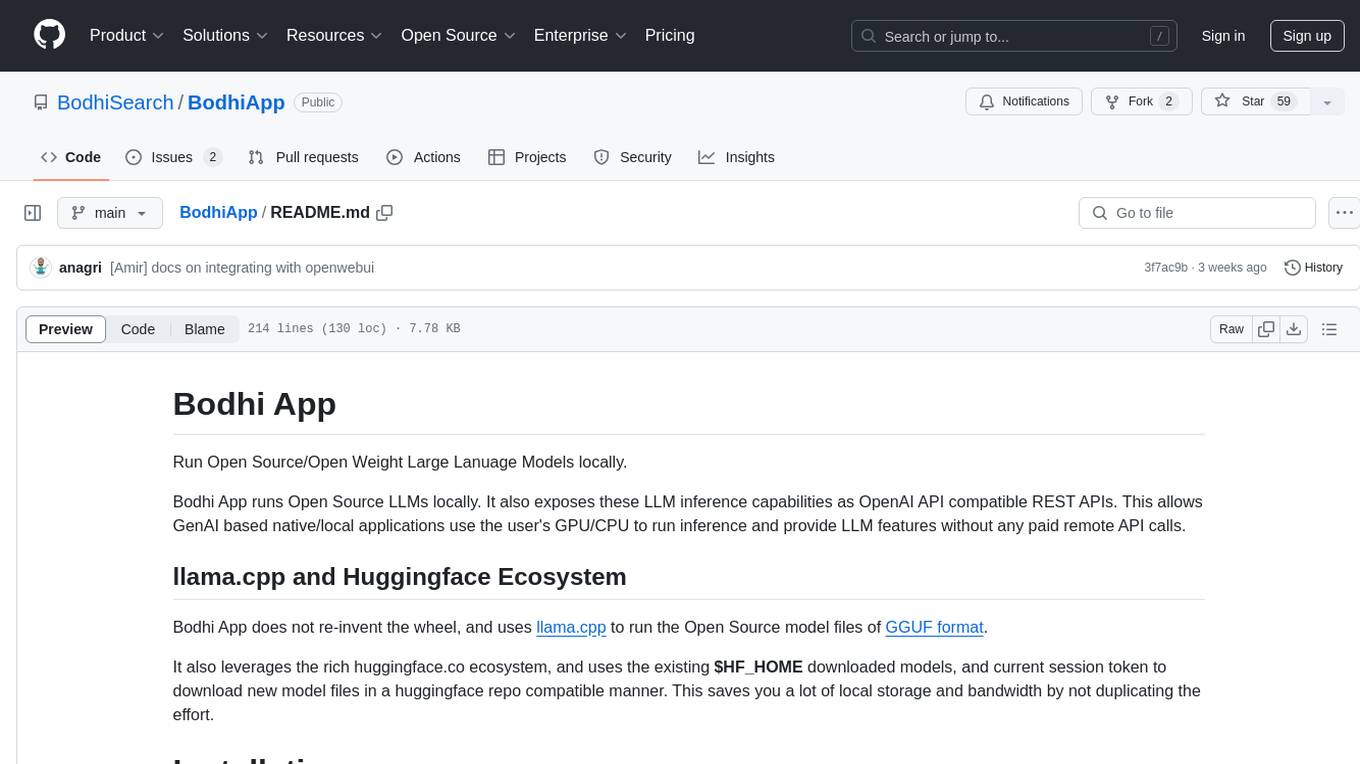
Bodhi App runs Open Source Large Language Models locally, exposing LLM inference capabilities as OpenAI API compatible REST APIs. It leverages llama.cpp for GGUF format models and huggingface.co ecosystem for model downloads. Users can run fine-tuned models for chat completions, create custom aliases, and convert Huggingface models to GGUF format. The CLI offers commands for environment configuration, model management, pulling files, serving API, and more.
README:
Bodhi App allows you to run Open Source LLMs locally. It utilizes the Huggingface ecosystem for accessing open-source LLM weights and information and is powered by llama.cpp.
While many apps that help you run LLMs locally are targeted at technical users, Bodhi App is designed with both technical and non-technical users in mind.
For technical users, it provides OpenAI-compatible chat completions and models API endpoints. It includes comprehensive API documentation following OpenAPI standards and features a built-in SwaggerUI that allows developers to explore and test all API endpoints live.
For non-technical users, it comes with a built-in Chat UI that is quick to start and easy to understand. Users can quickly get started with open-source models and adjust various settings to suit their needs. The app also enables users to discover, explore, and download new open-source models that fit their requirements and are compatible with their local hardware.
- Built-in Chat UI: Enjoy an intuitive, responsive chat interface with real-time streaming, markdown support, and customizable settings
- Model Management: Download and manage GGUF model files directly from HuggingFace
- API Token Management: Securely generate and manage API tokens for external integrations
- Dynamic App Settings: Easily adjust application parameters (like execution variant and idle timeout) on the fly
- Responsive Design: A fully adaptive layout that works seamlessly across desktop and mobile devices
- Robust Error Handling: Comprehensive error logging and troubleshooting guides to help quickly identify and resolve issues
Bodhi App is currently released only for the Mac platform. You can install it either by downloading the release from the GitHub release page or using Homebrew.
Bodhi App hosts its external cask at BodhiSearch/homebrew-apps. Install Bodhi App using this command:
brew install --cask BodhiSearch/apps/bodhiOnce installed, launch Bodhi App.app from the /Applications folder. You should see the Bodhi App icon in your system tray. Launch the homepage from the system tray menu by selecting Open Homepage.
Download the latest release for your platform from the Releases page.
Unzip and move Bodhi.app to your /Applications folder, then launch it. You should see the Bodhi App icon in your system tray. Launch the homepage from the system tray menu by selecting Open Homepage.
Bodhi App is available as Docker images with multiple hardware acceleration variants. Each variant is optimized for specific hardware configurations to provide the best performance.
- CPU Variant: Standard CPU-only inference for maximum compatibility (multi-platform: AMD64 + ARM64)
- CUDA Variant: NVIDIA GPU acceleration for faster inference on NVIDIA hardware
- ROCm Variant: AMD GPU acceleration for AMD graphics cards
- Vulkan Variant: Cross-vendor GPU acceleration supporting multiple GPU vendors
CPU Variant (Most Compatible - Auto-detects AMD64/ARM64):
docker run -p 8080:8080 \
-v ./bodhi_home:/data/bodhi_home \
-v ./hf_home:/data/hf_home \
ghcr.io/bodhisearch/bodhiapp:latest-cpuCUDA Variant (NVIDIA GPU):
docker run --gpus all -p 8080:8080 \
-v ./bodhi_home:/data/bodhi_home \
-v ./hf_home:/data/hf_home \
ghcr.io/bodhisearch/bodhiapp:latest-cudaROCm Variant (AMD GPU):
docker run --device=/dev/kfd --device=/dev/dri --group-add video -p 8080:8080 \
-v ./bodhi_home:/data/bodhi_home \
-v ./hf_home:/data/hf_home \
ghcr.io/bodhisearch/bodhiapp:latest-rocmVulkan Variant (Cross-vendor GPU):
docker run --device=/dev/dri -p 8080:8080 \
-v ./bodhi_home:/data/bodhi_home \
-v ./hf_home:/data/hf_home \
ghcr.io/bodhisearch/bodhiapp:latest-vulkan- CPU: Standard x86_64 (AMD64) or ARM64 processor (auto-detected)
- CUDA: NVIDIA GPU with CUDA 12.4+ support and compatible drivers
- ROCm: AMD GPU with ROCm 6.4+ support and compatible drivers
- Vulkan: GPU with Vulkan API support and compatible drivers
-
/data/bodhi_home: Application data, configuration, and downloaded models -
/data/hf_home: HuggingFace cache directory for model downloads
After starting the container, Bodhi App will be available at http://localhost:8080.
On first launch, Bodhi App starts with a setup flow. Follow this process to configure and install Bodhi App for your local machine and get started.
Bodhi App comes with built-in documentation:
- User Guide: Access at http://localhost:1135/docs/
- Technical Documentation: Available as OpenAPI Swagger UI at http://localhost:1135/swagger-ui/
Bodhi App provides a TypeScript client for easy integration with the API:
npm install @bodhiapp/ts-clientimport { BodhiClient } from "@bodhiapp/ts-client";
// Initialize the client
const client = new BodhiClient({
baseUrl: "http://localhost:1135",
apiKey: "your-api-key",
});
// Create a chat completion
async function chatWithBodhi() {
const response = await client.createChatCompletion({
model: "gpt-3.5-turbo",
messages: [
{ role: "system", content: "You are a helpful assistant." },
{ role: "user", content: "Hello, who are you?" },
],
});
console.log(response.choices[0].message.content);
}For more information, see the ts-client documentation.
(Open up a pull request on README.md to include community integrations)
For Tasks:
Click tags to check more tools for each tasksFor Jobs:
Alternative AI tools for BodhiApp
Similar Open Source Tools
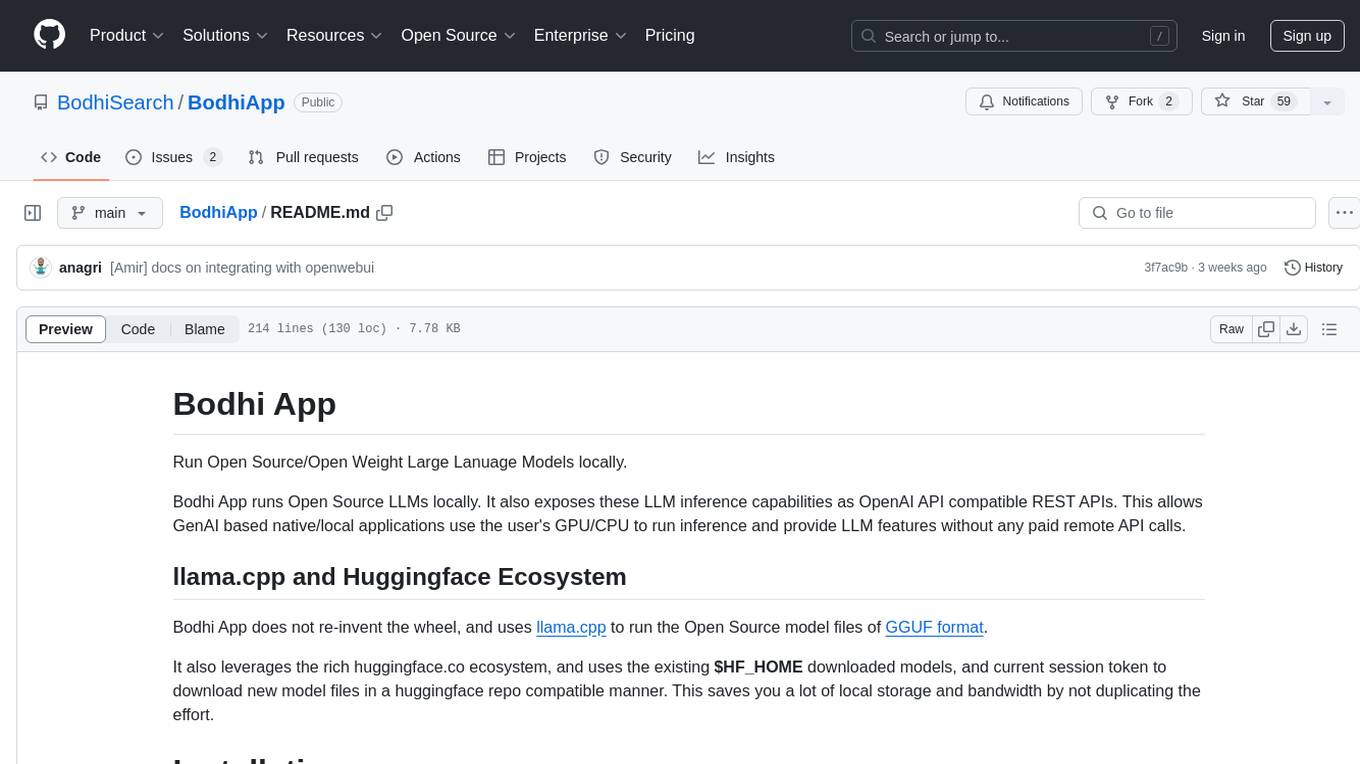
BodhiApp
Bodhi App runs Open Source Large Language Models locally, exposing LLM inference capabilities as OpenAI API compatible REST APIs. It leverages llama.cpp for GGUF format models and huggingface.co ecosystem for model downloads. Users can run fine-tuned models for chat completions, create custom aliases, and convert Huggingface models to GGUF format. The CLI offers commands for environment configuration, model management, pulling files, serving API, and more.
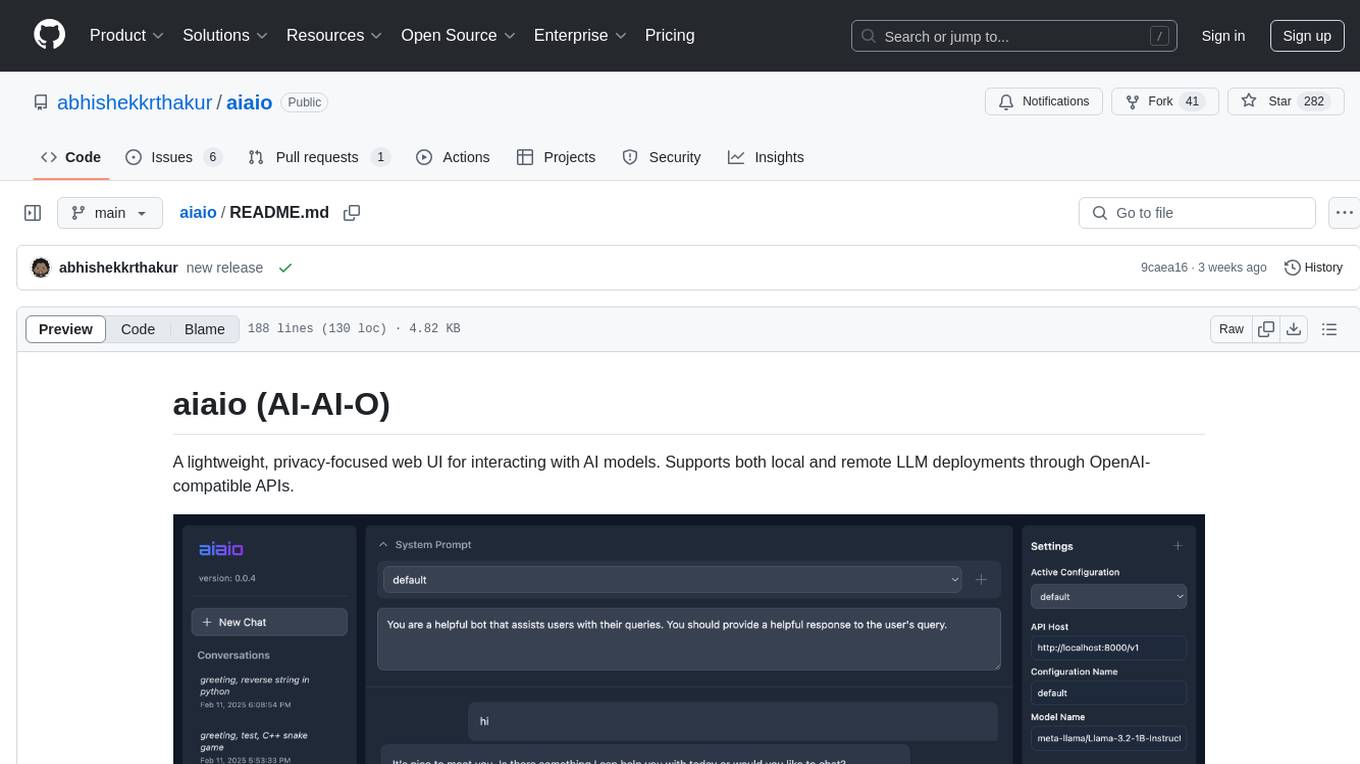
aiaio
aiaio (AI-AI-O) is a lightweight, privacy-focused web UI for interacting with AI models. It supports both local and remote LLM deployments through OpenAI-compatible APIs. The tool provides features such as dark/light mode support, local SQLite database for conversation storage, file upload and processing, configurable model parameters through UI, privacy-focused design, responsive design for mobile/desktop, syntax highlighting for code blocks, real-time conversation updates, automatic conversation summarization, customizable system prompts, WebSocket support for real-time updates, Docker support for deployment, multiple API endpoint support, and multiple system prompt support. Users can configure model parameters and API settings through the UI, handle file uploads, manage conversations, and use keyboard shortcuts for efficient interaction. The tool uses SQLite for storage with tables for conversations, messages, attachments, and settings. Contributions to the project are welcome under the Apache License 2.0.
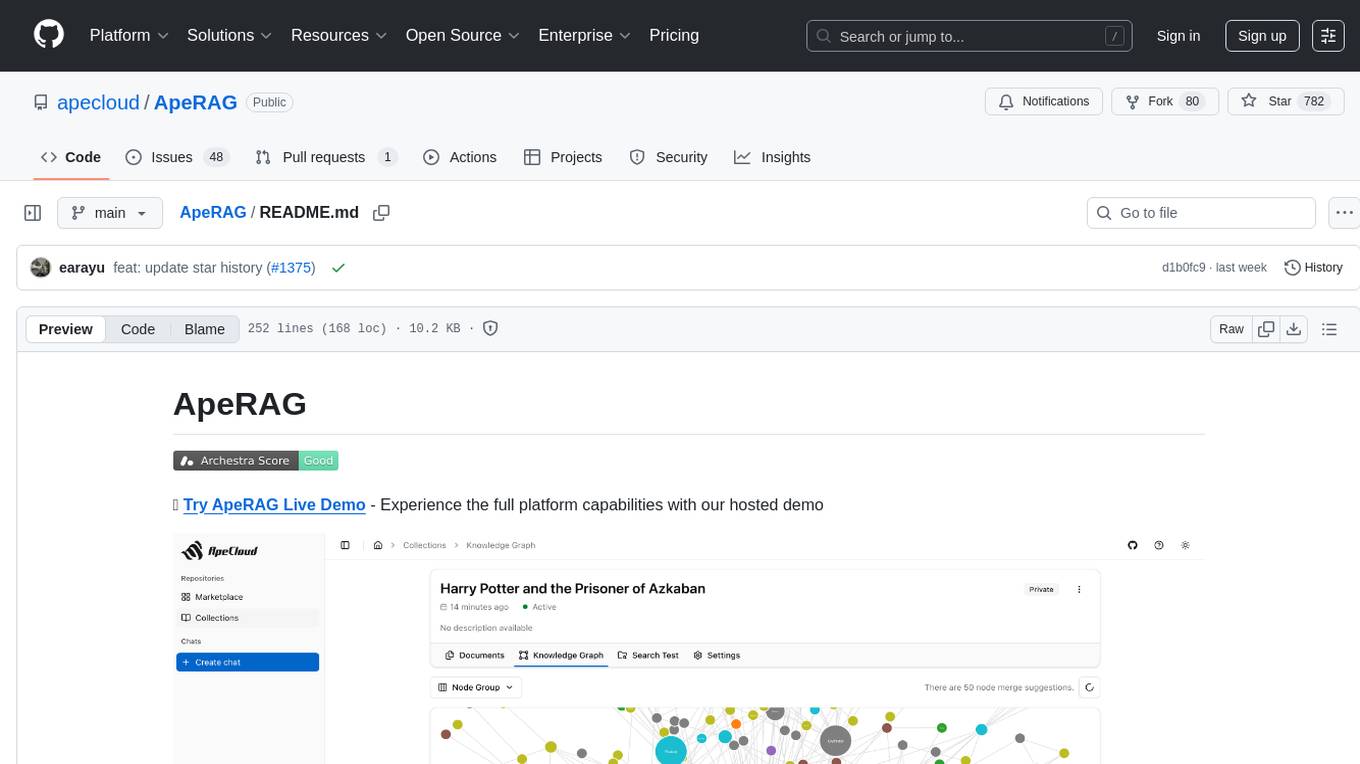
ApeRAG
ApeRAG is a production-ready platform for Retrieval-Augmented Generation (RAG) that combines Graph RAG, vector search, and full-text search with advanced AI agents. It is ideal for building Knowledge Graphs, Context Engineering, and deploying intelligent AI agents for autonomous search and reasoning across knowledge bases. The platform offers features like advanced index types, intelligent AI agents with MCP support, enhanced Graph RAG with entity normalization, multimodal processing, hybrid retrieval engine, MinerU integration for document parsing, production-grade deployment with Kubernetes, enterprise management features, MCP integration, and developer-friendly tools for customization and contribution.
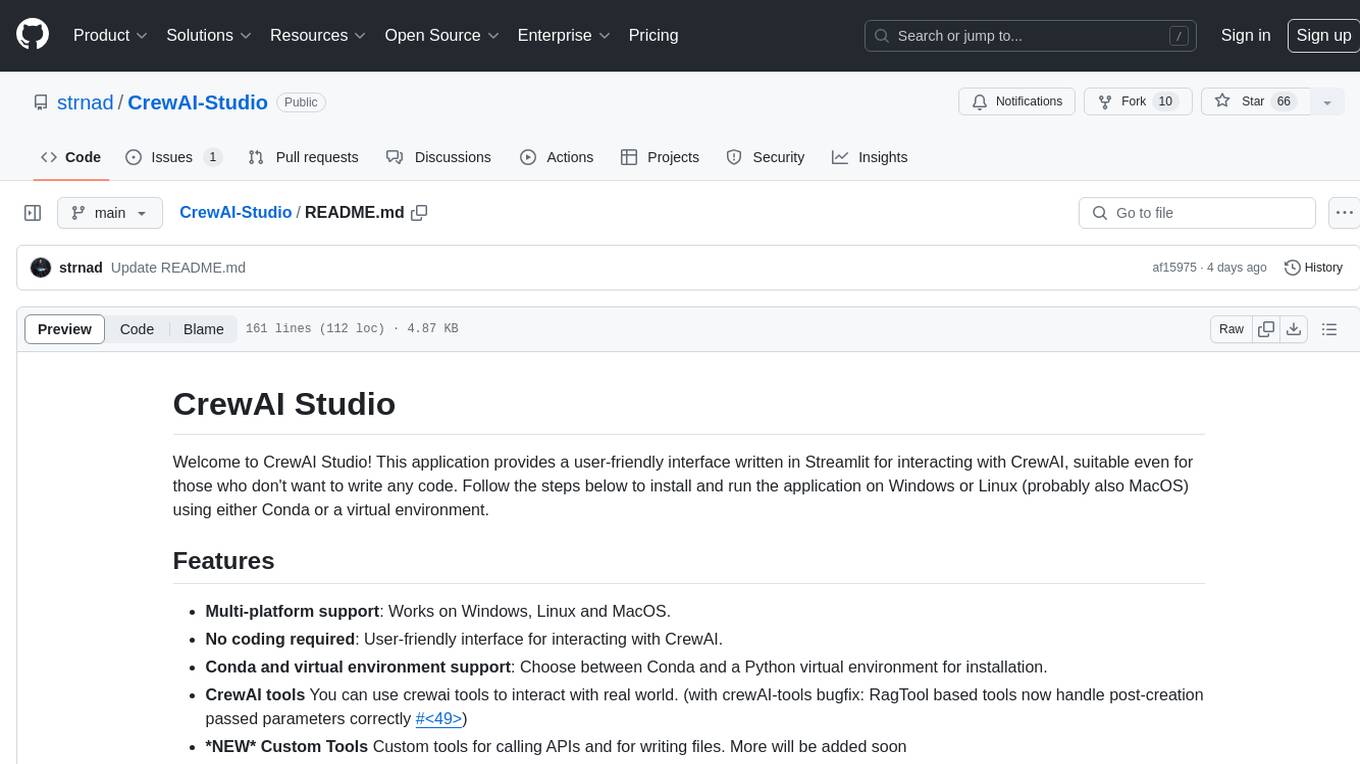
CrewAI-Studio
CrewAI Studio is an application with a user-friendly interface for interacting with CrewAI, offering support for multiple platforms and various backend providers. It allows users to run crews in the background, export single-page apps, and use custom tools for APIs and file writing. The roadmap includes features like better import/export, human input, chat functionality, automatic crew creation, and multiuser environment support.
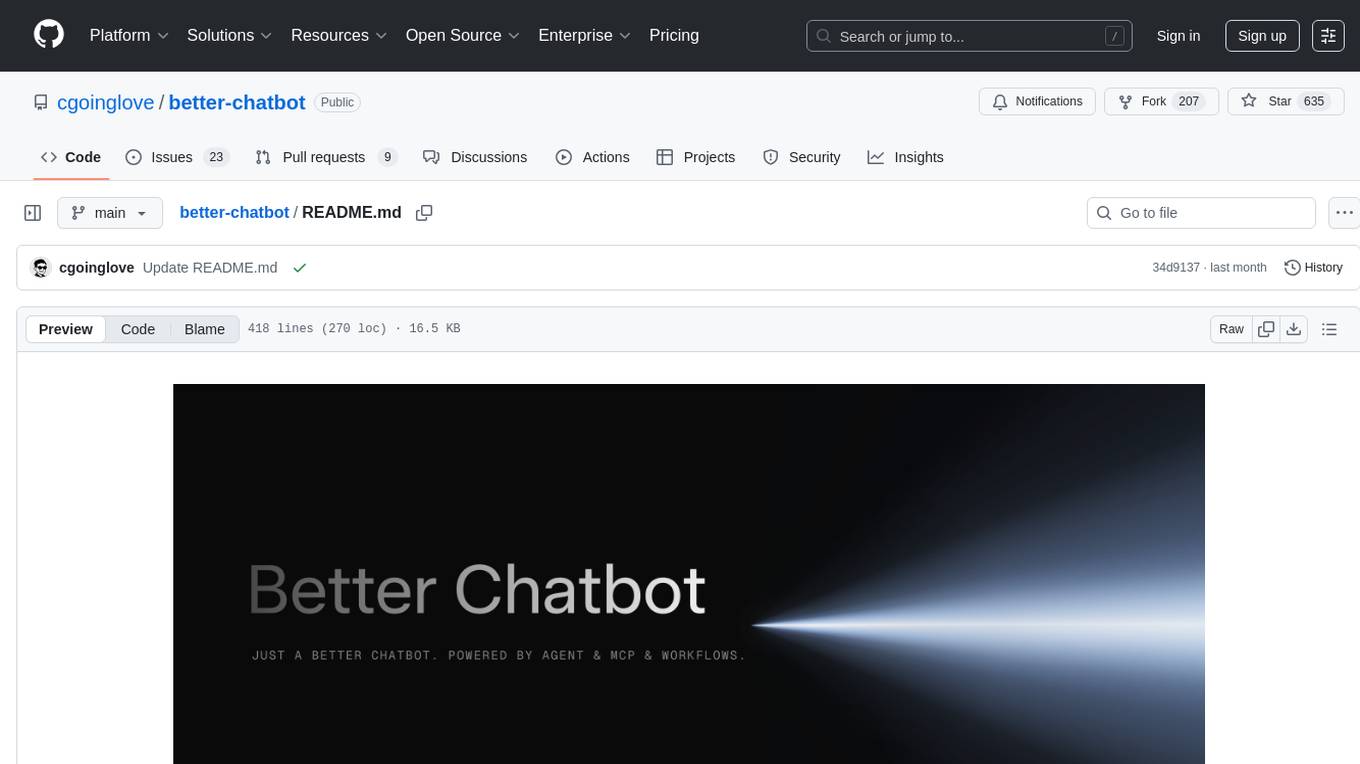
better-chatbot
Better Chatbot is an open-source AI chatbot designed for individuals and teams, inspired by various AI models. It integrates major LLMs, offers powerful tools like MCP protocol and data visualization, supports automation with custom agents and visual workflows, enables collaboration by sharing configurations, provides a voice assistant feature, and ensures an intuitive user experience. The platform is built with Vercel AI SDK and Next.js, combining leading AI services into one platform for enhanced chatbot capabilities.
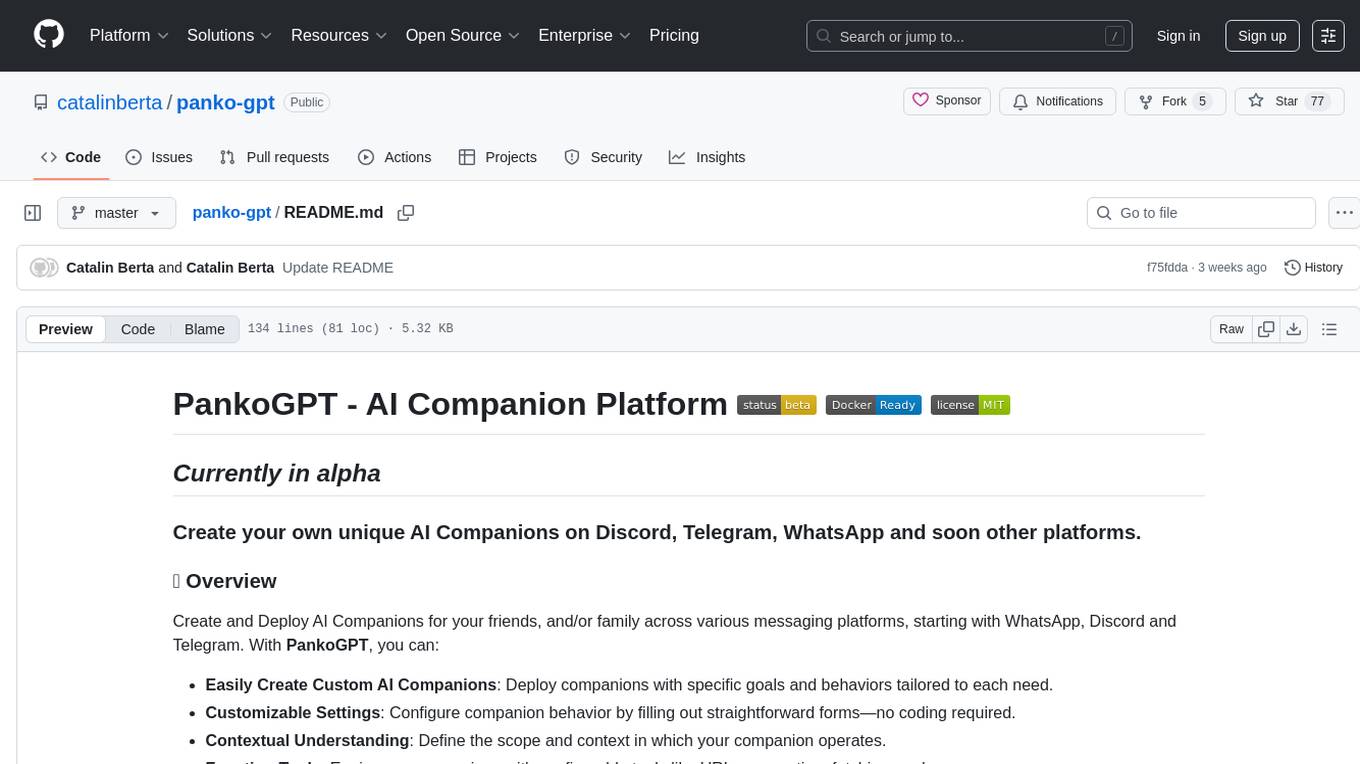
panko-gpt
PankoGPT is an AI companion platform that allows users to easily create and deploy custom AI companions on messaging platforms like WhatsApp, Discord, and Telegram. Users can customize companion behavior, configure settings, and equip companions with various tools without the need for coding. The platform aims to provide contextual understanding and user-friendly interface for creating companions that respond based on context and offer configurable tools for enhanced capabilities. Planned features include expanded functionality, pre-built skills, and optimization for better performance.
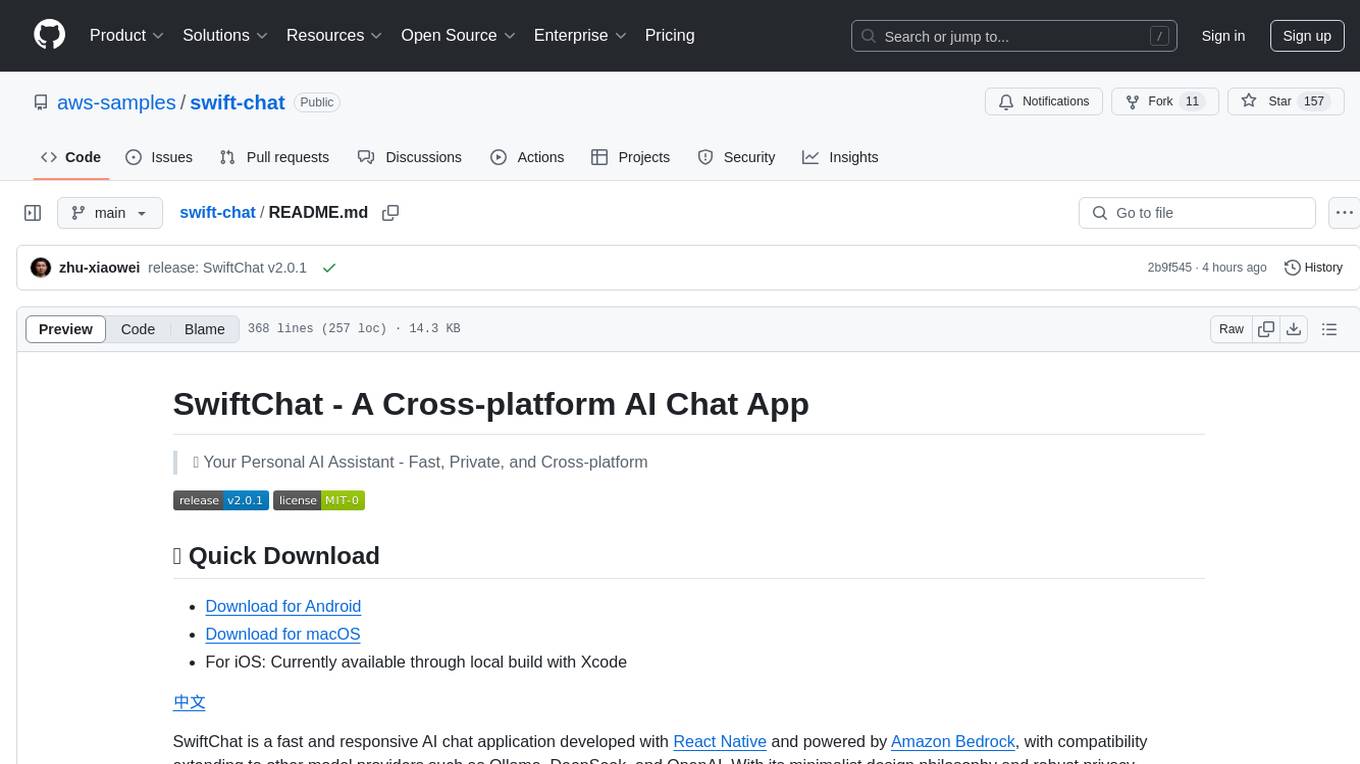
swift-chat
SwiftChat is a fast and responsive AI chat application developed with React Native and powered by Amazon Bedrock. It offers real-time streaming conversations, AI image generation, multimodal support, conversation history management, and cross-platform compatibility across Android, iOS, and macOS. The app supports multiple AI models like Amazon Bedrock, Ollama, DeepSeek, and OpenAI, and features a customizable system prompt assistant. With a minimalist design philosophy and robust privacy protection, SwiftChat delivers a seamless chat experience with various features like rich Markdown support, comprehensive multimodal analysis, creative image suite, and quick access tools. The app prioritizes speed in launch, request, render, and storage, ensuring a fast and efficient user experience. SwiftChat also emphasizes app privacy and security by encrypting API key storage, minimal permission requirements, local-only data storage, and a privacy-first approach.
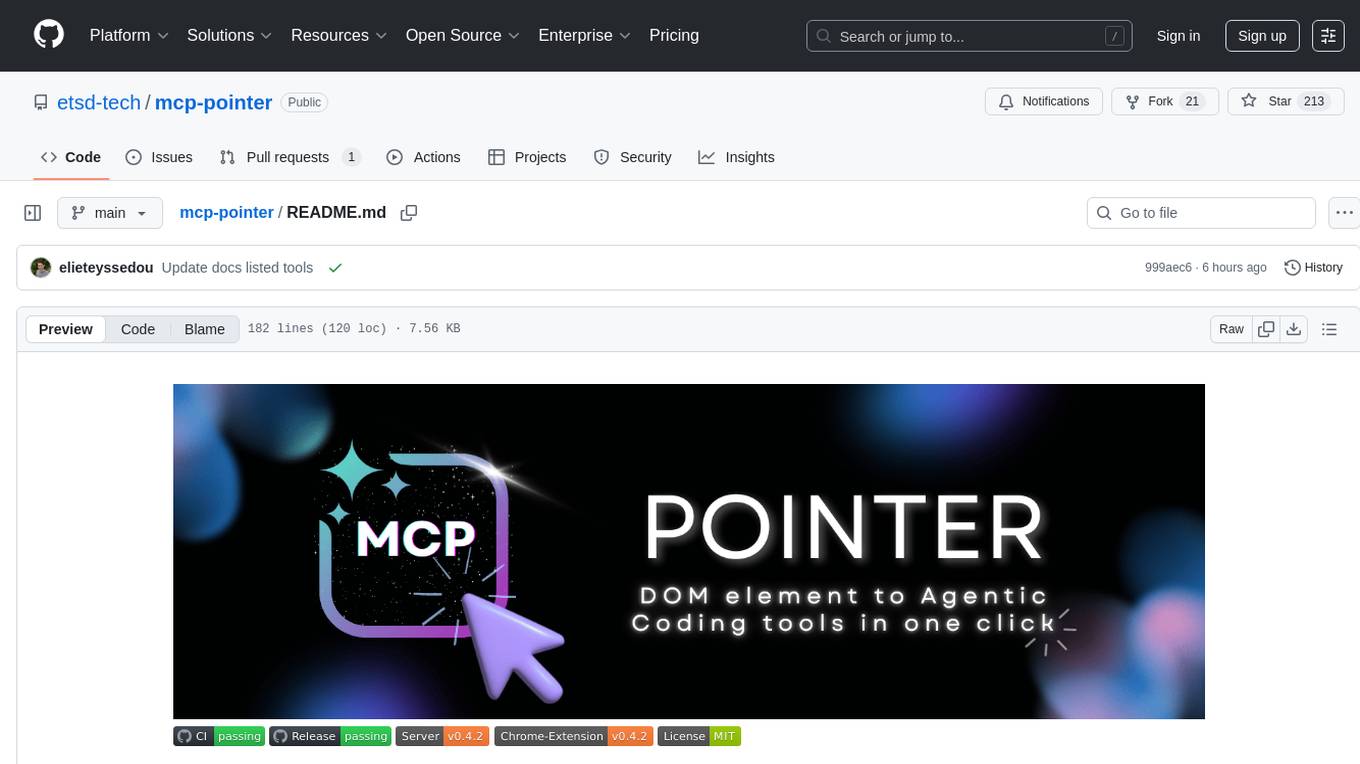
mcp-pointer
MCP Pointer is a local tool that combines an MCP Server with a Chrome Extension to allow users to visually select DOM elements in the browser and make textual context available to agentic coding tools like Claude Code. It bridges between the browser and AI tools via the Model Context Protocol, enabling real-time communication and compatibility with various AI tools. The tool extracts detailed information about selected elements, including text content, CSS properties, React component detection, and more, making it a valuable asset for developers working with AI-powered web development.
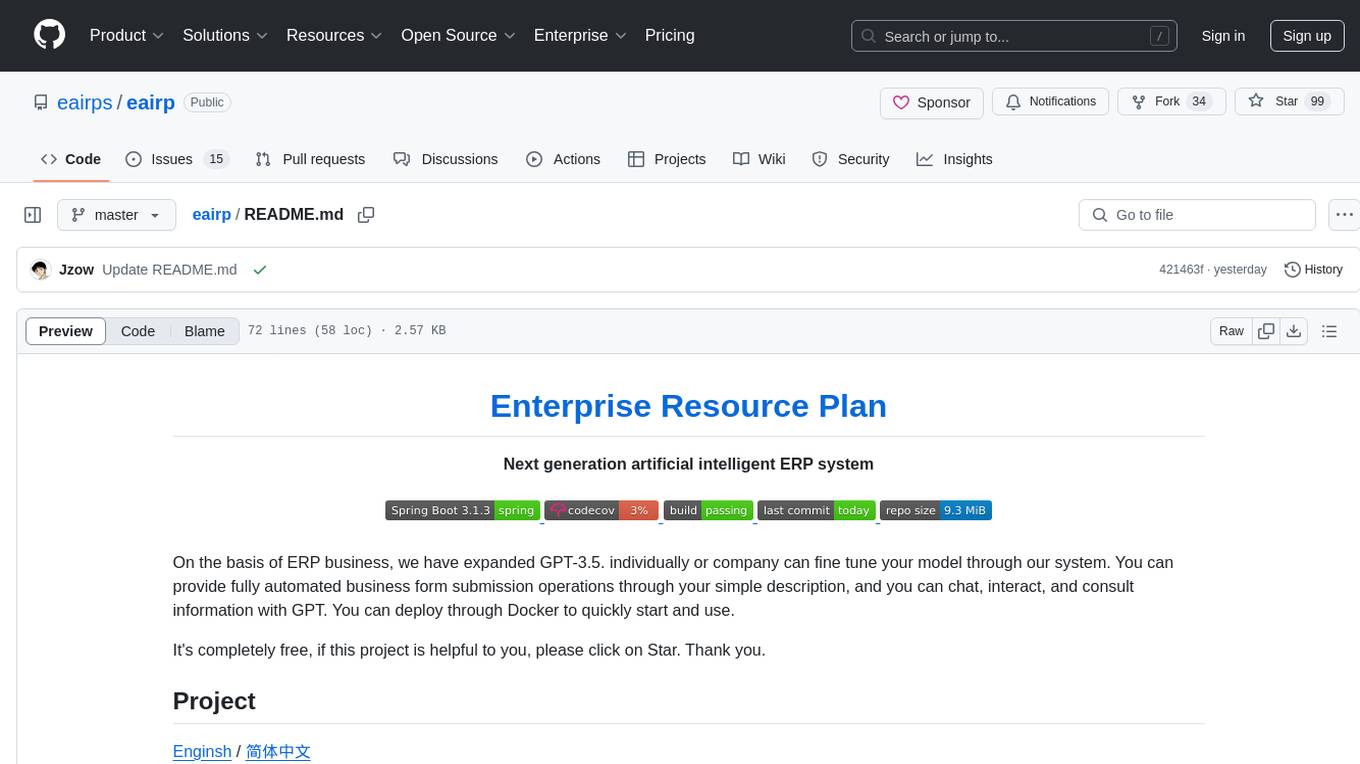
eairp
Next generation artificial intelligent ERP system. On the basis of ERP business, we have expanded GPT-3.5. Individually or company can fine-tune your model through our system. You can provide fully automated business form submission operations through your simple description, and you can chat, interact, and consult information with GPT. You can deploy through Docker to quickly start and use. Completely free project. Enginsh / 简体中文.
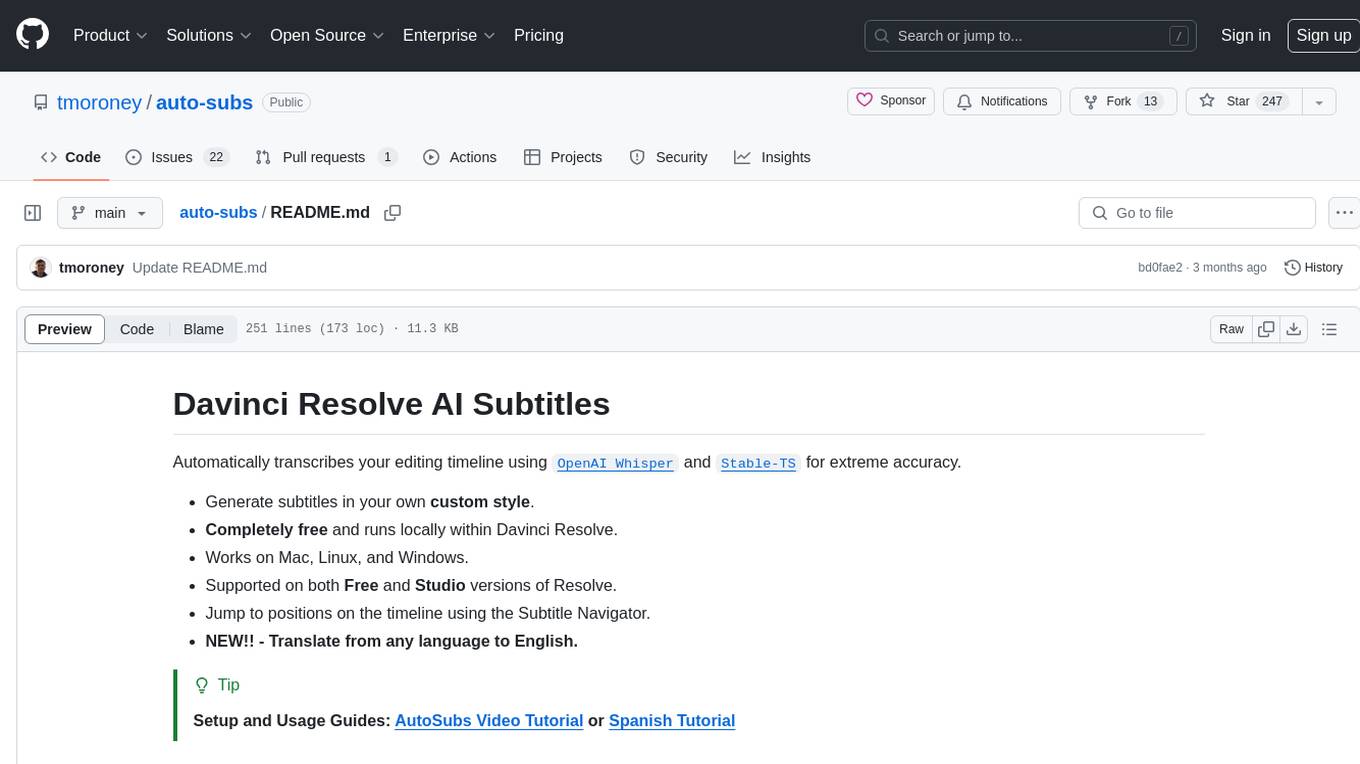
auto-subs
Auto-subs is a tool designed to automatically transcribe editing timelines using OpenAI Whisper and Stable-TS for extreme accuracy. It generates subtitles in a custom style, is completely free, and runs locally within Davinci Resolve. It works on Mac, Linux, and Windows, supporting both Free and Studio versions of Resolve. Users can jump to positions on the timeline using the Subtitle Navigator and translate from any language to English. The tool provides a user-friendly interface for creating and customizing subtitles for video content.
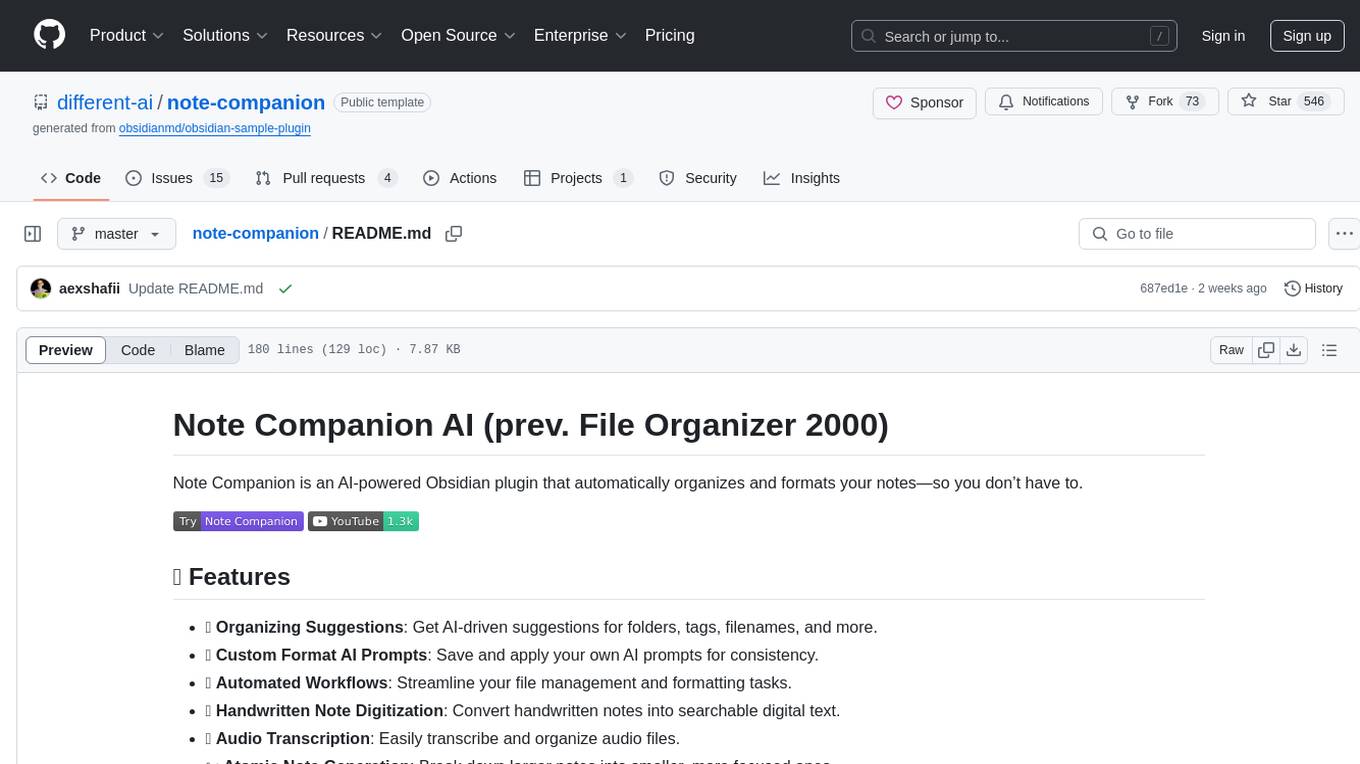
note-companion
Note Companion is an AI-powered Obsidian plugin that automatically organizes and formats notes. It provides organizing suggestions, custom format AI prompts, automated workflows, handwritten note digitization, audio transcription, atomic note generation, YouTube summaries, and context-aware AI chat. Key use cases include smart vault management, handwritten notes digitization, and intelligent meeting notes. The tool offers advanced features like custom AI templates and multi-modal support for processing various content types. Users can seamlessly integrate with mobile workflows and utilize iOS shortcuts for sending Apple Notes to Obsidian. Note Companion enhances productivity by streamlining note organization and management tasks with AI assistance.
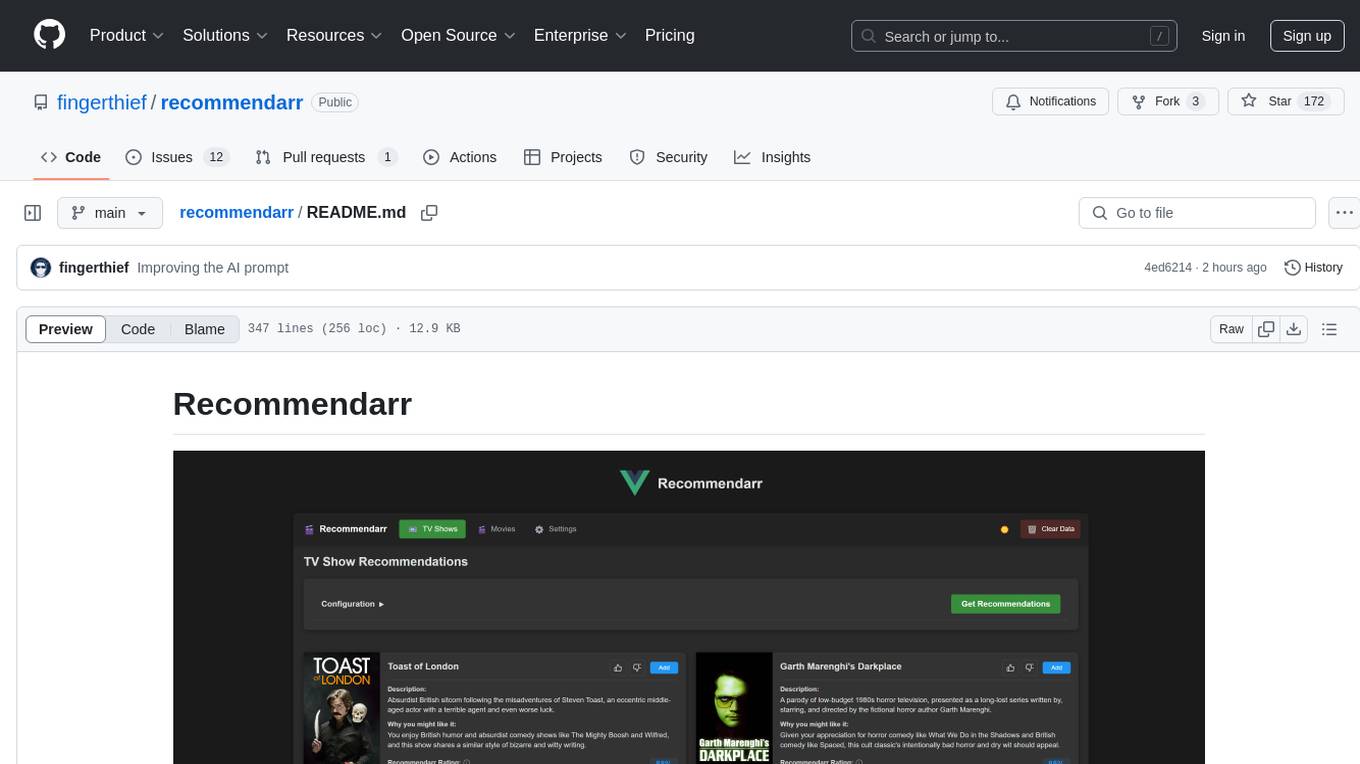
recommendarr
Recommendarr is a tool that generates personalized TV show and movie recommendations based on your Sonarr, Radarr, Plex, and Jellyfin libraries using AI. It offers AI-powered recommendations, media server integration, flexible AI support, watch history analysis, customization options, and dark/light mode toggle. Users can connect their media libraries and watch history services, configure AI service settings, and get personalized recommendations based on genre, language, and mood/vibe preferences. The tool works with any OpenAI-compatible API and offers various recommended models for different cost options and performance levels. It provides personalized suggestions, detailed information, filter options, watch history analysis, and one-click adding of recommended content to Sonarr/Radarr.
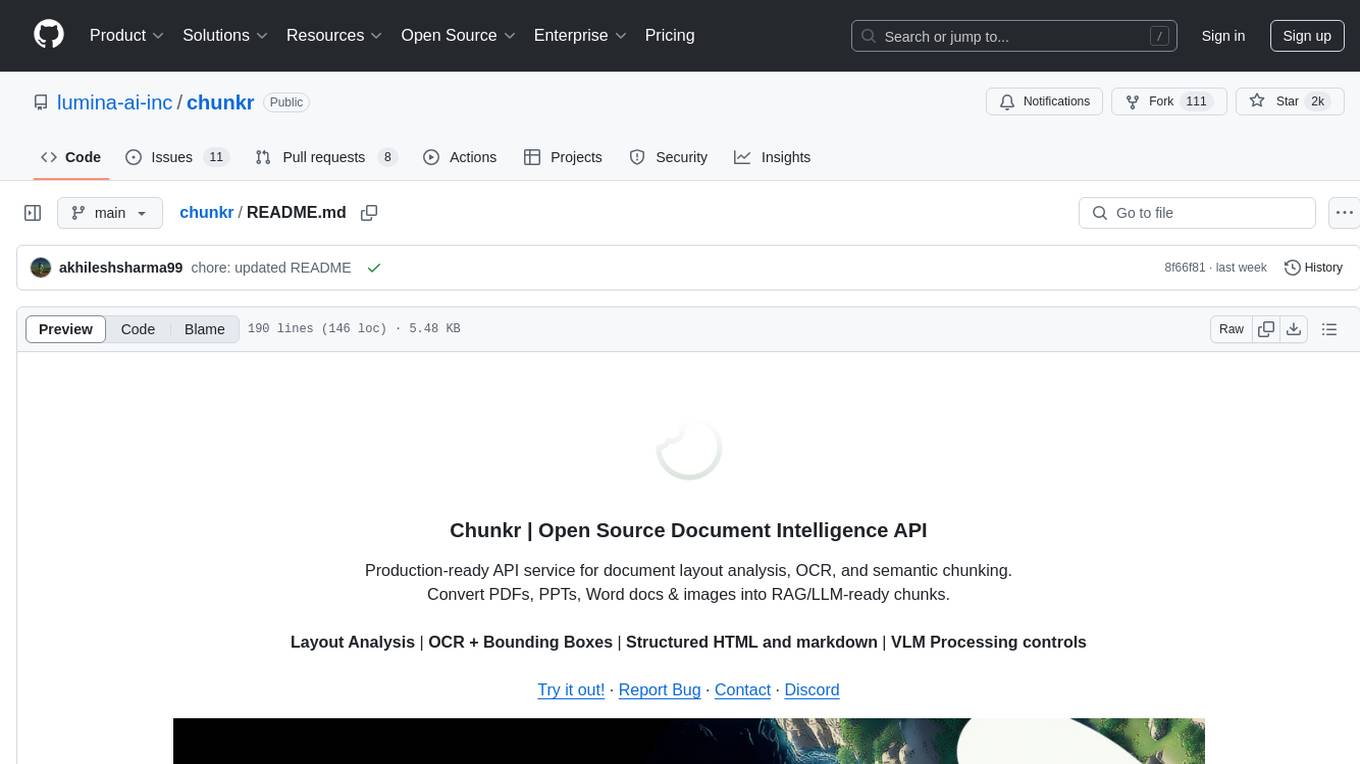
chunkr
Chunkr is an open-source document intelligence API that provides a production-ready service for document layout analysis, OCR, and semantic chunking. It allows users to convert PDFs, PPTs, Word docs, and images into RAG/LLM-ready chunks. The API offers features such as layout analysis, OCR with bounding boxes, structured HTML and markdown output, and VLM processing controls. Users can interact with Chunkr through a Python SDK, enabling them to upload documents, process them, and export results in various formats. The tool also supports self-hosted deployment options using Docker Compose or Kubernetes, with configurations for different AI models like OpenAI, Google AI Studio, and OpenRouter. Chunkr is dual-licensed under the GNU Affero General Public License v3.0 (AGPL-3.0) and a commercial license, providing flexibility for different usage scenarios.
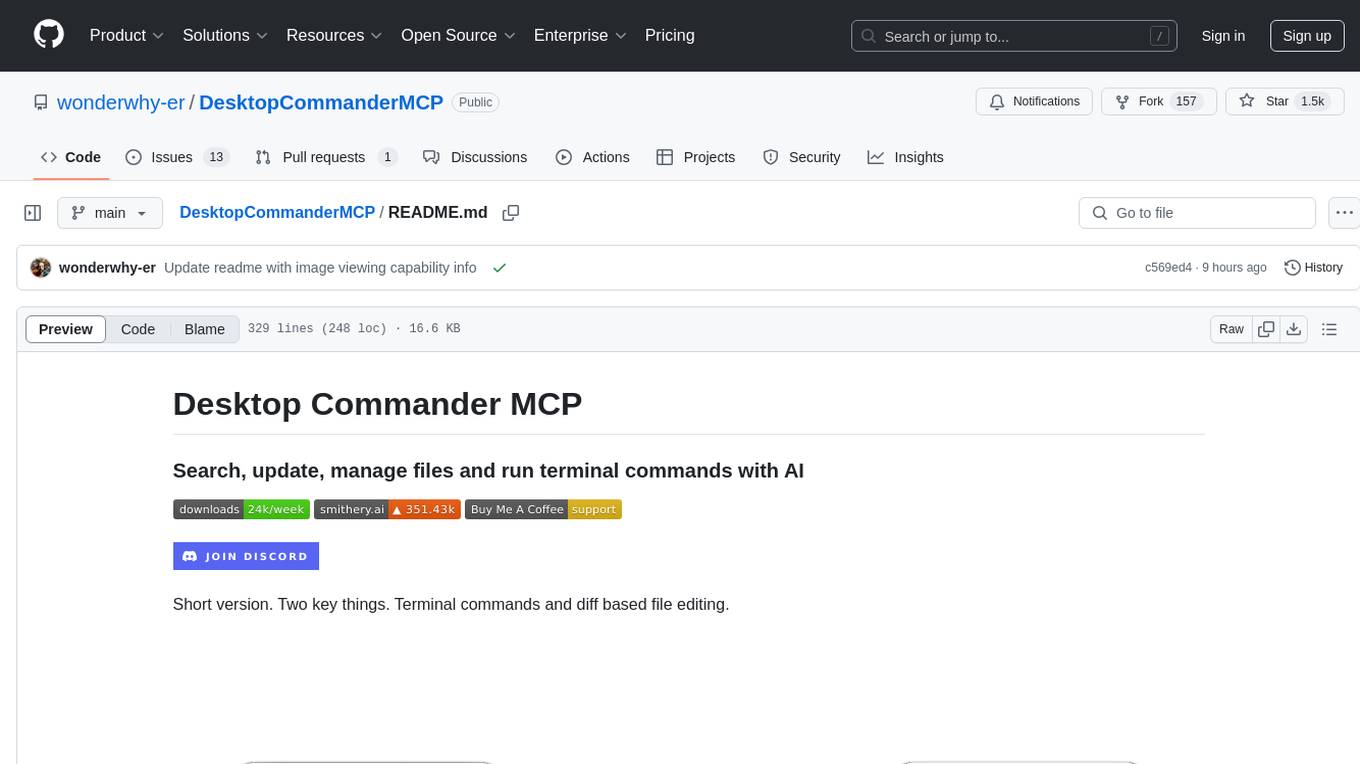
DesktopCommanderMCP
Desktop Commander MCP is a server that allows the Claude desktop app to execute long-running terminal commands on your computer and manage processes through Model Context Protocol (MCP). It is built on top of MCP Filesystem Server to provide additional search and replace file editing capabilities. The tool enables users to execute terminal commands with output streaming, manage processes, perform full filesystem operations, and edit code with surgical text replacements or full file rewrites. It also supports vscode-ripgrep based recursive code or text search in folders.
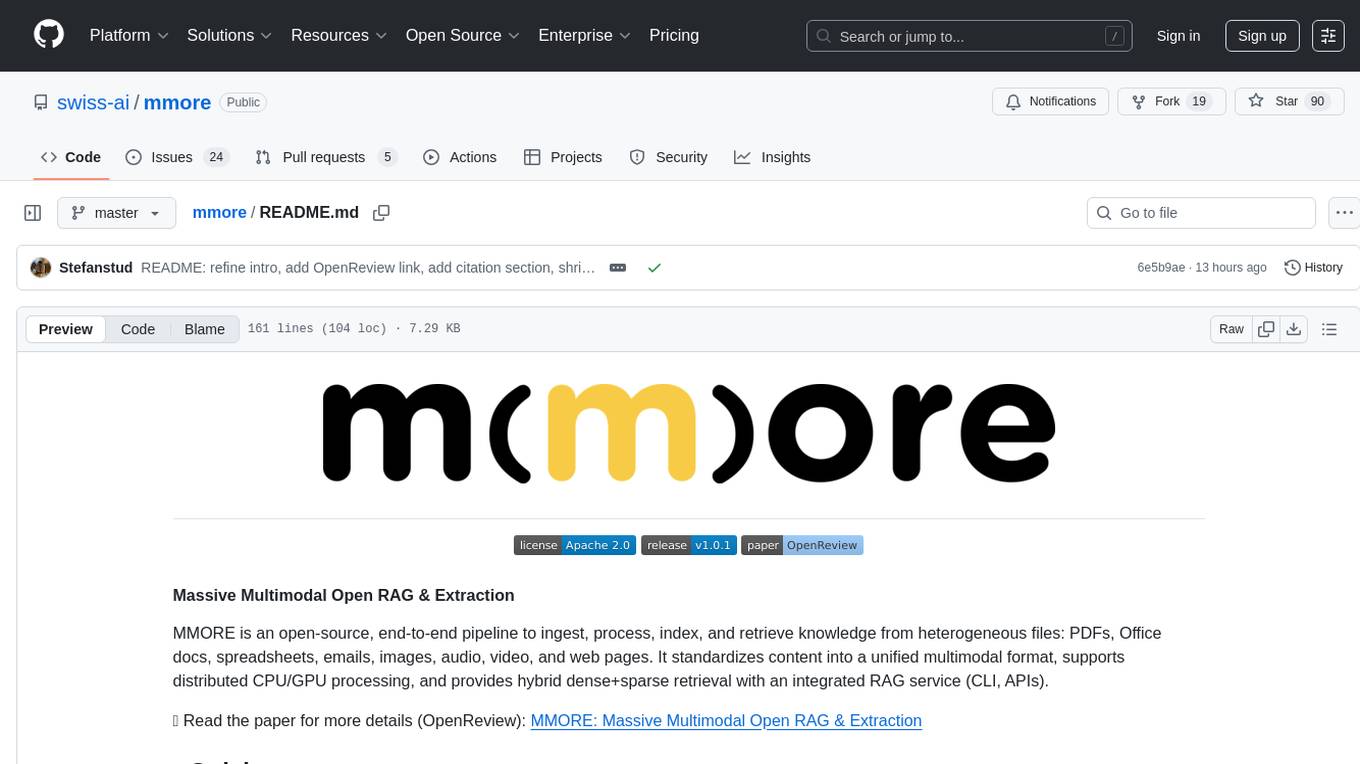
mmore
MMORE is an open-source, end-to-end pipeline for ingesting, processing, indexing, and retrieving knowledge from various file types such as PDFs, Office docs, images, audio, video, and web pages. It standardizes content into a unified multimodal format, supports distributed CPU/GPU processing, and offers hybrid dense+sparse retrieval with an integrated RAG service through CLI and APIs.
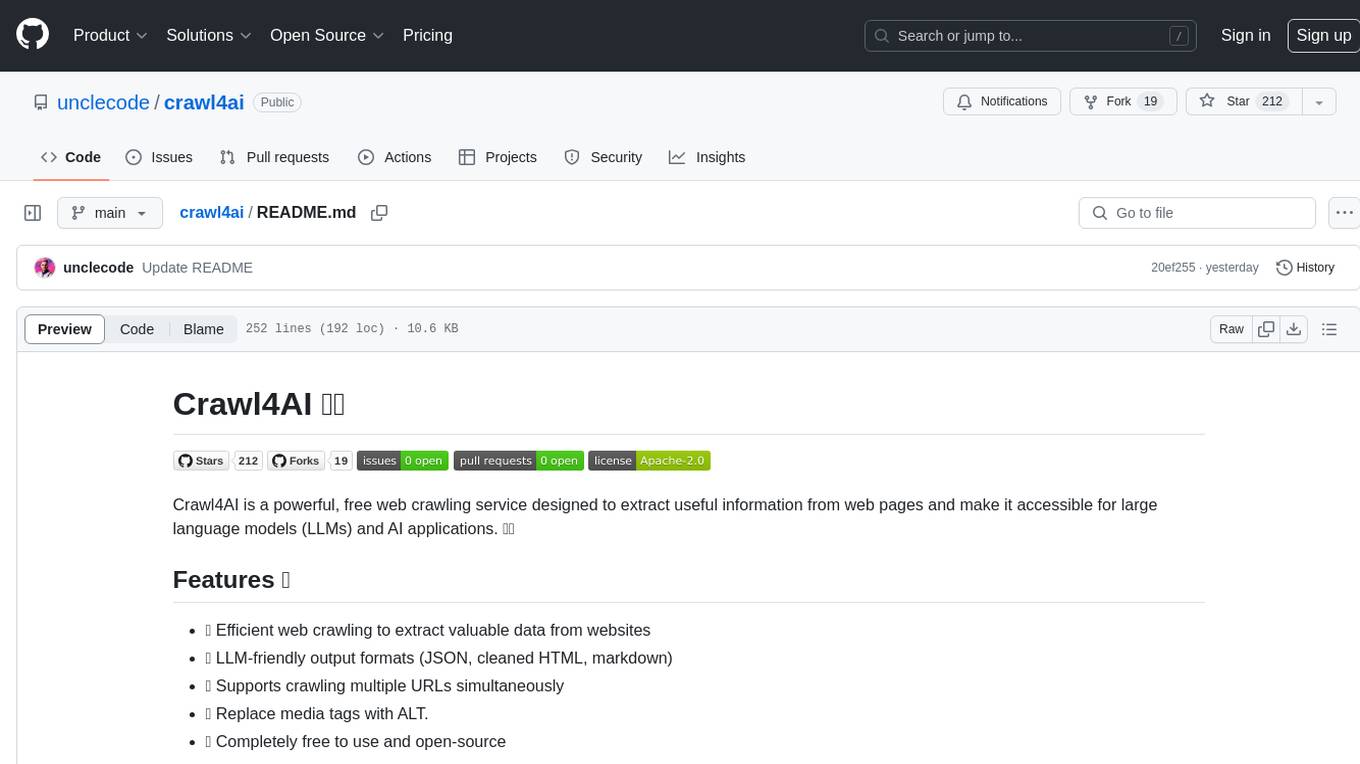
crawl4ai
Crawl4AI is a powerful and free web crawling service that extracts valuable data from websites and provides LLM-friendly output formats. It supports crawling multiple URLs simultaneously, replaces media tags with ALT, and is completely free to use and open-source. Users can integrate Crawl4AI into Python projects as a library or run it as a standalone local server. The tool allows users to crawl and extract data from specified URLs using different providers and models, with options to include raw HTML content, force fresh crawls, and extract meaningful text blocks. Configuration settings can be adjusted in the `crawler/config.py` file to customize providers, API keys, chunk processing, and word thresholds. Contributions to Crawl4AI are welcome from the open-source community to enhance its value for AI enthusiasts and developers.
For similar tasks

Ollama-Colab-Integration
Ollama Colab Integration V4 is a tool designed to enhance the interaction and management of large language models. It allows users to quantize models within their notebook environment, access a variety of models through a user-friendly interface, and manage public endpoints efficiently. The tool also provides features like LiteLLM proxy control, model insights, and customizable model file templating. Users can troubleshoot model loading issues, CPU fallback strategies, and manage VRAM and RAM effectively. Additionally, the tool offers functionalities for downloading model files from Hugging Face, model conversion with high precision, model quantization using Q and Kquants, and securely uploading converted models to Hugging Face.
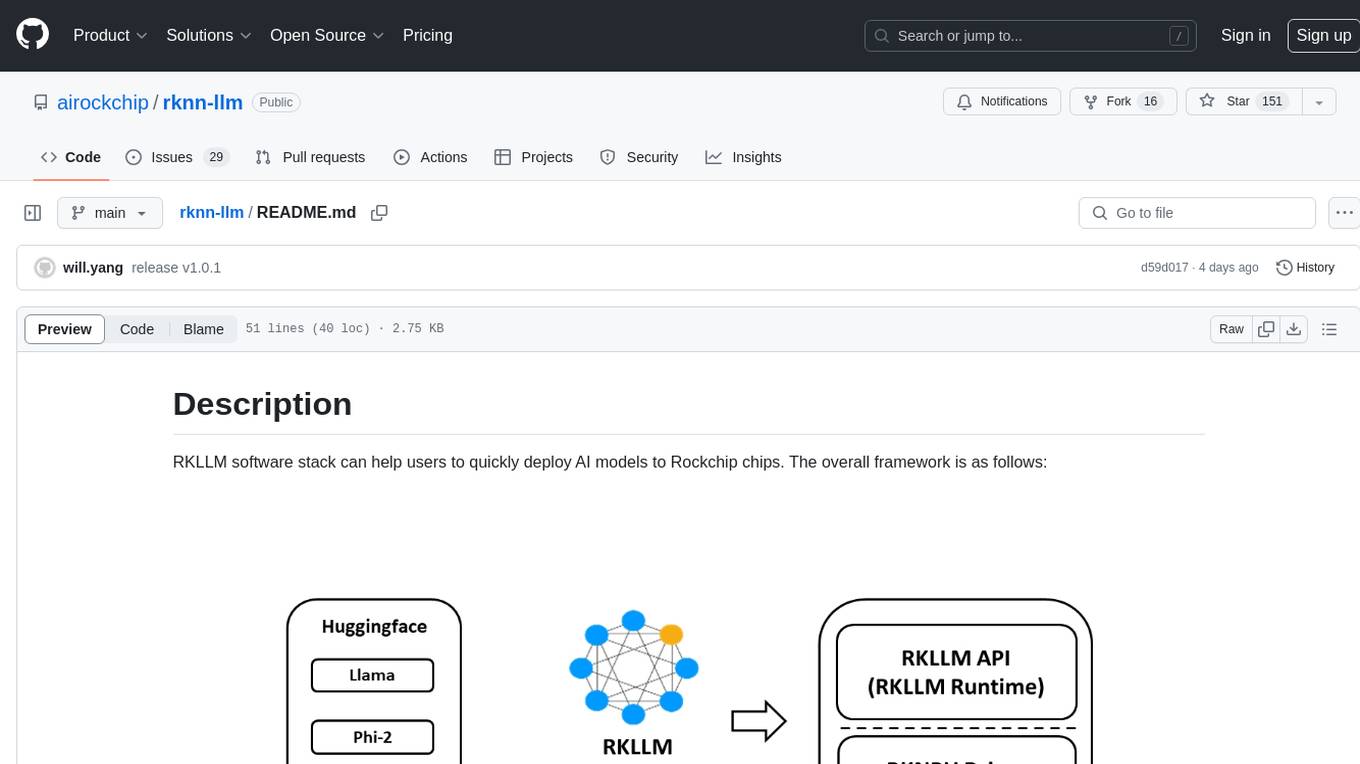
rknn-llm
RKLLM software stack is a toolkit designed to help users quickly deploy AI models to Rockchip chips. It consists of RKLLM-Toolkit for model conversion and quantization, RKLLM Runtime for deploying models on Rockchip NPU platform, and RKNPU kernel driver for hardware interaction. The toolkit supports RK3588 and RK3576 series chips and various models like TinyLLAMA, Qwen, Phi, ChatGLM3, Gemma, InternLM2, and MiniCPM. Users can download packages, docker images, examples, and docs from RKLLM_SDK. Additionally, RKNN-Toolkit2 SDK is available for deploying additional AI models.
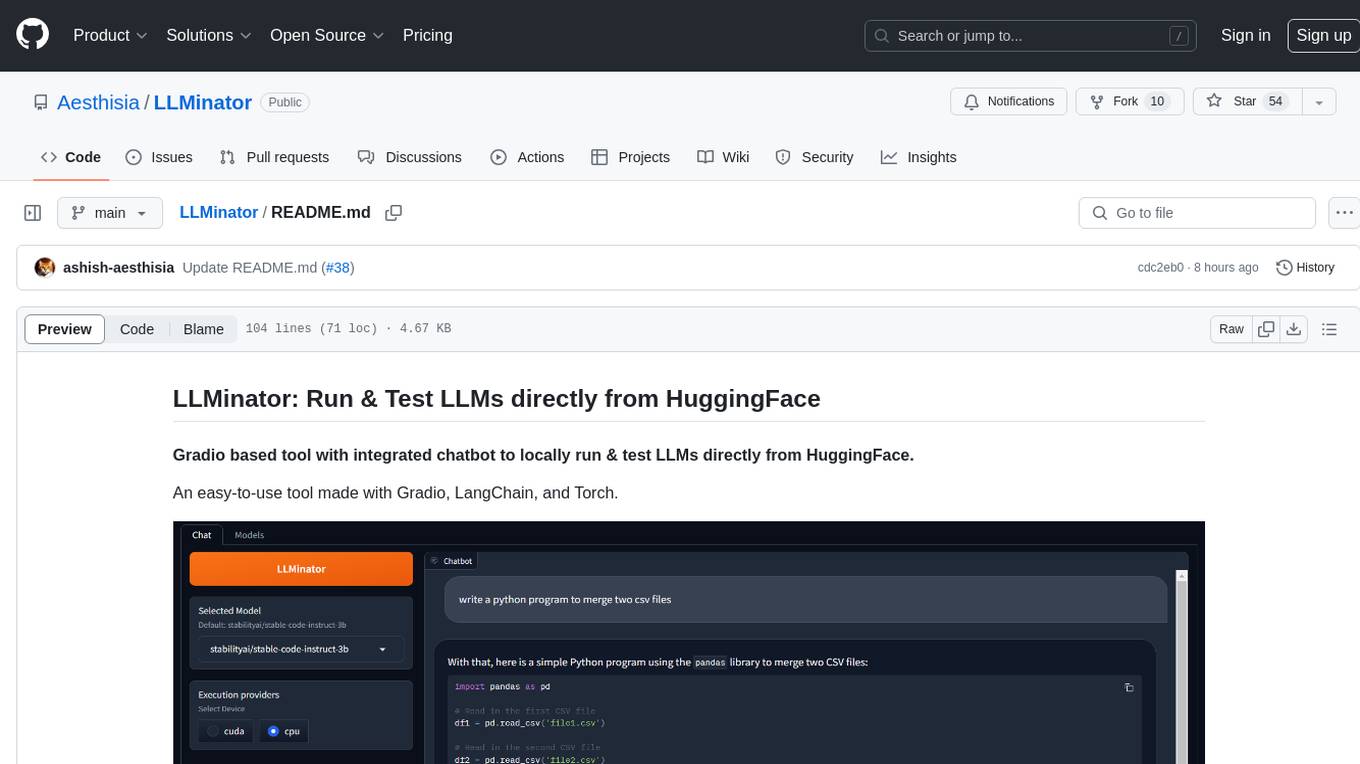
LLMinator
LLMinator is a Gradio-based tool with an integrated chatbot designed to locally run and test Language Model Models (LLMs) directly from HuggingFace. It provides an easy-to-use interface made with Gradio, LangChain, and Torch, offering features such as context-aware streaming chatbot, inbuilt code syntax highlighting, loading any LLM repo from HuggingFace, support for both CPU and CUDA modes, enabling LLM inference with llama.cpp, and model conversion capabilities.
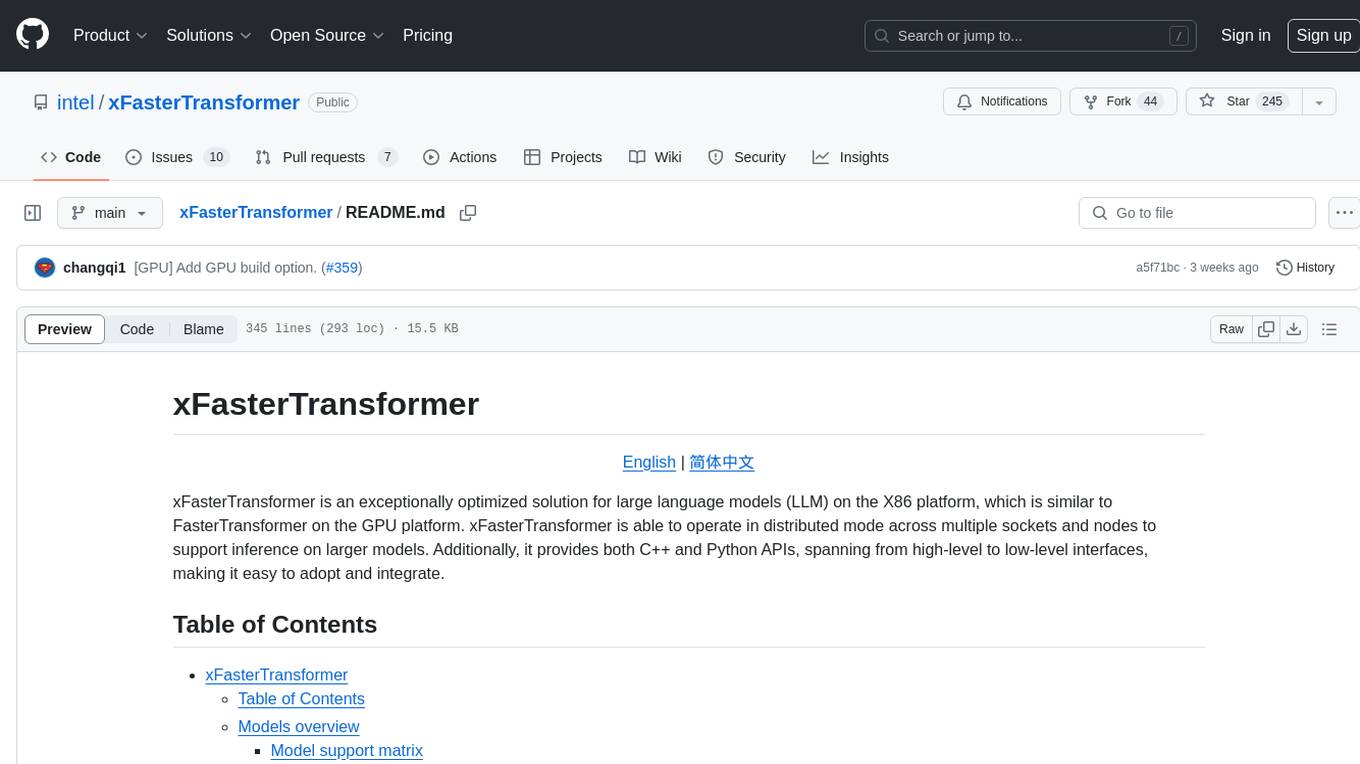
xFasterTransformer
xFasterTransformer is an optimized solution for Large Language Models (LLMs) on the X86 platform, providing high performance and scalability for inference on mainstream LLM models. It offers C++ and Python APIs for easy integration, along with example codes and benchmark scripts. Users can prepare models in a different format, convert them, and use the APIs for tasks like encoding input prompts, generating token ids, and serving inference requests. The tool supports various data types and models, and can run in single or multi-rank modes using MPI. A web demo based on Gradio is available for popular LLM models like ChatGLM and Llama2. Benchmark scripts help evaluate model inference performance quickly, and MLServer enables serving with REST and gRPC interfaces.
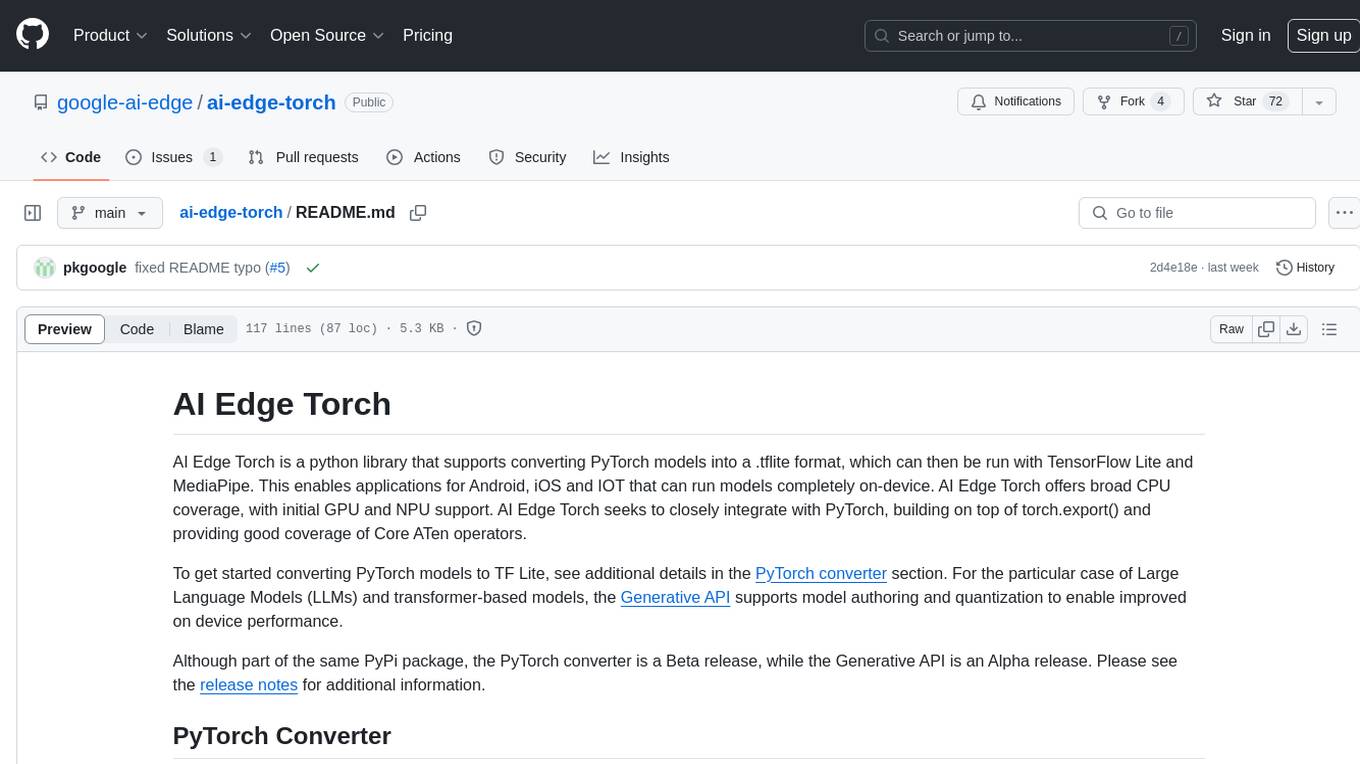
ai-edge-torch
AI Edge Torch is a Python library that supports converting PyTorch models into a .tflite format for on-device applications on Android, iOS, and IoT devices. It offers broad CPU coverage with initial GPU and NPU support, closely integrating with PyTorch and providing good coverage of Core ATen operators. The library includes a PyTorch converter for model conversion and a Generative API for authoring mobile-optimized PyTorch Transformer models, enabling easy deployment of Large Language Models (LLMs) on mobile devices.
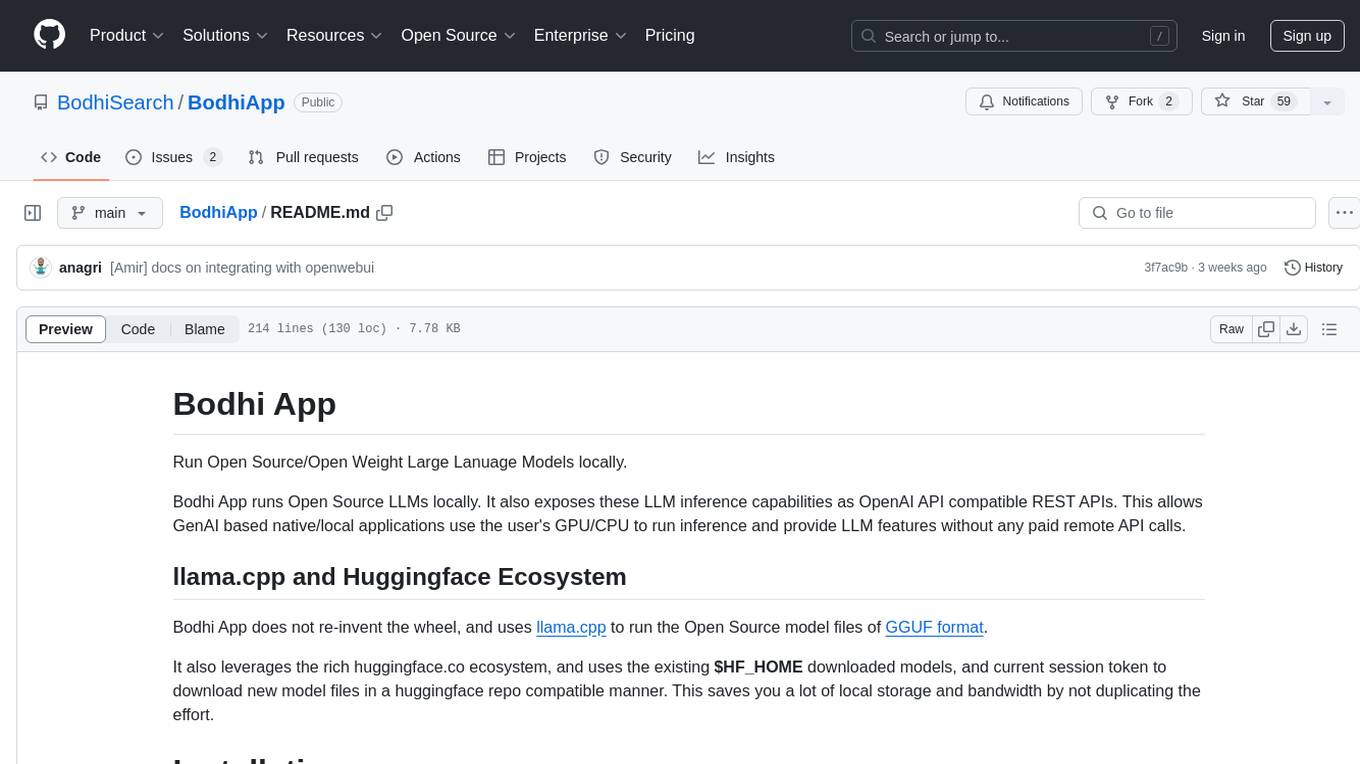
BodhiApp
Bodhi App runs Open Source Large Language Models locally, exposing LLM inference capabilities as OpenAI API compatible REST APIs. It leverages llama.cpp for GGUF format models and huggingface.co ecosystem for model downloads. Users can run fine-tuned models for chat completions, create custom aliases, and convert Huggingface models to GGUF format. The CLI offers commands for environment configuration, model management, pulling files, serving API, and more.
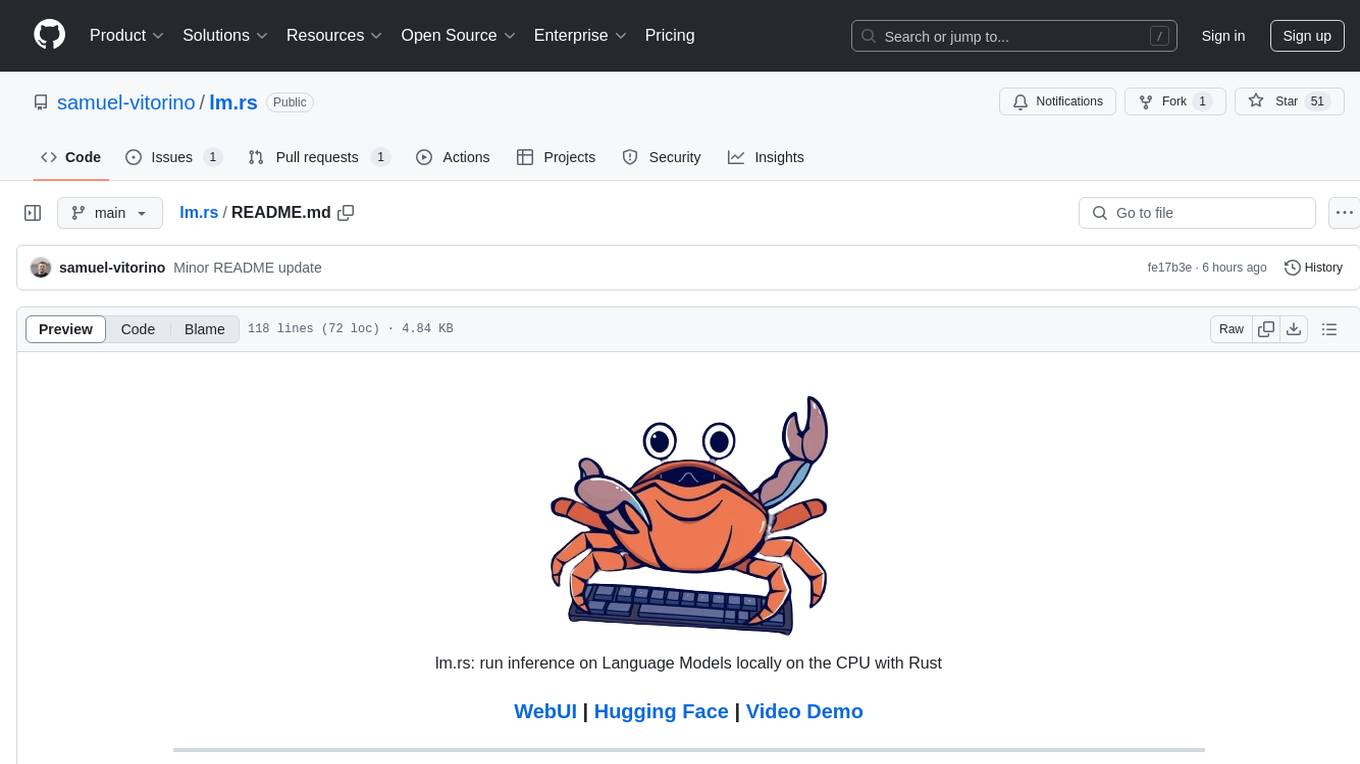
lm.rs
lm.rs is a tool that allows users to run inference on Language Models locally on the CPU using Rust. It supports LLama3.2 1B and 3B models, with a WebUI also available. The tool provides benchmarks and download links for models and tokenizers, with recommendations for quantization options. Users can convert models from Google/Meta on huggingface using provided scripts. The tool can be compiled with cargo and run with various arguments for model weights, tokenizer, temperature, and more. Additionally, a backend for the WebUI can be compiled and run to connect via the web interface.
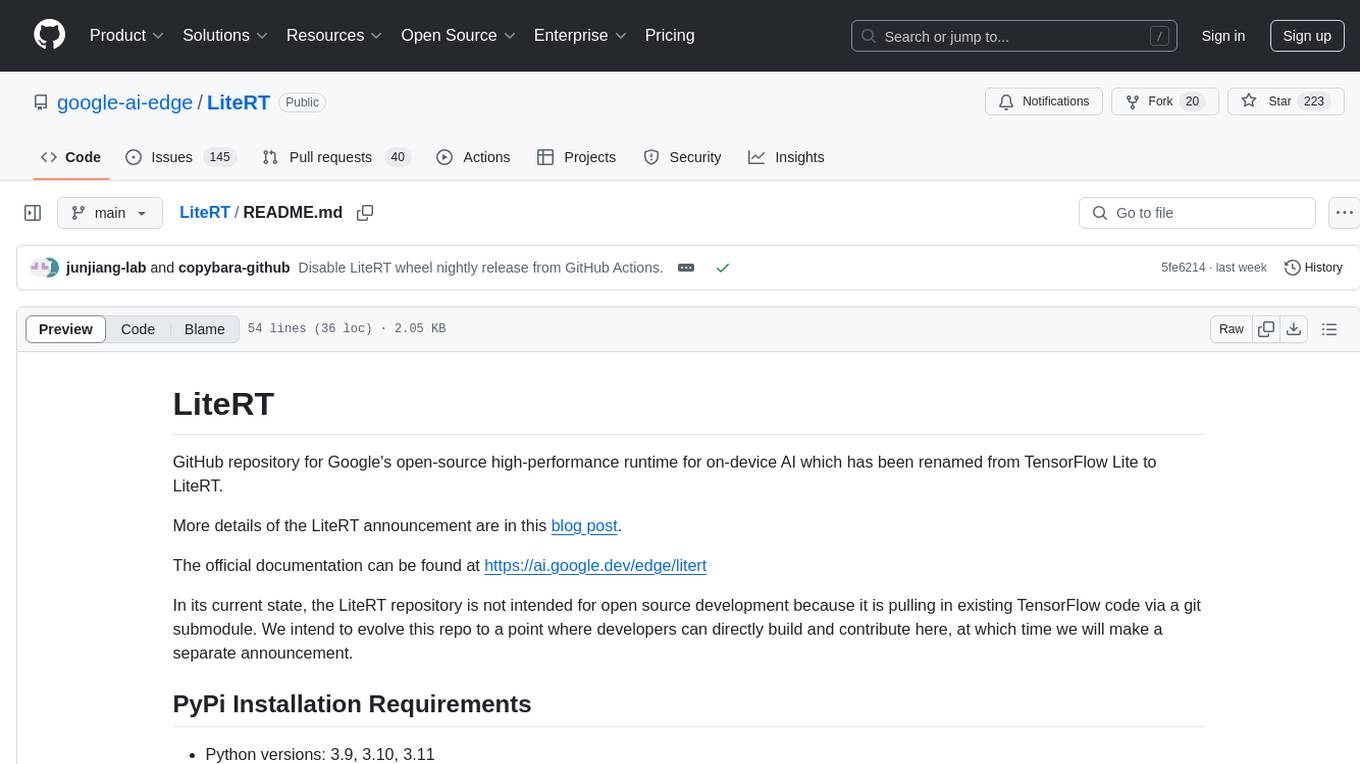
LiteRT
LiteRT is Google's open-source high-performance runtime for on-device AI, previously known as TensorFlow Lite. The repository is currently not intended for open-source development, but aims to evolve to allow direct building and contributions. LiteRT supports Python versions 3.9, 3.10, 3.11 on Linux and MacOS. It ensures compatibility with existing .tflite file extension and format, offering conversion tools and continued active development under the name LiteRT.
For similar jobs

weave
Weave is a toolkit for developing Generative AI applications, built by Weights & Biases. With Weave, you can log and debug language model inputs, outputs, and traces; build rigorous, apples-to-apples evaluations for language model use cases; and organize all the information generated across the LLM workflow, from experimentation to evaluations to production. Weave aims to bring rigor, best-practices, and composability to the inherently experimental process of developing Generative AI software, without introducing cognitive overhead.

LLMStack
LLMStack is a no-code platform for building generative AI agents, workflows, and chatbots. It allows users to connect their own data, internal tools, and GPT-powered models without any coding experience. LLMStack can be deployed to the cloud or on-premise and can be accessed via HTTP API or triggered from Slack or Discord.

VisionCraft
The VisionCraft API is a free API for using over 100 different AI models. From images to sound.

kaito
Kaito is an operator that automates the AI/ML inference model deployment in a Kubernetes cluster. It manages large model files using container images, avoids tuning deployment parameters to fit GPU hardware by providing preset configurations, auto-provisions GPU nodes based on model requirements, and hosts large model images in the public Microsoft Container Registry (MCR) if the license allows. Using Kaito, the workflow of onboarding large AI inference models in Kubernetes is largely simplified.

PyRIT
PyRIT is an open access automation framework designed to empower security professionals and ML engineers to red team foundation models and their applications. It automates AI Red Teaming tasks to allow operators to focus on more complicated and time-consuming tasks and can also identify security harms such as misuse (e.g., malware generation, jailbreaking), and privacy harms (e.g., identity theft). The goal is to allow researchers to have a baseline of how well their model and entire inference pipeline is doing against different harm categories and to be able to compare that baseline to future iterations of their model. This allows them to have empirical data on how well their model is doing today, and detect any degradation of performance based on future improvements.

tabby
Tabby is a self-hosted AI coding assistant, offering an open-source and on-premises alternative to GitHub Copilot. It boasts several key features: * Self-contained, with no need for a DBMS or cloud service. * OpenAPI interface, easy to integrate with existing infrastructure (e.g Cloud IDE). * Supports consumer-grade GPUs.

spear
SPEAR (Simulator for Photorealistic Embodied AI Research) is a powerful tool for training embodied agents. It features 300 unique virtual indoor environments with 2,566 unique rooms and 17,234 unique objects that can be manipulated individually. Each environment is designed by a professional artist and features detailed geometry, photorealistic materials, and a unique floor plan and object layout. SPEAR is implemented as Unreal Engine assets and provides an OpenAI Gym interface for interacting with the environments via Python.

Magick
Magick is a groundbreaking visual AIDE (Artificial Intelligence Development Environment) for no-code data pipelines and multimodal agents. Magick can connect to other services and comes with nodes and templates well-suited for intelligent agents, chatbots, complex reasoning systems and realistic characters.
