
LLM_Web_search
An extension for oobabooga/text-generation-webui that enables the LLM to search the web
Stars: 270
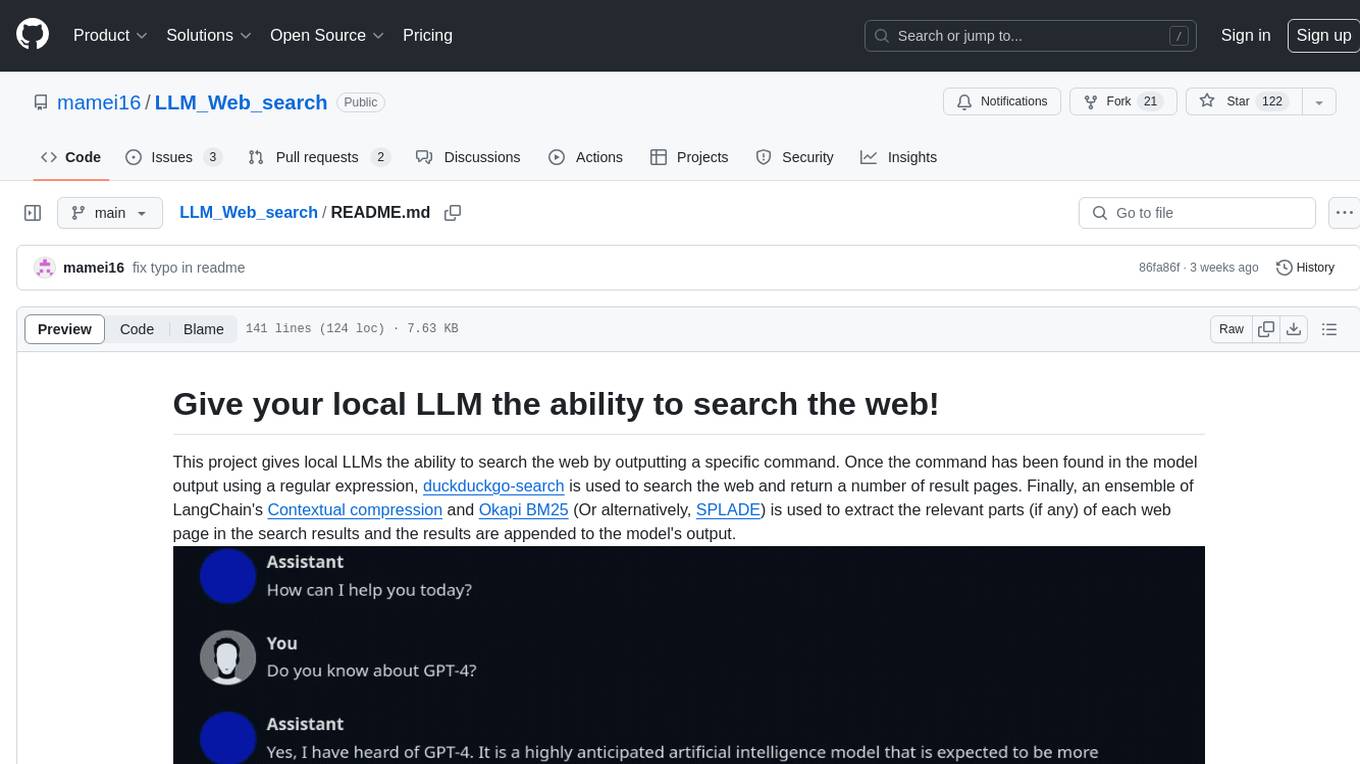
LLM_Web_search project gives local LLMs the ability to search the web by outputting a specific command. It uses regular expressions to extract search queries from model output and then utilizes duckduckgo-search to search the web. LangChain's Contextual compression and Okapi BM25 or SPLADE are used to extract relevant parts of web pages in search results. The extracted results are appended to the model's output.
README:
This project gives local LLMs the ability to search the web by outputting a specific
command. Once the command has been found in the model output using a regular expression, a web search is issued, returning a number of result pages. Finally, an
ensemble of a dense embedding model and
Okapi BM25 (Or alternatively, SPLADE)
is used to extract the relevant parts (if any) of each web page in the search results
and the results are appended to the model's output.
- Table of Contents
- Go to the "Session" tab of the web UI and use "Install or update an extension" to download the latest code for this extension.
- Run the appropriate
update_wizardscript inside the text-generation-webui folder and chooseInstall/update extensions requirements, then choose the name of this extension. - Launch the Web UI by running the appropriate
startscript and enable the extension under the session tab.
Alternatively, you can also start the server directly using the following command (assuming you have activated your conda/virtual environment):
python server.py --extension LLM_Web_search
If the installation was successful and the extension was loaded, a new tab with the title "LLM Web Search" should be visible in the web UI.
See https://github.com/oobabooga/text-generation-webui/wiki/07-%E2%80%90-Extensions for more information about extensions.
Search queries are extracted from the model's output using a regular expression. This is made easier by prompting the model
to use a fixed search command (see system_prompts/ for example prompts).
An example workflow of using this extension could be:
- Load a model
- Head over to the "LLM Web search" tab
- Load a custom system message/prompt
- Ensure that the query part of the command mentioned in the system message can be matched using the current "Search command regex string" (see "Using a custom regular expression" below)
- Pick a generation parameter preset that works well for you. You can read more about generation parameters here
- Choose "chat-instruct" or "instruct" mode and start chatting
The default regular expression is:
Search_web\("(.*)"\)Where Search_web is the search command and everything between the quotation marks
inside the parentheses will be used as the search query. Every custom regular expression must use a
capture group to extract the search
query. I recommend https://www.debuggex.com/ to try out custom regular expressions. If a regex
fulfills the requirement above, the search query should be matched by "Group 1" in Debuggex.
Here is an example of a more flexible, but more complex, regex that works for several different models:
[Ss]earch_web\((?:["'])(.*)(?:["'])\)Basic support exists for extracting the full text content from a webpage. The default regex to use this functionality is:
Download_webpage\("(.*)"\)Note: The full content of a web page is likely to exceed the maximum context length of your average local LLM.
This is the default web search backend.
To use a local or remote SearXNG instance instead of DuckDuckGo, simply paste the URL into the
"SearXNG URL" text field of the "LLM Web Search" settings tab (be sure to include http:// or https://). The instance must support
returning results in JSON format.
To modify the categories, engines, languages etc. that should be used for a specific query, it must follow the SearXNG search syntax. Currently, automatic redirect and Special Queries are not supported.
Quickly finds answers using just the highlighted snippets from websites returned by the search engine. If you simply want results fast, choose this search type.
Note: Some advanced options in the UI will be hidden when simple search is enabled, as they have no effect in this case.
Note2: The snippets returned by SearXNG are often much more useful than those returned by DuckDuckGo, so consider using SearXNG as the search backend if you use simple search.
Scans entire websites in the results for a more comprehensive search. Ideally, this search type should be able to find "needle in the haystack" information hidden somewhere in the website text. Hence, choose this option if you want to trade a more resource intensive search process for generally more relevant search results.
For the best possible search results, also enable semantic chunking and use SPLADE as the keyword retriever.
This extension comes out of the box with Okapi BM25 enabled, which is widely used and very popular for keyword based document retrieval. It runs on the CPU and, for the purpose of this extension, it is fast.
If you don't run the extension in "CPU only" mode and have some VRAM to spare, you can also select SPLADE in the "Advanced settings" section as an alternative. It has been shown to outperform BM25 in multiple benchmarks and uses a technique called "query expansion" to add additional contextually relevant words to the original query. However, it is slower than BM25. You can read more about it here.
To improve performance, documents are embedded in batches and in parallel. Increasing the "SPLADE batch size" parameter setting improves performance up to a certain point, but VRAM usage ramps up quickly with increasing batch size. A batch size of 8 appears to be a good trade-off, but the default value is 2 to avoid running out of memory on smaller GPUs.
Naively partitions a website's text into fixed sized chunks without any regard for the text content. This is the default, since it is fast and requires no GPU.
Tries to partition a website's text into chunks based on semantics. If two consecutive sentences have very different embeddings (based on the cosine distance between their embeddings), a new chunk will be started. How different two consecutive sentences have to be for them to end up in different chunks can be tuned using the sentence split threshold parameter in the UI.
For natural language, this method generally produces much better results than character-based chunking. However, it is noticeably slower, even when using the GPU.
This chunking method employs a fine-tune of the DistilBERT transformer model, which has been trained to classify tokens (see chonky). If a token is classified as the positive class, a new paragraph (or a new chunk) is meant to be started after the token.
While semantic chunking only compares pairs of consecutive sentences when deciding on where to start a new chunk, the token classification model can utilize a much longer context. However, the need to process this context means that this chunking method is slower than semantic chunking.
If you (like me) have ≤ 12 GB VRAM, I recommend using one of:
- Llama-3.1-8B-instruct
- Gemma-2-9b-it
- Mistral-Nemo-Instruct-2407
- Gemma-3-it
-
Qwen3
Since the Qwen3 family consists of reasoning models, some unique problems arise:- It seems that Qwen3 models are harder to prompt to use the search command. I have uploaded the system prompt that has worked most reliably under the name "reasoning_enforce_search".
- By ticking the checkbox "Enable thinking after searching" in the extension's settings, the model will resume thinking after each search. However, the main webUI only expects the model to think once at the start of the message, and so only the first thinking output will be put into a collapsible UI block. You can download a patch here that fixes this. Download and extract it, then navigate to your
text-generation-webuidirectory, put the patch file there and finally rungit apply ooba_multi_thinking.patch
For Tasks:
Click tags to check more tools for each tasksFor Jobs:
Alternative AI tools for LLM_Web_search
Similar Open Source Tools
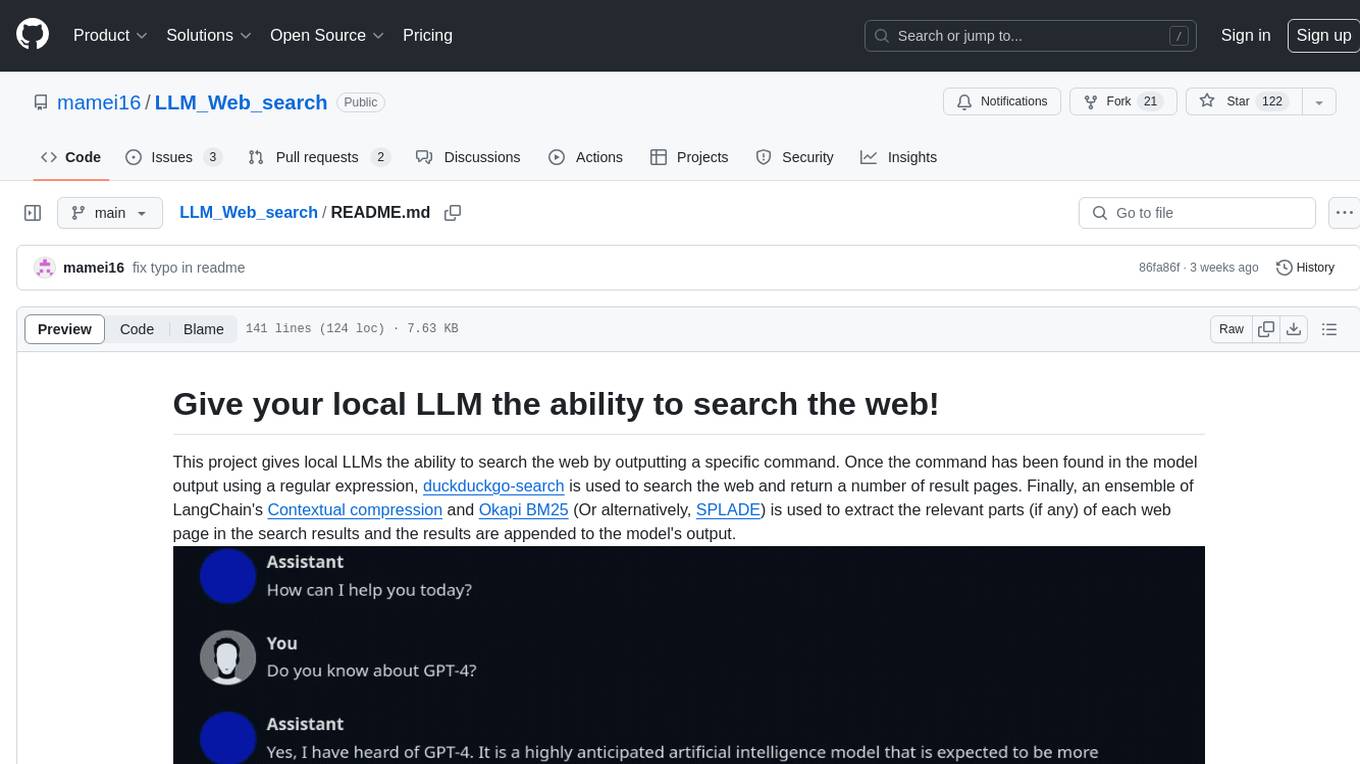
LLM_Web_search
LLM_Web_search project gives local LLMs the ability to search the web by outputting a specific command. It uses regular expressions to extract search queries from model output and then utilizes duckduckgo-search to search the web. LangChain's Contextual compression and Okapi BM25 or SPLADE are used to extract relevant parts of web pages in search results. The extracted results are appended to the model's output.
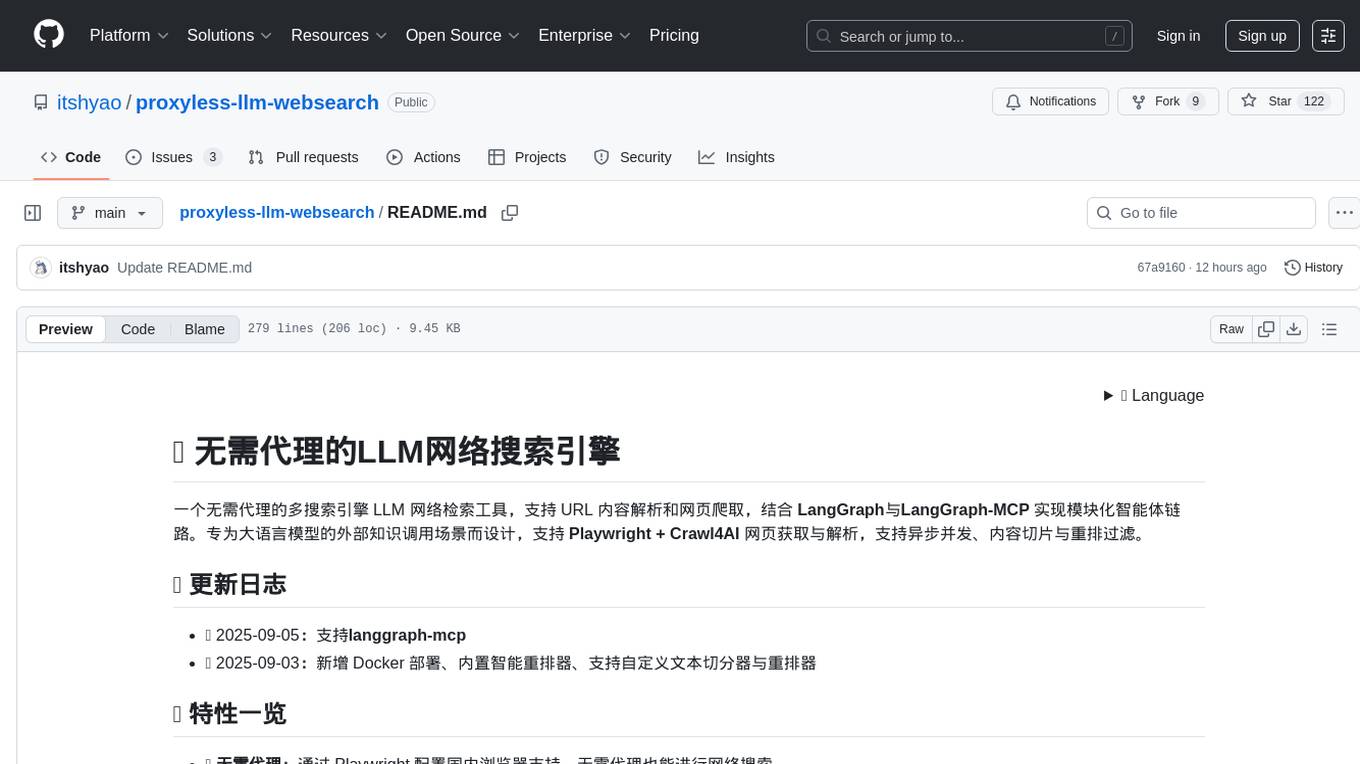
proxyless-llm-websearch
Proxyless-LLM-WebSearch is a tool that enables users to perform large language model-based web search without the need for proxies. It leverages state-of-the-art language models to provide accurate and efficient web search results. The tool is designed to be user-friendly and accessible for individuals looking to conduct web searches at scale. With Proxyless-LLM-WebSearch, users can easily search the web using natural language queries and receive relevant results in a timely manner. This tool is particularly useful for researchers, data analysts, content creators, and anyone interested in leveraging advanced language models for web search tasks.
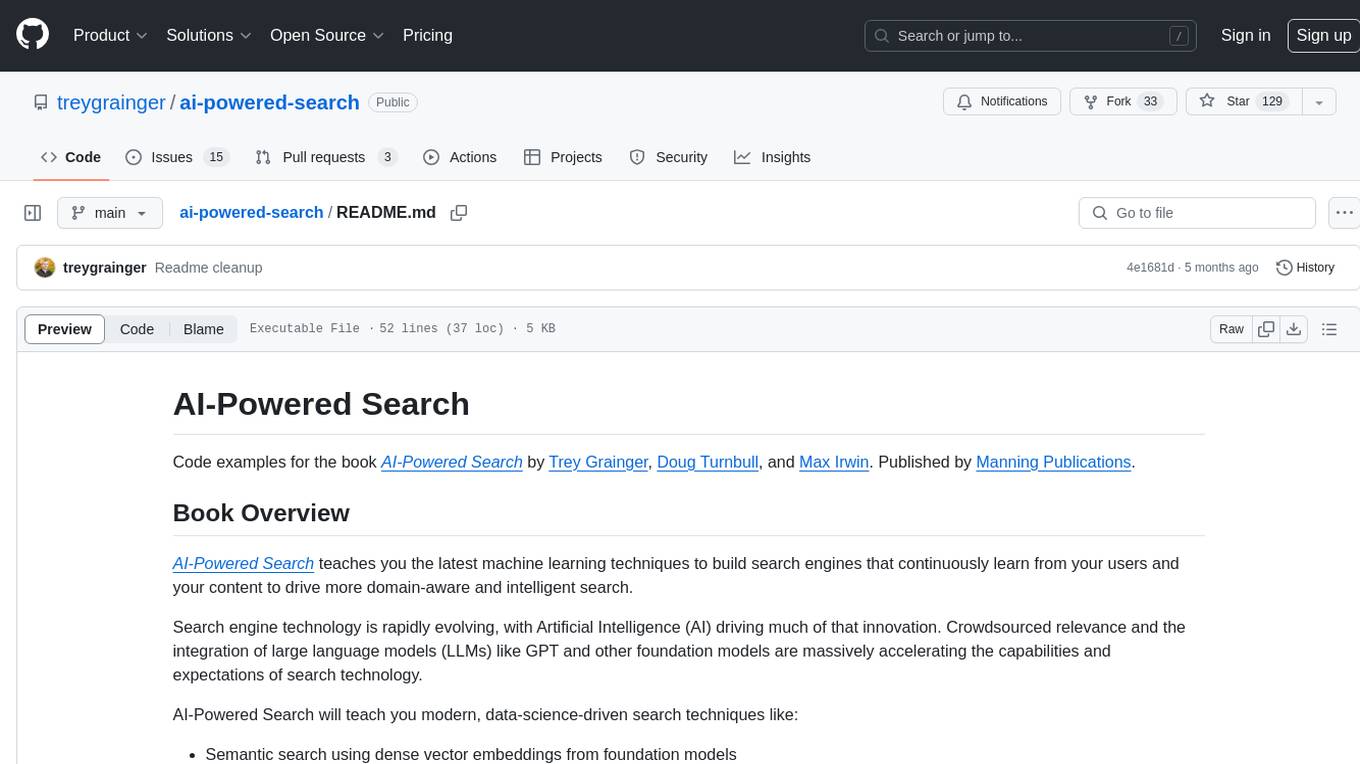
ai-powered-search
AI-Powered Search provides code examples for the book 'AI-Powered Search' by Trey Grainger, Doug Turnbull, and Max Irwin. The book teaches modern machine learning techniques for building search engines that continuously learn from users and content to deliver more intelligent and domain-aware search experiences. It covers semantic search, retrieval augmented generation, question answering, summarization, fine-tuning transformer-based models, personalized search, machine-learned ranking, click models, and more. The code examples are in Python, leveraging PySpark for data processing and Apache Solr as the default search engine. The repository is open source under the Apache License, Version 2.0.
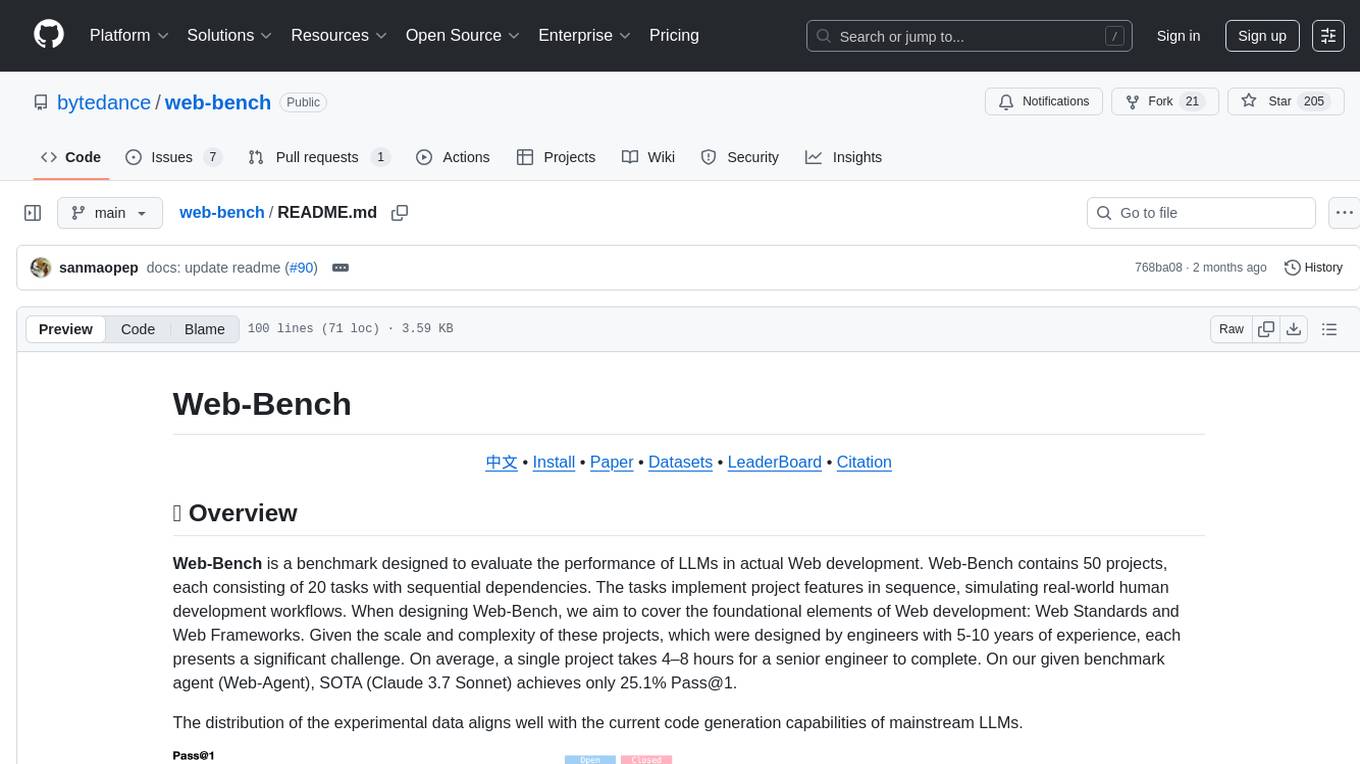
web-bench
Web-bench is a simple tool for benchmarking web servers. It is designed to generate a large number of requests to a web server and measure the performance of the server under load. The tool allows users to specify the number of requests, concurrency level, and other parameters to simulate different traffic scenarios. Web-bench provides detailed statistics on response times, throughput, and errors encountered during the benchmarking process. It is a useful tool for web developers, system administrators, and anyone interested in evaluating the performance of web servers.
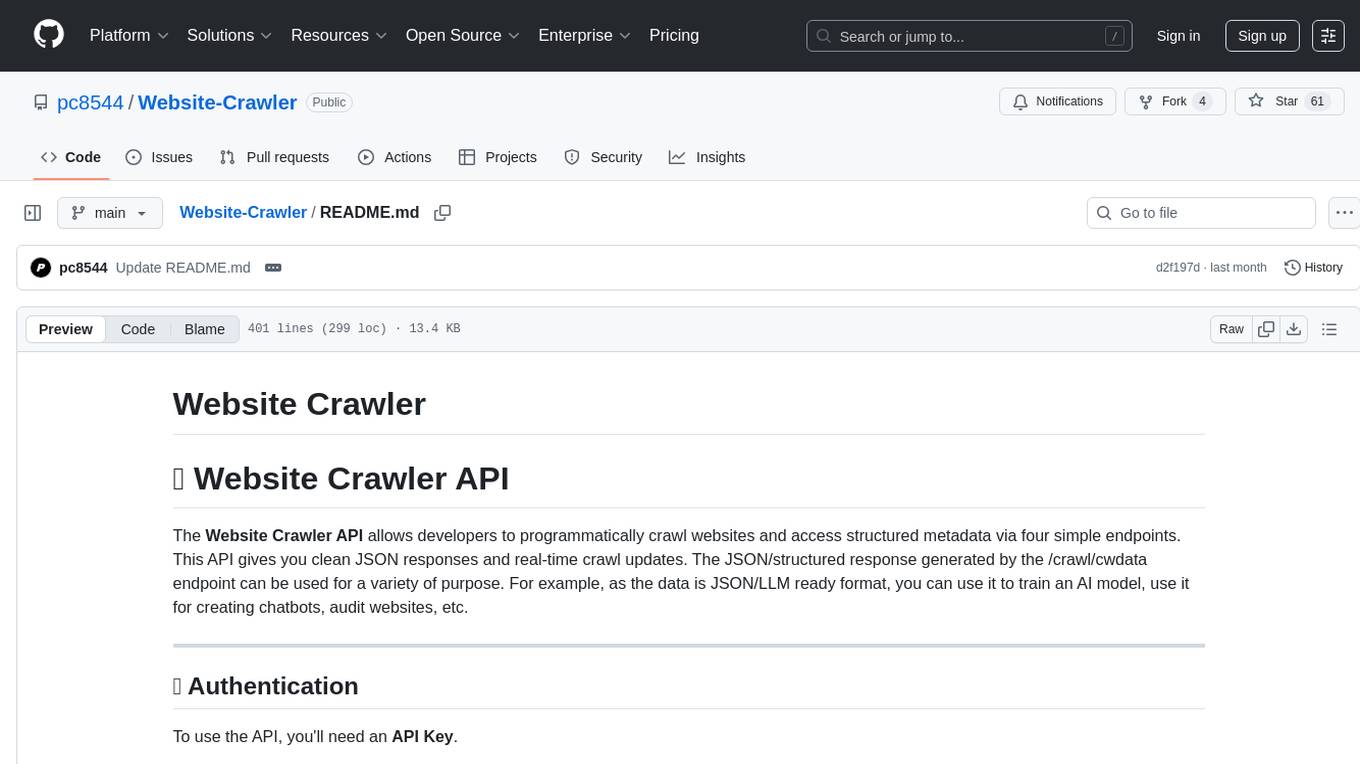
Website-Crawler
Website-Crawler is a tool designed to extract data from websites in an automated manner. It allows users to scrape information such as text, images, links, and more from web pages. The tool provides functionalities to navigate through websites, handle different types of content, and store extracted data for further analysis. Website-Crawler is useful for tasks like web scraping, data collection, content aggregation, and competitive analysis. It can be customized to extract specific data elements based on user requirements, making it a versatile tool for various web data extraction needs.
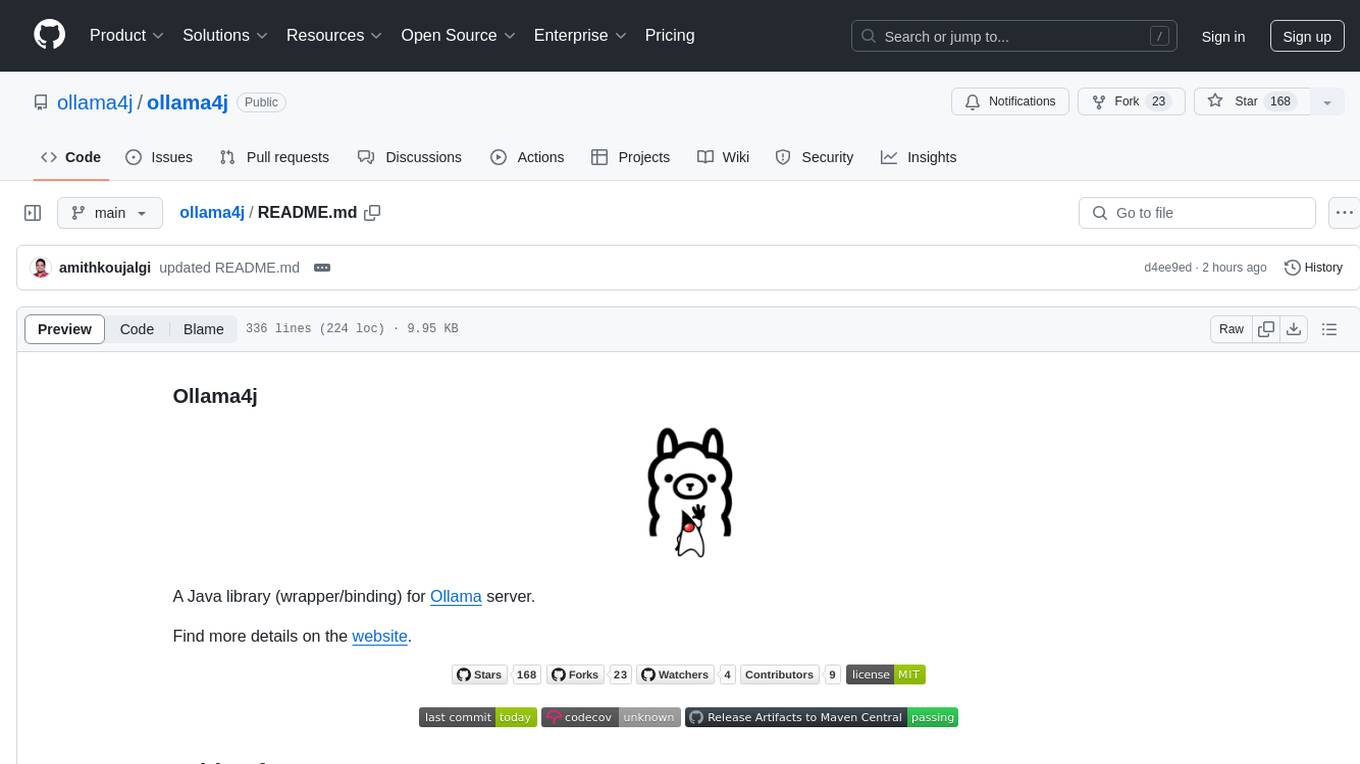
ollama4j
Ollama4j is a Java library that serves as a wrapper or binding for the Ollama server. It allows users to communicate with the Ollama server and manage models for various deployment scenarios. The library provides APIs for interacting with Ollama, generating fake data, testing UI interactions, translating messages, and building web UIs. Users can easily integrate Ollama4j into their Java projects to leverage the functionalities offered by the Ollama server.
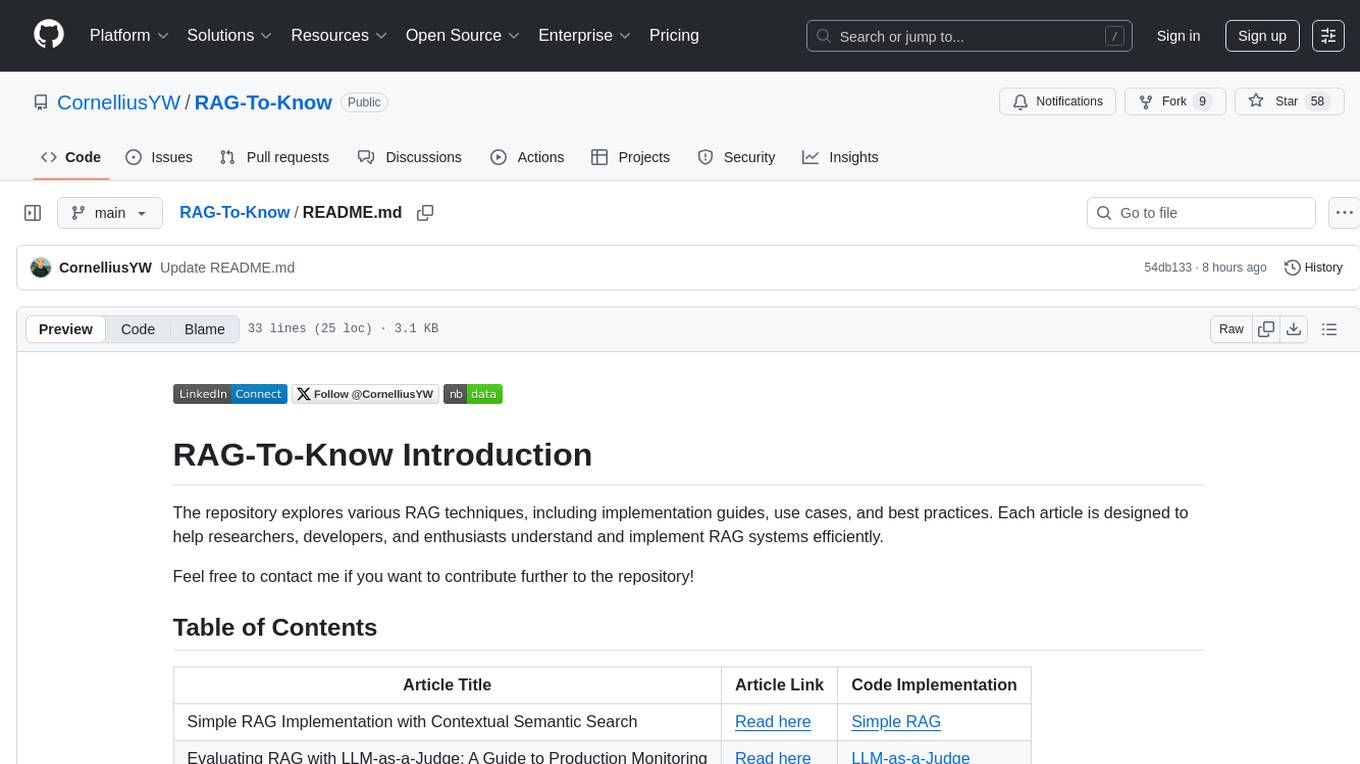
RAG-To-Know
RAG-To-Know is a versatile tool for knowledge extraction and summarization. It leverages the RAG (Retrieval-Augmented Generation) framework to provide a seamless way to retrieve and summarize information from various sources. With RAG-To-Know, users can easily extract key insights and generate concise summaries from large volumes of text data. The tool is designed to streamline the process of information retrieval and summarization, making it ideal for researchers, students, journalists, and anyone looking to quickly grasp the essence of complex information.
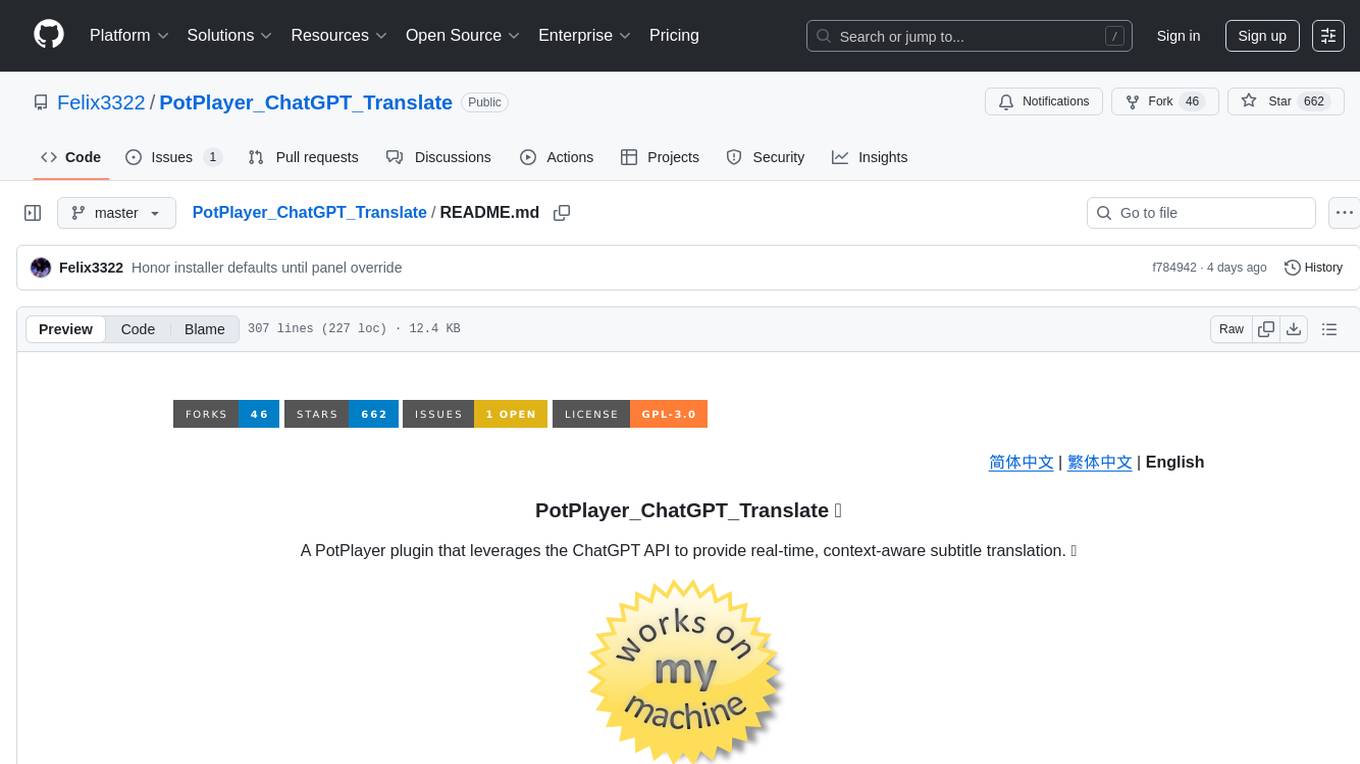
PotPlayer_ChatGPT_Translate
PotPlayer_ChatGPT_Translate is a GitHub repository that provides a script to integrate ChatGPT with PotPlayer for real-time translation of chat messages during video playback. The script utilizes the power of ChatGPT's natural language processing capabilities to translate chat messages in various languages, enhancing the viewing experience for users who consume video content with subtitles or chat interactions. By seamlessly integrating ChatGPT with PotPlayer, this tool offers a convenient solution for users to enjoy multilingual content without the need for manual translation efforts. The repository includes detailed instructions on how to set up and use the script, making it accessible for both novice and experienced users interested in leveraging AI-powered translation services within the PotPlayer environment.
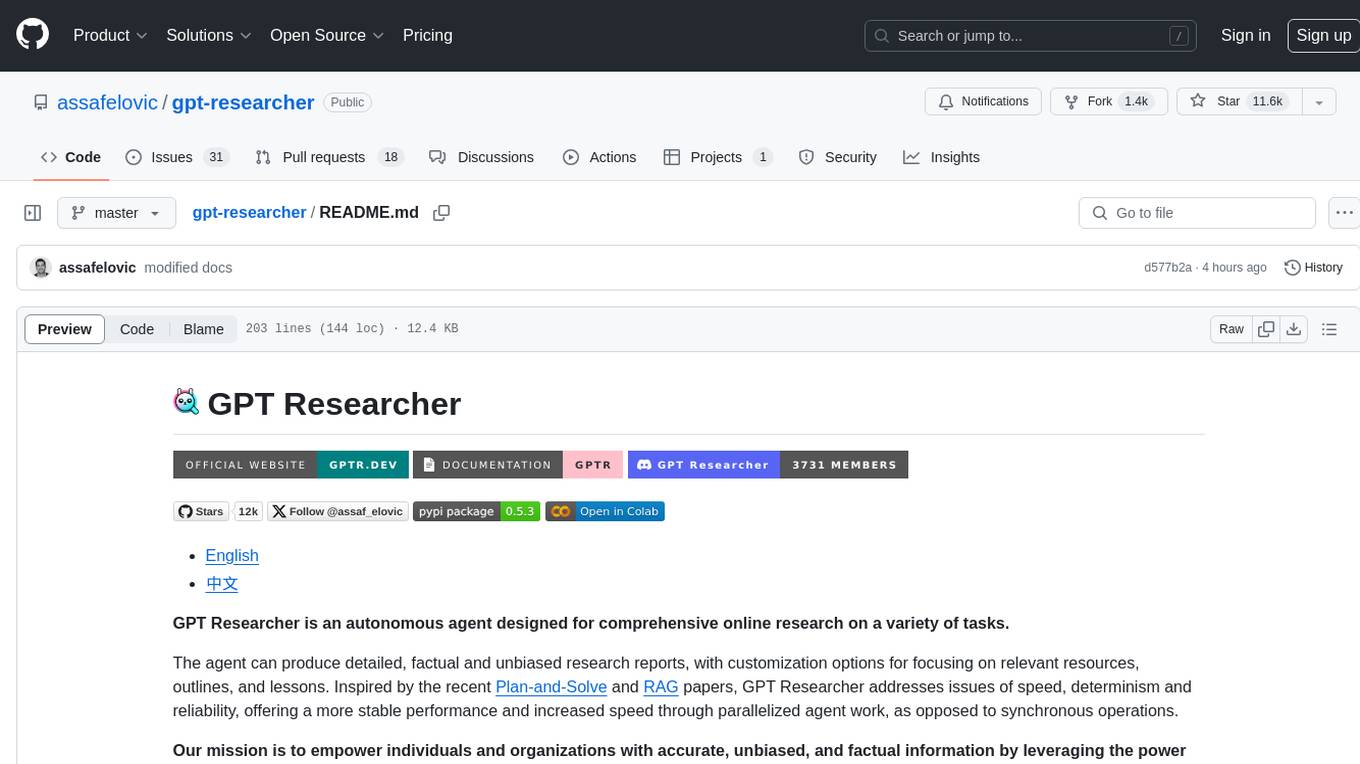
gpt-researcher
GPT Researcher is an autonomous agent designed for comprehensive online research on a variety of tasks. It can produce detailed, factual, and unbiased research reports with customization options. The tool addresses issues of speed, determinism, and reliability by leveraging parallelized agent work. The main idea involves running 'planner' and 'execution' agents to generate research questions, seek related information, and create research reports. GPT Researcher optimizes costs and completes tasks in around 3 minutes. Features include generating long research reports, aggregating web sources, an easy-to-use web interface, scraping web sources, and exporting reports to various formats.
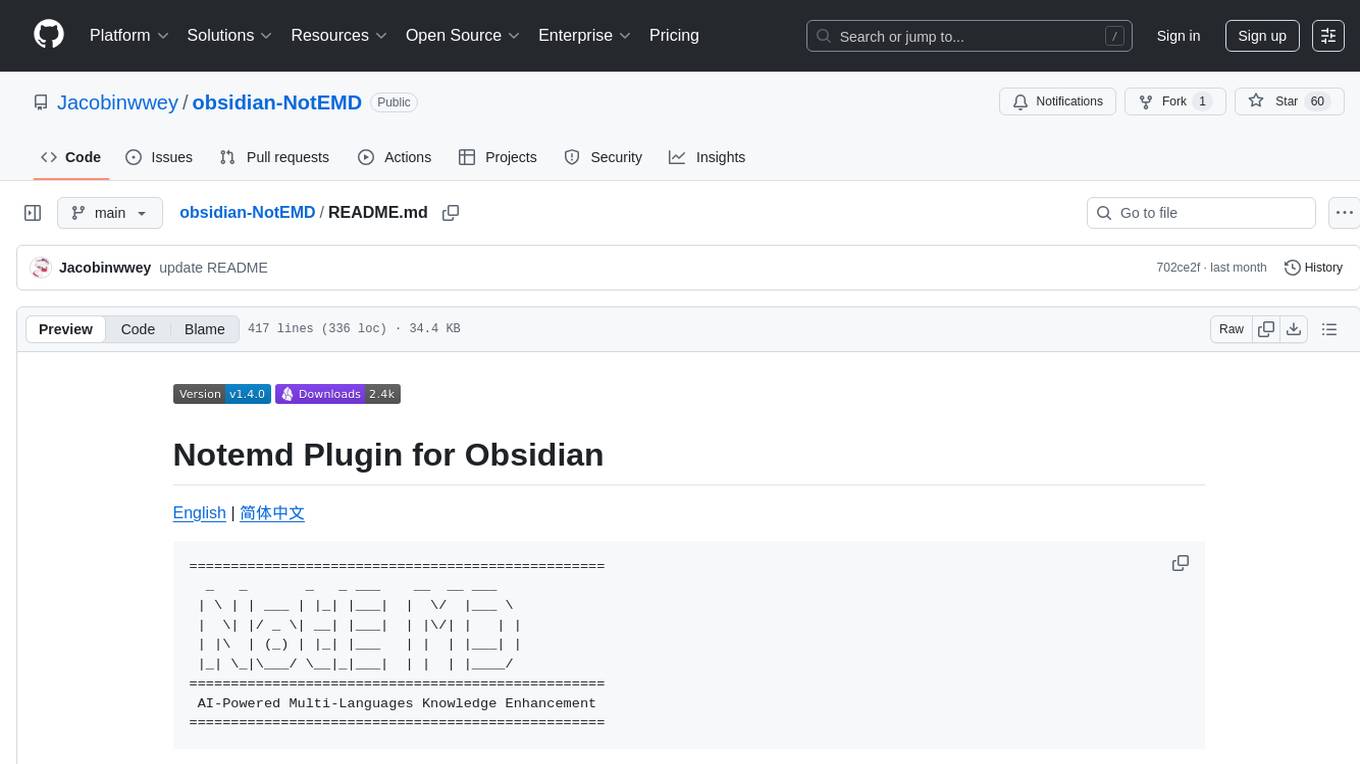
obsidian-NotEMD
Obsidian-NotEMD is a plugin for the Obsidian note-taking app that allows users to export notes in various formats without converting them to EMD. It simplifies the process of sharing and collaborating on notes by providing seamless export options. With Obsidian-NotEMD, users can easily export their notes to PDF, HTML, Markdown, and other formats directly from Obsidian, saving time and effort. This plugin enhances the functionality of Obsidian by streamlining the export process and making it more convenient for users to work with their notes across different platforms and applications.
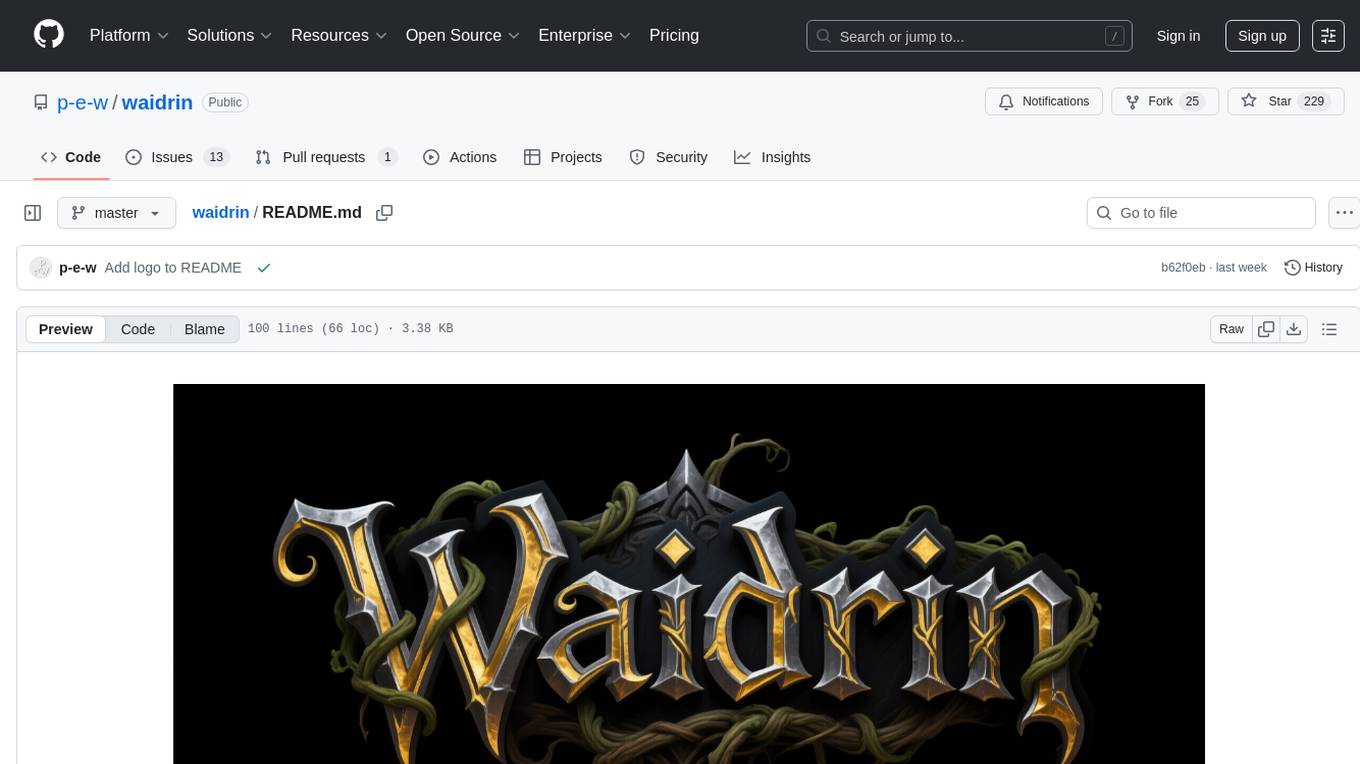
waidrin
Waidrin is a powerful web scraping tool that allows users to easily extract data from websites. It provides a user-friendly interface for creating custom web scraping scripts and supports various data formats for exporting the extracted data. With Waidrin, users can automate the process of collecting information from multiple websites, saving time and effort. The tool is designed to be flexible and scalable, making it suitable for both beginners and advanced users in the field of web scraping.
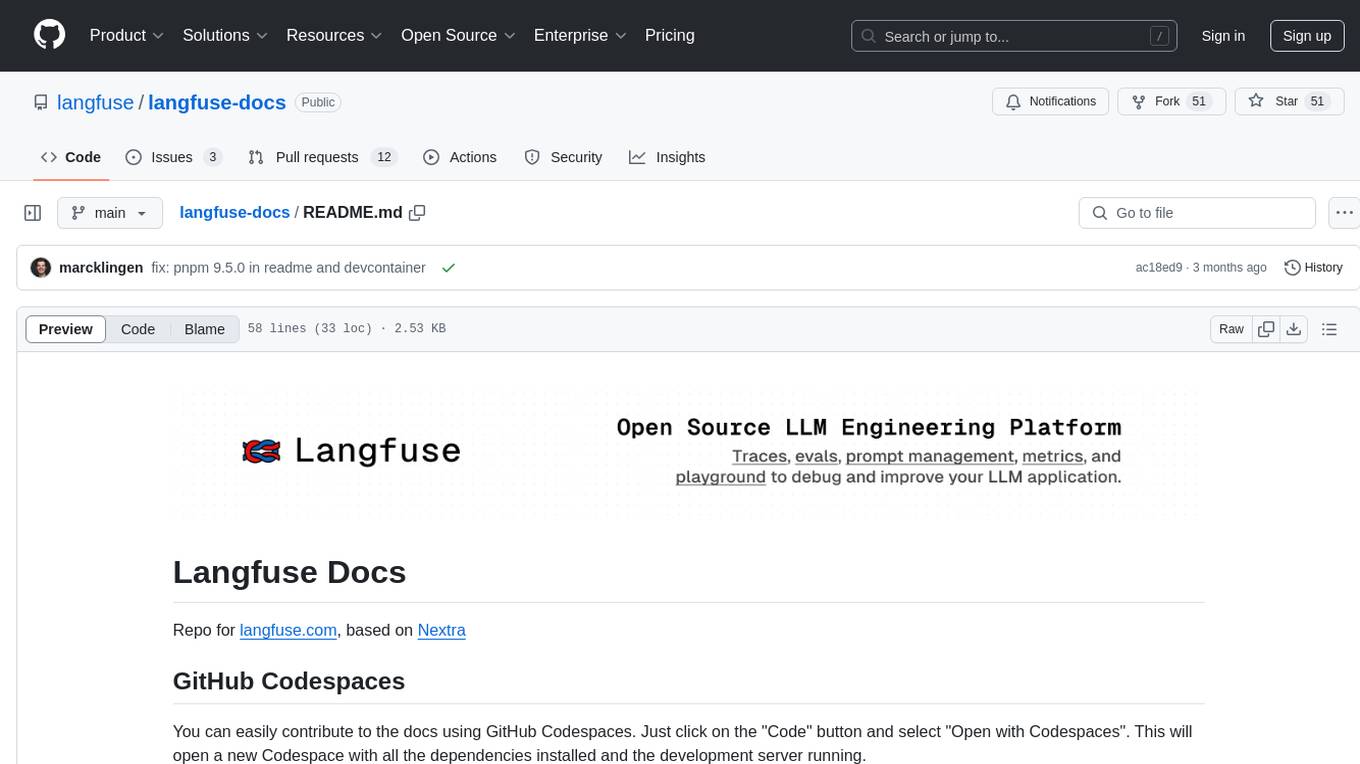
langfuse-docs
Langfuse Docs is a repository for langfuse.com, built on Nextra. It provides guidelines for contributing to the documentation using GitHub Codespaces and local development setup. The repository includes Python cookbooks in Jupyter notebooks format, which are converted to markdown for rendering on the site. It also covers media management for images, videos, and gifs. The stack includes Nextra, Next.js, shadcn/ui, and Tailwind CSS. Additionally, there is a bundle analysis feature to analyze the production build bundle size using @next/bundle-analyzer.
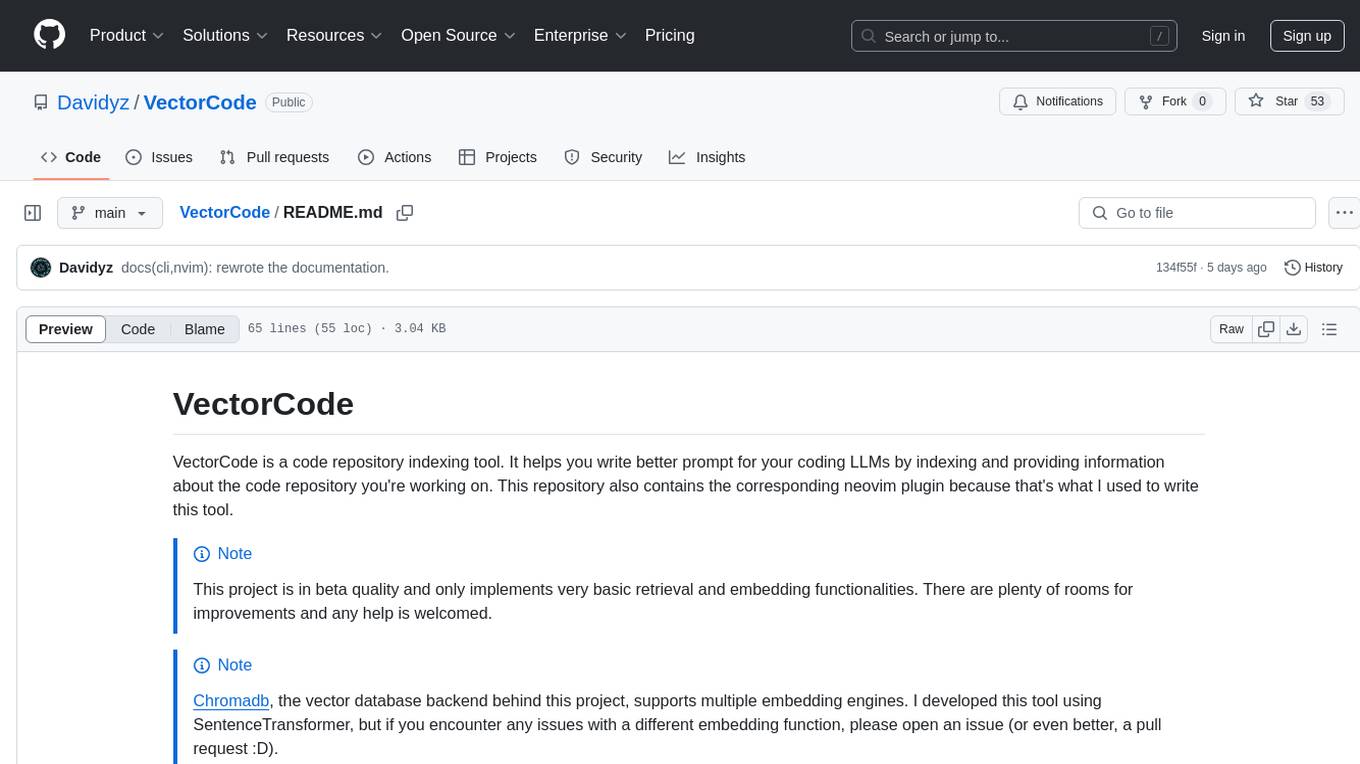
VectorCode
VectorCode is a code repository indexing tool that helps users write better prompts for coding LLMs by providing information about the code repository being worked on. It includes a neovim plugin and supports multiple embedding engines. The tool enhances completion results by providing project context and improves understanding of close-source or cutting edge projects.
upgini
Upgini is an intelligent data search engine with a Python library that helps users find and add relevant features to their ML pipeline from various public, community, and premium external data sources. It automates the optimization of connected data sources by generating an optimal set of machine learning features using large language models, GraphNNs, and recurrent neural networks. The tool aims to simplify feature search and enrichment for external data to make it a standard approach in machine learning pipelines. It democratizes access to data sources for the data science community.
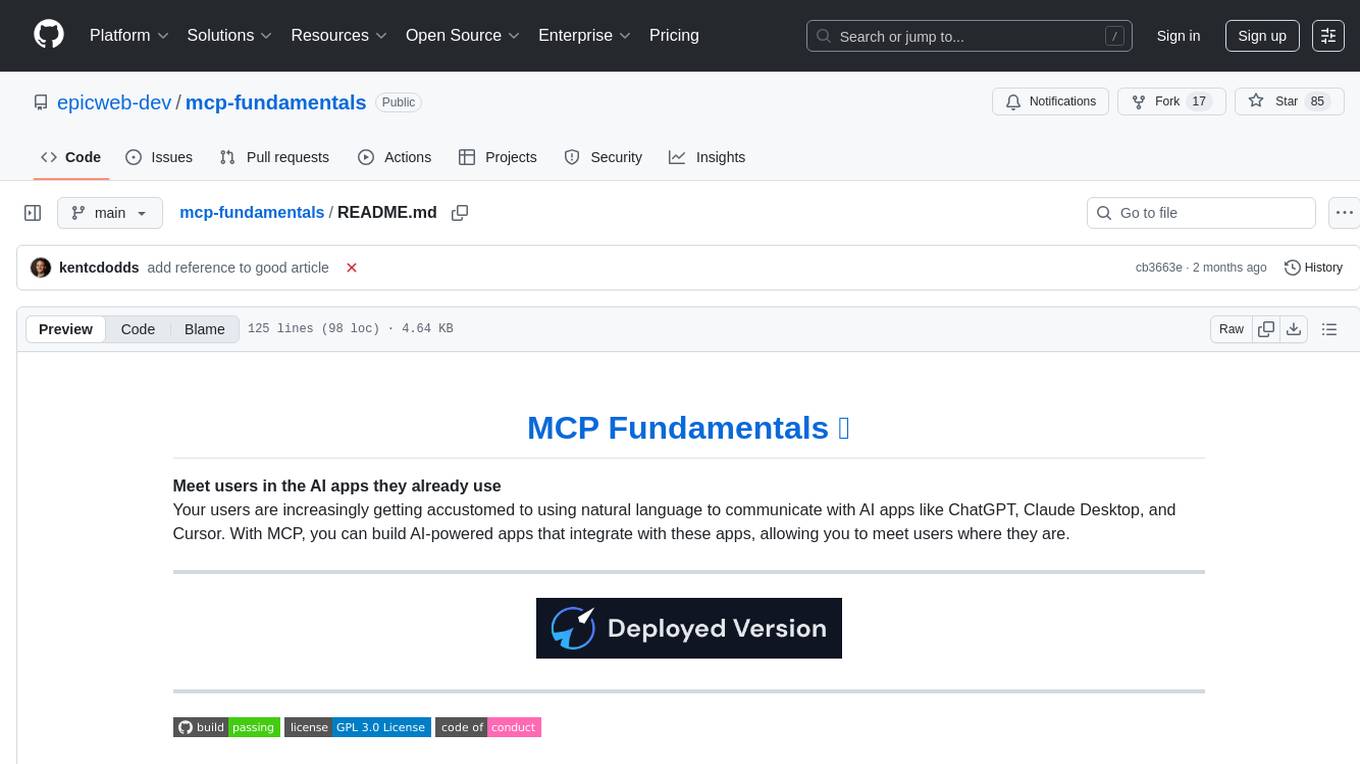
mcp-fundamentals
The mcp-fundamentals repository is a collection of fundamental concepts and examples related to microservices, cloud computing, and DevOps. It covers topics such as containerization, orchestration, CI/CD pipelines, and infrastructure as code. The repository provides hands-on exercises and code samples to help users understand and apply these concepts in real-world scenarios. Whether you are a beginner looking to learn the basics or an experienced professional seeking to refresh your knowledge, mcp-fundamentals has something for everyone.
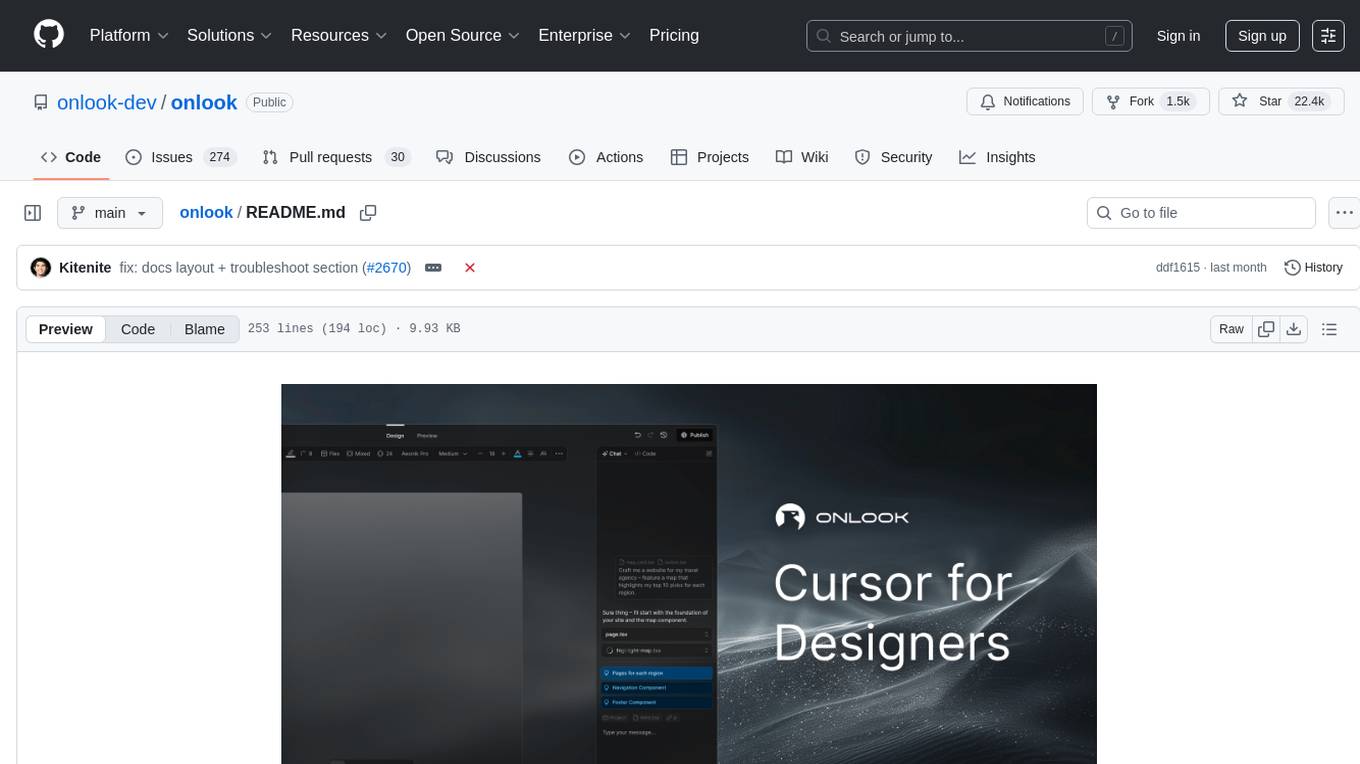
onlook
Onlook is a web scraping tool that allows users to extract data from websites easily and efficiently. It provides a user-friendly interface for creating web scraping scripts and supports various data formats for exporting the extracted data. With Onlook, users can automate the process of collecting information from multiple websites, saving time and effort. The tool is designed to be flexible and customizable, making it suitable for a wide range of web scraping tasks.
For similar tasks
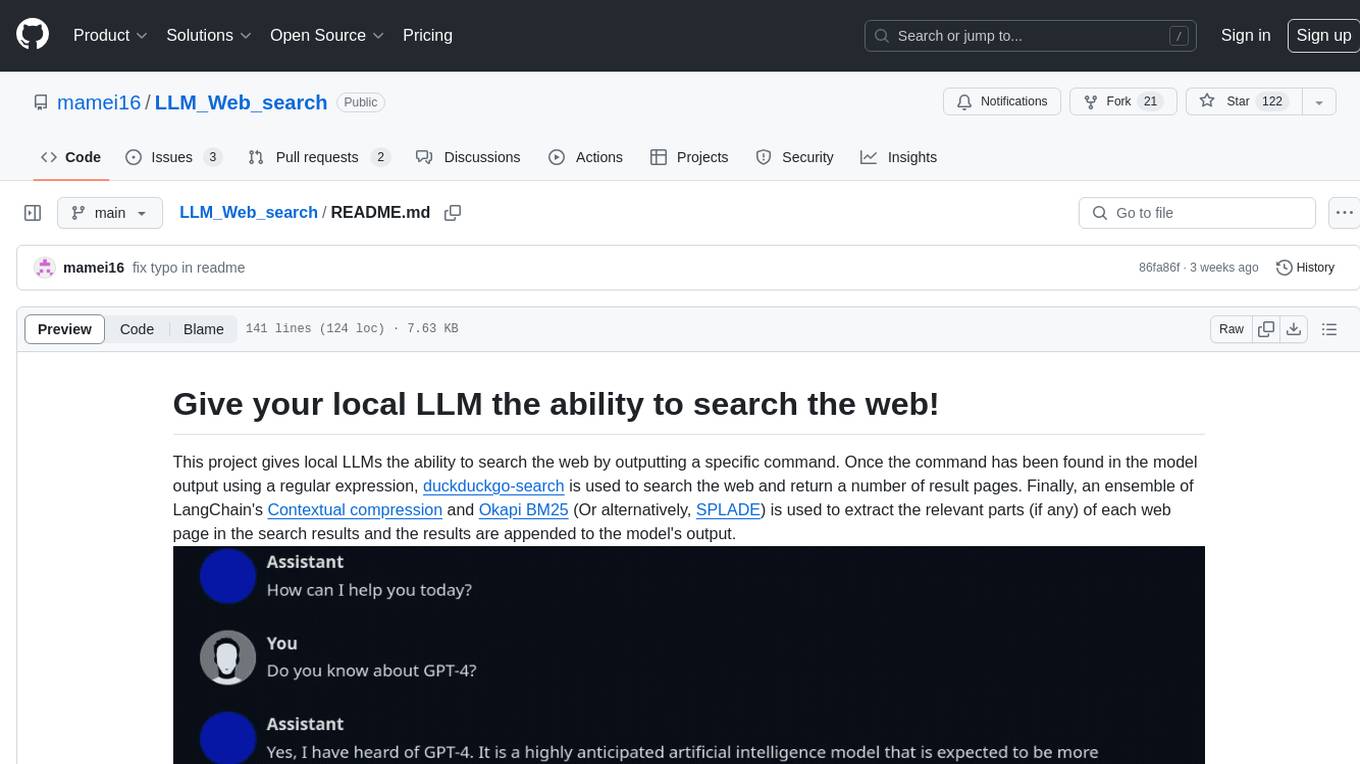
LLM_Web_search
LLM_Web_search project gives local LLMs the ability to search the web by outputting a specific command. It uses regular expressions to extract search queries from model output and then utilizes duckduckgo-search to search the web. LangChain's Contextual compression and Okapi BM25 or SPLADE are used to extract relevant parts of web pages in search results. The extracted results are appended to the model's output.
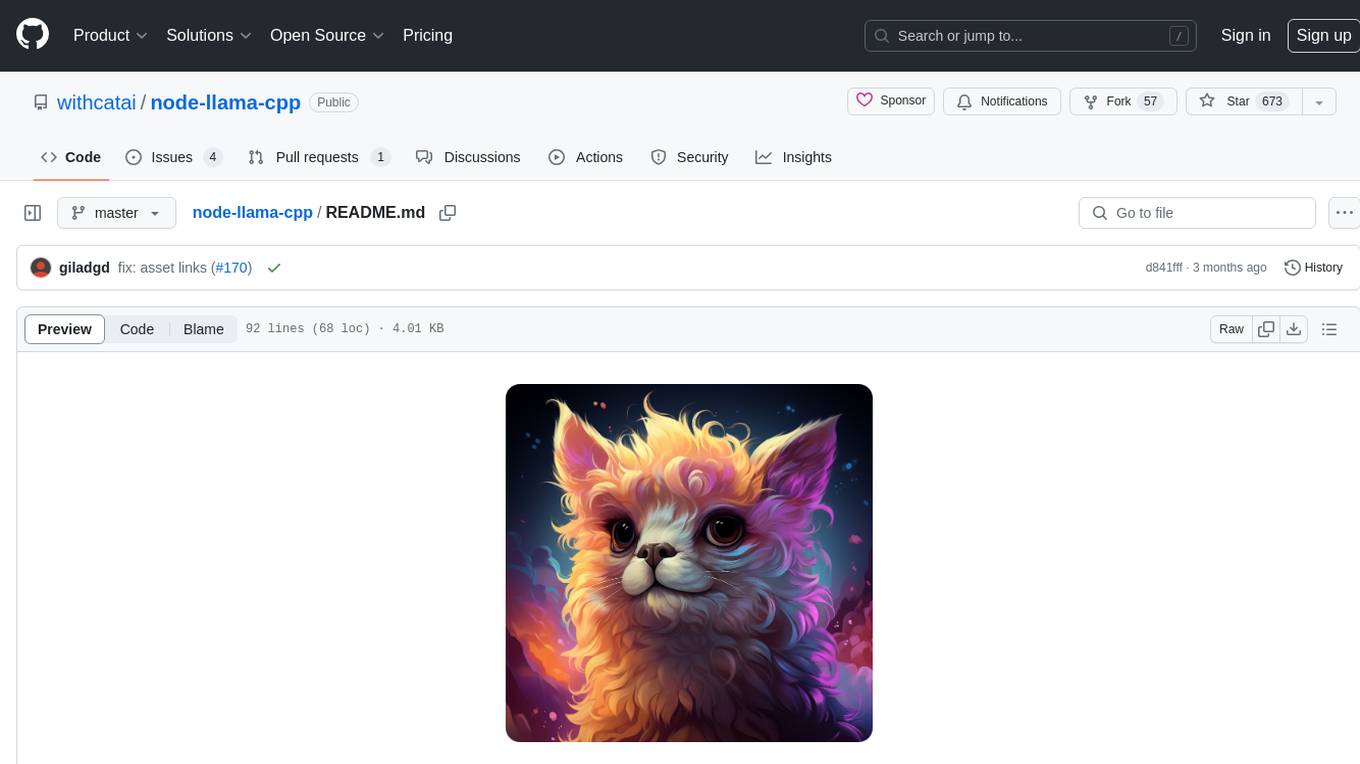
node-llama-cpp
node-llama-cpp is a tool that allows users to run AI models locally on their machines. It provides pre-built bindings with the option to build from source using cmake. Users can interact with text generation models, chat with models using a chat wrapper, and force models to generate output in a parseable format like JSON. The tool supports Metal and CUDA, offers CLI functionality for chatting with models without coding, and ensures up-to-date compatibility with the latest version of llama.cpp. Installation includes pre-built binaries for macOS, Linux, and Windows, with the option to build from source if binaries are not available for the platform.
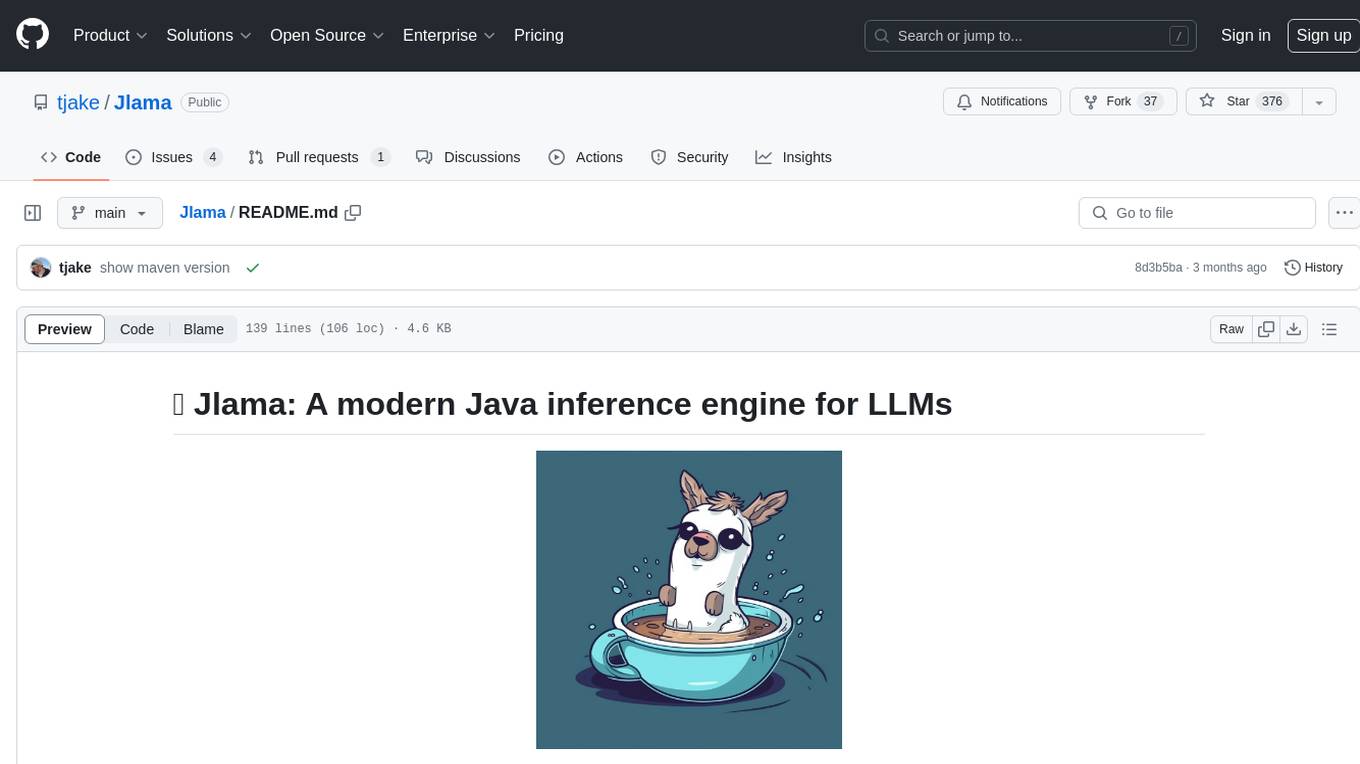
Jlama
Jlama is a modern Java inference engine designed for large language models. It supports various model types such as Gemma, Llama, Mistral, GPT-2, BERT, and more. The tool implements features like Flash Attention, Mixture of Experts, and supports different model quantization formats. Built with Java 21 and utilizing the new Vector API for faster inference, Jlama allows users to add LLM inference directly to their Java applications. The tool includes a CLI for running models, a simple UI for chatting with LLMs, and examples for different model types.
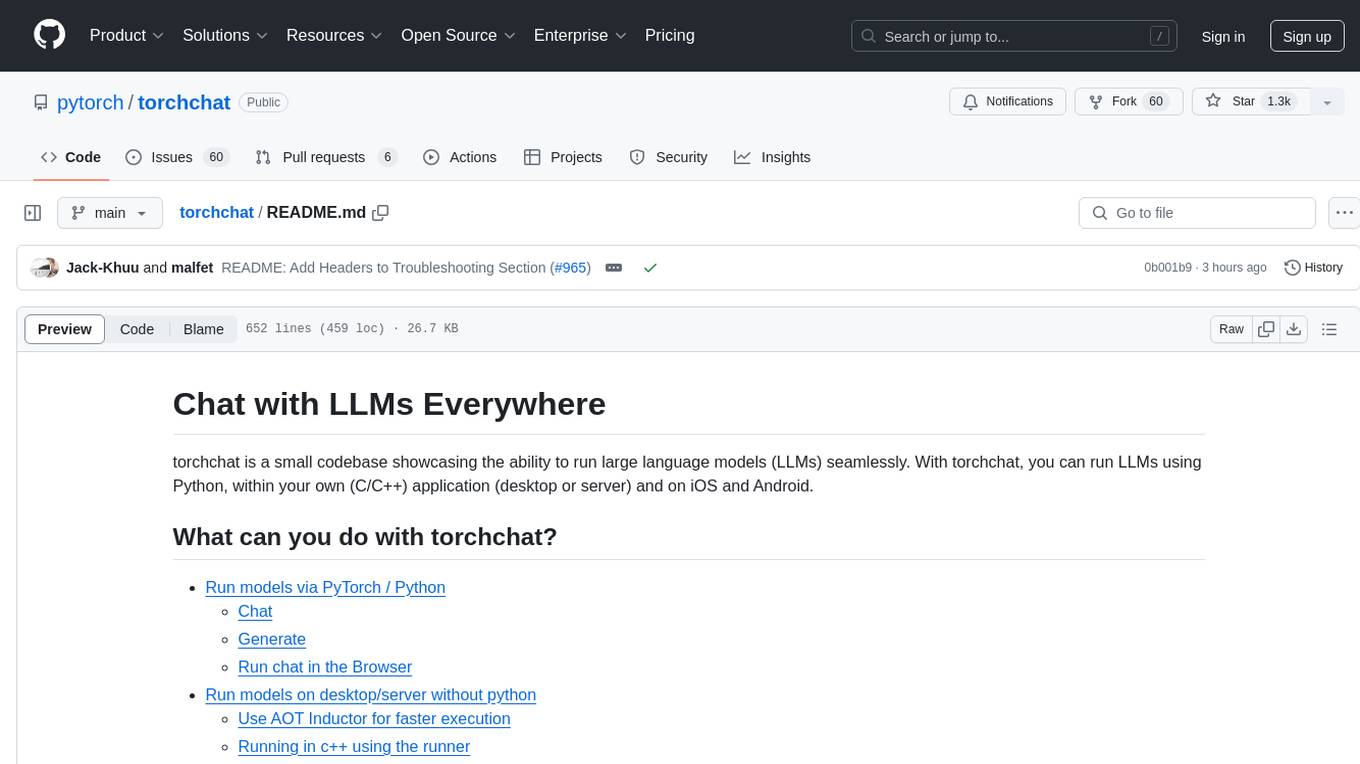
torchchat
torchchat is a codebase showcasing the ability to run large language models (LLMs) seamlessly. It allows running LLMs using Python in various environments such as desktop, server, iOS, and Android. The tool supports running models via PyTorch, chatting, generating text, running chat in the browser, and running models on desktop/server without Python. It also provides features like AOT Inductor for faster execution, running in C++ using the runner, and deploying and running on iOS and Android. The tool supports popular hardware and OS including Linux, Mac OS, Android, and iOS, with various data types and execution modes available.
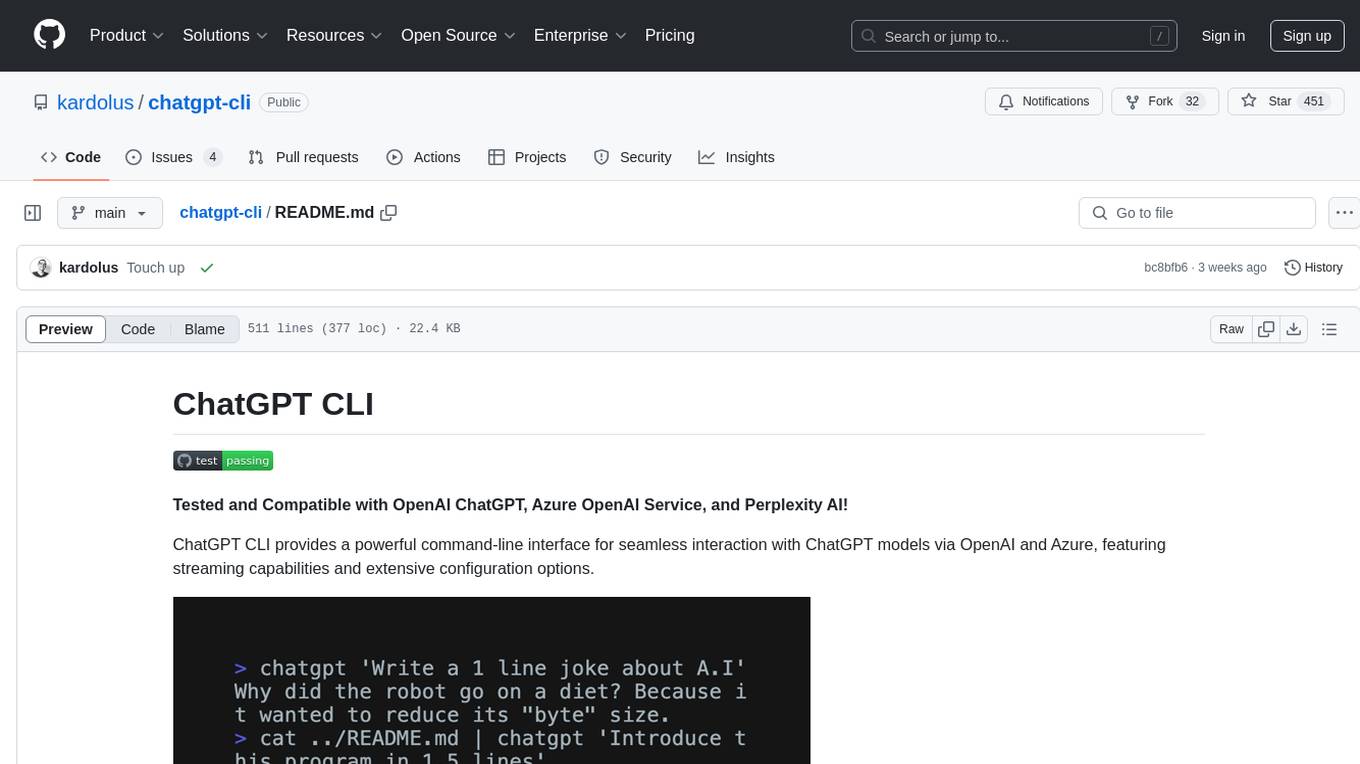
chatgpt-cli
ChatGPT CLI provides a powerful command-line interface for seamless interaction with ChatGPT models via OpenAI and Azure. It features streaming capabilities, extensive configuration options, and supports various modes like streaming, query, and interactive mode. Users can manage thread-based context, sliding window history, and provide custom context from any source. The CLI also offers model and thread listing, advanced configuration options, and supports GPT-4, GPT-3.5-turbo, and Perplexity's models. Installation is available via Homebrew or direct download, and users can configure settings through default values, a config.yaml file, or environment variables.
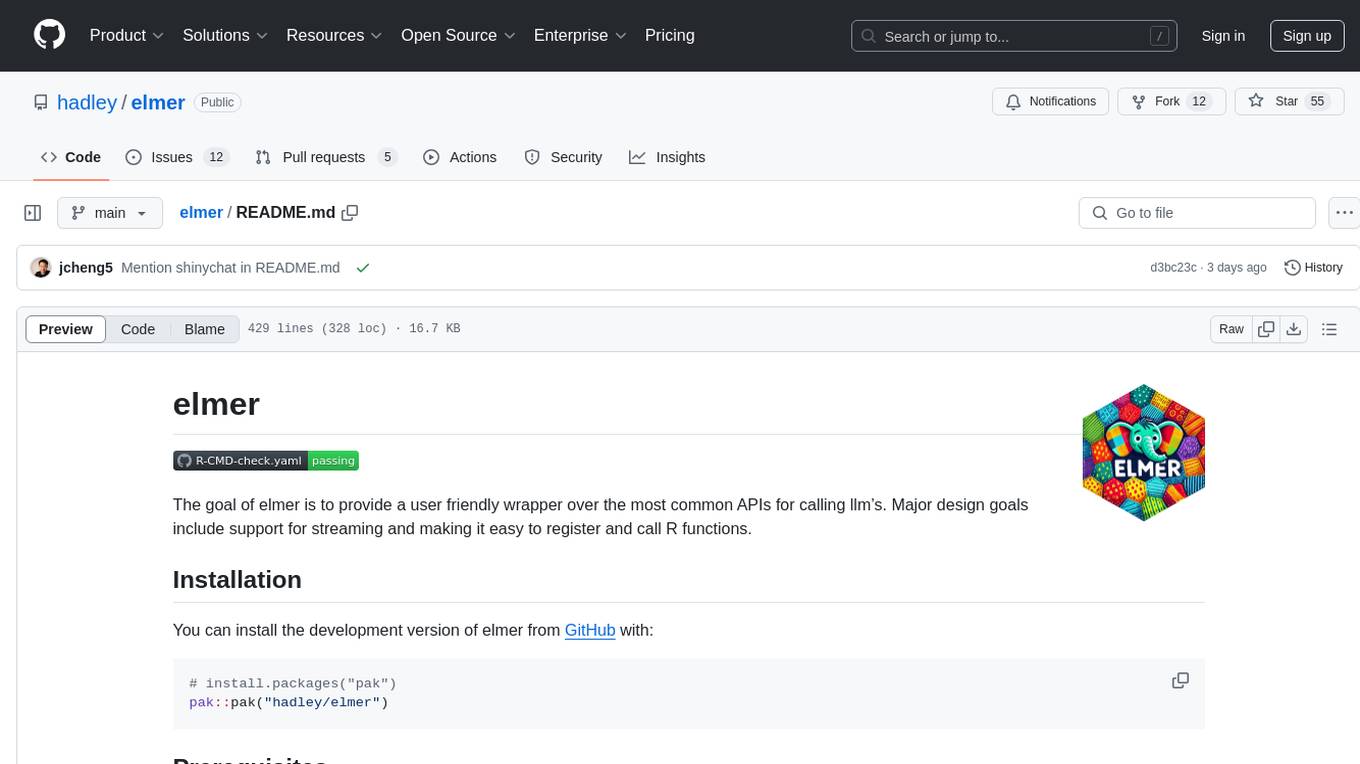
elmer
Elmer is a user-friendly wrapper over common APIs for calling llm’s, with support for streaming and easy registration and calling of R functions. Users can interact with Elmer in various ways, such as interactive chat console, interactive method call, programmatic chat, and streaming results. Elmer also supports async usage for running multiple chat sessions concurrently, useful for Shiny applications. The tool calling feature allows users to define external tools that Elmer can request to execute, enhancing the capabilities of the chat model.
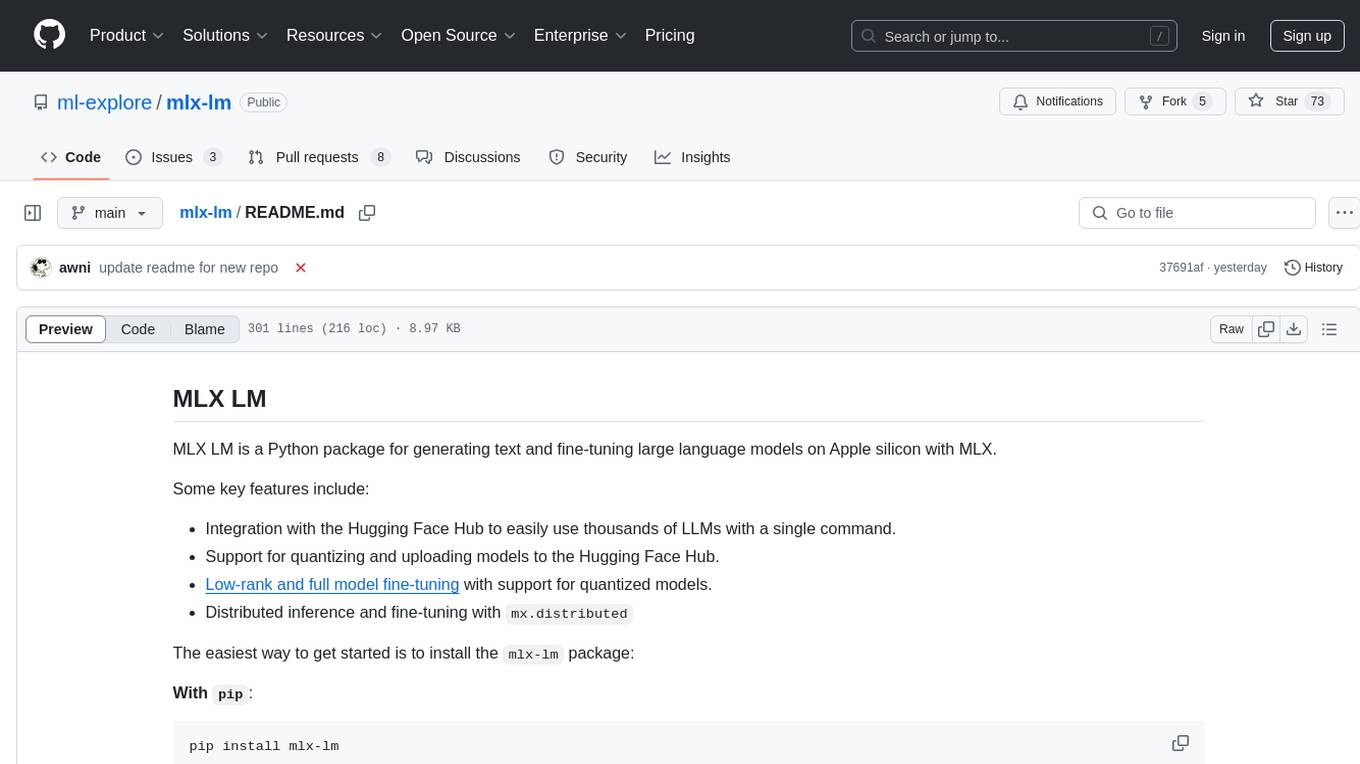
mlx-lm
MLX LM is a Python package designed for generating text and fine-tuning large language models on Apple silicon using MLX. It offers integration with the Hugging Face Hub for easy access to thousands of LLMs, support for quantizing and uploading models to the Hub, low-rank and full model fine-tuning capabilities, and distributed inference and fine-tuning with `mx.distributed`. Users can interact with the package through command line options or the Python API, enabling tasks such as text generation, chatting with language models, model conversion, streaming generation, and sampling. MLX LM supports various Hugging Face models and provides tools for efficient scaling to long prompts and generations, including a rotating key-value cache and prompt caching. It requires macOS 15.0 or higher for optimal performance.
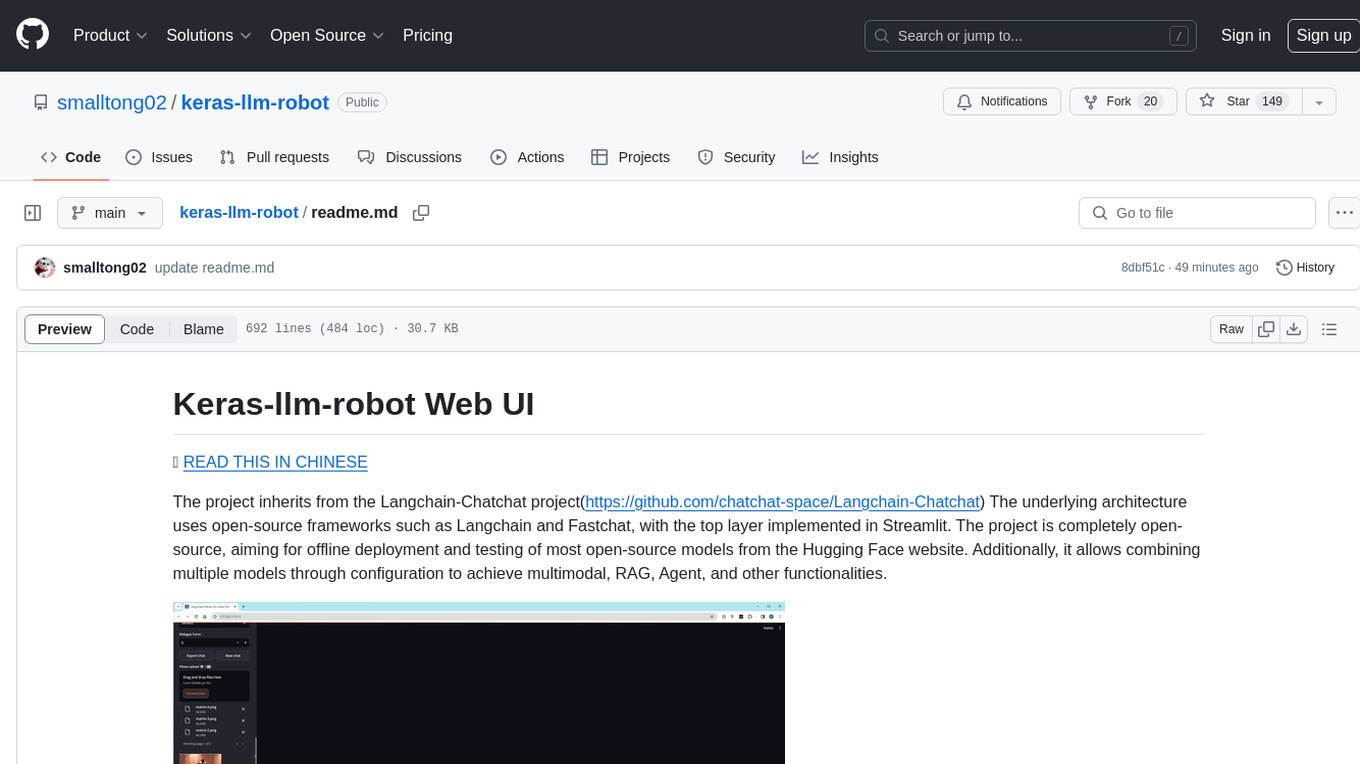
keras-llm-robot
The Keras-llm-robot Web UI project is an open-source tool designed for offline deployment and testing of various open-source models from the Hugging Face website. It allows users to combine multiple models through configuration to achieve functionalities like multimodal, RAG, Agent, and more. The project consists of three main interfaces: chat interface for language models, configuration interface for loading models, and tools & agent interface for auxiliary models. Users can interact with the language model through text, voice, and image inputs, and the tool supports features like model loading, quantization, fine-tuning, role-playing, code interpretation, speech recognition, image recognition, network search engine, and function calling.
For similar jobs

sweep
Sweep is an AI junior developer that turns bugs and feature requests into code changes. It automatically handles developer experience improvements like adding type hints and improving test coverage.

teams-ai
The Teams AI Library is a software development kit (SDK) that helps developers create bots that can interact with Teams and Microsoft 365 applications. It is built on top of the Bot Framework SDK and simplifies the process of developing bots that interact with Teams' artificial intelligence capabilities. The SDK is available for JavaScript/TypeScript, .NET, and Python.

ai-guide
This guide is dedicated to Large Language Models (LLMs) that you can run on your home computer. It assumes your PC is a lower-end, non-gaming setup.

classifai
Supercharge WordPress Content Workflows and Engagement with Artificial Intelligence. Tap into leading cloud-based services like OpenAI, Microsoft Azure AI, Google Gemini and IBM Watson to augment your WordPress-powered websites. Publish content faster while improving SEO performance and increasing audience engagement. ClassifAI integrates Artificial Intelligence and Machine Learning technologies to lighten your workload and eliminate tedious tasks, giving you more time to create original content that matters.

chatbot-ui
Chatbot UI is an open-source AI chat app that allows users to create and deploy their own AI chatbots. It is easy to use and can be customized to fit any need. Chatbot UI is perfect for businesses, developers, and anyone who wants to create a chatbot.

BricksLLM
BricksLLM is a cloud native AI gateway written in Go. Currently, it provides native support for OpenAI, Anthropic, Azure OpenAI and vLLM. BricksLLM aims to provide enterprise level infrastructure that can power any LLM production use cases. Here are some use cases for BricksLLM: * Set LLM usage limits for users on different pricing tiers * Track LLM usage on a per user and per organization basis * Block or redact requests containing PIIs * Improve LLM reliability with failovers, retries and caching * Distribute API keys with rate limits and cost limits for internal development/production use cases * Distribute API keys with rate limits and cost limits for students

uAgents
uAgents is a Python library developed by Fetch.ai that allows for the creation of autonomous AI agents. These agents can perform various tasks on a schedule or take action on various events. uAgents are easy to create and manage, and they are connected to a fast-growing network of other uAgents. They are also secure, with cryptographically secured messages and wallets.

griptape
Griptape is a modular Python framework for building AI-powered applications that securely connect to your enterprise data and APIs. It offers developers the ability to maintain control and flexibility at every step. Griptape's core components include Structures (Agents, Pipelines, and Workflows), Tasks, Tools, Memory (Conversation Memory, Task Memory, and Meta Memory), Drivers (Prompt and Embedding Drivers, Vector Store Drivers, Image Generation Drivers, Image Query Drivers, SQL Drivers, Web Scraper Drivers, and Conversation Memory Drivers), Engines (Query Engines, Extraction Engines, Summary Engines, Image Generation Engines, and Image Query Engines), and additional components (Rulesets, Loaders, Artifacts, Chunkers, and Tokenizers). Griptape enables developers to create AI-powered applications with ease and efficiency.