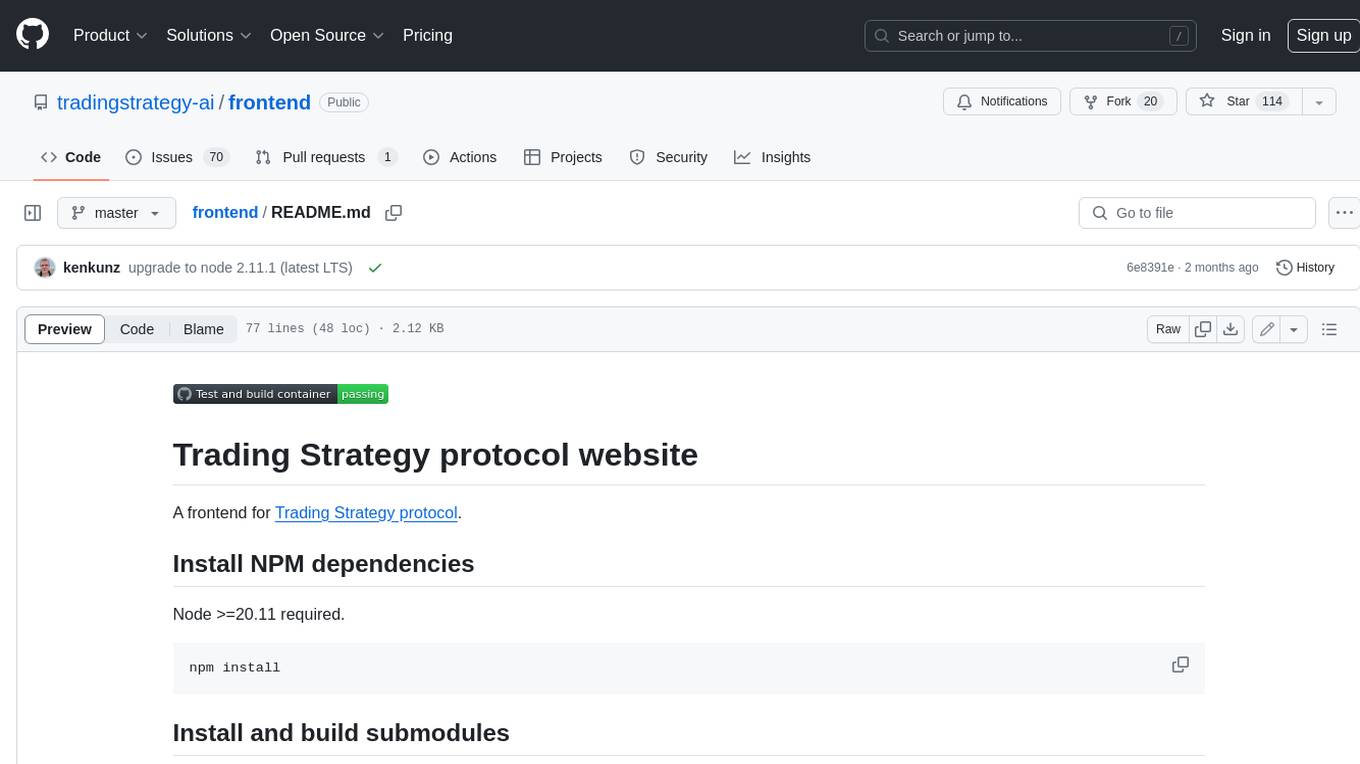aws-lex-web-ui
Sample Amazon Lex chat bot web interface
Stars: 730
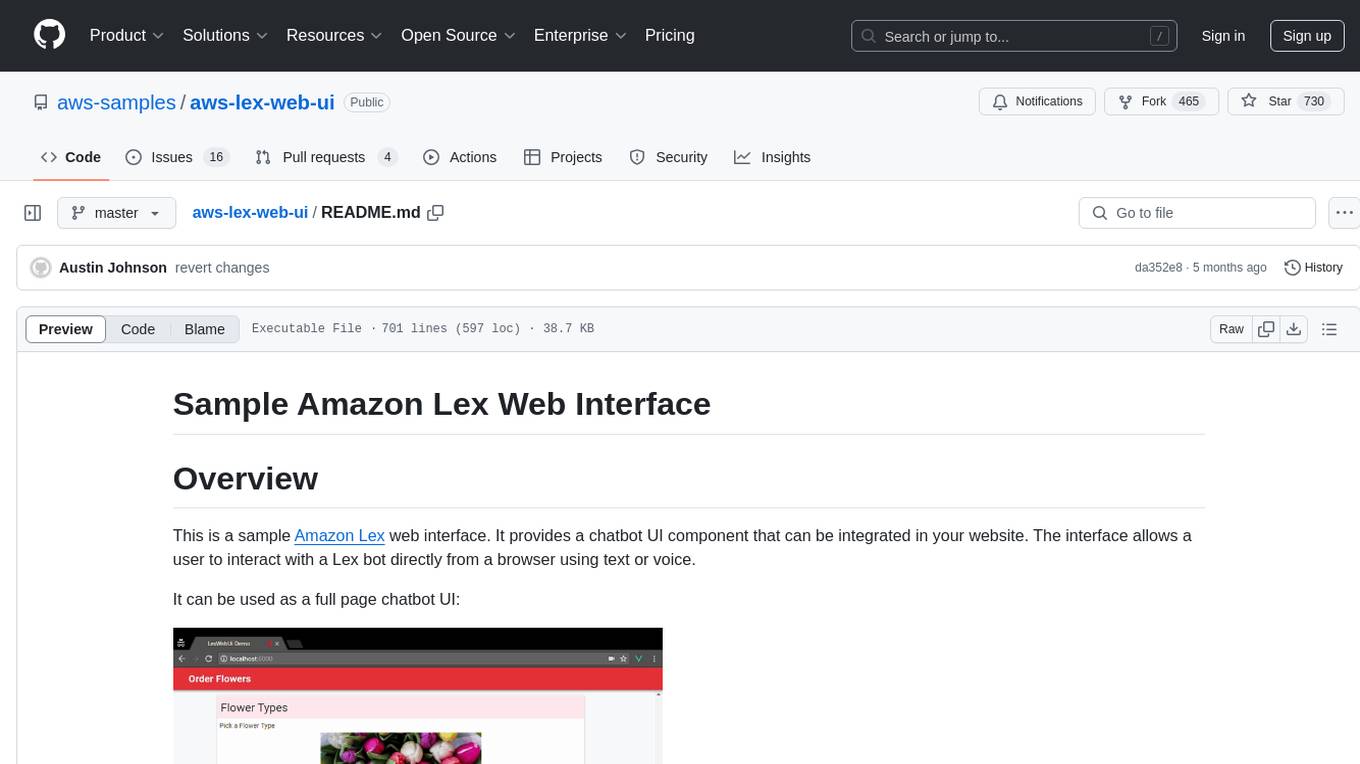
The AWS Lex Web UI is a sample Amazon Lex web interface that provides a chatbot UI component for integration into websites. It supports voice and text interactions, Lex response cards, and programmable configuration using JavaScript. The interface can be used as a full-page chatbot UI or embedded as a widget. It offers mobile-ready responsive UI, seamless voice-text switching, and interactive messaging support. The project includes CloudFormation templates for easy deployment and customization. Users can modify configurations, integrate the UI into existing sites, and deploy using various methods like CloudFormation, pre-built libraries, or npm installation.
README:
This is a sample Amazon Lex web interface. It provides a chatbot UI component that can be integrated in your website. The interface allows a user to interact with a Lex bot directly from a browser using text or voice.
It can be used as a full page chatbot UI:
Or embedded into an existing site as a chatbot widget:
- Mobile ready responsive UI with full page or embeddable widget modes
- Support for voice and text with the ability to seamless switch from one mode to the other
- Voice support provides automatic silence detection, transcriptions and ability to interrupt responses and replay recordings
- Display of Lex response cards
- Ability to programmatically configure and interact with the chatbot UI using JavaScript
- Connect interactive messaging support
The easiest way to test drive the chatbot UI is to deploy it using the AWS CloudFormation templates provided by this project. Once you have launched the CloudFormation stack, you will get a fully working demo site hosted in your account.
These are the currently supported regions. Click a button to launch it in the desired region.
| Region | Launch | CloudFormation Template |
|---|---|---|
| Northern Virginia |  |
us-east-1 |
| Oregon |  |
us-west-2 |
| Ireland |  |
eu-west-1 |
| Sydney |  |
ap-southeast-2 |
| Singapore |  |
ap-southeast-1a |
| Seoul |  |
ap-northeast-2 |
| London |  |
eu-west-2 |
| Tokyo |  |
ap-northeast-1 |
| Frankfurt |  |
eu-central-1 |
| Canada (Central) |  |
ca-central-1 |
By default, the CloudFormation template creates a sample Lex bot and a Amazon Cognito Identity Pool to get you started. It copies the chatbot UI web application to an Amazon S3 bucket including a dynamically created configuration file. The CloudFormation stack outputs links to the demo and related configuration once deployed. See the CloudFormation Deployment section for details.
You can modify the configuration of the deployed demo site to customize the chatbot UI. It can also be further configured to be embedded it on your web site. See the sections below for code samples and a description of the configuration and deployment options.
New regions supporting Lex only support Lex Version 2. A default install of Lex Web Ui with no target Bot specified attempts to install a sample Lex Version 1 Bot and will fail in these new regions. In regions adding Lex support, a Lex Version 2 Bot should be deployed prior to deploying Lex Web UI.
In addition to the CloudFormation deployment mentioned above, there are other methods to integrate and deploy this project. Here is a summary of the various methods:
| # | Method | Description | Use Case |
|---|---|---|---|
| 1 | CloudFormation Deployment using the CloudFormation templates provided by this project | Fully automated deployment of a hosted web application to an S3 bucket with an optional CI/CD pipeline. By default, it also creates a Cognito Identity Pool and a sample Lex bot | Use when you want to have a infrastructure as code approach that automatically builds and configures the chatbot UI resources |
| 2 | Use the pre-built libraries from the dist directory of this repo | We provide a pre-built version of the chatbot UI component and a loader library that you can use on your web site as a stand alone page or as an embeddable iframe | Use when you have an existing site and want to add the chatbot UI to it by simply copying or referencing the library files |
| 3 | Use npm to install and use the chatbot UI as a Vue component | Enables developers to consume this project as an npm package that provides a Vue component. See the Npm Install and Vue Component Use section for details | Use when developing front-end based web applications built using JavaScript and bundled with tools such as webpack |
See the Usage and Deployment sections below for details.
This project provides a set of JavaScript libraries used to dynamically insert the chatbot UI in a web page. The chatbot UI is loaded and customized by including these libraries in your code and calling their functions with configuration parameters.
The chatbot UI can be displayed either as a full page or embedded in an iframe. In this section, you will find a brief overview of the libraries and configuration parameters. It is useful to get familiar with the concepts described in the Libraries and Configuration sections before jumping to the code examples.
The list below describes the libraries produced by this project. Pre-built versions of the libraries are found under the dist directory of this repository.
-
Chatbot UI component. A UI widget packaged as a JavaScript reusable
component that can be plugged in a web application. The library is
provided by the
lex-web-ui.jsfile under the dist directory. It is bundled from the source under the lex-web-ui directory. This library is geared to be used as an import in a webpack based web application but can also be instantiated directly in a web page provided that you manually load the dependencies and explicitly pass the configuration. See the component's README for details -
Loader. A script that adds the chatbot UI component library
described in the item above to a web page. It facilitates the
configuration and dependency loading process. The library
is provided by the
lex-web-ui-loader.jsfile under the dist directory. It is bundled from the sources under the src/lex-web-ui-loader directory. This library is used by adding a few script tags to an HTML page. See the loader README for details
The chatbot UI component requires a configuration object pointing to an existing Lex bot and to an Amazon Cognito Identity Pool to create credentials used to authenticate the Lex API calls from the browser. The configuration object is also used to customize its behavior and UI elements of the chatbot UI component.
The CloudFormation deployment method, from this project, help with building a base configuration file. When deploying with it, the base configuration is automatically pointed to the the resources created in the deployment (i.e. Lex and Cognito).
You can override the configuration at run time by passing parameters to the library functions or using various dynamic configuration methods provided by the loader library (e.g. JSON file, events). For details, see the ChatBot UI Configuration Loading section of the loader library documentation and the Configuration and Customization section of the chatbot UI component documentation.
Lex Web UI supports both ListPicker and TimePicker templateTypes and can be sent using the same JSON structure as utilized by Connect.
ListPicker display in Web UI:
TimePicker in Web UI:
The examples below are organized around the following use cases:
To render the chatbot UI as a stand-alone full page, you can use two alternatives: 1) directly use the chatbot UI component library or 2) use the loader library. These libraries (see Libraries) provide pre-built JavaScript and CSS files that are ready to be included directly into an HTML file to display a full page chatbot UI.
When you use the chatbot UI component directly, you have to manually load the component's dependencies and provide its configuration as a parameter. The loader library alternative provides more configuration options and automates the process of loading dependencies. It encapsulates the chatbot UI component in an automated load process.
The loader library provides the easiest way to display the chatbot UI. The
entry point to this library is the lex-web-ui-loader.js script. This
script facilitates the process of loading run-time dependencies and
configuration.
If you deploy using the CloudFormation method, you will
get an S3 bucket with the loader library script and related files in a
way that is ready to be used. Alternatively, you can copy the files from
the dist directory of this repository to your web server and include the
loader.
In its most simple setup, you can use the loader library like this:
<!-- include the loader library script -->
<script src="./lex-web-ui-loader.js"></script>
<script>
/*
The loader library creates a global object named ChatBotUiLoader
It includes the FullPageLoader constructor
An instance of FullPageLoader has the load function which kicks off
the load process
*/
// The following statement instantiate FullPageLoader and
// calls the load function.
// It is assumed that the configuration is present in the
// default JSON file: ./lex-web-ui-loader-config.json
new ChatBotUiLoader.FullPageLoader().load();
</script>Similar to the iFrame loading technique described later, the FullPageComponentLoader now provides an API allowing a subset of events to be sent to the Lex Web UI Component. These events are ping and postText. See the full page for description of this API.
For more details and other code examples about using the loader script in a full page setup, see the full page section of the loader documentation. You can also see the source of the index.html page used in the demo site.
Directly loading the chatbot UI component works at a lower level than using the loader library as described above. This approach can be used if you want to manually control the rendering, configuration and dependency loading process.
The entry point to the chatbot UI component is the lex-web-ui.js
JavaScript file. The UI CSS styles are contained in the lex-web-ui.css
file. The component depends on the Vue,
Vuex, Vuetify
and AWS SDK libraries. You
should either host these dependencies on your site or load them from a
third-party CDN.
The HTML code below is an illustration of directly loading the chatbot UI library and its dependencies.
NOTE: The versions of the links below may need to be pointed to the latest supported versions.
<html>
<head>
<!-- Font Dependencies -->
<link href="https://fonts.googleapis.com/css?family=Roboto:300,400,500,700|Material+Icons" rel="stylesheet" type="text/css">
<!-- Vuetify CSS Dependencies -->
<link href="https://unpkg.com/[email protected]/dist/vuetify.min.css" rel="stylesheet" type="text/css">
<!-- LexWebUi CSS from dist directory -->
<link href="./lex-web-ui.css" rel="stylesheet" type="text/css">
<!-- page specific LexWebUi styling -->
<style type="text/css">
#lex-web-ui-app { display: flex; height: 100%; width: 100%; }
body, html { overflow-y: auto; overflow-x: hidden; }
</style>
</head>
<body>
<!-- application will be dynamically mounted here -->
<div id="lex-web-ui"></div>
<!--
Vue, Vuex, Vuetifiy and AWS SDK dependencies must be loaded before lex-web-ui.js.
Loading from third party CDN for quick testing
-->
<script src="https://unpkg.com/[email protected]"></script>
<script src="https://unpkg.com/[email protected]"></script>
<script src="https://unpkg.com/[email protected]"></script>
<script src="https://sdk.amazonaws.com/js/aws-sdk-2.149.0.min.js"></script>
<!-- LexWebUi Library from dist directory -->
<script src="./lex-web-ui.js"></script>
<!-- instantiate the web ui with a basic config -->
<script>
// LexWebUi supports numerous configuration options. Here
// is an example using just a couple of the required options.
var config = {
cognito: {
// Your Cognito Pool Id - this is required to provide AWS credentials
poolId: '<your cognito pool id>'
},
lex: {
// Lex Bot Name in your account
botName: '<your lex bot name>'
}
};
// load the LexWebUi component
var lexWebUi = new LexWebUi.Loader(config);
// instantiate Vue
new Vue({
el: '#lex-web-ui',
store: lexWebUi.store,
template: '<div id="lex-web-ui-app"><lex-web-ui/></div>',
});
</script>
</body>
</html>You can embed the chatbot UI into an existing page using an iframe.
This approach provides a self-contained widget that can interact with
the parent page hosting the iframe. The lex-web-ui-loader.js loader
library provides the functionality to add it as an iframe in a page.
This loader script dynamically creates the iframe tag and supports passing asynchronous configuration using events and JSON files. It also provides an API between the iframe and the parent page which can be used to pass Lex state and other events. These features are detailed in the Iframe Embedding section of the library.
The HTML code below is a basic example of a parent page that adds the
chatbot UI as an iframe. In this scenario, the libraries and related
files from the dist directory of this repo are hosted in the same
directory as the parent page. If hosting the iframe on the same domain
as your parent page is desired, you must deploy the iframe code into your
own environment to allow the use of SAMEORIGIN configurations.
Please note that the loaderOptions variable has an iframeSrcPath
field which defines the path to the full page chatbot UI. This variable
can be pointed to a page like the one described in the stand-alone
page section.
<html>
<head>
<title>My Parent Page</title>
</head>
<body>
<h1>Welcome to my parent page</h1>
<!-- loader script -->
<script src="./lex-web-ui-loader.js"></script>
<script>
/*
The loader library creates a global object named ChatBotUiLoader
It includes the IframeLoader constructor
An instance of IframeLoader has the load function which kicks off
the load process
*/
// options for the loader constructor
var loaderOptions = {
// you can put the chatbot UI config in a JSON file
configUrl: './chatbot-ui-loader-config.json',
// the full page chatbot UI that will be iframed
iframeSrcPath: './chatbot-index.html#/?lexWebUiEmbed=true'
};
// The following statement instantiates the IframeLoader
var iframeLoader = new ChatBotUiLoader.IframeLoader(loaderOptions);
// chatbot UI config
// The loader can also obtain these values from other sources such
// as a JSON file or events. The configUrl variable in the
// loaderOptions above can be used to put these config values in a file
// instead of explicitly passing it as an argument.
var chatbotUiConfig = {
ui: {
// origin of the parent site where you are including the chatbot UI
// set to window.location.origin since hosting on same site
parentOrigin: window.location.origin,
},
iframe: {
// origin hosting the HTML file that will be embedded in the iframe
// set to window.location.origin since hosting on same site
iframeOrigin: window.location.origin,
},
cognito: {
// Your Cognito Pool Id - this is required to provide AWS credentials
poolId: '<your cognito pool id>'
},
connect: {
contactFlowId : '<your contact flow id>',
instanceId : '<your instance id>',
apiGatewayEndpoint : '<your api gateway endpoint>',
},
lex: {
// Lex Bot Name in your account
botName: '<your lex bot name>'
}
};
// Call the load function which returns a promise that is resolved
// once the component is loaded or is rejected if there is an error
iframeLoader.load(chatbotUiConfig)
.then(function () {
console.log('iframe loaded');
})
.catch(function (err) {
console.error(err);
});
</script>
</body>
</html>For more examples showing how to include the chatbot UI as an iframe, see the source of the parent.html page and the Iframe Embedding documentation of the loader library.
You can use the npm package manager to install this project. The npm installation provides a library that you can import as a module into your JavaScript code. The component is built as a reusable Vue plugin. This approach is geared to be used in a webpack based project.
Package installation using npm:
# install npm package from github repo
npm install --save awslabs/aws-lex-web-ui
# you may need to install co-dependencies:
npm install --save vue vuex vuetify material-design-icons roboto-fontfaceThis is a quick example showing how to import the library in your project:
// assumes that a bundler like webpack will handle import/require
// using es6 module
import LexWebUi from 'aws-lex-web-ui';
// or using require
var LexWebUi = require('aws-lex-web-ui');
// import the debug non-minimized version
import LexWebUi from 'aws-lex-web-ui/dist/lex-web-ui';The source of the chatbot UI component resides under the lex-web-ui directory. For further details about the chatbot UI component see its README file.
This repository provides a sample site that you can use as a base for development. The site is a couple of HTML pages can be found in the src/website directory. The pages includes the index.html file which loads the chatbot UI in a stand-alone page and the parent.html which page loads the chatbot UI in an iframe.
These pages are the same ones that are deployed by the CloudFormation
deployment method in this project. It uses the
lex-web-ui-loader.js loader library to display and configure the chatbot
UI. You can run a development version of this sample site on your machine.
This project provides a simple HTTP server to serve the sample site. You can run the server using Node.js on your local machine or a test server. Please note that running locally is only designed for testing purposes as the localhost only runs on HTTP and does not use a secure HTTPs configuration.
The chatbot UI requires proper configuration values in the files located
under the src/config directory. Modify the values in the
lex-web-ui-loader-config.json file under the src/config directory.
If you deployed the demo site using the CloudFormation templates provided
by this project, you can copy the automatically generated config files
from the S3 buckets to your development host.
As a minimum,you would need to pass an existing Cognito Pool Id
and Lex Bot name. For example, set the appropriate values in the
src/config/lex-web-ui-loader-config.json file:
...
cognito: {
"poolId": "us-east-1:deadbeef-fade-babe-cafe-0123456789ab"
},
lex: {
"botName": "myHelpBot"
}
...Before you run the local development server, you need to install the development dependencies with the command:
npm installTo start the HTTP server web on port 8000, issue the command:
# serves http://localhost:8000/index.html
# and http://localhost:8000/parent.html
npm startIf you want to hack the libraries under the src/lex-web-ui-loader
directory, the project provides a hot reloadable webpack dev
server setup with the
following command:
# runs on port 8000
npm run devFor a more advanced local host development and test environment, see the Dependencies and Build Setup documentation of the chatbot UI component.
This project provides AWS CloudFormation templates that can be used to launch a fully configured working demo site and related resources (e.g. Lex bot and Cognito Identity Pool).
The CloudFormation deployment is the preferred method as it allows to automatically build, configure and deploy the application (including an optional CI/CD pipeline) and it provides a higher degree of flexibility when integrating with an existing environment.
The CloudFormation stack creates a web app in an S3 bucket which you can link from your site. The S3 bucket also hosts the configuration, JavaScript and CSS files which can be loaded by your existing web pages. The CloudFormation deployment is documented in the README file under the templates directory.
If you want to modify or change LexWebUi functionality follow this release process once you are satisfied and have tested your code modifications. You'll need to create an S3 bucket to hold the bootstrap artifacts. Replace "yourbootstrapbucketname" with the name of your bucket to complete the upload.
npm install
cd lex-web-ui
npm install
cd ../build
./release.sh
export BUCKET="yourbootstrapbucketname"
./upload-bootstrap.sh
Note that "yourbootstrapbucket" (S3 bucket) must allow objects with public-read acl to be added. This approach is described in the image below. Please be aware of the security implications of allowing public-read acl. Do not add any sensitive data into this bucket as it will be publicly readable.
Once you've uploaded your distribution to your own bootstrap bucket, you can launch an installation of LexWebUi in the AWS region where this bucket is located by using the master.yaml from your bootstrap bucket. You can also update an existing LexWebUi installation by performing a stack update replacing the current template with the template you just uploaded to your bootstrap bucket. Note that for either a fresh installation or an update, you need to change the BootstrapBucket parameter to be the name of your bootstrap bucket and the BootstrapPrefix parameter to be just "artifacts".
Two changes in version 0.19.0 are the ability to forward chat history as a transcript to an agent when Connect Live Chat is initiated. Details on use of the transcript can be found in Connect Live Chat Agent Readme. This version also updates the OPTIONS method in the API to configure CORS to only allow requests from the WebAppParentOrigin.
Add feature for connect live chat. Allow client to optionally interact with an agent via Connect. See Connect Live Chat Agent Readme for additional details.
The Lex Web Ui now supports configuration of multiple Lex V2 Bot Locale IDs using a comma separated list in the parameter LexV2BotLocaleId. The default Locale ID is en_US. Other supported values are de_DE, en_AU, en_GB, es_419, es_ES, es_US, fr_CA, fr_FR, it_IT, and ja_JP. See "https://docs.aws.amazon.com/lexv2/latest/dg/lex2.0.pdf" for the current list of supported Locale IDs.
When multiple Locale IDs are specified in LexV2BotLocaleId, the Lex Web UI toolbar menu will allow the user to select the locale to use. The user selected locale ID is preserved across page refreshes. The locale selection menu items will be disabled if the user is the middle of completing an intent as the locale ID can't be changed at this time. The selected locale ID will be displayed in the toolbar.
Lex Web Ui is now available in the Canada (Central) region - ca-central-1
For a complete list of fixes/changes in this version see CHANGELOG.md.
- Move from webpack V3 to webpack V4 in the lex-web-ui component.
- Move to npm version 7.10.0.
- Update component package versions.
- Resolve dependabot alerts.
- Fix to resolve update problem where Cognito Supported Identity Providers is reset to just Cognito. An update will now preserve the existing Supported Identity Providers.
- Set AWS sdk to version 2.875.0.
- Improve Lex V2 support to handle responseCard defined as a session attribute in sessionAttributes.appContext.responseCard.
- Removed support for AWS Mobile Hub based distribution.
- New support for Lex Version 2 Bots - added template parameters for V2 Bot Id, Bot Alias Id, and Locale Id. When a V1 Bot name is provided, the template will configure resources to use the V1 bot. When the V1 Bot name is left empty and the V2 Bot parameters are specified, the template will configure resources to use the V2 Bot. V1 Bot parameters take precedence over V2 Bot parameters if both are supplied.
- The Lex Web Ui can now be configured to send an initial utterance to the bot to get an intent started. A new template parameter named WebAppConfBotInitialUtterance is available. If left empty, no initial utterance is sent to the Bot which is the default behavior.
- Changed format of the date message displayed on a message to use "n min ago" to assist with accessibility when displaying this value.
- Changed behavior of ShouldLoadIframeMinimized setting. In prior releases, the last known state of the iframe took priority over this setting. In this release, when ShouldLoadIframeMinimized is set to true and the parent page is loaded or refreshed, the Bot iframe will always appear minimized. If this parameter is set to false, the last known state of the Bot is used to either show the iframe or minimize the iframe.
- Changed loginutils.js to prevent the parent page or the full page from looping if login fails through cognito. With this change, up to 5 attempts will be performed before failing with an alert message presented to the user.
- Support mixed case web ParentOrigin URLs and WebAppPath in Cognito user pool to prevent login failures due to case mismatch.
- Support multiple values for WebAppPath. This allows the LexWebUI with login enabled to be deployed on multiple pages on the same site (origin).
- Update the Cognito Callback and Signout URLs in the Cognito UserPool when ParentPageOrigin and WebAppPath parameters are updated in CloudFormation.
- Fix for pipeline based deployments - issue 264 - template error
- Fix to full page web client (index.html) using forceLogin to require a redirect to login page
- Fix to move to python 3.8 Lambda Runtime for yaml CloudFormation template embedded functions which remove use of boto3 vendored library
- Add ability for Lex Web UI to automatically retry a request if the Lex bot times out after 30 seconds using a configurable number of attempts. By default the timeout retry feature is disabled. When enabled, the default retry count is 1.
- Build script fix
- Move min button icon to the left of text
- Additional fixes to support upgrades. Upgrades from 0.17.1 and above are supported. Older versions will need to perform a fresh install to migrate to this version.
- Fix to allow use of CF template upgrade to disable WebAppConfHelp, WebAppConfPositiveFeedback, and WebAppConfNegativeFeedback
- Fix to improve resizing of lex-web-ui button at bottom of page when text is used in addition to icon
- Improved upgrade support.
- The CloudFormation upgrade stack operation from the AWS Console should now be used to change configuration using the available parameters. After the upgrade is complete, the lex-web-ui-loader-config.json file deployed to the web app S3 bucket will be updated with the values specified in the template. Prior versions of the config file are archived using a date timestamp in the S3 bucket should you need to refer to prior configuration values.
- Users can now upgrade to new versions of Lex-Web-Ui using the AWS CloudFormation console by replacing the template and specifying the S3 template location from the original regional S3 bucket. As new releases of Lex-Web-Ui are published to the distribution repositories, you can now upgrade to this version using the CloudFormation Upgrade/replace template process.
- After an upgrade, the CloudFront distribution cache will need to be invalidated for the changes to be seen immediately.
- Chat history can now be preserved and redisplayed when the user comes back to the original parent page
hosting the Lex-Web-Ui. This features is controlled using the SaveHistory template parameter. When
this feature is enabled, a new menu is visible in the user interface that allows the user to
clear chat history. The following are the methods you can enable this feature. Note that you can
toggle this feature on and off using the upgrade process.
- During a new deployment, specify true for the Save History parameter
- Using the new upgrade feature, specify true for Save History parameter in the CloudFormation console.
- Lambda function upgrade to Python 3.7.
- Added loader config option (forceLogin) to templates which configures UI to require the user to authenticate through Cognito prior to using the bot.
- Added loader config option (minButtonContent) which allows text to be added to the button which appears on the parent page when the iframe is minimized.
- Added XRay support to Lambda functions.
- Added VPC actions to Lambda IAM Roles to support future deployment of Lambdas in VPC.
- Encrypted S3 buckets using AES-256 default KMS key
- Prebuilt deployments now available for Singapore, Tokyo, London, and Frankfurt regions
- Added option to hide message bubble on button click
- Resolved current github dependabot security issues
- Use default encryption for all S3 buckets using AES-256 encryption
- Added instructions in readme for adding additional vue components
- Create uniquely named Cognito UserPool on stack creation
- Removed display of Back button in title bar and instead provide a replay button using the text from prior message directly in the message bubble. Back button can be re-enabled though configuration json if desired.
- Enhanced css attributes of the minimized chatbot button to help allow clicking on items in the parent window as well as selecting text next the button.
- Improved screen reader / accessibility features
- Added CloudFormation stack outputs for CloudFront and S3 bucket
- Use response card defined in session attribute "appContext" over that defined by Lex based response Card
- lex web ui now supports greater than 5 buttons when response card is defined in session attributes "appcontext"
- Updated dependent packages in package-lock.json identified by Dependabot security alerts
- Resolved additional CloudFront CORS issues
- See CHANGELOG for additional details
- Lex-web-ui now ships with cloudfront as the default distribution method
- better load times
- non public access to S3 bucket
- better future integration to cloudfront features such as WAF and Lambda@Edge
- Updated package.json dependencies
- Moved to Webpack 4
- Changed default parameter ShowResponseCardTitle to be false - was default of true
- Added back default parameter BotAlias of '$LATEST'. The '$LATEST' alias should only be used for manual testing. Amazon Lex limits the number of runtime requests that you can make to the $LATEST version of the bot.
- Help Button
For Tasks:
Click tags to check more tools for each tasksFor Jobs:
Alternative AI tools for aws-lex-web-ui
Similar Open Source Tools
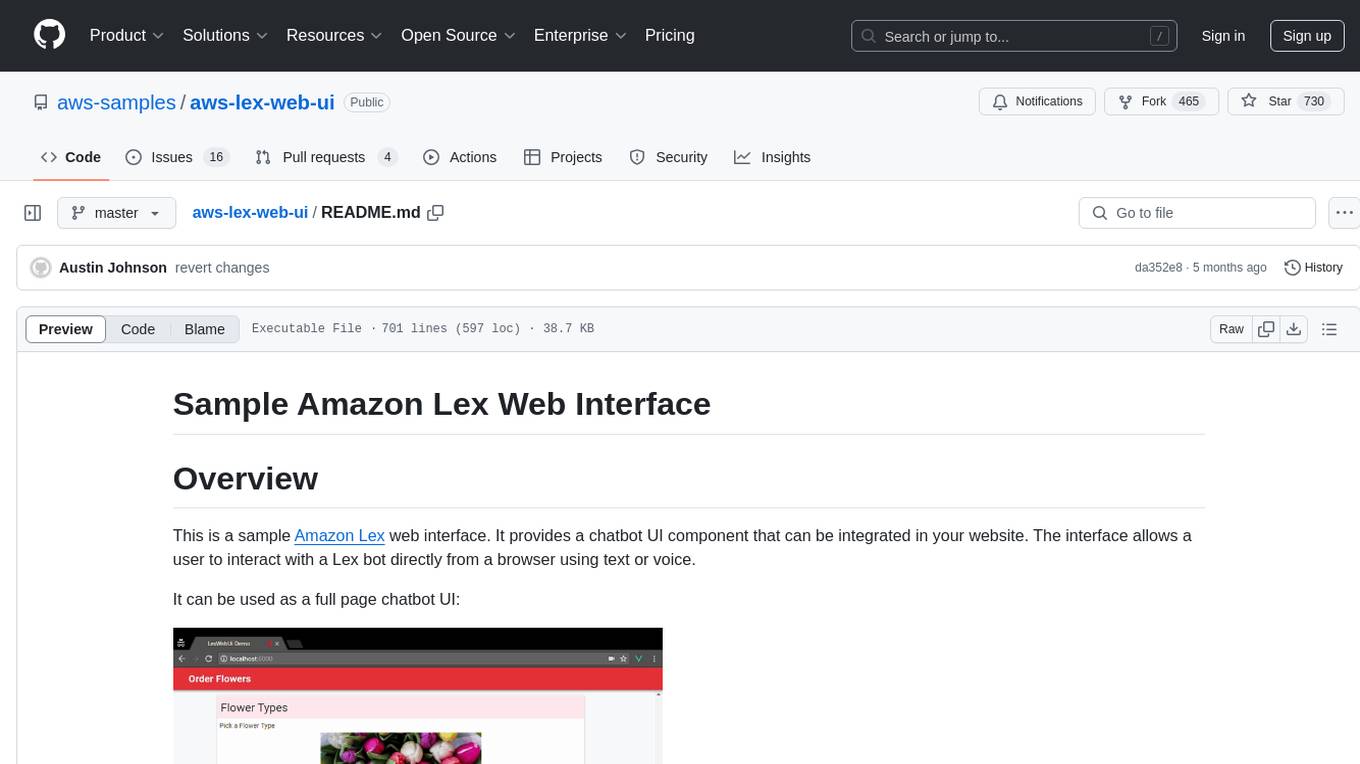
aws-lex-web-ui
The AWS Lex Web UI is a sample Amazon Lex web interface that provides a chatbot UI component for integration into websites. It supports voice and text interactions, Lex response cards, and programmable configuration using JavaScript. The interface can be used as a full-page chatbot UI or embedded as a widget. It offers mobile-ready responsive UI, seamless voice-text switching, and interactive messaging support. The project includes CloudFormation templates for easy deployment and customization. Users can modify configurations, integrate the UI into existing sites, and deploy using various methods like CloudFormation, pre-built libraries, or npm installation.
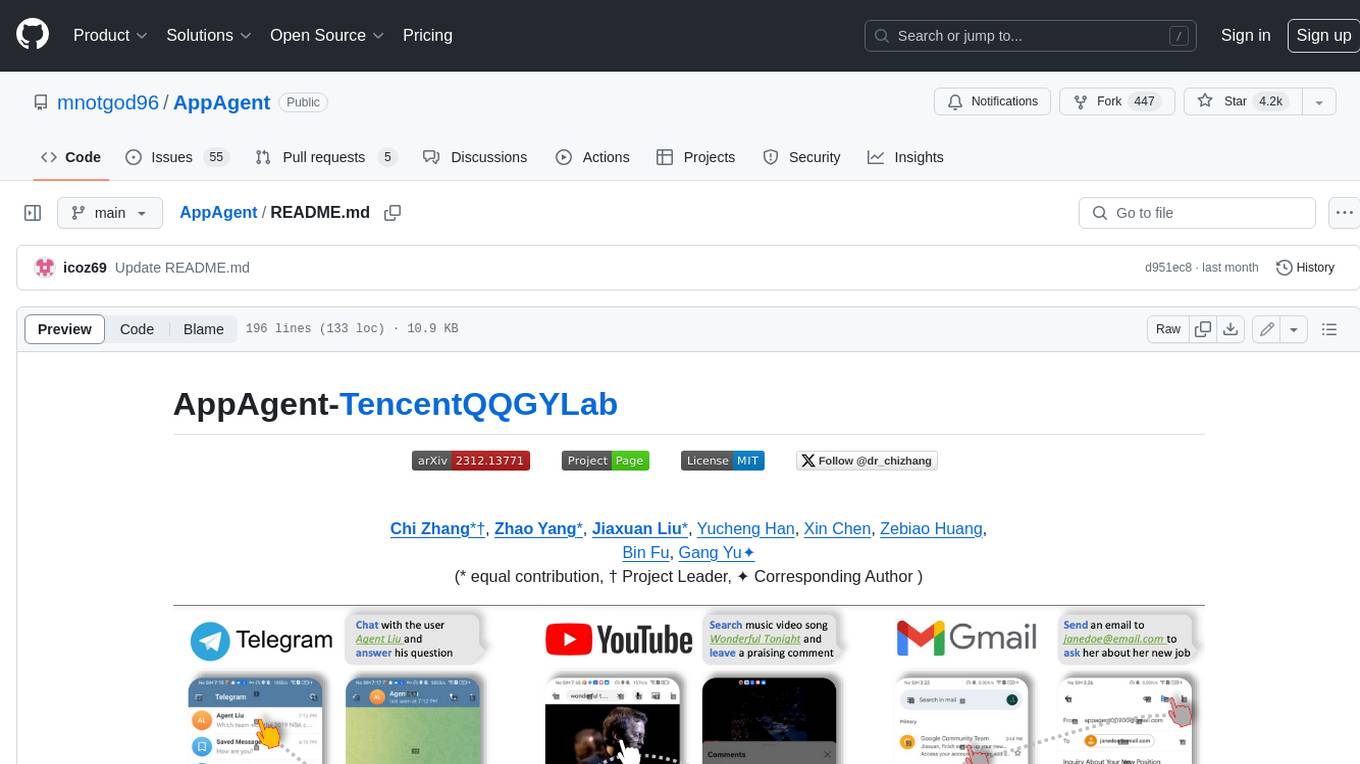
AppAgent
AppAgent is a novel LLM-based multimodal agent framework designed to operate smartphone applications. Our framework enables the agent to operate smartphone applications through a simplified action space, mimicking human-like interactions such as tapping and swiping. This novel approach bypasses the need for system back-end access, thereby broadening its applicability across diverse apps. Central to our agent's functionality is its innovative learning method. The agent learns to navigate and use new apps either through autonomous exploration or by observing human demonstrations. This process generates a knowledge base that the agent refers to for executing complex tasks across different applications.
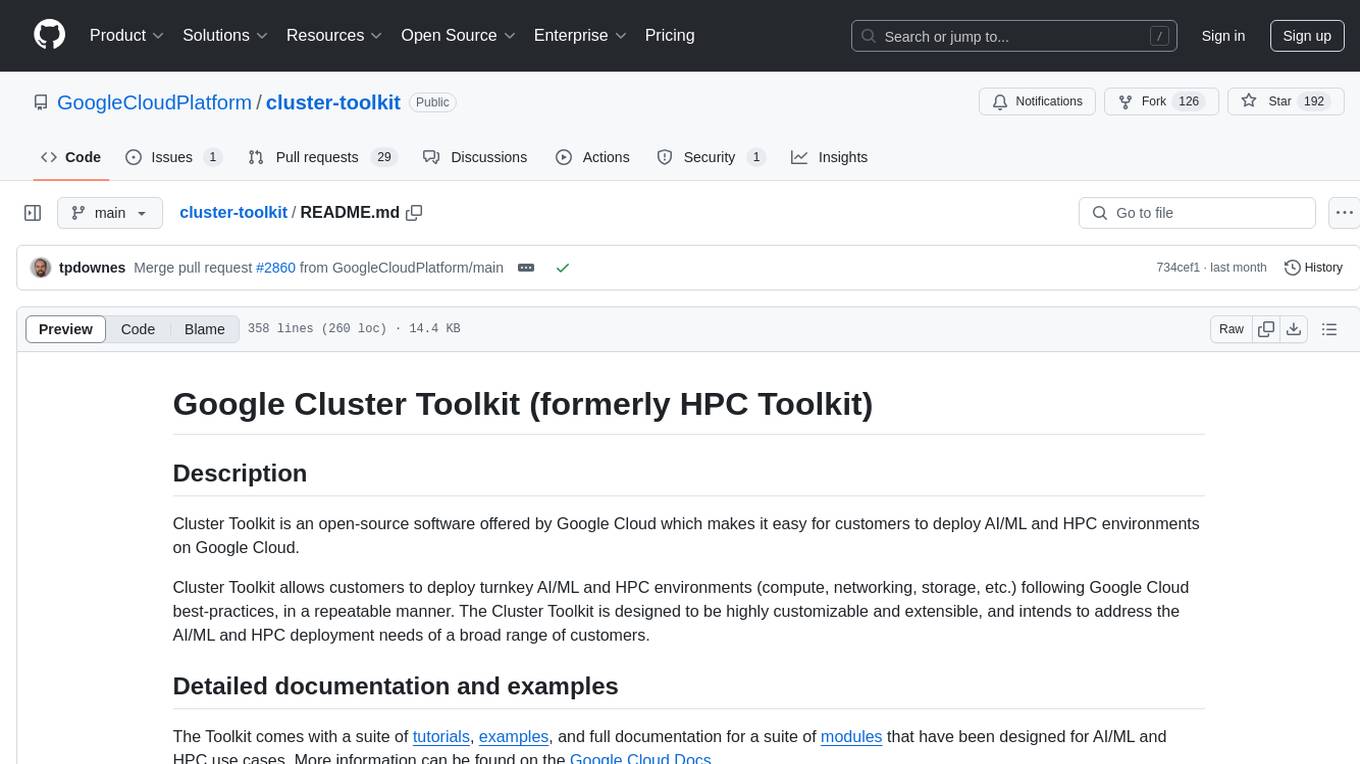
cluster-toolkit
Cluster Toolkit is an open-source software by Google Cloud for deploying AI/ML and HPC environments on Google Cloud. It allows easy deployment following best practices, with high customization and extensibility. The toolkit includes tutorials, examples, and documentation for various modules designed for AI/ML and HPC use cases.
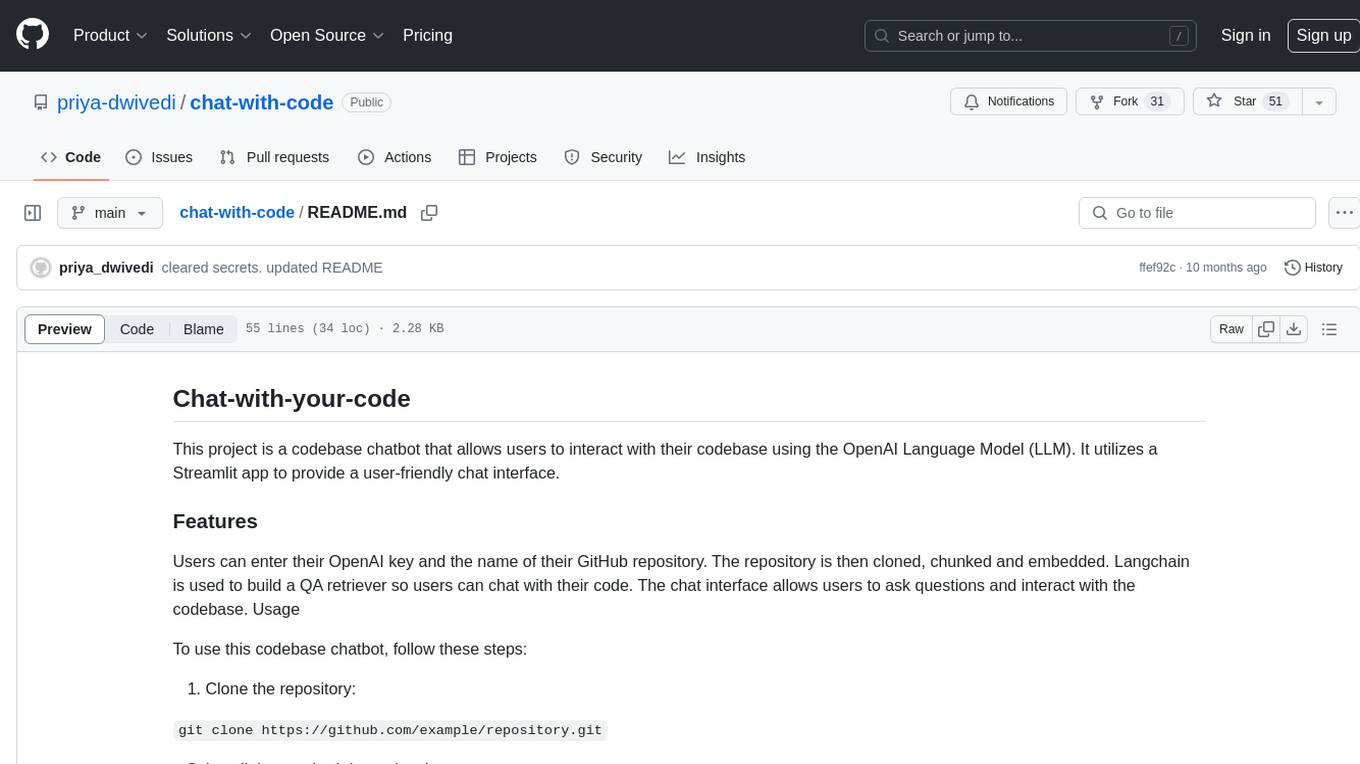
chat-with-code
Chat-with-code is a codebase chatbot that enables users to interact with their codebase using the OpenAI Language Model. It provides a user-friendly chat interface where users can ask questions and interact with their code. The tool clones, chunks, and embeds the codebase, allowing for natural language interactions. It is designed to assist users in exploring and understanding their codebase more intuitively.
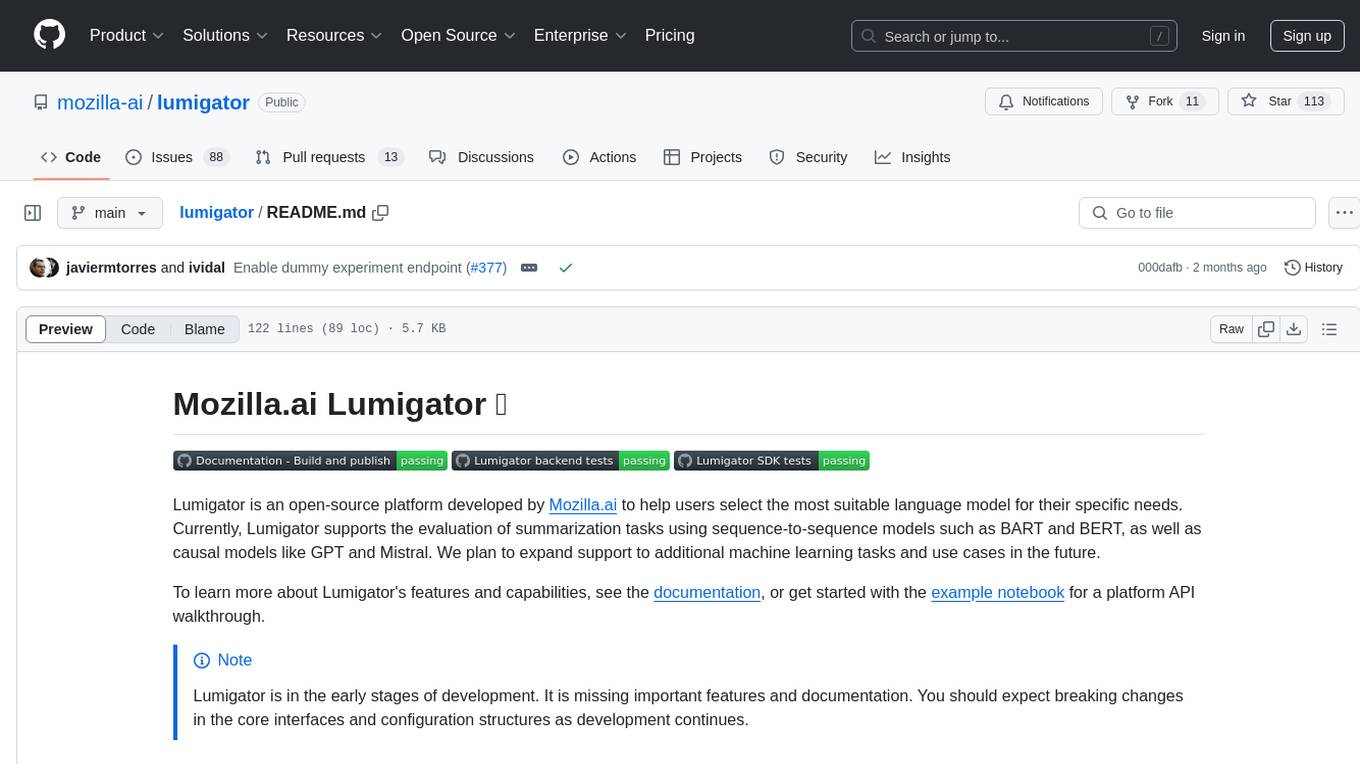
lumigator
Lumigator is an open-source platform developed by Mozilla.ai to help users select the most suitable language model for their specific needs. It supports the evaluation of summarization tasks using sequence-to-sequence models such as BART and BERT, as well as causal models like GPT and Mistral. The platform aims to make model selection transparent, efficient, and empowering by providing a framework for comparing LLMs using task-specific metrics to evaluate how well a model fits a project's needs. Lumigator is in the early stages of development and plans to expand support to additional machine learning tasks and use cases in the future.
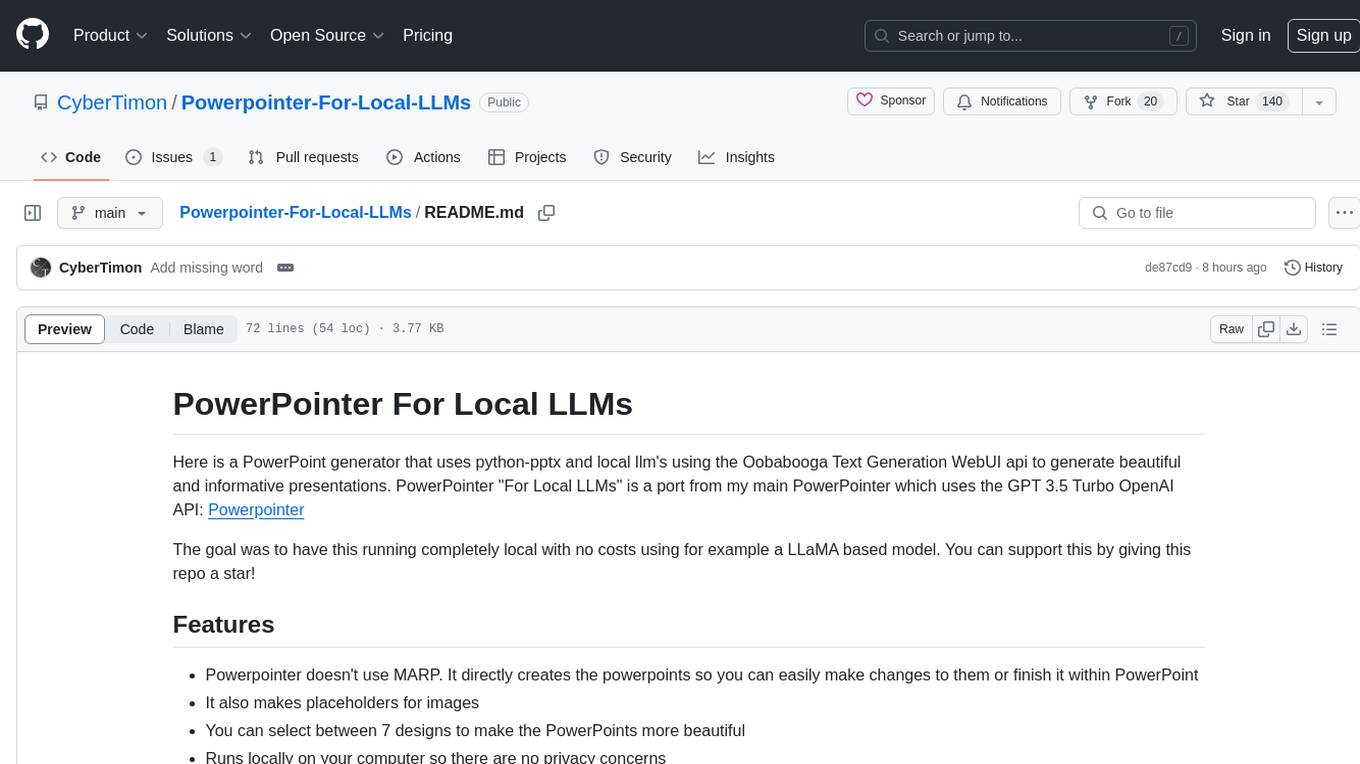
Powerpointer-For-Local-LLMs
PowerPointer For Local LLMs is a PowerPoint generator that uses python-pptx and local llm's via the Oobabooga Text Generation WebUI api to create beautiful and informative presentations. It runs locally on your computer, eliminating privacy concerns. The tool allows users to select from 7 designs, make placeholders for images, and easily customize presentations within PowerPoint. Users provide information for the PowerPoint, which is then used to generate text using optimized prompts and the text generation webui api. The generated text is converted into a PowerPoint presentation using the python-pptx library.
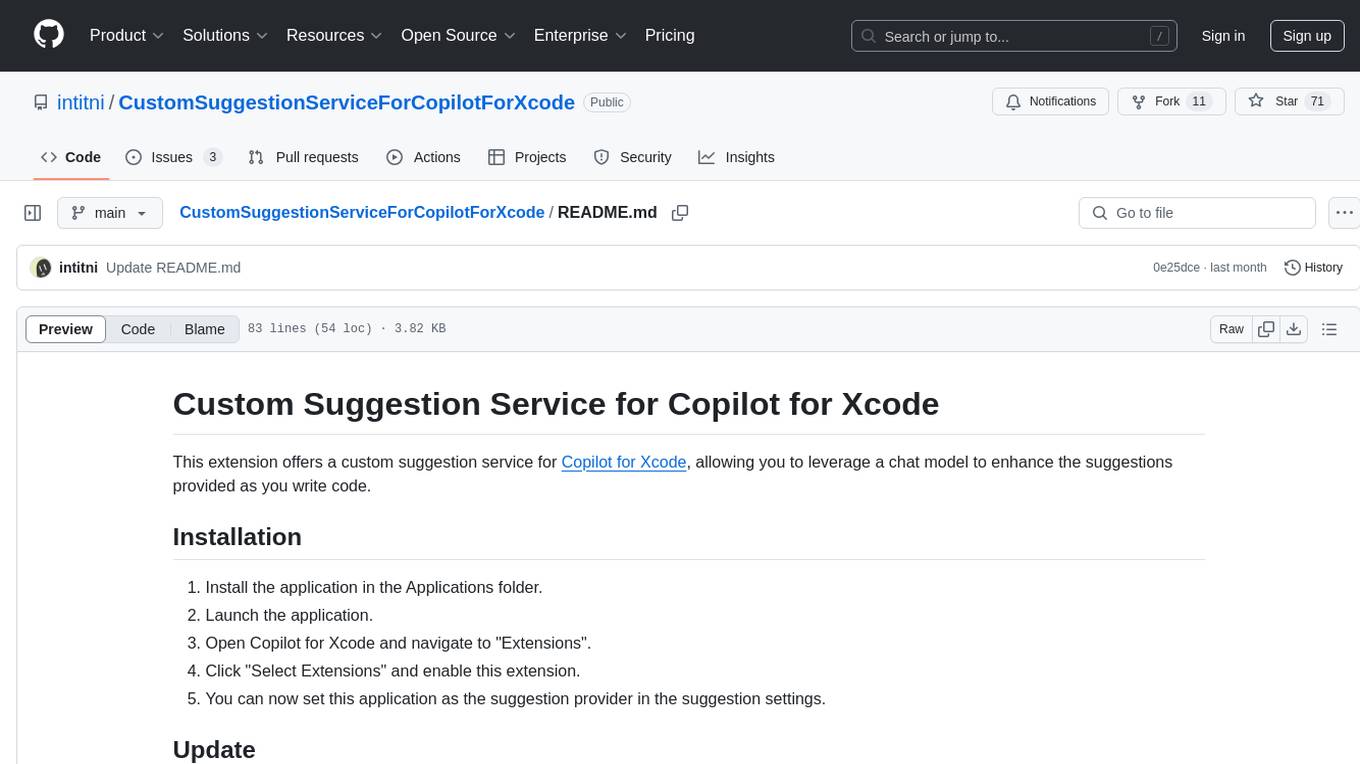
CustomSuggestionServiceForCopilotForXcode
This repository provides a custom suggestion service for Copilot for Xcode, allowing users to enhance code suggestions using chat models. It supports different suggestion services and strategies for generating code suggestions. Users can customize prompt formats and utilize local models for code completion.
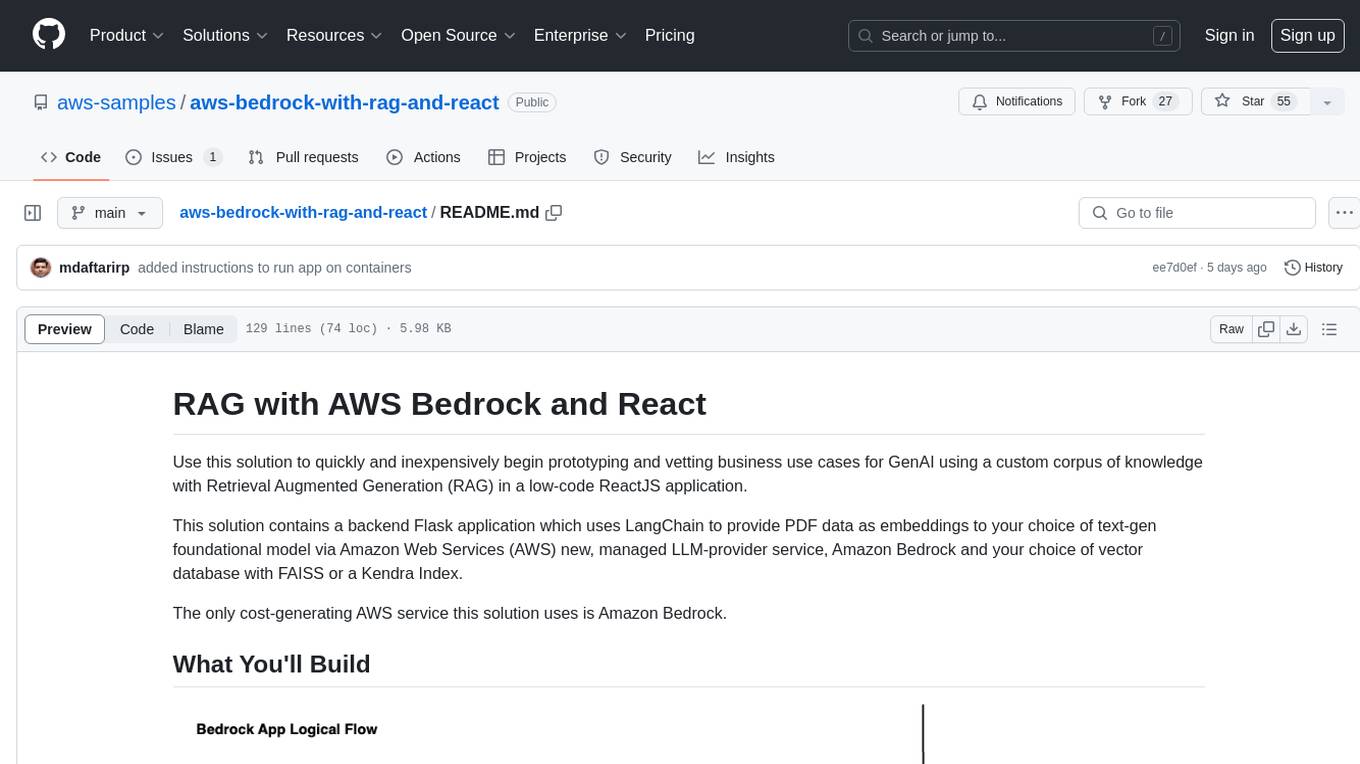
aws-bedrock-with-rag-and-react
This solution provides a low-code ReactJS application to prototype and vet business use cases for GenAI using Retrieval Augmented Generation (RAG). It includes a backend Flask application that uses LangChain to provide PDF data as embeddings to a text-gen model via Amazon Bedrock and a vector database with FAISS or Kendra Index. The solution utilizes Amazon Bedrock as the only cost-generating AWS service.
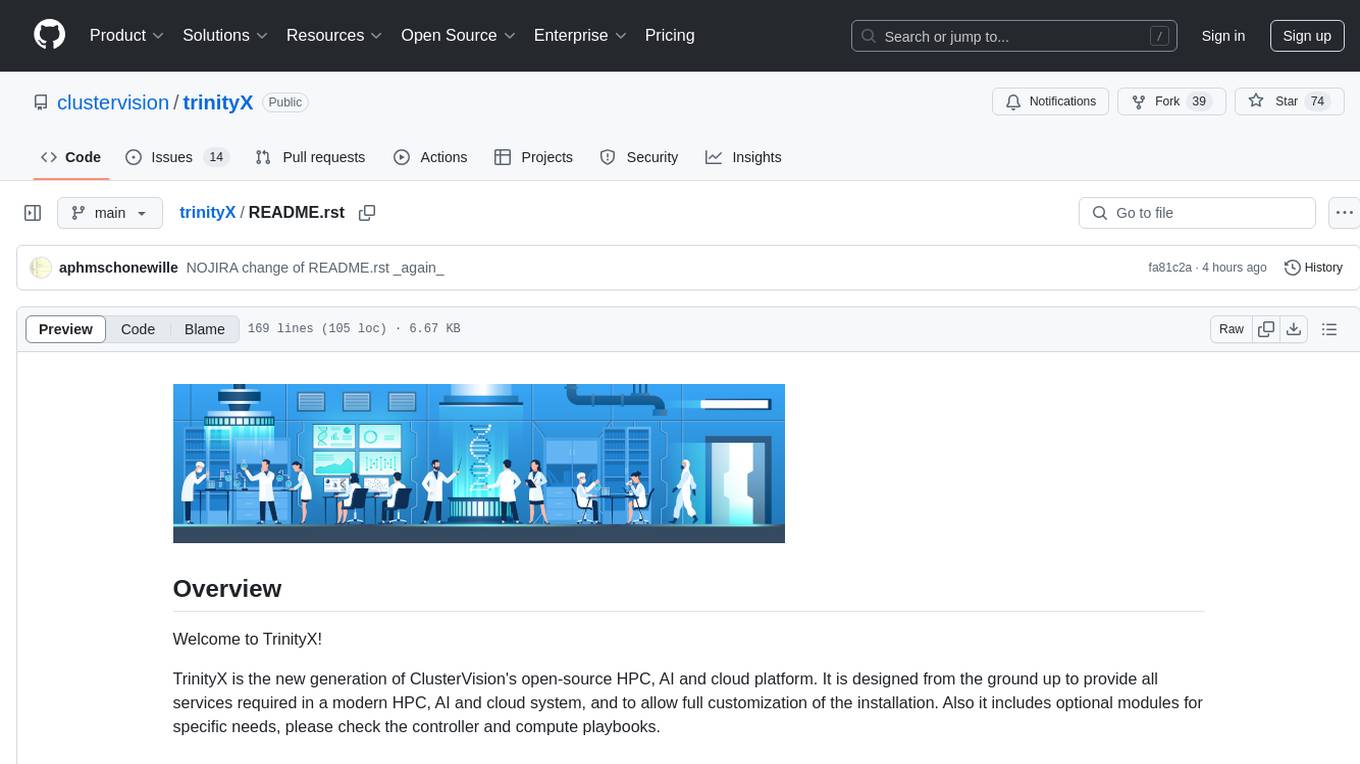
trinityX
TrinityX is an open-source HPC, AI, and cloud platform designed to provide all services required in a modern system, with full customization options. It includes default services like Luna node provisioner, OpenLDAP, SLURM or OpenPBS, Prometheus, Grafana, OpenOndemand, and more. TrinityX also sets up NFS-shared directories, OpenHPC applications, environment modules, HA, and more. Users can install TrinityX on Enterprise Linux, configure network interfaces, set up passwordless authentication, and customize the installation using Ansible playbooks. The platform supports HA, OpenHPC integration, and provides detailed documentation for users to contribute to the project.
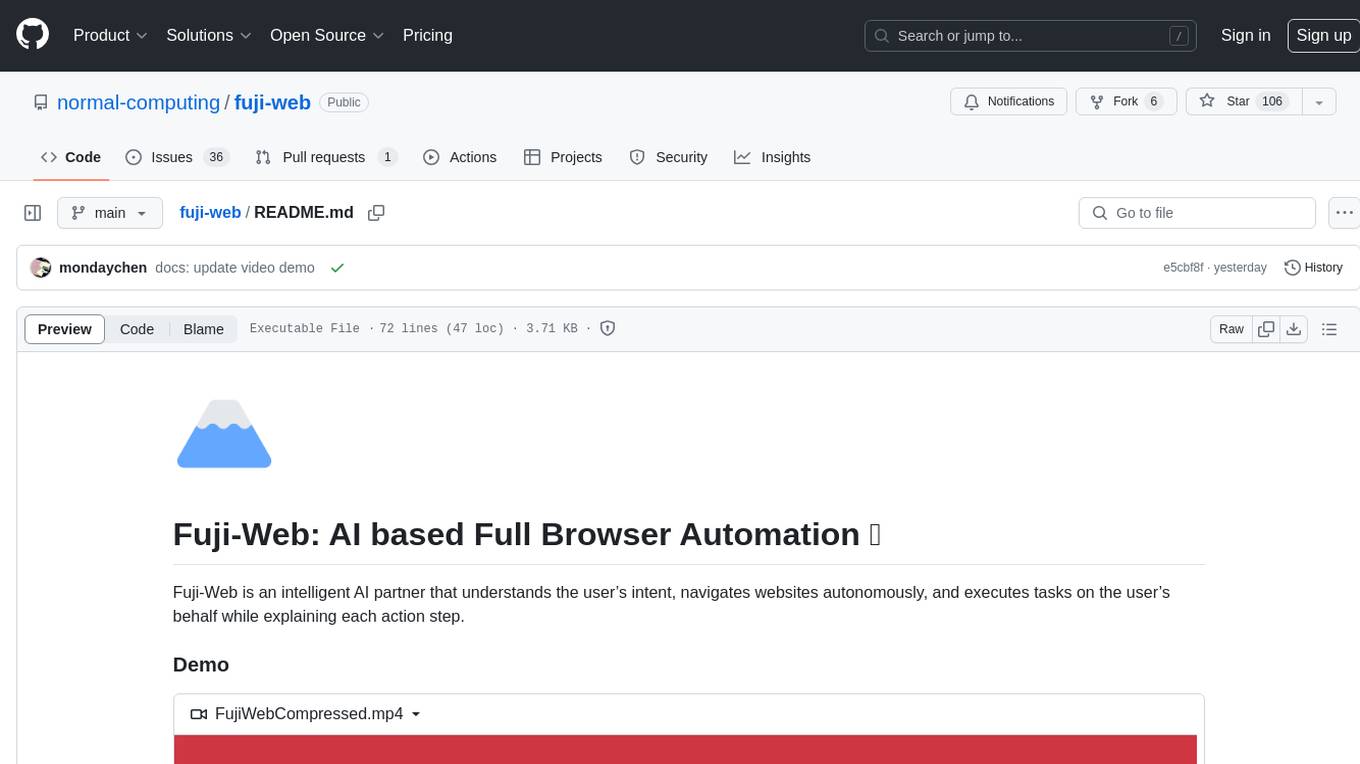
fuji-web
Fuji-Web is an intelligent AI partner designed for full browser automation. It autonomously navigates websites and performs tasks on behalf of the user while providing explanations for each action step. Users can easily install the extension in their browser, access the Fuji icon to input tasks, and interact with the tool to streamline web browsing tasks. The tool aims to enhance user productivity by automating repetitive web actions and providing a seamless browsing experience.
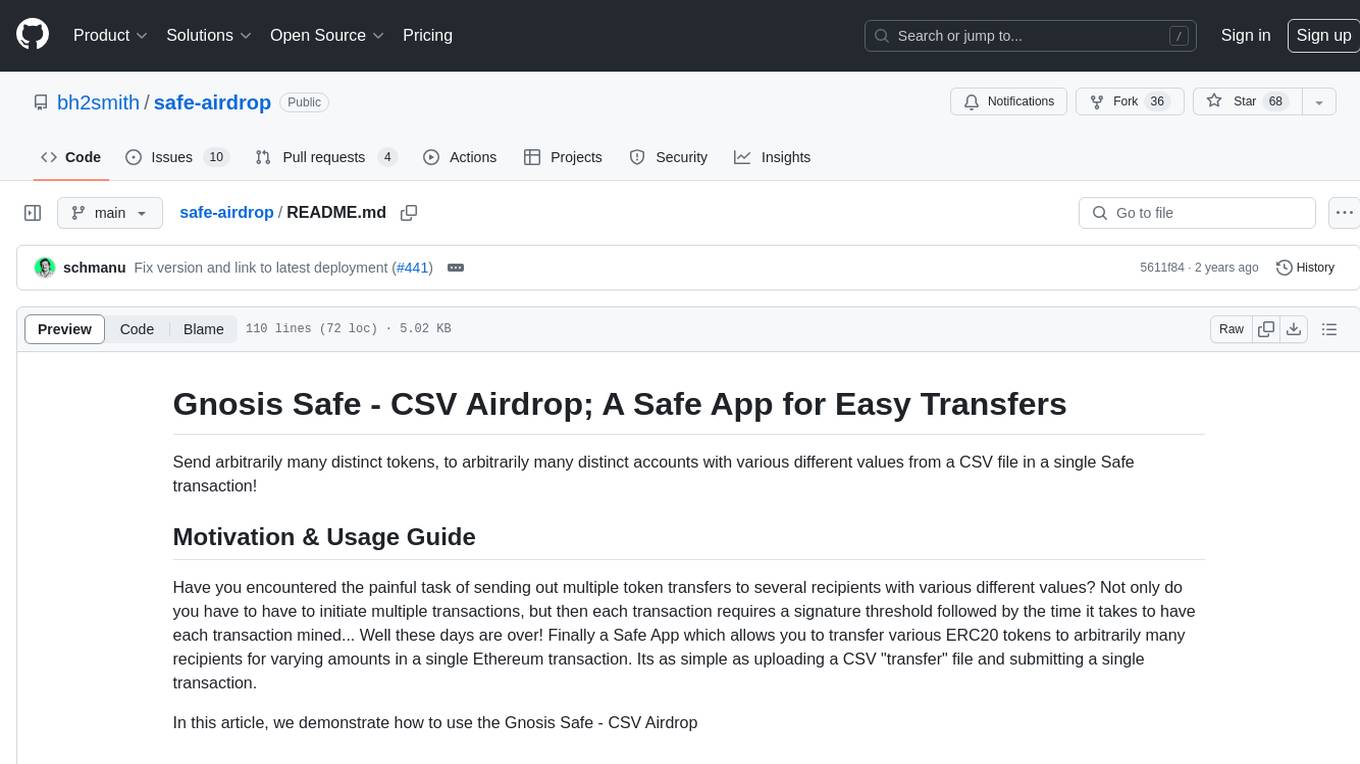
safe-airdrop
The Gnosis Safe - CSV Airdrop is a Safe App designed to simplify the process of sending multiple token transfers to various recipients with different values in a single Ethereum transaction. Users can upload a CSV transfer file containing receiver addresses, token addresses, and transfer amounts. The app eliminates the need for multiple transactions and signature thresholds, streamlining the airdrop process. It also supports native token transfers and provides a user-friendly interface for initiating transactions. Developers can customize and deploy the app for specific use cases.
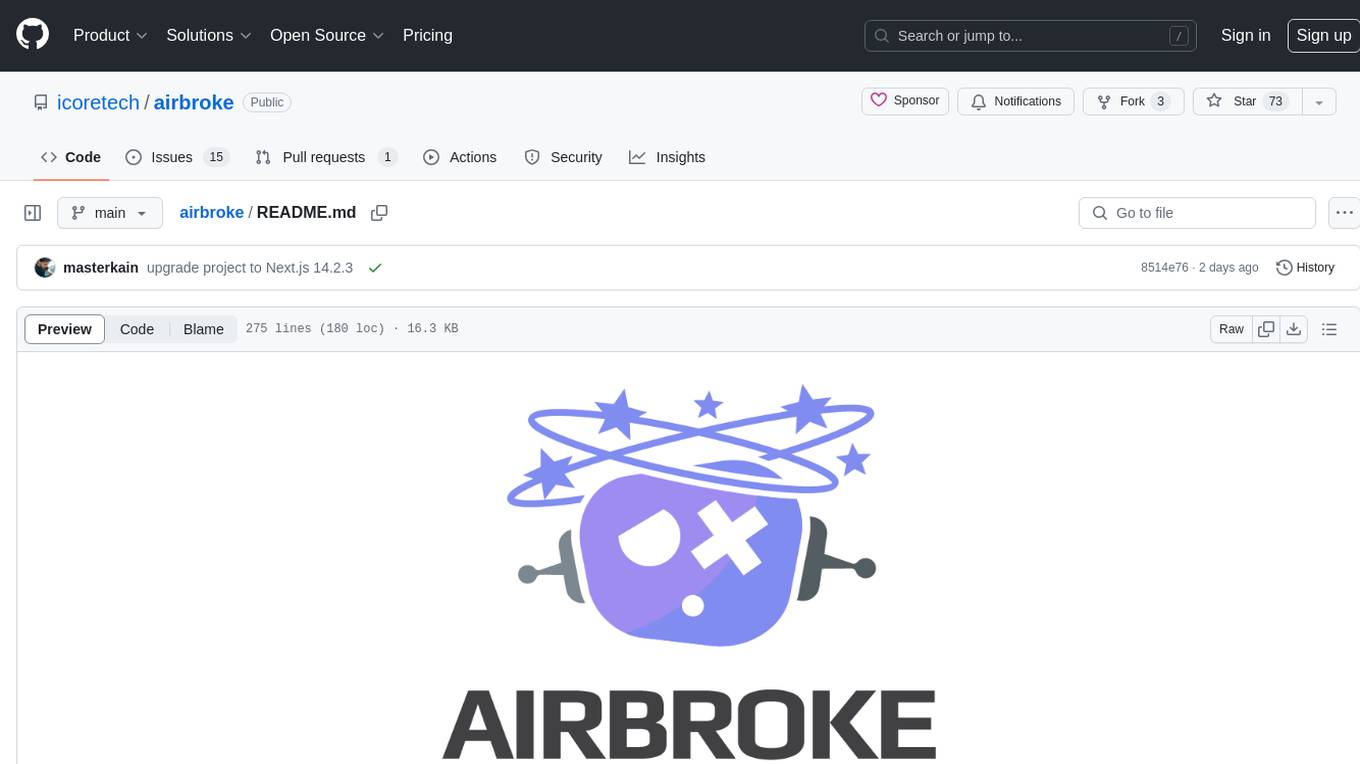
airbroke
Airbroke is an open-source error catcher tool designed for modern web applications. It provides a PostgreSQL-based backend with an Airbrake-compatible HTTP collector endpoint and a React-based frontend for error management. The tool focuses on simplicity, maintaining a small database footprint even under heavy data ingestion. Users can ask AI about issues, replay HTTP exceptions, and save/manage bookmarks for important occurrences. Airbroke supports multiple OAuth providers for secure user authentication and offers occurrence charts for better insights into error occurrences. The tool can be deployed in various ways, including building from source, using Docker images, deploying on Vercel, Render.com, Kubernetes with Helm, or Docker Compose. It requires Node.js, PostgreSQL, and specific system resources for deployment.
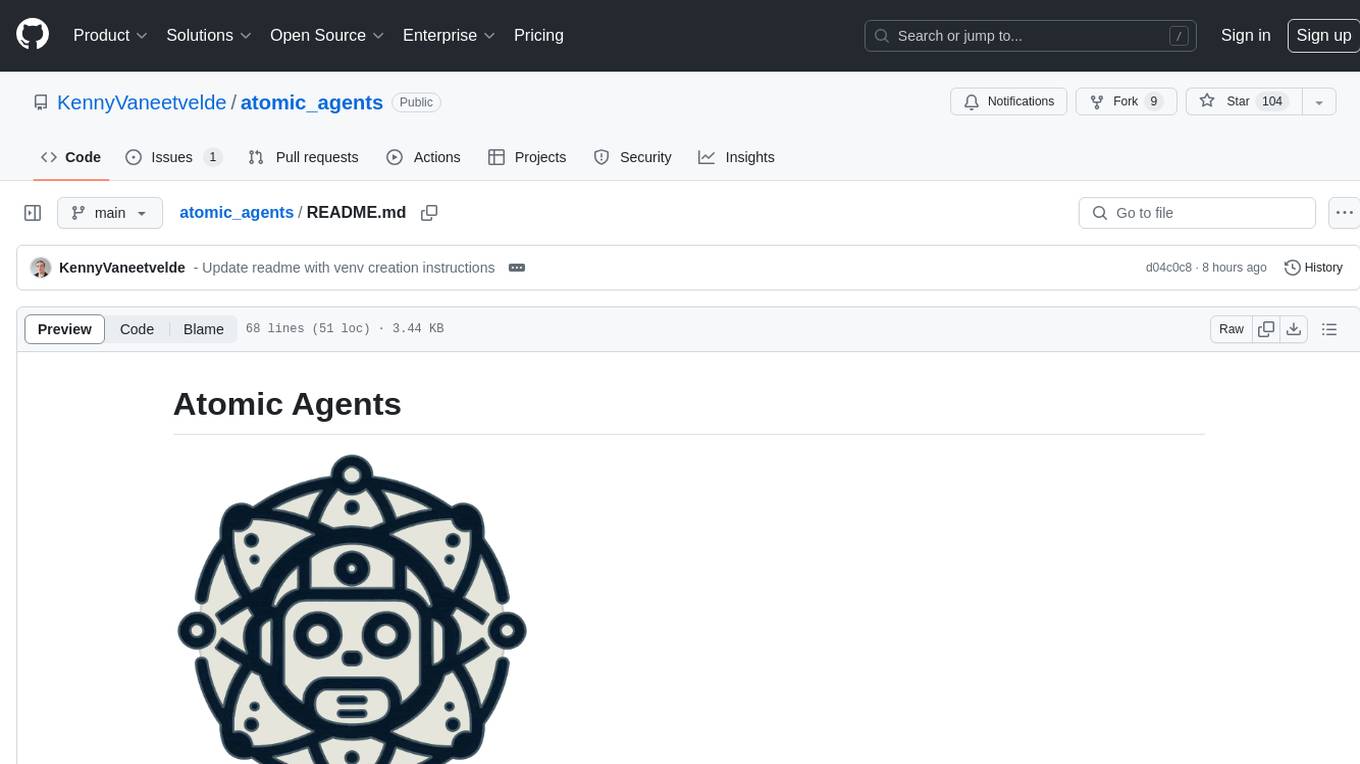
atomic_agents
Atomic Agents is a modular and extensible framework designed for creating powerful applications. It follows the principles of Atomic Design, emphasizing small and single-purpose components. Leveraging Pydantic for data validation and serialization, the framework offers a set of tools and agents that can be combined to build AI applications. It depends on the Instructor package and supports various APIs like OpenAI, Cohere, Anthropic, and Gemini. Atomic Agents is suitable for developers looking to create AI agents with a focus on modularity and flexibility.
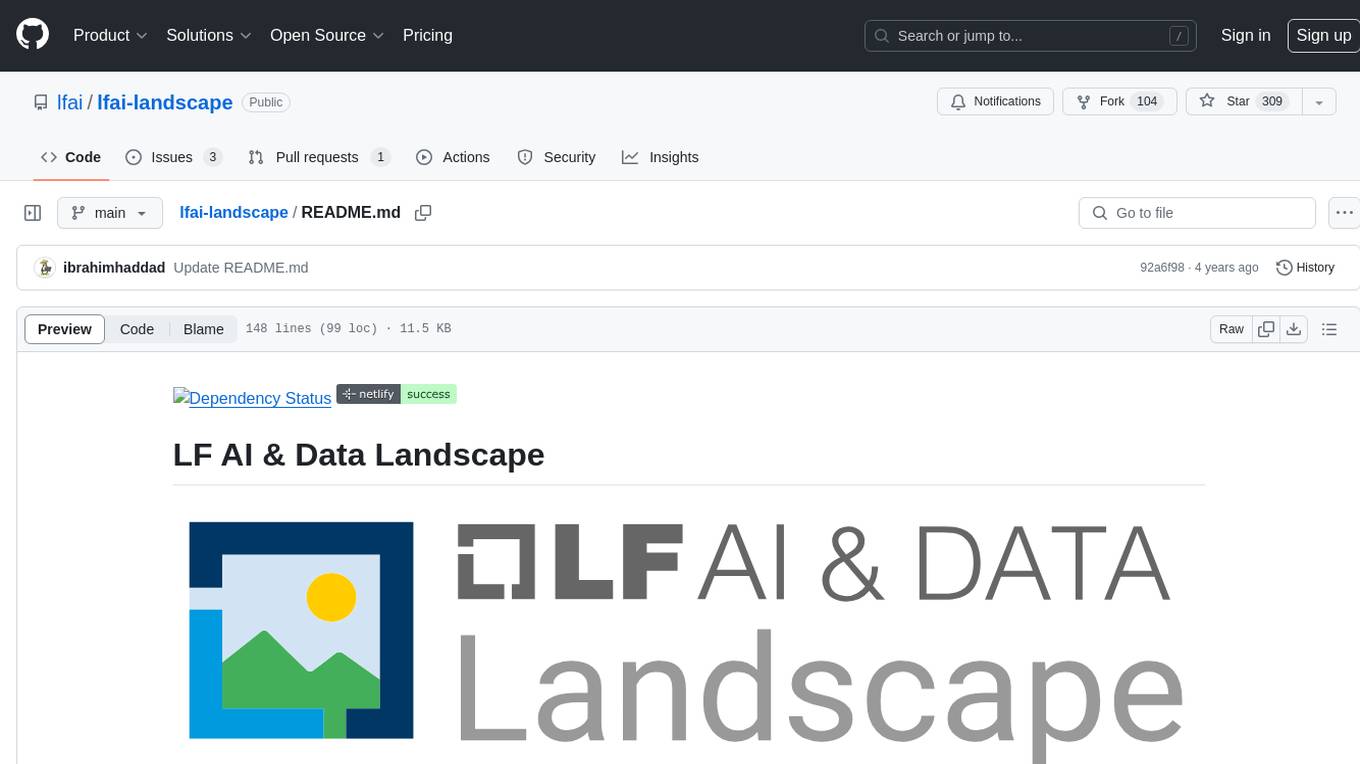
lfai-landscape
LF AI & Data Landscape is a map to explore open source projects in the AI & Data domains, highlighting companies that are members of LF AI & Data. It showcases members of the Foundation and is modelled after the Cloud Native Computing Foundation landscape. The landscape includes current version, interactive version, new entries, logos, proper SVGs, corrections, external data, best practices badge, non-updated items, license, formats, installation, vulnerability reporting, and adjusting the landscape view.
airgeddon-plugins
airgeddon-plugins is a collection of plugins for the airgeddon tool, designed to enhance its functionality and address specific issues related to wireless network security. These plugins include features such as performing dictionary online attacks on WPA3 networks, allowing all characters on Captive Portal passwords, and fixing compatibility issues with certain Realtek chipsets. The plugins are designed to be deployed within the airgeddon tool directory, providing additional capabilities and options for users.
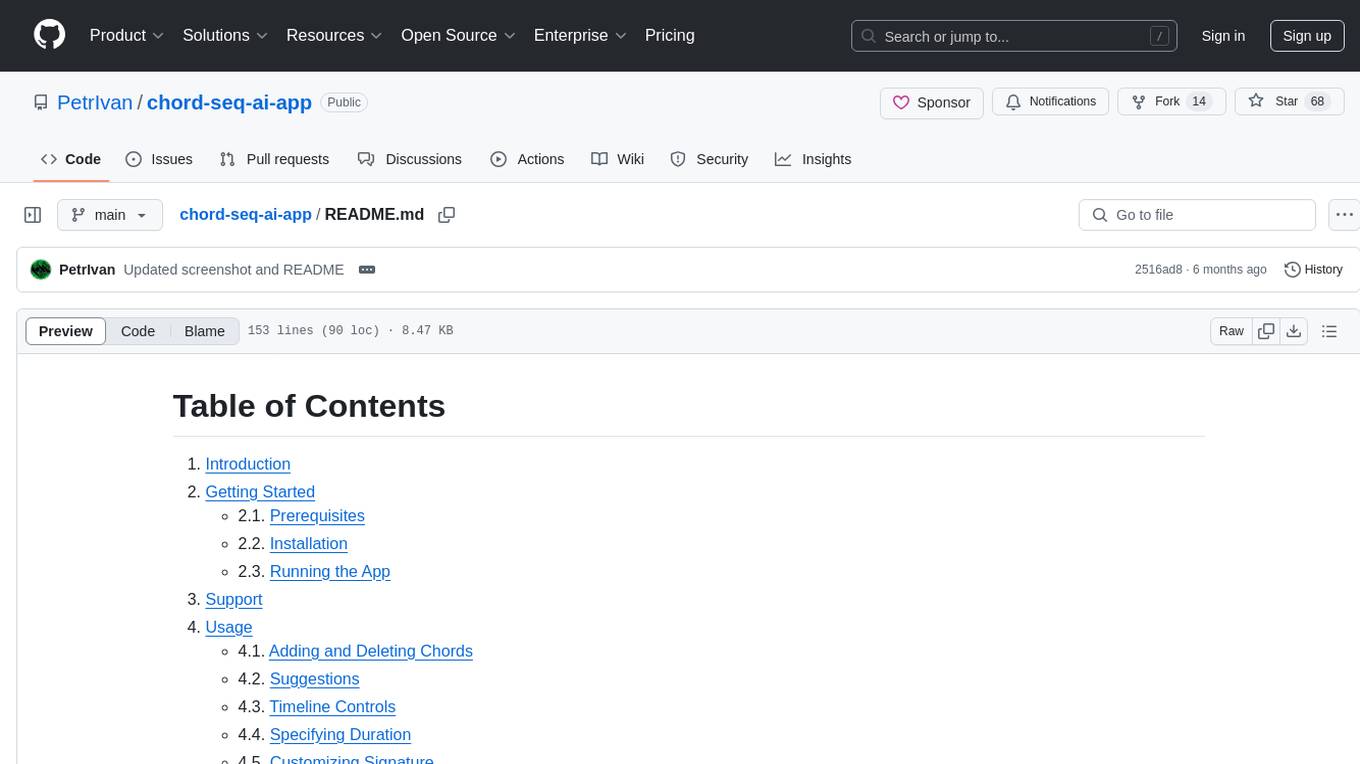
chord-seq-ai-app
ChordSeqAI Web App is a user-friendly interface for composing chord progressions using deep learning models. The app allows users to interact with suggestions, customize signatures, specify durations, select models and styles, transpose, import, export, and utilize chord variants. It supports keyboard shortcuts, automatic local saving, and playback features. The app is designed for desktop use and offers features for both beginners and advanced users in music composition.
For similar tasks
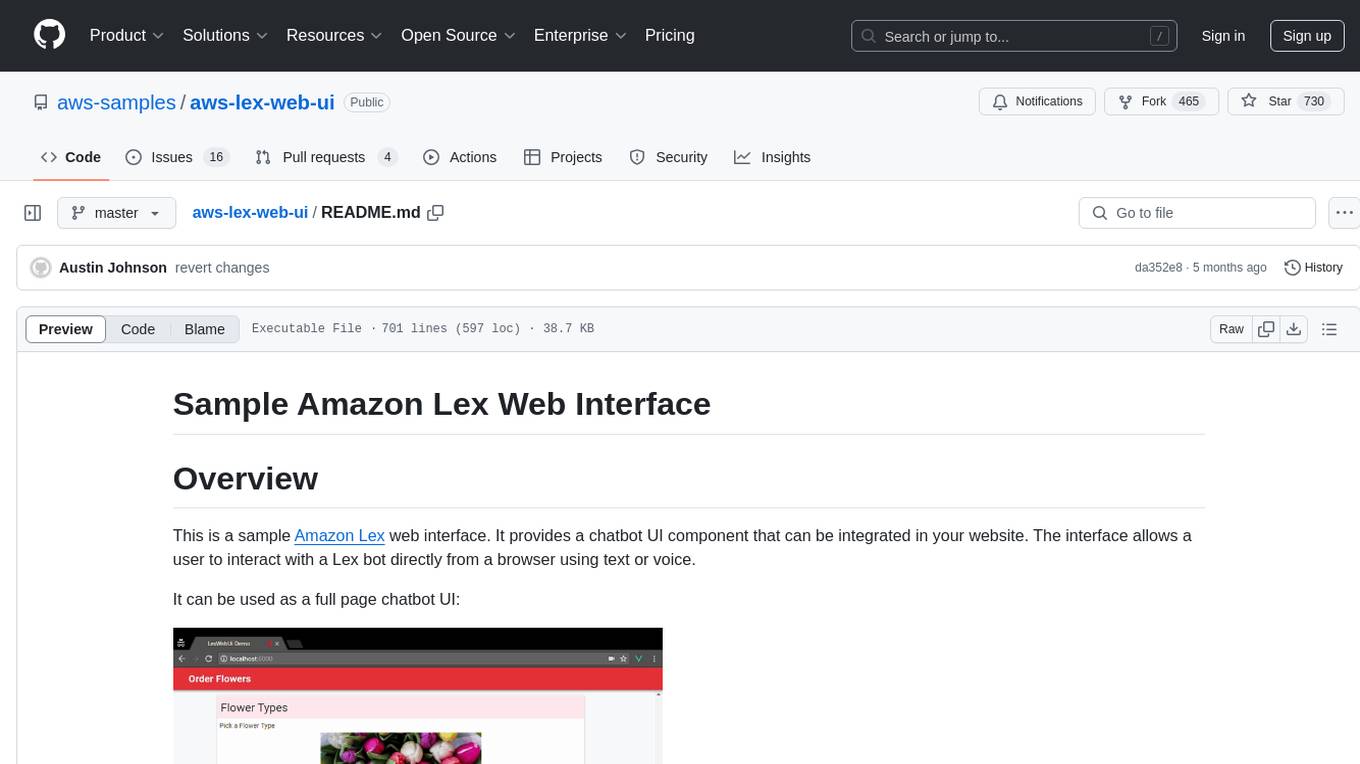
aws-lex-web-ui
The AWS Lex Web UI is a sample Amazon Lex web interface that provides a chatbot UI component for integration into websites. It supports voice and text interactions, Lex response cards, and programmable configuration using JavaScript. The interface can be used as a full-page chatbot UI or embedded as a widget. It offers mobile-ready responsive UI, seamless voice-text switching, and interactive messaging support. The project includes CloudFormation templates for easy deployment and customization. Users can modify configurations, integrate the UI into existing sites, and deploy using various methods like CloudFormation, pre-built libraries, or npm installation.
For similar jobs
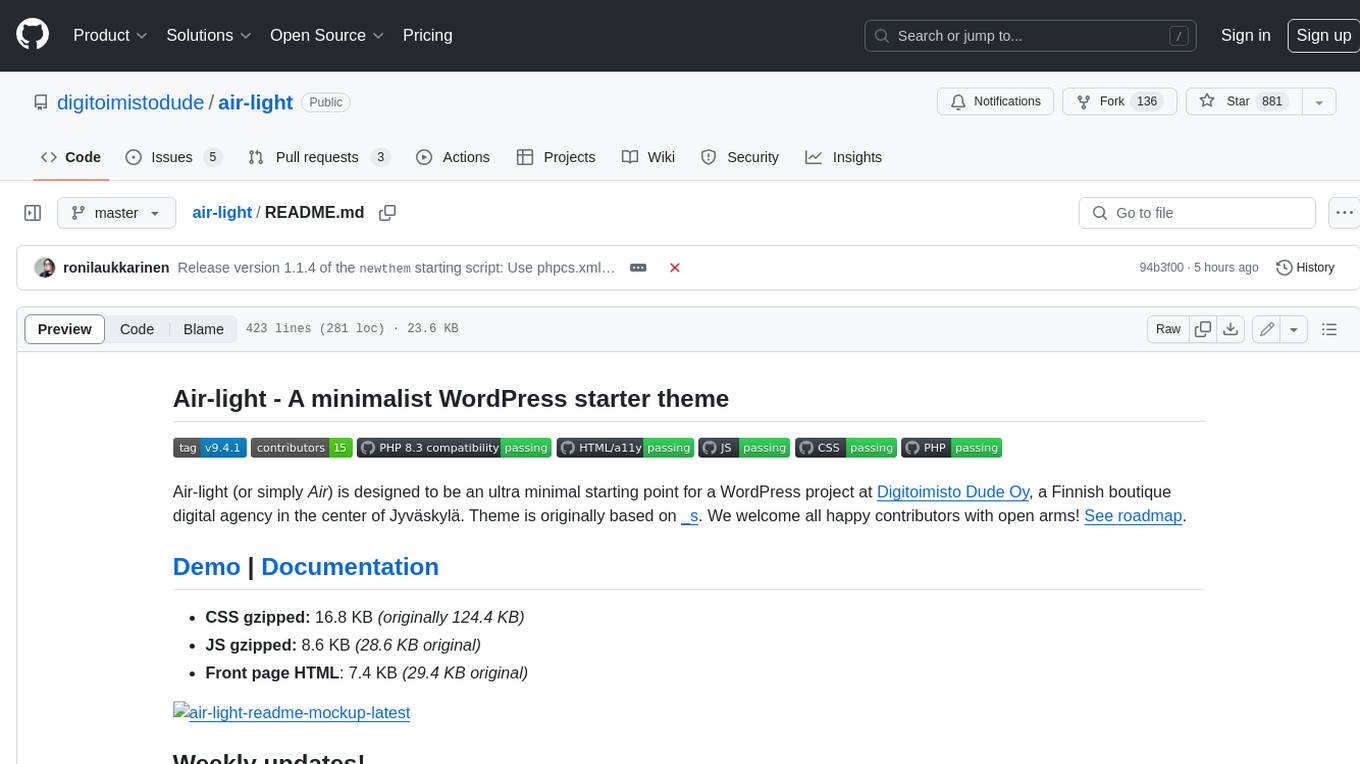
air-light
Air-light is a minimalist WordPress starter theme designed to be an ultra minimal starting point for a WordPress project. It is built to be very straightforward, backwards compatible, front-end developer friendly and modular by its structure. Air-light is free of weird "app-like" folder structures or odd syntaxes that nobody else uses. It loves WordPress as it was and as it is.
AirPower4T
AirPower4T is a development base library based on Vue3 TypeScript Element Plus Vite, using decorators, object-oriented, Hook and other front-end development methods. It provides many common components and some feedback components commonly used in background management systems, and provides a lot of enums and decorators.
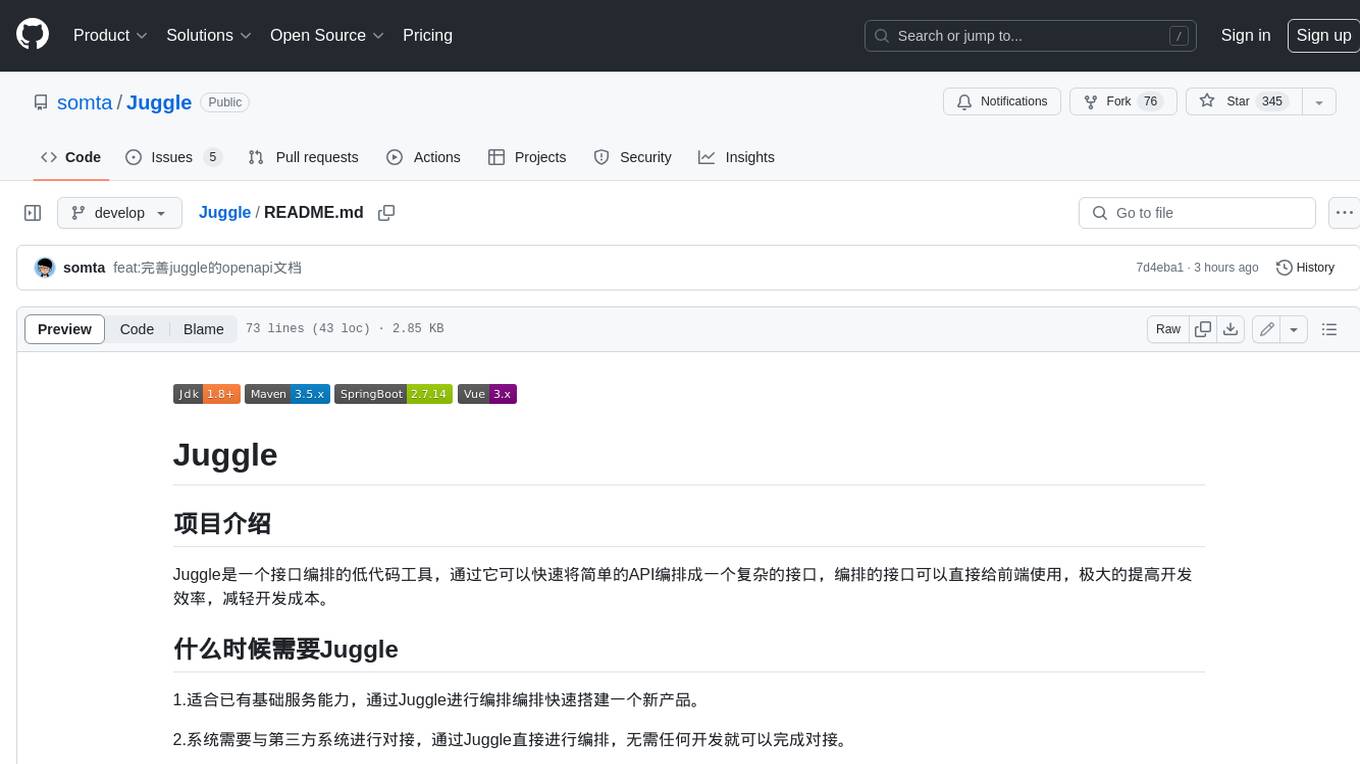
Juggle
Juggle is a low-code tool for interface orchestration, which can quickly orchestrate simple APIs into a complex interface. The orchestrated interface can be directly used by the front end, greatly improving development efficiency and reducing development costs.
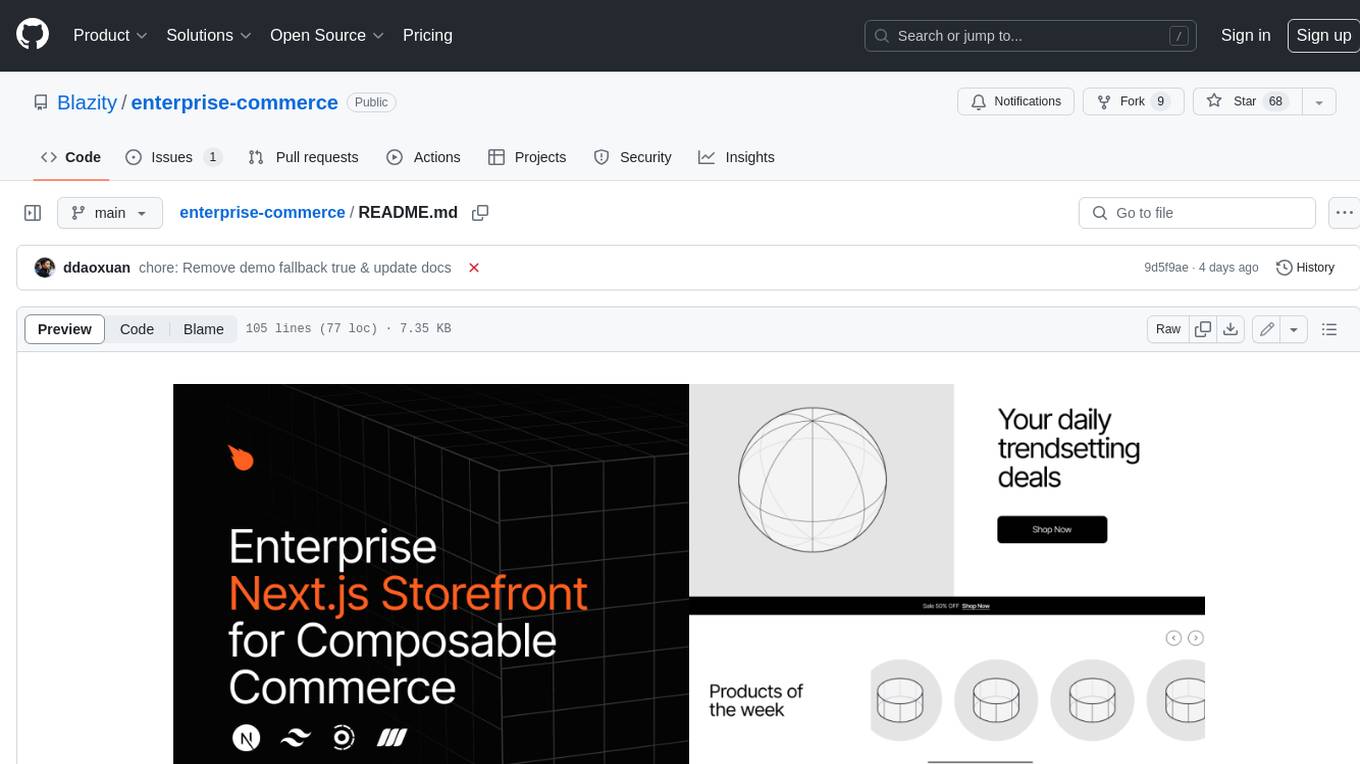
enterprise-commerce
Enterprise Commerce is a Next.js commerce starter that helps you launch your high-performance Shopify storefront in minutes, not weeks. It leverages the power of Vector Search and AI to deliver a superior online shopping experience without the development headaches.
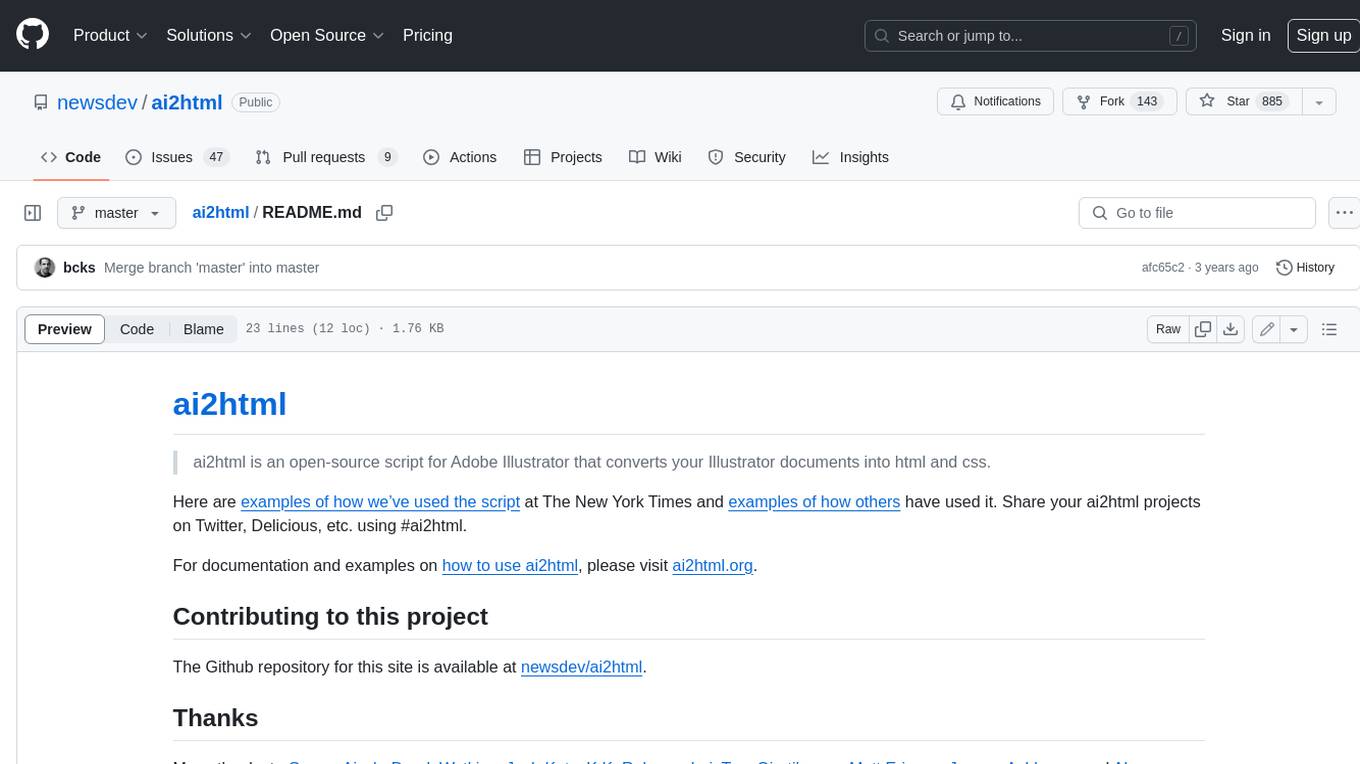
ai2html
ai2html is an open-source script for Adobe Illustrator that converts your Illustrator documents into html and css.
nlux
nlux is an open-source Javascript and React JS library that makes it super simple to integrate powerful large language models (LLMs) like ChatGPT into your web app or website. With just a few lines of code, you can add conversational AI capabilities and interact with your favourite LLM.
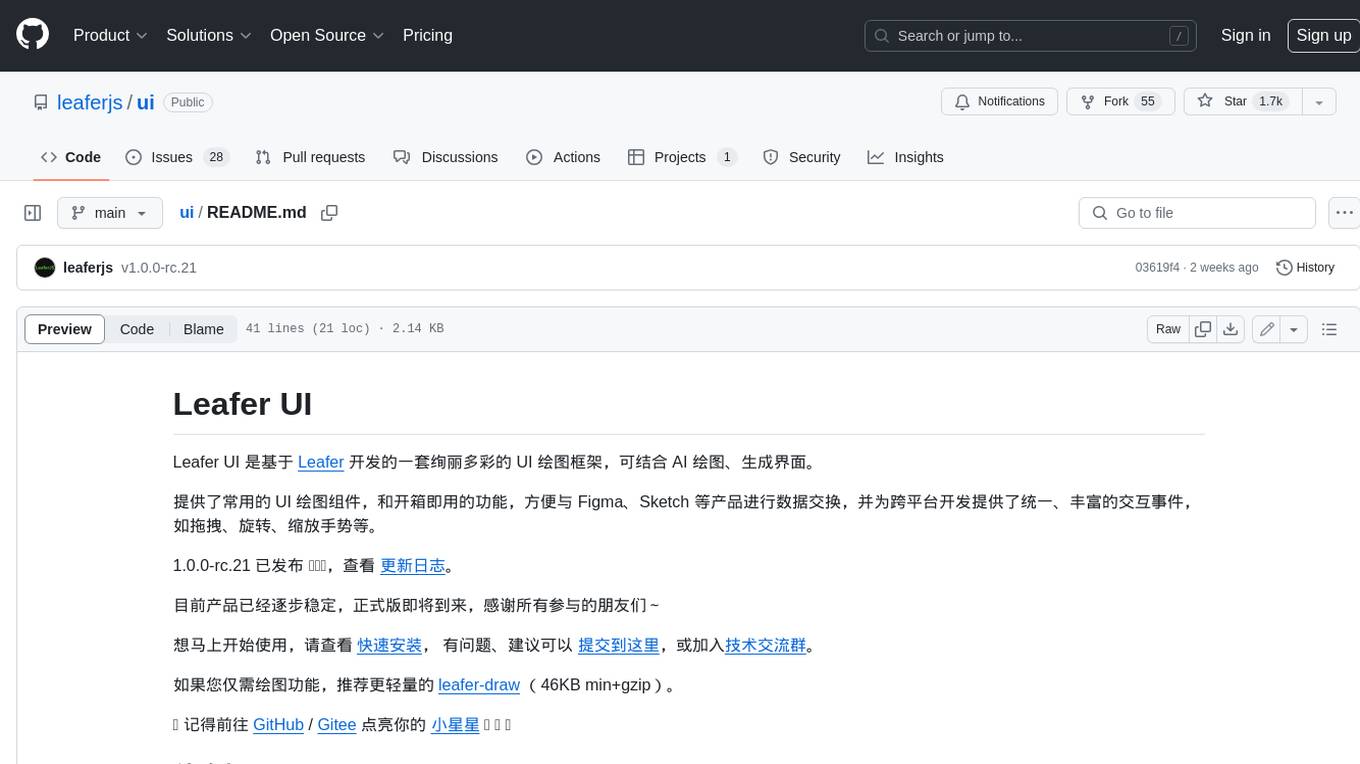
ui
Leafer UI is a colorful UI drawing framework developed based on Leafer, which can be used to combine AI drawing and generate interfaces. It provides commonly used UI drawing components and out-of-the-box functions, which is convenient for data exchange with products such as Figma and Sketch, and provides unified and rich interactive events for cross-platform development, such as drag, rotate, and zoom gestures. 1.0.0-rc.21 has been released 🎉🎉🎉, check the changelog. At present, the product has gradually stabilized, and the official version is coming soon. Thanks to all the friends who participated~ If you want to start using it right away, please check the quick installation. If you have any questions or suggestions, you can submit them here or join the technical exchange group. If you only need drawing functions, the lighter leafer-draw (46KB min+gzip) is recommended. 🌟 Remember to go to GitHub / Gitee to light up your little stars ✨ ✨ ✨