
vertex-ai-creative-studio
GenMedia Creative Studio is a Vertex AI generative media user experience highlighting the use of Imagen, Veo, Gemini 🍌, Gemini TTS, Chirp 3, Lyria and other generative media APIs on Google Cloud.
Stars: 418
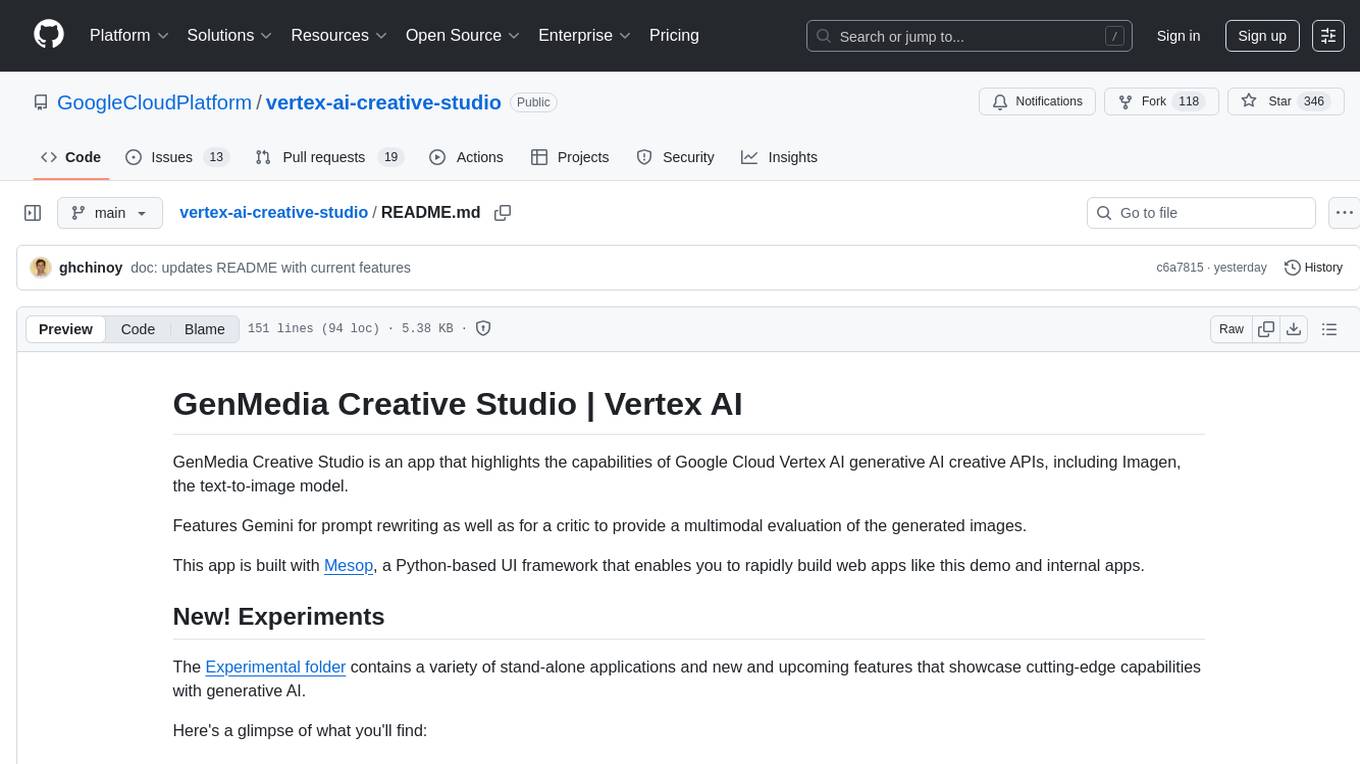
GenMedia Creative Studio is an application showcasing the capabilities of Google Cloud Vertex AI generative AI creative APIs. It includes features like Gemini for prompt rewriting and multimodal evaluation of generated images. The app is built with Mesop, a Python-based UI framework, enabling rapid development of web and internal apps. The Experimental folder contains stand-alone applications and upcoming features demonstrating cutting-edge generative AI capabilities, such as image generation, prompting techniques, and audio/video tools.
README:
This is not an officially supported Google product. This project is not eligible for the Google Open Source Software Vulnerability Rewards Program. This project is intended for demonstration purposes only. It is not intended for use in a production environment.
- Table of Contents
- GenMedia Creative Studio
- Deploying GenMedia Creative Studio
- Solution Design
- Disclaimer
GenMedia Creative Studio is a web application showcasing Google Cloud's generative media - Veo, Lyria, Chirp, Gemini 2.5 Flash Image Generation (nano-banana), and Gemini TTS along with custom workflows and techniques for creative exploration and inspiration. We're looking forward to see what you create!
Current featureset
- Image: Imagen 3, Imagen 4, Virtual Try-On, Gemini 2.5 Flash Image Generation
- Video: Veo 2, Veo 3
- Music: Lyria
- Speech: Chirp 3 HD, Gemini Text to Speech
- Workflows: Character Consistency, Shop the Look, Starter Pack Moodboard, Interior Designer
- Asset Library
This is built using Mesop, an open source Python framework used at Google for rapid AI app development, and the scaffold for Studio style apps.
The Experimental folder contains a variety of stand-alone applications and new and upcoming features that showcase cutting-edge capabilities with generative AI.
Here's a glimpse of what you'll find:
MCP Tools
- MCP Tools for Genmedia: Model Context Protocol servers for Veo, Imagen, Lyria, Chirp, and Gemini to bring creativity to your agents.
Combined Workflows
- Countdown Workflow: An automated two-stage pipeline to create branded countdown videos.
- Storycraft: An AI-powered video storyboard generation platform that transforms text descriptions into complete video narratives.
- Creative GenMedia Workflow: An end-to-end workflow to produce high-quality, on-brand creative media.
Prompting Techniques
- Promptlandia: A powerful web app to analyze, refine, and improve your prompts.
- Veo Genetic Prompt Optimizer: An automated system to evolve and refine high-level "metaprompts" for Veo.
- Character & Item Consistency: Workflows for maintaining consistency for characters and items across video scenes.
Image Generation & Analysis
- Virtual Try-On: A notebook for virtually trying on outfits at scale.
- Imagen Product Recontextualization: Tools for large-scale product image recontextualization.
- Arena: A visual arena for rating and comparing images from different models.
Audio & Video
- Creative Podcast Assistant: A notebook for creating a podcast with generative media.
- Babel: An experimental app for Chirp 3 HD voices.
...and much more! For a full, detailed list of all experiments, please see the Experiments README.
Deployment of GenMedia Creative Studio is accomplished using a combination of Terraform and Cloud Build. Terraform is used to deploy the infrastructure and Cloud Build is used to create the container image and update the Cloud Run service to use it.
You have two deployment options for this application:
-
Deploy using a custom domain. Use this if:
- You need to support external identities. Included Terraform script does not support this; however, you can customize the script.
- You prefer more control over the domain used
-
Deploy using the autogenerated Cloud Run Domain. Use this if:
- You can not create a DNS entry
- IAP for Cloud Run Known Limitations are non-blockers (e.g., no external identities, no Cloud CDN support)
You'll need the following
- An existing Google Cloud Project
- If you want to use a custom domain, you need the ability to create a DNS A record for your target domain that resolves to the provisioned load balancer
Download the source
git clone https://github.com/GoogleCloudPlatform/vertex-ai-creative-studio.gitThe following environment variables are the minimum required to deploy the application.
- REGION - Should be set to
us-central1. Prior to selecting a different region, validate the GenAI models needed are available here. - PROJECT_ID - Set to the desired Google Cloud project's ID, obtained via
gcloudbelow or you can enter it manually. - DOMAIN_NAME - Update with the DNS name to be used to reach the web application (e.g., creativestudio.example.com). A Google Cloud Managed certificate will be created for this domain.
- INITIAL_USER - Email address of initial user given access to the web application (e.g., [email protected])
Replace the example values and execute the script below:
export REGION=us-central1 PROJECT_ID=$(gcloud config get project)
export [email protected]Follow these steps if you are going to deploy GenMedia Creative Studio using your own custom domain. You will need the ability to create a DNS A record if you choose this deployment option.
Because you are using a custom domain, you will need to export one more variable with the DNS name for the domain that will be used to navigate to GenMedia Creative Studio.
export DOMAIN_NAME=creativestudio.example.comMake sure your command line is in the folder containing this README (i.e., experiments/veo-app). Then create the terraform.tfvars using the following command:
cat > terraform.tfvars << EOF
project_id = "$PROJECT_ID"
initial_user = "$INITIAL_USER"
domain = "$DOMAIN_NAME"
EOF
terraform init
terraform applyA load balancer and a Google Cloud managed certificate are provisioned by the Terraform configuration file. You must create a DNS A record that resolves to the IP address of the provisioned load balancer. Below is a sample output from running the terraform apply command, showing where the provisioned application balancer's IP is displayed.
If you use Google Cloud DNS, follow the steps here. Provisioning a Google-managed certificate might take up to 60 minutes from the moment your DNS and load balancer configuration changes have propagated across the internet.
If you take too long to create the A record, usually >15 minutes or the DNS entry resolves to any other IP address than the load balancer's, provisioning of the Google Cloud Managed certificate may fail with a status of
FAILED_NOT_VISIBLE. If this is the case, make sure the DNS A record is updated correctly and follow the steps here.
A shell script, build.sh, is included in this repo that submits a build to Cloud Build which builds and deploys the application's container image. Use the following command:
./build.shWith both the infrastructure and application deployed, you are just waiting for the certificate to complete provisioning. Once you see the status as "ACTIVE" and the "In use by" section populated (see sample below), your application is ready for use. You can navigate to the Certificate Manager GCP Console page, and select the certificate to keep an eye on the status.
If you are unable to create a DNS record in your corporate domain, you can also use the autogenerated Cloud Run domain along with it's preview support for IAP to secure the endpoint.
Currently, Cloud Run's integration with IAP is a preview feature and is subject to the "Pre-GA Offerings Terms" in the General Service Terms section of the Service Specific Terms. Pre-GA features are available "as is" and might have limited support. For more information, see the launch stage descriptions.
Make sure your command line is in the folder containing this README (i.e., experiments/veo-app). Then create the terraform.tfvars using the following command:
cat > terraform.tfvars << EOF
project_id = "$PROJECT_ID"
initial_user = "$INITIAL_USER"
use_lb = false
EOF
terraform init
terraform applyMake sure to take note of the Cloud Run URL that is output. This is what you will navigate to in your browser to access the application. Before doing that though, you need to build and deploy the container image.
A shell script, build.sh, is included in this repo that submits a build to Cloud Build which builds and deploys the application's container image. Use the following command:
./build.shThe last step is to change the IAP policy of the Cloud Run service to provide access to a user. You can also use a group but for the purposes of this example, a single user is given access.
gcloud beta iap web add-iam-policy-binding \
--project=$PROJECT_ID \
--region=$REGION \
--member=user:$INITIAL_USER \
--role=roles/iap.httpsResourceAccessor \
--resource-type=cloud-run \
--service=creative-studioCongratulations, you can now navigate to the address provided in the cloud-run-app-url Terraform output.
Use this option if you want to quickly run the UI without having to setup a local development environment. To get started, use Cloud Shell and follow the tutorial instructions.
There are two way to deploy this solution. One using a custom domain with a load balancer and IAP integration. The other is using Cloud Run's default URL and integrating IAP with Cloud Run. The below diagrams depict the components used for each option.
The above diagram depicts the components that make up the Creative Studio solution. Items of note:
- DNS entry is not deployed as part of the provided Terraform configuration files. You will need to create a DNS A record that resolves to the IP address of the provisioned load balancer so that certificate provisioning succeeds.
- Users are authenticated with Google Accounts and access is managed through Identity Aware Proxy (IAP). IAP does support external identities and you can learn more here.
- Load Balancer - Provides the HTTP access to the Cloud Run hosted application
- Identity Aware Proxy - Limits access to web application for only authenticated users or groups
- Cloud Run - Serverless container runtime used to host Mesop application
- Cloud Firestore - Data store for the image / video / audio metadata. If you're new to Firebase, a great starting point is here.
- Cloud Storage - A bucket is used to store the image / video / audio files
- Cloud Build - Uses build packs to create the container images, push them to Artifact Registry and update the Cloud Run service to use the latest image version. To simplify deployment, connections to a GitHub project and triggers are not deployed w/Terraform. The source code that was cloned locally is compressed and pushed to Cloud Storage. It is this snapshot of the source that is used to build the container image.
- Artifact Registry - Used to store the container images for the web aplication
- Cloud Storage - A bucket is used to store a compressed file of the source used for the build
A python virtual environment, with required packages installed.
Using the uv virtual environment and package manager:
# sync the requirements to a virtual environment
uv sync
If you've done this before, you can also use the command uv sync --upgrade to check for any package version upgrades.
Use the included dotenv.template and create a .env file with your specific environment variables.
Only one environment variable is required:
-
PROJECT_IDyour Google Cloud Project ID, obtained viagcloud config get project
See the template dotenv.template file for the defaults and what environment variable options are available.
Once you have your environment variables set, either on the command line or an in .env file:
uv run main.pyPlease see the Developer's Guide for more information on how this application was built, including specific information about Mesop and the scaffold for Studio style apps.
Using the Mesop app in a virtual environment provides the best debugging and building experience as it supports hot reload.
source .venv/bin/activateStart the app, use the Mesop command in your python virutal environment
mesop main.pyInterested in contributing? Please open an issue describing the intended change. Additionally, bug fixes are welcome, either as pull requests or as GitHub issues.
See CONTRIBUTING.md for details on how to contribute.
Code in this repository is licensed under the Apache 2.0. See LICENSE.
This is not an officially supported Google product. This project is not eligible for the Google Open Source Software Vulnerability Rewards Program.
For Tasks:
Click tags to check more tools for each tasksFor Jobs:
Alternative AI tools for vertex-ai-creative-studio
Similar Open Source Tools
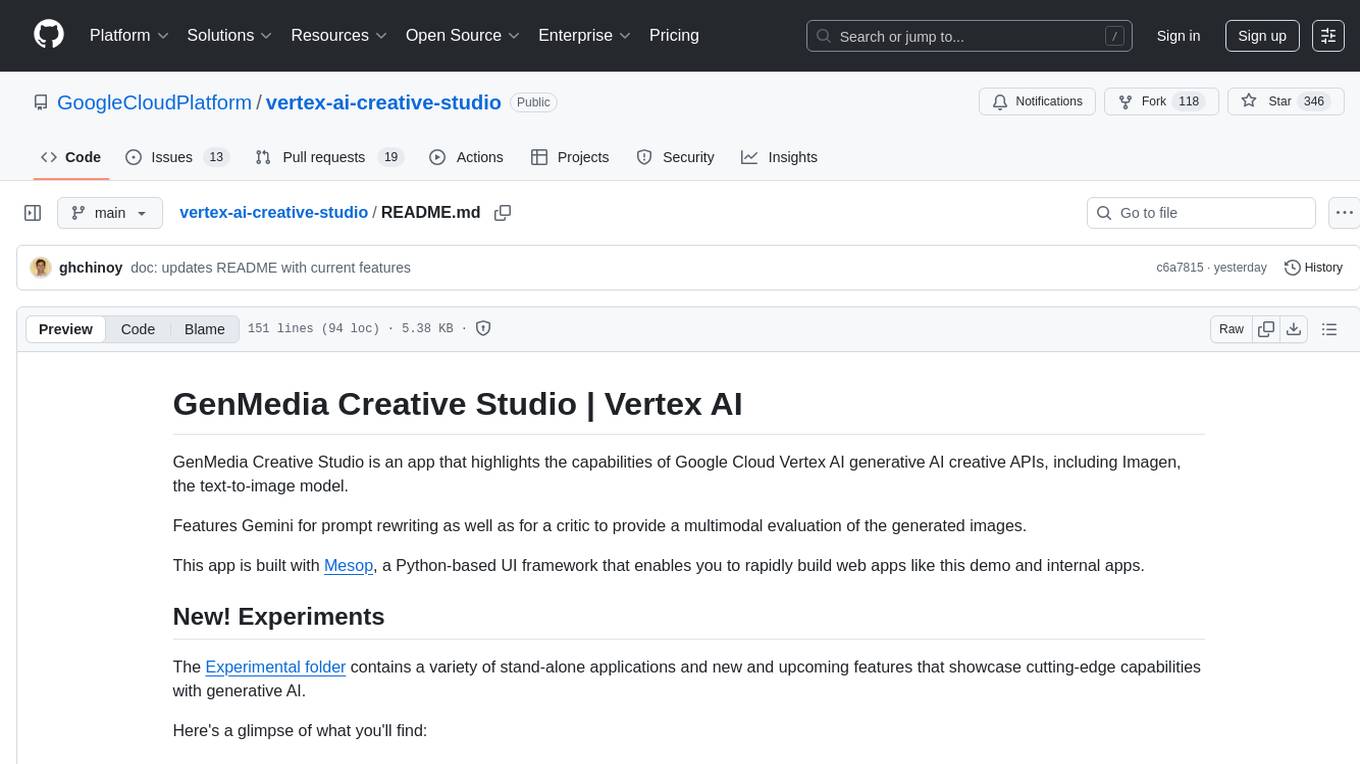
vertex-ai-creative-studio
GenMedia Creative Studio is an application showcasing the capabilities of Google Cloud Vertex AI generative AI creative APIs. It includes features like Gemini for prompt rewriting and multimodal evaluation of generated images. The app is built with Mesop, a Python-based UI framework, enabling rapid development of web and internal apps. The Experimental folder contains stand-alone applications and upcoming features demonstrating cutting-edge generative AI capabilities, such as image generation, prompting techniques, and audio/video tools.
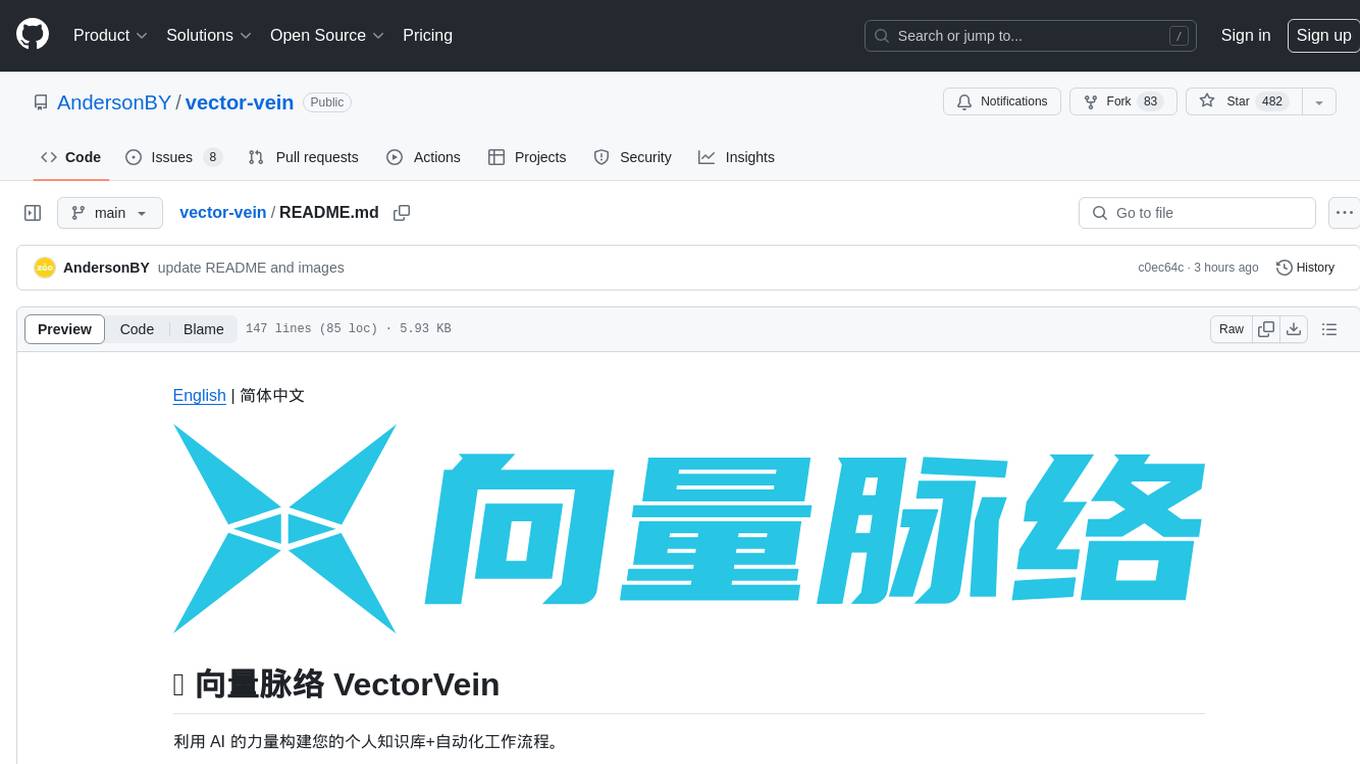
vector-vein
VectorVein is a no-code AI workflow software inspired by LangChain and langflow, aiming to combine the powerful capabilities of large language models and enable users to achieve intelligent and automated daily workflows through simple drag-and-drop actions. Users can create powerful workflows without the need for programming, automating all tasks with ease. The software allows users to define inputs, outputs, and processing methods to create customized workflow processes for various tasks such as translation, mind mapping, summarizing web articles, and automatic categorization of customer reviews.
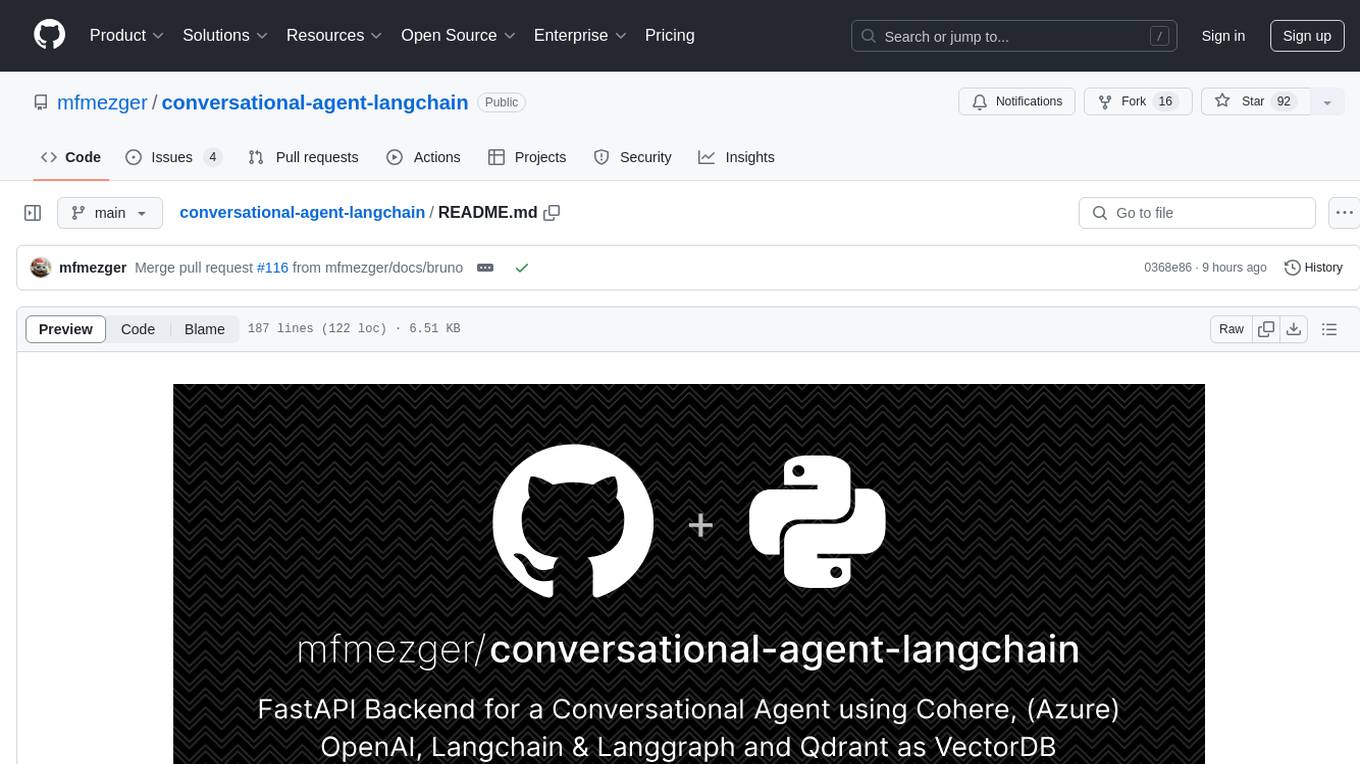
conversational-agent-langchain
This repository contains a Rest-Backend for a Conversational Agent that allows embedding documents, semantic search, QA based on documents, and document processing with Large Language Models. It uses Aleph Alpha and OpenAI Large Language Models to generate responses to user queries, includes a vector database, and provides a REST API built with FastAPI. The project also features semantic search, secret management for API keys, installation instructions, and development guidelines for both backend and frontend components.
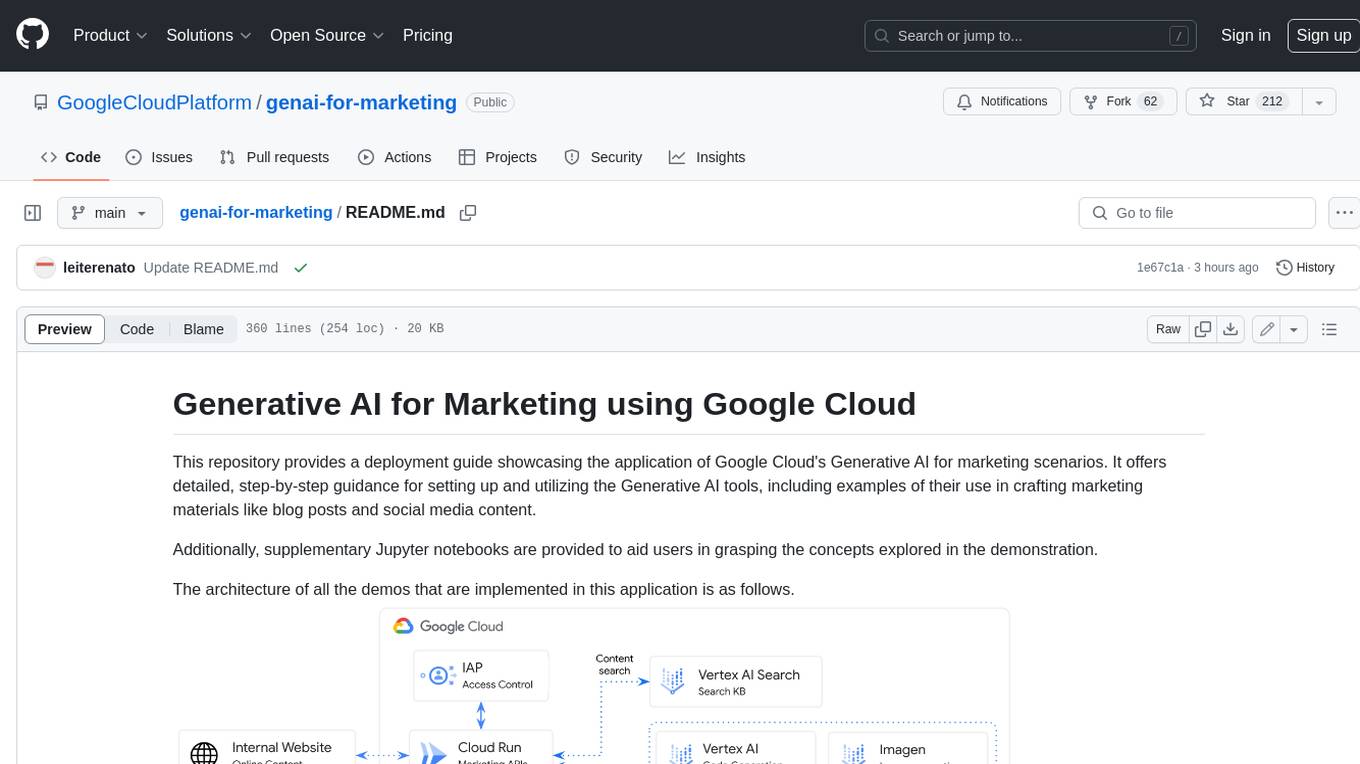
genai-for-marketing
This repository provides a deployment guide for utilizing Google Cloud's Generative AI tools in marketing scenarios. It includes step-by-step instructions, examples of crafting marketing materials, and supplementary Jupyter notebooks. The demos cover marketing insights, audience analysis, trendspotting, content search, content generation, and workspace integration. Users can access and visualize marketing data, analyze trends, improve search experience, and generate compelling content. The repository structure includes backend APIs, frontend code, sample notebooks, templates, and installation scripts.

classifai
Supercharge WordPress Content Workflows and Engagement with Artificial Intelligence. Tap into leading cloud-based services like OpenAI, Microsoft Azure AI, Google Gemini and IBM Watson to augment your WordPress-powered websites. Publish content faster while improving SEO performance and increasing audience engagement. ClassifAI integrates Artificial Intelligence and Machine Learning technologies to lighten your workload and eliminate tedious tasks, giving you more time to create original content that matters.
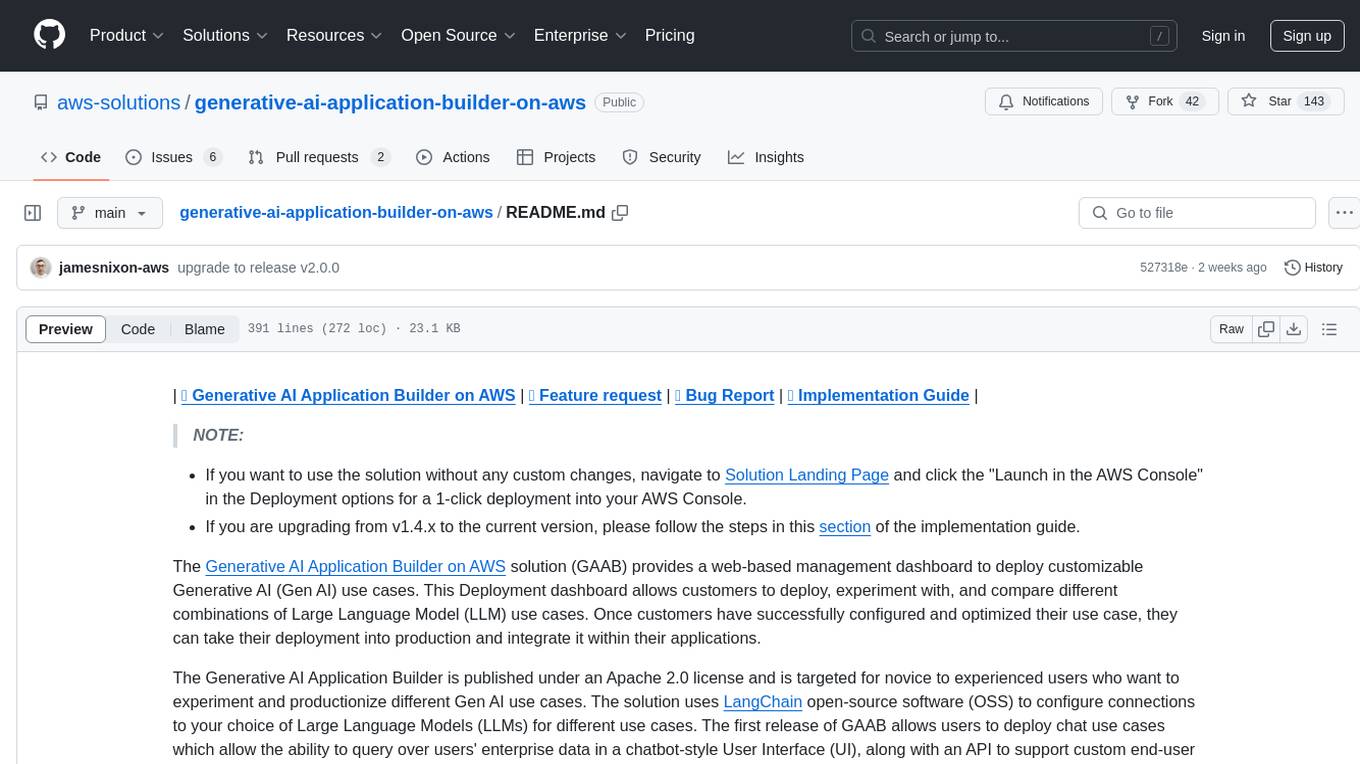
generative-ai-application-builder-on-aws
The Generative AI Application Builder on AWS (GAAB) is a solution that provides a web-based management dashboard for deploying customizable Generative AI (Gen AI) use cases. Users can experiment with and compare different combinations of Large Language Model (LLM) use cases, configure and optimize their use cases, and integrate them into their applications for production. The solution is targeted at novice to experienced users who want to experiment and productionize different Gen AI use cases. It uses LangChain open-source software to configure connections to Large Language Models (LLMs) for various use cases, with the ability to deploy chat use cases that allow querying over users' enterprise data in a chatbot-style User Interface (UI) and support custom end-user implementations through an API.
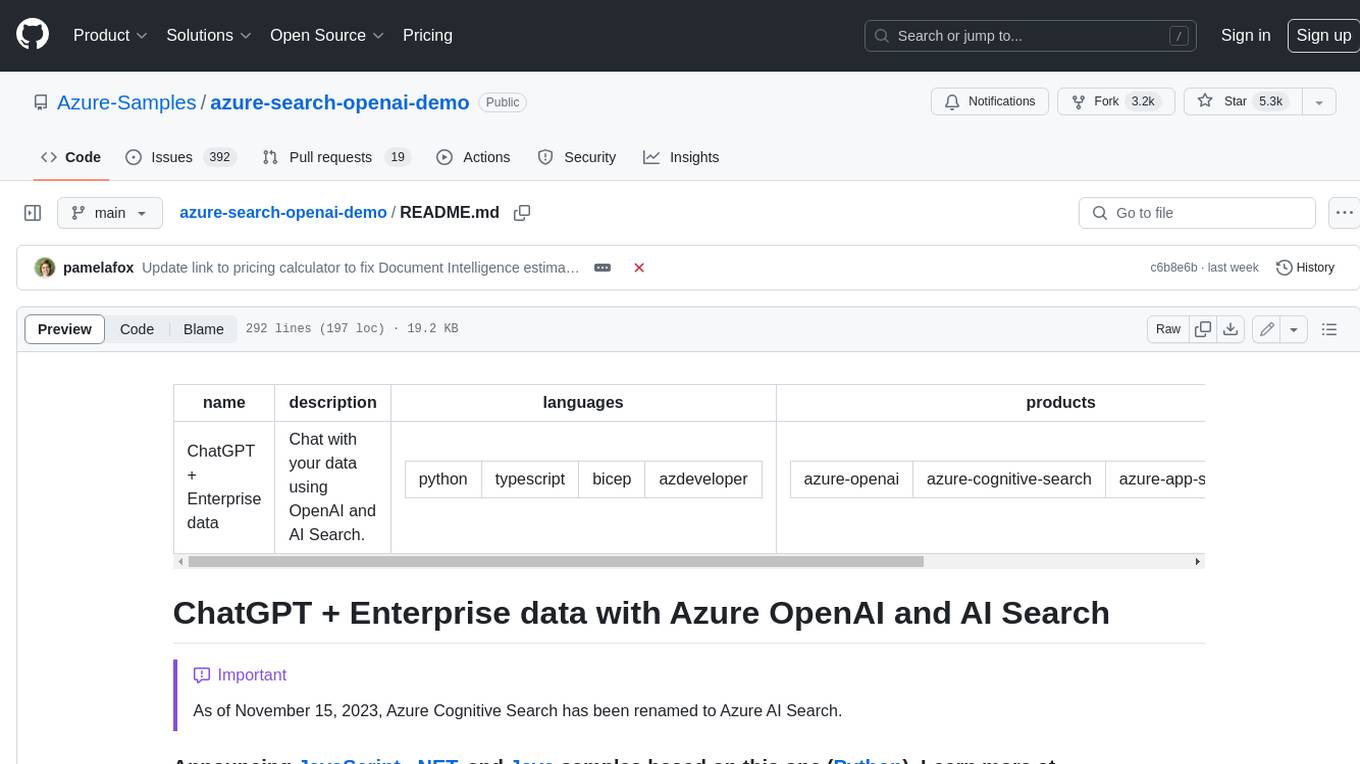
azure-search-openai-demo
This sample demonstrates a few approaches for creating ChatGPT-like experiences over your own data using the Retrieval Augmented Generation pattern. It uses Azure OpenAI Service to access a GPT model (gpt-35-turbo), and Azure AI Search for data indexing and retrieval. The repo includes sample data so it's ready to try end to end. In this sample application we use a fictitious company called Contoso Electronics, and the experience allows its employees to ask questions about the benefits, internal policies, as well as job descriptions and roles.
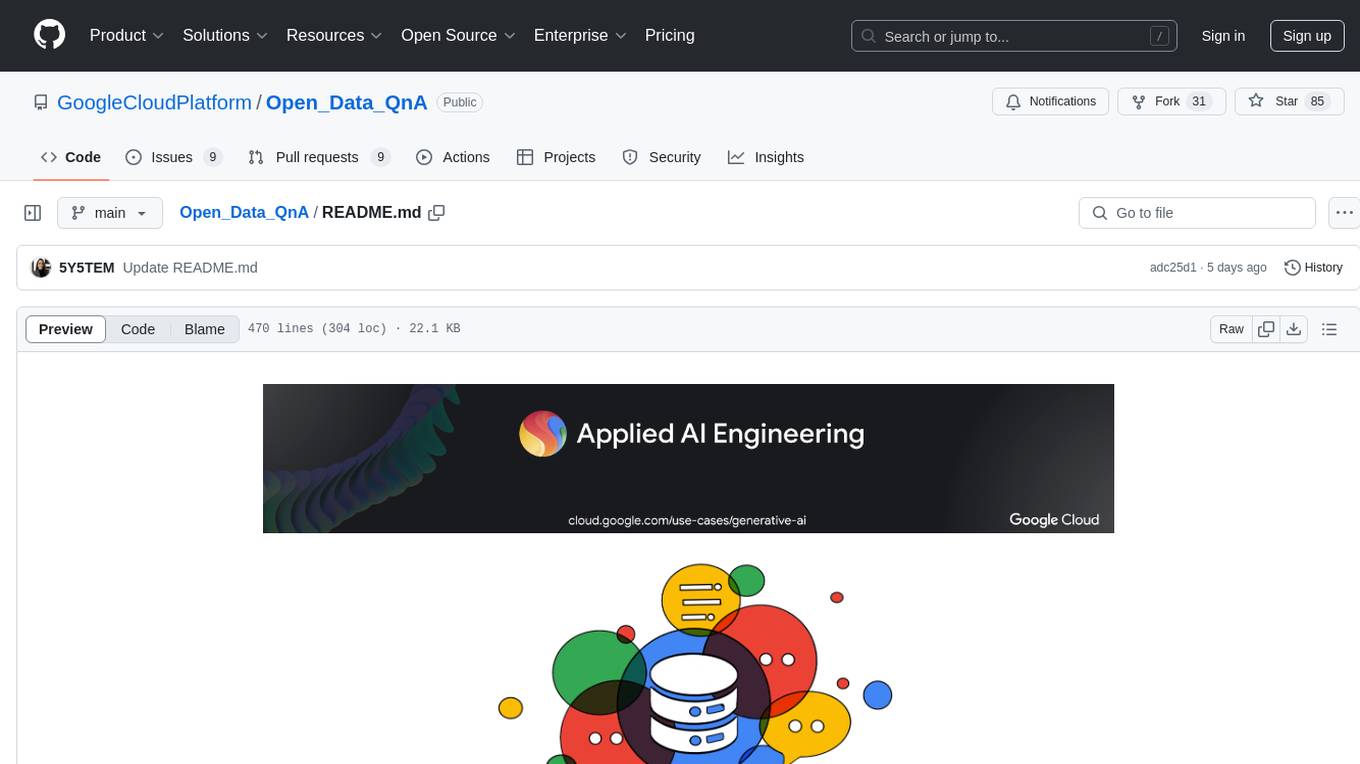
Open_Data_QnA
Open Data QnA is a Python library that allows users to interact with their PostgreSQL or BigQuery databases in a conversational manner, without needing to write SQL queries. The library leverages Large Language Models (LLMs) to bridge the gap between human language and database queries, enabling users to ask questions in natural language and receive informative responses. It offers features such as conversational querying with multiturn support, table grouping, multi schema/dataset support, SQL generation, query refinement, natural language responses, visualizations, and extensibility. The library is built on a modular design and supports various components like Database Connectors, Vector Stores, and Agents for SQL generation, validation, debugging, descriptions, embeddings, responses, and visualizations.
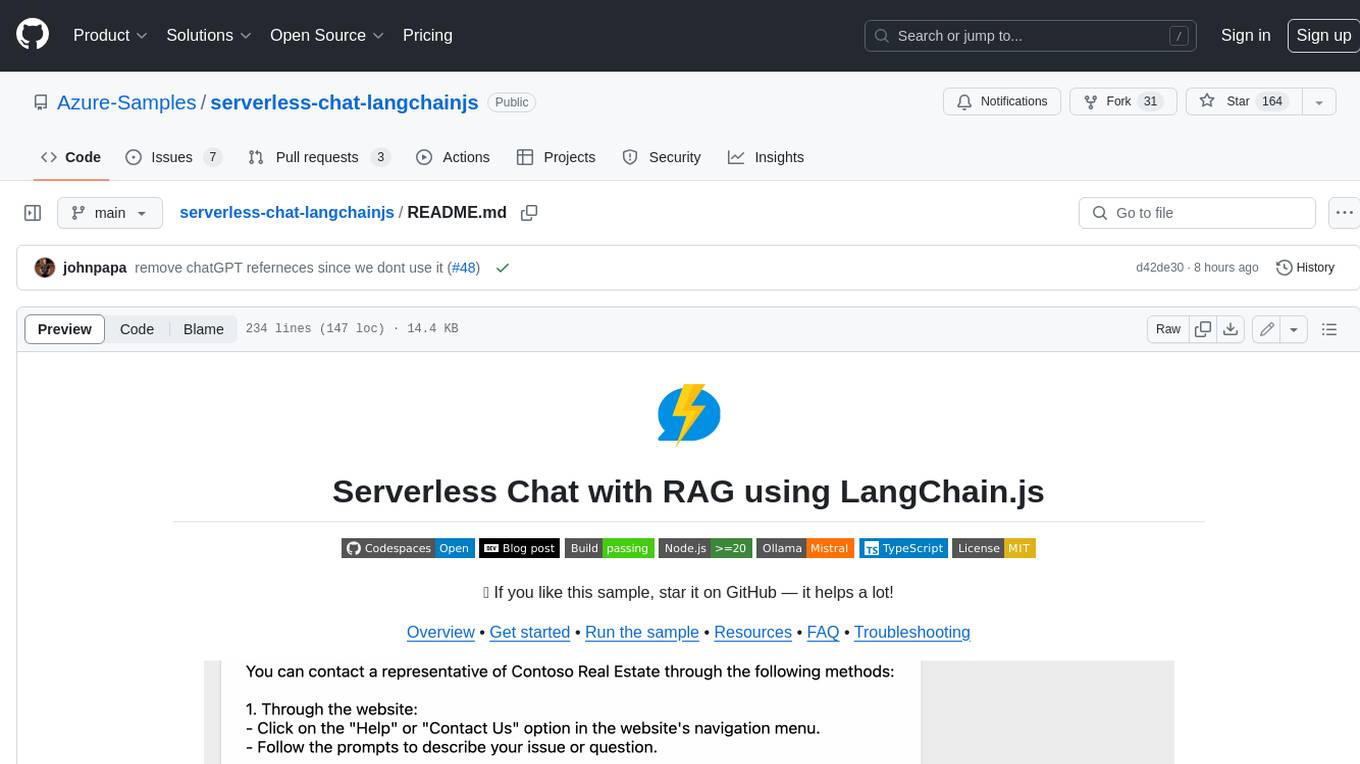
serverless-chat-langchainjs
This sample shows how to build a serverless chat experience with Retrieval-Augmented Generation using LangChain.js and Azure. The application is hosted on Azure Static Web Apps and Azure Functions, with Azure Cosmos DB for MongoDB vCore as the vector database. You can use it as a starting point for building more complex AI applications.
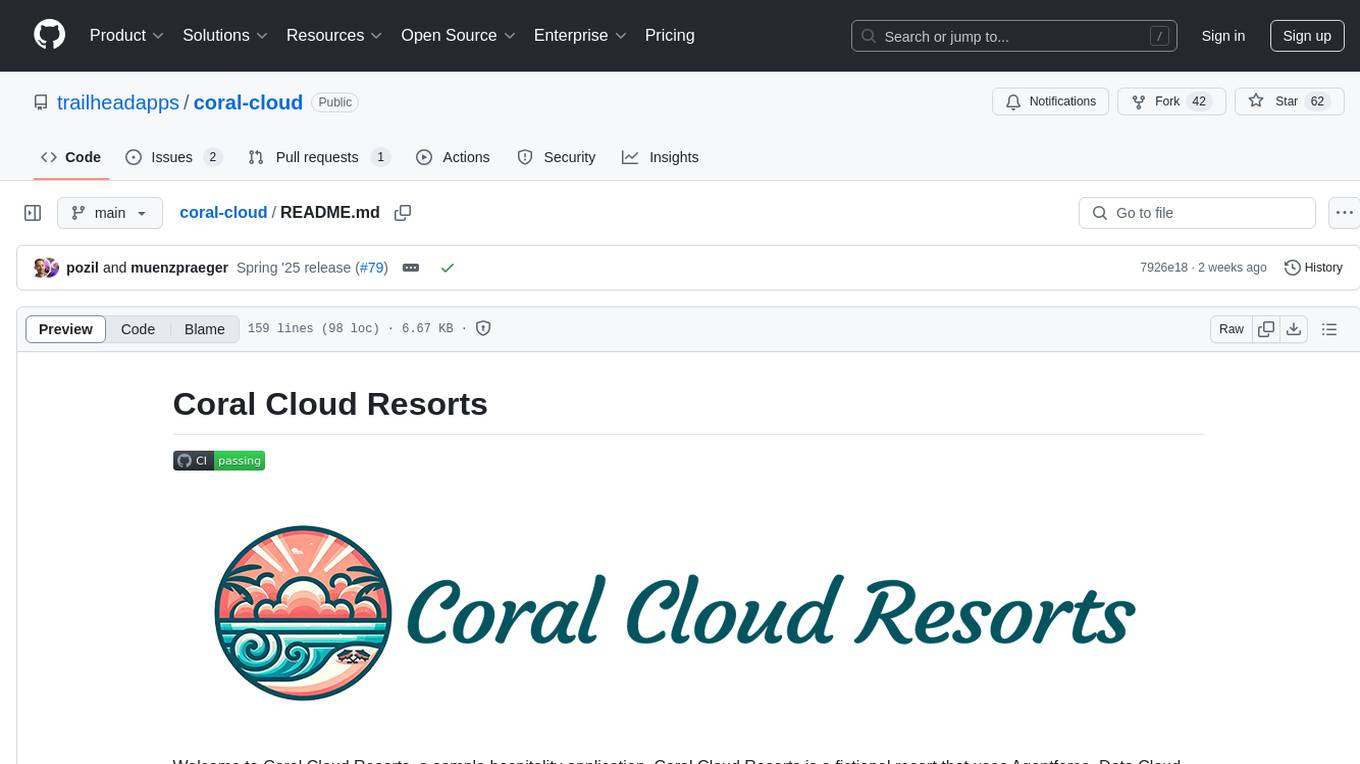
coral-cloud
Coral Cloud Resorts is a sample hospitality application that showcases Data Cloud, Agents, and Prompts. It provides highly personalized guest experiences through smart automation, content generation, and summarization. The app requires licenses for Data Cloud, Agents, Prompt Builder, and Einstein for Sales. Users can activate features, deploy metadata, assign permission sets, import sample data, and troubleshoot common issues. Additionally, the repository offers integration with modern web development tools like Prettier, ESLint, and pre-commit hooks for code formatting and linting.
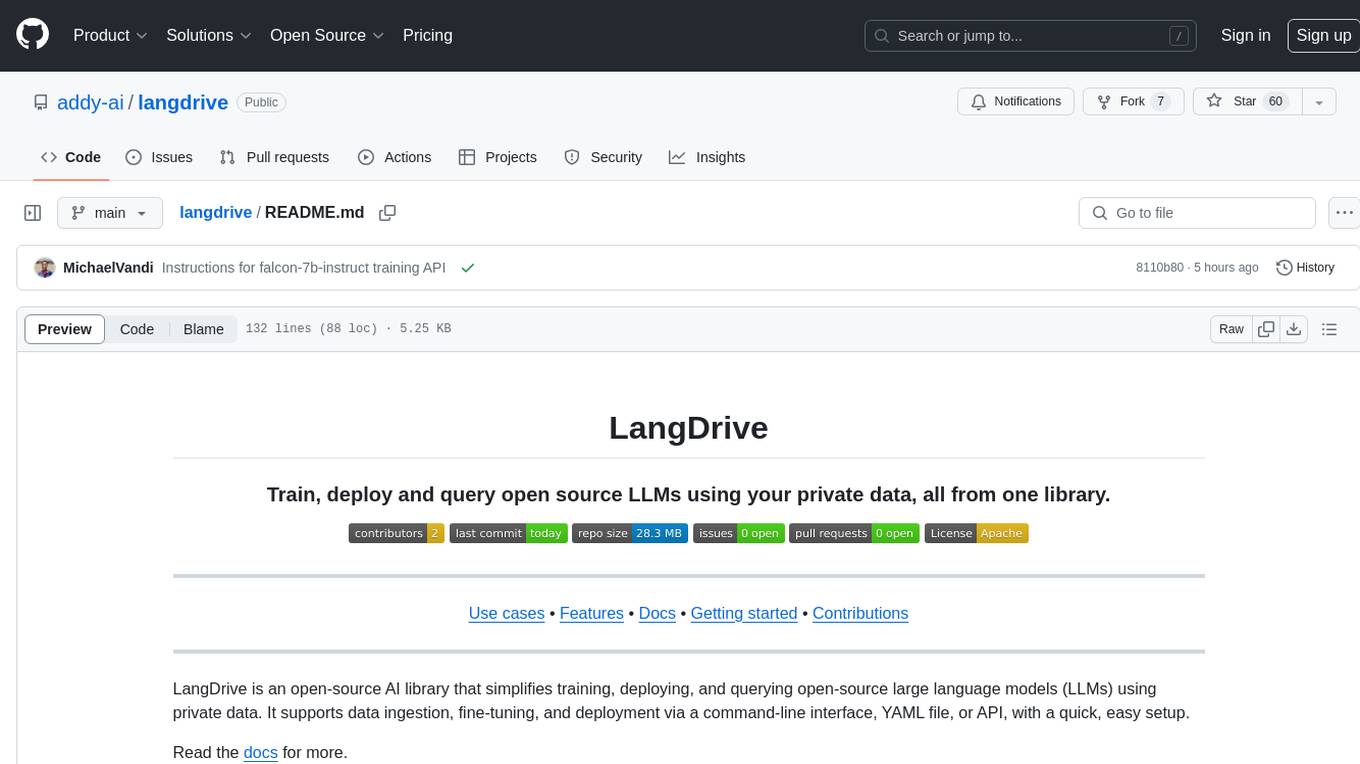
langdrive
LangDrive is an open-source AI library that simplifies training, deploying, and querying open-source large language models (LLMs) using private data. It supports data ingestion, fine-tuning, and deployment via a command-line interface, YAML file, or API, with a quick, easy setup. Users can build AI applications such as question/answering systems, chatbots, AI agents, and content generators. The library provides features like data connectors for ingestion, fine-tuning of LLMs, deployment to Hugging Face hub, inference querying, data utilities for CRUD operations, and APIs for model access. LangDrive is designed to streamline the process of working with LLMs and making AI development more accessible.
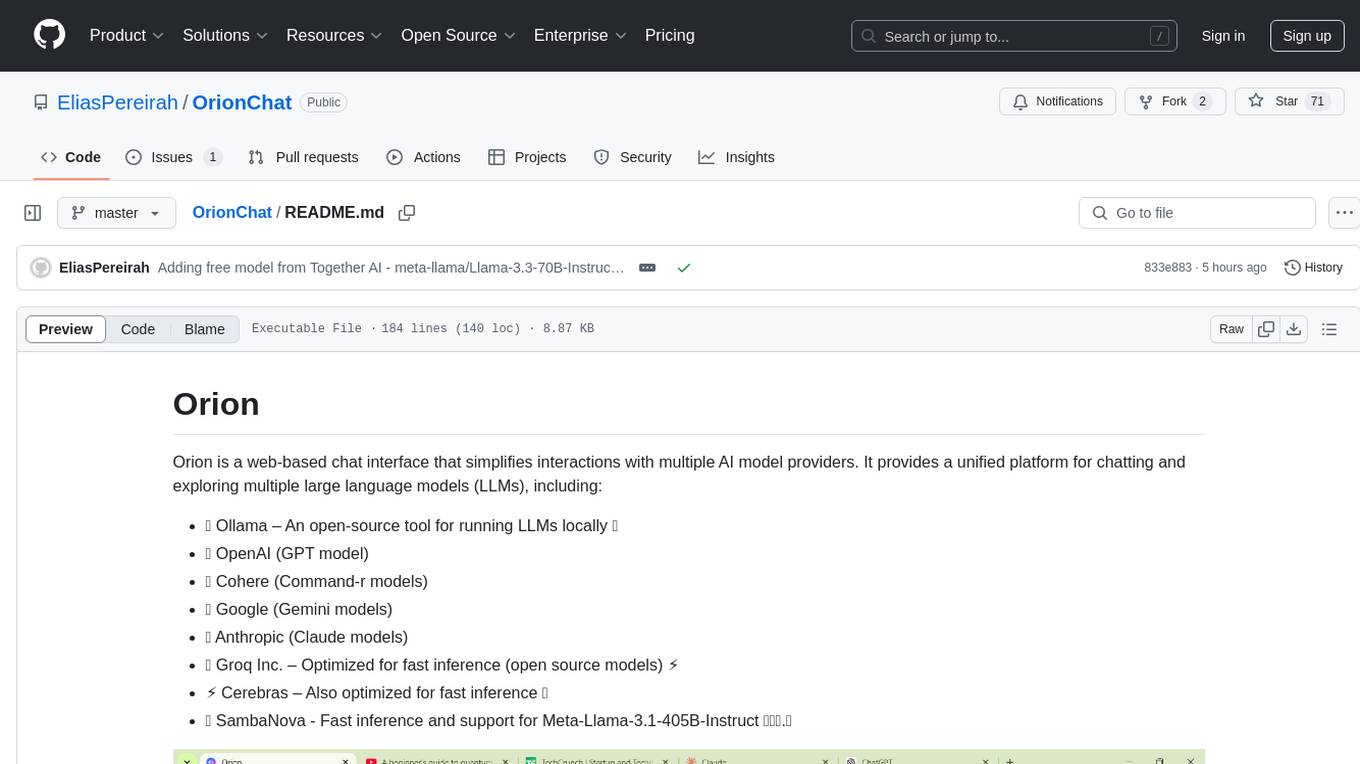
OrionChat
Orion is a web-based chat interface that simplifies interactions with multiple AI model providers. It provides a unified platform for chatting and exploring various large language models (LLMs) such as Ollama, OpenAI (GPT model), Cohere (Command-r models), Google (Gemini models), Anthropic (Claude models), Groq Inc., Cerebras, and SambaNova. Users can easily navigate and assess different AI models through an intuitive, user-friendly interface. Orion offers features like browser-based access, code execution with Google Gemini, text-to-speech (TTS), speech-to-text (STT), seamless integration with multiple AI models, customizable system prompts, language translation tasks, document uploads for analysis, and more. API keys are stored locally, and requests are sent directly to official providers' APIs without external proxies.
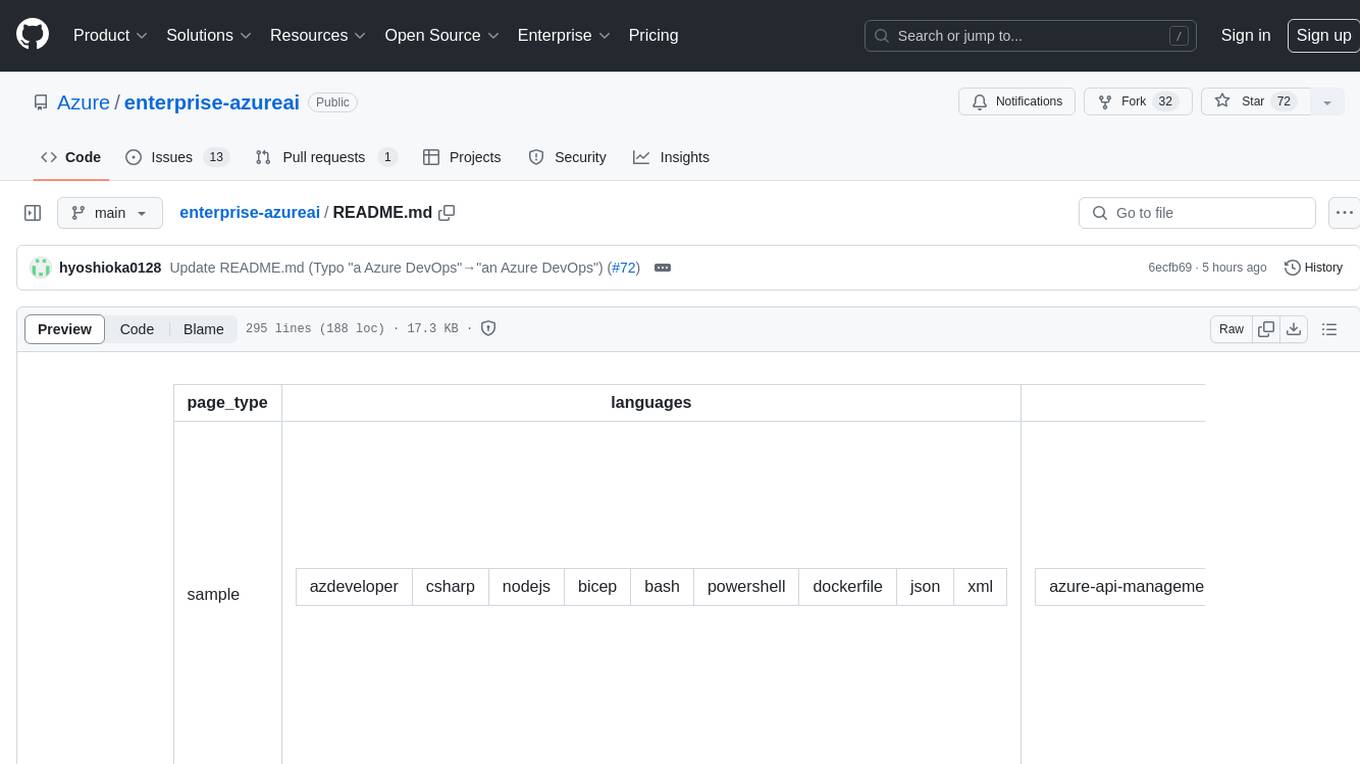
enterprise-azureai
Azure OpenAI Service is a central capability with Azure API Management, providing guidance and tools for organizations to implement Azure OpenAI in a production environment with an emphasis on cost control, secure access, and usage monitoring. It includes infrastructure-as-code templates, CI/CD pipelines, secure access management, usage monitoring, load balancing, streaming requests, and end-to-end samples like ChatApp and Azure Dashboards.
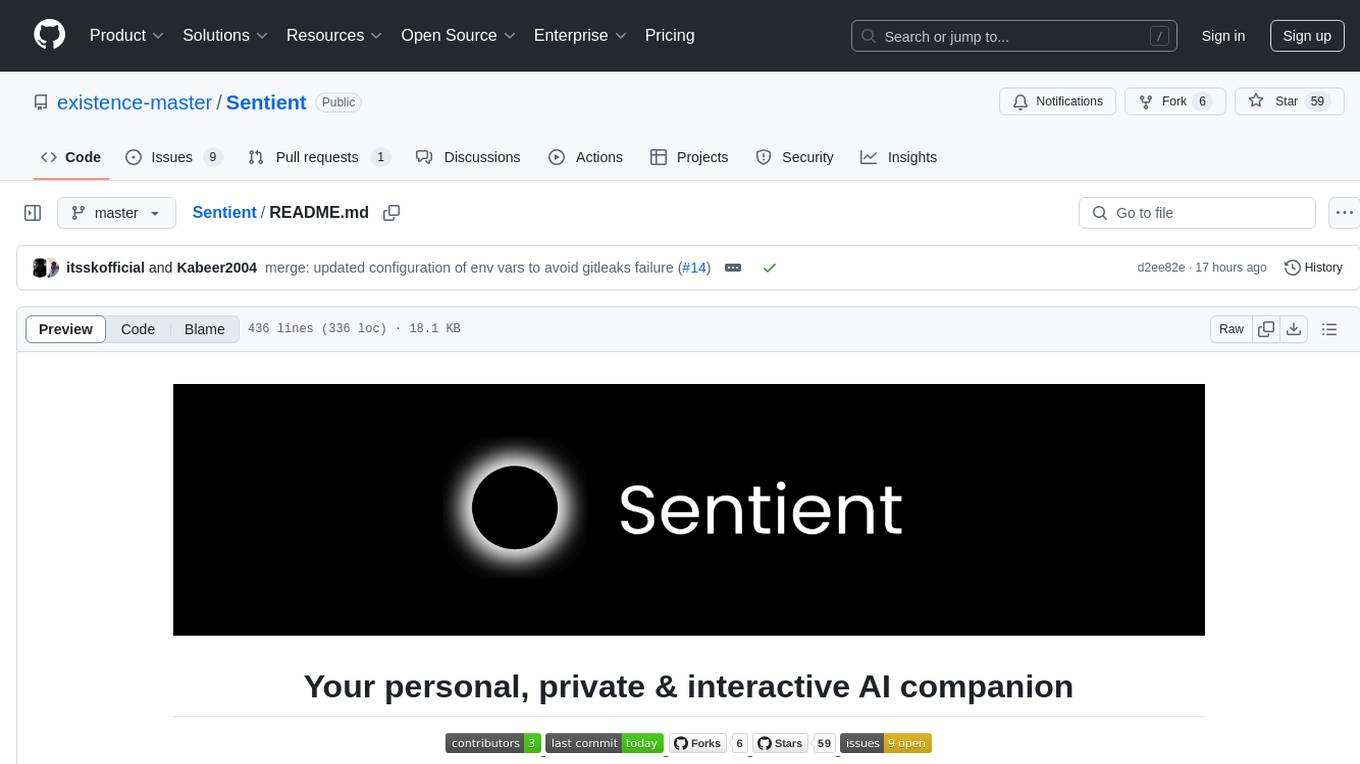
Sentient
Sentient is a personal, private, and interactive AI companion developed by Existence. The project aims to build a completely private AI companion that is deeply personalized and context-aware of the user. It utilizes automation and privacy to create a true companion for humans. The tool is designed to remember information about the user and use it to respond to queries and perform various actions. Sentient features a local and private environment, MBTI personality test, integrations with LinkedIn, Reddit, and more, self-managed graph memory, web search capabilities, multi-chat functionality, and auto-updates for the app. The project is built using technologies like ElectronJS, Next.js, TailwindCSS, FastAPI, Neo4j, and various APIs.
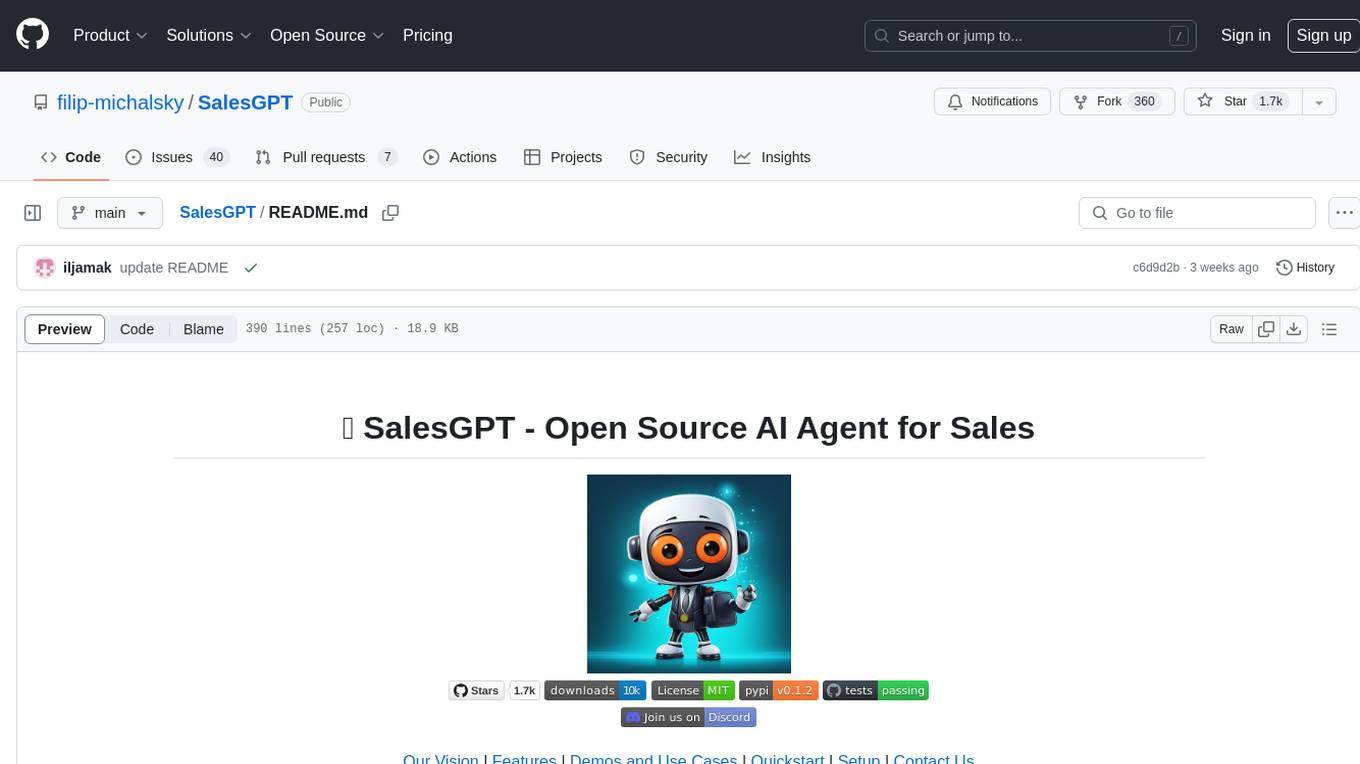
SalesGPT
SalesGPT is an open-source AI agent designed for sales, utilizing context-awareness and LLMs to work across various communication channels like voice, email, and texting. It aims to enhance sales conversations by understanding the stage of the conversation and providing tools like product knowledge base to reduce errors. The agent can autonomously generate payment links, handle objections, and close sales. It also offers features like automated email communication, meeting scheduling, and integration with various LLMs for customization. SalesGPT is optimized for low latency in voice channels and ensures human supervision where necessary. The tool provides enterprise-grade security and supports LangSmith tracing for monitoring and evaluation of intelligent agents built on LLM frameworks.
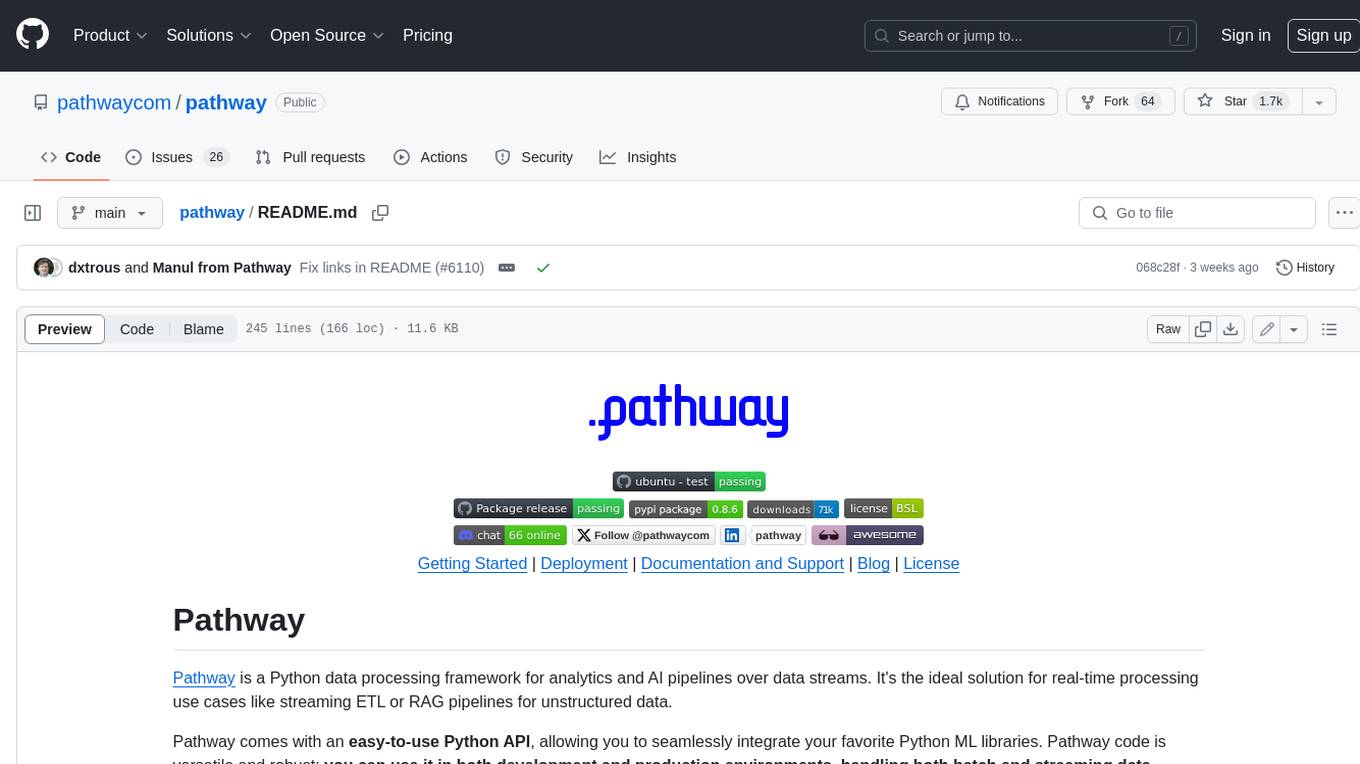
pathway
Pathway is a Python data processing framework for analytics and AI pipelines over data streams. It's the ideal solution for real-time processing use cases like streaming ETL or RAG pipelines for unstructured data. Pathway comes with an **easy-to-use Python API** , allowing you to seamlessly integrate your favorite Python ML libraries. Pathway code is versatile and robust: **you can use it in both development and production environments, handling both batch and streaming data effectively**. The same code can be used for local development, CI/CD tests, running batch jobs, handling stream replays, and processing data streams. Pathway is powered by a **scalable Rust engine** based on Differential Dataflow and performs incremental computation. Your Pathway code, despite being written in Python, is run by the Rust engine, enabling multithreading, multiprocessing, and distributed computations. All the pipeline is kept in memory and can be easily deployed with **Docker and Kubernetes**. You can install Pathway with pip: `pip install -U pathway` For any questions, you will find the community and team behind the project on Discord.
For similar tasks
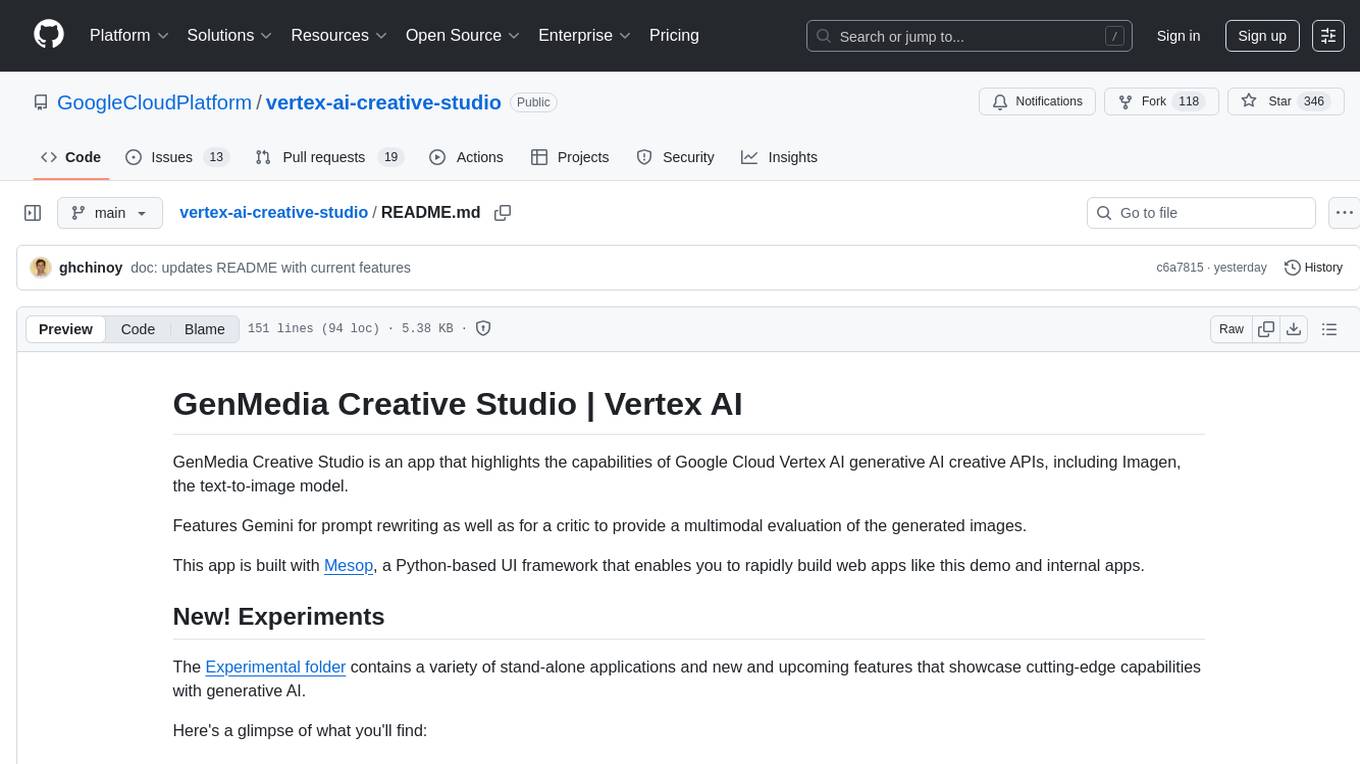
vertex-ai-creative-studio
GenMedia Creative Studio is an application showcasing the capabilities of Google Cloud Vertex AI generative AI creative APIs. It includes features like Gemini for prompt rewriting and multimodal evaluation of generated images. The app is built with Mesop, a Python-based UI framework, enabling rapid development of web and internal apps. The Experimental folder contains stand-alone applications and upcoming features demonstrating cutting-edge generative AI capabilities, such as image generation, prompting techniques, and audio/video tools.
For similar jobs

sweep
Sweep is an AI junior developer that turns bugs and feature requests into code changes. It automatically handles developer experience improvements like adding type hints and improving test coverage.

teams-ai
The Teams AI Library is a software development kit (SDK) that helps developers create bots that can interact with Teams and Microsoft 365 applications. It is built on top of the Bot Framework SDK and simplifies the process of developing bots that interact with Teams' artificial intelligence capabilities. The SDK is available for JavaScript/TypeScript, .NET, and Python.

ai-guide
This guide is dedicated to Large Language Models (LLMs) that you can run on your home computer. It assumes your PC is a lower-end, non-gaming setup.

classifai
Supercharge WordPress Content Workflows and Engagement with Artificial Intelligence. Tap into leading cloud-based services like OpenAI, Microsoft Azure AI, Google Gemini and IBM Watson to augment your WordPress-powered websites. Publish content faster while improving SEO performance and increasing audience engagement. ClassifAI integrates Artificial Intelligence and Machine Learning technologies to lighten your workload and eliminate tedious tasks, giving you more time to create original content that matters.

chatbot-ui
Chatbot UI is an open-source AI chat app that allows users to create and deploy their own AI chatbots. It is easy to use and can be customized to fit any need. Chatbot UI is perfect for businesses, developers, and anyone who wants to create a chatbot.

BricksLLM
BricksLLM is a cloud native AI gateway written in Go. Currently, it provides native support for OpenAI, Anthropic, Azure OpenAI and vLLM. BricksLLM aims to provide enterprise level infrastructure that can power any LLM production use cases. Here are some use cases for BricksLLM: * Set LLM usage limits for users on different pricing tiers * Track LLM usage on a per user and per organization basis * Block or redact requests containing PIIs * Improve LLM reliability with failovers, retries and caching * Distribute API keys with rate limits and cost limits for internal development/production use cases * Distribute API keys with rate limits and cost limits for students

uAgents
uAgents is a Python library developed by Fetch.ai that allows for the creation of autonomous AI agents. These agents can perform various tasks on a schedule or take action on various events. uAgents are easy to create and manage, and they are connected to a fast-growing network of other uAgents. They are also secure, with cryptographically secured messages and wallets.

griptape
Griptape is a modular Python framework for building AI-powered applications that securely connect to your enterprise data and APIs. It offers developers the ability to maintain control and flexibility at every step. Griptape's core components include Structures (Agents, Pipelines, and Workflows), Tasks, Tools, Memory (Conversation Memory, Task Memory, and Meta Memory), Drivers (Prompt and Embedding Drivers, Vector Store Drivers, Image Generation Drivers, Image Query Drivers, SQL Drivers, Web Scraper Drivers, and Conversation Memory Drivers), Engines (Query Engines, Extraction Engines, Summary Engines, Image Generation Engines, and Image Query Engines), and additional components (Rulesets, Loaders, Artifacts, Chunkers, and Tokenizers). Griptape enables developers to create AI-powered applications with ease and efficiency.
