
serena
A powerful coding agent toolkit providing semantic retrieval and editing capabilities (MCP server & other integrations)
Stars: 12234
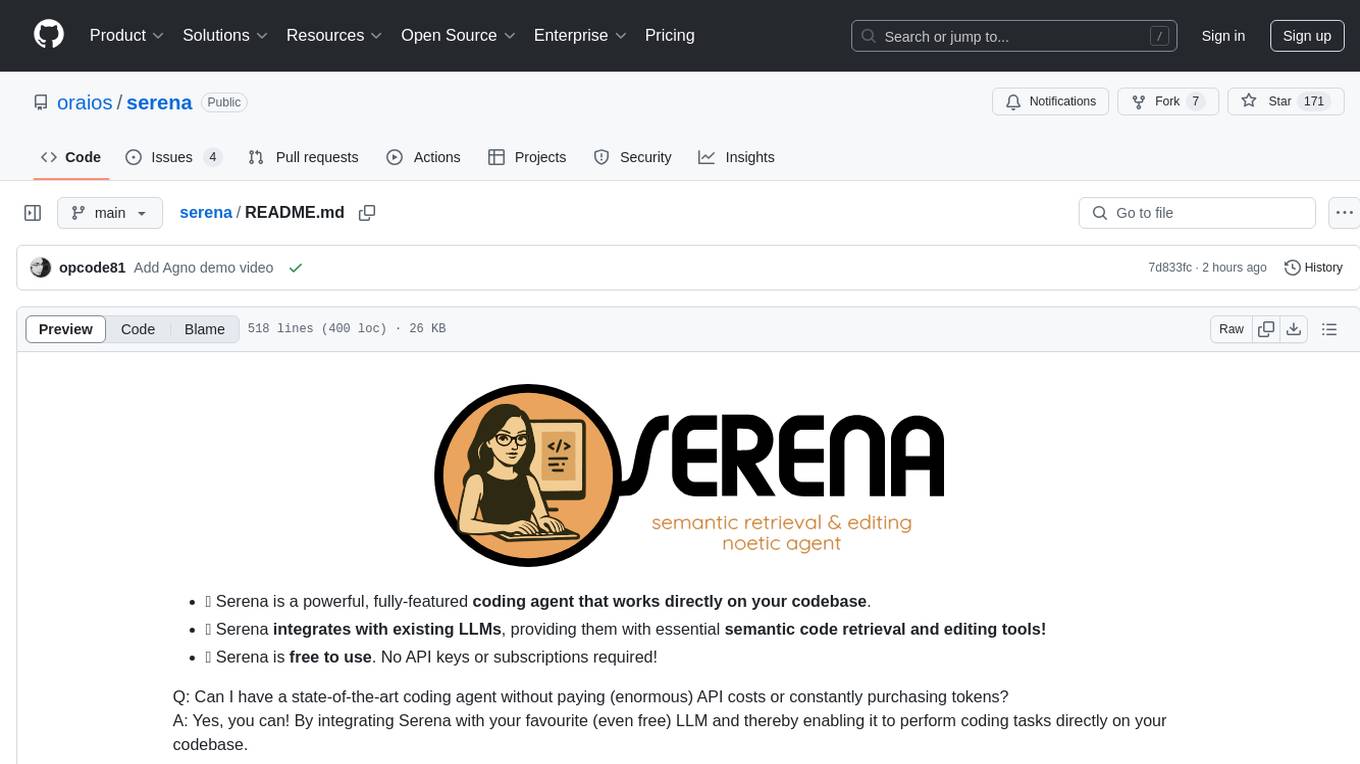
Serena is a powerful coding agent that integrates with existing LLMs to provide essential semantic code retrieval and editing tools. It is free to use and does not require API keys or subscriptions. Serena can be used for coding tasks such as analyzing, planning, and editing code directly on your codebase. It supports various programming languages and offers semantic code analysis capabilities through language servers. Serena can be integrated with different LLMs using the model context protocol (MCP) or Agno framework. The tool provides a range of functionalities for code retrieval, editing, and execution, making it a versatile coding assistant for developers.
README:
- 🚀 Serena is a powerful coding agent toolkit capable of turning an LLM into a fully-featured agent that works directly on your codebase. Unlike most other tools, it is not tied to an LLM, framework or an interface, making it easy to use it in a variety of ways.
- 🔧 Serena provides essential semantic code retrieval and editing tools that are akin to an IDE's capabilities, extracting code entities at the symbol level and exploiting relational structure. When combined with an existing coding agent, these tools greatly enhance (token) efficiency.
- 🆓 Serena is free & open-source, enhancing the capabilities of LLMs you already have access to free of charge.
You can think of Serena as providing IDE-like tools to your LLM/coding agent. With it, the agent no longer needs to read entire
files, perform grep-like searches or string replacements to find and edit the right code. Instead, it can use code centered tools like find_symbol, find_referencing_symbols and insert_after_symbol.
Serena is under active development! See the latest updates, upcoming features, and lessons learned to stay up to date.
Serena provides the necessary tools for coding workflows, but an LLM is required to do the actual work, orchestrating tool use.
For example, supercharge the performance of Claude Code with a one-line shell command.
In general, Serena can be integrated with an LLM in several ways:
- by using the model context protocol (MCP). Serena provides an MCP server which integrates with
- by using mcpo to connect it to ChatGPT or other clients that don't support MCP but do support tool calling via OpenAPI.
- by incorporating Serena's tools into an agent framework of your choice, as illustrated here. Serena's tool implementation is decoupled from the framework-specific code and can thus easily be adapted to any agent framework.
A demonstration of Serena efficiently retrieving and editing code within Claude Code, thereby saving tokens and time. Efficient operations are not only useful for saving costs, but also for generally improving the generated code's quality. This effect may be less pronounced in very small projects, but often becomes of crucial importance in larger ones.
https://github.com/user-attachments/assets/ab78ebe0-f77d-43cc-879a-cc399efefd87
A demonstration of Serena implementing a small feature for itself (a better log GUI) with Claude Desktop. Note how Serena's tools enable Claude to find and edit the right symbols.
https://github.com/user-attachments/assets/6eaa9aa1-610d-4723-a2d6-bf1e487ba753
Serena's semantic code analysis capabilities build on language servers using the widely implemented language server protocol (LSP). The LSP provides a set of versatile code querying and editing functionalities based on symbolic understanding of the code. Equipped with these capabilities, Serena discovers and edits code just like a seasoned developer making use of an IDE's capabilities would. Serena can efficiently find the right context and do the right thing even in very large and complex projects! So not only is it free and open-source, it frequently achieves better results than existing solutions that charge a premium.
Language servers provide support for a wide range of programming languages. With Serena, we provide direct, out-of-the-box support for:
- Python
- TypeScript/Javascript
- PHP (uses Intelephense LSP; set
INTELEPHENSE_LICENSE_KEYenvironment variable for premium features) - Go (requires installation of gopls)
- R (requires installation of the
languageserverR package) - Rust (requires rustup - uses rust-analyzer from your toolchain)
- C/C++ (you may experience issues with finding references, we are working on it)
- Zig (requires installation of ZLS - Zig Language Server)
- C#
- Ruby (by default, uses ruby-lsp, specify ruby_solargraph as your language to use the previous solargraph based implementation)
- Swift
- Kotlin (uses the pre-alpha official kotlin LS, some issues may appear)
- Java (Note: startup is slow, initial startup especially so. There may be issues with java on macos and linux, we are working on it.)
- Clojure
- Dart
- Bash
- Lua (automatically downloads lua-language-server if not installed)
- Nix (requires nixd installation)
- Elixir (requires installation of NextLS and Elixir; Windows not supported)
- Erlang (requires installation of beam and erlang_ls, experimental, might be slow or hang)
- AL
Support for further languages can easily be added by providing a shallow adapter for a new language server implementation, see Serena's memory on that.
Most users report that Serena has strong positive effects on the results of their coding agents, even when used within very capable agents like Claude Code. Serena is often described to be a game changer, providing an enormous productivity boost.
Serena excels at navigating and manipulating complex codebases, providing tools that support precise code retrieval and editing in the presence of large, strongly structured codebases. However, when dealing with tasks that involve only very few/small files, you may not benefit from including Serena on top of your existing coding agent. In particular, when writing code from scratch, Serena will not provide much value initially, as the more complex structures that Serena handles more gracefully than simplistic, file-based approaches are yet to be created.
Several videos and blog posts have talked about Serena:
-
YouTube:
-
Blog posts:
- Quick Start
- Detailed Usage and Recommendations
- Comparison with Other Coding Agents
- Acknowledgements
- Customizing and Extending Serena
- List of Tools
Serena can be used in various ways, below you will find instructions for selected integrations.
- For coding with Claude, we recommend using Serena through Claude Code or Claude Desktop. You can also use Serena in most other terminal-based clients.
- If you want a GUI experience outside an IDE, you can use one of the many local GUIs that support MCP servers. You can also connect Serena to many web clients (including ChatGPT) using mcpo.
- If you want to use Serena integrated in your IDE, see the section on other MCP clients.
- You can use Serena as a library for building your own applications. We try to keep the public API stable, but you should still expect breaking changes and pin Serena to a fixed version if you use it as a dependency.
Serena is managed by uv, so you will need to install it).
You have several options for running the MCP server, which are explained in the subsections below.
The typical usage involves the client (Claude Code, Claude Desktop, etc.) running the MCP server as a subprocess (using stdio communication), so the client needs to be provided with the command to run the MCP server. (Alternatively, you can run the MCP server in SSE mode and tell your client how to connect to it.)
Note that no matter how you run the MCP server, Serena will, by default, start a small web-based dashboard on localhost that will display logs and allow shutting down the MCP server (since many clients fail to clean up processes correctly). This and other settings can be adjusted in the configuration and/or by providing command-line arguments.
uvx can be used to run the latest version of Serena directly from the repository, without an explicit local installation.
uvx --from git+https://github.com/oraios/serena serena start-mcp-serverExplore the CLI to see some of the customization options that serena provides (more info on them below).
-
Clone the repository and change into it.
git clone https://github.com/oraios/serena cd serena -
Optionally edit the configuration file in your home directory with
uv run serena config edit
If you just want the default config, you can skip this part, and a config file will be created when you first run Serena.
-
Run the server with
uv:uv run serena start-mcp-server
When running from outside the serena installation directory, be sure to pass it, i.e., use
uv run --directory /abs/path/to/serena serena start-mcp-server
You can run the Serena MCP server directly via docker as follows,
assuming that the projects you want to work on are all located in /path/to/your/projects:
docker run --rm -i --network host -v /path/to/your/projects:/workspaces/projects ghcr.io/oraios/serena:latest serena start-mcp-server --transport stdioReplace /path/to/your/projects with the absolute path to your projects directory. The Docker approach provides:
- Better security isolation for shell command execution
- No need to install language servers and dependencies locally
- Consistent environment across different systems
Alternatively, use docker compose with the compose.yml file provided in the repository.
See the Docker documentation for detailed setup instructions, configuration options, and known limitations.
If you are using Nix and have enabled the nix-command and flakes features, you can run Serena using the following command:
nix run github:oraios/serena -- start-mcp-server --transport stdioYou can also install Serena by referencing this repo (github:oraios/serena) and using it in your Nix flake. The package is exported as serena.
ℹ️ Note that MCP servers which use stdio as a protocol are somewhat unusual as far as client/server architectures go, as the server necessarily has to be started by the client in order for communication to take place via the server's standard input/output stream. In other words, you do not need to start the server yourself. The client application (e.g. Claude Desktop) takes care of this and therefore needs to be configured with a launch command.
When using instead the SSE mode, which uses HTTP-based communication, you control the server lifecycle yourself, i.e. you start the server and provide the client with the URL to connect to it.
Simply provide start-mcp-server with the --transport sse option and optionally provide the port.
For example, to run the Serena MCP server in SSE mode on port 9121 using a local installation,
you would run this command from the Serena directory,
uv run serena start-mcp-server --transport sse --port 9121and then configure your client to connect to http://localhost:9121/sse.
The Serena MCP server supports a wide range of additional command-line options, including the option to run in SSE mode and to adapt Serena to various contexts and modes of operation.
Run with parameter --help to get a list of available options.
Serena is very flexible in terms of configuration. While for most users, the default configurations will work,
you can fully adjust it to your needs by editing a few yaml files. You can disable tools, change Serena's instructions
(what we denote as the system_prompt), adjust the output of tools that just provide a prompt, and even adjust tool descriptions.
Serena is configured in four places:
-
The
serena_config.ymlfor general settings that apply to all clients and projects. It is located in your user directory under.serena/serena_config.yml. If you do not explicitly create the file, it will be auto-generated when you first run Serena. You can edit it directly or useuvx --from git+https://github.com/oraios/serena serena config edit
(or use the
--directorycommand version). -
In the arguments passed to the
start-mcp-serverin your client's config (see below), which will apply to all sessions started by the respective client. In particular, the context parameter should be set appropriately for Serena to be best adjusted to existing tools and capabilities of your client. See for a detailed explanation. You can override all entries from theserena_config.ymlthrough command line arguments. -
In the
.serena/project.ymlfile within your project. This will hold project-level configuration that is used whenever that project is activated. This file will be autogenerated when you first use Serena on that project, but you can also generate it explicitly withuvx --from git+https://github.com/oraios/serena serena project generate-yml
(or use the
--directorycommand version). -
Through the context and modes. Explore the modes and contexts section for more details.
After the initial setup, continue with one of the sections below, depending on how you want to use Serena.
If you are mostly working with the same project, you can configure to always activate it at startup
by passing --project <path_or_name> to the start-mcp-server command in your client's MCP config.
This is especially useful for clients which configure MCP servers on a per-project basis, like Claude Code.
Otherwise, the recommended way is to just ask the LLM to activate a project by providing it an absolute path to, or, in case the project was activated in the past, by its name. The default project name is the directory name.
- "Activate the project /path/to/my_project"
- "Activate the project my_project"
All projects that have been activated will be automatically added to your serena_config.yml, and for each
project, the file .serena/project.yml will be generated. You can adjust the latter, e.g., by changing the name
(which you refer to during the activation) or other options. Make sure to not have two different projects with the
same name.
ℹ️ For larger projects, we recommend that you index your project to accelerate Serena's tools; otherwise the first tool application may be very slow. To do so, run this from the project directory (or pass the path to the project as an argument):
uvx --from git+https://github.com/oraios/serena serena project index(or use the --directory command version).
Serena is a great way to make Claude Code both cheaper and more powerful!
From your project directory, add serena with a command like this,
claude mcp add serena -- <serena-mcp-server> --context ide-assistant --project $(pwd)where <serena-mcp-server> is your way of running the Serena MCP server.
For example, when using uvx, you would run
claude mcp add serena -- uvx --from git+https://github.com/oraios/serena serena start-mcp-server --context ide-assistant --project $(pwd)ℹ️ Serena comes with an instruction text, and Claude needs to read it to properly use Serena's tools.
As of version v1.0.52, claude code reads the instructions of the MCP server, so this is handled automatically.
If you are using an older version, or if Claude fails to read the instructions, you can ask it explicitly
to "read Serena's initial instructions" or run /mcp__serena__initial_instructions to load the instruction text.
If you want to make use of that, you will have to enable the corresponding tool explicitly by adding initial_instructions to the included_optional_tools
in your config.
Note that you may have to make Claude read the instructions when you start a new conversation and after any compacting operation to ensure Claude remains properly configured to use Serena's tools.
Serena works with OpenAI's Codex CLI out of the box, but you have to use the codex context for it to work properly. (The technical reason is that Codex doesn't fully support the MCP specifications, so some massaging of tools is required.).
Unlike Claude Code, in Codex you add an MCP server globally and not per project. Add the following to
~/.codex/config.toml (create the file if it does not exist):
[mcp_servers.serena]
command = "uvx"
args = ["--from", "git+https://github.com/oraios/serena", "serena", "start-mcp-server", "--context", "codex"]After codex has started, you need to activate the project, which you can do by saying:
"Activate the current dir as project using serena"
If you don't activate the project, you will not be able to use Serena's tools!
That's it! Have a look at ~/.codex/log/codex-tui.log to see if any errors occurred.
The Serena dashboard will run if you have not disabled it in the configuration, but due to Codex's sandboxing the webbrowser
may not open automatically. You can open it manually by going to http://localhost:24282/dashboard/index.html (or a higher port, if
that was already taken).
Codex will often show the tools as
failedeven though they are successfully executed. This is not a problem, seems to be a bug in Codex. Despite the error message, everything works as expected.
There are many terminal-based coding assistants that support MCP servers, such as Codex, Gemini-CLI, Qwen3-Coder, rovodev, the OpenHands CLI and opencode.
They generally benefit from the symbolic tools provided by Serena. You might want to customize some aspects of Serena by writing your own context, modes or prompts to adjust it to your workflow, to other MCP servers you are using, and to the client's internal capabilities.
For Claude Desktop (available for Windows and macOS), go to File / Settings / Developer / MCP Servers / Edit Config,
which will let you open the JSON file claude_desktop_config.json.
Add the serena MCP server configuration, using a run command depending on your setup.
-
local installation:
{ "mcpServers": { "serena": { "command": "/abs/path/to/uv", "args": ["run", "--directory", "/abs/path/to/serena", "serena", "start-mcp-server"] } } } -
uvx:
{ "mcpServers": { "serena": { "command": "/abs/path/to/uvx", "args": ["--from", "git+https://github.com/oraios/serena", "serena", "start-mcp-server"] } } } -
docker:
{ "mcpServers": { "serena": { "command": "docker", "args": ["run", "--rm", "-i", "--network", "host", "-v", "/path/to/your/projects:/workspaces/projects", "ghcr.io/oraios/serena:latest", "serena", "start-mcp-server", "--transport", "stdio"] } } }
If you are using paths containing backslashes for paths on Windows
(note that you can also just use forward slashes), be sure to escape them correctly (\\).
That's it! Save the config and then restart Claude Desktop. You are ready for activating your first project.
ℹ️ You can further customize the run command using additional arguments (see above).
Note: on Windows and macOS there are official Claude Desktop applications by Anthropic, for Linux there is an open-source community version.
After restarting, you should see Serena's tools in your chat interface (notice the small hammer icon).
For more information on MCP servers with Claude Desktop, see the official quick start guide.
Being an MCP Server, Serena can be included in any MCP Client. The same configuration as above,
perhaps with small client-specific modifications, should work. Most of the popular
existing coding assistants (IDE extensions or VSCode-like IDEs) support connections
to MCP Servers. It is recommended to use the ide-assistant context for these integrations by adding "--context", "ide-assistant" to the args in your MCP client's configuration. Including Serena generally boosts their performance
by providing them tools for symbolic operations.
In this case, the billing for the usage continues to be controlled by the client of your choice (unlike with the Claude Desktop client). But you may still want to use Serena through such an approach, e.g., for one of the following reasons:
- You are already using a coding assistant (say Cline or Cursor) and just want to make it more powerful.
- You are on Linux and don't want to use the community-created Claude Desktop.
- You want tighter integration of Serena into your IDE and don't mind paying for that.
Over the last months, several technologies have emerged that allow you to run a powerful local GUI and connect it to an MCP server. They will work with Serena out of the box. Some of the leading open source GUI technologies offering this are Jan, OpenHands, OpenWebUI and Agno. They allow combining Serena with almost any LLM (including locally running ones) and offer various other integrations.
Serena combines tools for semantic code retrieval with editing capabilities and shell execution. Serena's behavior can be further customized through Modes and Contexts. Find the complete list of tools below.
The use of all tools is generally recommended, as this allows Serena to provide the most value: Only by executing shell commands (in particular, tests) can Serena identify and correct mistakes autonomously.
Many clients have their own shell execution tool, and by default Serena's shell tool will be disabled in them
(e.g., when using the ide-assistant or codex context). However, when using Serena through something like
Claude Desktop or ChatGPT, it is recommended to enable Serena's execute_shell_command tool to allow
agentic behavior.
It should be noted that the execute_shell_command tool allows for arbitrary code execution.
When using Serena as an MCP Server, clients will typically ask the user for permission
before executing a tool, so as long as the user inspects execution parameters beforehand,
this should not be a problem.
However, if you have concerns, you can choose to disable certain commands in your project's configuration file.
If you only want to use Serena purely for analyzing code and suggesting implementations
without modifying the codebase, you can enable read-only mode by setting read_only: true in your project configuration file.
This will automatically disable all editing tools and prevent any modifications to your codebase while still
allowing all analysis and exploration capabilities.
In general, be sure to back up your work and use a version control system in order to avoid losing any work.
Serena's behavior and toolset can be adjusted using contexts and modes. These allow for a high degree of customization to best suit your workflow and the environment Serena is operating in.
A context defines the general environment in which Serena is operating. It influences the initial system prompt and the set of available tools. A context is set at startup when launching Serena (e.g., via CLI options for an MCP server or in the agent script) and cannot be changed during an active session.
Serena comes with pre-defined contexts:
-
desktop-app: Tailored for use with desktop applications like Claude Desktop. This is the default. -
agent: Designed for scenarios where Serena acts as a more autonomous agent, for example, when used with Agno. -
ide-assistant: Optimized for integration into IDEs like VSCode, Cursor, or Cline, focusing on in-editor coding assistance. Choose the context that best matches the type of integration you are using.
When launching Serena, specify the context using --context <context-name>.
Note that for cases where parameter lists are specified (e.g. Claude Desktop), you must add two parameters to the list.
If you are using a local server (such as Llama.cpp) which requires you to use OpenAI-compatible tool descriptions, use context oaicompat-agent instead of agent.
Modes further refine Serena's behavior for specific types of tasks or interaction styles. Multiple modes can be active simultaneously, allowing you to combine their effects. Modes influence the system prompt and can also alter the set of available tools by excluding certain ones.
Examples of built-in modes include:
-
planning: Focuses Serena on planning and analysis tasks. -
editing: Optimizes Serena for direct code modification tasks. -
interactive: Suitable for a conversational, back-and-forth interaction style. -
one-shot: Configures Serena for tasks that should be completed in a single response, often used withplanningfor generating reports or initial plans. -
no-onboarding: Skips the initial onboarding process if it's not needed for a particular session. -
onboarding: (Usually triggered automatically) Focuses on the project onboarding process.
Modes can be set at startup (similar to contexts) but can also be switched dynamically during a session. You can instruct the LLM to use the switch_modes tool to activate a different set of modes (e.g., "switch to planning and one-shot modes").
When launching Serena, specify modes using --mode <mode-name>; multiple modes can be specified, e.g. --mode planning --mode no-onboarding.
interactive and one-shot). Serena currently does not prevent incompatible combinations; it is up to the user to choose sensible mode configurations.
You can create your own contexts and modes to precisely tailor Serena to your needs in two ways:
-
You can use Serena's CLI to manage modes and contexts. Check out
uvx --from git+https://github.com/oraios/serena serena mode --help
and
uvx --from git+https://github.com/oraios/serena serena context --help
NOTE: Custom contexts/modes are simply YAML files in
<home>/.serena, they are automatically registered and available for use by their name (filename without the.ymlextension). If you don't want to use Serena's CLI, you can create and manage them in any way you see fit. -
Using external YAML files: When starting Serena, you can also provide an absolute path to a custom
.ymlfile for a context or mode.
This customization allows for deep integration and adaptation of Serena to specific project requirements or personal preferences.
By default, Serena will perform an onboarding process when it is started for the first time for a project. The goal of the onboarding is for Serena to get familiar with the project and to store memories, which it can then draw upon in future interactions. If an LLM should fail to complete the onboarding and does not actually write the respective memories to disk, you may need to ask it to do so explicitly.
The onboarding will usually read a lot of content from the project, thus filling up the context. It can therefore be advisable to switch to another conversation once the onboarding is complete. After the onboarding, we recommend that you have a quick look at the memories and, if necessary, edit them or add additional ones.
Memories are files stored in .serena/memories/ in the project directory,
which the agent can choose to read in subsequent interactions.
Feel free to read and adjust them as needed; you can also add new ones manually.
Every file in the .serena/memories/ directory is a memory file.
Whenever Serena starts working on a project, the list of memories is
provided, and the agent can decide to read them.
We found that memories can significantly improve the user experience with Serena.
Serena uses the code structure for finding, reading and editing code. This means that it will work well with well-structured code but may perform poorly on fully unstructured one (like a "God class" with enormous, non-modular functions). Furthermore, for languages that are not statically typed, type annotations are highly beneficial.
It is best to start a code generation task from a clean git state. Not only will
this make it easier for you to inspect the changes, but also the model itself will
have a chance of seeing what it has changed by calling git diff and thereby
correct itself or continue working in a followup conversation if needed.
git config core.autocrlf to true on Windows.
With git config core.autocrlf set to false on Windows, you may end up with huge diffs
only due to line endings. It is generally a good idea to globally enable this git setting on Windows:
git config --global core.autocrlf trueSerena can successfully complete tasks in an agent loop, where it iteratively acquires information, performs actions, and reflects on the results. However, Serena cannot use a debugger; it must rely on the results of program executions, linting results, and test results to assess the correctness of its actions. Therefore, software that is designed to meaningful interpretable outputs (e.g. log messages) and that has a good test coverage is much easier to work with for Serena.
We generally recommend to start an editing task from a state where all linting checks and tests pass.
We found that it is often a good idea to spend some time conceptualizing and planning a task before actually implementing it, especially for non-trivial task. This helps both in achieving better results and in increasing the feeling of control and staying in the loop. You can make a detailed plan in one session, where Serena may read a lot of your code to build up the context, and then continue with the implementation in another (potentially after creating suitable memories).
For long and complicated tasks, or tasks where Serena has read a lot of content, you may come close to the limits of context tokens. In that case, it is often a good idea to continue in a new conversation. Serena has a dedicated tool to create a summary of the current state of the progress and all relevant info for continuing it. You can request to create this summary and write it to a memory. Then, in a new conversation, you can just ask Serena to read the memory and continue with the task. In our experience, this worked really well. On the up-side, since in a single session there is no summarization involved, Serena does not usually get lost (unlike some other agents that summarize under the hood), and it is also instructed to occasionally check whether it's on the right track.
Moreover, Serena is instructed to be frugal with context (e.g., to not read bodies of code symbols unnecessarily), but we found that Claude is not always very good in being frugal (Gemini seemed better at it). You can explicitly instruct it to not read the bodies if you know that it's not needed.
Serena provides two convenient ways of accessing the logs of the current session:
-
via the web-based dashboard (enabled by default)
This is supported on all platforms. By default, it will be accessible at
http://localhost:24282/dashboard/index.html, but a higher port may be used if the default port is unavailable/multiple instances are running. -
via the GUI tool (disabled by default)
This is mainly supported on Windows, but it may also work on Linux; macOS is unsupported.
Both can be enabled, configured or disabled in Serena's configuration file (serena_config.yml, see above).
If enabled, they will automatically be opened as soon as the Serena agent/MCP server is started.
The web dashboard will display usage statistics of Serena's tools if you set record_tool_usage_stats: True in your config.
In addition to viewing logs, both tools allow to shut down the Serena agent. This function is provided, because clients like Claude Desktop may fail to terminate the MCP server subprocess when they themselves are closed.
To our knowledge, Serena is the first fully-featured coding agent where the entire functionality is available through an MCP server, thus not requiring API keys or subscriptions.
Many prominent subscription-based coding agents are parts of IDEs like Windsurf, Cursor and VSCode. Serena's functionality is similar to Cursor's Agent, Windsurf's Cascade or VSCode's agent mode.
Serena has the advantage of not requiring a subscription. A potential disadvantage is that it is not directly integrated into an IDE, so the inspection of newly written code is not as seamless.
More technical differences are:
- Serena is not bound to a specific IDE or CLI. Serena's MCP server can be used with any MCP client (including some IDEs), and the Agno-based agent provides additional ways of applying its functionality.
- Serena is not bound to a specific large language model or API.
- Serena navigates and edits code using a language server, so it has a symbolic understanding of the code. IDE-based tools often use a RAG-based or purely text-based approach, which is often less powerful, especially for large codebases.
- Serena is open-source and has a small codebase, so it can be easily extended and modified.
An alternative to subscription-based agents are API-based agents like Claude Code, Cline, Aider, Roo Code and others, where the usage costs map directly to the API costs of the underlying LLM. Some of them (like Cline) can even be included in IDEs as an extension. They are often very powerful and their main downside are the (potentially very high) API costs.
Serena itself can be used as an API-based agent (see the section on Agno above). We have not yet written a CLI tool or a dedicated IDE extension for Serena (and there is probably no need for the latter, as Serena can already be used with any IDE that supports MCP servers). If there is demand for a Serena as a CLI tool like Claude Code, we will consider writing one.
The main difference between Serena and other API-based agents is that Serena can also be used as an MCP server, thus not requiring an API key and bypassing the API costs. This is a unique feature of Serena.
There are other MCP servers designed for coding, like DesktopCommander and codemcp. However, to the best of our knowledge, none of them provide semantic code retrieval and editing tools; they rely purely on text-based analysis. It is the integration of language servers and the MCP that makes Serena unique and so powerful for challenging coding tasks, especially in the context of larger codebases.
We are very grateful to our sponsors who help us drive Serena's development. The core team (the founders of Oraios AI) put in a lot of work in order to turn Serena into a useful open source project. So far, there is no business model behind this project, and sponsors are our only source of income from it.
Sponsors help us dedicating more time to the project, managing contributions, and working on larger features (like better tooling based on more advanced LSP features, VSCode integration, debugging via the DAP, and several others). If you find this project useful to your work, or would like to accelerate the development of Serena, consider becoming a sponsor.
We are proud to announce that the Visual Studio Code team, together with Microsoft’s Open Source Programs Office and GitHub Open Source have decided to sponsor Serena with a one-time contribution!
A significant part of Serena, especially support for various languages, was contributed by the open source community. We are very grateful for the many contributors who made this possible and who played an important role in making Serena what it is today.
We built Serena on top of multiple existing open-source technologies, the most important ones being:
- multilspy. A library which wraps language server implementations and adapts them for interaction via Python and which provided the basis for our library Solid-LSP (src/solidlsp). Solid-LSP provides pure synchronous LSP calls and extends the original library with the symbolic logic that Serena required.
- Python MCP SDK
- Agno and the associated agent-ui, which we use to allow Serena to work with any model, beyond the ones supporting the MCP.
- All the language servers that we use through Solid-LSP.
Without these projects, Serena would not have been possible (or would have been significantly more difficult to build).
It is straightforward to extend Serena's AI functionality with your own ideas.
Simply implement a new tool by subclassing
serena.agent.Tool and implement the apply method with a signature
that matches the tool's requirements.
Once implemented, SerenaAgent will automatically have access to the new tool.
It is also relatively straightforward to add support for a new programming language.
We look forward to seeing what the community will come up with! For details on contributing, see contributing guidelines.
Here is the list of Serena's default tools with a short description (output of uv run serena tools list):
-
activate_project: Activates a project by name. -
check_onboarding_performed: Checks whether project onboarding was already performed. -
create_text_file: Creates/overwrites a file in the project directory. -
delete_memory: Deletes a memory from Serena's project-specific memory store. -
execute_shell_command: Executes a shell command. -
find_file: Finds files in the given relative paths -
find_referencing_symbols: Finds symbols that reference the symbol at the given location (optionally filtered by type). -
find_symbol: Performs a global (or local) search for symbols with/containing a given name/substring (optionally filtered by type). -
get_symbols_overview: Gets an overview of the top-level symbols defined in a given file. -
insert_after_symbol: Inserts content after the end of the definition of a given symbol. -
insert_before_symbol: Inserts content before the beginning of the definition of a given symbol. -
list_dir: Lists files and directories in the given directory (optionally with recursion). -
list_memories: Lists memories in Serena's project-specific memory store. -
onboarding: Performs onboarding (identifying the project structure and essential tasks, e.g. for testing or building). -
prepare_for_new_conversation: Provides instructions for preparing for a new conversation (in order to continue with the necessary context). -
read_file: Reads a file within the project directory. -
read_memory: Reads the memory with the given name from Serena's project-specific memory store. -
replace_regex: Replaces content in a file by using regular expressions. -
replace_symbol_body: Replaces the full definition of a symbol. -
search_for_pattern: Performs a search for a pattern in the project. -
think_about_collected_information: Thinking tool for pondering the completeness of collected information. -
think_about_task_adherence: Thinking tool for determining whether the agent is still on track with the current task. -
think_about_whether_you_are_done: Thinking tool for determining whether the task is truly completed. -
write_memory: Writes a named memory (for future reference) to Serena's project-specific memory store.
There are several tools that are disabled by default, and have to be enabled explicitly, e.g., through the context or modes.
Note that several of our default contexts do enable some of these tools. For example, the desktop-app context enables the execute_shell_command tool.
The full list of optional tools is (output of uv run serena tools list --only-optional):
-
delete_lines: Deletes a range of lines within a file. -
get_current_config: Prints the current configuration of the agent, including the active and available projects, tools, contexts, and modes. -
initial_instructions: Gets the initial instructions for the current project. Should only be used in settings where the system prompt cannot be set, e.g. in clients you have no control over, like Claude Desktop. -
insert_at_line: Inserts content at a given line in a file. -
jet_brains_find_referencing_symbols: Finds symbols that reference the given symbol -
jet_brains_find_symbol: Performs a global (or local) search for symbols with/containing a given name/substring (optionally filtered by type). -
jet_brains_get_symbols_overview: Retrieves an overview of the top-level symbols within a specified file -
remove_project: Removes a project from the Serena configuration. -
replace_lines: Replaces a range of lines within a file with new content. -
restart_language_server: Restarts the language server, may be necessary when edits not through Serena happen. -
summarize_changes: Provides instructions for summarizing the changes made to the codebase. -
switch_modes: Activates modes by providing a list of their names
For Tasks:
Click tags to check more tools for each tasksFor Jobs:
Alternative AI tools for serena
Similar Open Source Tools
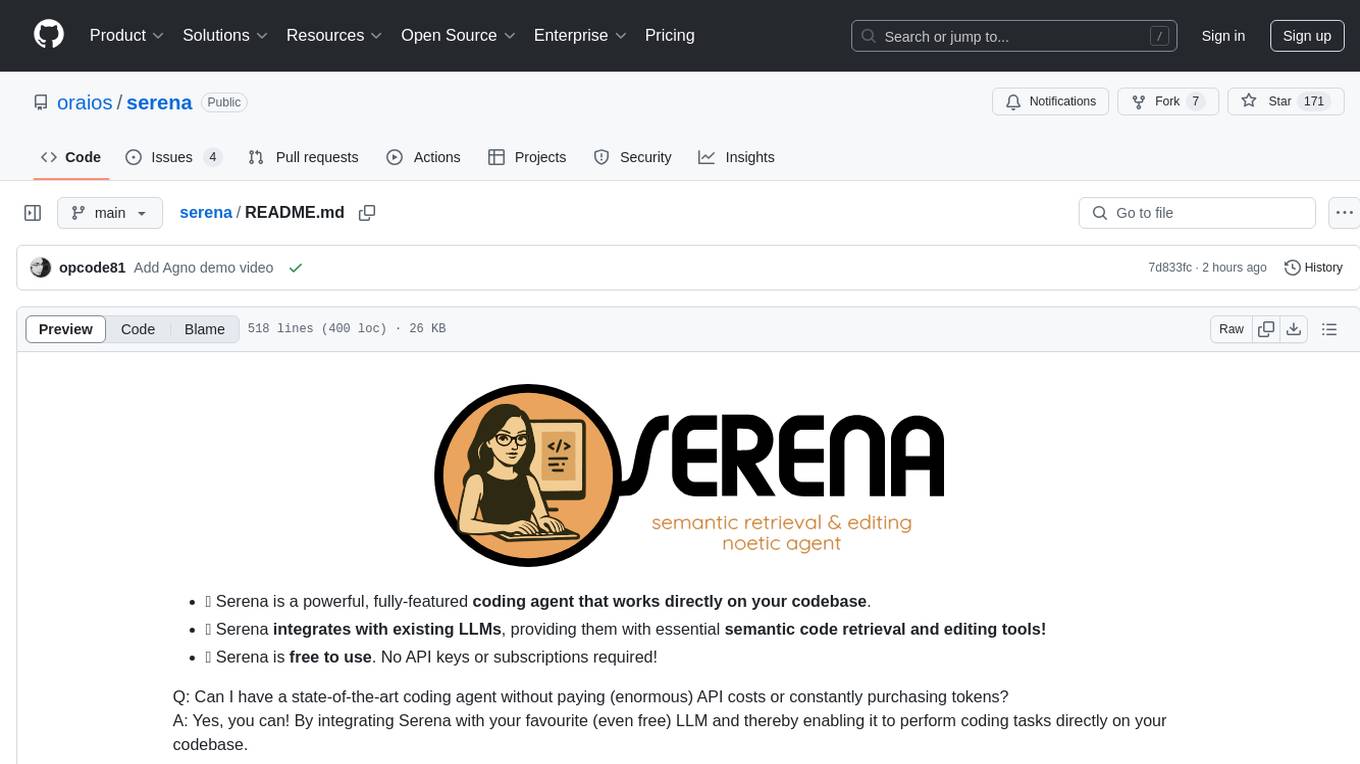
serena
Serena is a powerful coding agent that integrates with existing LLMs to provide essential semantic code retrieval and editing tools. It is free to use and does not require API keys or subscriptions. Serena can be used for coding tasks such as analyzing, planning, and editing code directly on your codebase. It supports various programming languages and offers semantic code analysis capabilities through language servers. Serena can be integrated with different LLMs using the model context protocol (MCP) or Agno framework. The tool provides a range of functionalities for code retrieval, editing, and execution, making it a versatile coding assistant for developers.
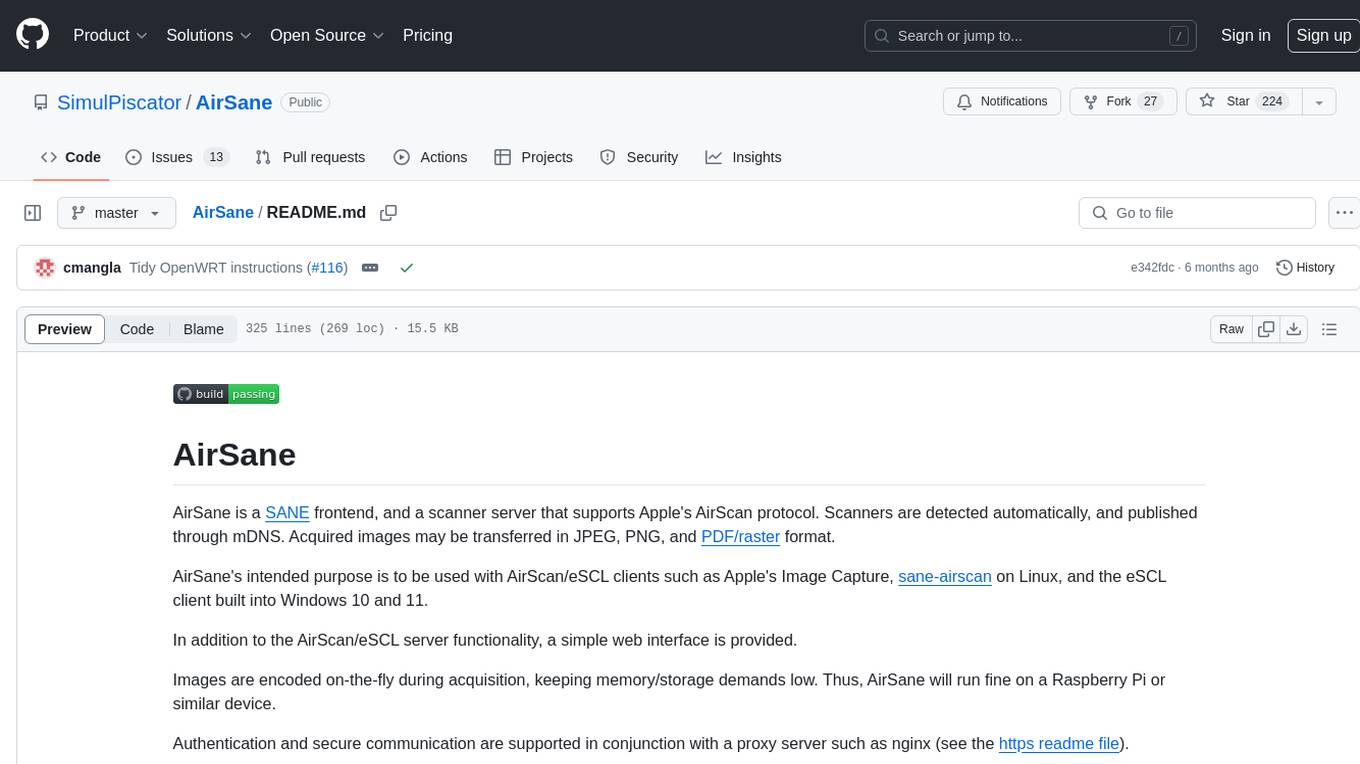
AirSane
AirSane is a SANE frontend and scanner server that supports Apple's AirScan protocol. It automatically detects scanners and publishes them through mDNS. Acquired images can be transferred in JPEG, PNG, and PDF/raster format. The tool is intended to be used with AirScan/eSCL clients such as Apple's Image Capture, sane-airscan on Linux, and the eSCL client built into Windows 10 and 11. It provides a simple web interface and encodes images on-the-fly to keep memory/storage demands low, making it suitable for devices like Raspberry Pi. Authentication and secure communication are supported in conjunction with a proxy server like nginx. AirSane has been reverse-engineered from Apple's AirScanScanner client communication protocol and offers a range of installation and configuration options for different operating systems.
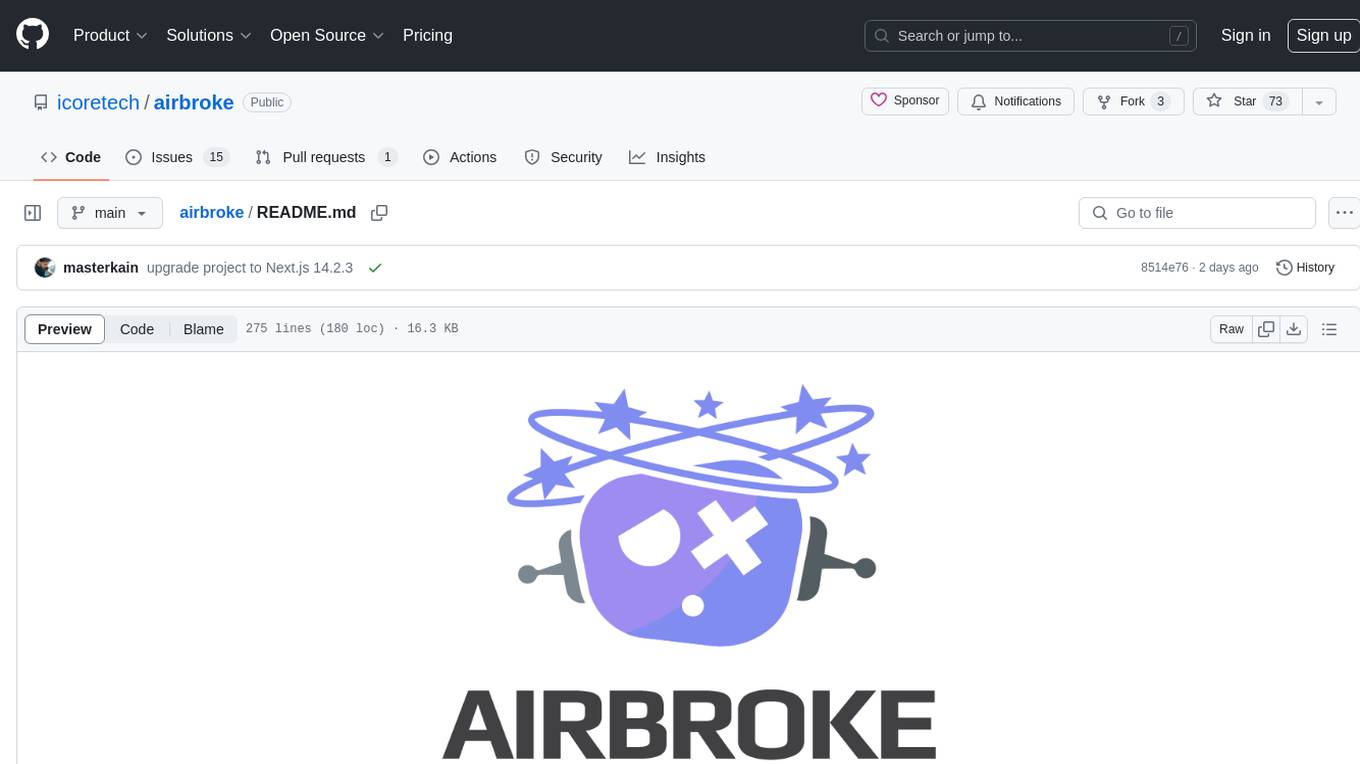
airbroke
Airbroke is an open-source error catcher tool designed for modern web applications. It provides a PostgreSQL-based backend with an Airbrake-compatible HTTP collector endpoint and a React-based frontend for error management. The tool focuses on simplicity, maintaining a small database footprint even under heavy data ingestion. Users can ask AI about issues, replay HTTP exceptions, and save/manage bookmarks for important occurrences. Airbroke supports multiple OAuth providers for secure user authentication and offers occurrence charts for better insights into error occurrences. The tool can be deployed in various ways, including building from source, using Docker images, deploying on Vercel, Render.com, Kubernetes with Helm, or Docker Compose. It requires Node.js, PostgreSQL, and specific system resources for deployment.
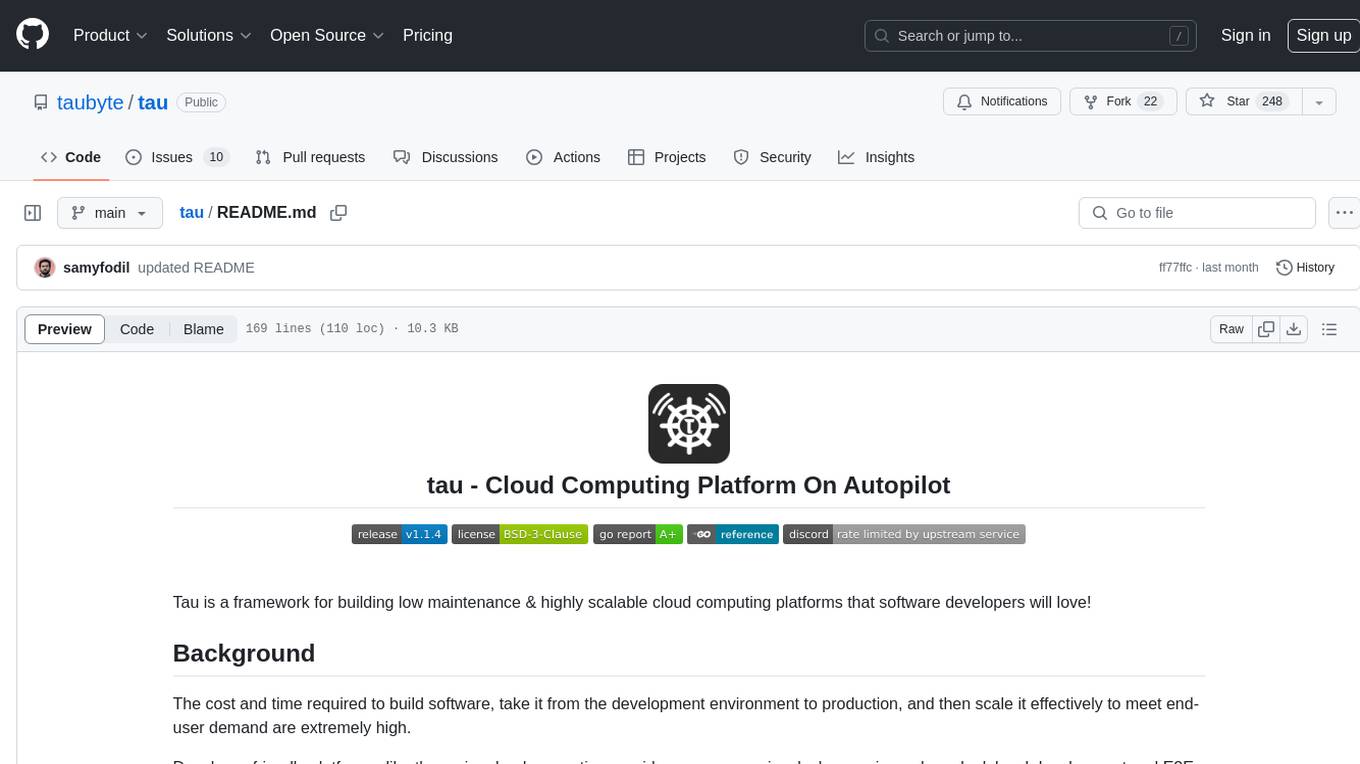
tau
Tau is a framework for building low maintenance & highly scalable cloud computing platforms that software developers will love. It aims to solve the high cost and time required to build, deploy, and scale software by providing a developer-friendly platform that offers autonomy and flexibility. Tau simplifies the process of building and maintaining a cloud computing platform, enabling developers to achieve 'Local Coding Equals Global Production' effortlessly. With features like auto-discovery, content-addressing, and support for WebAssembly, Tau empowers users to create serverless computing environments, host frontends, manage databases, and more. The platform also supports E2E testing and can be extended using a plugin system called orbit.

ollama-autocoder
Ollama Autocoder is a simple to use autocompletion engine that integrates with Ollama AI. It provides options for streaming functionality and requires specific settings for optimal performance. Users can easily generate text completions by pressing a key or using a command pallete. The tool is designed to work with Ollama API and a specified model, offering real-time generation of text suggestions.
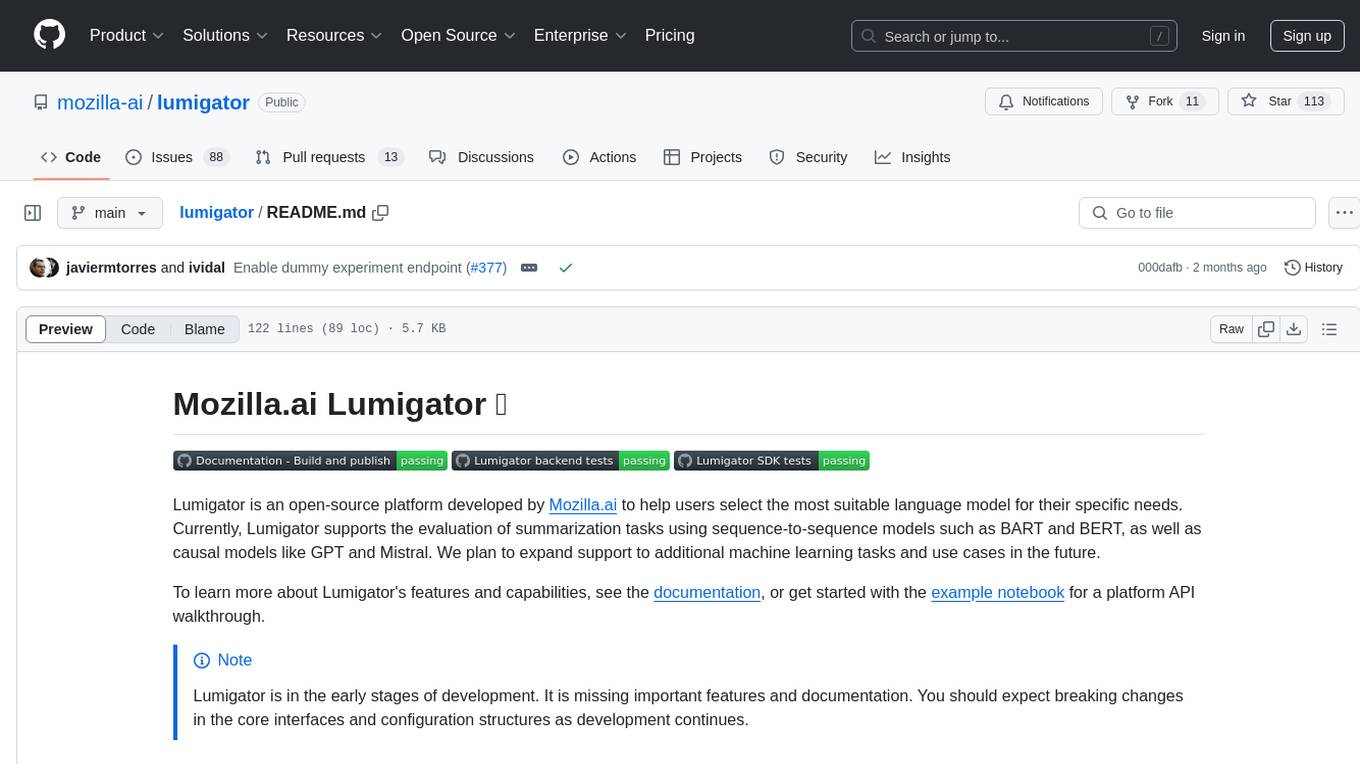
lumigator
Lumigator is an open-source platform developed by Mozilla.ai to help users select the most suitable language model for their specific needs. It supports the evaluation of summarization tasks using sequence-to-sequence models such as BART and BERT, as well as causal models like GPT and Mistral. The platform aims to make model selection transparent, efficient, and empowering by providing a framework for comparing LLMs using task-specific metrics to evaluate how well a model fits a project's needs. Lumigator is in the early stages of development and plans to expand support to additional machine learning tasks and use cases in the future.
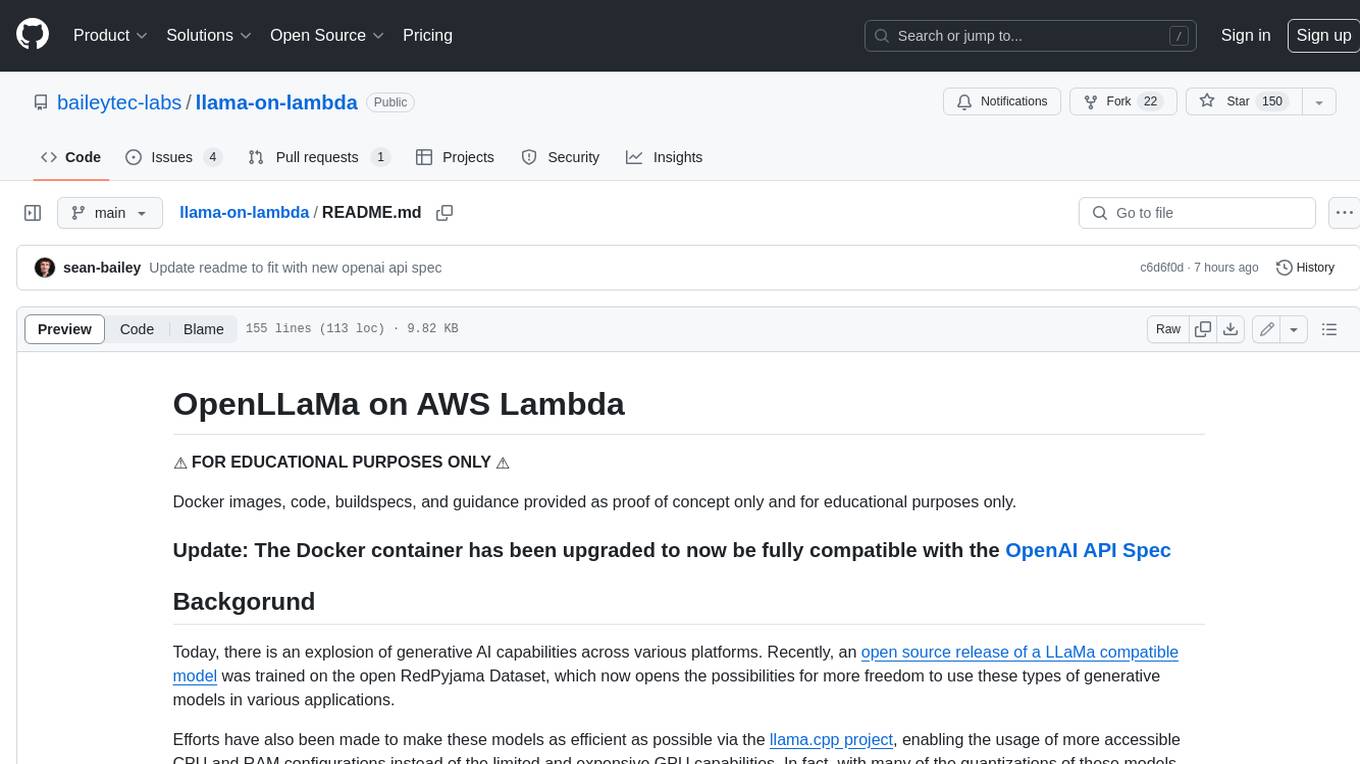
llama-on-lambda
This project provides a proof of concept for deploying a scalable, serverless LLM Generative AI inference engine on AWS Lambda. It leverages the llama.cpp project to enable the usage of more accessible CPU and RAM configurations instead of limited and expensive GPU capabilities. By deploying a container with the llama.cpp converted models onto AWS Lambda, this project offers the advantages of scale, minimizing cost, and maximizing compute availability. The project includes AWS CDK code to create and deploy a Lambda function leveraging your model of choice, with a FastAPI frontend accessible from a Lambda URL. It is important to note that you will need ggml quantized versions of your model and model sizes under 6GB, as your inference RAM requirements cannot exceed 9GB or your Lambda function will fail.
brokk
Brokk is a code assistant designed to understand code semantically, allowing LLMs to work effectively on large codebases. It offers features like agentic search, summarizing related classes, parsing stack traces, adding source for usages, and autonomously fixing errors. Users can interact with Brokk through different panels and commands, enabling them to manipulate context, ask questions, search codebase, run shell commands, and more. Brokk helps with tasks like debugging regressions, exploring codebase, AI-powered refactoring, and working with dependencies. It is particularly useful for making complex, multi-file edits with o1pro.
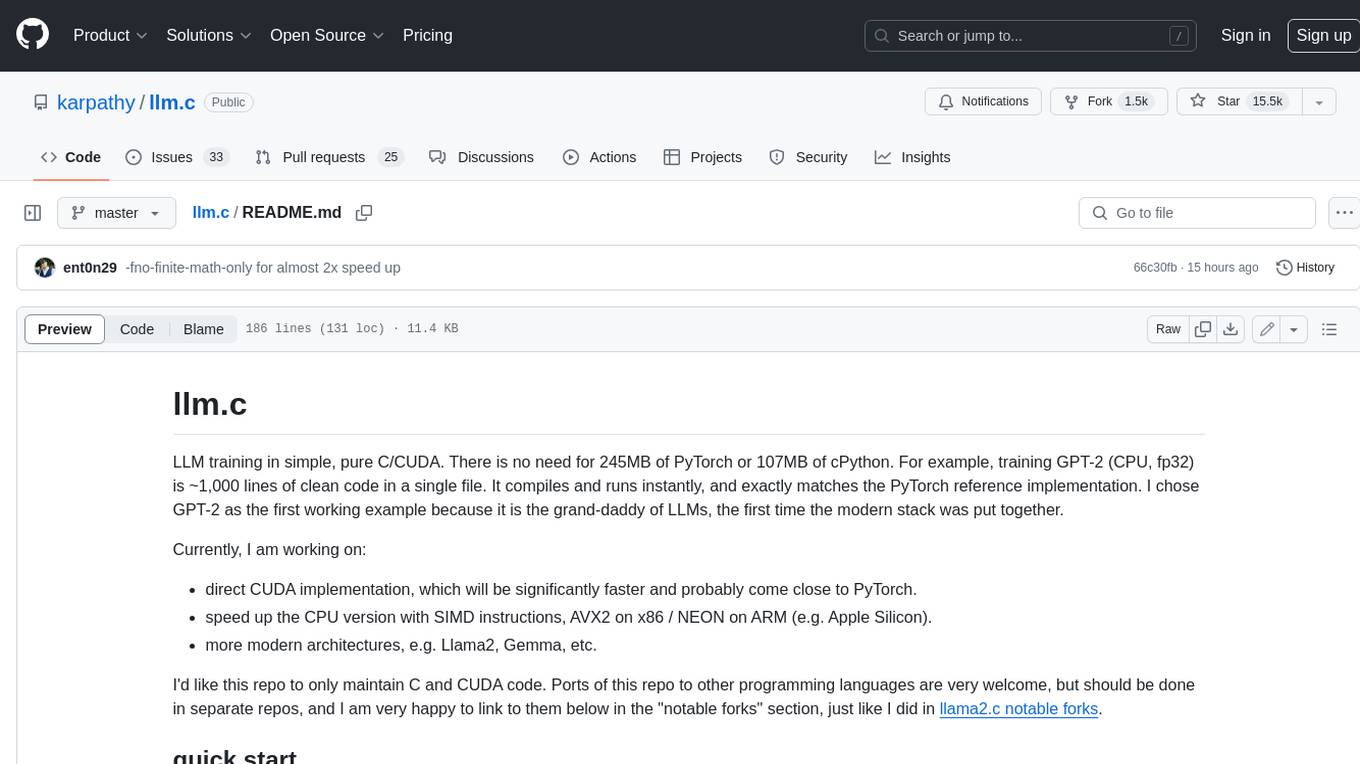
llm.c
LLM training in simple, pure C/CUDA. There is no need for 245MB of PyTorch or 107MB of cPython. For example, training GPT-2 (CPU, fp32) is ~1,000 lines of clean code in a single file. It compiles and runs instantly, and exactly matches the PyTorch reference implementation. I chose GPT-2 as the first working example because it is the grand-daddy of LLMs, the first time the modern stack was put together.
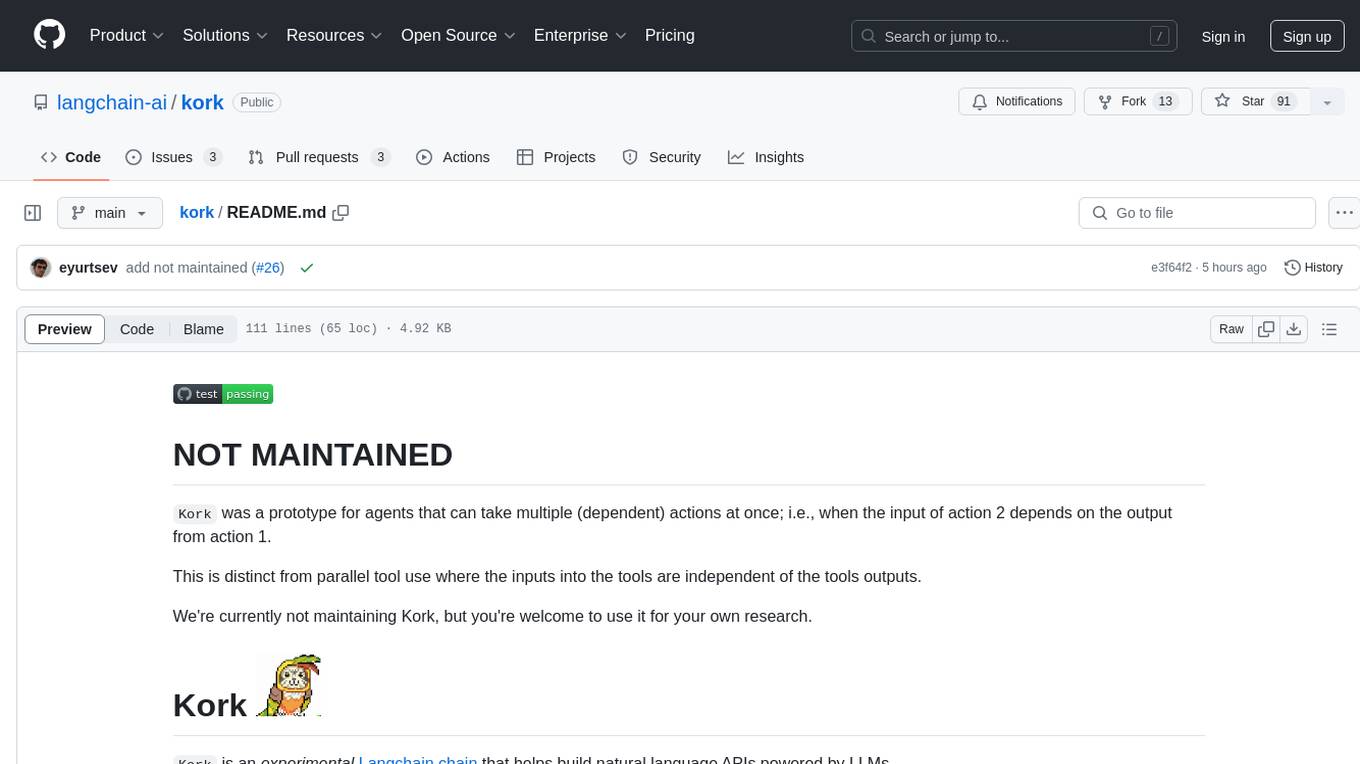
kork
Kork is an experimental Langchain chain that helps build natural language APIs powered by LLMs. It allows assembling a natural language API from python functions, generating a prompt for correct program writing, executing programs safely, and controlling the kind of programs LLMs can generate. The language is limited to variable declarations, function invocations, and arithmetic operations, ensuring predictability and safety in production settings.
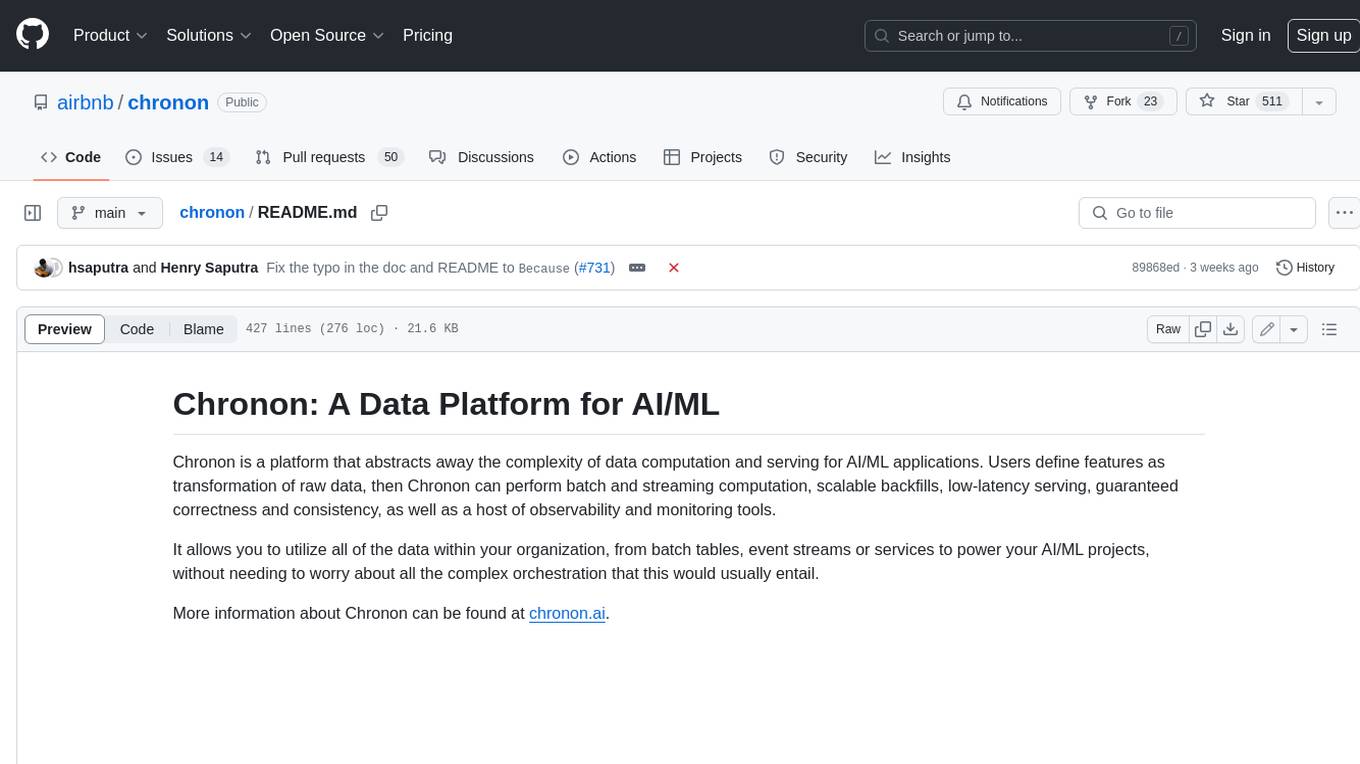
chronon
Chronon is a platform that simplifies and improves ML workflows by providing a central place to define features, ensuring point-in-time correctness for backfills, simplifying orchestration for batch and streaming pipelines, offering easy endpoints for feature fetching, and guaranteeing and measuring consistency. It offers benefits over other approaches by enabling the use of a broad set of data for training, handling large aggregations and other computationally intensive transformations, and abstracting away the infrastructure complexity of data plumbing.
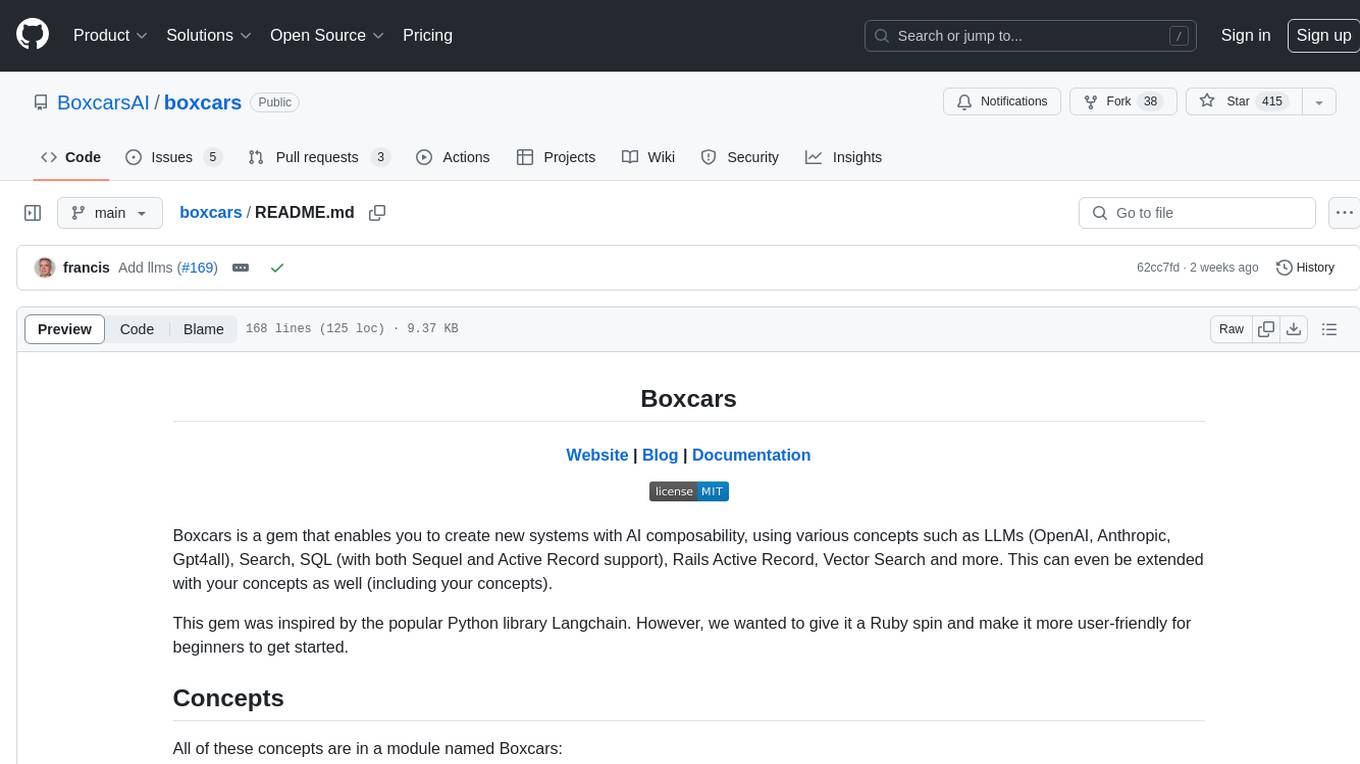
boxcars
Boxcars is a Ruby gem that enables users to create new systems with AI composability, incorporating concepts such as LLMs, Search, SQL, Rails Active Record, Vector Search, and more. It allows users to work with Boxcars, Trains, Prompts, Engines, and VectorStores to solve problems and generate text results. The gem is designed to be user-friendly for beginners and can be extended with custom concepts. Boxcars is actively seeking ways to enhance security measures to prevent malicious actions. Users can use Boxcars for tasks like running calculations, performing searches, generating Ruby code for math operations, and interacting with APIs like OpenAI, Anthropic, and Google SERP.
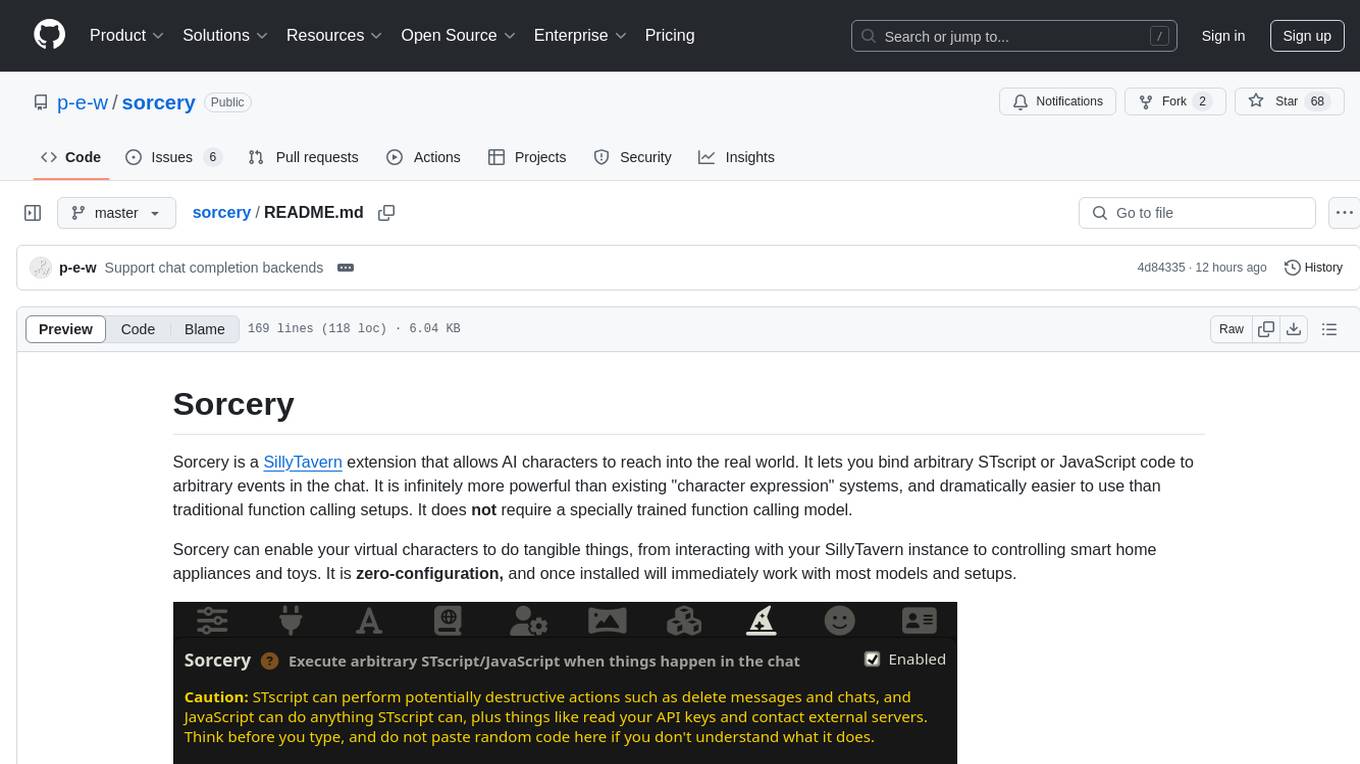
sorcery
Sorcery is a SillyTavern extension that allows AI characters to interact with the real world by executing user-defined scripts at specific events in the chat. It is easy to use and does not require a specially trained function calling model. Sorcery can be used to control smart home appliances, interact with virtual characters, and perform various tasks in the chat environment. It works by injecting instructions into the system prompt and intercepting markers to run associated scripts, providing a seamless user experience.
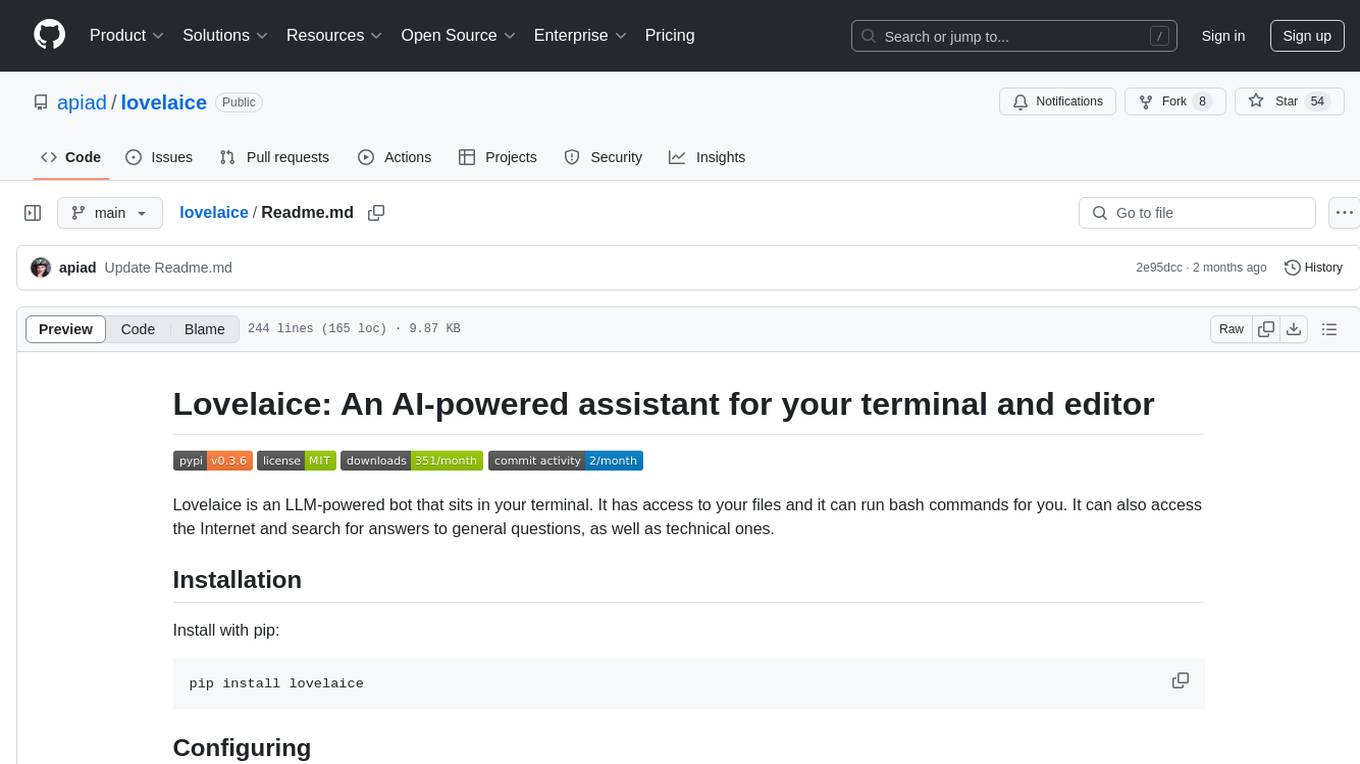
lovelaice
Lovelaice is an AI-powered assistant for your terminal and editor. It can run bash commands, search the Internet, answer general and technical questions, complete text files, chat casually, execute code in various languages, and more. Lovelaice is configurable with API keys and LLM models, and can be used for a wide range of tasks requiring bash commands or coding assistance. It is designed to be versatile, interactive, and helpful for daily tasks and projects.
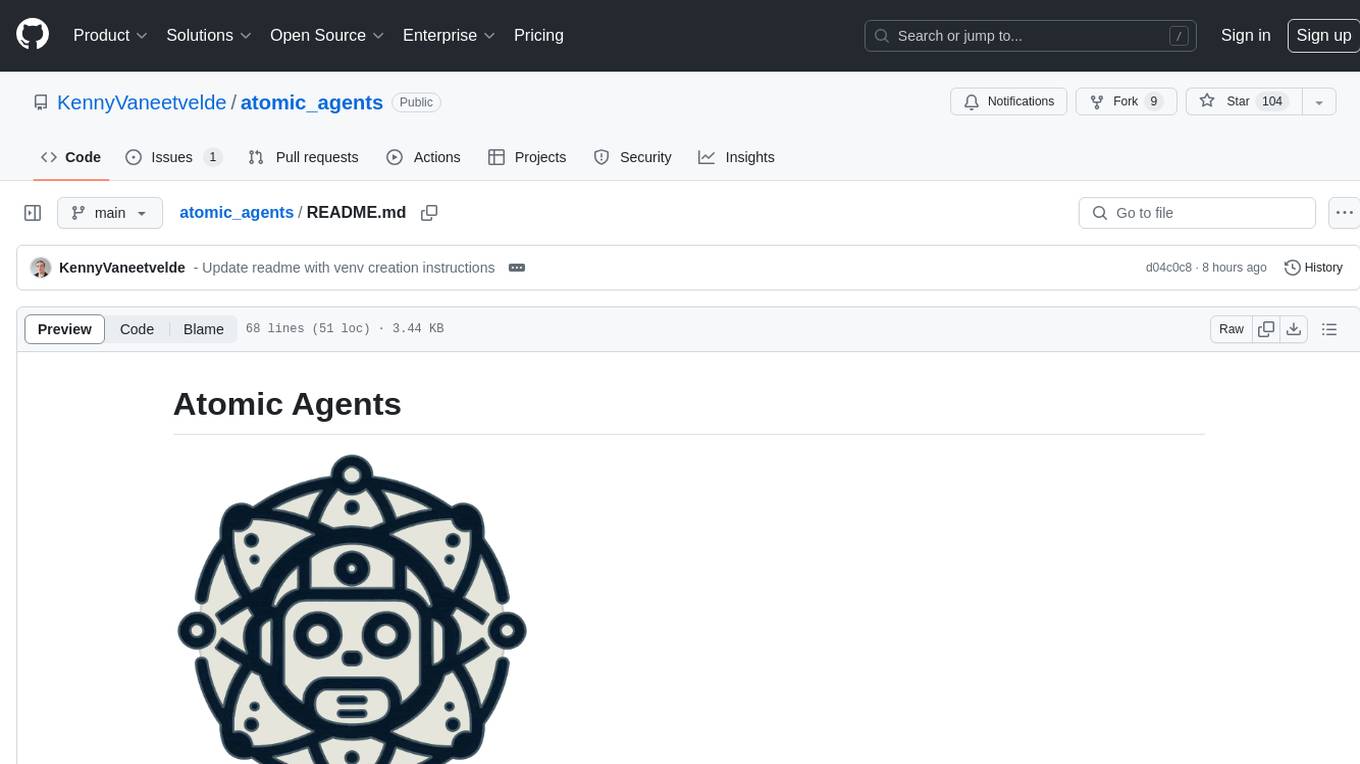
atomic_agents
Atomic Agents is a modular and extensible framework designed for creating powerful applications. It follows the principles of Atomic Design, emphasizing small and single-purpose components. Leveraging Pydantic for data validation and serialization, the framework offers a set of tools and agents that can be combined to build AI applications. It depends on the Instructor package and supports various APIs like OpenAI, Cohere, Anthropic, and Gemini. Atomic Agents is suitable for developers looking to create AI agents with a focus on modularity and flexibility.
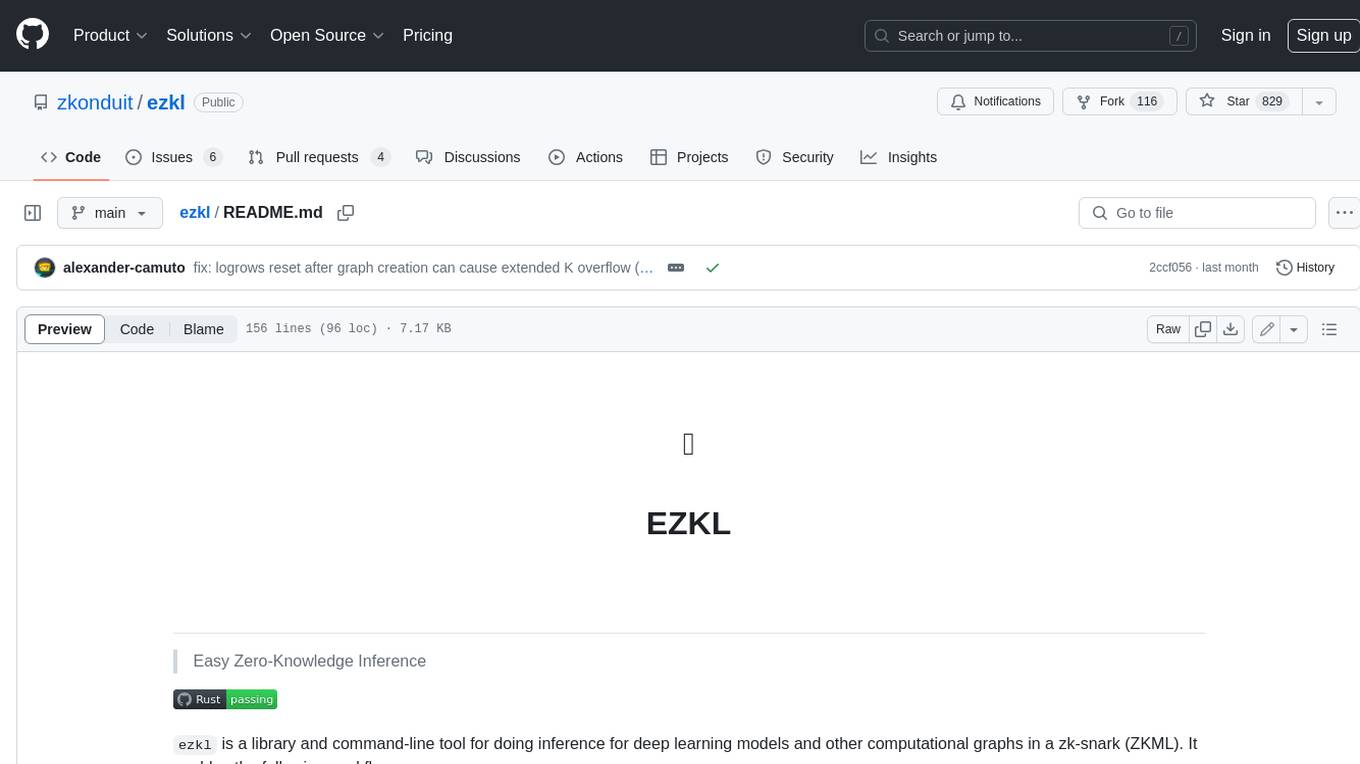
ezkl
EZKL is a library and command-line tool for doing inference for deep learning models and other computational graphs in a zk-snark (ZKML). It enables the following workflow: 1. Define a computational graph, for instance a neural network (but really any arbitrary set of operations), as you would normally in pytorch or tensorflow. 2. Export the final graph of operations as an .onnx file and some sample inputs to a .json file. 3. Point ezkl to the .onnx and .json files to generate a ZK-SNARK circuit with which you can prove statements such as: > "I ran this publicly available neural network on some private data and it produced this output" > "I ran my private neural network on some public data and it produced this output" > "I correctly ran this publicly available neural network on some public data and it produced this output" In the backend we use the collaboratively-developed Halo2 as a proof system. The generated proofs can then be verified with much less computational resources, including on-chain (with the Ethereum Virtual Machine), in a browser, or on a device.
For similar tasks
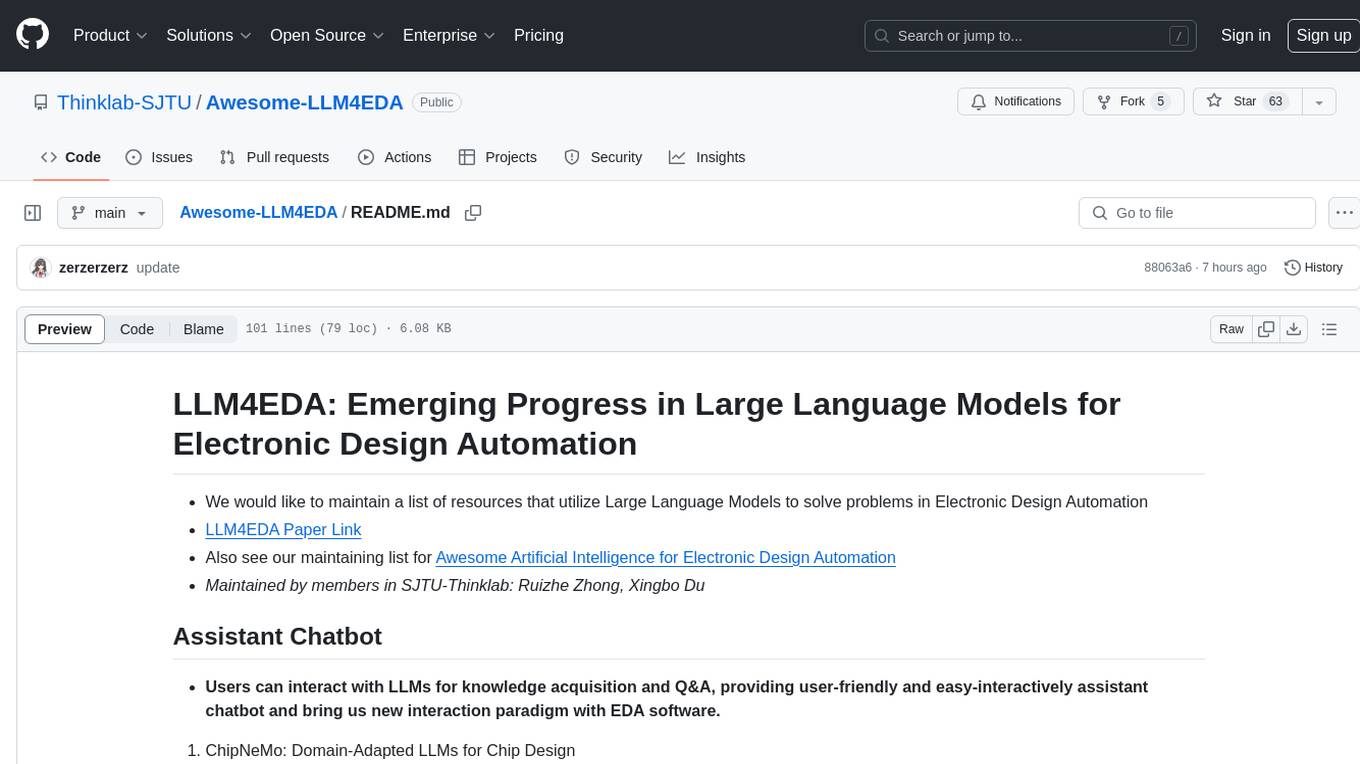
Awesome-LLM4EDA
LLM4EDA is a repository dedicated to showcasing the emerging progress in utilizing Large Language Models for Electronic Design Automation. The repository includes resources, papers, and tools that leverage LLMs to solve problems in EDA. It covers a wide range of applications such as knowledge acquisition, code generation, code analysis, verification, and large circuit models. The goal is to provide a comprehensive understanding of how LLMs can revolutionize the EDA industry by offering innovative solutions and new interaction paradigms.
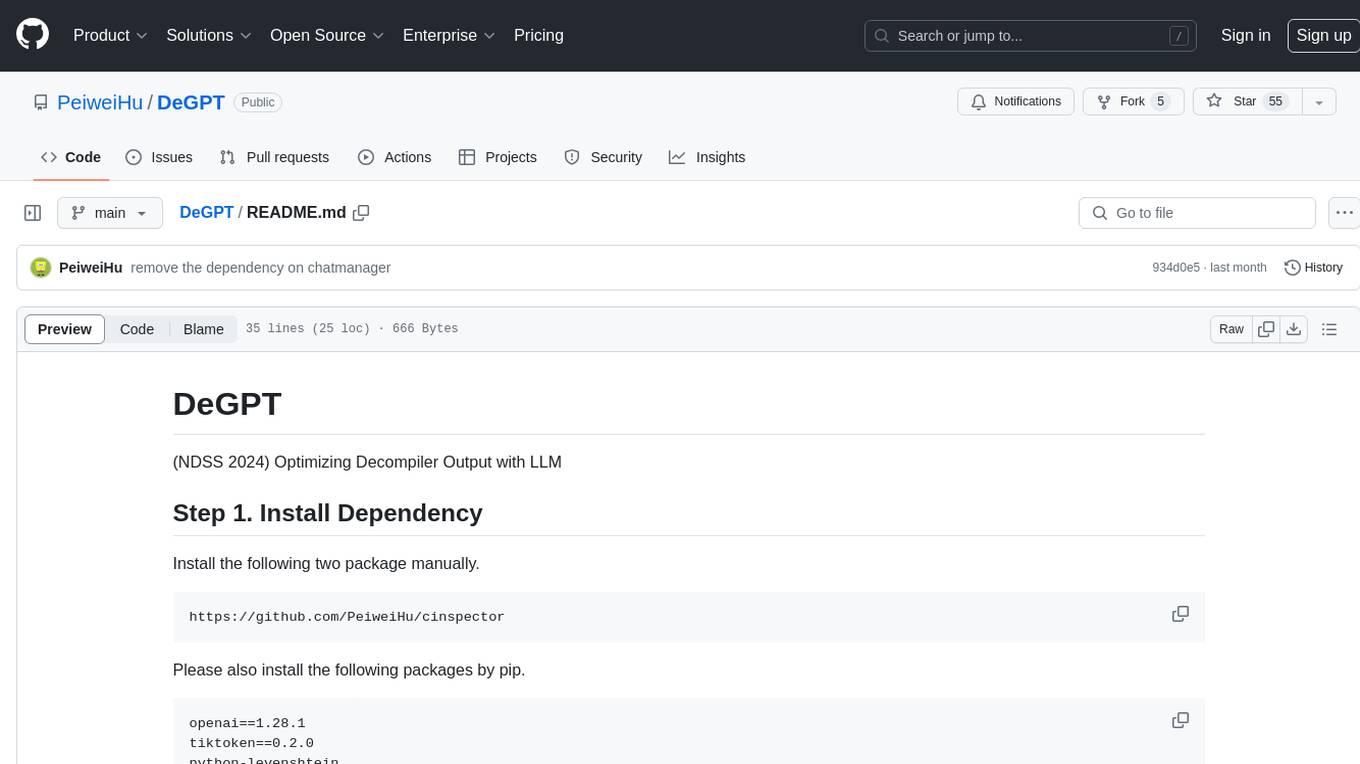
DeGPT
DeGPT is a tool designed to optimize decompiler output using Large Language Models (LLM). It requires manual installation of specific packages and setting up API key for OpenAI. The tool provides functionality to perform optimization on decompiler output by running specific scripts.
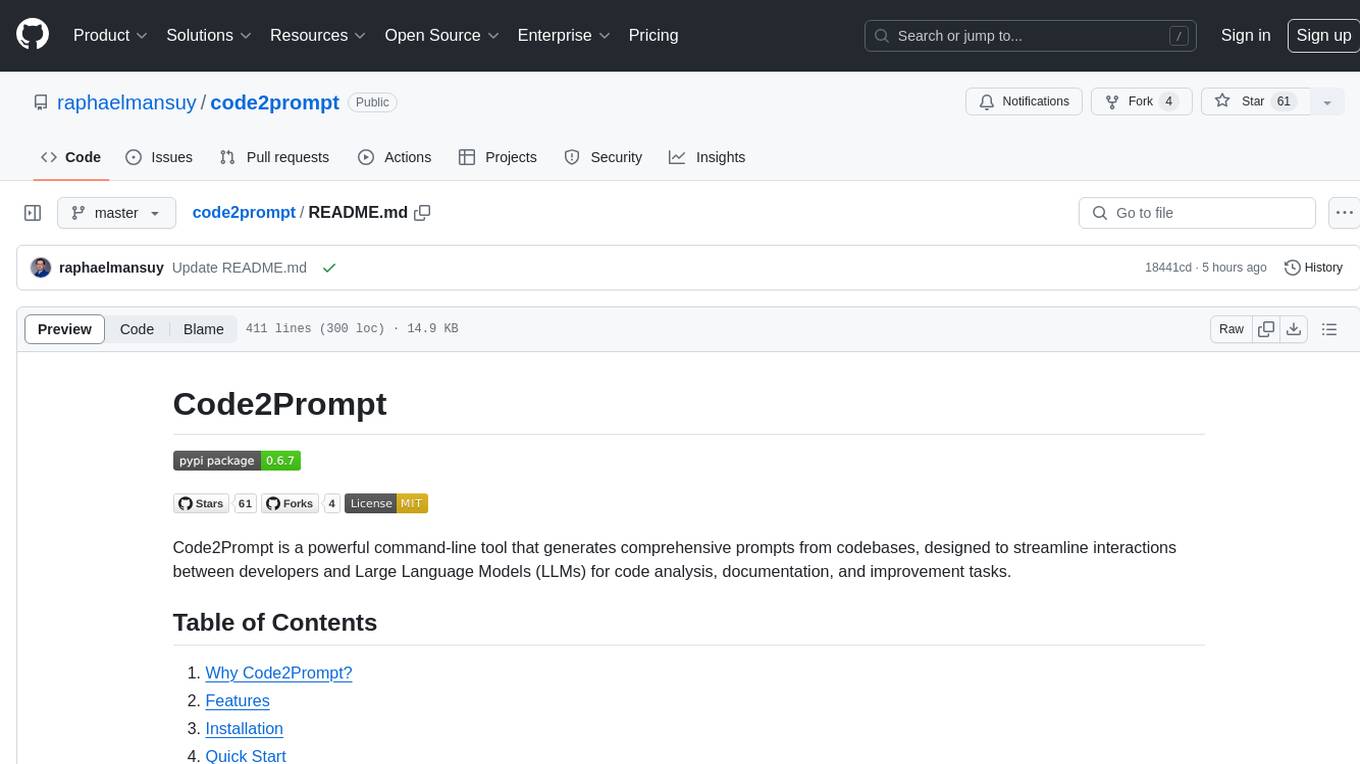
code2prompt
Code2Prompt is a powerful command-line tool that generates comprehensive prompts from codebases, designed to streamline interactions between developers and Large Language Models (LLMs) for code analysis, documentation, and improvement tasks. It bridges the gap between codebases and LLMs by converting projects into AI-friendly prompts, enabling users to leverage AI for various software development tasks. The tool offers features like holistic codebase representation, intelligent source tree generation, customizable prompt templates, smart token management, Gitignore integration, flexible file handling, clipboard-ready output, multiple output options, and enhanced code readability.
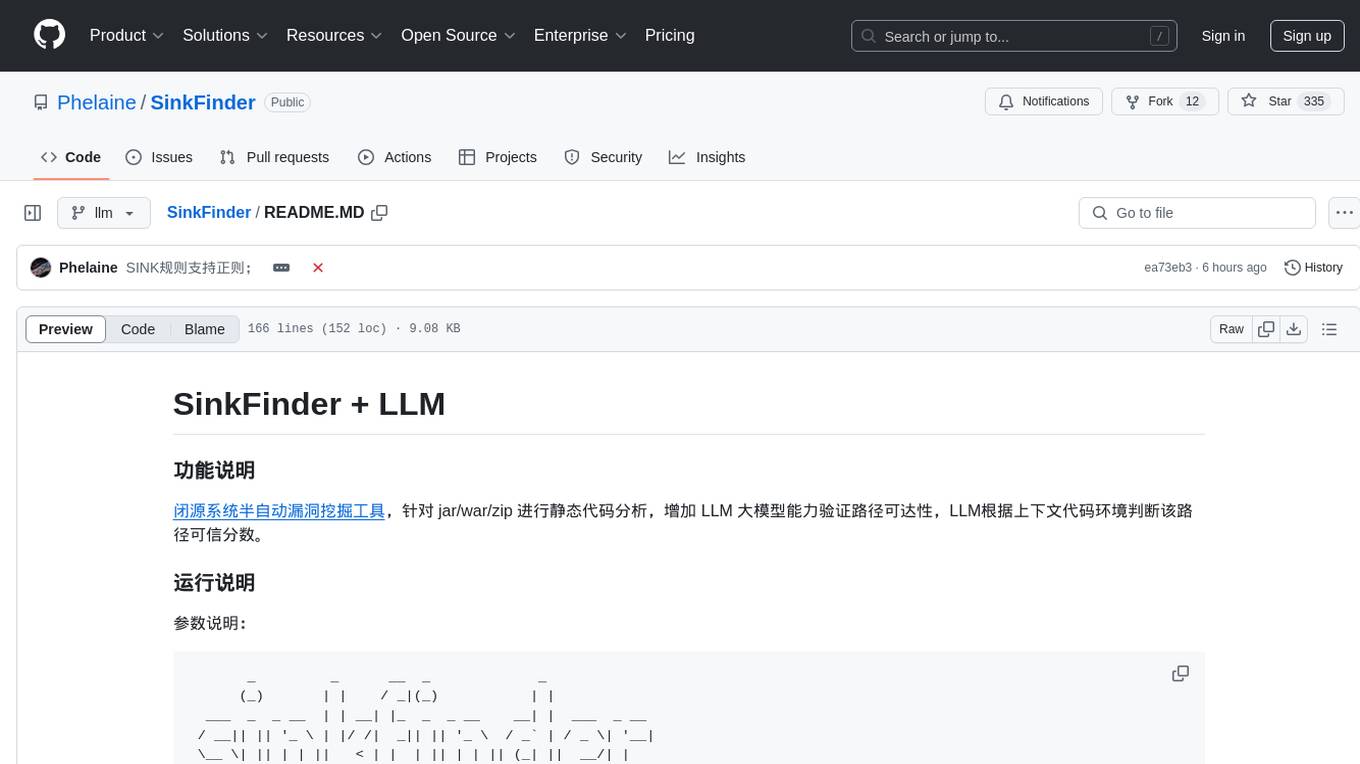
SinkFinder
SinkFinder + LLM is a closed-source semi-automatic vulnerability discovery tool that performs static code analysis on jar/war/zip files. It enhances the capability of LLM large models to verify path reachability and assess the trustworthiness score of the path based on the contextual code environment. Users can customize class and jar exclusions, depth of recursive search, and other parameters through command-line arguments. The tool generates rule.json configuration file after each run and requires configuration of the DASHSCOPE_API_KEY for LLM capabilities. The tool provides detailed logs on high-risk paths, LLM results, and other findings. Rules.json file contains sink rules for various vulnerability types with severity levels and corresponding sink methods.
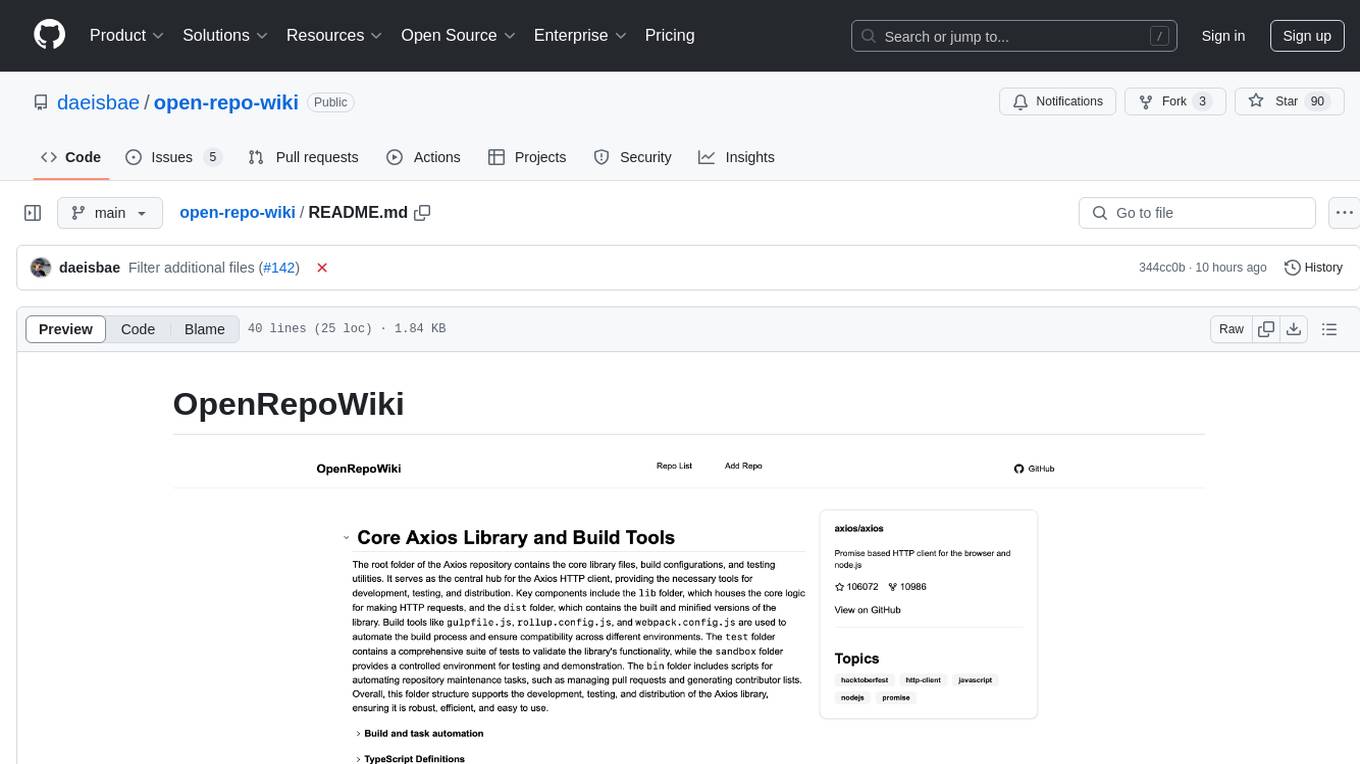
open-repo-wiki
OpenRepoWiki is a tool designed to automatically generate a comprehensive wiki page for any GitHub repository. It simplifies the process of understanding the purpose, functionality, and core components of a repository by analyzing its code structure, identifying key files and functions, and providing explanations. The tool aims to assist individuals who want to learn how to build various projects by providing a summarized overview of the repository's contents. OpenRepoWiki requires certain dependencies such as Google AI Studio or Deepseek API Key, PostgreSQL for storing repository information, Github API Key for accessing repository data, and Amazon S3 for optional usage. Users can configure the tool by setting up environment variables, installing dependencies, building the server, and running the application. It is recommended to consider the token usage and opt for cost-effective options when utilizing the tool.
CodebaseToPrompt
CodebaseToPrompt is a simple tool that converts a local directory into a structured prompt for Large Language Models (LLMs). It allows users to select specific files for code review, analysis, or documentation by exploring and filtering through the file tree in a browser-based interface. The tool generates a formatted output that can be directly used with AI tools, provides token count estimates, and supports local storage for saving selections. Users can easily copy the selected files in the desired format for further use.
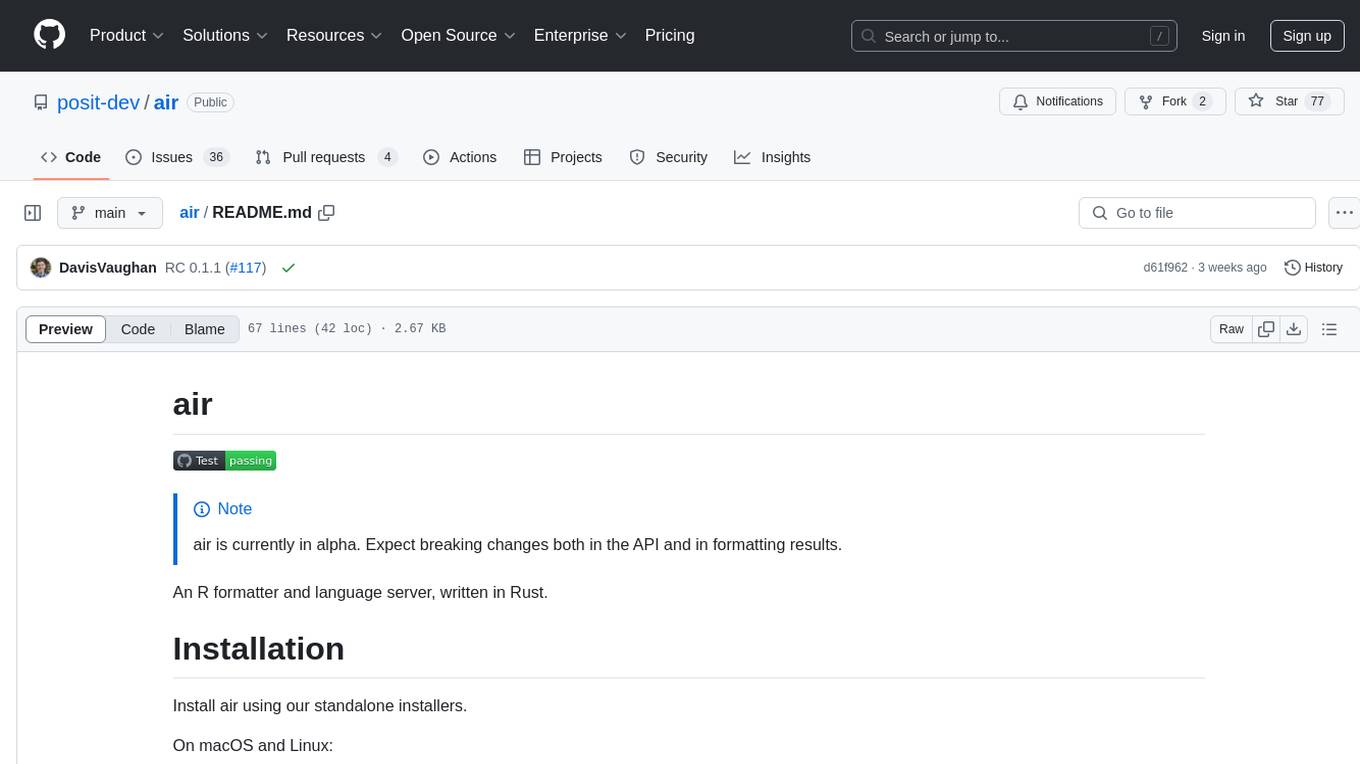
air
air is an R formatter and language server written in Rust. It is currently in alpha stage, so users should expect breaking changes in both the API and formatting results. The tool draws inspiration from various sources like roslyn, swift, rust-analyzer, prettier, biome, and ruff. It provides formatters and language servers, influenced by design decisions from these tools. Users can install air using standalone installers for macOS, Linux, and Windows, which automatically add air to the PATH. Developers can also install the dev version of the air CLI and VS Code extension for further customization and development.
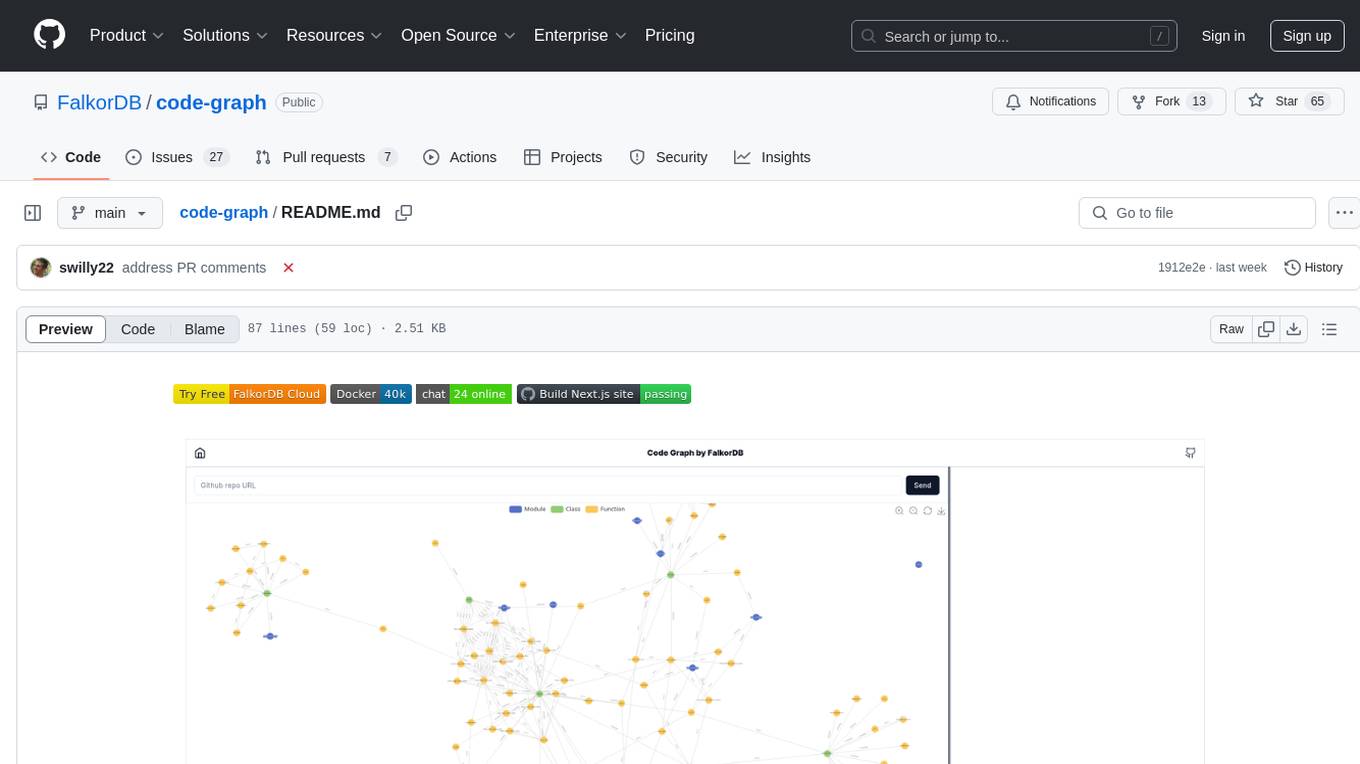
code-graph
Code-graph is a tool composed of FalkorDB Graph DB, Code-Graph-Backend, and Code-Graph-Frontend. It allows users to store and query graphs, manage backend logic, and interact with the website. Users can run the components locally by setting up environment variables and installing dependencies. The tool supports analyzing C & Python source files with plans to add support for more languages in the future. It provides a local repository analysis feature and a live demo accessible through a web browser.
For similar jobs

sweep
Sweep is an AI junior developer that turns bugs and feature requests into code changes. It automatically handles developer experience improvements like adding type hints and improving test coverage.

teams-ai
The Teams AI Library is a software development kit (SDK) that helps developers create bots that can interact with Teams and Microsoft 365 applications. It is built on top of the Bot Framework SDK and simplifies the process of developing bots that interact with Teams' artificial intelligence capabilities. The SDK is available for JavaScript/TypeScript, .NET, and Python.

ai-guide
This guide is dedicated to Large Language Models (LLMs) that you can run on your home computer. It assumes your PC is a lower-end, non-gaming setup.

classifai
Supercharge WordPress Content Workflows and Engagement with Artificial Intelligence. Tap into leading cloud-based services like OpenAI, Microsoft Azure AI, Google Gemini and IBM Watson to augment your WordPress-powered websites. Publish content faster while improving SEO performance and increasing audience engagement. ClassifAI integrates Artificial Intelligence and Machine Learning technologies to lighten your workload and eliminate tedious tasks, giving you more time to create original content that matters.

chatbot-ui
Chatbot UI is an open-source AI chat app that allows users to create and deploy their own AI chatbots. It is easy to use and can be customized to fit any need. Chatbot UI is perfect for businesses, developers, and anyone who wants to create a chatbot.

BricksLLM
BricksLLM is a cloud native AI gateway written in Go. Currently, it provides native support for OpenAI, Anthropic, Azure OpenAI and vLLM. BricksLLM aims to provide enterprise level infrastructure that can power any LLM production use cases. Here are some use cases for BricksLLM: * Set LLM usage limits for users on different pricing tiers * Track LLM usage on a per user and per organization basis * Block or redact requests containing PIIs * Improve LLM reliability with failovers, retries and caching * Distribute API keys with rate limits and cost limits for internal development/production use cases * Distribute API keys with rate limits and cost limits for students

uAgents
uAgents is a Python library developed by Fetch.ai that allows for the creation of autonomous AI agents. These agents can perform various tasks on a schedule or take action on various events. uAgents are easy to create and manage, and they are connected to a fast-growing network of other uAgents. They are also secure, with cryptographically secured messages and wallets.

griptape
Griptape is a modular Python framework for building AI-powered applications that securely connect to your enterprise data and APIs. It offers developers the ability to maintain control and flexibility at every step. Griptape's core components include Structures (Agents, Pipelines, and Workflows), Tasks, Tools, Memory (Conversation Memory, Task Memory, and Meta Memory), Drivers (Prompt and Embedding Drivers, Vector Store Drivers, Image Generation Drivers, Image Query Drivers, SQL Drivers, Web Scraper Drivers, and Conversation Memory Drivers), Engines (Query Engines, Extraction Engines, Summary Engines, Image Generation Engines, and Image Query Engines), and additional components (Rulesets, Loaders, Artifacts, Chunkers, and Tokenizers). Griptape enables developers to create AI-powered applications with ease and efficiency.



