
SiriLLama
Use locally running LLMs directly from Siri 🦙🟣
Stars: 146
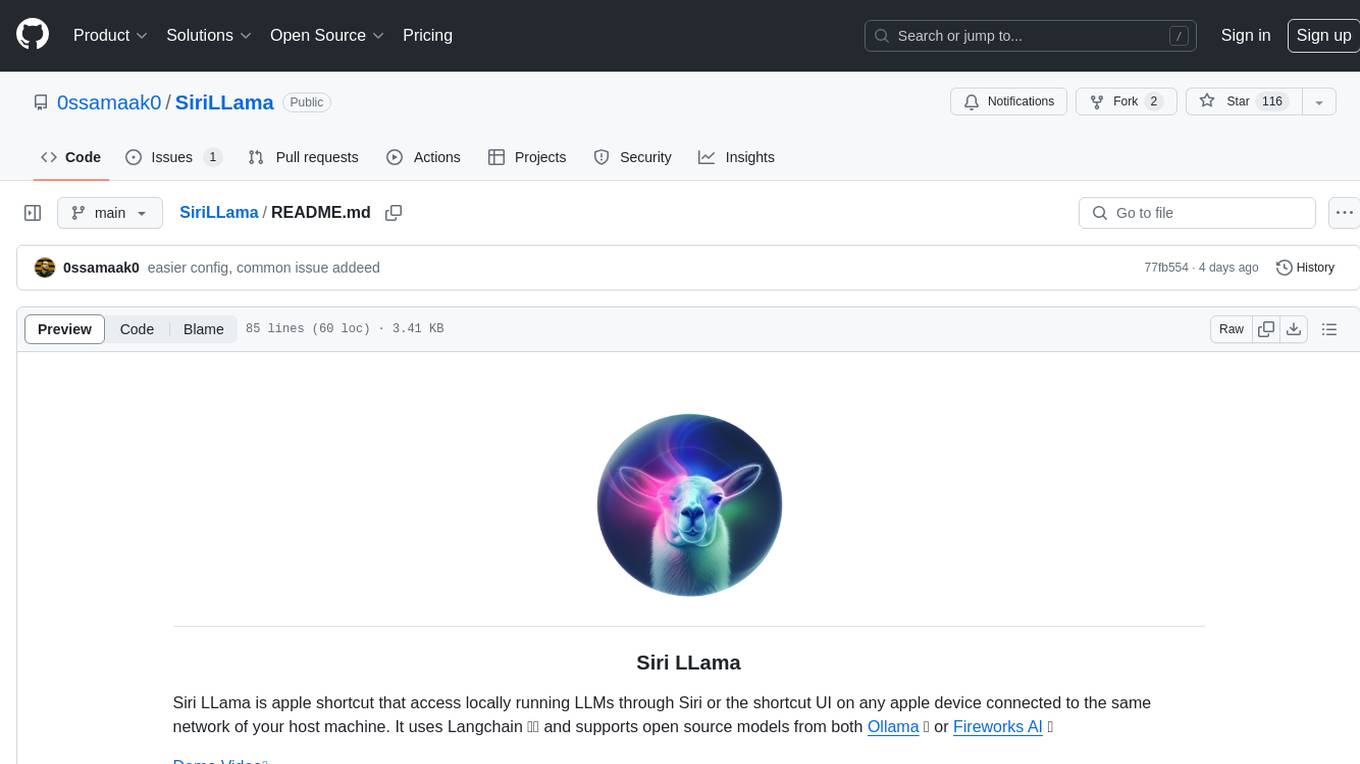
Siri LLama is an Apple shortcut that allows users to access locally running LLMs through Siri or the shortcut UI on any Apple device connected to the same network as the host machine. It utilizes Langchain and supports open source models from Ollama or Fireworks AI. Users can easily set up and configure the tool to interact with various language models for chat and multimodal tasks. The tool provides a convenient way to leverage the power of language models through Siri or the shortcut interface, enhancing user experience and productivity.
README:
Siri LLama is apple shortcut that access locally running LLMs through Siri or the shortcut UI on any apple device connected to the same network of your host machine. It uses Langchain 🦜🔗 and supports open source models from both Ollama 🦙 or Fireworks AI 🎆
Download Shortcut from HERE
pip install -r requirements.txt-
Install Ollama for your machine, you have to run
ollama servein the terminal to start the server -
pull the models you want to use, for example
ollama run llama3 # chat model
ollama run llava # multimodal- in
config.pysetOLLAMA_CHAT,OLLAMA_VISUAL_CHAT, andOLLAMA_EMBEDDINGS_MODELto the models you pulled from Ollama
-
get your Fireworks API Key and put it in
fireworks_models.py -
in
config.pysetFIREWORKS_CHAT,FIREWORKS_VISUAL_CHATandFIREWORKS_EMBEDDINGS_MODELto the models you want to use from Fireworks AI. and set your andFIREWORKS_API_KEY
in confing.py set MEMORY_SIZE (How many previous messages to remember) and ANSWER_SIZE_WORDS (How many words to generate in the answer)
-
Download or clone the repo
-
set the provider (Ollama / Fireworks) in
app.py -
Run the flask app using
>>> python3 app.py-
On your Apple device, Download the shortcut from here Note that you must run the shortcut through Siri to "talk" to it, otherwise it will prompt you to type text.
-
Run the shortcut through Siri or the shortcut UI, in first time you run the shortcut you will be asked to enter your IP address and the port number showing in terminal
>>> python app.py
...
* Running on all addresses (0.0.0.0)
* Running on http://127.0.0.1:5001
* Running on http://192.168.1.134:5001
Press CTRL+C to quitIn the example above, the IP address is 192.168.1.134 and the port is 5001 (default port is specified by Flask, change the line in main.py if needed)
- If you are using Siri to interact with the shortcut, saying "Good Bye" will stop Siri.
- Even we access the flask app (not Ollama server directly), Some windows users who have Ollama installed using
WSLhave to make sure ollama servere is exposed to the network, Check this issue for more details - When running the shortcut for the first time from Siri, it should ask for permission to send data to the Flask server. If it doesn't work (especially on iOS 17.4), first try running the shortcut + sending a message from the iOS Shortcuts app to trigger the permissions dialog, then try running it through Siri again.
Supposedly SiriLLama should work with any LLMs that including OpenAI, Claude, etc. but make sure first you installed the corresponding Langchain packages and set the models in config.py
For Tasks:
Click tags to check more tools for each tasksFor Jobs:
Alternative AI tools for SiriLLama
Similar Open Source Tools
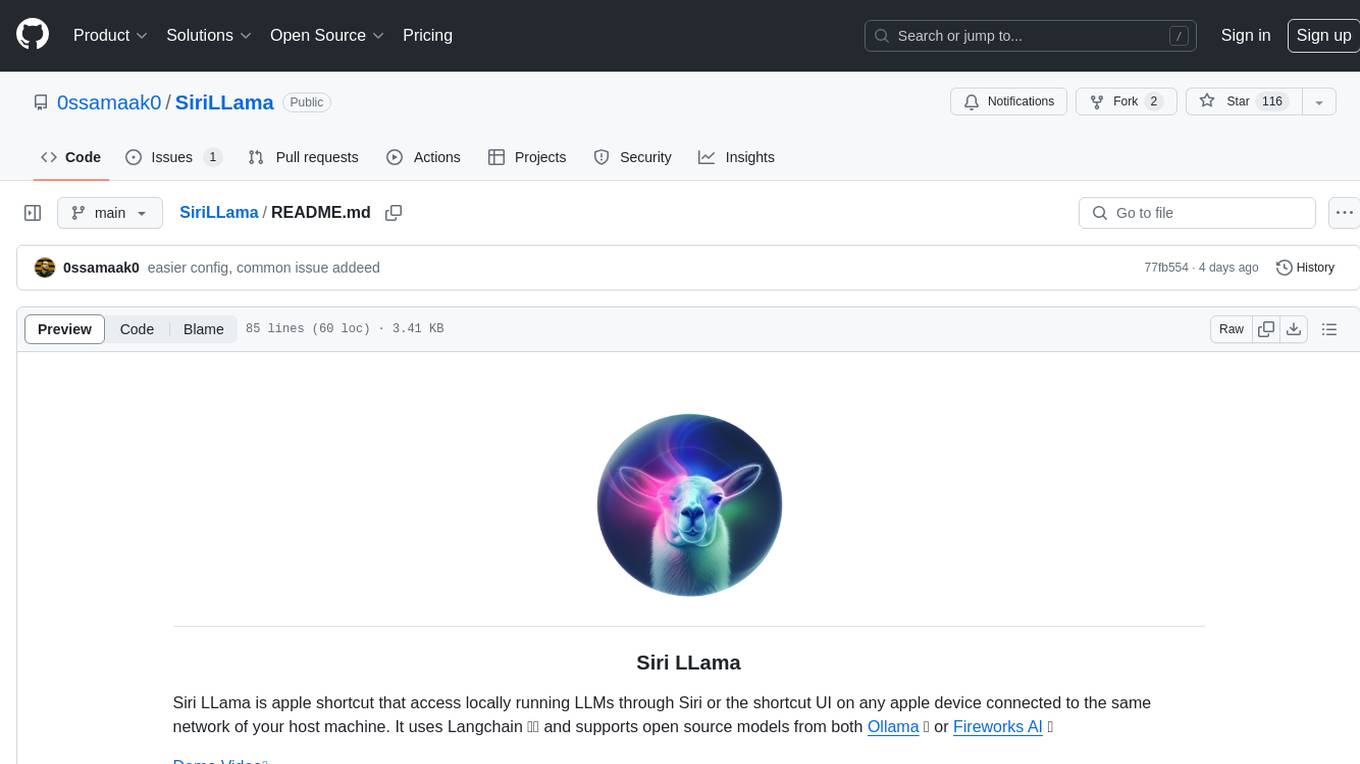
SiriLLama
Siri LLama is an Apple shortcut that allows users to access locally running LLMs through Siri or the shortcut UI on any Apple device connected to the same network as the host machine. It utilizes Langchain and supports open source models from Ollama or Fireworks AI. Users can easily set up and configure the tool to interact with various language models for chat and multimodal tasks. The tool provides a convenient way to leverage the power of language models through Siri or the shortcut interface, enhancing user experience and productivity.
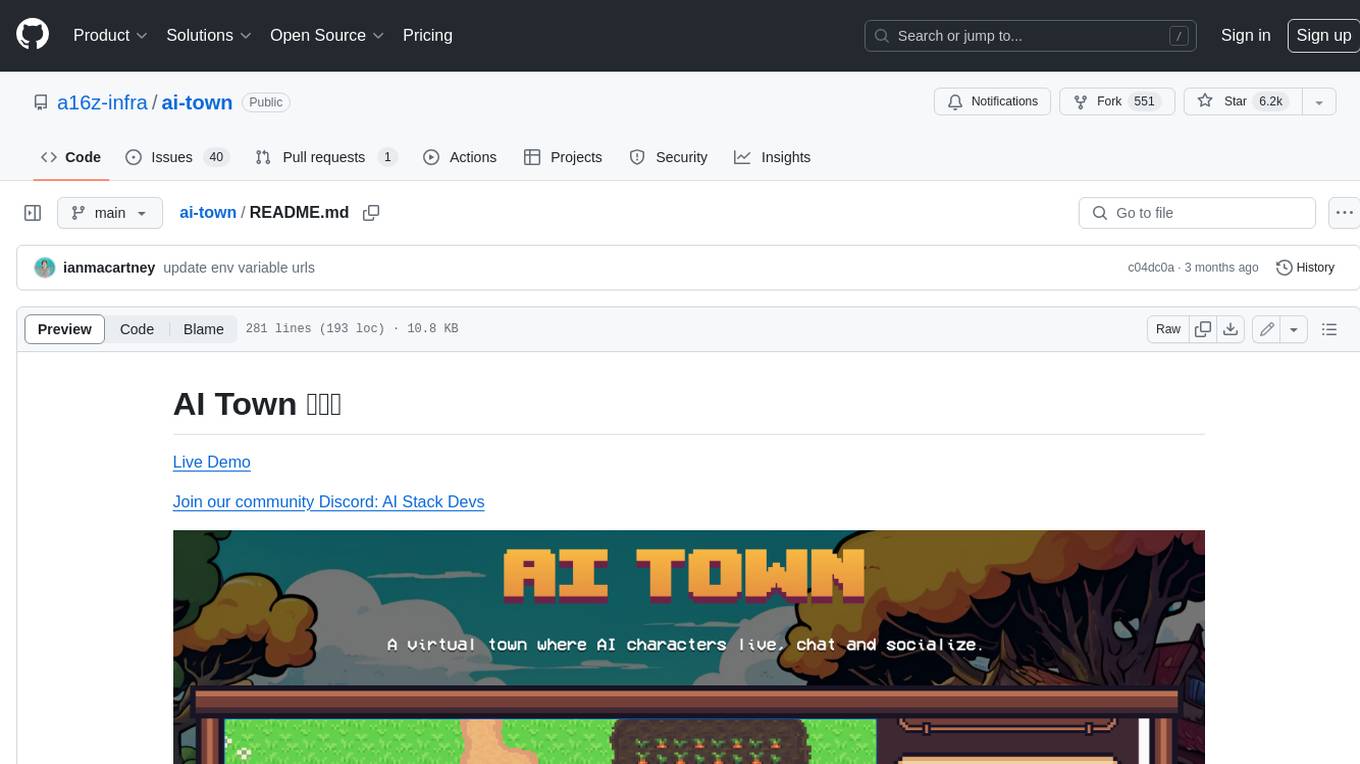
ai-town
AI Town is a virtual town where AI characters live, chat, and socialize. This project provides a deployable starter kit for building and customizing your own version of AI Town. It features a game engine, database, vector search, auth, text model, deployment, pixel art generation, background music generation, and local inference. You can customize your own simulation by creating characters and stories, updating spritesheets, changing the background, and modifying the background music.
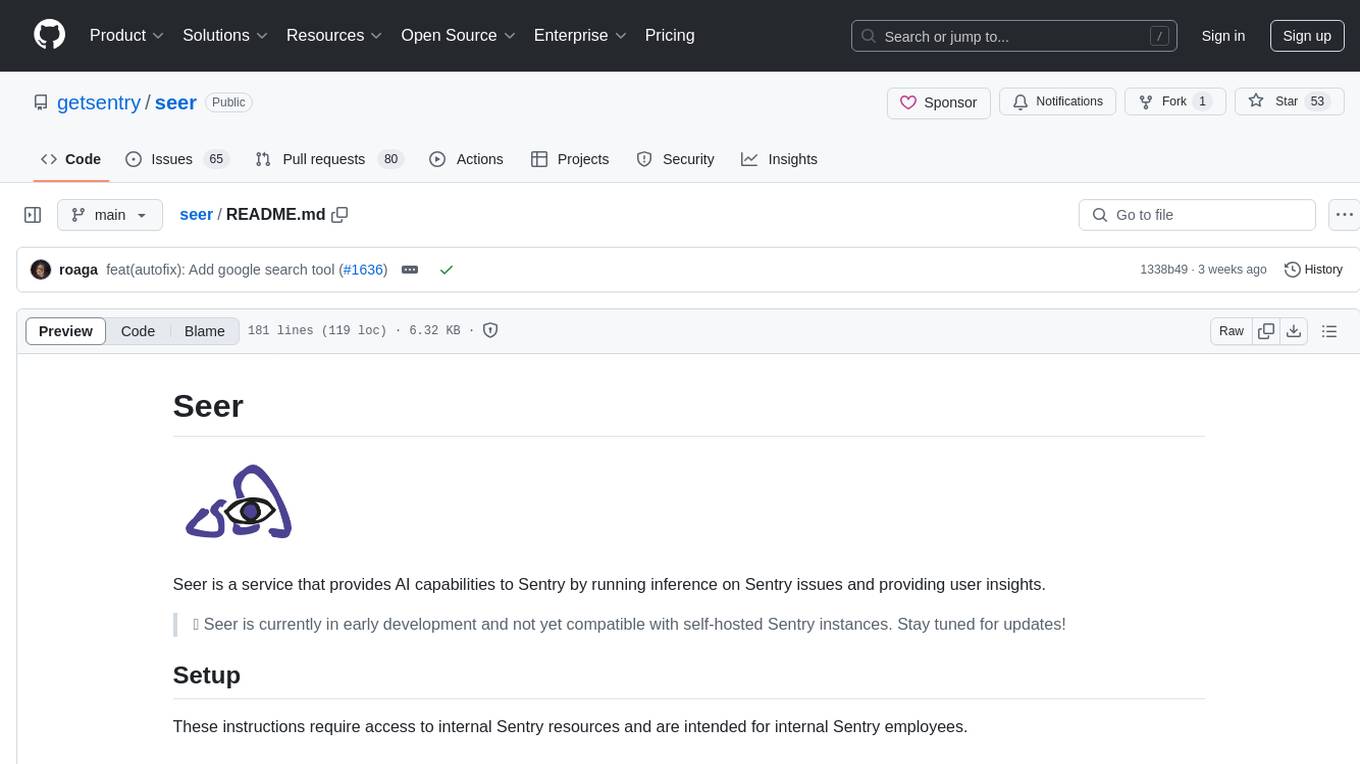
seer
Seer is a service that provides AI capabilities to Sentry by running inference on Sentry issues and providing user insights. It is currently in early development and not yet compatible with self-hosted Sentry instances. The tool requires access to internal Sentry resources and is intended for internal Sentry employees. Users can set up the environment, download model artifacts, integrate with local Sentry, run evaluations for Autofix AI agent, and deploy to a sandbox staging environment. Development commands include applying database migrations, creating new migrations, running tests, and more. The tool also supports VCRs for recording and replaying HTTP requests.
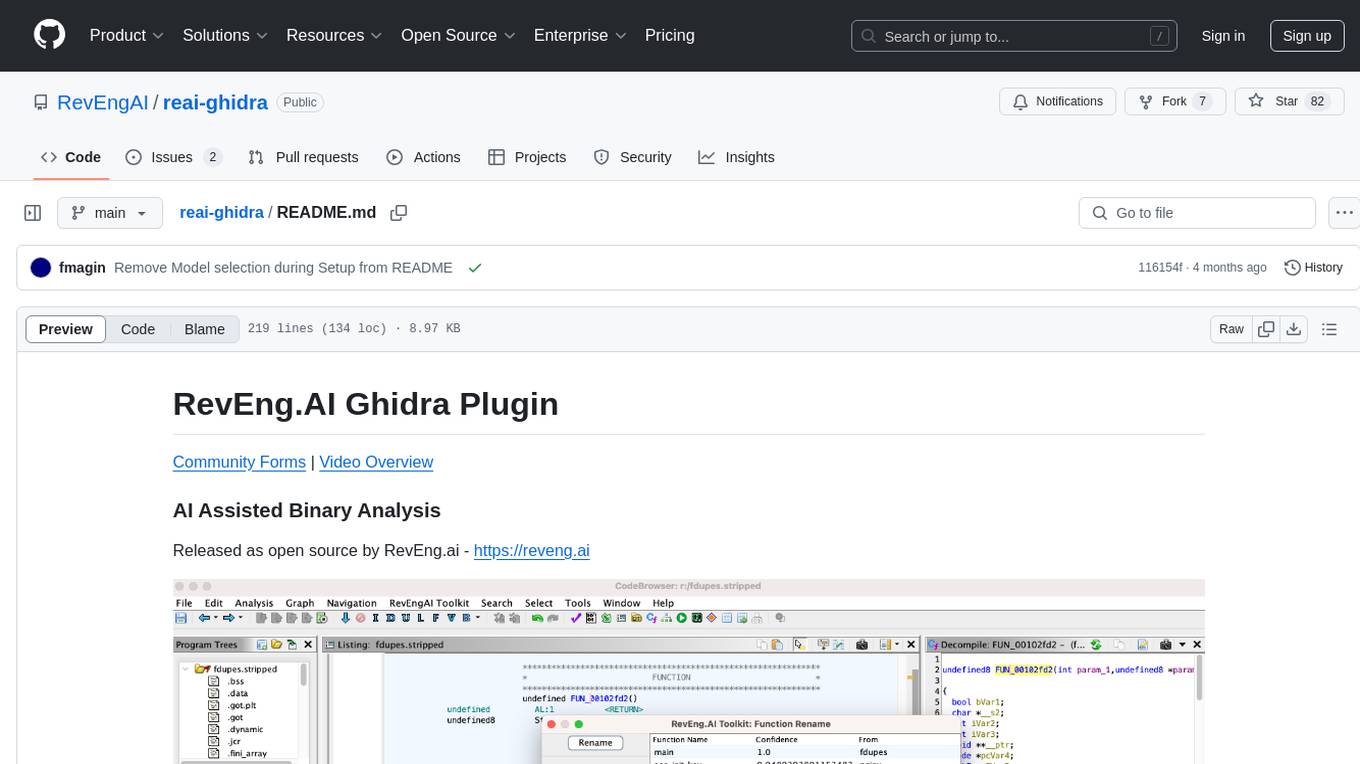
reai-ghidra
The RevEng.AI Ghidra Plugin by RevEng.ai allows users to interact with their API within Ghidra for Binary Code Similarity analysis to aid in Reverse Engineering stripped binaries. Users can upload binaries, rename functions above a confidence threshold, and view similar functions for a selected function.
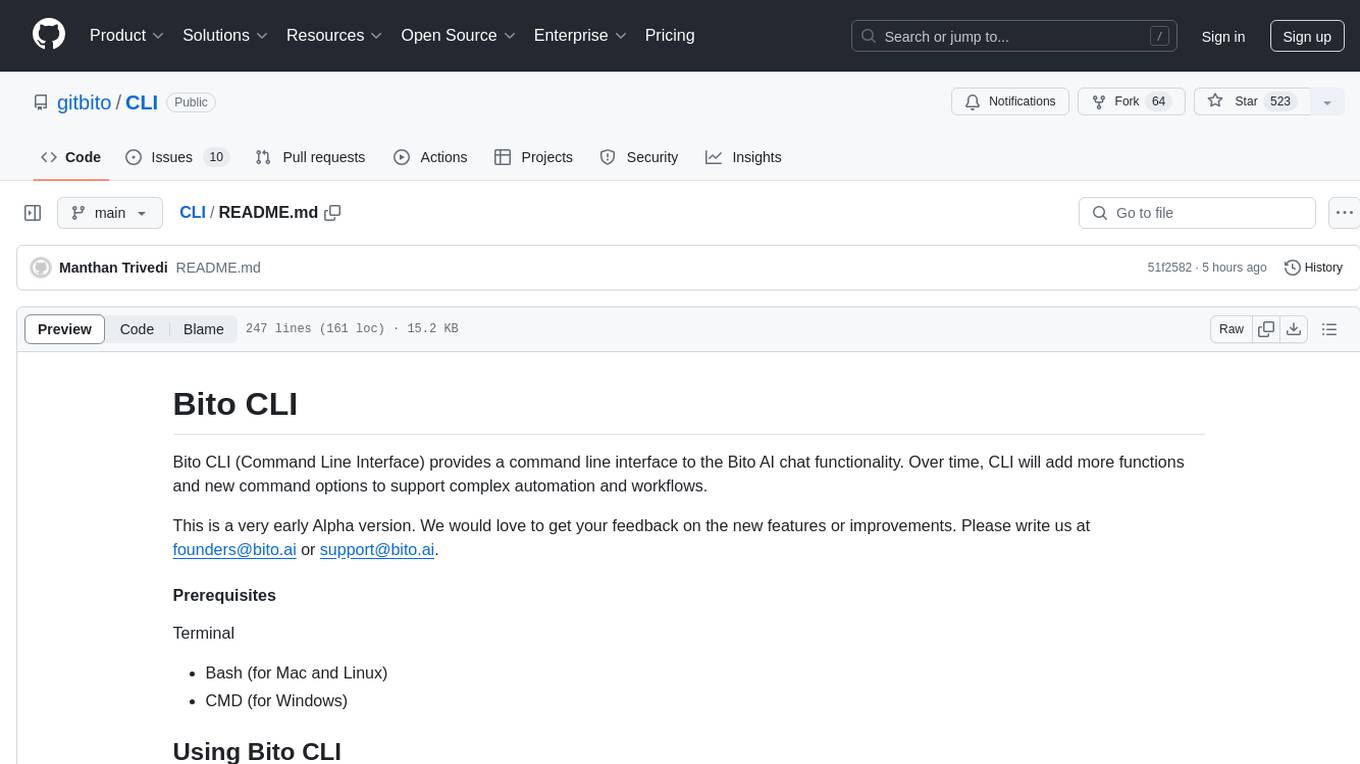
CLI
Bito CLI provides a command line interface to the Bito AI chat functionality, allowing users to interact with the AI through commands. It supports complex automation and workflows, with features like long prompts and slash commands. Users can install Bito CLI on Mac, Linux, and Windows systems using various methods. The tool also offers configuration options for AI model type, access key management, and output language customization. Bito CLI is designed to enhance user experience in querying AI models and automating tasks through the command line interface.
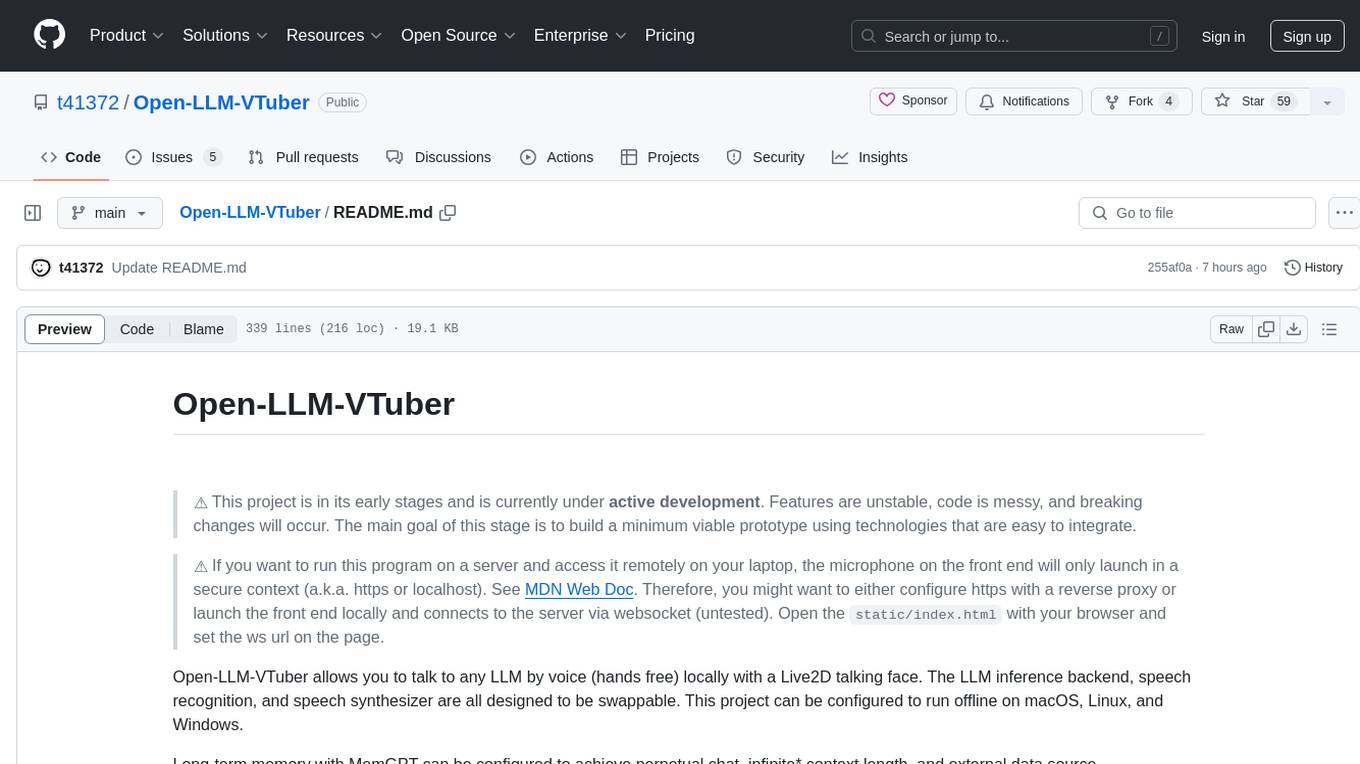
Open-LLM-VTuber
Open-LLM-VTuber is a project in early stages of development that allows users to interact with Large Language Models (LLM) using voice commands and receive responses through a Live2D talking face. The project aims to provide a minimum viable prototype for offline use on macOS, Linux, and Windows, with features like long-term memory using MemGPT, customizable LLM backends, speech recognition, and text-to-speech providers. Users can configure the project to chat with LLMs, choose different backend services, and utilize Live2D models for visual representation. The project supports perpetual chat, offline operation, and GPU acceleration on macOS, addressing limitations of existing solutions on macOS.
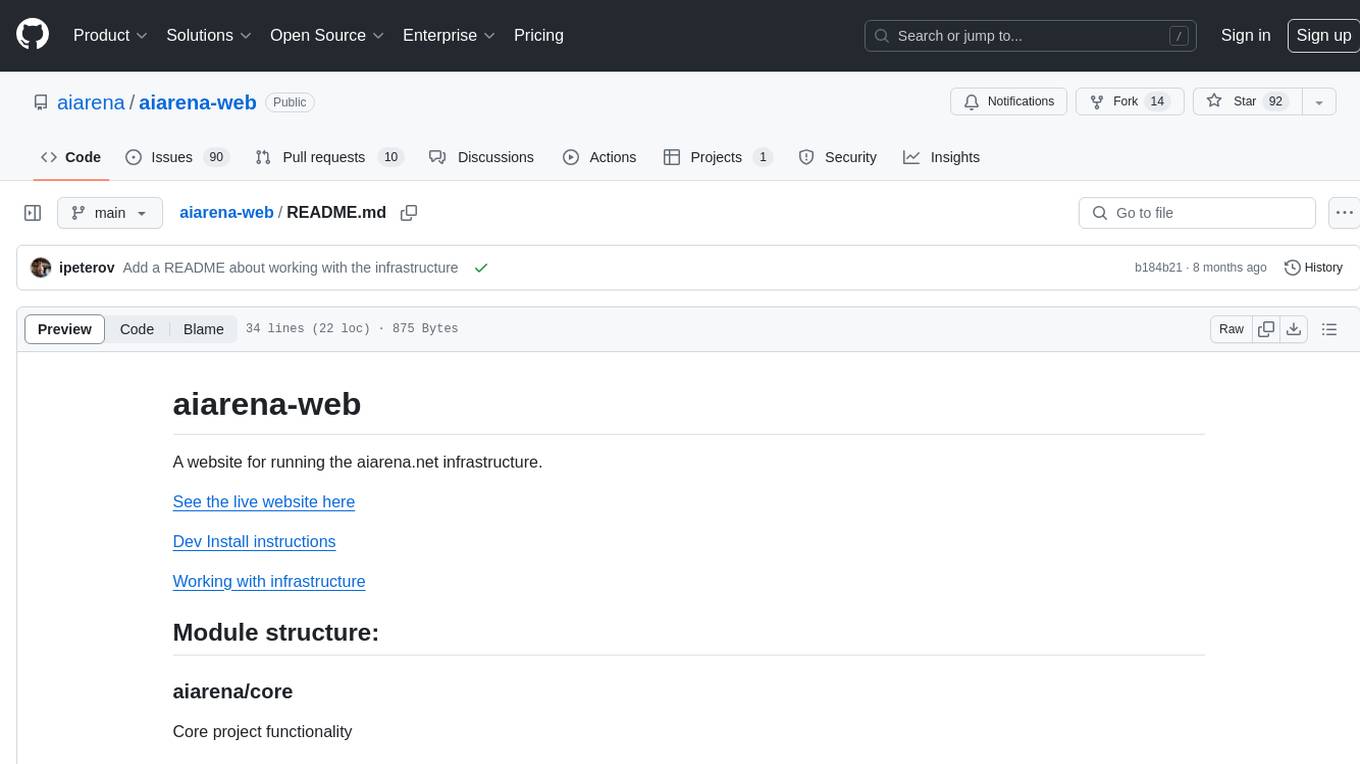
aiarena-web
aiarena-web is a website designed for running the aiarena.net infrastructure. It consists of different modules such as core functionality, web API endpoints, frontend templates, and a module for linking users to their Patreon accounts. The website serves as a platform for obtaining new matches, reporting results, featuring match replays, and connecting with Patreon supporters. The project is licensed under GPLv3 in 2019.
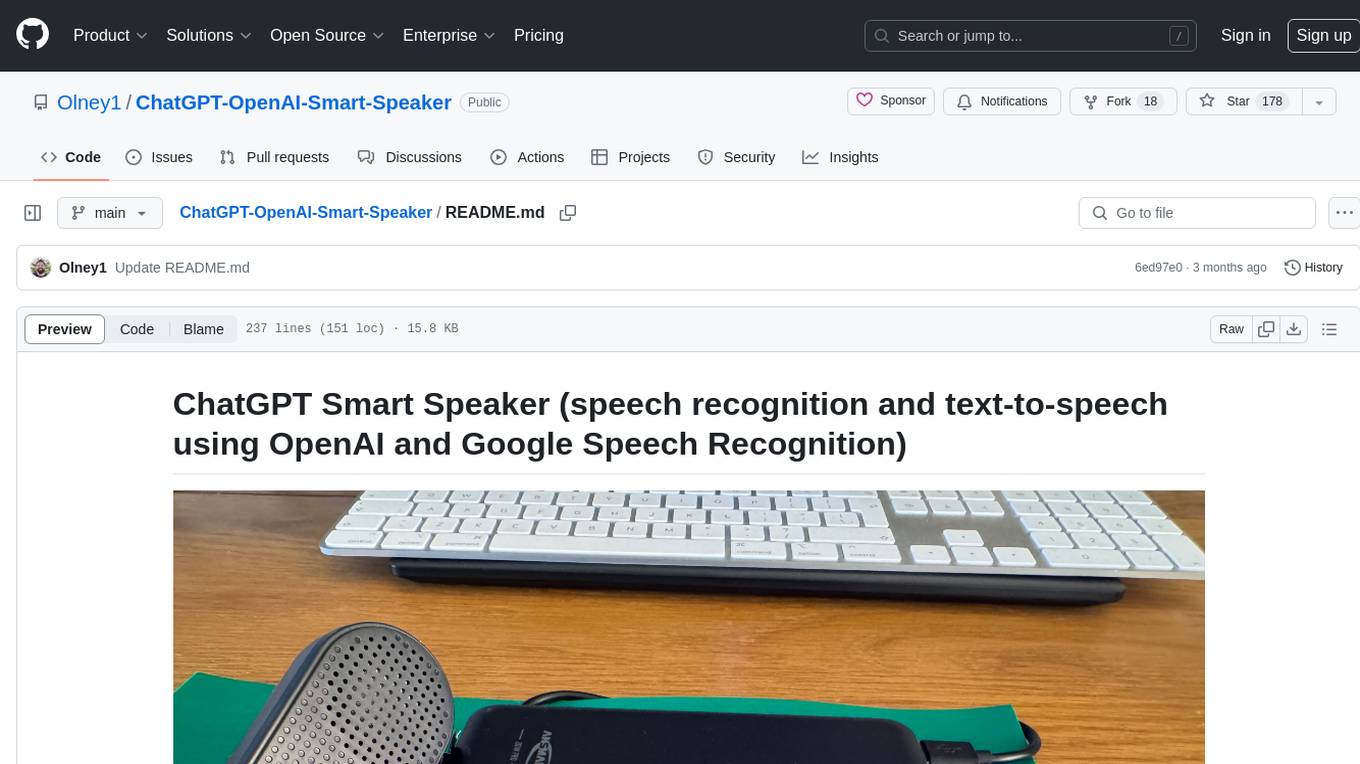
ChatGPT-OpenAI-Smart-Speaker
ChatGPT Smart Speaker is a project that enables speech recognition and text-to-speech functionalities using OpenAI and Google Speech Recognition. It provides scripts for running on PC/Mac and Raspberry Pi, allowing users to interact with a smart speaker setup. The project includes detailed instructions for setting up the required hardware and software dependencies, along with customization options for the OpenAI model engine, language settings, and response randomness control. The Raspberry Pi setup involves utilizing the ReSpeaker hardware for voice feedback and light shows. The project aims to offer an advanced smart speaker experience with features like wake word detection and response generation using AI models.
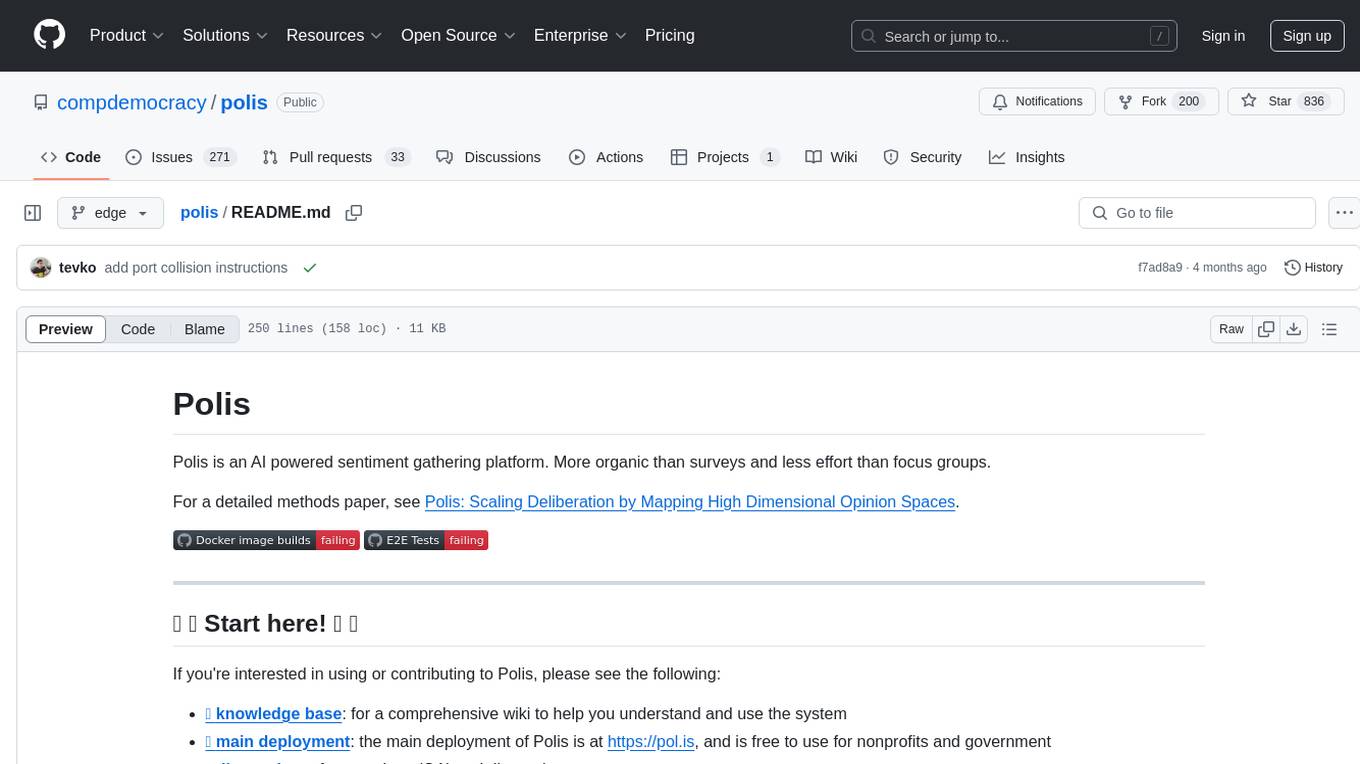
polis
Polis is an AI powered sentiment gathering platform that offers a more organic approach than surveys and requires less effort than focus groups. It provides a comprehensive wiki, main deployment at https://pol.is, discussions, issue tracking, and project board for users. Polis can be set up using Docker infrastructure and offers various commands for building and running containers. Users can test their instance, update the system, and deploy Polis for production. The tool also provides developer conveniences for code reloading, type checking, and database connections. Additionally, Polis supports end-to-end browser testing using Cypress and offers troubleshooting tips for common Docker and npm issues.
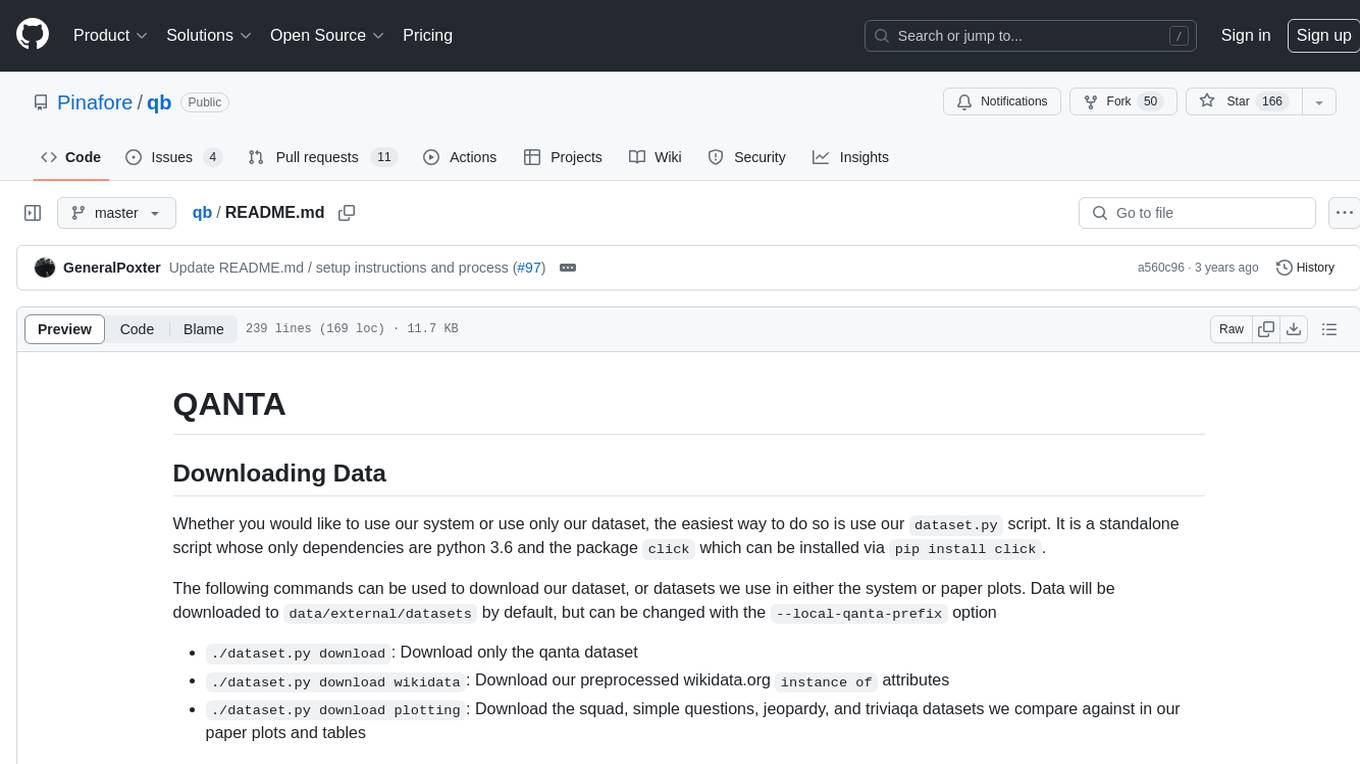
qb
QANTA is a system and dataset for question answering tasks. It provides a script to download datasets, preprocesses questions, and matches them with Wikipedia pages. The system includes various datasets, training, dev, and test data in JSON and SQLite formats. Dependencies include Python 3.6, `click`, and NLTK models. Elastic Search 5.6 is needed for the Guesser component. Configuration is managed through environment variables and YAML files. QANTA supports multiple guesser implementations that can be enabled/disabled. Running QANTA involves using `cli.py` and Luigi pipelines. The system accesses raw Wikipedia dumps for data processing. The QANTA ID numbering scheme categorizes datasets based on events and competitions.
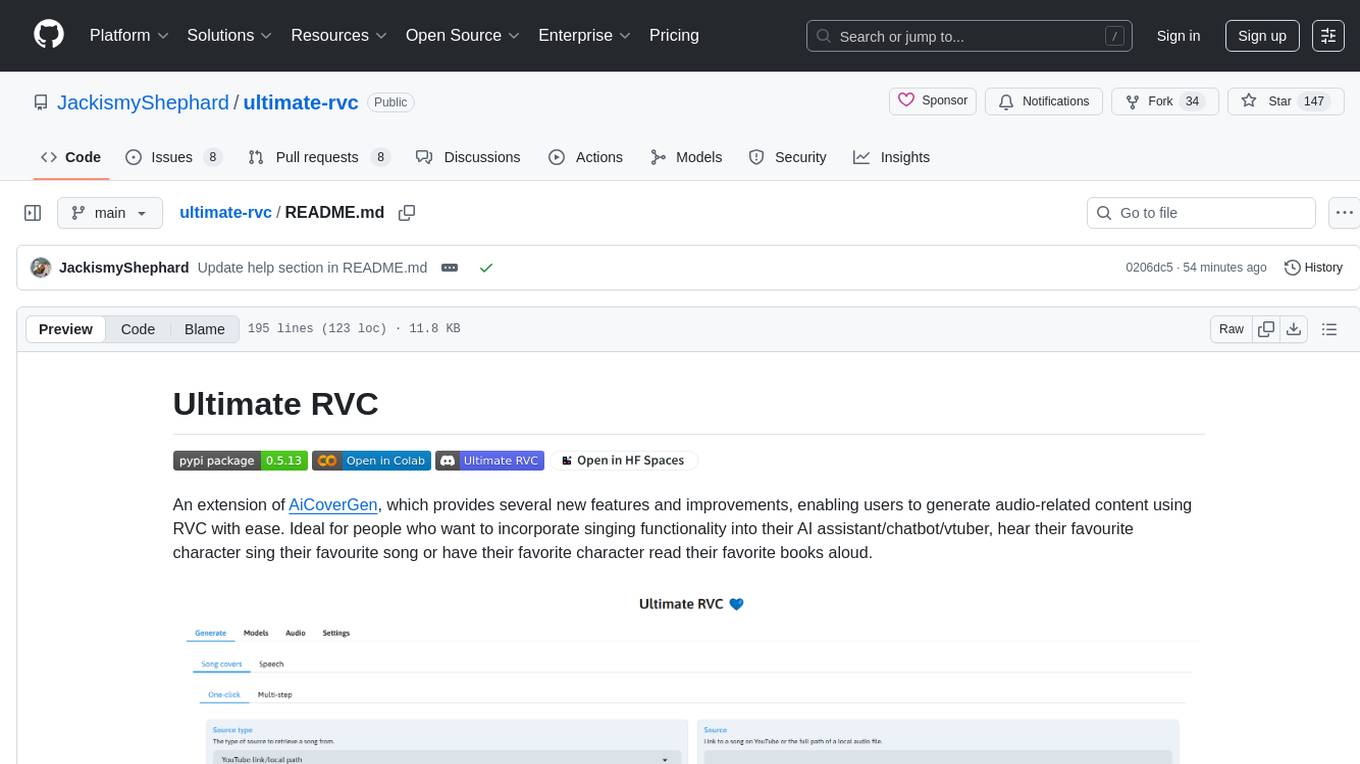
ultimate-rvc
Ultimate RVC is an extension of AiCoverGen, offering new features and improvements for generating audio content using RVC. It is designed for users looking to integrate singing functionality into AI assistants/chatbots/vtubers, create character voices for songs or books, and train voice models. The tool provides easy setup, voice conversion enhancements, TTS functionality, voice model training suite, caching system, UI improvements, and support for custom configurations. It is available for local and Google Colab use, with a PyPI package for easy access. The tool also offers CLI usage and customization through environment variables.
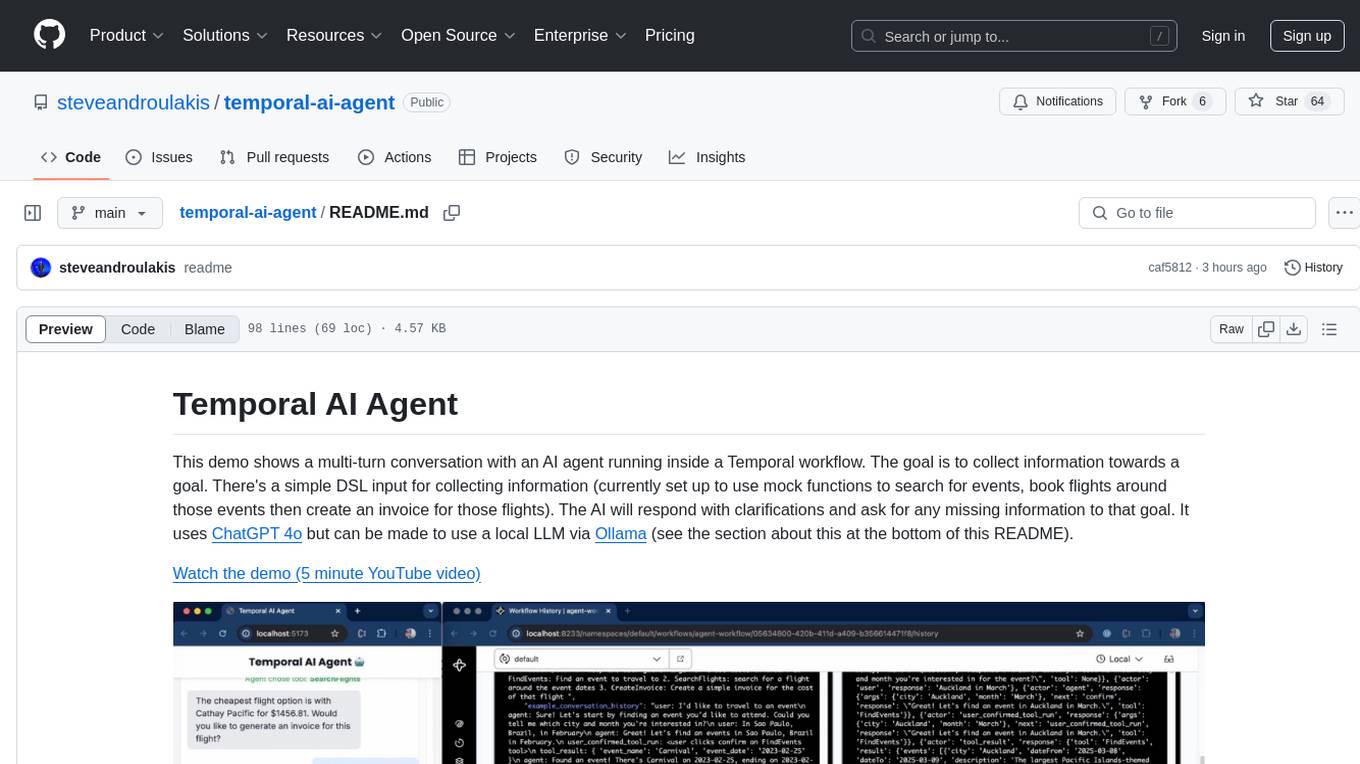
temporal-ai-agent
Temporal AI Agent is a demo showcasing a multi-turn conversation with an AI agent running inside a Temporal workflow. The agent collects information towards a goal using a simple DSL input. It is currently set up to search for events, book flights around those events, and create an invoice for those flights. The AI agent responds with clarifications and prompts for missing information. Users can configure the agent to use ChatGPT 4o or a local LLM via Ollama. The tool requires Rapidapi key for sky-scrapper to find flights and a Stripe key for creating invoices. Users can customize the agent by modifying tool and goal definitions in the codebase.
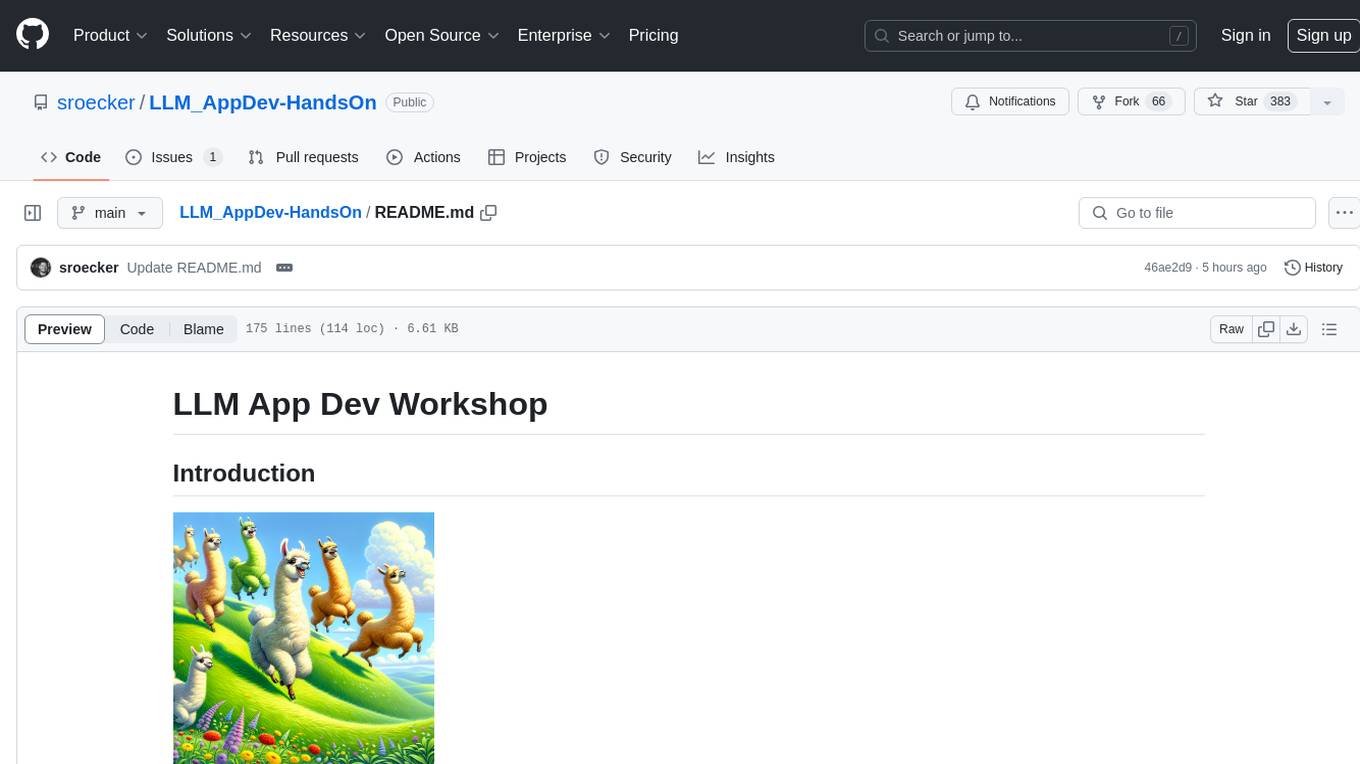
LLM_AppDev-HandsOn
This repository showcases how to build a simple LLM-based chatbot for answering questions based on documents using retrieval augmented generation (RAG) technique. It also provides guidance on deploying the chatbot using Podman or on the OpenShift Container Platform. The workshop associated with this repository introduces participants to LLMs & RAG concepts and demonstrates how to customize the chatbot for specific purposes. The software stack relies on open-source tools like streamlit, LlamaIndex, and local open LLMs via Ollama, making it accessible for GPU-constrained environments.
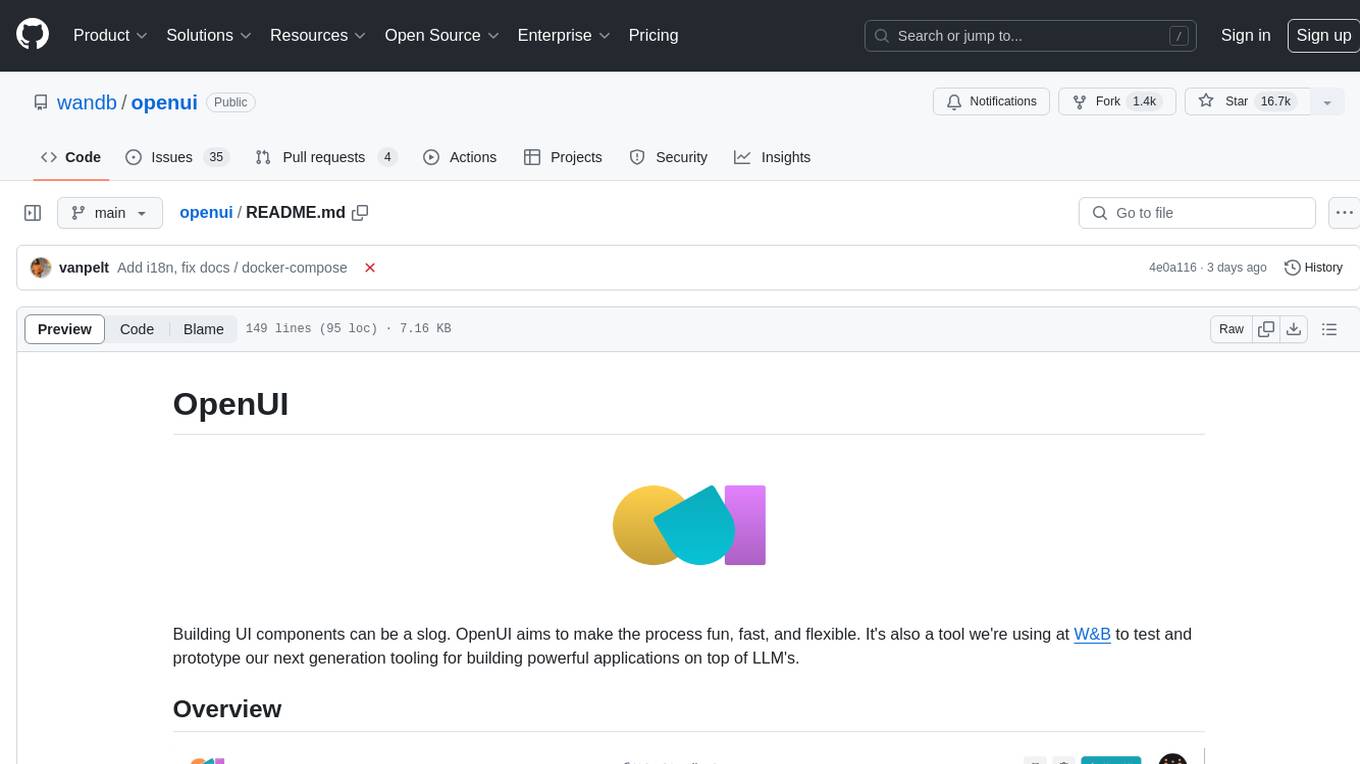
openui
OpenUI is a tool designed to simplify the process of building UI components by allowing users to describe UI using their imagination and see it rendered live. It supports converting HTML to React, Svelte, Web Components, etc. The tool is open source and aims to make UI development fun, fast, and flexible. It integrates with various AI services like OpenAI, Groq, Gemini, Anthropic, Cohere, and Mistral, providing users with the flexibility to use different models. OpenUI also supports LiteLLM for connecting to various LLM services and allows users to create custom proxy configs. The tool can be run locally using Docker or Python, and it offers a development environment for quick setup and testing.
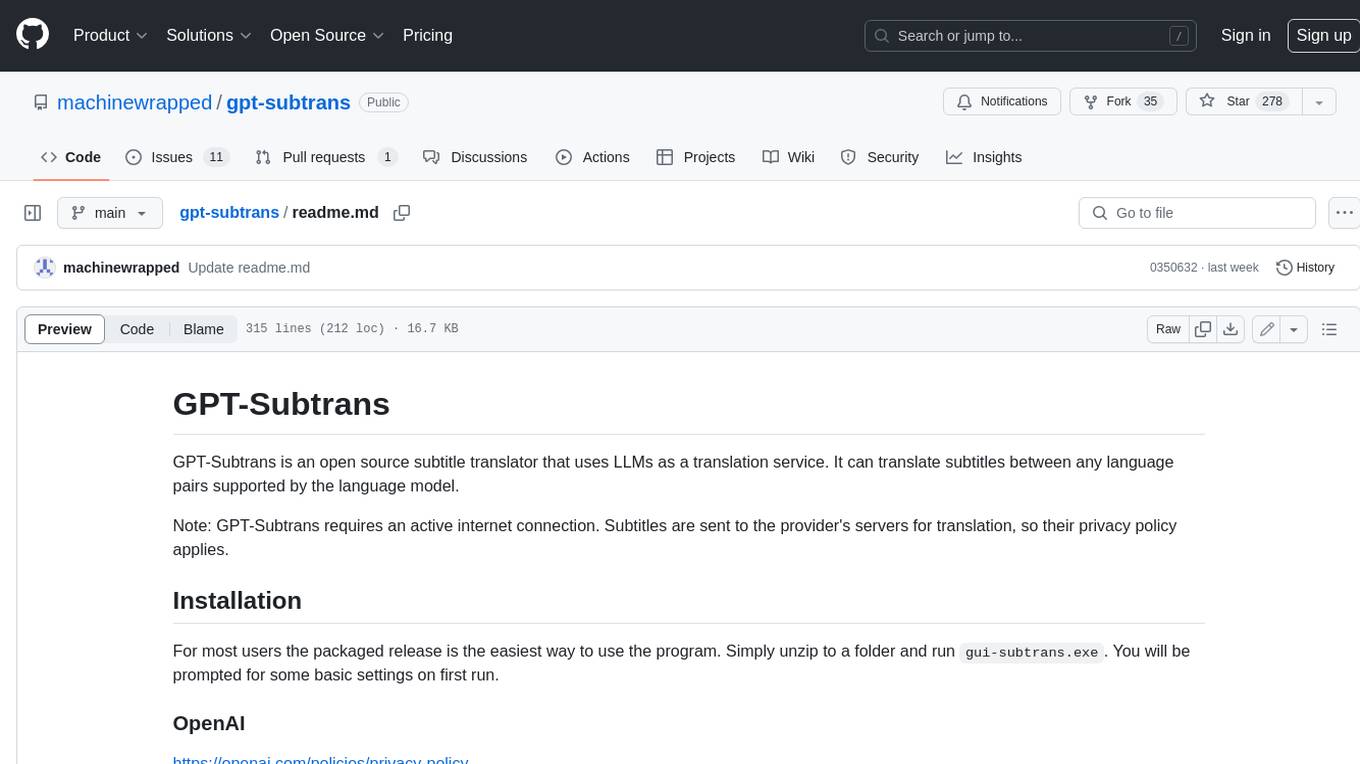
gpt-subtrans
GPT-Subtrans is an open-source subtitle translator that utilizes large language models (LLMs) as translation services. It supports translation between any language pairs that the language model supports. Note that GPT-Subtrans requires an active internet connection, as subtitles are sent to the provider's servers for translation, and their privacy policy applies.
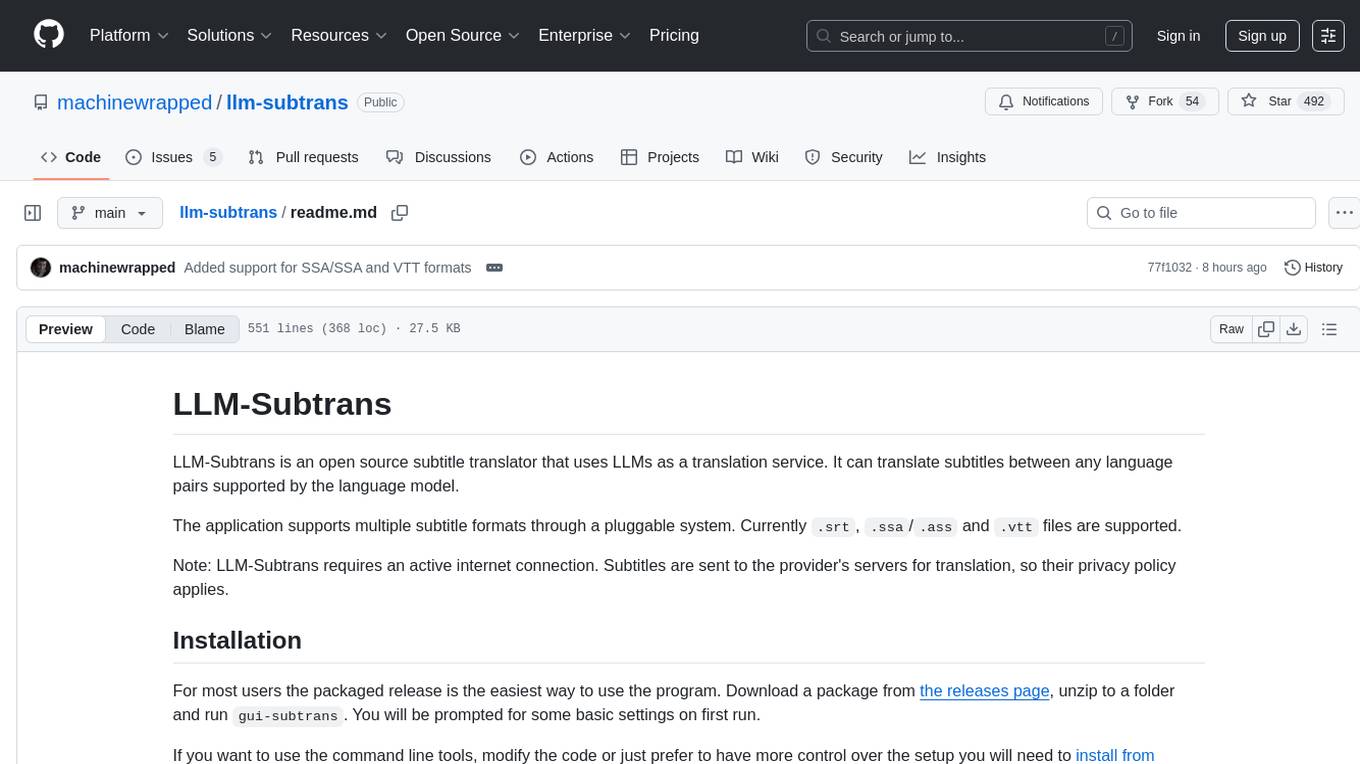
llm-subtrans
LLM-Subtrans is an open source subtitle translator that utilizes LLMs as a translation service. It supports translating subtitles between any language pairs supported by the language model. The application offers multiple subtitle formats support through a pluggable system, including .srt, .ssa/.ass, and .vtt files. Users can choose to use the packaged release for easy usage or install from source for more control over the setup. The tool requires an active internet connection as subtitles are sent to translation service providers' servers for translation.
For similar tasks
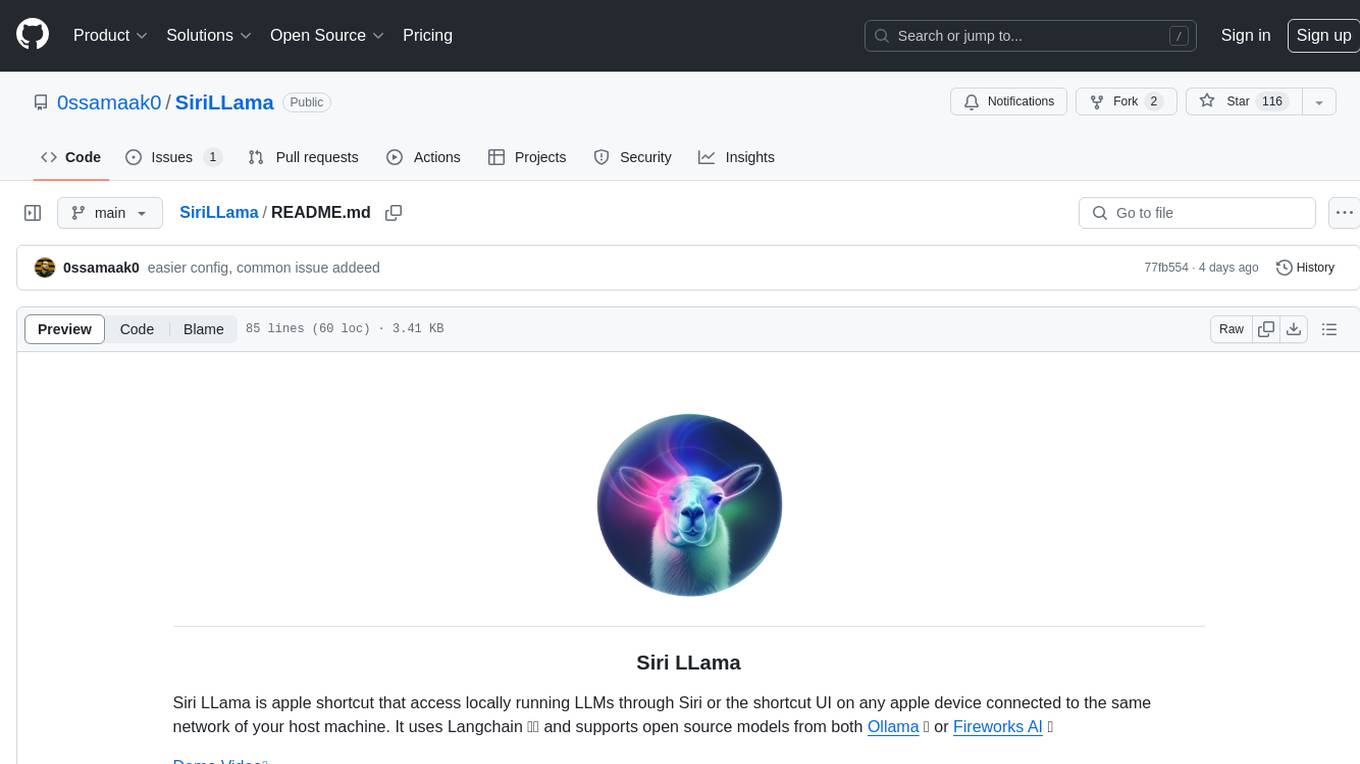
SiriLLama
Siri LLama is an Apple shortcut that allows users to access locally running LLMs through Siri or the shortcut UI on any Apple device connected to the same network as the host machine. It utilizes Langchain and supports open source models from Ollama or Fireworks AI. Users can easily set up and configure the tool to interact with various language models for chat and multimodal tasks. The tool provides a convenient way to leverage the power of language models through Siri or the shortcut interface, enhancing user experience and productivity.
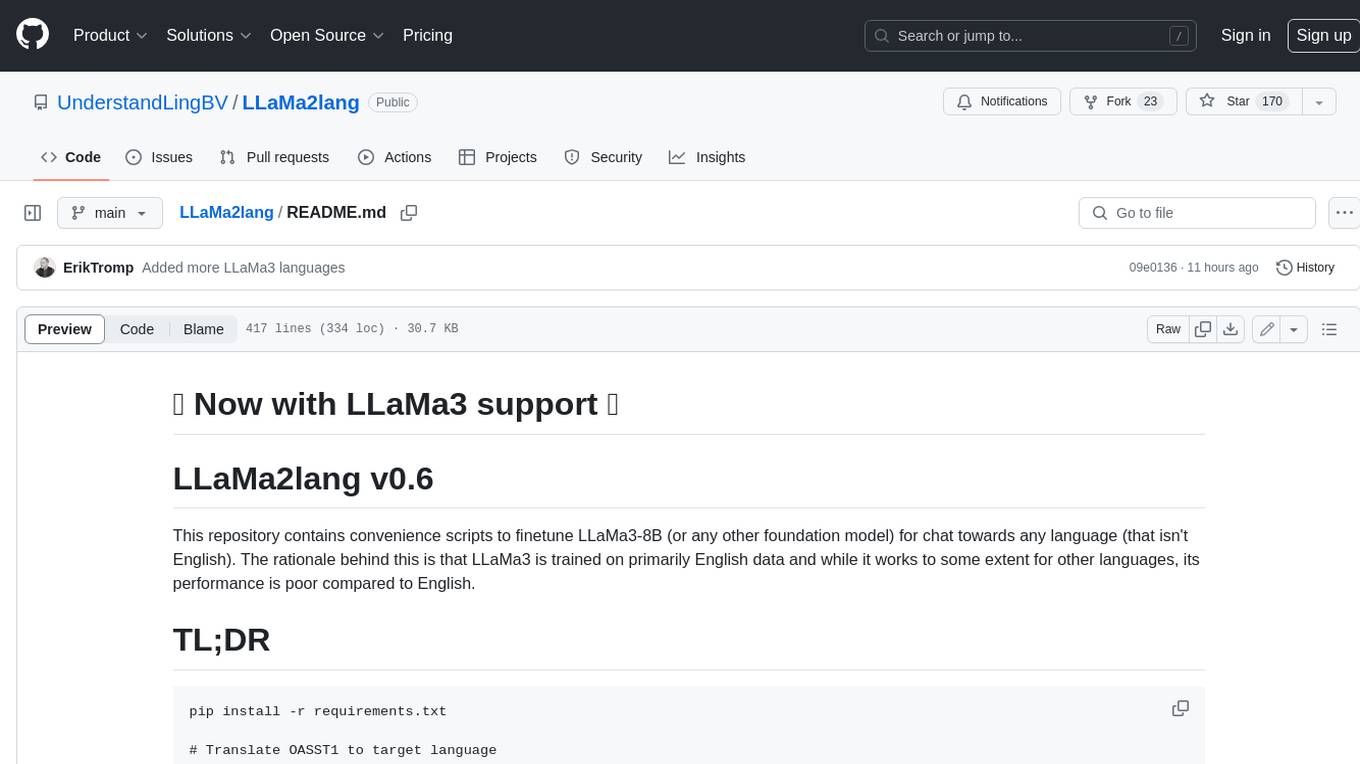
LLaMa2lang
This repository contains convenience scripts to finetune LLaMa3-8B (or any other foundation model) for chat towards any language (that isn't English). The rationale behind this is that LLaMa3 is trained on primarily English data and while it works to some extent for other languages, its performance is poor compared to English.
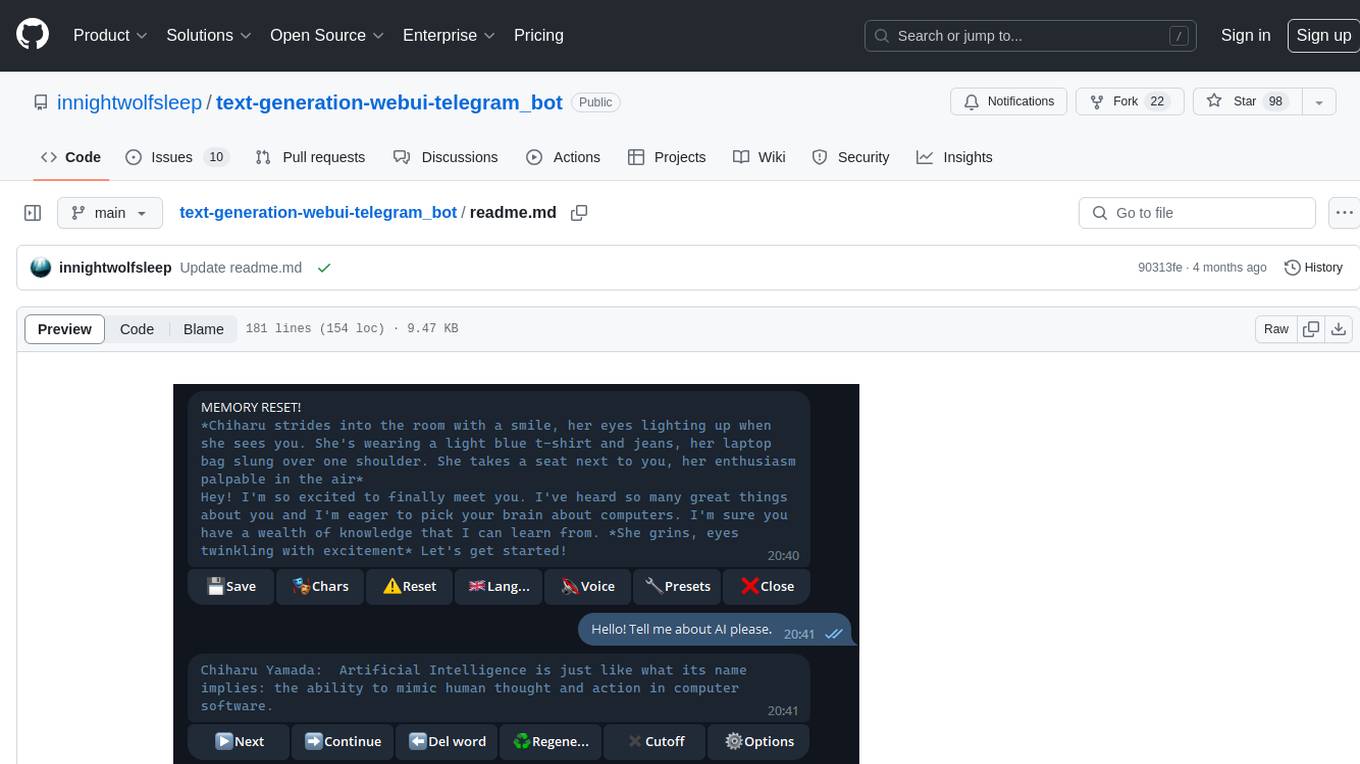
text-generation-webui-telegram_bot
The text-generation-webui-telegram_bot is a wrapper and extension for llama.cpp, exllama, or transformers, providing additional functionality for the oobabooga/text-generation-webui tool. It enhances Telegram chat with features like buttons, prefixes, and voice/image generation. Users can easily install and run the tool as a standalone app or in extension mode, enabling seamless integration with the text-generation-webui tool. The tool offers various features such as chat templates, session history, character loading, model switching during conversation, voice generation, auto-translate, and more. It supports different bot modes for personalized interactions and includes configurations for running in different environments like Google Colab. Additionally, users can customize settings, manage permissions, and utilize various prefixes to enhance the chat experience.
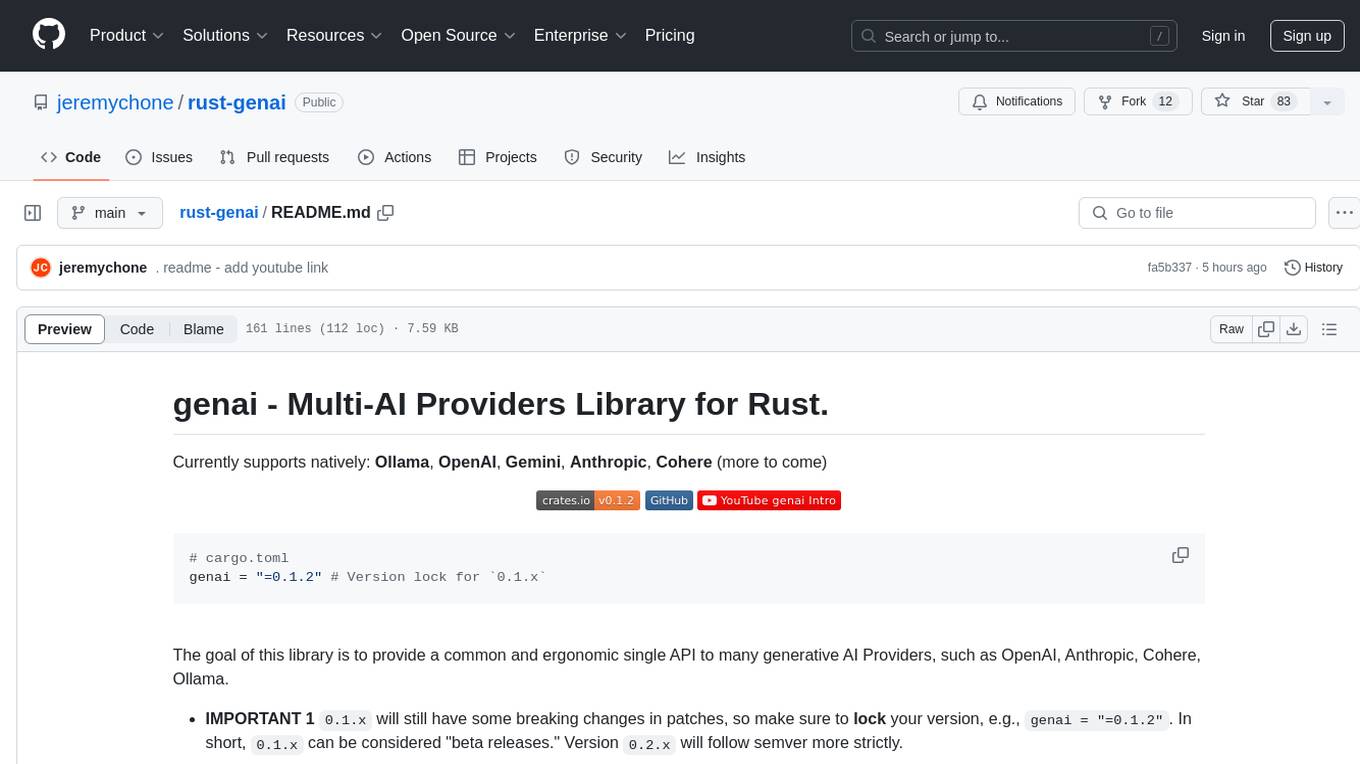
rust-genai
genai is a multi-AI providers library for Rust that aims to provide a common and ergonomic single API to various generative AI providers such as OpenAI, Anthropic, Cohere, Ollama, and Gemini. It focuses on standardizing chat completion APIs across major AI services, prioritizing ergonomics and commonality. The library initially focuses on text chat APIs and plans to expand to support images, function calling, and more in the future versions. Version 0.1.x will have breaking changes in patches, while version 0.2.x will follow semver more strictly. genai does not provide a full representation of a given AI provider but aims to simplify the differences at a lower layer for ease of use.
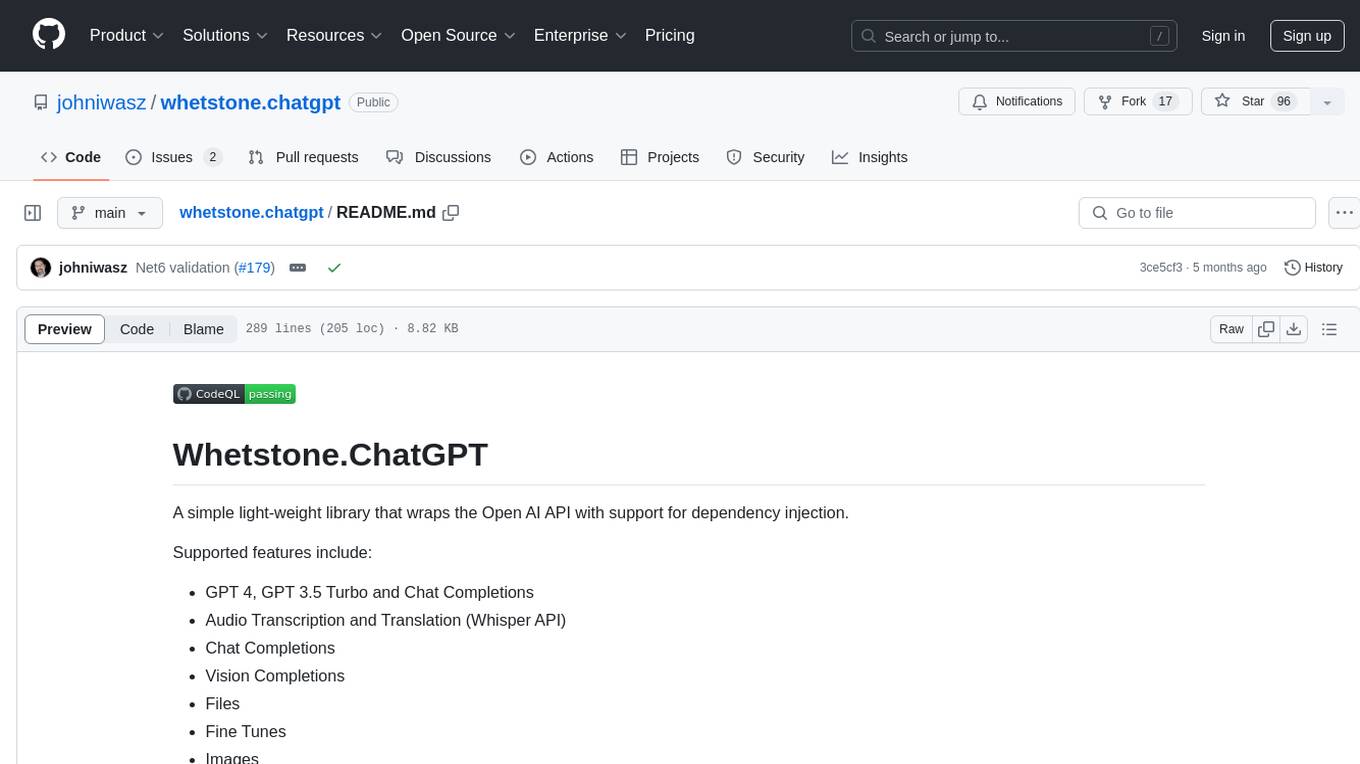
whetstone.chatgpt
Whetstone.ChatGPT is a simple light-weight library that wraps the Open AI API with support for dependency injection. It supports features like GPT 4, GPT 3.5 Turbo, chat completions, audio transcription and translation, vision completions, files, fine tunes, images, embeddings, moderations, and response streaming. The library provides a video walkthrough of a Blazor web app built on it and includes examples such as a command line bot. It offers quickstarts for dependency injection, chat completions, completions, file handling, fine tuning, image generation, and audio transcription.
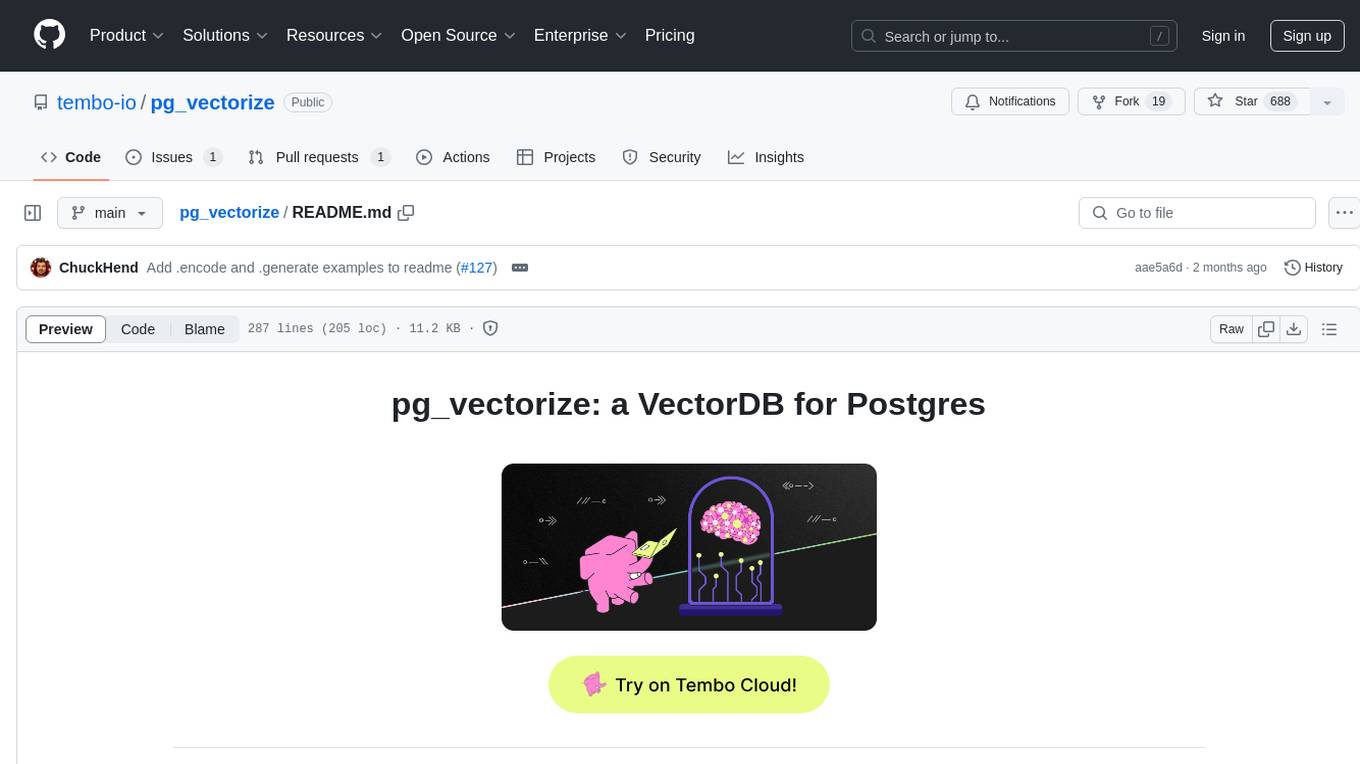
pg_vectorize
pg_vectorize is a Postgres extension that automates text to embeddings transformation, enabling vector search and LLM applications with minimal function calls. It integrates with popular LLMs, provides workflows for vector search and RAG, and automates Postgres triggers for updating embeddings. The tool is part of the VectorDB Stack on Tembo Cloud, offering high-level APIs for easy initialization and search.

gemini-api-quickstart
This repository contains a simple Python Flask App utilizing the Google AI Gemini API to explore multi-modal capabilities. It provides a basic UI and Flask backend for easy integration and testing. The app allows users to interact with the AI model through chat messages, making it a great starting point for developers interested in AI-powered applications.
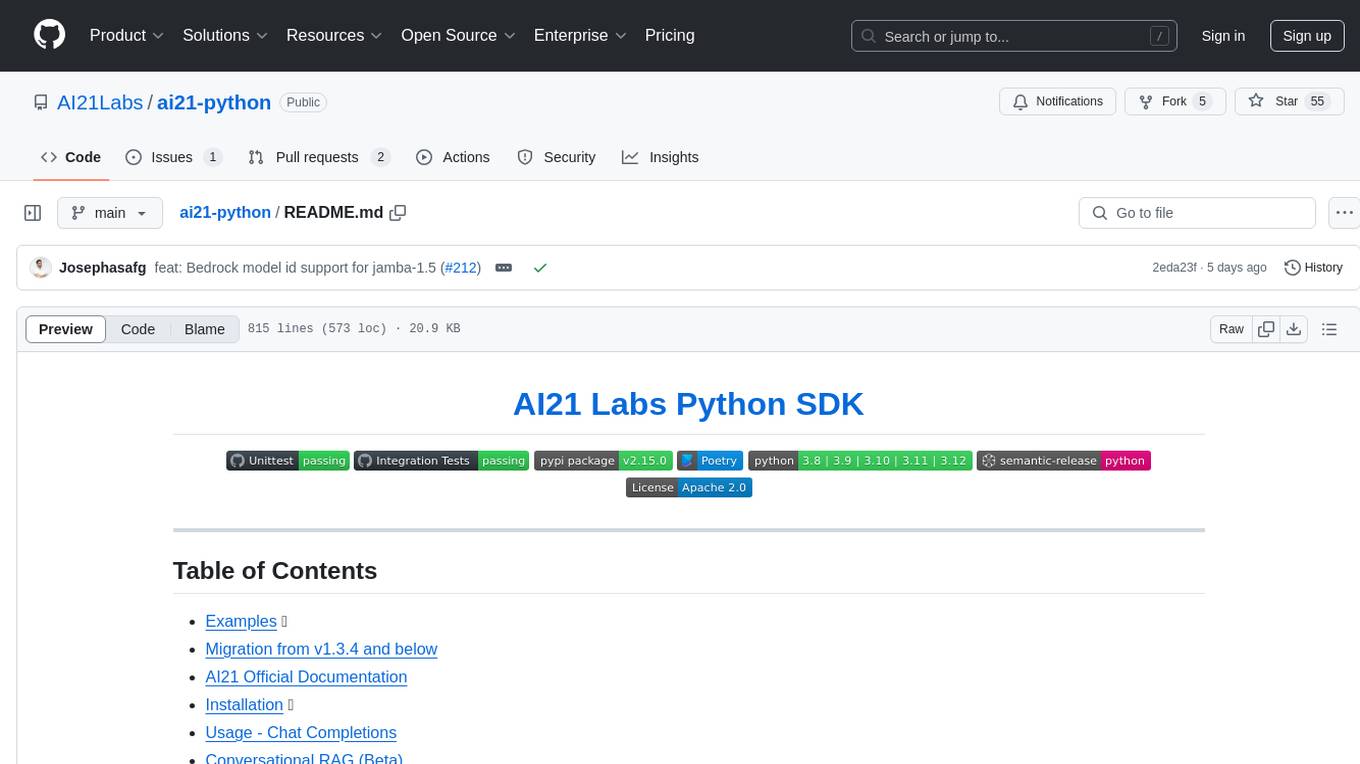
ai21-python
The AI21 Labs Python SDK is a comprehensive tool for interacting with the AI21 API. It provides functionalities for chat completions, conversational RAG, token counting, error handling, and support for various cloud providers like AWS, Azure, and Vertex. The SDK offers both synchronous and asynchronous usage, along with detailed examples and documentation. Users can quickly get started with the SDK to leverage AI21's powerful models for various natural language processing tasks.
For similar jobs

sweep
Sweep is an AI junior developer that turns bugs and feature requests into code changes. It automatically handles developer experience improvements like adding type hints and improving test coverage.

teams-ai
The Teams AI Library is a software development kit (SDK) that helps developers create bots that can interact with Teams and Microsoft 365 applications. It is built on top of the Bot Framework SDK and simplifies the process of developing bots that interact with Teams' artificial intelligence capabilities. The SDK is available for JavaScript/TypeScript, .NET, and Python.

ai-guide
This guide is dedicated to Large Language Models (LLMs) that you can run on your home computer. It assumes your PC is a lower-end, non-gaming setup.

classifai
Supercharge WordPress Content Workflows and Engagement with Artificial Intelligence. Tap into leading cloud-based services like OpenAI, Microsoft Azure AI, Google Gemini and IBM Watson to augment your WordPress-powered websites. Publish content faster while improving SEO performance and increasing audience engagement. ClassifAI integrates Artificial Intelligence and Machine Learning technologies to lighten your workload and eliminate tedious tasks, giving you more time to create original content that matters.

chatbot-ui
Chatbot UI is an open-source AI chat app that allows users to create and deploy their own AI chatbots. It is easy to use and can be customized to fit any need. Chatbot UI is perfect for businesses, developers, and anyone who wants to create a chatbot.

BricksLLM
BricksLLM is a cloud native AI gateway written in Go. Currently, it provides native support for OpenAI, Anthropic, Azure OpenAI and vLLM. BricksLLM aims to provide enterprise level infrastructure that can power any LLM production use cases. Here are some use cases for BricksLLM: * Set LLM usage limits for users on different pricing tiers * Track LLM usage on a per user and per organization basis * Block or redact requests containing PIIs * Improve LLM reliability with failovers, retries and caching * Distribute API keys with rate limits and cost limits for internal development/production use cases * Distribute API keys with rate limits and cost limits for students

uAgents
uAgents is a Python library developed by Fetch.ai that allows for the creation of autonomous AI agents. These agents can perform various tasks on a schedule or take action on various events. uAgents are easy to create and manage, and they are connected to a fast-growing network of other uAgents. They are also secure, with cryptographically secured messages and wallets.

griptape
Griptape is a modular Python framework for building AI-powered applications that securely connect to your enterprise data and APIs. It offers developers the ability to maintain control and flexibility at every step. Griptape's core components include Structures (Agents, Pipelines, and Workflows), Tasks, Tools, Memory (Conversation Memory, Task Memory, and Meta Memory), Drivers (Prompt and Embedding Drivers, Vector Store Drivers, Image Generation Drivers, Image Query Drivers, SQL Drivers, Web Scraper Drivers, and Conversation Memory Drivers), Engines (Query Engines, Extraction Engines, Summary Engines, Image Generation Engines, and Image Query Engines), and additional components (Rulesets, Loaders, Artifacts, Chunkers, and Tokenizers). Griptape enables developers to create AI-powered applications with ease and efficiency.