
call-gpt
Generative AI phone call toolkit
Stars: 127
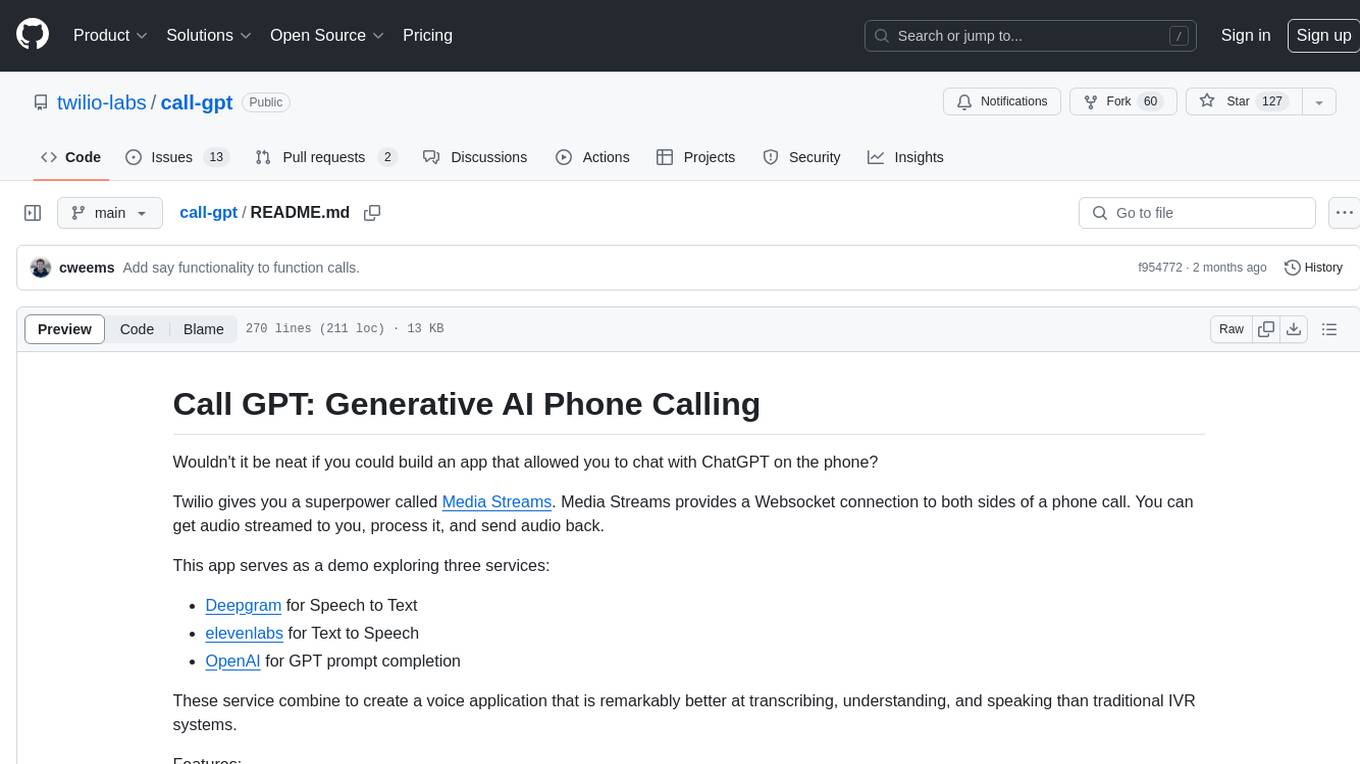
Call GPT is a voice application that utilizes Deepgram for Speech to Text, elevenlabs for Text to Speech, and OpenAI for GPT prompt completion. It allows users to chat with ChatGPT on the phone, providing better transcription, understanding, and speaking capabilities than traditional IVR systems. The app returns responses with low latency, allows user interruptions, maintains chat history, and enables GPT to call external tools. It coordinates data flow between Deepgram, OpenAI, ElevenLabs, and Twilio Media Streams, enhancing voice interactions.
README:
Wouldn't it be neat if you could build an app that allowed you to chat with ChatGPT on the phone?
Twilio gives you a superpower called Media Streams. Media Streams provides a Websocket connection to both sides of a phone call. You can get audio streamed to you, process it, and send audio back.
This app serves as a demo exploring three services:
- Deepgram for Speech to Text
- elevenlabs for Text to Speech
- OpenAI for GPT prompt completion
These service combine to create a voice application that is remarkably better at transcribing, understanding, and speaking than traditional IVR systems.
Features:
- 🏁 Returns responses with low latency, typically 1 second by utilizing streaming.
- ❗️ Allows the user to interrupt the GPT assistant and ask a different question.
- 📔 Maintains chat history with GPT.
- 🛠️ Allows the GPT to call external tools.
Sign up for the following services and get an API key for each:
With ElevenLabs, you'll have the option of using an existing voice or creating a new one. The app is configured to use the "Rachel" voice by default, but you can find a list of all available voice IDs here.
If you're hosting the app locally, we also recommend using a tunneling service like ngrok so that Twilio can forward audio to your app.
Start an ngrok tunnel for port 3000:
ngrok http 3000Ngrok will give you a unique URL, like abc123.ngrok.io. Copy the URL without http:// or https://. You'll need this URL in the next step.
Copy .env.example to .env and configure the following environment variables:
# Your ngrok or server URL
# E.g. 123.ngrok.io or myserver.fly.dev
SERVER="yourserverdomain.com"
# Service API Keys
OPENAI_API_KEY="sk-XXXXXX"
DEEPGRAM_API_KEY="YOUR-DEEPGRAM-API-KEY"
XI_API_KEY="YOUR-ELEVEN-LABS-API-KEY"
# Available models at a signed GET request to /v1/models
XI_MODEL_ID="eleven_turbo_v2"
# Uses "Rachel" voice by default
# See https://api.elevenlabs.io/v1/voices
# or visit https://elevenlabs.io/voice-library
# for a list of all available voices
VOICE_ID="21m00Tcm4TlvDq8ikWAM"
# Configure your Twilio credentials if you want
# to make test calls using '$ npm test'.
TWILIO_ACCOUNT_SID="YOUR-ACCOUNT-SID"
TWILIO_AUTH_TOKEN="YOUR-AUTH-TOKEN"
FROM_NUMBER='+12223334444'
TO_NUMBER='+13334445555'Install the necessary packages:
npm installRun the following command:
npm run devThis will start your app using nodemon so that any changes to your code automatically refreshes and restarts the server.
Connect a phone number using the Twilio Console.
You can also use the Twilio CLI:
twilio phone-numbers:update +1[your-twilio-number] --voice-url=https://your-server.ngrok.io/incomingThis configuration tells Twilio to send incoming call audio to your app when someone calls your number. The app responds to the incoming call webhook with a Stream TwiML verb that will connect an audio media stream to your websocket server.
CallGPT coordinates the data flow between multiple different services including Deepgram, OpenAI, ElevenLabs, and Twilio Media Streams:
Within gpt-service.js you'll find the settings for the GPT's initial context and prompt. For example:
this.userContext = [
{ "role": "system", "content": "You are an outbound sales representative selling Apple Airpods. You have a youthful and cheery personality. Keep your responses as brief as possible but make every attempt to keep the caller on the phone without being rude. Don't ask more than 1 question at a time. Don't make assumptions about what values to plug into functions. Ask for clarification if a user request is ambiguous. Speak out all prices to include the currency. Please help them decide between the airpods, airpods pro and airpods max by asking questions like 'Do you prefer headphones that go in your ear or over the ear?'. If they are trying to choose between the airpods and airpods pro try asking them if they need noise canceling. Once you know which model they would like ask them how many they would like to purchase and try to get them to place an order. Add a '•' symbol every 5 to 10 words at natural pauses where your response can be split for text to speech." },
{ "role": "assistant", "content": "Hello! I understand you're looking for a pair of AirPods, is that correct?" },
],The system attribute is background information for the GPT. As you build your use-case, play around with modifying the context. A good starting point would be to imagine training a new employee on their first day and giving them the basics of how to help a customer.
There are some context prompts that will likely be helpful to include by default. For example:
- You have a [cheerful, wise, empathetic, etc.] personality.
- Keep your responses as brief as possible but make every attempt to keep the caller on the phone without being rude.
- Don't ask more than 1 question at a time.
- Don't make assumptions about what values to plug into functions.
- Ask for clarification if a user request is ambiguous.
- Add a '•' symbol every 5 to 10 words at natural pauses where your response can be split for text to speech.
These context items help shape a GPT so that it will act more naturally in a phone conversation.
The • symbol context in particular is helpful for the app to be able to break sentences into natural chunks. This speeds up text-to-speech processing so that users hear audio faster.
This attribute is your default conversations starter for the GPT. However, you could consider making it more complex and customized based on personalized user data.
In this case, our bot will start off by saying, "Hello! I understand you're looking for a pair of AirPods, is that correct?"
You can use function calls to interact with external APIs and data sources. For example, your GPT could check live inventory, check an item's price, or place an order.
Function calling is handled within the gpt-service.js file in the following sequence:
-
gpt-serviceloadsfunction-manifest.jsand requires (imports) all functions defined there from thefunctionsdirectory. Our app will call these functions later when GPT gives us a function name and parameters.
tools.forEach((tool) => {
const functionName = tool.function.name;
availableFunctions[functionName] = require(`../functions/${functionName}`);
});- When we call GPT for completions, we also pass in the same
function-manifestJSON as the tools parameter. This allows the GPT to "know" what functions are available:
const stream = await this.openai.chat.completions.create({
model: 'gpt-4',
messages: this.userContext,
tools, // <-- function-manifest definition
stream: true,
});- When the GPT responds, it will send us a stream of chunks for the text completion. The GPT will tell us whether each text chunk is something to say to the user, or if it's a tool call that our app needs to execute. This is indicated by the
deltas.tool_callskey:
if (deltas.tool_calls) {
// handle function calling
}- Once we have gathered all of the stream chunks about the tool call, our application can run the actual function code that we imported during the first step. The function name and parameters are provided by GPT:
const functionToCall = availableFunctions[functionName];
const functionResponse = functionToCall(functionArgs);- As the final step, we add the function response data into the conversation context like this:
this.userContext.push({
role: 'function',
name: functionName,
content: functionResponse,
});We then ask the GPT to generate another completion including what it knows from the function call. This allows the GPT to respond to the user with details gathered from the external data source.
You can have your GPT call external data sources by adding functions to the /functions directory. Follow these steps:
- Create a function (e.g.
checkInventory.jsin/functions) - Within
checkInventory.js, write a function calledcheckInventory. - Add information about your function to the
function-manifest.jsfile. This information provides context to GPT about what arguments the function takes.
Important: Your function's name must be the same as the file name that contains the function (excluding the .js extension). For example, our function is called checkInventory so we have named the the file checkInventory.js, and set the name attribute in function-manifest.js to be checkInventory.
Example function manifest entry:
{
type: "function",
function: {
name: "checkInventory",
say: "Let me check our inventory right now.",
description: "Check the inventory of airpods, airpods pro or airpods max.",
parameters: {
type: "object",
properties: {
model: {
type: "string",
"enum": ["airpods", "airpods pro", "airpods max"],
description: "The model of airpods, either the airpods, airpods pro or airpods max",
},
},
required: ["model"],
},
returns: {
type: "object",
properties: {
stock: {
type: "integer",
description: "An integer containing how many of the model are in currently in stock."
}
}
}
},
}The say key in the function manifest allows you to define a sentence for the app to speak to the user before calling a function. For example, if a function will take a long time to call you might say "Give me a few moments to look that up for you..."
When ChatGPT calls a function, it will provide an object with multiple attributes as a single argument. The parameters included in the object are based on the definition in your function-manifest.js file.
In the checkInventory example above, model is a required argument, so the data passed to the function will be a single object like this:
{
model: "airpods pro"
}For our placeOrder function, the arguments passed will look like this:
{
model: "airpods pro",
quantity: 10
}Your function should always return a value: GPT will get confused when the function returns nothing, and may continue trying to call the function expecting an answer. If your function doesn't have any data to return to the GPT, you should still return a response with an instruction like "Tell the user that their request was processed successfully." This prevents the GPT from calling the function repeatedly and wasting tokens.
Any data that you return to the GPT should match the expected format listed in the returns key of function-manifest.js.
The scripts directory contains two files that allow you to place test calls:
-
npm run inboundwill place an automated call from a Twilio number to your app and speak a script. You can adjust this to your use-case, e.g. as an automated test. -
npm run outboundwill place an outbound call that connects to your app. This can be useful if you want the app to call your phone so that you can manually test it.
Repeatedly calling the app can be a time consuming way to test your tool function calls. This project contains example unit tests that can help you test your functions without relying on the GPT to call them.
Simple example tests are available in the /test directory. To run them, simply run npm run test.
Fly.io is a hosting service similar to Heroku that simplifies the deployment process. Given Twilio Media Streams are sent and received from us-east-1, it's recommended to choose Fly's Ashburn, VA (IAD) region.
Deploying to Fly.io is not required to try the app, but can be helpful if your home internet speed is variable.
Modify the app name fly.toml to be a unique value (this must be globally unique).
Deploy the app using the Fly.io CLI:
fly launch
fly deployImport your secrets from your .env file to your deployed app:
fly secrets import < .envFor Tasks:
Click tags to check more tools for each tasksFor Jobs:
Alternative AI tools for call-gpt
Similar Open Source Tools
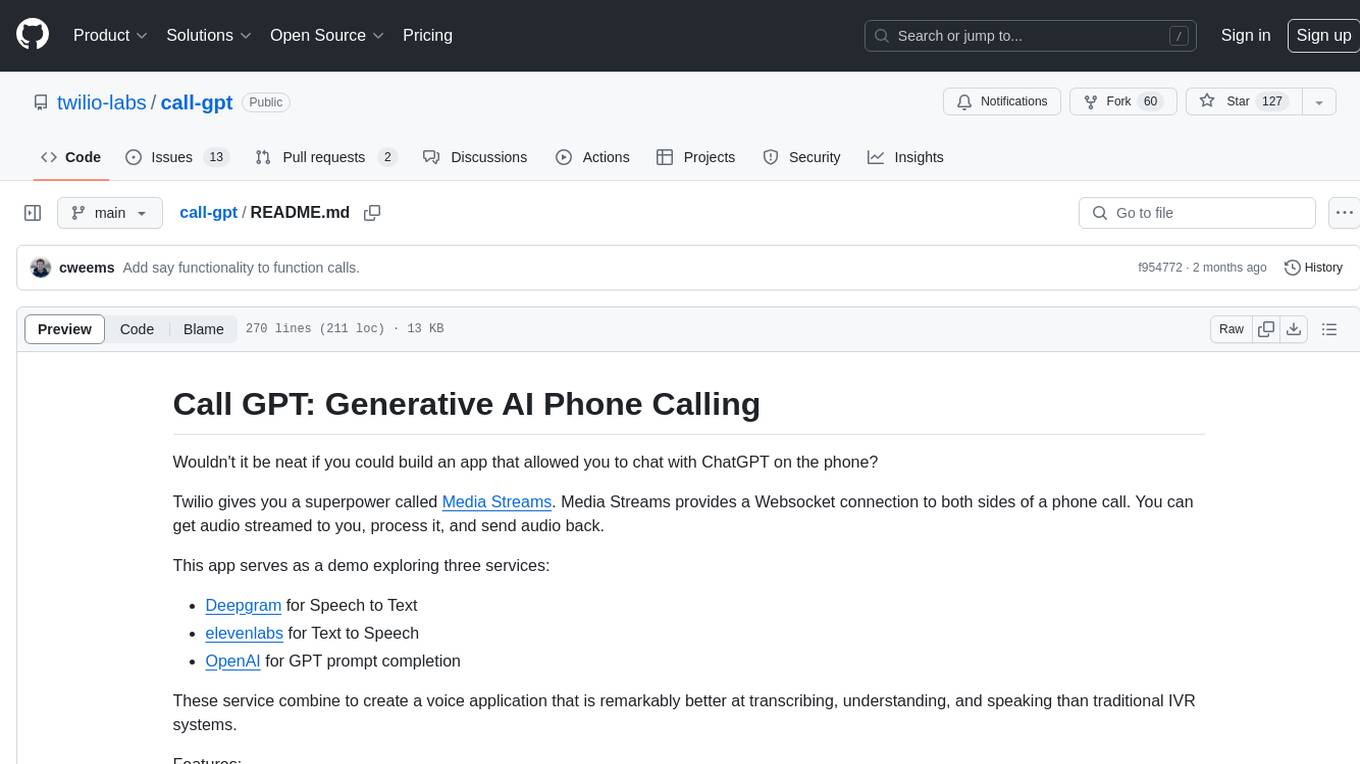
call-gpt
Call GPT is a voice application that utilizes Deepgram for Speech to Text, elevenlabs for Text to Speech, and OpenAI for GPT prompt completion. It allows users to chat with ChatGPT on the phone, providing better transcription, understanding, and speaking capabilities than traditional IVR systems. The app returns responses with low latency, allows user interruptions, maintains chat history, and enables GPT to call external tools. It coordinates data flow between Deepgram, OpenAI, ElevenLabs, and Twilio Media Streams, enhancing voice interactions.
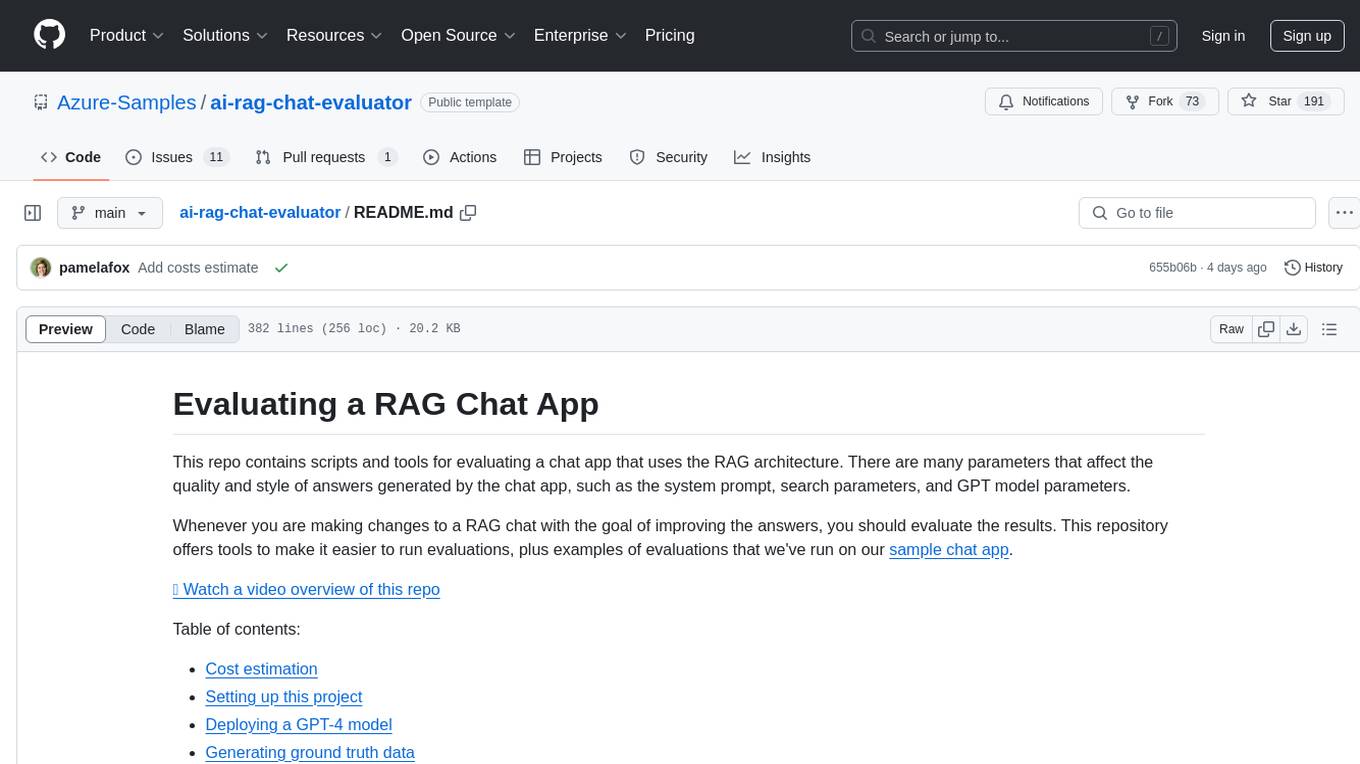
ai-rag-chat-evaluator
This repository contains scripts and tools for evaluating a chat app that uses the RAG architecture. It provides parameters to assess the quality and style of answers generated by the chat app, including system prompt, search parameters, and GPT model parameters. The tools facilitate running evaluations, with examples of evaluations on a sample chat app. The repo also offers guidance on cost estimation, setting up the project, deploying a GPT-4 model, generating ground truth data, running evaluations, and measuring the app's ability to say 'I don't know'. Users can customize evaluations, view results, and compare runs using provided tools.
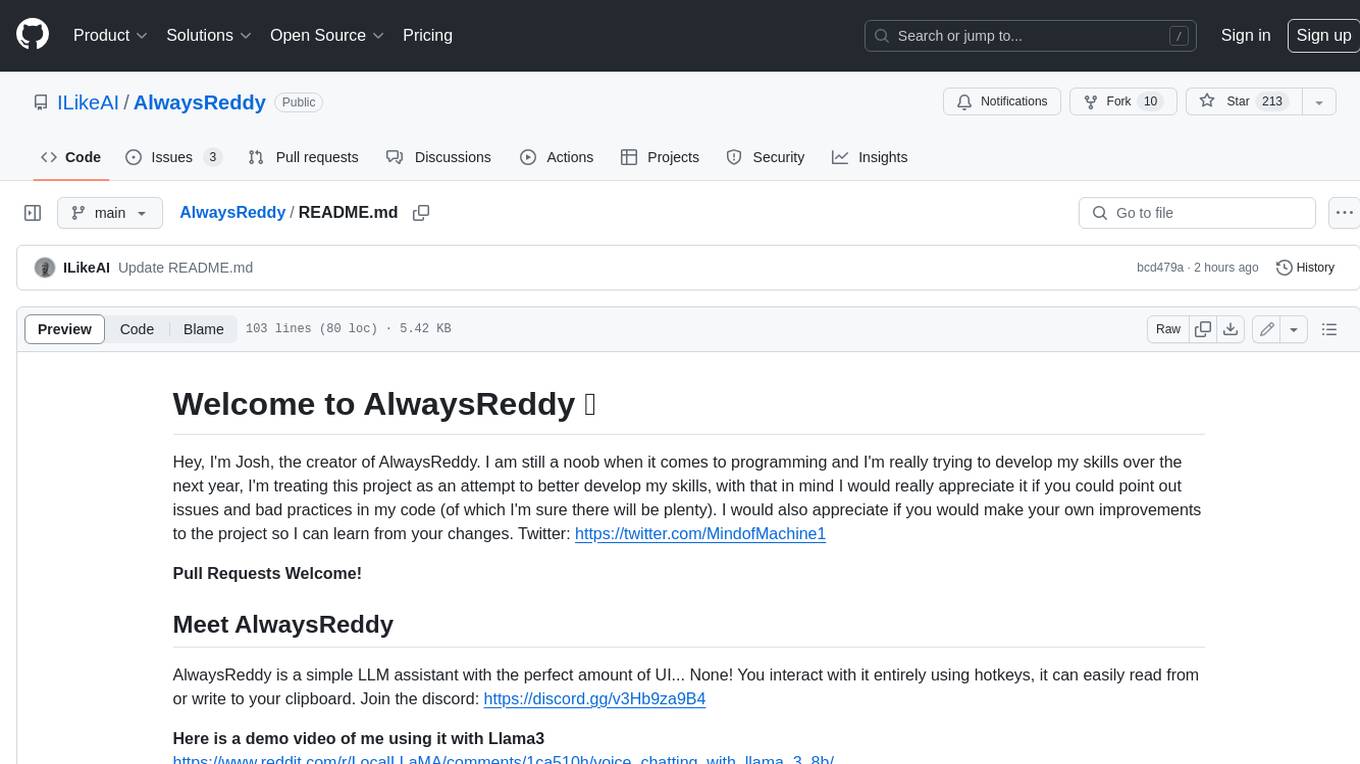
AlwaysReddy
AlwaysReddy is a simple LLM assistant with no UI that you interact with entirely using hotkeys. It can easily read from or write to your clipboard, and voice chat with you via TTS and STT. Here are some of the things you can use AlwaysReddy for: - Explain a new concept to AlwaysReddy and have it save the concept (in roughly your words) into a note. - Ask AlwaysReddy "What is X called?" when you know how to roughly describe something but can't remember what it is called. - Have AlwaysReddy proofread the text in your clipboard before you send it. - Ask AlwaysReddy "From the comments in my clipboard, what do the r/LocalLLaMA users think of X?" - Quickly list what you have done today and get AlwaysReddy to write a journal entry to your clipboard before you shutdown the computer for the day.
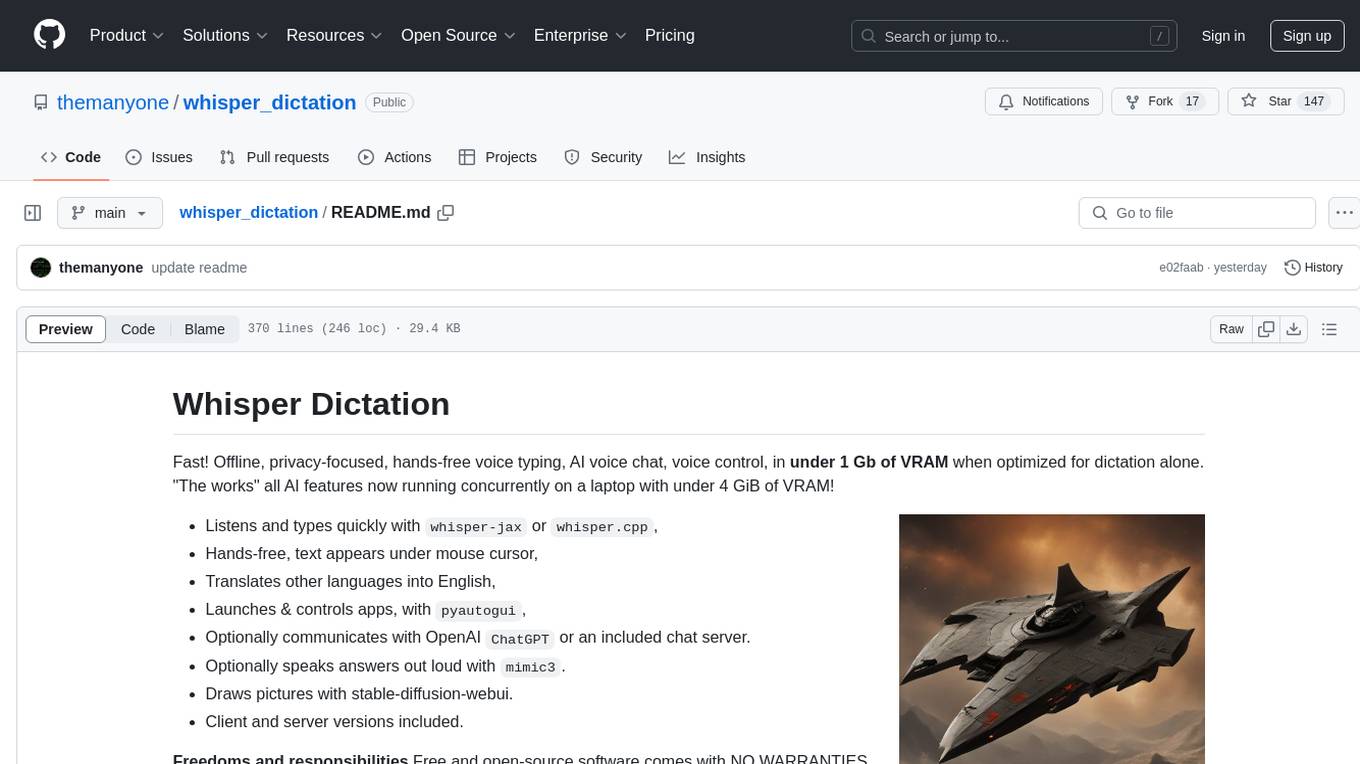
whisper_dictation
Whisper Dictation is a fast, offline, privacy-focused tool for voice typing, AI voice chat, voice control, and translation. It allows hands-free operation, launching and controlling apps, and communicating with OpenAI ChatGPT or a local chat server. The tool also offers the option to speak answers out loud and draw pictures. It includes client and server versions, inspired by the Star Trek series, and is designed to keep data off the internet and confidential. The project is optimized for dictation and translation tasks, with voice control capabilities and AI image generation using stable-diffusion API.
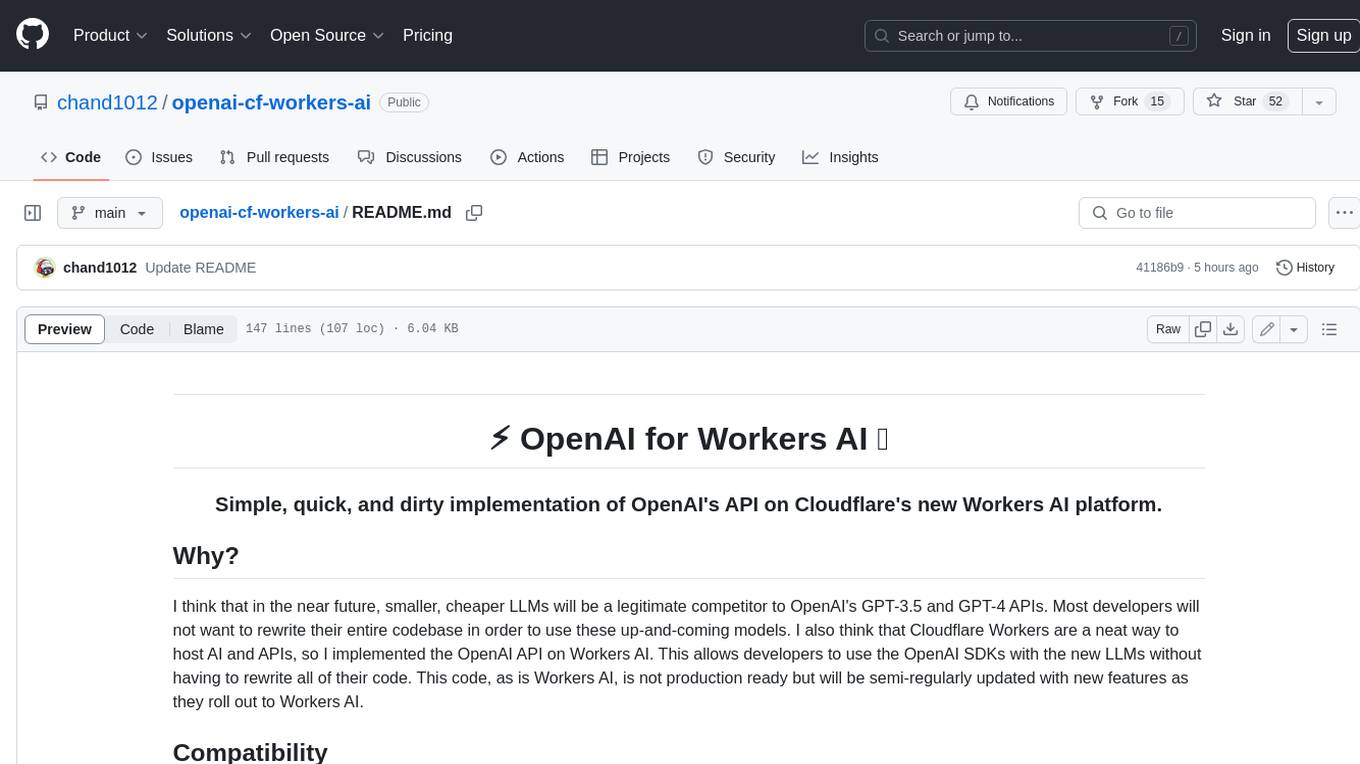
openai-cf-workers-ai
OpenAI for Workers AI is a simple, quick, and dirty implementation of OpenAI's API on Cloudflare's new Workers AI platform. It allows developers to use the OpenAI SDKs with the new LLMs without having to rewrite all of their code. The API currently supports completions, chat completions, audio transcription, embeddings, audio translation, and image generation. It is not production ready but will be semi-regularly updated with new features as they roll out to Workers AI.
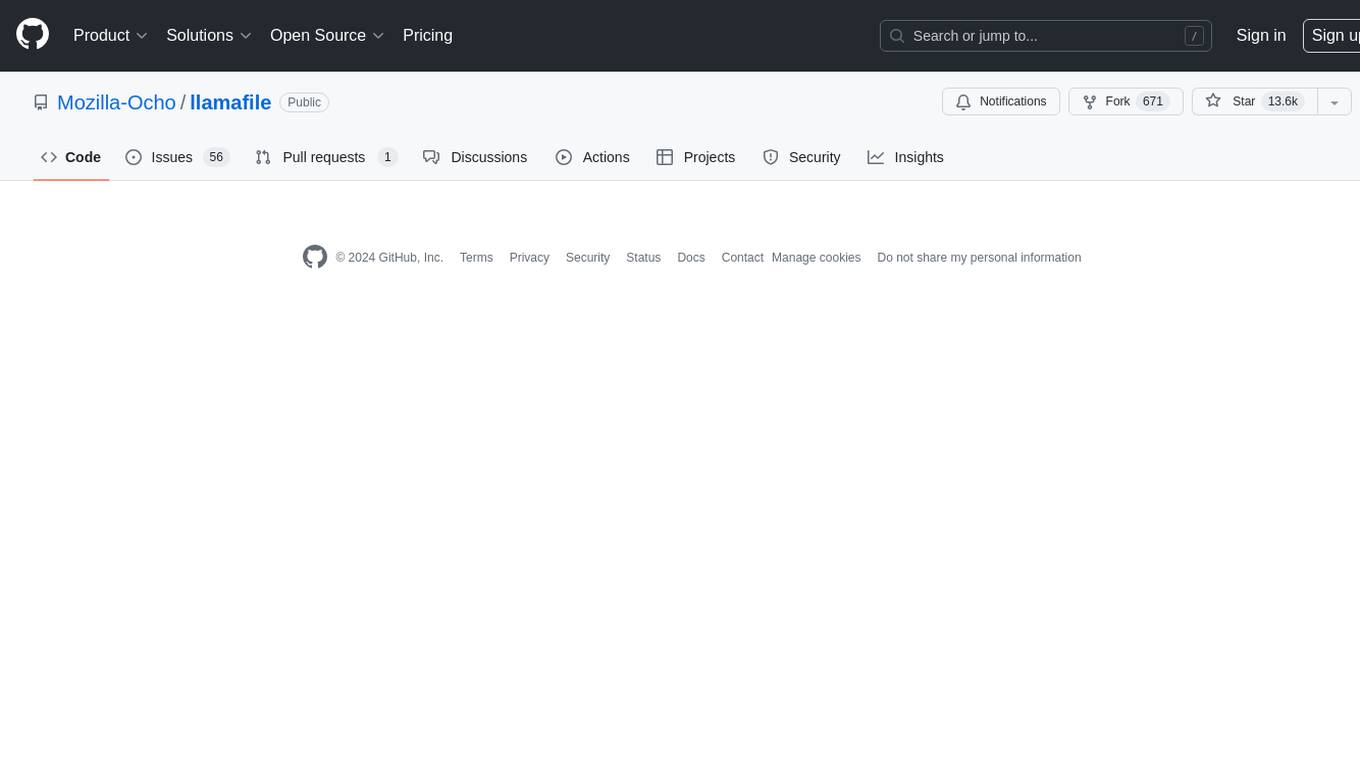
llamafile
llamafile is a tool that enables users to distribute and run Large Language Models (LLMs) with a single file. It combines llama.cpp with Cosmopolitan Libc to create a framework that simplifies the complexity of LLMs into a single-file executable called a 'llamafile'. Users can run these executable files locally on most computers without the need for installation, making open LLMs more accessible to developers and end users. llamafile also provides example llamafiles for various LLM models, allowing users to try out different LLMs locally. The tool supports multiple CPU microarchitectures, CPU architectures, and operating systems, making it versatile and easy to use.
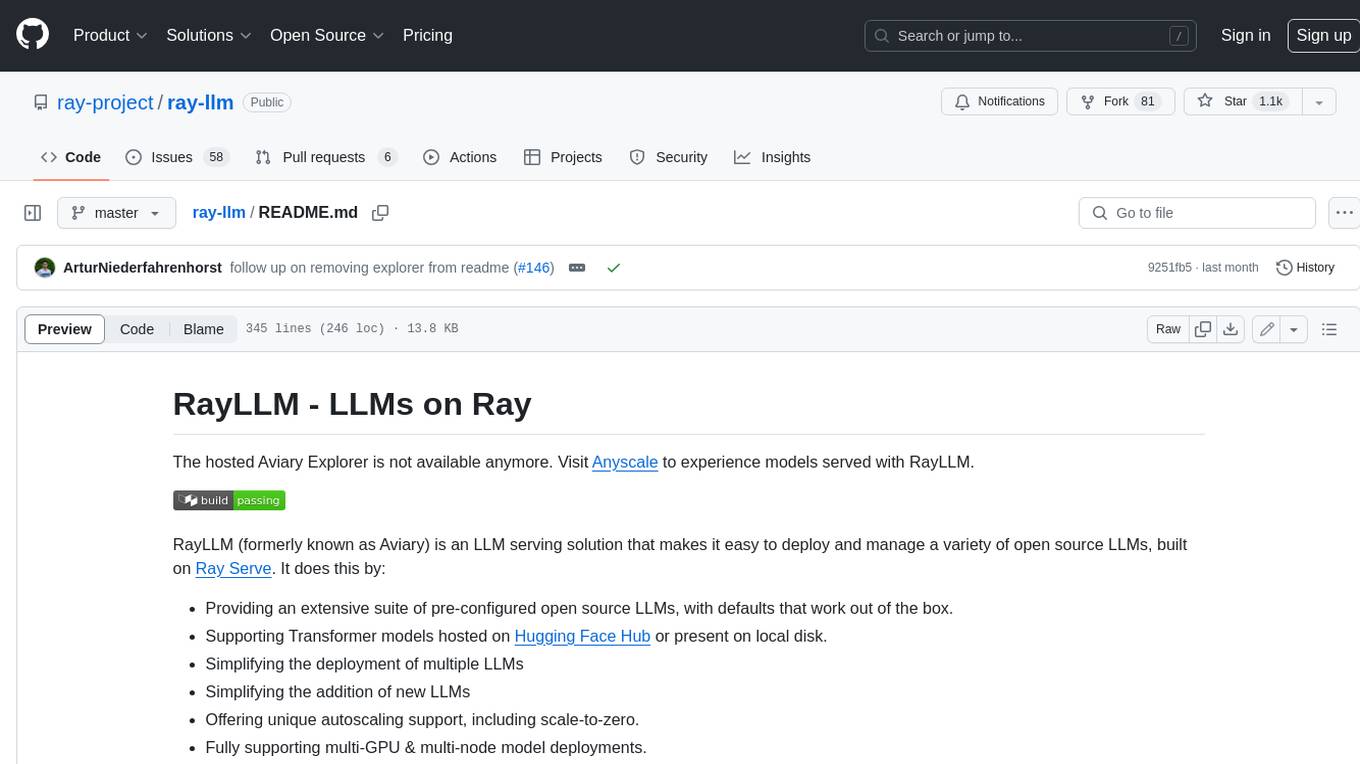
ray-llm
RayLLM (formerly known as Aviary) is an LLM serving solution that makes it easy to deploy and manage a variety of open source LLMs, built on Ray Serve. It provides an extensive suite of pre-configured open source LLMs, with defaults that work out of the box. RayLLM supports Transformer models hosted on Hugging Face Hub or present on local disk. It simplifies the deployment of multiple LLMs, the addition of new LLMs, and offers unique autoscaling support, including scale-to-zero. RayLLM fully supports multi-GPU & multi-node model deployments and offers high performance features like continuous batching, quantization and streaming. It provides a REST API that is similar to OpenAI's to make it easy to migrate and cross test them. RayLLM supports multiple LLM backends out of the box, including vLLM and TensorRT-LLM.
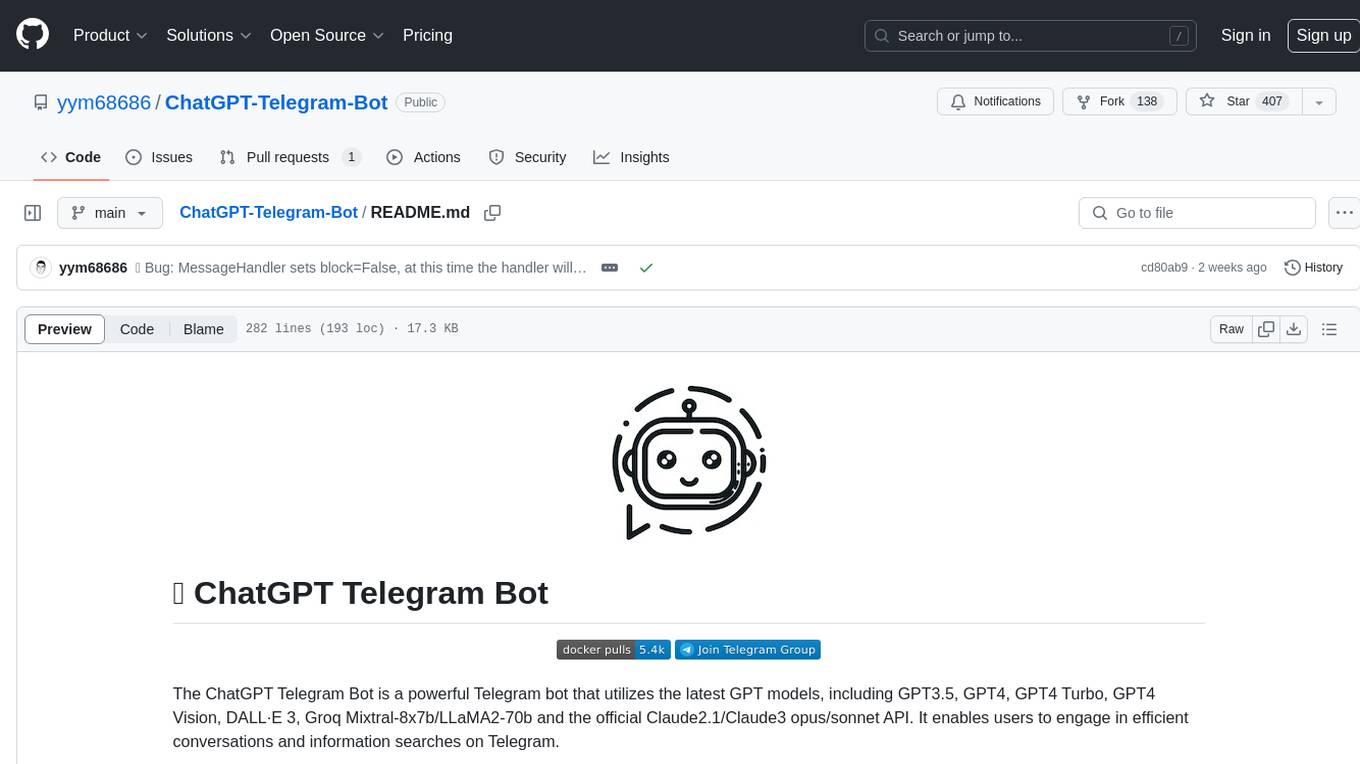
ChatGPT-Telegram-Bot
The ChatGPT Telegram Bot is a powerful Telegram bot that utilizes various GPT models, including GPT3.5, GPT4, GPT4 Turbo, GPT4 Vision, DALL·E 3, Groq Mixtral-8x7b/LLaMA2-70b, and Claude2.1/Claude3 opus/sonnet API. It enables users to engage in efficient conversations and information searches on Telegram. The bot supports multiple AI models, online search with DuckDuckGo and Google, user-friendly interface, efficient message processing, document interaction, Markdown rendering, and convenient deployment options like Zeabur, Replit, and Docker. Users can set environment variables for configuration and deployment. The bot also provides Q&A functionality, supports model switching, and can be deployed in group chats with whitelisting. The project is open source under GPLv3 license.
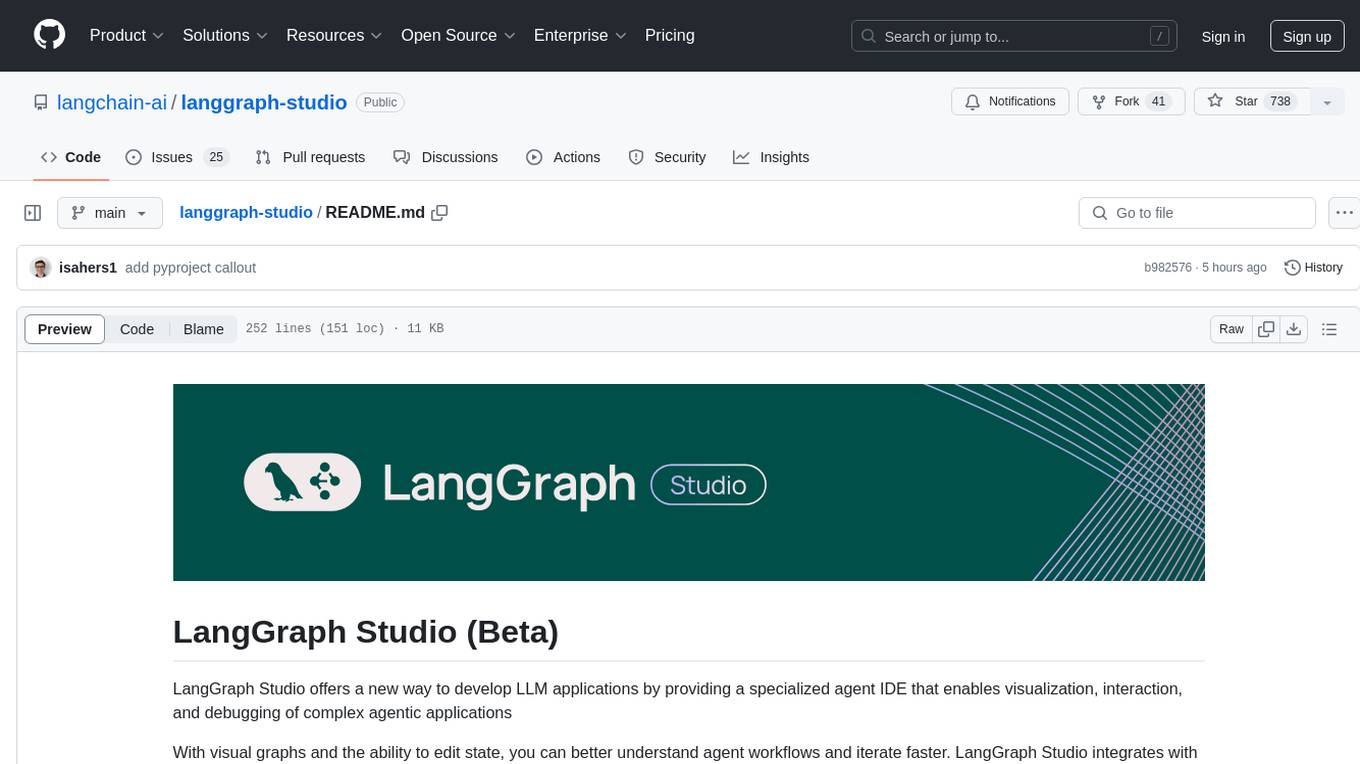
langgraph-studio
LangGraph Studio is a specialized agent IDE that enables visualization, interaction, and debugging of complex agentic applications. It offers visual graphs and state editing to better understand agent workflows and iterate faster. Users can collaborate with teammates using LangSmith to debug failure modes. The tool integrates with LangSmith and requires Docker installed. Users can create and edit threads, configure graph runs, add interrupts, and support human-in-the-loop workflows. LangGraph Studio allows interactive modification of project config and graph code, with live sync to the interactive graph for easier iteration on long-running agents.
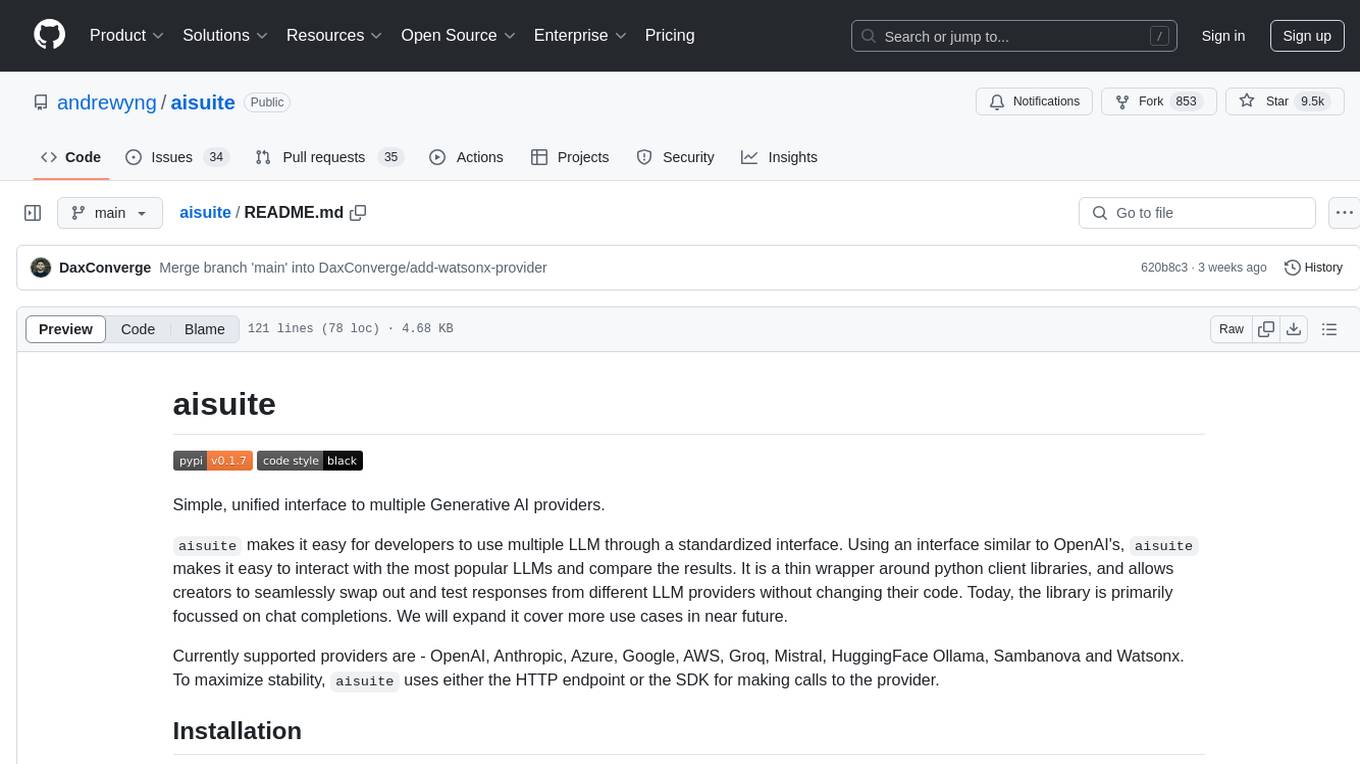
aisuite
Aisuite is a simple, unified interface to multiple Generative AI providers. It allows developers to easily interact with various Language Model (LLM) providers like OpenAI, Anthropic, Azure, Google, AWS, and more through a standardized interface. The library focuses on chat completions and provides a thin wrapper around python client libraries, enabling creators to test responses from different LLM providers without changing their code. Aisuite maximizes stability by using HTTP endpoints or SDKs for making calls to the providers. Users can install the base package or specific provider packages, set up API keys, and utilize the library to generate chat completion responses from different models.
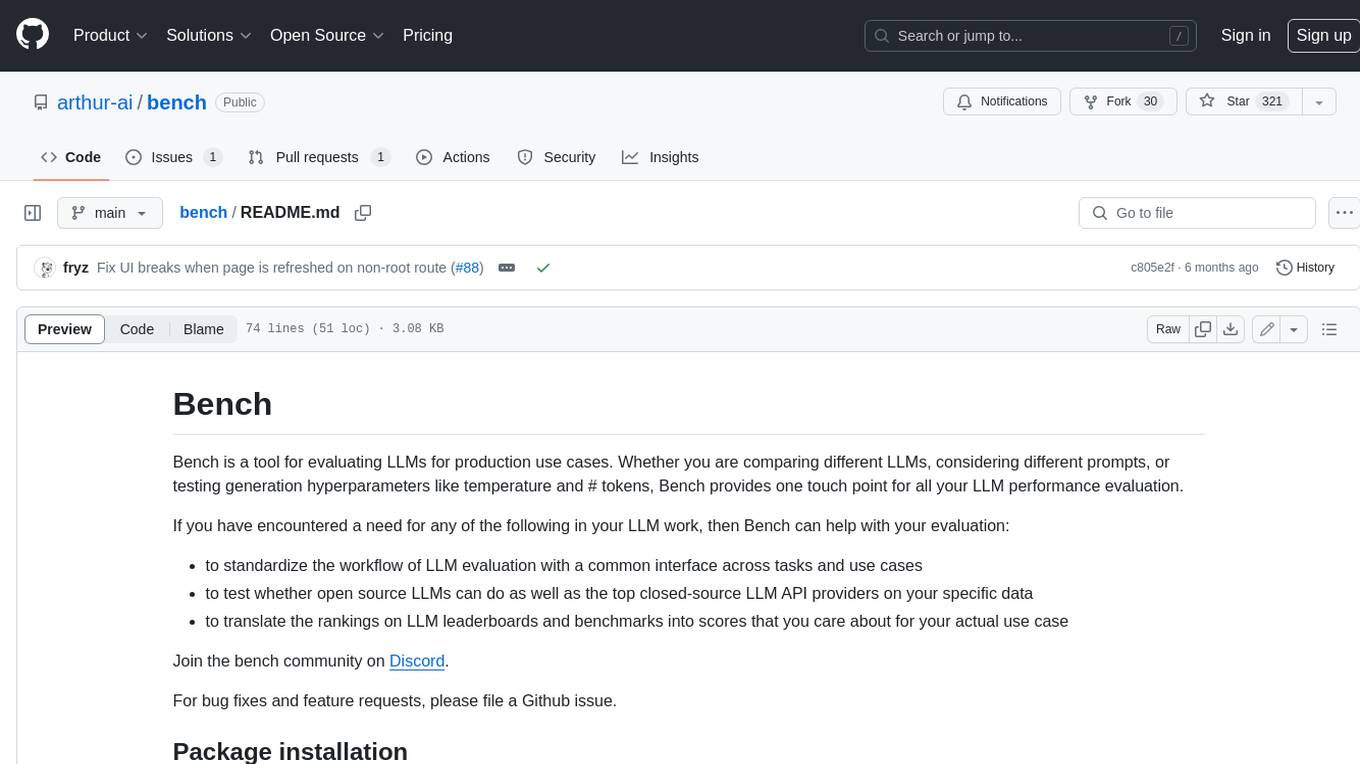
bench
Bench is a tool for evaluating LLMs for production use cases. It provides a standardized workflow for LLM evaluation with a common interface across tasks and use cases. Bench can be used to test whether open source LLMs can do as well as the top closed-source LLM API providers on specific data, and to translate the rankings on LLM leaderboards and benchmarks into scores that are relevant for actual use cases.
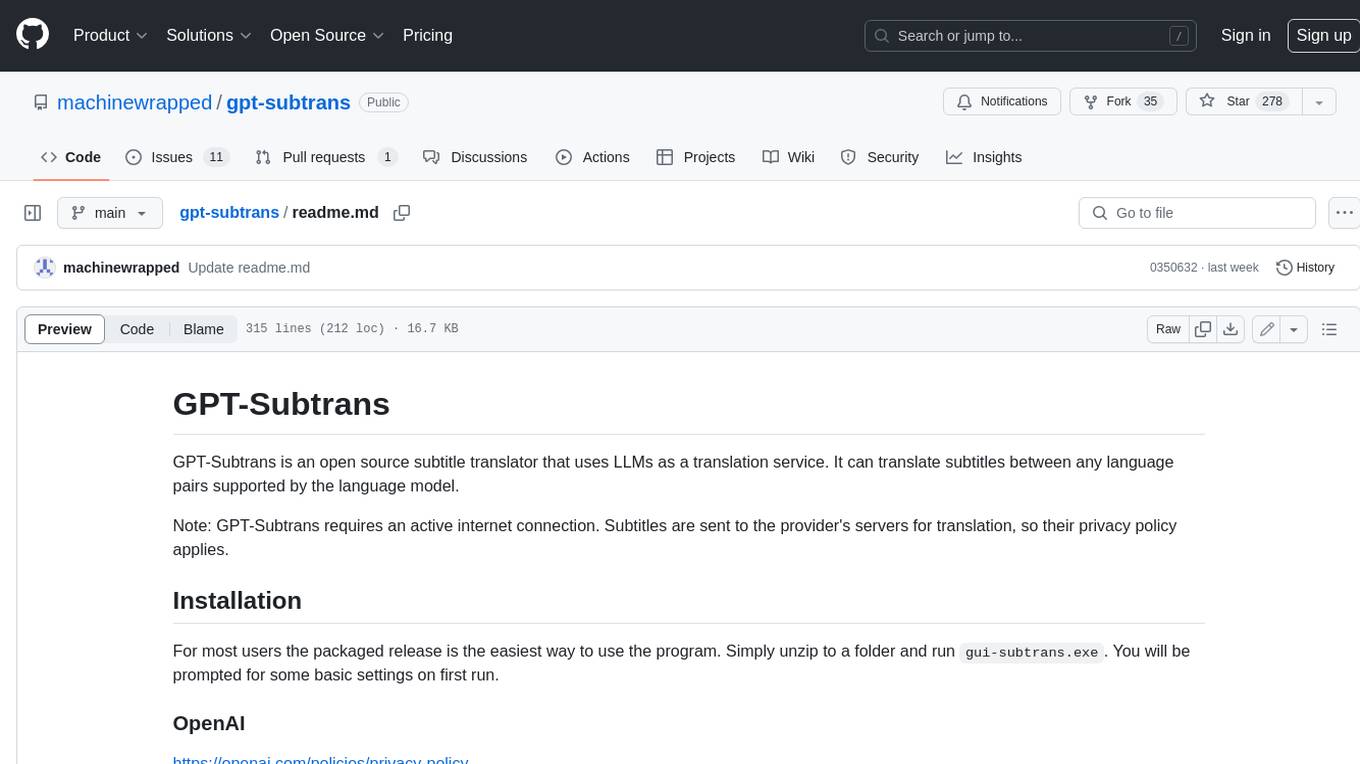
gpt-subtrans
GPT-Subtrans is an open-source subtitle translator that utilizes large language models (LLMs) as translation services. It supports translation between any language pairs that the language model supports. Note that GPT-Subtrans requires an active internet connection, as subtitles are sent to the provider's servers for translation, and their privacy policy applies.
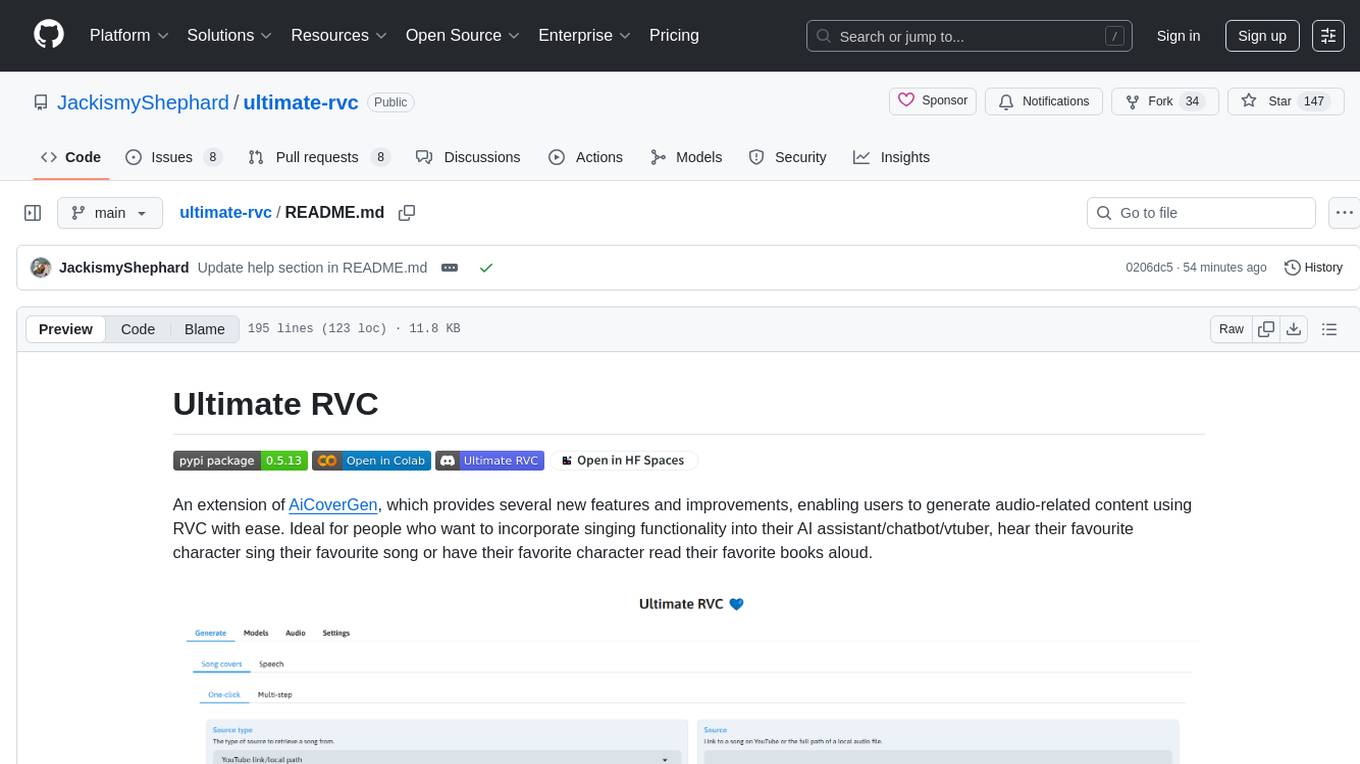
ultimate-rvc
Ultimate RVC is an extension of AiCoverGen, offering new features and improvements for generating audio content using RVC. It is designed for users looking to integrate singing functionality into AI assistants/chatbots/vtubers, create character voices for songs or books, and train voice models. The tool provides easy setup, voice conversion enhancements, TTS functionality, voice model training suite, caching system, UI improvements, and support for custom configurations. It is available for local and Google Colab use, with a PyPI package for easy access. The tool also offers CLI usage and customization through environment variables.
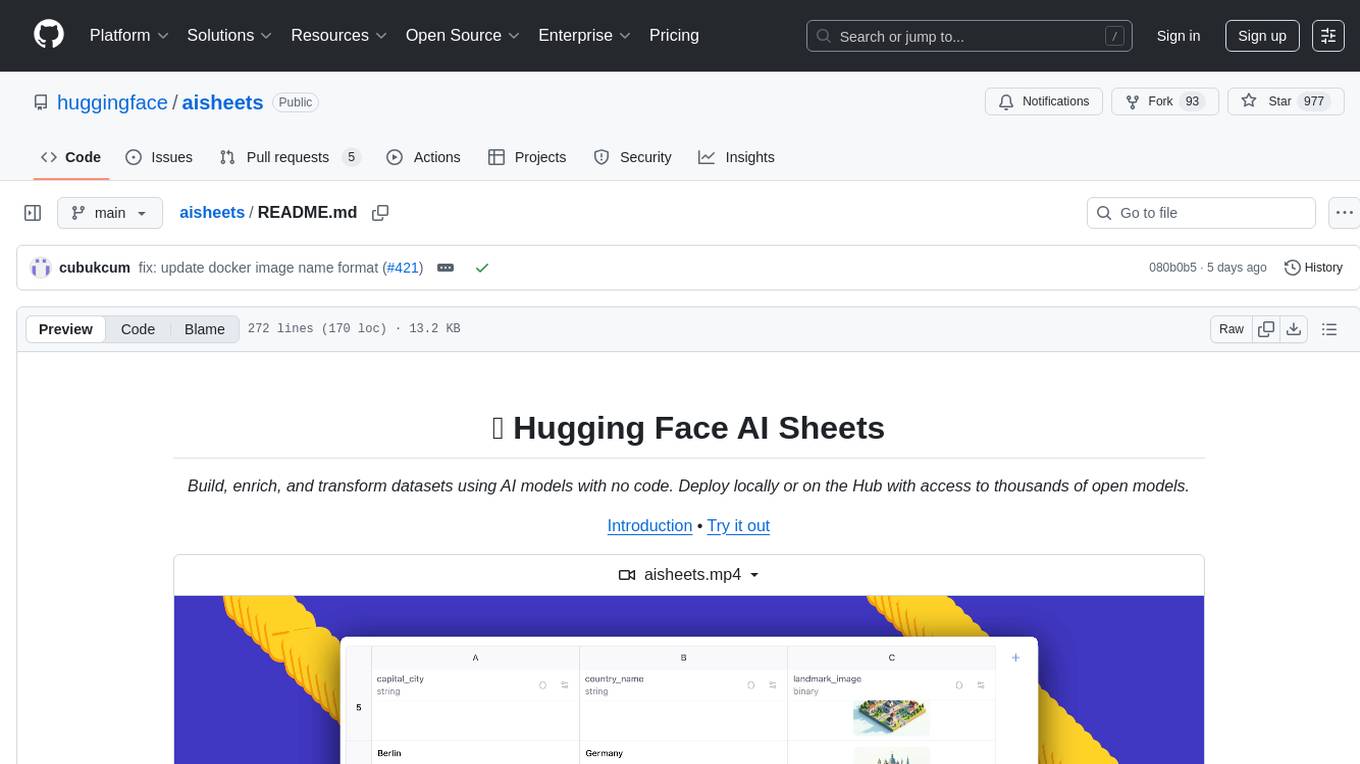
aisheets
Hugging Face AI Sheets is an open-source tool for building, enriching, and transforming datasets using AI models with no code. It can be deployed locally or on the Hub, providing access to thousands of open models. Users can easily generate datasets, run data generation scripts, and customize inference endpoints for text generation. The tool supports custom LLMs and offers advanced configuration options for authentication, inference, and miscellaneous settings. With AI Sheets, users can leverage the power of AI models without writing any code, making dataset management and transformation efficient and accessible.
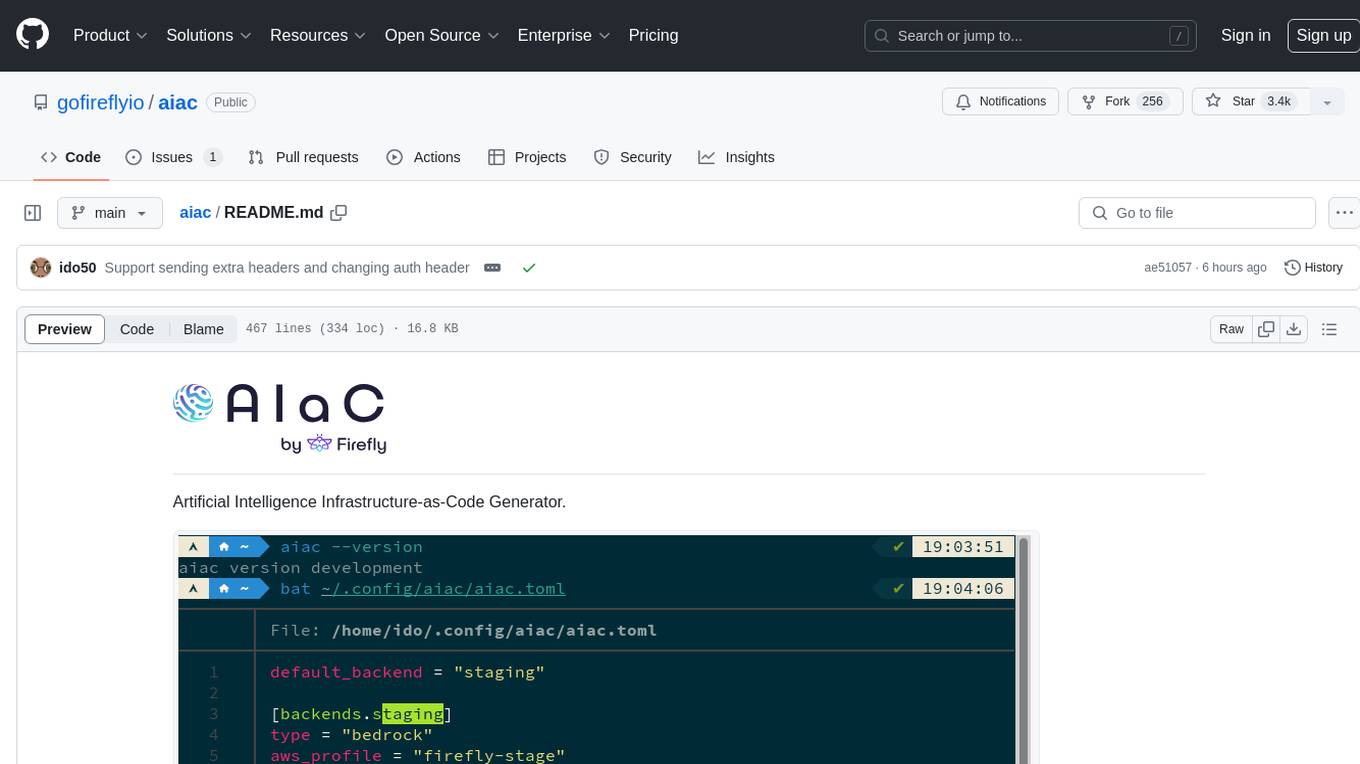
aiac
AIAC is a library and command line tool to generate Infrastructure as Code (IaC) templates, configurations, utilities, queries, and more via LLM providers such as OpenAI, Amazon Bedrock, and Ollama. Users can define multiple 'backends' targeting different LLM providers and environments using a simple configuration file. The tool allows users to ask a model to generate templates for different scenarios and composes an appropriate request to the selected provider, storing the resulting code to a file and/or printing it to standard output.
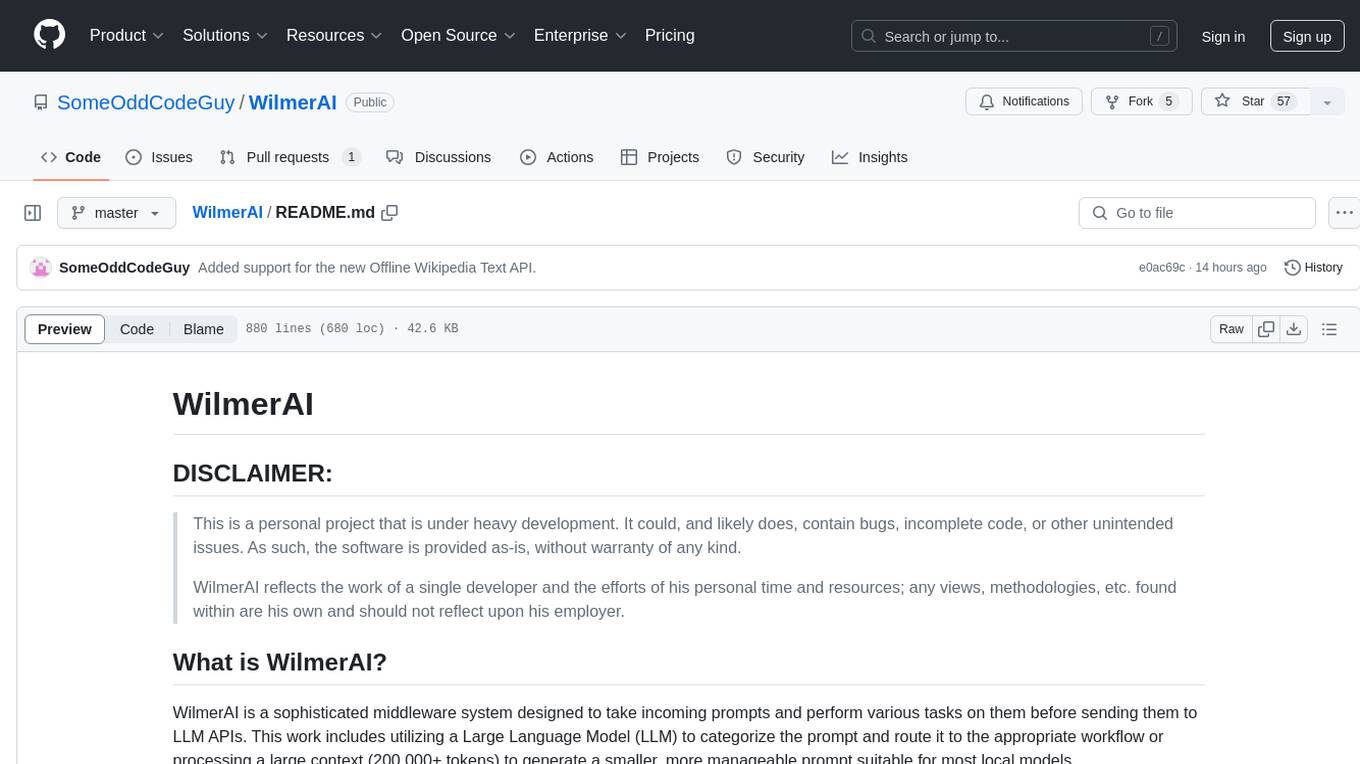
WilmerAI
WilmerAI is a middleware system designed to process prompts before sending them to Large Language Models (LLMs). It categorizes prompts, routes them to appropriate workflows, and generates manageable prompts for local models. It acts as an intermediary between the user interface and LLM APIs, supporting multiple backend LLMs simultaneously. WilmerAI provides API endpoints compatible with OpenAI API, supports prompt templates, and offers flexible connections to various LLM APIs. The project is under heavy development and may contain bugs or incomplete code.
For similar tasks
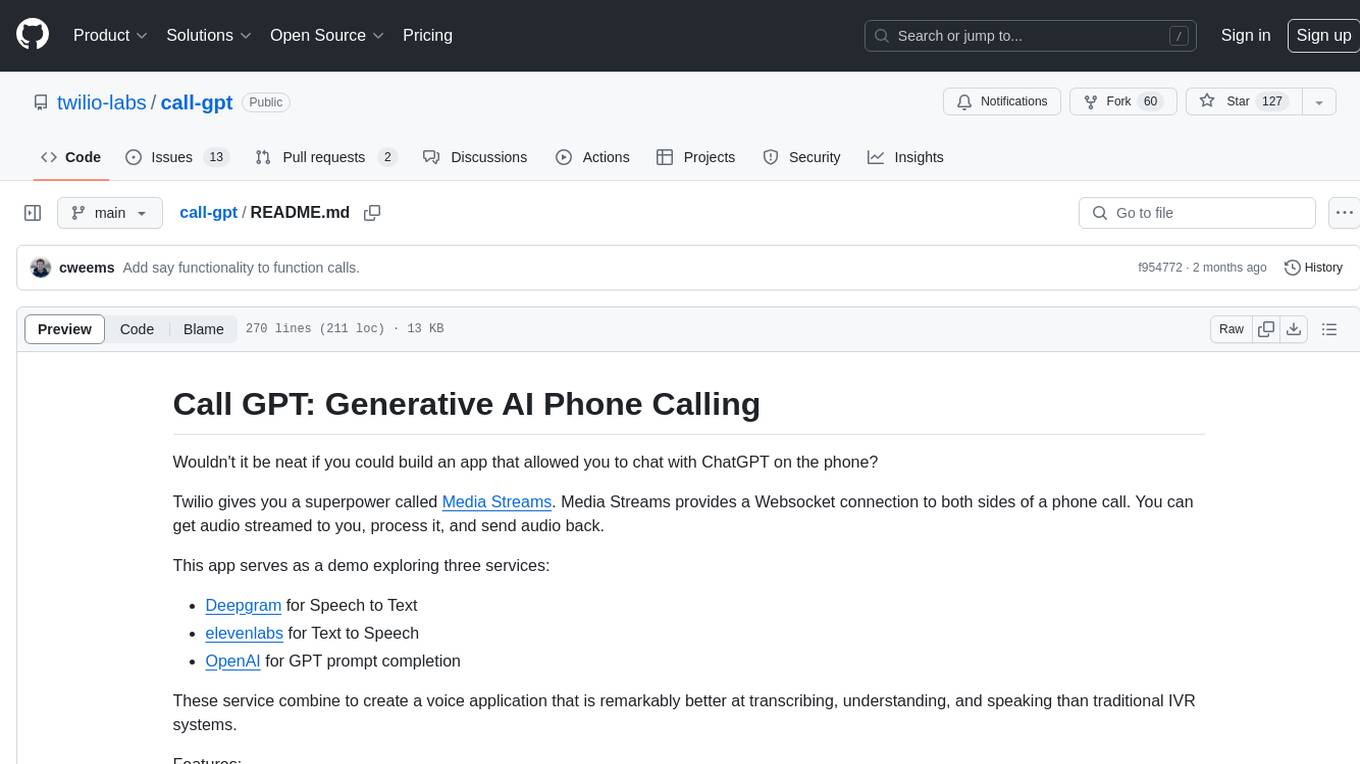
call-gpt
Call GPT is a voice application that utilizes Deepgram for Speech to Text, elevenlabs for Text to Speech, and OpenAI for GPT prompt completion. It allows users to chat with ChatGPT on the phone, providing better transcription, understanding, and speaking capabilities than traditional IVR systems. The app returns responses with low latency, allows user interruptions, maintains chat history, and enables GPT to call external tools. It coordinates data flow between Deepgram, OpenAI, ElevenLabs, and Twilio Media Streams, enhancing voice interactions.
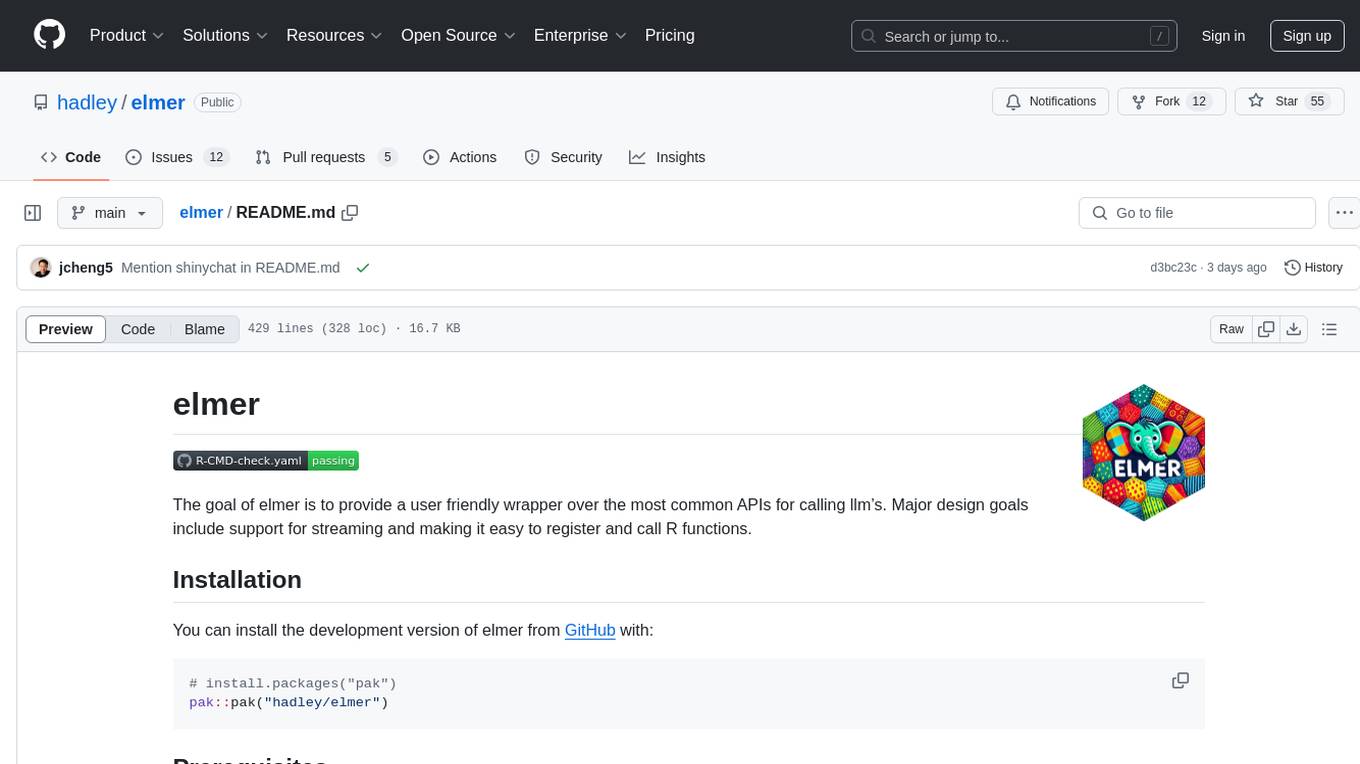
elmer
Elmer is a user-friendly wrapper over common APIs for calling llm’s, with support for streaming and easy registration and calling of R functions. Users can interact with Elmer in various ways, such as interactive chat console, interactive method call, programmatic chat, and streaming results. Elmer also supports async usage for running multiple chat sessions concurrently, useful for Shiny applications. The tool calling feature allows users to define external tools that Elmer can request to execute, enhancing the capabilities of the chat model.
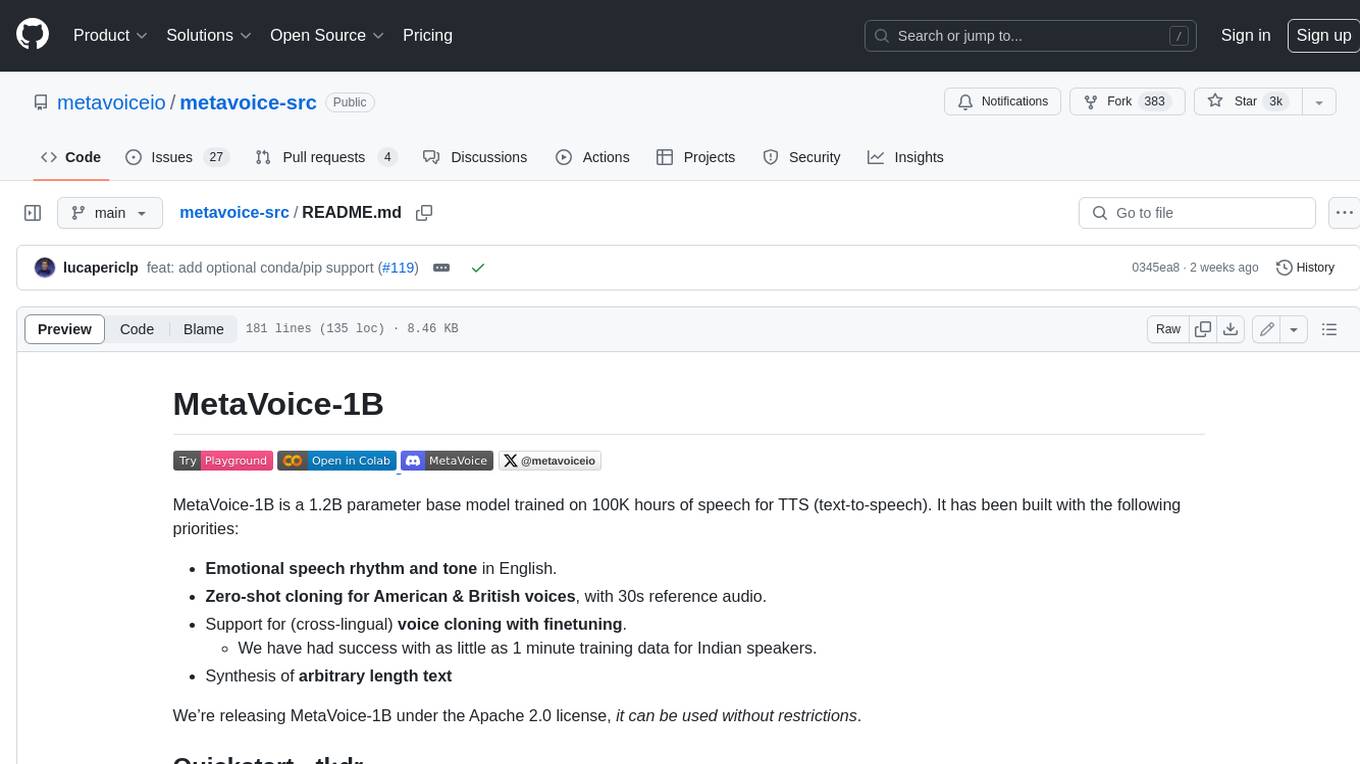
metavoice-src
MetaVoice-1B is a 1.2B parameter base model trained on 100K hours of speech for TTS (text-to-speech). It has been built with the following priorities: * Emotional speech rhythm and tone in English. * Zero-shot cloning for American & British voices, with 30s reference audio. * Support for (cross-lingual) voice cloning with finetuning. * We have had success with as little as 1 minute training data for Indian speakers. * Synthesis of arbitrary length text
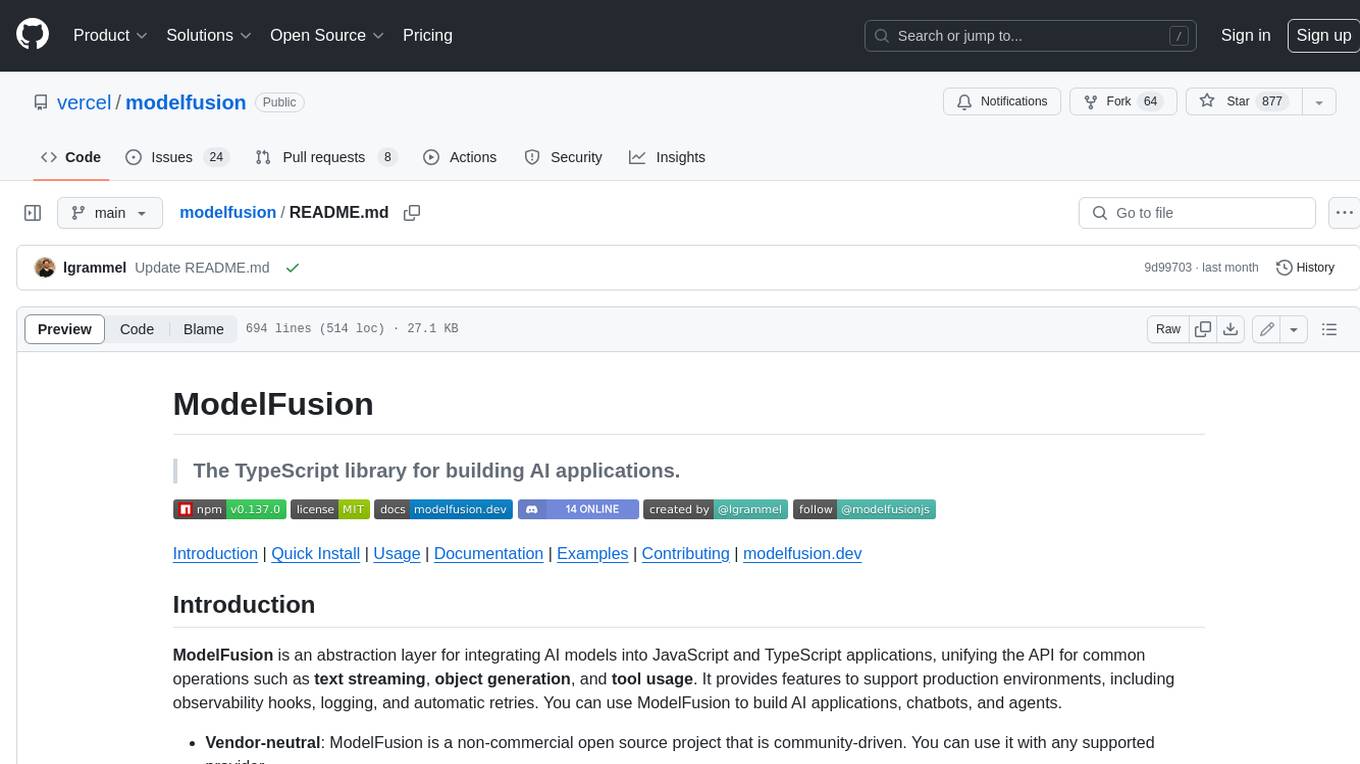
modelfusion
ModelFusion is an abstraction layer for integrating AI models into JavaScript and TypeScript applications, unifying the API for common operations such as text streaming, object generation, and tool usage. It provides features to support production environments, including observability hooks, logging, and automatic retries. You can use ModelFusion to build AI applications, chatbots, and agents. ModelFusion is a non-commercial open source project that is community-driven. You can use it with any supported provider. ModelFusion supports a wide range of models including text generation, image generation, vision, text-to-speech, speech-to-text, and embedding models. ModelFusion infers TypeScript types wherever possible and validates model responses. ModelFusion provides an observer framework and logging support. ModelFusion ensures seamless operation through automatic retries, throttling, and error handling mechanisms. ModelFusion is fully tree-shakeable, can be used in serverless environments, and only uses a minimal set of dependencies.
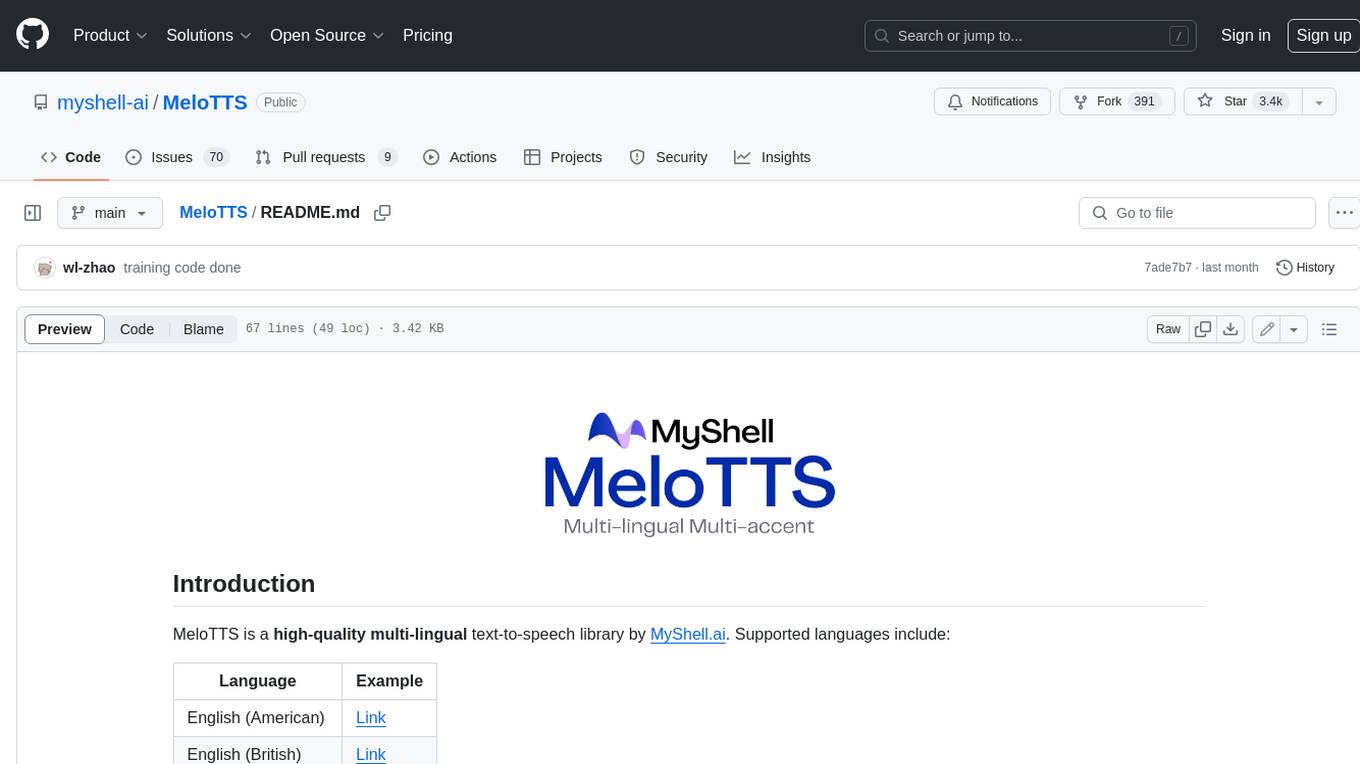
MeloTTS
MeloTTS is a high-quality multi-lingual text-to-speech library by MyShell.ai. It supports various languages including English (American, British, Indian, Australian), Spanish, French, Chinese, Japanese, and Korean. The Chinese speaker also supports mixed Chinese and English. The library is fast enough for CPU real-time inference and offers features like using without installation, local installation, and training on custom datasets. The Python API and model cards are available in the repository and on HuggingFace. The community can join the Discord channel for discussions and collaboration opportunities. Contributions are welcome, and the library is under the MIT License. MeloTTS is based on TTS, VITS, VITS2, and Bert-VITS2.
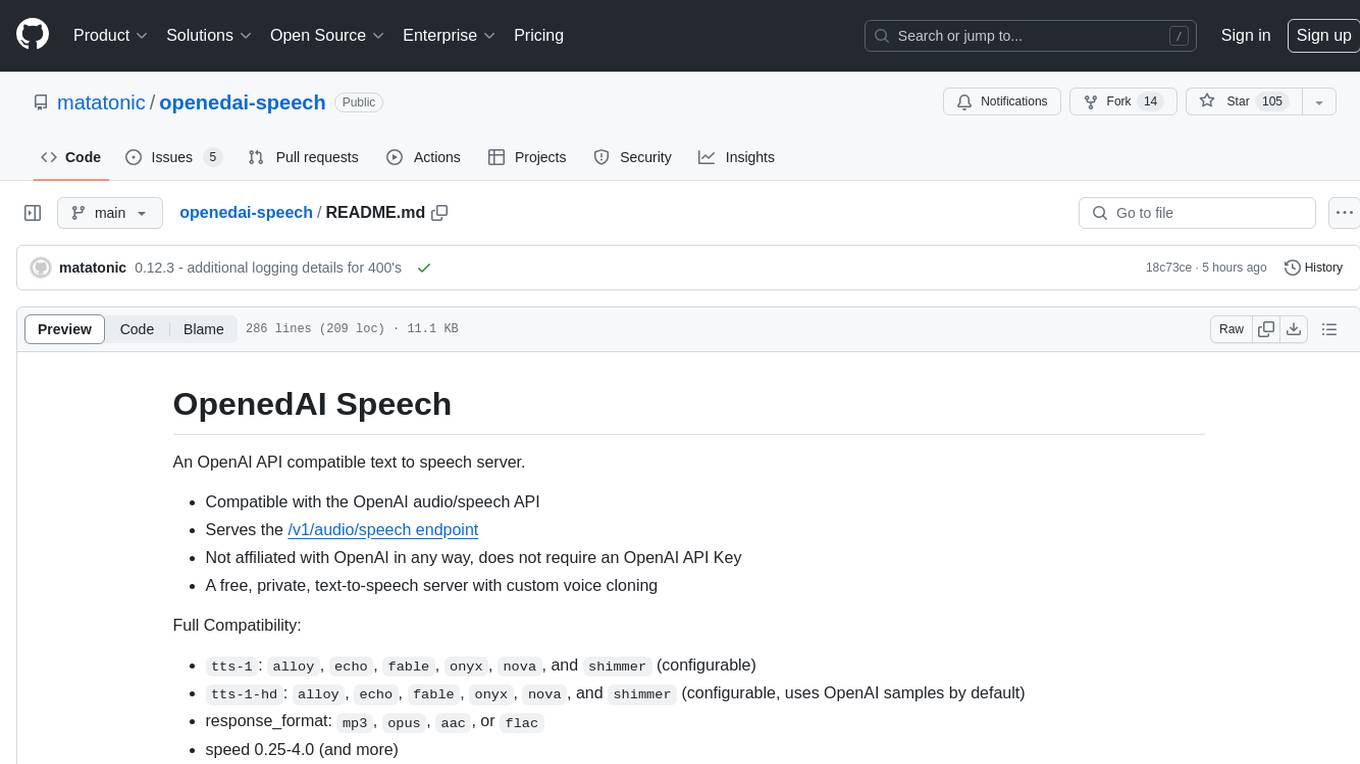
openedai-speech
OpenedAI Speech is a free, private text-to-speech server compatible with the OpenAI audio/speech API. It offers custom voice cloning and supports various models like tts-1 and tts-1-hd. Users can map their own piper voices and create custom cloned voices. The server provides multilingual support with XTTS voices and allows fixing incorrect sounds with regex. Recent changes include bug fixes, improved error handling, and updates for multilingual support. Installation can be done via Docker or manual setup, with usage instructions provided. Custom voices can be created using Piper or Coqui XTTS v2, with guidelines for preparing audio files. The tool is suitable for tasks like generating speech from text, creating custom voices, and multilingual text-to-speech applications.
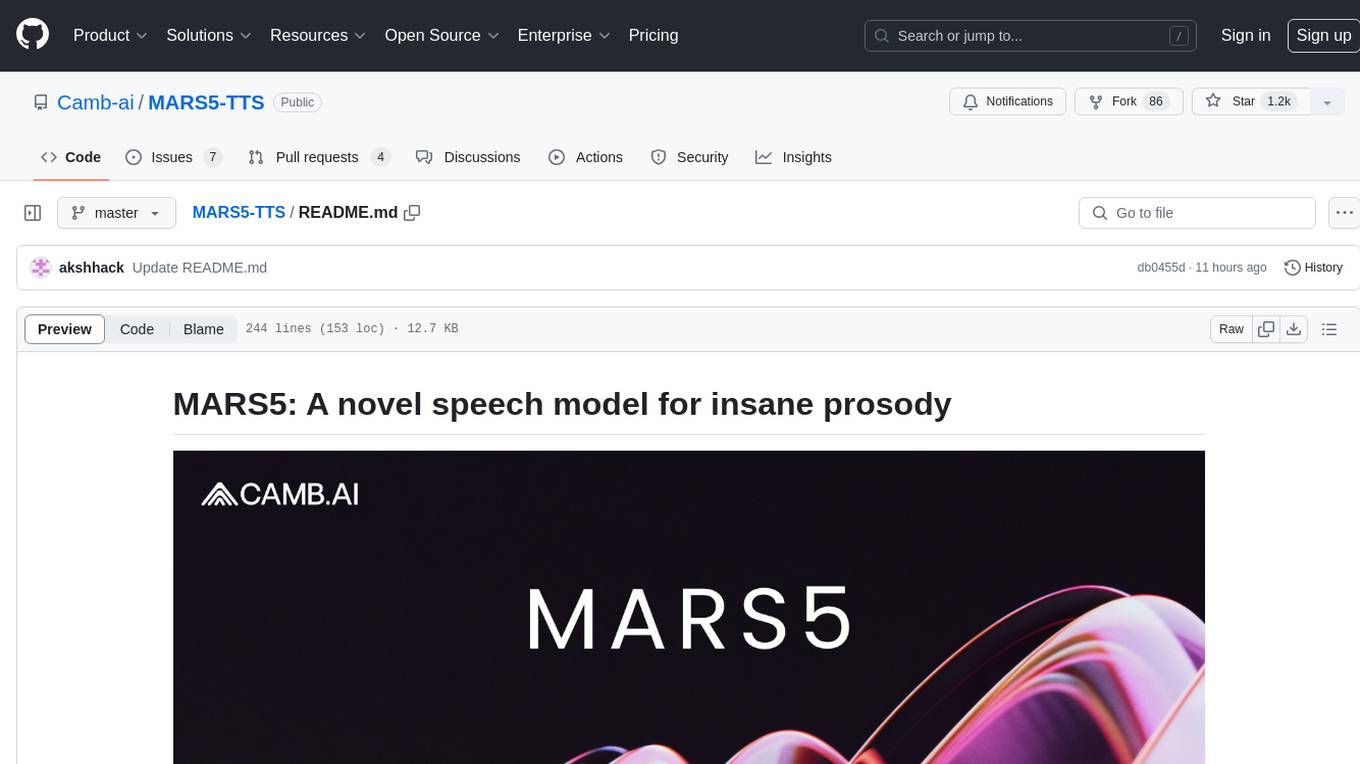
MARS5-TTS
MARS5 is a novel English speech model (TTS) developed by CAMB.AI, featuring a two-stage AR-NAR pipeline with a unique NAR component. The model can generate speech for various scenarios like sports commentary and anime with just 5 seconds of audio and a text snippet. It allows steering prosody using punctuation and capitalization in the transcript. Speaker identity is specified using an audio reference file, enabling 'deep clone' for improved quality. The model can be used via torch.hub or HuggingFace, supporting both shallow and deep cloning for inference. Checkpoints are provided for AR and NAR models, with hardware requirements of 750M+450M params on GPU. Contributions to improve model stability, performance, and reference audio selection are welcome.
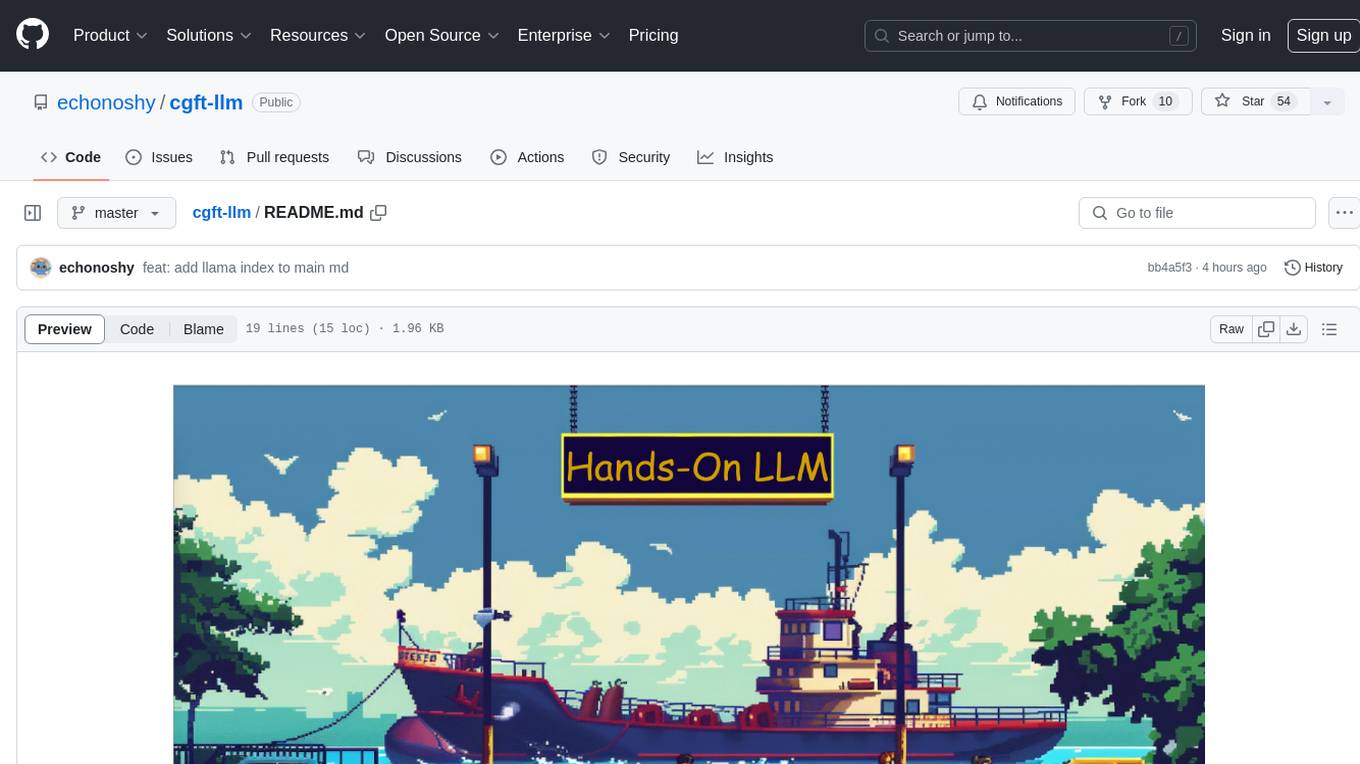
cgft-llm
The cgft-llm repository is a collection of video tutorials and documentation for implementing large models. It provides guidance on topics such as fine-tuning llama3 with llama-factory, lightweight deployment and quantization using llama.cpp, speech generation with ChatTTS, introduction to Ollama for large model deployment, deployment tools for vllm and paged attention, and implementing RAG with llama-index. Users can find detailed code documentation and video tutorials for each project in the repository.
For similar jobs
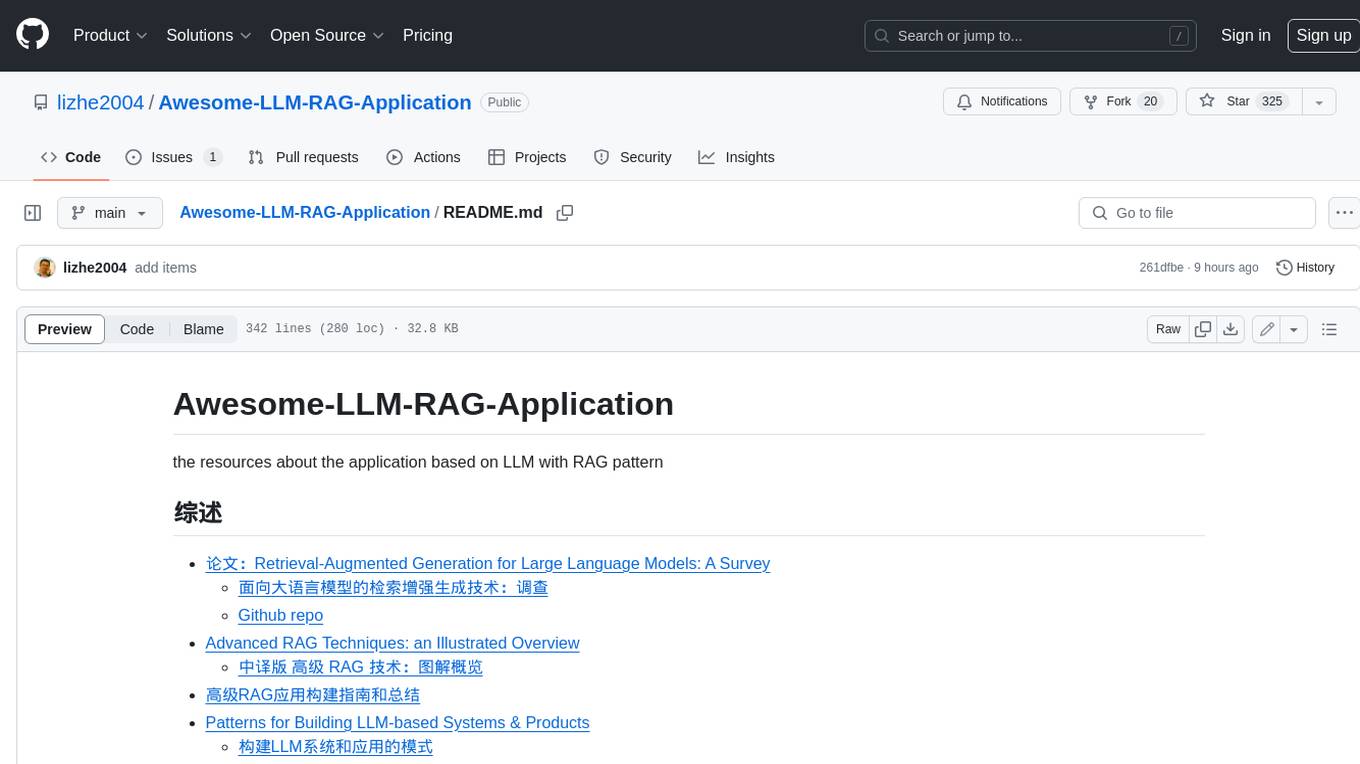
Awesome-LLM-RAG-Application
Awesome-LLM-RAG-Application is a repository that provides resources and information about applications based on Large Language Models (LLM) with Retrieval-Augmented Generation (RAG) pattern. It includes a survey paper, GitHub repo, and guides on advanced RAG techniques. The repository covers various aspects of RAG, including academic papers, evaluation benchmarks, downstream tasks, tools, and technologies. It also explores different frameworks, preprocessing tools, routing mechanisms, evaluation frameworks, embeddings, security guardrails, prompting tools, SQL enhancements, LLM deployment, observability tools, and more. The repository aims to offer comprehensive knowledge on RAG for readers interested in exploring and implementing LLM-based systems and products.
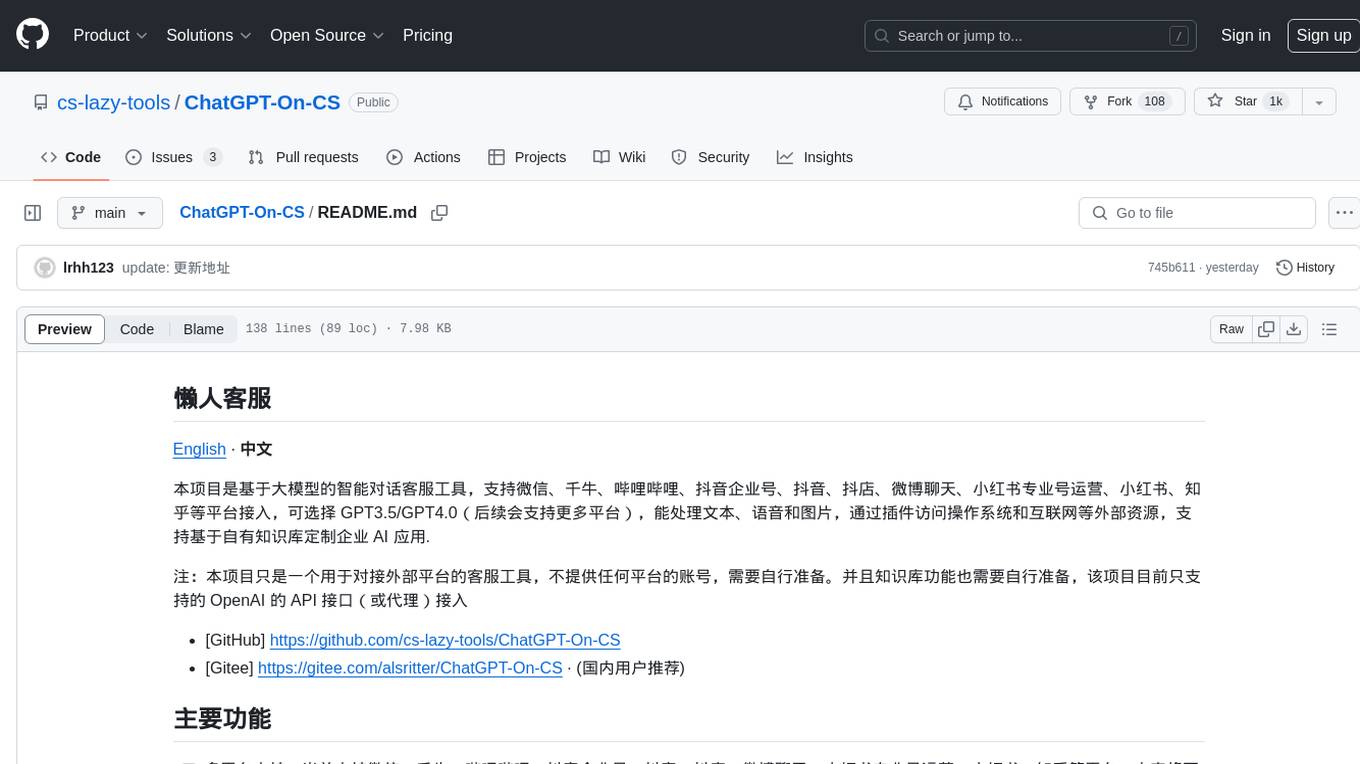
ChatGPT-On-CS
ChatGPT-On-CS is an intelligent chatbot tool based on large models, supporting various platforms like WeChat, Taobao, Bilibili, Douyin, Weibo, and more. It can handle text, voice, and image inputs, access external resources through plugins, and customize enterprise AI applications based on proprietary knowledge bases. Users can set custom replies, utilize ChatGPT interface for intelligent responses, send images and binary files, and create personalized chatbots using knowledge base files. The tool also features platform-specific plugin systems for accessing external resources and supports enterprise AI applications customization.
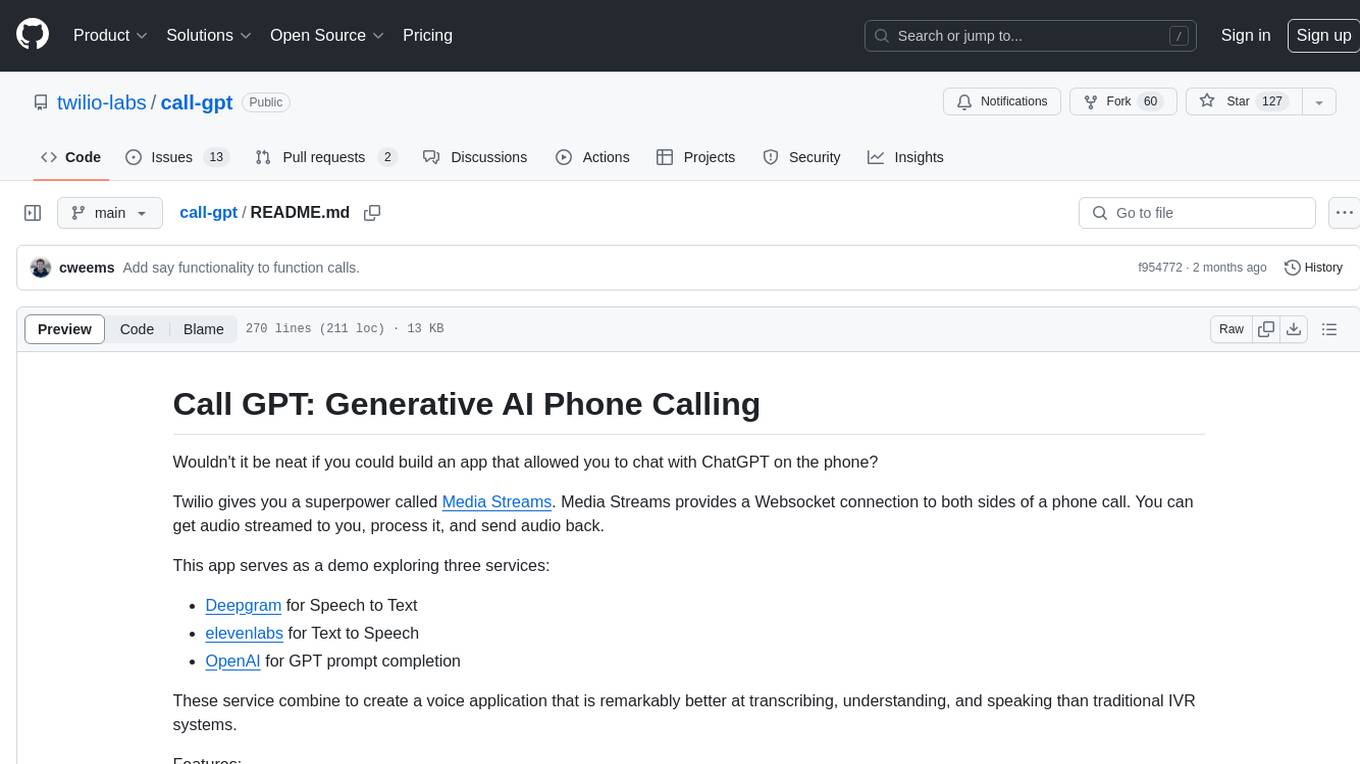
call-gpt
Call GPT is a voice application that utilizes Deepgram for Speech to Text, elevenlabs for Text to Speech, and OpenAI for GPT prompt completion. It allows users to chat with ChatGPT on the phone, providing better transcription, understanding, and speaking capabilities than traditional IVR systems. The app returns responses with low latency, allows user interruptions, maintains chat history, and enables GPT to call external tools. It coordinates data flow between Deepgram, OpenAI, ElevenLabs, and Twilio Media Streams, enhancing voice interactions.
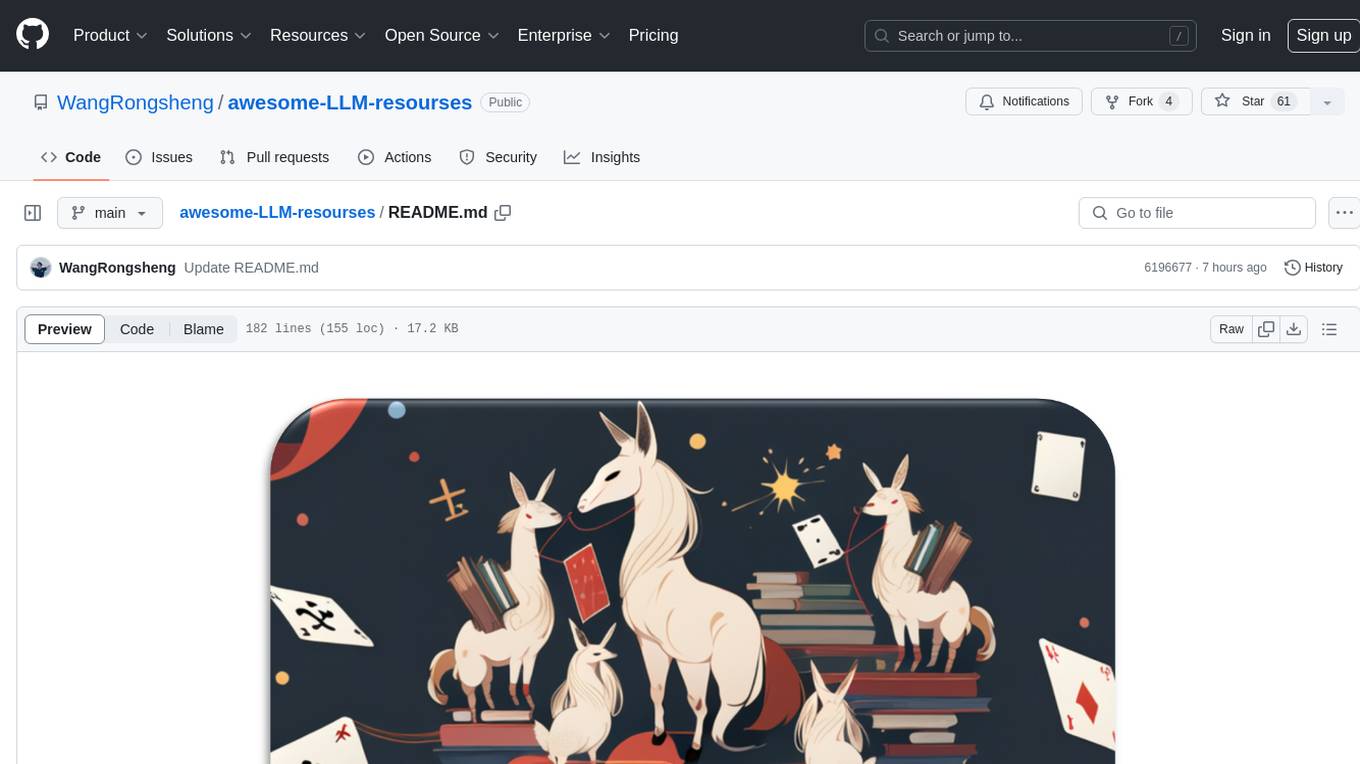
awesome-LLM-resourses
A comprehensive repository of resources for Chinese large language models (LLMs), including data processing tools, fine-tuning frameworks, inference libraries, evaluation platforms, RAG engines, agent frameworks, books, courses, tutorials, and tips. The repository covers a wide range of tools and resources for working with LLMs, from data labeling and processing to model fine-tuning, inference, evaluation, and application development. It also includes resources for learning about LLMs through books, courses, and tutorials, as well as insights and strategies from building with LLMs.
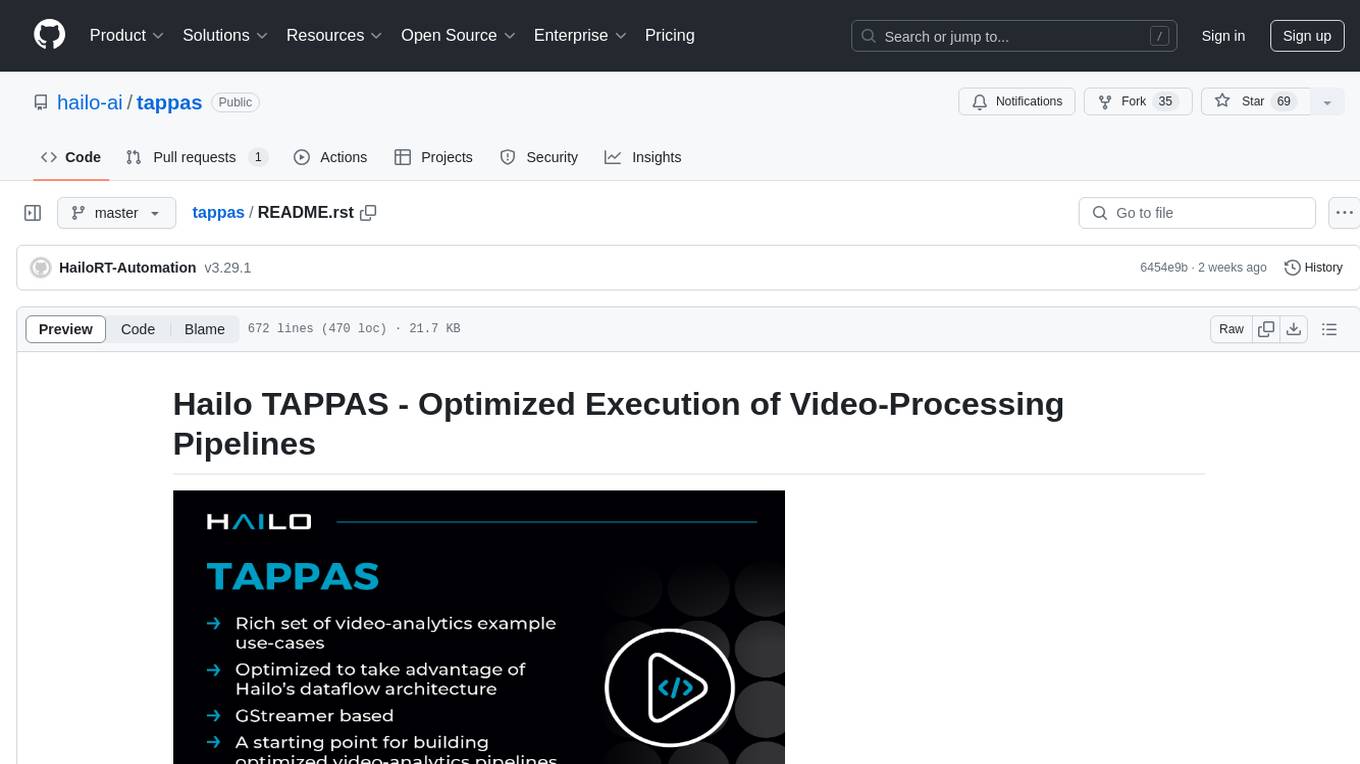
tappas
Hailo TAPPAS is a set of full application examples that implement pipeline elements and pre-trained AI tasks. It demonstrates Hailo's system integration scenarios on predefined systems, aiming to accelerate time to market, simplify integration with Hailo's runtime SW stack, and provide a starting point for customers to fine-tune their applications. The tool supports both Hailo-15 and Hailo-8, offering various example applications optimized for different common hosts. TAPPAS includes pipelines for single network, two network, and multi-stream processing, as well as high-resolution processing via tiling. It also provides example use case pipelines like License Plate Recognition and Multi-Person Multi-Camera Tracking. The tool is regularly updated with new features, bug fixes, and platform support.
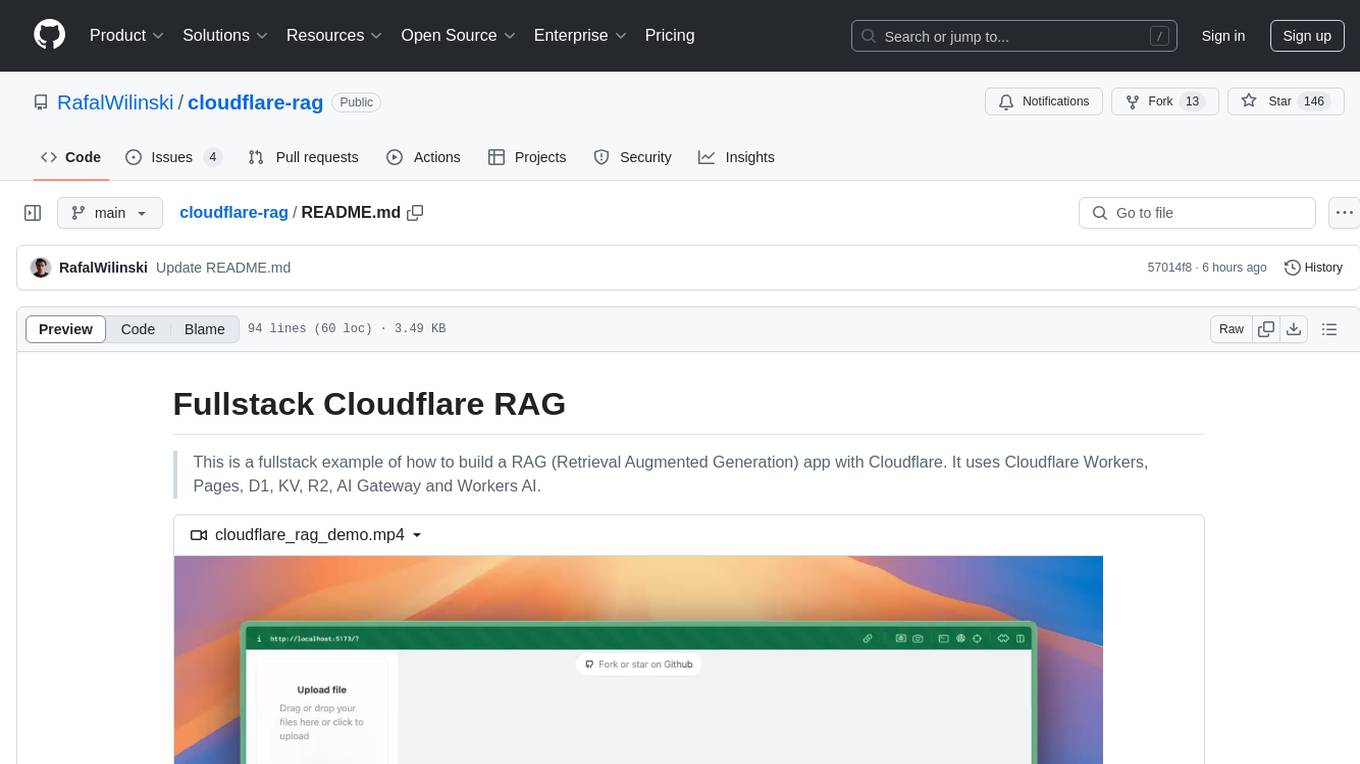
cloudflare-rag
This repository provides a fullstack example of building a Retrieval Augmented Generation (RAG) app with Cloudflare. It utilizes Cloudflare Workers, Pages, D1, KV, R2, AI Gateway, and Workers AI. The app features streaming interactions to the UI, hybrid RAG with Full-Text Search and Vector Search, switchable providers using AI Gateway, per-IP rate limiting with Cloudflare's KV, OCR within Cloudflare Worker, and Smart Placement for workload optimization. The development setup requires Node, pnpm, and wrangler CLI, along with setting up necessary primitives and API keys. Deployment involves setting up secrets and deploying the app to Cloudflare Pages. The project implements a Hybrid Search RAG approach combining Full Text Search against D1 and Hybrid Search with embeddings against Vectorize to enhance context for the LLM.
pixeltable
Pixeltable is a Python library designed for ML Engineers and Data Scientists to focus on exploration, modeling, and app development without the need to handle data plumbing. It provides a declarative interface for working with text, images, embeddings, and video, enabling users to store, transform, index, and iterate on data within a single table interface. Pixeltable is persistent, acting as a database unlike in-memory Python libraries such as Pandas. It offers features like data storage and versioning, combined data and model lineage, indexing, orchestration of multimodal workloads, incremental updates, and automatic production-ready code generation. The tool emphasizes transparency, reproducibility, cost-saving through incremental data changes, and seamless integration with existing Python code and libraries.
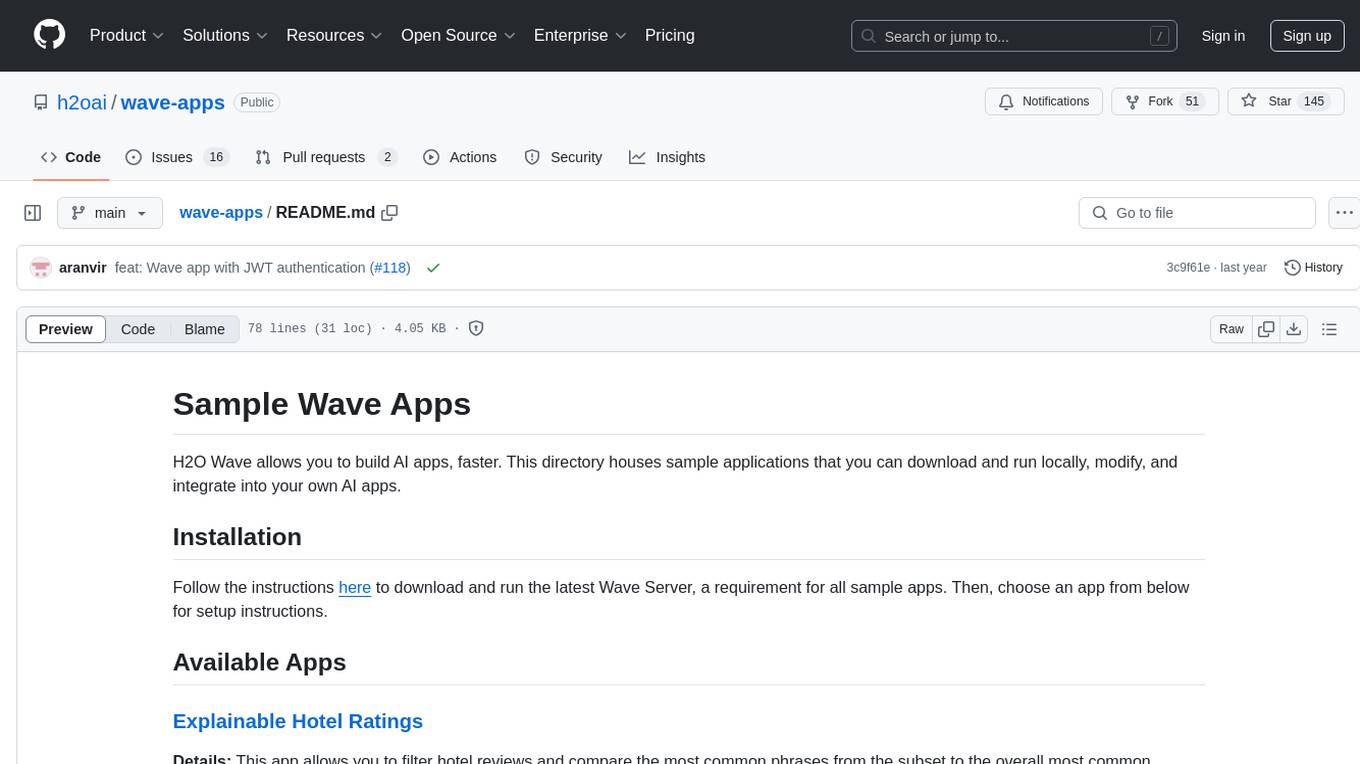
wave-apps
Wave Apps is a directory of sample applications built on H2O Wave, allowing users to build AI apps faster. The apps cover various use cases such as explainable hotel ratings, human-in-the-loop credit risk assessment, mitigating churn risk, online shopping recommendations, and sales forecasting EDA. Users can download, modify, and integrate these sample apps into their own projects to learn about app development and AI model deployment.