
concierge
Repo for Concierge AI dev work
Stars: 137
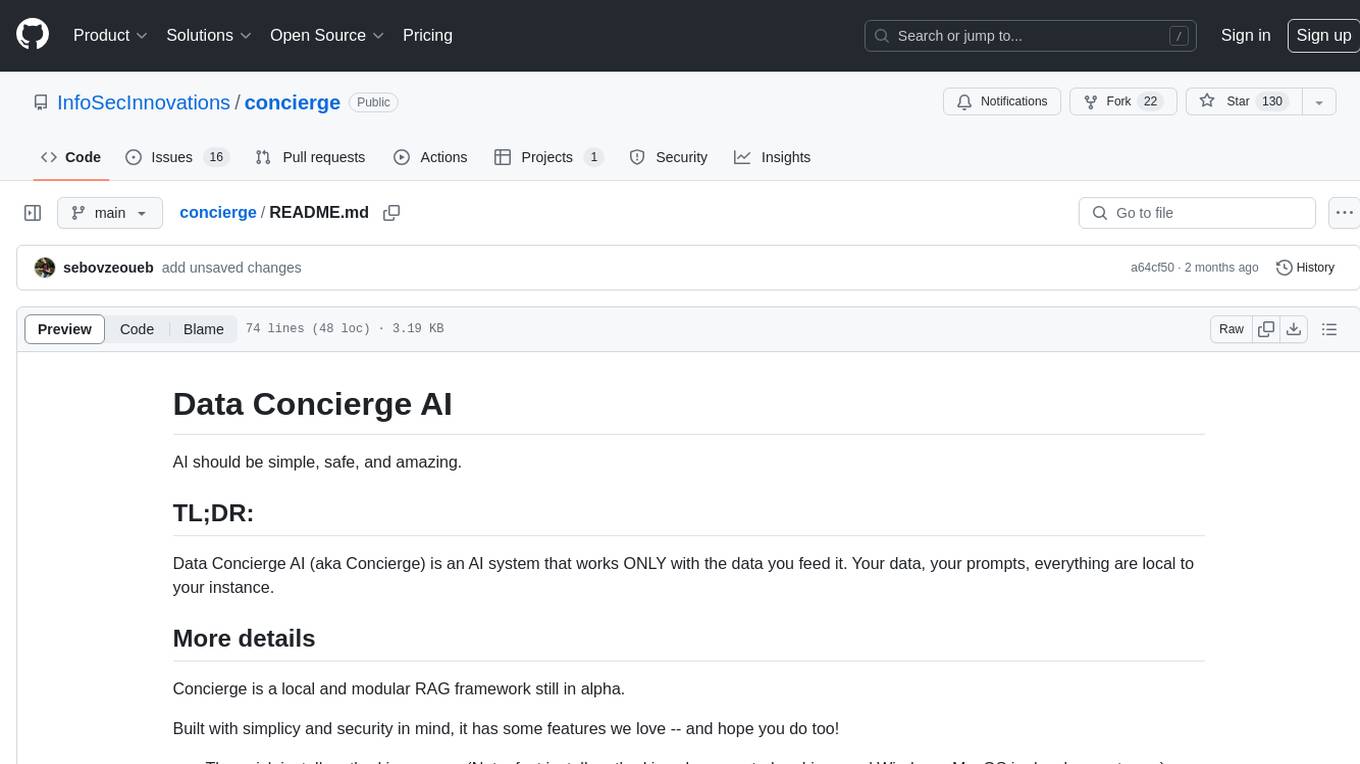
Concierge is a versatile automation tool designed to streamline repetitive tasks and workflows. It provides a user-friendly interface for creating custom automation scripts without the need for extensive coding knowledge. With Concierge, users can automate various tasks across different platforms and applications, increasing efficiency and productivity. The tool offers a wide range of pre-built automation templates and allows users to customize and schedule their automation processes. Concierge is suitable for individuals and businesses looking to automate routine tasks and improve overall workflow efficiency.
README:
AI should be simple, safe, and amazing.
Data Concierge AI (aka Concierge) is an AI system that works ONLY with the data you feed it. Your data, your prompts, everything are local to your instance.
Concierge is a local and modular RAG framework still in alpha.
Built with simplicy and security in mind, it has some features we love -- and hope you do too!
- The quick install method is so easy. (Note: fast install method is only supported on Linux and Windows. MacOS in development now.)
- Loading data: Upload PDFs or point to a URL, click the ingest button... and the data is there for your use
- Tasks: you can change what the AI can do for you via dropdowns
Concierge requires the following to be available:
-
python(note: for all commands in documentation we will call the executablepython. On your system you may need to usepython3) - Docker (currently the vector database and natural language response engine are running in docker containers)
- Docker compose (while frequently installed with docker, sometimes it's not. Docker compose files are how the docker containers are setup)
Optional:
If you want to use GPU acceleration (Concierge does NOT require this, but it will make responses dramatically faster), you must have the
NVIDIA drivers correctly setup and running. Concierge will not install or make any adjustmetns to your driver configuration.
Note: if you want to use GPU acceleration on a Windows host, you must use WSL2.
More details here:
https://docs.docker.com/desktop/gpu/
Refer to the documentation from NVIDIA for information on how to do this for your OS.
git clone repo or extract zip.
cd concierge go into the cloned project directory.
python install.py to launch the installer.
Answer the questions and then the installer will ask if you are ready to make changes to the system.
Answer "Y" and let the downloading begin!
If install.py did not work, follow these steps to setup your system.
python -m venv . create a python virtual environment in the current directory.
Linux: source ./bin/activate / Windows PowerShell: .\Scripts\Activate.ps1 enter into the virtual environment.
pip install -r requirements.txt install all dependencies.
copy .env.example into a file named .env and set the folder on your computer that will contain the concierge data.
docker compose up -d will load the docker dependencies.
docker compose -f docker-compose-gpu.yml up -d will load the docker dependencies and use the GPU.
From the cloned project directory simply run launch.py.
If the Docker container dependencies aren't found, you will be given the option to launch with CPU or GPU.
If launch.py did not work:
If you are not in the python virtual environment, please enter it by the correct method:
Linux: source ./bin/activate
Windows PowerShell: .\Scripts\Activate.ps1
To start the web UI, run the following command:
python -m shiny run --launch-browser concierge_shiny/app.py
If running for development you can use this command instead:
python -m shiny run --reload --launch-browser concierge_shiny/app.py
or use the Shiny for Python VSCode extension running from concierge_shiny/app.py. At the time of writing we have noticed an issue where the VSCode browser window doesn't automatically refresh and you have to copy/paste the URL from the console into it. Do this is after seeing the log Application startup complete. you still don't see anything in the VSCode browser.
-
unknown shorthand flag: 'd' in -dand/or you have thedocker-composecommand instead ofdocker compose. This indicates that you're using an older version of Docker than we support. The best course of action would be to install the latest version following instructions from here: https://docs.docker.com/engine/install/. However if you're unable to do this, you may be able to get the Concierge Docker requirements running usingdocker-compose --file ./docker-compose.yml up. - on MacOS urllib3 gives a
NotOpenSSLWarning, as far as we aware you can ignore this warning without issue.
Please read our Code of Conduct then our Contribution Guide.
For Tasks:
Click tags to check more tools for each tasksFor Jobs:
Alternative AI tools for concierge
Similar Open Source Tools
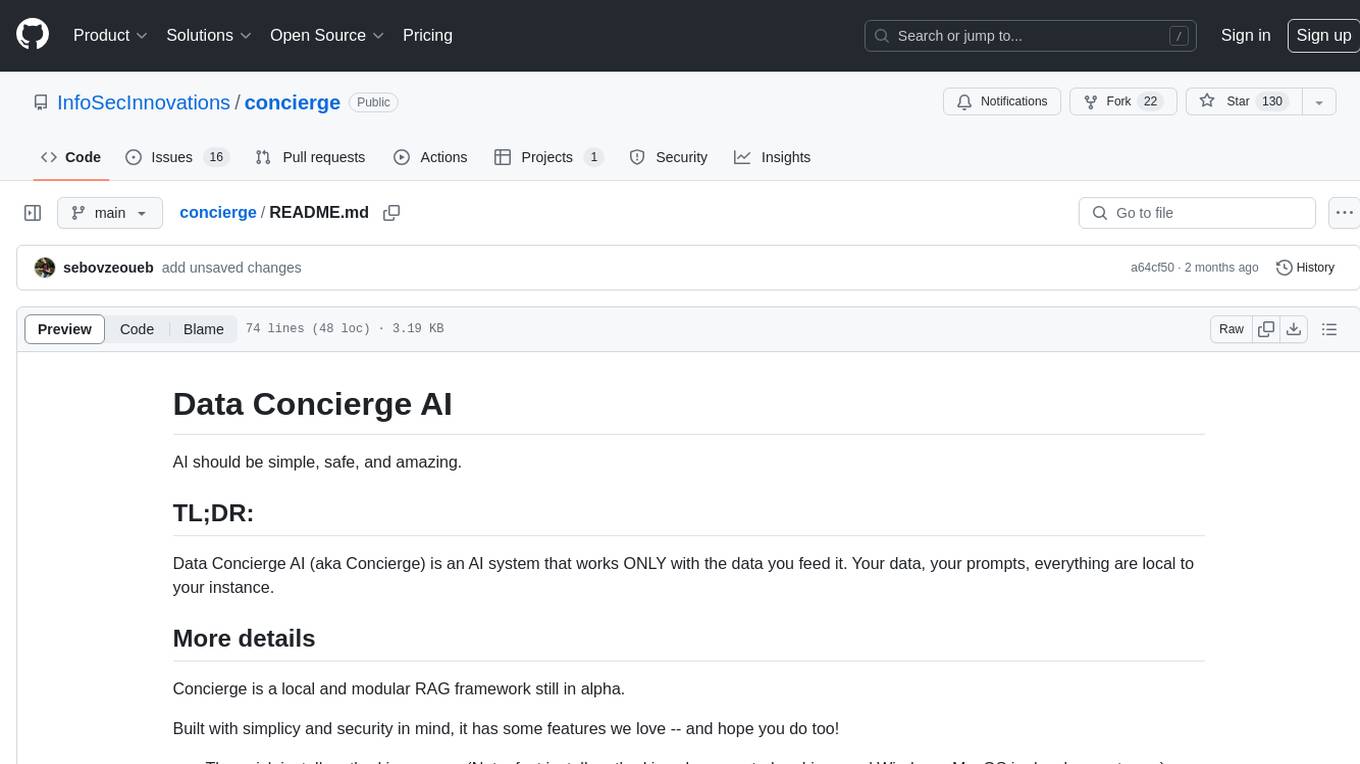
concierge
Concierge is a versatile automation tool designed to streamline repetitive tasks and workflows. It provides a user-friendly interface for creating custom automation scripts without the need for extensive coding knowledge. With Concierge, users can automate various tasks across different platforms and applications, increasing efficiency and productivity. The tool offers a wide range of pre-built automation templates and allows users to customize and schedule their automation processes. Concierge is suitable for individuals and businesses looking to automate routine tasks and improve overall workflow efficiency.
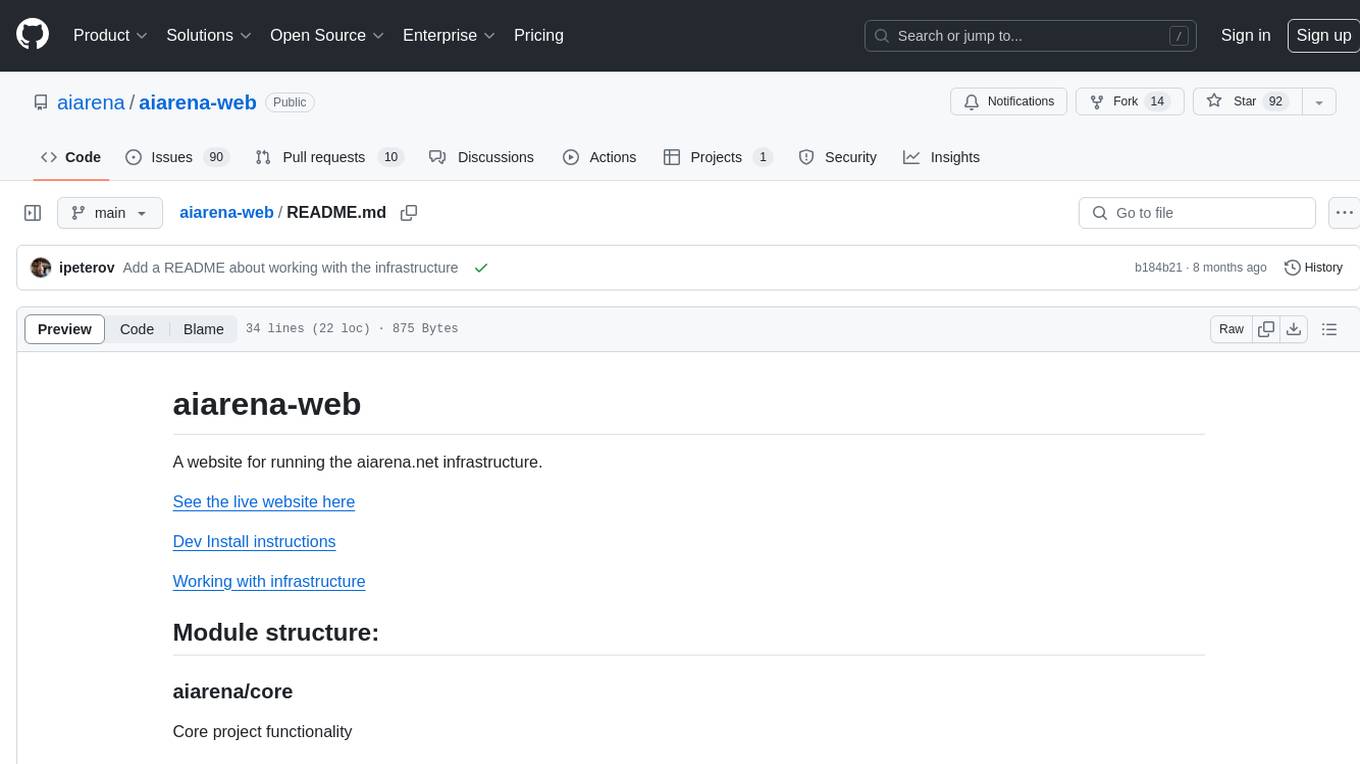
aiarena-web
aiarena-web is a website designed for running the aiarena.net infrastructure. It consists of different modules such as core functionality, web API endpoints, frontend templates, and a module for linking users to their Patreon accounts. The website serves as a platform for obtaining new matches, reporting results, featuring match replays, and connecting with Patreon supporters. The project is licensed under GPLv3 in 2019.
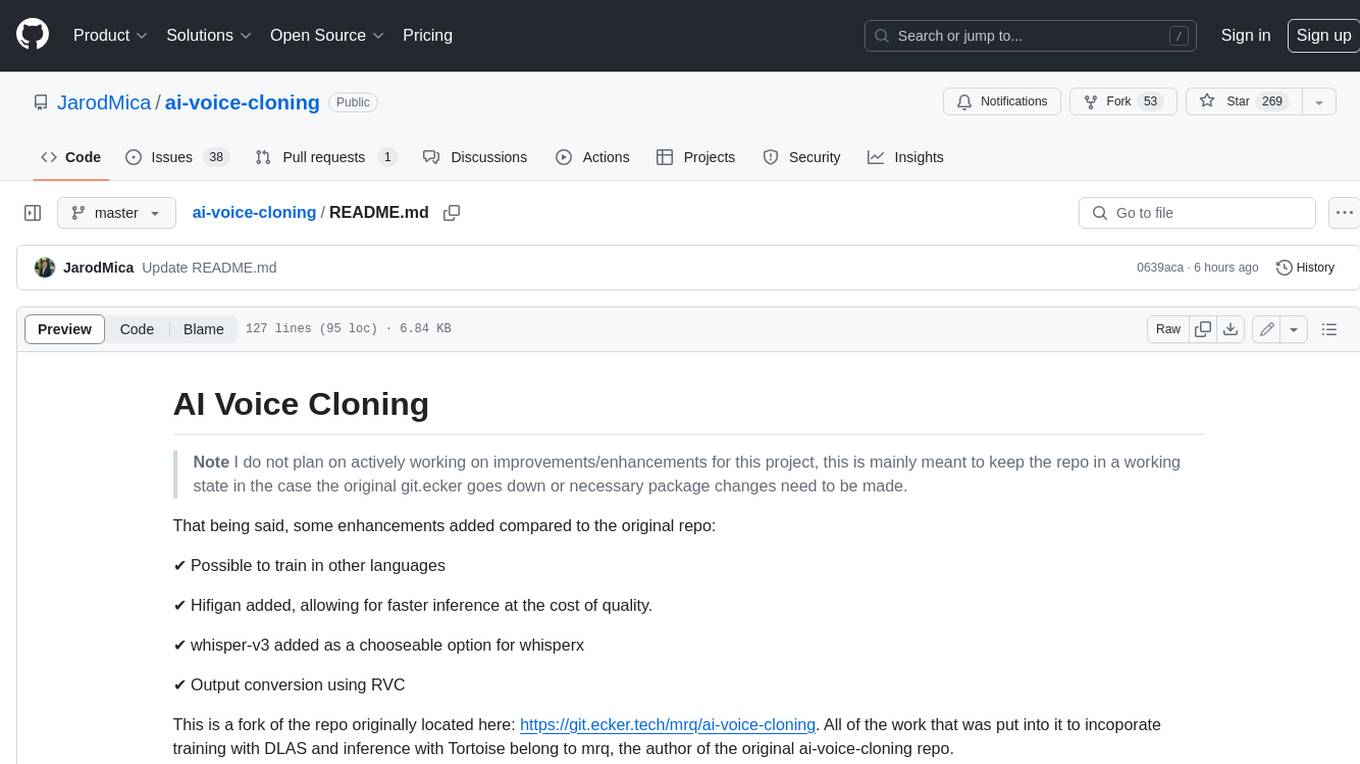
ai-voice-cloning
This repository provides a tool for AI voice cloning, allowing users to generate synthetic speech that closely resembles a target speaker's voice. The tool is designed to be user-friendly and accessible, with a graphical user interface that guides users through the process of training a voice model and generating synthetic speech. The tool also includes a variety of features that allow users to customize the generated speech, such as the pitch, volume, and speaking rate. Overall, this tool is a valuable resource for anyone interested in creating realistic and engaging synthetic speech.
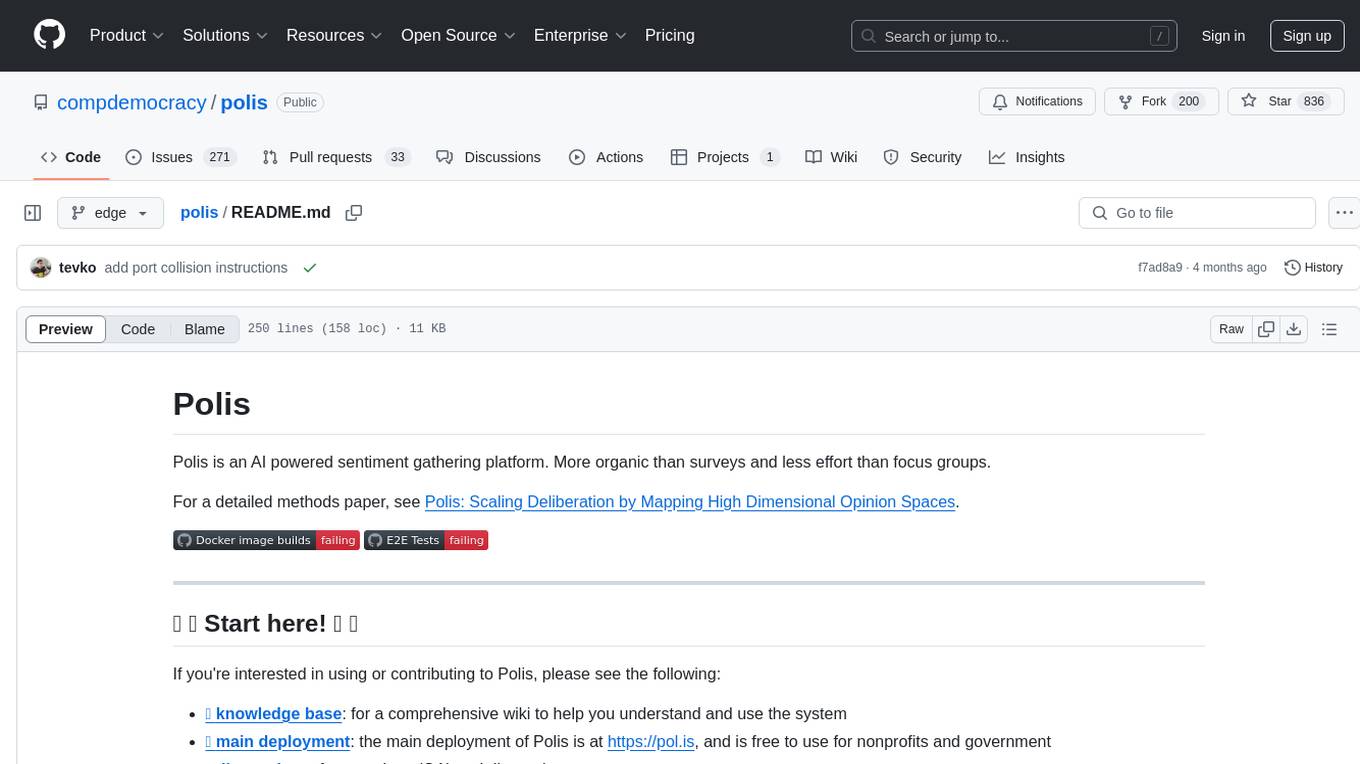
polis
Polis is an AI powered sentiment gathering platform that offers a more organic approach than surveys and requires less effort than focus groups. It provides a comprehensive wiki, main deployment at https://pol.is, discussions, issue tracking, and project board for users. Polis can be set up using Docker infrastructure and offers various commands for building and running containers. Users can test their instance, update the system, and deploy Polis for production. The tool also provides developer conveniences for code reloading, type checking, and database connections. Additionally, Polis supports end-to-end browser testing using Cypress and offers troubleshooting tips for common Docker and npm issues.
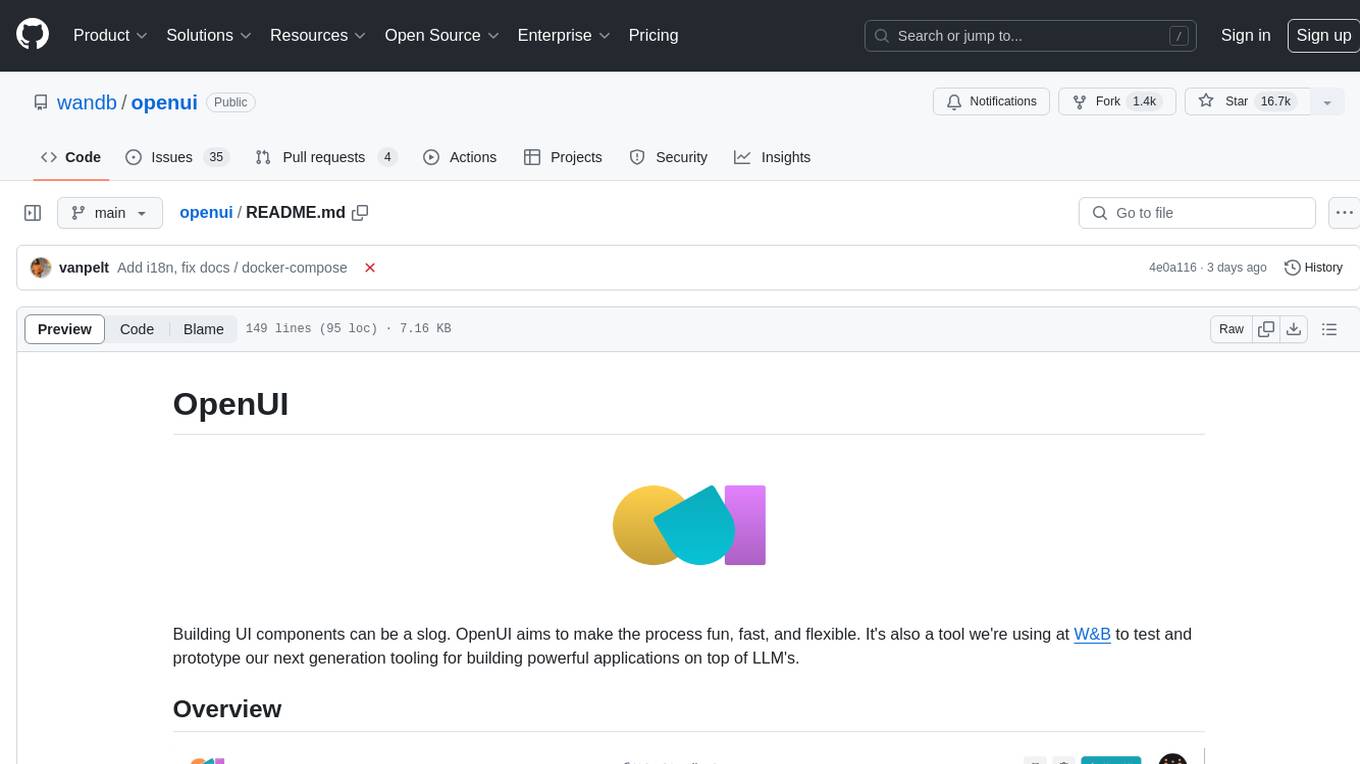
openui
OpenUI is a tool designed to simplify the process of building UI components by allowing users to describe UI using their imagination and see it rendered live. It supports converting HTML to React, Svelte, Web Components, etc. The tool is open source and aims to make UI development fun, fast, and flexible. It integrates with various AI services like OpenAI, Groq, Gemini, Anthropic, Cohere, and Mistral, providing users with the flexibility to use different models. OpenUI also supports LiteLLM for connecting to various LLM services and allows users to create custom proxy configs. The tool can be run locally using Docker or Python, and it offers a development environment for quick setup and testing.
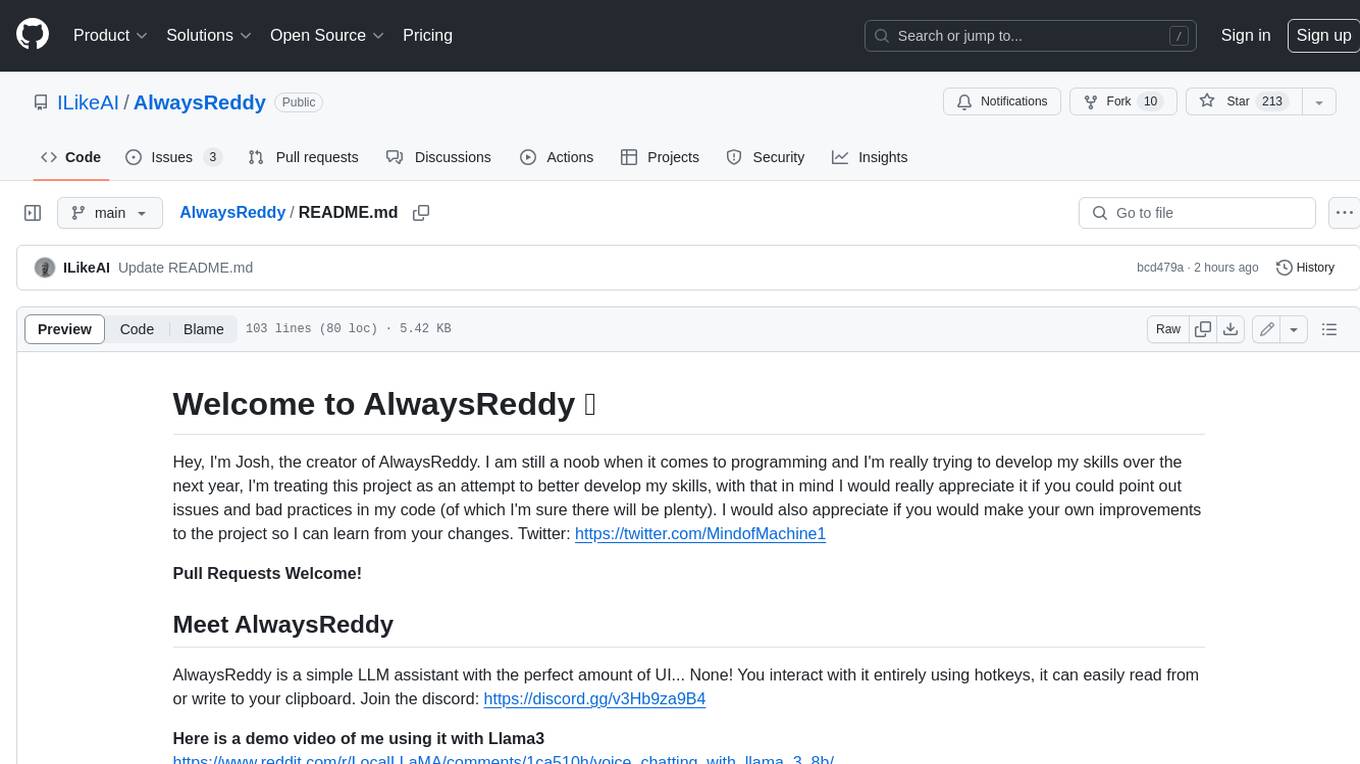
AlwaysReddy
AlwaysReddy is a simple LLM assistant with no UI that you interact with entirely using hotkeys. It can easily read from or write to your clipboard, and voice chat with you via TTS and STT. Here are some of the things you can use AlwaysReddy for: - Explain a new concept to AlwaysReddy and have it save the concept (in roughly your words) into a note. - Ask AlwaysReddy "What is X called?" when you know how to roughly describe something but can't remember what it is called. - Have AlwaysReddy proofread the text in your clipboard before you send it. - Ask AlwaysReddy "From the comments in my clipboard, what do the r/LocalLLaMA users think of X?" - Quickly list what you have done today and get AlwaysReddy to write a journal entry to your clipboard before you shutdown the computer for the day.
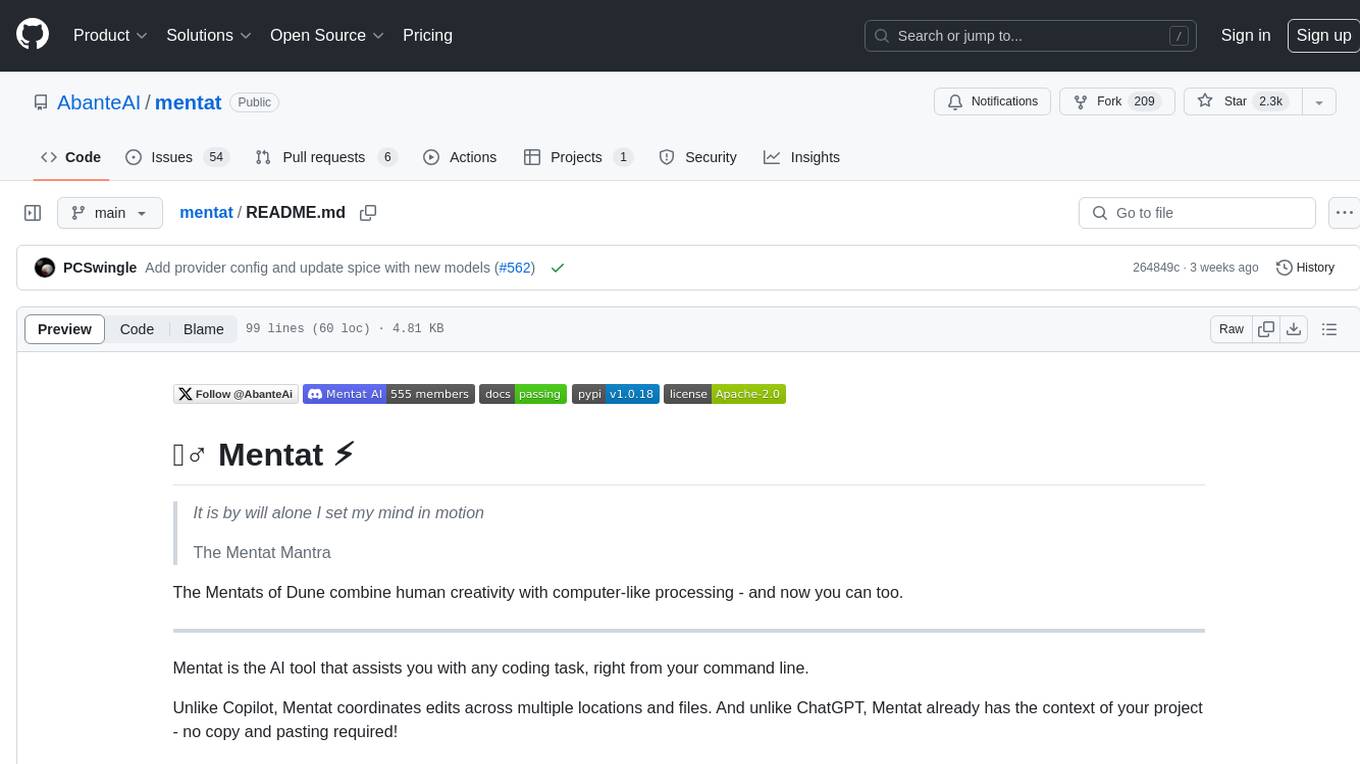
mentat
Mentat is an AI tool designed to assist with coding tasks directly from the command line. It combines human creativity with computer-like processing to help users understand new codebases, add new features, and refactor existing code. Unlike other tools, Mentat coordinates edits across multiple locations and files, with the context of the project already in mind. The tool aims to enhance the coding experience by providing seamless assistance and improving edit quality.
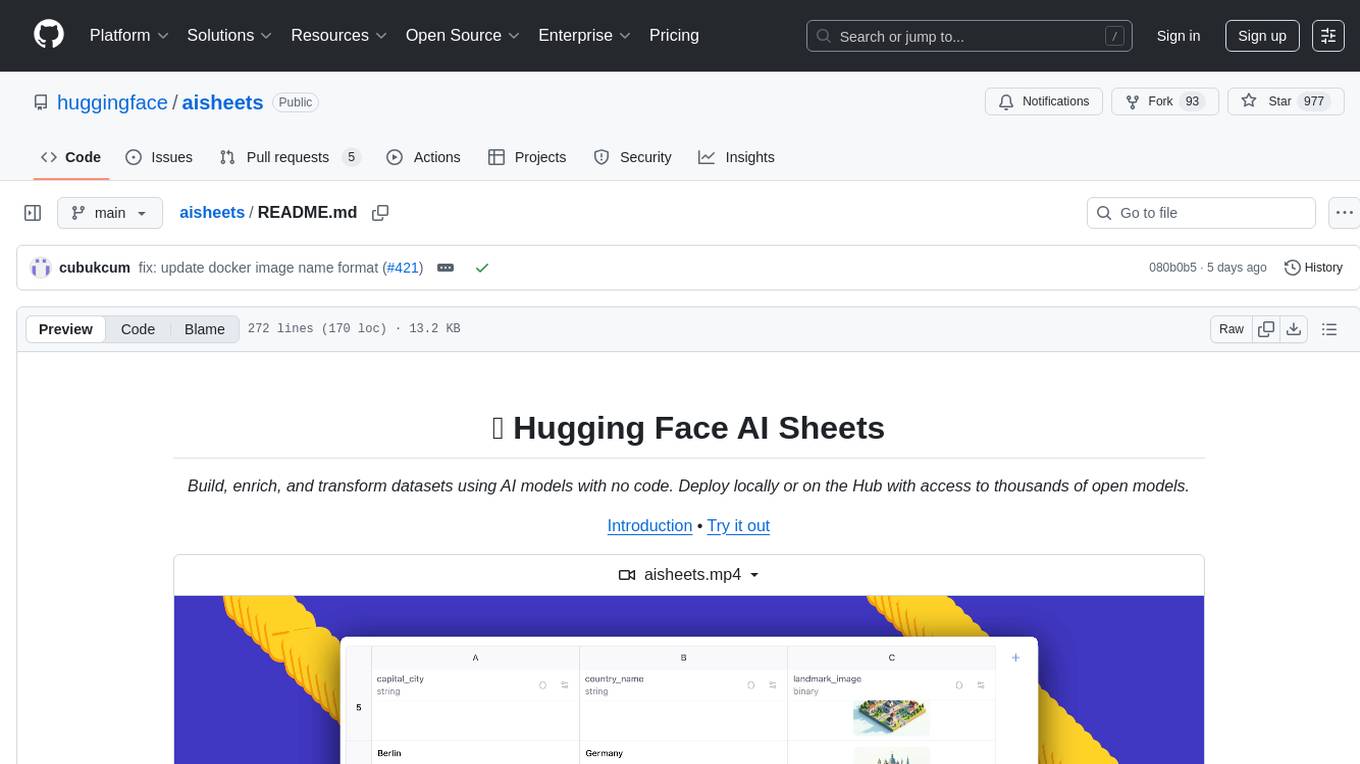
aisheets
Hugging Face AI Sheets is an open-source tool for building, enriching, and transforming datasets using AI models with no code. It can be deployed locally or on the Hub, providing access to thousands of open models. Users can easily generate datasets, run data generation scripts, and customize inference endpoints for text generation. The tool supports custom LLMs and offers advanced configuration options for authentication, inference, and miscellaneous settings. With AI Sheets, users can leverage the power of AI models without writing any code, making dataset management and transformation efficient and accessible.
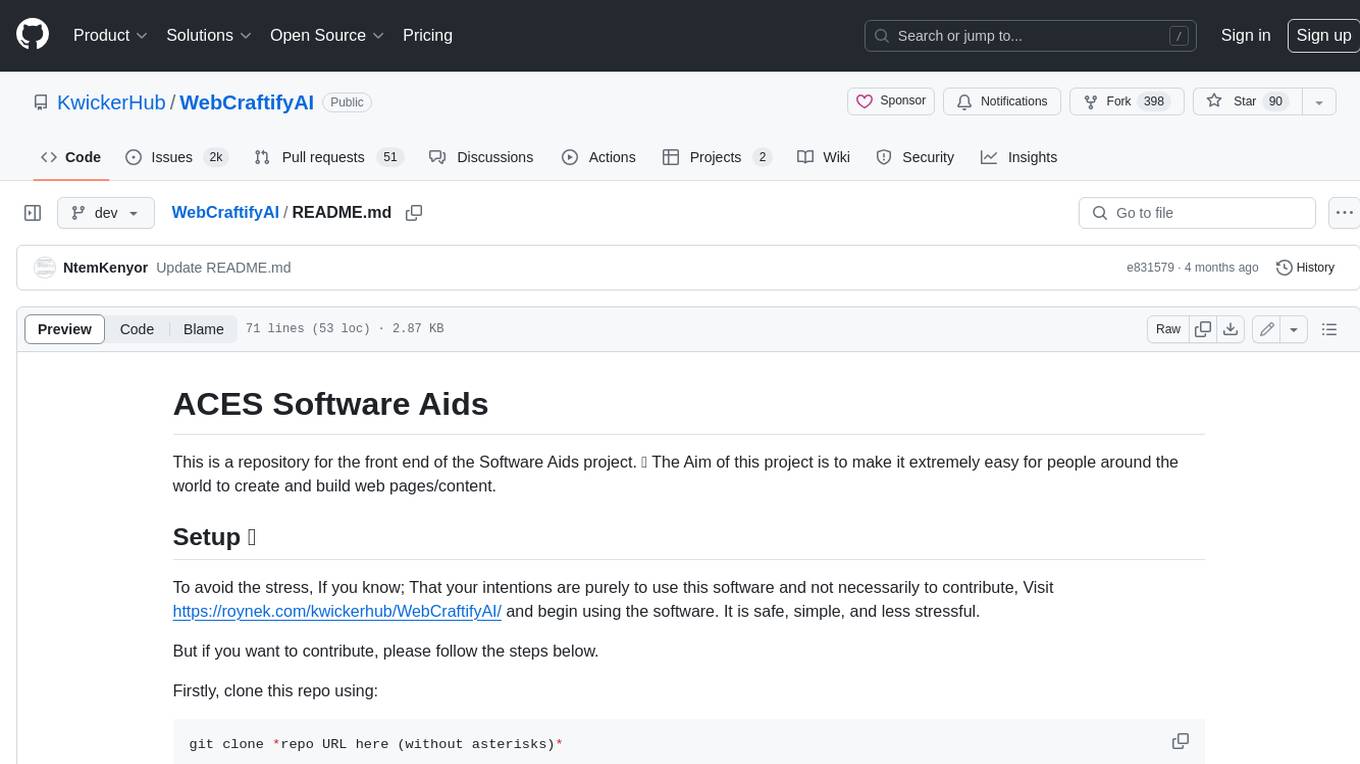
WebCraftifyAI
WebCraftifyAI is a software aid that makes it easy to create and build web pages and content. It is designed to be user-friendly and accessible to people of all skill levels. With WebCraftifyAI, you can quickly and easily create professional-looking websites without having to learn complex coding or design skills.
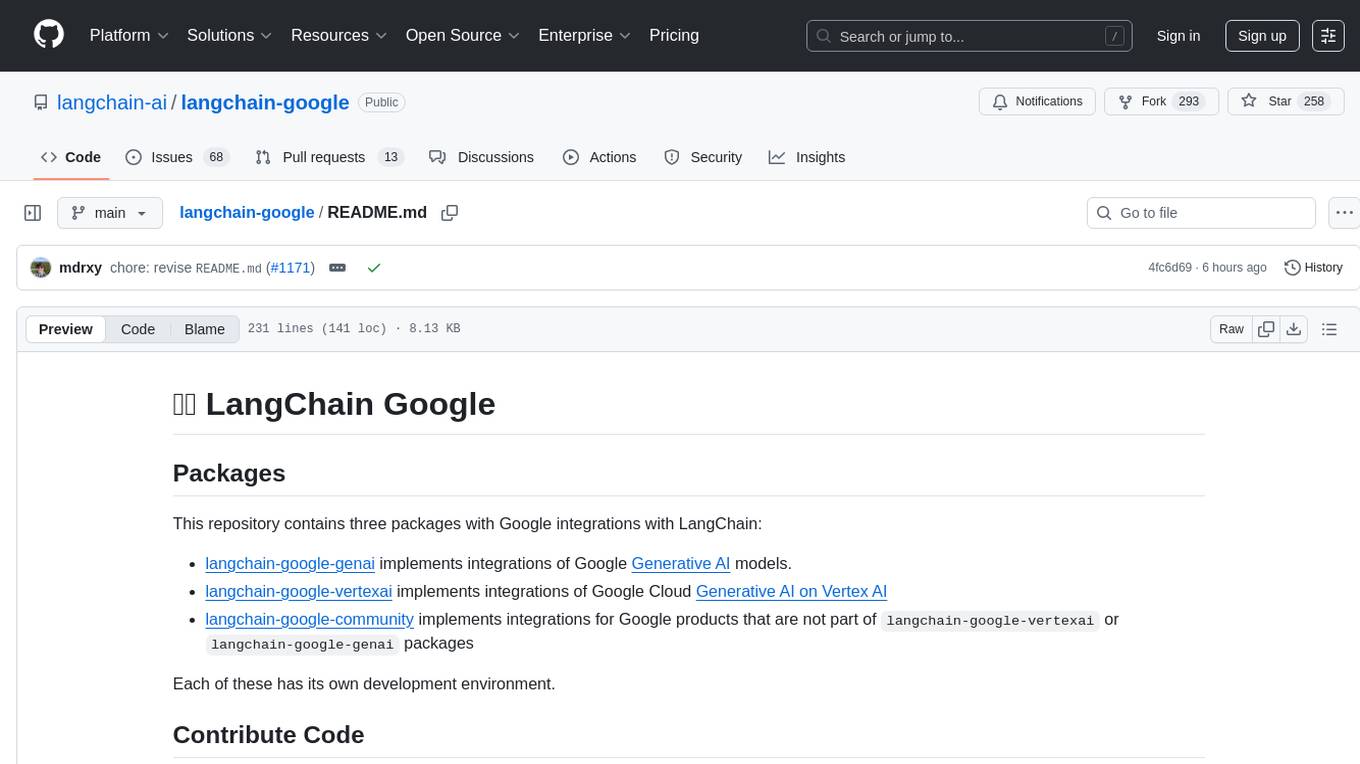
langchain-google
LangChain Google is a repository containing three packages with Google integrations: langchain-google-genai for Google Generative AI models, langchain-google-vertexai for Google Cloud Generative AI on Vertex AI, and langchain-google-community for other Google product integrations. The repository is organized as a monorepo with a structure including libs for different packages, and files like pyproject.toml and Makefile for building, linting, and testing. It provides guidelines for contributing, local development dependencies installation, formatting, linting, working with optional dependencies, and testing with unit and integration tests. The focus is on maintaining unit test coverage and avoiding excessive integration tests, with annotations for GCP infrastructure-dependent tests.
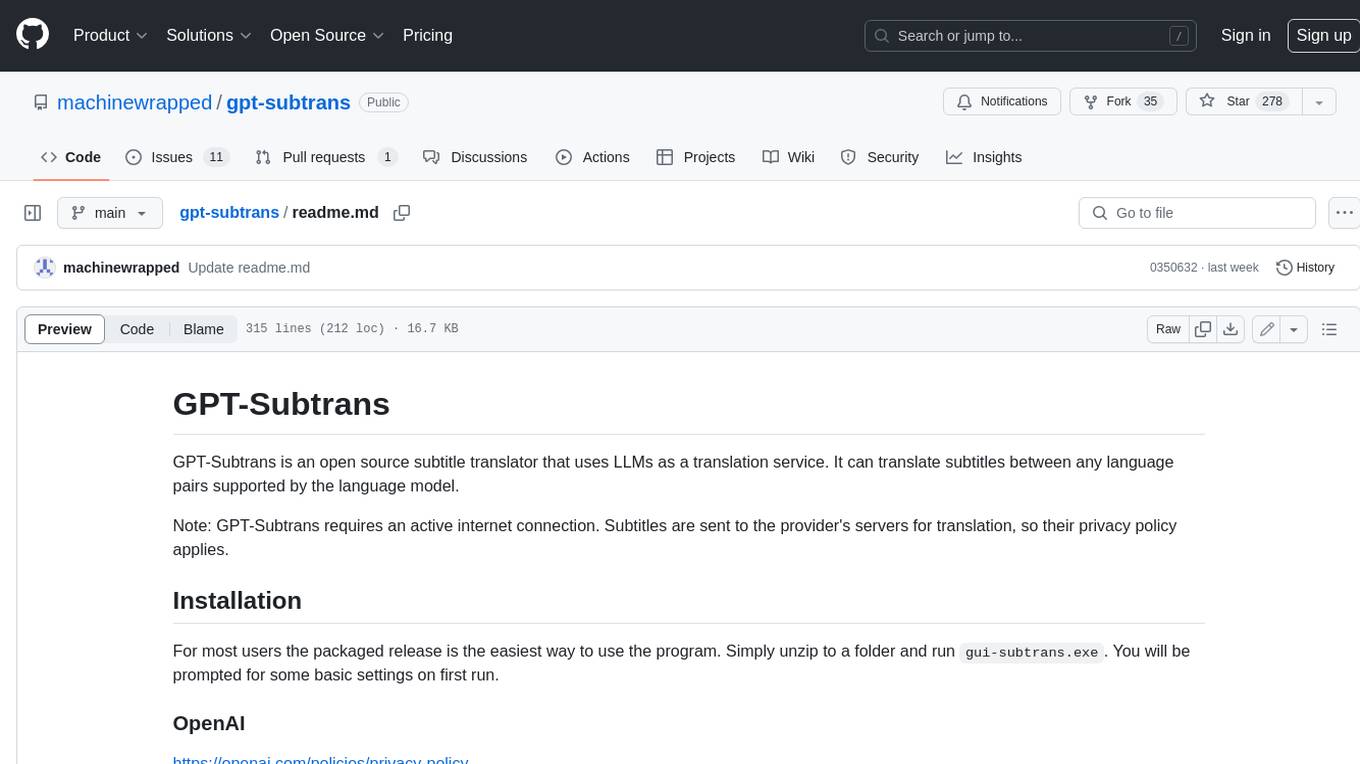
gpt-subtrans
GPT-Subtrans is an open-source subtitle translator that utilizes large language models (LLMs) as translation services. It supports translation between any language pairs that the language model supports. Note that GPT-Subtrans requires an active internet connection, as subtitles are sent to the provider's servers for translation, and their privacy policy applies.
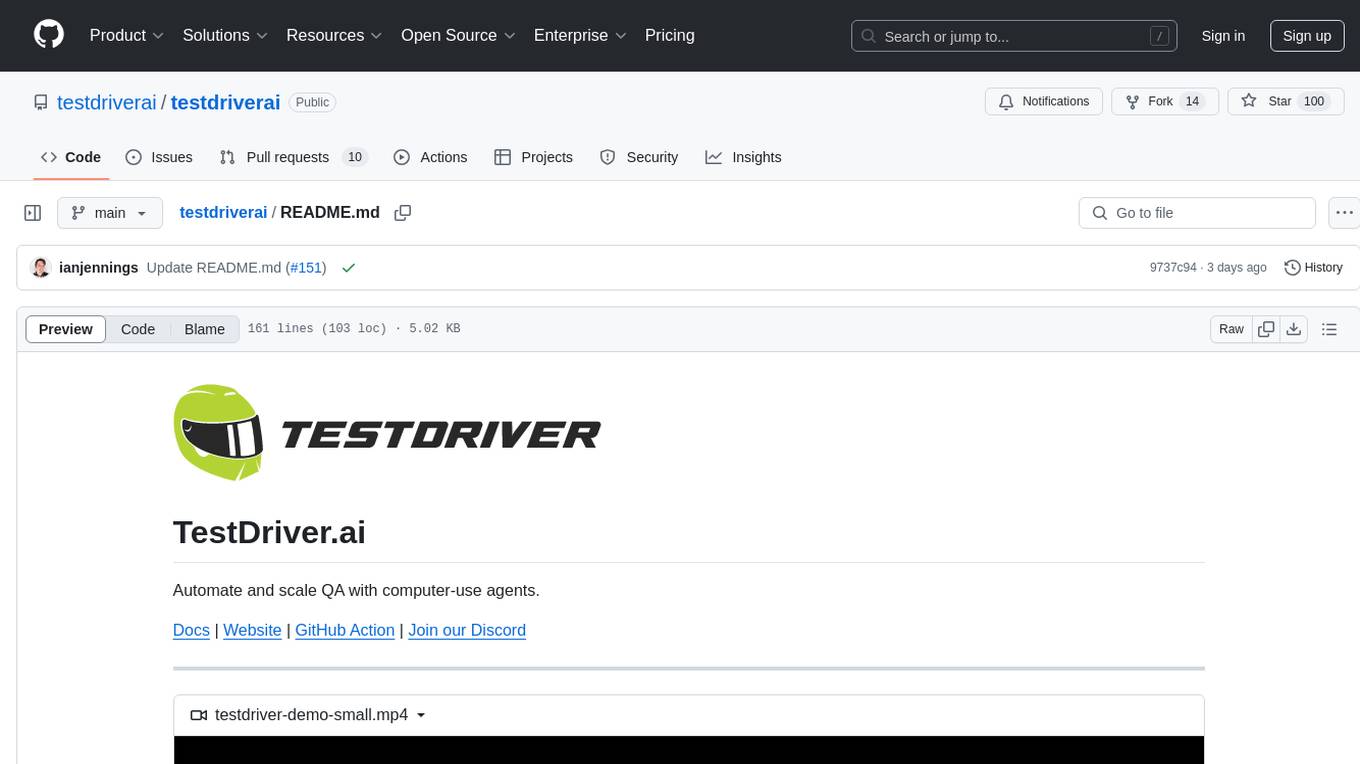
testdriverai
TestDriver.ai is a unique test framework that acts as an OS Agent for QA, utilizing AI vision, mouse, and keyboard emulation to control the desktop. It simplifies testing setup, requires less maintenance, and offers more power to test any application and control any OS setting. Users can automate testing of user flows on websites, desktop apps, browser windows, popups, HTML elements, file uploads, chrome extensions, and application integrations. The tool allows users to instruct TestDriver in natural language, generate test scripts, execute tests, and deploy tests using GitHub Actions for continuous integration.
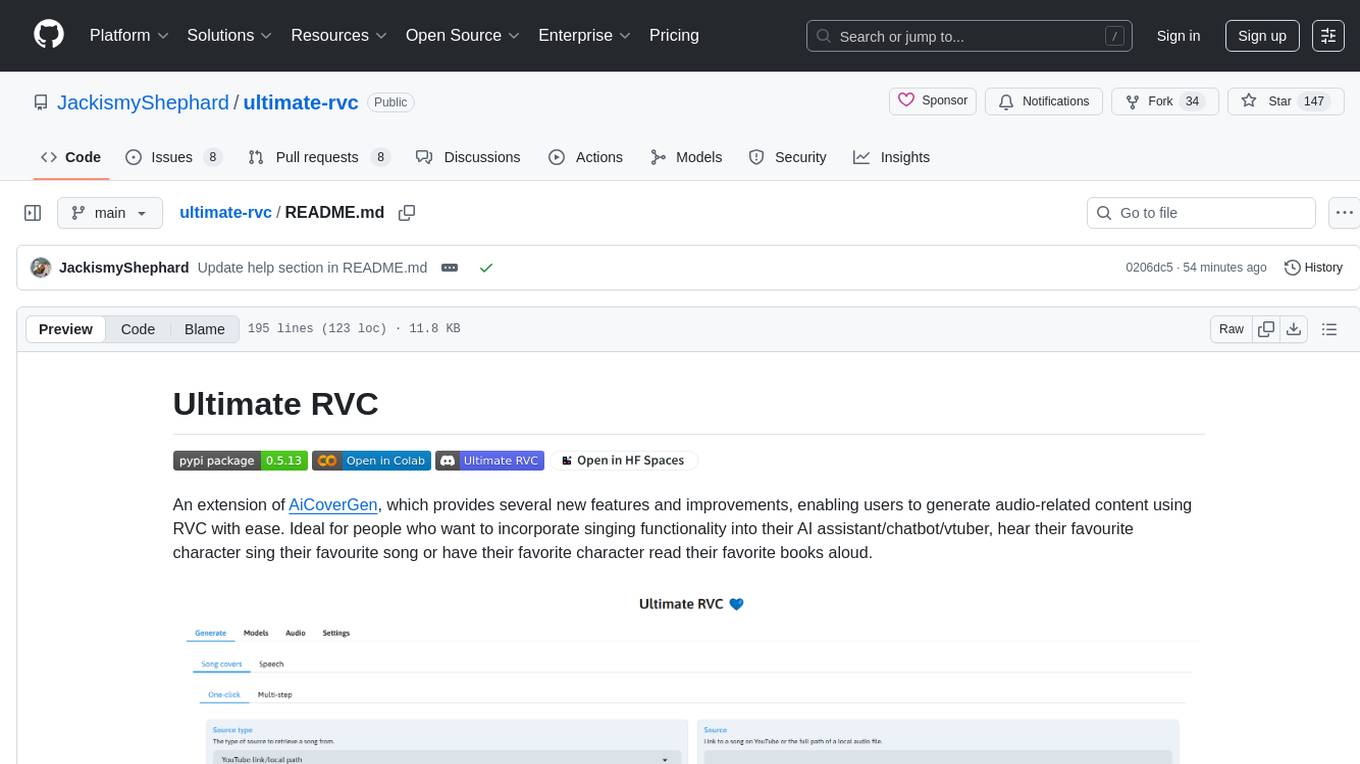
ultimate-rvc
Ultimate RVC is an extension of AiCoverGen, offering new features and improvements for generating audio content using RVC. It is designed for users looking to integrate singing functionality into AI assistants/chatbots/vtubers, create character voices for songs or books, and train voice models. The tool provides easy setup, voice conversion enhancements, TTS functionality, voice model training suite, caching system, UI improvements, and support for custom configurations. It is available for local and Google Colab use, with a PyPI package for easy access. The tool also offers CLI usage and customization through environment variables.
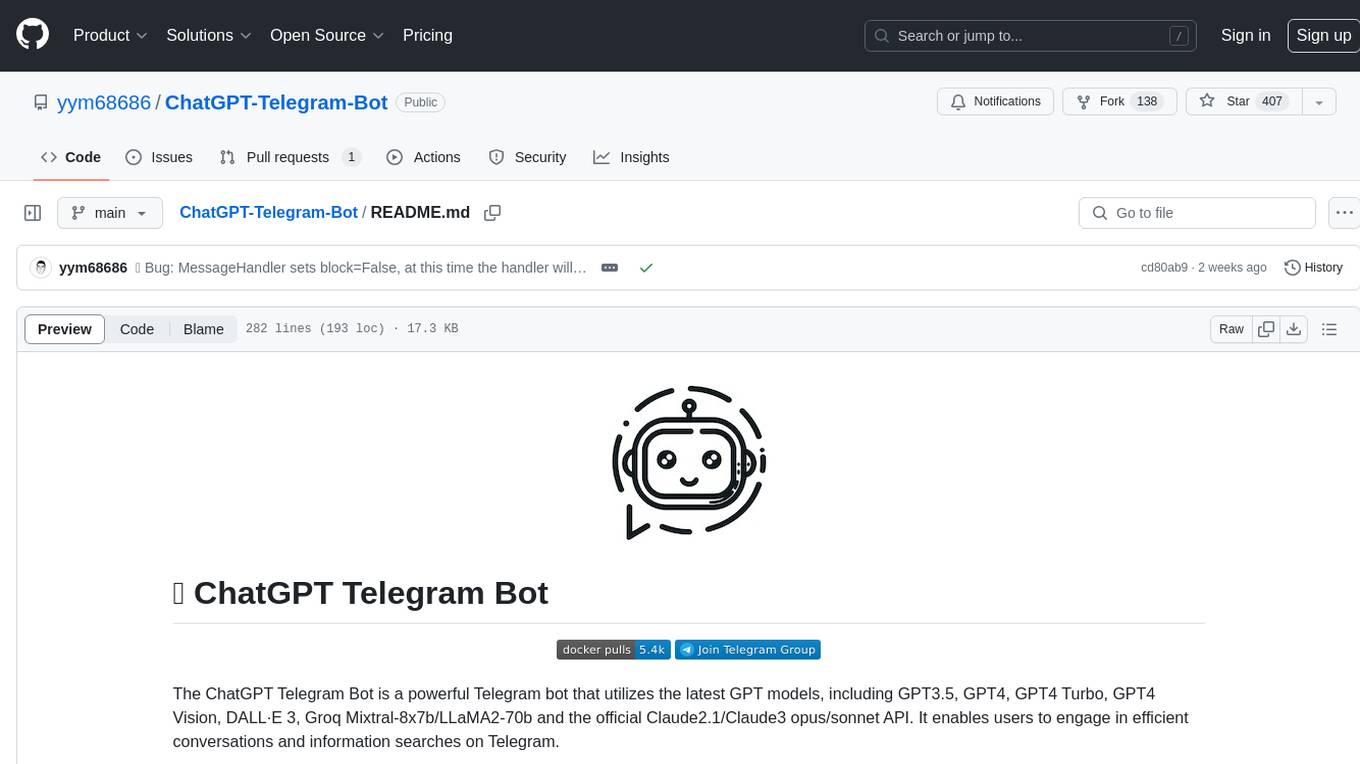
ChatGPT-Telegram-Bot
The ChatGPT Telegram Bot is a powerful Telegram bot that utilizes various GPT models, including GPT3.5, GPT4, GPT4 Turbo, GPT4 Vision, DALL·E 3, Groq Mixtral-8x7b/LLaMA2-70b, and Claude2.1/Claude3 opus/sonnet API. It enables users to engage in efficient conversations and information searches on Telegram. The bot supports multiple AI models, online search with DuckDuckGo and Google, user-friendly interface, efficient message processing, document interaction, Markdown rendering, and convenient deployment options like Zeabur, Replit, and Docker. Users can set environment variables for configuration and deployment. The bot also provides Q&A functionality, supports model switching, and can be deployed in group chats with whitelisting. The project is open source under GPLv3 license.
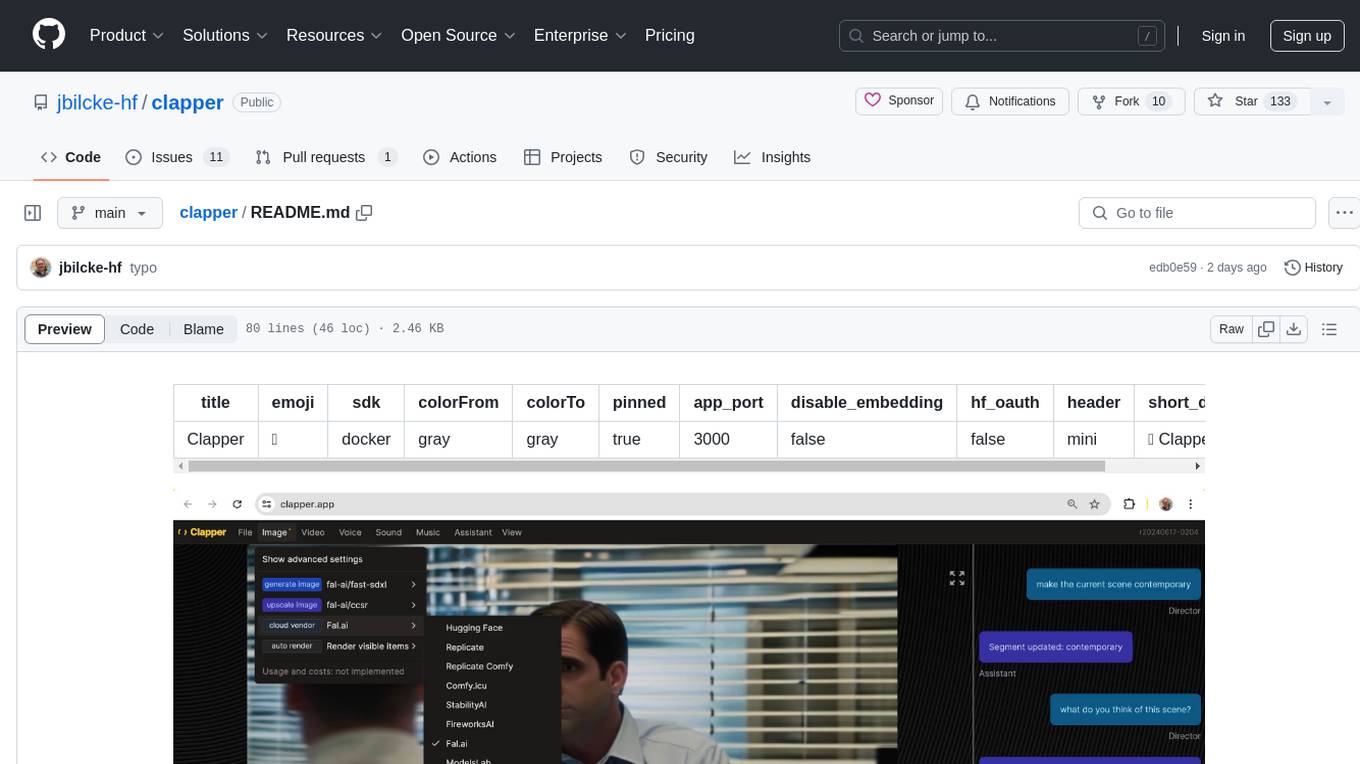
clapper
Clapper is an open-source AI story visualization tool that can interpret screenplays and render them into storyboards, videos, voice, sound, and music. It is currently in early development stages and not recommended for general use due to some non-functional features and lack of tutorials. A public alpha version is available on Hugging Face's platform. Users can sponsor specific features through bounties and developers can contribute to the project under the GPL v3 license. The tool lacks automated tests and code conventions like Prettier or a Linter.
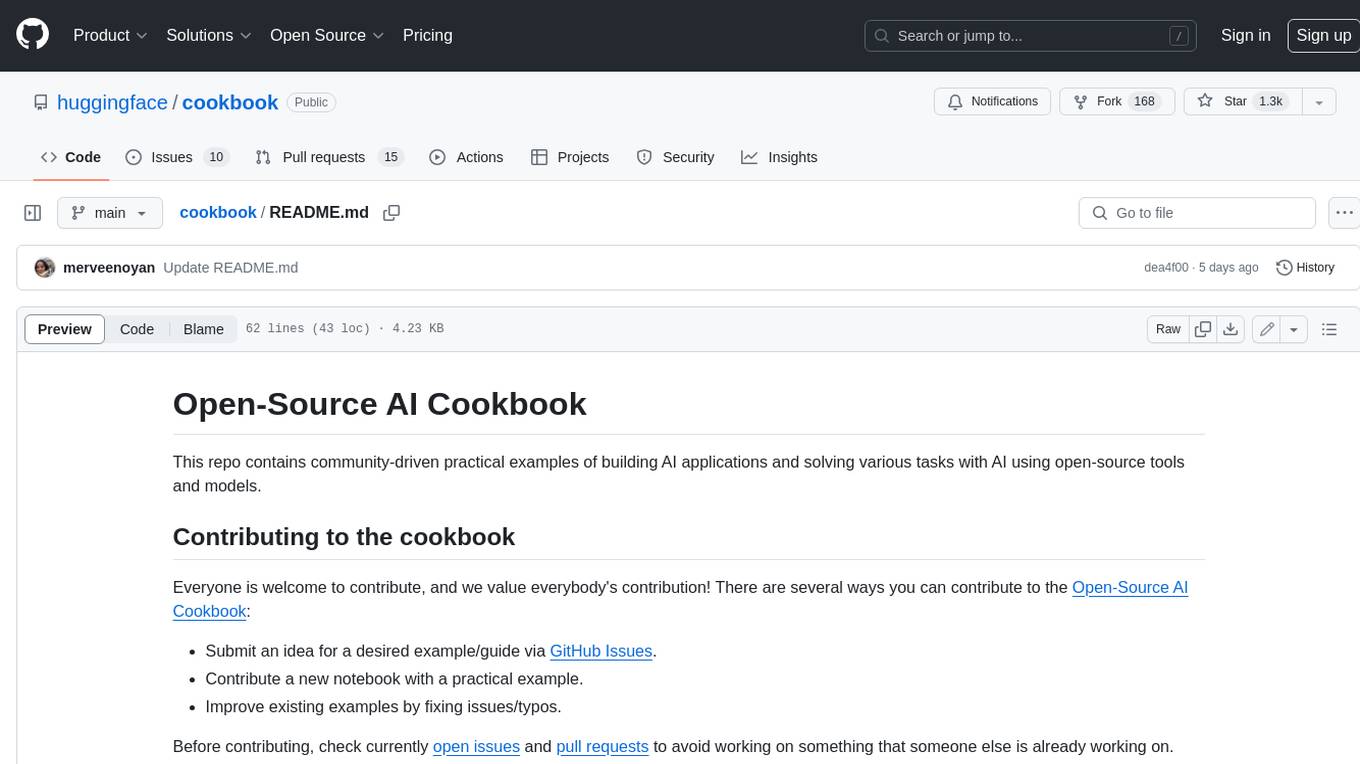
cookbook
This repository contains community-driven practical examples of building AI applications and solving various tasks with AI using open-source tools and models. Everyone is welcome to contribute, and we value everybody's contribution! There are several ways you can contribute to the Open-Source AI Cookbook: Submit an idea for a desired example/guide via GitHub Issues. Contribute a new notebook with a practical example. Improve existing examples by fixing issues/typos. Before contributing, check currently open issues and pull requests to avoid working on something that someone else is already working on.
For similar tasks
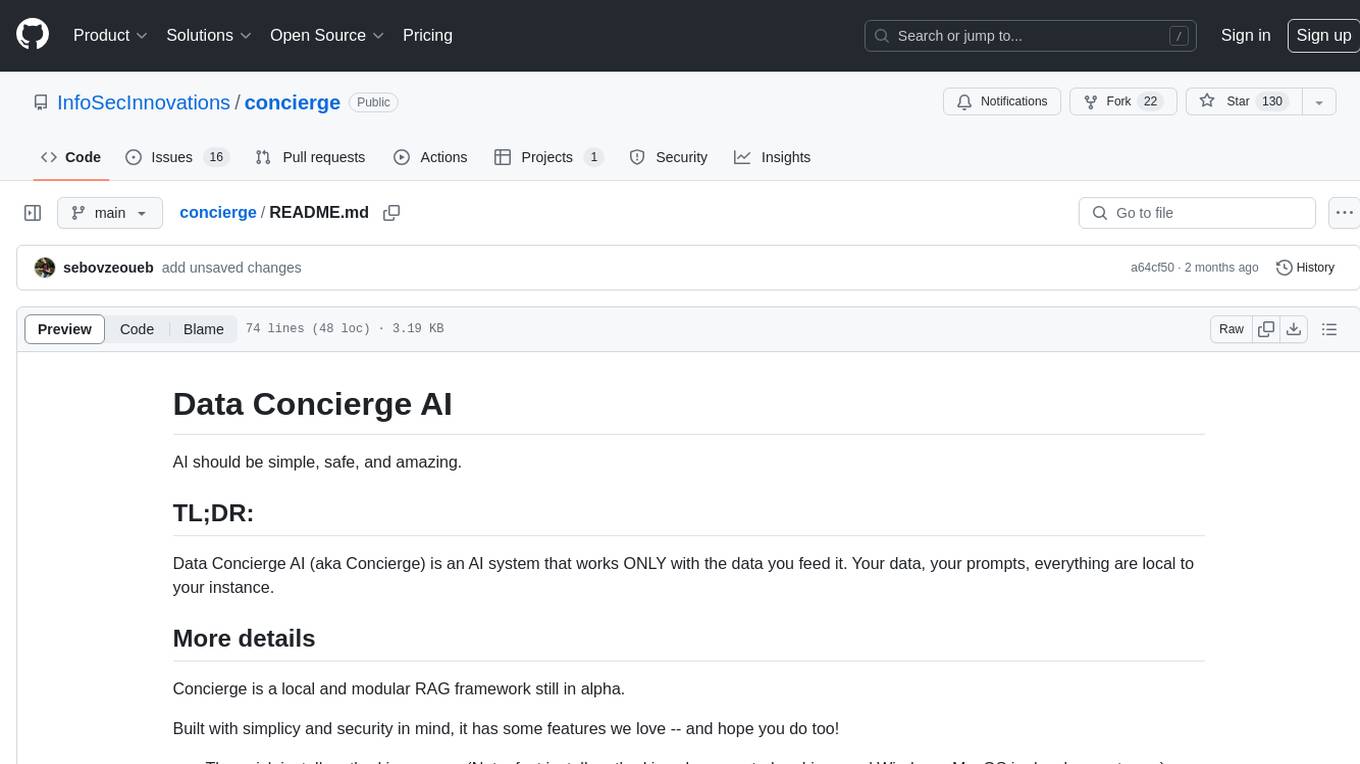
concierge
Concierge is a versatile automation tool designed to streamline repetitive tasks and workflows. It provides a user-friendly interface for creating custom automation scripts without the need for extensive coding knowledge. With Concierge, users can automate various tasks across different platforms and applications, increasing efficiency and productivity. The tool offers a wide range of pre-built automation templates and allows users to customize and schedule their automation processes. Concierge is suitable for individuals and businesses looking to automate routine tasks and improve overall workflow efficiency.
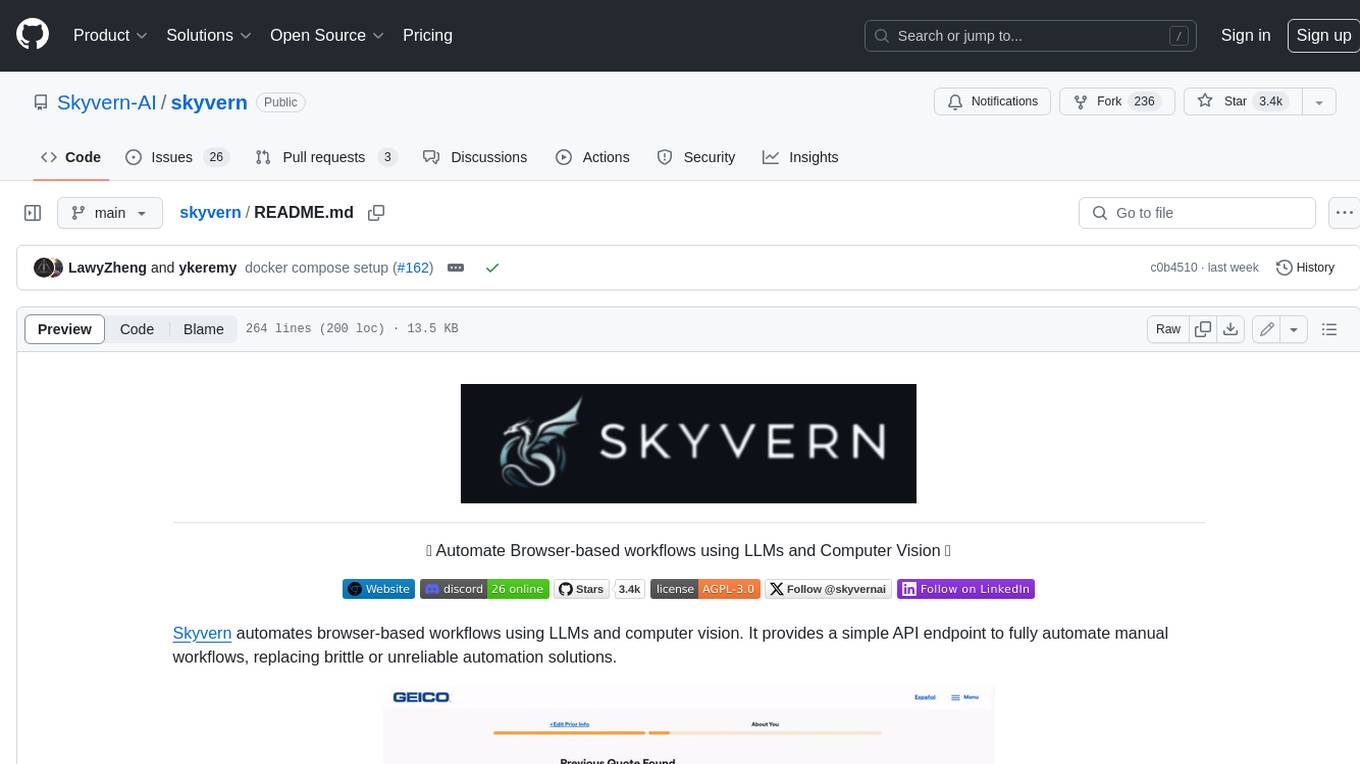
skyvern
Skyvern automates browser-based workflows using LLMs and computer vision. It provides a simple API endpoint to fully automate manual workflows, replacing brittle or unreliable automation solutions. Traditional approaches to browser automations required writing custom scripts for websites, often relying on DOM parsing and XPath-based interactions which would break whenever the website layouts changed. Instead of only relying on code-defined XPath interactions, Skyvern adds computer vision and LLMs to the mix to parse items in the viewport in real-time, create a plan for interaction and interact with them. This approach gives us a few advantages: 1. Skyvern can operate on websites it’s never seen before, as it’s able to map visual elements to actions necessary to complete a workflow, without any customized code 2. Skyvern is resistant to website layout changes, as there are no pre-determined XPaths or other selectors our system is looking for while trying to navigate 3. Skyvern leverages LLMs to reason through interactions to ensure we can cover complex situations. Examples include: 1. If you wanted to get an auto insurance quote from Geico, the answer to a common question “Were you eligible to drive at 18?” could be inferred from the driver receiving their license at age 16 2. If you were doing competitor analysis, it’s understanding that an Arnold Palmer 22 oz can at 7/11 is almost definitely the same product as a 23 oz can at Gopuff (even though the sizes are slightly different, which could be a rounding error!) Want to see examples of Skyvern in action? Jump to #real-world-examples-of- skyvern
airbyte-connectors
This repository contains Airbyte connectors used in Faros and Faros Community Edition platforms as well as Airbyte Connector Development Kit (CDK) for JavaScript/TypeScript.
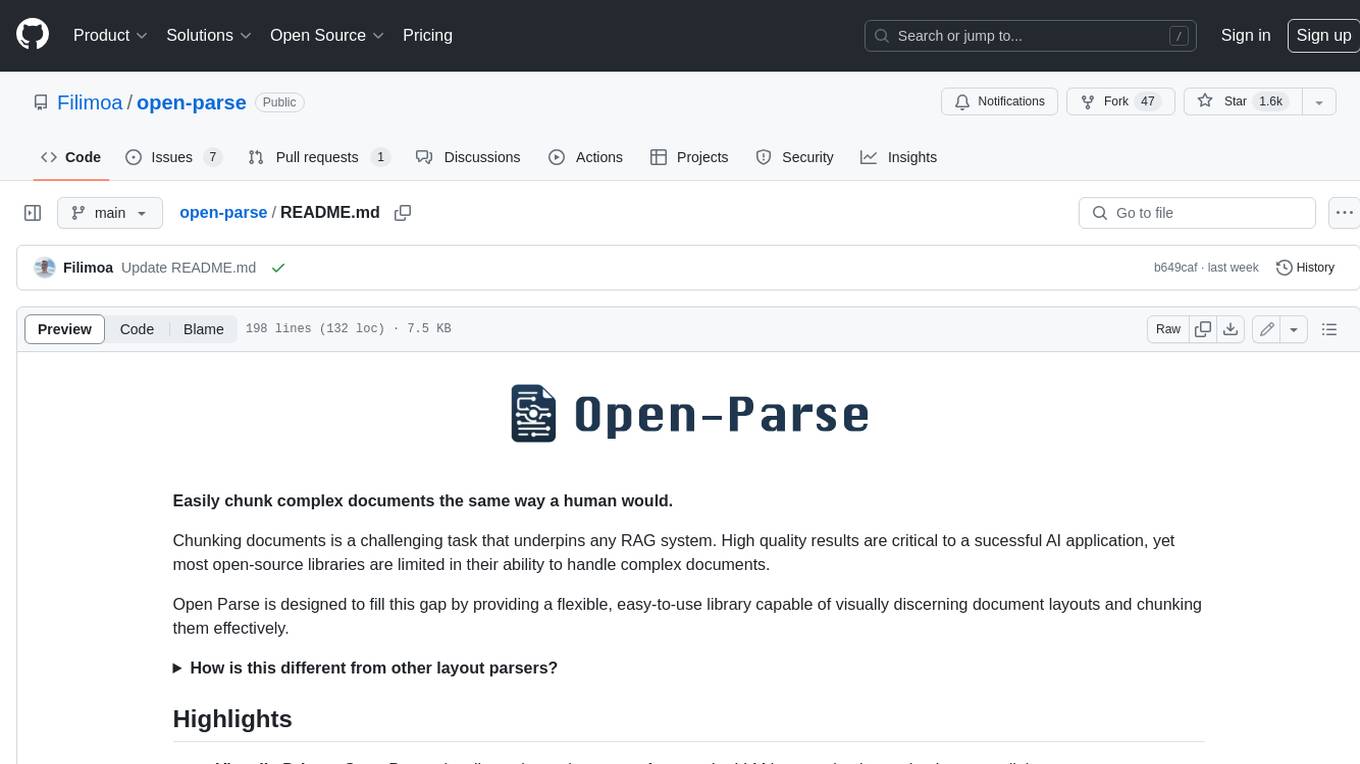
open-parse
Open Parse is a Python library for visually discerning document layouts and chunking them effectively. It is designed to fill the gap in open-source libraries for handling complex documents. Unlike text splitting, which converts a file to raw text and slices it up, Open Parse visually analyzes documents for superior LLM input. It also supports basic markdown for parsing headings, bold, and italics, and has high-precision table support, extracting tables into clean Markdown formats with accuracy that surpasses traditional tools. Open Parse is extensible, allowing users to easily implement their own post-processing steps. It is also intuitive, with great editor support and completion everywhere, making it easy to use and learn.
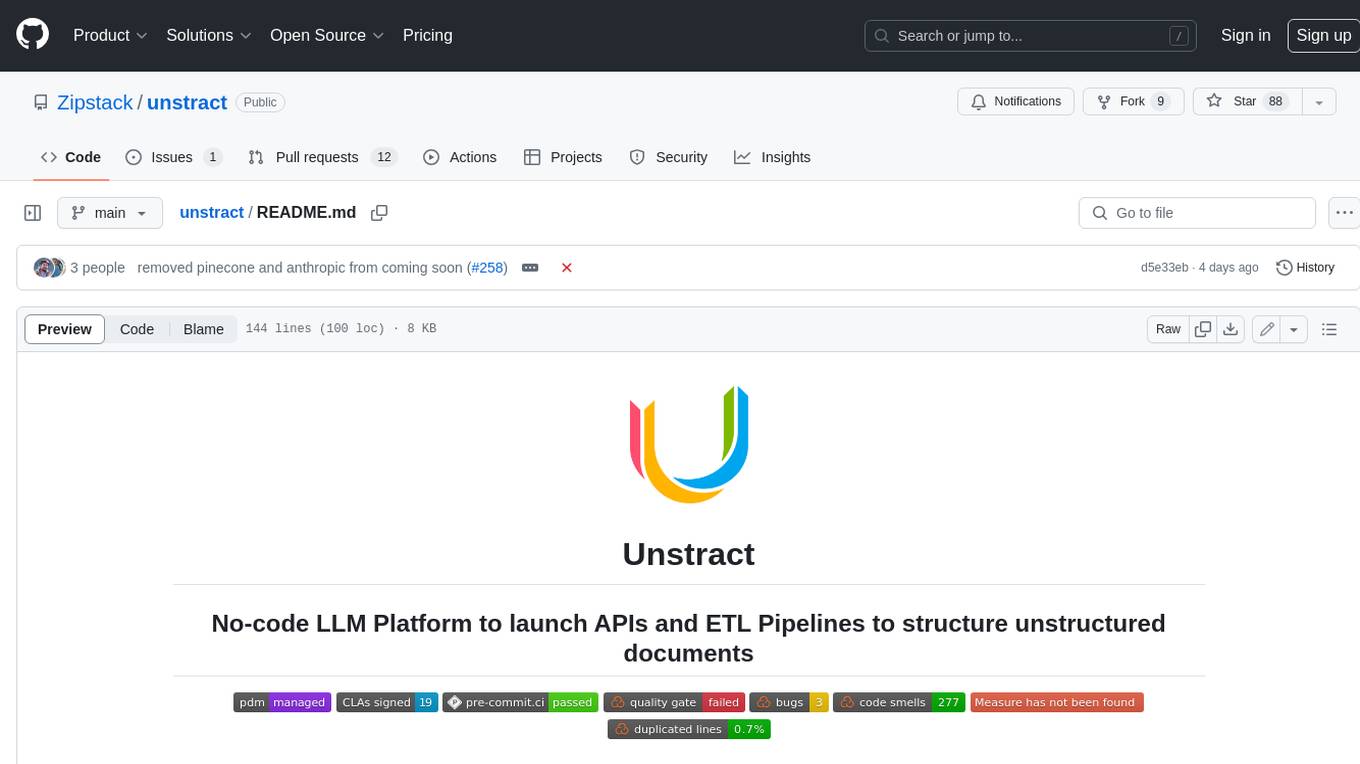
unstract
Unstract is a no-code platform that enables users to launch APIs and ETL pipelines to structure unstructured documents. With Unstract, users can go beyond co-pilots by enabling machine-to-machine automation. Unstract's Prompt Studio provides a simple, no-code approach to creating prompts for LLMs, vector databases, embedding models, and text extractors. Users can then configure Prompt Studio projects as API deployments or ETL pipelines to automate critical business processes that involve complex documents. Unstract supports a wide range of LLM providers, vector databases, embeddings, text extractors, ETL sources, and ETL destinations, providing users with the flexibility to choose the best tools for their needs.
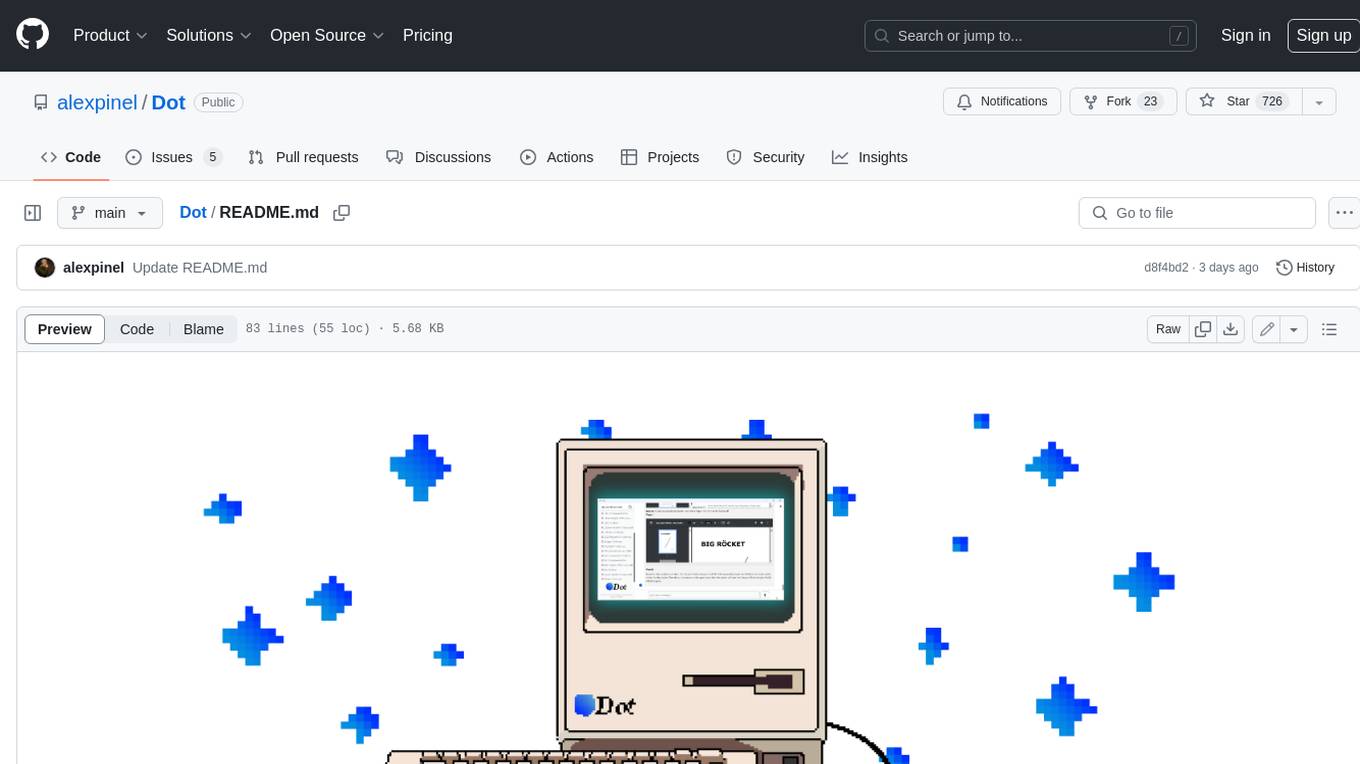
Dot
Dot is a standalone, open-source application designed for seamless interaction with documents and files using local LLMs and Retrieval Augmented Generation (RAG). It is inspired by solutions like Nvidia's Chat with RTX, providing a user-friendly interface for those without a programming background. Pre-packaged with Mistral 7B, Dot ensures accessibility and simplicity right out of the box. Dot allows you to load multiple documents into an LLM and interact with them in a fully local environment. Supported document types include PDF, DOCX, PPTX, XLSX, and Markdown. Users can also engage with Big Dot for inquiries not directly related to their documents, similar to interacting with ChatGPT. Built with Electron JS, Dot encapsulates a comprehensive Python environment that includes all necessary libraries. The application leverages libraries such as FAISS for creating local vector stores, Langchain, llama.cpp & Huggingface for setting up conversation chains, and additional tools for document management and interaction.
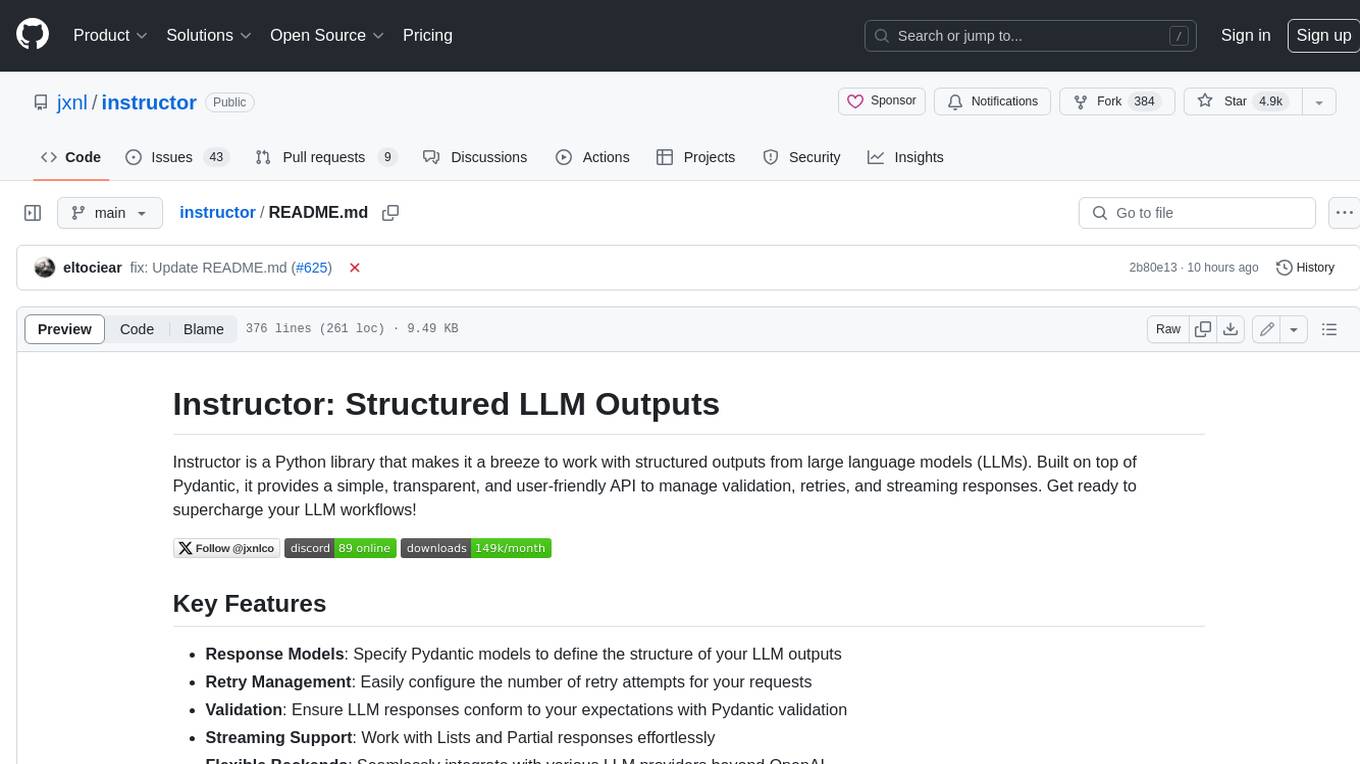
instructor
Instructor is a Python library that makes it a breeze to work with structured outputs from large language models (LLMs). Built on top of Pydantic, it provides a simple, transparent, and user-friendly API to manage validation, retries, and streaming responses. Get ready to supercharge your LLM workflows!
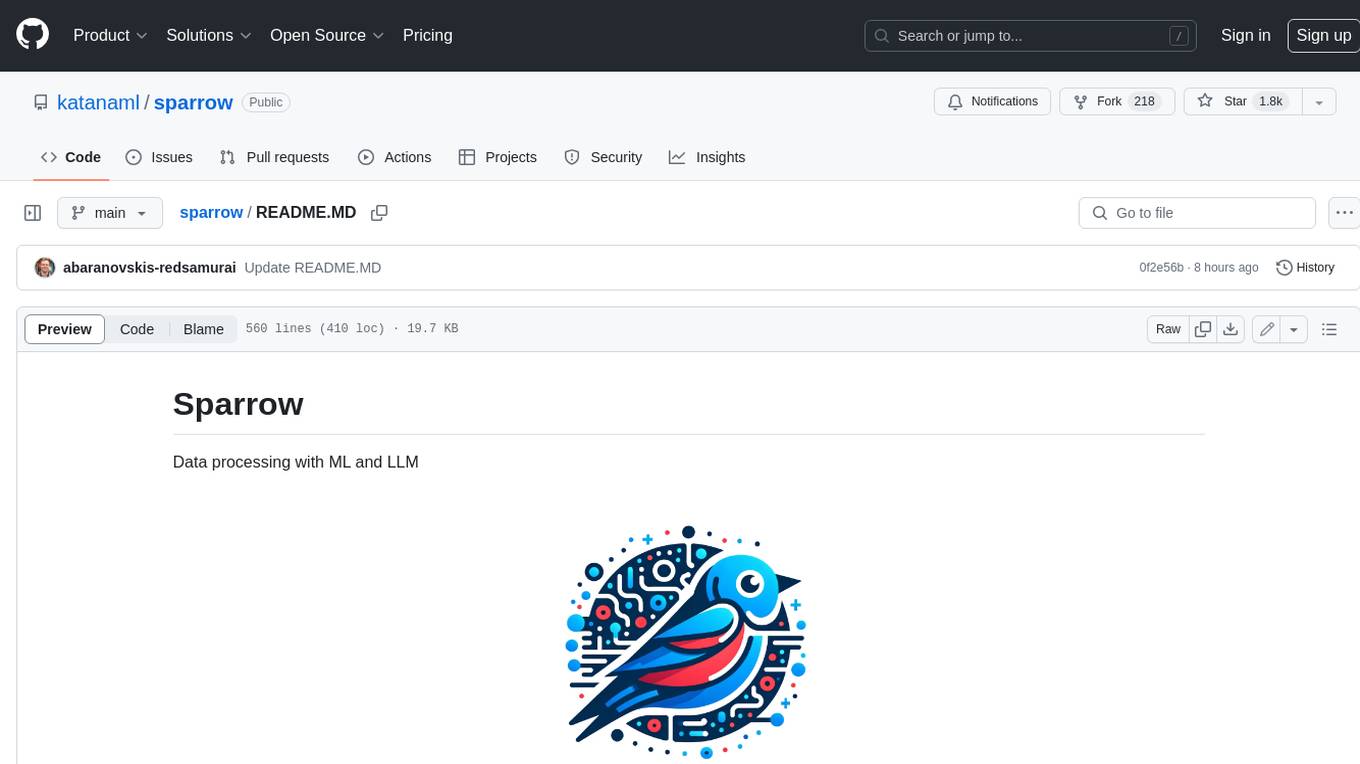
sparrow
Sparrow is an innovative open-source solution for efficient data extraction and processing from various documents and images. It seamlessly handles forms, invoices, receipts, and other unstructured data sources. Sparrow stands out with its modular architecture, offering independent services and pipelines all optimized for robust performance. One of the critical functionalities of Sparrow - pluggable architecture. You can easily integrate and run data extraction pipelines using tools and frameworks like LlamaIndex, Haystack, or Unstructured. Sparrow enables local LLM data extraction pipelines through Ollama or Apple MLX. With Sparrow solution you get API, which helps to process and transform your data into structured output, ready to be integrated with custom workflows. Sparrow Agents - with Sparrow you can build independent LLM agents, and use API to invoke them from your system. **List of available agents:** * **llamaindex** - RAG pipeline with LlamaIndex for PDF processing * **vllamaindex** - RAG pipeline with LLamaIndex multimodal for image processing * **vprocessor** - RAG pipeline with OCR and LlamaIndex for image processing * **haystack** - RAG pipeline with Haystack for PDF processing * **fcall** - Function call pipeline * **unstructured-light** - RAG pipeline with Unstructured and LangChain, supports PDF and image processing * **unstructured** - RAG pipeline with Weaviate vector DB query, Unstructured and LangChain, supports PDF and image processing * **instructor** - RAG pipeline with Unstructured and Instructor libraries, supports PDF and image processing. Works great for JSON response generation
For similar jobs
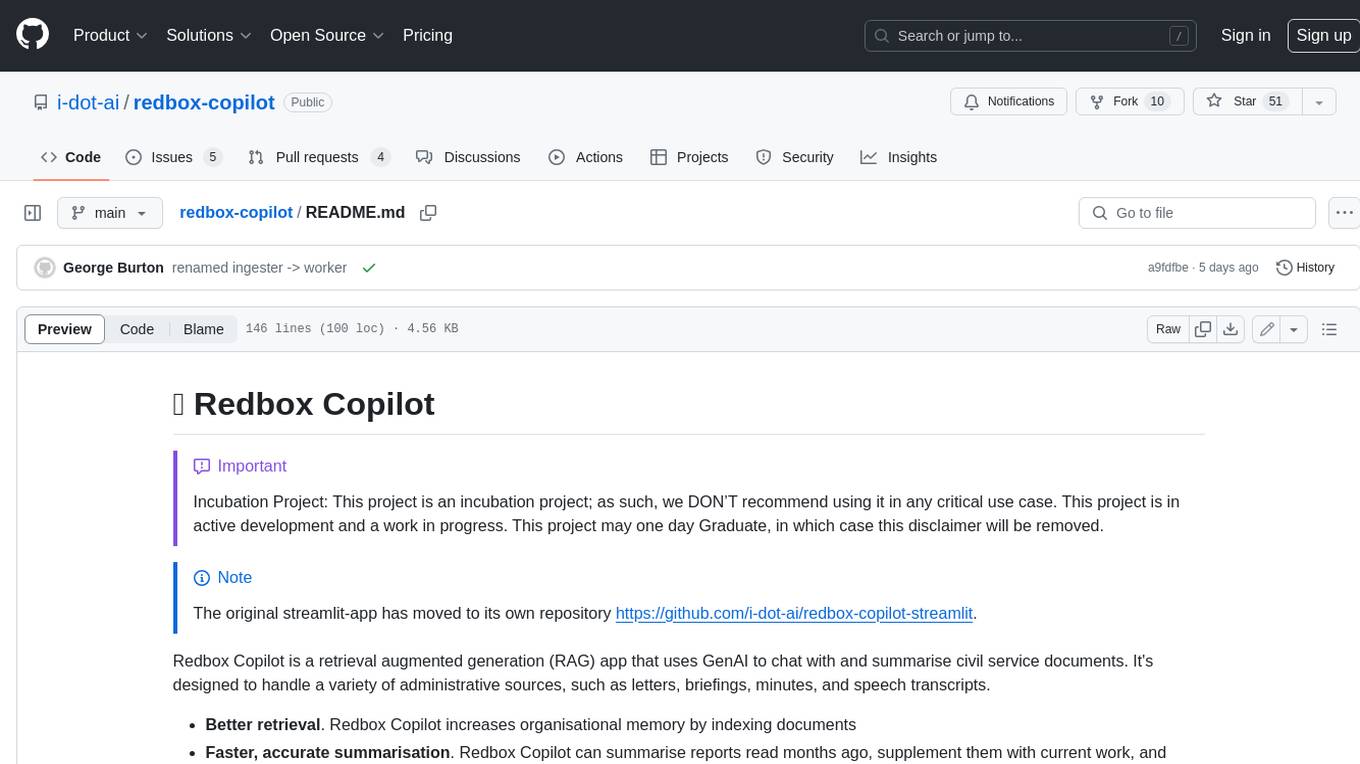
redbox-copilot
Redbox Copilot is a retrieval augmented generation (RAG) app that uses GenAI to chat with and summarise civil service documents. It increases organisational memory by indexing documents and can summarise reports read months ago, supplement them with current work, and produce a first draft that lets civil servants focus on what they do best. The project uses a microservice architecture with each microservice running in its own container defined by a Dockerfile. Dependencies are managed using Python Poetry. Contributions are welcome, and the project is licensed under the MIT License.
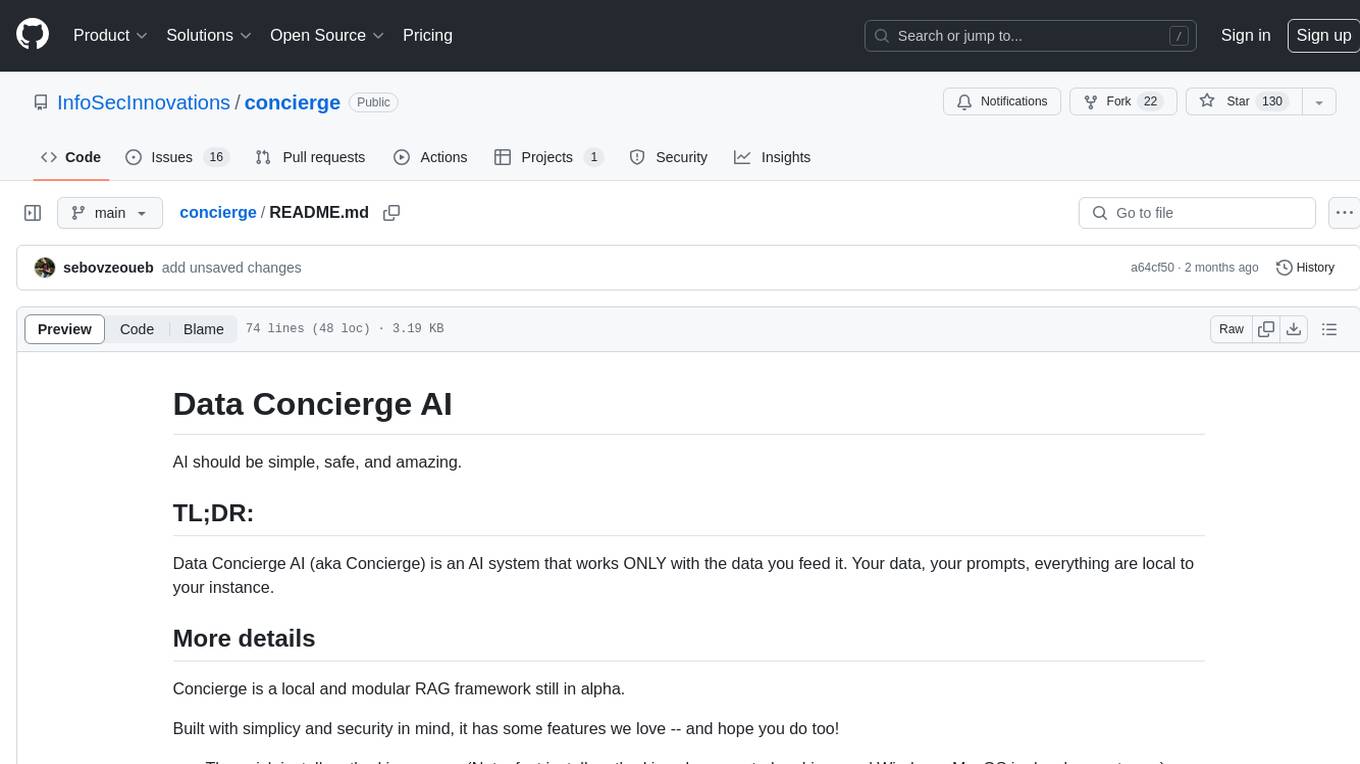
concierge
Concierge is a versatile automation tool designed to streamline repetitive tasks and workflows. It provides a user-friendly interface for creating custom automation scripts without the need for extensive coding knowledge. With Concierge, users can automate various tasks across different platforms and applications, increasing efficiency and productivity. The tool offers a wide range of pre-built automation templates and allows users to customize and schedule their automation processes. Concierge is suitable for individuals and businesses looking to automate routine tasks and improve overall workflow efficiency.
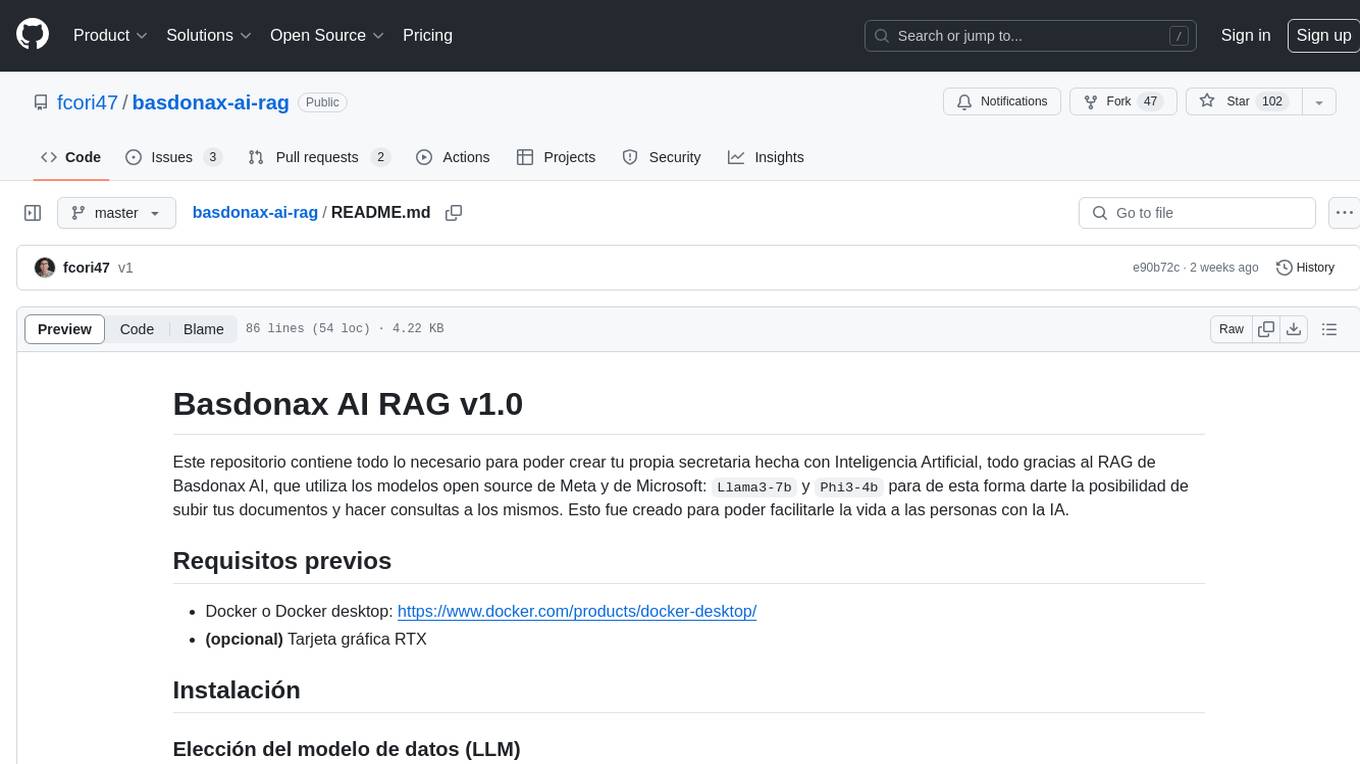
basdonax-ai-rag
Basdonax AI RAG v1.0 is a repository that contains all the necessary resources to create your own AI-powered secretary using the RAG from Basdonax AI. It leverages open-source models from Meta and Microsoft, namely 'Llama3-7b' and 'Phi3-4b', allowing users to upload documents and make queries. This tool aims to simplify life for individuals by harnessing the power of AI. The installation process involves choosing between different data models based on GPU capabilities, setting up Docker, pulling the desired model, and customizing the assistant prompt file. Once installed, users can access the RAG through a local link and enjoy its functionalities.
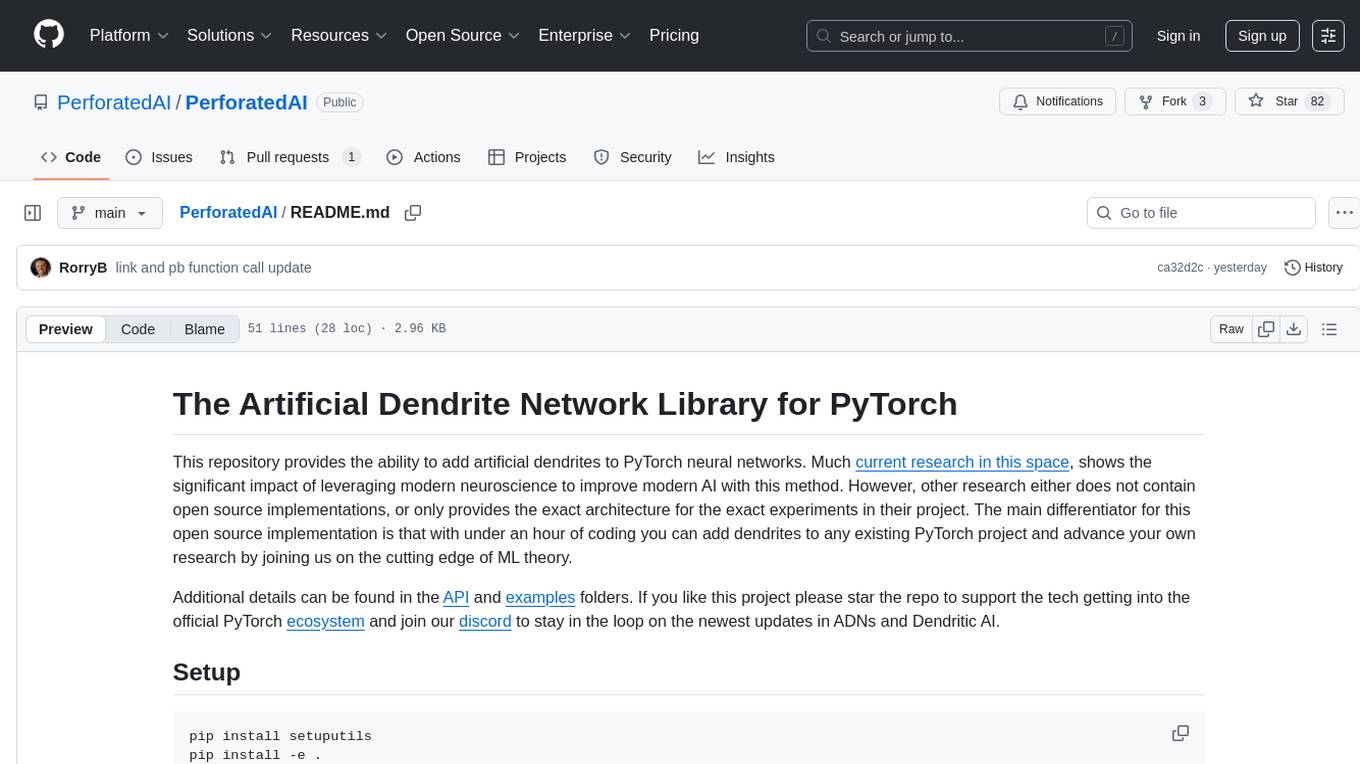
PerforatedAI
PerforatedAI is a machine learning tool designed to automate the process of analyzing and extracting information from perforated documents. It uses advanced OCR technology to accurately identify and extract data from documents with perforations, such as surveys, questionnaires, and forms. The tool can handle various types of perforations and is capable of processing large volumes of documents quickly and efficiently. PerforatedAI streamlines the data extraction process, saving time and reducing errors associated with manual data entry. It is a valuable tool for businesses and organizations that deal with large amounts of perforated documents on a regular basis.
carrot
The 'carrot' repository on GitHub provides a list of free and user-friendly ChatGPT mirror sites for easy access. The repository includes sponsored sites offering various GPT models and services. Users can find and share sites, report errors, and access stable and recommended sites for ChatGPT usage. The repository also includes a detailed list of ChatGPT sites, their features, and accessibility options, making it a valuable resource for ChatGPT users seeking free and unlimited GPT services.
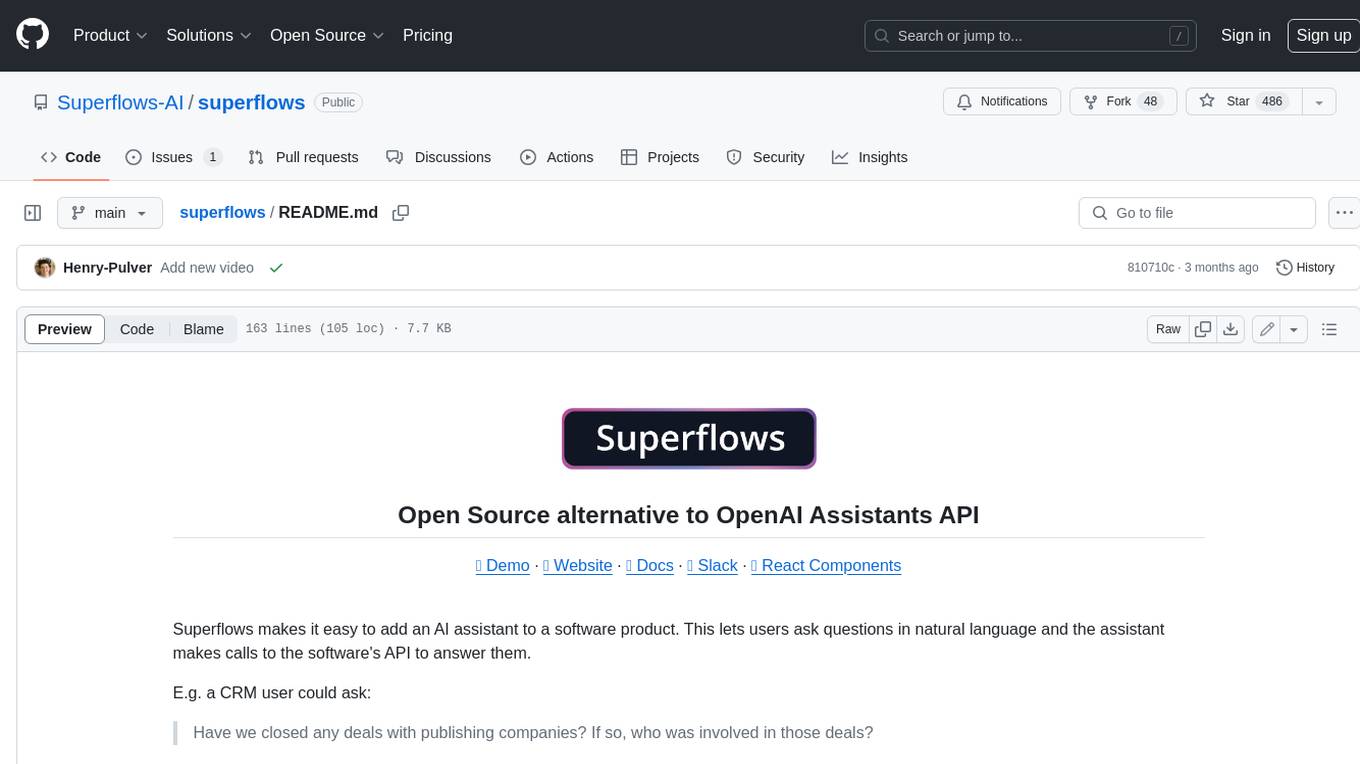
superflows
Superflows is an open-source alternative to OpenAI's Assistant API. It allows developers to easily add an AI assistant to their software products, enabling users to ask questions in natural language and receive answers or have tasks completed by making API calls. Superflows can analyze data, create plots, answer questions based on static knowledge, and even write code. It features a developer dashboard for configuration and testing, stateful streaming API, UI components, and support for multiple LLMs. Superflows can be set up in the cloud or self-hosted, and it provides comprehensive documentation and support.
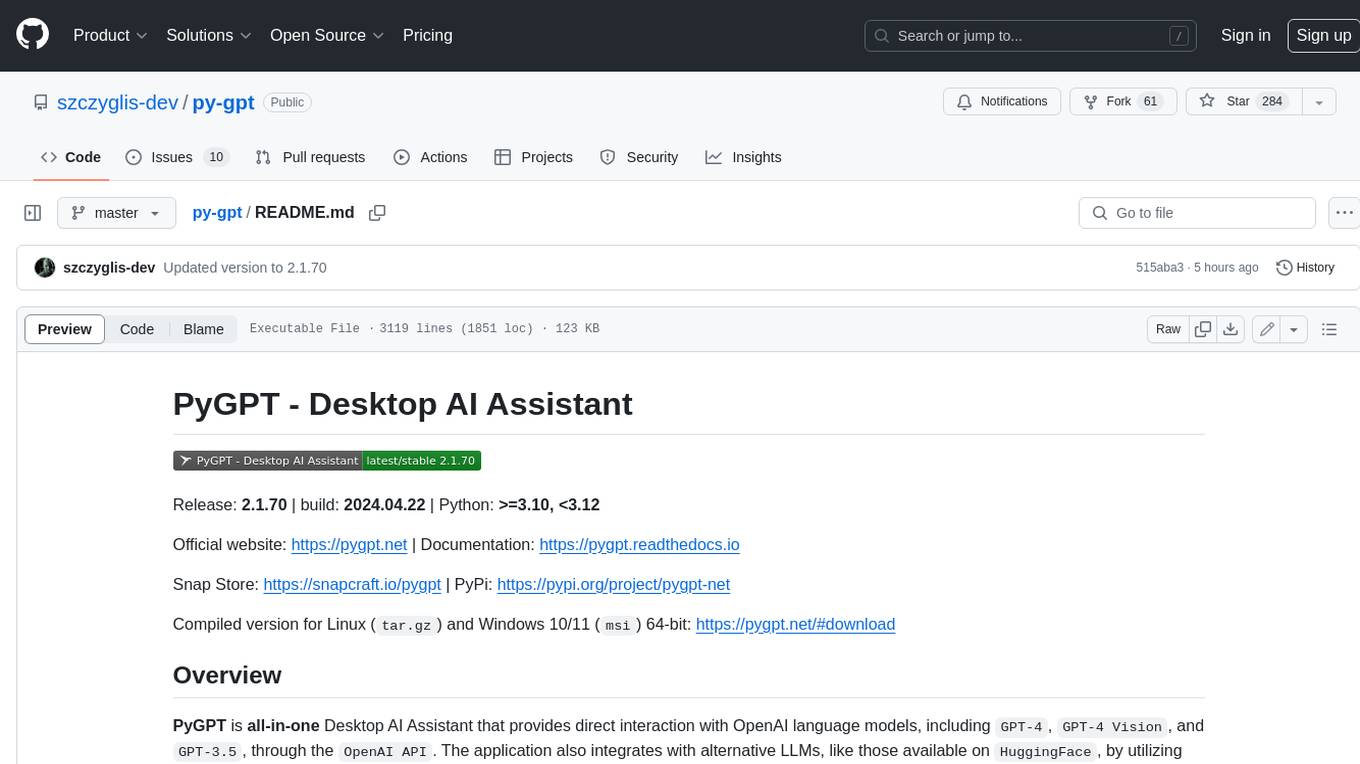
py-gpt
Py-GPT is a Python library that provides an easy-to-use interface for OpenAI's GPT-3 API. It allows users to interact with the powerful GPT-3 model for various natural language processing tasks. With Py-GPT, developers can quickly integrate GPT-3 capabilities into their applications, enabling them to generate text, answer questions, and more with just a few lines of code.
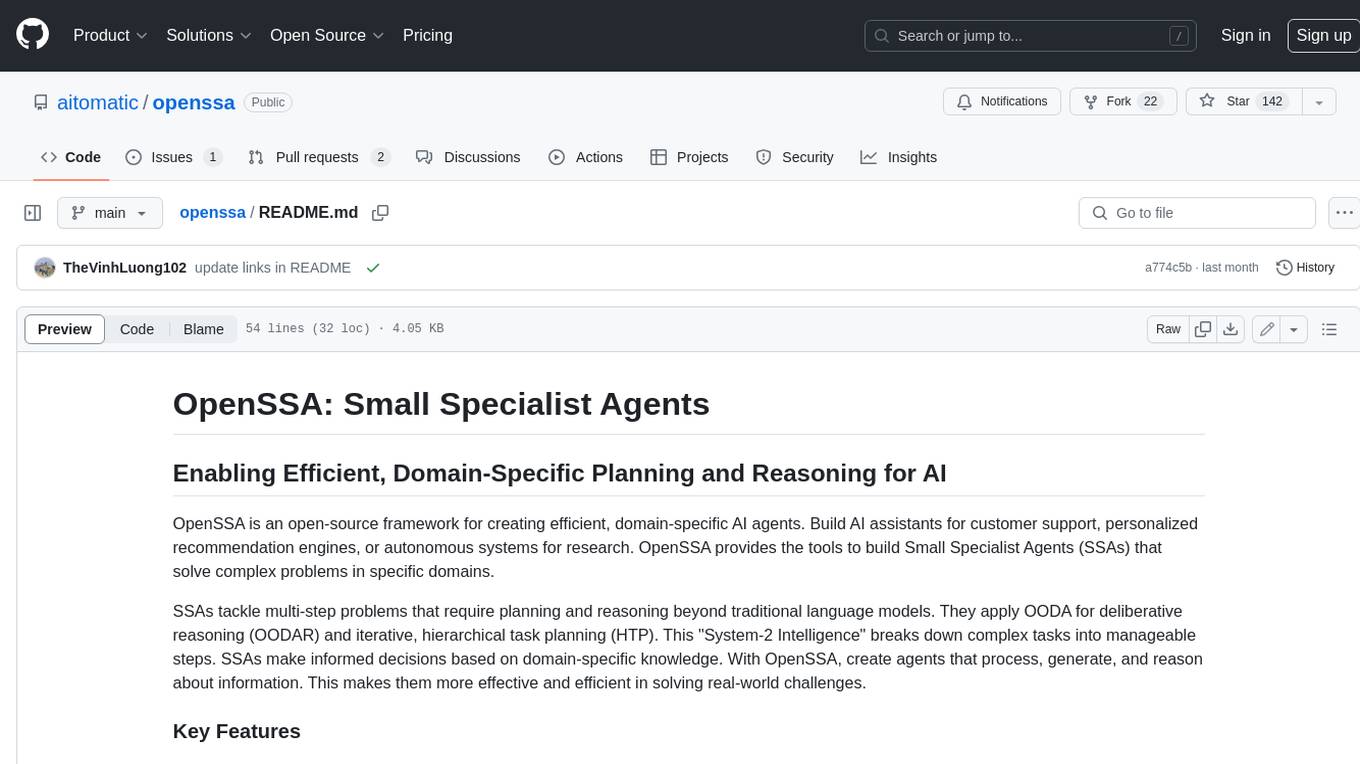
openssa
OpenSSA is an open-source framework for creating efficient, domain-specific AI agents. It enables the development of Small Specialist Agents (SSAs) that solve complex problems in specific domains. SSAs tackle multi-step problems that require planning and reasoning beyond traditional language models. They apply OODA for deliberative reasoning (OODAR) and iterative, hierarchical task planning (HTP). This "System-2 Intelligence" breaks down complex tasks into manageable steps. SSAs make informed decisions based on domain-specific knowledge. With OpenSSA, users can create agents that process, generate, and reason about information, making them more effective and efficient in solving real-world challenges.