
DashAI
DashAI: an interactive platform for training, evaluating and deploying AI models
Stars: 65

DashAI is a powerful tool for building interactive web applications with Python. It allows users to create data visualization dashboards and deploy machine learning models with ease. The tool provides a simple and intuitive way to design and customize web apps without the need for extensive front-end development knowledge. With DashAI, users can easily showcase their data analysis results and predictive models in a user-friendly and interactive manner, making it ideal for data scientists, developers, and business professionals looking to share insights and predictions with stakeholders.
README:
.. image:: https://img.shields.io/pypi/v/dashai.svg :target: https://pypi.python.org/pypi/dashai
.. image:: https://readthedocs.org/projects/dashai/badge/?version=latest :target: https://dashai.readthedocs.io/en/latest/?version=latest :alt: Documentation Status
A graphical toolbox for training, evaluating and deploying state-of-the-art AI models
.. image:: ./images/DashAI_banner.png :alt: DashAI Logo
DashAI needs Python 3.10 or greater to be installed. Once that requirement is satisfied, you can install DashAI via pip:
.. code:: bash
$ pip install dashai
Then, to initialize the server and the graphical interface, run:
.. code:: bash
$ dashai
Finally, go to http://localhost:3000/ <http://localhost:3000/>_ in your browser to access to the DashAI graphical interface.
Some datasets you can use to try DashAI are available here <https://github.com/DashAISoftware/DashAI_Datasets>_.
To download and run the development version of DashAI, first, download the repository and switch to the developing branch:
.. code:: bash
$ git clone https://github.com/DashAISoftware/DashAI.git
$ git checkout develop
.. warning::
All commands executed in this section must be run
from `DashAI/front`. To move there, run:
.. code::
$ cd DashAI/front
Prepare the environment
1. `Install the LTS node version <https://nodejs.org/en>`_.
2. Install `Yarn` package manager following the instructions located on the
`yarn getting started <https://yarnpkg.com/getting-started>`_ page.
3. Move to `DashAI/front` and Install the project packages
using yarn:
.. code:: bash
$ cd DashAI/front
$ yarn install
Running the frontend
~~~~~~~~~~~~~~~~~~~~~~
Move to DashAI/front if you are not on that route:
.. code:: bash
$ cd DashAI/front
Then, launch the front-end development server by running the following command:
.. code:: bash
$ yarn start
Backend
-------
Prepare the environment
First, set the python enviroment, for that you can use
conda <https://docs.conda.io/en/latest/miniconda.html>_:
.. code: bash
$ conda create -n dashai python=3.10
$ conda activate dashai
Then, move to DashAI/back
.. code:: bash
$ cd DashAI/back
Later, install the requirements:
.. code:: bash
$ pip install -r requirements.txt
$ pip install -r requirements-dev.txt
$ pre-commit install
Running the Backend
There are three ways to run DashAI:
1. By executing DashAI as a module:
.. code:: bash
$ python -m DashAI
2. Or, installing the default build:
.. code:: bash
$ pip install . -e
$ dashai
Optional Flags
==============
**Setting the local execution path**
With the `--local-path` (alias `-lp`) option you can determine where DashAI will save its local
files, such as datasets, experiments, runs and others.
The following example shows how to set the folder in the local `.DashAI` directory:
.. code:: bash
$ python -m DashAI --local-path "~/.DashAI"
**Setting the logging level**
Through the `--logging-level` (alias `-ll`) parameter, you can set which logging level the DashAI
backend server will have.
.. code:: bash
$ python -m DashAI --logging-level INFO
The possible levels available are: `DEBUG`, `INFO`, `WARNING`, `ERROR`, `CRITICAL`.
Note that the `--logging-level` not only affects the DashAI loggers, but also
the datasets (which is set to the same level as DashAI) and the
SQLAlchemy (which is only activated when logging level is DEBUG).
**Disabling automatic browser opening**
By default, DashAI will open a browser window pointing to the application
after starting. If you prefer to disable this behavior, you can use the
`--no-browser` (alias `-nb`) flag:
.. code:: bash
$ python -m DashAI --no-browser
**Checking Available Options**
You can check all available options through the command:
.. code:: bash
$ python -m DashAI --help
Testing
=======
Execute tests
-------------
DashAI uses `pytest <https://docs.pytest.org/>`_ to perform the backend
tests.
To execute the backend tests
1. Move to `DashAI/back`
.. code:: bash
$ cd DashAI/back
2. Run:
.. code:: bash
$ pytest tests/
.. note::
The database session is parametrized in every endpoint as
``db: Session = Depends(get_db)`` so we can test endpoints on a test database
without making changes to the main database.
Acknowledgments
===============
This project is sponsored by the `National Center for Artificial Intelligence - CENIA <https://cenia.cl/en/>`_ (FB210017), and the `Millennium Institute for Foundational Data Research - IMFD <https://imfd.cl/en/>`_ (ICN17_002).
The core of the development is carried out by students from the Computer Science Department of the University of Chile and the Federico Santa Maria Technical University.
To see the full list of contributors, visit in `Contributors <https://github.com/DashAISoftware/DashAI/graphs/contributors>`_ the DashAI repository on Github.
.. image:: ./images/logos.png
:alt: Collaboration Logos
For Tasks:
Click tags to check more tools for each tasksFor Jobs:
Alternative AI tools for DashAI
Similar Open Source Tools

DashAI
DashAI is a powerful tool for building interactive web applications with Python. It allows users to create data visualization dashboards and deploy machine learning models with ease. The tool provides a simple and intuitive way to design and customize web apps without the need for extensive front-end development knowledge. With DashAI, users can easily showcase their data analysis results and predictive models in a user-friendly and interactive manner, making it ideal for data scientists, developers, and business professionals looking to share insights and predictions with stakeholders.
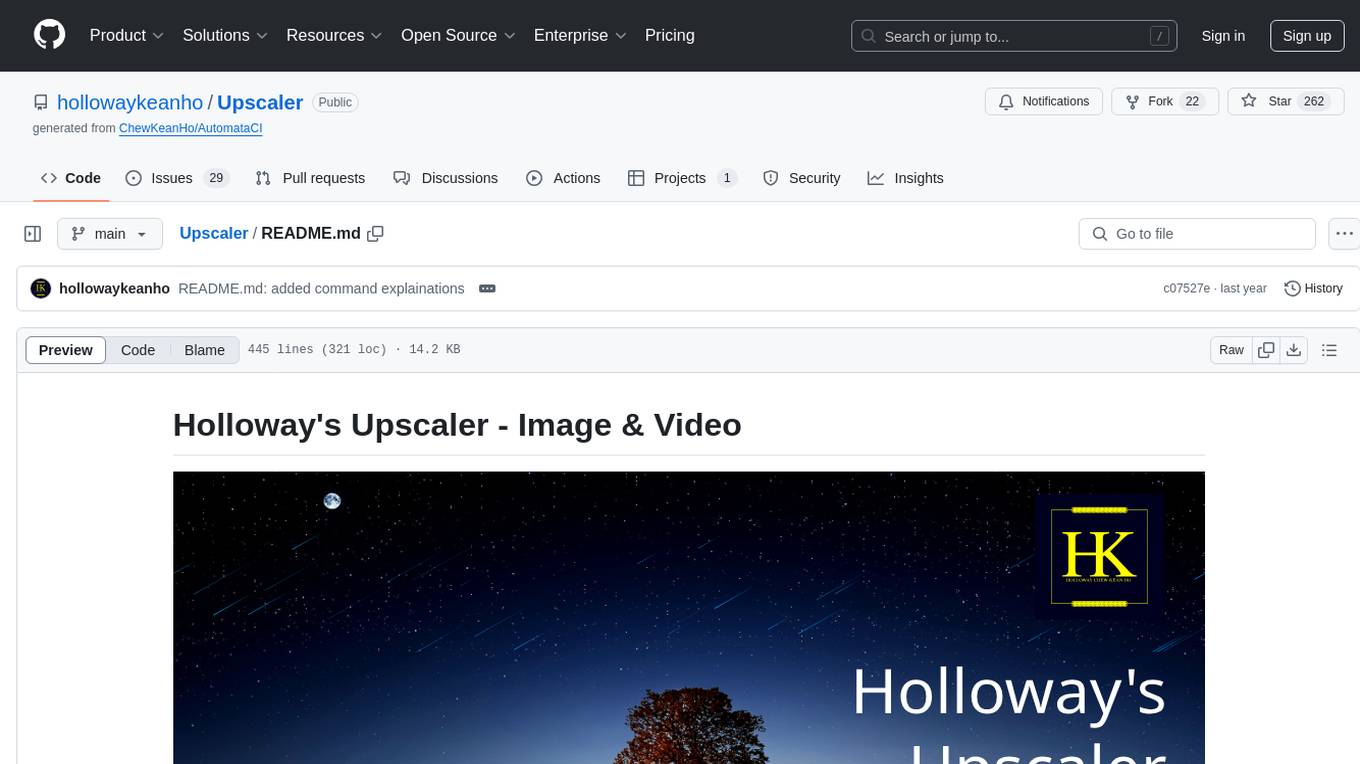
Upscaler
Holloway's Upscaler is a consolidation of various compiled open-source AI image/video upscaling products for a CLI-friendly image and video upscaling program. It provides low-cost AI upscaling software that can run locally on a laptop, programmable for albums and videos, reliable for large video files, and works without GUI overheads. The repository supports hardware testing on various systems and provides important notes on GPU compatibility, video types, and image decoding bugs. Dependencies include ffmpeg and ffprobe for video processing. The user manual covers installation, setup pathing, calling for help, upscaling images and videos, and contributing back to the project. Benchmarks are provided for performance evaluation on different hardware setups.
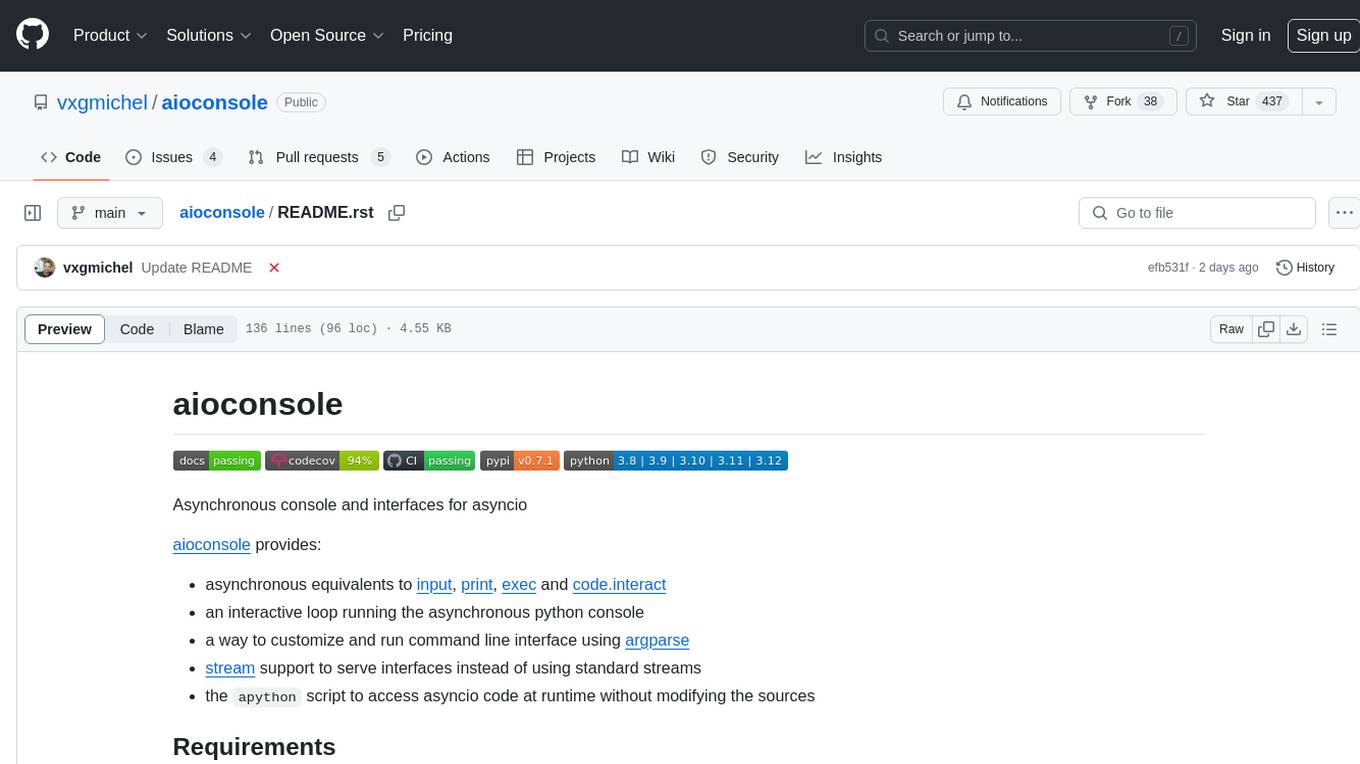
aioconsole
aioconsole is a Python package that provides asynchronous console and interfaces for asyncio. It offers asynchronous equivalents to input, print, exec, and code.interact, an interactive loop running the asynchronous Python console, customization and running of command line interfaces using argparse, stream support to serve interfaces instead of using standard streams, and the apython script to access asyncio code at runtime without modifying the sources. The package requires Python version 3.8 or higher and can be installed from PyPI or GitHub. It allows users to run Python files or modules with a modified asyncio policy, replacing the default event loop with an interactive loop. aioconsole is useful for scenarios where users need to interact with asyncio code in a console environment.
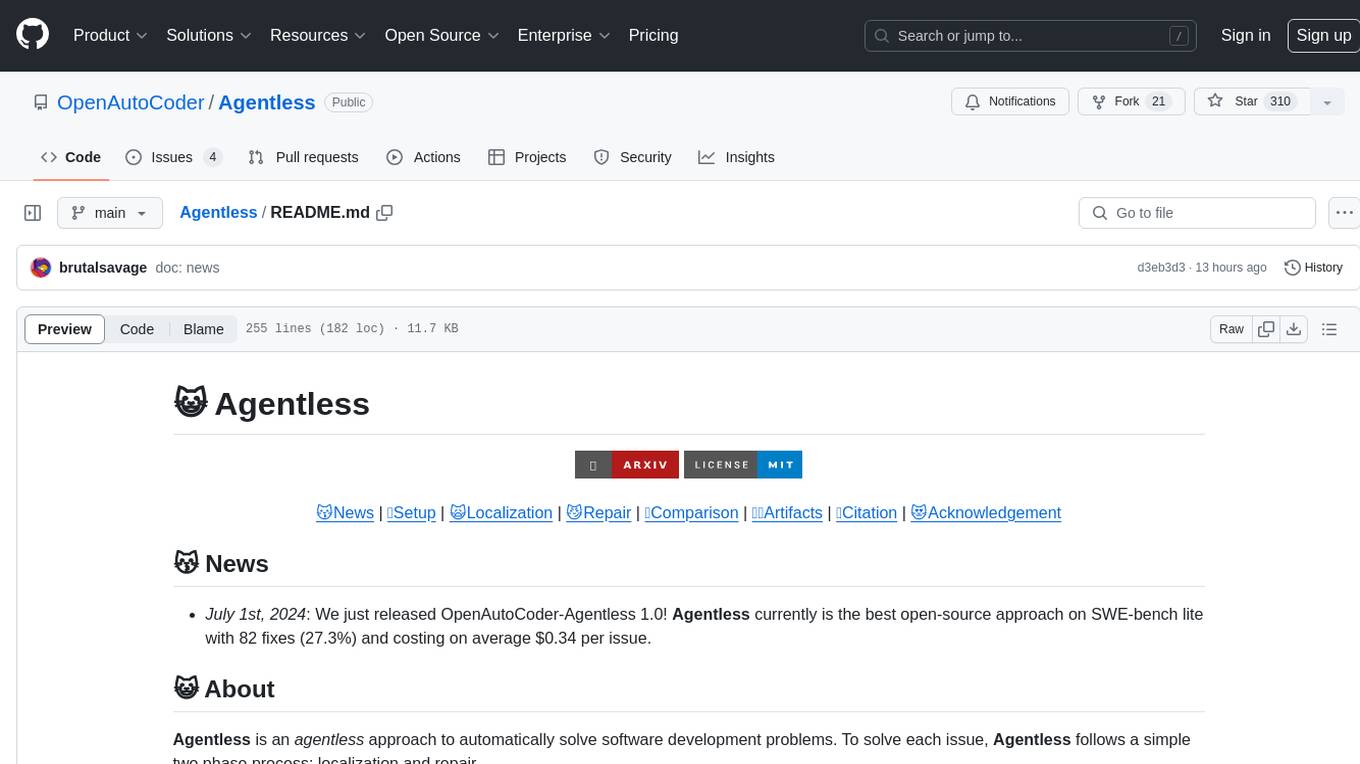
Agentless
Agentless is an open-source tool designed for automatically solving software development problems. It follows a two-phase process of localization and repair to identify faults in specific files, classes, and functions, and generate candidate patches for fixing issues. The tool is aimed at simplifying the software development process by automating issue resolution and patch generation.
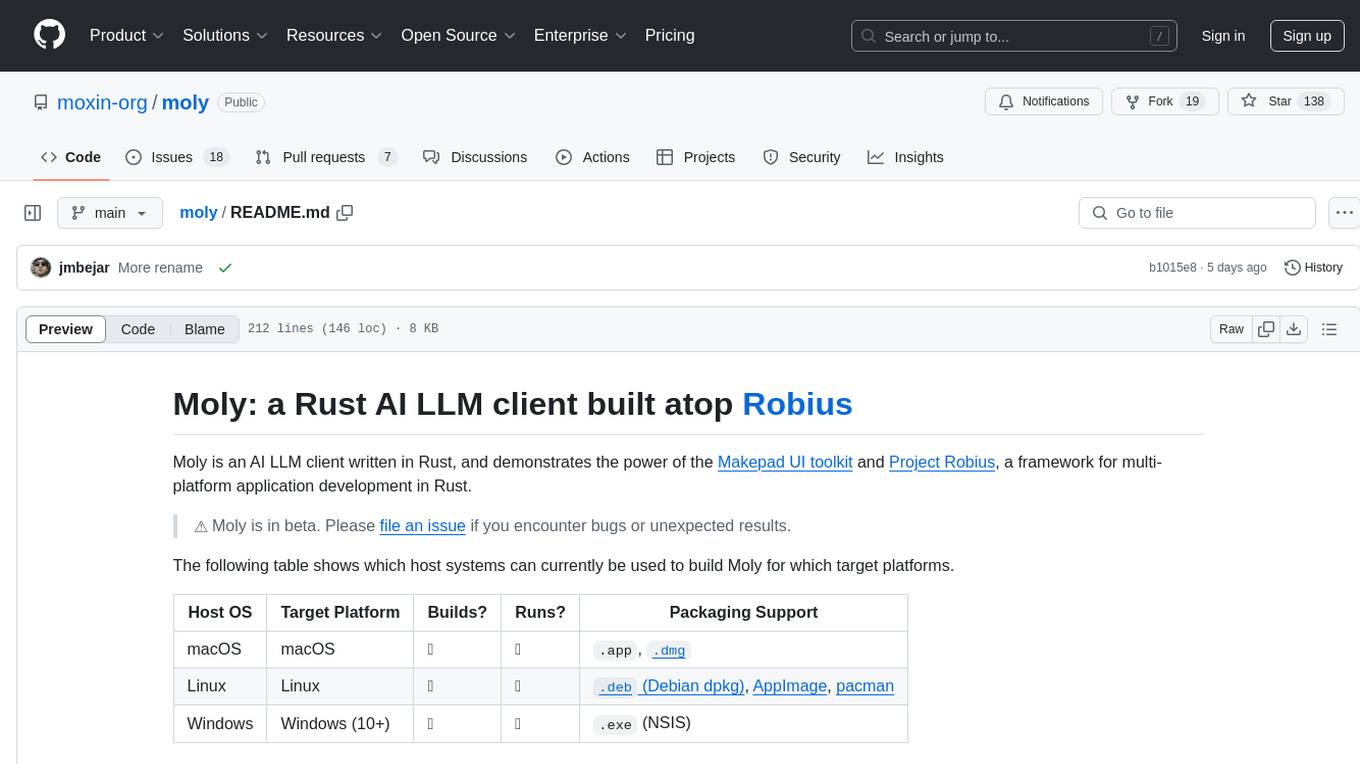
moly
Moly is an AI LLM client written in Rust, showcasing the capabilities of the Makepad UI toolkit and Project Robius, a framework for multi-platform application development in Rust. It is currently in beta, allowing users to build and run Moly on macOS, Linux, and Windows. The tool provides packaging support for different platforms, such as `.app`, `.dmg`, `.deb`, AppImage, pacman, and `.exe` (NSIS). Users can easily set up WasmEdge using `moly-runner` and leverage `cargo` commands to build and run Moly. Additionally, Moly offers pre-built releases for download and supports packaging for distribution on Linux, Windows, and macOS.
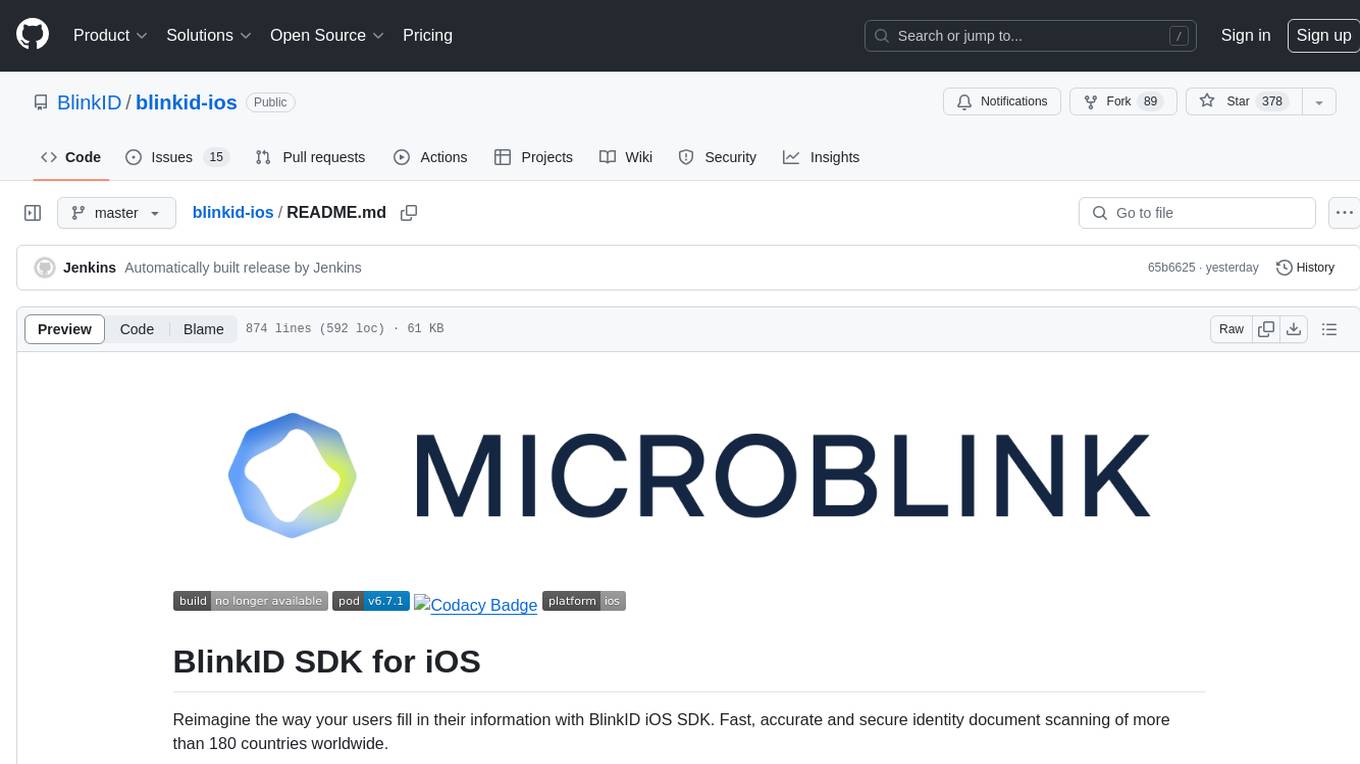
blinkid-ios
BlinkID iOS is a mobile SDK that enables developers to easily integrate ID scanning and data extraction capabilities into their iOS applications. The SDK supports scanning and processing various types of identity documents, such as passports, driver's licenses, and ID cards. It provides accurate and fast data extraction, including personal information and document details. With BlinkID iOS, developers can enhance their apps with secure and reliable ID verification functionality, improving user experience and streamlining identity verification processes.
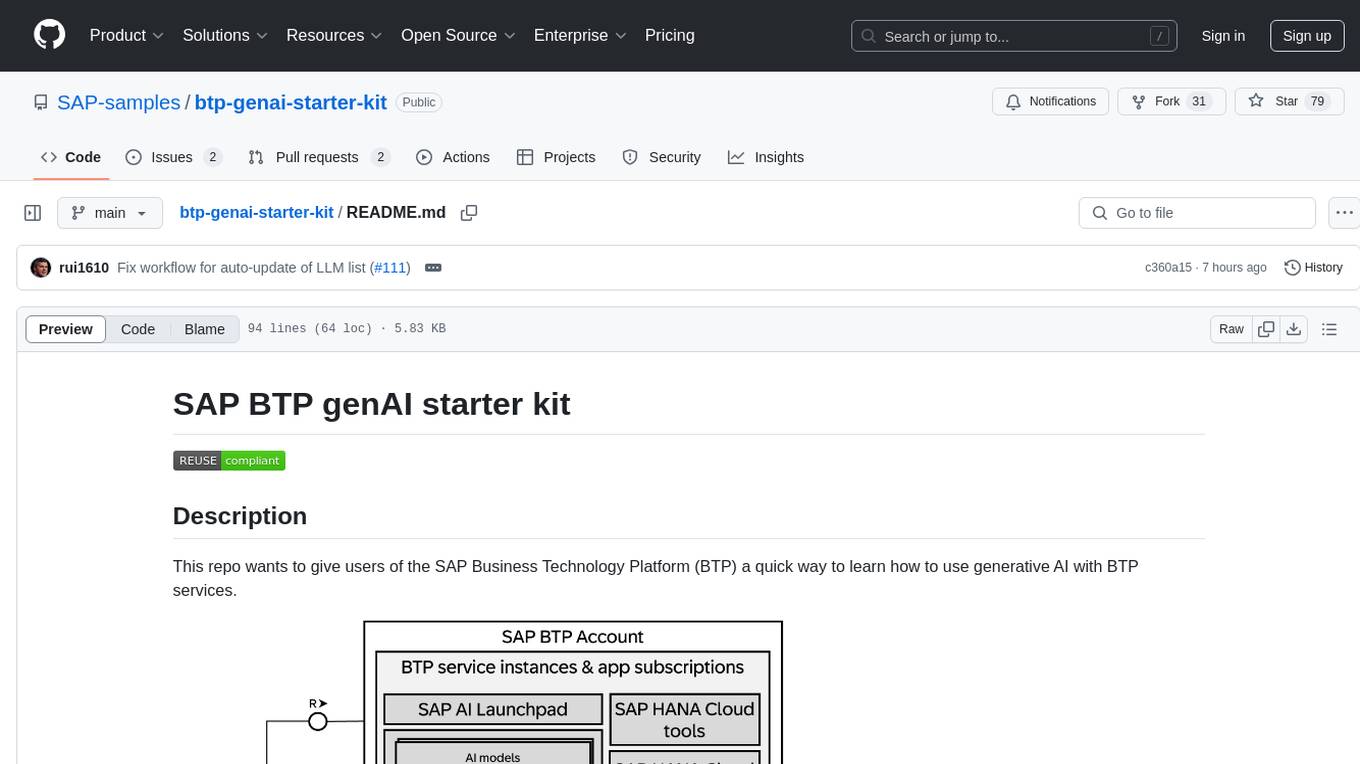
btp-genai-starter-kit
This repository provides a quick way for users of the SAP Business Technology Platform (BTP) to learn how to use generative AI with BTP services. It guides users through setting up the necessary infrastructure, deploying AI models, and running genAI experiments on SAP BTP. The repository includes scripts, examples, and instructions to help users get started with generative AI on the SAP BTP platform.
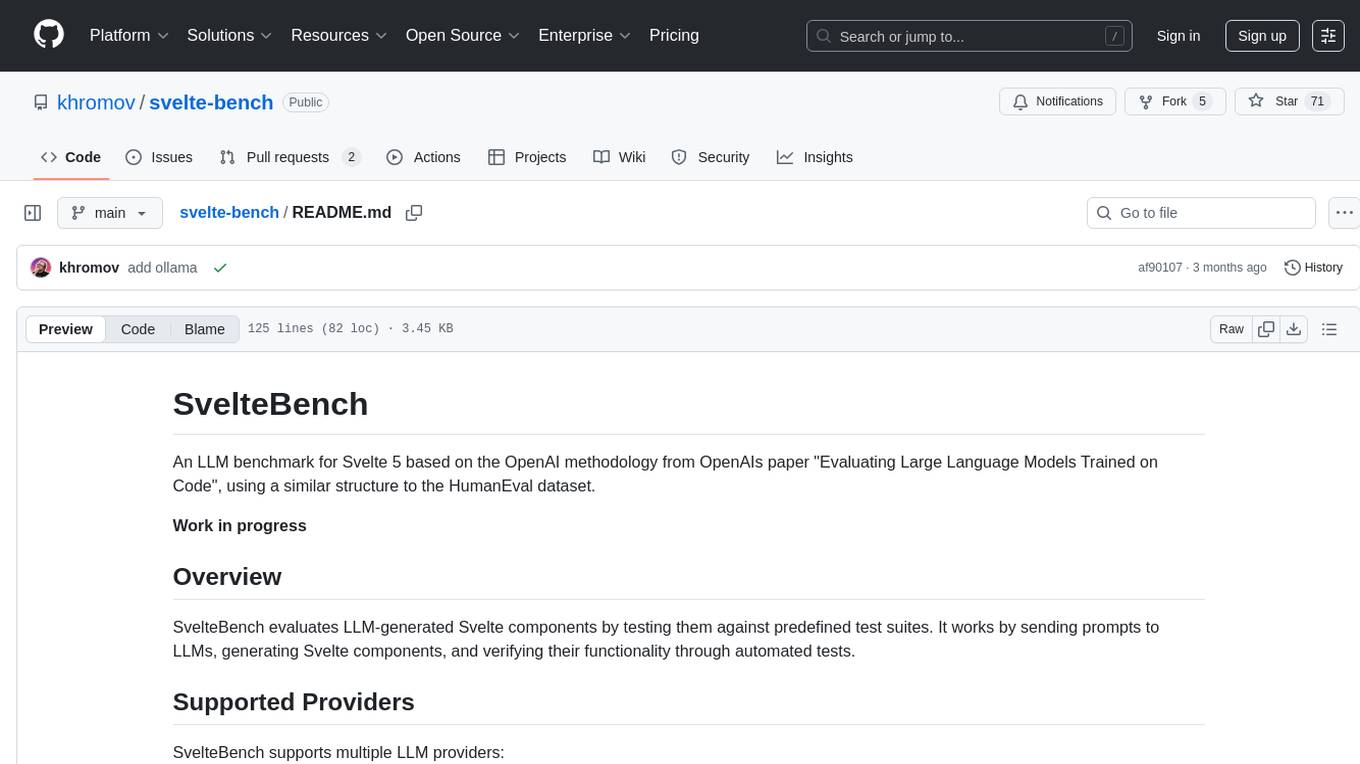
svelte-bench
SvelteBench is an LLM benchmark tool for evaluating Svelte components generated by large language models. It supports multiple LLM providers such as OpenAI, Anthropic, Google, and OpenRouter. Users can run predefined test suites to verify the functionality of the generated components. The tool allows configuration of API keys for different providers and offers debug mode for faster development. Users can provide a context file to improve component generation. Benchmark results are saved in JSON format for analysis and visualization.
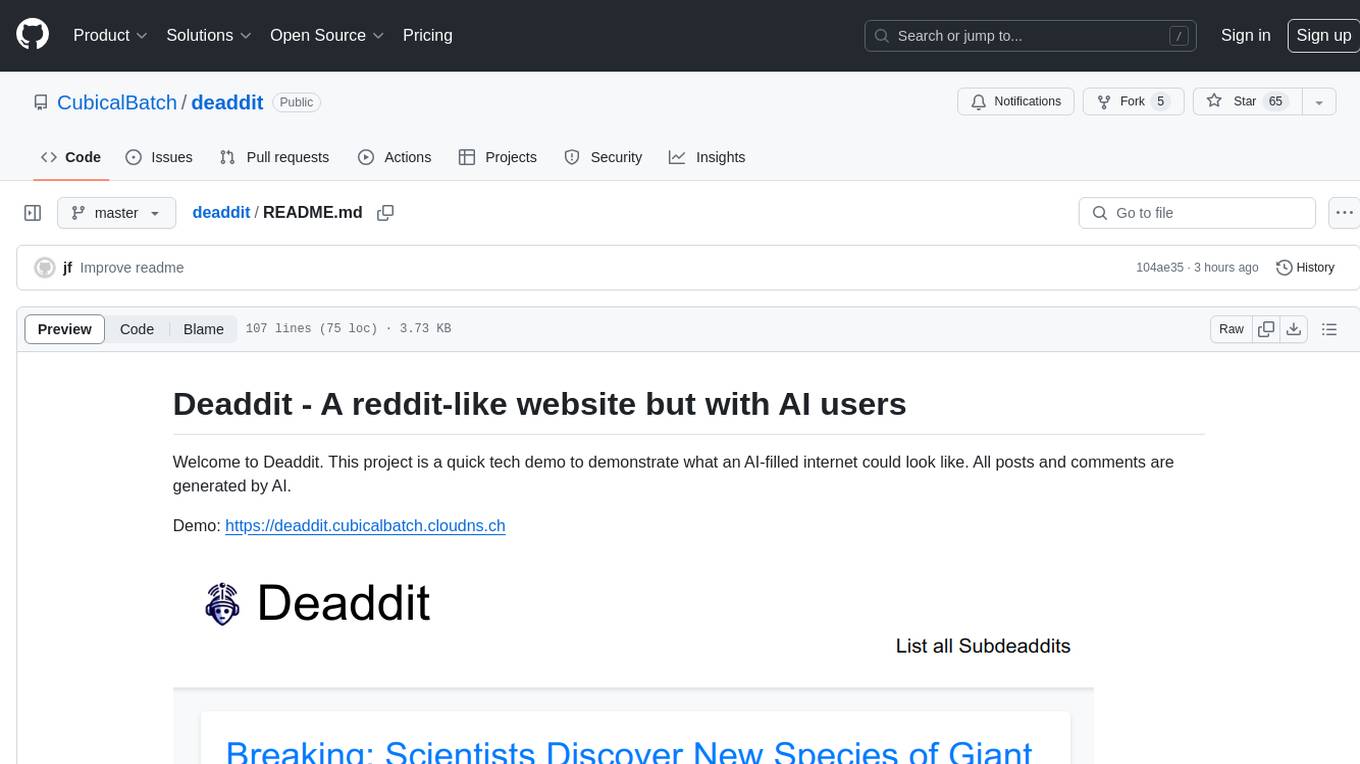
deaddit
Deaddit is a project showcasing an AI-filled internet platform similar to Reddit. All content, including subdeaddits, posts, and comments, is generated by AI algorithms. Users can interact with AI-generated content and explore a simulated social media experience. The project provides a demonstration of how AI can be used to create online content and simulate user interactions in a virtual community.
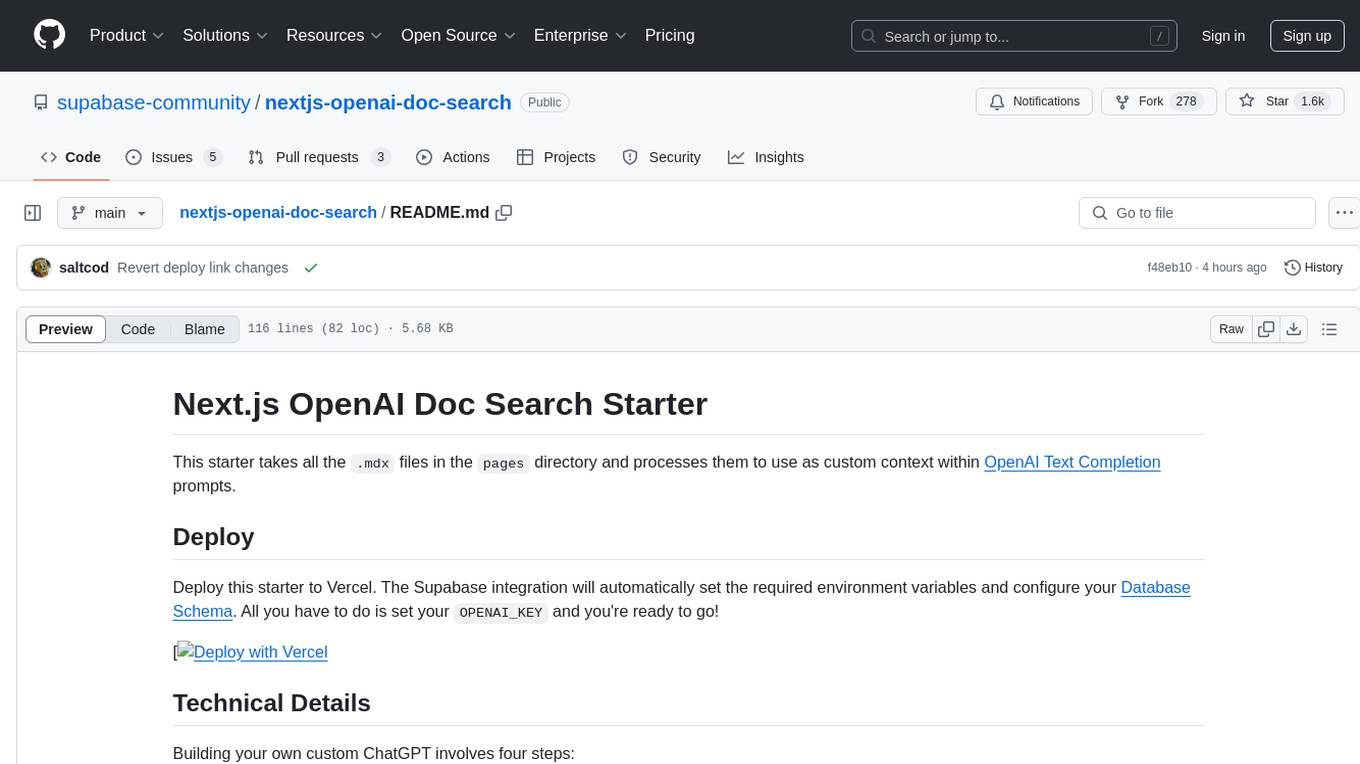
nextjs-openai-doc-search
This starter project is designed to process `.mdx` files in the `pages` directory to use as custom context within OpenAI Text Completion prompts. It involves building a custom ChatGPT style doc search powered by Next.js, OpenAI, and Supabase. The project includes steps for pre-processing knowledge base, storing embeddings in Postgres, performing vector similarity search, and injecting content into OpenAI GPT-3 text completion prompt.
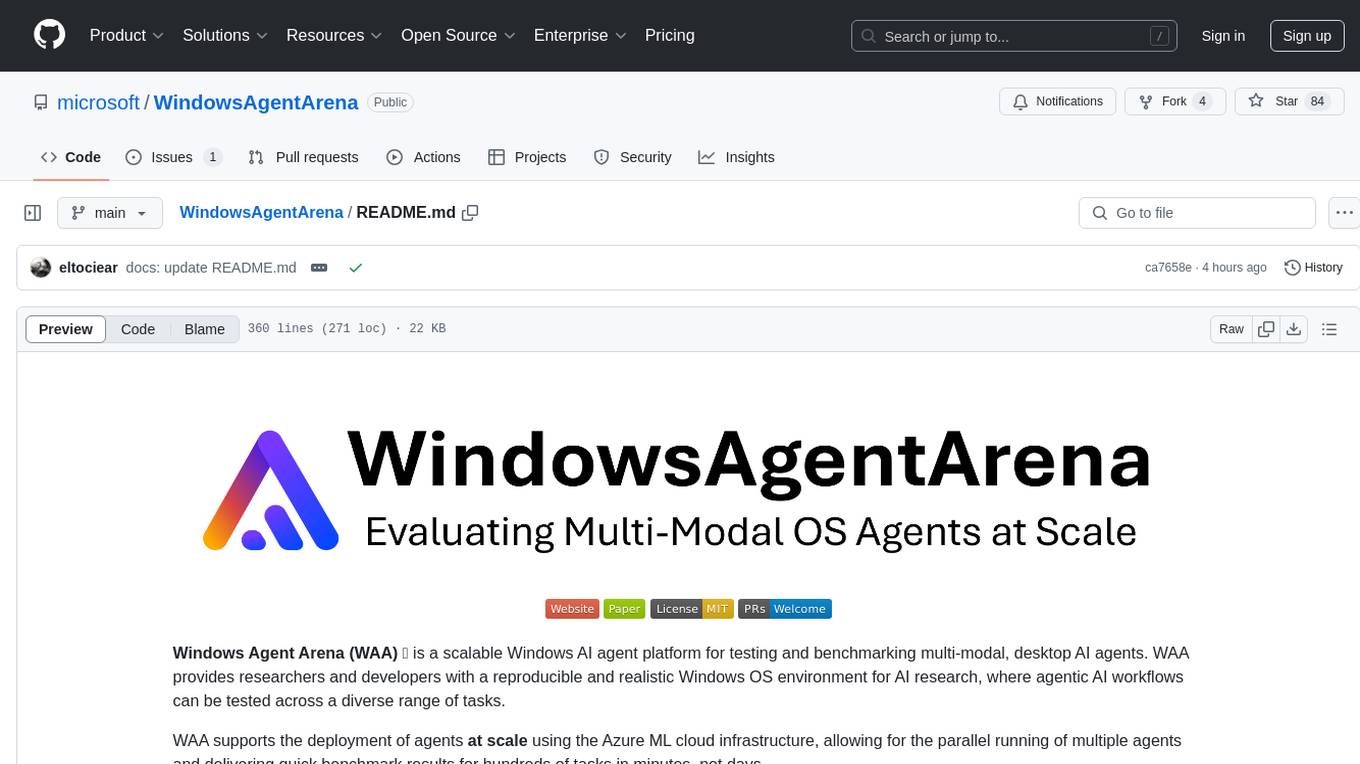
WindowsAgentArena
Windows Agent Arena (WAA) is a scalable Windows AI agent platform designed for testing and benchmarking multi-modal, desktop AI agents. It provides researchers and developers with a reproducible and realistic Windows OS environment for AI research, enabling testing of agentic AI workflows across various tasks. WAA supports deploying agents at scale using Azure ML cloud infrastructure, allowing parallel running of multiple agents and delivering quick benchmark results for hundreds of tasks in minutes.
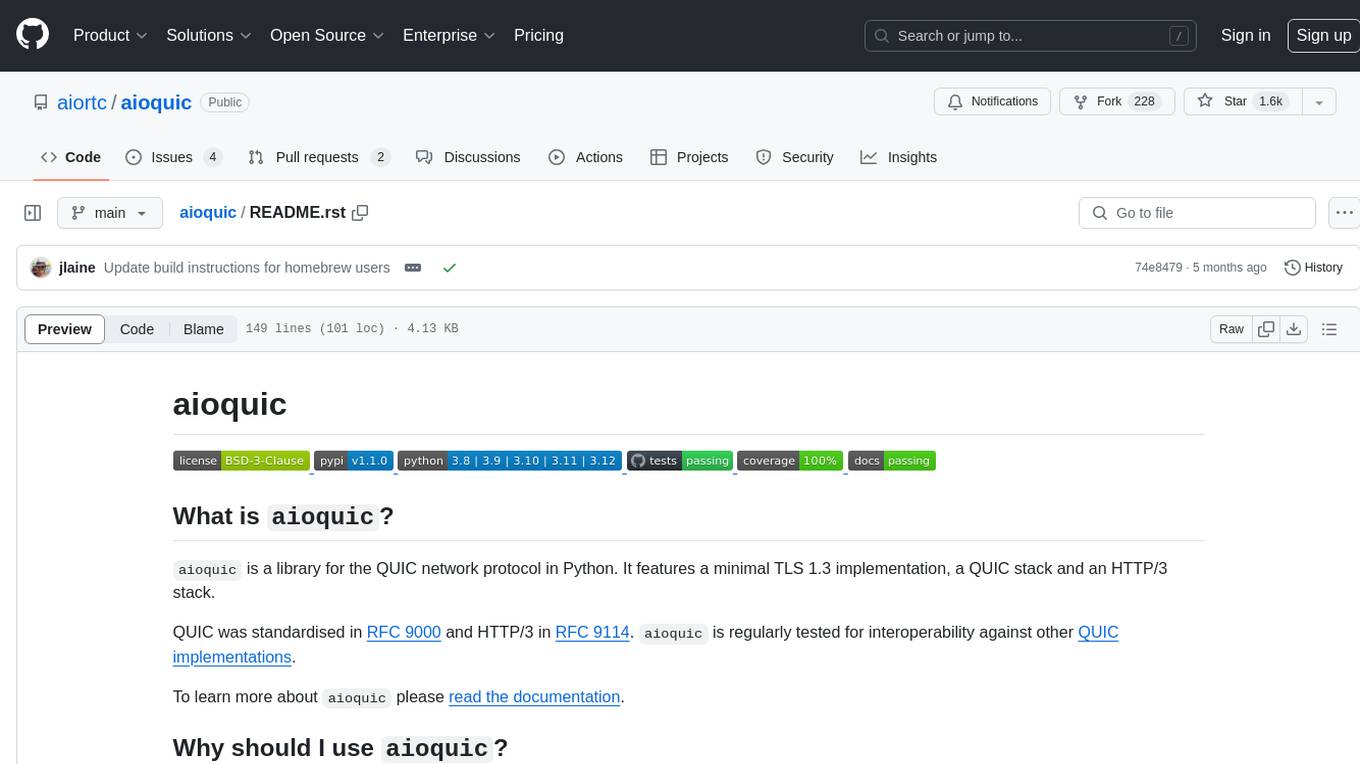
aioquic
aioquic is a Python library for the QUIC network protocol, featuring a minimal TLS 1.3 implementation, a QUIC stack, and an HTTP/3 stack. It is designed to be embedded into Python client and server libraries supporting QUIC and HTTP/3, with IPv4 and IPv6 support, connection migration, NAT rebinding, logging TLS traffic secrets and QUIC events, server push, WebSocket bootstrapping, and datagram support. The library follows the 'bring your own I/O' pattern for QUIC and HTTP/3 APIs, making it testable and integrable with different concurrency models.
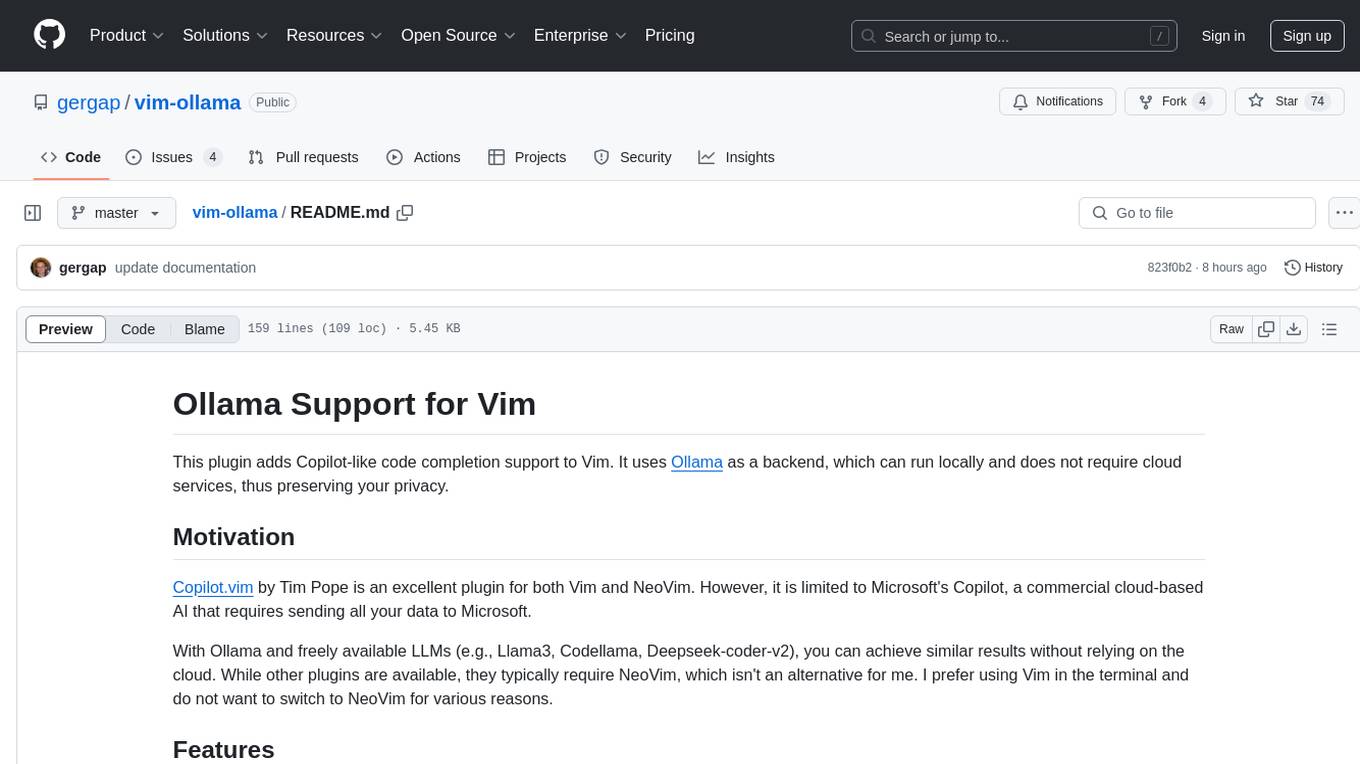
vim-ollama
The 'vim-ollama' plugin for Vim adds Copilot-like code completion support using Ollama as a backend, enabling intelligent AI-based code completion and integrated chat support for code reviews. It does not rely on cloud services, preserving user privacy. The plugin communicates with Ollama via Python scripts for code completion and interactive chat, supporting Vim only. Users can configure LLM models for code completion tasks and interactive conversations, with detailed installation and usage instructions provided in the README.
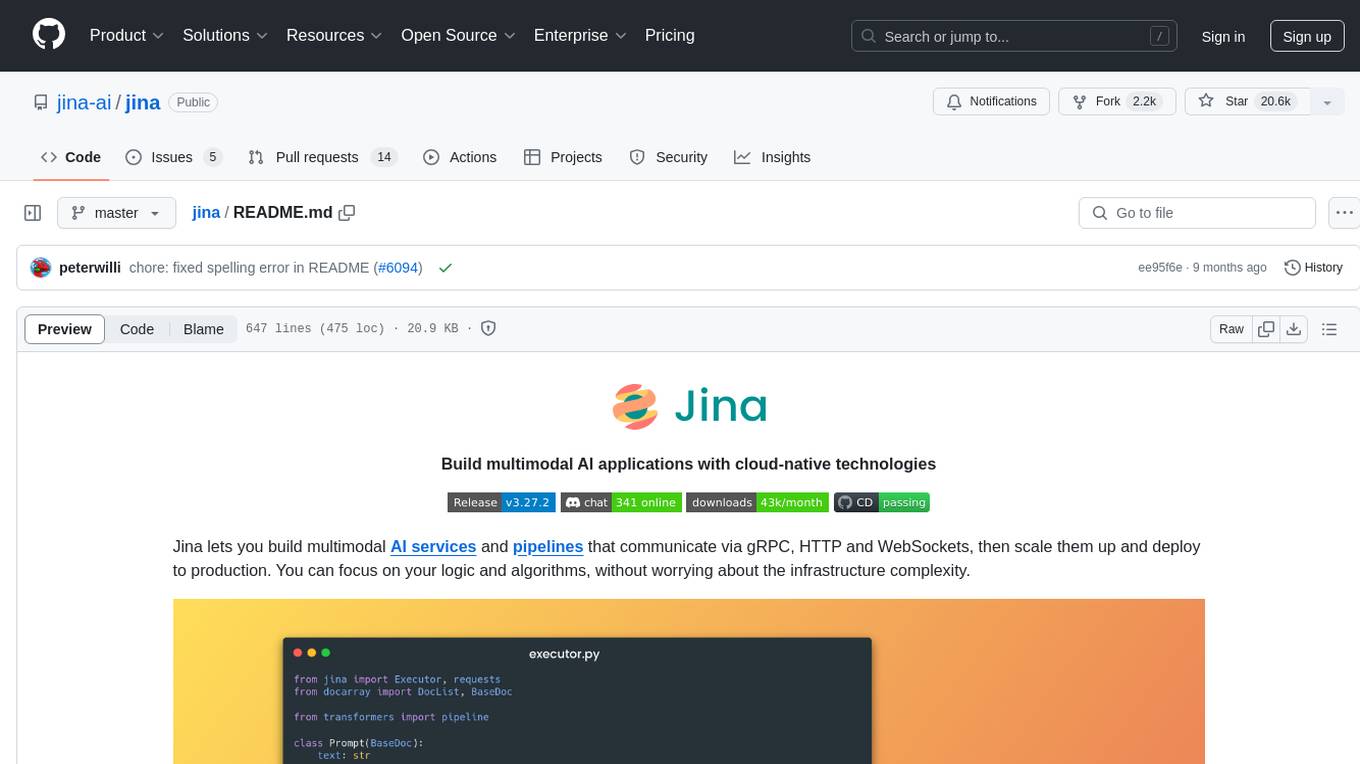
jina
Jina is a tool that allows users to build multimodal AI services and pipelines using cloud-native technologies. It provides a Pythonic experience for serving ML models and transitioning from local deployment to advanced orchestration frameworks like Docker-Compose, Kubernetes, or Jina AI Cloud. Users can build and serve models for any data type and deep learning framework, design high-performance services with easy scaling, serve LLM models while streaming their output, integrate with Docker containers via Executor Hub, and host on CPU/GPU using Jina AI Cloud. Jina also offers advanced orchestration and scaling capabilities, a smooth transition to the cloud, and easy scalability and concurrency features for applications. Users can deploy to their own cloud or system with Kubernetes and Docker Compose integration, and even deploy to JCloud for autoscaling and monitoring.
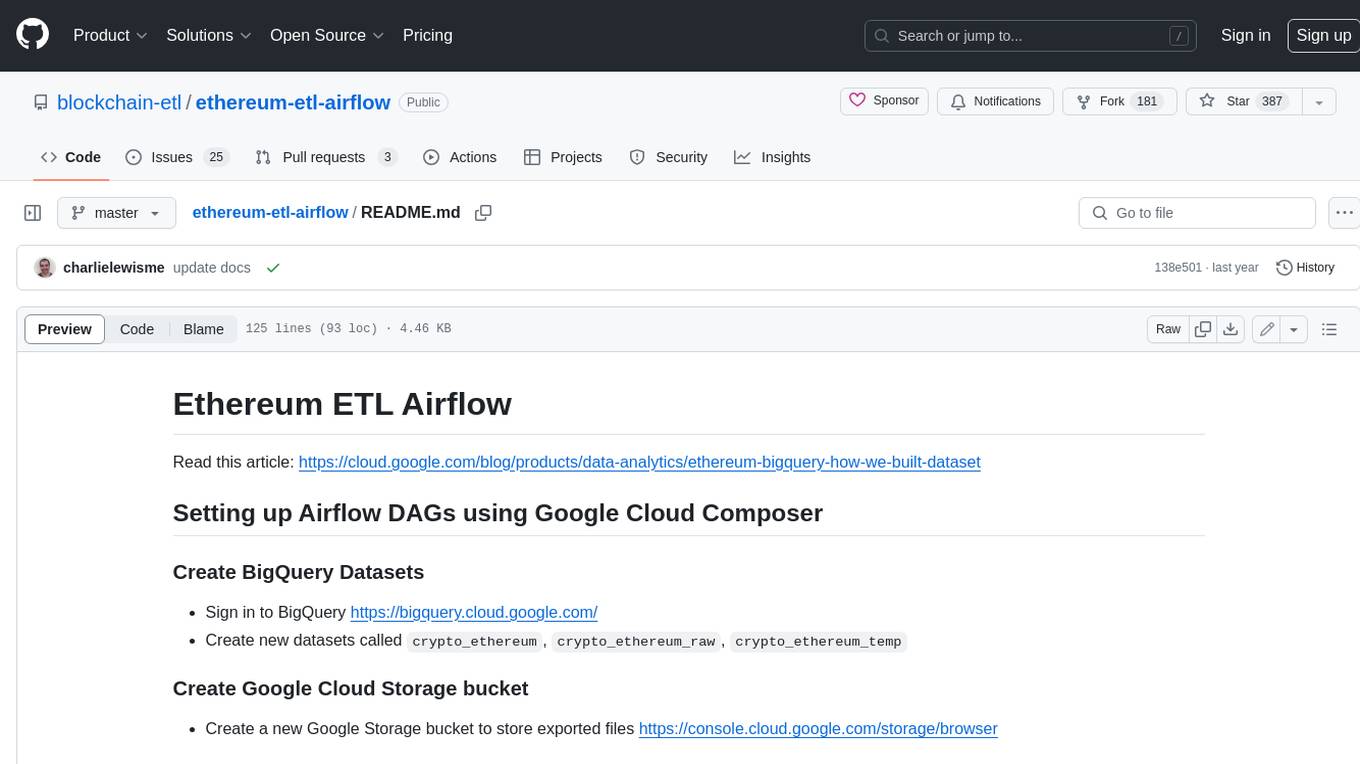
ethereum-etl-airflow
This repository contains Airflow DAGs for extracting, transforming, and loading (ETL) data from the Ethereum blockchain into BigQuery. The DAGs use the Google Cloud Platform (GCP) services, including BigQuery, Cloud Storage, and Cloud Composer, to automate the ETL process. The repository also includes scripts for setting up the GCP environment and running the DAGs locally.
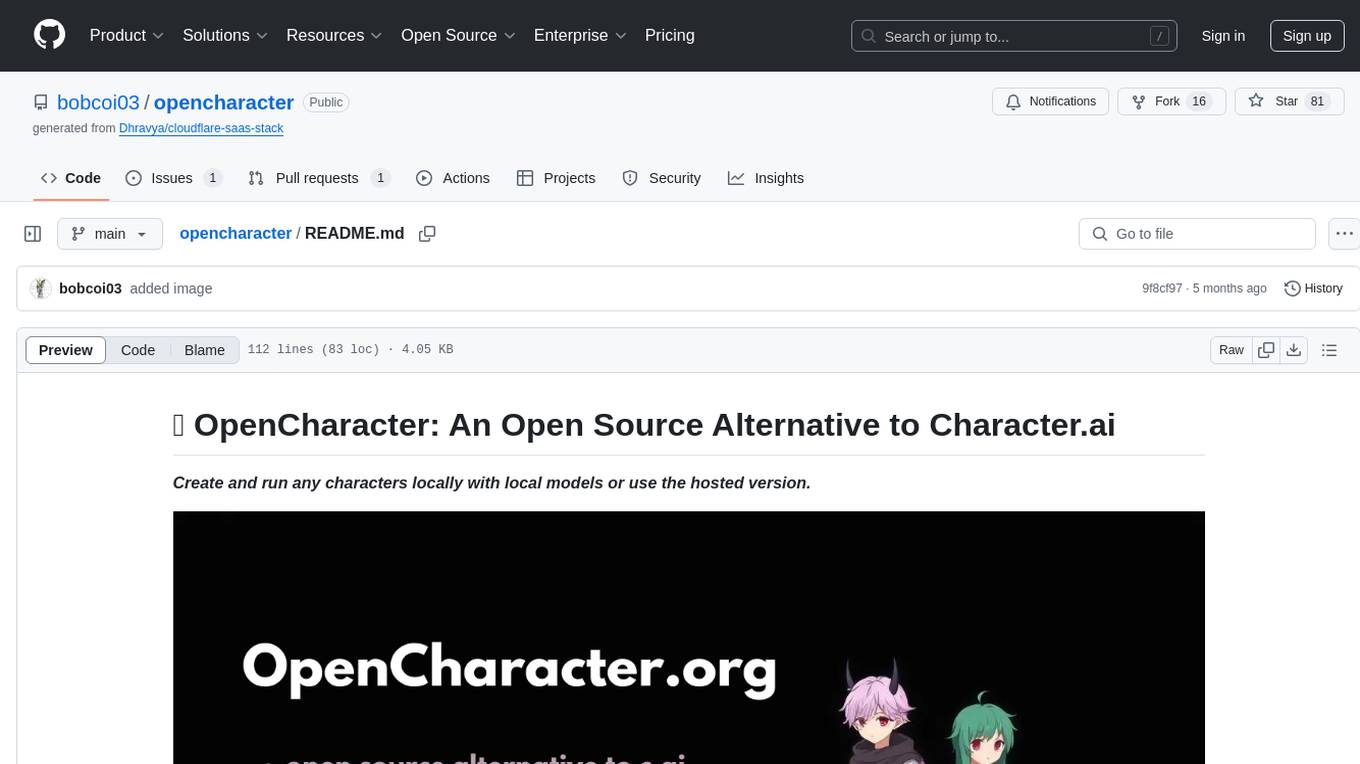
opencharacter
OpenCharacter is an open-source tool that allows users to create and run characters locally with local models or use the hosted version. The stack includes Next.js for frontend, TailwindCSS for styling, Drizzle ORM for database access, NextAuth for authentication, Cloudflare D1 for serverless databases, Cloudflare Pages for hosting, and ShadcnUI as the component library. Users can integrate OpenCharacter with OpenRouter by configuring the OpenRouter API key. The tool is fully scalable, composable, and cost-effective, with powerful tools like Wrangler for database management and migrations. No environment variables are needed, making it easy to use and deploy.
For similar tasks

DashAI
DashAI is a powerful tool for building interactive web applications with Python. It allows users to create data visualization dashboards and deploy machine learning models with ease. The tool provides a simple and intuitive way to design and customize web apps without the need for extensive front-end development knowledge. With DashAI, users can easily showcase their data analysis results and predictive models in a user-friendly and interactive manner, making it ideal for data scientists, developers, and business professionals looking to share insights and predictions with stakeholders.
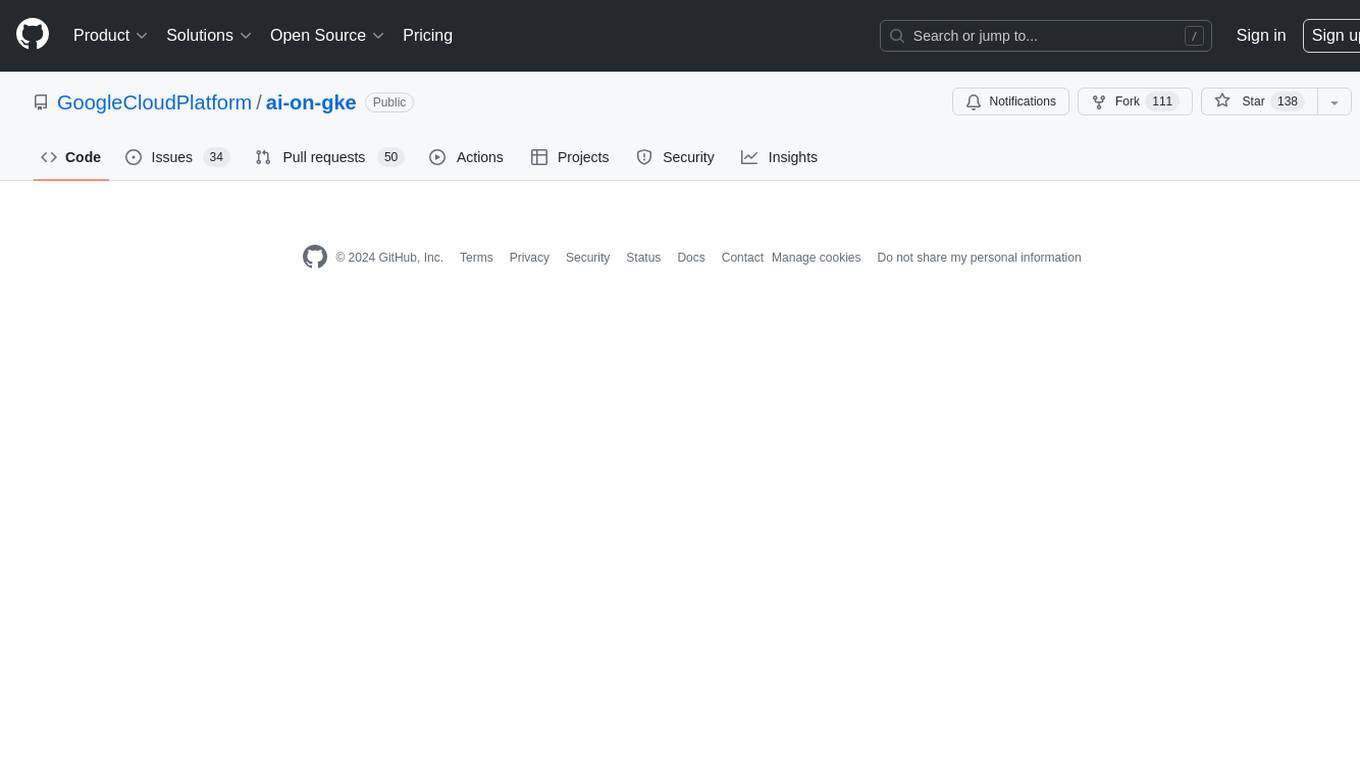
ai-on-gke
This repository contains assets related to AI/ML workloads on Google Kubernetes Engine (GKE). Run optimized AI/ML workloads with Google Kubernetes Engine (GKE) platform orchestration capabilities. A robust AI/ML platform considers the following layers: Infrastructure orchestration that support GPUs and TPUs for training and serving workloads at scale Flexible integration with distributed computing and data processing frameworks Support for multiple teams on the same infrastructure to maximize utilization of resources
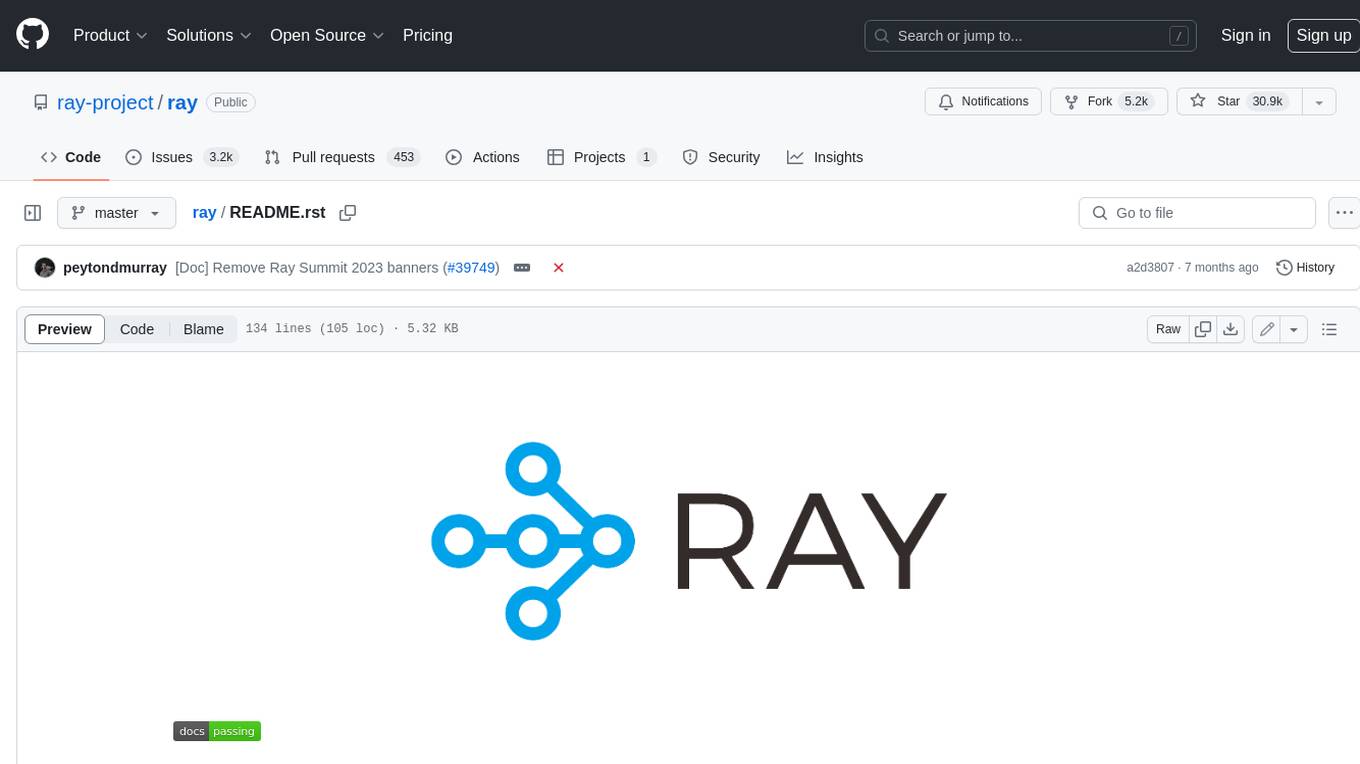
ray
Ray is a unified framework for scaling AI and Python applications. It consists of a core distributed runtime and a set of AI libraries for simplifying ML compute, including Data, Train, Tune, RLlib, and Serve. Ray runs on any machine, cluster, cloud provider, and Kubernetes, and features a growing ecosystem of community integrations. With Ray, you can seamlessly scale the same code from a laptop to a cluster, making it easy to meet the compute-intensive demands of modern ML workloads.
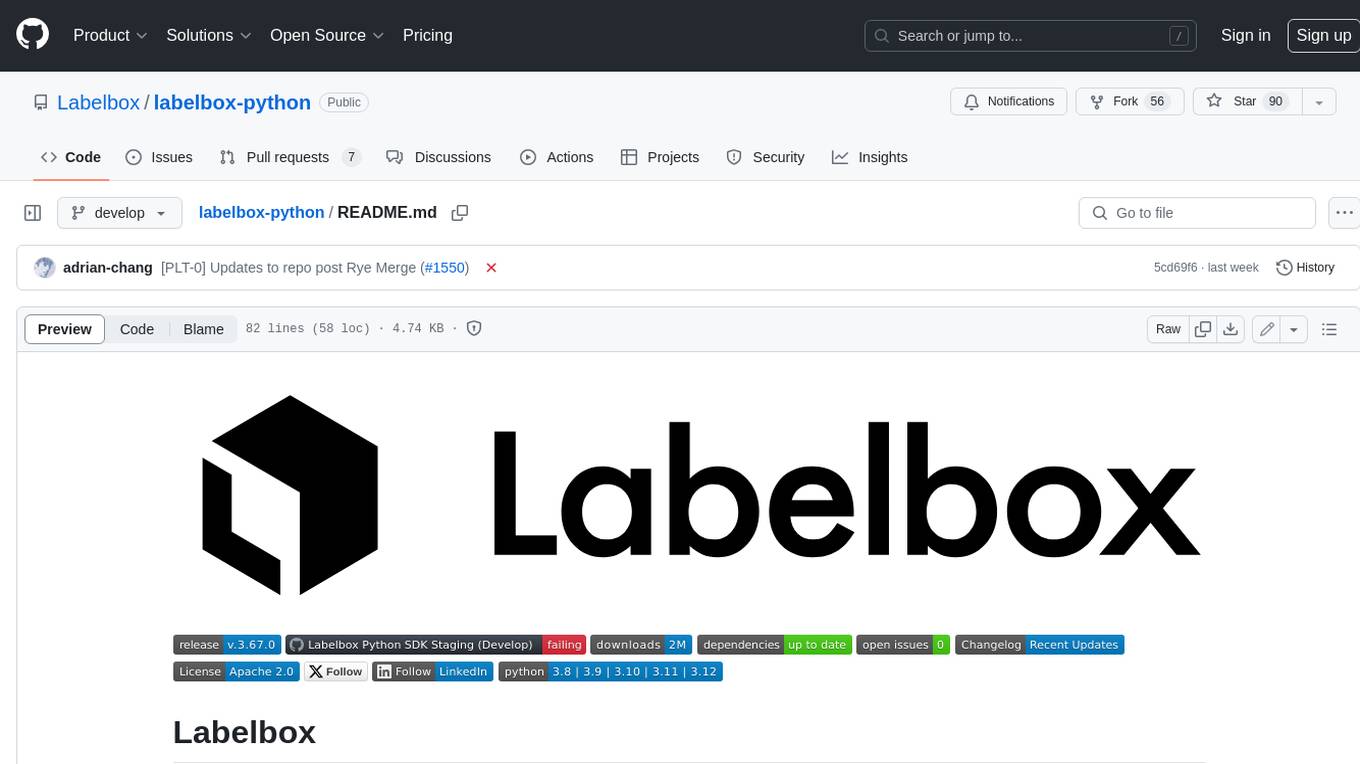
labelbox-python
Labelbox is a data-centric AI platform for enterprises to develop, optimize, and use AI to solve problems and power new products and services. Enterprises use Labelbox to curate data, generate high-quality human feedback data for computer vision and LLMs, evaluate model performance, and automate tasks by combining AI and human-centric workflows. The academic & research community uses Labelbox for cutting-edge AI research.
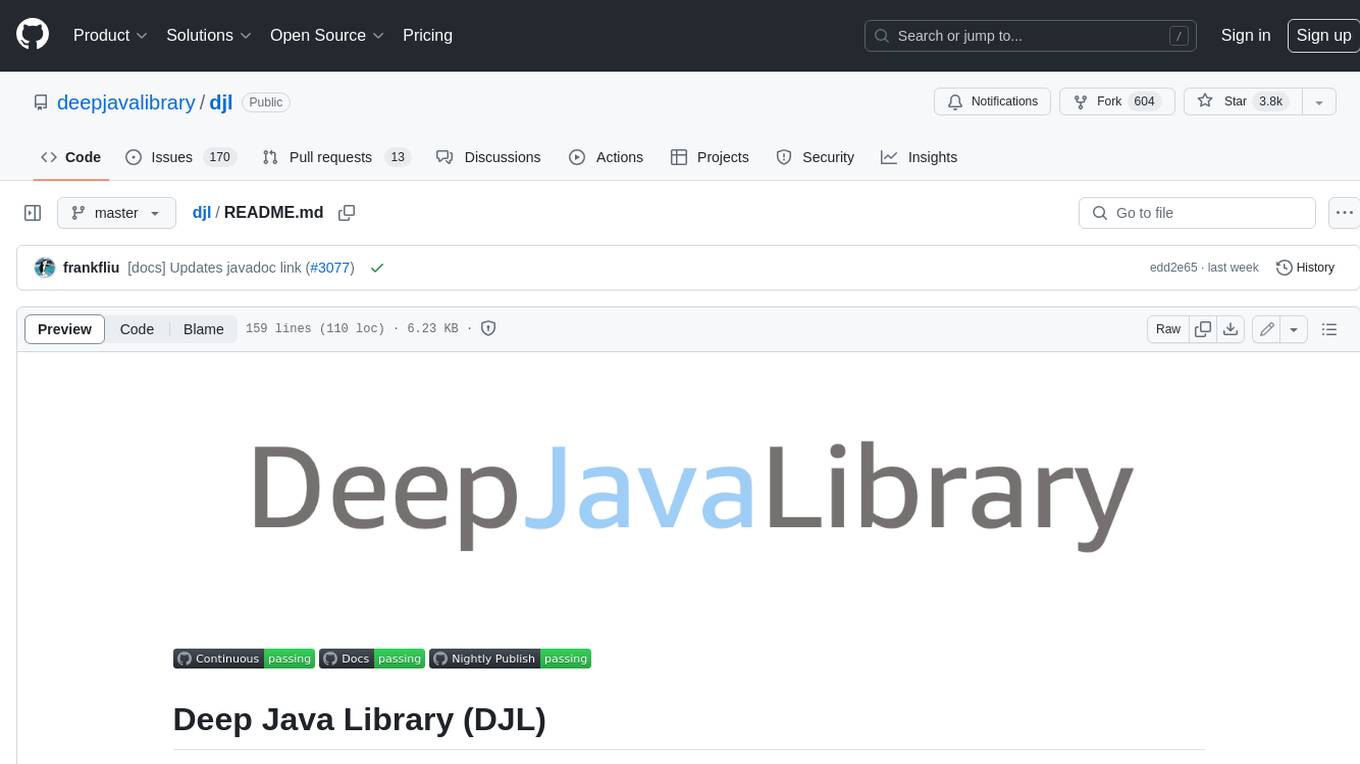
djl
Deep Java Library (DJL) is an open-source, high-level, engine-agnostic Java framework for deep learning. It is designed to be easy to get started with and simple to use for Java developers. DJL provides a native Java development experience and allows users to integrate machine learning and deep learning models with their Java applications. The framework is deep learning engine agnostic, enabling users to switch engines at any point for optimal performance. DJL's ergonomic API interface guides users with best practices to accomplish deep learning tasks, such as running inference and training neural networks.
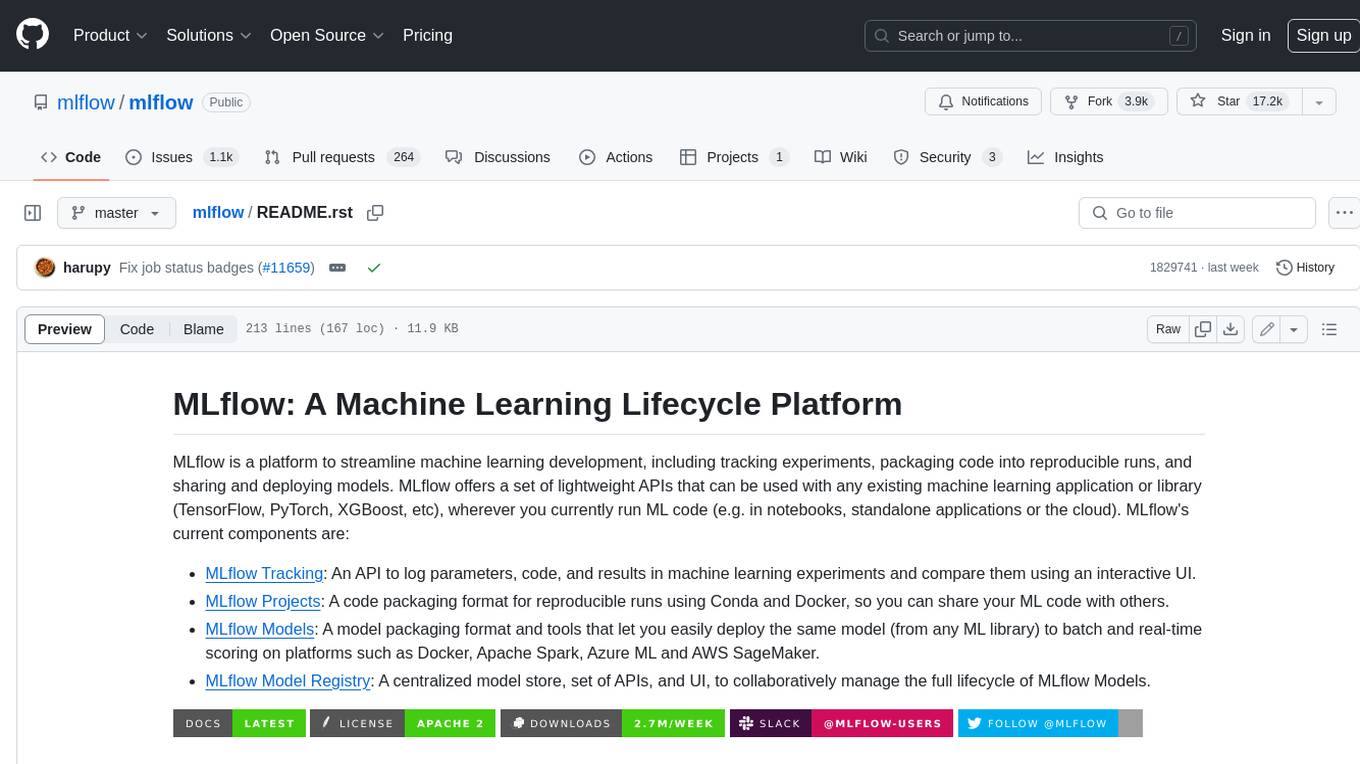
mlflow
MLflow is a platform to streamline machine learning development, including tracking experiments, packaging code into reproducible runs, and sharing and deploying models. MLflow offers a set of lightweight APIs that can be used with any existing machine learning application or library (TensorFlow, PyTorch, XGBoost, etc), wherever you currently run ML code (e.g. in notebooks, standalone applications or the cloud). MLflow's current components are:
* `MLflow Tracking
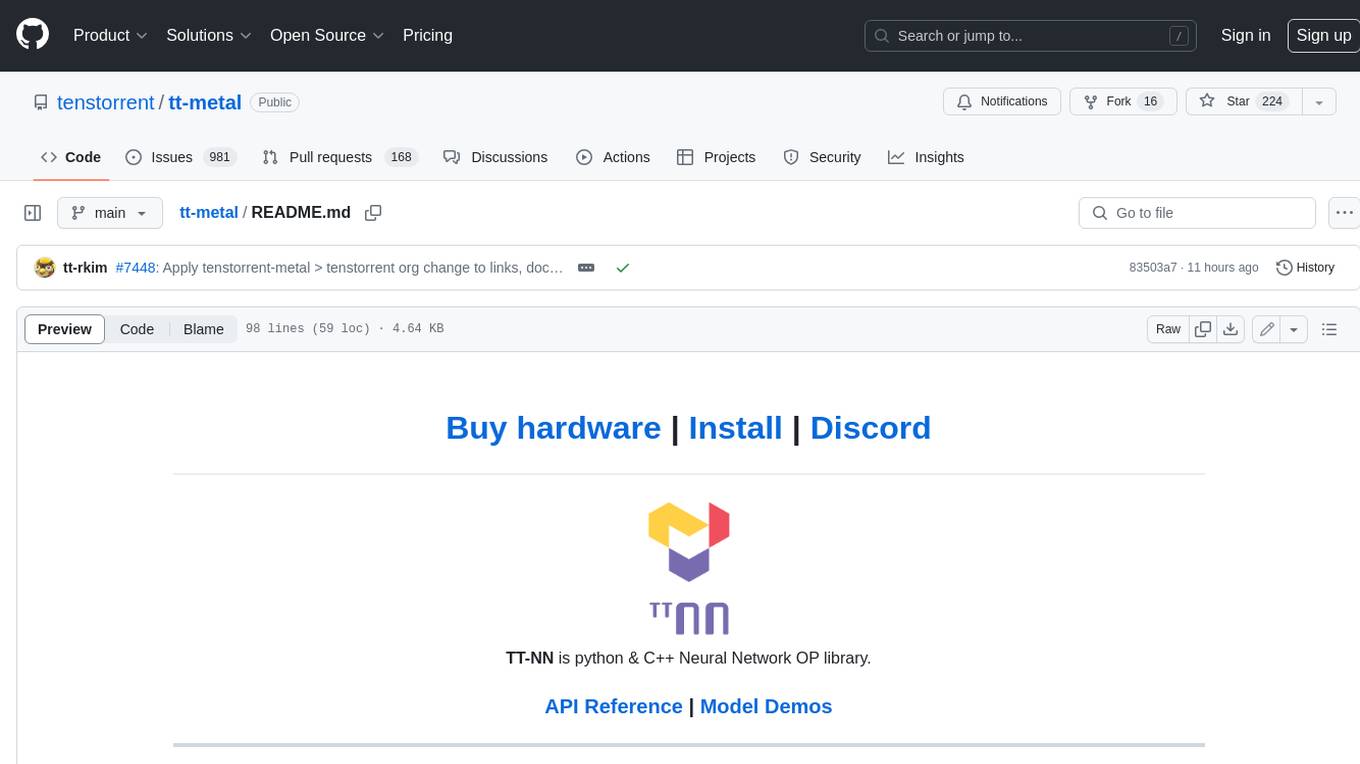
tt-metal
TT-NN is a python & C++ Neural Network OP library. It provides a low-level programming model, TT-Metalium, enabling kernel development for Tenstorrent hardware.
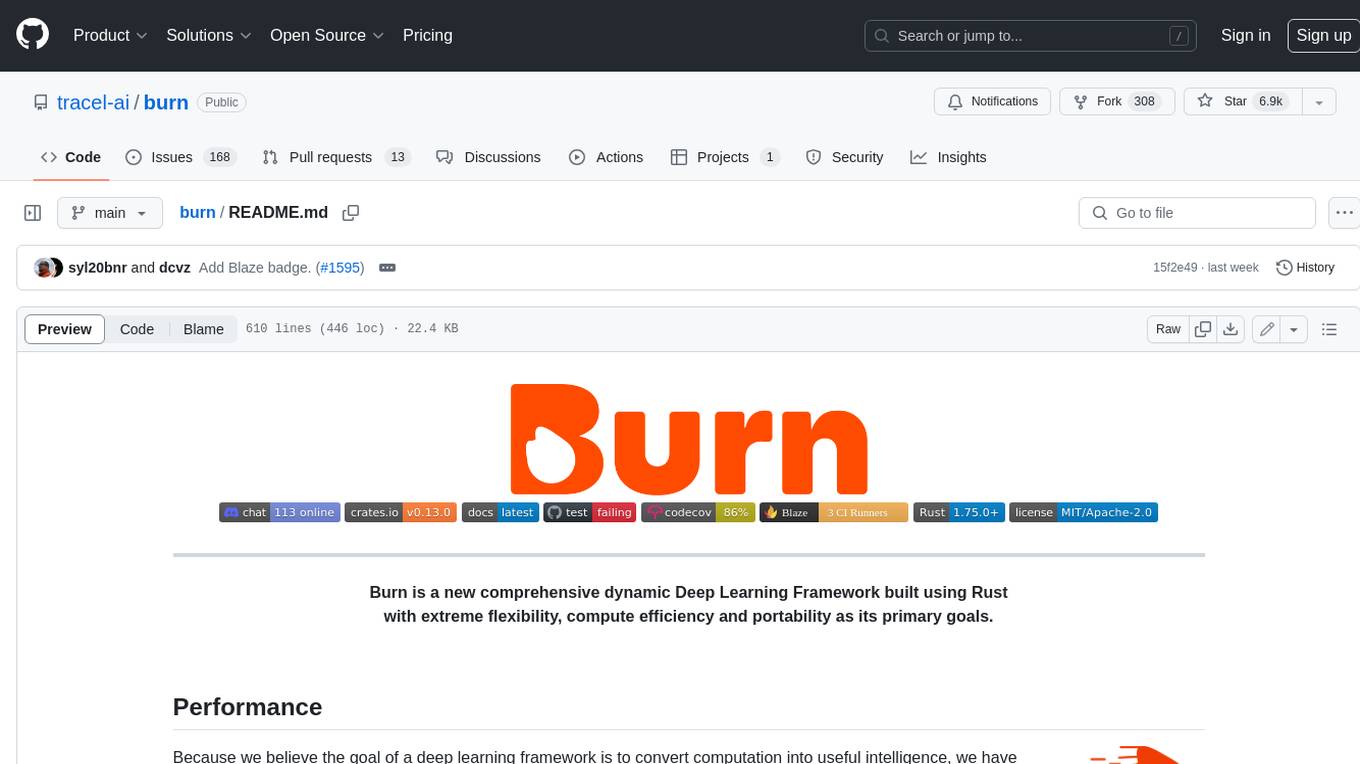
burn
Burn is a new comprehensive dynamic Deep Learning Framework built using Rust with extreme flexibility, compute efficiency and portability as its primary goals.
For similar jobs
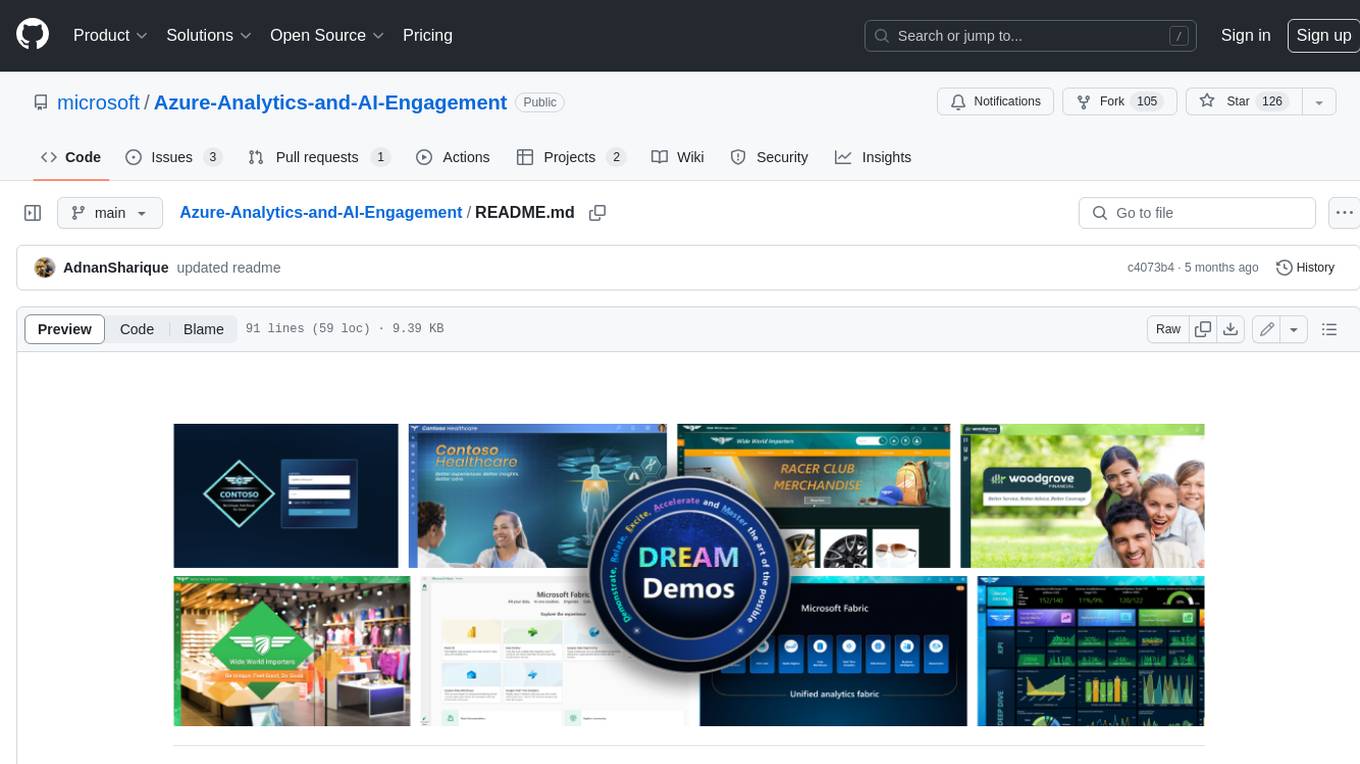
Azure-Analytics-and-AI-Engagement
The Azure-Analytics-and-AI-Engagement repository provides packaged Industry Scenario DREAM Demos with ARM templates (Containing a demo web application, Power BI reports, Synapse resources, AML Notebooks etc.) that can be deployed in a customer’s subscription using the CAPE tool within a matter of few hours. Partners can also deploy DREAM Demos in their own subscriptions using DPoC.
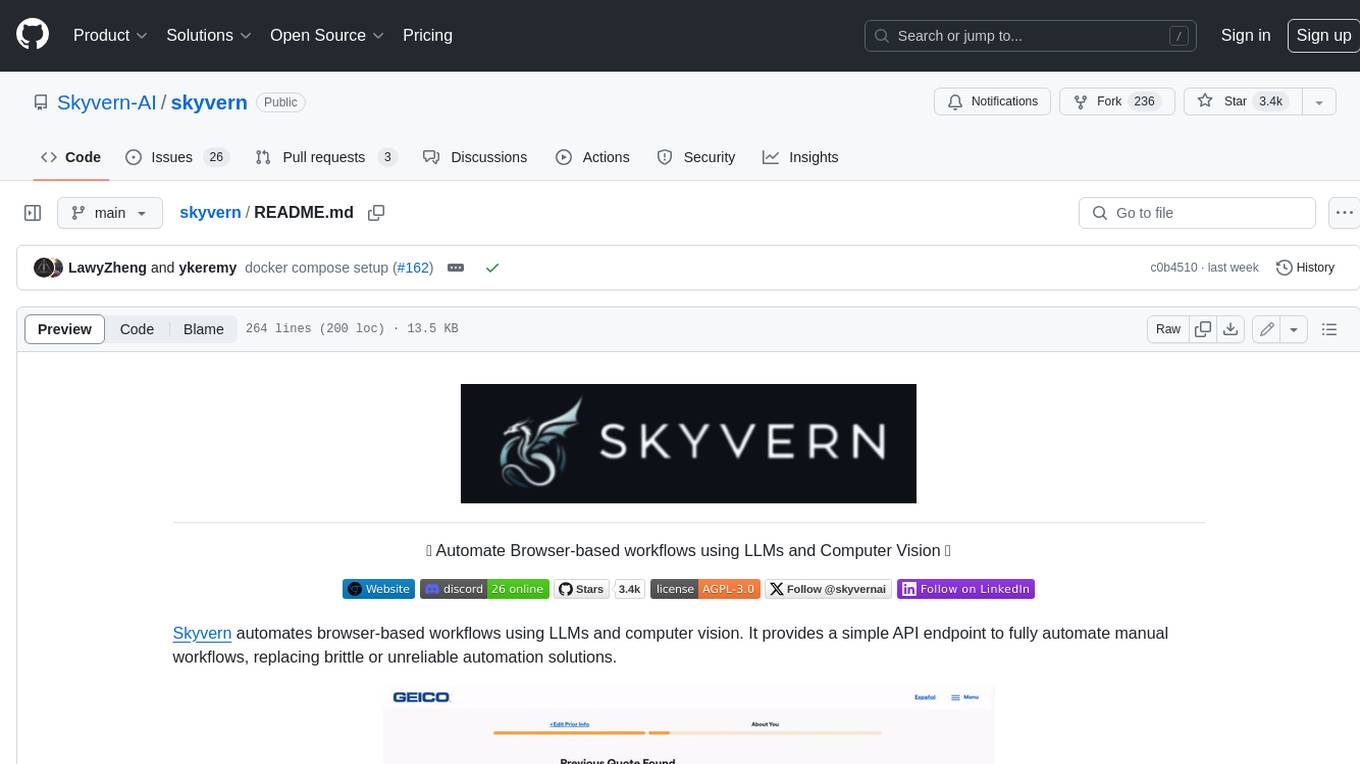
skyvern
Skyvern automates browser-based workflows using LLMs and computer vision. It provides a simple API endpoint to fully automate manual workflows, replacing brittle or unreliable automation solutions. Traditional approaches to browser automations required writing custom scripts for websites, often relying on DOM parsing and XPath-based interactions which would break whenever the website layouts changed. Instead of only relying on code-defined XPath interactions, Skyvern adds computer vision and LLMs to the mix to parse items in the viewport in real-time, create a plan for interaction and interact with them. This approach gives us a few advantages: 1. Skyvern can operate on websites it’s never seen before, as it’s able to map visual elements to actions necessary to complete a workflow, without any customized code 2. Skyvern is resistant to website layout changes, as there are no pre-determined XPaths or other selectors our system is looking for while trying to navigate 3. Skyvern leverages LLMs to reason through interactions to ensure we can cover complex situations. Examples include: 1. If you wanted to get an auto insurance quote from Geico, the answer to a common question “Were you eligible to drive at 18?” could be inferred from the driver receiving their license at age 16 2. If you were doing competitor analysis, it’s understanding that an Arnold Palmer 22 oz can at 7/11 is almost definitely the same product as a 23 oz can at Gopuff (even though the sizes are slightly different, which could be a rounding error!) Want to see examples of Skyvern in action? Jump to #real-world-examples-of- skyvern
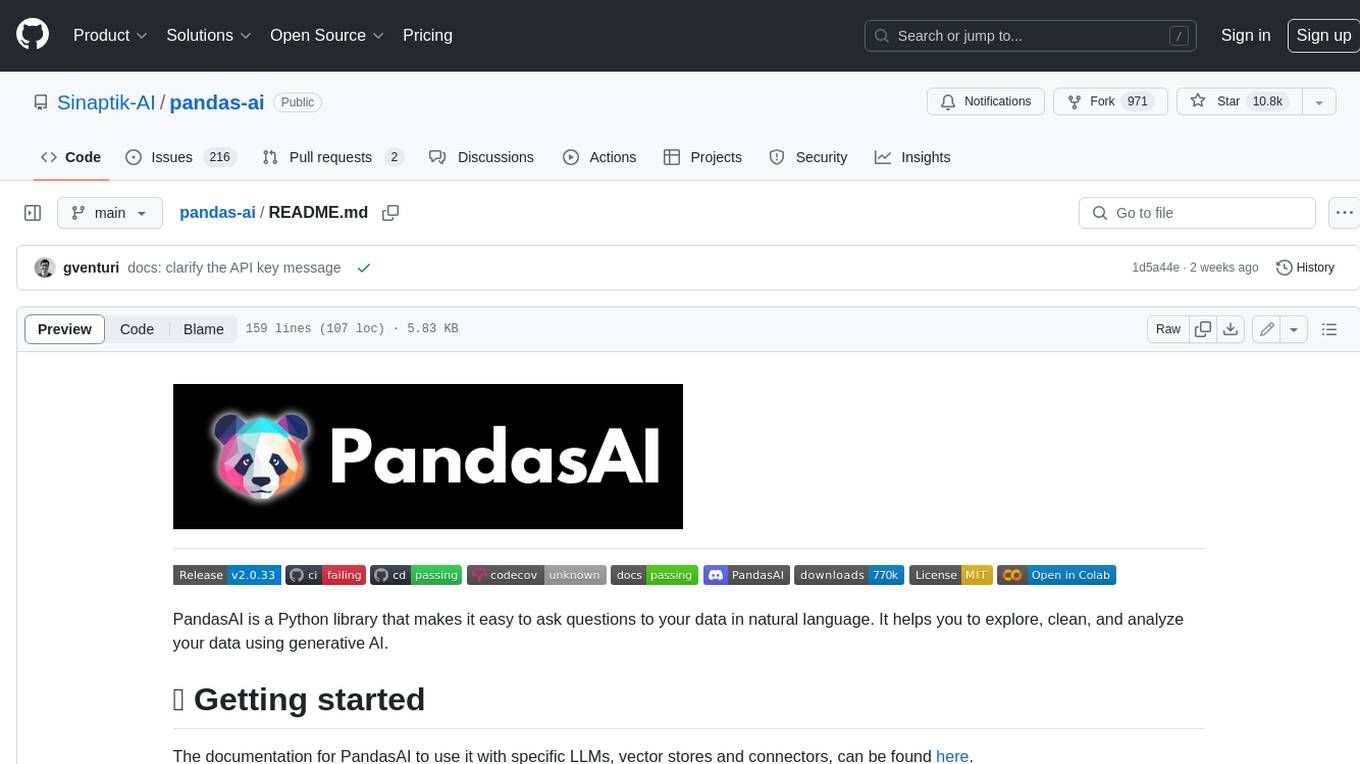
pandas-ai
PandasAI is a Python library that makes it easy to ask questions to your data in natural language. It helps you to explore, clean, and analyze your data using generative AI.
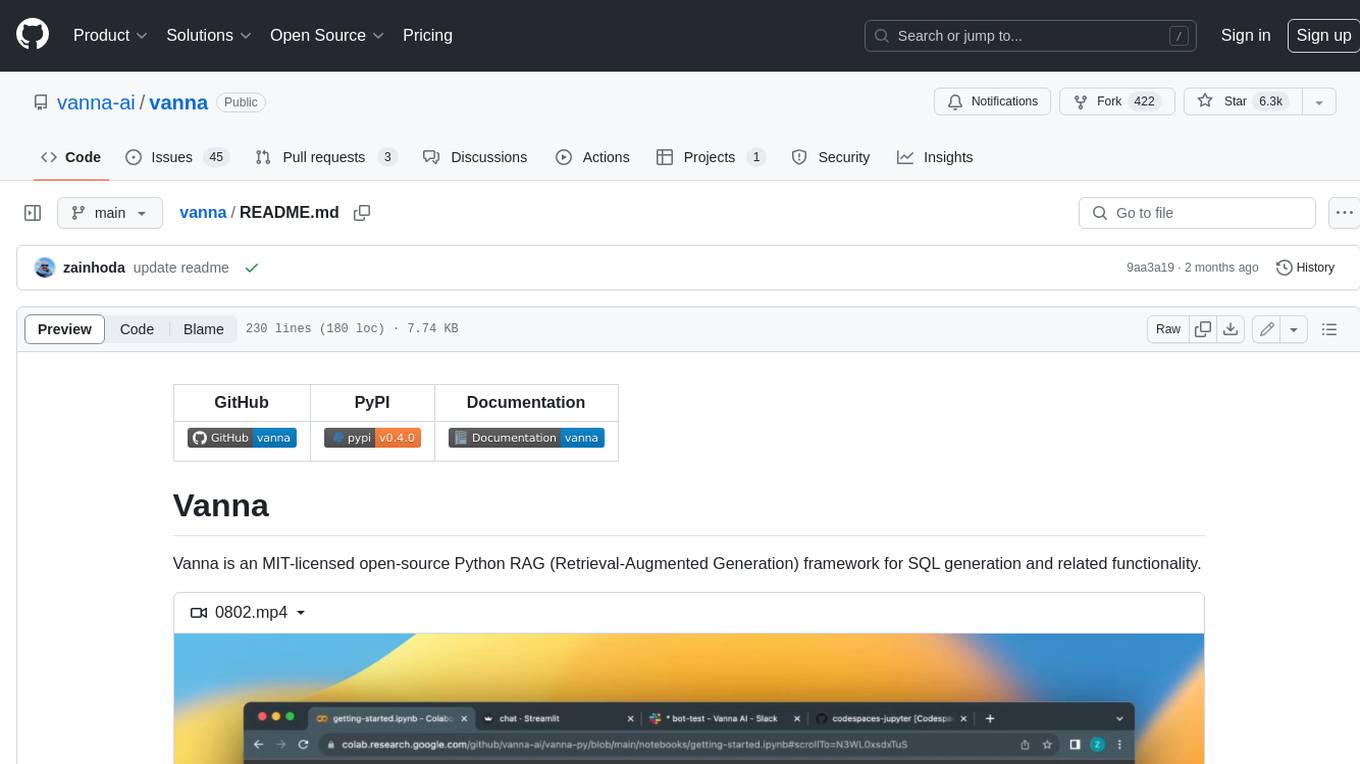
vanna
Vanna is an open-source Python framework for SQL generation and related functionality. It uses Retrieval-Augmented Generation (RAG) to train a model on your data, which can then be used to ask questions and get back SQL queries. Vanna is designed to be portable across different LLMs and vector databases, and it supports any SQL database. It is also secure and private, as your database contents are never sent to the LLM or the vector database.
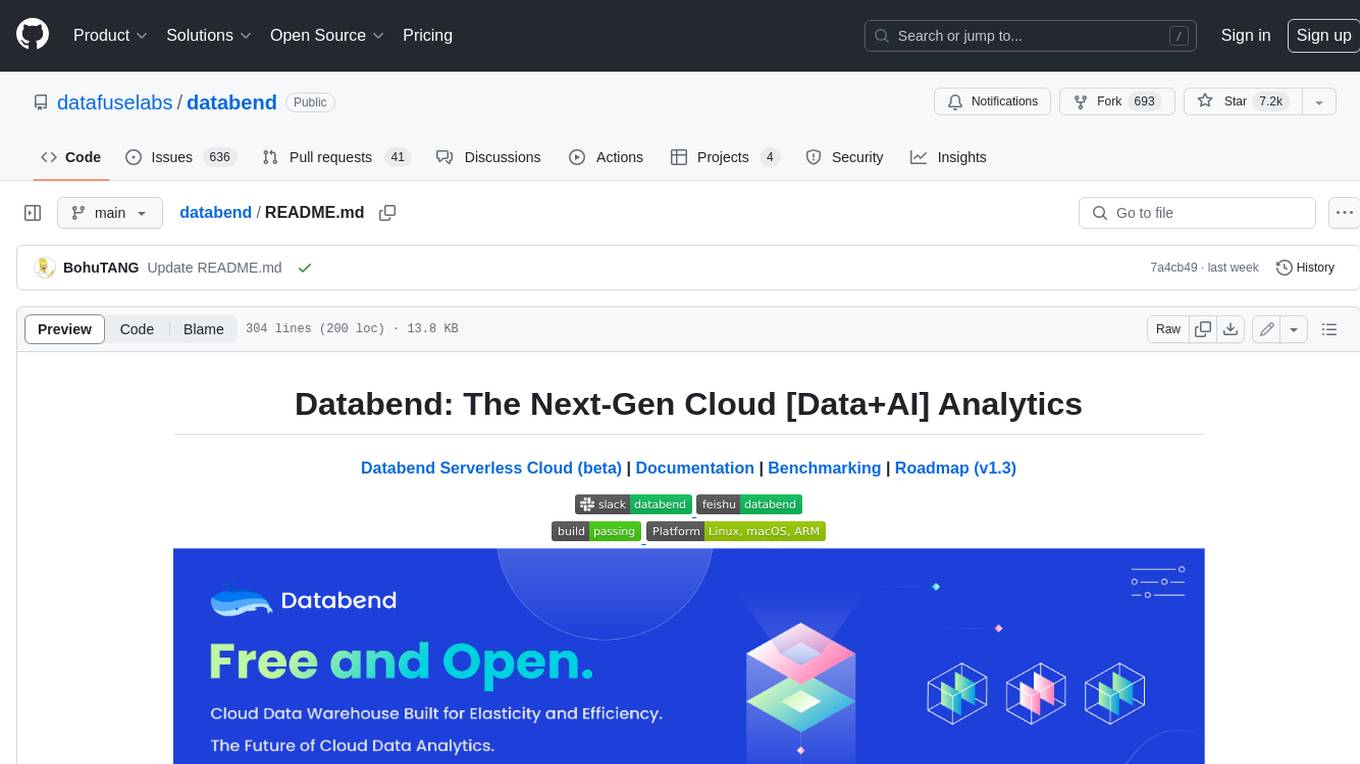
databend
Databend is an open-source cloud data warehouse that serves as a cost-effective alternative to Snowflake. With its focus on fast query execution and data ingestion, it's designed for complex analysis of the world's largest datasets.
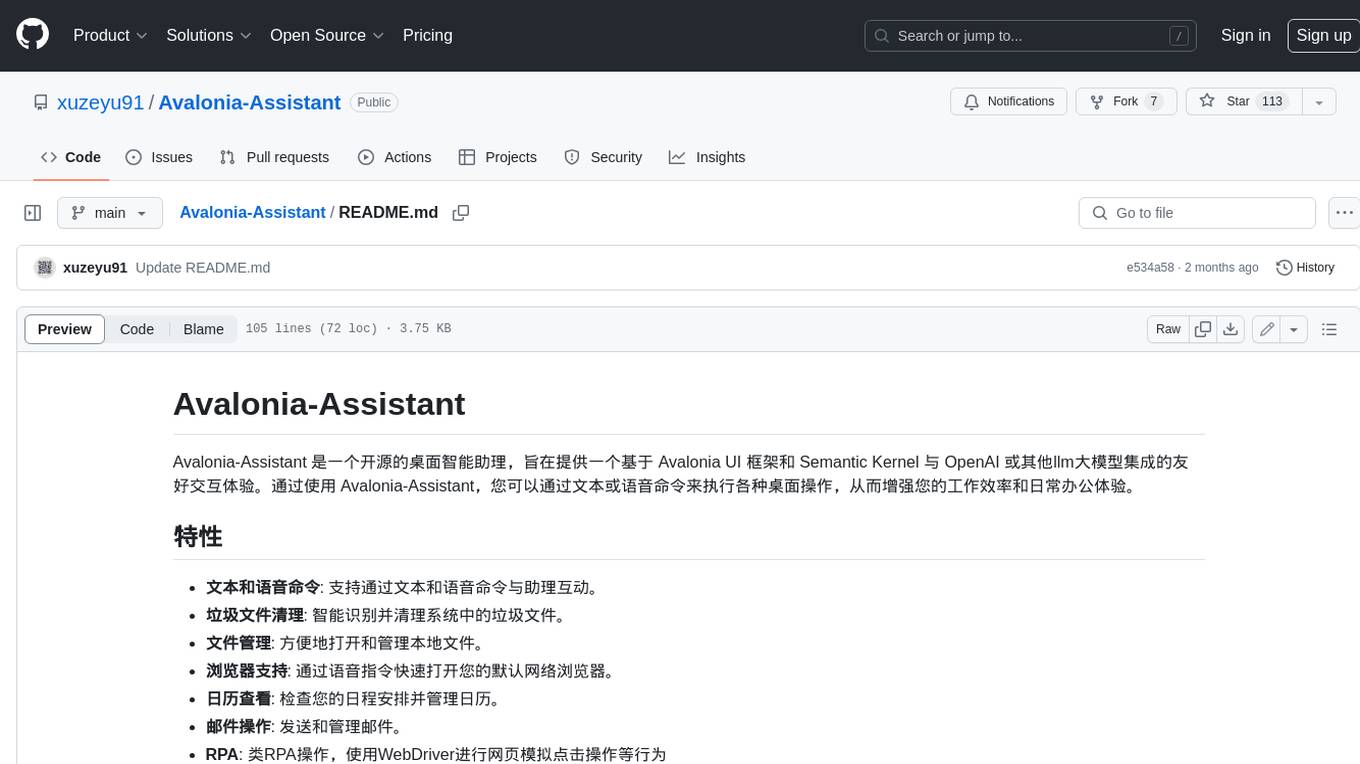
Avalonia-Assistant
Avalonia-Assistant is an open-source desktop intelligent assistant that aims to provide a user-friendly interactive experience based on the Avalonia UI framework and the integration of Semantic Kernel with OpenAI or other large LLM models. By utilizing Avalonia-Assistant, you can perform various desktop operations through text or voice commands, enhancing your productivity and daily office experience.
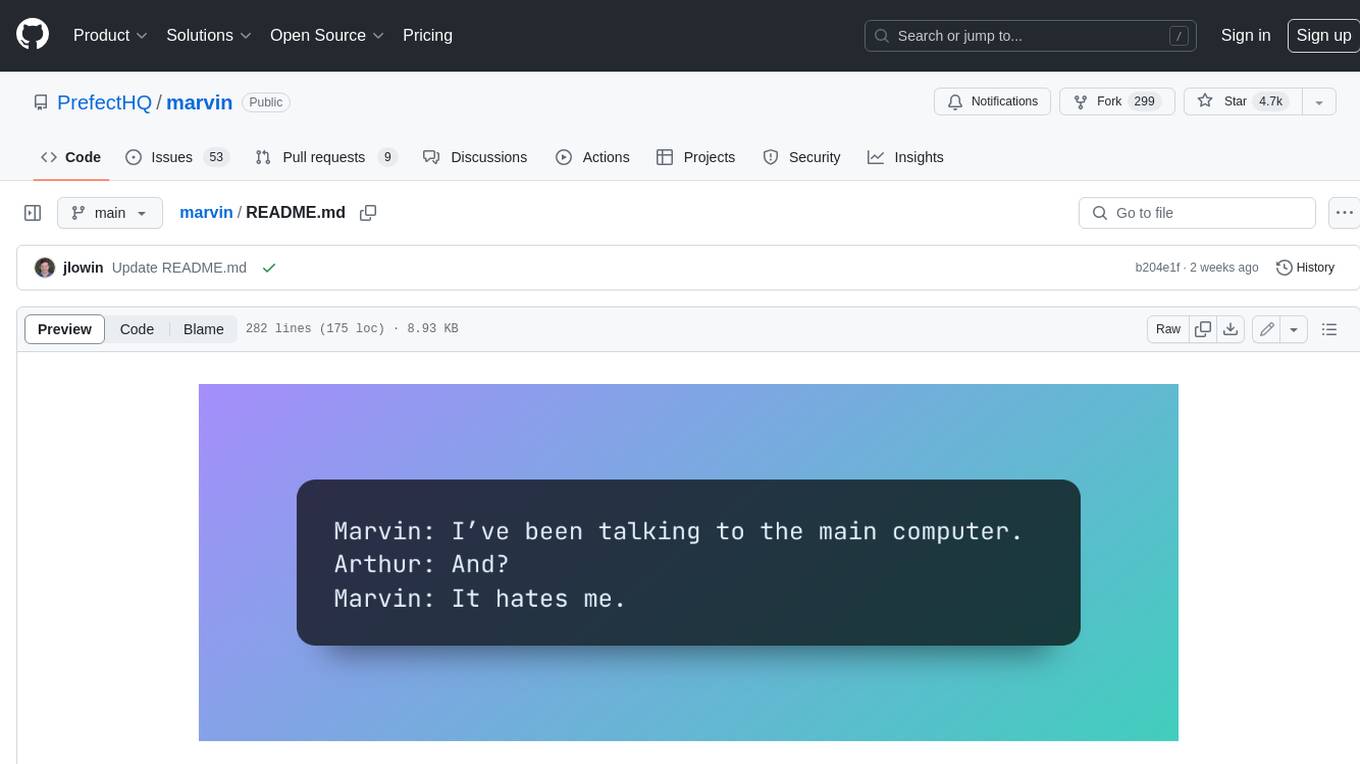
marvin
Marvin is a lightweight AI toolkit for building natural language interfaces that are reliable, scalable, and easy to trust. Each of Marvin's tools is simple and self-documenting, using AI to solve common but complex challenges like entity extraction, classification, and generating synthetic data. Each tool is independent and incrementally adoptable, so you can use them on their own or in combination with any other library. Marvin is also multi-modal, supporting both image and audio generation as well using images as inputs for extraction and classification. Marvin is for developers who care more about _using_ AI than _building_ AI, and we are focused on creating an exceptional developer experience. Marvin users should feel empowered to bring tightly-scoped "AI magic" into any traditional software project with just a few extra lines of code. Marvin aims to merge the best practices for building dependable, observable software with the best practices for building with generative AI into a single, easy-to-use library. It's a serious tool, but we hope you have fun with it. Marvin is open-source, free to use, and made with 💙 by the team at Prefect.
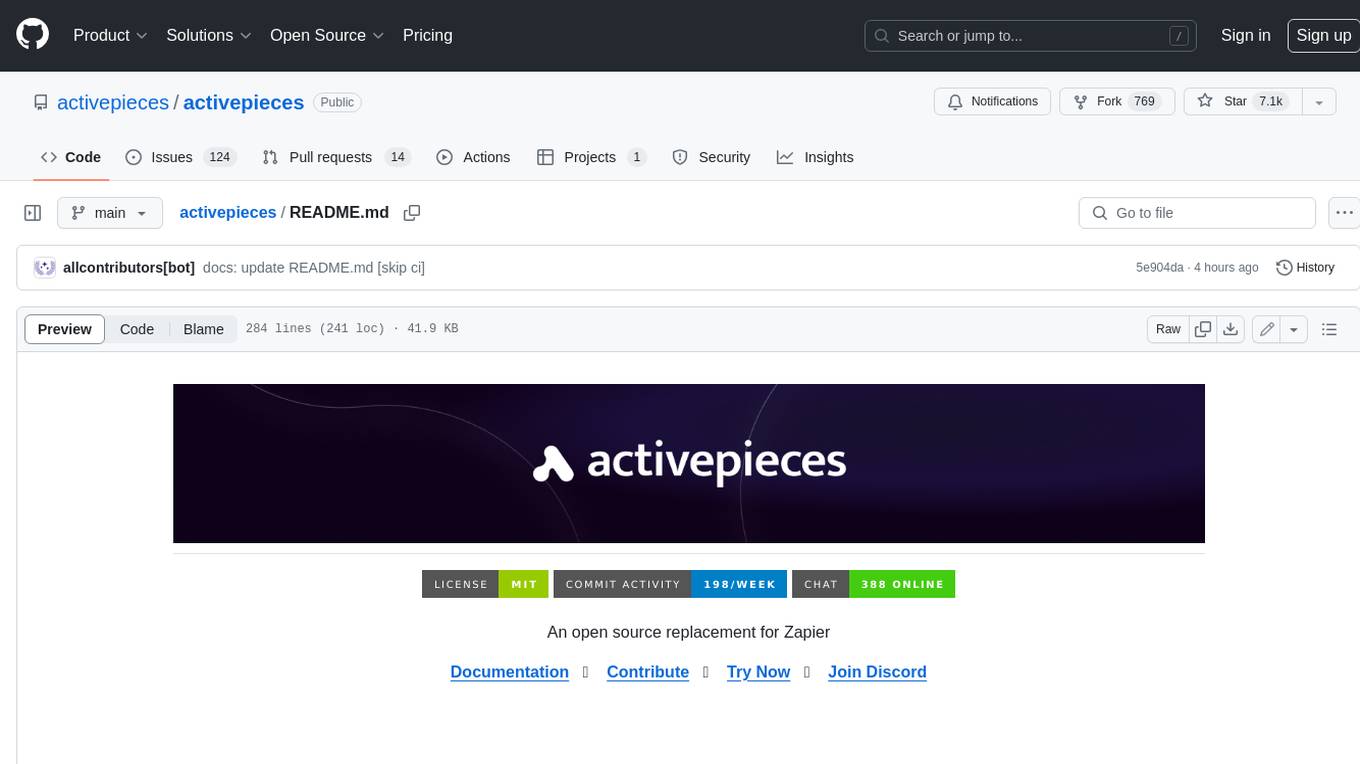
activepieces
Activepieces is an open source replacement for Zapier, designed to be extensible through a type-safe pieces framework written in Typescript. It features a user-friendly Workflow Builder with support for Branches, Loops, and Drag and Drop. Activepieces integrates with Google Sheets, OpenAI, Discord, and RSS, along with 80+ other integrations. The list of supported integrations continues to grow rapidly, thanks to valuable contributions from the community. Activepieces is an open ecosystem; all piece source code is available in the repository, and they are versioned and published directly to npmjs.com upon contributions. If you cannot find a specific piece on the pieces roadmap, please submit a request by visiting the following link: Request Piece Alternatively, if you are a developer, you can quickly build your own piece using our TypeScript framework. For guidance, please refer to the following guide: Contributor's Guide