
aws-ai-intelligent-document-processing
Intelligent Document Processing with AWS AI Services and generative AI
Stars: 124
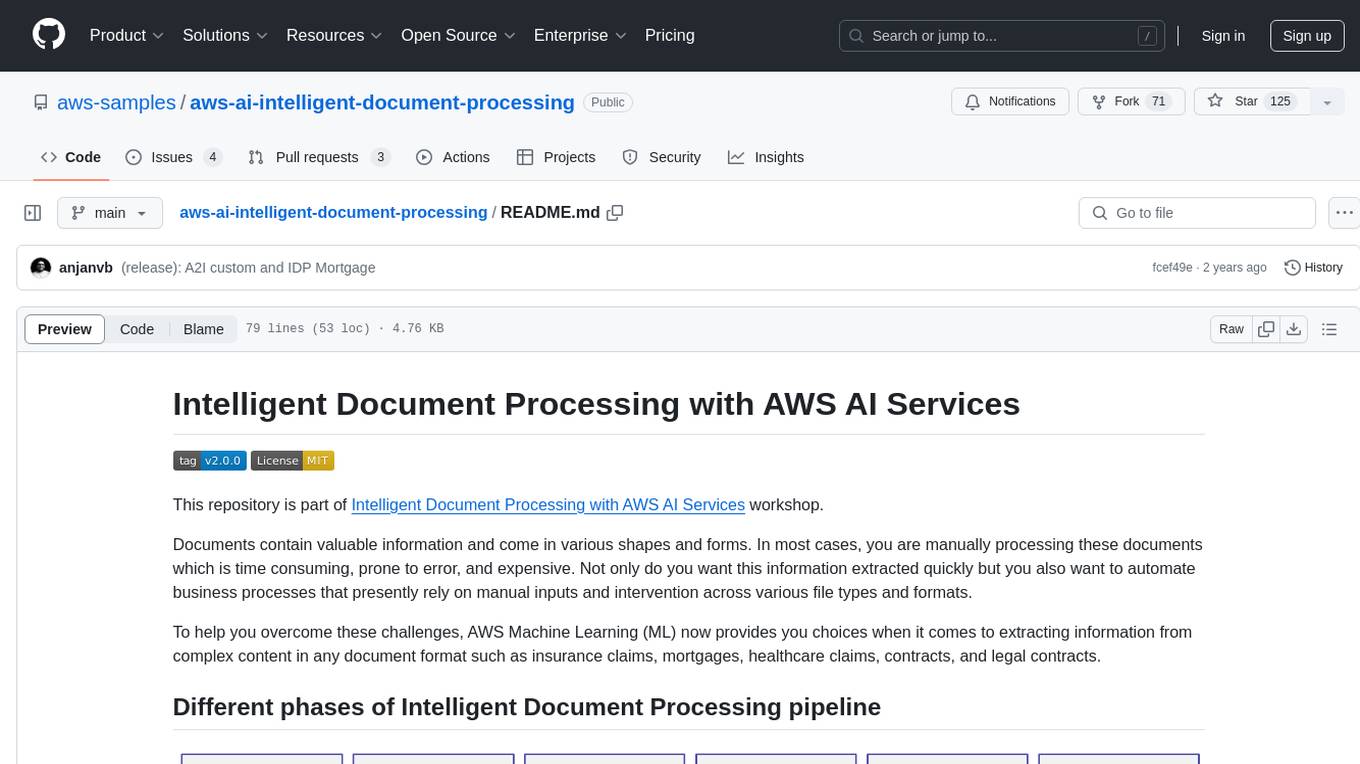
This repository is part of Intelligent Document Processing with AWS AI Services workshop. It aims to automate the extraction of information from complex content in various document formats such as insurance claims, mortgages, healthcare claims, contracts, and legal contracts using AWS Machine Learning services like Amazon Textract and Amazon Comprehend. The repository provides hands-on labs to familiarize users with these AI services and build solutions to automate business processes that rely on manual inputs and intervention across different file types and formats.
README:
This repository is part of Intelligent Document Processing with AWS AI Services workshop.
Documents contain valuable information and come in various shapes and forms. In most cases, you are manually processing these documents which is time consuming, prone to error, and expensive. Not only do you want this information extracted quickly but you also want to automate business processes that presently rely on manual inputs and intervention across various file types and formats.
To help you overcome these challenges, AWS Machine Learning (ML) now provides you choices when it comes to extracting information from complex content in any document format such as insurance claims, mortgages, healthcare claims, contracts, and legal contracts.
In this workshop, we will deep-dive into each of these phases of the IDP Pipeline with solutions to automate each step. We have hands-on labs to familiarize yourself with AWS AI services ( Amazon Textract, Amazon Comprehend) to build your solution
In order to be able to execute all the Jupyter Notebooks in this sample, we will first need to create a SageMaker Studio domain. The CloudFormation template to create the SageMaker Studio domain and all the related resources, such as IAM Roles, S3 Bucket etc. is included under the /dist directory. Follow the steps below to create the CloudFormation stack using the idp-deploy.yaml file.
⚠️ Your AWS account must have a default VPC for this CloudFormation template to work. Your AWS account may incur some nominal charges for SageMaker Studio domain, Amazon Textract, and Amazon Comprehend. However, Amazon Textract, Comprehend, and SageMaker are free to try as part of AWS Free Tier.
- Navigate to AWS Console
- Search for CloudFormation in the "Services" search bar
- Once in the CloudFormation console, click on the "Create Stack" button (use the "With new resources option")
- In the "Create Stack" wizard, chose "Template is ready", then select "Upload a template file"
- Upload the provided
yamlfile, click "Next" - In the "Specify stack details" screen, enter "Stack name". Click "Next"
- In the "Configure Stack options" screen, leave the configurations as-is. Click "Next"
- In the "Review" screen, scroll down to the bottom of the page to the "Capabilities" section and acknowledge the notice that the stack is going to create required IAM Roles by checking the check box. Click "Create stack".
The stack creation can take upto 30 minutes. Once your SageMaker domain is created, you can navigate to the SageMaker console and click on "Amazon SageMaker Studio" on the left pane of the screen. Choose the default user created "SageMakerUser" and Click on "Launch Studio". This will open the SageMaker Studio IDE in a new browser tab. NOTE: If this is your first time using SageMaker Studio then it may take some time for the IDE to fully launch.
Once the SageMaker Studio IDE has fully loaded in your browser, you can clone this repository into the SageMaker Domain instance and start working on the provided Jupyter Notebooks. To clone this repository-
- On the SageMaker Studio IDE, click on "File menu > New > Terminal". This will open a terminal window within SageMaker Studio.
- By default, the terminal launches at the root of the SageMaker Studio IDE workspace.
- Next, clone this repository using
git clone https://github.com/aws-samples/aws-ai-intelligent-document-processing idp_workshop
- Once the repository is cloned, a direcotry named
idp_workshopwill appear in the "File Browser" on the left panel of SageMaker Studio IDE - You can now access the Jupyter Notebooks inside the directory and start working on them.
You're all set to begin the workshop!
This library is licensed under the MIT-0 License. See the LICENSE file.
For Tasks:
Click tags to check more tools for each tasksFor Jobs:
Alternative AI tools for aws-ai-intelligent-document-processing
Similar Open Source Tools
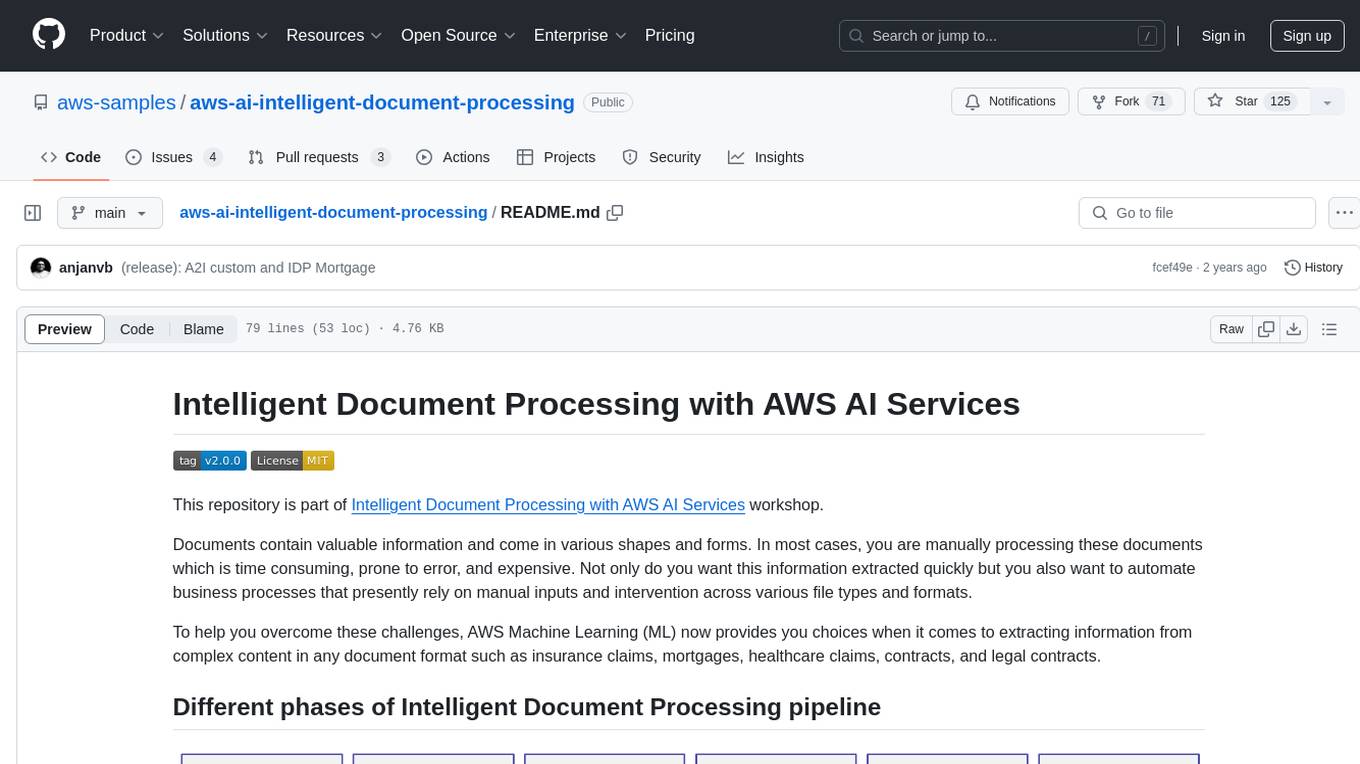
aws-ai-intelligent-document-processing
This repository is part of Intelligent Document Processing with AWS AI Services workshop. It aims to automate the extraction of information from complex content in various document formats such as insurance claims, mortgages, healthcare claims, contracts, and legal contracts using AWS Machine Learning services like Amazon Textract and Amazon Comprehend. The repository provides hands-on labs to familiarize users with these AI services and build solutions to automate business processes that rely on manual inputs and intervention across different file types and formats.
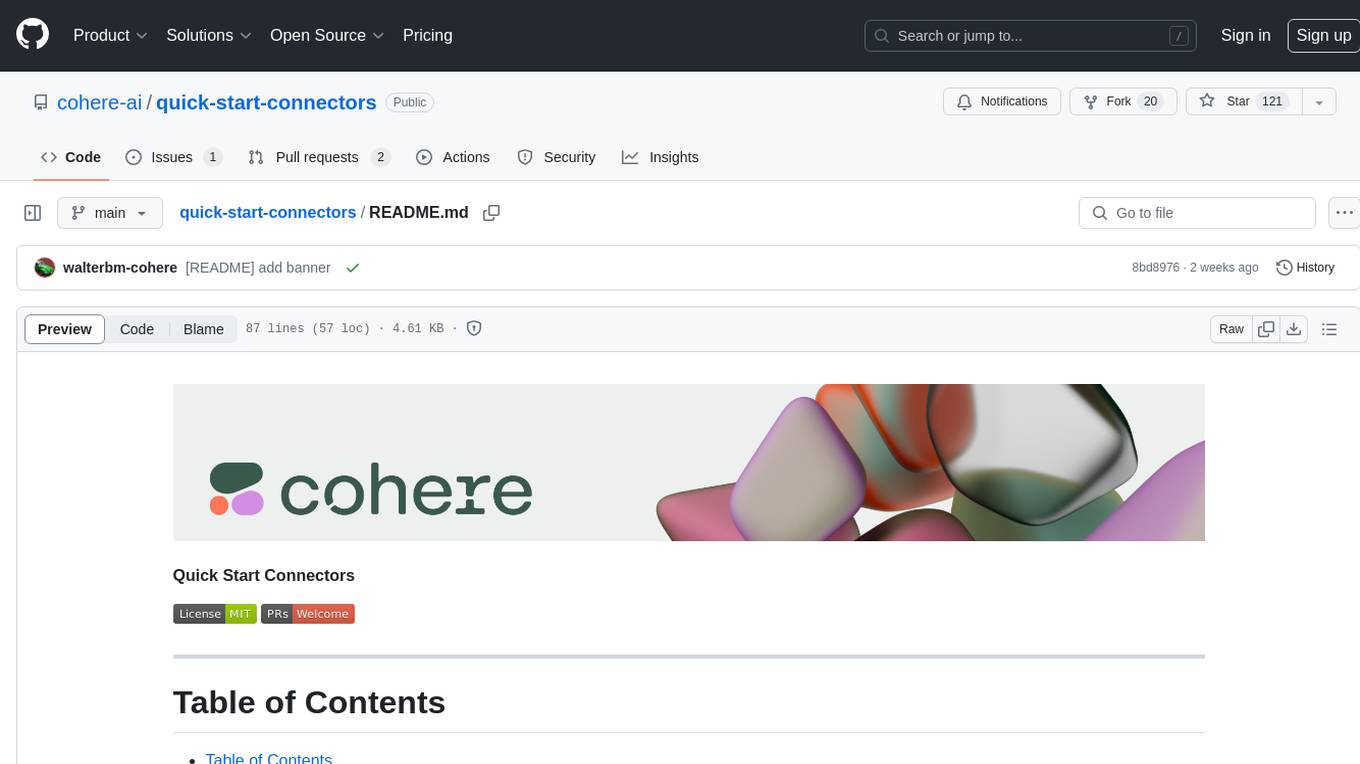
quick-start-connectors
Cohere's Build-Your-Own-Connector framework allows integration of Cohere's Command LLM via the Chat API endpoint to any datastore/software holding text information with a search endpoint. Enables user queries grounded in proprietary information. Use-cases include question/answering, knowledge working, comms summary, and research. Repository provides code for popular datastores and a template connector. Requires Python 3.11+ and Poetry. Connectors can be built and deployed using Docker. Environment variables set authorization values. Pre-commits for linting. Connectors tailored to integrate with Cohere's Chat API for creating chatbots. Connectors return documents as JSON objects for Cohere's API to generate answers with citations.
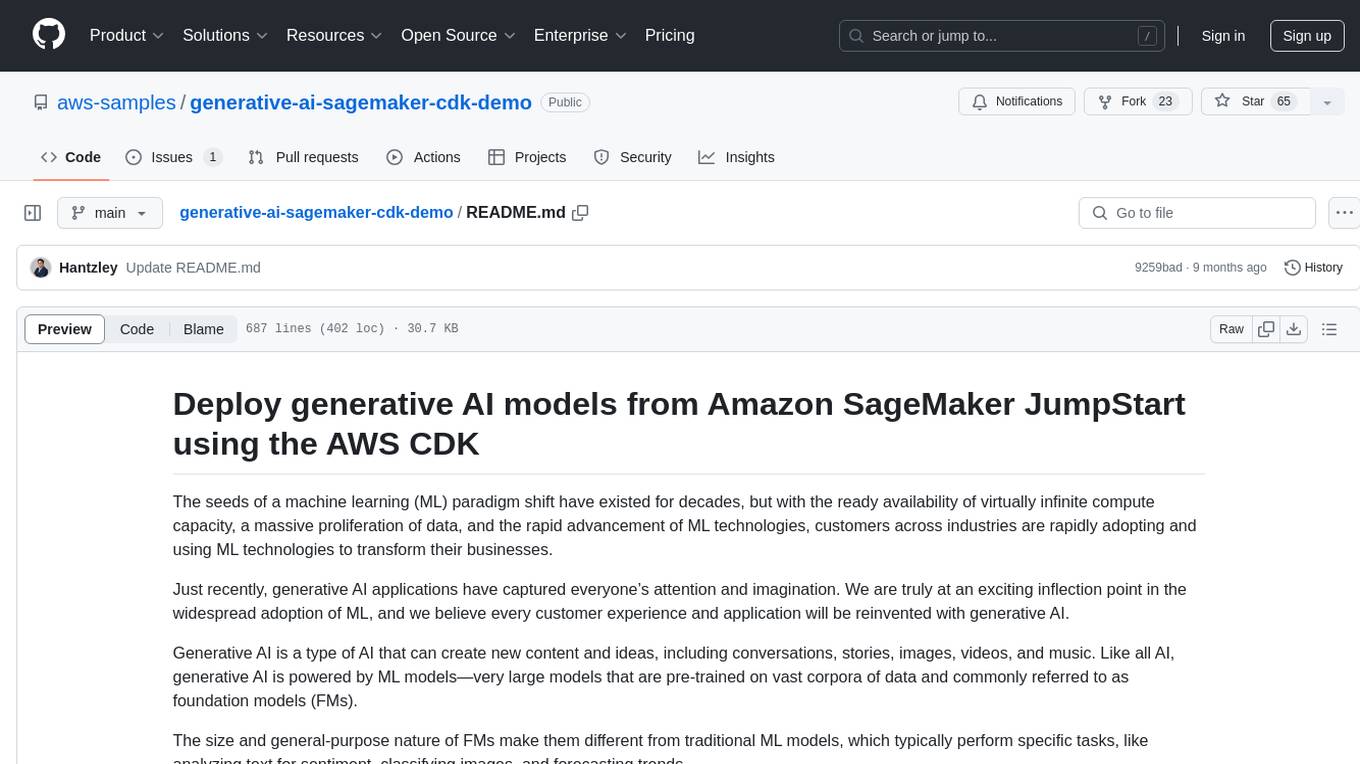
generative-ai-sagemaker-cdk-demo
This repository showcases how to deploy generative AI models from Amazon SageMaker JumpStart using the AWS CDK. Generative AI is a type of AI that can create new content and ideas, such as conversations, stories, images, videos, and music. The repository provides a detailed guide on deploying image and text generative AI models, utilizing pre-trained models from SageMaker JumpStart. The web application is built on Streamlit and hosted on Amazon ECS with Fargate. It interacts with the SageMaker model endpoints through Lambda functions and Amazon API Gateway. The repository also includes instructions on setting up the AWS CDK application, deploying the stacks, using the models, and viewing the deployed resources on the AWS Management Console.
rag-experiment-accelerator
The RAG Experiment Accelerator is a versatile tool that helps you conduct experiments and evaluations using Azure AI Search and RAG pattern. It offers a rich set of features, including experiment setup, integration with Azure AI Search, Azure Machine Learning, MLFlow, and Azure OpenAI, multiple document chunking strategies, query generation, multiple search types, sub-querying, re-ranking, metrics and evaluation, report generation, and multi-lingual support. The tool is designed to make it easier and faster to run experiments and evaluations of search queries and quality of response from OpenAI, and is useful for researchers, data scientists, and developers who want to test the performance of different search and OpenAI related hyperparameters, compare the effectiveness of various search strategies, fine-tune and optimize parameters, find the best combination of hyperparameters, and generate detailed reports and visualizations from experiment results.
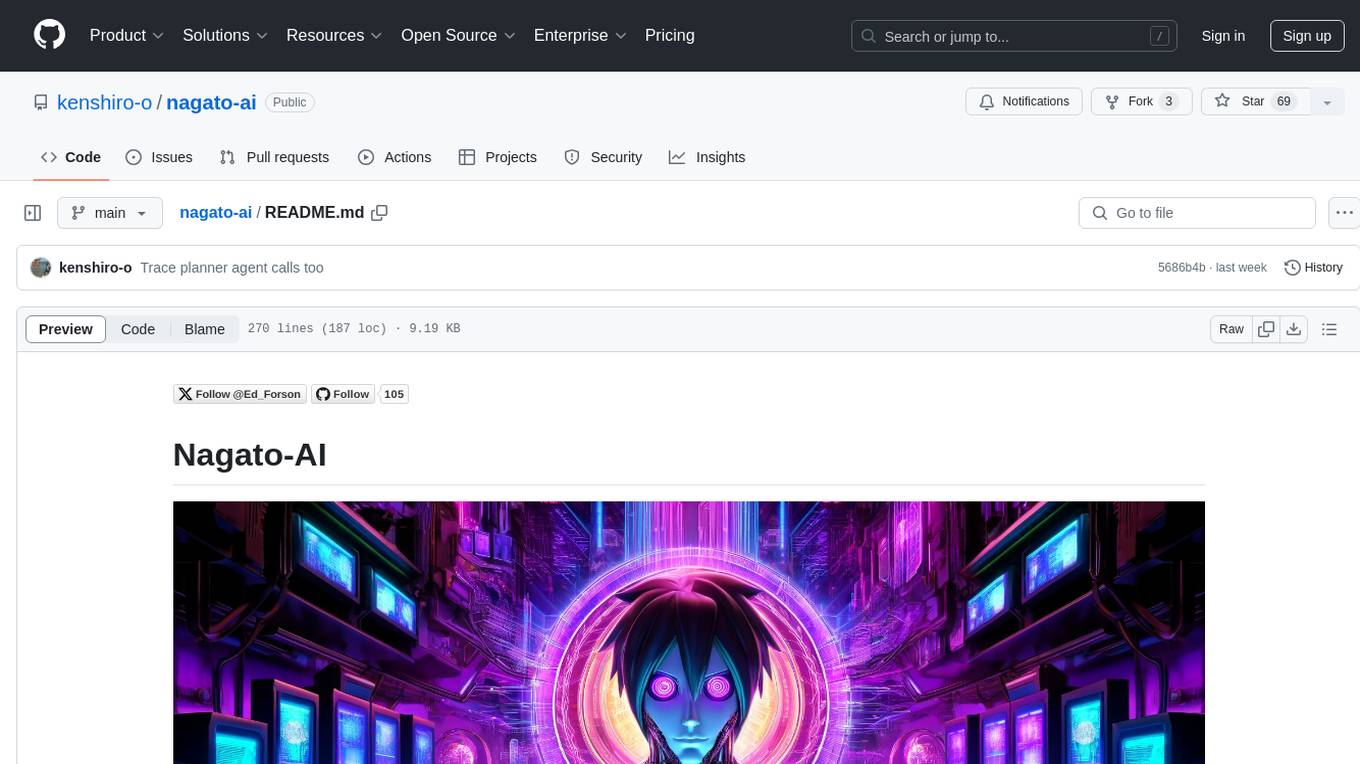
nagato-ai
Nagato-AI is an intuitive AI Agent library that supports multiple LLMs including OpenAI's GPT, Anthropic's Claude, Google's Gemini, and Groq LLMs. Users can create agents from these models and combine them to build an effective AI Agent system. The library is named after the powerful ninja Nagato from the anime Naruto, who can control multiple bodies with different abilities. Nagato-AI acts as a linchpin to summon and coordinate AI Agents for specific missions. It provides flexibility in programming and supports tools like Coordinator, Researcher, Critic agents, and HumanConfirmInputTool.
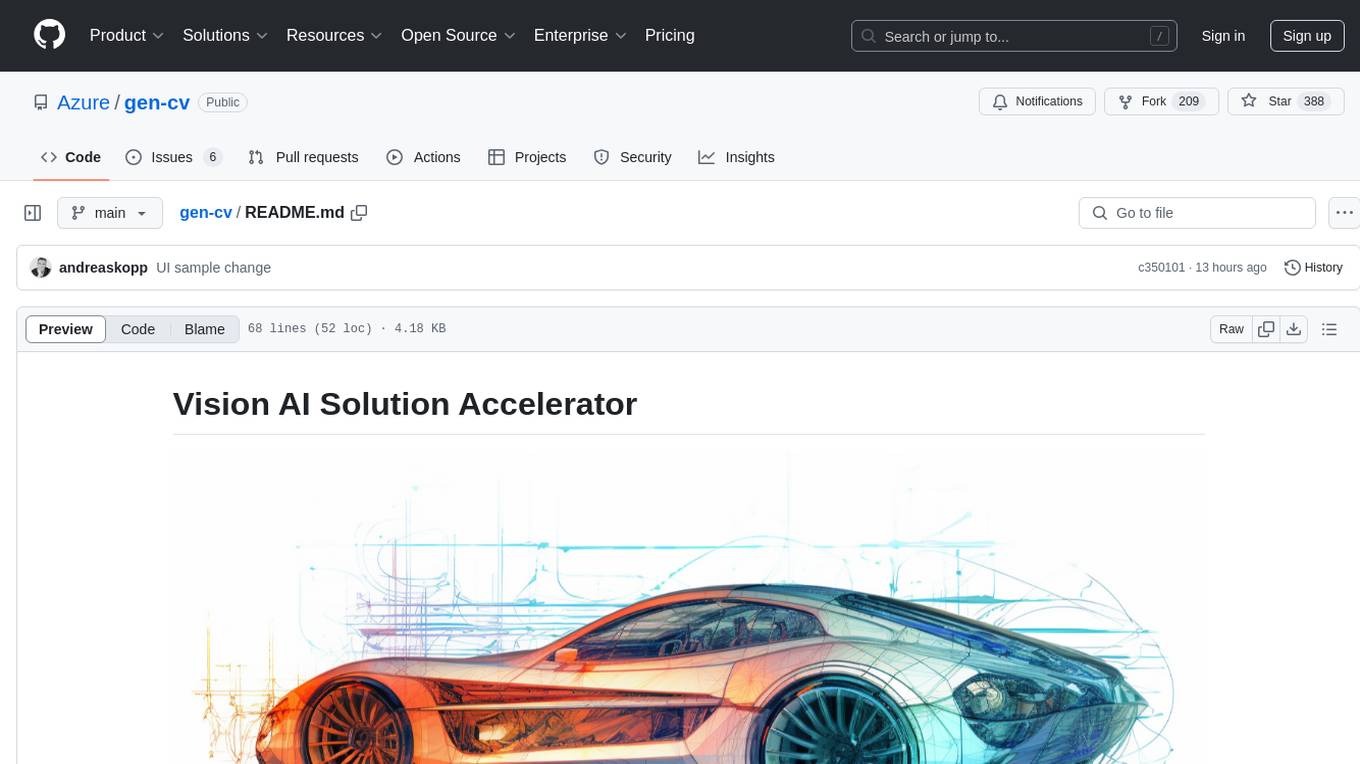
gen-cv
This repository is a rich resource offering examples of synthetic image generation, manipulation, and reasoning using Azure Machine Learning, Computer Vision, OpenAI, and open-source frameworks like Stable Diffusion. It provides practical insights into image processing applications, including content generation, video analysis, avatar creation, and image manipulation with various tools and APIs.
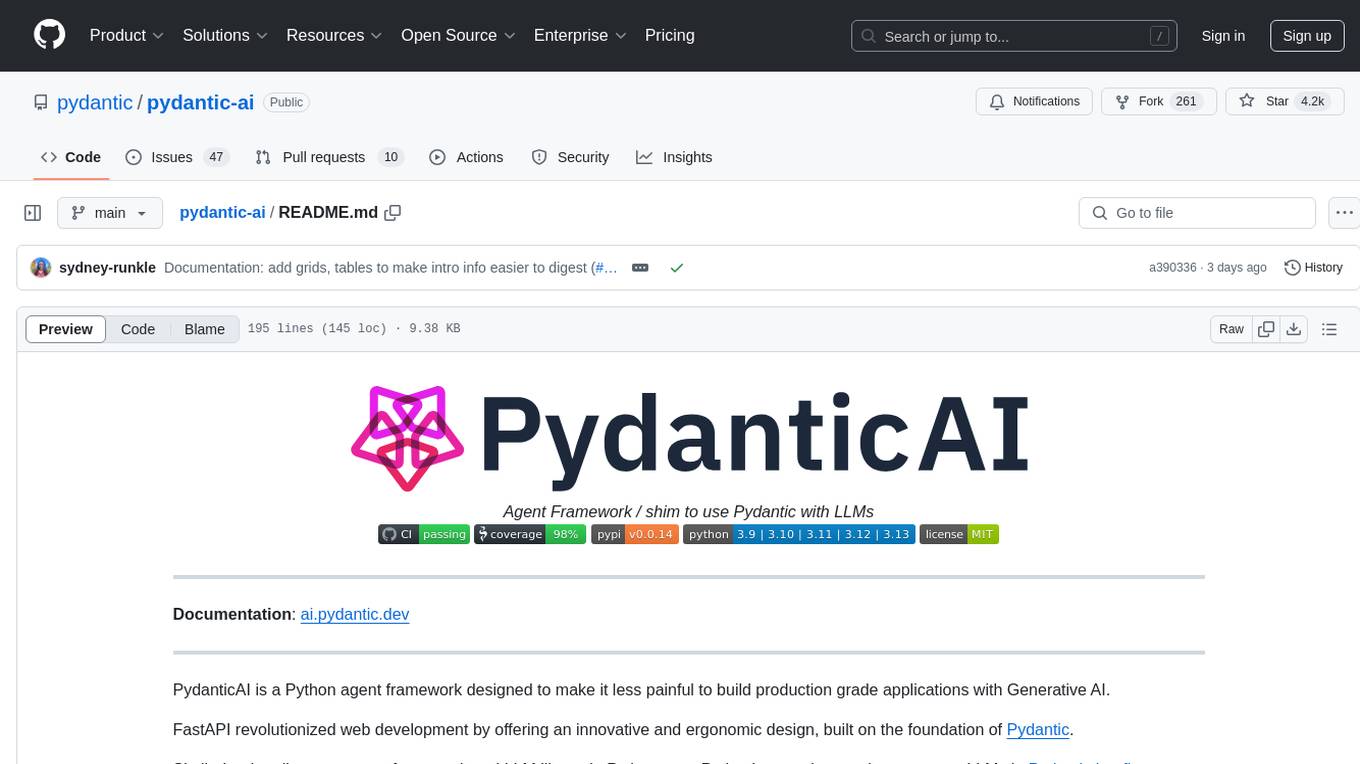
pydantic-ai
PydanticAI is a Python agent framework designed to make it less painful to build production grade applications with Generative AI. It is built by the Pydantic Team and supports various AI models like OpenAI, Anthropic, Gemini, Ollama, Groq, and Mistral. PydanticAI seamlessly integrates with Pydantic Logfire for real-time debugging, performance monitoring, and behavior tracking of LLM-powered applications. It is type-safe, Python-centric, and offers structured responses, dependency injection system, and streamed responses. PydanticAI is in early beta, offering a Python-centric design to apply standard Python best practices in AI-driven projects.
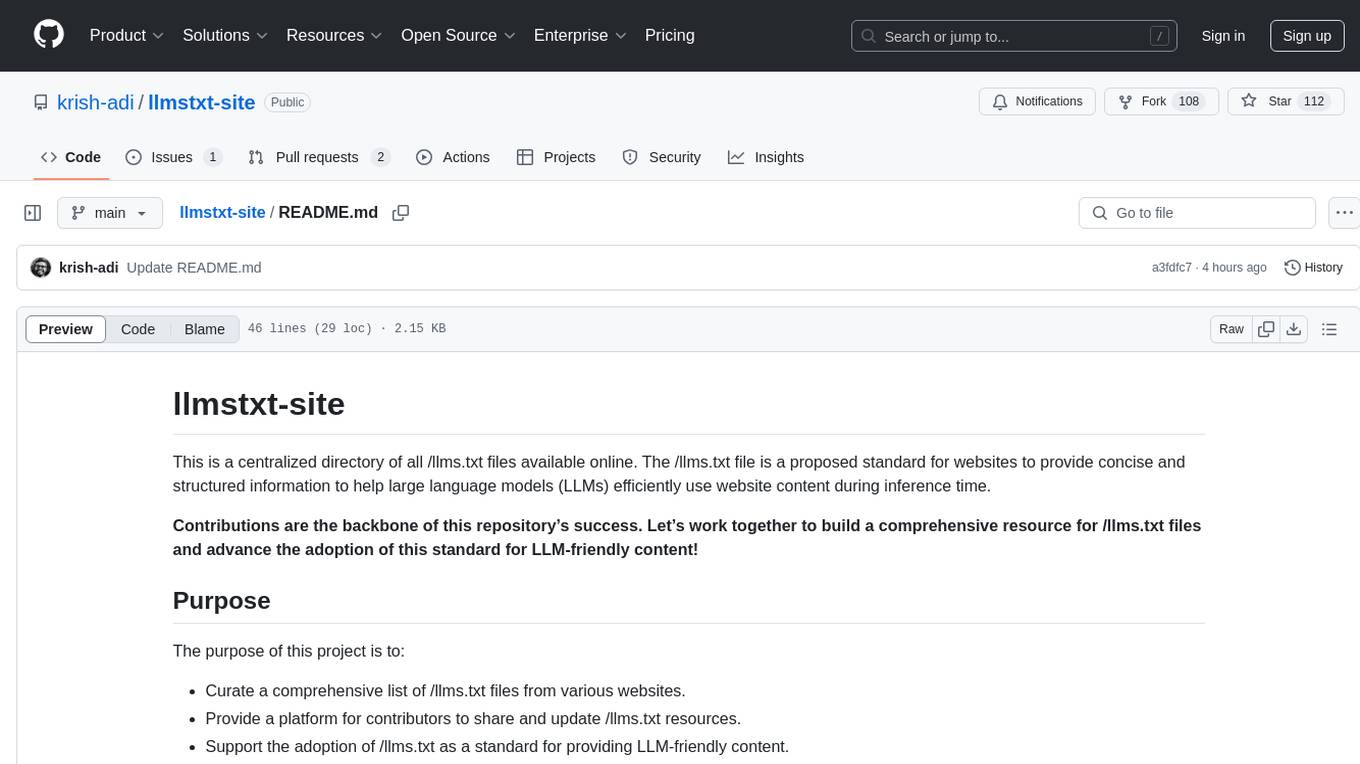
llmstxt-site
llmstxt-site is a centralized directory for /llms.txt files, a proposed standard for websites to provide concise and structured information for large language models (LLMs) during inference time. The project aims to curate a comprehensive list of /llms.txt files, provide a platform for sharing and updating resources, and support the adoption of /llms.txt as a standard for LLM-friendly content.
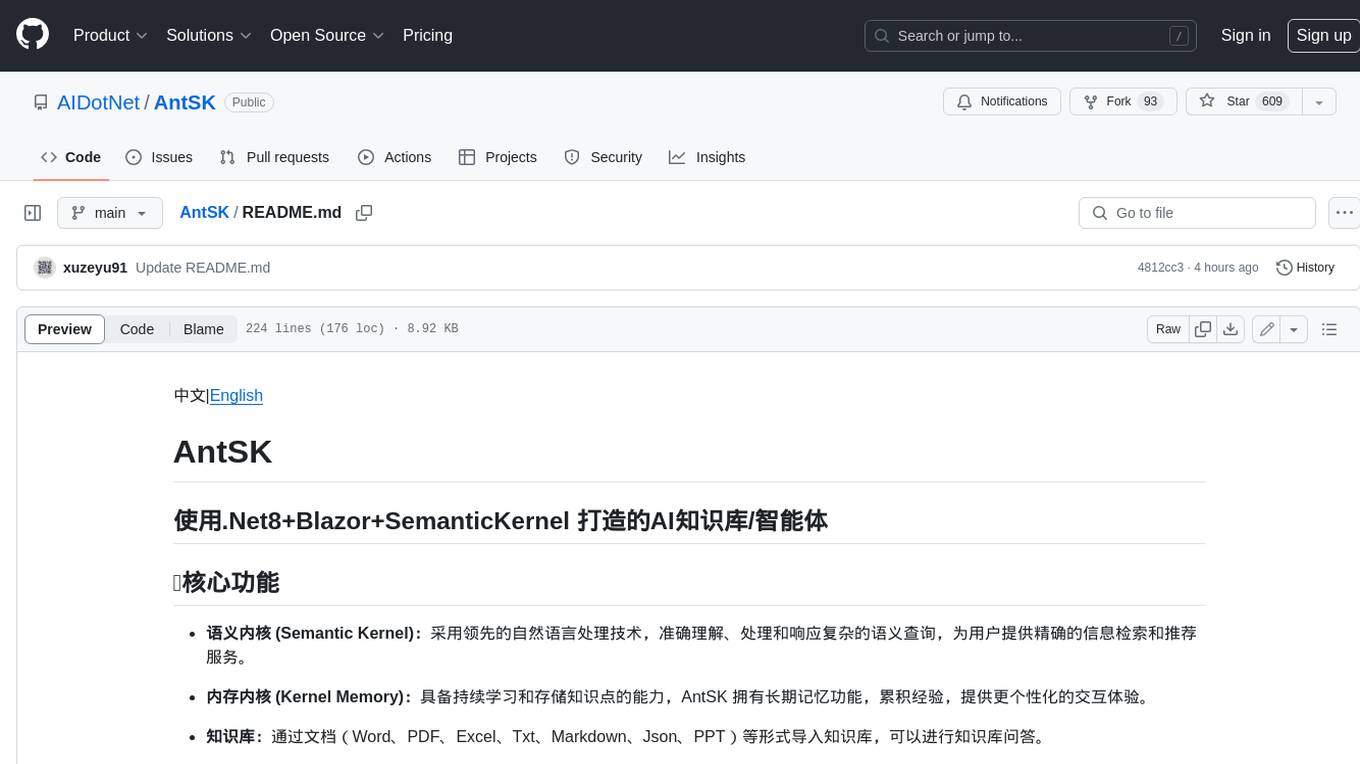
AntSK
AntSK is an AI knowledge base/agent built with .Net8+Blazor+SemanticKernel. It features a semantic kernel for accurate natural language processing, a memory kernel for continuous learning and knowledge storage, a knowledge base for importing and querying knowledge from various document formats, a text-to-image generator integrated with StableDiffusion, GPTs generation for creating personalized GPT models, API interfaces for integrating AntSK into other applications, an open API plugin system for extending functionality, a .Net plugin system for integrating business functions, real-time information retrieval from the internet, model management for adapting and managing different models from different vendors, support for domestic models and databases for operation in a trusted environment, and planned model fine-tuning based on llamafactory.
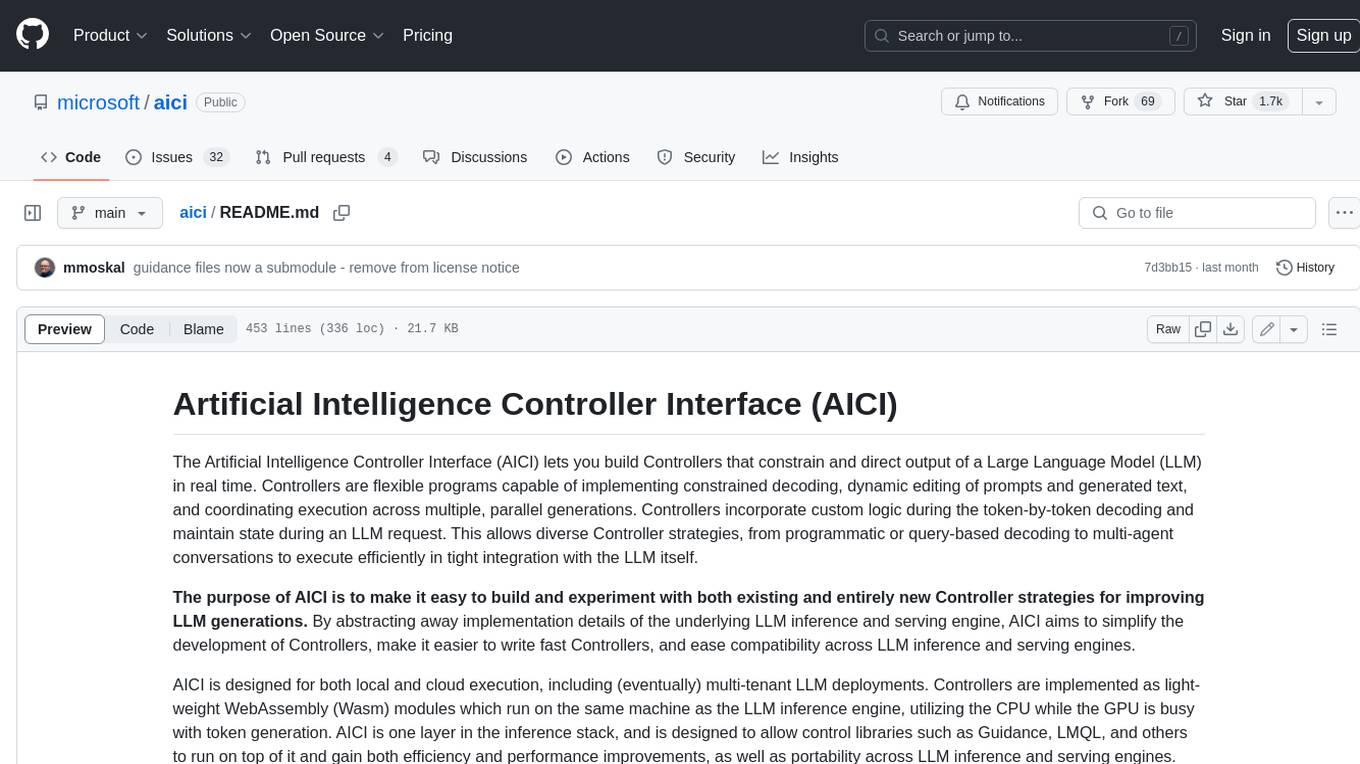
aici
The Artificial Intelligence Controller Interface (AICI) lets you build Controllers that constrain and direct output of a Large Language Model (LLM) in real time. Controllers are flexible programs capable of implementing constrained decoding, dynamic editing of prompts and generated text, and coordinating execution across multiple, parallel generations. Controllers incorporate custom logic during the token-by-token decoding and maintain state during an LLM request. This allows diverse Controller strategies, from programmatic or query-based decoding to multi-agent conversations to execute efficiently in tight integration with the LLM itself.
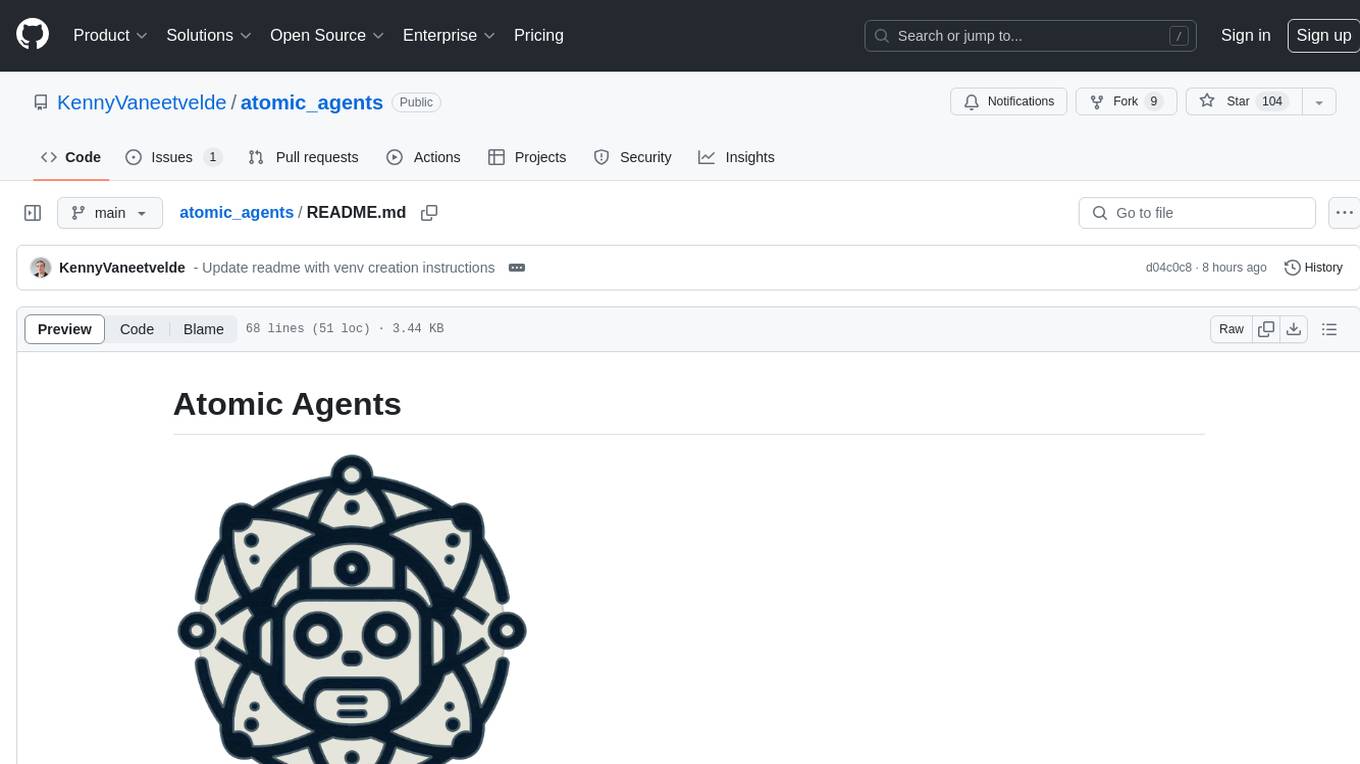
atomic_agents
Atomic Agents is a modular and extensible framework designed for creating powerful applications. It follows the principles of Atomic Design, emphasizing small and single-purpose components. Leveraging Pydantic for data validation and serialization, the framework offers a set of tools and agents that can be combined to build AI applications. It depends on the Instructor package and supports various APIs like OpenAI, Cohere, Anthropic, and Gemini. Atomic Agents is suitable for developers looking to create AI agents with a focus on modularity and flexibility.
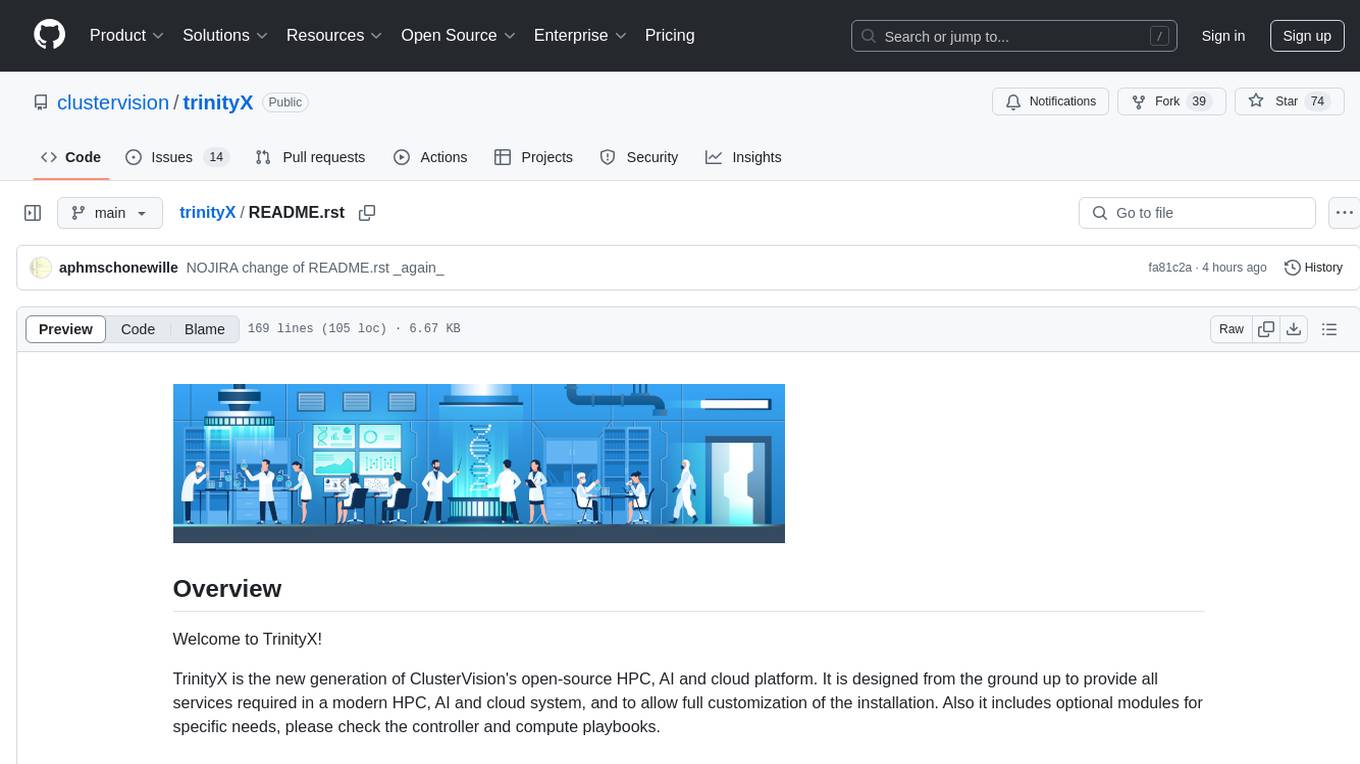
trinityX
TrinityX is an open-source HPC, AI, and cloud platform designed to provide all services required in a modern system, with full customization options. It includes default services like Luna node provisioner, OpenLDAP, SLURM or OpenPBS, Prometheus, Grafana, OpenOndemand, and more. TrinityX also sets up NFS-shared directories, OpenHPC applications, environment modules, HA, and more. Users can install TrinityX on Enterprise Linux, configure network interfaces, set up passwordless authentication, and customize the installation using Ansible playbooks. The platform supports HA, OpenHPC integration, and provides detailed documentation for users to contribute to the project.
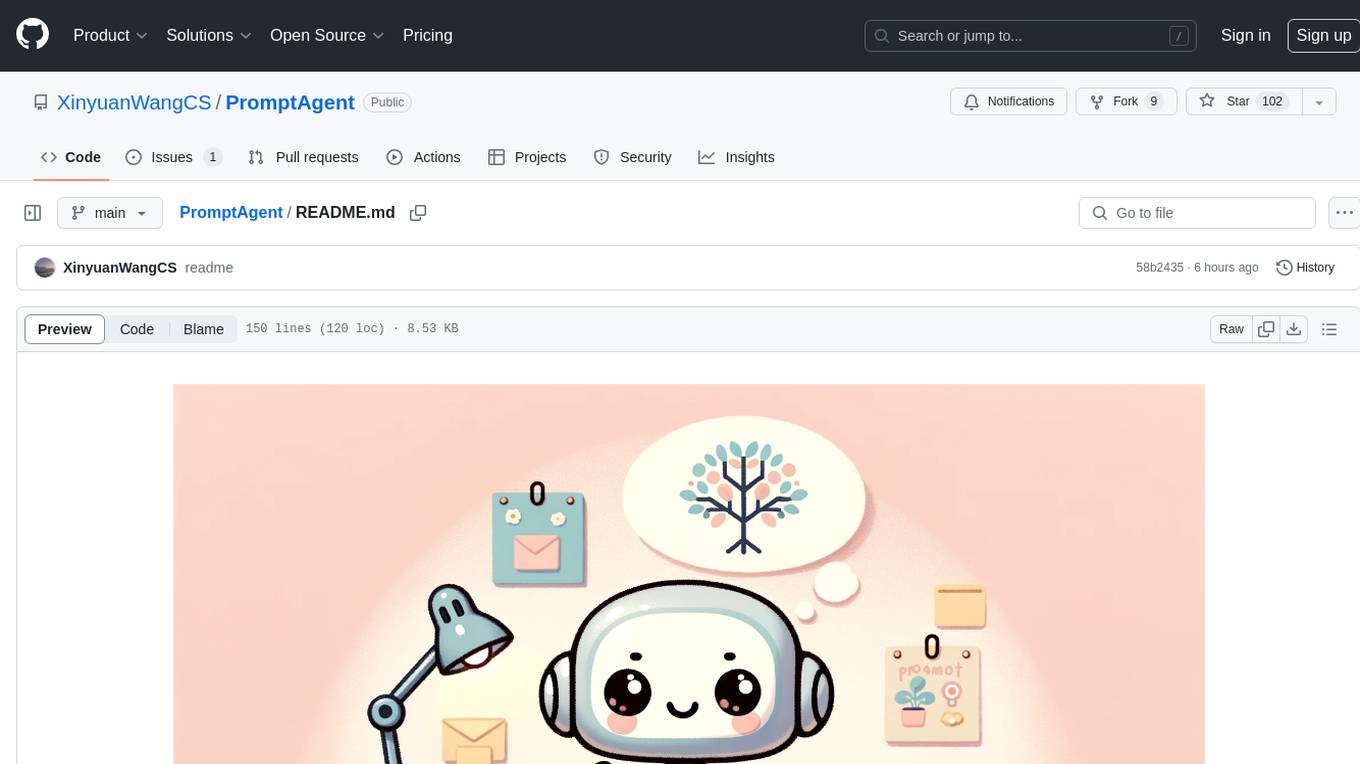
PromptAgent
PromptAgent is a repository for a novel automatic prompt optimization method that crafts expert-level prompts using language models. It provides a principled framework for prompt optimization by unifying prompt sampling and rewarding using MCTS algorithm. The tool supports different models like openai, palm, and huggingface models. Users can run PromptAgent to optimize prompts for specific tasks by strategically sampling model errors, generating error feedbacks, simulating future rewards, and searching for high-reward paths leading to expert prompts.
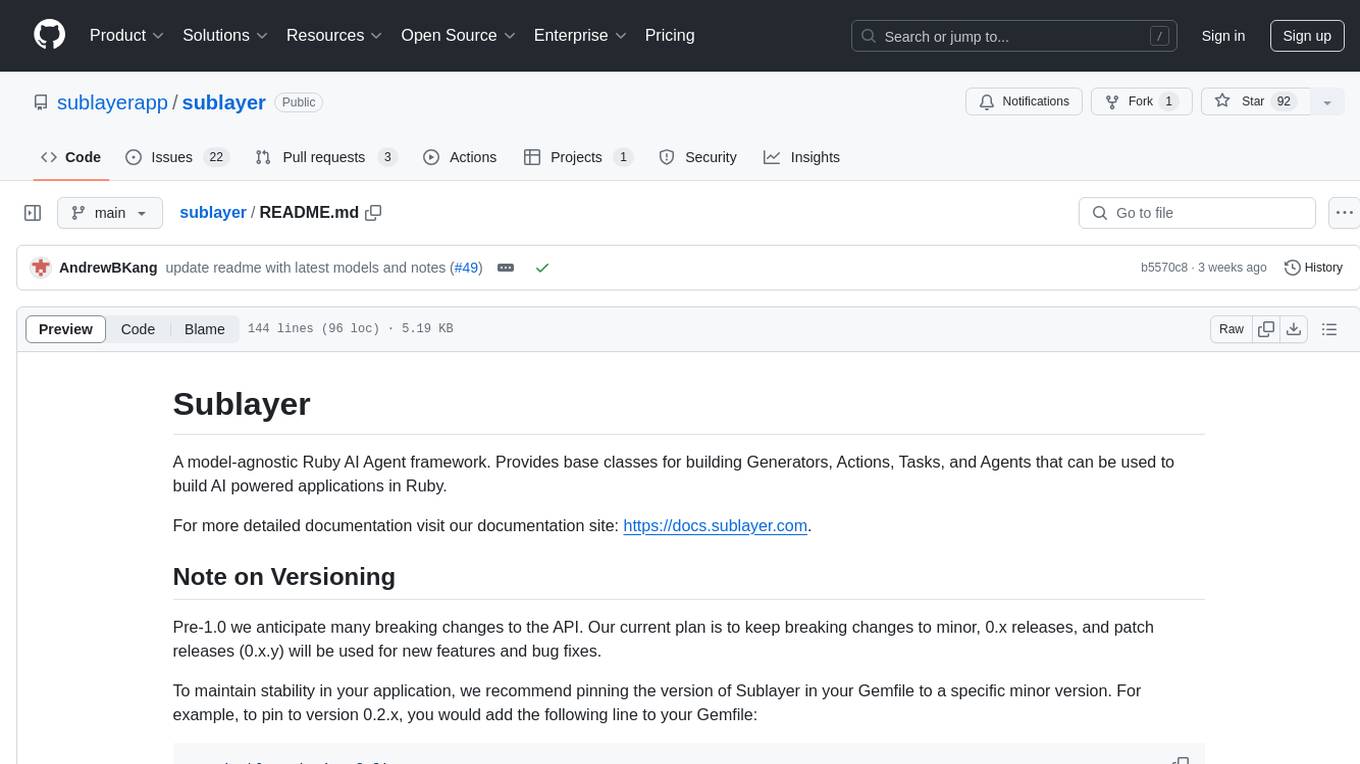
sublayer
Sublayer is a model-agnostic Ruby AI Agent framework that provides base classes for building Generators, Actions, Tasks, and Agents to create AI-powered applications in Ruby. It supports various AI models and providers, such as OpenAI, Gemini, and Claude. Generators generate specific outputs, Actions perform operations, Agents are autonomous entities for tasks or monitoring, and Triggers decide when Agents are activated. The framework offers sample Generators and usage examples for building AI applications.
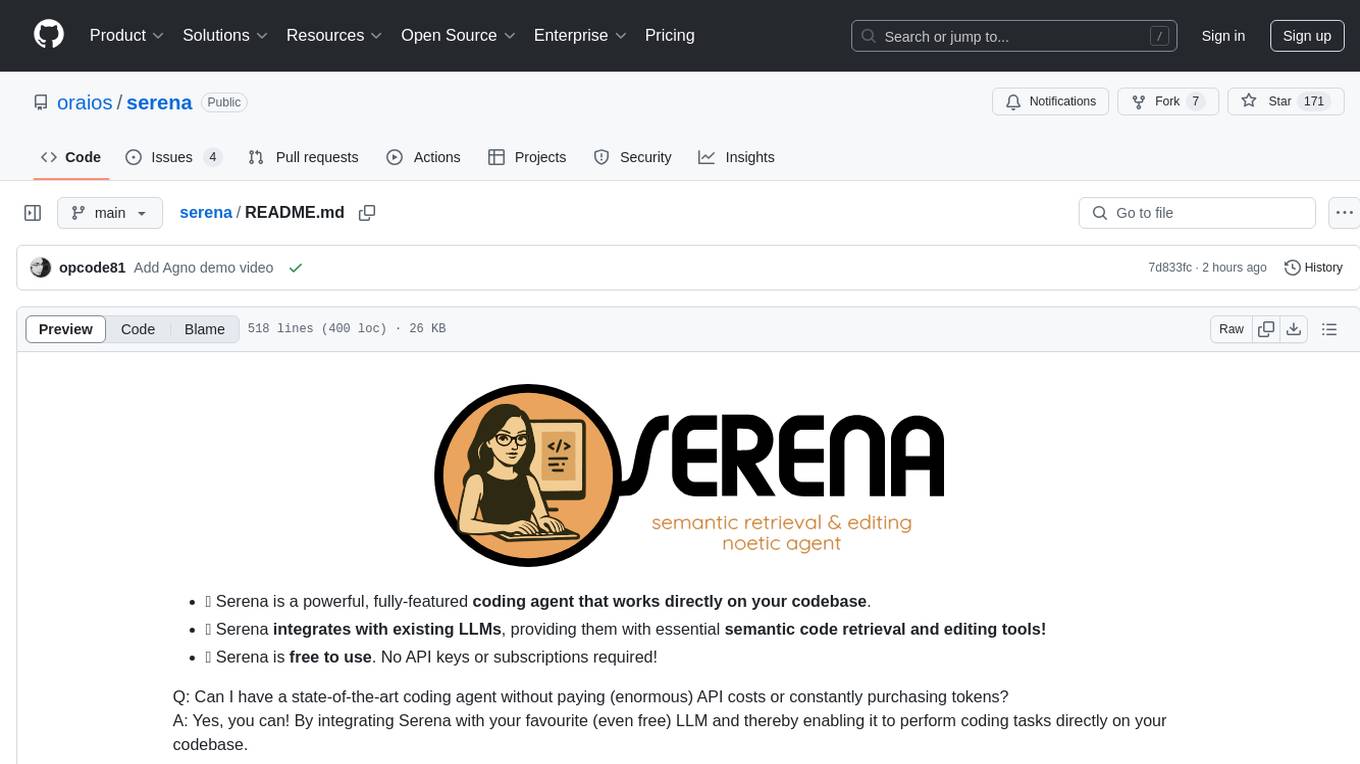
serena
Serena is a powerful coding agent that integrates with existing LLMs to provide essential semantic code retrieval and editing tools. It is free to use and does not require API keys or subscriptions. Serena can be used for coding tasks such as analyzing, planning, and editing code directly on your codebase. It supports various programming languages and offers semantic code analysis capabilities through language servers. Serena can be integrated with different LLMs using the model context protocol (MCP) or Agno framework. The tool provides a range of functionalities for code retrieval, editing, and execution, making it a versatile coding assistant for developers.
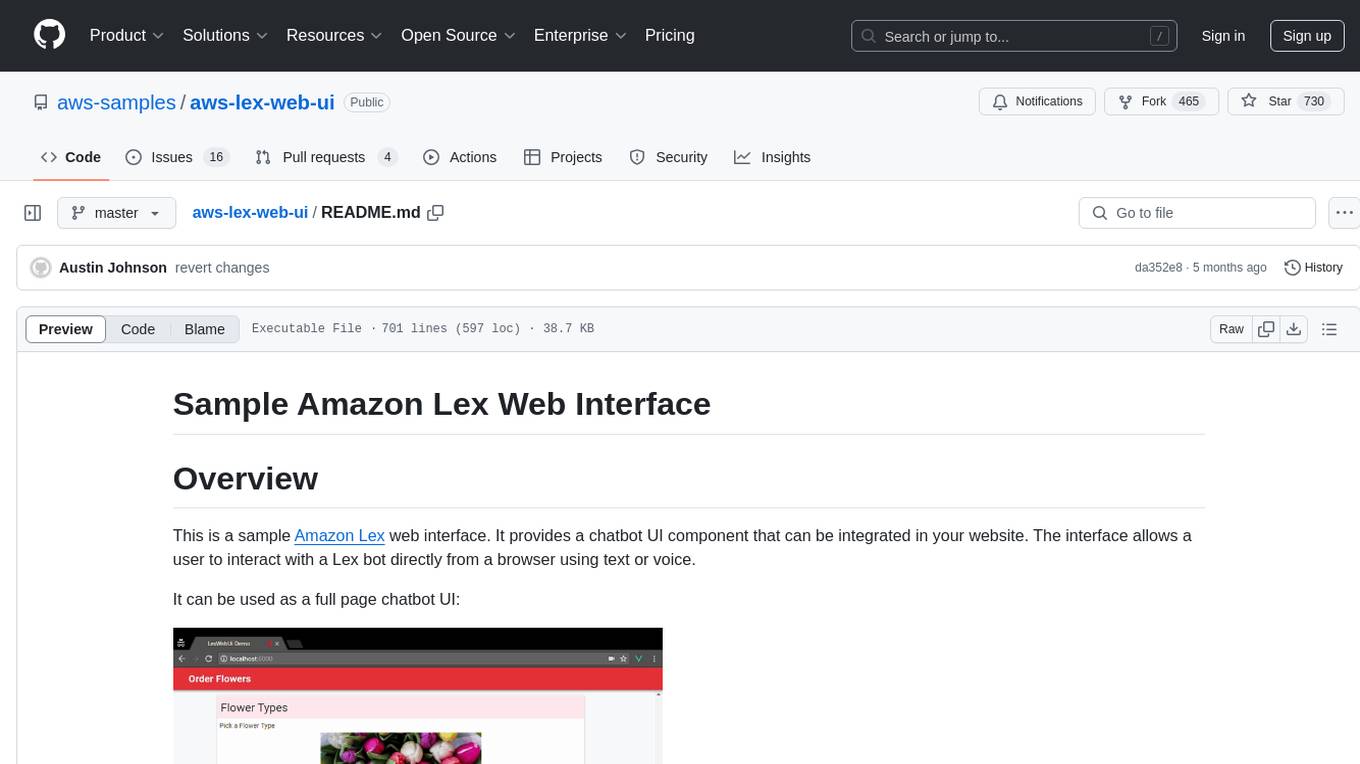
aws-lex-web-ui
The AWS Lex Web UI is a sample Amazon Lex web interface that provides a chatbot UI component for integration into websites. It supports voice and text interactions, Lex response cards, and programmable configuration using JavaScript. The interface can be used as a full-page chatbot UI or embedded as a widget. It offers mobile-ready responsive UI, seamless voice-text switching, and interactive messaging support. The project includes CloudFormation templates for easy deployment and customization. Users can modify configurations, integrate the UI into existing sites, and deploy using various methods like CloudFormation, pre-built libraries, or npm installation.
For similar tasks
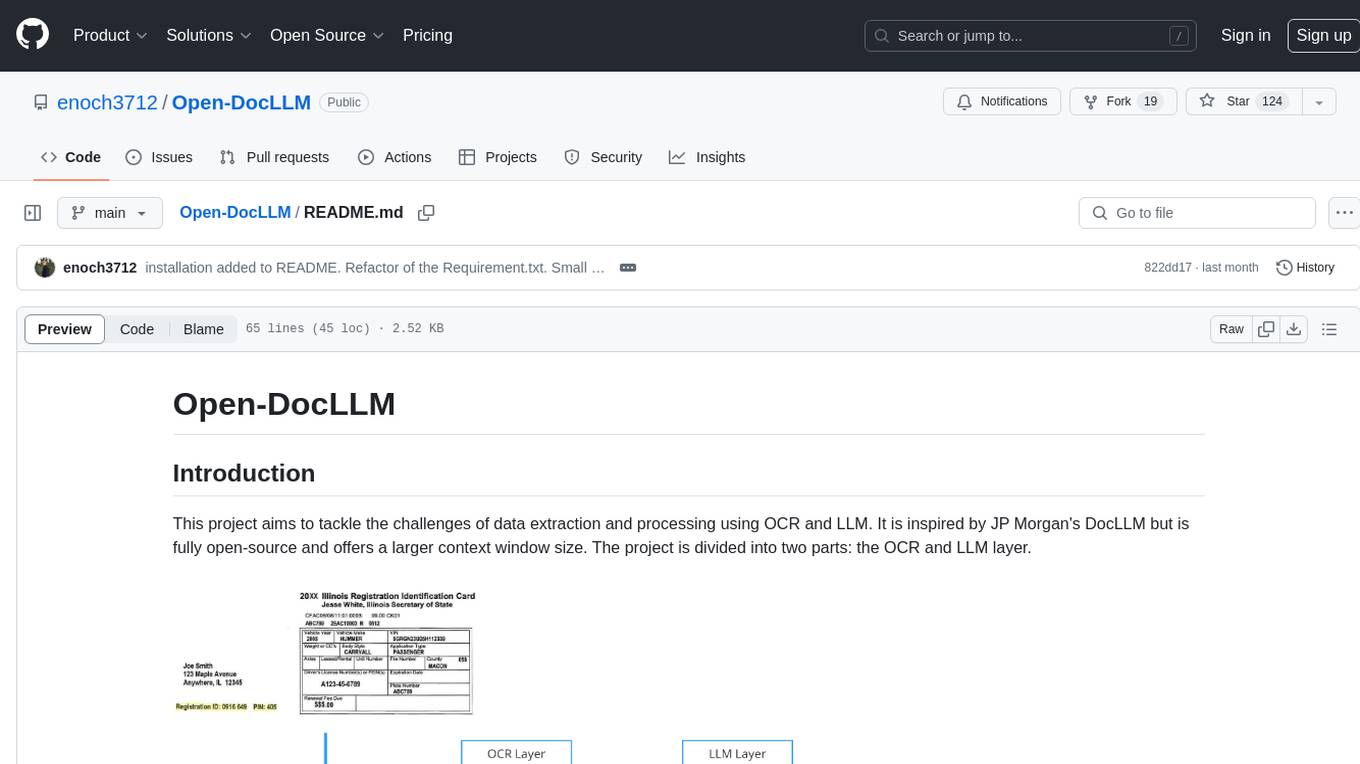
Open-DocLLM
Open-DocLLM is an open-source project that addresses data extraction and processing challenges using OCR and LLM technologies. It consists of two main layers: OCR for reading document content and LLM for extracting specific content in a structured manner. The project offers a larger context window size compared to JP Morgan's DocLLM and integrates tools like Tesseract OCR and Mistral for efficient data analysis. Users can run the models on-premises using LLM studio or Ollama, and the project includes a FastAPI app for testing purposes.
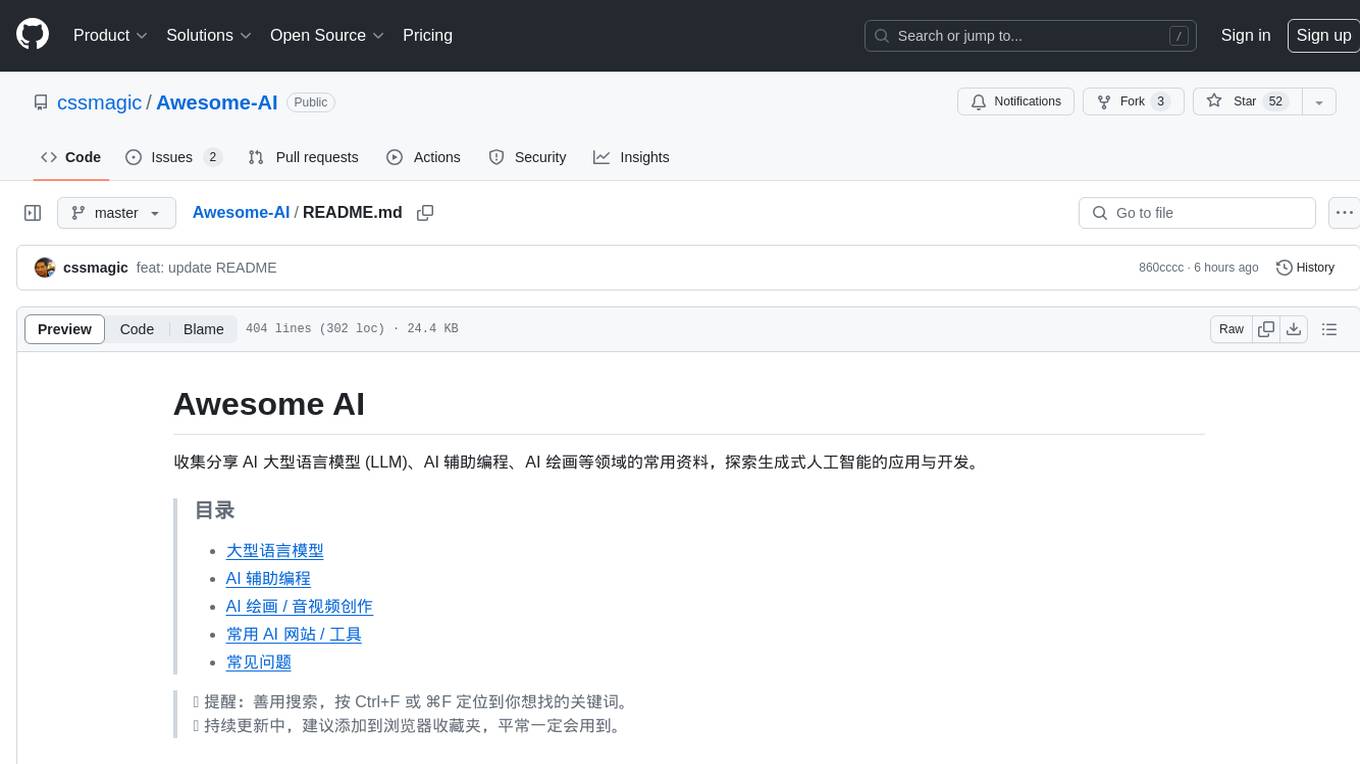
Awesome-AI
Awesome AI is a repository that collects and shares resources in the fields of large language models (LLM), AI-assisted programming, AI drawing, and more. It explores the application and development of generative artificial intelligence. The repository provides information on various AI tools, models, and platforms, along with tutorials and web products related to AI technologies.

Qmedia
QMedia is an open-source multimedia AI content search engine designed specifically for content creators. It provides rich information extraction methods for text, image, and short video content. The tool integrates unstructured text, image, and short video information to build a multimodal RAG content Q&A system. Users can efficiently search for image/text and short video materials, analyze content, provide content sources, and generate customized search results based on user interests and needs. QMedia supports local deployment for offline content search and Q&A for private data. The tool offers features like content cards display, multimodal content RAG search, and pure local multimodal models deployment. Users can deploy different types of models locally, manage language models, feature embedding models, image models, and video models. QMedia aims to spark new ideas for content creation and share AI content creation concepts in an open-source manner.
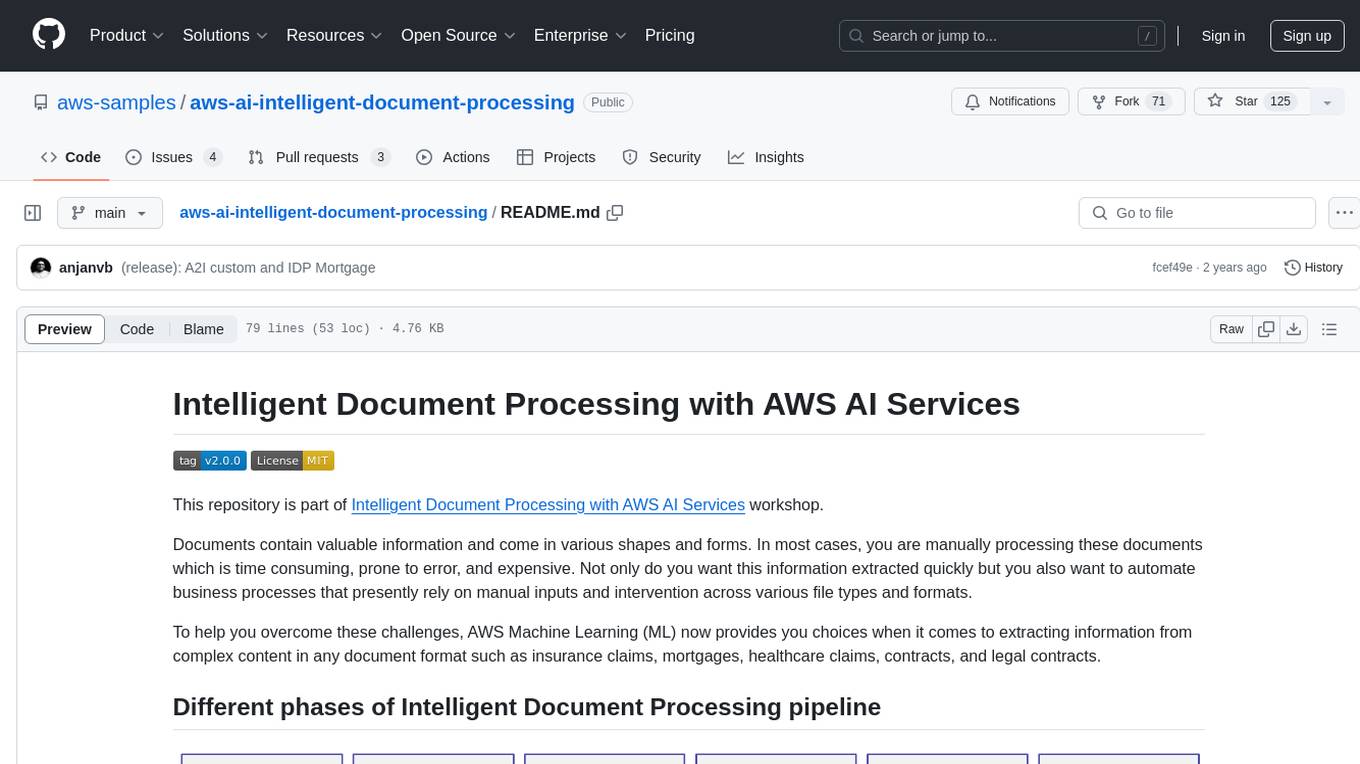
aws-ai-intelligent-document-processing
This repository is part of Intelligent Document Processing with AWS AI Services workshop. It aims to automate the extraction of information from complex content in various document formats such as insurance claims, mortgages, healthcare claims, contracts, and legal contracts using AWS Machine Learning services like Amazon Textract and Amazon Comprehend. The repository provides hands-on labs to familiarize users with these AI services and build solutions to automate business processes that rely on manual inputs and intervention across different file types and formats.
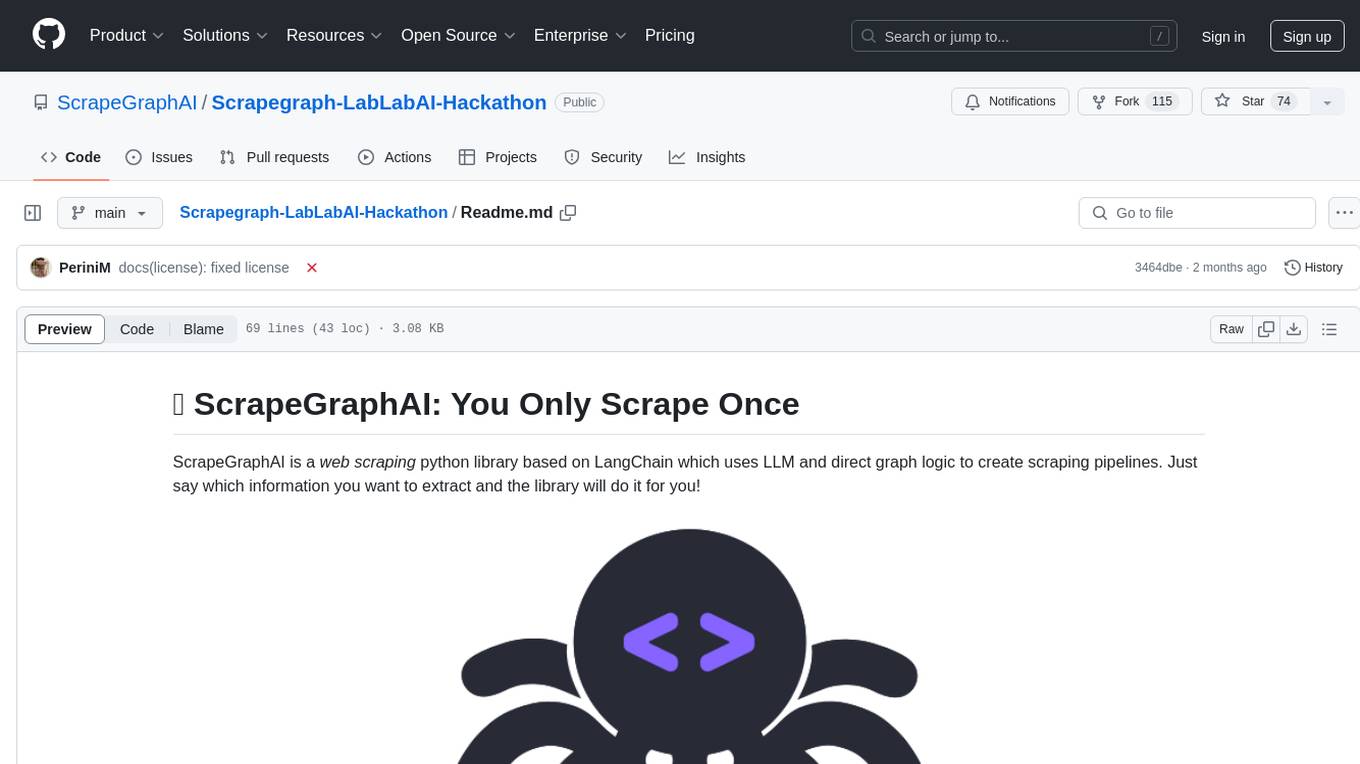
Scrapegraph-LabLabAI-Hackathon
ScrapeGraphAI is a web scraping Python library that utilizes LangChain, LLM, and direct graph logic to create scraping pipelines. Users can specify the information they want to extract, and the library will handle the extraction process. The tool is designed to simplify web scraping tasks by providing a streamlined and efficient approach to data extraction.
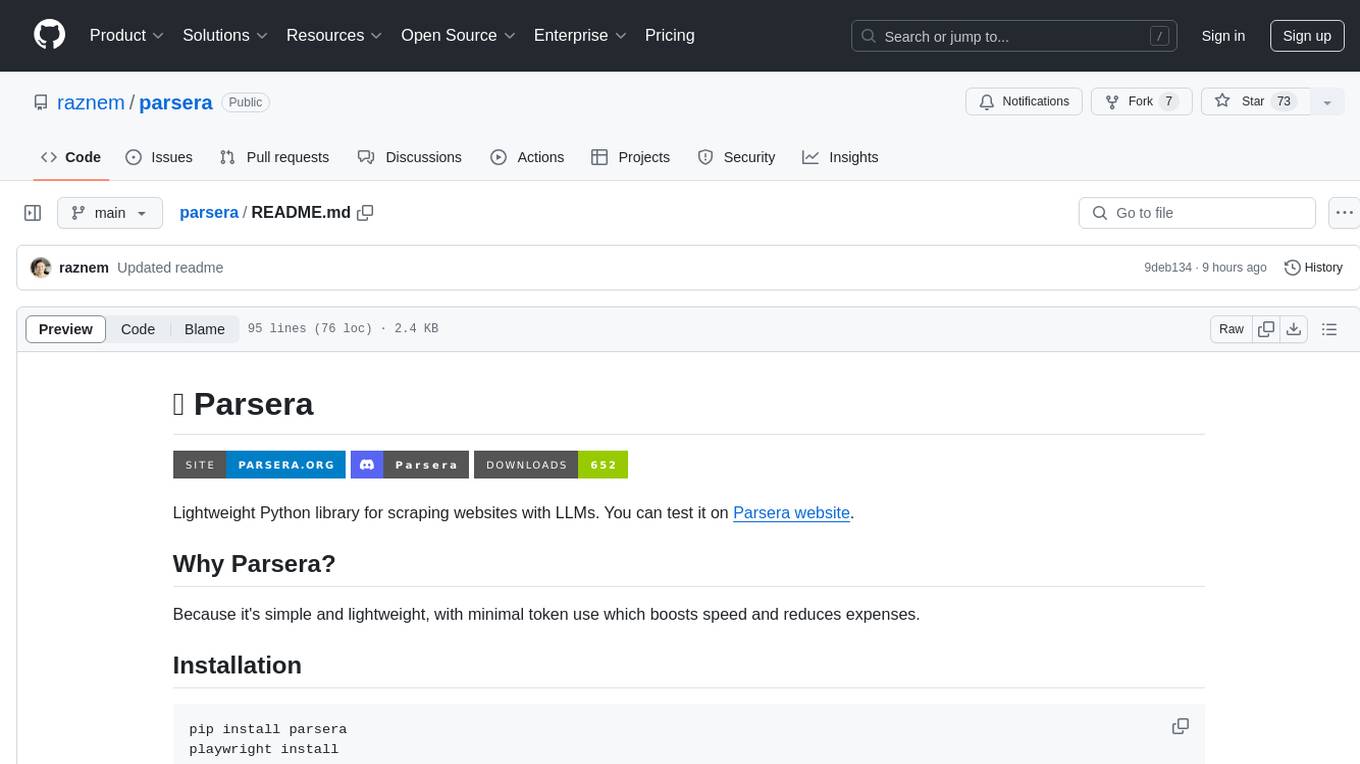
parsera
Parsera is a lightweight Python library designed for scraping websites using LLMs. It offers simplicity and efficiency by minimizing token usage, enhancing speed, and reducing costs. Users can easily set up and run the tool to extract specific elements from web pages, generating JSON output with relevant data. Additionally, Parsera supports integration with various chat models, such as Azure, expanding its functionality and customization options for web scraping tasks.
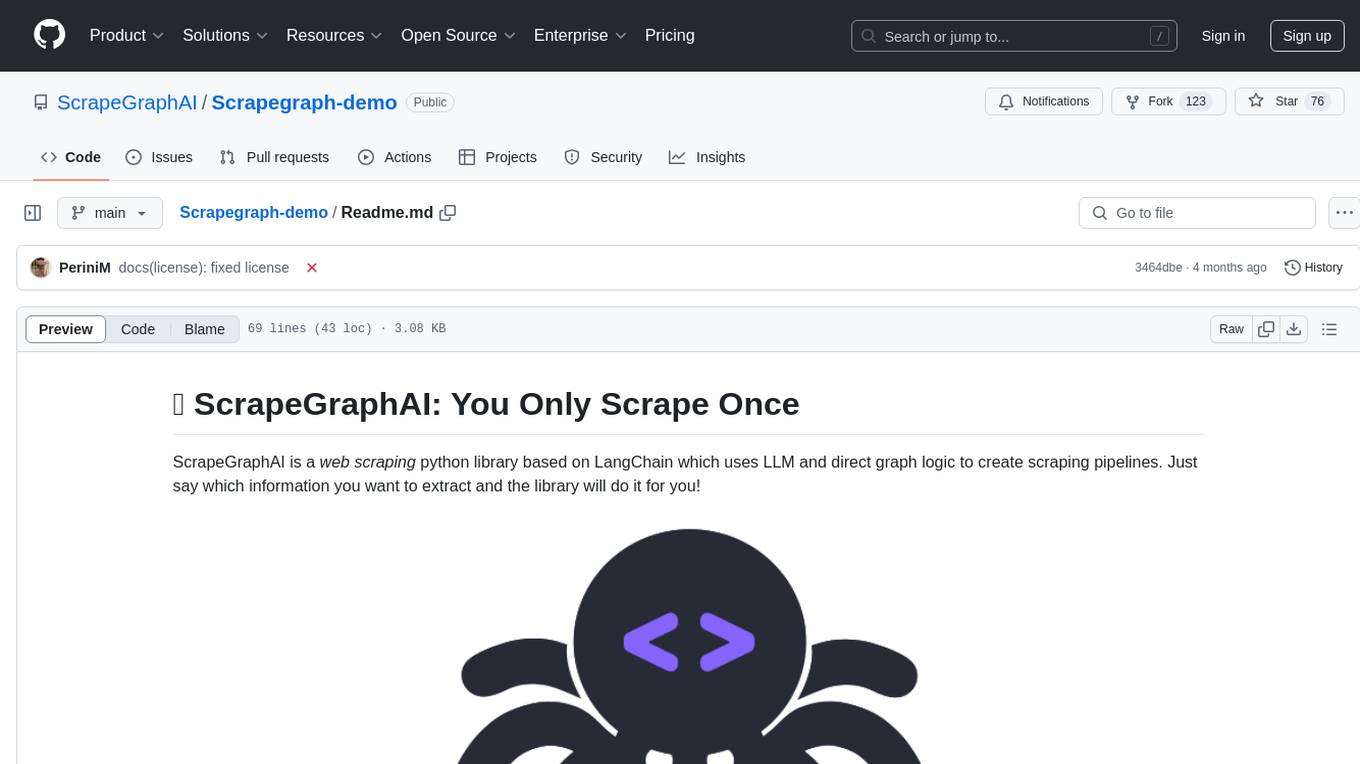
Scrapegraph-demo
ScrapeGraphAI is a web scraping Python library that utilizes LangChain, LLM, and direct graph logic to create scraping pipelines. Users can specify the information they want to extract, and the library will handle the extraction process. This repository contains an official demo/trial for the ScrapeGraphAI library, showcasing its capabilities in web scraping tasks. The tool is designed to simplify the process of extracting data from websites by providing a user-friendly interface and powerful scraping functionalities.
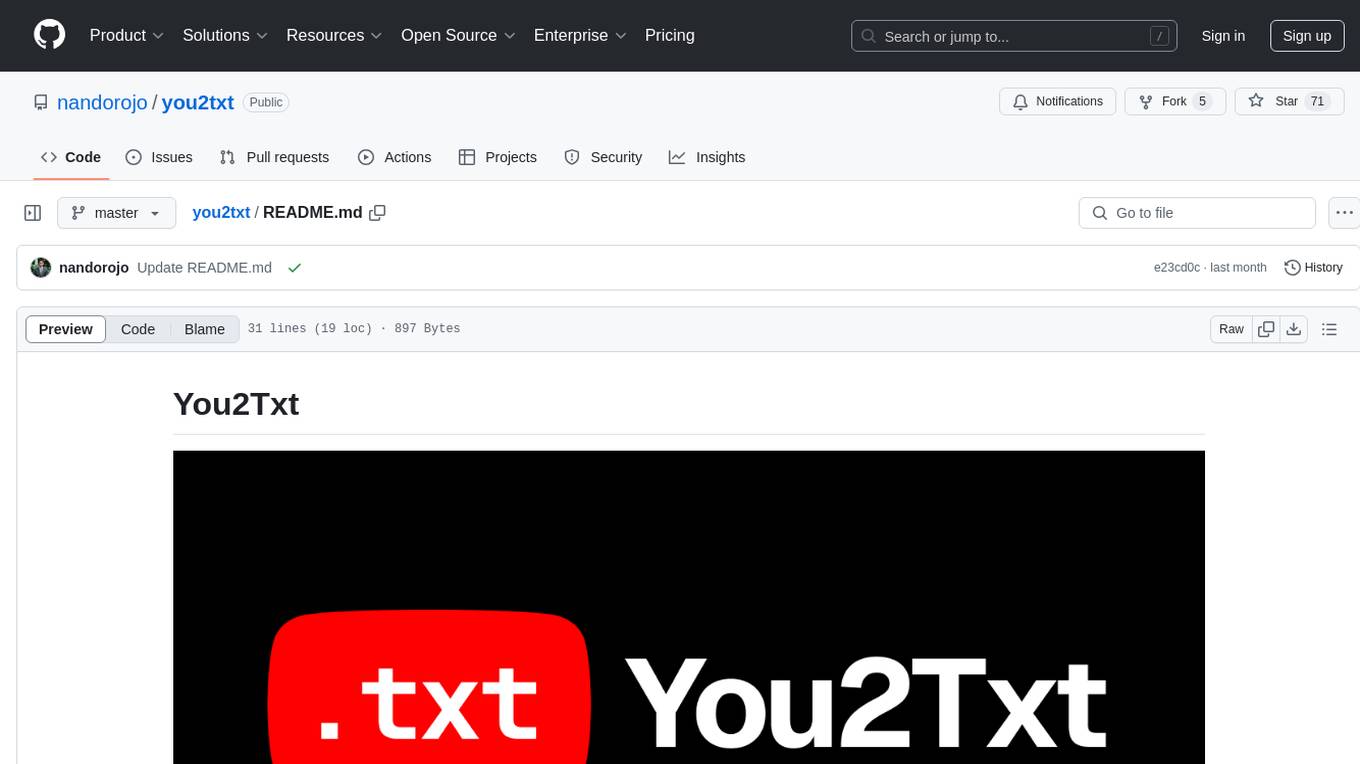
you2txt
You2Txt is a tool developed for the Vercel + Nvidia 2-hour hackathon that converts any YouTube video into a transcribed .txt file. The project won first place in the hackathon and is hosted at you2txt.com. Due to rate limiting issues with YouTube requests, it is recommended to run the tool locally. The project was created using Next.js, Tailwind, v0, and Claude, and can be built and accessed locally for development purposes.
For similar jobs
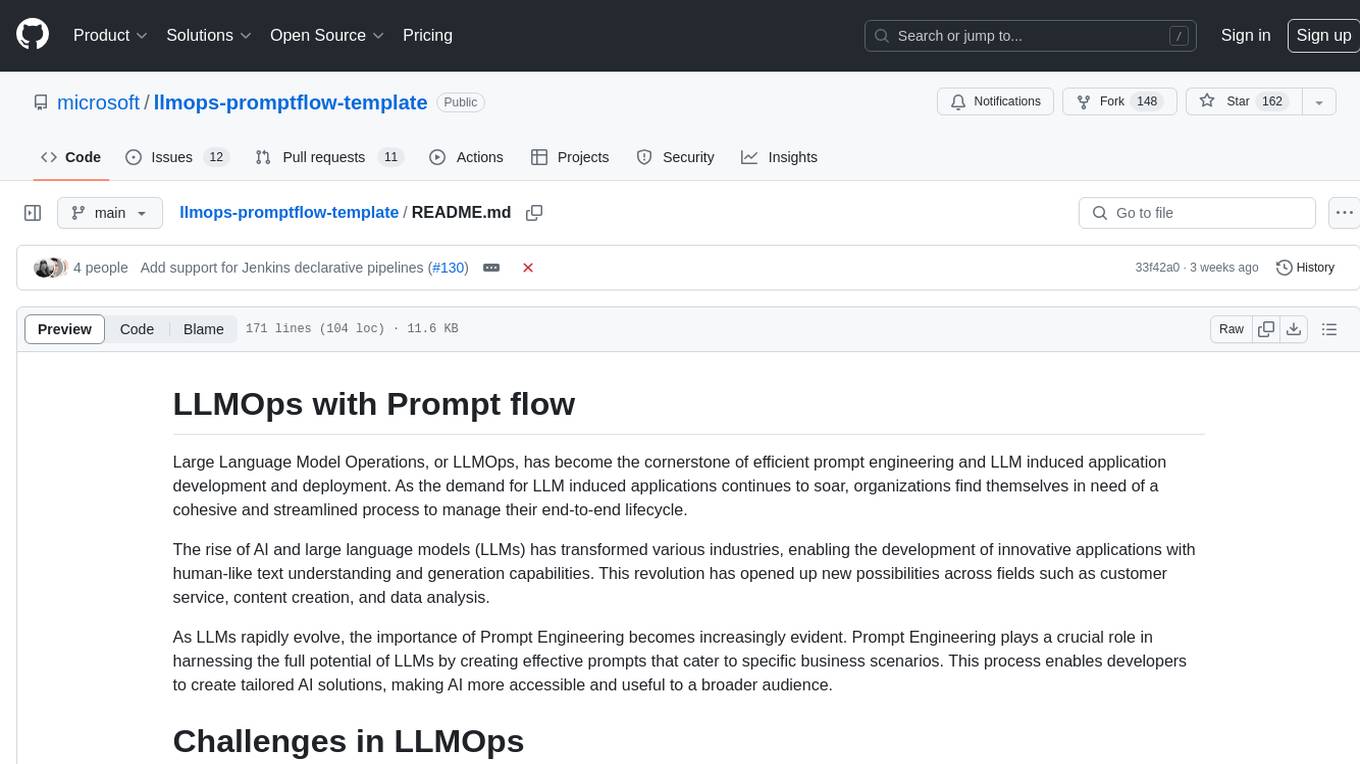
llmops-promptflow-template
LLMOps with Prompt flow is a template and guidance for building LLM-infused apps using Prompt flow. It provides centralized code hosting, lifecycle management, variant and hyperparameter experimentation, A/B deployment, many-to-many dataset/flow relationships, multiple deployment targets, comprehensive reporting, BYOF capabilities, configuration-based development, local prompt experimentation and evaluation, endpoint testing, and optional Human-in-loop validation. The tool is customizable to suit various application needs.
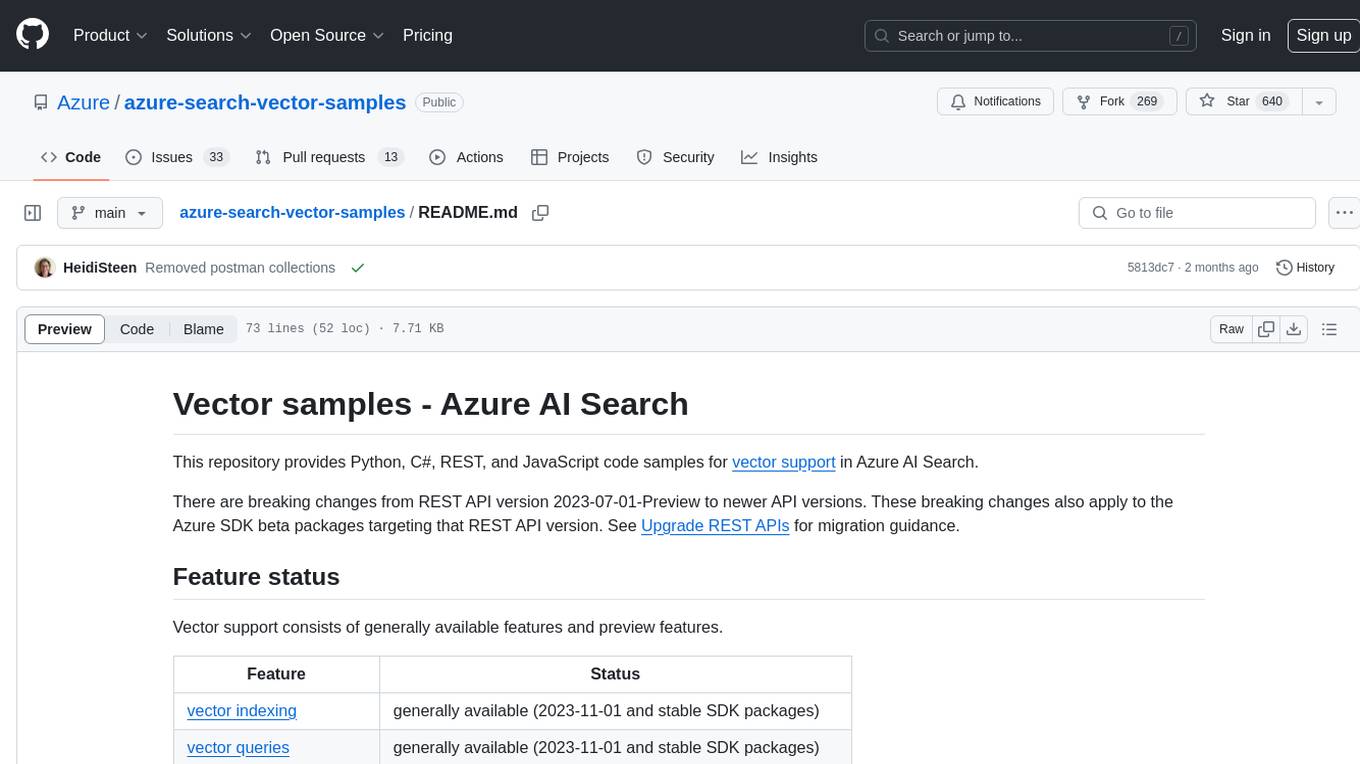
azure-search-vector-samples
This repository provides code samples in Python, C#, REST, and JavaScript for vector support in Azure AI Search. It includes demos for various languages showcasing vectorization of data, creating indexes, and querying vector data. Additionally, it offers tools like Azure AI Search Lab for experimenting with AI-enabled search scenarios in Azure and templates for deploying custom chat-with-your-data solutions. The repository also features documentation on vector search, hybrid search, creating and querying vector indexes, and REST API references for Azure AI Search and Azure OpenAI Service.
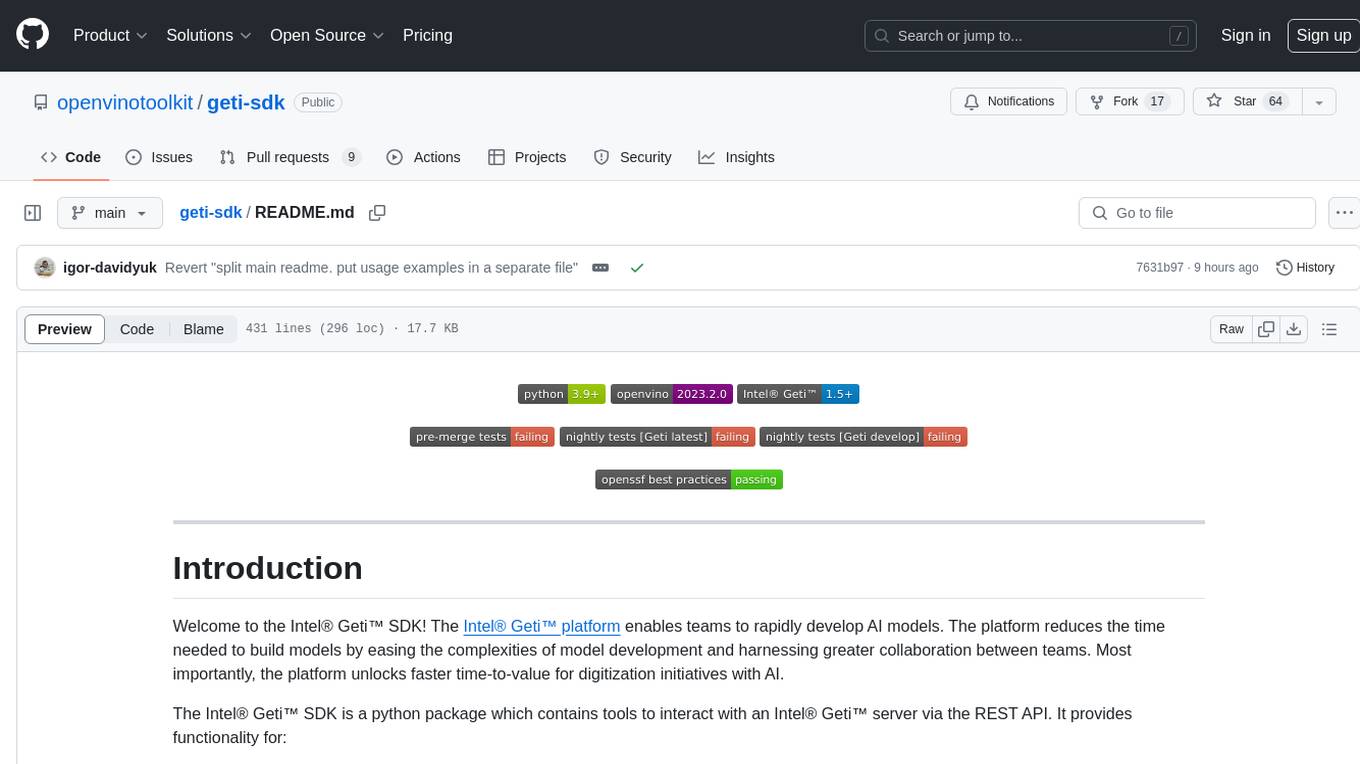
geti-sdk
The Intel® Geti™ SDK is a python package that enables teams to rapidly develop AI models by easing the complexities of model development and enhancing collaboration between teams. It provides tools to interact with an Intel® Geti™ server via the REST API, allowing for project creation, downloading, uploading, deploying for local inference with OpenVINO, setting project and model configuration, launching and monitoring training jobs, and media upload and prediction. The SDK also includes tutorial-style Jupyter notebooks demonstrating its usage.
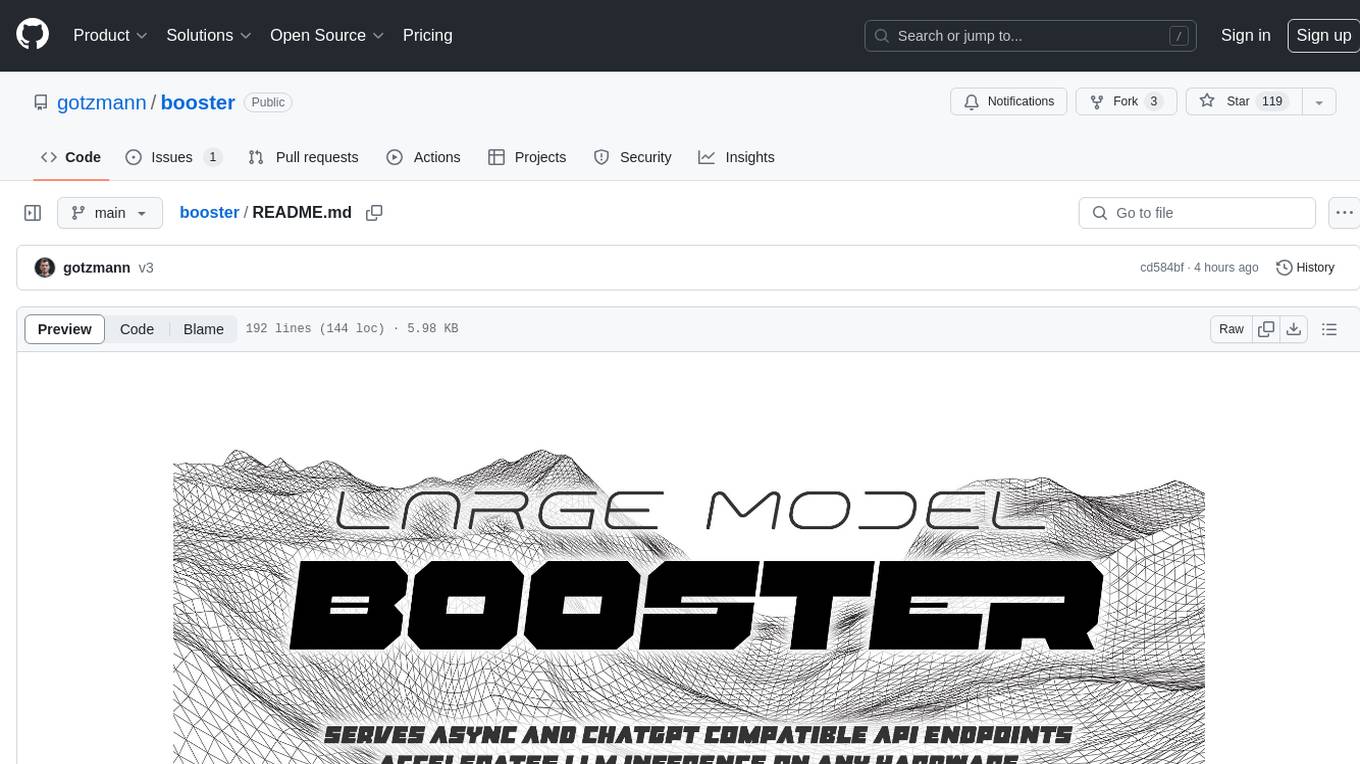
booster
Booster is a powerful inference accelerator designed for scaling large language models within production environments or for experimental purposes. It is built with performance and scaling in mind, supporting various CPUs and GPUs, including Nvidia CUDA, Apple Metal, and OpenCL cards. The tool can split large models across multiple GPUs, offering fast inference on machines with beefy GPUs. It supports both regular FP16/FP32 models and quantised versions, along with popular LLM architectures. Additionally, Booster features proprietary Janus Sampling for code generation and non-English languages.
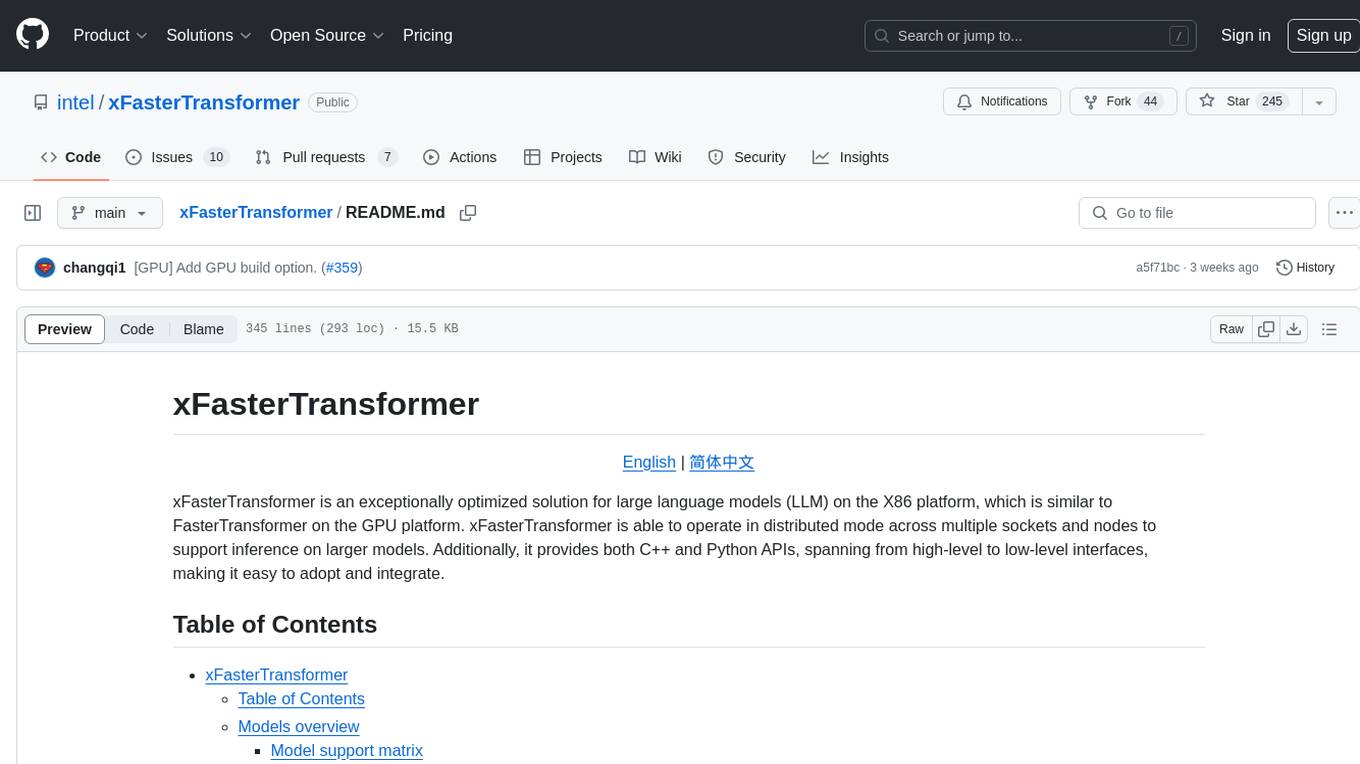
xFasterTransformer
xFasterTransformer is an optimized solution for Large Language Models (LLMs) on the X86 platform, providing high performance and scalability for inference on mainstream LLM models. It offers C++ and Python APIs for easy integration, along with example codes and benchmark scripts. Users can prepare models in a different format, convert them, and use the APIs for tasks like encoding input prompts, generating token ids, and serving inference requests. The tool supports various data types and models, and can run in single or multi-rank modes using MPI. A web demo based on Gradio is available for popular LLM models like ChatGLM and Llama2. Benchmark scripts help evaluate model inference performance quickly, and MLServer enables serving with REST and gRPC interfaces.
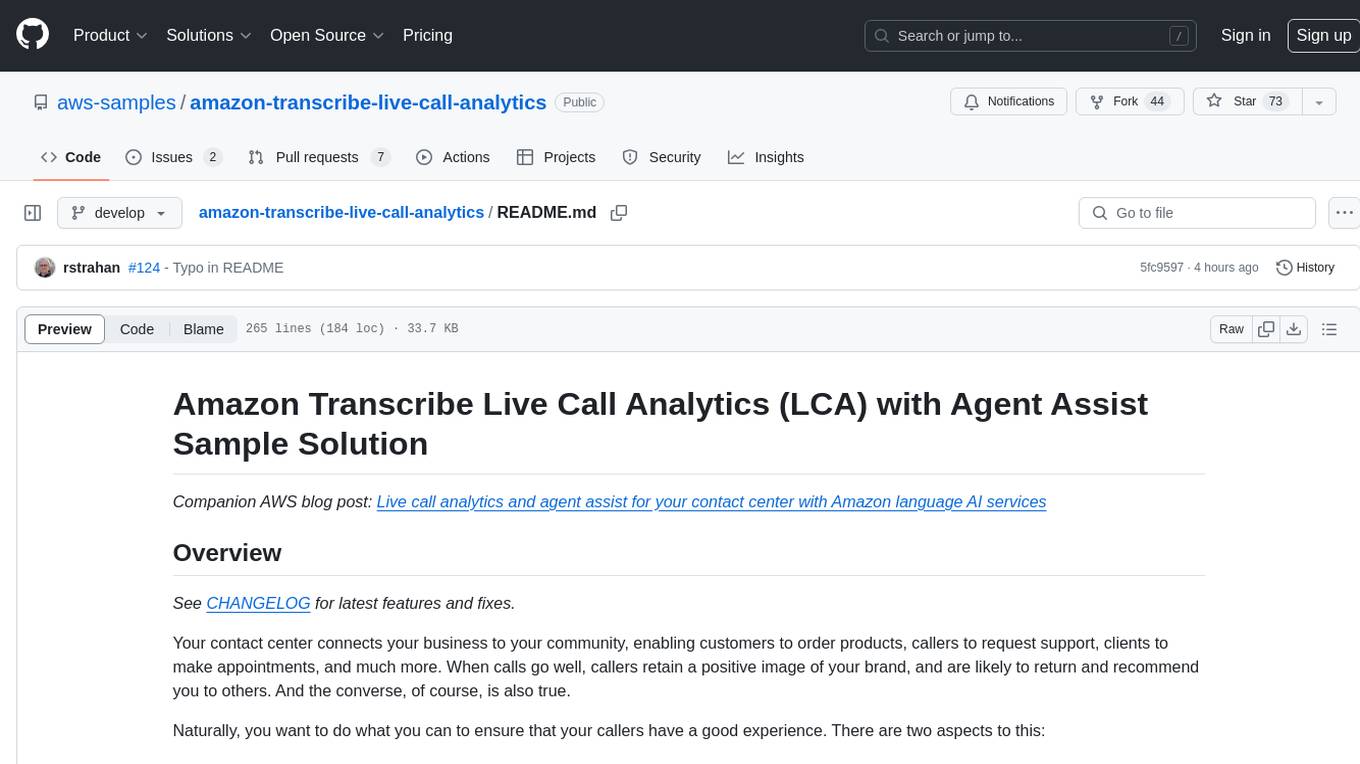
amazon-transcribe-live-call-analytics
The Amazon Transcribe Live Call Analytics (LCA) with Agent Assist Sample Solution is designed to help contact centers assess and optimize caller experiences in real time. It leverages Amazon machine learning services like Amazon Transcribe, Amazon Comprehend, and Amazon SageMaker to transcribe and extract insights from contact center audio. The solution provides real-time supervisor and agent assist features, integrates with existing contact centers, and offers a scalable, cost-effective approach to improve customer interactions. The end-to-end architecture includes features like live call transcription, call summarization, AI-powered agent assistance, and real-time analytics. The solution is event-driven, ensuring low latency and seamless processing flow from ingested speech to live webpage updates.
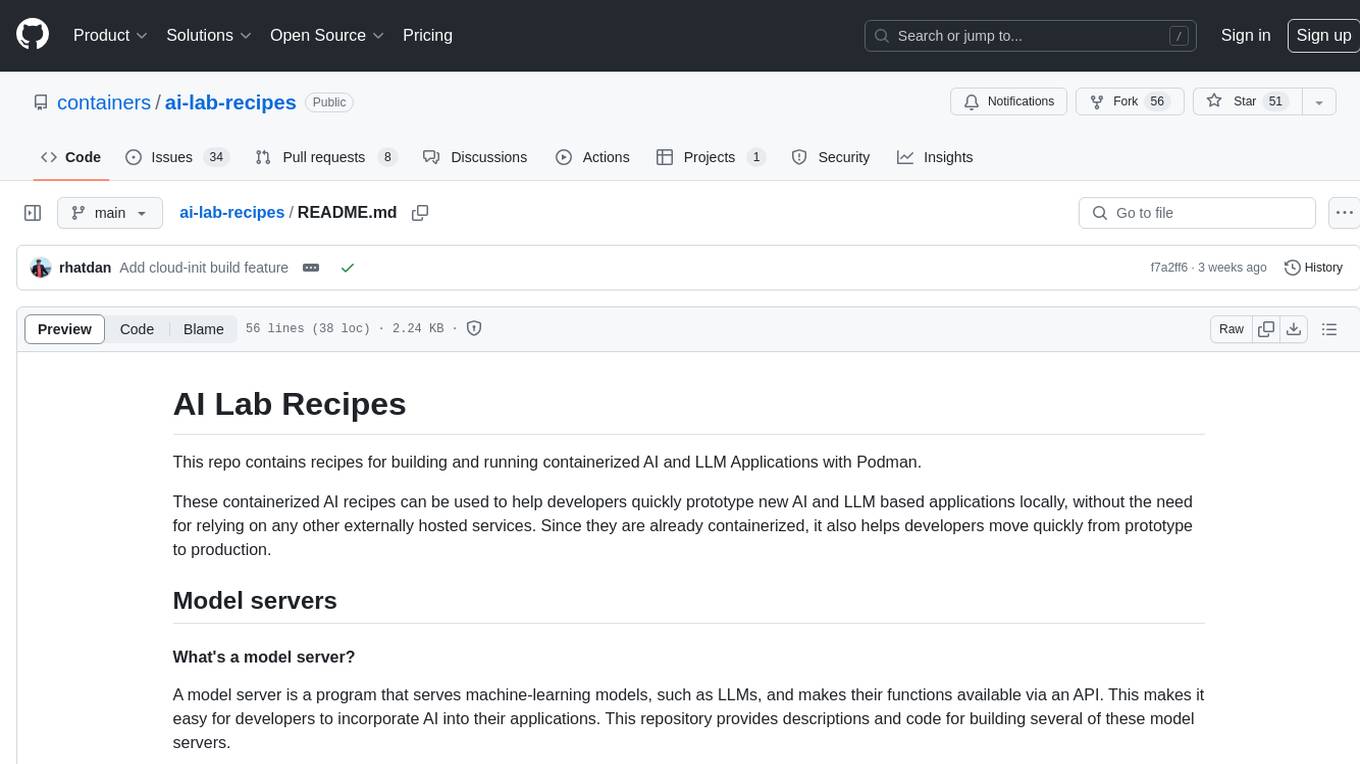
ai-lab-recipes
This repository contains recipes for building and running containerized AI and LLM applications with Podman. It provides model servers that serve machine-learning models via an API, allowing developers to quickly prototype new AI applications locally. The recipes include components like model servers and AI applications for tasks such as chat, summarization, object detection, etc. Images for sample applications and models are available in `quay.io`, and bootable containers for AI training on Linux OS are enabled.
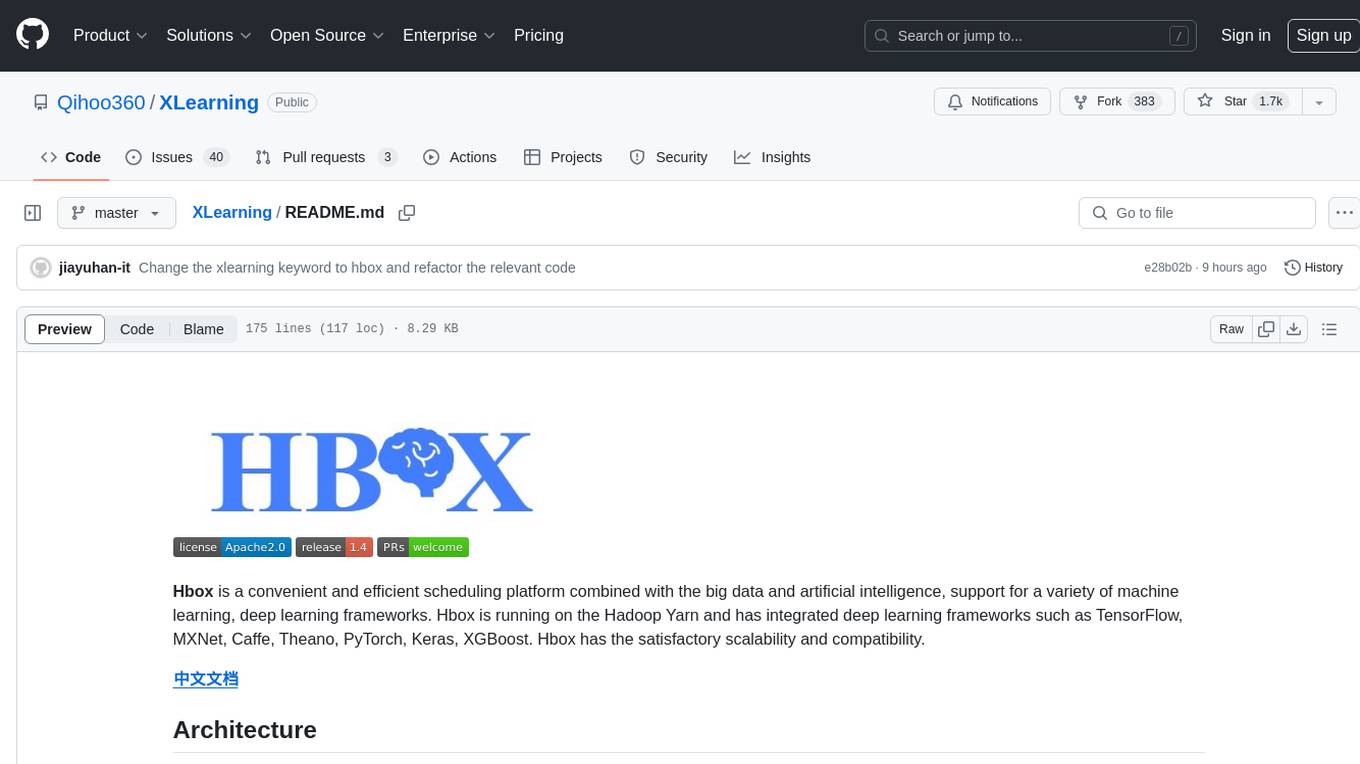
XLearning
XLearning is a scheduling platform for big data and artificial intelligence, supporting various machine learning and deep learning frameworks. It runs on Hadoop Yarn and integrates frameworks like TensorFlow, MXNet, Caffe, Theano, PyTorch, Keras, XGBoost. XLearning offers scalability, compatibility, multiple deep learning framework support, unified data management based on HDFS, visualization display, and compatibility with code at native frameworks. It provides functions for data input/output strategies, container management, TensorBoard service, and resource usage metrics display. XLearning requires JDK >= 1.7 and Maven >= 3.3 for compilation, and deployment on CentOS 7.2 with Java >= 1.7 and Hadoop 2.6, 2.7, 2.8.







