
agent-mimir
a Discord / Command Line chat client and "agent" manager for LLM's like Chat-GPT that provides the models with access to tooling and a framework with which accomplish multi-step tasks.
Stars: 103
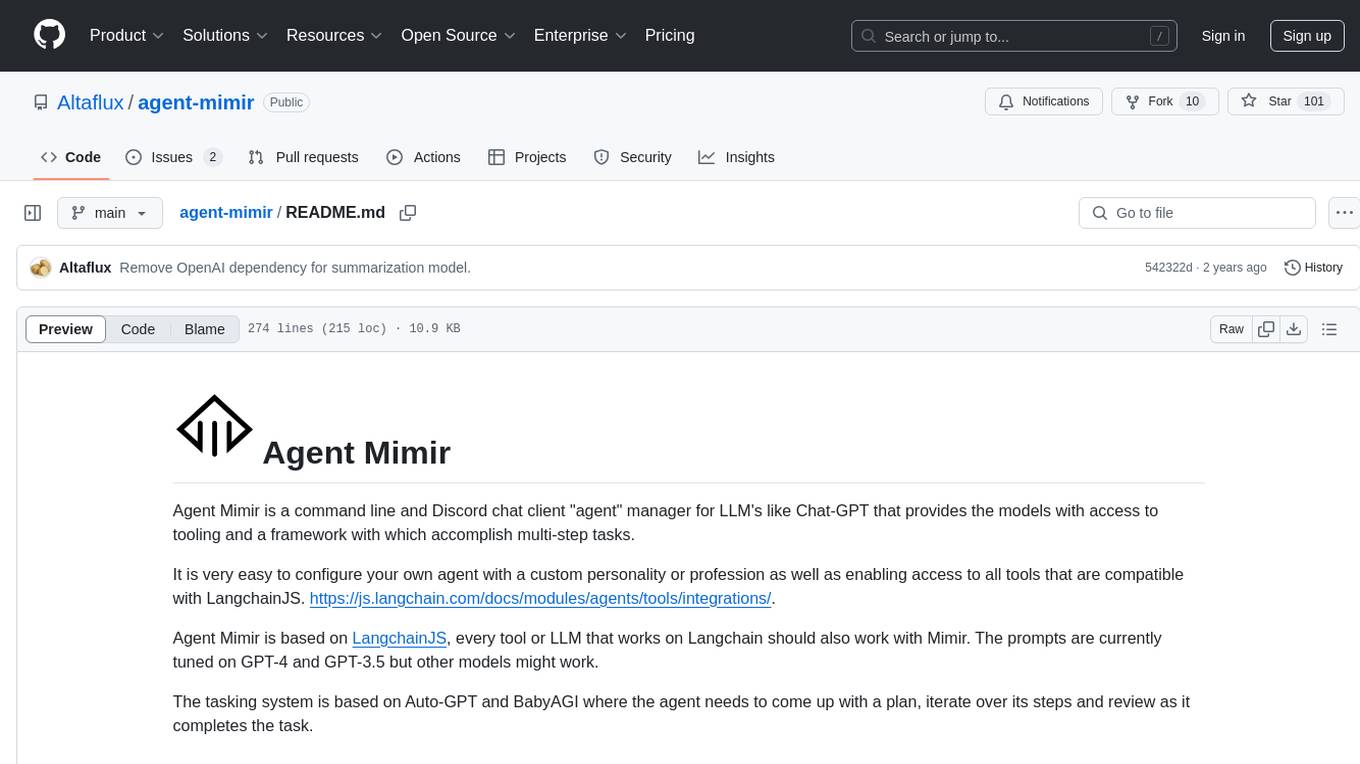
Agent Mimir is a command line and Discord chat client 'agent' manager for LLM's like Chat-GPT that provides the models with access to tooling and a framework with which accomplish multi-step tasks. It is easy to configure your own agent with a custom personality or profession as well as enabling access to all tools that are compatible with LangchainJS. Agent Mimir is based on LangchainJS, every tool or LLM that works on Langchain should also work with Mimir. The tasking system is based on Auto-GPT and BabyAGI where the agent needs to come up with a plan, iterate over its steps and review as it completes the task.
README:
Agent Mimir is a command line and Discord chat client "agent" manager for LLM's like Chat-GPT that provides the models with access to tooling and a framework with which accomplish multi-step tasks.
It is very easy to configure your own agent with a custom personality or profession as well as enabling access to all tools that are compatible with LangchainJS. https://js.langchain.com/docs/modules/agents/tools/integrations/.
Agent Mimir is based on LangchainJS, every tool or LLM that works on Langchain should also work with Mimir. The prompts are currently tuned on GPT-4 and GPT-3.5 but other models might work.
The tasking system is based on Auto-GPT and BabyAGI where the agent needs to come up with a plan, iterate over its steps and review as it completes the task.
You must have installed NodeJS version 18 or above.
- Clone this repository
git clone https://github.com/Altaflux/agent-mimir - Install the required packages
npm install - Copy the .env.example file to .env: cp .env.example .env.
- In the .env file set the your OpenAI key in
OPENAI_API_KEY. - Optionally, create a custom configuration file to use a custom agent.
To use Mimir as a Discord bot you first need to create a Bot on the developer's portal: Discord Developer Portal.
Click on New Application and give a name to your Bot.
Disable Public Bot if you do not wish to allow others to join the bot into servers.
Enable PRESENCE INTENT, SERVER MEMBERS INTENT, and MESSAGE CONTENT INTENT.
Click on Reset Token to generate the Discord Bot token, this token needs to be saved in your .env file as DISCORD_TOKEN.
Under the Oauth2 tab go into the URL Generator, select the bot scope and the Send Messages permissions. At the bottom of the page copy the generated URL and open it in a browser. This link will allow you to register the bot in your discord server.
To start the chat run the command npm run start-discord
When talking to the bot inside a server you have to Direct Mention him or else he will not respond. If you are talking to the bot directly outside of a server then there is not need to mention him.
@BotName Hey assisant, how are you doing?
You can send files to the agent by simply attaching them in your message.
To reset the agent back to its initial state use the Discord command /reset. This command will clear all the chat history and workspace of all agents.
The command line version can be started by running the command npm run start-cli.
To send files to the agent you can pass the file paths inside () at the beginning of your message.
(C:\Users\user\Pictures\image1.jpg)(C:\Users\user\Pictures\image2.jpg) Convert this images to greyscale.
The agent will respond back with the path of files it may have produced.
Currently only a /reset command is supported. This command will resent the agents to their initial state.
By default Mimir will create an agent with no tools and Chat GPT-4. You can configure a custom agent by creating a directory called mimir-config with the configuration file mimir-cfg.js, use mimir-config.example as a reference. By configuring an agent you can change its language model to any other model supported by LangchainJS
const ChatOpenAI = require('langchain/chat_models/openai').ChatOpenAI;
const OpenAIEmbeddings = require('langchain/embeddings/openai').OpenAIEmbeddings;
//Configure your language models, tools and embeddings
const summaryModel = new ChatOpenAI({
openAIApiKey: process.env.OPENAI_API_KEY,
temperature: 0.0,
modelName: 'gpt-3.5-turbo-16k',
});
const embeddings = new OpenAIEmbeddings({
openAIApiKey: process.env.OPENAI_API_KEY,
});
const chatModel = new ChatOpenAI({
openAIApiKey: process.env.OPENAI_API_KEY,
temperature: 0.0,
modelName: 'gpt-4-0613'
});
module.exports = async function() {
//Plugins and tools can be loaded as follows:
const Serper = (await import('@agent-mimir/serper-search')).Serper;
const CodeInterpreterPluginFactory = (await import('@agent-mimir/code-interpreter')).CodeInterpreterPluginFactory;
const WebBrowserPluginFactory = (await import('@agent-mimir/selenium-browser')).WebBrowserPluginFactory;
return {
//If continuousMode is set to true the agent will not ask you before executing a tool. Disable at your own risk. (Only works on cli mode for now).
continuousMode: false,
agents: {
'Assistant': { //The name of the agent
mainAgent: true, //When using multiple agents, set one agent as the mainAgent for the chat.
description: 'An assistant', //A description of the agent and how to talk to it.
definition: {
chatModel: chatModel, //The main chat LLM used for conversation and memory.
profession: 'an Assistant', //The profession assigned to the agent.
communicationWhitelist: ['MR_CHEF'], //The list of agents it is allowed to talk to.
chatHistory: {
summaryModel: summaryModel, //The model used when summarizing conversations. This model should preferably be able to handle double the token limit of the chat history.
tokenLimit: 4000, //Maximum number of tokens that can be used by the chat. 4000 by default.
conversationTokenThreshold: 75, //Percentage of chat history messages to summarize. Setting this to a value lower than 100% helps the agent keep better context of newer parts of the conversation.
},
plugins: [
new CodeInterpreterPluginFactory(),
new WebBrowserPluginFactory({ browserConfig: { browserName: "chrome" } }, model, embeddings),
],
tools: [ //Tools available to the agent.
new Serper(process.env.SERPER_API_KEY)
]
}
}
}
}
}If you would like to add additional nodejs dependencies to the project to use custom tools or LLMs you can create a package.json file inside the mimir-config directory. When Mimir starts it will install the dependencies automatically and make them available for your mimir-cfg.js configuration.
{
"name": "agent-mimir-deps",
"private": false,
"scripts": {},
"dependencies": {
"my-tool": "1.3.0"
}
}
Take a look at LangchainJS documentation for how to use their tools: https://js.langchain.com/docs/modules/agents/tools/
Here is a list of useful and easy to install tools you can try:
We have support for Claude's MCP (Model Context Protocol) servers which enable the use of any available server implementation. From the MCP specification we currently support Tools, Prompts and Resources.
package.json
{
"name": "agent-mimir-deps",
"private": false,
"scripts": {},
"dependencies": {
"@agent-mimir/mcp-client": "*"
}
}mimir-cfg.js
const model = new ChatOpenAI({
openAIApiKey: process.env.OPENAI_API_KEY,
temperature: 0.0,
});
const embeddings = new OpenAIEmbeddings({
openAIApiKey: process.env.OPENAI_API_KEY,
});
module.exports = async function() {
const McpClientPluginFactory = (await import('@agent-mimir/mcp-client')).McpClientPluginFactory;
const StdioClientTransport = (await import('@agent-mimir/mcp-client')).StdioClientTransport;
//...
//Add to plugins:
plugins: [
new McpClientPluginFactory({
servers: {
"sqlite": {
description: "Query a music store's SQLite database.", //Add a custom description about the mcp server that helps the agent better understand it's use case.
transport: new StdioClientTransport({
"command": "docker",
"args": ["run", "-i", "--rm", "-v", "C:/AI:/mcp", "mcp/sqlite", "--db-path", "/mcp/chinook.db"]
})
},
}
}),
],
}The Code Interpreter plugin allows the agent to run Python 3 scripts directly in your machine. The interpreter can access resources inside your computer. The interpreter will automatically install any dependencies the script requires to run.
package.json
{
"name": "agent-mimir-deps",
"private": false,
"scripts": {},
"dependencies": {
"@agent-mimir/code-interpreter": "*"
}
}mimir-cfg.js
const model = new ChatOpenAI({
openAIApiKey: process.env.OPENAI_API_KEY,
temperature: 0.0,
});
const embeddings = new OpenAIEmbeddings({
openAIApiKey: process.env.OPENAI_API_KEY,
});
module.exports = async function() {
const CodeInterpreterPluginFactory = (await import('@agent-mimir/code-interpreter')).CodeInterpreterPluginFactory;
//...
//Add to plugins:
plugins: [
new CodeInterpreterPluginFactory(),
],
}The Web Browser plugin allows the agent to fully navigate thru any website, giving it the ability to read and interact with the website.
package.json
{
"name": "agent-mimir-deps",
"private": false,
"scripts": {},
"dependencies": {
"@agent-mimir/selenium-browser": "*"
}
}mimir-cfg.js
const model = new ChatOpenAI({
openAIApiKey: process.env.OPENAI_API_KEY,
temperature: 0.0,
});
const embeddings = new OpenAIEmbeddings({
openAIApiKey: process.env.OPENAI_API_KEY,
});
module.exports = async function() {
const WebBrowserPluginFactory = (await import('@agent-mimir/selenium-browser')).WebBrowserPluginFactory;
//Add to plugins:
plugins: [
new WebBrowserPluginFactory({ browserConfig: { browserName: "chrome" } }, model, embeddings),
],
}mimir-cfg.js
module.exports = async function() {
const Serper = (await import('@agent-mimir/serper-search')).Serper;
//...
tools: [
new Serper(process.env.SERPER_API_KEY) // https://serper.dev.
],
}mimir-cfg.js
module.exports = async function() {
const Calculator = (await import('langchain/tools/calculator')).Calculator;
//...
tools: [
new Calculator()
],
}Take a look at the tool-examples directory for other tools.
If you declare multiple agents in your configuration you can enable communication with each other. The agent may try to establish communication with another agent if it thinks it will help him complete a task.
You can enable communication be setting canCommunicateWithAgents to either true if you want the agent to be able to communicate with every other agent or pass an array of the names of the agents it is allowed to talk to (['Mr_Chef', 'Artist']).
- Configurable memory types to allow persistent memory or different use cases.
- Different prompts for different LLMs to improve compatibility.
- Talk to multiple agents simultaneously.
- Provide access to the chat in different forms like web or text to speech.
For Tasks:
Click tags to check more tools for each tasksFor Jobs:
Alternative AI tools for agent-mimir
Similar Open Source Tools
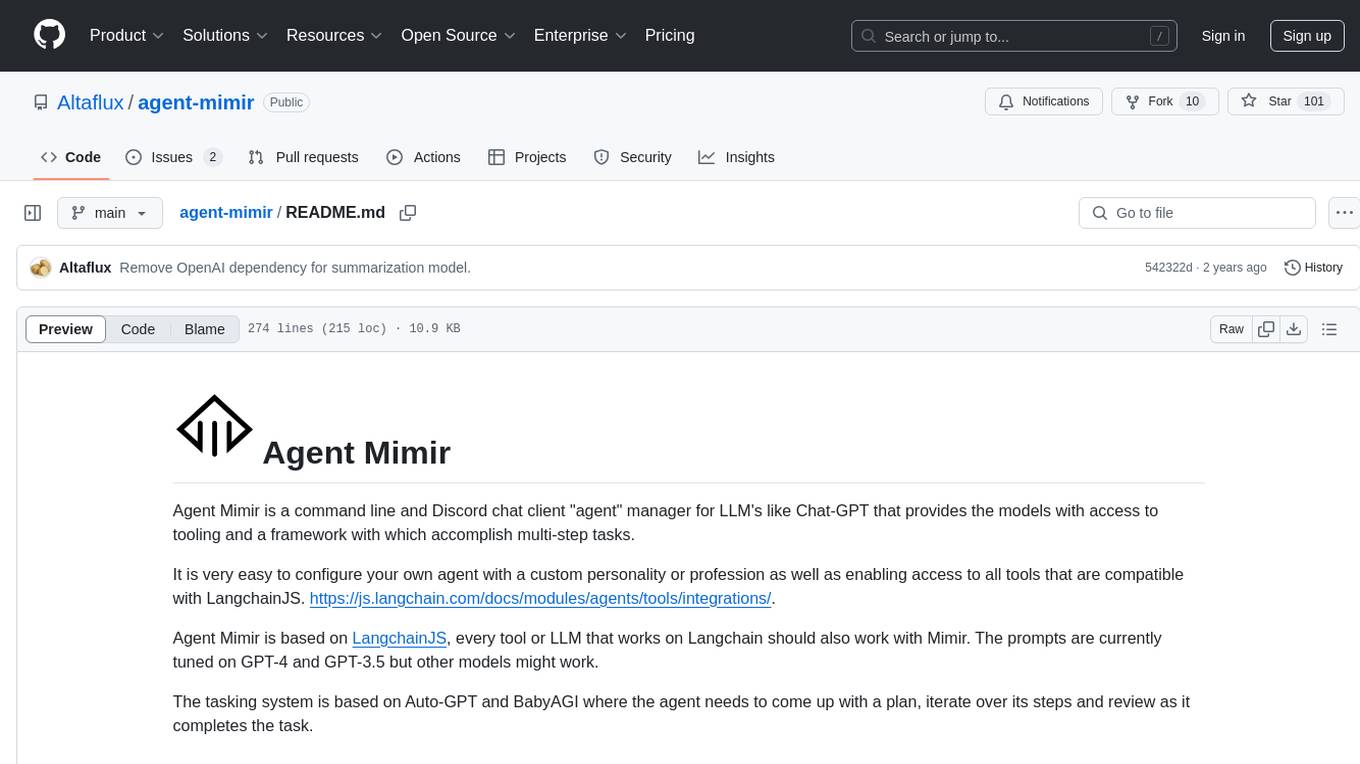
agent-mimir
Agent Mimir is a command line and Discord chat client 'agent' manager for LLM's like Chat-GPT that provides the models with access to tooling and a framework with which accomplish multi-step tasks. It is easy to configure your own agent with a custom personality or profession as well as enabling access to all tools that are compatible with LangchainJS. Agent Mimir is based on LangchainJS, every tool or LLM that works on Langchain should also work with Mimir. The tasking system is based on Auto-GPT and BabyAGI where the agent needs to come up with a plan, iterate over its steps and review as it completes the task.
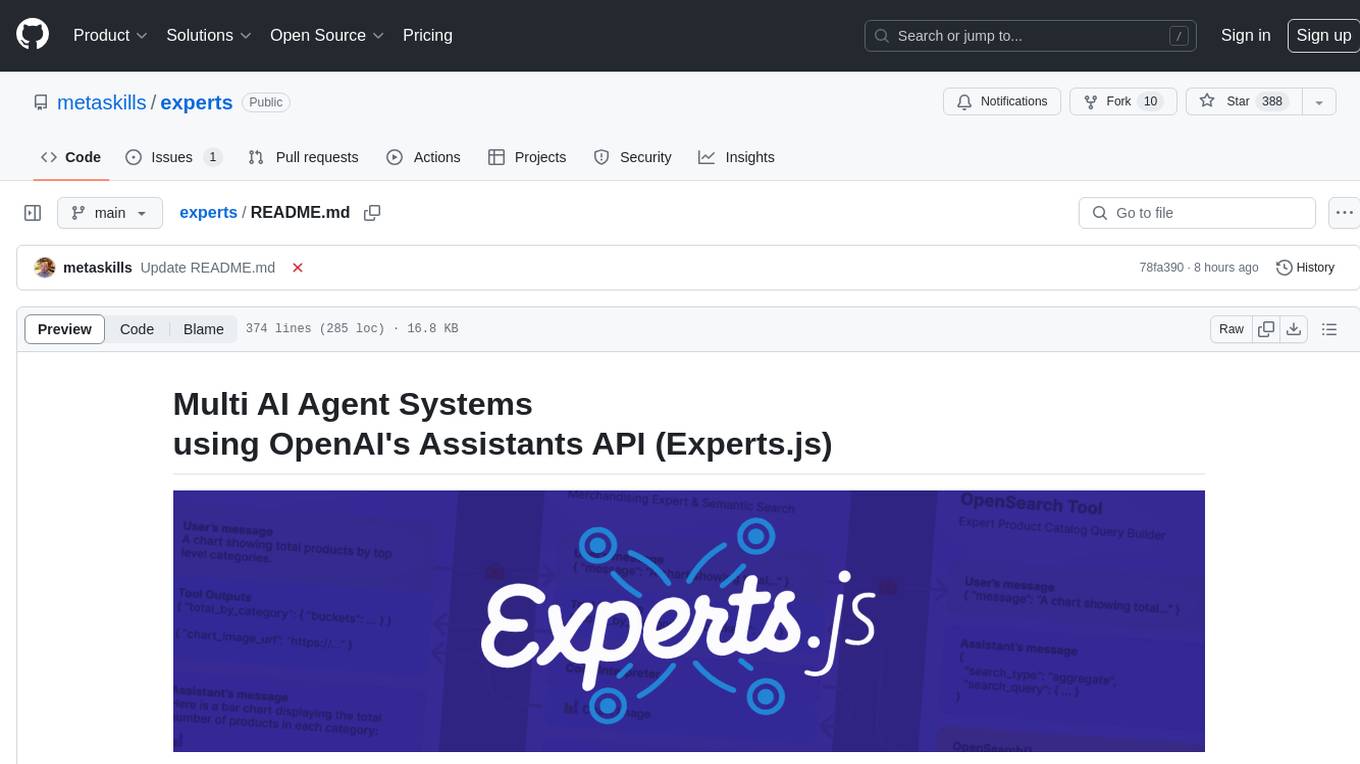
experts
Experts.js is a tool that simplifies the creation and deployment of OpenAI's Assistants, allowing users to link them together as Tools to create a Panel of Experts system with expanded memory and attention to detail. It leverages the new Assistants API from OpenAI, which offers advanced features such as referencing attached files & images as knowledge sources, supporting instructions up to 256,000 characters, integrating with 128 tools, and utilizing the Vector Store API for efficient file search. Experts.js introduces Assistants as Tools, enabling the creation of Multi AI Agent Systems where each Tool is an LLM-backed Assistant that can take on specialized roles or fulfill complex tasks.
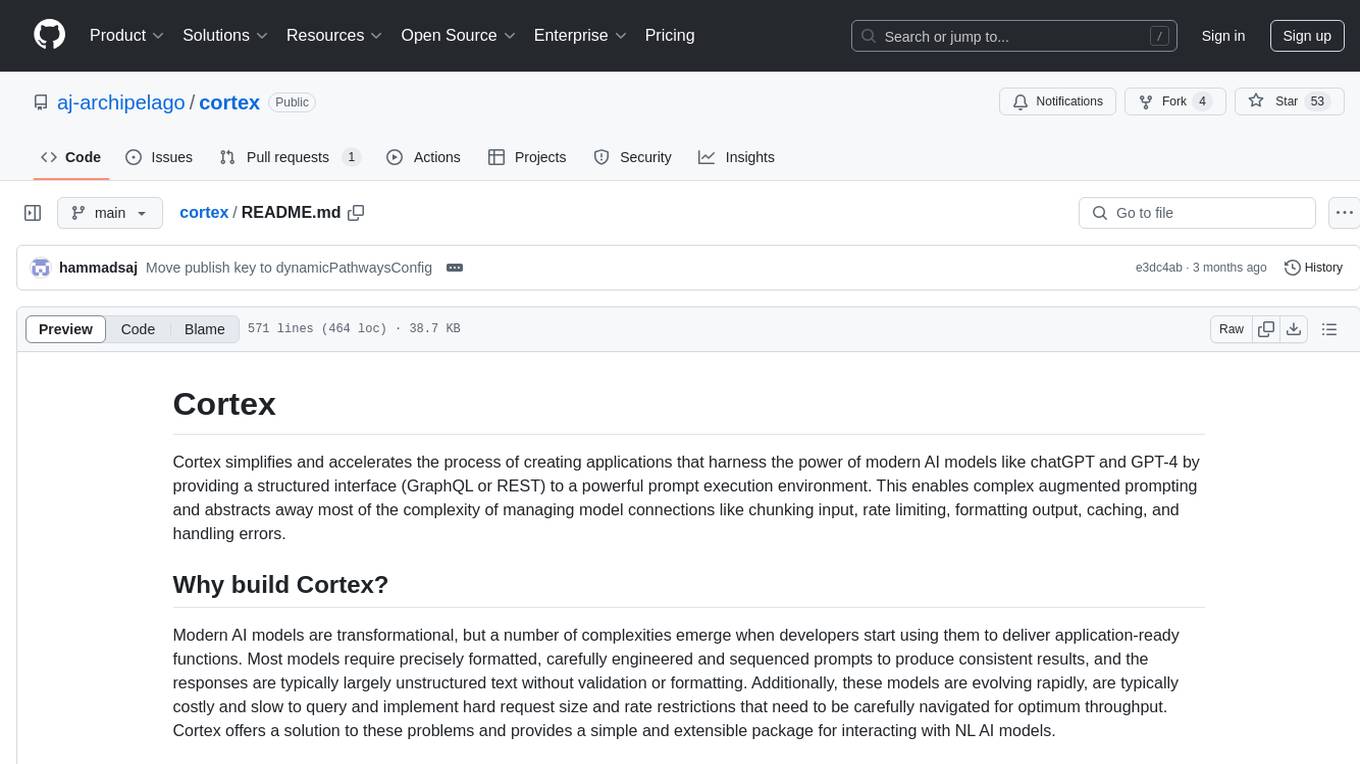
cortex
Cortex is a tool that simplifies and accelerates the process of creating applications utilizing modern AI models like chatGPT and GPT-4. It provides a structured interface (GraphQL or REST) to a prompt execution environment, enabling complex augmented prompting and abstracting away model connection complexities like input chunking, rate limiting, output formatting, caching, and error handling. Cortex offers a solution to challenges faced when using AI models, providing a simple package for interacting with NL AI models.
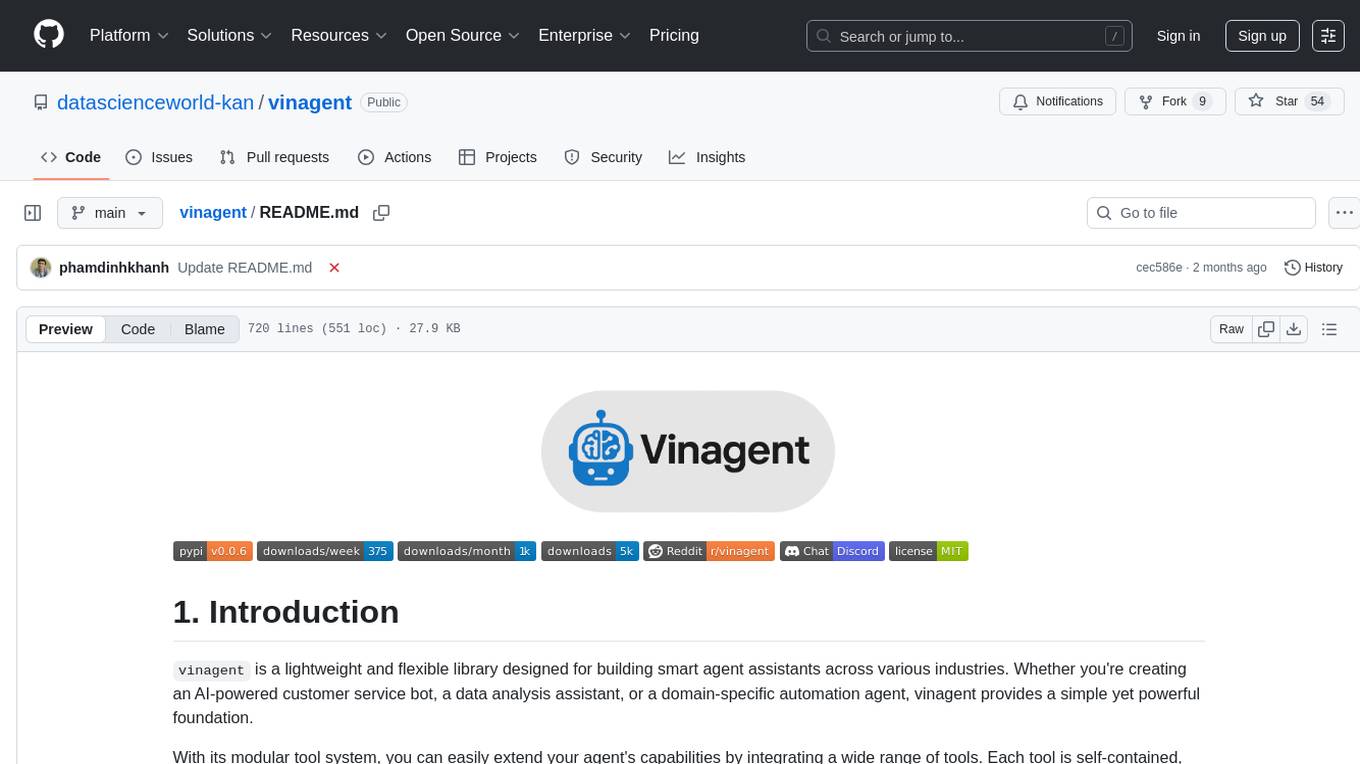
vinagent
Vinagent is a lightweight and flexible library designed for building smart agent assistants across various industries. It provides a simple yet powerful foundation for creating AI-powered customer service bots, data analysis assistants, or domain-specific automation agents. With its modular tool system, users can easily extend their agent's capabilities by integrating a wide range of tools that are self-contained, well-documented, and can be registered dynamically. Vinagent allows users to scale and adapt their agents to new tasks or environments effortlessly.
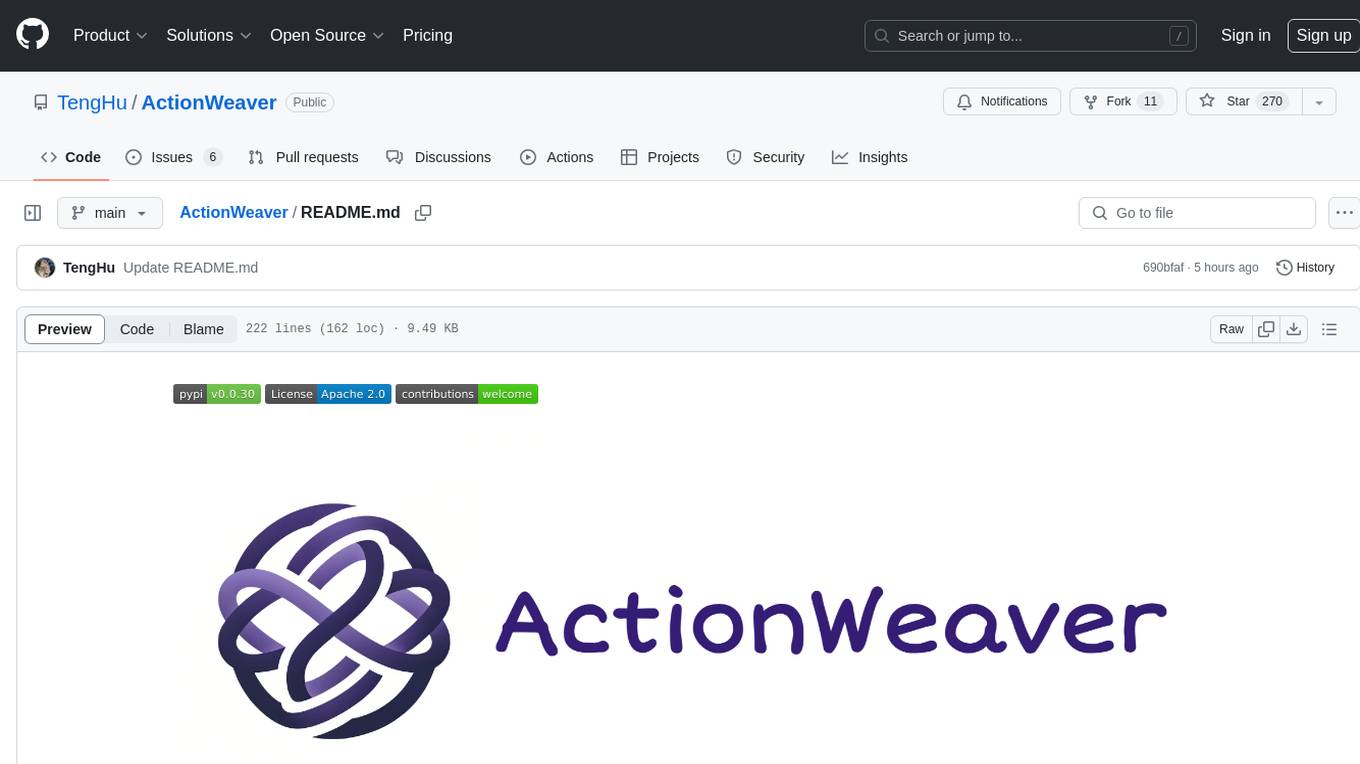
ActionWeaver
ActionWeaver is an AI application framework designed for simplicity, relying on OpenAI and Pydantic. It supports both OpenAI API and Azure OpenAI service. The framework allows for function calling as a core feature, extensibility to integrate any Python code, function orchestration for building complex call hierarchies, and telemetry and observability integration. Users can easily install ActionWeaver using pip and leverage its capabilities to create, invoke, and orchestrate actions with the language model. The framework also provides structured extraction using Pydantic models and allows for exception handling customization. Contributions to the project are welcome, and users are encouraged to cite ActionWeaver if found useful.
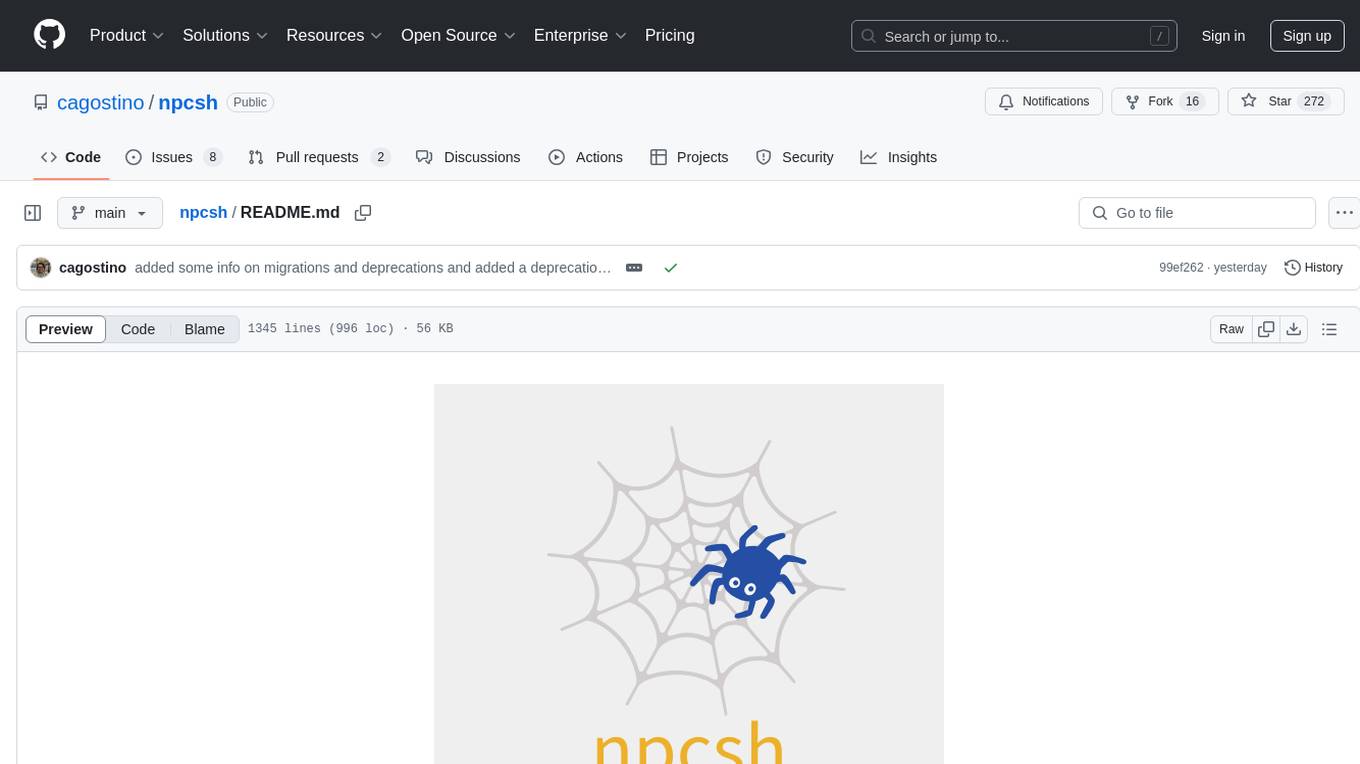
npcsh
`npcsh` is a python-based command-line tool designed to integrate Large Language Models (LLMs) and Agents into one's daily workflow by making them available and easily configurable through the command line shell. It leverages the power of LLMs to understand natural language commands and questions, execute tasks, answer queries, and provide relevant information from local files and the web. Users can also build their own tools and call them like macros from the shell. `npcsh` allows users to take advantage of agents (i.e. NPCs) through a managed system, tailoring NPCs to specific tasks and workflows. The tool is extensible with Python, providing useful functions for interacting with LLMs, including explicit coverage for popular providers like ollama, anthropic, openai, gemini, deepseek, and openai-like providers. Users can set up a flask server to expose their NPC team for use as a backend service, run SQL models defined in their project, execute assembly lines, and verify the integrity of their NPC team's interrelations. Users can execute bash commands directly, use favorite command-line tools like VIM, Emacs, ipython, sqlite3, git, pipe the output of these commands to LLMs, or pass LLM results to bash commands.
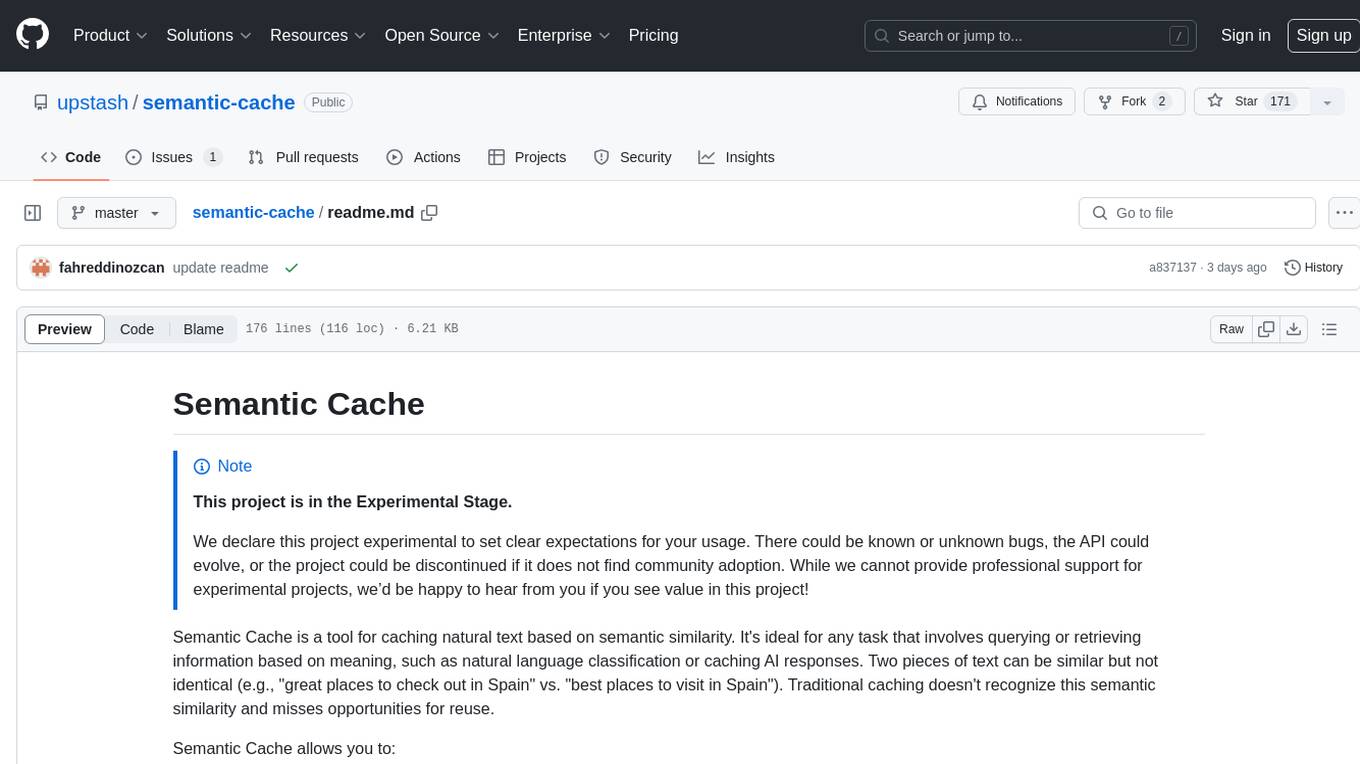
semantic-cache
Semantic Cache is a tool for caching natural text based on semantic similarity. It allows for classifying text into categories, caching AI responses, and reducing API latency by responding to similar queries with cached values. The tool stores cache entries by meaning, handles synonyms, supports multiple languages, understands complex queries, and offers easy integration with Node.js applications. Users can set a custom proximity threshold for filtering results. The tool is ideal for tasks involving querying or retrieving information based on meaning, such as natural language classification or caching AI responses.
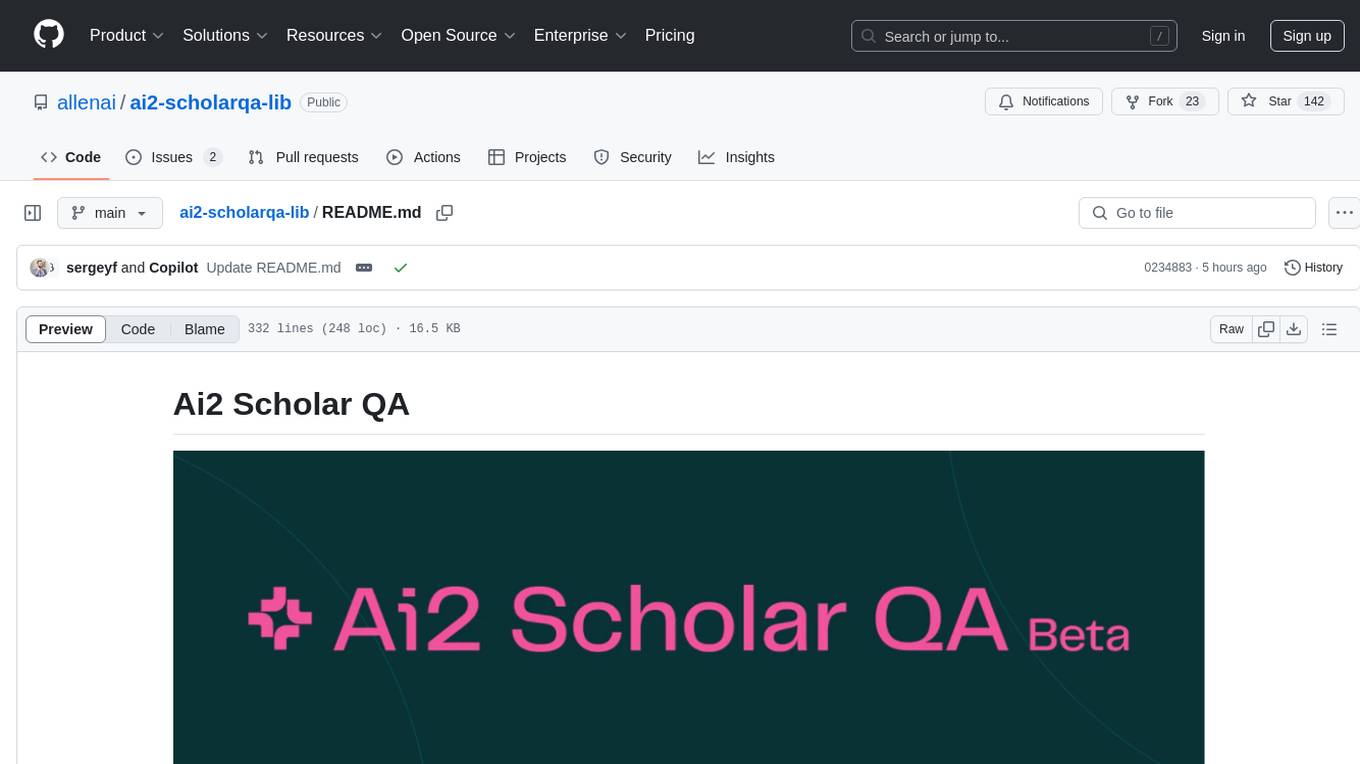
ai2-scholarqa-lib
Ai2 Scholar QA is a system for answering scientific queries and literature review by gathering evidence from multiple documents across a corpus and synthesizing an organized report with evidence for each claim. It consists of a retrieval component and a three-step generator pipeline. The retrieval component fetches relevant evidence passages using the Semantic Scholar public API and reranks them. The generator pipeline includes quote extraction, planning and clustering, and summary generation. The system is powered by the ScholarQA class, which includes components like PaperFinder and MultiStepQAPipeline. It requires environment variables for Semantic Scholar API and LLMs, and can be run as local docker containers or embedded into another application as a Python package.
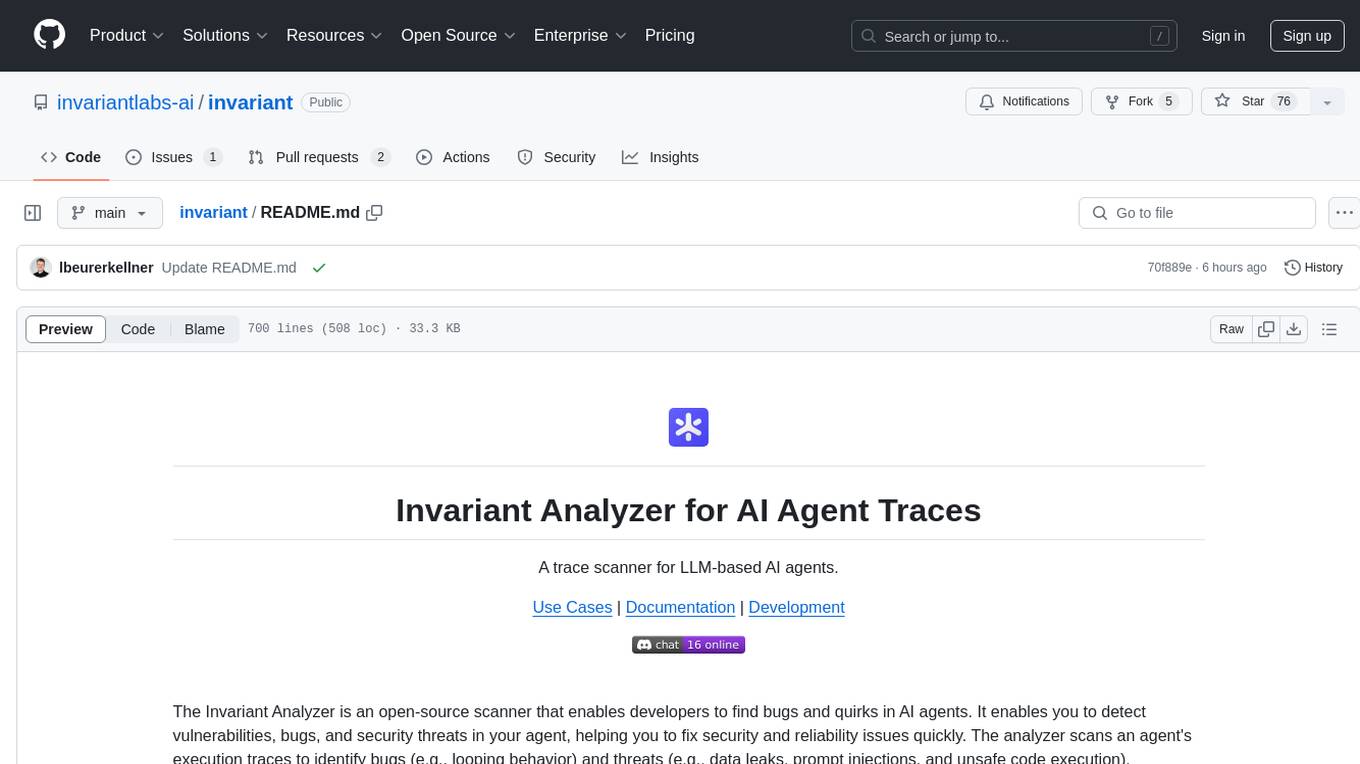
invariant
Invariant Analyzer is an open-source scanner designed for LLM-based AI agents to find bugs, vulnerabilities, and security threats. It scans agent execution traces to identify issues like looping behavior, data leaks, prompt injections, and unsafe code execution. The tool offers a library of built-in checkers, an expressive policy language, data flow analysis, real-time monitoring, and extensible architecture for custom checkers. It helps developers debug AI agents, scan for security violations, and prevent security issues and data breaches during runtime. The analyzer leverages deep contextual understanding and a purpose-built rule matching engine for security policy enforcement.
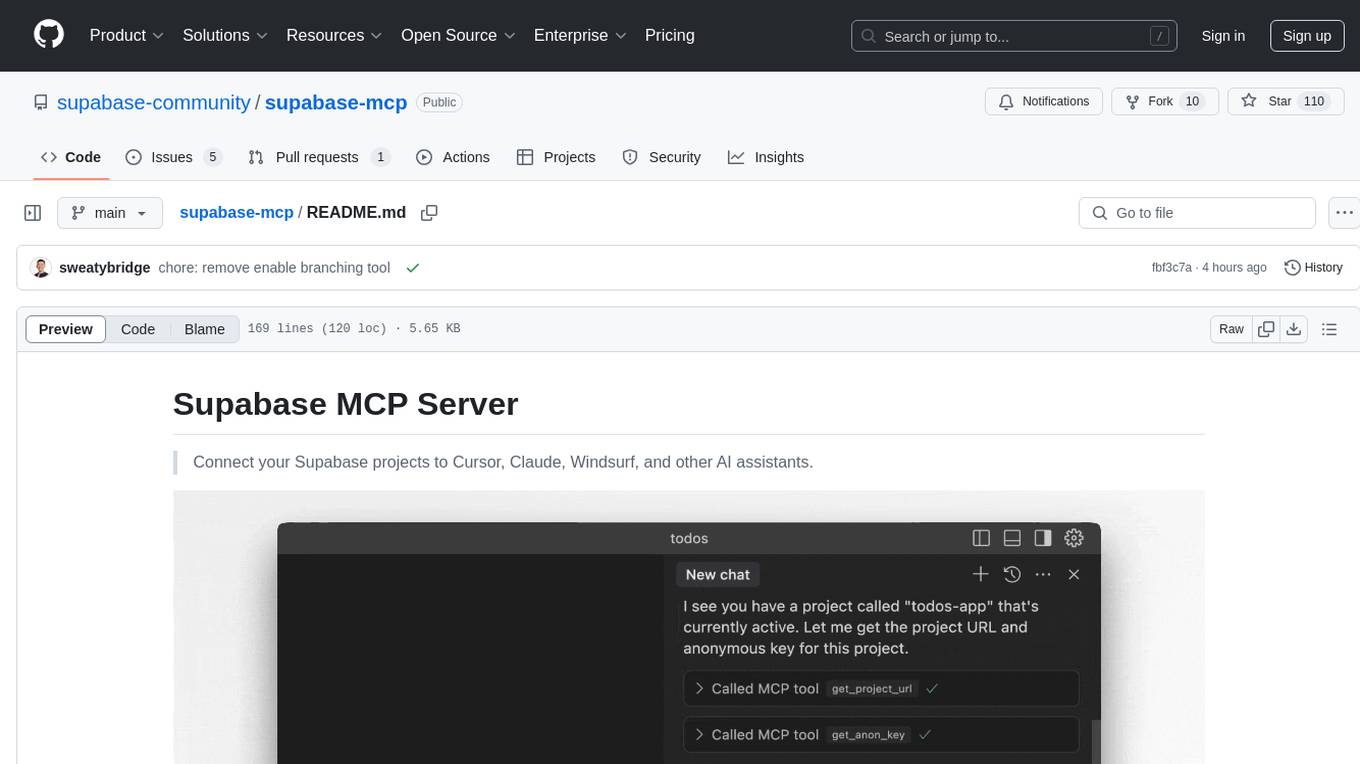
supabase-mcp
Supabase MCP Server standardizes how Large Language Models (LLMs) interact with Supabase, enabling AI assistants to manage tables, fetch config, and query data. It provides tools for project management, database operations, project configuration, branching (experimental), and development tools. The server is pre-1.0, so expect some breaking changes between versions.
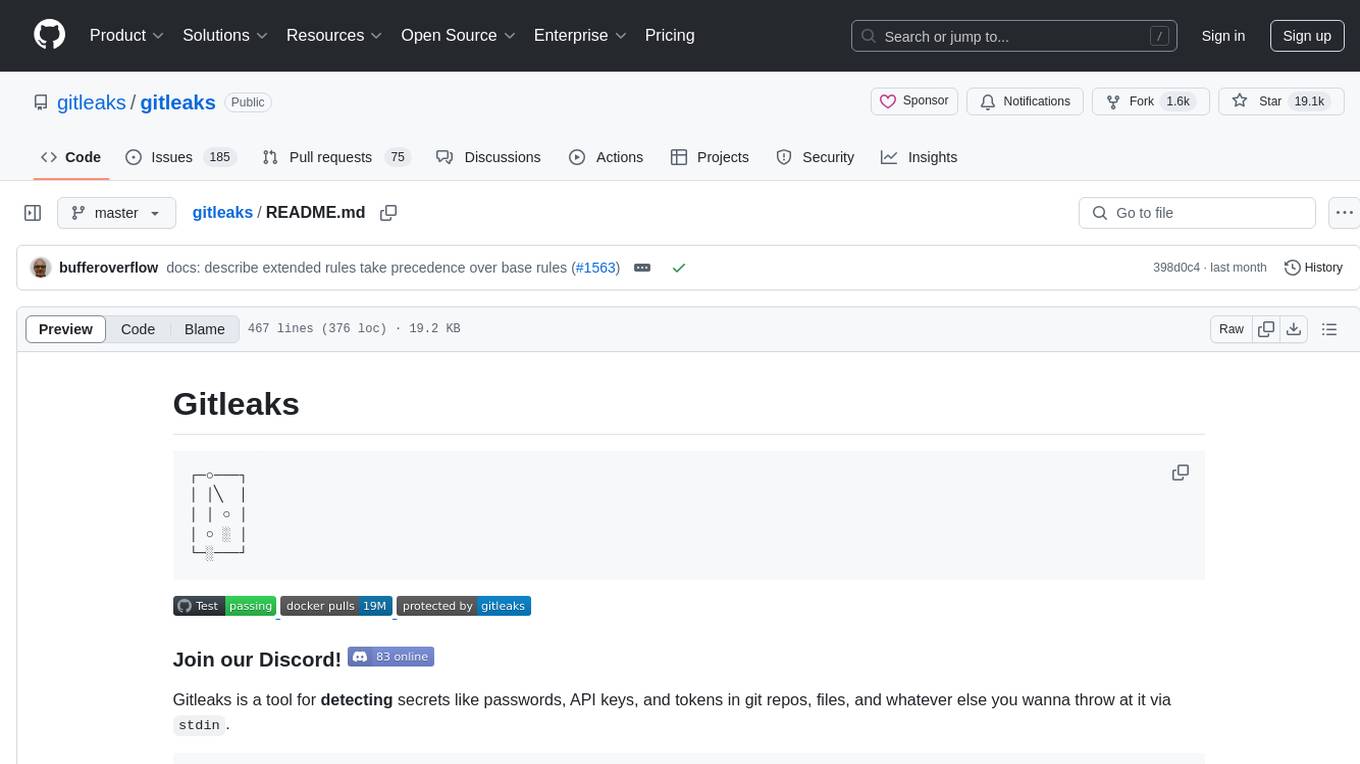
gitleaks
Gitleaks is a tool for detecting secrets like passwords, API keys, and tokens in git repos, files, and whatever else you wanna throw at it via stdin. It can be installed using Homebrew, Docker, or Go, and is available in binary form for many popular platforms and OS types. Gitleaks can be implemented as a pre-commit hook directly in your repo or as a GitHub action. It offers scanning modes for git repositories, directories, and stdin, and allows creating baselines for ignoring old findings. Gitleaks also provides configuration options for custom secret detection rules and supports features like decoding encoded text and generating reports in various formats.
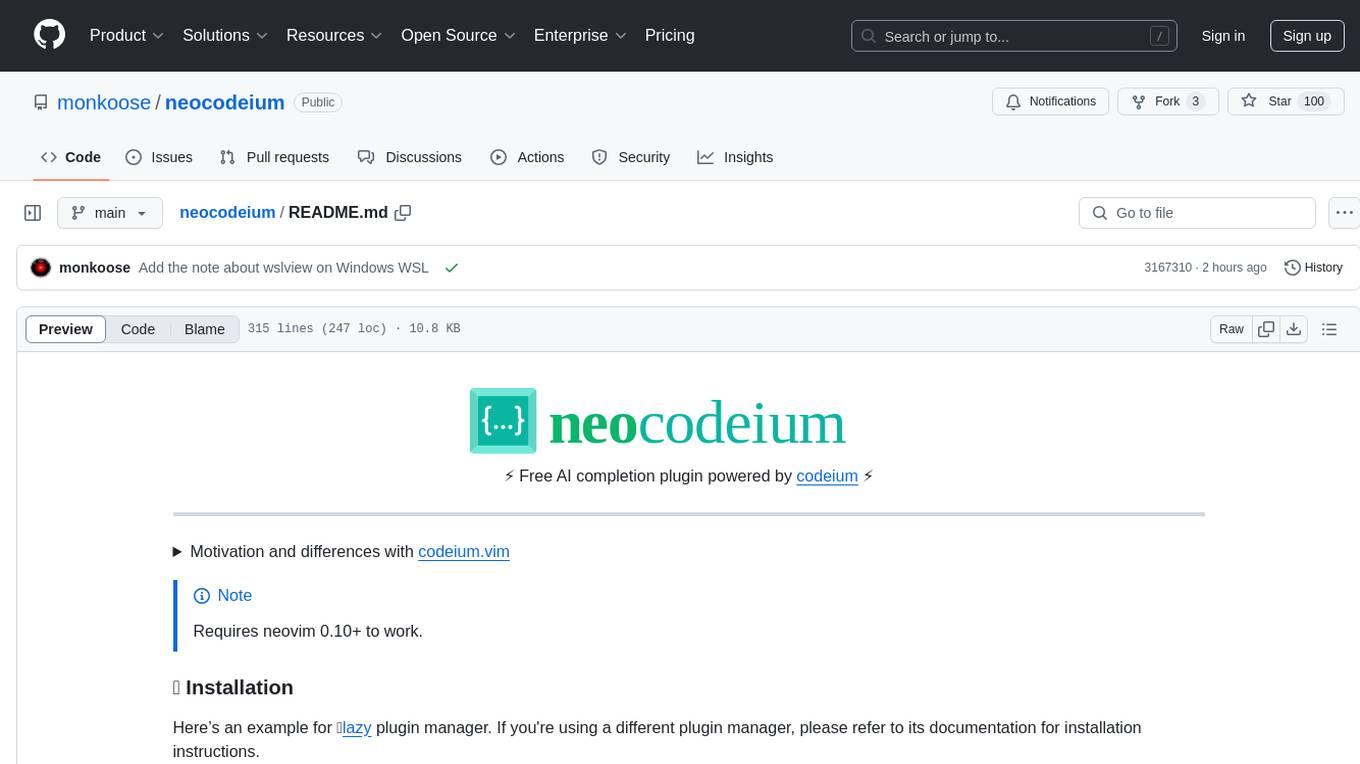
neocodeium
NeoCodeium is a free AI completion plugin powered by Codeium, designed for Neovim users. It aims to provide a smoother experience by eliminating flickering suggestions and allowing for repeatable completions using the `.` key. The plugin offers performance improvements through cache techniques, displays suggestion count labels, and supports Lua scripting. Users can customize keymaps, manage suggestions, and interact with the AI chat feature. NeoCodeium enhances code completion in Neovim, making it a valuable tool for developers seeking efficient coding assistance.
chat-mcp
A Cross-Platform Interface for Large Language Models (LLMs) utilizing the Model Context Protocol (MCP) to connect and interact with various LLMs. The desktop app, built on Electron, ensures compatibility across Linux, macOS, and Windows. It simplifies understanding MCP principles, facilitates testing of multiple servers and LLMs, and supports dynamic LLM configuration and multi-client management. The UI can be extracted for web use, ensuring consistency across web and desktop versions.
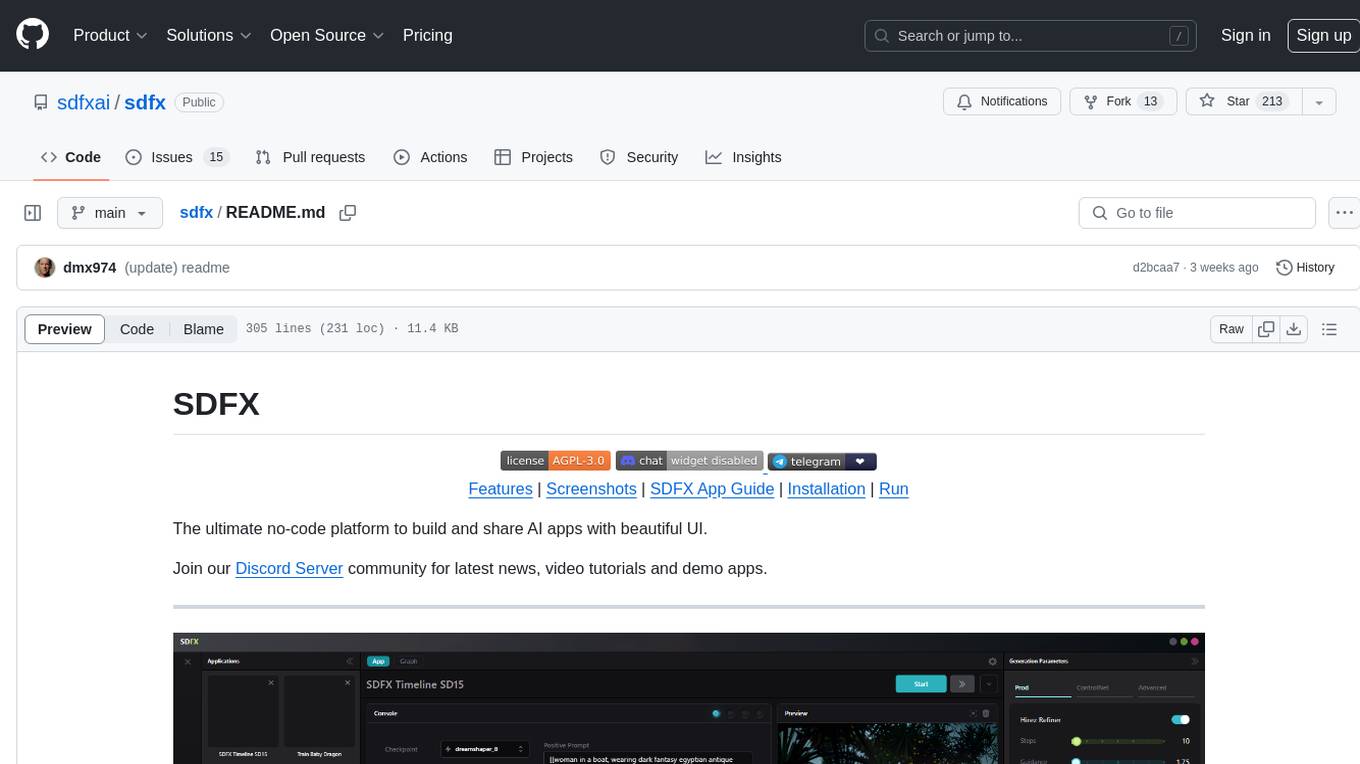
sdfx
SDFX is the ultimate no-code platform for building and sharing AI apps with beautiful UI. It enables the creation of user-friendly interfaces for complex workflows by combining Comfy workflow with a UI. The tool is designed to merge the benefits of form-based UI and graph-node based UI, allowing users to create intricate graphs with a high-level UI overlay. SDFX is fully compatible with ComfyUI, abstracting the need for installing ComfyUI. It offers features like animated graph navigation, node bookmarks, UI debugger, custom nodes manager, app and template export, image and mask editor, and more. The tool compiles as a native app or web app, making it easy to maintain and add new features.
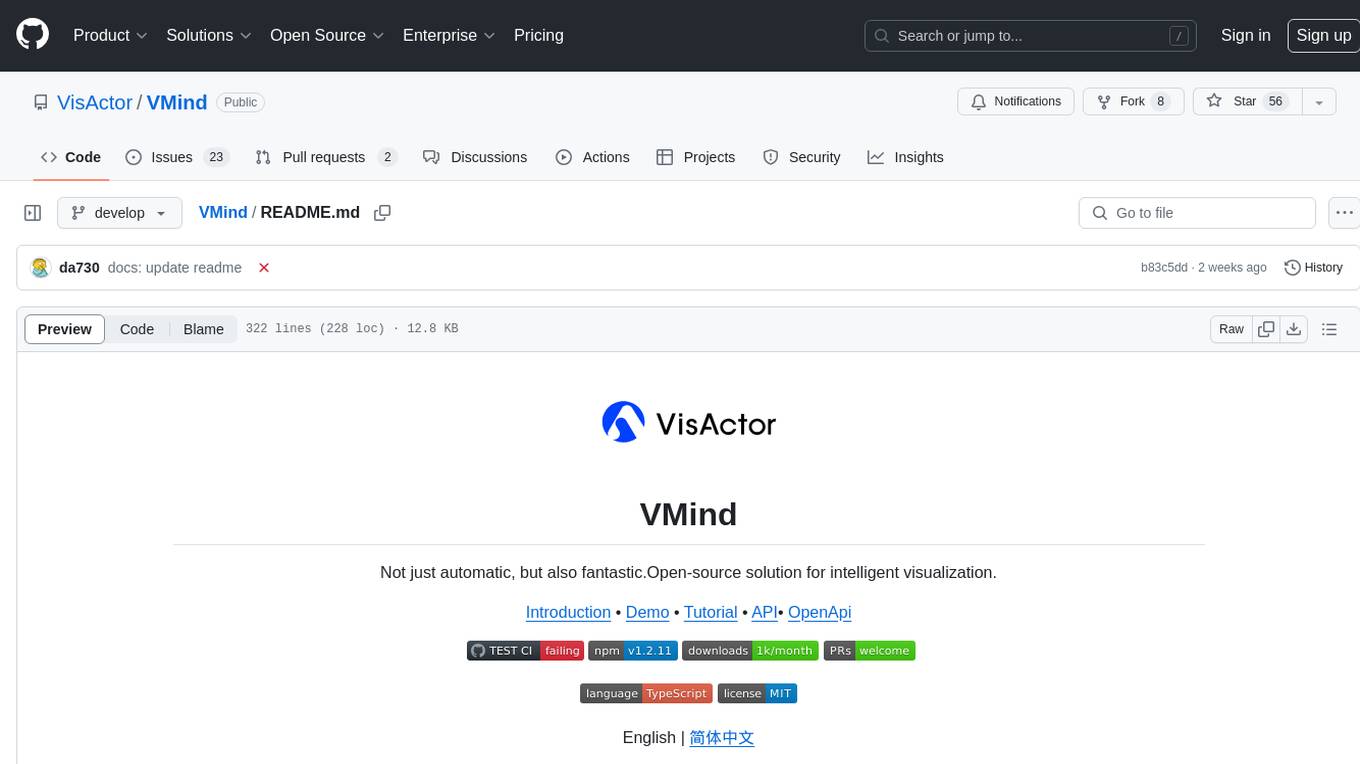
VMind
VMind is an open-source solution for intelligent visualization, providing an intelligent chart component based on LLM by VisActor. It allows users to create chart narrative works with natural language interaction, edit charts through dialogue, and export narratives as videos or GIFs. The tool is easy to use, scalable, supports various chart types, and offers one-click export functionality. Users can customize chart styles, specify themes, and aggregate data using LLM models. VMind aims to enhance efficiency in creating data visualization works through dialogue-based editing and natural language interaction.
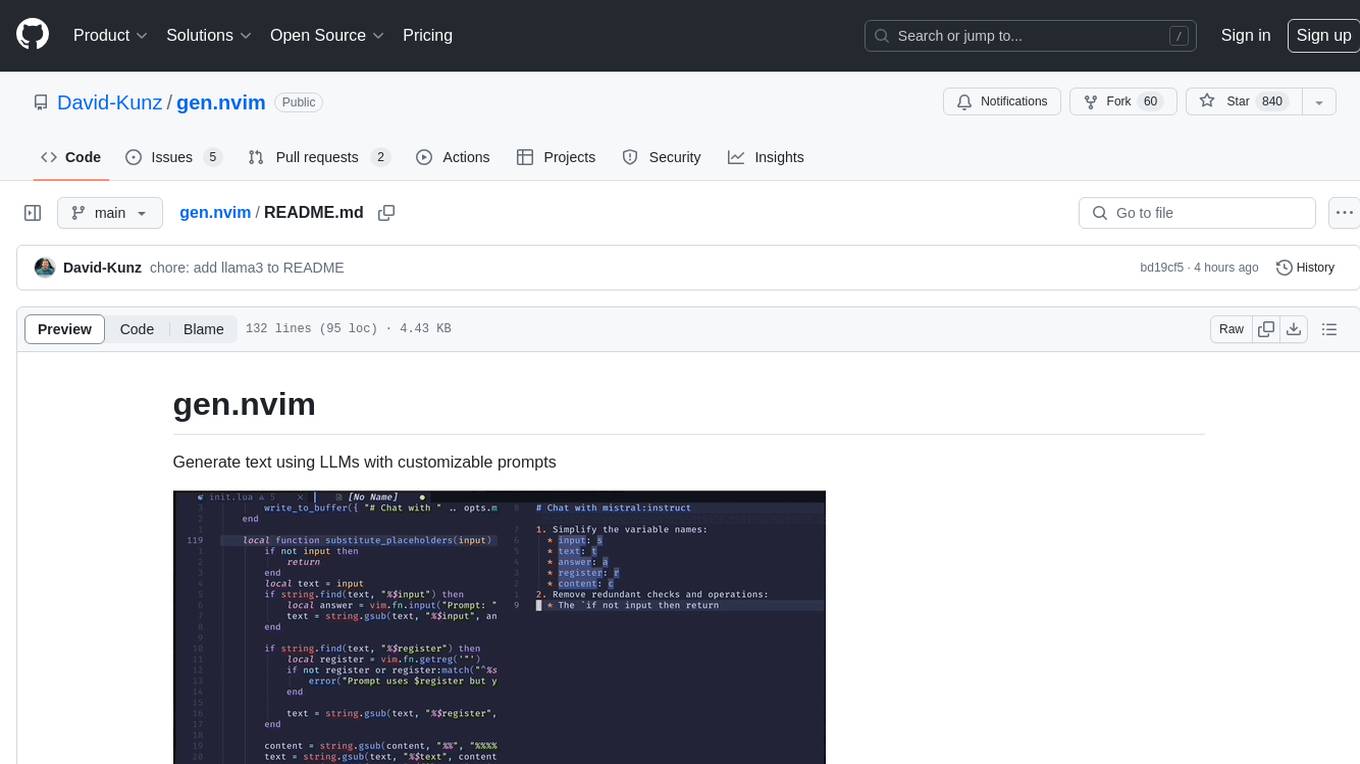
gen.nvim
gen.nvim is a tool that allows users to generate text using Language Models (LLMs) with customizable prompts. It requires Ollama with models like `llama3`, `mistral`, or `zephyr`, along with Curl for installation. Users can use the `Gen` command to generate text based on predefined or custom prompts. The tool provides key maps for easy invocation and allows for follow-up questions during conversations. Additionally, users can select a model from a list of installed models and customize prompts as needed.
For similar tasks
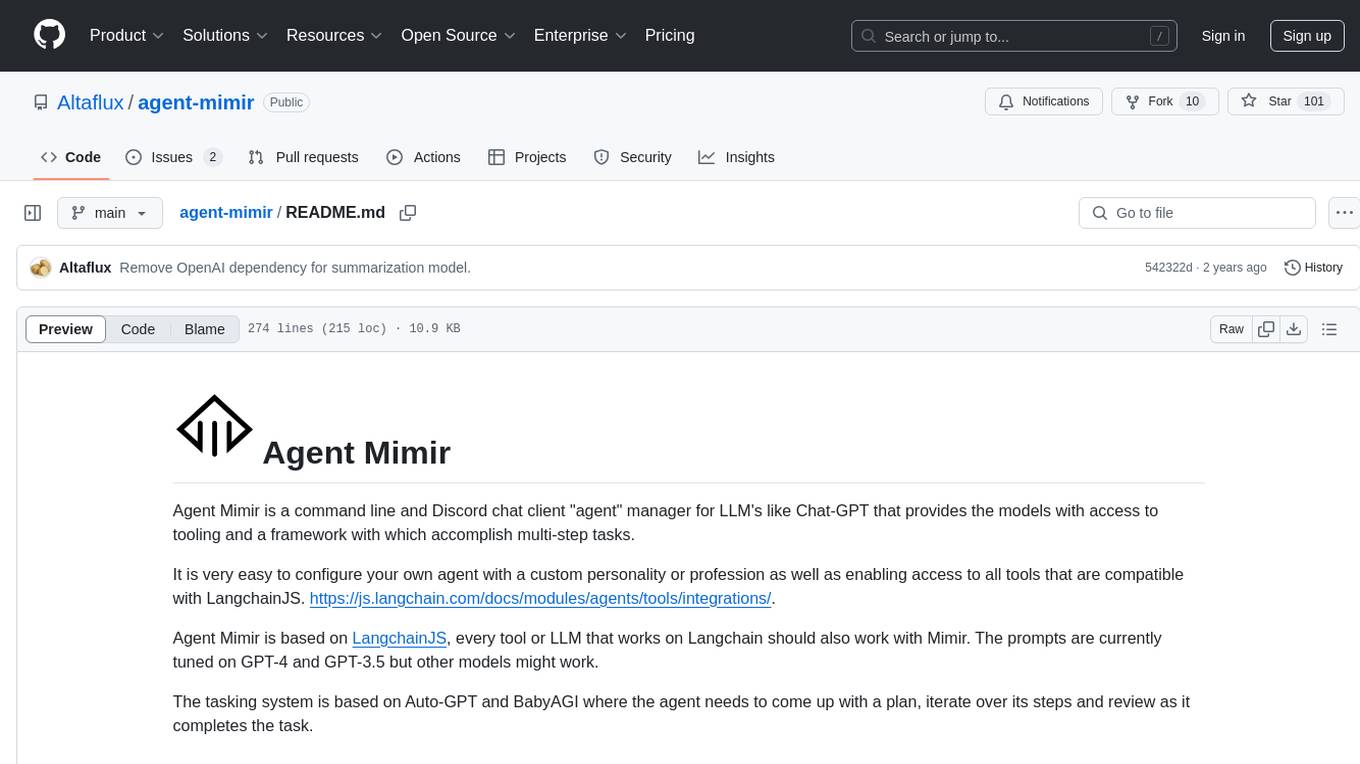
agent-mimir
Agent Mimir is a command line and Discord chat client 'agent' manager for LLM's like Chat-GPT that provides the models with access to tooling and a framework with which accomplish multi-step tasks. It is easy to configure your own agent with a custom personality or profession as well as enabling access to all tools that are compatible with LangchainJS. Agent Mimir is based on LangchainJS, every tool or LLM that works on Langchain should also work with Mimir. The tasking system is based on Auto-GPT and BabyAGI where the agent needs to come up with a plan, iterate over its steps and review as it completes the task.
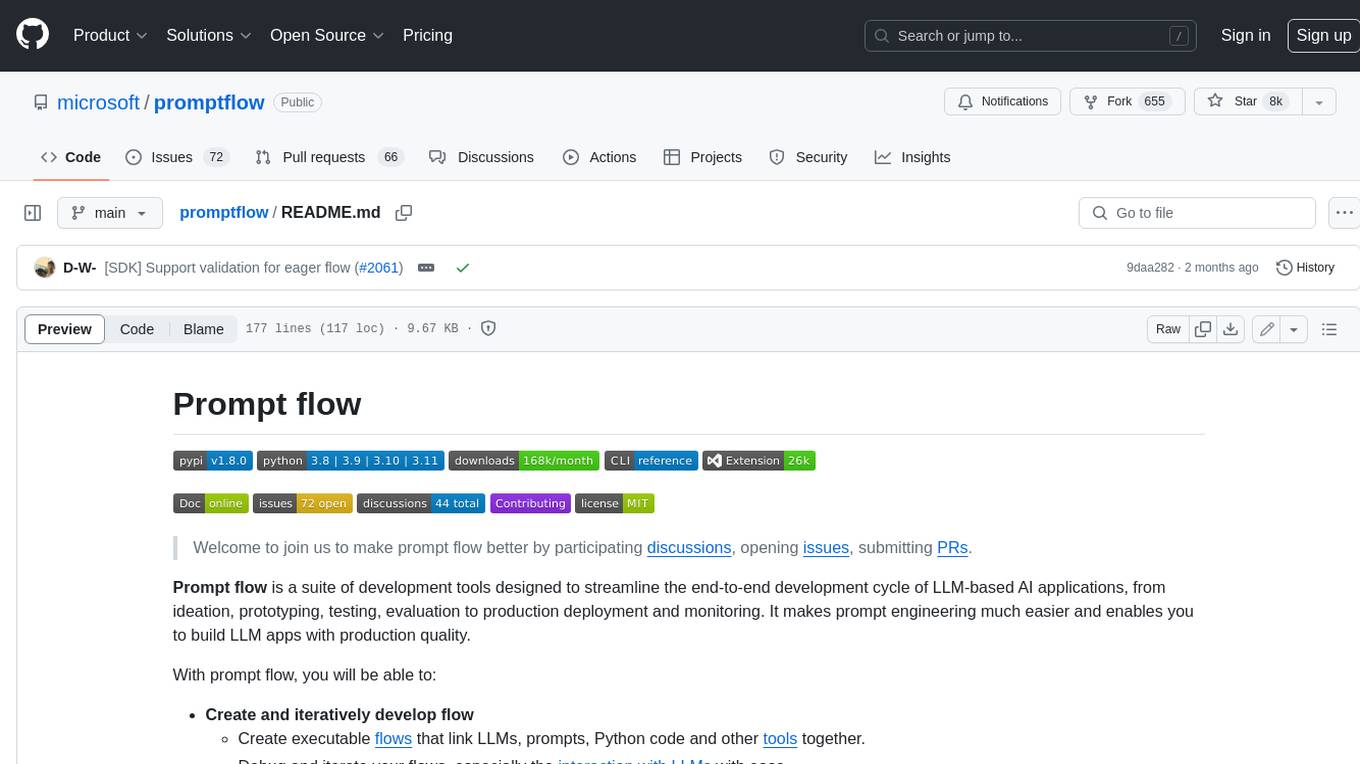
promptflow
**Prompt flow** is a suite of development tools designed to streamline the end-to-end development cycle of LLM-based AI applications, from ideation, prototyping, testing, evaluation to production deployment and monitoring. It makes prompt engineering much easier and enables you to build LLM apps with production quality.
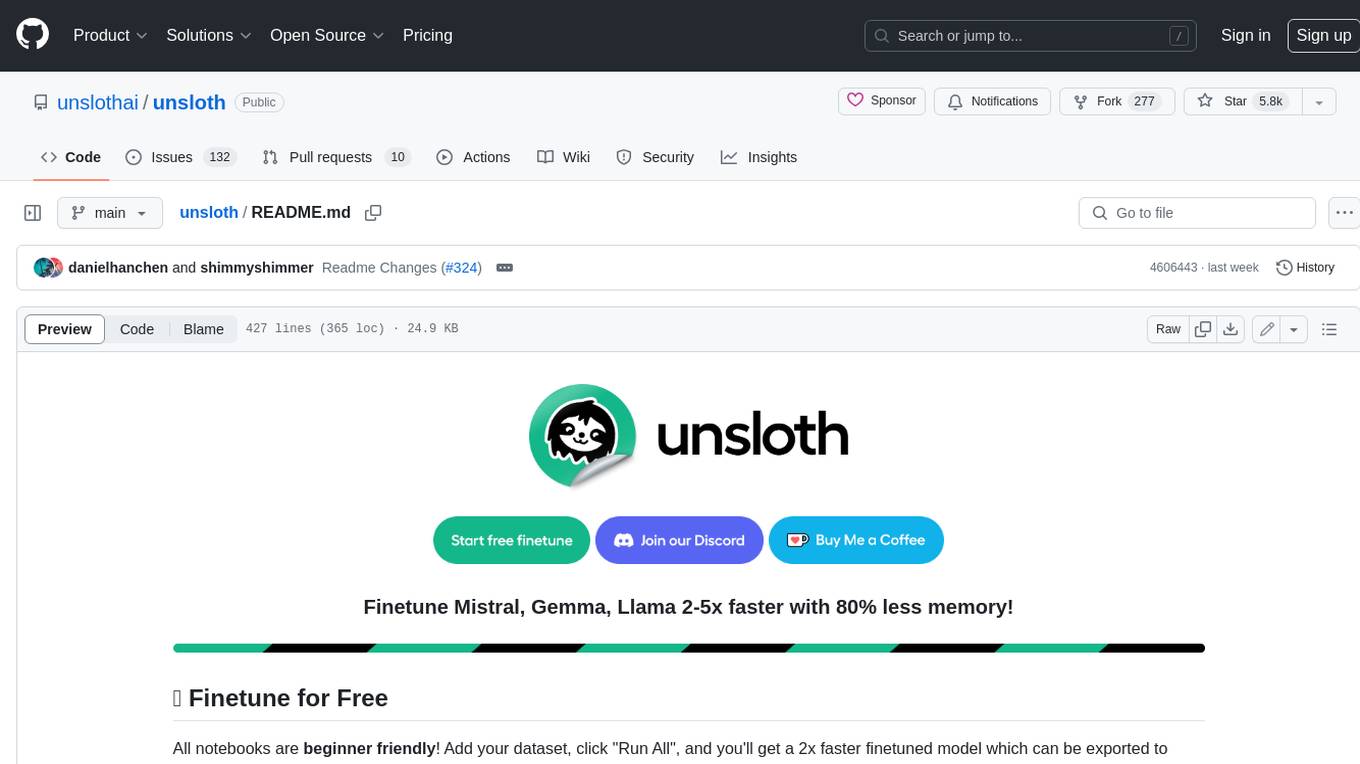
unsloth
Unsloth is a tool that allows users to fine-tune large language models (LLMs) 2-5x faster with 80% less memory. It is a free and open-source tool that can be used to fine-tune LLMs such as Gemma, Mistral, Llama 2-5, TinyLlama, and CodeLlama 34b. Unsloth supports 4-bit and 16-bit QLoRA / LoRA fine-tuning via bitsandbytes. It also supports DPO (Direct Preference Optimization), PPO, and Reward Modelling. Unsloth is compatible with Hugging Face's TRL, Trainer, Seq2SeqTrainer, and Pytorch code. It is also compatible with NVIDIA GPUs since 2018+ (minimum CUDA Capability 7.0).
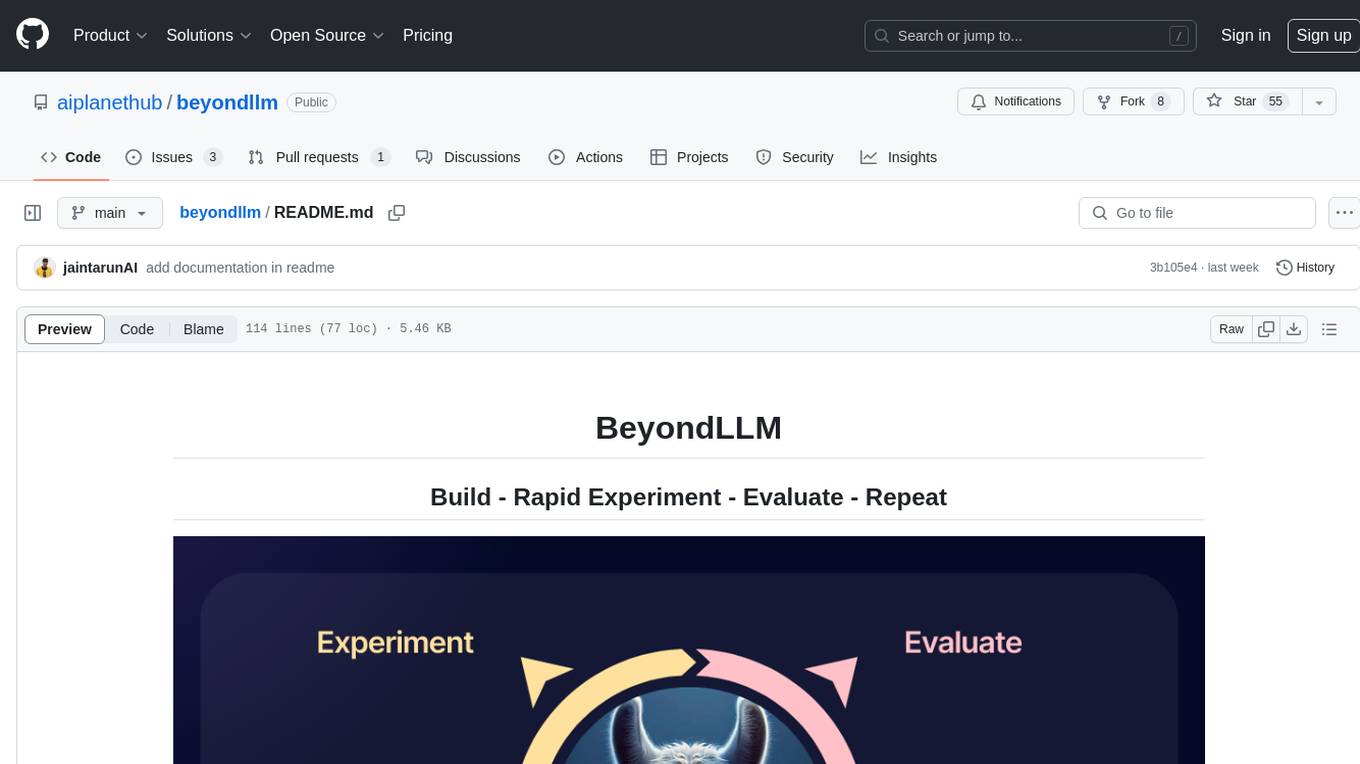
beyondllm
Beyond LLM offers an all-in-one toolkit for experimentation, evaluation, and deployment of Retrieval-Augmented Generation (RAG) systems. It simplifies the process with automated integration, customizable evaluation metrics, and support for various Large Language Models (LLMs) tailored to specific needs. The aim is to reduce LLM hallucination risks and enhance reliability.
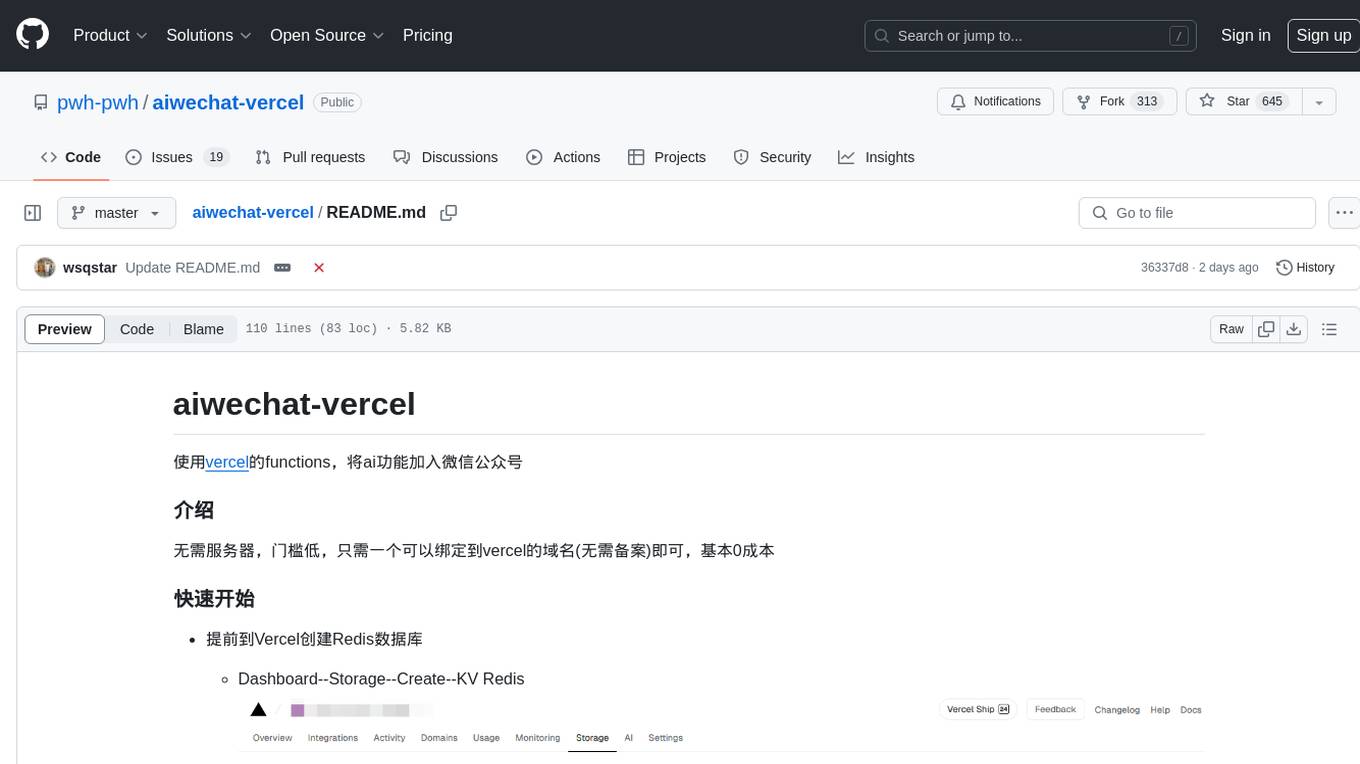
aiwechat-vercel
aiwechat-vercel is a tool that integrates AI capabilities into WeChat public accounts using Vercel functions. It requires minimal server setup, low entry barriers, and only needs a domain name that can be bound to Vercel, with almost zero cost. The tool supports various AI models, continuous Q&A sessions, chat functionality, system prompts, and custom commands. It aims to provide a platform for learning and experimentation with AI integration in WeChat public accounts.
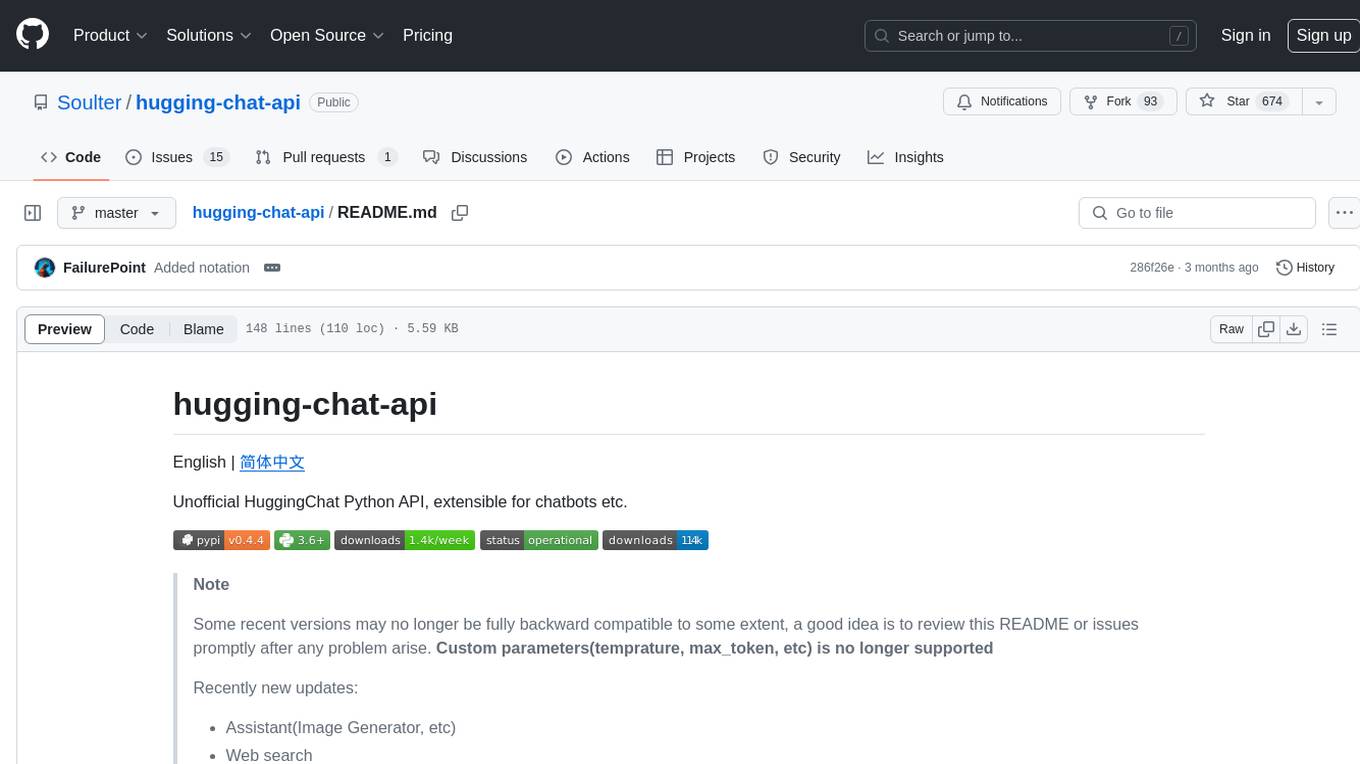
hugging-chat-api
Unofficial HuggingChat Python API for creating chatbots, supporting features like image generation, web search, memorizing context, and changing LLMs. Users can log in, chat with the ChatBot, perform web searches, create new conversations, manage conversations, switch models, get conversation info, use assistants, and delete conversations. The API also includes a CLI mode with various commands for interacting with the tool. Users are advised not to use the application for high-stakes decisions or advice and to avoid high-frequency requests to preserve server resources.
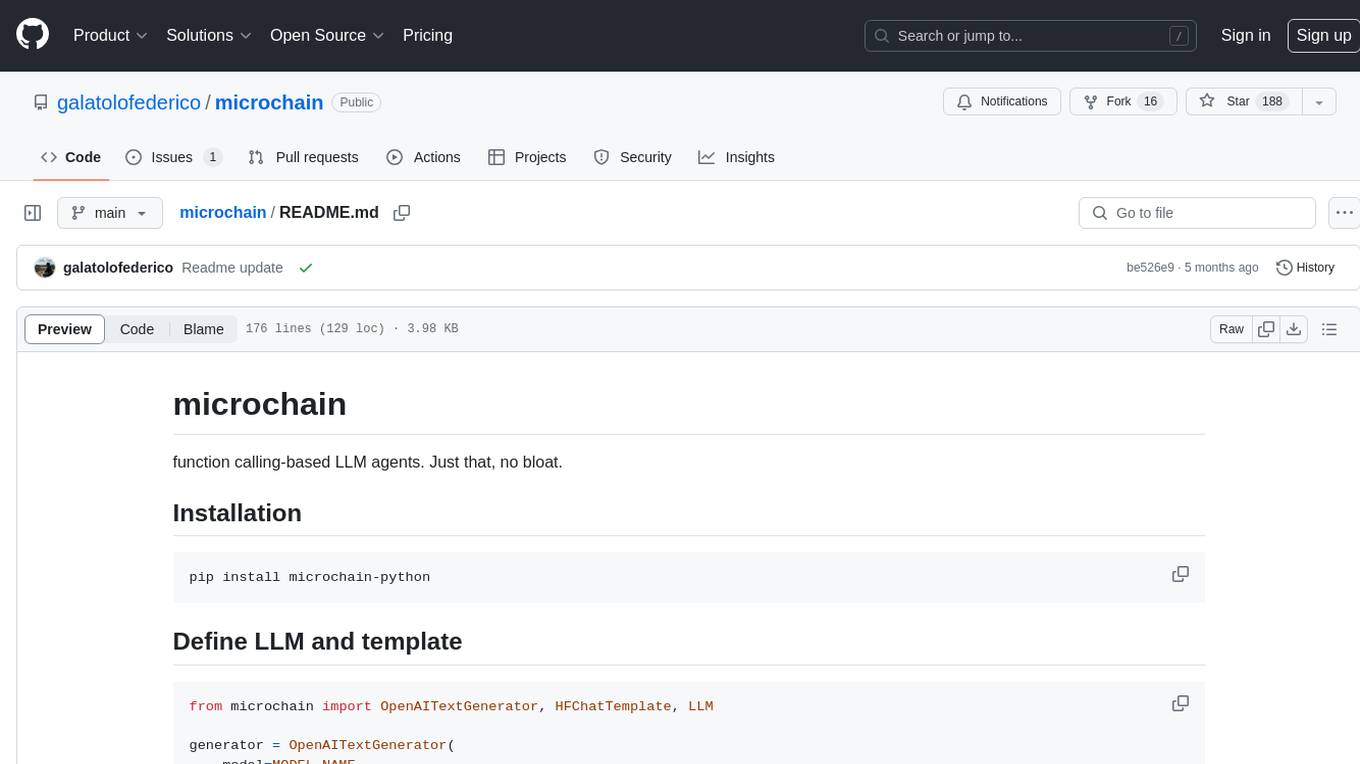
microchain
Microchain is a function calling-based LLM agents tool with no bloat. It allows users to define LLM and templates, use various functions like Sum and Product, and create LLM agents for specific tasks. The tool provides a simple and efficient way to interact with OpenAI models and create conversational agents for various applications.
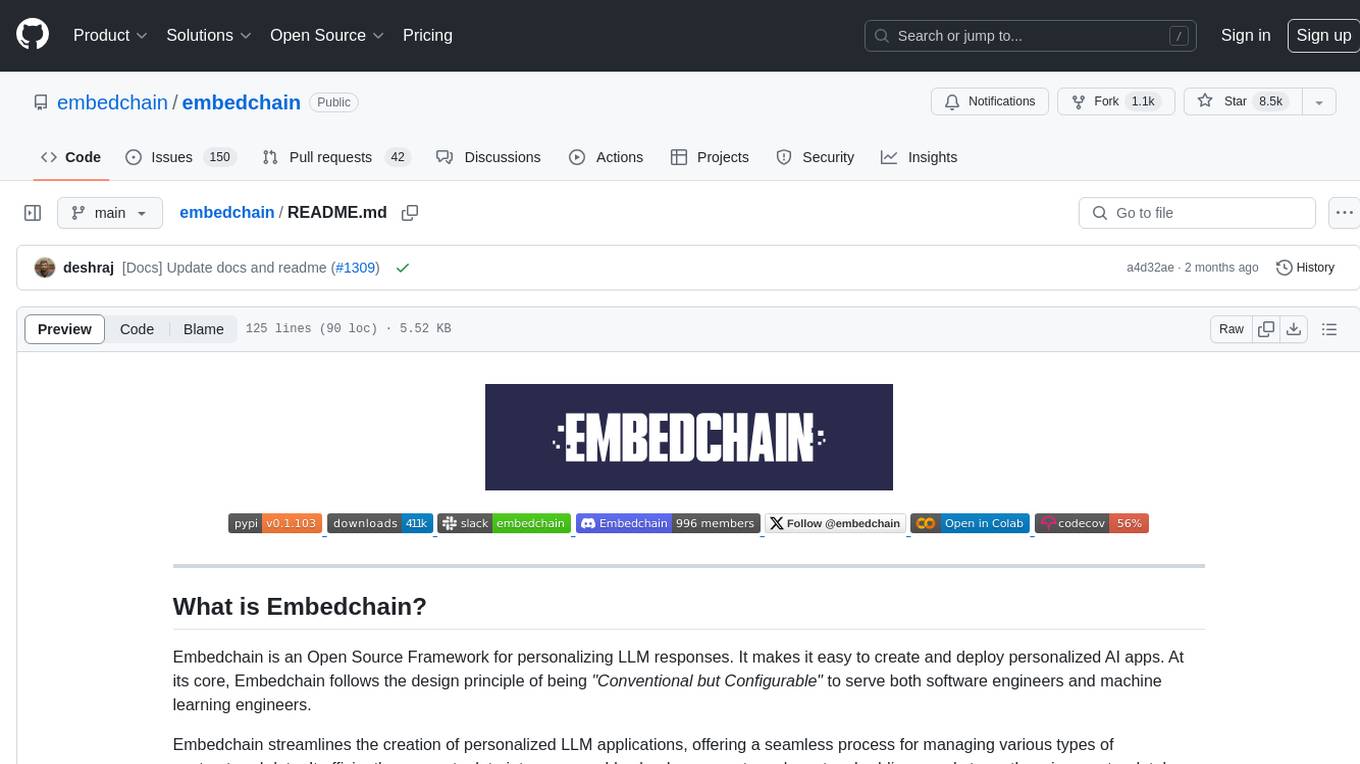
embedchain
Embedchain is an Open Source Framework for personalizing LLM responses. It simplifies the creation and deployment of personalized AI applications by efficiently managing unstructured data, generating relevant embeddings, and storing them in a vector database. With diverse APIs, users can extract contextual information, find precise answers, and engage in interactive chat conversations tailored to their data. The framework follows the design principle of being 'Conventional but Configurable' to cater to both software engineers and machine learning engineers.
For similar jobs

sweep
Sweep is an AI junior developer that turns bugs and feature requests into code changes. It automatically handles developer experience improvements like adding type hints and improving test coverage.

teams-ai
The Teams AI Library is a software development kit (SDK) that helps developers create bots that can interact with Teams and Microsoft 365 applications. It is built on top of the Bot Framework SDK and simplifies the process of developing bots that interact with Teams' artificial intelligence capabilities. The SDK is available for JavaScript/TypeScript, .NET, and Python.

ai-guide
This guide is dedicated to Large Language Models (LLMs) that you can run on your home computer. It assumes your PC is a lower-end, non-gaming setup.

classifai
Supercharge WordPress Content Workflows and Engagement with Artificial Intelligence. Tap into leading cloud-based services like OpenAI, Microsoft Azure AI, Google Gemini and IBM Watson to augment your WordPress-powered websites. Publish content faster while improving SEO performance and increasing audience engagement. ClassifAI integrates Artificial Intelligence and Machine Learning technologies to lighten your workload and eliminate tedious tasks, giving you more time to create original content that matters.

chatbot-ui
Chatbot UI is an open-source AI chat app that allows users to create and deploy their own AI chatbots. It is easy to use and can be customized to fit any need. Chatbot UI is perfect for businesses, developers, and anyone who wants to create a chatbot.

BricksLLM
BricksLLM is a cloud native AI gateway written in Go. Currently, it provides native support for OpenAI, Anthropic, Azure OpenAI and vLLM. BricksLLM aims to provide enterprise level infrastructure that can power any LLM production use cases. Here are some use cases for BricksLLM: * Set LLM usage limits for users on different pricing tiers * Track LLM usage on a per user and per organization basis * Block or redact requests containing PIIs * Improve LLM reliability with failovers, retries and caching * Distribute API keys with rate limits and cost limits for internal development/production use cases * Distribute API keys with rate limits and cost limits for students

uAgents
uAgents is a Python library developed by Fetch.ai that allows for the creation of autonomous AI agents. These agents can perform various tasks on a schedule or take action on various events. uAgents are easy to create and manage, and they are connected to a fast-growing network of other uAgents. They are also secure, with cryptographically secured messages and wallets.

griptape
Griptape is a modular Python framework for building AI-powered applications that securely connect to your enterprise data and APIs. It offers developers the ability to maintain control and flexibility at every step. Griptape's core components include Structures (Agents, Pipelines, and Workflows), Tasks, Tools, Memory (Conversation Memory, Task Memory, and Meta Memory), Drivers (Prompt and Embedding Drivers, Vector Store Drivers, Image Generation Drivers, Image Query Drivers, SQL Drivers, Web Scraper Drivers, and Conversation Memory Drivers), Engines (Query Engines, Extraction Engines, Summary Engines, Image Generation Engines, and Image Query Engines), and additional components (Rulesets, Loaders, Artifacts, Chunkers, and Tokenizers). Griptape enables developers to create AI-powered applications with ease and efficiency.



