
neocodeium
free AI completion plugin for neovim
Stars: 160
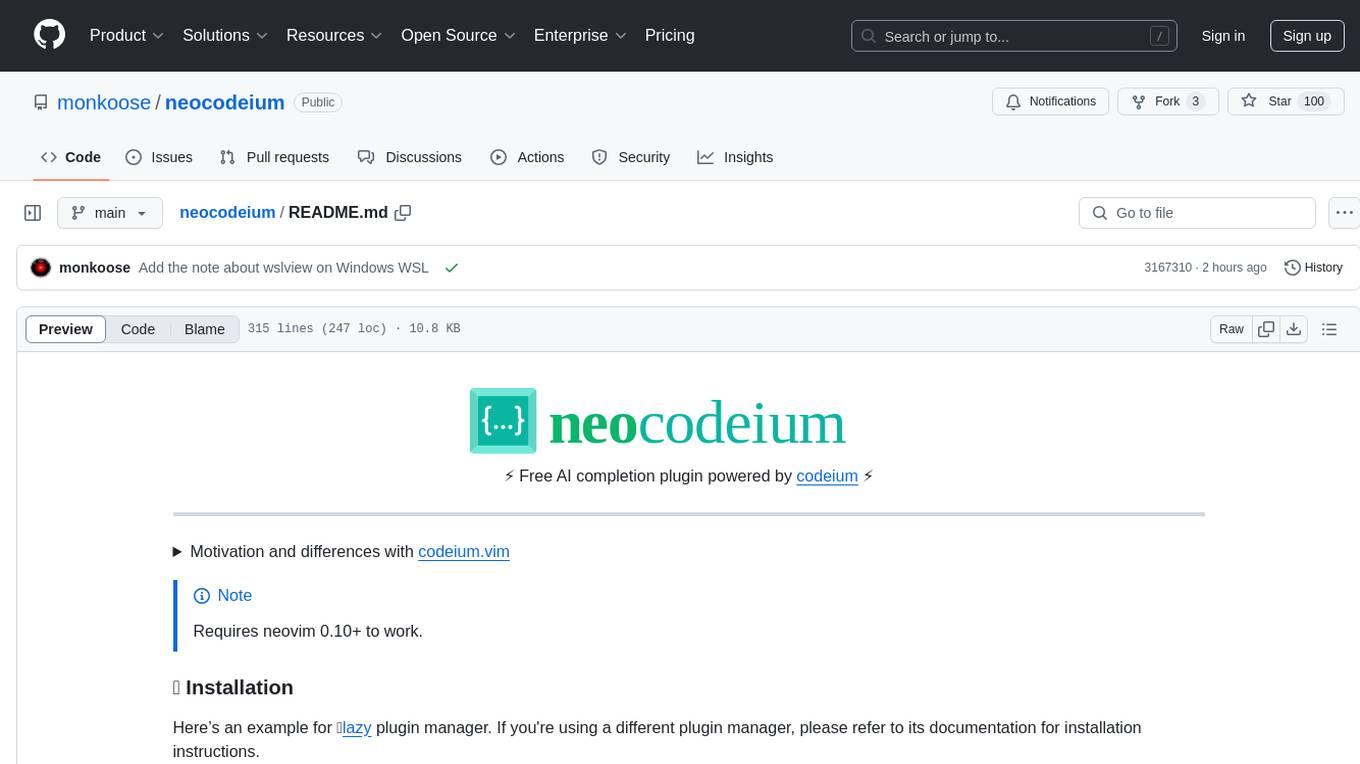
NeoCodeium is a free AI completion plugin powered by Codeium, designed for Neovim users. It aims to provide a smoother experience by eliminating flickering suggestions and allowing for repeatable completions using the `.` key. The plugin offers performance improvements through cache techniques, displays suggestion count labels, and supports Lua scripting. Users can customize keymaps, manage suggestions, and interact with the AI chat feature. NeoCodeium enhances code completion in Neovim, making it a valuable tool for developers seeking efficient coding assistance.
README:
⚡ Free AI completion plugin powered by codeium ⚡
NeoCodeium is a plugin that provides AI completion powered by Codeium. The
primary reason for creating NeoCodeium was to address the issue of flickering
suggestions in the official plugin which was particularly annoying when dealing
with multi-line virtual text. Additionally, I desired a feature that would
allow accepting Codeium suggestions to be repeatable using the . command
because I use it as my main completion plugin and only manually invoke
nvim-cmp.
Differences with codeium.vim
- Supports only Neovim (written in Lua)
- Flickering has been removed in most scenarios, resulting in a snappier experience
- Completions on the current line can now be repeated using the
.key - Performance improvements have been achieved through cache techniques
- The suggestion count label is displayed in the number column, making it closer to the context
- Default keymaps have been removed
-
Possibility to complete only word/line of the suggestion(codeium.vim added this feature in 9fa0dee) - No debounce by default, allowing suggestions to appear while typing (this behavior can be disabled with
debounce = truein the setup)
[!Warning] While using this plugin, your code is constantly being sent to Codeium servers by their own language server in order to evaluate and return completions. Before using make sure you have read and accept the Codeium Privacy Policy. NeoCodeium has the ability to disable the server globally or for individual buffers. This plugin does not send any data to the server from disabled buffers, but the Codeium server is still running behind the scenes and we cannot guarantee that it doesn't send information while running.
- Neovim >= 0.10.0
Here’s an example for 💤lazy plugin manager. If you're using a different plugin manager, please refer to its documentation for installation instructions.
-- add this to the file where you setup your other plugins:
{
"monkoose/neocodeium",
event = "VeryLazy",
config = function()
local neocodeium = require("neocodeium")
neocodeium.setup()
vim.keymap.set("i", "<A-f>", neocodeium.accept)
end,
}
Now you can use Alt-f in insert mode to accept codeium suggestions.
Enterprise users: you should receive portal and API URLs for Codeium from your company.
Once you get them, add them to your config. This way :NeoCodeium auth will authenticate you on the right portal. For example,
{
"monkoose/neocodeium",
event = "VeryLazy",
opts = {
server = {
api_url = 'https://codeium.company.net/_route/api_server',
portal_url = 'https://codeium.company.net',
},
}
}Note: To obtain an API token, you’ll need to run :NeoCodeium auth.
On Windows WSL wslview (sudo apt install wslu) should be installed to properly open the browser.
In addition to the already mentioned accept() function, the plugin also provides a few others:
local neocodeium = require("neocodeium")
-- Accepts the suggestion
neocodeium.accept()
-- Accepts only part of the suggestion if the full suggestion doesn't make sense
neocodeium.accept_word()
neocodeium.accept_line()
-- Clears the current suggestion
neocodeium.clear()
-- Cycles through suggestions by `n` (1 by default) items. Use a negative value to cycle in reverse order
neocodeium.cycle(n)
-- Same as `cycle()`, but also tries to show a suggestion if none is visible.
-- Mostly useful with the enabled `manual` option
neocodeium.cycle_or_complete(n)
-- Checks if a suggestion's virtual text is visible or not (useful for some complex mappings)
neocodeium.visible()Using alongside nvim-cmp
If you are using NeoCodeium with manual = false (the default), it is
recommended to set nvim-cmp to manual completion and clear NeoCodeium
suggestions on opening of the nvim-cmp pop-up menu. You can achieve this with
following code in the place where nvim-cmp is configured:
local cmp = require("cmp")
local neocodeium = require("neocodeium")
local commands = require("neocodeium.commands")
cmp.event:on("menu_opened", function()
neocodeium.clear()
end)
neocodeium.setup({
filter = function()
return not cmp.visible()
end,
})
cmp.setup({
completion = {
autocomplete = false,
},
})If you want to use autocompletion with nvim-cmp, then it is recommended to use
NeoCodeium with manual = true, add a binding for triggering NeoCodeium
completion, and make sure to close the nvim-cmp window when completions are
rendered. You can achieve this with the following code where you setup
NeoCodeium:
local neocodeium = require("neocodeium")
neocodeium.setup({
manual = true, -- recommended to not conflict with nvim-cmp
})
-- create an autocommand which closes cmp when ai completions are displayed
vim.api.nvim_create_autocmd("User", {
pattern = "NeoCodeiumCompletionDisplayed",
callback = function() require("cmp").abort() end
})
-- set up some sort of keymap to cycle and complete to trigger completion
vim.keymap.set("i", "<A-e>", function() neocodeium.cycle_or_complete() end)
-- make sure to have a mapping to accept a completion
vim.keymap.set("i", "<A-f>", function() neocodeium.accept() end)Disable in Telescope prompt and DAP REPL
require("neocodeium").setup({
filetypes = {
...
TelescopePrompt = false,
["dap-repl"] = false,
},
})Enable NeoCodeium only in specified filetypes
local filetypes = { 'lua', 'python' }
neocodeium.setup({
-- function accepts one argument `bufnr`
filter = function(bufnr)
if vim.tbl_contains(filetypes, vim.api.nvim_get_option_value('filetype', { buf = bufnr})) then
return true
end
return false
end
})NeoCodeium doesn’t provide any keymaps, which means you’ll need to add them
yourself. While codeium.vim and
copilot.vim set the <Tab> key as the
default key for accepting a suggestion, we recommend avoiding it as it has some
downsides to consider (although nothing is stopping you from using it):
- Risk of Interference: There’s a high chance of it conflicting with other plugins (such as snippets, nvim-cmp, etc.).
-
Not Consistent: It doesn’t work in the
:h command-line-window. - Indentation Challenges: It is harder to indent with the tab at the start of a line.
Suggested keymaps:
vim.keymap.set("i", "<A-f>", function()
require("neocodeium").accept()
end)
vim.keymap.set("i", "<A-w>", function()
require("neocodeium").accept_word()
end)
vim.keymap.set("i", "<A-a>", function()
require("neocodeium").accept_line()
end)
vim.keymap.set("i", "<A-e>", function()
require("neocodeium").cycle_or_complete()
end)
vim.keymap.set("i", "<A-r>", function()
require("neocodeium").cycle_or_complete(-1)
end)
vim.keymap.set("i", "<A-c>", function()
require("neocodeium").clear()
end)NeoCodeium provides :NeoCodeium user command, which has some useful actions:
-
:NeoCodeium auth- authenticates the user and saves the API token. -
:NeoCodeium[!] disable- disables completions. With the bang also stops the codeium server. -
:NeoCodeium enable- enables NeoCodeium completion. -
:NeoCodeium[!] toggle- toggles NeoCodeium completion. Convey the bang to disable command. -
:NeoCodeium disable_buffer- disables NeoCodeium completion in the current buffer. -
:NeoCodeium enable_buffer- enables NeoCodeium completion in the current buffer. -
:NeoCodeium toggle_buffer- toggles NeoCodeium completion in the current buffer. -
:NeoCodeium open_log- opens new tab with the log output. More information is in the logging section. -
:NeoCodeium chat- opens browser with the Codeium Chat. -
:NeoCodeium restart- restarts Codeium server (useful if the server stops responding for any reason).
You can also use the same commands in your Lua scripts by calling:
require("neocodeium.commands").<command_name>()`
-- Examples
-- disable completions
require("neocodeium.commands").disable()
-- disable completions and stop the server
require("neocodeium.commands").disable(true)NeoCodeium triggers several user events which can be used to trigger code. These can be used to optimize when statusline elements are updated, creating mappings only when the server is available, or modifying completion engine settings when AI completion is started or displaying hints.
-
NeoCodeiumServerConnecting- triggers when a connection to the Codeium server is starting -
NeoCodeiumServerConnected- triggers when a successful connection to the Codeium server is made -
NeoCodeiumServerStopped- triggers when the Codeium server is stopped -
NeoCodeiumEnabled- triggers when the NeoCodeium plugin is enabled globally -
NeoCodeiumDisabled- triggers when the NeoCodeium plugin is disabled globally -
NeoCodeiumBufEnabled- triggers when the NeoCodeium plugin is enabled for a buffer -
NeoCodeiumBufDisabled- triggers when the NeoCodeium plugin is disabled for a buffer -
NeoCodeiumCompletionDisplayed- triggers when NeoCodeium successfully displays a completion item as virtual text -
NeoCodeiumCompletionCleared- triggers when NeoCodeium clears virtual text and completions
require("neocodeium").get_status() can be used to get the some useful information about the current state.
The best use case for this output is to implement custom statusline component.
This function returns two numbers:
-
Status of the plugin
0 - Enabled 1 - Globally disabled with `:NeoCodeium disable`, `:NeoCodeium toggle` or with `setup.enabled = false` 2 - Buffer is disabled with `:NeoCodeium disable_buffer` 3 - Buffer is disableld when it's filetype is matching `setup.filetypes = { some_filetyps = false }` 4 - Buffer is disabled when `setup.filter` returns `false` for the current buffer 5 - Buffer has wrong encoding (codeium can accept only UTF-8 and LATIN-1 encodings) -
Server status
0 - Server is on (running) 1 - Connecting to the server (not working status) 2 - Server is off (stopped)
To use output from get_status() for in-time update it is required to invoke this function
from events
Statusline Examples
Without statusline plugins
-- function to process get_status() and set buffer variable to that data.
local neocodeium = require("neocodeium")
local function get_neocodeium_status(ev)
local status, server_status = neocodeium.get_status()
-- process this data, convert it to custom string/icon etc and set buffer variable
if status == 0 then
vim.api.nvim_buf_set_var(ev.buf, "neocodeium_status", "OK")
else
vim.api.nvim_buf_set_var(ev.buf, "neocodeium_status", "OFF")
end
vim.cmd.redrawstatus()
end
-- Then only some of event fired we invoked this function
vim.api.nvim_create_autocmd("User", {
-- group = ..., -- set some augroup here
pattern = {
"NeoCodeiumServer*",
"NeoCodeium*Enabled",
"NeoCodeium*Disabled",
}
callback = get_neocodeium_status,
})
-- add neocodeium_status to your statusline
vim.opt.statusline:append("%{get(b:, 'neocodeium_status', '')%}")Heirline.nvim
local NeoCodeium = {
static = {
symbols = {
status = {
[0] = " ", -- Enabled
[1] = " ", -- Disabled Globally
[2] = " ", -- Disabled for Buffer
[3] = " ", -- Disabled for Buffer filetype
[4] = " ", -- Disabled for Buffer with enabled function
[5] = " ", -- Disabled for Buffer encoding
},
server_status = {
[0] = " ", -- Connected
[1] = " ", -- Connecting
[2] = " ", -- Disconnected
},
},
},
update = {
"User",
pattern = { "NeoCodeiumServer*", "NeoCodeium*{En,Dis}abled" },
callback = function() vim.cmd.redrawstatus() end,
},
provider = function(self)
local symbols = self.symbols
local status, server_status = require("neocodeium").get_status()
return symbols.status[status] .. symbols.server_status[server_status]
end,
hl = { fg = "yellow" },
}NeoCodeium offers a couple of highlight groups. Feel free to adjust them to your preference and to match your chosen color scheme:
-
NeoCodeiumSuggestion- virtual text color of the plugin suggestions (default:#808080) -
NeoCodeiumLabel- color of the label that indicates the number of suggestions (default: inverted DiagnosticInfo)
While running, NeoCodeium logs some messages into a temporary file. It can be
viewed with the :NeoCodeium open_log command. By default only errors and
warnings are logged.
You can set the logging level to one of trace, debug, info, warn or
error by exporting the NEOCODEIUM_LOG_LEVEL environment variable.
Example:
NEOCODEIUM_LOG_LEVEL=info nvimNeoCodeium comes with the following default options:
-- NeoCodeium Configuration
require("neocodeium").setup({
-- If `false`, then would not start codeium server (disabled state)
-- You can manually enable it at runtime with `:NeoCodeium enable`
enabled = true,
-- Path to a custom Codeium server binary (you can download one from:
-- https://github.com/Exafunction/codeium/releases)
bin = nil,
-- When set to `true`, autosuggestions are disabled.
-- Use `require'neodecodeium'.cycle_or_complete()` to show suggestions manually
manual = false,
-- Information about the API server to use
server = {
-- API URL to use (for Enterprise mode)
api_url = nil,
-- Portal URL to use (for registering a user and downloading the binary)
portal_url = nil,
},
-- Set to `false` to disable showing the number of suggestions label in the line number column
show_label = true,
-- Set to `true` to enable suggestions debounce
debounce = false,
-- Maximum number of lines parsed from loaded buffers (current buffer always fully parsed)
-- Set to `0` to disable parsing non-current buffers (may lower suggestion quality)
-- Set it to `-1` to parse all lines
max_lines = 10000,
-- Set to `true` to disable some non-important messages, like "NeoCodeium: server started..."
silent = false,
-- Set to a function that returns `true` if a buffer should be enabled
-- and `false` if the buffer should be disabled
-- You can still enable disabled by this option buffer with `:NeoCodeium enable_buffer`
filter = function(bufnr) return true end,
-- Set to `false` to disable suggestions in buffers with specific filetypes
-- You can still enable disabled by this option buffer with `:NeoCodeium enable_buffer`
filetypes = {
help = false,
gitcommit = false,
gitrebase = false,
["."] = false,
},
-- List of directories and files to detect workspace root directory for Codeium chat
root_dir = { ".bzr", ".git", ".hg", ".svn", "_FOSSIL_", "package.json" }
})You can chat with AI in the browser with the :NeoCodeium chat command. The
first time you open it, it requires the server to restart with some
chat-specific flags, so be patient (this usually doesn't take more than a few
seconds). After that, it should open a chat window in the browser with the
context of the current buffer. Here, you can ask some specific questions about
your code base. When you switch buffers, this context should be updated
automatically (it takes some time). You can see current chat context in the
left bottom corner.
- codeium.vim - The main source for understanding how to use Codeium.
MIT license
For Tasks:
Click tags to check more tools for each tasksFor Jobs:
Alternative AI tools for neocodeium
Similar Open Source Tools
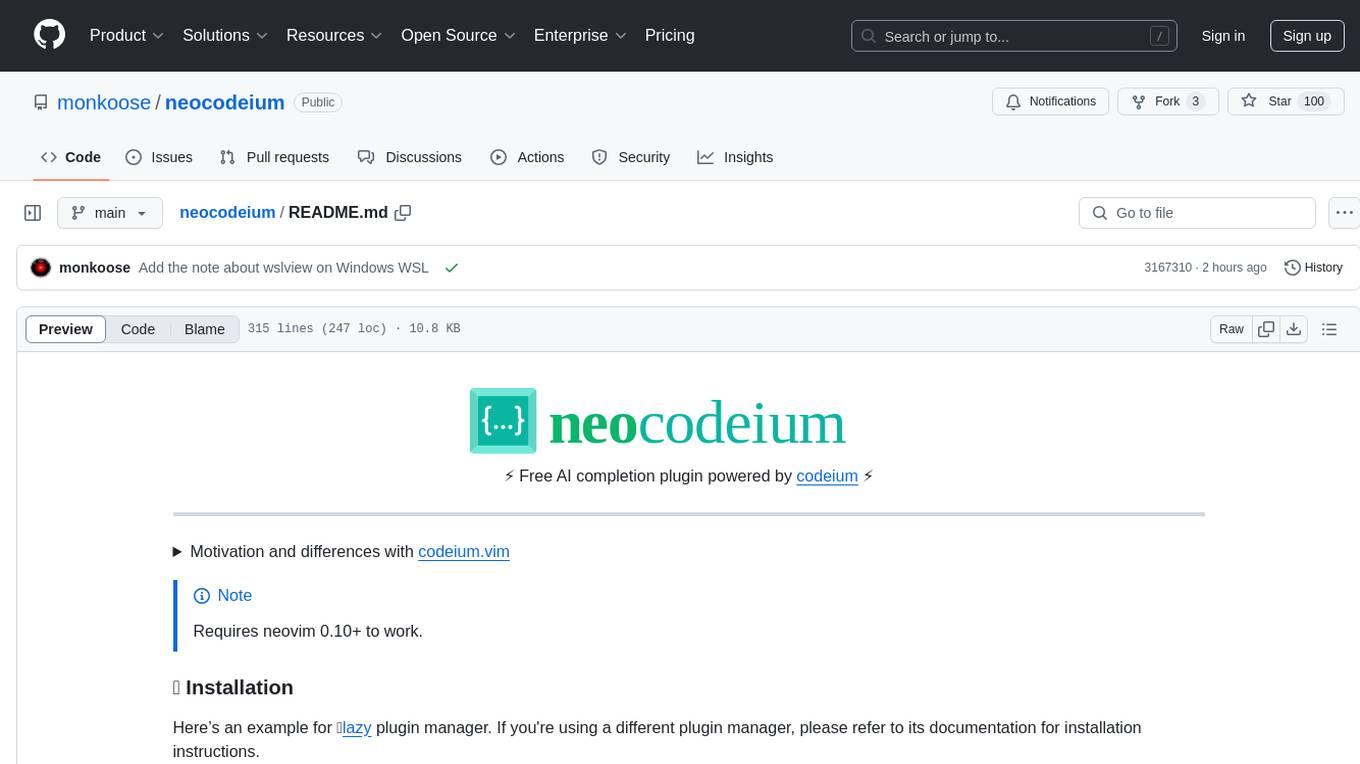
neocodeium
NeoCodeium is a free AI completion plugin powered by Codeium, designed for Neovim users. It aims to provide a smoother experience by eliminating flickering suggestions and allowing for repeatable completions using the `.` key. The plugin offers performance improvements through cache techniques, displays suggestion count labels, and supports Lua scripting. Users can customize keymaps, manage suggestions, and interact with the AI chat feature. NeoCodeium enhances code completion in Neovim, making it a valuable tool for developers seeking efficient coding assistance.
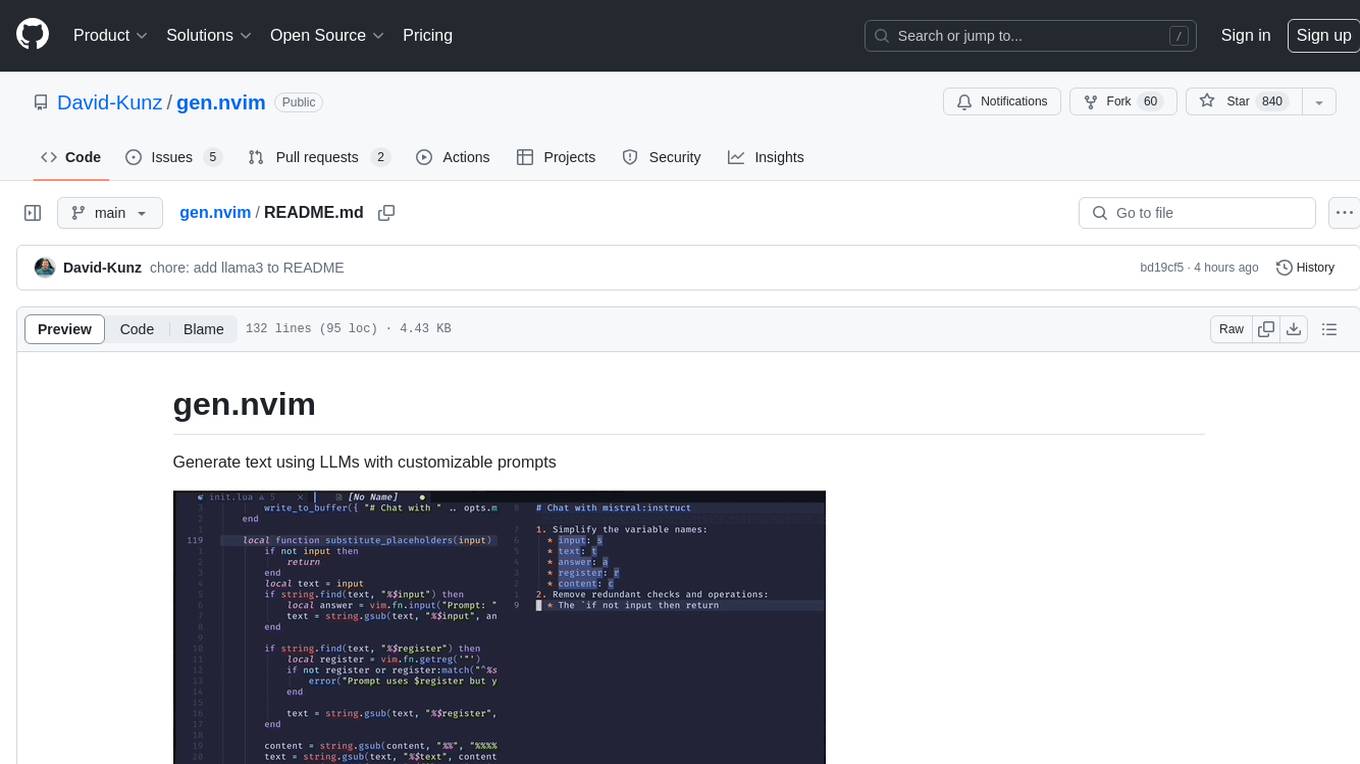
gen.nvim
gen.nvim is a tool that allows users to generate text using Language Models (LLMs) with customizable prompts. It requires Ollama with models like `llama3`, `mistral`, or `zephyr`, along with Curl for installation. Users can use the `Gen` command to generate text based on predefined or custom prompts. The tool provides key maps for easy invocation and allows for follow-up questions during conversations. Additionally, users can select a model from a list of installed models and customize prompts as needed.
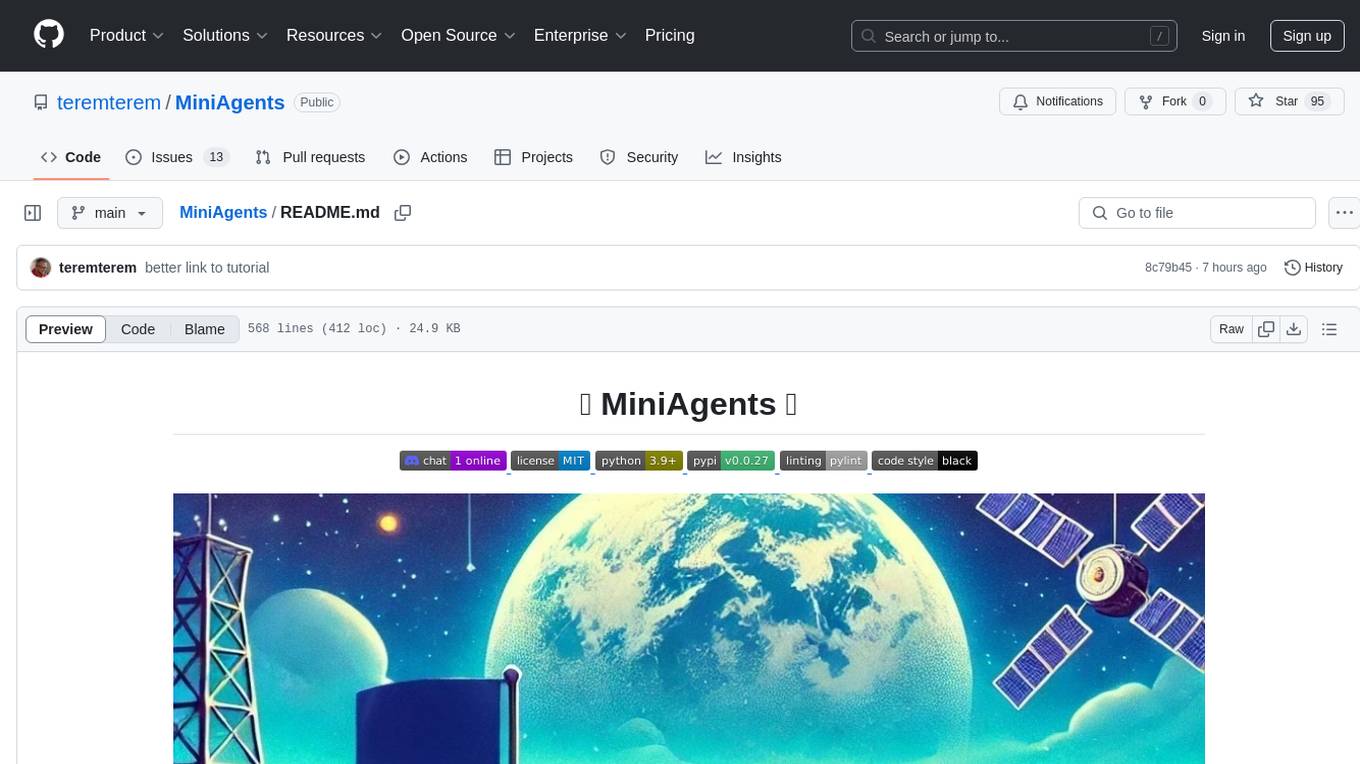
MiniAgents
MiniAgents is an open-source Python framework designed to simplify the creation of multi-agent AI systems. It offers a parallelism and async-first design, allowing users to focus on building intelligent agents while handling concurrency challenges. The framework, built on asyncio, supports LLM-based applications with immutable messages and seamless asynchronous token and message streaming between agents.
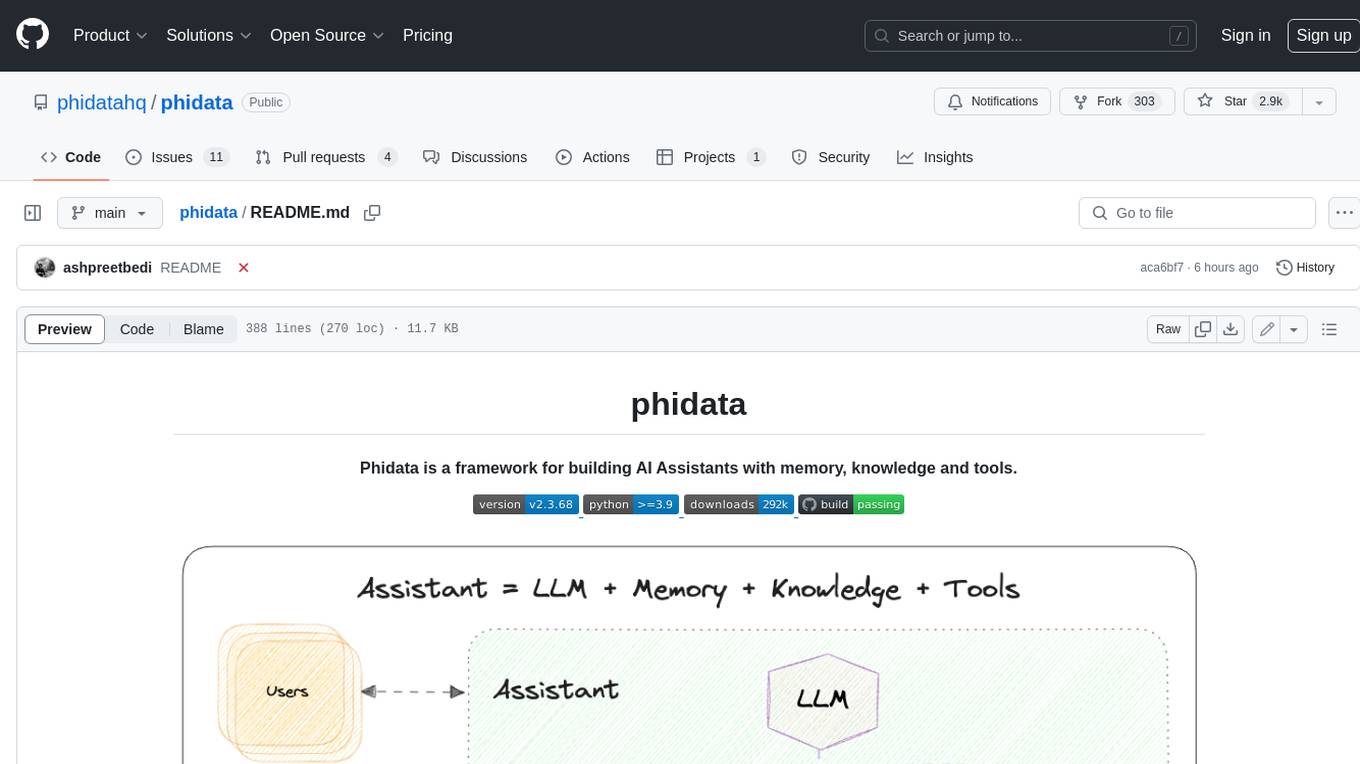
phidata
Phidata is a framework for building AI Assistants with memory, knowledge, and tools. It enables LLMs to have long-term conversations by storing chat history in a database, provides them with business context by storing information in a vector database, and enables them to take actions like pulling data from an API, sending emails, or querying a database. Memory and knowledge make LLMs smarter, while tools make them autonomous.
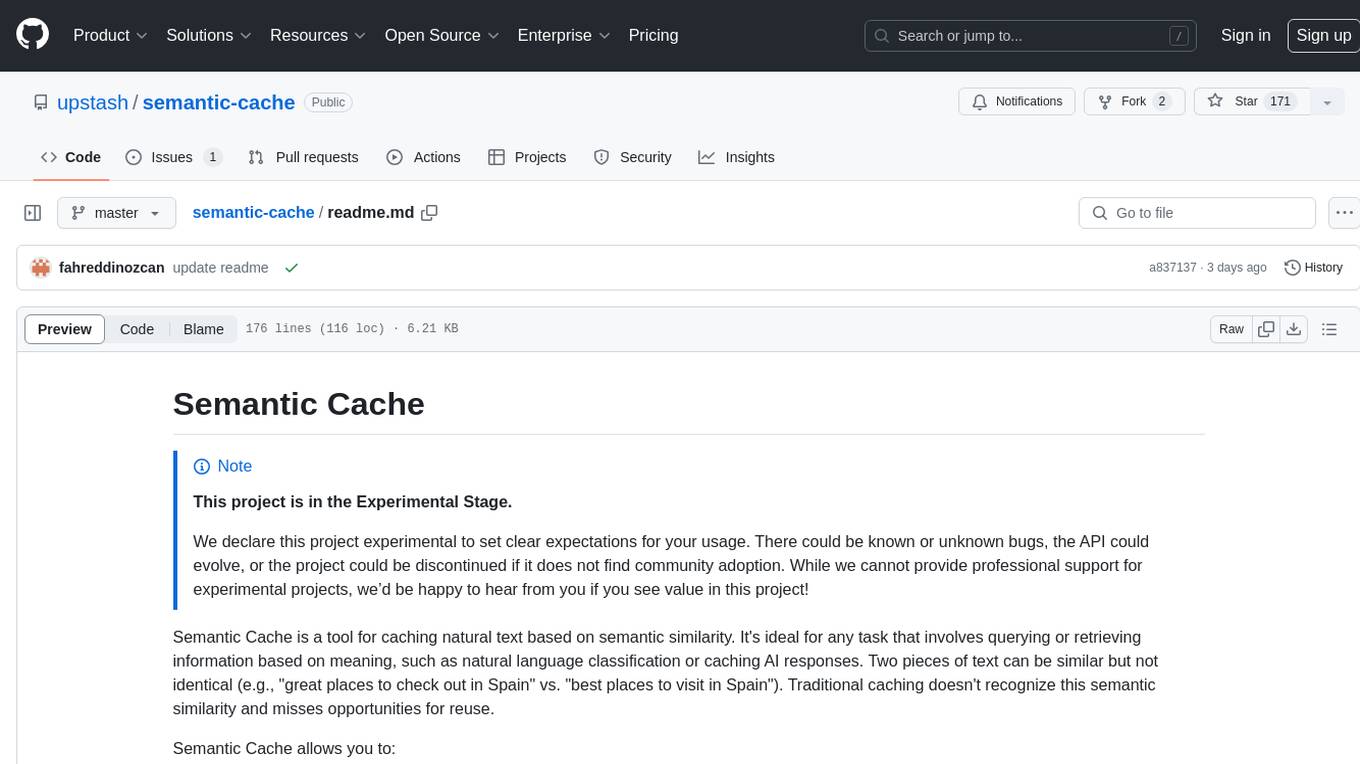
semantic-cache
Semantic Cache is a tool for caching natural text based on semantic similarity. It allows for classifying text into categories, caching AI responses, and reducing API latency by responding to similar queries with cached values. The tool stores cache entries by meaning, handles synonyms, supports multiple languages, understands complex queries, and offers easy integration with Node.js applications. Users can set a custom proximity threshold for filtering results. The tool is ideal for tasks involving querying or retrieving information based on meaning, such as natural language classification or caching AI responses.
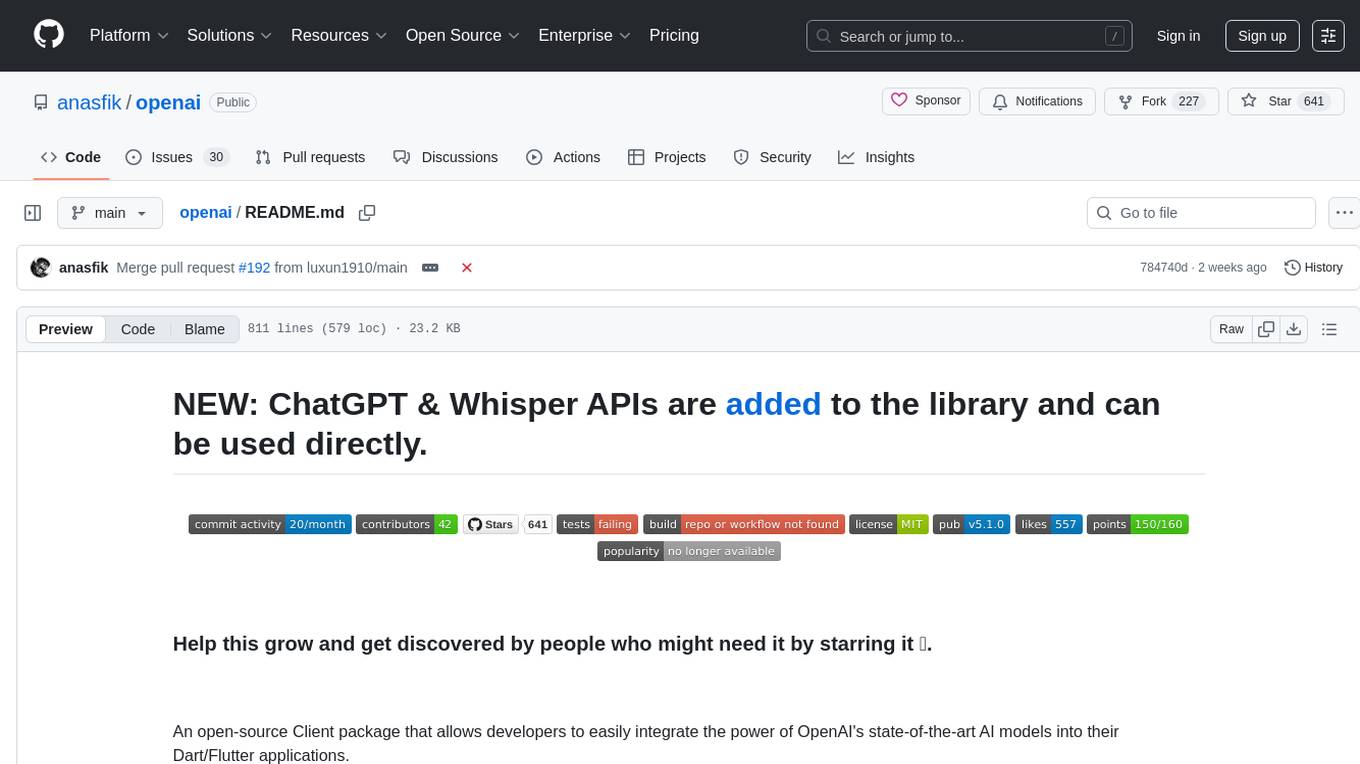
openai
An open-source client package that allows developers to easily integrate the power of OpenAI's state-of-the-art AI models into their Dart/Flutter applications. The library provides simple and intuitive methods for making requests to OpenAI's various APIs, including the GPT-3 language model, DALL-E image generation, and more. It is designed to be lightweight and easy to use, enabling developers to focus on building their applications without worrying about the complexities of dealing with HTTP requests. Note that this is an unofficial library as OpenAI does not have an official Dart library.
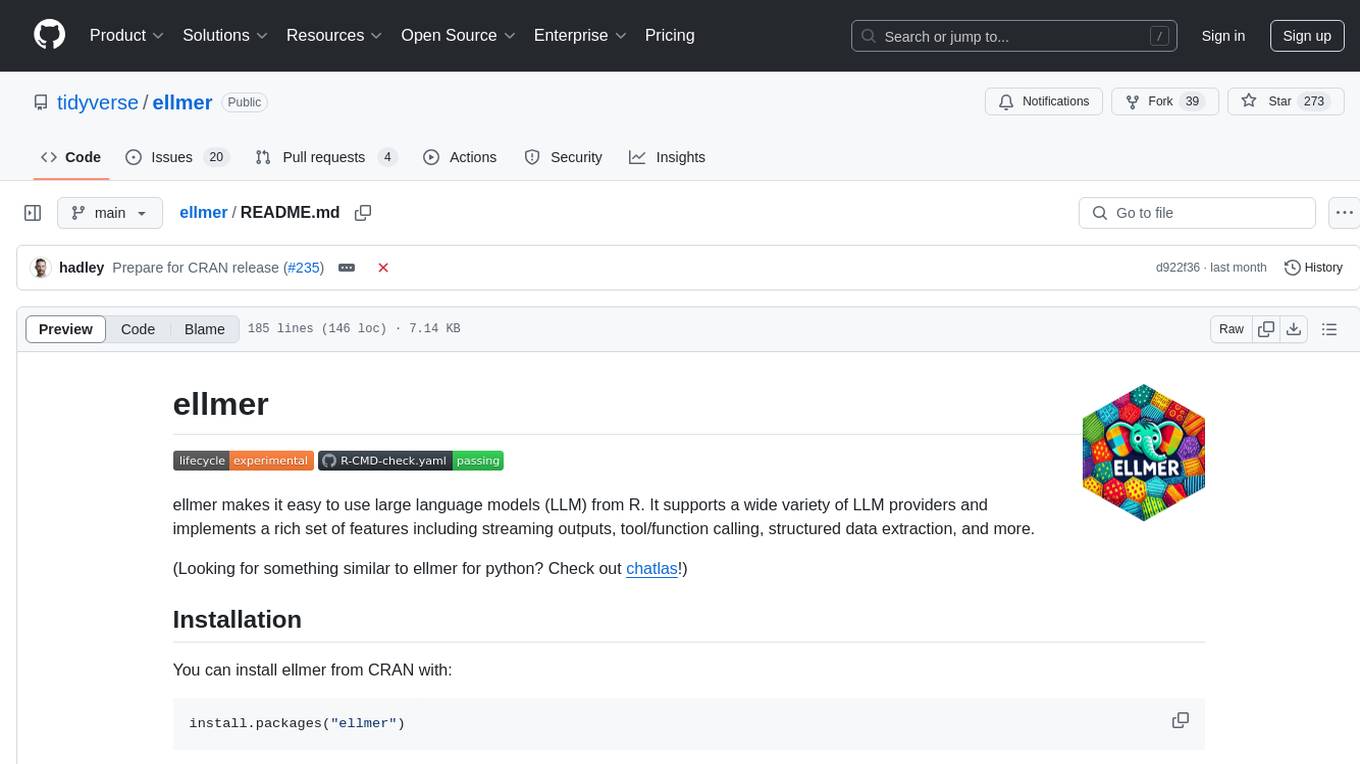
ellmer
ellmer is a tool that facilitates the use of large language models (LLM) from R. It supports various LLM providers and offers features such as streaming outputs, tool/function calling, and structured data extraction. Users can interact with ellmer in different ways, including interactive chat console, interactive method call, and programmatic chat. The tool provides support for multiple model providers and offers recommendations for different use cases, such as exploration or organizational use.
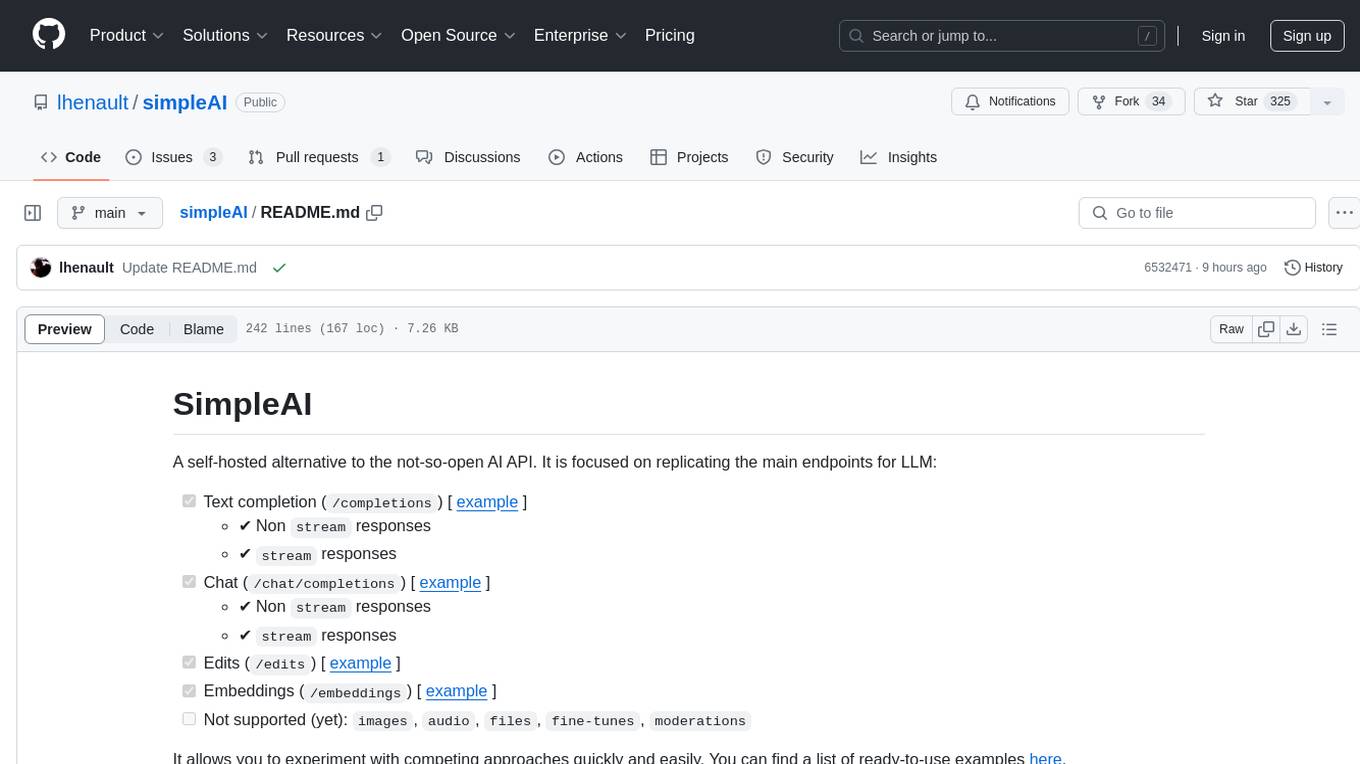
simpleAI
SimpleAI is a self-hosted alternative to the not-so-open AI API, focused on replicating main endpoints for LLM such as text completion, chat, edits, and embeddings. It allows quick experimentation with different models, creating benchmarks, and handling specific use cases without relying on external services. Users can integrate and declare models through gRPC, query endpoints using Swagger UI or API, and resolve common issues like CORS with FastAPI middleware. The project is open for contributions and welcomes PRs, issues, documentation, and more.
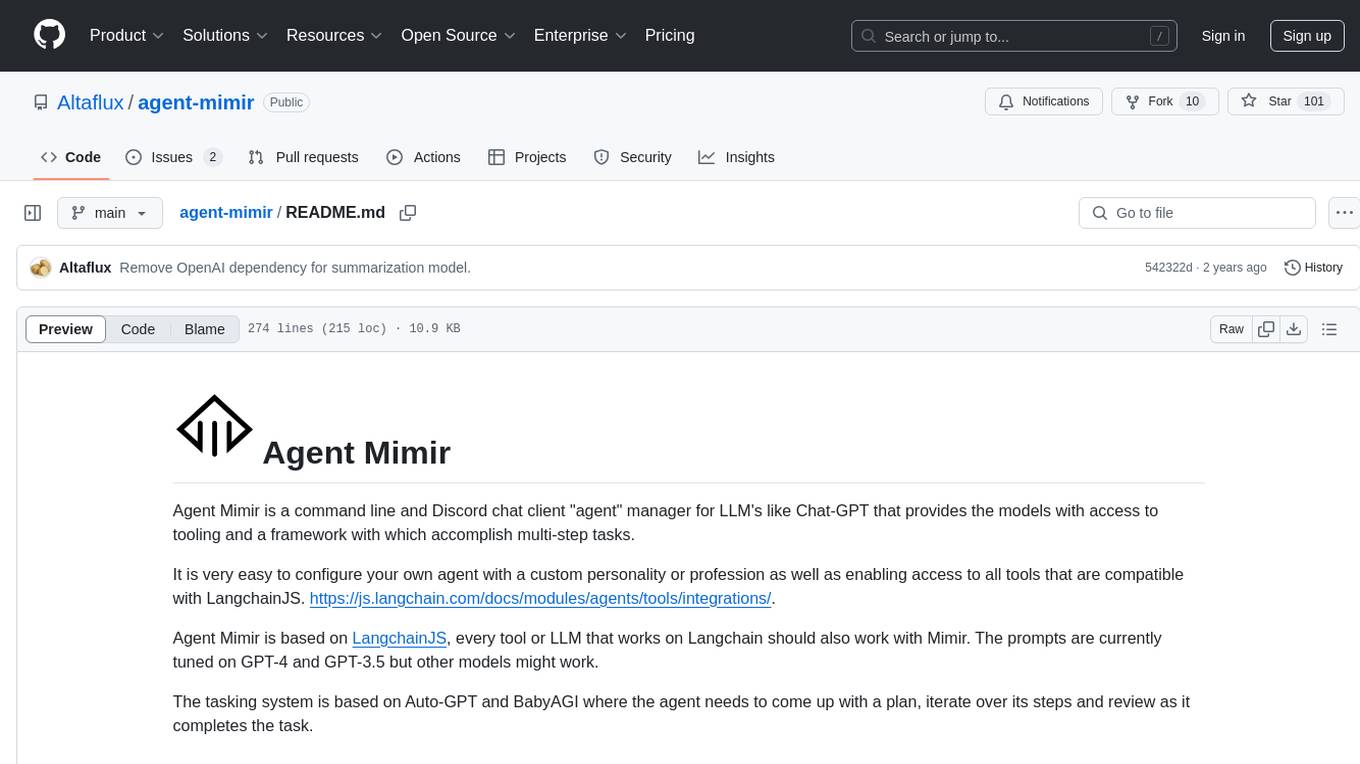
agent-mimir
Agent Mimir is a command line and Discord chat client 'agent' manager for LLM's like Chat-GPT that provides the models with access to tooling and a framework with which accomplish multi-step tasks. It is easy to configure your own agent with a custom personality or profession as well as enabling access to all tools that are compatible with LangchainJS. Agent Mimir is based on LangchainJS, every tool or LLM that works on Langchain should also work with Mimir. The tasking system is based on Auto-GPT and BabyAGI where the agent needs to come up with a plan, iterate over its steps and review as it completes the task.
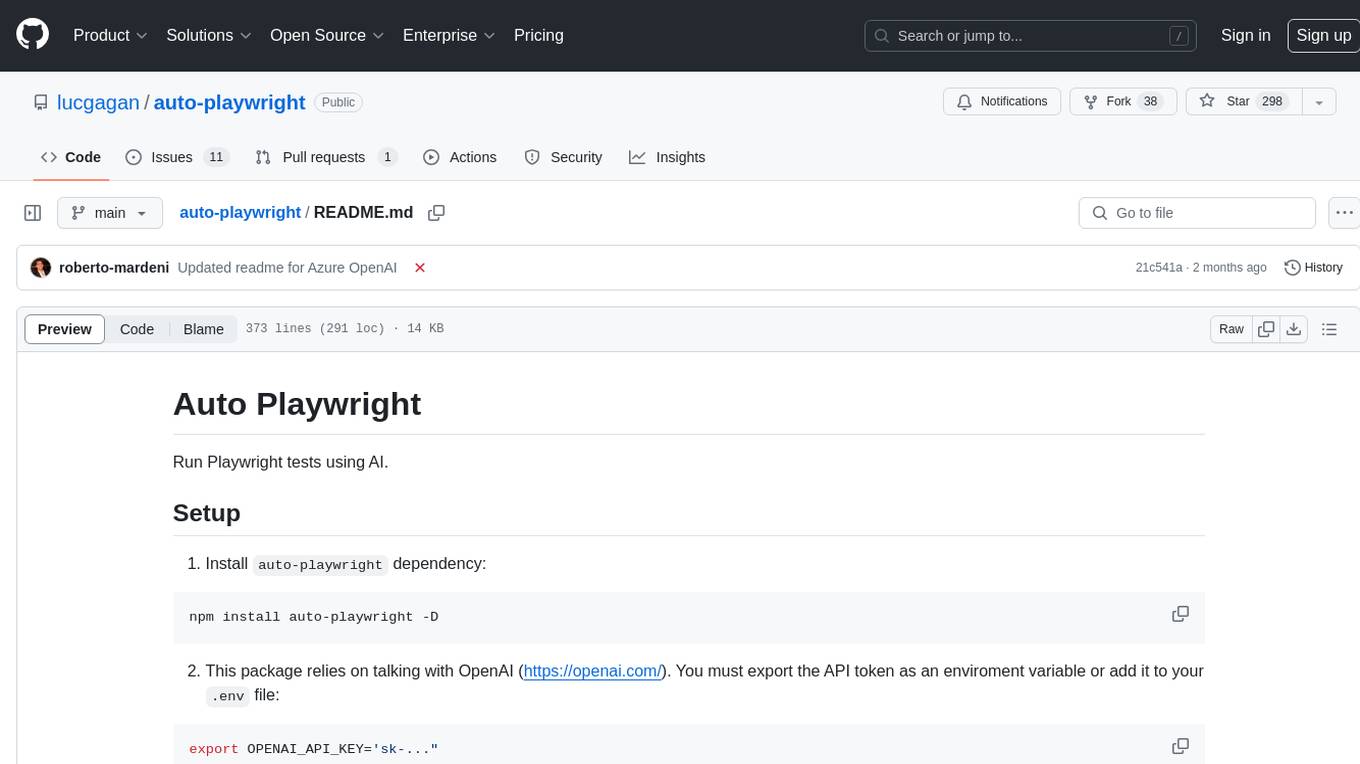
auto-playwright
Auto Playwright is a tool that allows users to run Playwright tests using AI. It eliminates the need for selectors by determining actions at runtime based on plain-text instructions. Users can automate complex scenarios, write tests concurrently with or before functionality development, and benefit from rapid test creation. The tool supports various Playwright actions and offers additional options for debugging and customization. It uses HTML sanitization to reduce costs and improve text quality when interacting with the OpenAI API.
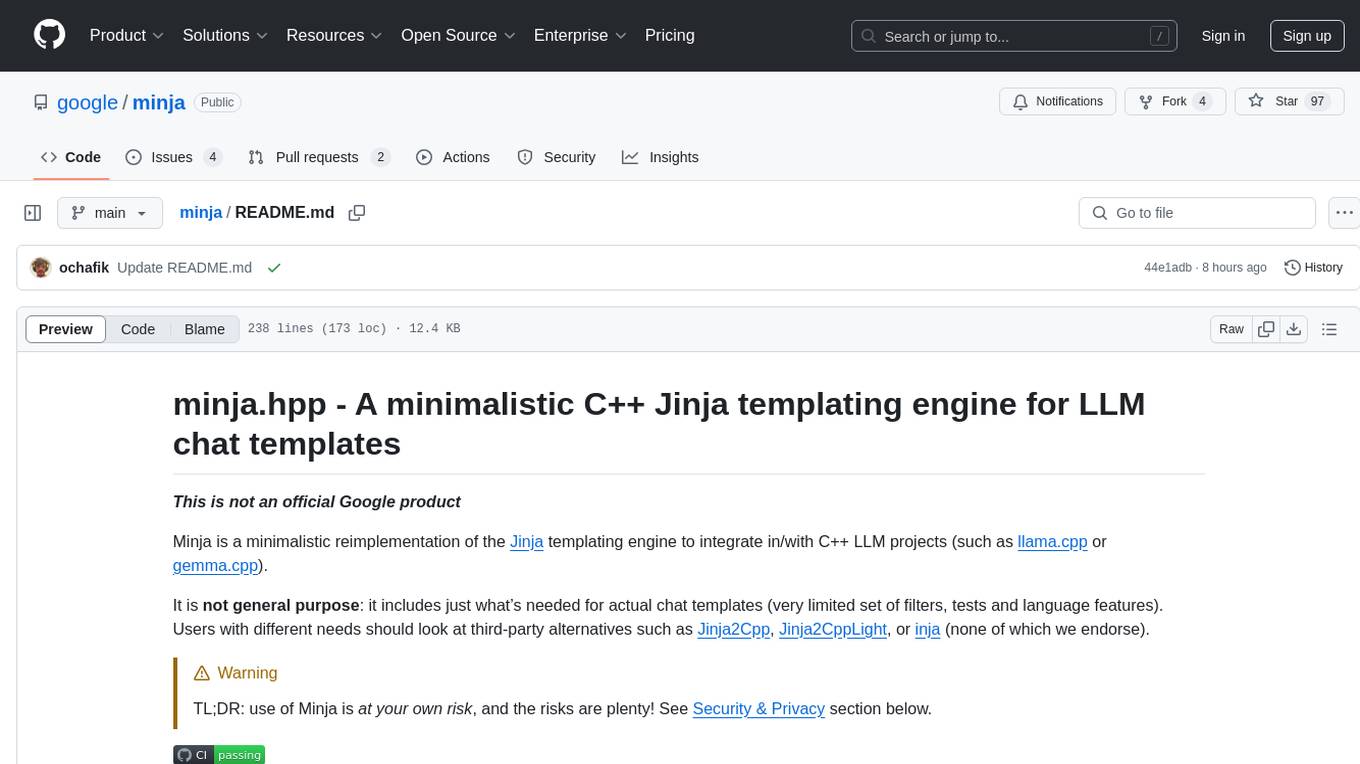
minja
Minja is a minimalistic C++ Jinja templating engine designed specifically for integration with C++ LLM projects, such as llama.cpp or gemma.cpp. It is not a general-purpose tool but focuses on providing a limited set of filters, tests, and language features tailored for chat templates. The library is header-only, requires C++17, and depends only on nlohmann::json. Minja aims to keep the codebase small, easy to understand, and offers decent performance compared to Python. Users should be cautious when using Minja due to potential security risks, and it is not intended for producing HTML or JavaScript output.
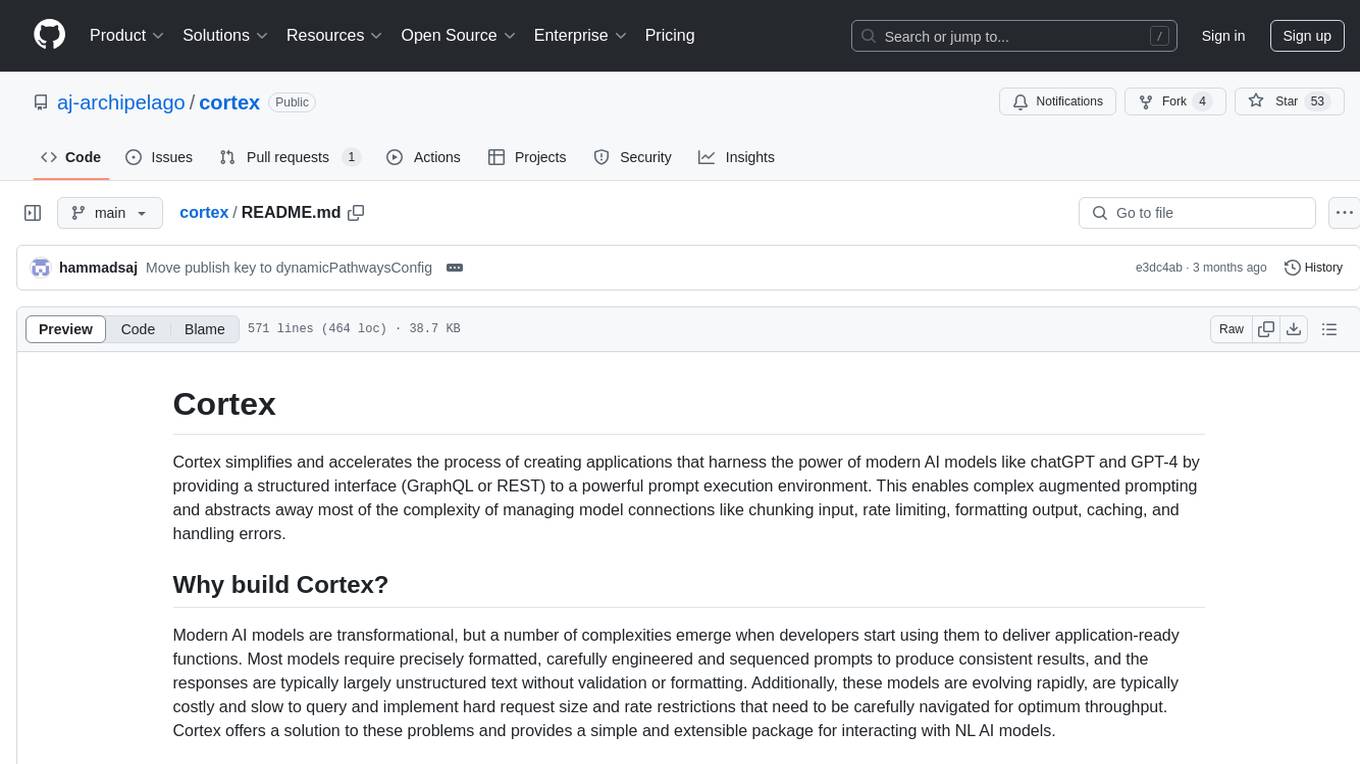
cortex
Cortex is a tool that simplifies and accelerates the process of creating applications utilizing modern AI models like chatGPT and GPT-4. It provides a structured interface (GraphQL or REST) to a prompt execution environment, enabling complex augmented prompting and abstracting away model connection complexities like input chunking, rate limiting, output formatting, caching, and error handling. Cortex offers a solution to challenges faced when using AI models, providing a simple package for interacting with NL AI models.

aiohttp-cors
The aiohttp_cors library provides Cross Origin Resource Sharing (CORS) support for aiohttp, an asyncio-powered asynchronous HTTP server. CORS allows overriding the Same-origin policy for specific resources, enabling web pages to access resources from different origins. The library helps configure CORS settings for resources and routes in aiohttp applications, allowing control over origins, credentials passing, headers, and preflight requests.
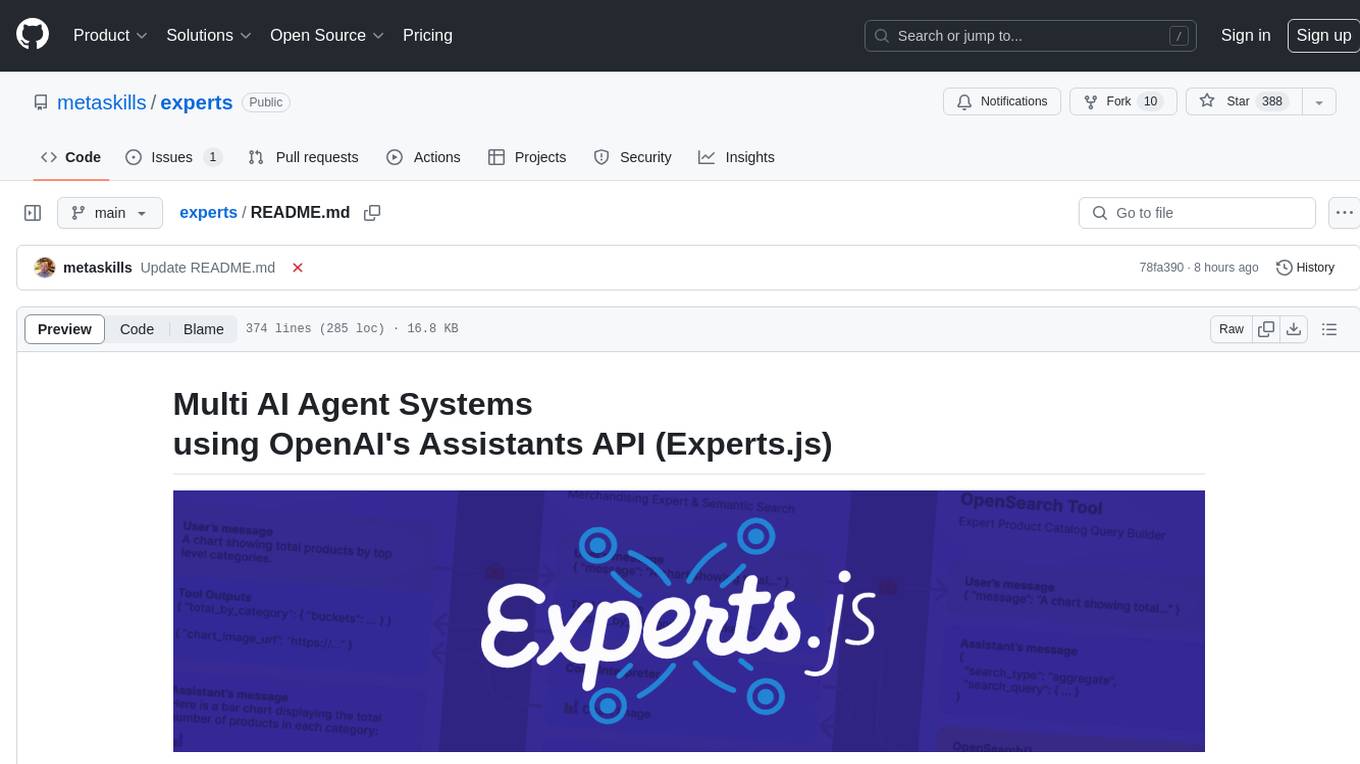
experts
Experts.js is a tool that simplifies the creation and deployment of OpenAI's Assistants, allowing users to link them together as Tools to create a Panel of Experts system with expanded memory and attention to detail. It leverages the new Assistants API from OpenAI, which offers advanced features such as referencing attached files & images as knowledge sources, supporting instructions up to 256,000 characters, integrating with 128 tools, and utilizing the Vector Store API for efficient file search. Experts.js introduces Assistants as Tools, enabling the creation of Multi AI Agent Systems where each Tool is an LLM-backed Assistant that can take on specialized roles or fulfill complex tasks.
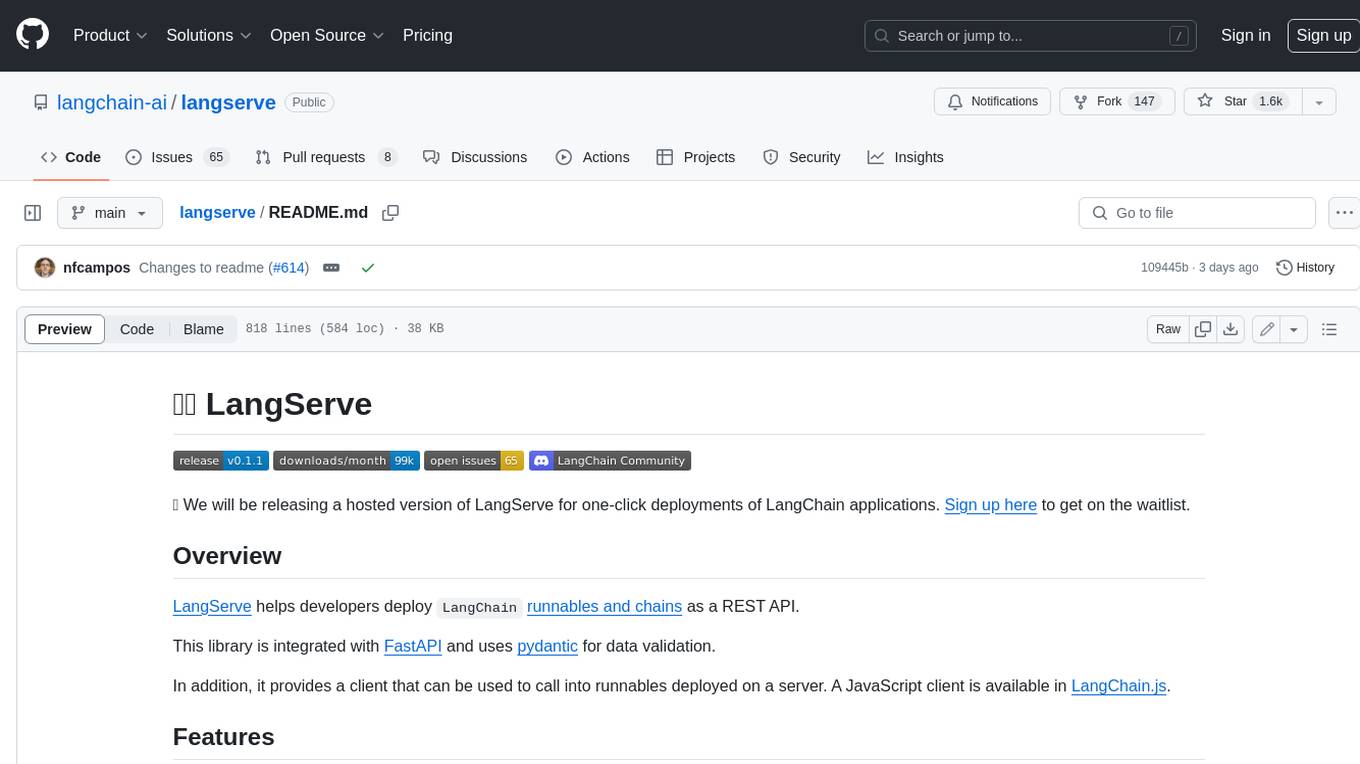
langserve
LangServe helps developers deploy `LangChain` runnables and chains as a REST API. This library is integrated with FastAPI and uses pydantic for data validation. In addition, it provides a client that can be used to call into runnables deployed on a server. A JavaScript client is available in LangChain.js.
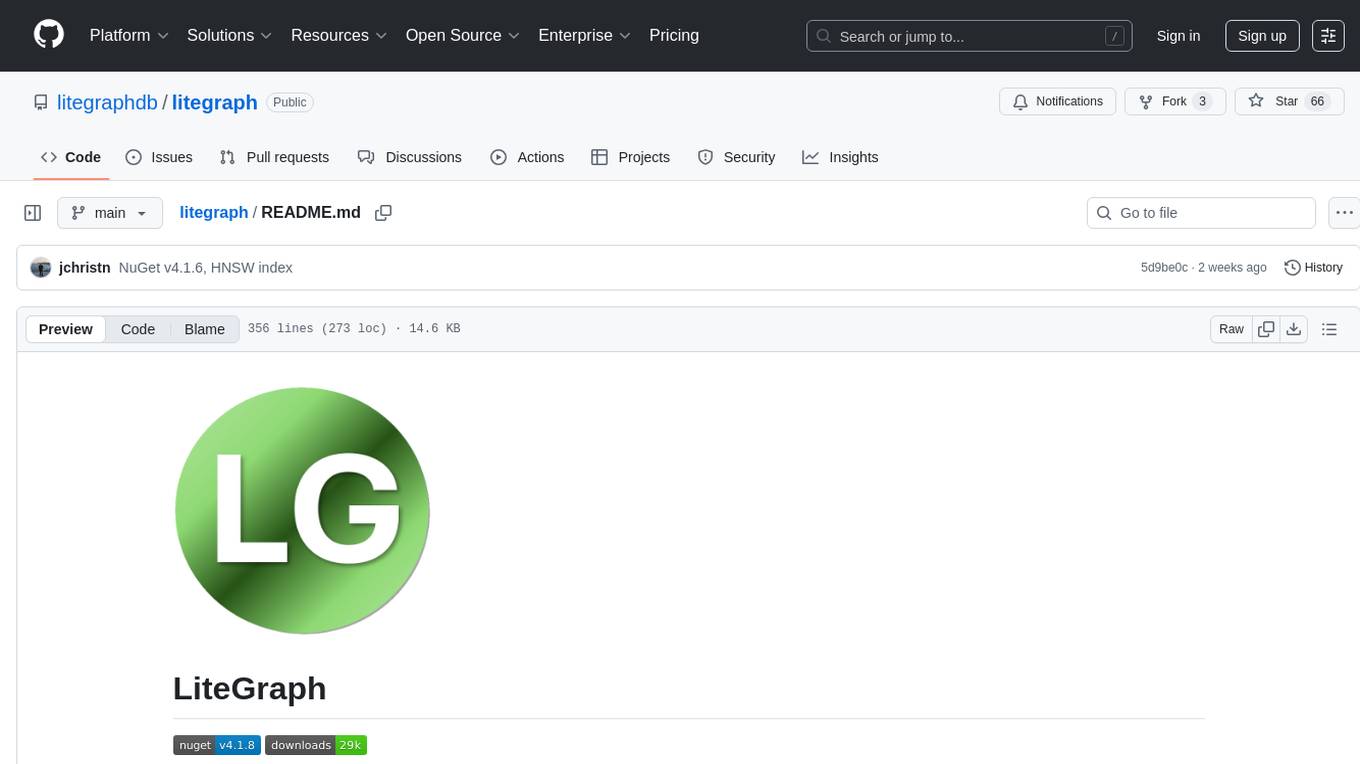
litegraph
LiteGraph is a property graph database designed for knowledge and artificial intelligence applications. It supports graph relationships, tags, labels, metadata, data, and vectors. LiteGraph can be used in-process with LiteGraphClient or as a standalone RESTful server with LiteGraph.Server. The latest version includes major internal refactor, batch APIs, enumeration APIs, statistics APIs, database caching, vector search enhancements, and bug fixes. LiteGraph allows for simple embedding into applications without user configuration. Users can create tenants, graphs, nodes, edges, and perform operations like finding routes and exporting to GEXF file. It also provides features for working with object labels, tags, data, and vectors, enabling filtering and searching based on various criteria. LiteGraph offers REST API deployment with LiteGraph.Server and Docker support with a Docker image available on Docker Hub.
For similar tasks
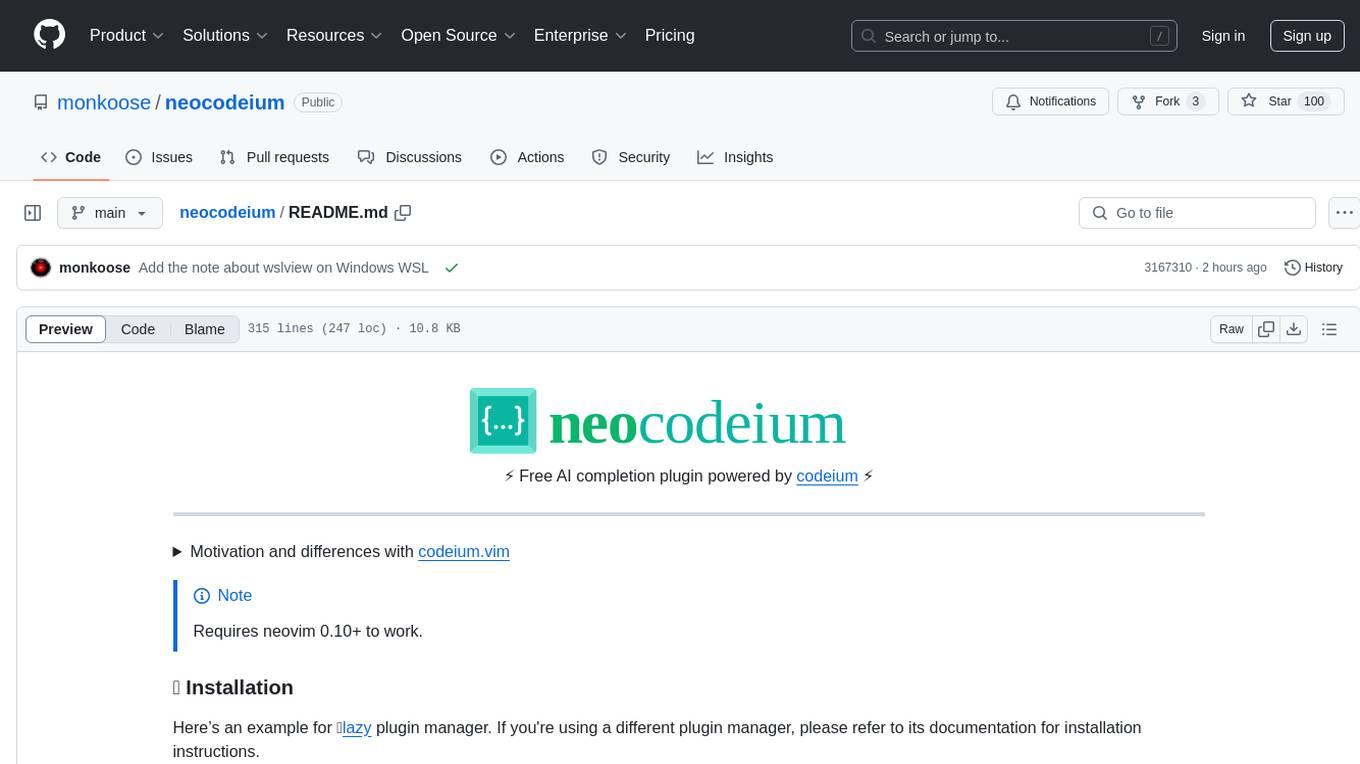
neocodeium
NeoCodeium is a free AI completion plugin powered by Codeium, designed for Neovim users. It aims to provide a smoother experience by eliminating flickering suggestions and allowing for repeatable completions using the `.` key. The plugin offers performance improvements through cache techniques, displays suggestion count labels, and supports Lua scripting. Users can customize keymaps, manage suggestions, and interact with the AI chat feature. NeoCodeium enhances code completion in Neovim, making it a valuable tool for developers seeking efficient coding assistance.
evedel
Evedel is an Emacs package designed to streamline the interaction with LLMs during programming. It aims to reduce manual code writing by creating detailed instruction annotations in the source files for LLM models. The tool leverages overlays to track instructions, categorize references with tags, and provide a seamless workflow for managing and processing directives. Evedel offers features like saving instruction overlays, complex query expressions for directives, and easy navigation through instruction overlays across all buffers. It is versatile and can be used in various types of buffers beyond just programming buffers.
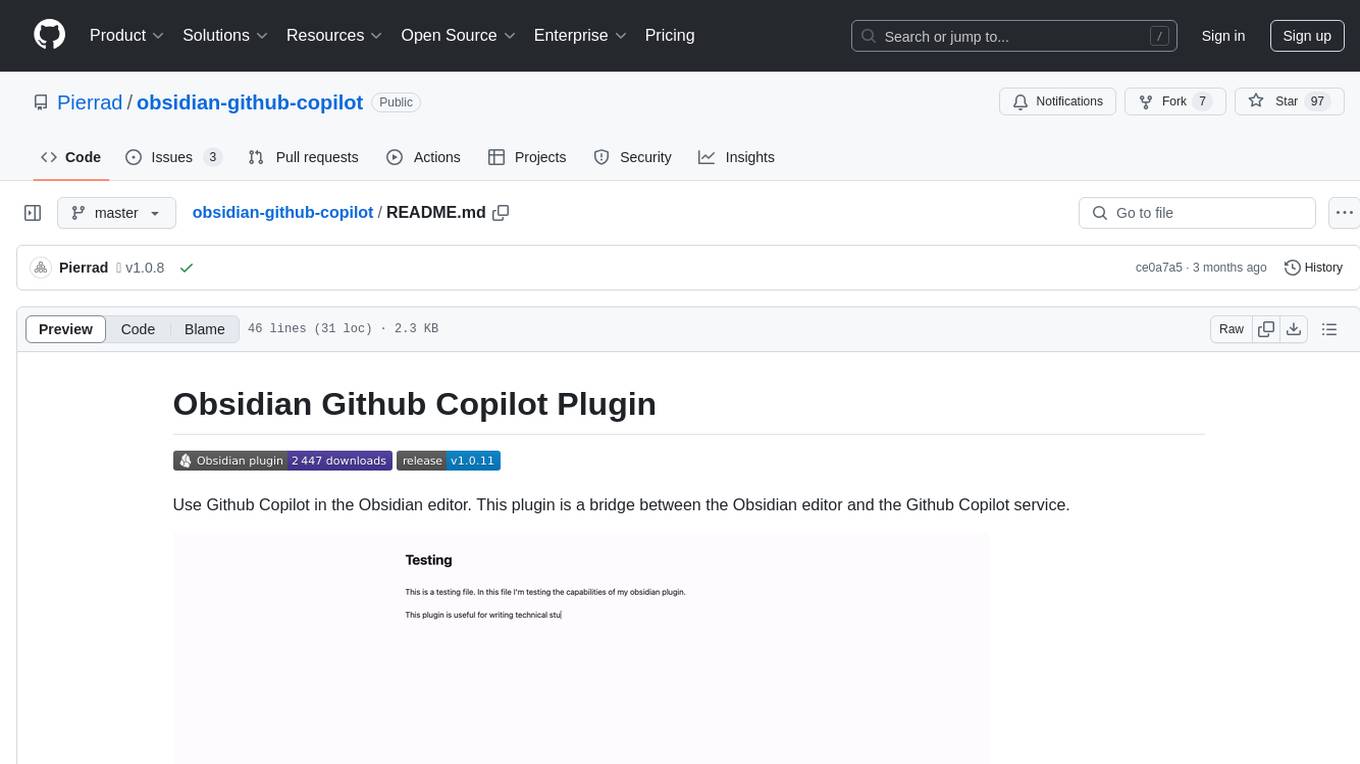
obsidian-github-copilot
Obsidian Github Copilot Plugin is a tool that enables users to utilize Github Copilot within the Obsidian editor. It acts as a bridge between Obsidian and the Github Copilot service, allowing for enhanced code completion and suggestion features. Users can configure various settings such as suggestion generation delay, key bindings, and visibility of suggestions. The plugin requires a Github Copilot subscription, Node.js 18 or later, and a network connection to interact with the Copilot service. It simplifies the process of writing code by providing helpful completions and suggestions directly within the Obsidian editor.
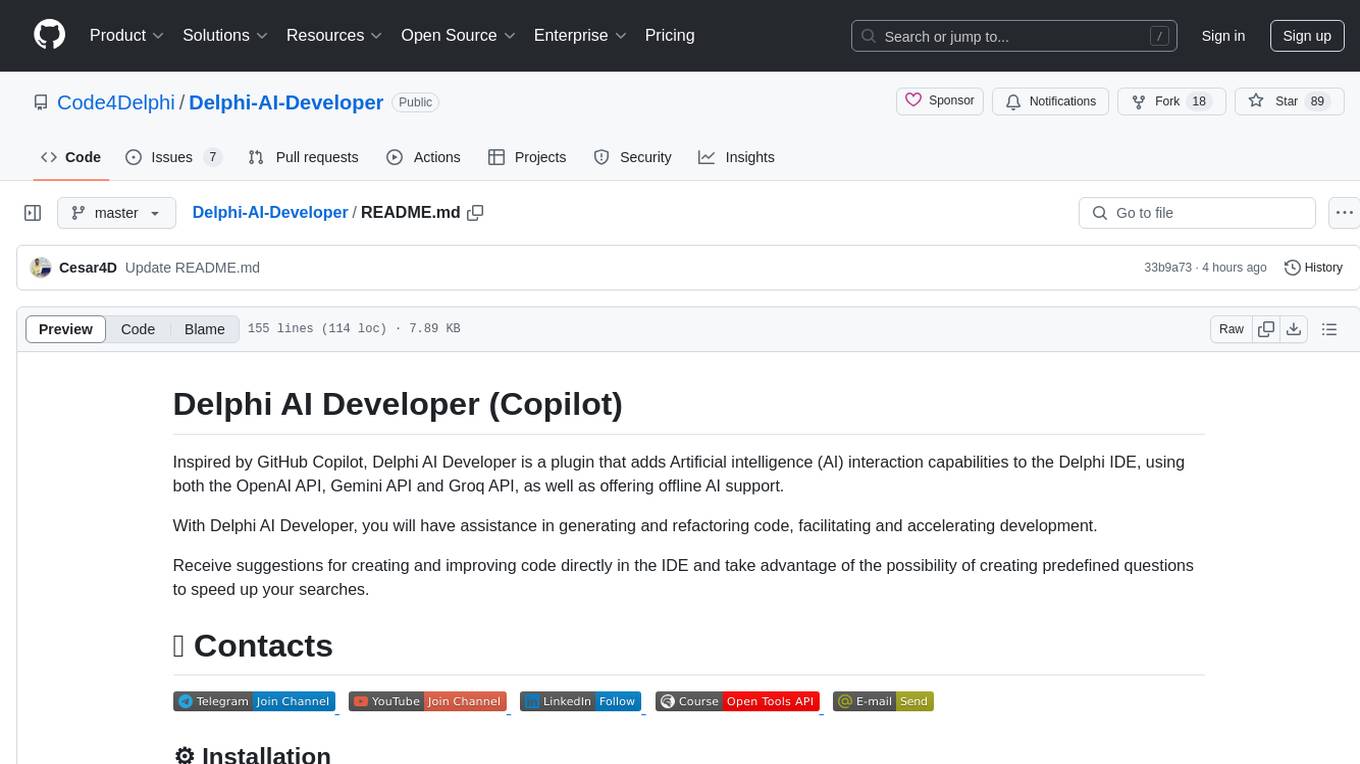
Delphi-AI-Developer
Delphi AI Developer is a plugin that enhances the Delphi IDE with AI capabilities from OpenAI, Gemini, and Groq APIs. It assists in code generation, refactoring, and speeding up development by providing code suggestions and predefined questions. Users can interact with AI chat and databases within the IDE, customize settings, and access documentation. The plugin is open-source and under the MIT License.
For similar jobs

sweep
Sweep is an AI junior developer that turns bugs and feature requests into code changes. It automatically handles developer experience improvements like adding type hints and improving test coverage.

teams-ai
The Teams AI Library is a software development kit (SDK) that helps developers create bots that can interact with Teams and Microsoft 365 applications. It is built on top of the Bot Framework SDK and simplifies the process of developing bots that interact with Teams' artificial intelligence capabilities. The SDK is available for JavaScript/TypeScript, .NET, and Python.

ai-guide
This guide is dedicated to Large Language Models (LLMs) that you can run on your home computer. It assumes your PC is a lower-end, non-gaming setup.

classifai
Supercharge WordPress Content Workflows and Engagement with Artificial Intelligence. Tap into leading cloud-based services like OpenAI, Microsoft Azure AI, Google Gemini and IBM Watson to augment your WordPress-powered websites. Publish content faster while improving SEO performance and increasing audience engagement. ClassifAI integrates Artificial Intelligence and Machine Learning technologies to lighten your workload and eliminate tedious tasks, giving you more time to create original content that matters.

chatbot-ui
Chatbot UI is an open-source AI chat app that allows users to create and deploy their own AI chatbots. It is easy to use and can be customized to fit any need. Chatbot UI is perfect for businesses, developers, and anyone who wants to create a chatbot.

BricksLLM
BricksLLM is a cloud native AI gateway written in Go. Currently, it provides native support for OpenAI, Anthropic, Azure OpenAI and vLLM. BricksLLM aims to provide enterprise level infrastructure that can power any LLM production use cases. Here are some use cases for BricksLLM: * Set LLM usage limits for users on different pricing tiers * Track LLM usage on a per user and per organization basis * Block or redact requests containing PIIs * Improve LLM reliability with failovers, retries and caching * Distribute API keys with rate limits and cost limits for internal development/production use cases * Distribute API keys with rate limits and cost limits for students

uAgents
uAgents is a Python library developed by Fetch.ai that allows for the creation of autonomous AI agents. These agents can perform various tasks on a schedule or take action on various events. uAgents are easy to create and manage, and they are connected to a fast-growing network of other uAgents. They are also secure, with cryptographically secured messages and wallets.

griptape
Griptape is a modular Python framework for building AI-powered applications that securely connect to your enterprise data and APIs. It offers developers the ability to maintain control and flexibility at every step. Griptape's core components include Structures (Agents, Pipelines, and Workflows), Tasks, Tools, Memory (Conversation Memory, Task Memory, and Meta Memory), Drivers (Prompt and Embedding Drivers, Vector Store Drivers, Image Generation Drivers, Image Query Drivers, SQL Drivers, Web Scraper Drivers, and Conversation Memory Drivers), Engines (Query Engines, Extraction Engines, Summary Engines, Image Generation Engines, and Image Query Engines), and additional components (Rulesets, Loaders, Artifacts, Chunkers, and Tokenizers). Griptape enables developers to create AI-powered applications with ease and efficiency.