
context7
Context7 MCP Server -- Up-to-date code documentation for LLMs and AI code editors
Stars: 31718
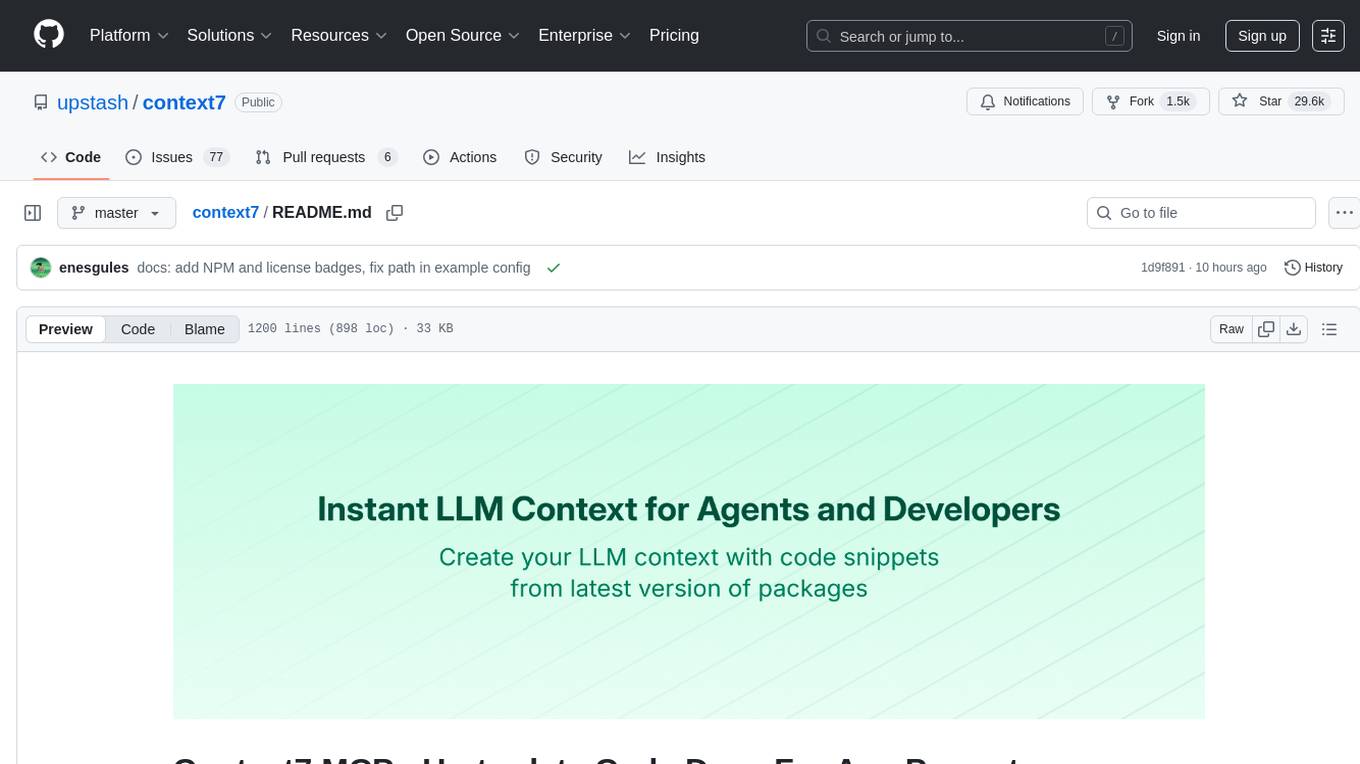
Context7 is a powerful tool for analyzing and visualizing data in various formats. It provides a user-friendly interface for exploring datasets, generating insights, and creating interactive visualizations. With advanced features such as data filtering, aggregation, and customization, Context7 is suitable for both beginners and experienced data analysts. The tool supports a wide range of data sources and formats, making it versatile for different use cases. Whether you are working on exploratory data analysis, data visualization, or data storytelling, Context7 can help you uncover valuable insights and communicate your findings effectively.
README:
LLMs rely on outdated or generic information about the libraries you use. You get:
- ❌ Code examples are outdated and based on year-old training data
- ❌ Hallucinated APIs that don't even exist
- ❌ Generic answers for old package versions
Context7 MCP pulls up-to-date, version-specific documentation and code examples straight from the source — and places them directly into your prompt.
Add use context7 to your prompt in Cursor:
Create a Next.js middleware that checks for a valid JWT in cookies and redirects unauthenticated users to `/login`. use context7Configure a Cloudflare Worker script to cache JSON API responses for five minutes. use context7Context7 fetches up-to-date code examples and documentation right into your LLM's context.
- 1️⃣ Write your prompt naturally
- 2️⃣ Tell the LLM to
use context7 - 3️⃣ Get working code answers
No tab-switching, no hallucinated APIs that don't exist, no outdated code generation.
Check out our project addition guide to learn how to add (or update) your favorite libraries to Context7.
- Node.js >= v18.0.0
- Cursor, Claude Code, VSCode, Windsurf or another MCP Client
- Context7 API Key (Optional for higher rate limits) (Get yours by creating an account at context7.com/dashboard)
[!WARNING] SSE Protocol Deprecation Notice
The Server-Sent Events (SSE) transport protocol is deprecated and its endpoint will be removed in upcoming releases. Please use HTTP or stdio transport methods instead.
Installing via Smithery
To install Context7 MCP Server for any client automatically via Smithery:
npx -y @smithery/cli@latest install @upstash/context7-mcp --client <CLIENT_NAME> --key <YOUR_SMITHERY_KEY>You can find your Smithery key in the Smithery.ai webpage.
Install in Cursor
Go to: Settings -> Cursor Settings -> MCP -> Add new global MCP server
Pasting the following configuration into your Cursor ~/.cursor/mcp.json file is the recommended approach. You may also install in a specific project by creating .cursor/mcp.json in your project folder. See Cursor MCP docs for more info.
Since Cursor 1.0, you can click the install button below for instant one-click installation.
{
"mcpServers": {
"context7": {
"url": "https://mcp.context7.com/mcp",
"headers": {
"CONTEXT7_API_KEY": "YOUR_API_KEY"
}
}
}
}{
"mcpServers": {
"context7": {
"command": "npx",
"args": ["-y", "@upstash/context7-mcp", "--api-key", "YOUR_API_KEY"]
}
}
}Install in Claude Code
Run this command. See Claude Code MCP docs for more info.
claude mcp add --transport http context7 https://mcp.context7.com/mcp --header "CONTEXT7_API_KEY: YOUR_API_KEY"claude mcp add context7 -- npx -y @upstash/context7-mcp --api-key YOUR_API_KEYInstall in Windsurf
Add this to your Windsurf MCP config file. See Windsurf MCP docs for more info.
{
"mcpServers": {
"context7": {
"serverUrl": "https://mcp.context7.com/mcp",
"headers": {
"CONTEXT7_API_KEY": "YOUR_API_KEY"
}
}
}
}{
"mcpServers": {
"context7": {
"command": "npx",
"args": ["-y", "@upstash/context7-mcp", "--api-key", "YOUR_API_KEY"]
}
}
}Install in VS Code
Add this to your VS Code MCP config file. See VS Code MCP docs for more info.
"mcp": {
"servers": {
"context7": {
"type": "http",
"url": "https://mcp.context7.com/mcp",
"headers": {
"CONTEXT7_API_KEY": "YOUR_API_KEY"
}
}
}
}"mcp": {
"servers": {
"context7": {
"type": "stdio",
"command": "npx",
"args": ["-y", "@upstash/context7-mcp", "--api-key", "YOUR_API_KEY"]
}
}
}Install in Cline
You can easily install Context7 through the Cline MCP Server Marketplace by following these instructions:
- Open Cline.
- Click the hamburger menu icon (☰) to enter the MCP Servers section.
- Use the search bar within the Marketplace tab to find Context7.
- Click the Install button.
Or you can directly edit MCP servers configuration:
- Open Cline.
- Click the hamburger menu icon (☰) to enter the MCP Servers section.
- Choose Remote Servers tab.
- Click the Edit Configuration button.
- Add context7 to
mcpServers:
{
"mcpServers": {
"context7": {
"url": "https://mcp.context7.com/mcp",
"type": "streamableHttp",
"headers": {
"Authorization": "Bearer YOUR_API_KEY"
}
}
}
}Install in Zed
It can be installed via Zed Extensions or you can add this to your Zed settings.json. See Zed Context Server docs for more info.
{
"context_servers": {
"Context7": {
"command": {
"path": "npx",
"args": ["-y", "@upstash/context7-mcp", "--api-key", "YOUR_API_KEY"]
},
"settings": {}
}
}
}Install in Augment Code
To configure Context7 MCP in Augment Code, you can use either the graphical interface or manual configuration.
-
Click the hamburger menu.
-
Select Settings.
-
Navigate to the Tools section.
-
Click the + Add MCP button.
-
Enter the following command:
npx -y @upstash/context7-mcp@latest -
Name the MCP: Context7.
-
Click the Add button.
Once the MCP server is added, you can start using Context7's up-to-date code documentation features directly within Augment Code.
- Press Cmd/Ctrl Shift P or go to the hamburger menu in the Augment panel
- Select Edit Settings
- Under Advanced, click Edit in settings.json
- Add the server configuration to the
mcpServersarray in theaugment.advancedobject
"augment.advanced": {
"mcpServers": [
{
"name": "context7",
"command": "npx",
"args": ["-y", "@upstash/context7-mcp", "--api-key", "YOUR_API_KEY"]
}
]
}Once the MCP server is added, restart your editor. If you receive any errors, check the syntax to make sure closing brackets or commas are not missing.
Install in Roo Code
Add this to your Roo Code MCP configuration file. See Roo Code MCP docs for more info.
{
"mcpServers": {
"context7": {
"type": "streamable-http",
"url": "https://mcp.context7.com/mcp",
"headers": {
"CONTEXT7_API_KEY": "YOUR_API_KEY"
}
}
}
}{
"mcpServers": {
"context7": {
"command": "npx",
"args": ["-y", "@upstash/context7-mcp", "--api-key", "YOUR_API_KEY"]
}
}
}Install in Gemini CLI
See Gemini CLI Configuration for details.
- Open the Gemini CLI settings file. The location is
~/.gemini/settings.json(where~is your home directory). - Add the following to the
mcpServersobject in yoursettings.jsonfile:
{
"mcpServers": {
"context7": {
"httpUrl": "https://mcp.context7.com/mcp",
"headers": {
"CONTEXT7_API_KEY": "YOUR_API_KEY",
"Accept": "application/json, text/event-stream"
}
}
}
}Or, for a local server:
{
"mcpServers": {
"context7": {
"command": "npx",
"args": ["-y", "@upstash/context7-mcp", "--api-key", "YOUR_API_KEY"]
}
}
}If the mcpServers object does not exist, create it.
Install in Claude Desktop
Open Claude Desktop and navigate to Settings > Connectors > Add Custom Connector. Enter the name as Context7 and the remote MCP server URL as https://mcp.context7.com/mcp.
Open Claude Desktop developer settings and edit your claude_desktop_config.json file to add the following configuration. See Claude Desktop MCP docs for more info.
{
"mcpServers": {
"context7": {
"command": "npx",
"args": ["-y", "@upstash/context7-mcp", "--api-key", "YOUR_API_KEY"]
}
}
}Install in Opencode
Add this to your Opencode configuration file. See Opencode MCP docs for more info.
"mcp": {
"context7": {
"type": "remote",
"url": "https://mcp.context7.com/mcp",
"headers": {
"CONTEXT7_API_KEY": "YOUR_API_KEY"
},
"enabled": true
}
}{
"mcp": {
"context7": {
"type": "local",
"command": ["npx", "-y", "@upstash/context7-mcp", "--api-key", "YOUR_API_KEY"],
"enabled": true
}
}
}Install in OpenAI Codex
See OpenAI Codex for more information.
Add the following configuration to your OpenAI Codex MCP server settings:
[mcp_servers.context7]
args = ["-y", "@upstash/context7-mcp", "--api-key", "YOUR_API_KEY"]
command = "npx"On Windows, some users may encounter request timed out errors with the default configuration. In that case, explicitly configure the MCP server with the full path to Node.js and the installed package:
[mcp_servers.context7]
command = "C:\\Program Files\\nodejs\\node.exe"
args = [
"C:\\Users\\yourname\\AppData\\Roaming\\npm\\node_modules\\@upstash\\context7-mcp\\dist\\index.js",
"--transport",
"stdio",
"--api-key",
"YOUR_API_KEY"
]Alternatively, you can use the following configuration:
[mcp_servers.context7]
command = "cmd"
args = [
"/c",
"npx",
"-y",
"@upstash/context7-mcp",
"--api-key",
"YOUR_API_KEY"
]
env = { SystemRoot="C:\\Windows" }
startup_timeout_ms = 20_000This ensures Codex CLI works reliably on Windows.
Install in JetBrains AI Assistant
See JetBrains AI Assistant Documentation for more details.
- In JetBrains IDEs, go to
Settings->Tools->AI Assistant->Model Context Protocol (MCP) - Click
+ Add. - Click on
Commandin the top-left corner of the dialog and select the As JSON option from the list - Add this configuration and click
OK
{
"mcpServers": {
"context7": {
"command": "npx",
"args": ["-y", "@upstash/context7-mcp", "--api-key", "YOUR_API_KEY"]
}
}
}- Click
Applyto save changes. - The same way context7 could be added for JetBrains Junie in
Settings->Tools->Junie->MCP Settings
Install in Kiro
See Kiro Model Context Protocol Documentation for details.
- Navigate
Kiro>MCP Servers - Add a new MCP server by clicking the
+ Addbutton. - Paste the configuration given below:
{
"mcpServers": {
"Context7": {
"command": "npx",
"args": ["-y", "@upstash/context7-mcp", "--api-key", "YOUR_API_KEY"],
"env": {},
"disabled": false,
"autoApprove": []
}
}
}- Click
Saveto apply the changes.
Install in Trae
Use the Add manually feature and fill in the JSON configuration information for that MCP server. For more details, visit the Trae documentation.
{
"mcpServers": {
"context7": {
"url": "https://mcp.context7.com/mcp"
}
}
}{
"mcpServers": {
"context7": {
"command": "npx",
"args": ["-y", "@upstash/context7-mcp", "--api-key", "YOUR_API_KEY"]
}
}
}Using Bun or Deno
Use these alternatives to run the local Context7 MCP server with other runtimes. These examples work for any client that supports launching a local MCP server via command + args.
{
"mcpServers": {
"context7": {
"command": "bunx",
"args": ["-y", "@upstash/context7-mcp", "--api-key", "YOUR_API_KEY"]
}
}
}{
"mcpServers": {
"context7": {
"command": "deno",
"args": [
"run",
"--allow-env=NO_DEPRECATION,TRACE_DEPRECATION",
"--allow-net",
"npm:@upstash/context7-mcp"
]
}
}
}Using Docker
If you prefer to run the MCP server in a Docker container:
-
Build the Docker Image:
First, create a
Dockerfilein the project root (or anywhere you prefer):Click to see Dockerfile content
FROM node:18-alpine WORKDIR /app # Install the latest version globally RUN npm install -g @upstash/context7-mcp # Expose default port if needed (optional, depends on MCP client interaction) # EXPOSE 3000 # Default command to run the server CMD ["context7-mcp"]
Then, build the image using a tag (e.g.,
context7-mcp). Make sure Docker Desktop (or the Docker daemon) is running. Run the following command in the same directory where you saved theDockerfile:docker build -t context7-mcp . -
Configure Your MCP Client:
Update your MCP client's configuration to use the Docker command.
Example for a cline_mcp_settings.json:
{ "mcpServers": { "Сontext7": { "autoApprove": [], "disabled": false, "timeout": 60, "command": "docker", "args": ["run", "-i", "--rm", "context7-mcp"], "transportType": "stdio" } } }Note: This is an example configuration. Please refer to the specific examples for your MCP client (like Cursor, VS Code, etc.) earlier in this README to adapt the structure (e.g.,
mcpServersvsservers). Also, ensure the image name inargsmatches the tag used during thedocker buildcommand.
Install Using the Desktop Extension
Install the context7.mcpb file under the mcpb folder and add it to your client. For more information, please check out MCP bundles docs.
Install in Windows
The configuration on Windows is slightly different compared to Linux or macOS (Cline is used in the example). The same principle applies to other editors; refer to the configuration of command and args.
{
"mcpServers": {
"github.com/upstash/context7-mcp": {
"command": "cmd",
"args": ["/c", "npx", "-y", "@upstash/context7-mcp", "--api-key", "YOUR_API_KEY"],
"disabled": false,
"autoApprove": []
}
}
}Install in Amazon Q Developer CLI
Add this to your Amazon Q Developer CLI configuration file. See Amazon Q Developer CLI docs for more details.
{
"mcpServers": {
"context7": {
"command": "npx",
"args": ["-y", "@upstash/context7-mcp", "--api-key", "YOUR_API_KEY"]
}
}
}Install in Warp
See Warp Model Context Protocol Documentation for details.
- Navigate
Settings>AI>Manage MCP servers. - Add a new MCP server by clicking the
+ Addbutton. - Paste the configuration given below:
{
"Context7": {
"command": "npx",
"args": ["-y", "@upstash/context7-mcp", "--api-key", "YOUR_API_KEY"],
"env": {},
"working_directory": null,
"start_on_launch": true
}
}- Click
Saveto apply the changes.
Install in Copilot Coding Agent
Add the following configuration to the mcp section of your Copilot Coding Agent configuration file Repository->Settings->Copilot->Coding agent->MCP configuration:
{
"mcpServers": {
"context7": {
"type": "http",
"url": "https://mcp.context7.com/mcp",
"headers": {
"CONTEXT7_API_KEY": "YOUR_API_KEY"
},
"tools": ["get-library-docs", "resolve-library-id"]
}
}
}For more information, see the official GitHub documentation.
Install in LM Studio
See LM Studio MCP Support for more information.
- Navigate to
Program(right side) >Install>Edit mcp.json. - Paste the configuration given below:
{
"mcpServers": {
"Context7": {
"command": "npx",
"args": ["-y", "@upstash/context7-mcp", "--api-key", "YOUR_API_KEY"]
}
}
}- Click
Saveto apply the changes. - Toggle the MCP server on/off from the right hand side, under
Program, or by clicking the plug icon at the bottom of the chat box.
Install in Visual Studio 2022
You can configure Context7 MCP in Visual Studio 2022 by following the Visual Studio MCP Servers documentation.
Add this to your Visual Studio MCP config file (see the Visual Studio docs for details):
{
"inputs": [],
"servers": {
"context7": {
"type": "http",
"url": "https://mcp.context7.com/mcp",
"headers": {
"CONTEXT7_API_KEY": "YOUR_API_KEY"
}
}
}
}Or, for a local server:
{
"mcp": {
"servers": {
"context7": {
"type": "stdio",
"command": "npx",
"args": ["-y", "@upstash/context7-mcp", "--api-key", "YOUR_API_KEY"]
}
}
}
}For more information and troubleshooting, refer to the Visual Studio MCP Servers documentation.
Install in Crush
Add this to your Crush configuration file. See Crush MCP docs for more info.
{
"$schema": "https://charm.land/crush.json",
"mcp": {
"context7": {
"type": "http",
"url": "https://mcp.context7.com/mcp",
"headers": {
"CONTEXT7_API_KEY": "YOUR_API_KEY"
}
}
}
}{
"$schema": "https://charm.land/crush.json",
"mcp": {
"context7": {
"type": "stdio",
"command": "npx",
"args": ["-y", "@upstash/context7-mcp", "--api-key", "YOUR_API_KEY"]
}
}
}Install in BoltAI
Open the "Settings" page of the app, navigate to "Plugins," and enter the following JSON:
{
"mcpServers": {
"context7": {
"command": "npx",
"args": ["-y", "@upstash/context7-mcp", "--api-key", "YOUR_API_KEY"]
}
}
}Once saved, enter in the chat get-library-docs followed by your Context7 documentation ID (e.g., get-library-docs /nuxt/ui). More information is available on BoltAI's Documentation site. For BoltAI on iOS, see this guide.
Install in Rovo Dev CLI
Edit your Rovo Dev CLI MCP config by running the command below -
acli rovodev mcpExample config -
{
"mcpServers": {
"context7": {
"url": "https://mcp.context7.com/mcp"
}
}
}{
"mcpServers": {
"context7": {
"command": "npx",
"args": ["-y", "@upstash/context7-mcp", "--api-key", "YOUR_API_KEY"]
}
}
}Install in Zencoder
To configure Context7 MCP in Zencoder, follow these steps:
- Go to the Zencoder menu (...)
- From the dropdown menu, select Agent tools
- Click on the Add custom MCP
- Add the name and server configuration from below, and make sure to hit the Install button
{
"command": "npx",
"args": ["-y", "@upstash/context7-mcp", "--api-key", "YOUR_API_KEY"]
}Once the MCP server is added, you can easily continue using it.
Install in Qodo Gen
See Qodo Gen docs for more details.
- Open Qodo Gen chat panel in VSCode or IntelliJ.
- Click Connect more tools.
- Click + Add new MCP.
- Add the following configuration:
{
"mcpServers": {
"context7": {
"command": "npx",
"args": ["-y", "@upstash/context7-mcp", "--api-key", "YOUR_API_KEY"]
}
}
}{
"mcpServers": {
"context7": {
"url": "https://mcp.context7.com/mcp"
}
}
}Install in Perplexity Desktop
See Local and Remote MCPs for Perplexity for more information.
- Navigate
Perplexity>Settings - Select
Connectors. - Click
Add Connector. - Select
Advanced. - Enter Server Name:
Context7 - Paste the following JSON in the text area:
{
"args": ["-y", "@upstash/context7-mcp", "--api-key", "YOUR_API_KEY"],
"command": "npx",
"env": {}
}- Click
Save.
Context7 MCP provides the following tools that LLMs can use:
-
resolve-library-id: Resolves a general library name into a Context7-compatible library ID.-
libraryName(required): The name of the library to search for
-
-
get-library-docs: Fetches documentation for a library using a Context7-compatible library ID.-
context7CompatibleLibraryID(required): Exact Context7-compatible library ID (e.g.,/mongodb/docs,/vercel/next.js) -
topic(optional): Focus the docs on a specific topic (e.g., "routing", "hooks") -
tokens(optional, default 5000): Max number of tokens to return. Values less than 1000 are automatically increased to 1000.
-
If you don’t want to add use context7 to every prompt, you can define a simple rule in your MCP client's rule section:
- For Windsurf, in
.windsurfrulesfile - For Cursor, from
Cursor Settings > Rulessection - For Claude Code, in
CLAUDE.mdfile
Or the equivalent in your MCP client to auto-invoke Context7 on any code question.
Always use context7 when I need code generation, setup or configuration steps, or
library/API documentation. This means you should automatically use the Context7 MCP
tools to resolve library id and get library docs without me having to explicitly ask.From then on, you’ll get Context7’s docs in any related conversation without typing anything extra. You can alter the rule to match your use cases.
If you already know exactly which library you want to use, add its Context7 ID to your prompt. That way, Context7 MCP server can skip the library-matching step and directly continue with retrieving docs.
Implement basic authentication with Supabase. use library /supabase/supabase for API and docs.The slash syntax tells the MCP tool exactly which library to load docs for.
If you are behind an HTTP proxy, Context7 uses the standard https_proxy / HTTPS_PROXY environment variables.
Clone the project and install dependencies:
bun iBuild:
bun run buildRun the server:
bun run dist/index.jscontext7-mcp accepts the following CLI flags:
-
--transport <stdio|http>– Transport to use (stdioby default). Note that HTTP transport automatically provides both HTTP and SSE endpoints. -
--port <number>– Port to listen on when usinghttptransport (default3000). -
--api-key <key>– API key for authentication. You can get your API key by creating an account at context7.com/dashboard.
Example with HTTP transport and port 8080:
bun run dist/index.js --transport http --port 8080Another example with stdio transport:
bun run dist/index.js --transport stdio --api-key YOUR_API_KEYLocal Configuration Example
{
"mcpServers": {
"context7": {
"command": "npx",
"args": ["tsx", "/path/to/folder/context7/src/index.ts", "--api-key", "YOUR_API_KEY"]
}
}
}Testing with MCP Inspector
npx -y @modelcontextprotocol/inspector npx @upstash/context7-mcpModule Not Found Errors
If you encounter ERR_MODULE_NOT_FOUND, try using bunx instead of npx:
{
"mcpServers": {
"context7": {
"command": "bunx",
"args": ["-y", "@upstash/context7-mcp"]
}
}
}This often resolves module resolution issues in environments where npx doesn't properly install or resolve packages.
ESM Resolution Issues
For errors like Error: Cannot find module 'uriTemplate.js', try the --experimental-vm-modules flag:
{
"mcpServers": {
"context7": {
"command": "npx",
"args": ["-y", "--node-options=--experimental-vm-modules", "@upstash/[email protected]"]
}
}
}TLS/Certificate Issues
Use the --experimental-fetch flag to bypass TLS-related problems:
{
"mcpServers": {
"context7": {
"command": "npx",
"args": ["-y", "--node-options=--experimental-fetch", "@upstash/context7-mcp"]
}
}
}General MCP Client Errors
- Try adding
@latestto the package name - Use
bunxas an alternative tonpx - Consider using
denoas another alternative - Ensure you're using Node.js v18 or higher for native fetch support
Context7 projects are community-contributed and while we strive to maintain high quality, we cannot guarantee the accuracy, completeness, or security of all library documentation. Projects listed in Context7 are developed and maintained by their respective owners, not by Context7. If you encounter any suspicious, inappropriate, or potentially harmful content, please use the "Report" button on the project page to notify us immediately. We take all reports seriously and will review flagged content promptly to maintain the integrity and safety of our platform. By using Context7, you acknowledge that you do so at your own discretion and risk.
Stay updated and join our community:
- 📢 Follow us on X for the latest news and updates
- 🌐 Visit our Website
- 💬 Join our Discord Community
- Better Stack: "Free Tool Makes Cursor 10x Smarter"
- Cole Medin: "This is Hands Down the BEST MCP Server for AI Coding Assistants"
- Income Stream Surfers: "Context7 + SequentialThinking MCPs: Is This AGI?"
- Julian Goldie SEO: "Context7: New MCP AI Agent Update"
- JeredBlu: "Context 7 MCP: Get Documentation Instantly + VS Code Setup"
- Income Stream Surfers: "Context7: The New MCP Server That Will CHANGE AI Coding"
- AICodeKing: "Context7 + Cline & RooCode: This MCP Server Makes CLINE 100X MORE EFFECTIVE!"
- Sean Kochel: "5 MCP Servers For Vibe Coding Glory (Just Plug-In & Go)"
MIT
For Tasks:
Click tags to check more tools for each tasksFor Jobs:
Alternative AI tools for context7
Similar Open Source Tools
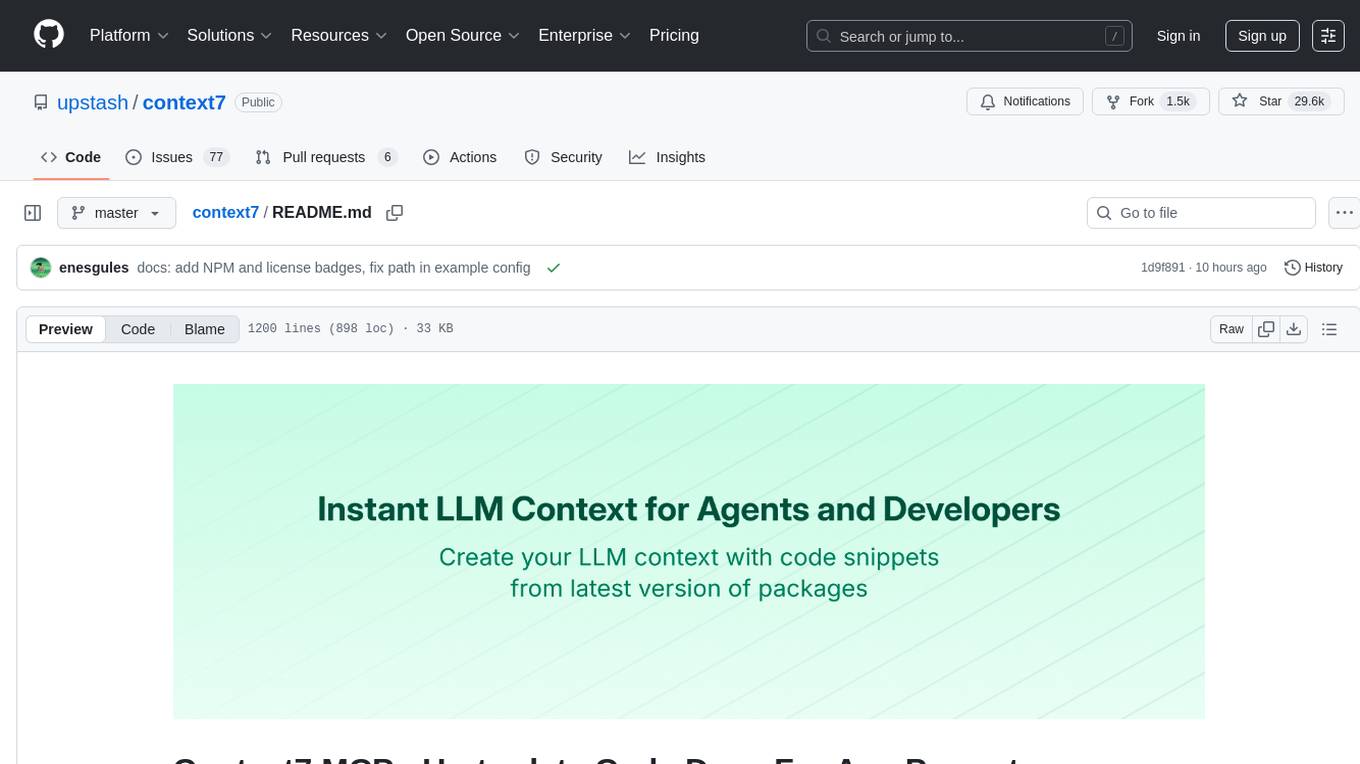
context7
Context7 is a powerful tool for analyzing and visualizing data in various formats. It provides a user-friendly interface for exploring datasets, generating insights, and creating interactive visualizations. With advanced features such as data filtering, aggregation, and customization, Context7 is suitable for both beginners and experienced data analysts. The tool supports a wide range of data sources and formats, making it versatile for different use cases. Whether you are working on exploratory data analysis, data visualization, or data storytelling, Context7 can help you uncover valuable insights and communicate your findings effectively.
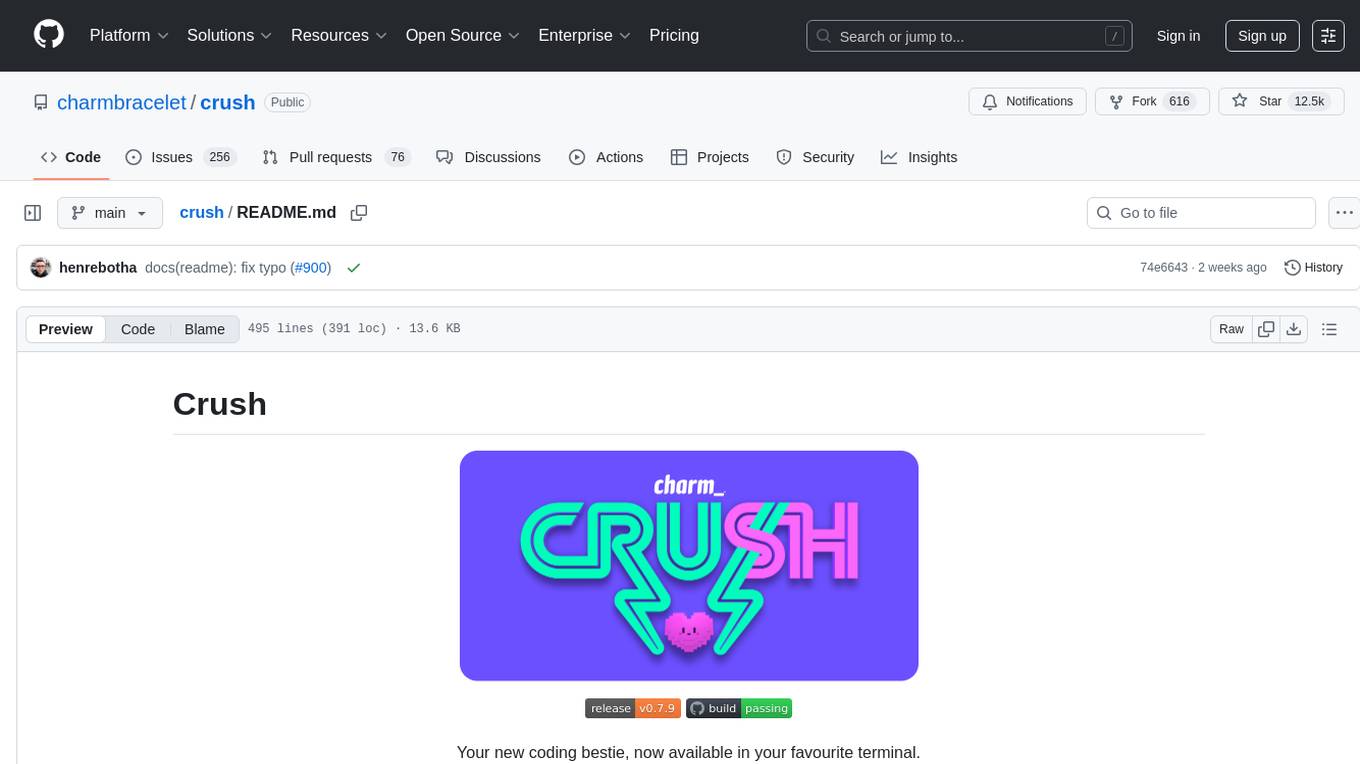
crush
Crush is a versatile tool designed to enhance coding workflows in your terminal. It offers support for multiple LLMs, allows for flexible switching between models, and enables session-based work management. Crush is extensible through MCPs and works across various operating systems. It can be installed using package managers like Homebrew and NPM, or downloaded directly. Crush supports various APIs like Anthropic, OpenAI, Groq, and Google Gemini, and allows for customization through environment variables. The tool can be configured locally or globally, and supports LSPs for additional context. Crush also provides options for ignoring files, allowing tools, and configuring local models. It respects `.gitignore` files and offers logging capabilities for troubleshooting and debugging.
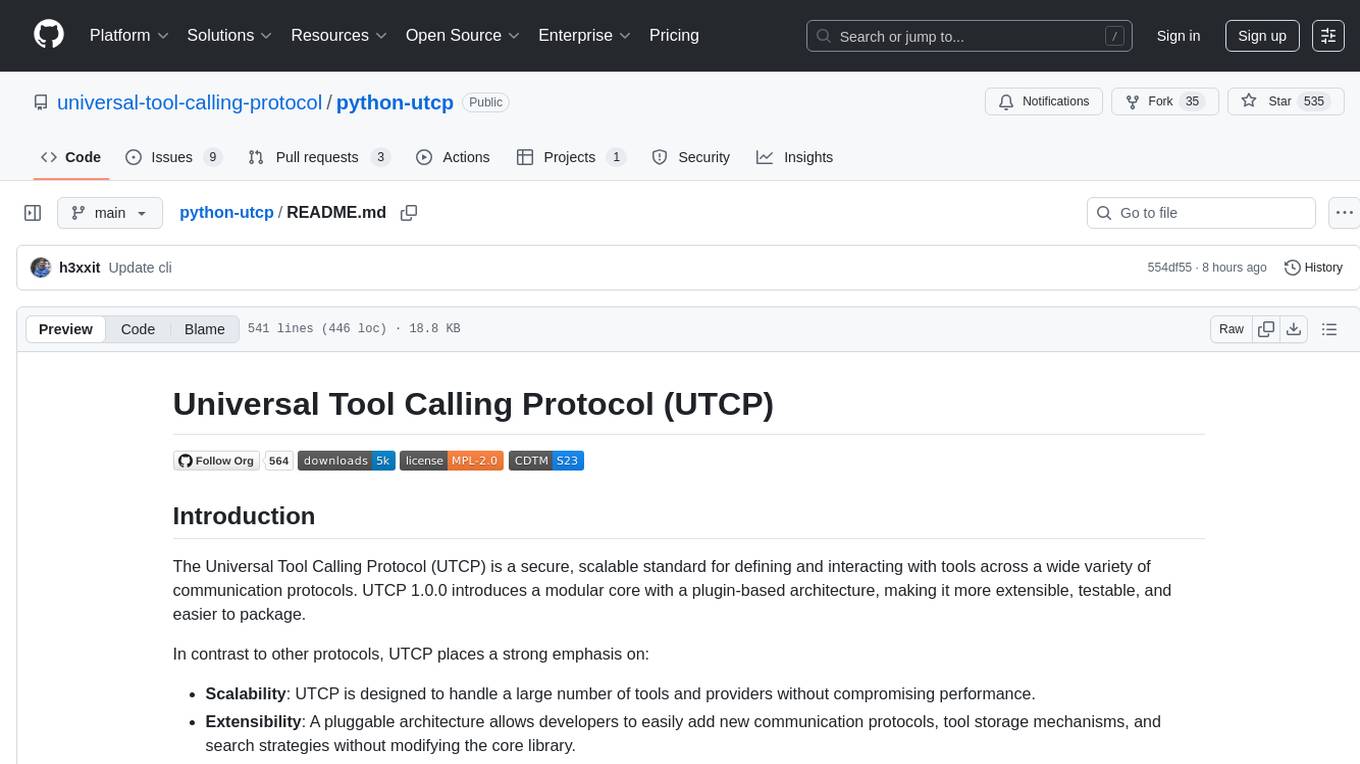
python-utcp
The Universal Tool Calling Protocol (UTCP) is a secure and scalable standard for defining and interacting with tools across various communication protocols. UTCP emphasizes scalability, extensibility, interoperability, and ease of use. It offers a modular core with a plugin-based architecture, making it extensible, testable, and easy to package. The repository contains the complete UTCP Python implementation with core components and protocol-specific plugins for HTTP, CLI, Model Context Protocol, file-based tools, and more.
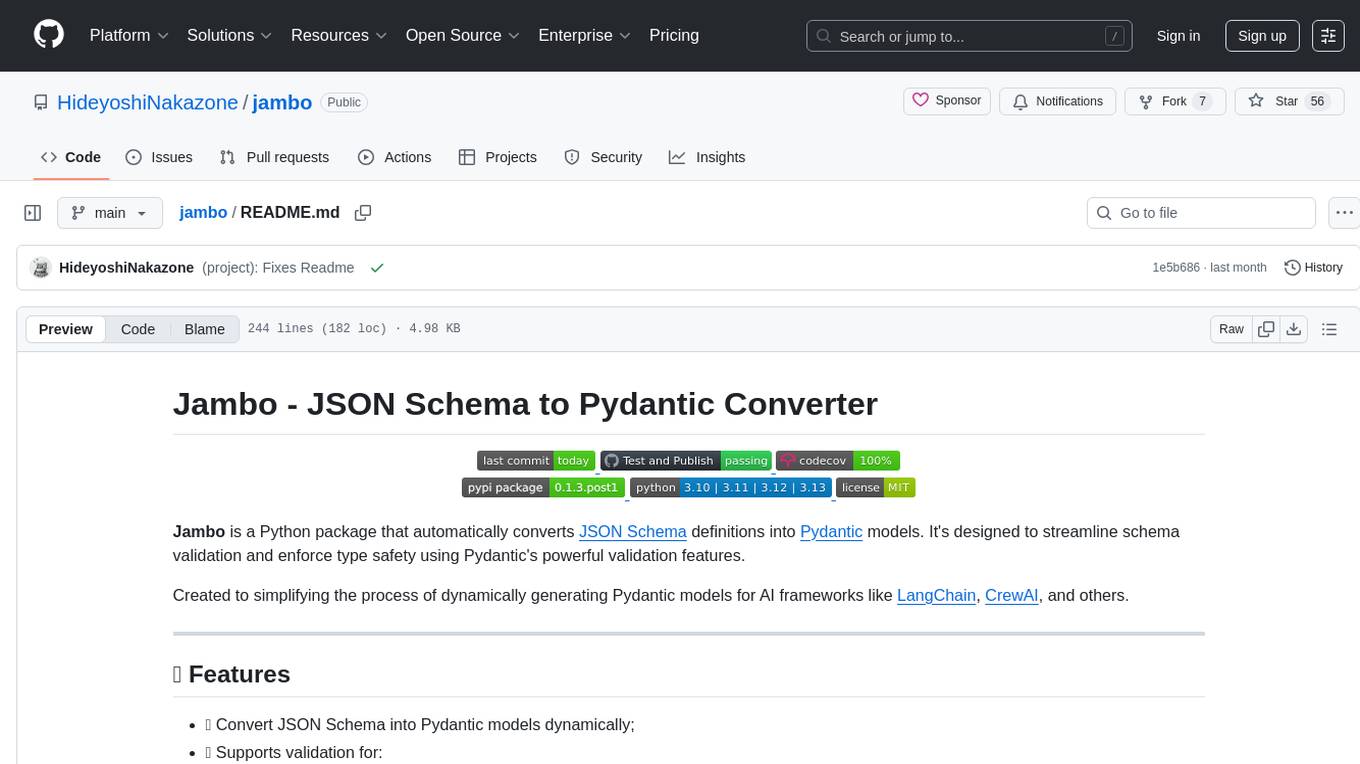
jambo
Jambo is a Python package that automatically converts JSON Schema definitions into Pydantic models. It streamlines schema validation and enforces type safety using Pydantic's validation features. The tool supports various JSON Schema features like strings, integers, floats, booleans, arrays, nested objects, and more. It enforces constraints such as minLength, maxLength, pattern, minimum, maximum, uniqueItems, and provides a zero-config approach for generating models. Jambo is designed to simplify the process of dynamically generating Pydantic models for AI frameworks.
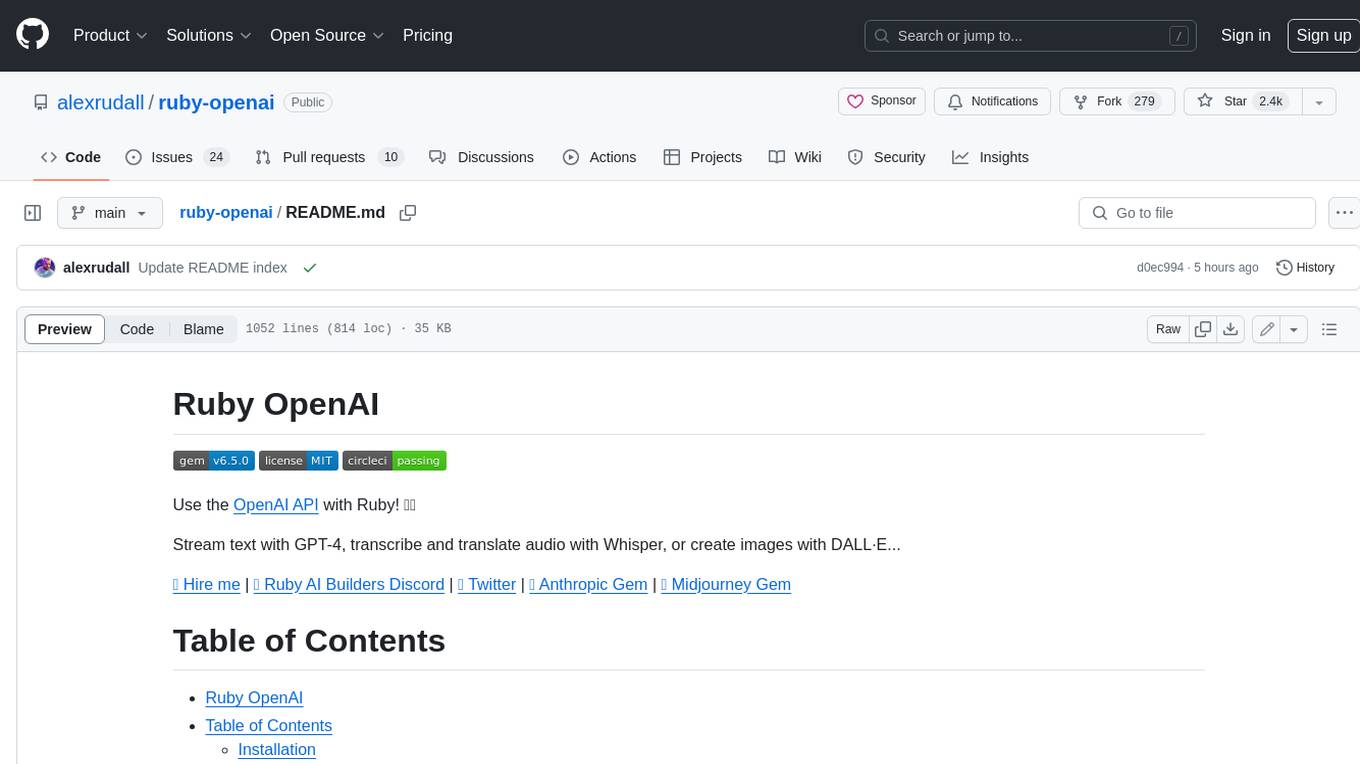
ruby-openai
Use the OpenAI API with Ruby! 🤖🩵 Stream text with GPT-4, transcribe and translate audio with Whisper, or create images with DALL·E... Hire me | 🎮 Ruby AI Builders Discord | 🐦 Twitter | 🧠 Anthropic Gem | 🚂 Midjourney Gem ## Table of Contents * Ruby OpenAI * Table of Contents * Installation * Bundler * Gem install * Usage * Quickstart * With Config * Custom timeout or base URI * Extra Headers per Client * Logging * Errors * Faraday middleware * Azure * Ollama * Counting Tokens * Models * Examples * Chat * Streaming Chat * Vision * JSON Mode * Functions * Edits * Embeddings * Batches * Files * Finetunes * Assistants * Threads and Messages * Runs * Runs involving function tools * Image Generation * DALL·E 2 * DALL·E 3 * Image Edit * Image Variations * Moderations * Whisper * Translate * Transcribe * Speech * Errors * Development * Release * Contributing * License * Code of Conduct
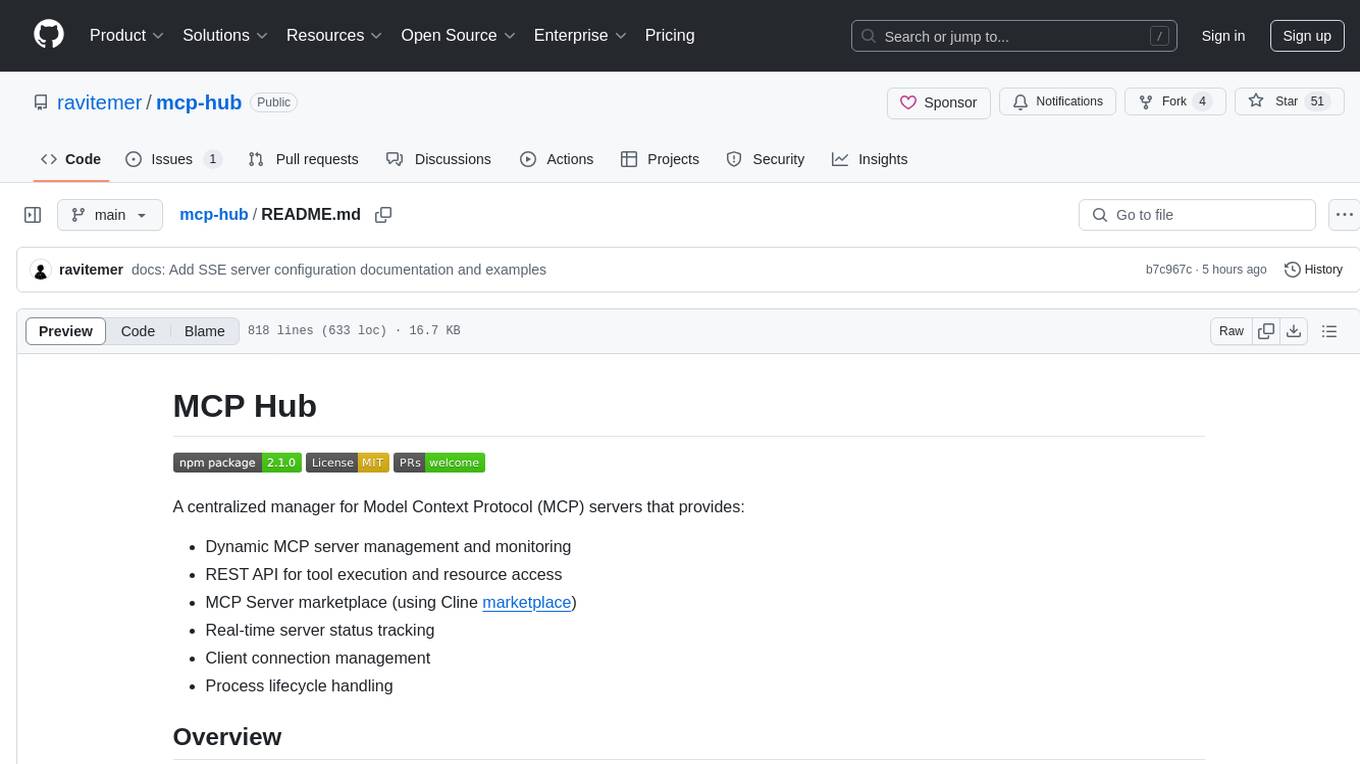
mcp-hub
MCP Hub is a centralized manager for Model Context Protocol (MCP) servers, offering dynamic server management and monitoring, REST API for tool execution and resource access, MCP Server marketplace integration, real-time server status tracking, client connection management, and process lifecycle handling. It acts as a central management server connecting to and managing multiple MCP servers, providing unified API endpoints for client access, handling server lifecycle and health monitoring, and routing requests between clients and MCP servers.
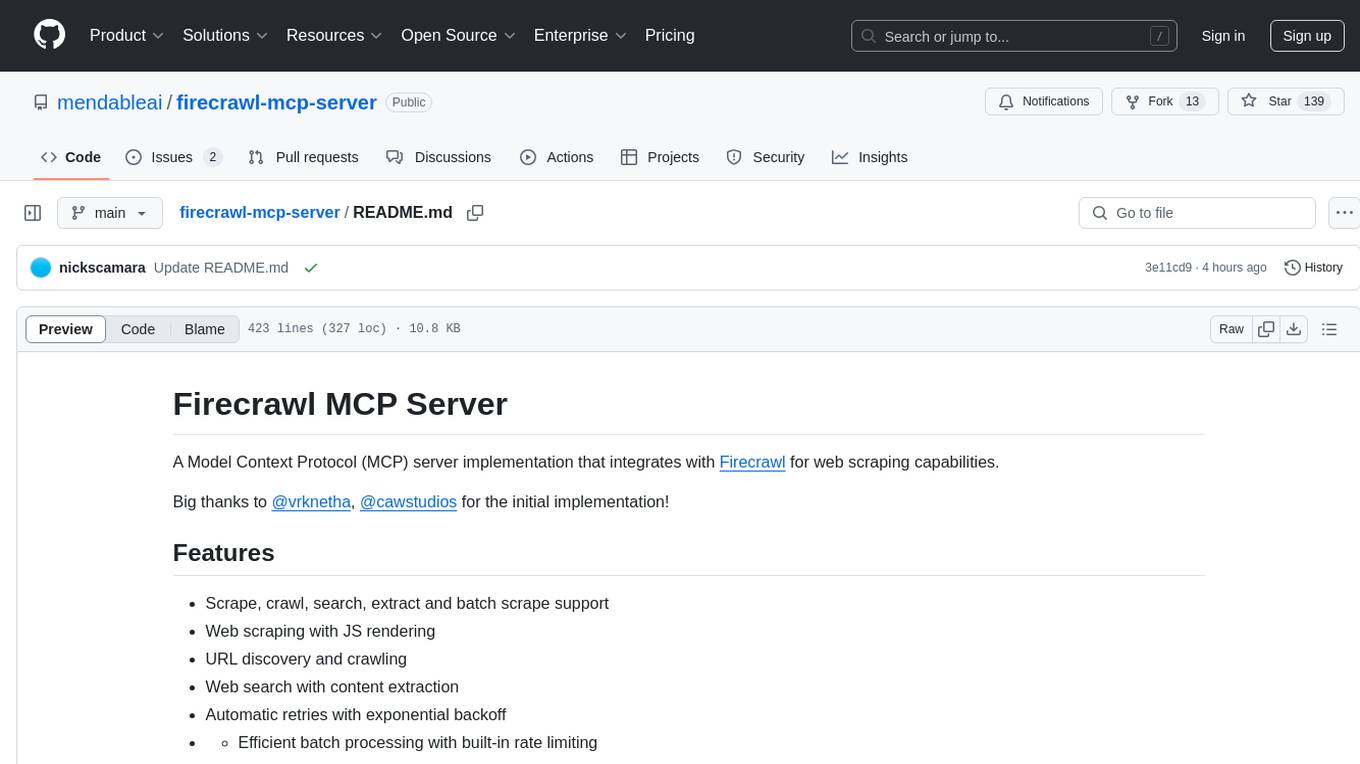
firecrawl-mcp-server
Firecrawl MCP Server is a Model Context Protocol (MCP) server implementation that integrates with Firecrawl for web scraping capabilities. It supports features like scrape, crawl, search, extract, and batch scrape. It provides web scraping with JS rendering, URL discovery, web search with content extraction, automatic retries with exponential backoff, credit usage monitoring, comprehensive logging system, support for cloud and self-hosted FireCrawl instances, mobile/desktop viewport support, and smart content filtering with tag inclusion/exclusion. The server includes configurable parameters for retry behavior and credit usage monitoring, rate limiting and batch processing capabilities, and tools for scraping, batch scraping, checking batch status, searching, crawling, and extracting structured information from web pages.
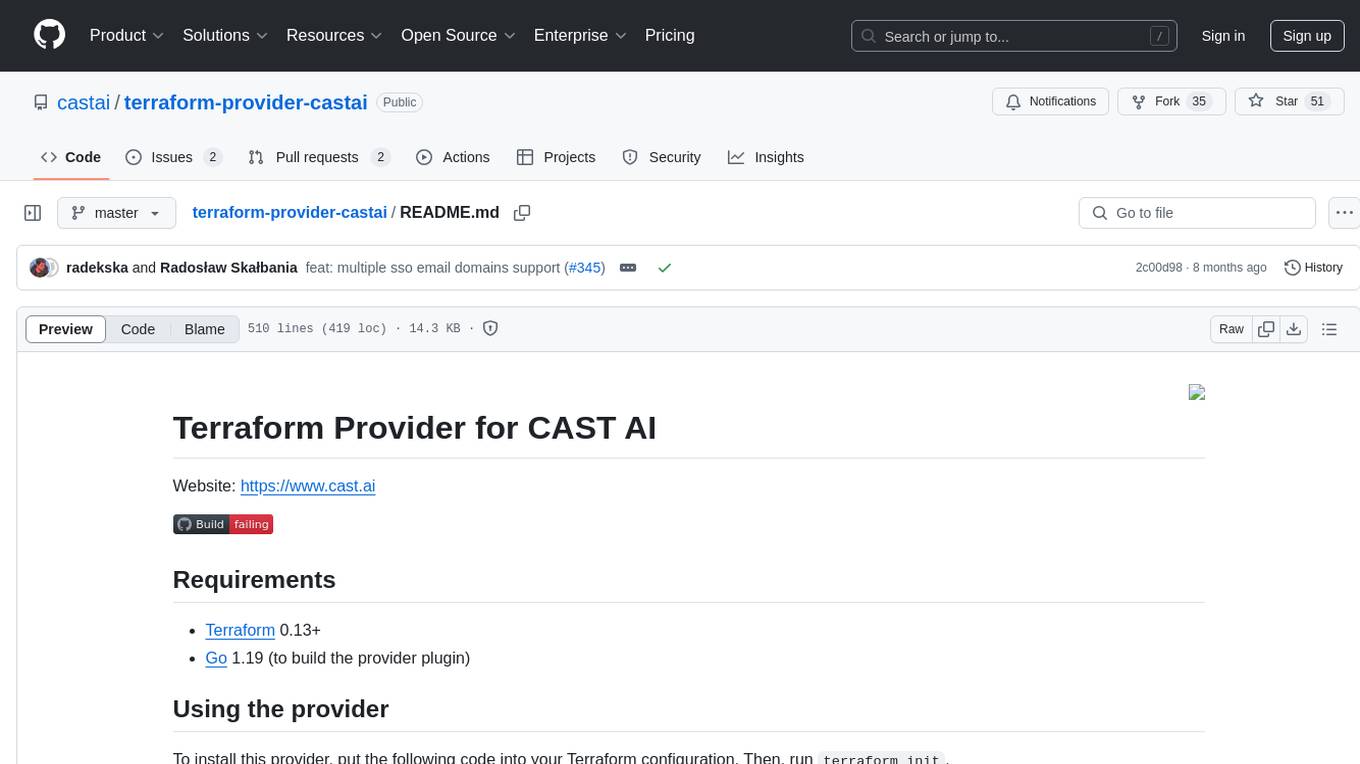
terraform-provider-castai
Terraform Provider for CAST AI is a tool that allows users to manage their CAST AI resources using Terraform. It provides a seamless integration between Terraform and CAST AI platform, enabling users to define and manage their infrastructure as code. The provider supports various features such as setting up cluster configurations, managing node templates, and configuring autoscaler policies. Users can easily install the provider, pass API keys, and leverage the provider's functionalities to automate the deployment and management of their CAST AI resources.
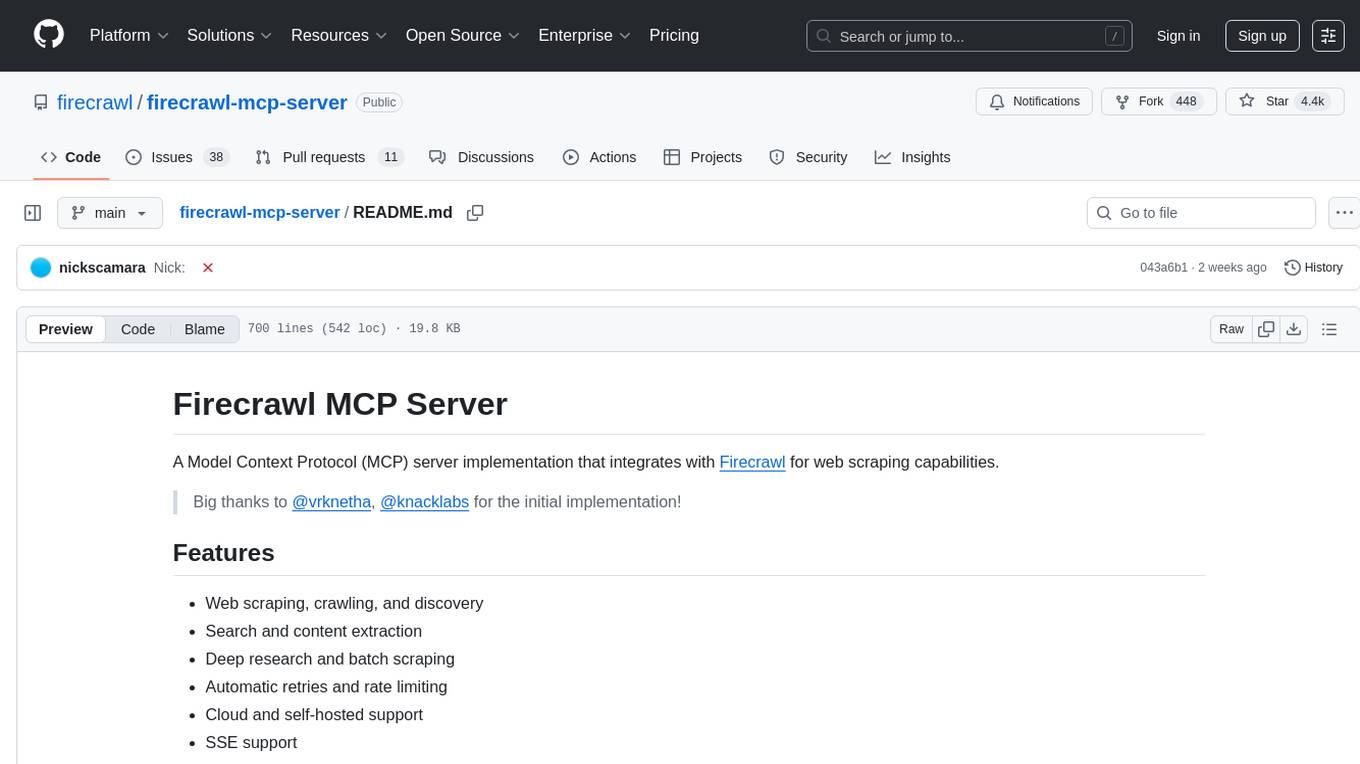
firecrawl-mcp-server
Firecrawl MCP Server is a Model Context Protocol (MCP) server implementation that integrates with Firecrawl for web scraping capabilities. It offers features such as web scraping, crawling, and discovery, search and content extraction, deep research and batch scraping, automatic retries and rate limiting, cloud and self-hosted support, and SSE support. The server can be configured to run with various tools like Cursor, Windsurf, SSE Local Mode, Smithery, and VS Code. It supports environment variables for cloud API and optional configurations for retry settings and credit usage monitoring. The server includes tools for scraping, batch scraping, mapping, searching, crawling, and extracting structured data from web pages. It provides detailed logging and error handling functionalities for robust performance.
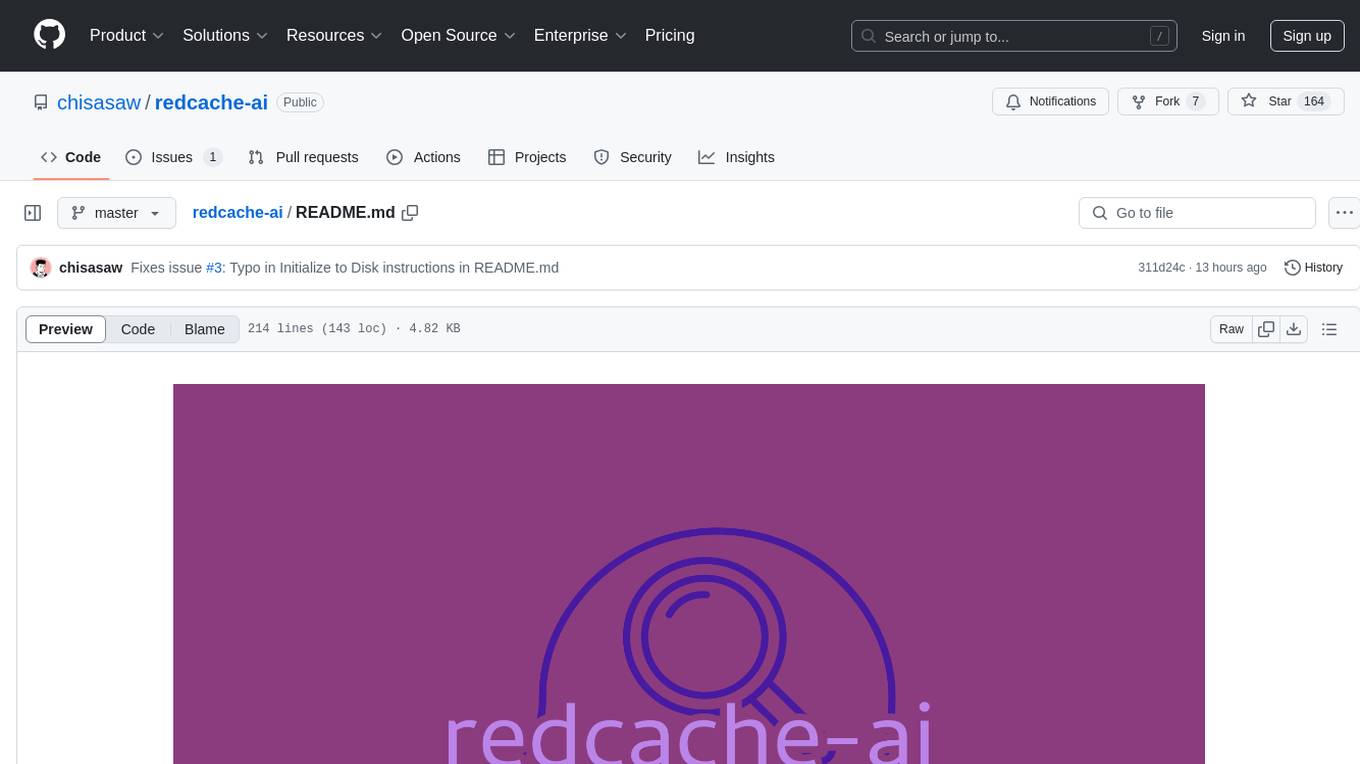
redcache-ai
RedCache-ai is a memory framework designed for Large Language Models and Agents. It provides a dynamic memory framework for developers to build various applications, from AI-powered dating apps to healthcare diagnostics platforms. Users can store, retrieve, search, update, and delete memories using RedCache-ai. The tool also supports integration with OpenAI for enhancing memories. RedCache-ai aims to expand its functionality by integrating with more LLM providers, adding support for AI Agents, and providing a hosted version.
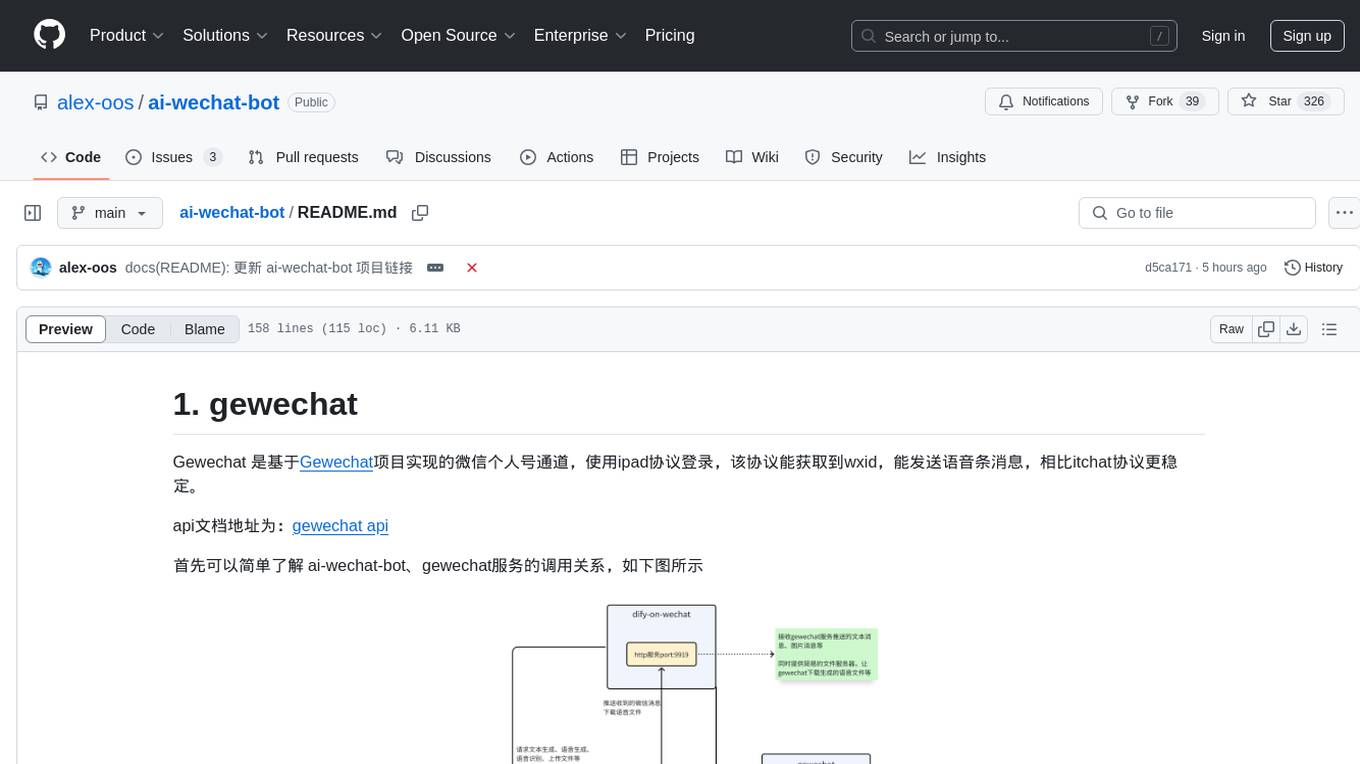
ai-wechat-bot
Gewechat is a project based on the Gewechat project to implement a personal WeChat channel, using the iPad protocol for login. It can obtain wxid and send voice messages, which is more stable than the itchat protocol. The project provides documentation for the API. Users can deploy the Gewechat service and use the ai-wechat-bot project to interface with it. Configuration parameters for Gewechat and ai-wechat-bot need to be set in the config.json file. Gewechat supports sending voice messages, with limitations on the duration of received voice messages. The project has restrictions such as requiring the server to be in the same province as the device logging into WeChat, limited file download support, and support only for text and image messages.
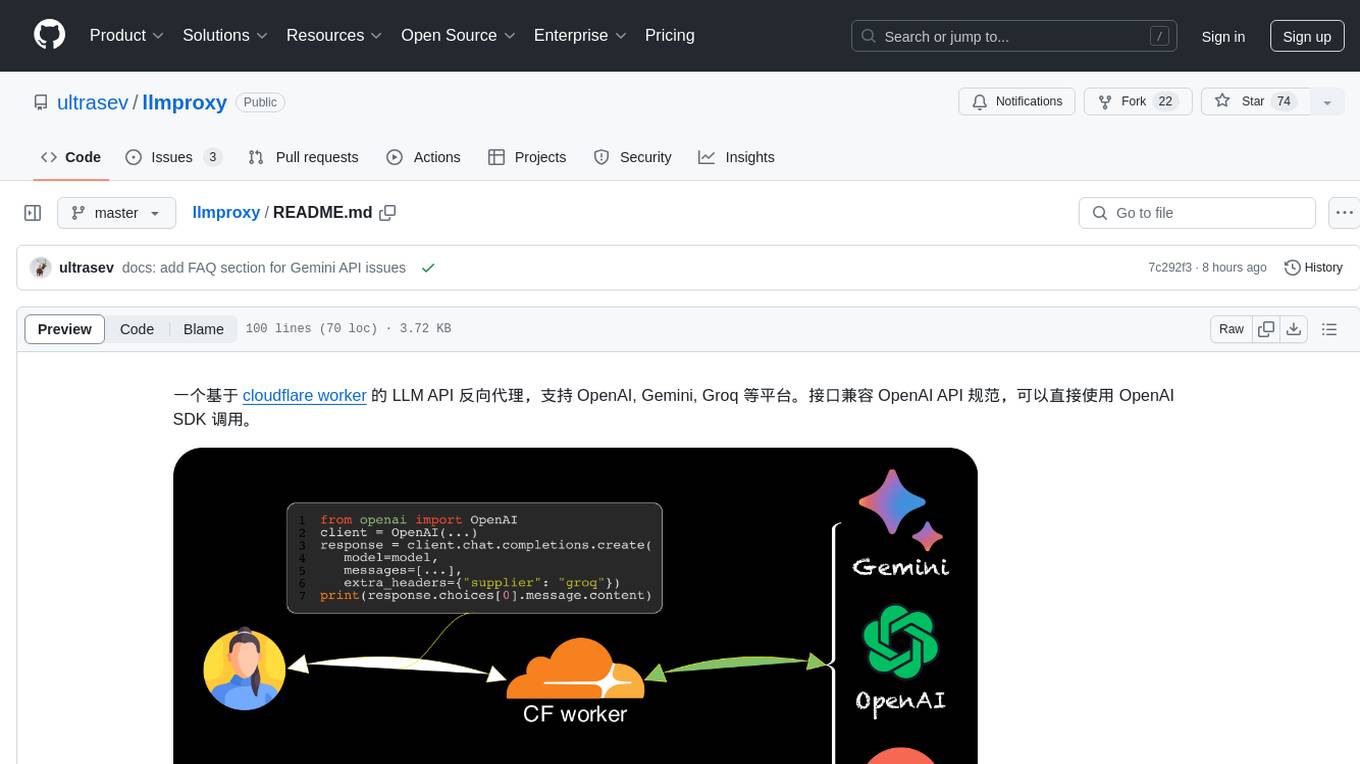
llmproxy
llmproxy is a reverse proxy for LLM API based on Cloudflare Worker, supporting platforms like OpenAI, Gemini, and Groq. The interface is compatible with the OpenAI API specification and can be directly accessed using the OpenAI SDK. It provides a convenient way to interact with various AI platforms through a unified API endpoint, enabling seamless integration and usage in different applications.
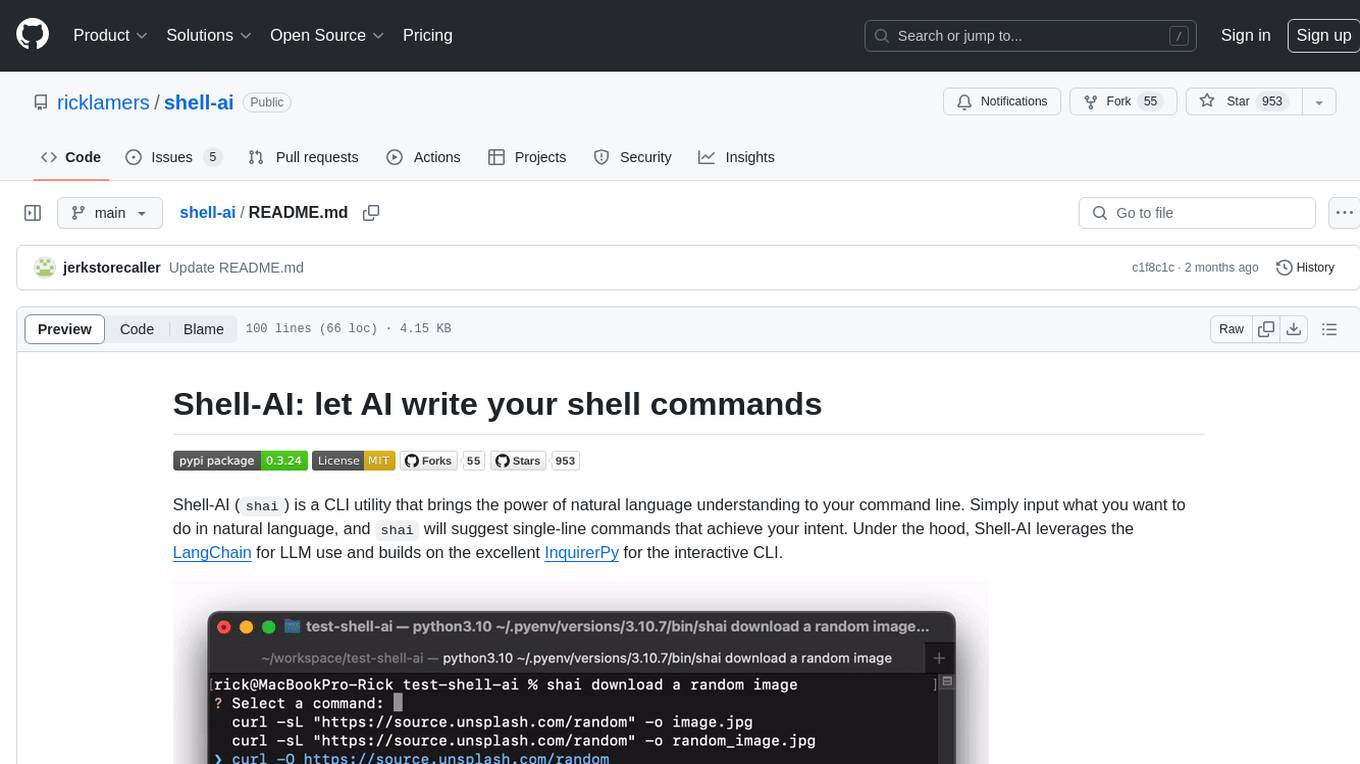
shell-ai
Shell-AI (`shai`) is a CLI utility that enables users to input commands in natural language and receive single-line command suggestions. It leverages natural language understanding and interactive CLI tools to enhance command line interactions. Users can describe tasks in plain English and receive corresponding command suggestions, making it easier to execute commands efficiently. Shell-AI supports cross-platform usage and is compatible with Azure OpenAI deployments, offering a user-friendly and efficient way to interact with the command line.
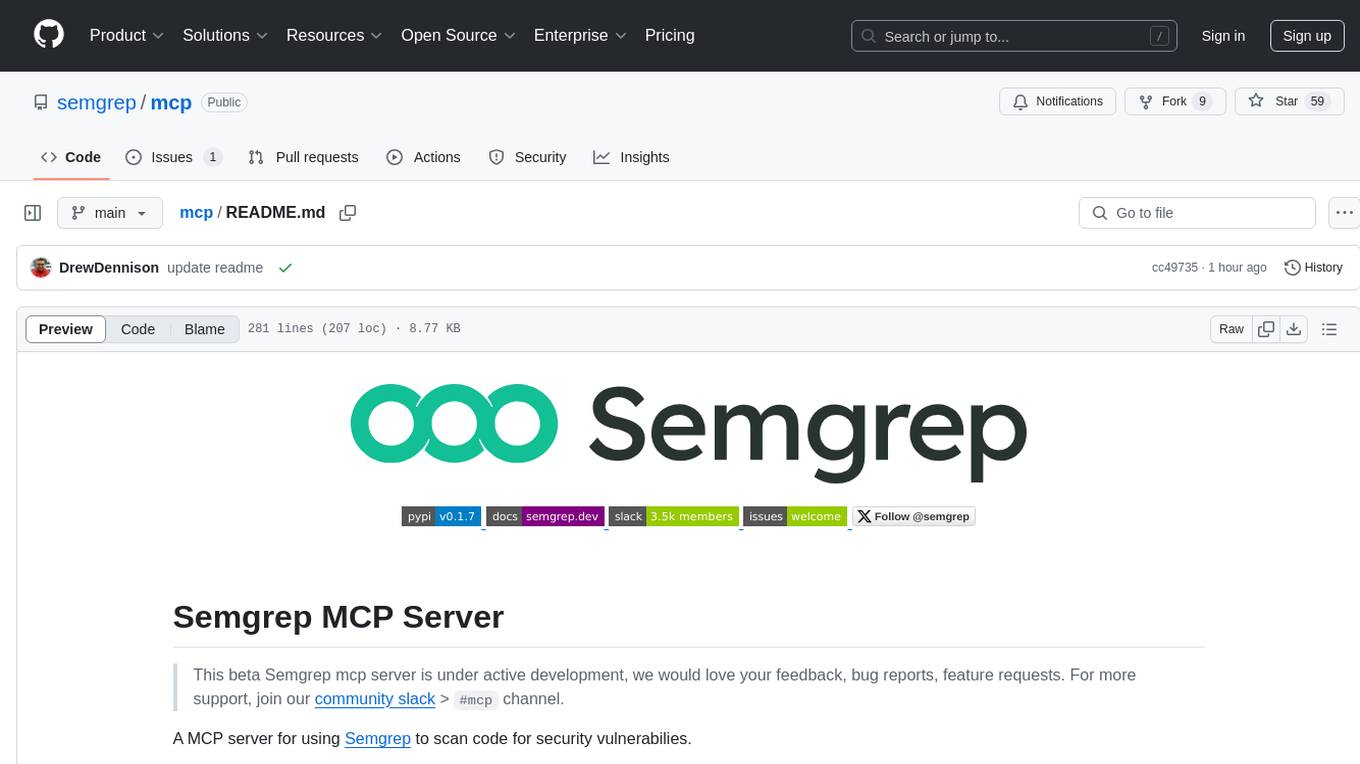
mcp
Semgrep MCP Server is a beta server under active development for using Semgrep to scan code for security vulnerabilities. It provides a Model Context Protocol (MCP) for various coding tools to get specialized help in tasks. Users can connect to Semgrep AppSec Platform, scan code for vulnerabilities, customize Semgrep rules, analyze and filter scan results, and compare results. The tool is published on PyPI as semgrep-mcp and can be installed using pip, pipx, uv, poetry, or other methods. It supports CLI and Docker environments for running the server. Integration with VS Code is also available for quick installation. The project welcomes contributions and is inspired by core technologies like Semgrep and MCP, as well as related community projects and tools.
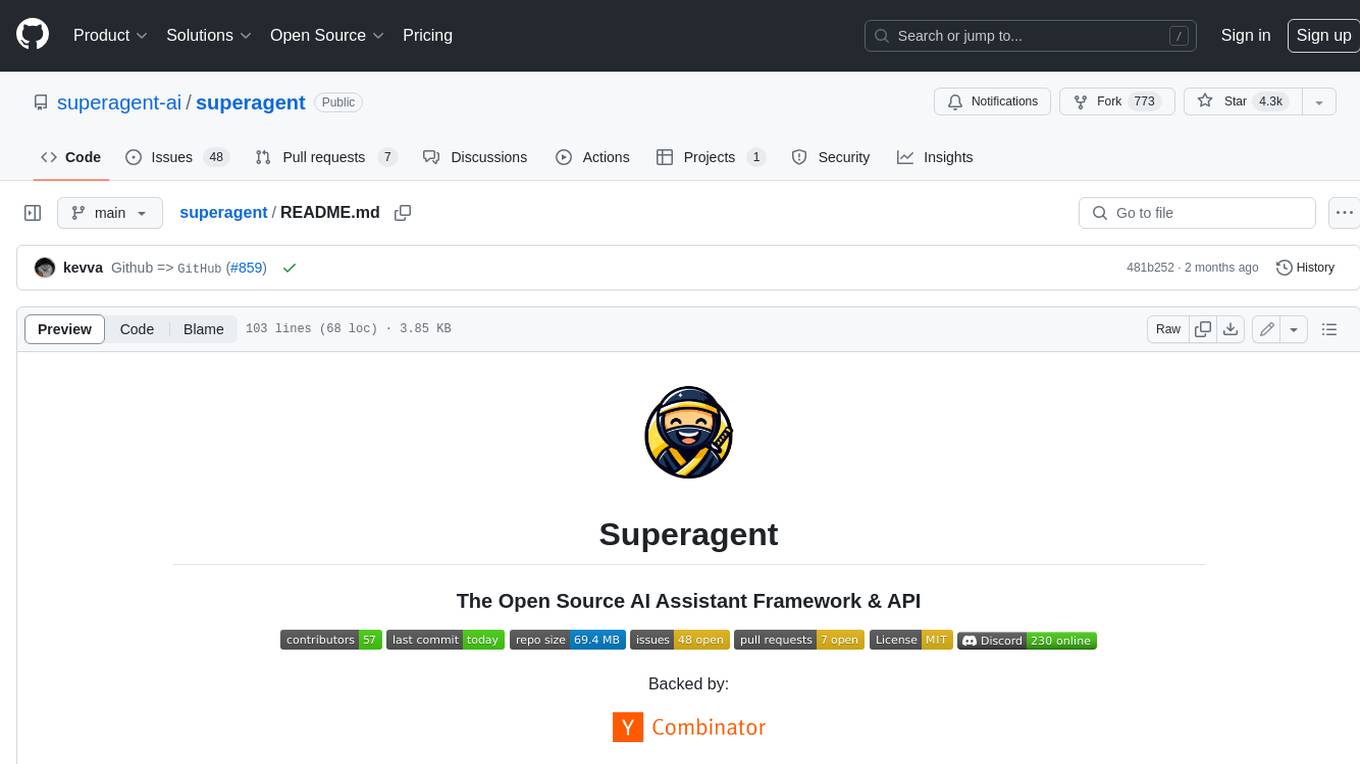
superagent
Superagent is an open-source AI assistant framework and API that allows developers to add powerful AI assistants to their applications. These assistants use large language models (LLMs), retrieval augmented generation (RAG), and generative AI to help users with a variety of tasks, including question answering, chatbot development, content generation, data aggregation, and workflow automation. Superagent is backed by Y Combinator and is part of YC W24.
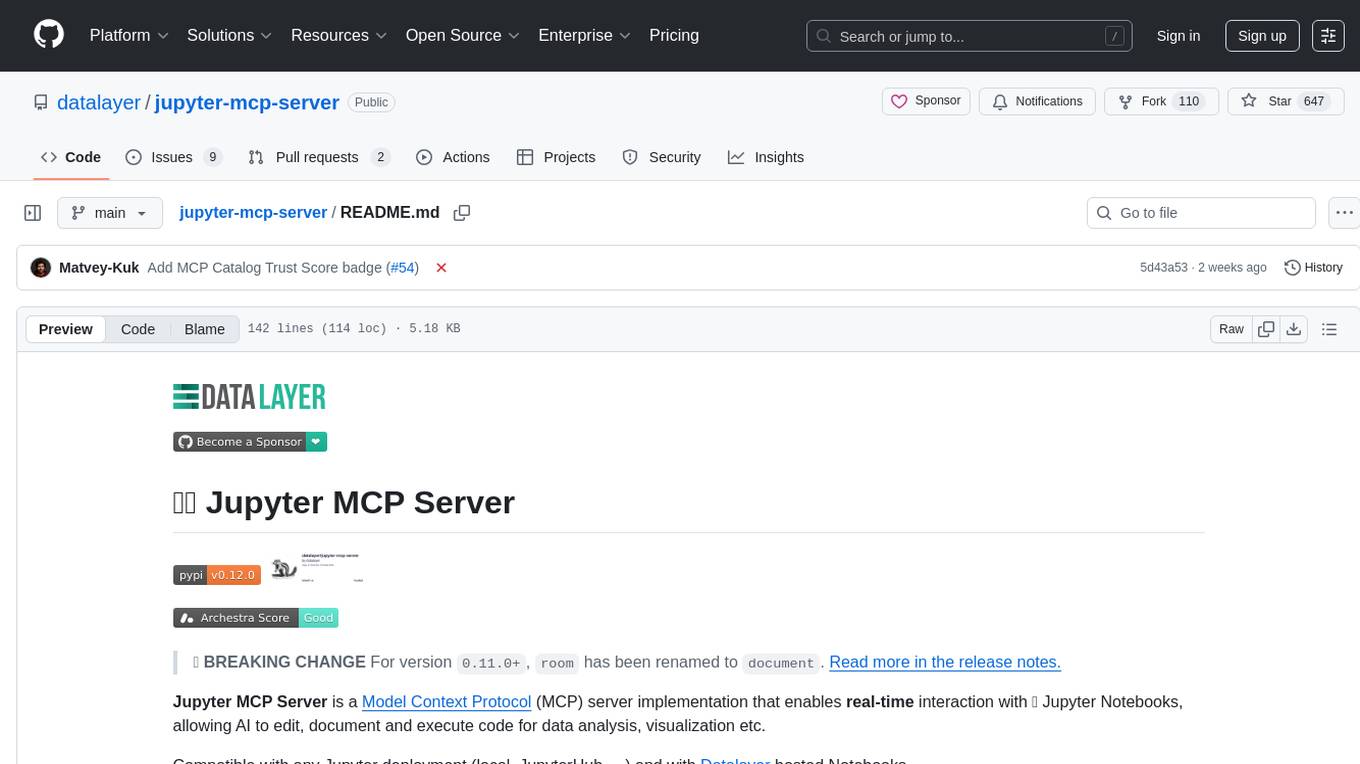
jupyter-mcp-server
Jupyter MCP Server is a Model Context Protocol (MCP) server implementation that enables real-time interaction with Jupyter Notebooks. It allows AI to edit, document, and execute code for data analysis and visualization. The server offers features like real-time control, smart execution, and MCP compatibility. Users can use tools such as insert_execute_code_cell, append_markdown_cell, get_notebook_info, and read_cell for advanced interactions with Jupyter notebooks.
For similar tasks
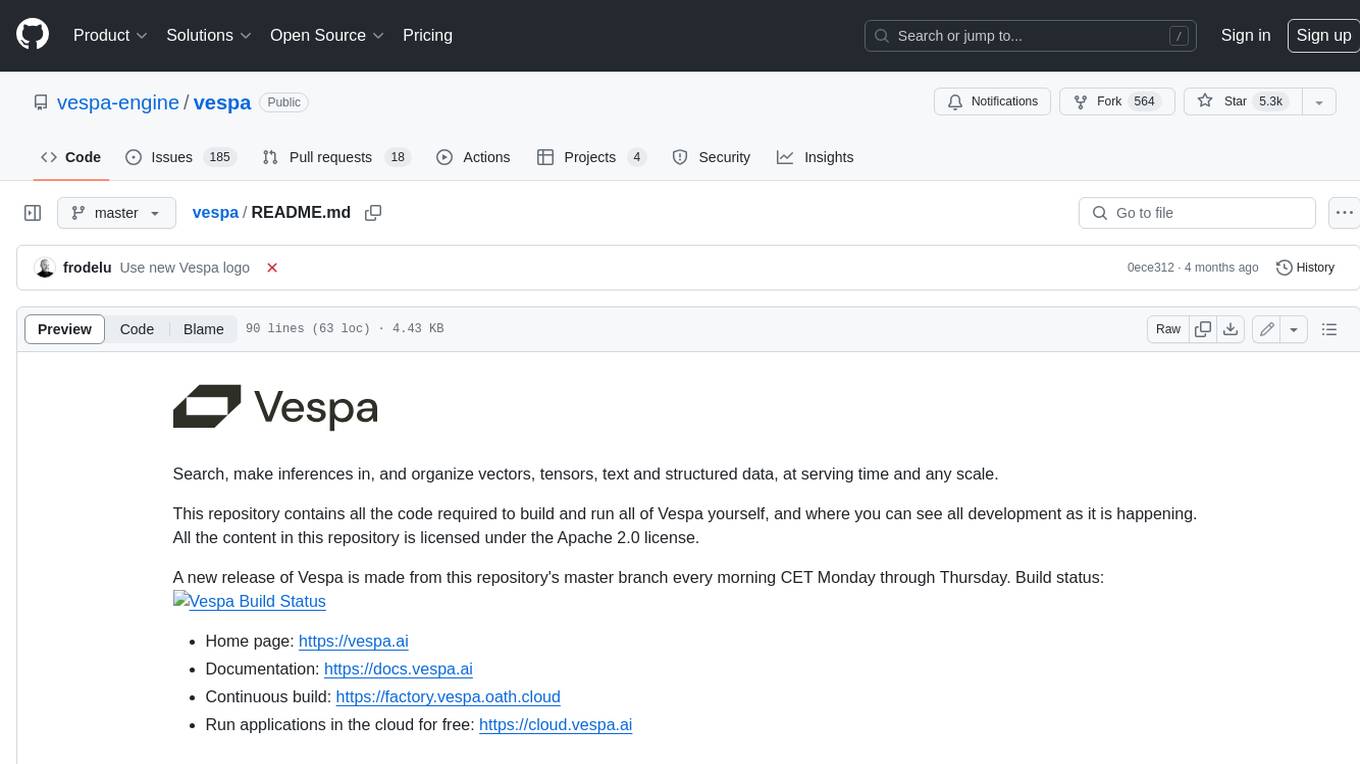
vespa
Vespa is a platform that performs operations such as selecting a subset of data in a large corpus, evaluating machine-learned models over the selected data, organizing and aggregating it, and returning it, typically in less than 100 milliseconds, all while the data corpus is continuously changing. It has been in development for many years and is used on a number of large internet services and apps which serve hundreds of thousands of queries from Vespa per second.
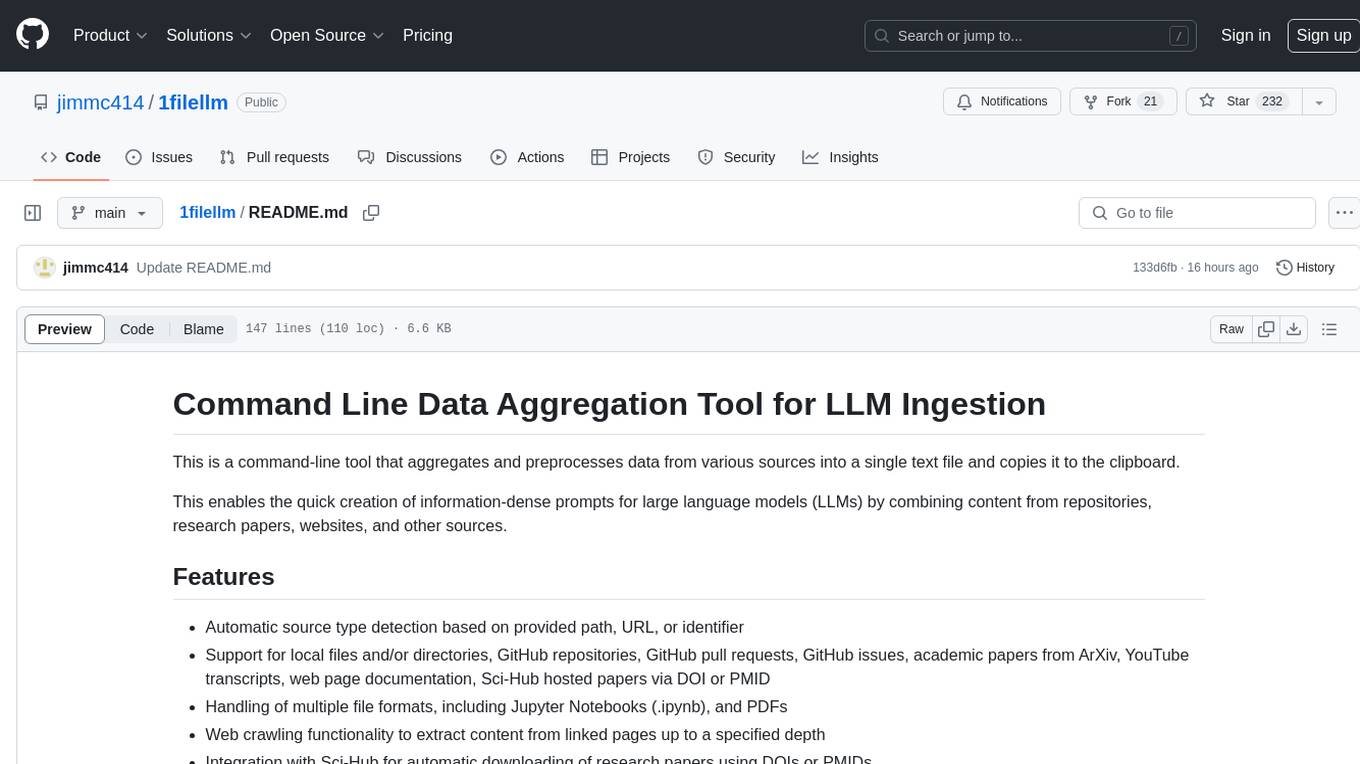
1filellm
1filellm is a command-line data aggregation tool designed for LLM ingestion. It aggregates and preprocesses data from various sources into a single text file, facilitating the creation of information-dense prompts for large language models. The tool supports automatic source type detection, handling of multiple file formats, web crawling functionality, integration with Sci-Hub for research paper downloads, text preprocessing, and token count reporting. Users can input local files, directories, GitHub repositories, pull requests, issues, ArXiv papers, YouTube transcripts, web pages, Sci-Hub papers via DOI or PMID. The tool provides uncompressed and compressed text outputs, with the uncompressed text automatically copied to the clipboard for easy pasting into LLMs.
letsql
LETSQL is a data processing library built on top of Ibis and DataFusion to write multi-engine data workflows. It is currently in development and does not have a stable release. Users can install LETSQL from PyPI and use it to connect to data sources, read data, filter, group, and aggregate data for analysis. Contributions to the project are welcome, and the library is actively maintained with support available for any issues. LETSQL heavily relies on Ibis and DataFusion for its functionality.
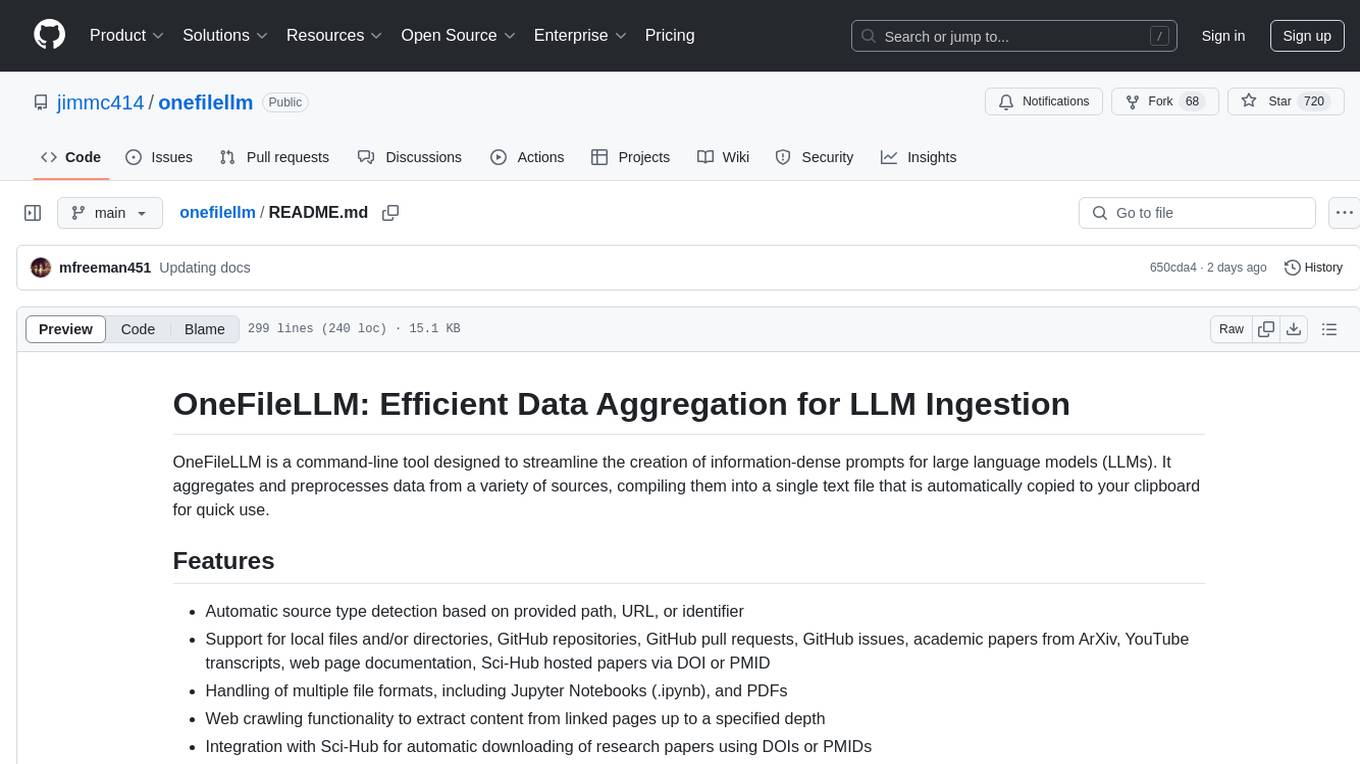
onefilellm
OneFileLLM is a command-line tool that streamlines the creation of information-dense prompts for large language models (LLMs). It aggregates and preprocesses data from various sources, compiling them into a single text file for quick use. The tool supports automatic source type detection, handling of multiple file formats, web crawling functionality, integration with Sci-Hub for research paper downloads, text preprocessing, token count reporting, and XML encapsulation of output for improved LLM performance. Users can easily access private GitHub repositories by generating a personal access token. The tool's output is encapsulated in XML tags to enhance LLM understanding and processing.
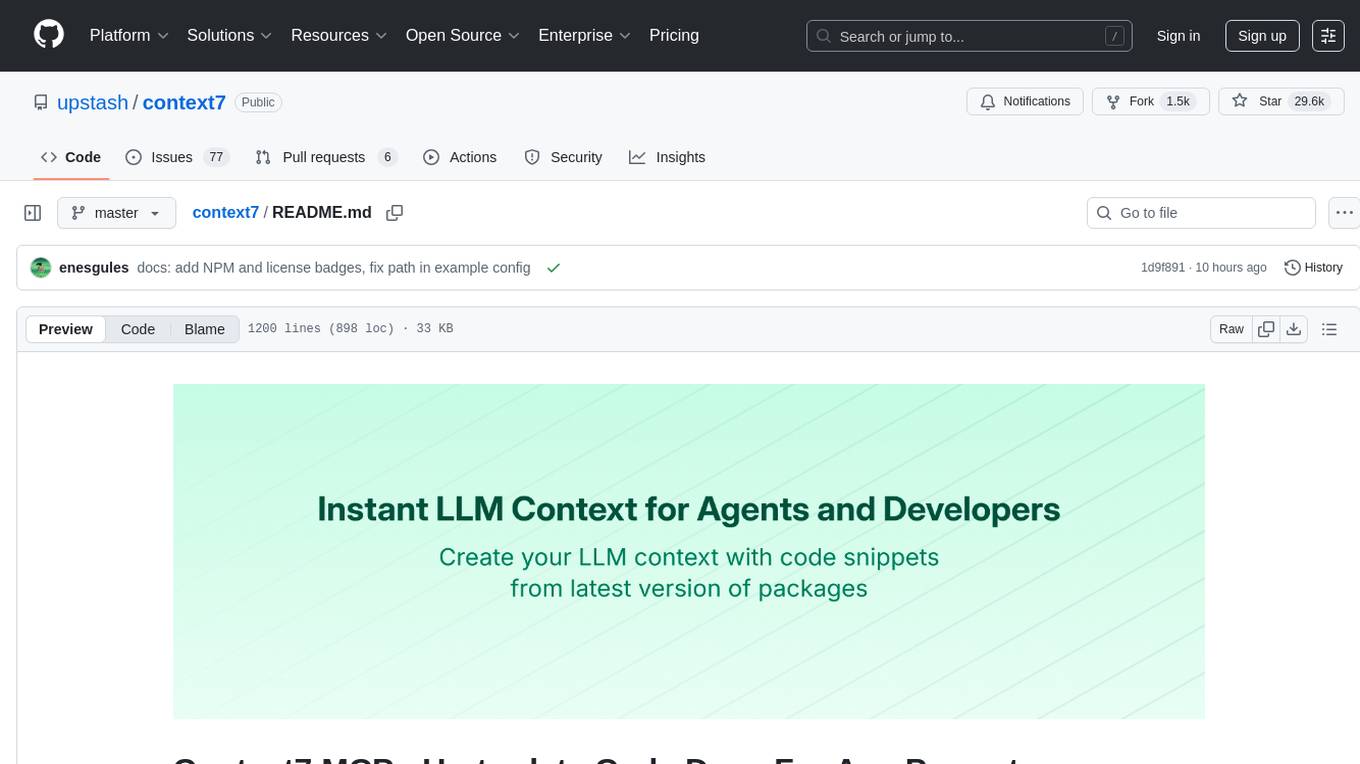
context7
Context7 is a powerful tool for analyzing and visualizing data in various formats. It provides a user-friendly interface for exploring datasets, generating insights, and creating interactive visualizations. With advanced features such as data filtering, aggregation, and customization, Context7 is suitable for both beginners and experienced data analysts. The tool supports a wide range of data sources and formats, making it versatile for different use cases. Whether you are working on exploratory data analysis, data visualization, or data storytelling, Context7 can help you uncover valuable insights and communicate your findings effectively.
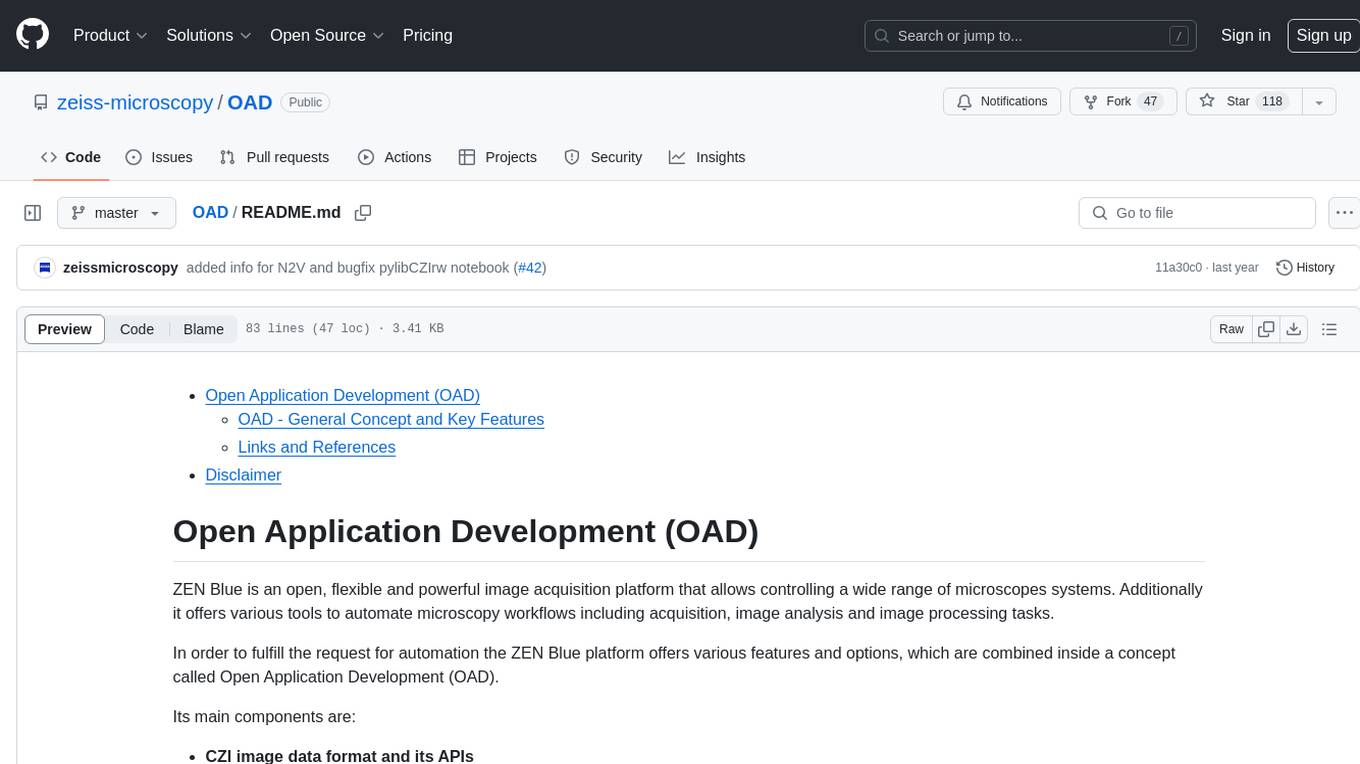
OAD
OAD is a powerful open-source tool for analyzing and visualizing data. It provides a user-friendly interface for exploring datasets, generating insights, and creating interactive visualizations. With OAD, users can easily import data from various sources, clean and preprocess data, perform statistical analysis, and create customizable visualizations to communicate findings effectively. Whether you are a data scientist, analyst, or researcher, OAD can help you streamline your data analysis workflow and uncover valuable insights from your data.
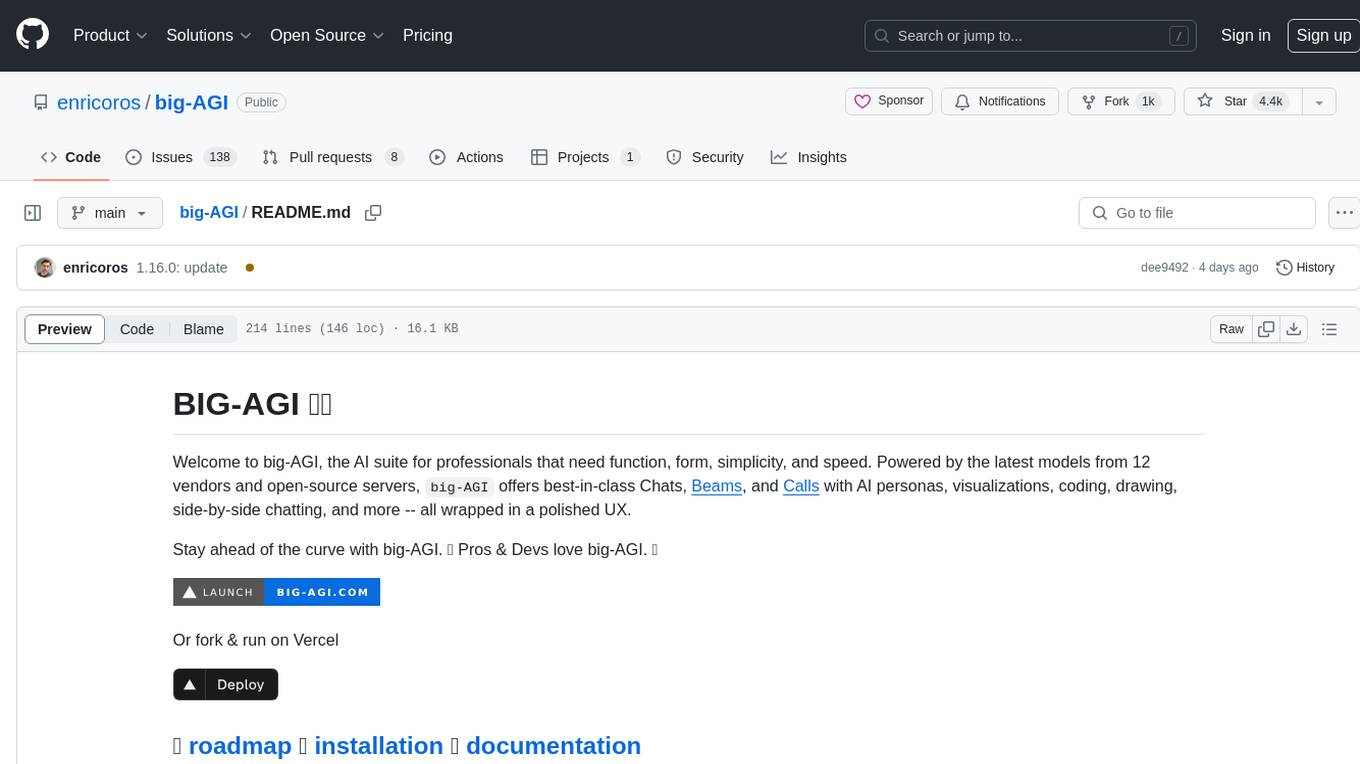
big-AGI
big-AGI is an AI suite designed for professionals seeking function, form, simplicity, and speed. It offers best-in-class Chats, Beams, and Calls with AI personas, visualizations, coding, drawing, side-by-side chatting, and more, all wrapped in a polished UX. The tool is powered by the latest models from 12 vendors and open-source servers, providing users with advanced AI capabilities and a seamless user experience. With continuous updates and enhancements, big-AGI aims to stay ahead of the curve in the AI landscape, catering to the needs of both developers and AI enthusiasts.
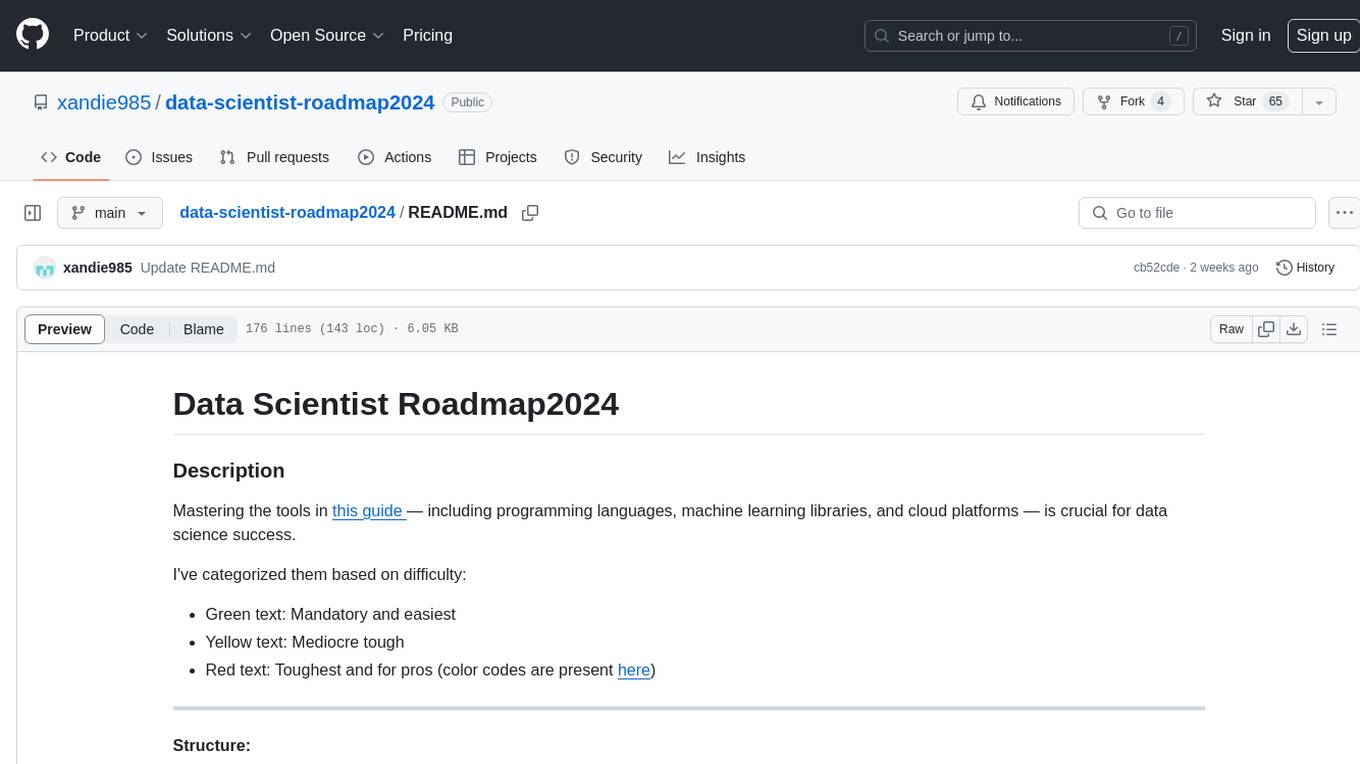
data-scientist-roadmap2024
The Data Scientist Roadmap2024 provides a comprehensive guide to mastering essential tools for data science success. It includes programming languages, machine learning libraries, cloud platforms, and concepts categorized by difficulty. The roadmap covers a wide range of topics from programming languages to machine learning techniques, data visualization tools, and DevOps/MLOps tools. It also includes web development frameworks and specific concepts like supervised and unsupervised learning, NLP, deep learning, reinforcement learning, and statistics. Additionally, it delves into DevOps tools like Airflow and MLFlow, data visualization tools like Tableau and Matplotlib, and other topics such as ETL processes, optimization algorithms, and financial modeling.
For similar jobs
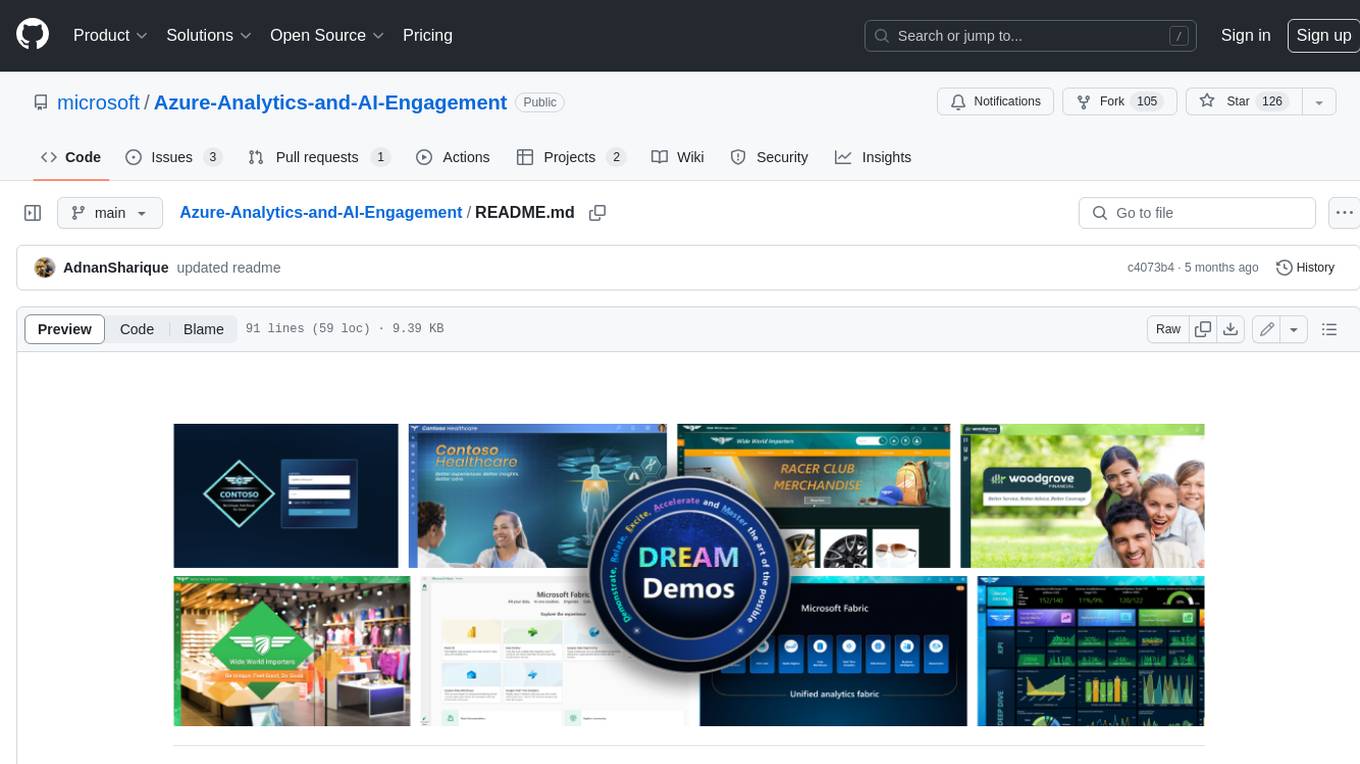
Azure-Analytics-and-AI-Engagement
The Azure-Analytics-and-AI-Engagement repository provides packaged Industry Scenario DREAM Demos with ARM templates (Containing a demo web application, Power BI reports, Synapse resources, AML Notebooks etc.) that can be deployed in a customer’s subscription using the CAPE tool within a matter of few hours. Partners can also deploy DREAM Demos in their own subscriptions using DPoC.
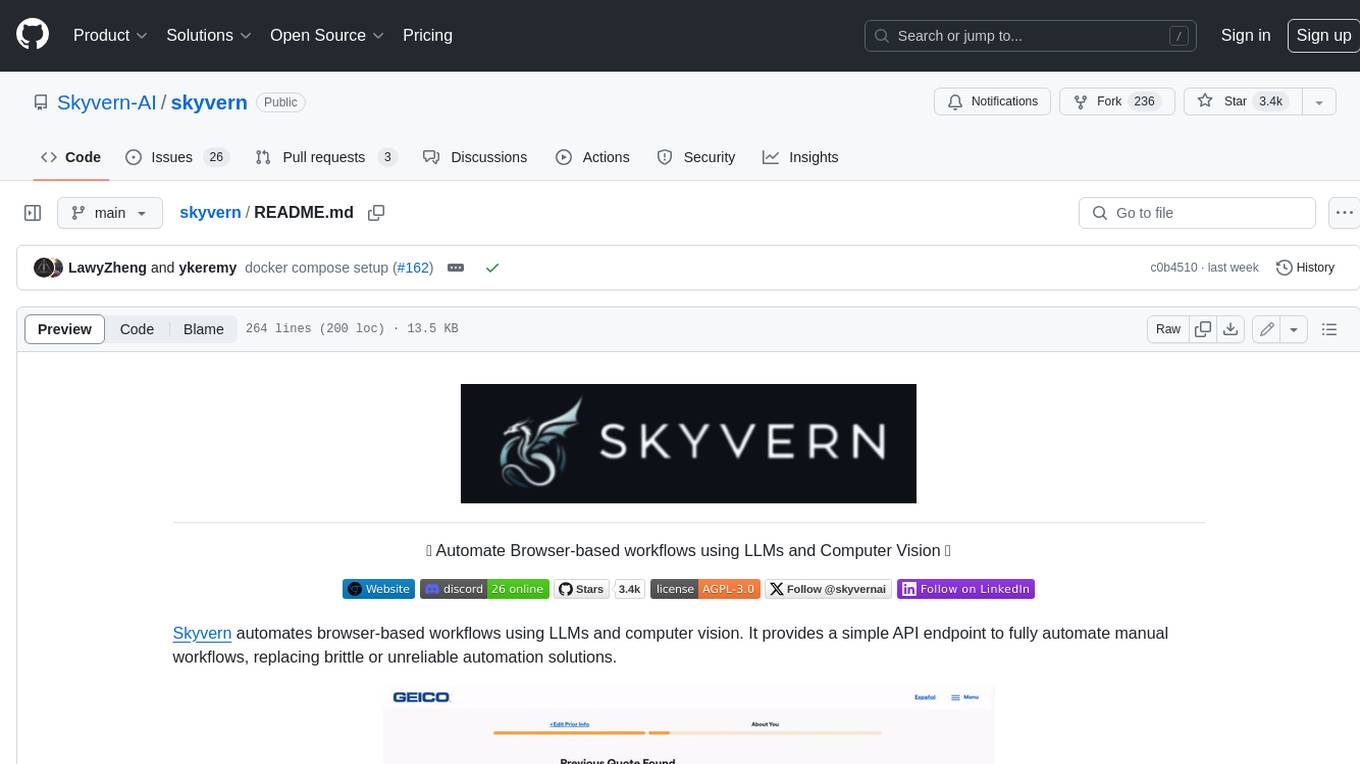
skyvern
Skyvern automates browser-based workflows using LLMs and computer vision. It provides a simple API endpoint to fully automate manual workflows, replacing brittle or unreliable automation solutions. Traditional approaches to browser automations required writing custom scripts for websites, often relying on DOM parsing and XPath-based interactions which would break whenever the website layouts changed. Instead of only relying on code-defined XPath interactions, Skyvern adds computer vision and LLMs to the mix to parse items in the viewport in real-time, create a plan for interaction and interact with them. This approach gives us a few advantages: 1. Skyvern can operate on websites it’s never seen before, as it’s able to map visual elements to actions necessary to complete a workflow, without any customized code 2. Skyvern is resistant to website layout changes, as there are no pre-determined XPaths or other selectors our system is looking for while trying to navigate 3. Skyvern leverages LLMs to reason through interactions to ensure we can cover complex situations. Examples include: 1. If you wanted to get an auto insurance quote from Geico, the answer to a common question “Were you eligible to drive at 18?” could be inferred from the driver receiving their license at age 16 2. If you were doing competitor analysis, it’s understanding that an Arnold Palmer 22 oz can at 7/11 is almost definitely the same product as a 23 oz can at Gopuff (even though the sizes are slightly different, which could be a rounding error!) Want to see examples of Skyvern in action? Jump to #real-world-examples-of- skyvern
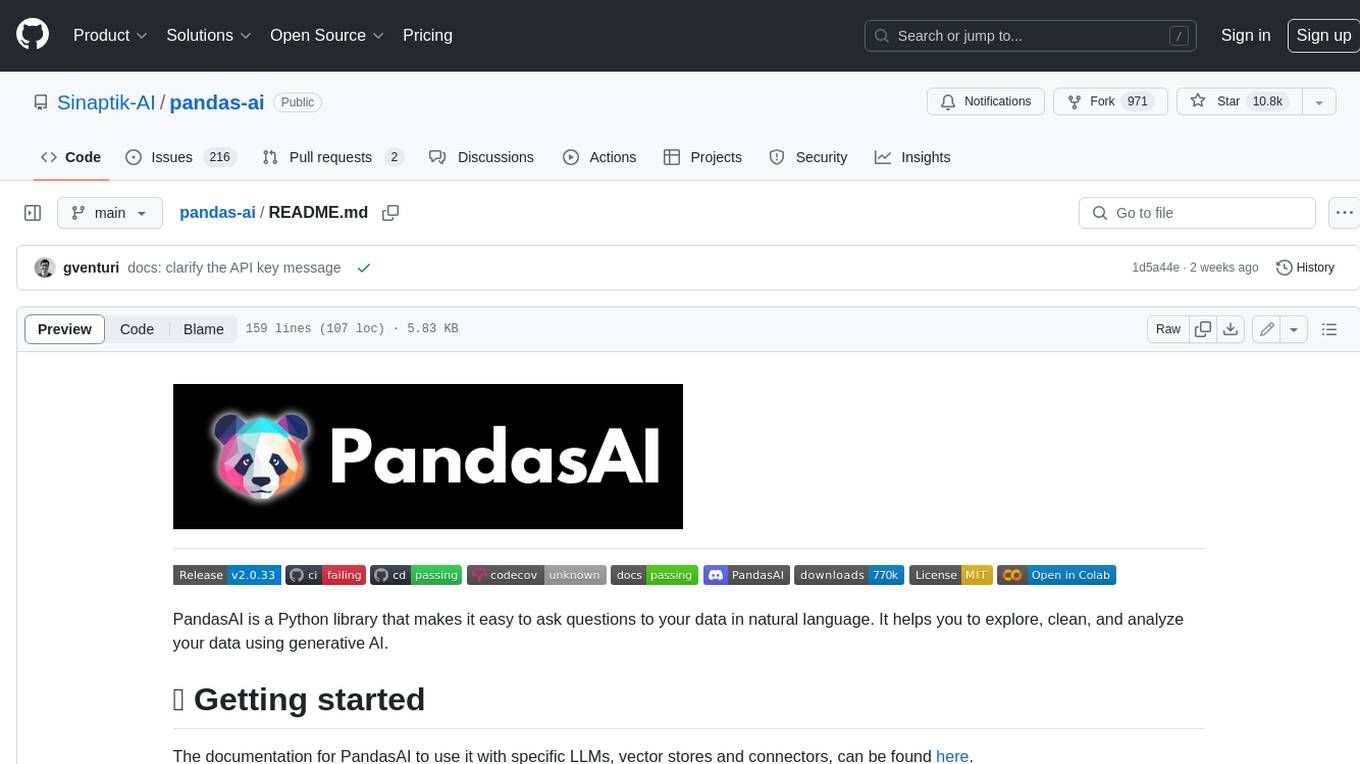
pandas-ai
PandasAI is a Python library that makes it easy to ask questions to your data in natural language. It helps you to explore, clean, and analyze your data using generative AI.
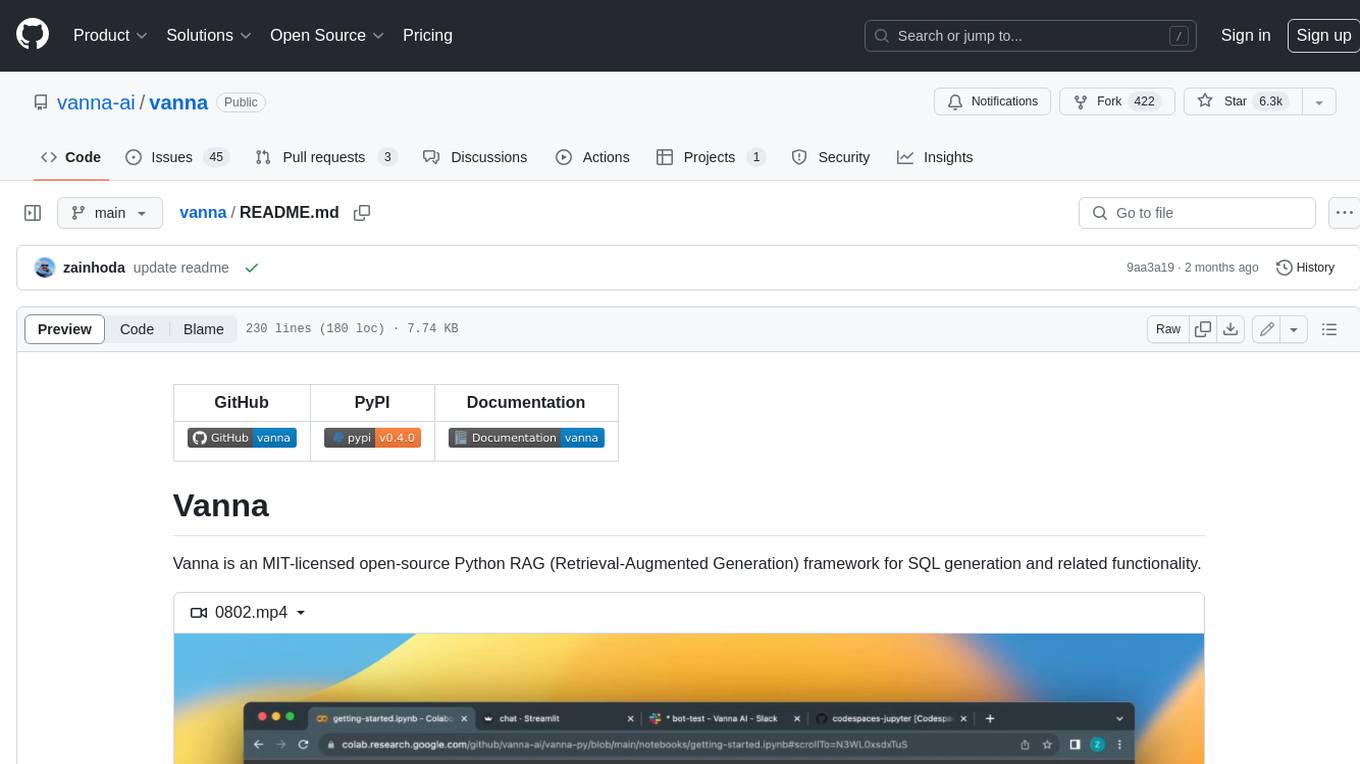
vanna
Vanna is an open-source Python framework for SQL generation and related functionality. It uses Retrieval-Augmented Generation (RAG) to train a model on your data, which can then be used to ask questions and get back SQL queries. Vanna is designed to be portable across different LLMs and vector databases, and it supports any SQL database. It is also secure and private, as your database contents are never sent to the LLM or the vector database.
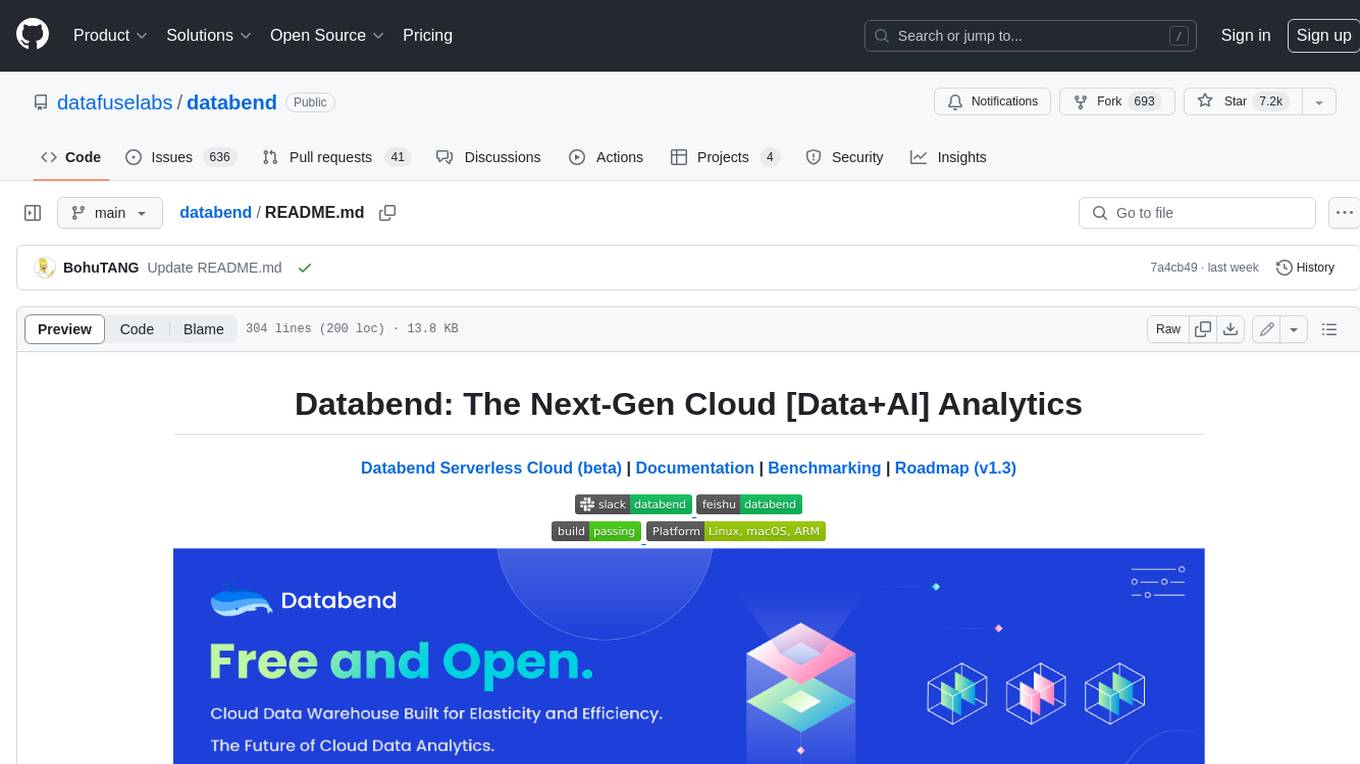
databend
Databend is an open-source cloud data warehouse that serves as a cost-effective alternative to Snowflake. With its focus on fast query execution and data ingestion, it's designed for complex analysis of the world's largest datasets.
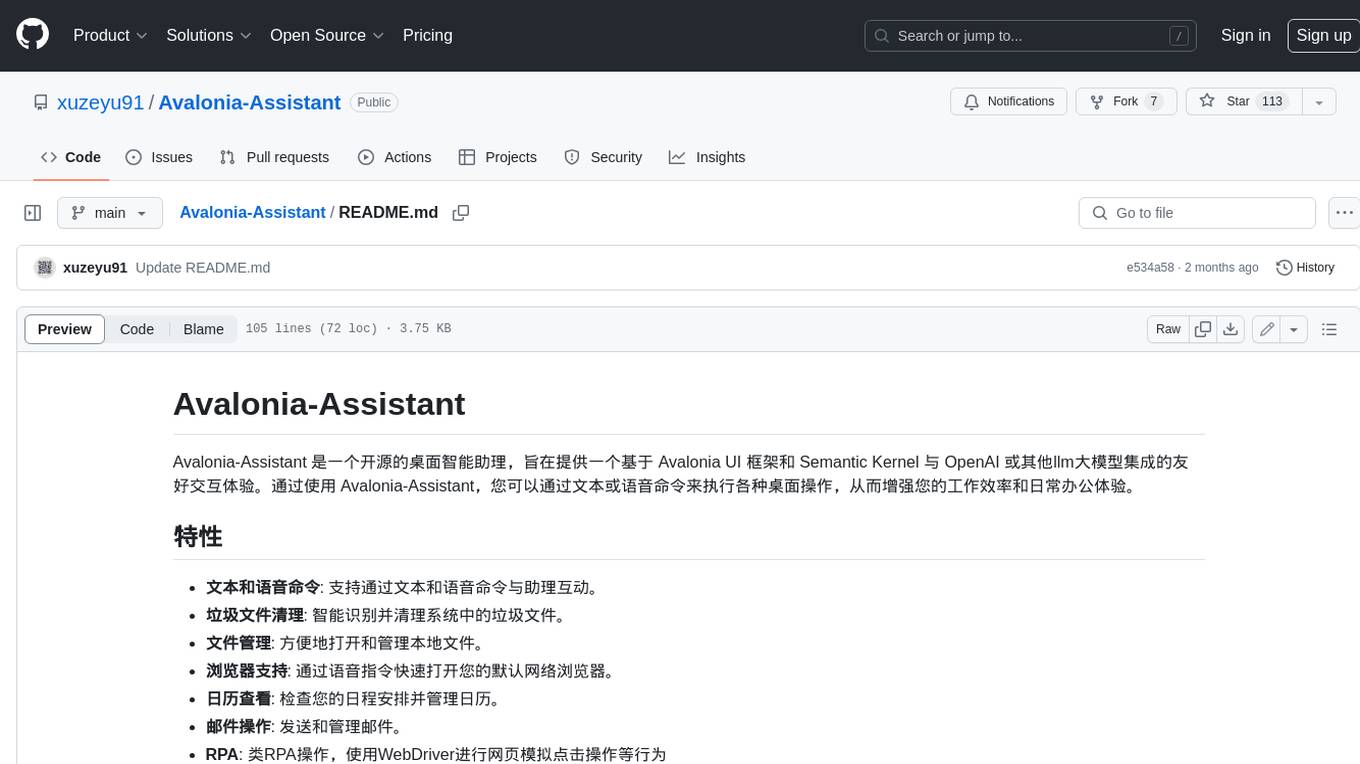
Avalonia-Assistant
Avalonia-Assistant is an open-source desktop intelligent assistant that aims to provide a user-friendly interactive experience based on the Avalonia UI framework and the integration of Semantic Kernel with OpenAI or other large LLM models. By utilizing Avalonia-Assistant, you can perform various desktop operations through text or voice commands, enhancing your productivity and daily office experience.
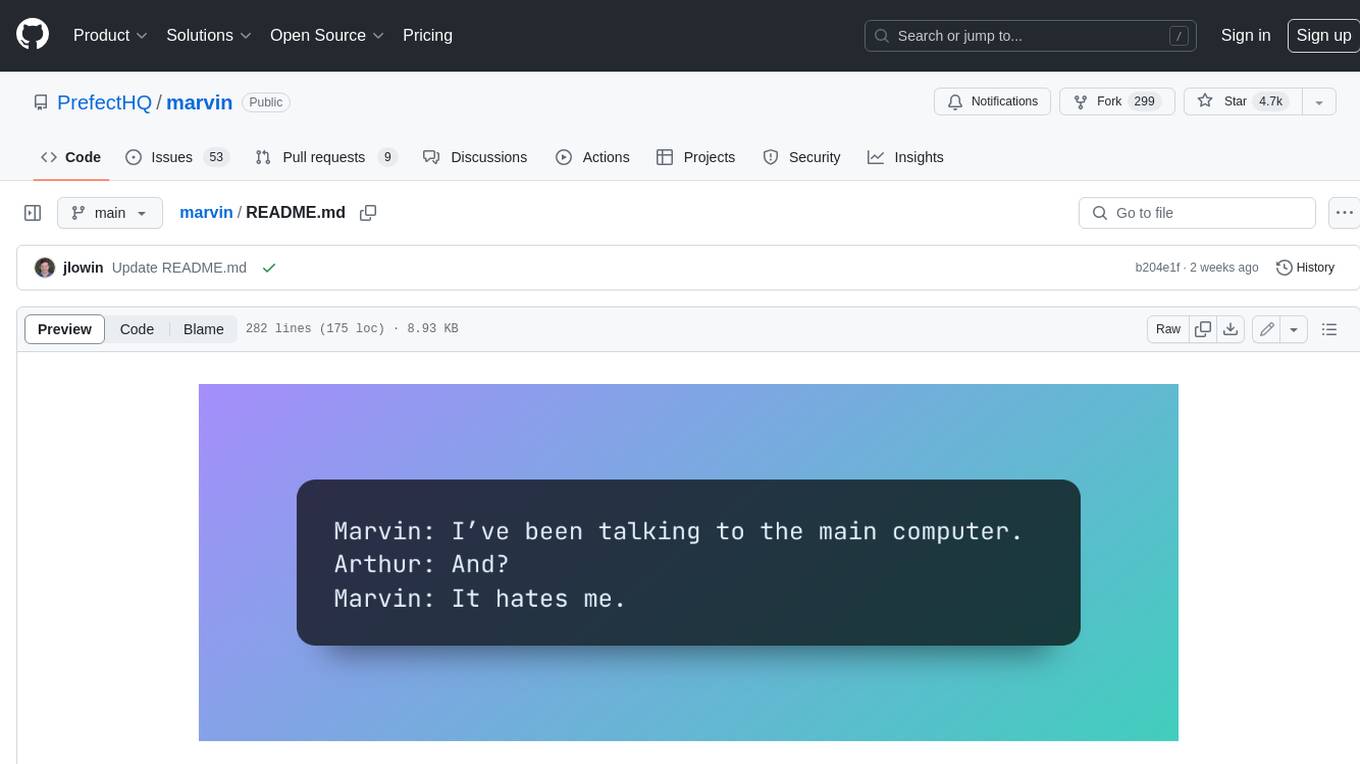
marvin
Marvin is a lightweight AI toolkit for building natural language interfaces that are reliable, scalable, and easy to trust. Each of Marvin's tools is simple and self-documenting, using AI to solve common but complex challenges like entity extraction, classification, and generating synthetic data. Each tool is independent and incrementally adoptable, so you can use them on their own or in combination with any other library. Marvin is also multi-modal, supporting both image and audio generation as well using images as inputs for extraction and classification. Marvin is for developers who care more about _using_ AI than _building_ AI, and we are focused on creating an exceptional developer experience. Marvin users should feel empowered to bring tightly-scoped "AI magic" into any traditional software project with just a few extra lines of code. Marvin aims to merge the best practices for building dependable, observable software with the best practices for building with generative AI into a single, easy-to-use library. It's a serious tool, but we hope you have fun with it. Marvin is open-source, free to use, and made with 💙 by the team at Prefect.
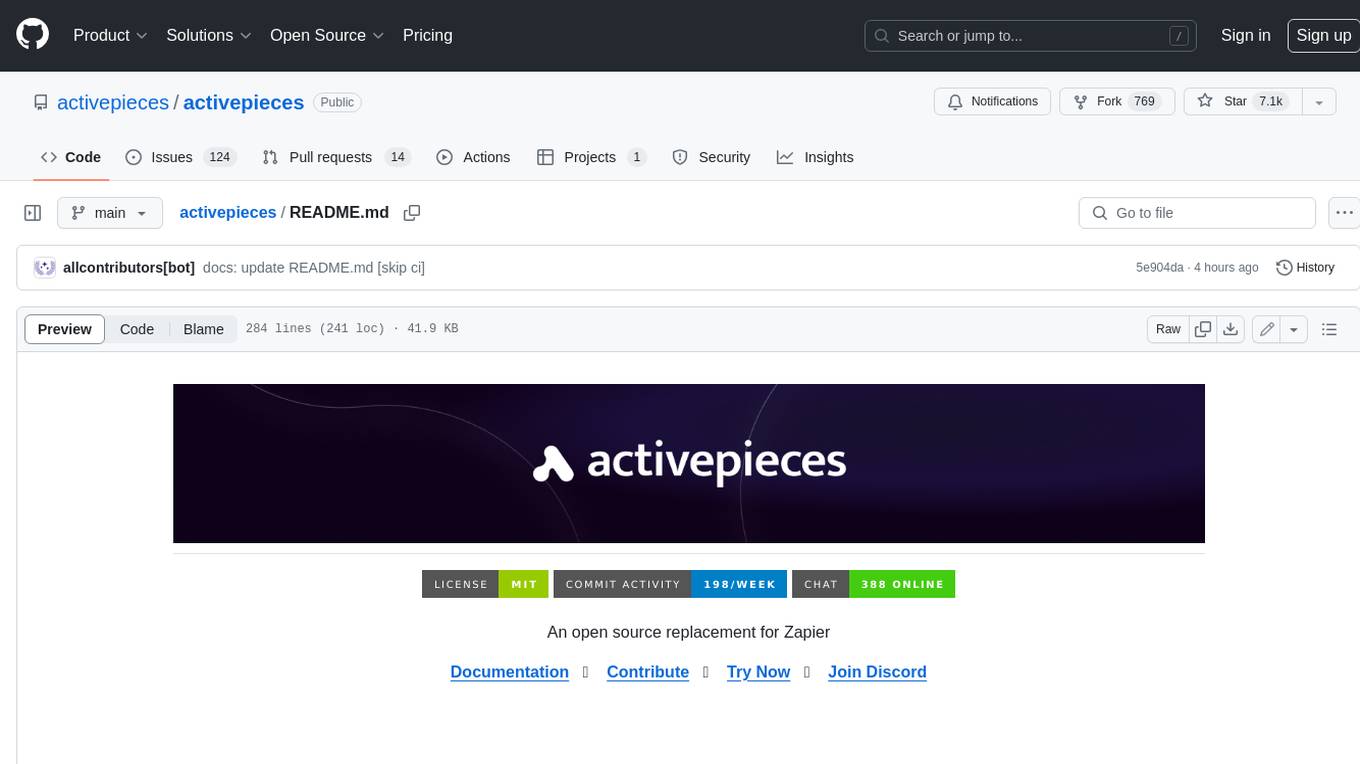
activepieces
Activepieces is an open source replacement for Zapier, designed to be extensible through a type-safe pieces framework written in Typescript. It features a user-friendly Workflow Builder with support for Branches, Loops, and Drag and Drop. Activepieces integrates with Google Sheets, OpenAI, Discord, and RSS, along with 80+ other integrations. The list of supported integrations continues to grow rapidly, thanks to valuable contributions from the community. Activepieces is an open ecosystem; all piece source code is available in the repository, and they are versioned and published directly to npmjs.com upon contributions. If you cannot find a specific piece on the pieces roadmap, please submit a request by visiting the following link: Request Piece Alternatively, if you are a developer, you can quickly build your own piece using our TypeScript framework. For guidance, please refer to the following guide: Contributor's Guide











-purple)









