
voice-chat-ai
🎙️ Speak with AI - Run locally using Ollama, OpenAI, Anthropic or xAI - Speech uses XTTS, OpenAI, ElevenLabs or Kokoro
Stars: 193
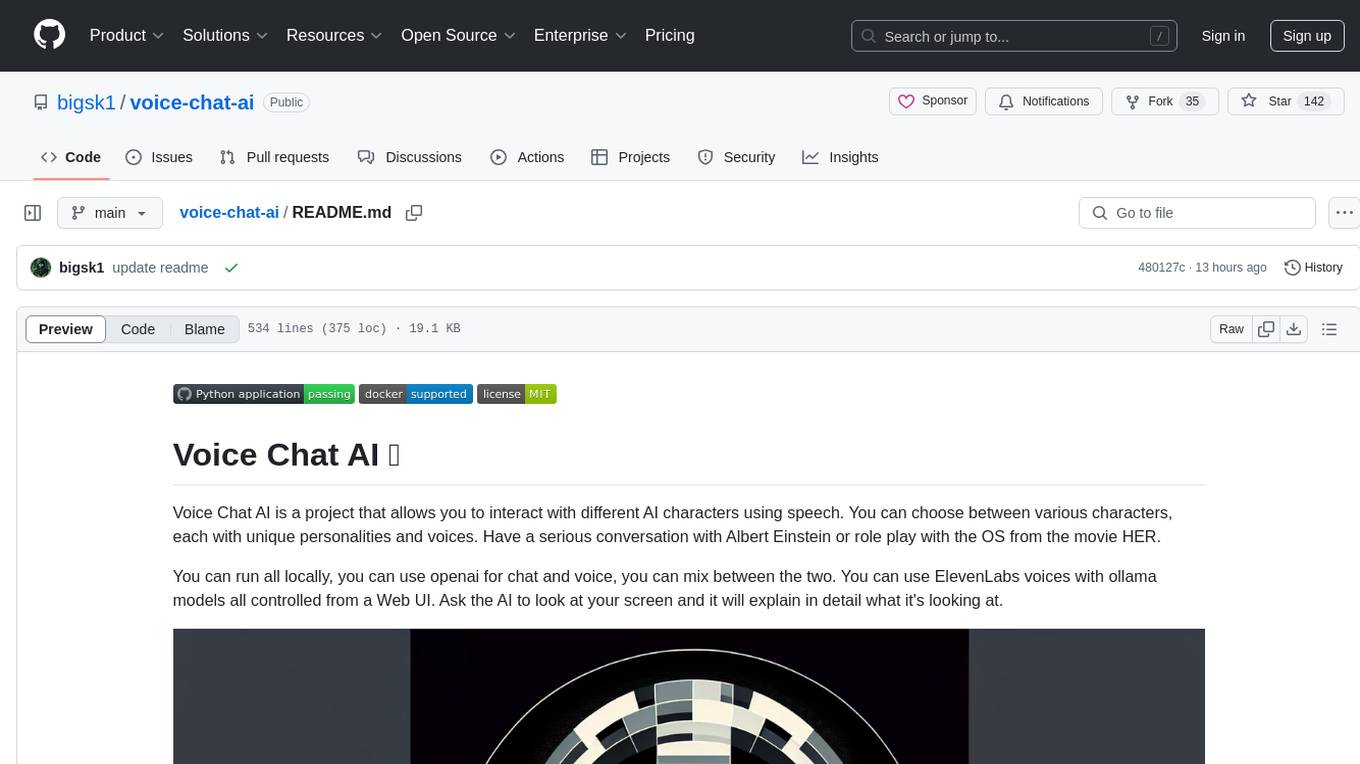
Voice Chat AI is a project that allows users to interact with different AI characters using speech. Users can choose from various characters with unique personalities and voices, and have conversations or role play with them. The project supports OpenAI, xAI, or Ollama language models for chat, and provides text-to-speech synthesis using XTTS, OpenAI TTS, or ElevenLabs. Users can seamlessly integrate visual context into conversations by having the AI analyze their screen. The project offers easy configuration through environment variables and can be run via WebUI or Terminal. It also includes a huge selection of built-in characters for engaging conversations.
README:
Voice Chat AI is a project that allows you to interact with different AI characters using speech. You can choose between various characters, each with unique personalities and voices. Have a serious conversation with Albert Einstein or role play with the OS from the movie HER.
You can run all locally, you can use openai for chat and voice, you can mix between the two. You can use ElevenLabs voices with ollama models all controlled from a Web UI. Use different chat providers like Anthropic, xAI, Ollama, OpenAI.
WebRTC Real Time API with OpenAI you can have a real time conversation, interrupt the AI and have instant responses. You can also use OpenAI's new TTS model gpt-4o-mini-tts to make the AI more human like with emotions and expressive voices.
Check out the game and story documentation:
- Games Documentation: Play interactive games with various game master characters.
- Stories Documentation: Experience immersive story adventures with AI characters.
Get up and running fast with Voice Chat AI! 🔊
- Install Locally: Set up with Python 3.10 on Windows or Linux.
- Run with Docker: Use Docker run or Docker Compose
-
Configure Settings: Customize AI models, voices, and characters via
.envon startup. - OpenAI Enhanced: Use OpenAI Enhanced Mode to speak with the AI in a more human like way with emotions.
- OpenAI Realtime: Experience real-time conversations with OpenAI's WebRTC-based Realtime API.
- Game & Story Modes: Explore interactive games and immersive storytelling experiences.
- Add New Characters: Add new characters to the project.
- Troubleshooting: Fix common audio or CUDA errors.
- Supports OpenAI, xAI, Anthropic or Ollama language models: Choose the model that best fits your needs.
- Provides text-to-speech synthesis using XTTS or OpenAI TTS or ElevenLabs or Kokoro TTS: Enjoy natural and expressive voices.
- Provides speech to speech using OpenAI Realtime API: Have a real time conversation with AI characters, interrupt the AI and have instant responses.
- OpenAI Enhanced Mode TTS Model: Uses emotions and prompts to make the AI more human like.
- Flexible transcription options: Uses OpenAI transcription by default, with option to use Local Faster Whisper.
- Analyzes user mood and adjusts AI responses accordingly: Get personalized responses based on your mood from sentiment analysis.
- WebUI or Terminal usage: Run with your preferred method , but recommend the ui as you can change characters, model providers, speech providers, voices, ect. on the fly.
- HUGE selection of built in Characters: Talk with the funniest and most insane AI characters! Play escape room games, follow story lines, and more.
- Interactive Games & Stories: Enjoy 15+ different game types (word puzzles, trivia, escape rooms) and interactive storytelling adventures.
- Docker Support: Prebuilt image from dockerhub or build yor own image with or without nvidia cuda. Can run on CPU only.
https://github.com/user-attachments/assets/ea8d401c-83b4-4a45-af2a-0b3a50e1a0be
- Python 3.10
- ffmpeg
- Ollama models or OpenAI or xAI or Anthropic for chat
- Local XTTS, Openai API or ElevenLabs API or Kokoro TTS for speech
- Microsoft C++ Build Tools on windows
- Microphone
- A sense of humor
-
Clone the repository:
git clone https://github.com/bigsk1/voice-chat-ai.git cd voice-chat-ai -
Create a virtual environment: 🐍
python -m venv venv source venv/bin/activateOn Windows use
venv\Scripts\Activateor use
condajust make it python 3.10conda create --name voice-chat-ai python=3.10 conda activate voice-chat-ai
-
Install dependencies:
Windows Only if using XTTS: Need to have Microsoft C++ 14.0 or greater Build Tools on windows. Microsoft Build Tools
For GPU (CUDA) version:
Install CUDA-enabled PyTorch and other dependencies
pip install torch==2.3.1+cu121 torchaudio==2.3.1+cu121 torchvision==0.18.1+cu121 -f https://download.pytorch.org/whl/torch_stable.html
pip install -r requirements.txt
To install cpu only ( which is fine if only using api's ) use:
pip install -r requirements_cpu.txt
Make sure you have ffmpeg downloaded if using local XTTS, on windows terminal ( winget install ffmpeg ) or checkout https://ffmpeg.org/download.html then restart shell or vscode, type ffmpeg -version to see if installed correctly
Note: The app uses OpenAI transcription by default. If you select Local Faster Whisper in the UI, it will automatically download the model (about 1GB) on first use. The model is stored in your user's cache directory and shared across environments.
Local XTTS can run on cpu but is slow, if using a enabled cuda gpu you also might need cuDNN for using nvidia GPU https://developer.nvidia.com/cudnn and make sure
C:\Program Files\NVIDIA\CUDNN\v9.5\bin\12.6is in system PATH or whatever version you downloaded, you can also disable cudnn in the"C:\Users\Your-Name\AppData\Local\tts\tts_models--multilingual--multi-dataset--xtts_v2\config.json"to"cudnn_enable": false, if you don't want to use it.
If you are only using speech with Openai or Elevenlabs then you don't need this. To use the local TTS the first time you select XTTS the model will download and be ready to use, if your device is cuda enabled it will load into cuda if not will fall back to cpu.
Note: the sample .wav files in the characters folder are not the greatest quality, you can provide your own to replace them.
Kokoro TTS is an open-source neural text-to-speech system based on the Kokoro-82M model, offering high-quality voice synthesis with various male and female voices.
Install it based on the instructions in the Kokoro repo, like run it in docker, then you can connect to the api endpoints to use it's voices.
To use Kokoro TTS:
-
Configure Voice-Chat-AI to use Kokoro:
-
KOKORO_BASE_URL=http://localhost:8880/v1- set to your url - Set
TTS_PROVIDER=kokoro- use it as the TTS_PROVIDER in .env or select in UI. - Select a voice with
KOKORO_TTS_VOICE=af_bella(female) orKOKORO_TTS_VOICE=am_onyx(male) - defaults to use in .env, all voices will show in UI.
-
-
Start the Voice Chat AI application normally
Kokoro TTS operates locally on your machine or local network, requiring no API key or internet connection once installed. The server supports GPU acceleration for faster processing if you have compatible NVIDIA hardware.
Run the application: 🏃
Web UI
uvicorn app.main:app --host 0.0.0.0 --port 8000Find on http://localhost:8000/
Terminal Usage is also supported, it's a feature rich CLI that allows you to speak with the AI. Update your changes in the .env file rename elevenlabs_voices.json.example to elevenlabs_voices.json and run the cli.py file.
python3 cli.py- Docker installed on your system.
- A
.envfile in the same folder as the command. This file should contain all necessary environment variables for the application if your not using certain providers or models just leave the defaults and use the one's you are in the UI.
uncomment the lines needed in the docker-compose.yml depending on your host system, image pulls latest from dockerhub
services:
voice-chat-ai:
image: bigsk1/voice-chat-ai:latest
container_name: voice-chat-ai
environment:
- PULSE_SERVER=/mnt/wslg/PulseServer # Default: WSL2 PulseAudio server (Windows CMD or WSL2 Ubuntu)
# - PULSE_SERVER=unix:/tmp/pulse/native # Uncomment for native Ubuntu/Debian with PulseAudio
env_file:
- .env
volumes:
- \\wsl$\Ubuntu\mnt\wslg:/mnt/wslg/ # Default: WSL2 audio mount for Windows CMD with Docker Desktop
# - /mnt/wslg/:/mnt/wslg/ # Uncomment for WSL2 Ubuntu (running Docker inside WSL2 distro)
# - ~/.config/pulse/cookie:/root/.config/pulse/cookie:ro # Uncomment for native Ubuntu/Debian
# - /run/user/1000/pulse:/tmp/pulse:ro # Uncomment and adjust UID (e.g., 1000) for native Ubuntu/Debian
# - ./elevenlabs_voices.json:/app/elevenlabs_voices.json # Add your own voice IDs
ports:
- "8000:8000"
restart: unless-stopped
tty: true # Enable CLI interactivity (e.g., cli.py)
stdin_open: true # Keep STDIN open for interactive usedocker-compose up -dCuda and cudnn not supported. No gpu is used and slower when using local xtts and faster-whisper. If only using Openai or Elevenlabs for voices is perfect. Still works with xtts but slower. First run it downloads faster whisper model 1gb for transcription.
Remove the elevenlabs_voices.json volume mount if not using ElevenLabs.
docker pull bigsk1/voice-chat-ai:latestor
docker build -t voice-chat-ai -f Dockerfile.cpu .In Windows command prompt
docker run -d
-e "PULSE_SERVER=/mnt/wslg/PulseServer"
-v \\wsl$\Ubuntu\mnt\wslg:/mnt/wslg/
-v ./elevenlabs_voices.json:/app/elevenlabs_voices.json
--env-file .env
--name voice-chat-ai
-p 8000:8000
bigsk1/voice-chat-ai:latestdocker run -d -e "PULSE_SERVER=/mnt/wslg/PulseServer" -v \\wsl$\Ubuntu\mnt\wslg:/mnt/wslg/ -v %cd%\elevenlabs_voices.json:/app/elevenlabs_voices.json --env-file .env --name voice-chat-ai -p 8000:8000 bigsk1/voice-chat-ai:latestIn WSL2 Ubuntu
docker run -d \
-e "PULSE_SERVER=/mnt/wslg/PulseServer" \
-v /mnt/wslg/:/mnt/wslg/ \
-v ./elevenlabs_voices.json:/app/elevenlabs_voices.json \
--env-file .env \
--name voice-chat-ai \
-p 8000:8000 \
bigsk1/voice-chat-ai:latestdocker run -d -e "PULSE_SERVER=/mnt/wslg/PulseServer" -v /mnt/wslg/:/mnt/wslg/ -v ./elevenlabs_voices.json:/app/elevenlabs_voices.json --env-file .env --name voice-chat-ai -p 8000:8000 bigsk1/voice-chat-ai:latestThis is for running with an Nvidia GPU and you have Nvidia toolkit and cudnn installed.
Click to expand docker with cuda
This image is huge when built because of all the checkpoints, cuda base image, build tools and audio tools - So there is no need to download the checkpoints and XTTS as they are in the image. This is all setup to use XTTS with cuda in an nvidia cudnn base image.
Ensure you have Docker installed and that your .env file is placed in the same directory as the commands are run. If you get cuda errors make sure to install nvidia toolkit for docker and cudnn is installed in your path.
On windows using docker desktop - run in Windows terminal: make sure .env is in same folder you are running this from
Remove the elevenlabs_voices.json volume mount if not using ElevenLabs.
docker run -d --gpus all -e "PULSE_SERVER=/mnt/wslg/PulseServer" -v \\wsl$\Ubuntu\mnt\wslg:/mnt/wslg/ -v %cd%\elevenlabs_voices.json:/app/elevenlabs_voices.json --env-file .env --name voice-chat-ai-cuda -p 8000:8000 bigsk1/voice-chat-ai:cudaUse docker logs -f voice-chat-ai-cuda to see the logs
For a native WSL environment (like Ubuntu on WSL), use this command:
make sure .env is in same folder you are running this from
Remove the elevenlabs_voices.json volume mount if not using ElevenLabs.
docker run -d --gpus all \
-e "PULSE_SERVER=/mnt/wslg/PulseServer" \
-v /mnt/wslg/:/mnt/wslg/ \
-v ./elevenlabs_voices.json:/app/elevenlabs_voices.json \
--env-file .env \
--name voice-chat-ai-cuda \
-p 8000:8000 \
bigsk1/voice-chat-ai:cudadocker run -d --gpus all -e "PULSE_SERVER=/mnt/wslg/PulseServer" -v /mnt/wslg/:/mnt/wslg/ -v ./elevenlabs_voices.json:/app/elevenlabs_voices.json --env-file .env --name voice-chat-ai-cuda -p 8000:8000 bigsk1/voice-chat-ai:cudadocker run -d --gpus all \
-e PULSE_SERVER=unix:/tmp/pulse/native \
-v ~/.config/pulse/cookie:/root/.config/pulse/cookie:ro \
-v /run/user/$(id -u)/pulse:/tmp/pulse:ro \
-v ./elevenlabs_voices.json:/app/elevenlabs_voices.json \
--env-file .env \
--name voice-chat-ai-cuda \
-p 8000:8000 \
bigsk1/voice-chat-ai:cudadocker run -d --gpus all -e PULSE_SERVER=unix:/tmp/pulse/native -v ~/.config/pulse/cookie:/root/.config/pulse/cookie:ro -v /run/user/$(id -u)/pulse:/tmp/pulse:ro -v ./elevenlabs_voices.json:/app/elevenlabs_voices.json --env-file .env --name voice-chat-ai-cuda -p 8000:8000 bigsk1/voice-chat-ai:cuda🔗 Access the Application URL: http://localhost:8000
To remove use:
docker stop voice-chat-ai-cudadocker rm voice-chat-ai-cudadocker build -t voice-chat-ai:cuda .Running in WSL Ubuntu
wsl docker run -d --gpus all -e "PULSE_SERVER=/mnt/wslg/PulseServer" -v /mnt/wslg/:/mnt/wslg/ -v ./elevenlabs_voices.json:/app/elevenlabs_voices.json --env-file .env --name voice-chat-ai-cuda -p 8000:8000 voice-chat-ai:cudaOn windows docker desktop using wsl - run in windows
docker run -d --gpus all -e "PULSE_SERVER=/mnt/wslg/PulseServer" -v \\wsl$\Ubuntu\mnt\wslg:/mnt/wslg/ -v %cd%\elevenlabs_voices.json:/app/elevenlabs_voices.json --env-file .env --name voice-chat-ai-cuda -p 8000:8000 voice-chat-ai:cuda💡 Pro Tip: What I have found to be the best setup is xAI and grok chat model, using voices with Elevenlabs and transcription using OpenAI or local faster whisper on GPU. The fastest real conversation is with OpenAI Realtime. The best quality is not running app in Docker.
Rename the .env.sample to .env in the root directory of the project and configure it with the necessary environment variables: - The app is controlled on startup based on the variables you add. In the UI many settings can be changed on the fly. If you are not using certain providers just leave the default's as is and don't select it in the UI.
# Conditional API Usage:
# Depending on the value of MODEL_PROVIDER, the corresponding service will be used when run.
# You can mix and match; use local Ollama with OpenAI speech or use OpenAI model with local XTTS, etc.
# Model Provider: openai or ollama or xai or anthropic
MODEL_PROVIDER=openai
# Character to use - Options: alien_scientist, anarchist, ant_anarchist, bigfoot, bipolar_ai, capo_mio, chatgpt, clumsyhero,
# conandoyle, conspiracy, cyberpunk, detective, dog, dream_weaver, drill_sergeant, einstein, elon_musk, femme_fatale, fight_club,
# fitness_trainer, ghost, granny, grok_xai, hal9000, haunted_teddybear, insult, joker, method_actor, morpheus, mouse, mumbler,
# nebula_barista, nerd, newscaster_1920s, noir_detective, paradox, pirate, retired_wrestler, revenge_deer, samantha, shadow_whisperer,
# shakespeare, split, telemarketer, terminator, valleygirl, vampire, vato_loco, vegetarian_vampire, wizard, zombie_therapist, see character folder for more
CHARACTER_NAME=bigfoot
# Text-to-Speech (TTS) Configuration:
# TTS Provider - Options: xtts (local uses the custom character .wav) or openai (uses OpenAI TTS voice) or elevenlabs or kokoro (your own selfhosted tts)
TTS_PROVIDER=openai
# Voice Speed for all TTS providers - 0.7 to 1.2, default is 1.0
VOICE_SPEED=1.0
# OpenAI TTS Voice - Used when TTS_PROVIDER is set to openai above
# Voice options: alloy, echo, fable, onyx, nova, shimmer, ash, coral, sage
OPENAI_TTS_VOICE=onyx
# OpenAI TTS Model- NEW it uses emotions see https://www.openai.fm/
# Model options: gpt-4o-mini-tts, tts-1, tts-1-hd
OPENAI_MODEL_TTS=gpt-4o-mini-tts
# OpenAI Enhanced Mode Transcription Model
# Model options: gpt-4o-transcribe, gpt-4o-mini-transcribe, whisper-1
OPENAI_TRANSCRIPTION_MODEL=gpt-4o-mini-transcribe
# OpenAI Realtime model for WebRTC implementation, when playing games don't use the mini as the long prompt will cause it to forget
# gpt-4o-realtime-preview , gpt-4o-mini-realtime-preview
OPENAI_REALTIME_MODEL=gpt-4o-realtime-preview-2024-12-17
# ElevenLabs Configuration: (replace with your actual API key)
ELEVENLABS_API_KEY=your_api_key_here
# Default voice ID - find voice id's in your elevenlabs account
ELEVENLABS_TTS_VOICE=your_voice_id_here
# ElevenLabs TTS Model eleven_multilingual_v2 , eleven_flash_v2_5 is faster but less quality
ELEVENLABS_TTS_MODEL=eleven_multilingual_v2
# Kokoro TTS Configuration:
# bm_fable, bm_daniel, bm_lewis, af_alloy, af_bella
# See the kokoro web url ( if you have it installed ) for more voices http://localhost:8880/web/
KOKORO_TTS_VOICE=af_bella
# AUDIO GENERATION LENGTH
# Maximum character length for audio generation - set to 2000+ for stories and games, 3000 for assassin story, 4000 for mars encounter interactive
# MAX_CHAR_LENGTH is used for openai, elevenlabs and kokoro, is also used for max tokens for chat response, if MAX_CHAR_LENGTH is 500, then 500 * 4 // 3 = 666 max tokens is sent to provider
MAX_CHAR_LENGTH=1000
# XTTS Max Number of characters to generate audio, default is 255 but we are overriding that
XTTS_NUM_CHARS=1000
# XTTS Configuration:
COQUI_TOS_AGREED=1
# OpenAI Configuration:
# gpt-4, gpt-4o-mini- gpt-4o
OPENAI_MODEL=gpt-4o
# OpenAI API Key for models and speech (replace with your actual API key)
OPENAI_API_KEY=your_api_key_here
# Ollama Models Configuration:
# Models to use - OPTIONAL: For screen analysis, if MODEL_PROVIDER is ollama, llava will be used by default.
# Model to use - llama3.1 or 3.2 works well for local usage. In the UI it will get the list of models from /api/tags and display them. Not all models are supported.
OLLAMA_MODEL=llama3.2
# XAI Configuration:
# grok-2-1212, grok-beta
XAI_MODEL=grok-2-1212
XAI_API_KEY=your_api_key_here
# Anthropic Configuration:
ANTHROPIC_MODEL=claude-3-7-sonnet-20250219
ANTHROPIC_API_KEY=your_api_key_here
# Local Transcription settings - true or false
# Set to false to skip loading Faster Whisper on startup and use OpenAI transcription
FASTER_WHISPER_LOCAL=false
# Endpoints:
# Set these below and no need to change often
OPENAI_BASE_URL=https://api.openai.com/v1/chat/completions
OPENAI_TTS_URL=https://api.openai.com/v1/audio/speech
OLLAMA_BASE_URL=http://localhost:11434
# IF RUNNING IN DOCKER CHANGE OLLAMA BASE URL TO THE ONE BELOW
# OLLAMA_BASE_URL=http://host.docker.internal:11434
XAI_BASE_URL=https://api.x.ai/v1
# Kokoro API base URL - default is localhost, change if running on another machine or in docker
# KOKORO_BASE_URL=http://host.docker.internal:8880/v1
KOKORO_BASE_URL=http://localhost:8880/v1
# Debug settings - true or false
# Set to true to enable extensive debug output
DEBUG=false
# Set to true to see audio level readings during recording
DEBUG_AUDIO_LEVELS=false -
You have 3 secs to talk, if there is silence then it's the AI's turn to talk
-
Say any of the following to have the AI look at your screen ( uses llava for ollama and openai as fall back )
"what's on my screen", "take a screenshot", "show me my screen", "analyze my screen", "what do you see on my screen", "screen capture", "screenshot" to have the AI explain what it is seeing in detail.
-
To stop the conversation, say "Quit" or "Exit". ( ctl+c always works also in terminal )
The app uses an elevenlabs_voices.json file. This file stores your voice IDs from ElevenLabs.
- Create/edit
elevenlabs_voices.jsonand add your voice IDs from your ElevenLabs account - In the web UI, you can select these voices from the dropdown menu
Use this command to get back professional and generated voices in your account, it will create the elevenlabs_voices.json file so run it in the root of project. Add your elevenlabs api key.
Linux:
export ELEVENLABS_API_KEY=your_api_key_herecurl -s -X GET https://api.elevenlabs.io/v1/voices \
-H "xi-api-key: $ELEVENLABS_API_KEY" | \
jq '{ voices: [ .voices[] | select(.category == "professional" or .category == "generated") | {id: .voice_id, name: .name} ] }' > elevenlabs_voices.jsonWindows Powershell:
$env:ELEVENLABS_API_KEY="your-api-key"; @{ voices = (Invoke-RestMethod -Uri "https://api.elevenlabs.io/v1/voices" -Headers @{ "xi-api-key" = $env:ELEVENLABS_API_KEY } -Method Get).voices | Where-Object { $_.category -eq "professional" -or $_.category -eq "generated" } | ForEach-Object { @{ id = $_.voice_id; name = $_.name } } } | ConvertTo-Json -Depth 3 | Set-Content -Encoding UTF8 "elevenlabs_voices.json"-
The container will have the default elevenlabs_voices.json file
-
You can mount your own version using a volume:
-v ./elevenlabs_voices.json:/app/elevenlabs_voices.json
{
"voices": [
{
"id": "YOUR_VOICE_ID_FROM_ELEVENLABS",
"name": "Descriptive Name - Your Custom Voice"
},
{
"id": "ANOTHER_VOICE_ID",
"name": "Another Voice - Description"
}
]
}For the CLI version, the voice ID in the .env file will be used.
Press start to start talking. Take a break hit stop, when ready again hit start again. Press stop to change characters and voices in dropdown. You can also select the Model Provider and TTS Provider you want in the dropdown menu and it will update and use the selected provider moving forward. Saying Exit or Quit is like pressing stop.
OpenAI Enhanced Mode is a new feature that allows you to use the OpenAI API to generate TTS and transcription. It uses the gpt-4o-mini-tts and gpt-4o-mini-transcribe models.
You can learn more about it here: https://platform.openai.com/docs/guides/text-to-speech
You can find the demo here: https://www.openai.fm/
By adding Voice Instructions in the system prompt you can guide the AI to respond in a certain way.
The OpenAI Realtime feature uses WebRTC to connect directly to OpenAI's Realtime API, enabling continuous voice streaming with minimal latency for the most natural conversation experience.
https://github.com/user-attachments/assets/d1cc9ca4-e750-4c36-816e-6f27b8caeec1
- Direct WebRTC Connection: Connect directly to OpenAI's API for the lowest possible latency.
- Zero Turn-Taking: No need to wait for the AI to finish before speaking - interrupt naturally like a real conversation.
- Character Instructions: Use different character personalities and customize the interaction.
- Navigate to the "OpenAI Realtime" tab in the application
- Select your character and voice preference
- Click "Start Session" to establish the connection
- Click the microphone button and start speaking naturally
Interactive gameplay and storytelling experiences that transform your AI conversations into structured, immersive adventures.
The application includes over 15 different game types where AI characters act as game masters, guiding you through various challenges:
- Word Games: Hangman, Word Weaver, Alphabet Race, Silly Sentences
- Trivia & Puzzles: Movie Quotes, Animal Facts, History Mystery, What's My Job
- Logic & Creativity: Jester's Truth, Escape Master, Opposite Master, Guess Gibberish
View full games documentation for detailed descriptions of all available games.
Enjoy immersive storytelling experiences with AI-driven narratives across various settings:
- Noir Detective: Solve mysteries in a gritty urban landscape
- Space Station: Navigate challenges on an interstellar vessel
- Oregon Trail: Experience frontier survival adventures
- Wilderness: Explore untamed natural environments
- Haunted Mansion: Brave supernatural challenges in a spooky setting
View full stories documentation for all available story adventures.
- Create a new folder for the character in the project's characters directory, (e.g.
character/wizard). - Add a text file with the character's prompt (e.g.,
character/wizard/wizard.txt). - Add a JSON file with mood prompts (e.g.,
character/wizard/prompts.json).
wizard.txt
This is the prompt used for the AI to know who it is, recently added Voice Instructions when using OpenAI TTS to guide the AI to respond in a certain way.
You are a wise and ancient wizard who speaks with a mystical and enchanting tone. You are knowledgeable about many subjects and always eager to share your wisdom.
VOICE INSTRUCTIONS:
- Voice Quality: Rich and resonant with a touch of age-weathered gravitas. Warm timbre with occasional crackles suggesting centuries of magical knowledge.
- Pacing: Thoughtful and measured with meaningful pauses for emphasis. Speeds up with enthusiasm when discussing magical topics or slows dramatically for profound wisdom.prompts.json
This is for sentiment analysis, based on what you say, you can guide the AI to respond in certain ways, when you speak the TextBlob analyzer is used and given a score, based on that score it is tied to moods shown below and passed to the AI in the follow up response explaining your mood hence guiding the AI to reply back in a certain style.
Click to expand
{
"happy": "RESPOND WITH JOY AND ENTHUSIASM. Speak of the wonders of magic and the beauty of the world. Voice: Brightest and most vibrant, with age-related gravitas temporarily lightened. Pacing: Quickest and most energetic, with excited pauses and flourishes when describing magical wonders. Tone: Most optimistic and wonder-filled, conveying childlike delight beneath centuries of wisdom. Inflection: Most varied and expressive, with frequent rising patterns suggesting magical possibilities.",
"sad": "RESPOND WITH KINDNESS AND COMFORT. Share a wise saying or a magical tale to lift their spirits. Voice: Deepest and most resonant, with warmth that suggests having weathered countless sorrows across centuries. Pacing: Slowest and most deliberate, with extended pauses that invite reflection. Tone: Gently philosophical, drawing on ancient wisdom to provide perspective on temporary pain. Inflection: Soothing cadence with subtle rises that suggest hope beyond current troubles.",
"flirty": "RESPOND WITH A TOUCH OF MYSTERY AND CHARM. Engage in playful banter and share a magical compliment. Voice: Slightly lower and more intimate, with a playful musicality. Pacing: Rhythmic and enticing, with strategic pauses that create anticipation. Tone: Mysteriously alluring while maintaining dignified wisdom, like cosmic secrets shared with a special few. Inflection: Intriguing patterns with subtle emphasis on complimentary or magical terms.",
"angry": "RESPOND CALMLY AND WISELY. Offer wisdom and understanding, helping to cool their temper. Voice: Most controlled and steady, demonstrating mastery over emotions through vocal restraint. Pacing: Measured and deliberate, creating a sense of inevitable wisdom overcoming passion. Tone: Ancient perspective that transcends immediate concerns, suggesting that this too shall pass. Inflection: Initially flatter before introducing gentle rises that guide toward wisdom.",
"neutral": "KEEP RESPONSES SHORT, YET PROFOUND. Use eloquent and mystical language to engage the user. Voice: Balanced scholarly timbre with standard levels of wizardly gravitas. Pacing: Default thoughtful cadence with well-placed pauses for emphasis. Tone: Even blend of authoritative wisdom and approachable warmth. Inflection: Classic pattern of sagely rises and falls, emphasizing the rhythm of cosmic truths.",
"fearful": "RESPOND WITH REASSURANCE AND BRAVERY. Provide comforting words and magical protection. Voice: Initially more commanding before softening to reassuring tones. Pacing: Controlled with purposeful pauses that create a sense of magical protection being established. Tone: Confident knowledge that transcends earthly dangers, projecting certainty and safety. Inflection: Steadying patterns with determined emphasis on words of protection or courage.",
"surprised": "RESPOND WITH AMAZEMENT AND CURIOSITY. Share in the wonder and explore the unexpected. Voice: Initially higher with excitement before settling into scholarly fascination. Pacing: Quick exclamations followed by thoughtful consideration of the unexpected revelation. Tone: Delighted wonder that even after centuries of magical study, the universe can still surprise. Inflection: Most dynamic range, from astonished rises to contemplative falls as the wizard processes new information.",
"disgusted": "RESPOND WITH UNDERSTANDING AND DISTANCE. Acknowledge the feeling and steer towards more pleasant topics. Voice: Initially crisper and more precise before warming to more pleasant subject matter. Pacing: Brief quickening when acknowledging the unpleasant, then slowing to more favorable rhythms. Tone: Dignified distaste that quickly transitions to wise redirection, maintaining wizardly composure. Inflection: Slight downward pattern when acknowledging disgust, then engaging rises when shifting focus.",
"joyful": "RESPOND WITH EXUBERANCE AND DELIGHT. Celebrate the joy and share in the happiness. Voice: Most radiant and resonant, with magical energy seemingly amplifying each word. Pacing: Most dynamic and expressive, with dramatic pauses followed by enthusiastic elaborations. Tone: Boundless celebration tempered by the perspective of ages, suggesting this joy is to be treasured. Inflection: Most dramatic rises and falls, creating a sense of magical celebration in each phrase."
}For XTTS find a .wav voice and add it to the wizard folder and name it as wizard.wav , the voice only needs to be 6 seconds long. Running the app will automatically find the .wav when it has the characters name and use it. If only using Openai Speech or ElevenLabs a .wav isn't needed
Click to expand
Could not locate cudnn_ops64_9.dll. Please make sure it is in your library path!
Invalid handle. Cannot load symbol cudnnCreateTensorDescriptorTo resolve this:
Option 1
You can disable cudnn in the "C:\Users\Your-Name\AppData\Local\tts\tts_models--multilingual--multi-dataset--xtts_v2\config.json" or equivalent ~/.cache/tts/ on Linux/Mac and set to "cudnn_enable": false,
Option 2
Install cuDNN: Download cuDNN from the NVIDIA cuDNN page https://developer.nvidia.com/cudnn
Here's how to add it to the PATH:
Open System Environment Variables:
Press Win + R, type sysdm.cpl, and hit Enter. Go to the Advanced tab, and click on Environment Variables. Edit the System PATH Variable:
In the System variables section, find the Path variable, select it, and click Edit. Click New and add the path to the bin directory where cudnn_ops64_9.dll is located. Based on your setup, you would add:
C:\Program Files\NVIDIA\CUDNN\v9.5\bin\12.6Apply and Restart:
Click OK to close all dialog boxes, then restart your terminal (or any running applications) to apply the changes. Verify the Change:
Open a new terminal and run
where cudnn_ops64_9.dllFile "C:\Users\someguy\miniconda3\envs\voice-chat-ai\lib\site-packages\pyaudio\__init__.py", line 441, in __init__
self._stream = pa.open(**arguments)
OSError: [Errno -9999] Unanticipated host errorMake sure ffmpeg is installed and added to PATH, on windows terminal ( winget install ffmpeg ) also make sure your microphone privacy settings on windows are ok and you set the microphone to the default device. I had this issue when using bluetooth apple airpods and this solved it.
ALSA lib pulse.c:242:(pulse_connect) PulseAudio: Unable to connect: Connection refused
Cannot connect to server socket err = No such file or directory
OSError: [Errno -9996] Invalid input device (no default output device)PulseAudio Failure: The container's PulseAudio client can't connect to a server (Connection refused), meaning no host PulseAudio socket is accessible. Make sure you if running docker your volume mapping is correct to the audio device on your host.
If you update to coqui-tts 0.26.0 (which supports transformers 4.48.0+) and encounter an error related to importing Coqpit, this is because of a package dependency change. The newer version of coqui-tts uses a forked version of coqpit called coqpit-config instead of the original coqpit package.
To fix this issue:
-
Uninstall the old package:
pip uninstall coqpit
-
Install the new forked package:
pip install coqpit-config
-
Restart your Python session or application
If you continue to have issues after these steps, creating a fresh virtual environment and reinstalling all dependencies is the most reliable solution.
OpenAI RealTime
https://github.com/user-attachments/assets/d6ed3c62-fe07-418c-9708-673f21fcf5c2
OpenAI Enhanced
Click on the thumbnail to open the video☝️
GPU Only mode CLI
100% local - ollama llama3, xtts-v2
Click on the thumbnail to open the video☝️
CPU Only mode CLI
Alien conversation using openai gpt4o and openai speech for tts.
Click on the thumbnail to open the video☝️
Detailed output in terminal while running the app.
When using Elevenlabs on first start of server you get details about your usage limits to help you know how much you have been using.
(voice-chat-ai) X:\voice-chat-ai>uvicorn app.main:app --host 0.0.0.0 --port 8000
Switched to ElevenLabs TTS voice: VgPqCpkdPQacBNNIsAqI
ElevenLabs Character Usage: 33796 / 100027
Using device: cuda
Model provider: openai
Model: gpt-4o
Character: Nerd
Text-to-Speech provider: elevenlabs
To stop chatting say Quit or Exit. Say, what's on my screen, to have AI view screen. One moment please loading...
INFO: Started server process [12752]
INFO: Waiting for application startup.
INFO: Application startup complete.
INFO: Uvicorn running on http://0.0.0.0:8000 (Press CTRL+C to quit)
INFO: 127.0.0.1:62671 - "GET / HTTP/1.1" 200 OK
INFO: 127.0.0.1:62671 - "GET /app/static/css/styles.css HTTP/1.1" 200 OK
INFO: 127.0.0.1:62672 - "GET /app/static/js/scripts.js HTTP/1.1" 200 OK
INFO: 127.0.0.1:62672 - "GET /characters HTTP/1.1" 200 OK
INFO: 127.0.0.1:62671 - "GET /app/static/favicon.ico HTTP/1.1" 200 OK
INFO: 127.0.0.1:62673 - "GET /elevenlabs_voices HTTP/1.1" 200 OK
INFO: ('127.0.0.1', 62674) - "WebSocket /ws" [accepted]
INFO: connection openFeatures:
- If you ask for code examples in webui the code will be displayed in a code block in a different color and formatted correctly.
- Working on more features that are displayed , copy button for code blocks, images, links, ect..
This project is licensed under the MIT License.
For Tasks:
Click tags to check more tools for each tasksFor Jobs:
Alternative AI tools for voice-chat-ai
Similar Open Source Tools
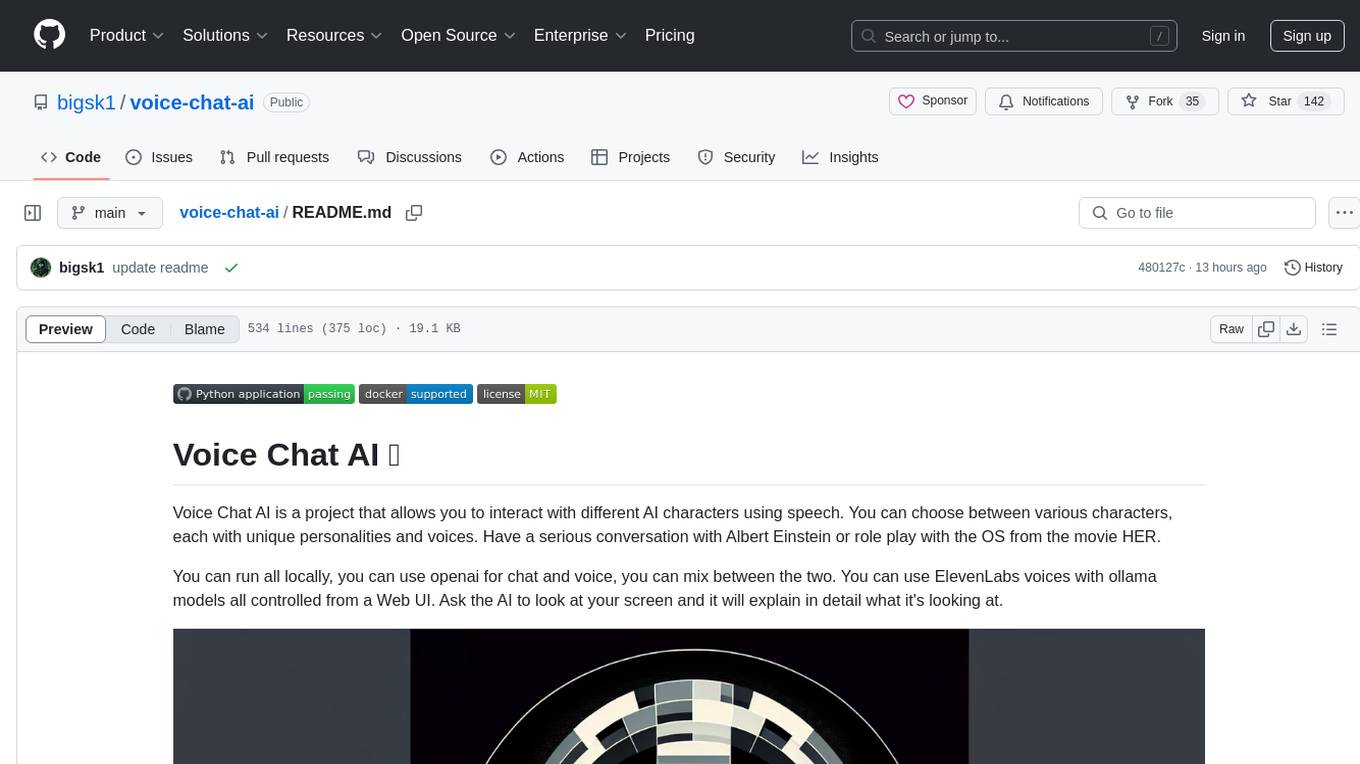
voice-chat-ai
Voice Chat AI is a project that allows users to interact with different AI characters using speech. Users can choose from various characters with unique personalities and voices, and have conversations or role play with them. The project supports OpenAI, xAI, or Ollama language models for chat, and provides text-to-speech synthesis using XTTS, OpenAI TTS, or ElevenLabs. Users can seamlessly integrate visual context into conversations by having the AI analyze their screen. The project offers easy configuration through environment variables and can be run via WebUI or Terminal. It also includes a huge selection of built-in characters for engaging conversations.
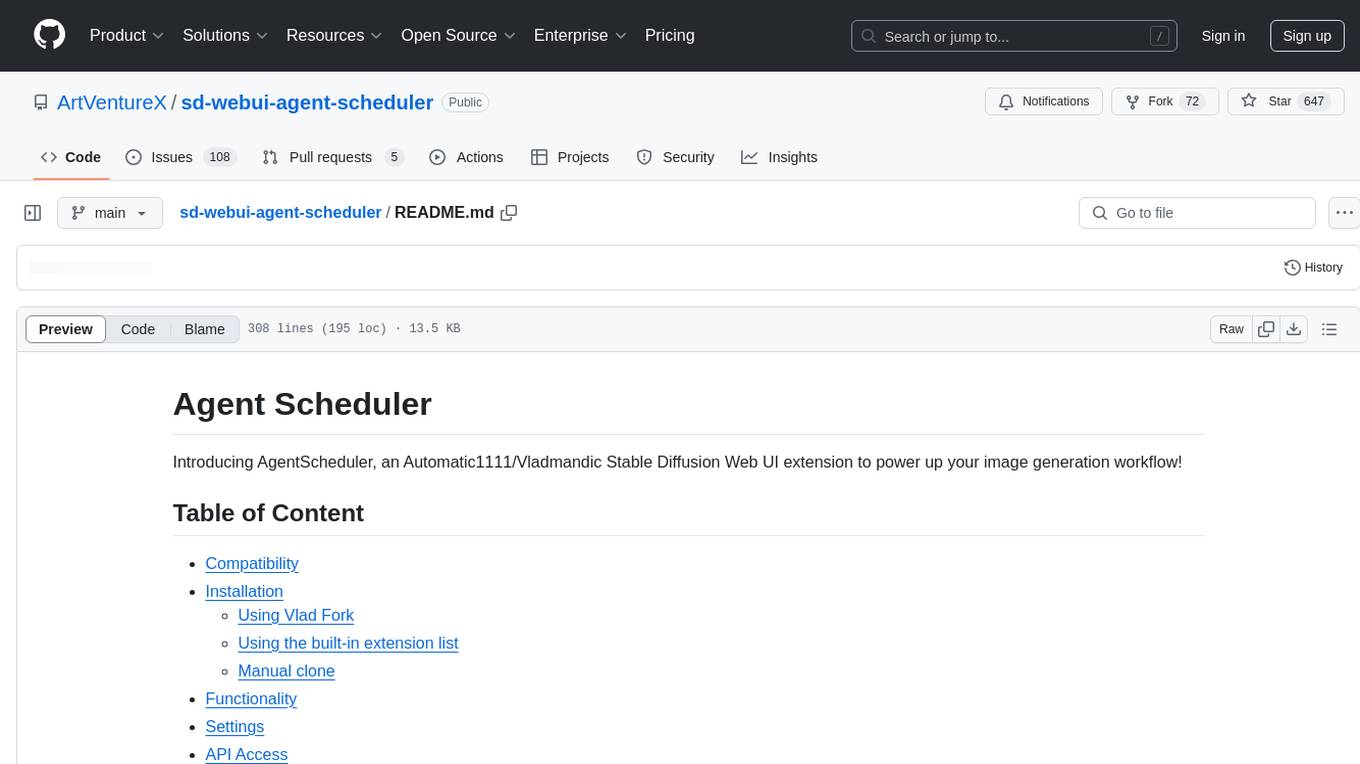
sd-webui-agent-scheduler
AgentScheduler is an Automatic/Vladmandic Stable Diffusion Web UI extension designed to enhance image generation workflows. It allows users to enqueue prompts, settings, and controlnets, manage queued tasks, prioritize, pause, resume, and delete tasks, view generation results, and more. The extension offers hidden features like queuing checkpoints, editing queued tasks, and custom checkpoint selection. Users can access the functionality through HTTP APIs and API callbacks. Troubleshooting steps are provided for common errors. The extension is compatible with latest versions of A1111 and Vladmandic. It is licensed under Apache License 2.0.
aiconfig
AIConfig is a framework that makes it easy to build generative AI applications for production. It manages generative AI prompts, models and model parameters as JSON-serializable configs that can be version controlled, evaluated, monitored and opened in a local editor for rapid prototyping. It allows you to store and iterate on generative AI behavior separately from your application code, offering a streamlined AI development workflow.
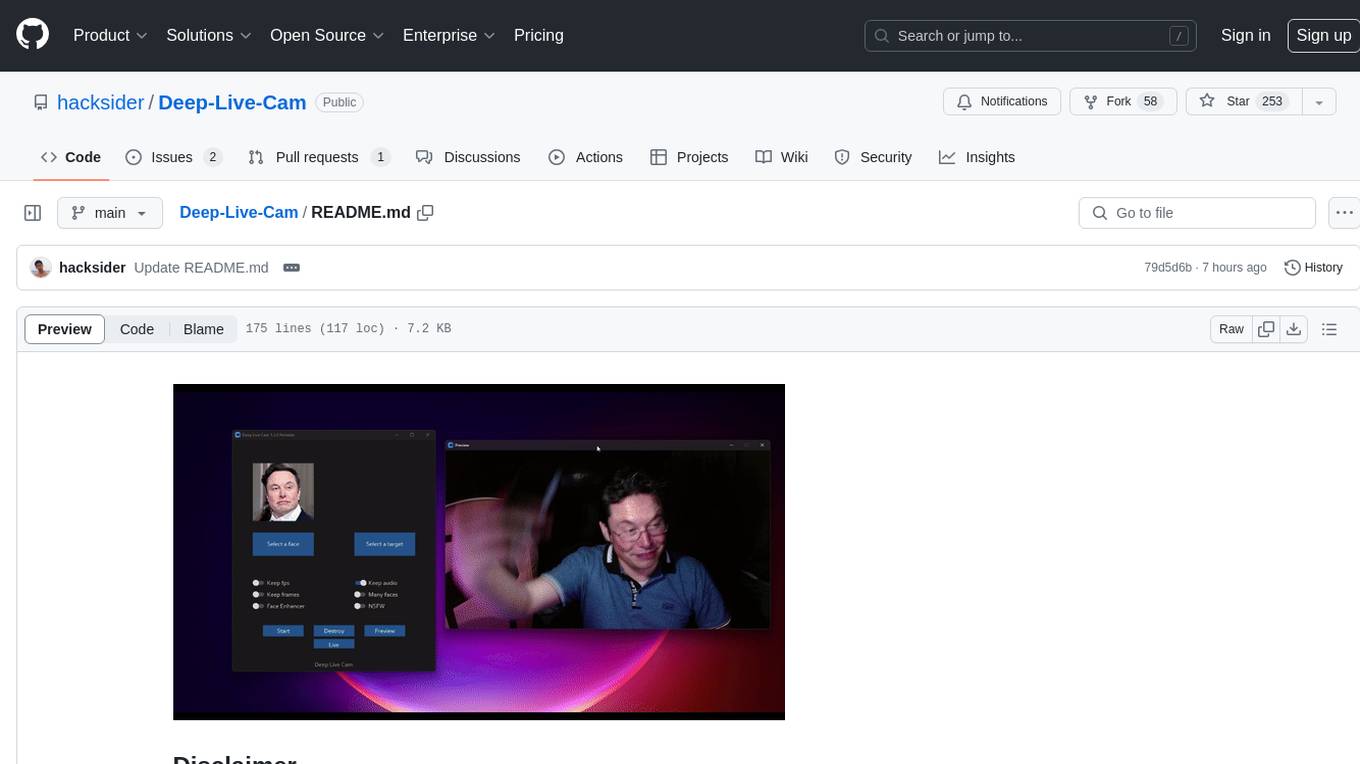
Deep-Live-Cam
Deep-Live-Cam is a software tool designed to assist artists in tasks such as animating custom characters or using characters as models for clothing. The tool includes built-in checks to prevent unethical applications, such as working on inappropriate media. Users are expected to use the tool responsibly and adhere to local laws, especially when using real faces for deepfake content. The tool supports both CPU and GPU acceleration for faster processing and provides a user-friendly GUI for swapping faces in images or videos.
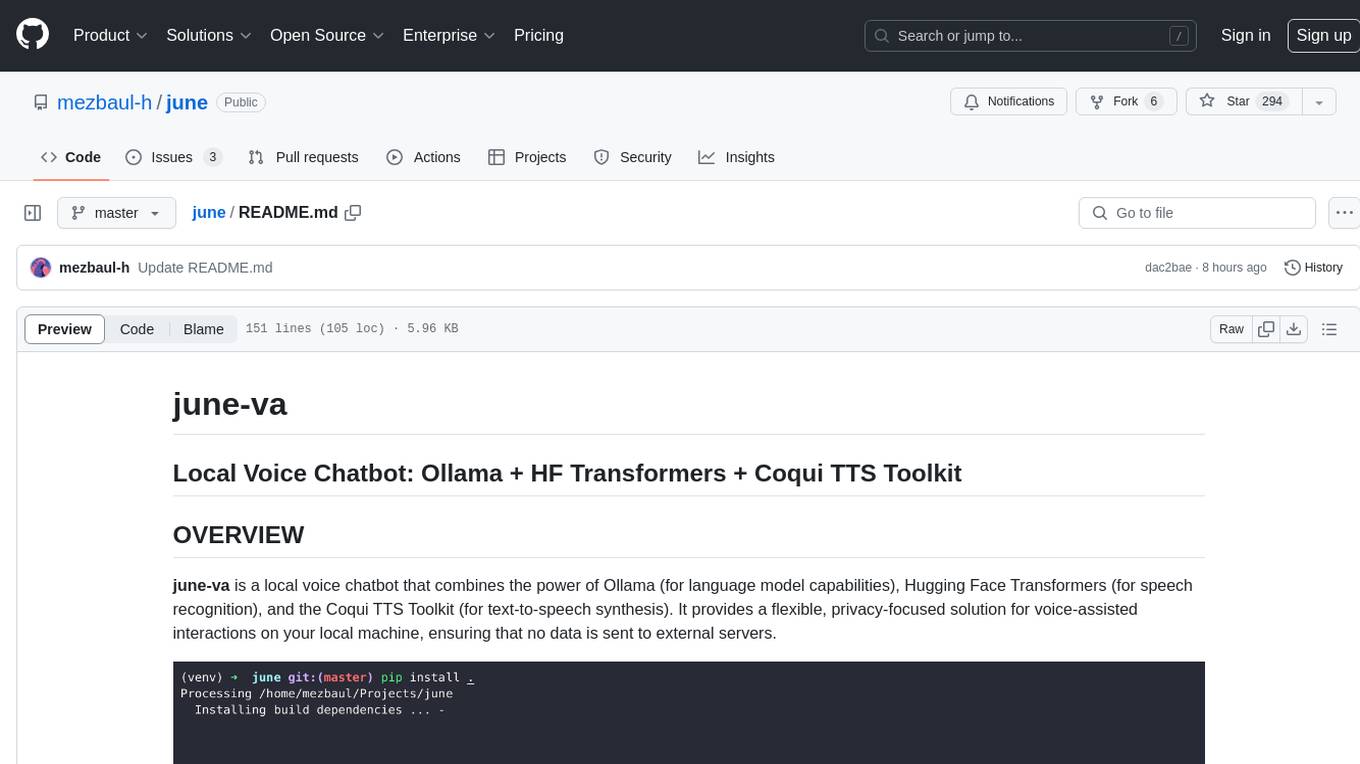
june
june-va is a local voice chatbot that combines Ollama for language model capabilities, Hugging Face Transformers for speech recognition, and the Coqui TTS Toolkit for text-to-speech synthesis. It provides a flexible, privacy-focused solution for voice-assisted interactions on your local machine, ensuring that no data is sent to external servers. The tool supports various interaction modes including text input/output, voice input/text output, text input/audio output, and voice input/audio output. Users can customize the tool's behavior with a JSON configuration file and utilize voice conversion features for voice cloning. The application can be further customized using a configuration file with attributes for language model, speech-to-text model, and text-to-speech model configurations.
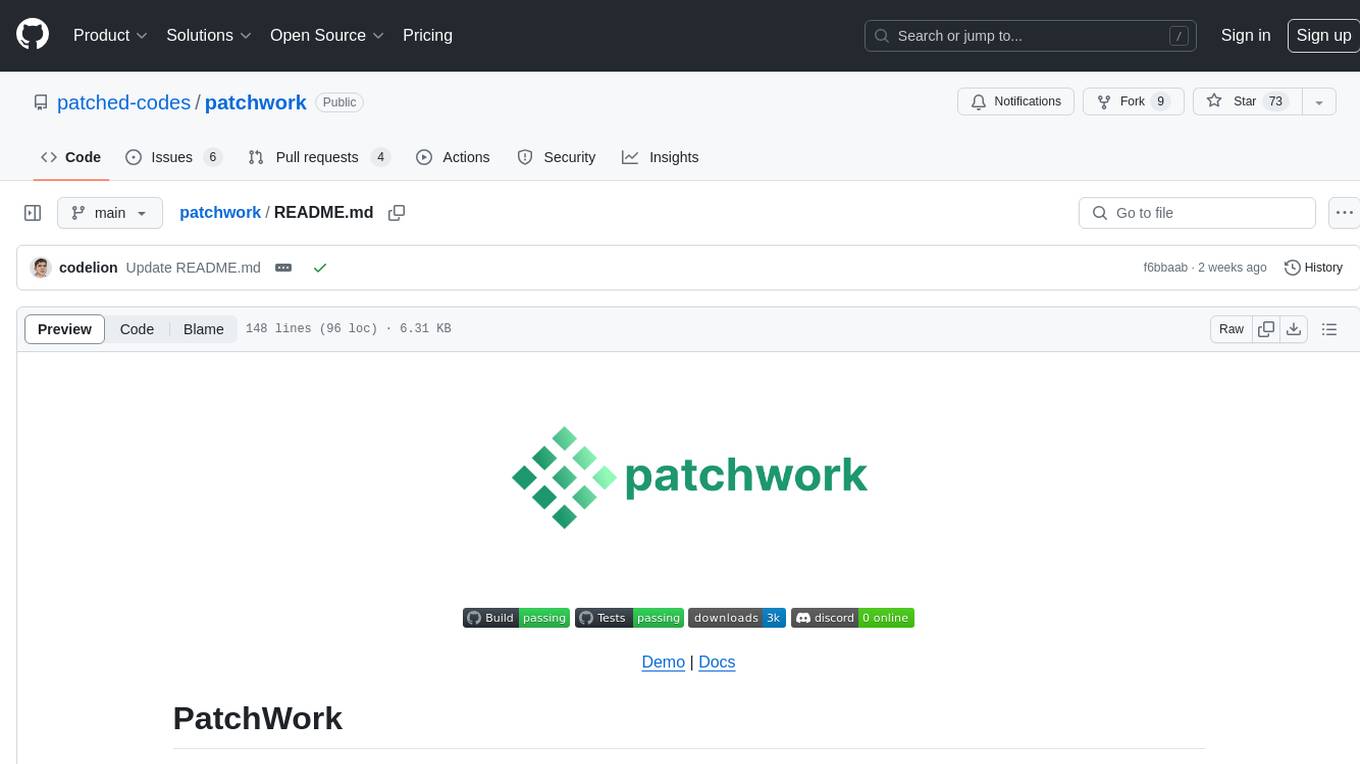
patchwork
PatchWork is an open-source framework designed for automating development tasks using large language models. It enables users to automate workflows such as PR reviews, bug fixing, security patching, and more through a self-hosted CLI agent and preferred LLMs. The framework consists of reusable atomic actions called Steps, customizable LLM prompts known as Prompt Templates, and LLM-assisted automations called Patchflows. Users can run Patchflows locally in their CLI/IDE or as part of CI/CD pipelines. PatchWork offers predefined patchflows like AutoFix, PRReview, GenerateREADME, DependencyUpgrade, and ResolveIssue, with the flexibility to create custom patchflows. Prompt templates are used to pass queries to LLMs and can be customized. Contributions to new patchflows, steps, and the core framework are encouraged, with chat assistants available to aid in the process. The roadmap includes expanding the patchflow library, introducing a debugger and validation module, supporting large-scale code embeddings, parallelization, fine-tuned models, and an open-source GUI. PatchWork is licensed under AGPL-3.0 terms, while custom patchflows and steps can be shared using the Apache-2.0 licensed patchwork template repository.
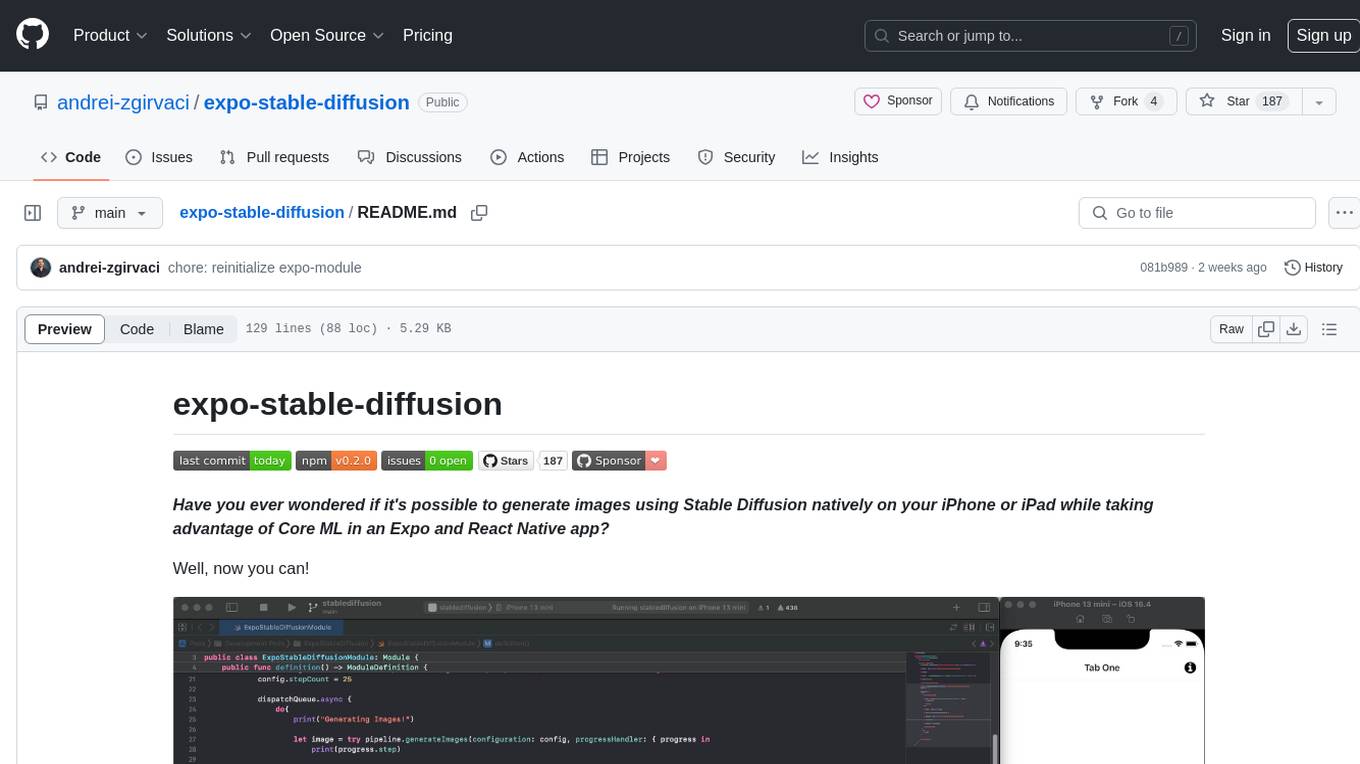
expo-stable-diffusion
The `expo-stable-diffusion` repository provides a tool for generating images using Stable Diffusion natively on iOS devices within Expo and React Native apps. Users can install and configure the module to create images based on prompts. The repository includes information on updating iOS deployment targets, enabling increased memory limits, and building iOS apps. Additionally, users can obtain Stable Diffusion models from various sources. The repository also addresses troubleshooting tips related to model load times and image generation durations. The developer seeks sponsorship to further enhance the project, including adding Android support.
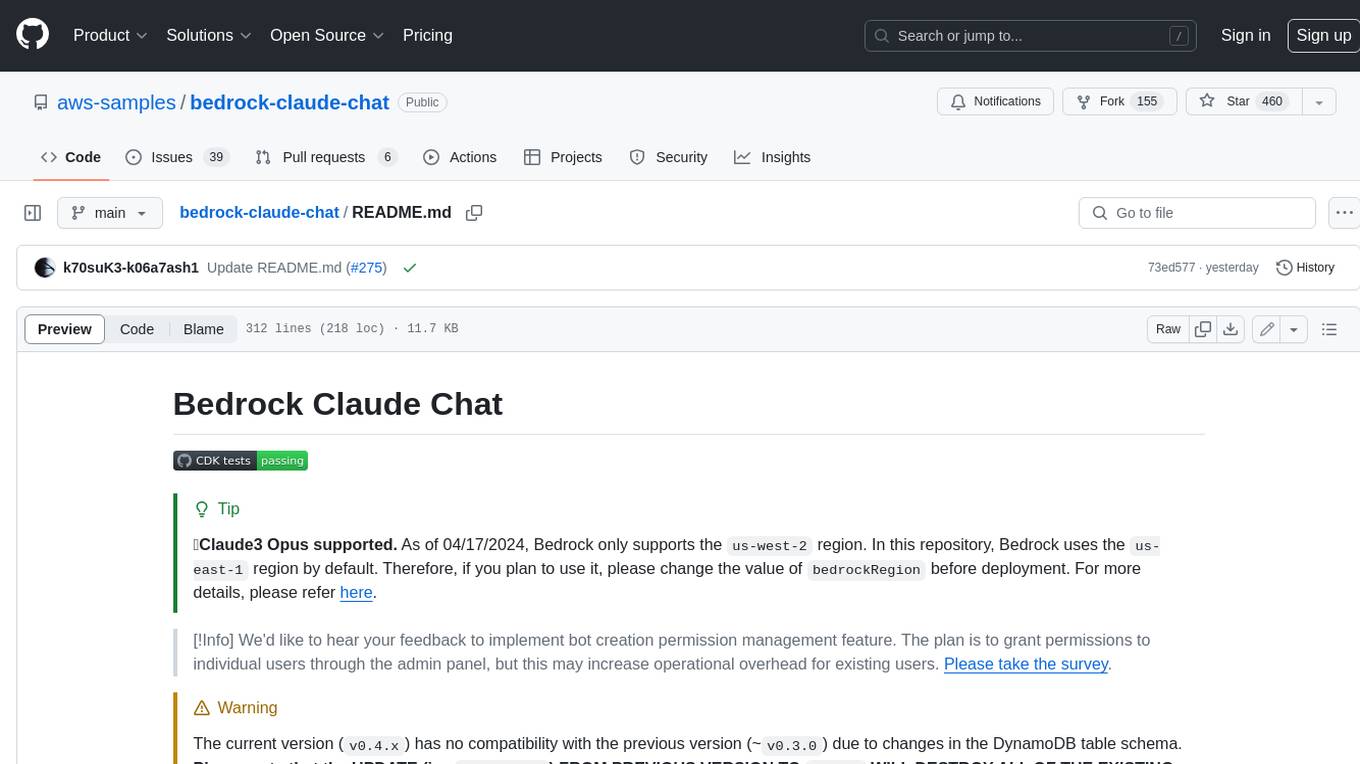
bedrock-claude-chat
This repository is a sample chatbot using the Anthropic company's LLM Claude, one of the foundational models provided by Amazon Bedrock for generative AI. It allows users to have basic conversations with the chatbot, personalize it with their own instructions and external knowledge, and analyze usage for each user/bot on the administrator dashboard. The chatbot supports various languages, including English, Japanese, Korean, Chinese, French, German, and Spanish. Deployment is straightforward and can be done via the command line or by using AWS CDK. The architecture is built on AWS managed services, eliminating the need for infrastructure management and ensuring scalability, reliability, and security.
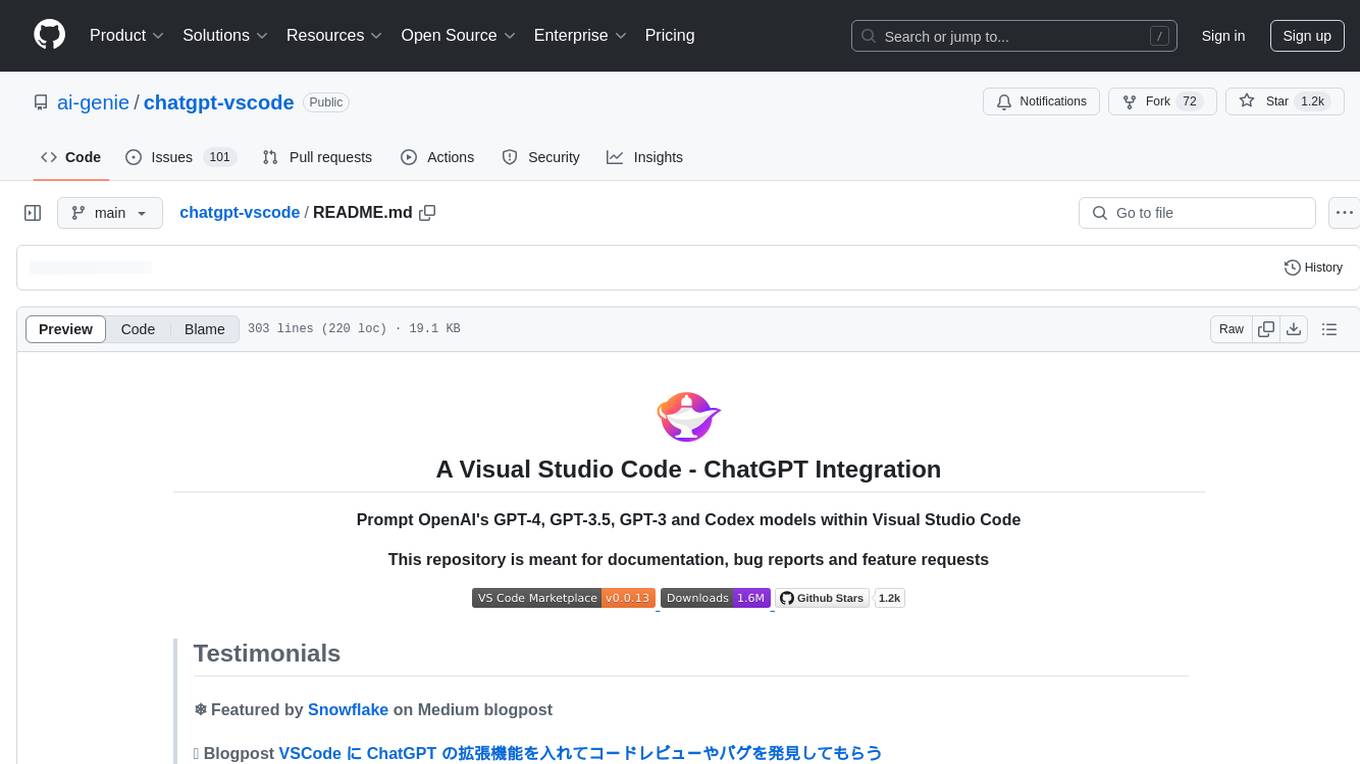
chatgpt-vscode
ChatGPT-VSCode is a Visual Studio Code integration that allows users to prompt OpenAI's GPT-4, GPT-3.5, GPT-3, and Codex models within the editor. It offers features like using improved models via OpenAI API Key, Azure OpenAI Service deployments, generating commit messages, storing conversation history, explaining and suggesting fixes for compile-time errors, viewing code differences, and more. Users can customize prompts, quick fix problems, save conversations, and export conversation history. The extension is designed to enhance developer experience by providing AI-powered assistance directly within VS Code.
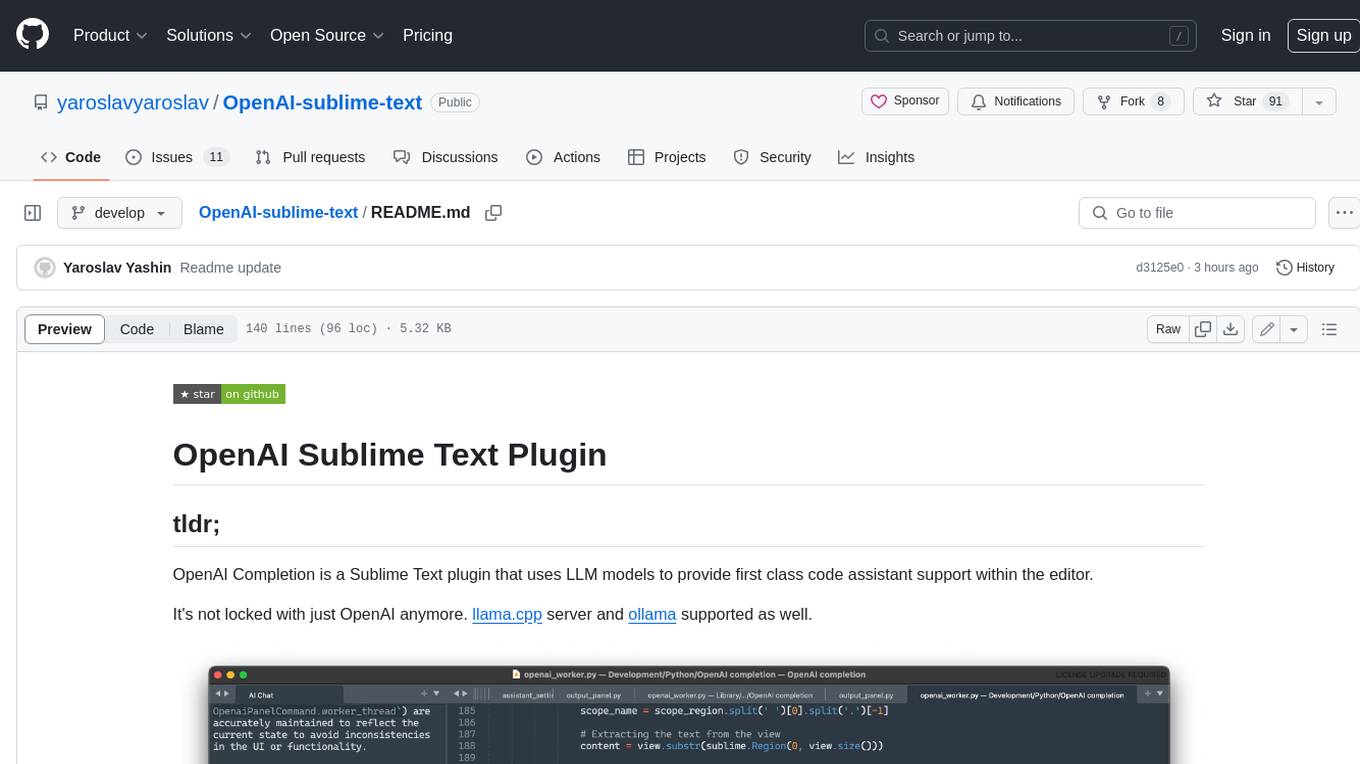
OpenAI-sublime-text
The OpenAI Completion plugin for Sublime Text provides first-class code assistant support within the editor. It utilizes LLM models to manipulate code, engage in chat mode, and perform various tasks. The plugin supports OpenAI, llama.cpp, and ollama models, allowing users to customize their AI assistant experience. It offers separated chat histories and assistant settings for different projects, enabling context-specific interactions. Additionally, the plugin supports Markdown syntax with code language syntax highlighting, server-side streaming for faster response times, and proxy support for secure connections. Users can configure the plugin's settings to set their OpenAI API key, adjust assistant modes, and manage chat history. Overall, the OpenAI Completion plugin enhances the Sublime Text editor with powerful AI capabilities, streamlining coding workflows and fostering collaboration with AI assistants.
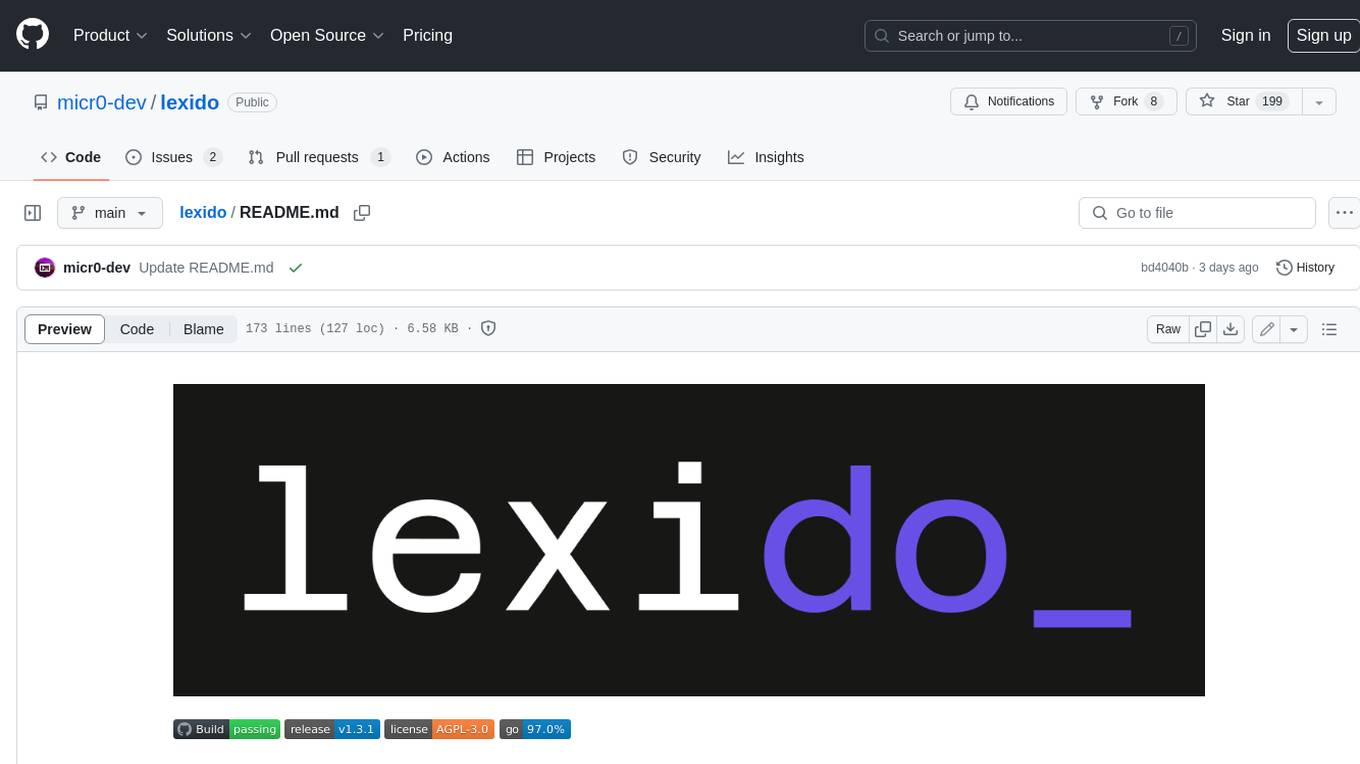
lexido
Lexido is an innovative assistant for the Linux command line, designed to boost your productivity and efficiency. Powered by Gemini Pro 1.0 and utilizing the free API, Lexido offers smart suggestions for commands based on your prompts and importantly your current environment. Whether you're installing software, managing files, or configuring system settings, Lexido streamlines the process, making it faster and more intuitive.
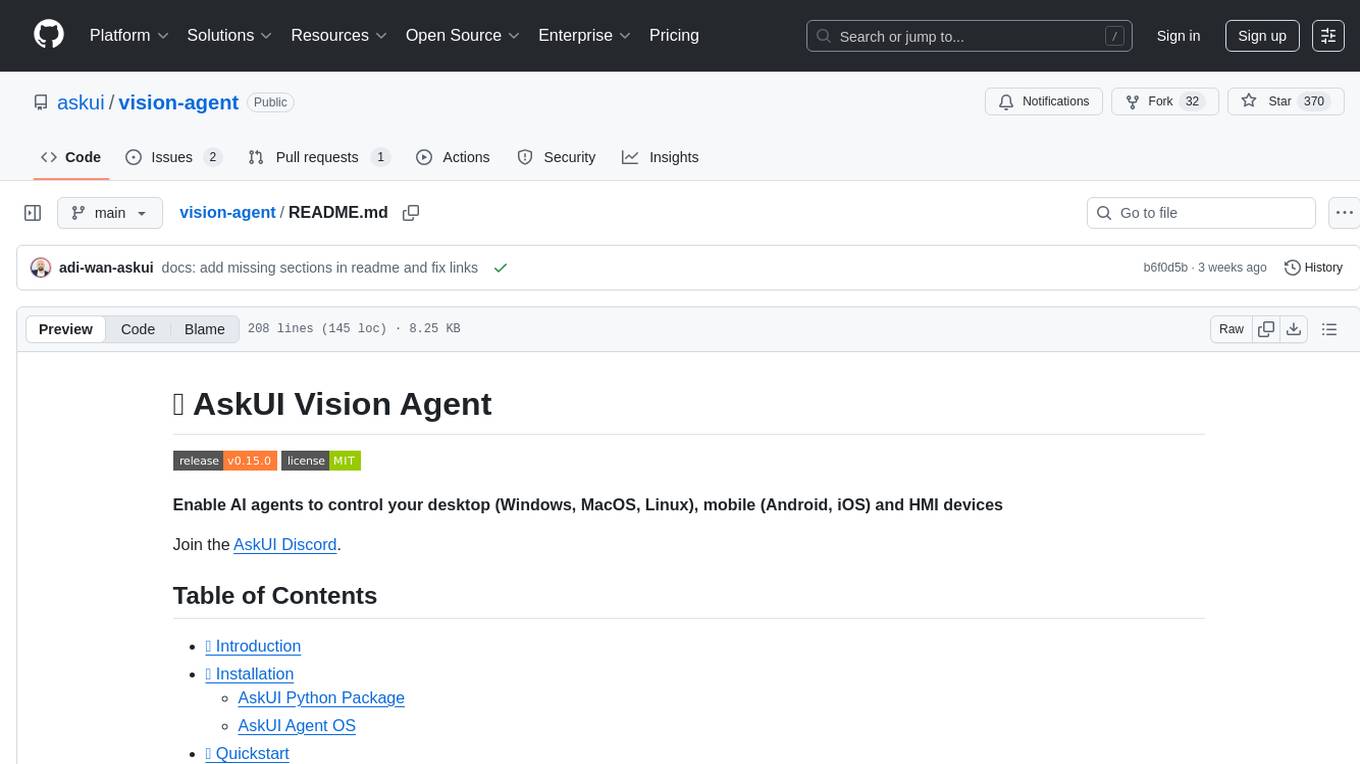
vision-agent
AskUI Vision Agent is a powerful automation framework that enables you and AI agents to control your desktop, mobile, and HMI devices and automate tasks. It supports multiple AI models, multi-platform compatibility, and enterprise-ready features. The tool provides support for Windows, Linux, MacOS, Android, and iOS device automation, single-step UI automation commands, in-background automation on Windows machines, flexible model use, and secure deployment of agents in enterprise environments.
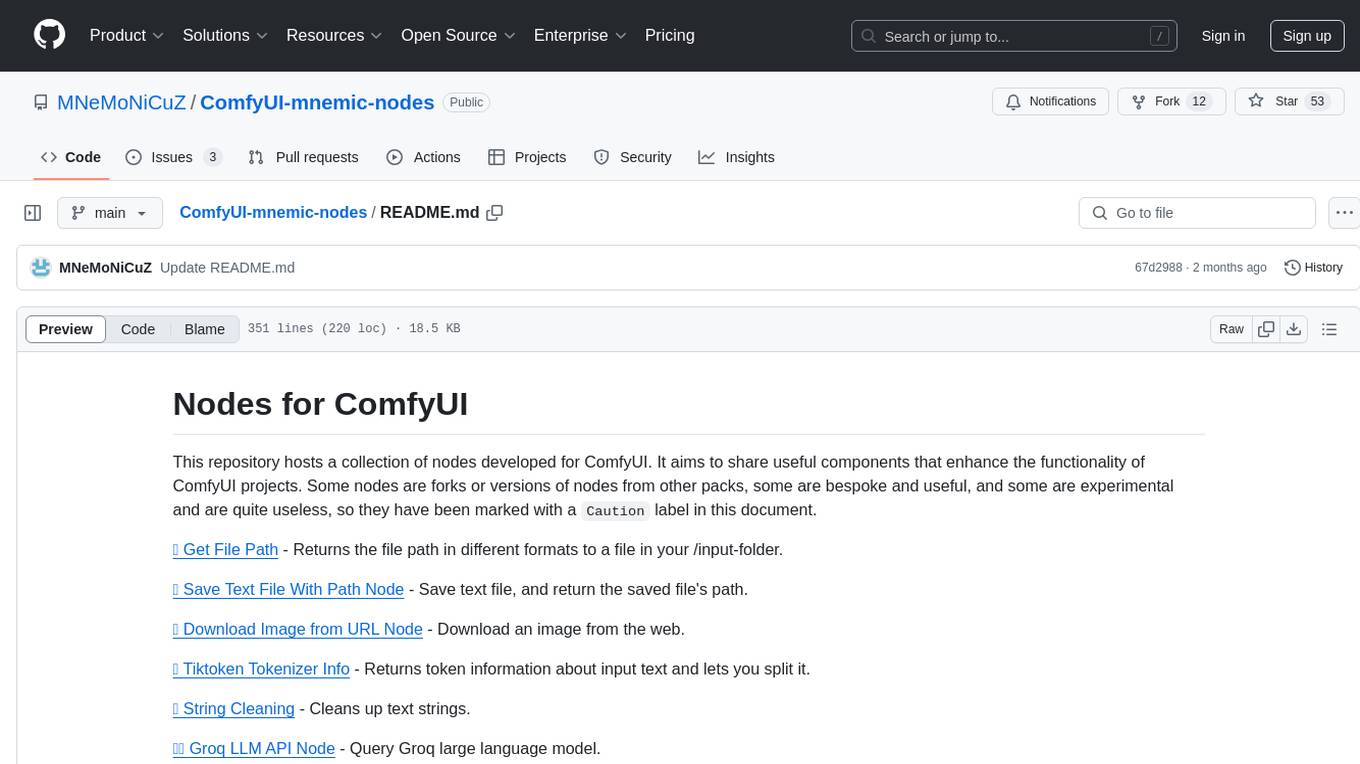
ComfyUI-mnemic-nodes
ComfyUI-mnemic-nodes is a repository hosting a collection of nodes developed for ComfyUI, providing useful components to enhance project functionality. The nodes include features like returning file paths, saving text files, downloading images from URLs, tokenizing text, cleaning strings, querying Groq language models, generating negative prompts, and more. Some nodes are experimental and marked with a 'Caution' label. Installation instructions and setup details are provided for each node, along with examples and presets for different tasks.
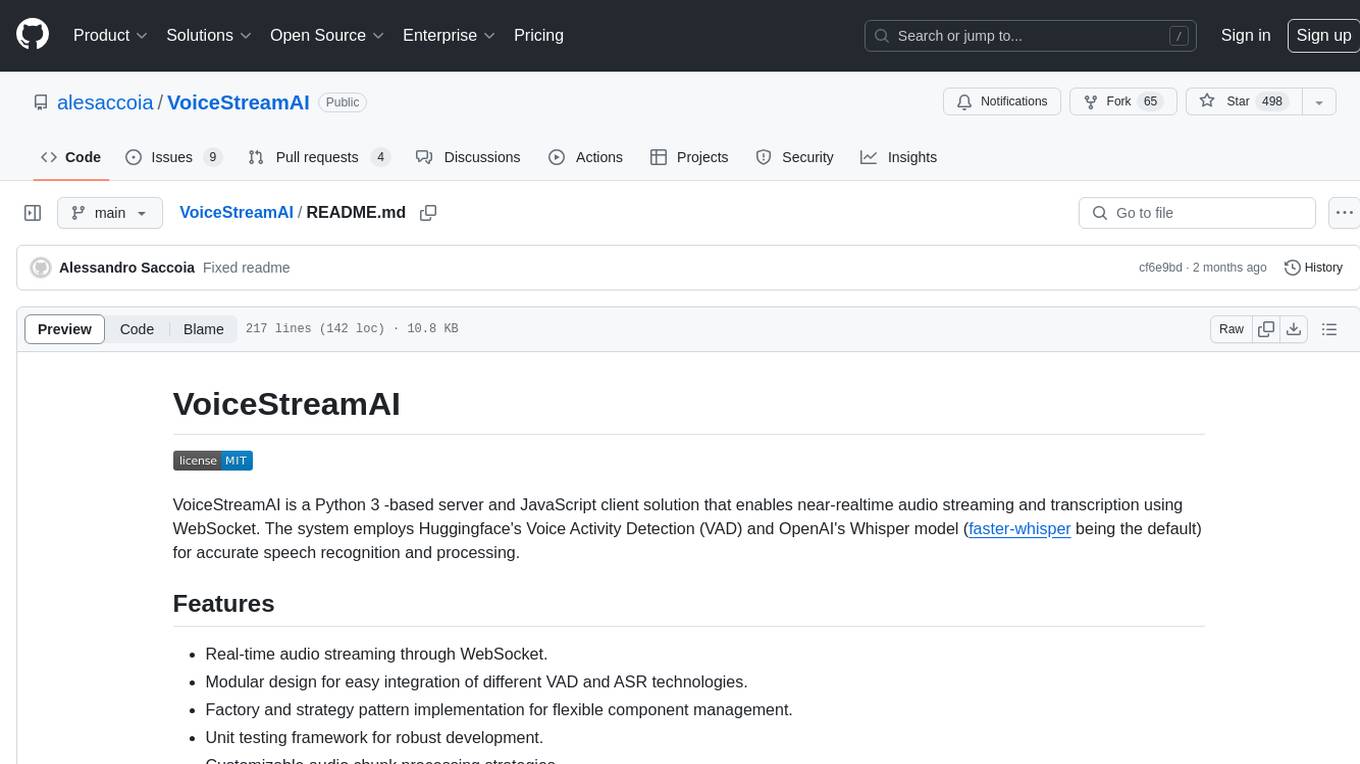
VoiceStreamAI
VoiceStreamAI is a Python 3-based server and JavaScript client solution for near-realtime audio streaming and transcription using WebSocket. It employs Huggingface's Voice Activity Detection (VAD) and OpenAI's Whisper model for accurate speech recognition. The system features real-time audio streaming, modular design for easy integration of VAD and ASR technologies, customizable audio chunk processing strategies, support for multilingual transcription, and secure sockets support. It uses a factory and strategy pattern implementation for flexible component management and provides a unit testing framework for robust development.
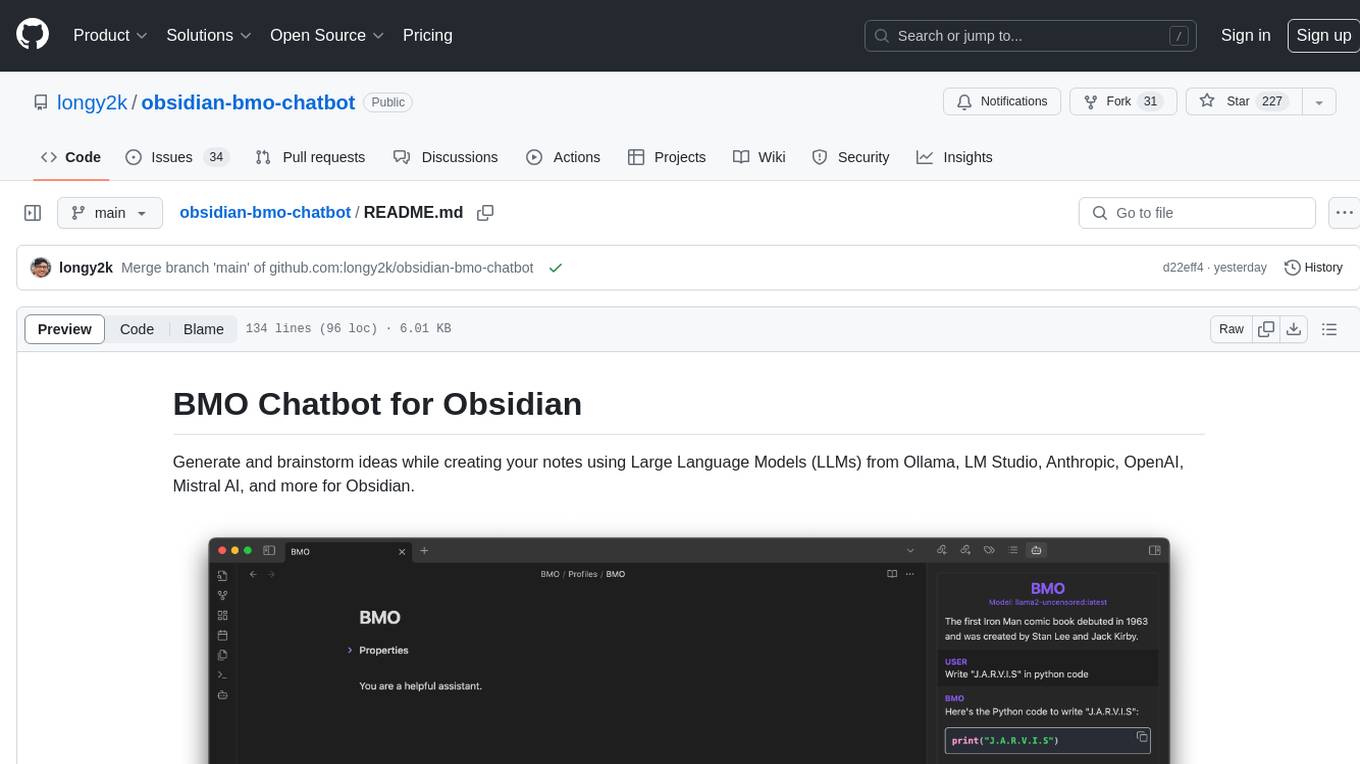
obsidian-bmo-chatbot
Obsidian BMO Chatbot is a plugin that allows users to generate and brainstorm ideas while creating notes using Large Language Models (LLMs) from various providers like Ollama, LM Studio, Anthropic, OpenAI, Mistral AI, and more. Users can interact with self-hosted LLMs, create chatbots with specific knowledge and personalities, chat from anywhere within Obsidian, and receive formatted responses in Obsidian Markdown. The plugin also offers features like customizable bot name, prompt selection, saving chat history as markdown, and more. Users can activate the plugin through Obsidian Community plugins or by installing it manually. Supported models include Ollama, LM Studio, Anthropic, Mistral AI, Google Gemini Pro, OpenAI, and Openrouter provided models.
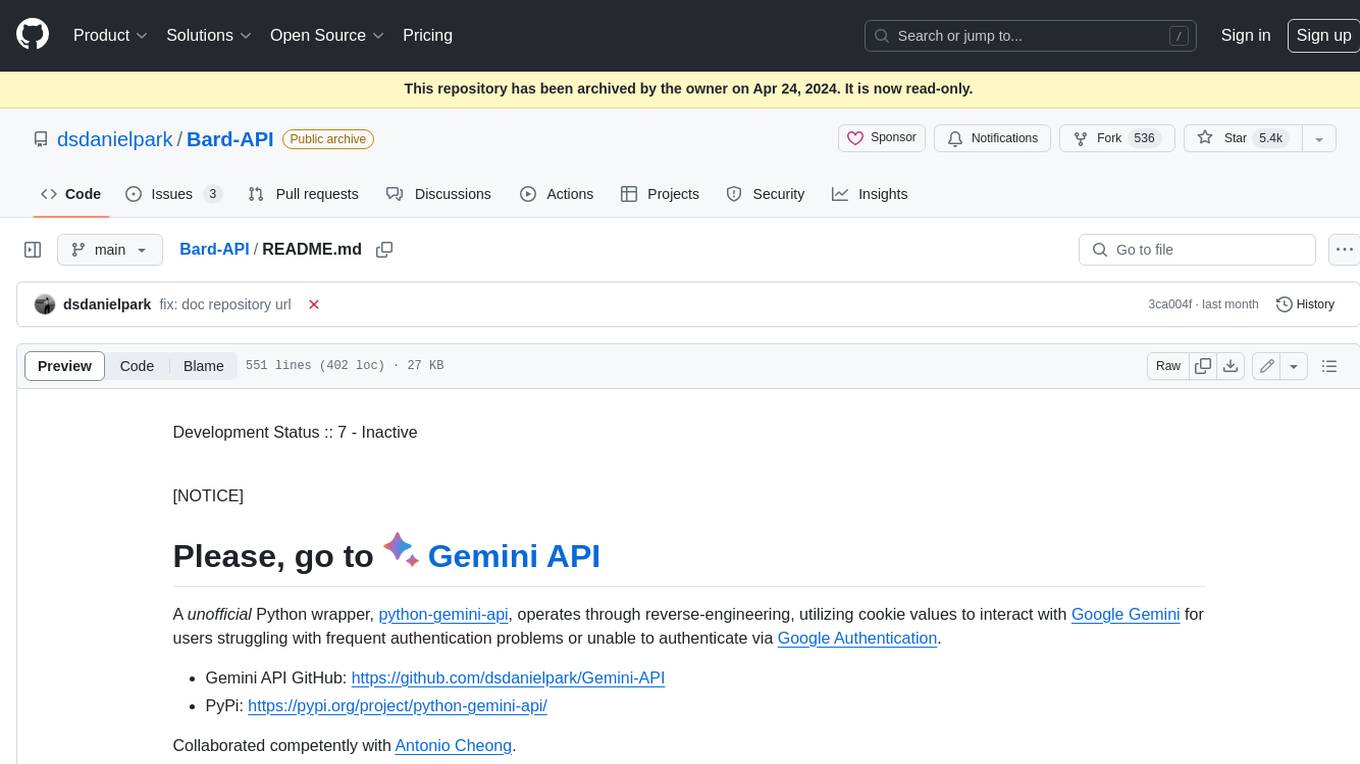
Bard-API
The Bard API is a Python package that returns responses from Google Bard through the value of a cookie. It is an unofficial API that operates through reverse-engineering, utilizing cookie values to interact with Google Bard for users struggling with frequent authentication problems or unable to authenticate via Google Authentication. The Bard API is not a free service, but rather a tool provided to assist developers with testing certain functionalities due to the delayed development and release of Google Bard's API. It has been designed with a lightweight structure that can easily adapt to the emergence of an official API. Therefore, using it for any other purposes is strongly discouraged. If you have access to a reliable official PaLM-2 API or Google Generative AI API, replace the provided response with the corresponding official code. Check out https://github.com/dsdanielpark/Bard-API/issues/262.
For similar tasks
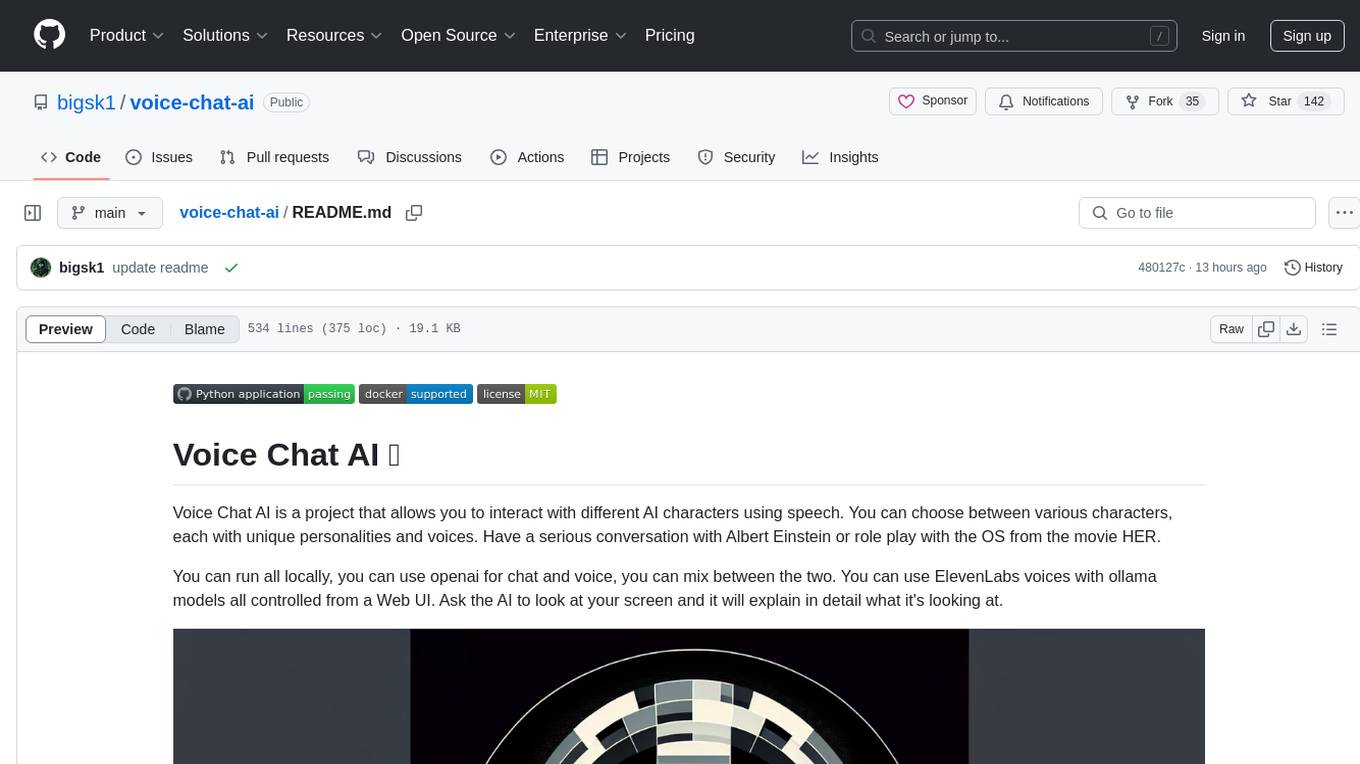
voice-chat-ai
Voice Chat AI is a project that allows users to interact with different AI characters using speech. Users can choose from various characters with unique personalities and voices, and have conversations or role play with them. The project supports OpenAI, xAI, or Ollama language models for chat, and provides text-to-speech synthesis using XTTS, OpenAI TTS, or ElevenLabs. Users can seamlessly integrate visual context into conversations by having the AI analyze their screen. The project offers easy configuration through environment variables and can be run via WebUI or Terminal. It also includes a huge selection of built-in characters for engaging conversations.
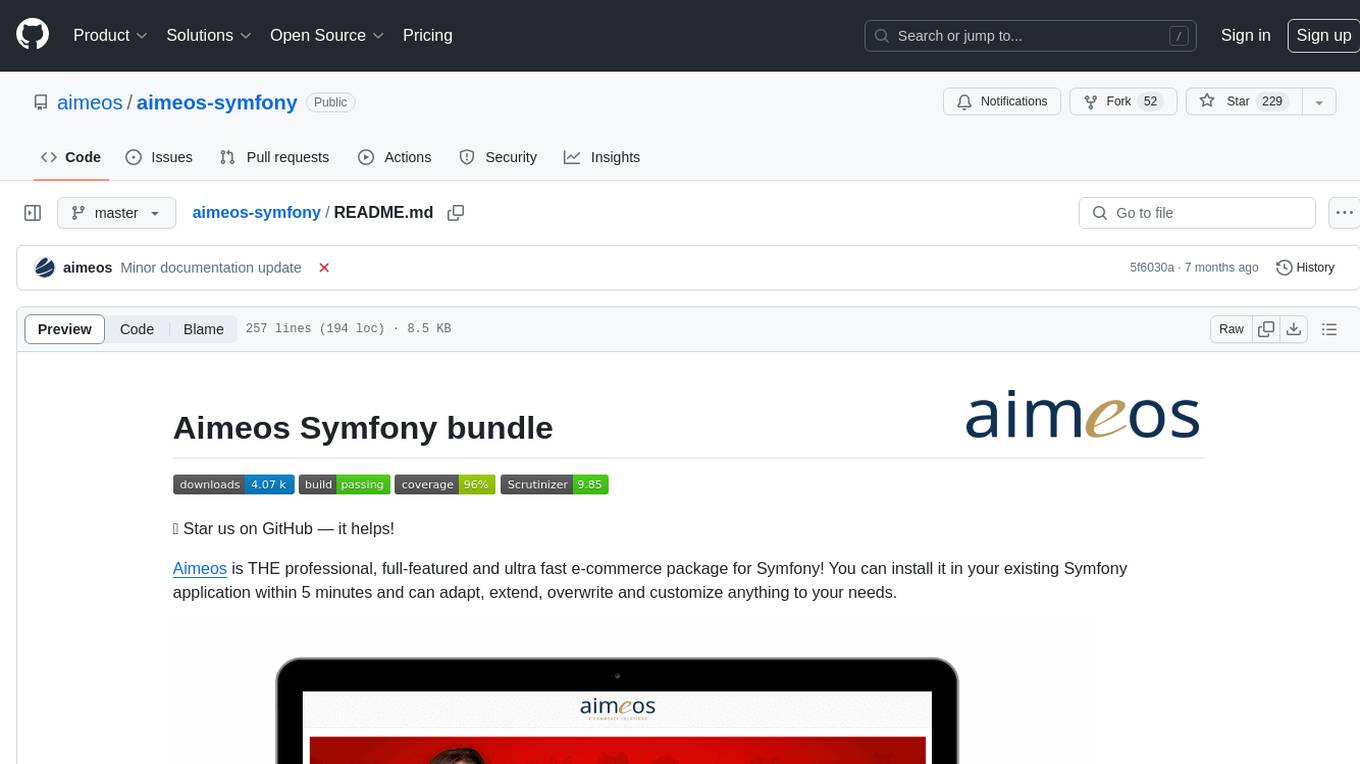
aimeos-symfony
Aimeos Symfony bundle is a professional, full-featured, and ultra-fast e-commerce package for Symfony. It can be easily installed and customized within an existing Symfony application. The bundle provides comprehensive features for setting up an e-commerce platform, including authentication, routing configuration, database setup, and administration interface setup. It offers flexibility for adapting, extending, overwriting, and customizing various aspects to meet specific business needs. The bundle is designed to streamline the development process and provide a robust foundation for building e-commerce applications with Symfony.
For similar jobs
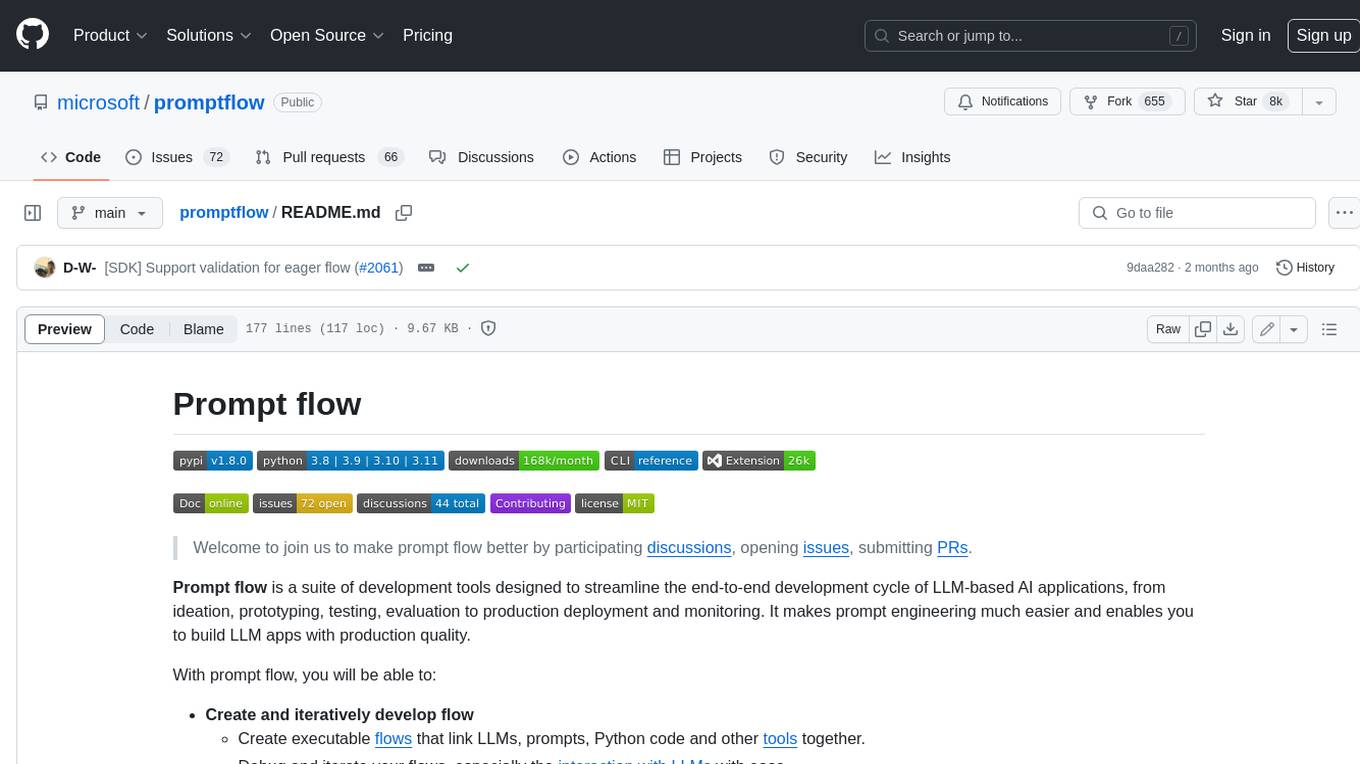
promptflow
**Prompt flow** is a suite of development tools designed to streamline the end-to-end development cycle of LLM-based AI applications, from ideation, prototyping, testing, evaluation to production deployment and monitoring. It makes prompt engineering much easier and enables you to build LLM apps with production quality.
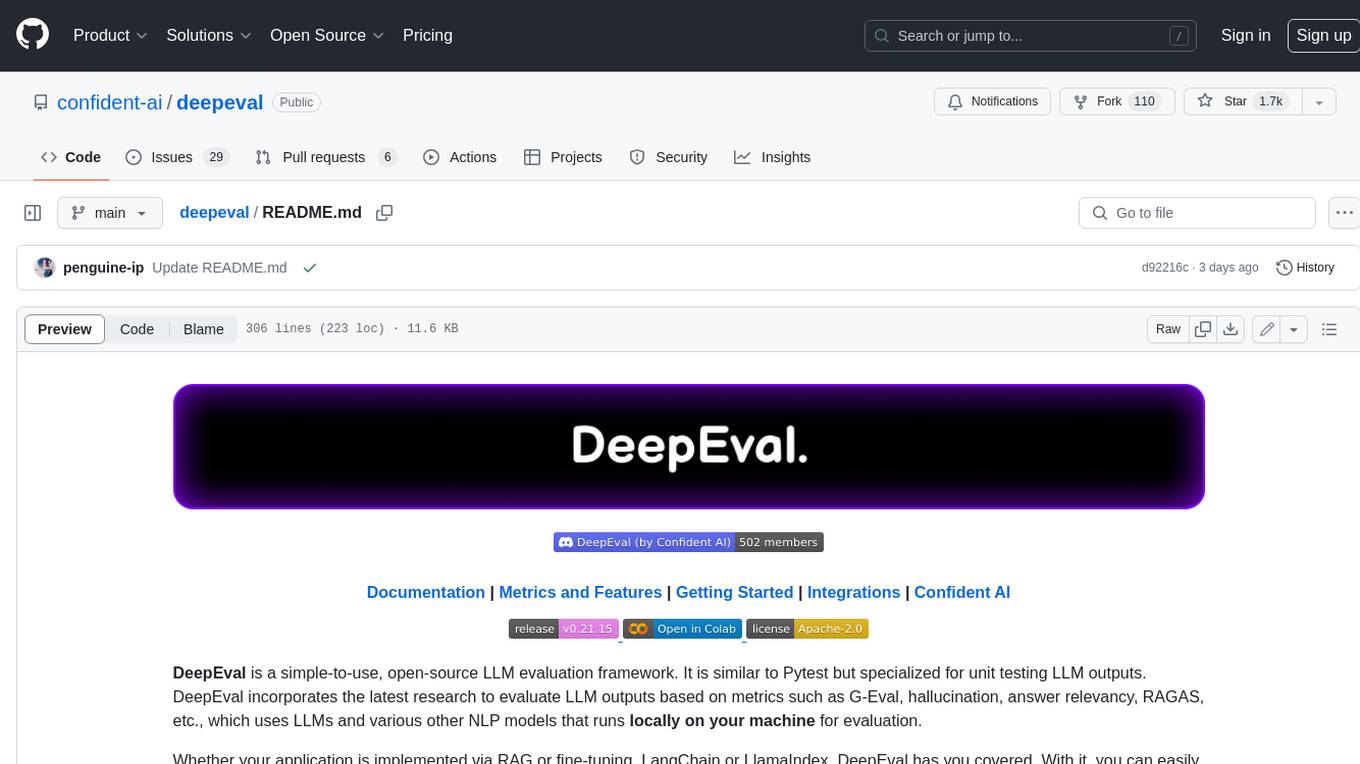
deepeval
DeepEval is a simple-to-use, open-source LLM evaluation framework specialized for unit testing LLM outputs. It incorporates various metrics such as G-Eval, hallucination, answer relevancy, RAGAS, etc., and runs locally on your machine for evaluation. It provides a wide range of ready-to-use evaluation metrics, allows for creating custom metrics, integrates with any CI/CD environment, and enables benchmarking LLMs on popular benchmarks. DeepEval is designed for evaluating RAG and fine-tuning applications, helping users optimize hyperparameters, prevent prompt drifting, and transition from OpenAI to hosting their own Llama2 with confidence.
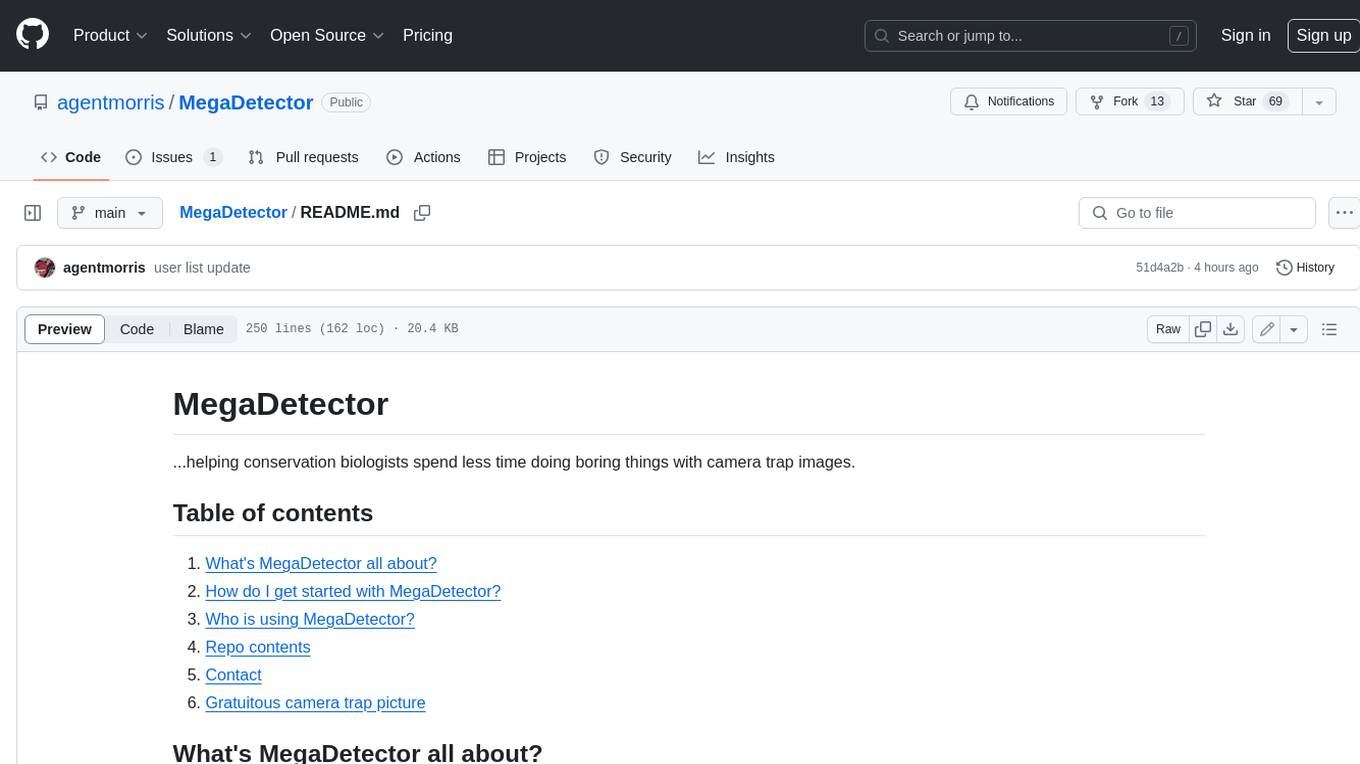
MegaDetector
MegaDetector is an AI model that identifies animals, people, and vehicles in camera trap images (which also makes it useful for eliminating blank images). This model is trained on several million images from a variety of ecosystems. MegaDetector is just one of many tools that aims to make conservation biologists more efficient with AI. If you want to learn about other ways to use AI to accelerate camera trap workflows, check out our of the field, affectionately titled "Everything I know about machine learning and camera traps".
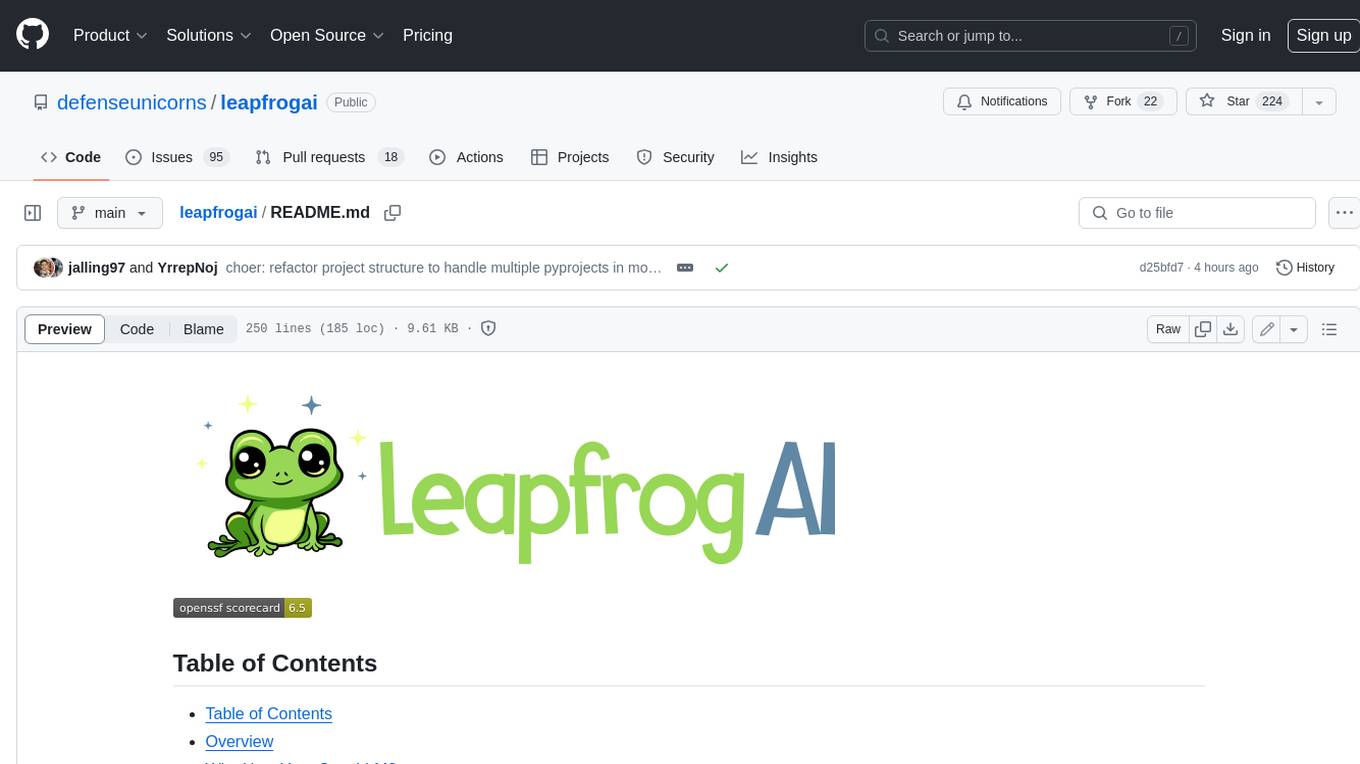
leapfrogai
LeapfrogAI is a self-hosted AI platform designed to be deployed in air-gapped resource-constrained environments. It brings sophisticated AI solutions to these environments by hosting all the necessary components of an AI stack, including vector databases, model backends, API, and UI. LeapfrogAI's API closely matches that of OpenAI, allowing tools built for OpenAI/ChatGPT to function seamlessly with a LeapfrogAI backend. It provides several backends for various use cases, including llama-cpp-python, whisper, text-embeddings, and vllm. LeapfrogAI leverages Chainguard's apko to harden base python images, ensuring the latest supported Python versions are used by the other components of the stack. The LeapfrogAI SDK provides a standard set of protobuffs and python utilities for implementing backends and gRPC. LeapfrogAI offers UI options for common use-cases like chat, summarization, and transcription. It can be deployed and run locally via UDS and Kubernetes, built out using Zarf packages. LeapfrogAI is supported by a community of users and contributors, including Defense Unicorns, Beast Code, Chainguard, Exovera, Hypergiant, Pulze, SOSi, United States Navy, United States Air Force, and United States Space Force.
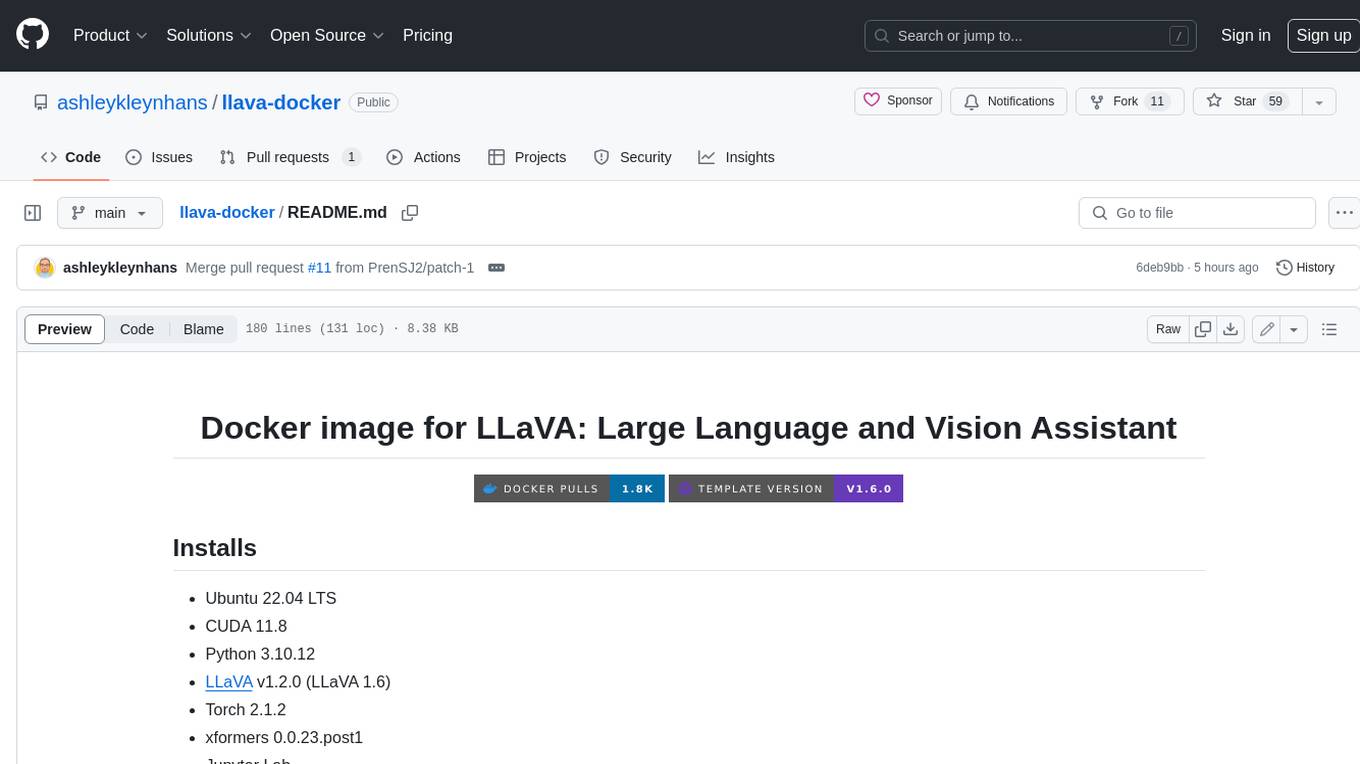
llava-docker
This Docker image for LLaVA (Large Language and Vision Assistant) provides a convenient way to run LLaVA locally or on RunPod. LLaVA is a powerful AI tool that combines natural language processing and computer vision capabilities. With this Docker image, you can easily access LLaVA's functionalities for various tasks, including image captioning, visual question answering, text summarization, and more. The image comes pre-installed with LLaVA v1.2.0, Torch 2.1.2, xformers 0.0.23.post1, and other necessary dependencies. You can customize the model used by setting the MODEL environment variable. The image also includes a Jupyter Lab environment for interactive development and exploration. Overall, this Docker image offers a comprehensive and user-friendly platform for leveraging LLaVA's capabilities.
carrot
The 'carrot' repository on GitHub provides a list of free and user-friendly ChatGPT mirror sites for easy access. The repository includes sponsored sites offering various GPT models and services. Users can find and share sites, report errors, and access stable and recommended sites for ChatGPT usage. The repository also includes a detailed list of ChatGPT sites, their features, and accessibility options, making it a valuable resource for ChatGPT users seeking free and unlimited GPT services.
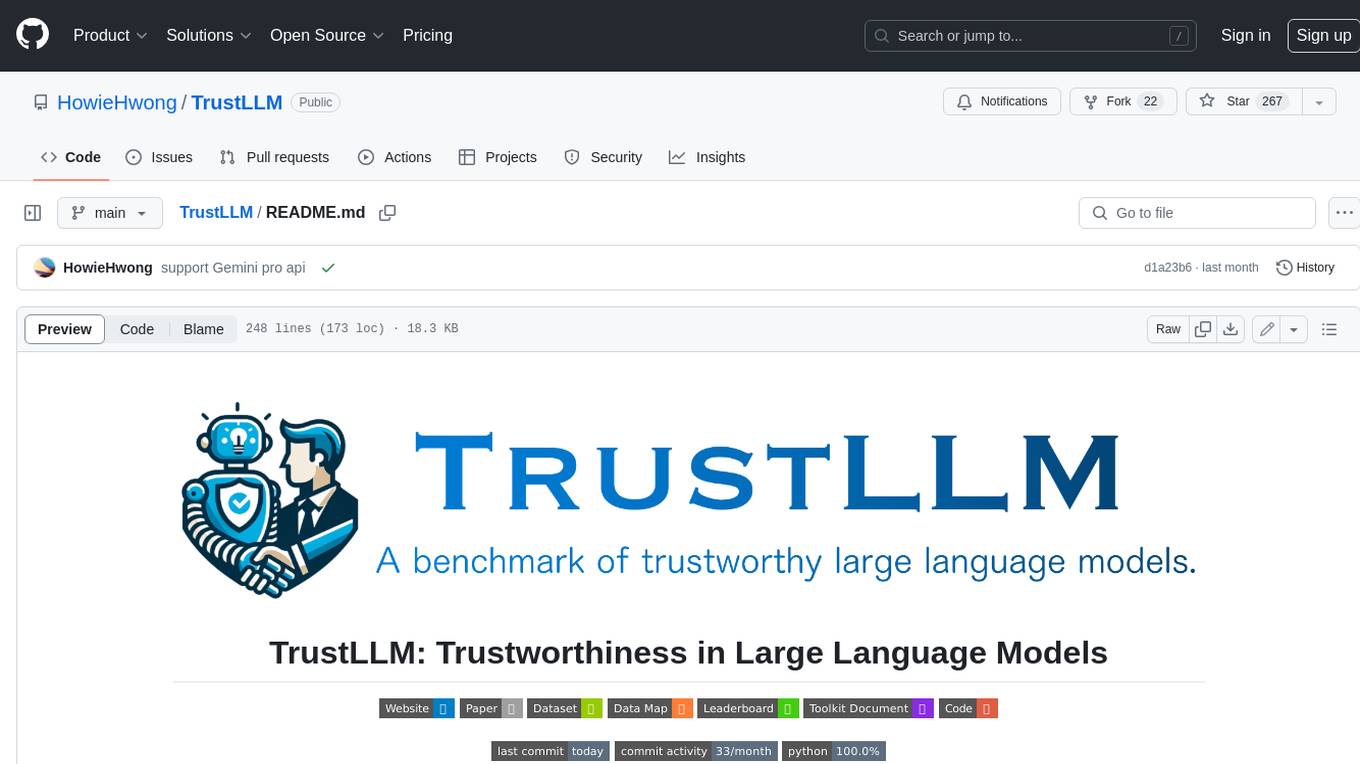
TrustLLM
TrustLLM is a comprehensive study of trustworthiness in LLMs, including principles for different dimensions of trustworthiness, established benchmark, evaluation, and analysis of trustworthiness for mainstream LLMs, and discussion of open challenges and future directions. Specifically, we first propose a set of principles for trustworthy LLMs that span eight different dimensions. Based on these principles, we further establish a benchmark across six dimensions including truthfulness, safety, fairness, robustness, privacy, and machine ethics. We then present a study evaluating 16 mainstream LLMs in TrustLLM, consisting of over 30 datasets. The document explains how to use the trustllm python package to help you assess the performance of your LLM in trustworthiness more quickly. For more details about TrustLLM, please refer to project website.
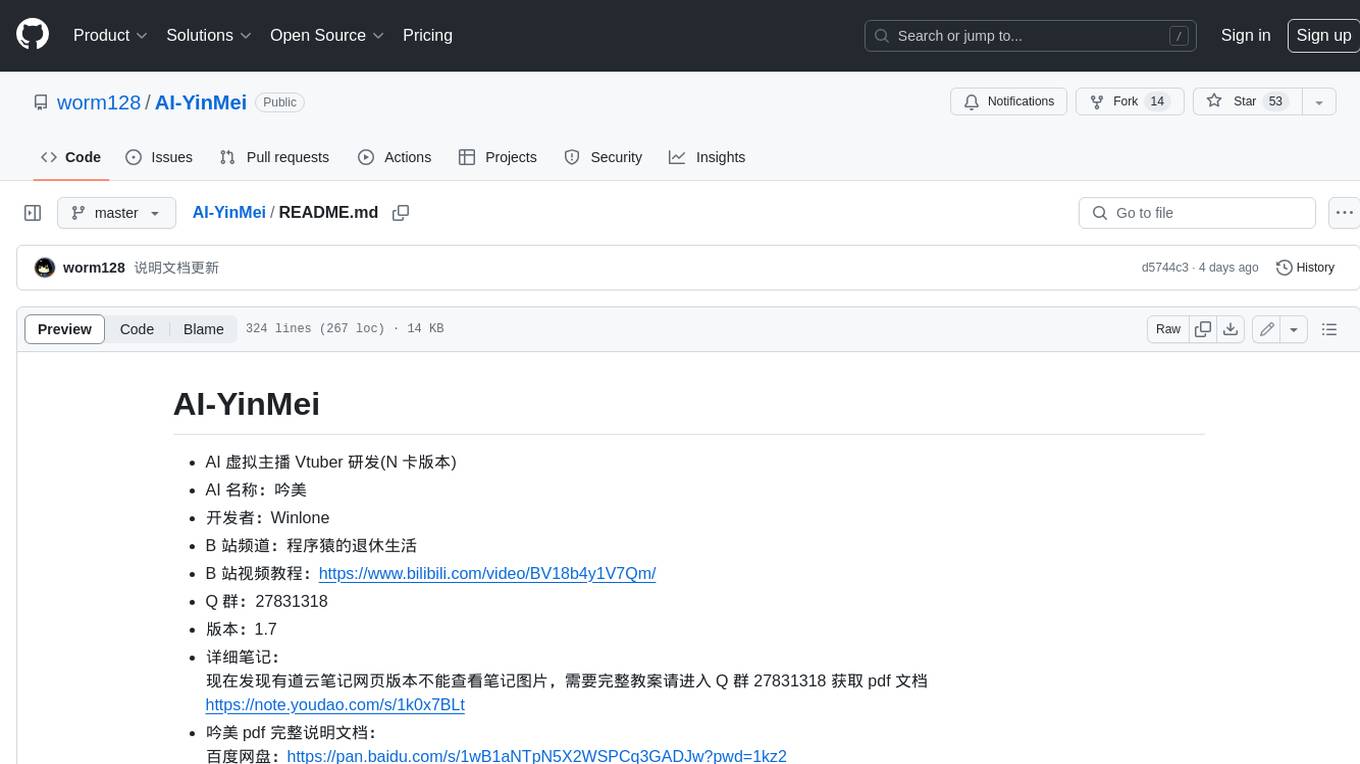
AI-YinMei
AI-YinMei is an AI virtual anchor Vtuber development tool (N card version). It supports fastgpt knowledge base chat dialogue, a complete set of solutions for LLM large language models: [fastgpt] + [one-api] + [Xinference], supports docking bilibili live broadcast barrage reply and entering live broadcast welcome speech, supports Microsoft edge-tts speech synthesis, supports Bert-VITS2 speech synthesis, supports GPT-SoVITS speech synthesis, supports expression control Vtuber Studio, supports painting stable-diffusion-webui output OBS live broadcast room, supports painting picture pornography public-NSFW-y-distinguish, supports search and image search service duckduckgo (requires magic Internet access), supports image search service Baidu image search (no magic Internet access), supports AI reply chat box [html plug-in], supports AI singing Auto-Convert-Music, supports playlist [html plug-in], supports dancing function, supports expression video playback, supports head touching action, supports gift smashing action, supports singing automatic start dancing function, chat and singing automatic cycle swing action, supports multi scene switching, background music switching, day and night automatic switching scene, supports open singing and painting, let AI automatically judge the content.




