holmesgpt
Your 24/7 On-Call AI Agent - Solve Alerts Faster with Automatic Correlations, Investigations, and More
Stars: 1328

HolmesGPT is an open-source DevOps assistant powered by OpenAI or any tool-calling LLM of your choice. It helps in troubleshooting Kubernetes, incident response, ticket management, automated investigation, and runbook automation in plain English. The tool connects to existing observability data, is compliance-friendly, provides transparent results, supports extensible data sources, runbook automation, and integrates with existing workflows. Users can install HolmesGPT using Brew, prebuilt Docker container, Python Poetry, or Docker. The tool requires an API key for functioning and supports OpenAI, Azure AI, and self-hosted LLMs.
README:
HolmesGPT is an AI agent for investigating problems in your cloud, finding the root cause, and suggesting remediations. It has dozens of built-in integrations for cloud providers, observability tools, and on-call systems.
HolmesGPT has been submitted to the CNCF as a sandbox project (view status). You can learn more about HolmesGPT's maintainers and adopters here.
How it Works |
Installation |
LLM Providers |
YouTube Demo |
HolmesGPT connects AI models with live observability data and organizational knowledge. It uses an agentic loop to analyze data from multiple sources and identify possible root causes.
HolmesGPT integrates with popular observability and cloud platforms. The following data sources ("toolsets") are built-in. Add your own.
| Data Source | Status | Notes |
|---|---|---|
| ✅ | Get status, history and manifests and more of apps, projects and clusters | |
| ✅ | Fetch events, instances, slow query logs and more | |
| ✅ | Private runbooks and documentation | |
| ✅ | Retrieve logs for any resource | |
| ✅ | Date and time-related operations | |
| ✅ | Get images, logs, events, history and more | |
| 🟡 Beta | Remediate alerts by opening pull requests with fixes | |
| 🟡 Beta | Fetches log data from datadog | |
| ✅ | Query logs for Kubernetes resources or any query | |
| ✅ | Fetch trace info, debug issues like high latency in application. | |
| ✅ | Release status, chart metadata, and values | |
| ✅ | Public runbooks, community docs etc | |
| ✅ | Fetch metadata, list consumers and topics or find lagging consumer groups | |
| ✅ | Pod logs, K8s events, and resource status (kubectl describe) | |
| 🟡 Beta | Investigate alerts, query tracing data | |
| ✅ | Query health, shard, and settings related info of one or more clusters | |
| ✅ | Investigate alerts, query metrics and generate PromQL queries | |
| ✅ | Info about partitions, memory/disk alerts to troubleshoot split-brain scenarios and more | |
| ✅ | Multi-cluster monitoring, historical change data, user-configured runbooks, PromQL graphs and more | |
| ✅ | Team knowledge base and runbooks on demand |
HolmesGPT can fetch alerts/tickets to investigate from external systems, then write the analysis back to the source or Slack.
| Integration | Status | Notes |
|---|---|---|
| Slack | 🟡 Beta | Demo. Tag HolmesGPT bot in any Slack message |
| Prometheus/AlertManager | ✅ | Robusta SaaS or HolmesGPT CLI |
| PagerDuty | ✅ | HolmesGPT CLI only |
| OpsGenie | ✅ | HolmesGPT CLI only |
| Jira | ✅ | HolmesGPT CLI only |
| GitHub | ✅ | HolmesGPT CLI only |

Read the installation documentation to learn how to install HolmesGPT.

Read the LLM Providers documentation to learn how to set up your LLM API key.
- In the Robusta SaaS: Go to platform.robusta.dev and use Holmes from your browser
- With HolmesGPT CLI: setup an LLM API key and ask Holmes a question 👇
holmes ask "what pods are unhealthy and why?"You can also provide files as context:
holmes ask "summarize the key points in this document" -f ./mydocument.txtYou can also load the prompt from a file using the --prompt-file option:
holmes ask --prompt-file ~/long-prompt.txt
Enter interactive mode to ask follow-up questions:
```bash
holmes ask "what pods are unhealthy and why?" --interactive
# or
holmes ask "what pods are unhealthy and why?" -iAlso supported:
HolmesGPT CLI: investigate Prometheus alerts
Pull alerts from AlertManager and investigate them with HolmesGPT:
holmes investigate alertmanager --alertmanager-url http://localhost:9093
# if on Mac OS and using the Holmes Docker image👇
# holmes investigate alertmanager --alertmanager-url http://docker.for.mac.localhost:9093To investigate alerts in your browser, sign up for a free trial of Robusta SaaS.
Optional: port-forward to AlertManager before running the command mentioned above (if running Prometheus inside Kubernetes)
kubectl port-forward alertmanager-robusta-kube-prometheus-st-alertmanager-0 9093:9093 &HolmesGPT CLI: investigate PagerDuty and OpsGenie alerts
holmes investigate opsgenie --opsgenie-api-key <OPSGENIE_API_KEY>
holmes investigate pagerduty --pagerduty-api-key <PAGERDUTY_API_KEY>
# to write the analysis back to the incident as a comment
holmes investigate pagerduty --pagerduty-api-key <PAGERDUTY_API_KEY> --updateFor more details, run holmes investigate <source> --help
HolmesGPT can investigate many issues out of the box, with no customization or training. Optionally, you can extend Holmes to improve results:
Custom Data Sources: Add data sources (toolsets) to improve investigations
- If using Robusta SaaS: See here
- If using the CLI: Use
-tflag with custom toolset files or add to~/.holmes/config.yaml
Custom Runbooks: Give HolmesGPT instructions for known alerts:
- If using Robusta SaaS: Use the Robusta UI to add runbooks
- If using the CLI: Use
-rflag with custom runbook files or add to~/.holmes/config.yaml
You can save common settings and API Keys in a config file to avoid passing them from the CLI each time:
Reading settings from a config file
You can save common settings and API keys in config file for re-use. Place the config file in ~/.holmes/config.yaml` or pass it using the --config
You can view an example config file with all available settings here.
HolmesGPT supports transformers to process large tool outputs before sending them to your primary LLM. This feature helps manage context window limits while preserving essential information.
The most common transformer is llm_summarize, which uses a fast secondary model to summarize lengthy outputs from tools like kubectl describe, log queries, or metrics collection.
📖 Learn more: Tool Output Transformers Documentation
By design, HolmesGPT has read-only access and respects RBAC permissions. It is safe to run in production environments.
We do not train HolmesGPT on your data. Data sent to Robusta SaaS is private to your account.
For extra privacy, bring an API key for your own AI model.
Because HolmesGPT relies on LLMs, it relies on a suite of pytest based evaluations to ensure the prompt and HolmesGPT's default set of tools work as expected with LLMs.
- Introduction to HolmesGPT's evals.
- Write your own evals.
- Use Braintrust to view analyze results (optional).
Distributed under the MIT License. See LICENSE.txt for more information.
Join our community meetings to discuss the HolmesGPT roadmap and share feedback:
📅 First Community Meeting: Thursday, August 21, 2025
- Time: 8:00-9:00 AM PT / 11:00 AM-12:00 PM ET / 8:30-9:30 PM IST
- Where: Google Meet
- Agenda: Roadmap discussion, community feedback, and Q&A
📝 Meeting Notes | 📋 Full Details
If you have any questions, feel free to message us on robustacommunity.slack.com
Please read our CONTRIBUTING.md for guidelines and instructions.
For help, contact us on Slack or ask DeepWiki AI your questions.
For Tasks:
Click tags to check more tools for each tasksFor Jobs:
Alternative AI tools for holmesgpt
Similar Open Source Tools

holmesgpt
HolmesGPT is an open-source DevOps assistant powered by OpenAI or any tool-calling LLM of your choice. It helps in troubleshooting Kubernetes, incident response, ticket management, automated investigation, and runbook automation in plain English. The tool connects to existing observability data, is compliance-friendly, provides transparent results, supports extensible data sources, runbook automation, and integrates with existing workflows. Users can install HolmesGPT using Brew, prebuilt Docker container, Python Poetry, or Docker. The tool requires an API key for functioning and supports OpenAI, Azure AI, and self-hosted LLMs.
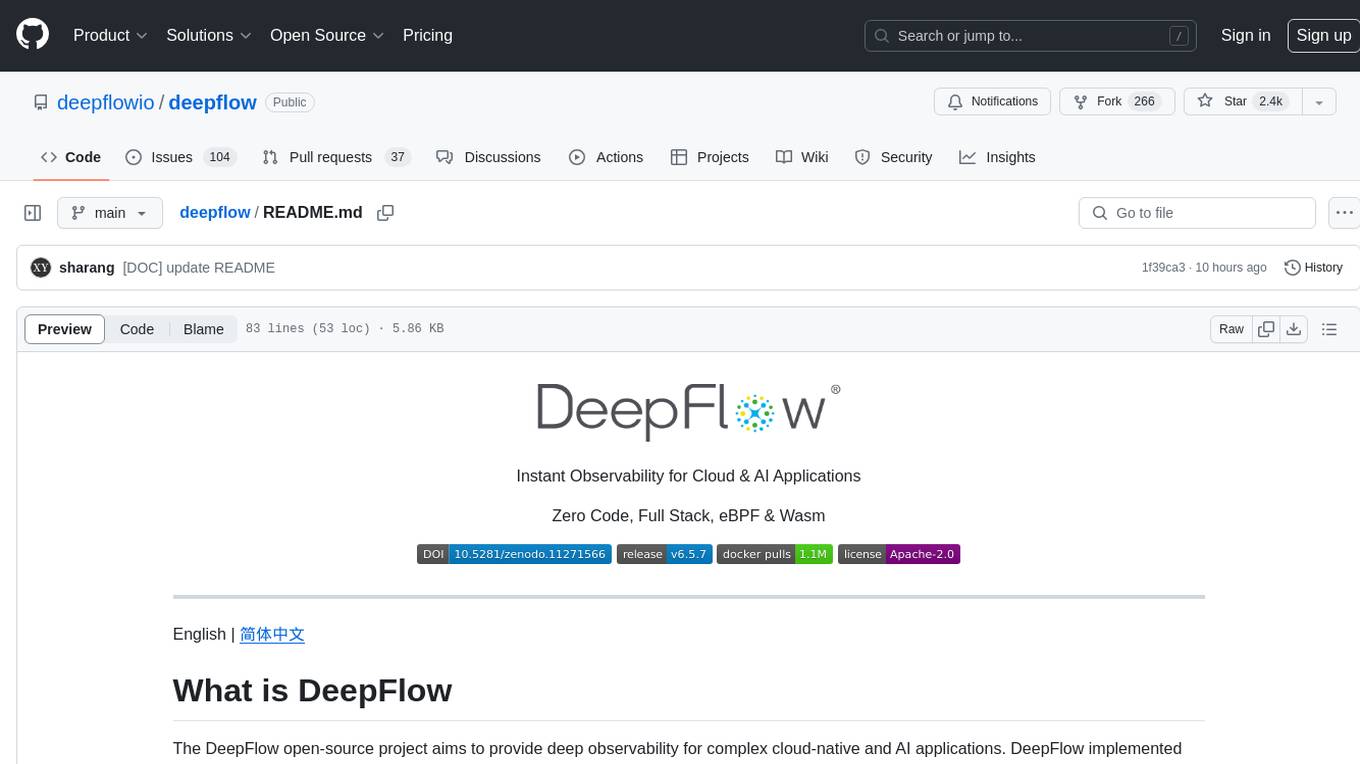
deepflow
DeepFlow is an open-source project that provides deep observability for complex cloud-native and AI applications. It offers Zero Code data collection with eBPF for metrics, distributed tracing, request logs, and function profiling. DeepFlow is integrated with SmartEncoding to achieve Full Stack correlation and efficient access to all observability data. With DeepFlow, cloud-native and AI applications automatically gain deep observability, removing the burden of developers continually instrumenting code and providing monitoring and diagnostic capabilities covering everything from code to infrastructure for DevOps/SRE teams.
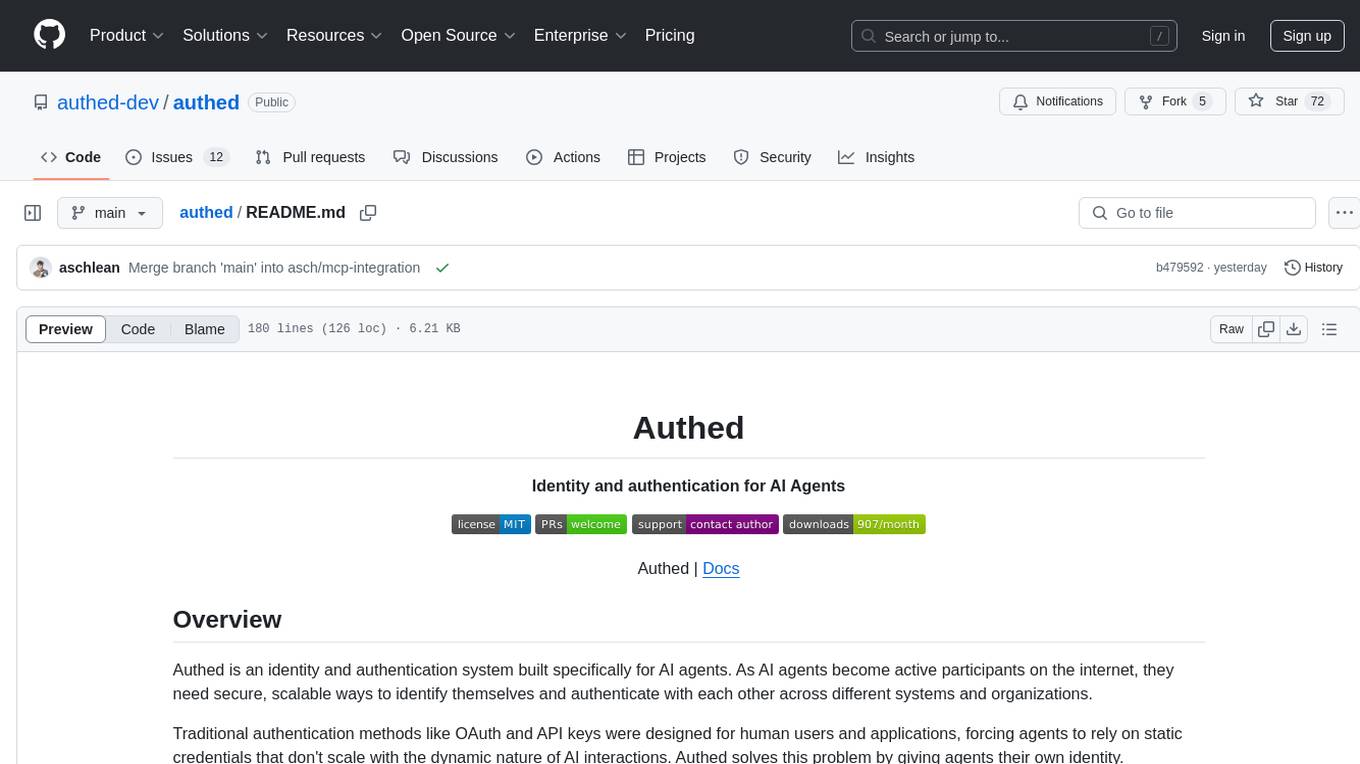
authed
Authed is an identity and authentication system designed for AI agents, providing unique identities, secure agent-to-agent authentication, and dynamic access policies. It eliminates the need for static credentials and human intervention in authentication workflows. The protocol is developer-first, open-source, and scalable, enabling AI agents to interact securely across different ecosystems and organizations.
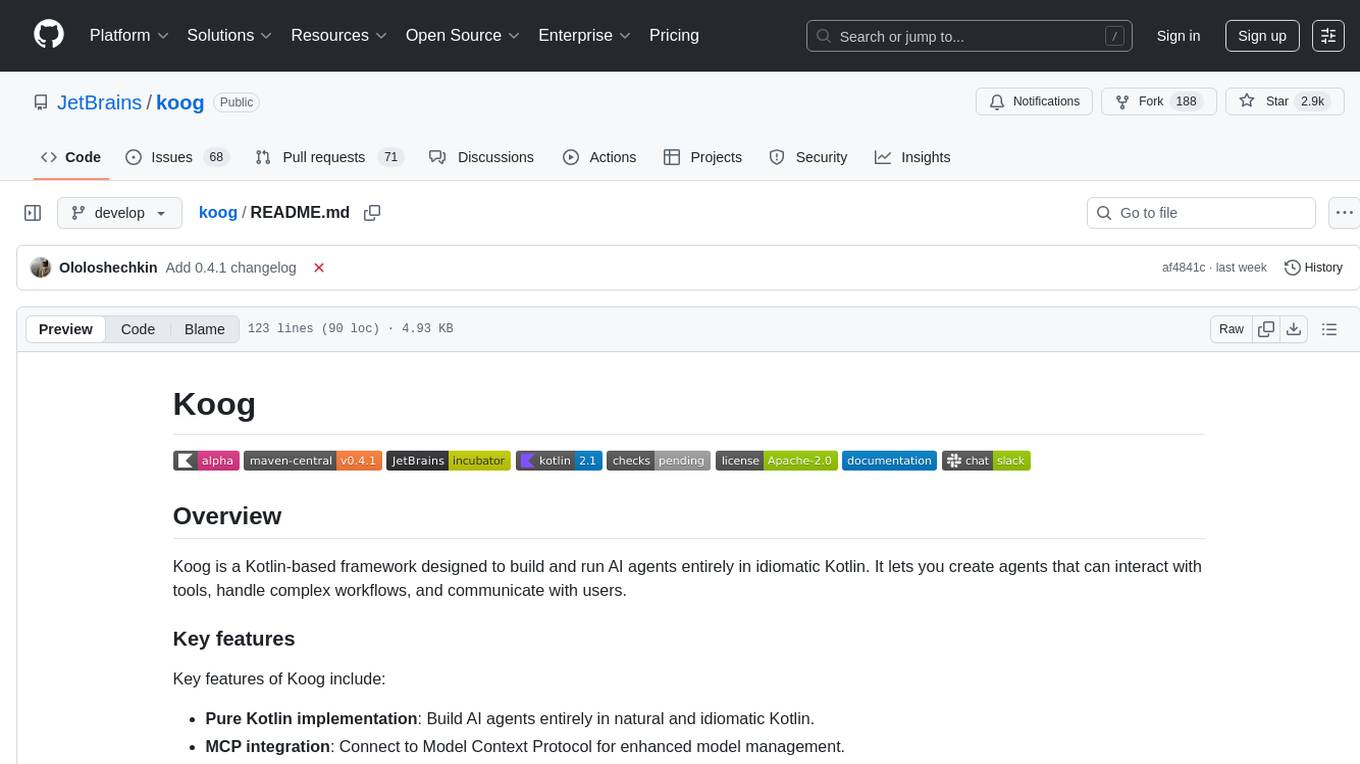
koog
Koog is a Kotlin-based framework for building and running AI agents entirely in idiomatic Kotlin. It allows users to create agents that interact with tools, handle complex workflows, and communicate with users. Key features include pure Kotlin implementation, MCP integration, embedding capabilities, custom tool creation, ready-to-use components, intelligent history compression, powerful streaming API, persistent agent memory, comprehensive tracing, flexible graph workflows, modular feature system, scalable architecture, and multiplatform support.
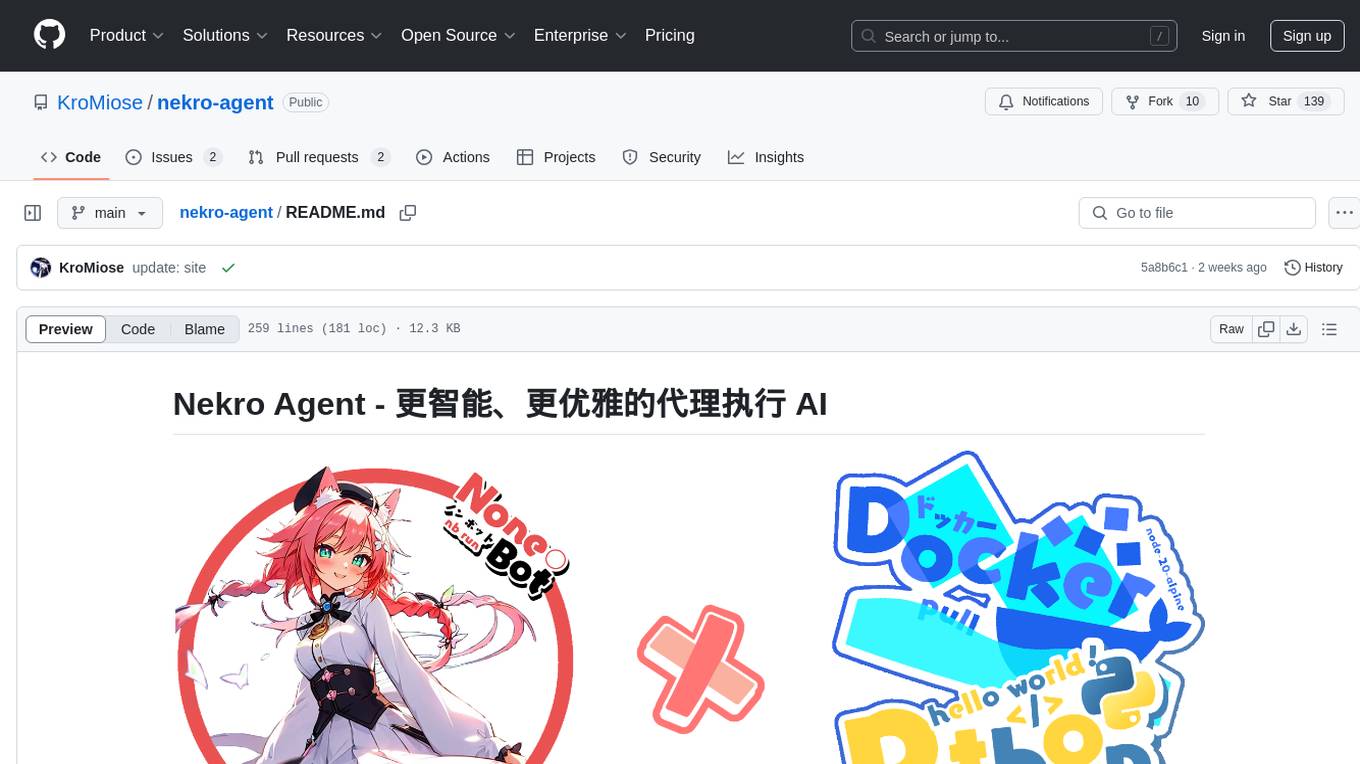
nekro-agent
Nekro Agent is an AI chat plugin and proxy execution bot that is highly scalable, offers high freedom, and has minimal deployment requirements. It features context-aware chat for group/private chats, custom character settings, sandboxed execution environment, interactive image resource handling, customizable extension development interface, easy deployment with docker-compose, integration with Stable Diffusion for AI drawing capabilities, support for various file types interaction, hot configuration updates and command control, native multimodal understanding, visual application management control panel, CoT (Chain of Thought) support, self-triggered timers and holiday greetings, event notification understanding, and more. It allows for third-party extensions and AI-generated extensions, and includes features like automatic context trigger based on LLM, and a variety of basic commands for bot administrators.
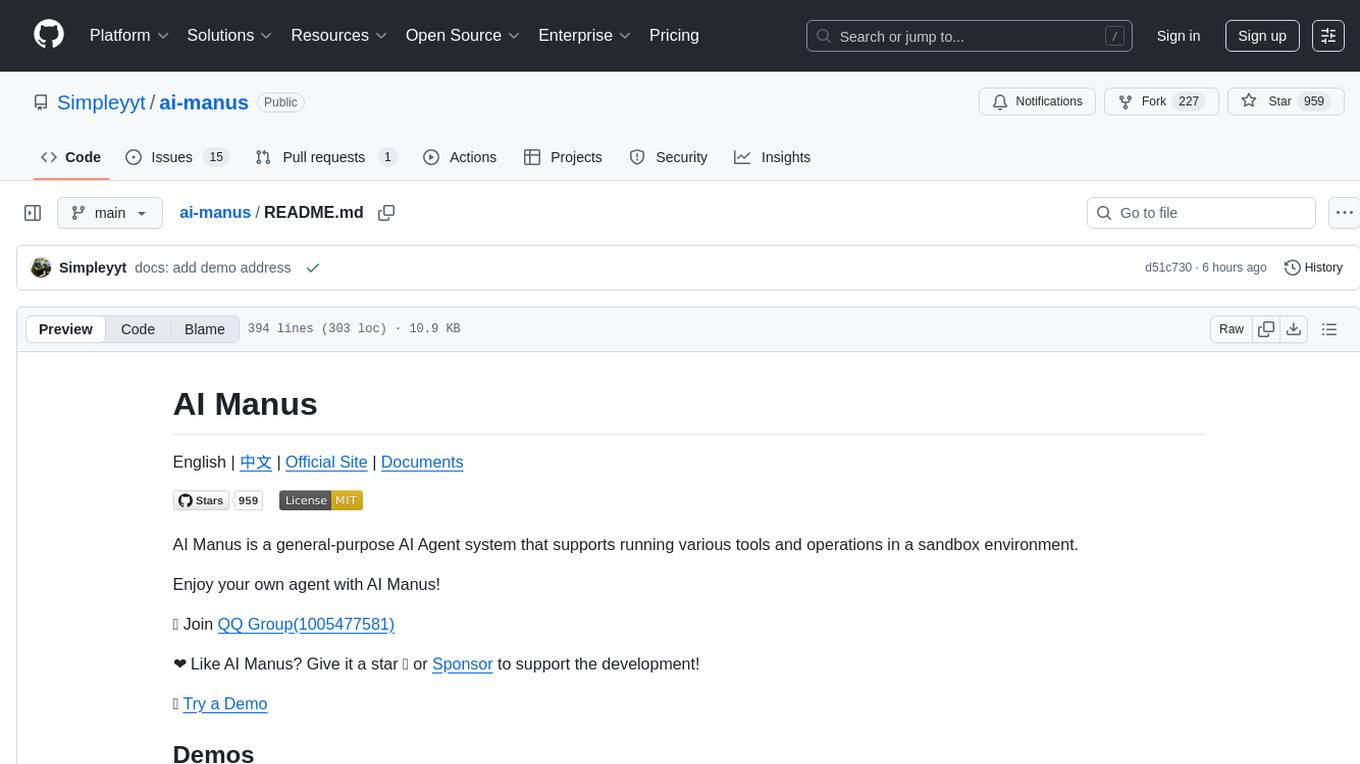
ai-manus
AI Manus is a general-purpose AI Agent system that supports running various tools and operations in a sandbox environment. It offers deployment with minimal dependencies, supports multiple tools like Terminal, Browser, File, Web Search, and messaging tools, allocates separate sandboxes for tasks, manages session history, supports stopping and interrupting conversations, file upload and download, and is multilingual. The system also provides user login and authentication. The project primarily relies on Docker for development and deployment, with model capability requirements and recommended Deepseek and GPT models.
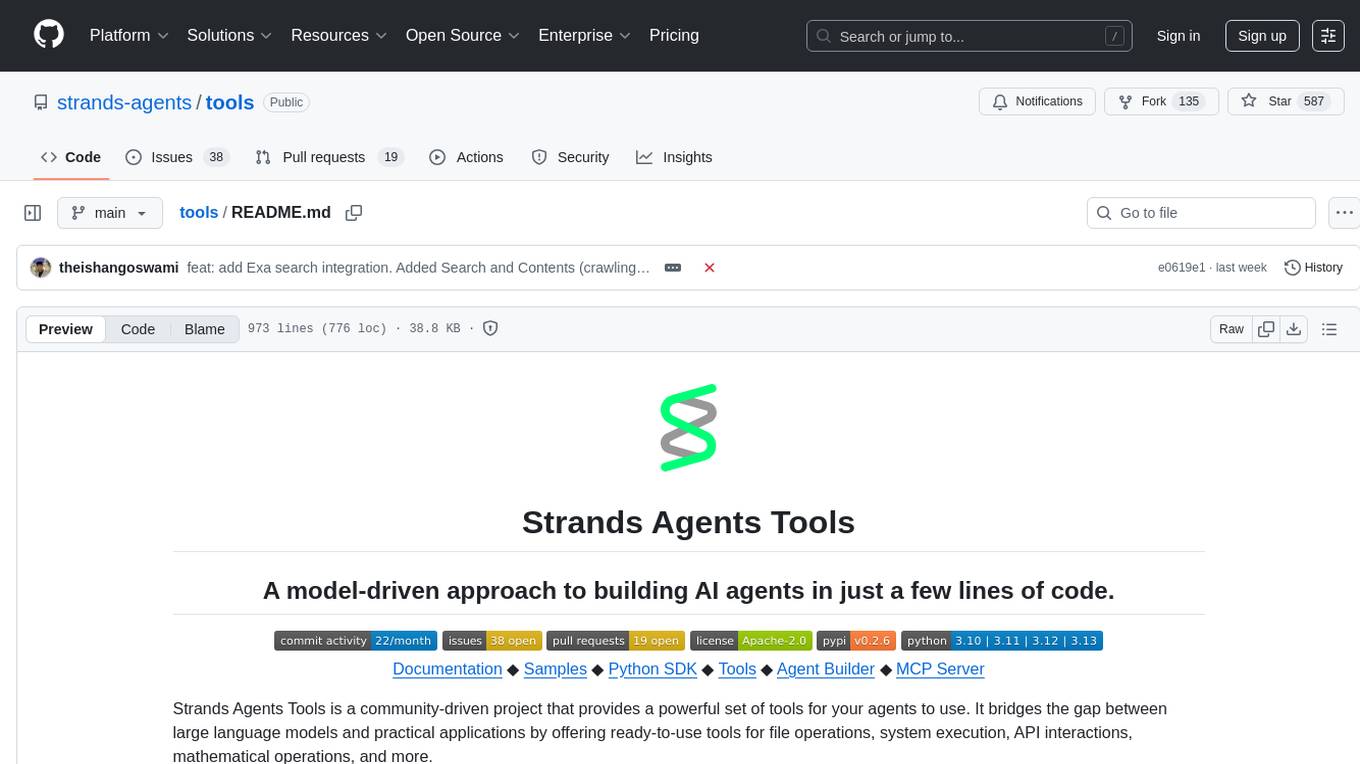
tools
Strands Agents Tools is a community-driven project that provides a powerful set of tools for your agents to use. It bridges the gap between large language models and practical applications by offering ready-to-use tools for file operations, system execution, API interactions, mathematical operations, and more. The tools cover a wide range of functionalities including file operations, shell integration, memory storage, web infrastructure, HTTP client, Slack client, Python execution, mathematical tools, AWS integration, image and video processing, audio output, environment management, task scheduling, advanced reasoning, swarm intelligence, dynamic MCP client, parallel tool execution, browser automation, diagram creation, RSS feed management, and computer automation.
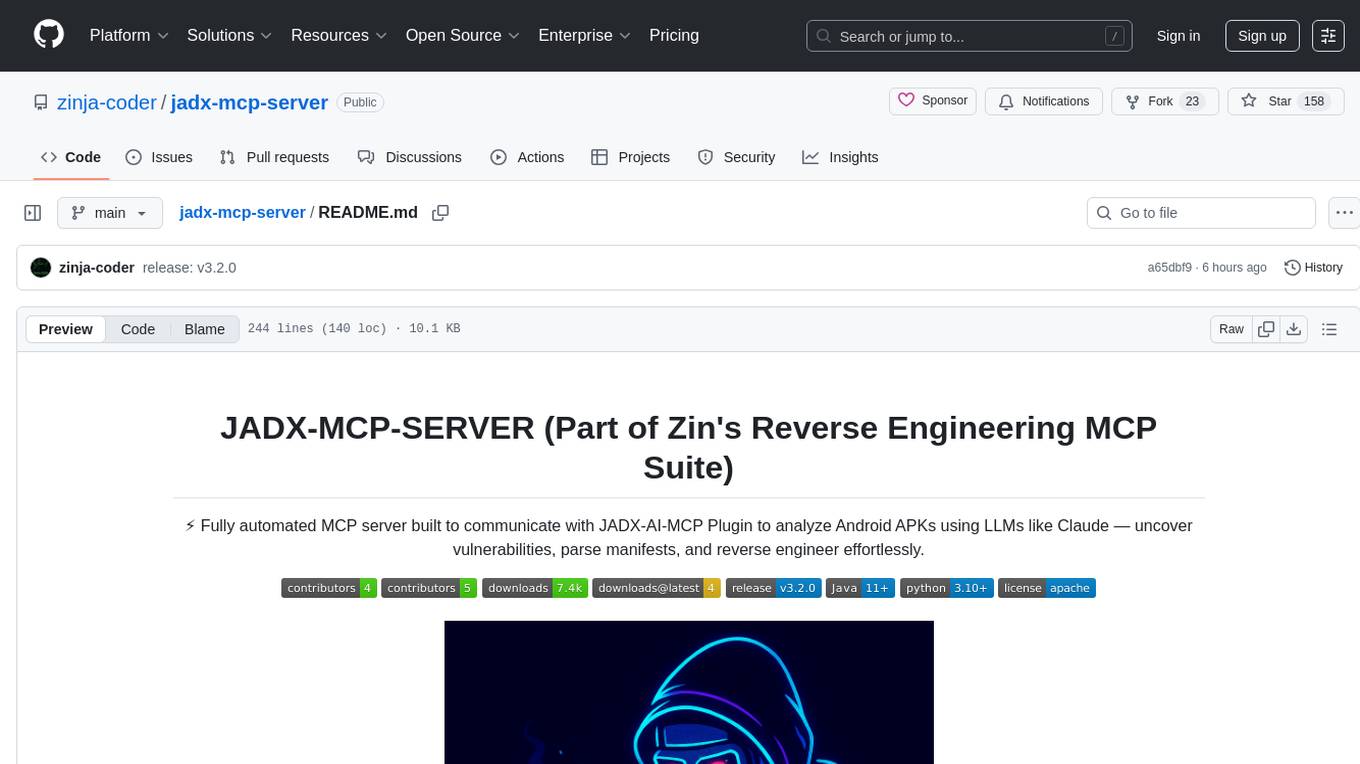
jadx-mcp-server
JADX-MCP-SERVER is a standalone Python server that interacts with JADX-AI-MCP Plugin to analyze Android APKs using LLMs like Claude. It enables live communication with decompiled Android app context, uncovering vulnerabilities, parsing manifests, and facilitating reverse engineering effortlessly. The tool combines JADX-AI-MCP and JADX MCP SERVER to provide real-time reverse engineering support with LLMs, offering features like quick analysis, vulnerability detection, AI code modification, static analysis, and reverse engineering helpers. It supports various MCP tools for fetching class information, text, methods, fields, smali code, AndroidManifest.xml content, strings.xml file, resource files, and more. Tested on Claude Desktop, it aims to support other LLMs in the future, enhancing Android reverse engineering and APK modification tools connectivity for easier reverse engineering purely from vibes.
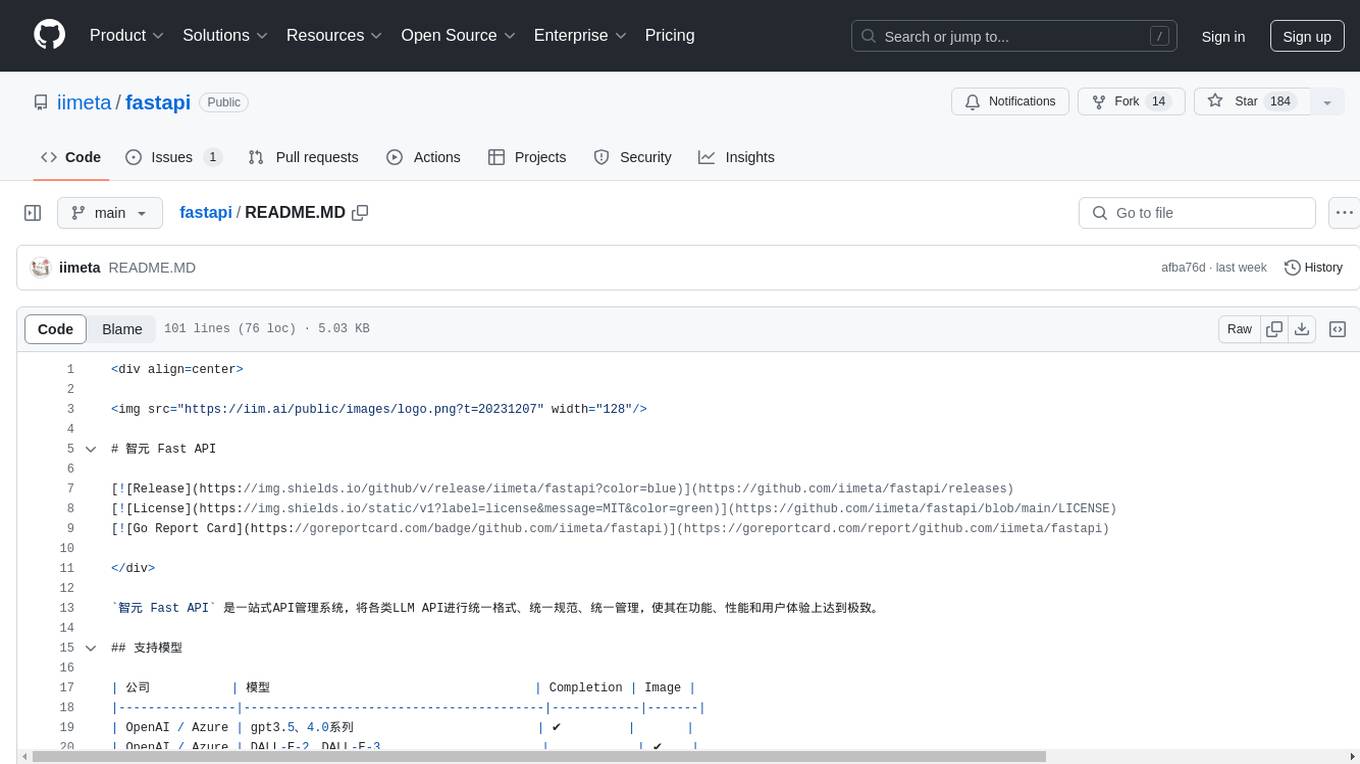
fastapi
智元 Fast API is a one-stop API management system that unifies various LLM APIs in terms of format, standards, and management, achieving the ultimate in functionality, performance, and user experience. It supports various models from companies like OpenAI, Azure, Baidu, Keda Xunfei, Alibaba Cloud, Zhifu AI, Google, DeepSeek, 360 Brain, and Midjourney. The project provides user and admin portals for preview, supports cluster deployment, multi-site deployment, and cross-zone deployment. It also offers Docker deployment, a public API site for registration, and screenshots of the admin and user portals. The API interface is similar to OpenAI's interface, and the project is open source with repositories for API, web, admin, and SDK on GitHub and Gitee.
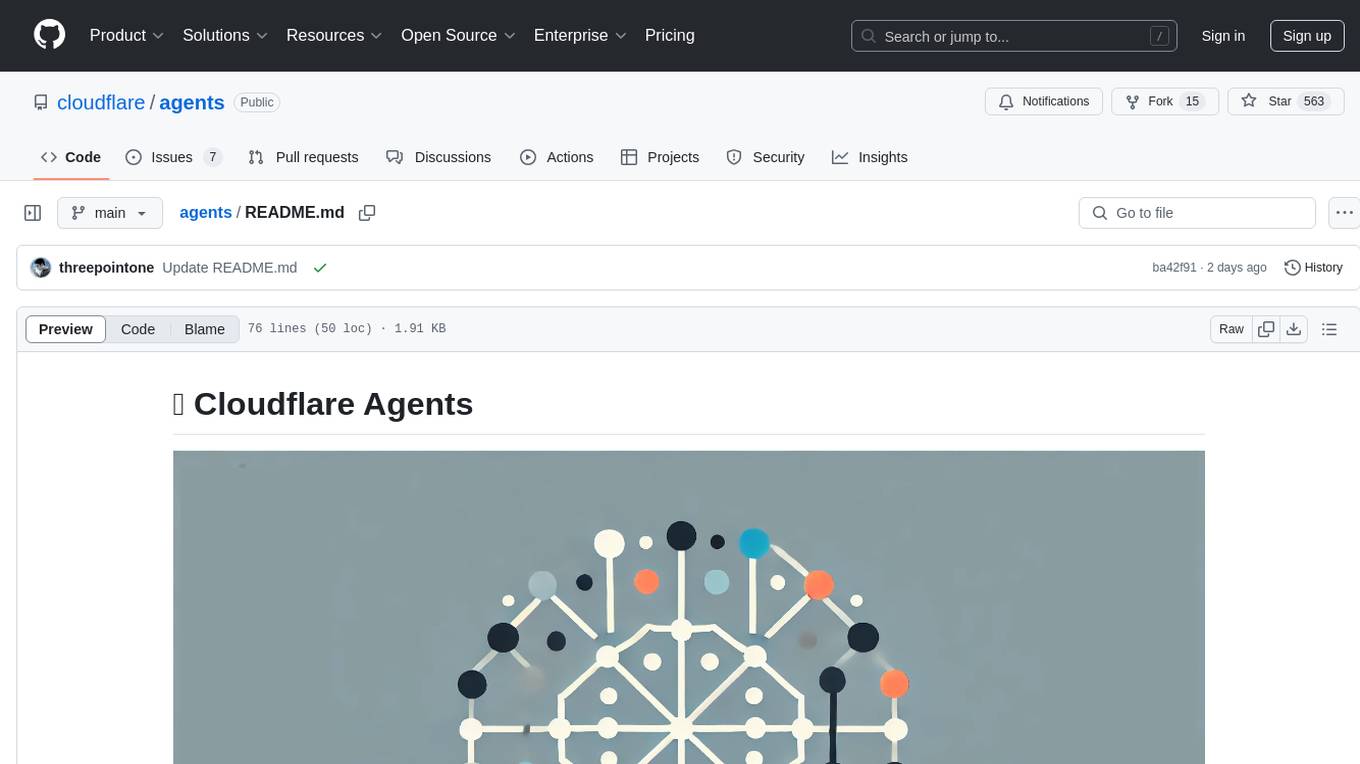
agents
Cloudflare Agents is a framework for building intelligent, stateful agents that persist, think, and evolve at the edge of the network. It allows for maintaining persistent state and memory, real-time communication, processing and learning from interactions, autonomous operation at global scale, and hibernating when idle. The project is actively evolving with focus on core agent framework, WebSocket communication, HTTP endpoints, React integration, and basic AI chat capabilities. Future developments include advanced memory systems, WebRTC for audio/video, email integration, evaluation framework, enhanced observability, and self-hosting guide.
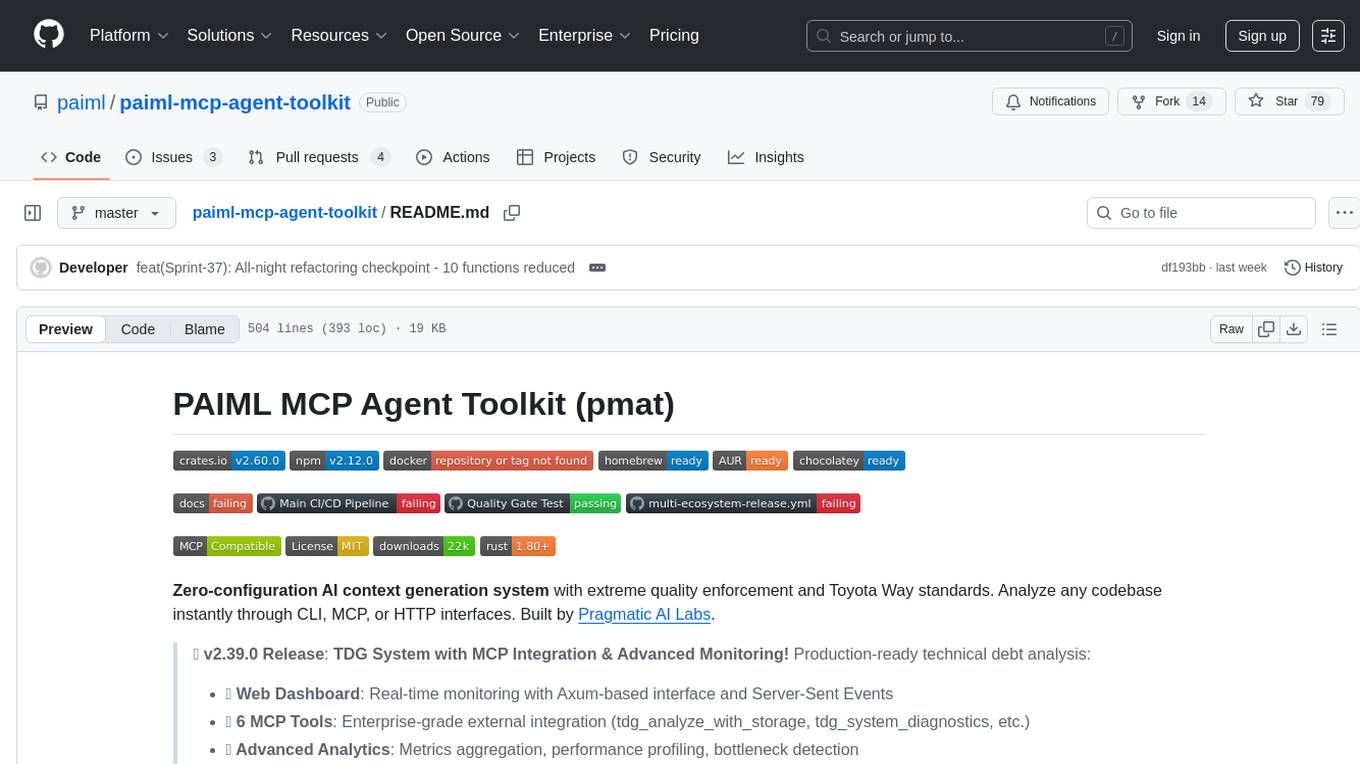
paiml-mcp-agent-toolkit
PAIML MCP Agent Toolkit (PMAT) is a zero-configuration AI context generation system with extreme quality enforcement and Toyota Way standards. It allows users to analyze any codebase instantly through CLI, MCP, or HTTP interfaces. The toolkit provides features such as technical debt analysis, advanced monitoring, metrics aggregation, performance profiling, bottleneck detection, alert system, multi-format export, storage flexibility, and more. It also offers AI-powered intelligence for smart recommendations, polyglot analysis, repository showcase, and integration points. PMAT enforces quality standards like complexity ≤20, zero SATD comments, test coverage >80%, no lint warnings, and synchronized documentation with commits. The toolkit follows Toyota Way development principles for iterative improvement, direct AST traversal, automated quality gates, and zero SATD policy.
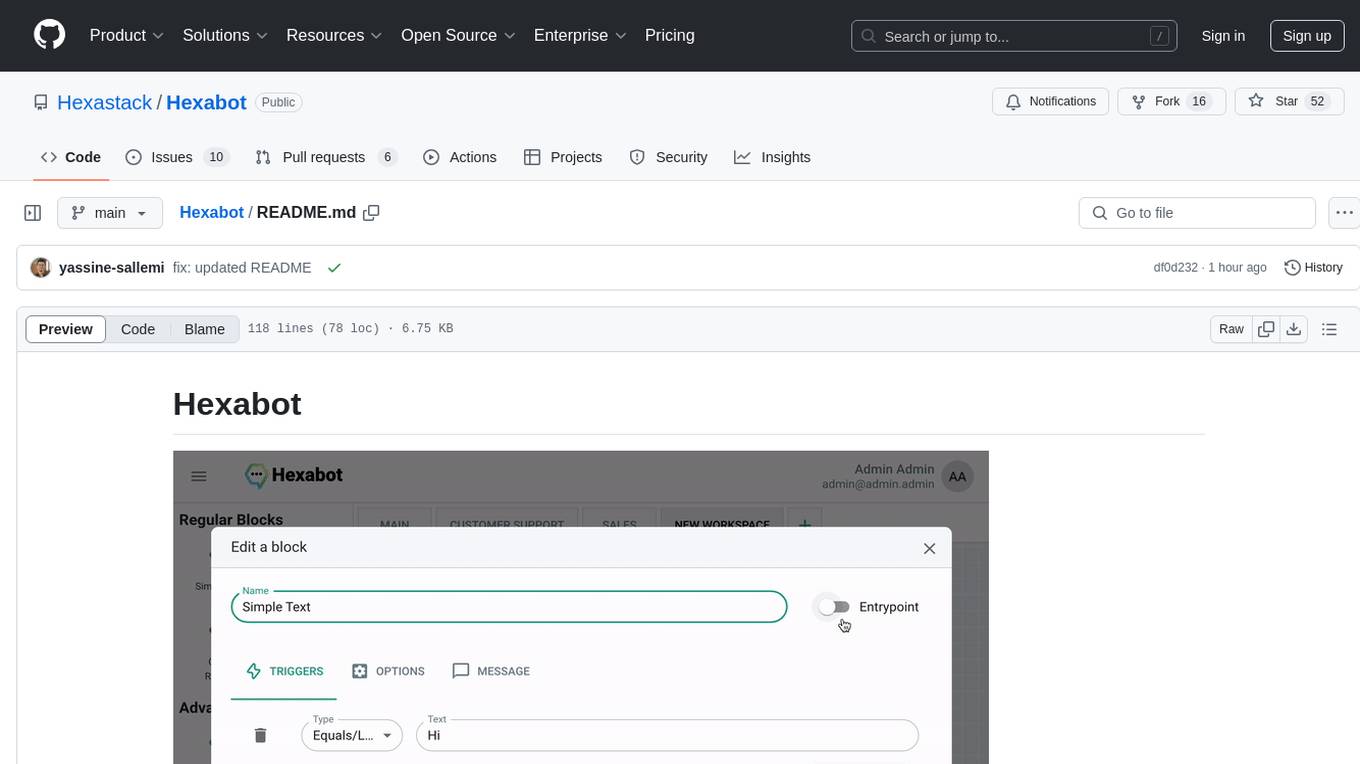
Hexabot
Hexabot Community Edition is an open-source chatbot solution designed for flexibility and customization, offering powerful text-to-action capabilities. It allows users to create and manage AI-powered, multi-channel, and multilingual chatbots with ease. The platform features an analytics dashboard, multi-channel support, visual editor, plugin system, NLP/NLU management, multi-lingual support, CMS integration, user roles & permissions, contextual data, subscribers & labels, and inbox & handover functionalities. The directory structure includes frontend, API, widget, NLU, and docker components. Prerequisites for running Hexabot include Docker and Node.js. The installation process involves cloning the repository, setting up the environment, and running the application. Users can access the UI admin panel and live chat widget for interaction. Various commands are available for managing the Docker services. Detailed documentation and contribution guidelines are provided for users interested in contributing to the project.
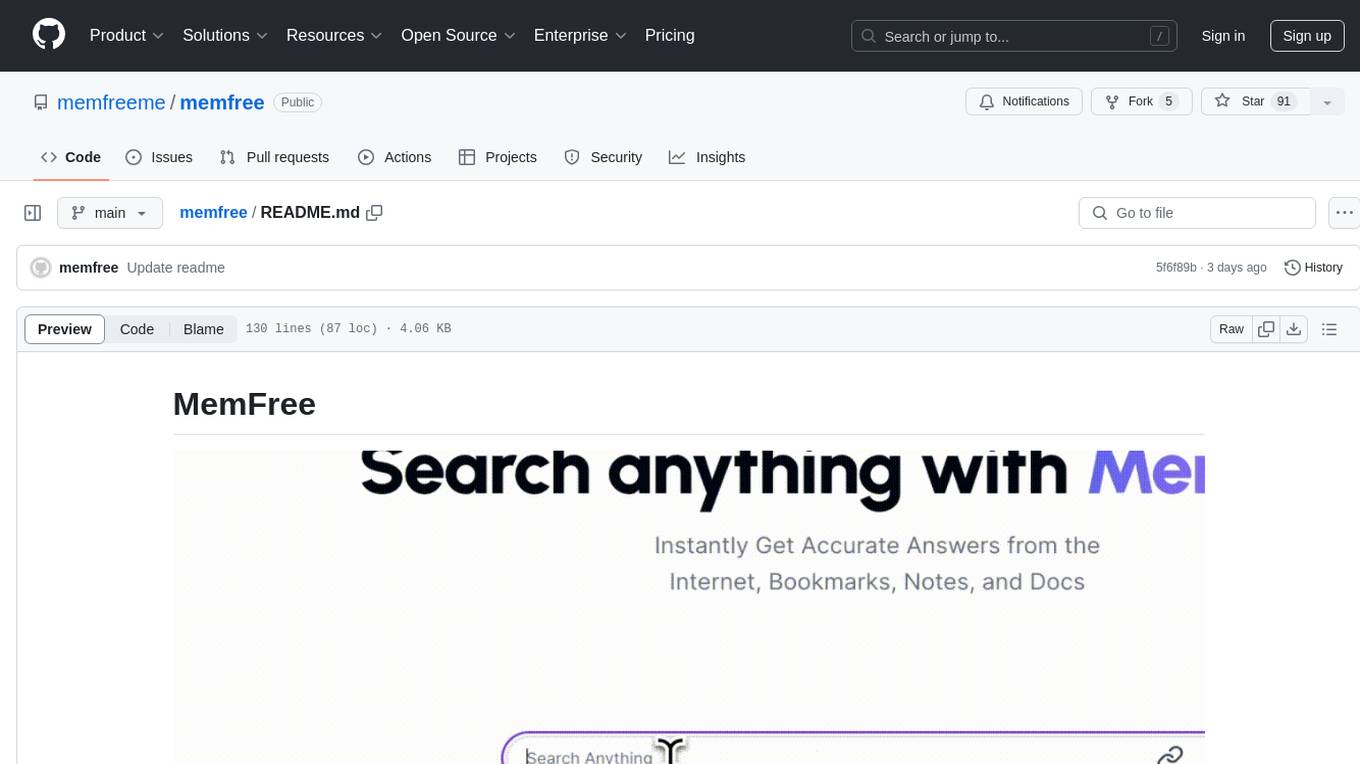
memfree
MemFree is an open-source hybrid AI search engine that allows users to simultaneously search their personal knowledge base (bookmarks, notes, documents, etc.) and the Internet. It features a self-hosted super fast serverless vector database, local embedding and rerank service, one-click Chrome bookmarks index, and full code open source. Users can contribute by opening issues for bugs or making pull requests for new features or improvements.
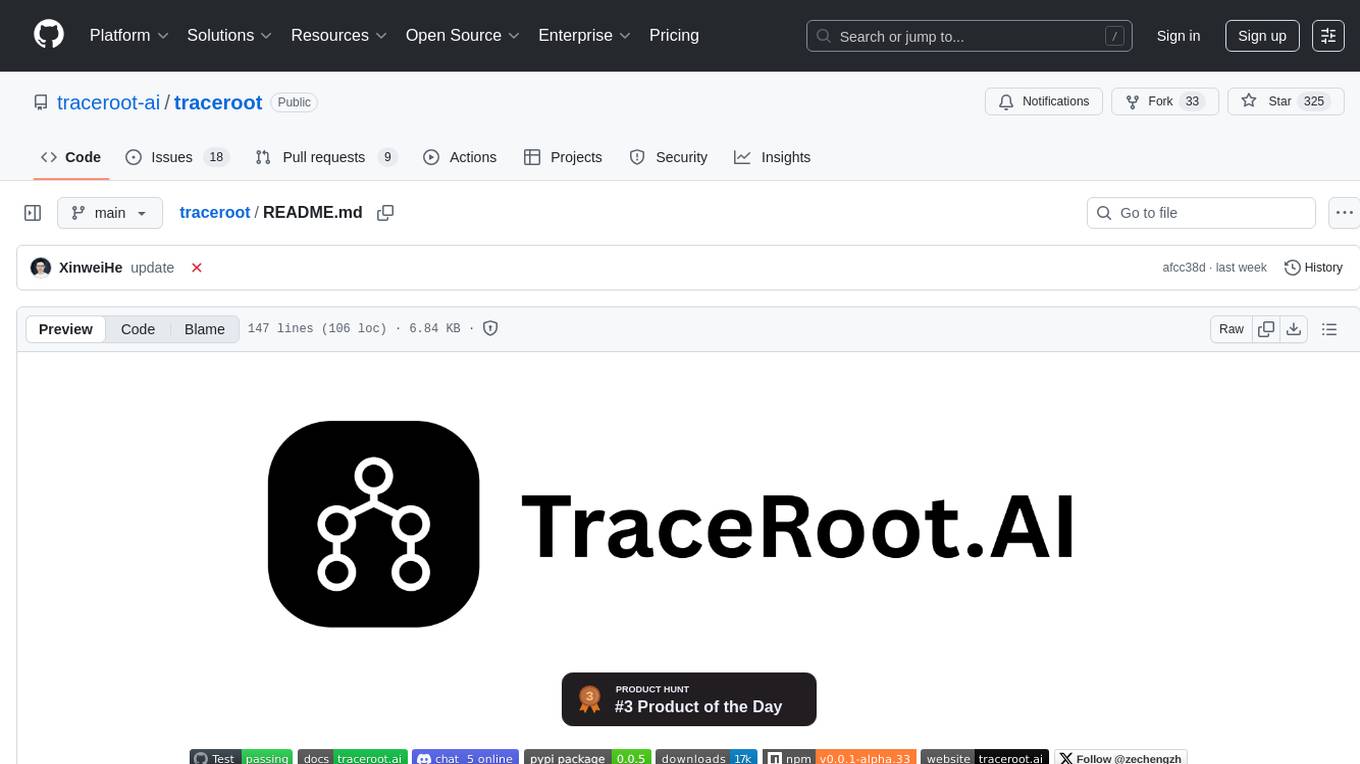
traceroot
TraceRoot is a tool that helps engineers debug production issues 10× faster using AI-powered analysis of traces, logs, and code context. It accelerates the debugging process with AI-powered insights, integrates seamlessly into the development workflow, provides real-time trace and log analysis, code context understanding, and intelligent assistance. Features include ease of use, LLM flexibility, distributed services, AI debugging interface, and integration support. Users can get started with TraceRoot Cloud for a 7-day trial or self-host the tool. SDKs are available for Python and JavaScript/TypeScript.
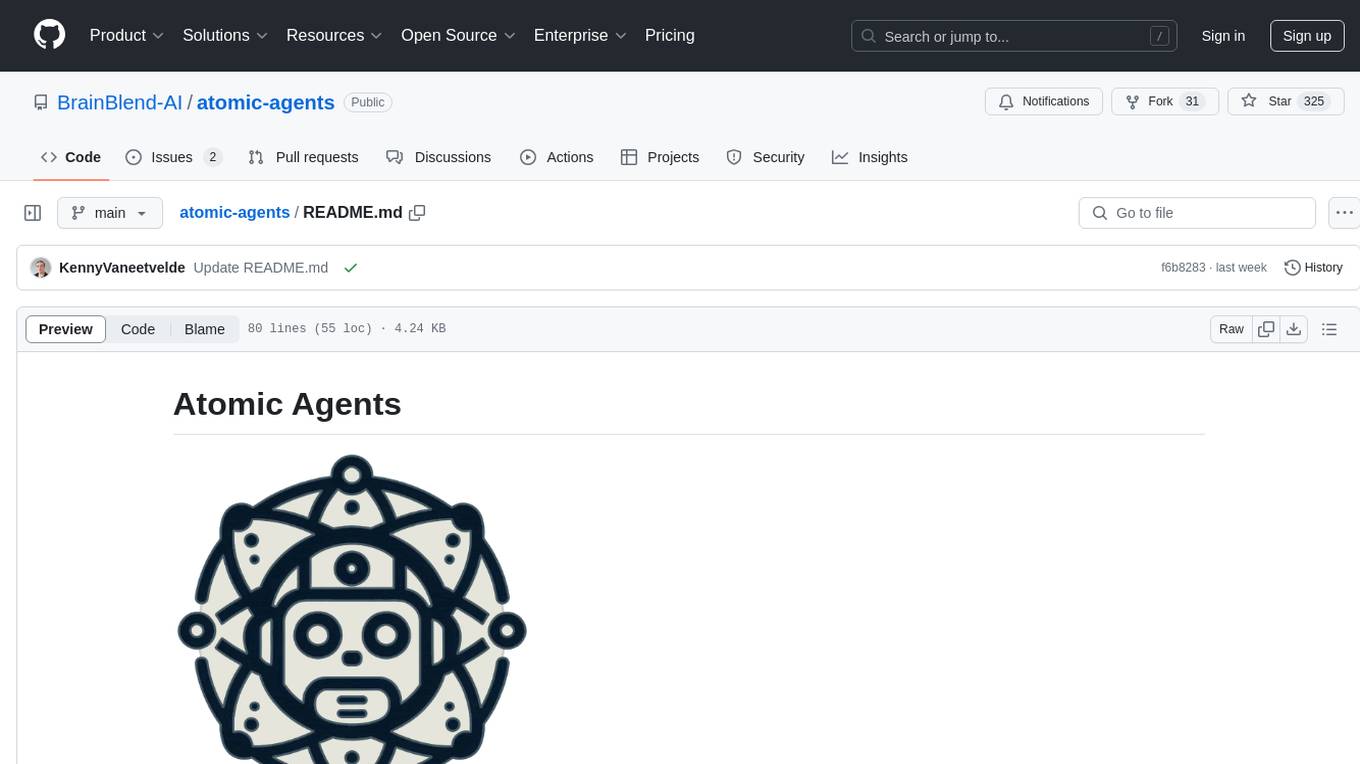
atomic-agents
The Atomic Agents framework is a modular and extensible tool designed for creating powerful applications. It leverages Pydantic for data validation and serialization. The framework follows the principles of Atomic Design, providing small and single-purpose components that can be combined. It integrates with Instructor for AI agent architecture and supports various APIs like Cohere, Anthropic, and Gemini. The tool includes documentation, examples, and testing features to ensure smooth development and usage.

crystal
Crystal is an Electron desktop application that allows users to run, inspect, and test multiple Claude Code instances simultaneously using git worktrees. It provides features such as parallel sessions, git worktree isolation, session persistence, git integration, change tracking, notifications, and the ability to run scripts. Crystal simplifies the workflow by creating isolated sessions, iterating with Claude Code, reviewing diff changes, and squashing commits for a clean history. It is a tool designed for collaborative AI notebook editing and testing.
For similar tasks

holmesgpt
HolmesGPT is an open-source DevOps assistant powered by OpenAI or any tool-calling LLM of your choice. It helps in troubleshooting Kubernetes, incident response, ticket management, automated investigation, and runbook automation in plain English. The tool connects to existing observability data, is compliance-friendly, provides transparent results, supports extensible data sources, runbook automation, and integrates with existing workflows. Users can install HolmesGPT using Brew, prebuilt Docker container, Python Poetry, or Docker. The tool requires an API key for functioning and supports OpenAI, Azure AI, and self-hosted LLMs.
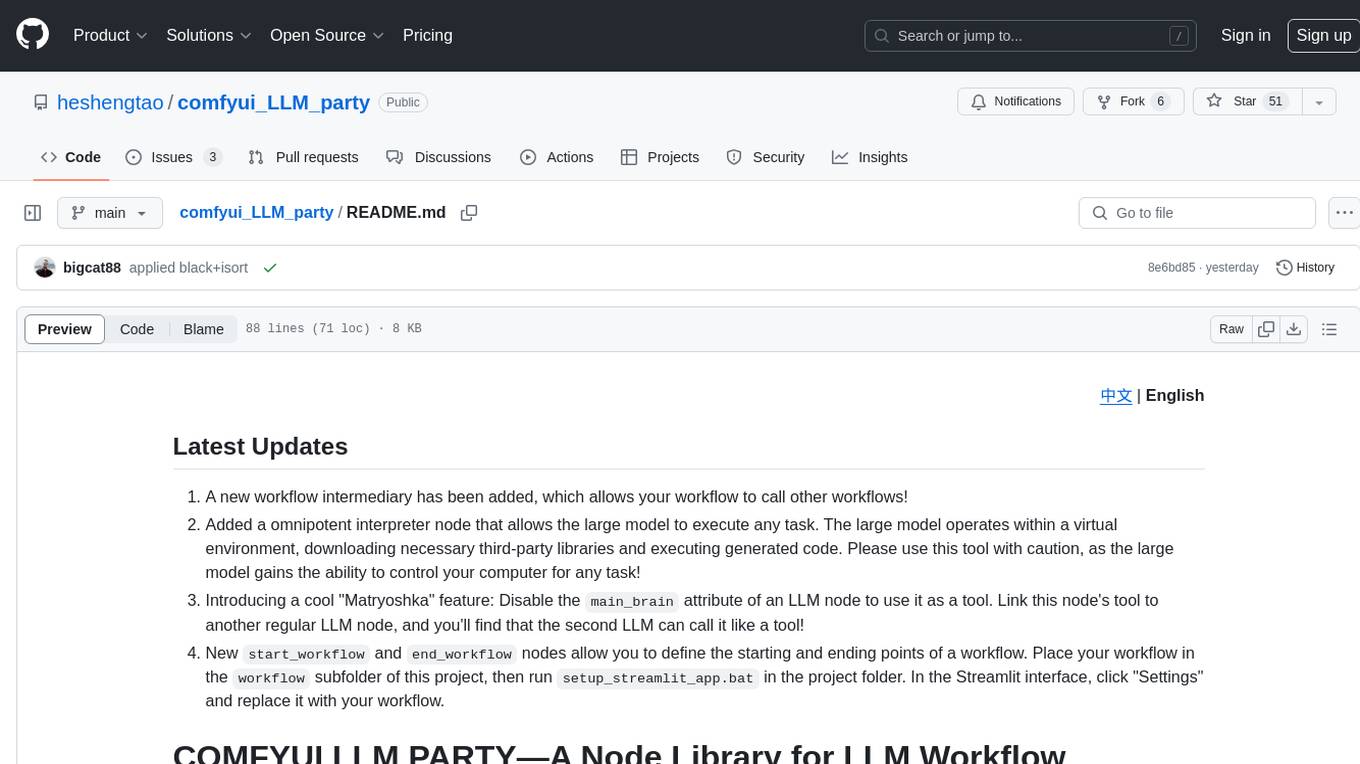
comfyui_LLM_party
COMFYUI LLM PARTY is a node library designed for LLM workflow development in ComfyUI, an extremely minimalist UI interface primarily used for AI drawing and SD model-based workflows. The project aims to provide a complete set of nodes for constructing LLM workflows, enabling users to easily integrate them into existing SD workflows. It features various functionalities such as API integration, local large model integration, RAG support, code interpreters, online queries, conditional statements, looping links for large models, persona mask attachment, and tool invocations for weather lookup, time lookup, knowledge base, code execution, web search, and single-page search. Users can rapidly develop web applications using API + Streamlit and utilize LLM as a tool node. Additionally, the project includes an omnipotent interpreter node that allows the large model to perform any task, with recommendations to use the 'show_text' node for display output.

cog-comfyui
Cog-ComfyUI is a tool designed to run ComfyUI workflows on Replicate. It allows users to easily integrate their own workflows into their app or website using the Replicate API. The tool includes popular model weights and custom nodes, with the option to request more custom nodes or models. Users can get their API JSON, gather input files, and use custom LoRAs from CivitAI or HuggingFace. Additionally, users can run their workflows and set up their own dedicated instances for better performance and control. The tool provides options for private deployments, forking using Cog, or creating new models from the train tab on Replicate. It also offers guidance on developing locally and running the Web UI from a Cog container.
For similar jobs
AirGo
AirGo is a front and rear end separation, multi user, multi protocol proxy service management system, simple and easy to use. It supports vless, vmess, shadowsocks, and hysteria2.
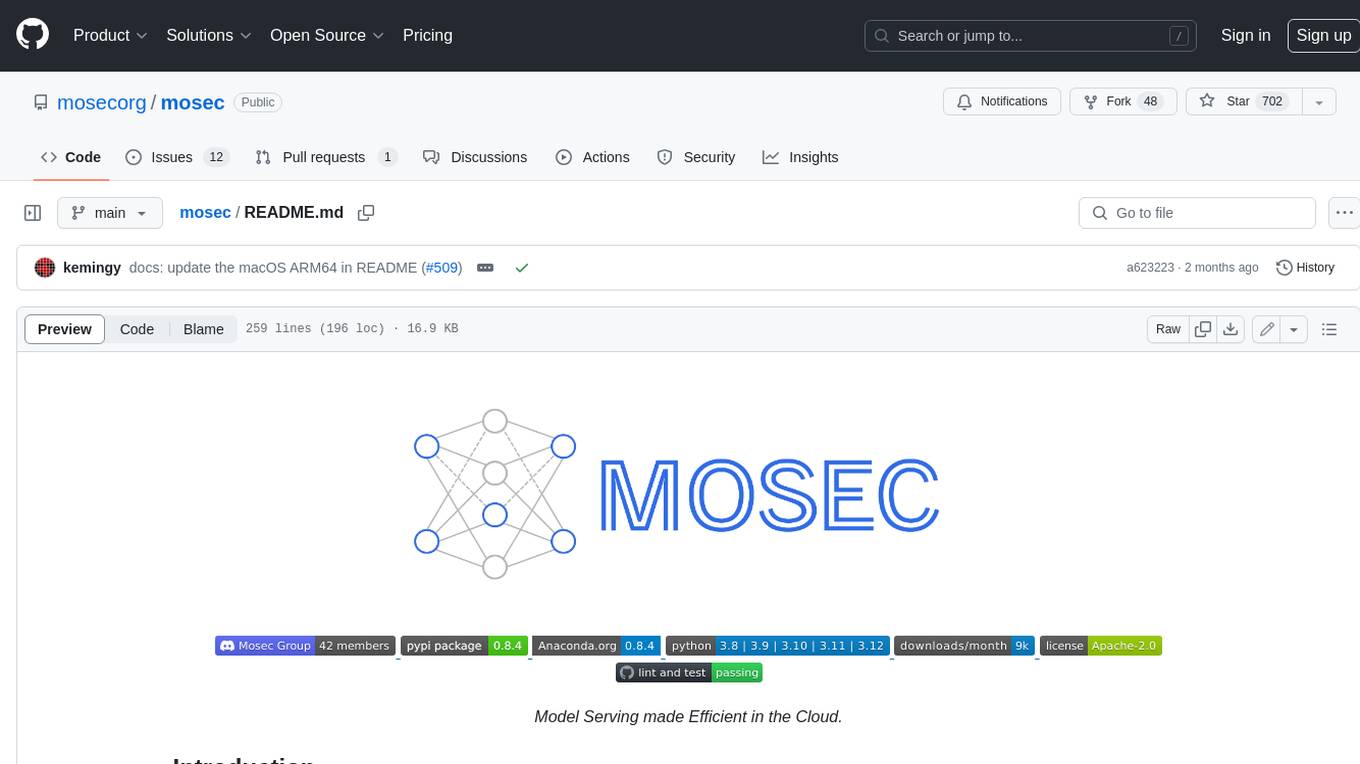
mosec
Mosec is a high-performance and flexible model serving framework for building ML model-enabled backend and microservices. It bridges the gap between any machine learning models you just trained and the efficient online service API. * **Highly performant** : web layer and task coordination built with Rust 🦀, which offers blazing speed in addition to efficient CPU utilization powered by async I/O * **Ease of use** : user interface purely in Python 🐍, by which users can serve their models in an ML framework-agnostic manner using the same code as they do for offline testing * **Dynamic batching** : aggregate requests from different users for batched inference and distribute results back * **Pipelined stages** : spawn multiple processes for pipelined stages to handle CPU/GPU/IO mixed workloads * **Cloud friendly** : designed to run in the cloud, with the model warmup, graceful shutdown, and Prometheus monitoring metrics, easily managed by Kubernetes or any container orchestration systems * **Do one thing well** : focus on the online serving part, users can pay attention to the model optimization and business logic
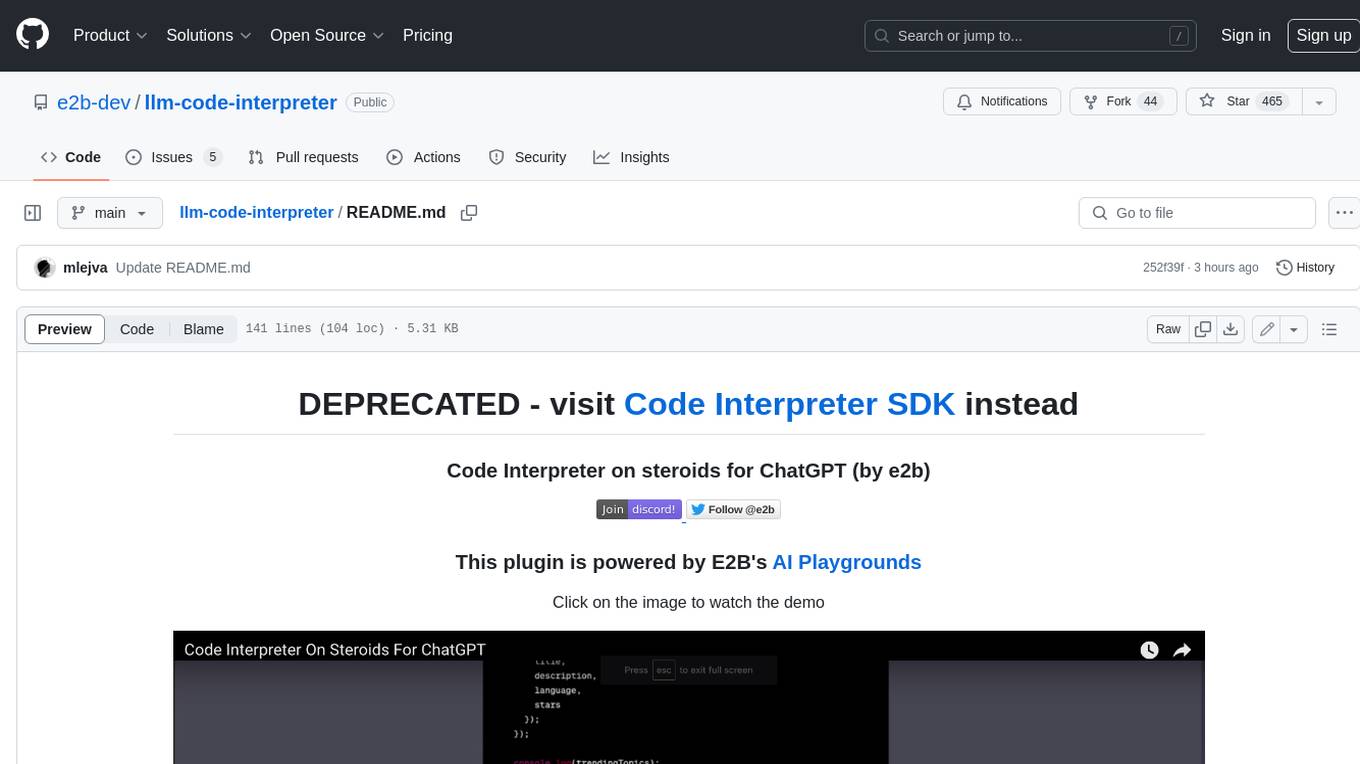
llm-code-interpreter
The 'llm-code-interpreter' repository is a deprecated plugin that provides a code interpreter on steroids for ChatGPT by E2B. It gives ChatGPT access to a sandboxed cloud environment with capabilities like running any code, accessing Linux OS, installing programs, using filesystem, running processes, and accessing the internet. The plugin exposes commands to run shell commands, read files, and write files, enabling various possibilities such as running different languages, installing programs, starting servers, deploying websites, and more. It is powered by the E2B API and is designed for agents to freely experiment within a sandboxed environment.
pezzo
Pezzo is a fully cloud-native and open-source LLMOps platform that allows users to observe and monitor AI operations, troubleshoot issues, save costs and latency, collaborate, manage prompts, and deliver AI changes instantly. It supports various clients for prompt management, observability, and caching. Users can run the full Pezzo stack locally using Docker Compose, with prerequisites including Node.js 18+, Docker, and a GraphQL Language Feature Support VSCode Extension. Contributions are welcome, and the source code is available under the Apache 2.0 License.
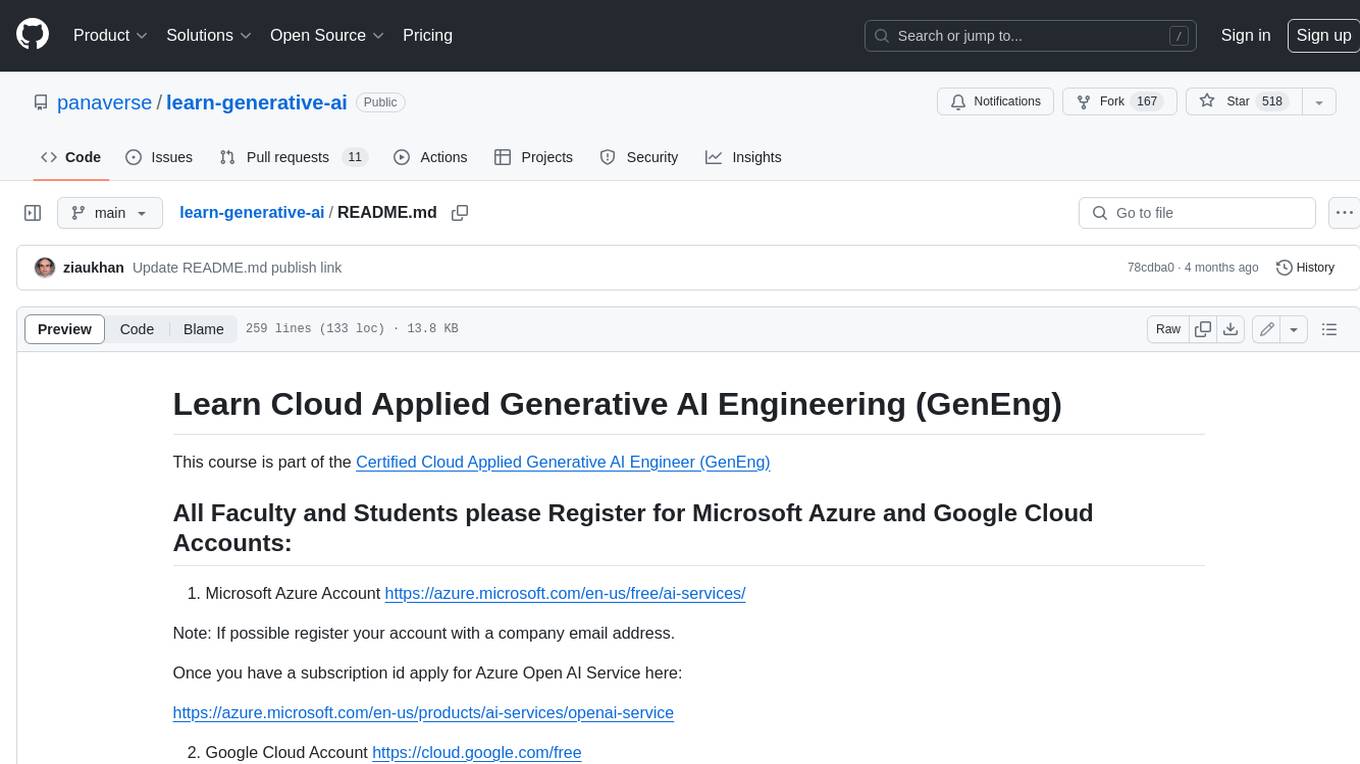
learn-generative-ai
Learn Cloud Applied Generative AI Engineering (GenEng) is a course focusing on the application of generative AI technologies in various industries. The course covers topics such as the economic impact of generative AI, the role of developers in adopting and integrating generative AI technologies, and the future trends in generative AI. Students will learn about tools like OpenAI API, LangChain, and Pinecone, and how to build and deploy Large Language Models (LLMs) for different applications. The course also explores the convergence of generative AI with Web 3.0 and its potential implications for decentralized intelligence.
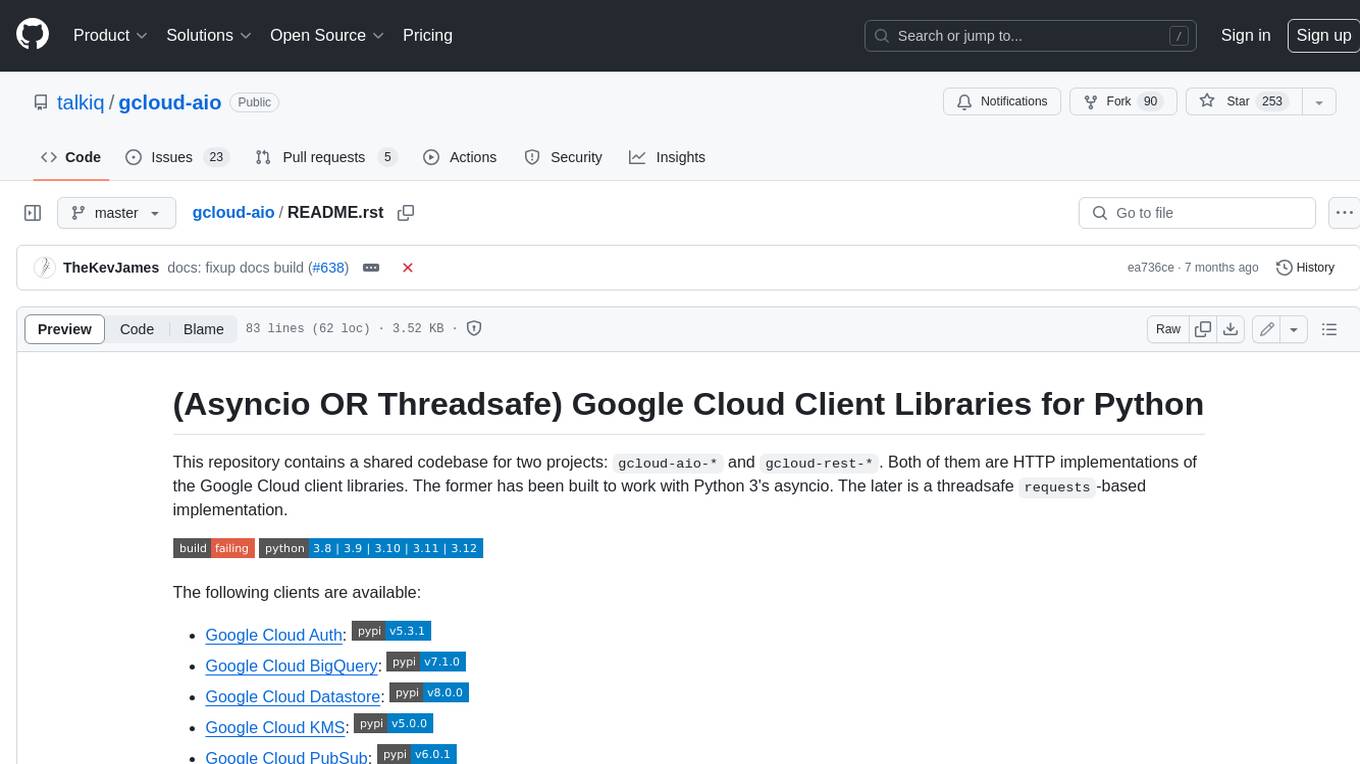
gcloud-aio
This repository contains shared codebase for two projects: gcloud-aio and gcloud-rest. gcloud-aio is built for Python 3's asyncio, while gcloud-rest is a threadsafe requests-based implementation. It provides clients for Google Cloud services like Auth, BigQuery, Datastore, KMS, PubSub, Storage, and Task Queue. Users can install the library using pip and refer to the documentation for usage details. Developers can contribute to the project by following the contribution guide.
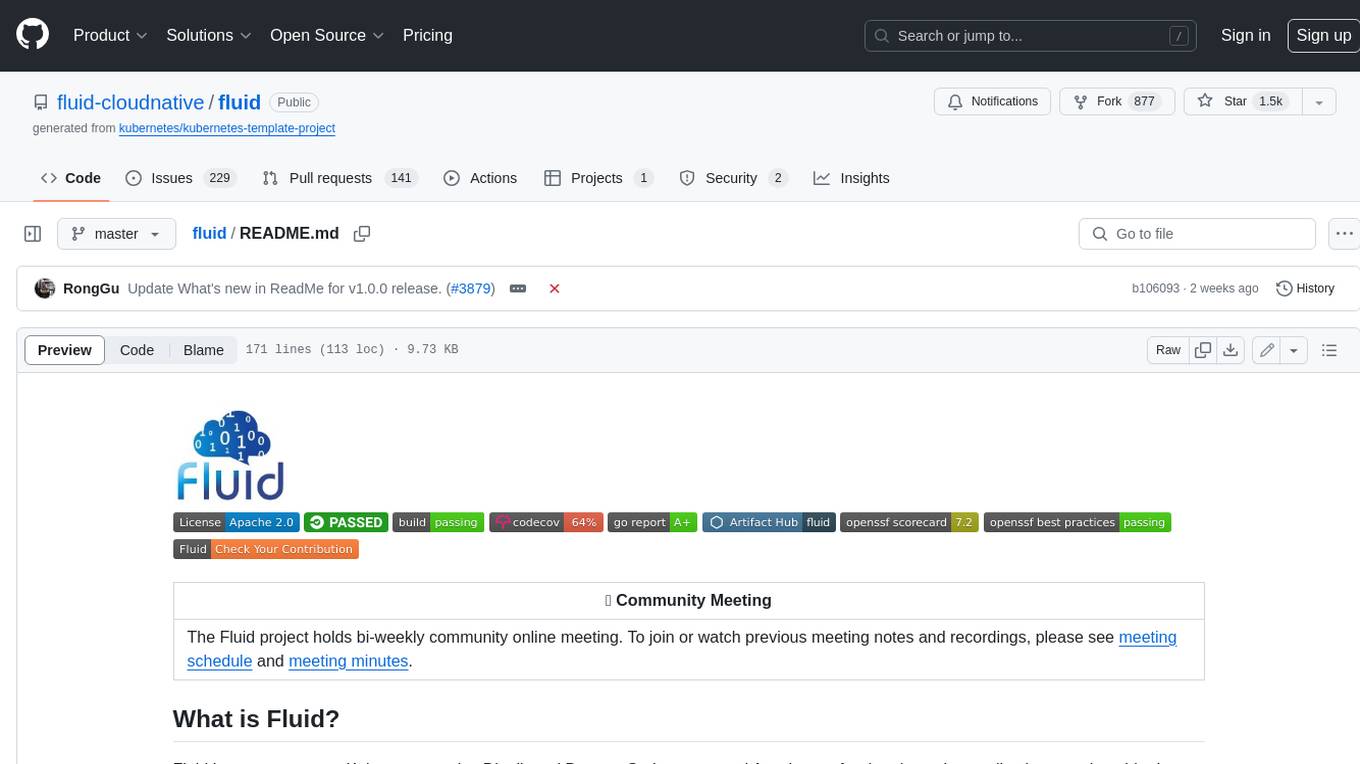
fluid
Fluid is an open source Kubernetes-native Distributed Dataset Orchestrator and Accelerator for data-intensive applications, such as big data and AI applications. It implements dataset abstraction, scalable cache runtime, automated data operations, elasticity and scheduling, and is runtime platform agnostic. Key concepts include Dataset and Runtime. Prerequisites include Kubernetes version > 1.16, Golang 1.18+, and Helm 3. The tool offers features like accelerating remote file accessing, machine learning, accelerating PVC, preloading dataset, and on-the-fly dataset cache scaling. Contributions are welcomed, and the project is under the Apache 2.0 license with a vendor-neutral approach.
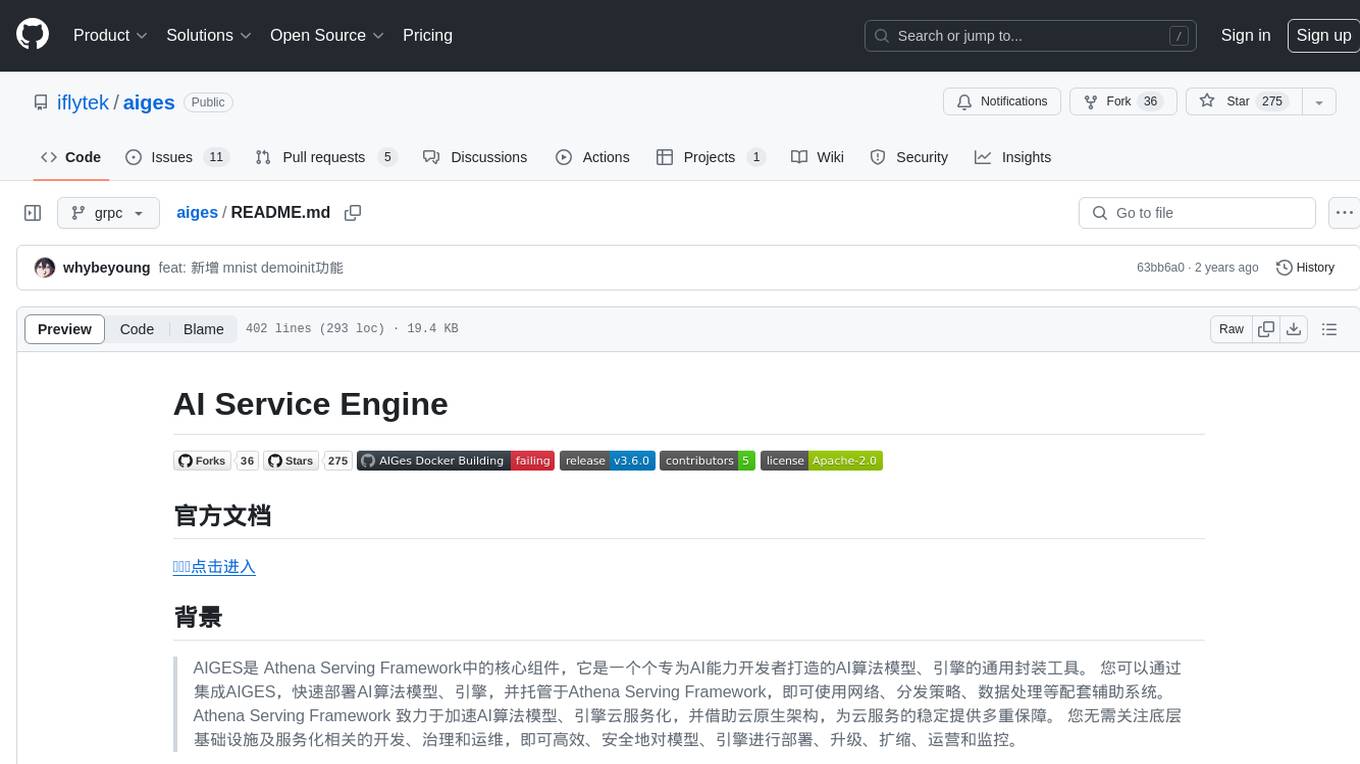
aiges
AIGES is a core component of the Athena Serving Framework, designed as a universal encapsulation tool for AI developers to deploy AI algorithm models and engines quickly. By integrating AIGES, you can deploy AI algorithm models and engines rapidly and host them on the Athena Serving Framework, utilizing supporting auxiliary systems for networking, distribution strategies, data processing, etc. The Athena Serving Framework aims to accelerate the cloud service of AI algorithm models and engines, providing multiple guarantees for cloud service stability through cloud-native architecture. You can efficiently and securely deploy, upgrade, scale, operate, and monitor models and engines without focusing on underlying infrastructure and service-related development, governance, and operations.