
DiffusionToolkit
Metadata-indexer and Viewer for AI-generated images
Stars: 799
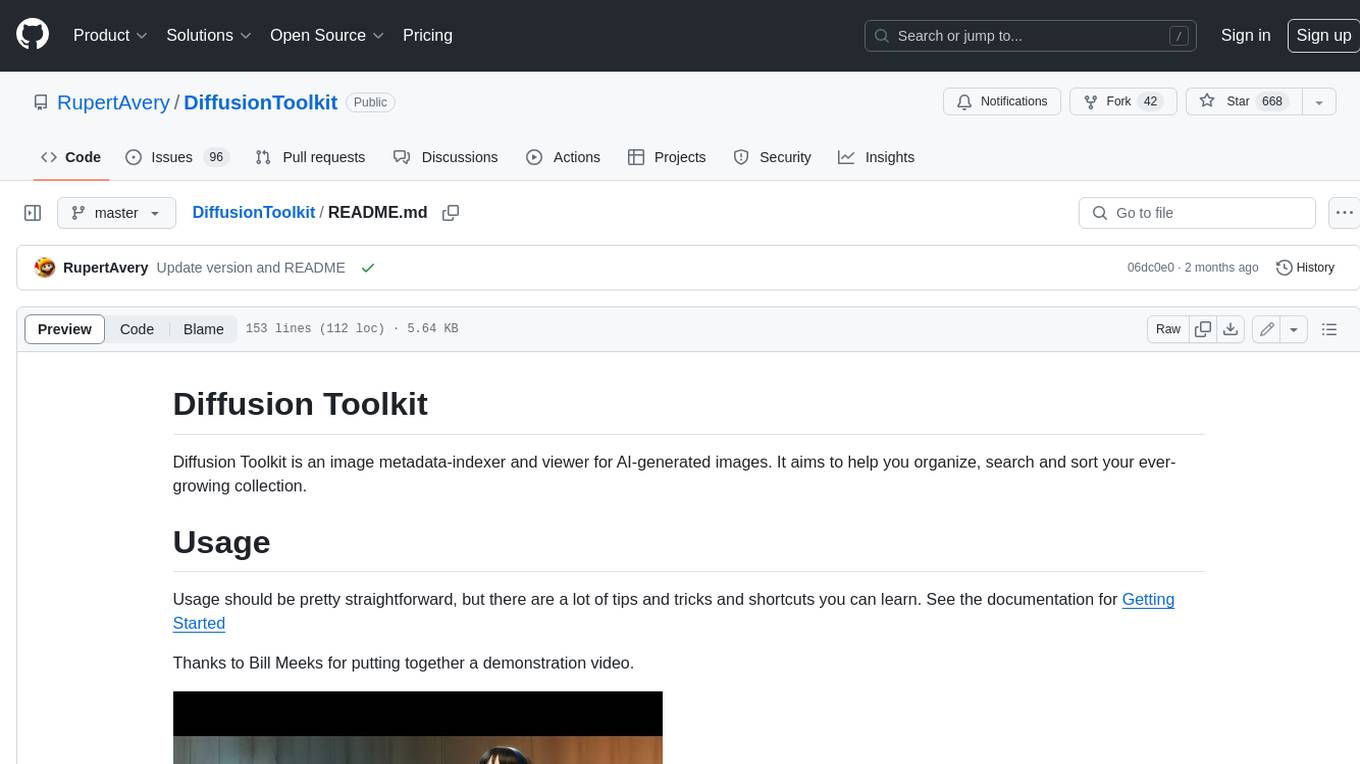
Diffusion Toolkit is an image metadata-indexer and viewer for AI-generated images. It helps you organize, search, and sort your ever-growing collection. Key features include: - Scanning images and storing prompts and other metadata (PNGInfo) - Searching for images using simple queries or filters - Viewing images and metadata easily - Tagging images with favorites, ratings, and NSFW flags - Sorting images by date created, aesthetic score, or rating - Auto-tagging NSFW images by keywords - Blurring images tagged as NSFW - Creating and managing albums - Viewing and searching prompts - Drag-and-drop functionality Diffusion Toolkit supports various image formats, including JPG/JPEG, PNG, WebP, and TXT metadata. It also supports metadata formats from popular AI image generators like AUTOMATIC1111, InvokeAI, NovelAI, Stable Diffusion, and more. You can use Diffusion Toolkit even on images without metadata and still enjoy features like rating and album management.
README:
Diffusion Toolkit is an image metadata-indexer and viewer for AI-generated images. It aims to help you organize, search and sort your ever-growing collection.
Usage should be pretty straightforward, but there are a lot of tips and tricks and shortcuts you can learn. See the documentation for Getting Started
Thanks to Bill Meeks for putting together a demonstration video.
- Currently runs on Windows only
-
Download the latest release
- Look for > Assets under the latest release, expand it, then grab the zip file Diffusion.Toolkit.v1.x.zip.
- Unzip all the files to a folder
- You may need to install the .NET 6 Desktop Runtime if you haven't already
- Requires Visual Studio 2022
- .NET 6 SDK (includes the desktop runtime)
- Clone this repository
- Run
publish.cmd
A folder named build will be created, containing all the necessary files.
- Scan images, store and index prompts and other metadata (PNGInfo)
- Search for your images
- Using a simple query
- Using the filter
- View images and the metadata easily
- Toggle PNGInfo
- Tag your images
- Favorite
- Rating (1-10)
- NSFW
- Sort images
- by Date Created
- by Aesthetic Score
- by Rating
- Auto tag NFSW by keywords
- Blur images tagged as NSFW
- NSFW
- Albums
- Select images, right-click > Add to Album
- Drag and drop images to albums
- Folder View
- View and search prompts
- List Prompts and usage
- List Negative Prompts and usage
- List images associated with prompts
- Drag and Drop
- Drag and drop images to another folder to move (CTRL-drag to copy)
- JPG/JPEG + EXIF
- PNG
- WebP
- .TXT metadata
- AUTOMATIC1111 and A1111-compatible metadata such as
- Tensor.Art
- SDNext
- InvokeAI (Dream/sd-metadata/invokeai_metadata)
- NovelAI
- Stable Diffusion
- EasyDiffusion
- RuinedFooocus
- Fooocus
- FooocusMRE
- Stable Swarm
You can even use it on images without metadata and still use the other features such as rating and albums!
Make sure the thumbnail view or the preview pane has the focus if the shortcuts don't work.
| Shortcut | Action | Notes |
|---|---|---|
1..9, 0 |
Rate 1 - 10 | In thumbnail or preview |
I |
Show/Hide (PNG)Info | In thumbnail or preview |
F |
Tag Favorite | In thumbnail or preview |
N |
Tag NSFW | In thumbnail or preview |
B |
Toggle Blur NSFW | In thumbnail or preview |
X/Del |
Tag for Deletion | In thumbnail or preview |
Ctrl+X/Del |
Remove Entry | Remove image from database, but do not delete |
Ctrl+C |
Copy File to Clipboard | |
F3 |
Show/Hide Navigation Pane | |
F4 |
Show/Hide Preview | |
Ctrl+Shift+F |
Toggle Fit to Preview | |
Ctrl+1 |
Folders View | |
Ctrl+2 |
Album View | |
Ctrl+3 |
Diffusions View | |
Ctrl+4 |
Favorites Page | |
Ctrl+5 |
Recycle Bin | |
Ctrl+6 |
Prompts View | |
Ctrl+0 |
Reset Zoom | in Preview Pane or Image Viewer |
Ctrl+R |
Scan folders for new images | |
Alt+Home |
First Page | |
Alt+PageUp |
Previous Page | |
Alt+PageDown |
Next Page | |
Alt+End |
Last Page | |
F6 |
Set focus on search bar |
With the Preview Pane visible, press I in the thumbnail view or with the Preview Pane in focus to show or hide the metadata. You can also click the eye icon at the botton right of the Preview Pane.
Rebuild Metadata will rescan all your images and update the database with any new or updated metadata found. It doesn't affect your custom tags (rating, favorite, nsfw).
You only need to Rebuild Metadata if a new version of Diffusion Toolkit comes out with support for metadata that exists in your existing images.
I you want to move your images to a different folder, but still within a Diffusion folder, you should use the right-click > Move command. This allows Diffusion Toolkit to handle the moving of images, and know to keep all the Diffusion Toolkit metadata (Favorites, Rating, NSFW) intact while moving.
If you use Explorer or some other application to move the files, but still under the Diffusion folders, when you Rescan Folders or Rebuild Images Diffusion Toolkit will detect that the images have been removed, then will detect new files added. You will lose any Favorites, Ratings or other Toolkit-specific information.
I've been told that people should be allowed to buy me a coffee
Beer works too (PayPal)
For Tasks:
Click tags to check more tools for each tasksFor Jobs:
Alternative AI tools for DiffusionToolkit
Similar Open Source Tools
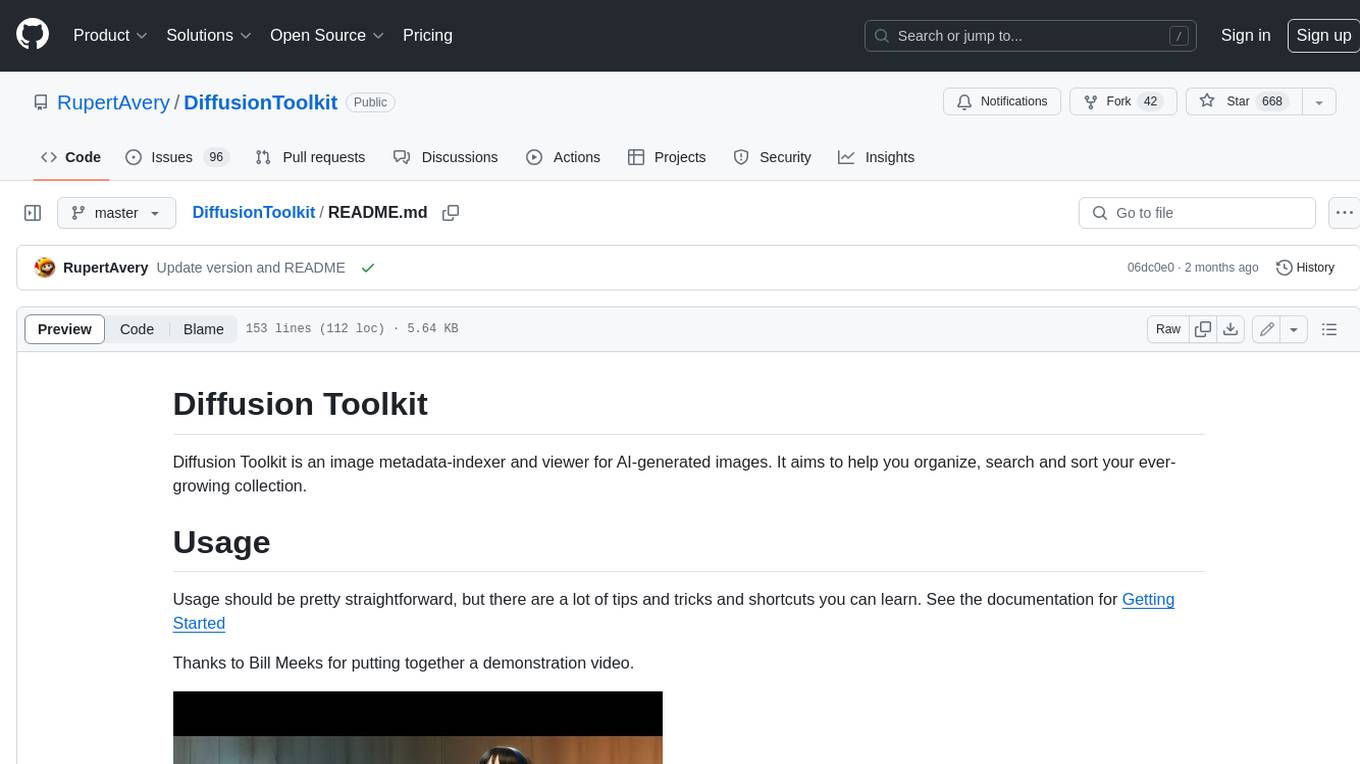
DiffusionToolkit
Diffusion Toolkit is an image metadata-indexer and viewer for AI-generated images. It helps you organize, search, and sort your ever-growing collection. Key features include: - Scanning images and storing prompts and other metadata (PNGInfo) - Searching for images using simple queries or filters - Viewing images and metadata easily - Tagging images with favorites, ratings, and NSFW flags - Sorting images by date created, aesthetic score, or rating - Auto-tagging NSFW images by keywords - Blurring images tagged as NSFW - Creating and managing albums - Viewing and searching prompts - Drag-and-drop functionality Diffusion Toolkit supports various image formats, including JPG/JPEG, PNG, WebP, and TXT metadata. It also supports metadata formats from popular AI image generators like AUTOMATIC1111, InvokeAI, NovelAI, Stable Diffusion, and more. You can use Diffusion Toolkit even on images without metadata and still enjoy features like rating and album management.
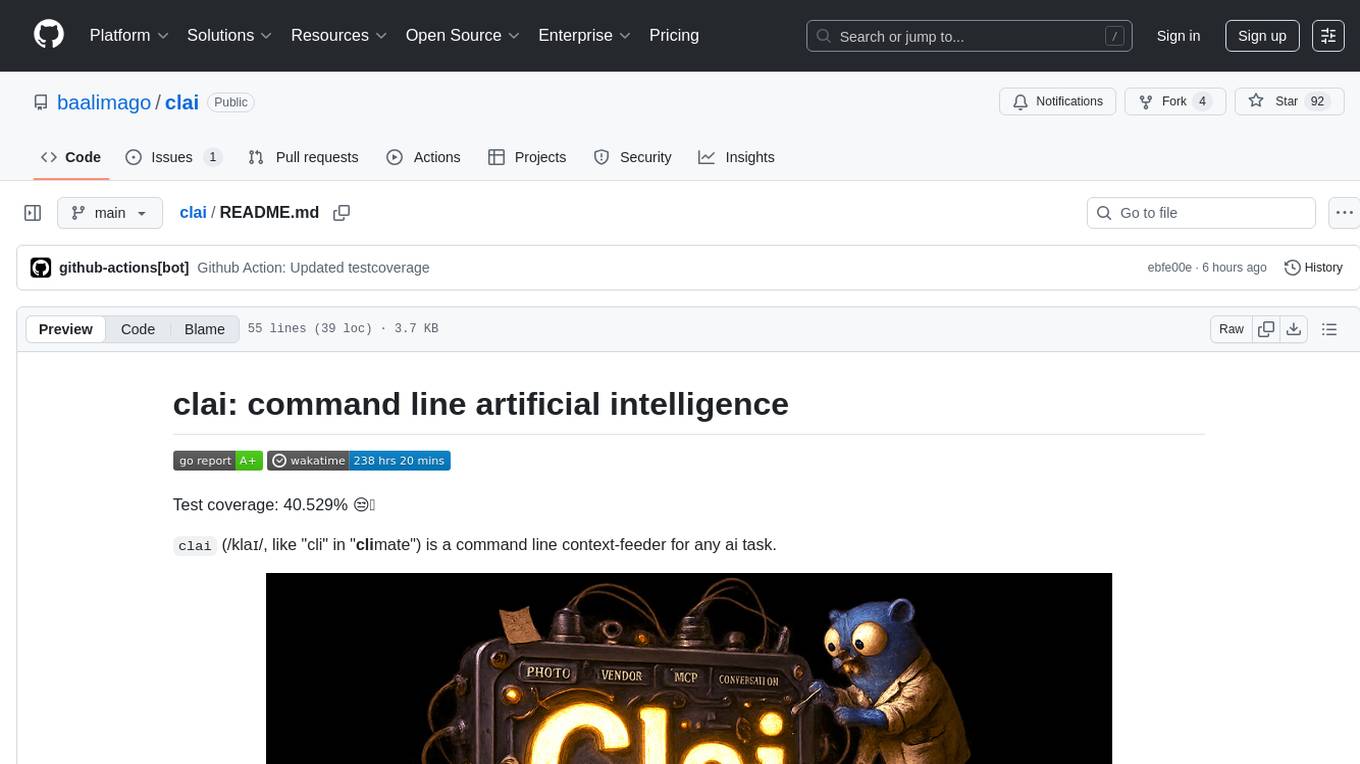
clai
Clai is a command line context-feeder for AI tasks, supporting MCP client, vendor agnosticism, conversations, rate limit circumvention, profiles, and Unix-like functionality. Users can easily combine and tweak features for diverse use cases. Supported vendors include OpenAI, Anthropic, Mistral, Deepseek, Novita AI, Ollama, and Inception. Users need API keys for model access. Installation via 'go install' or setup script. 'clai help' provides guidance on usage. Glow can be installed for formatted markdown output.
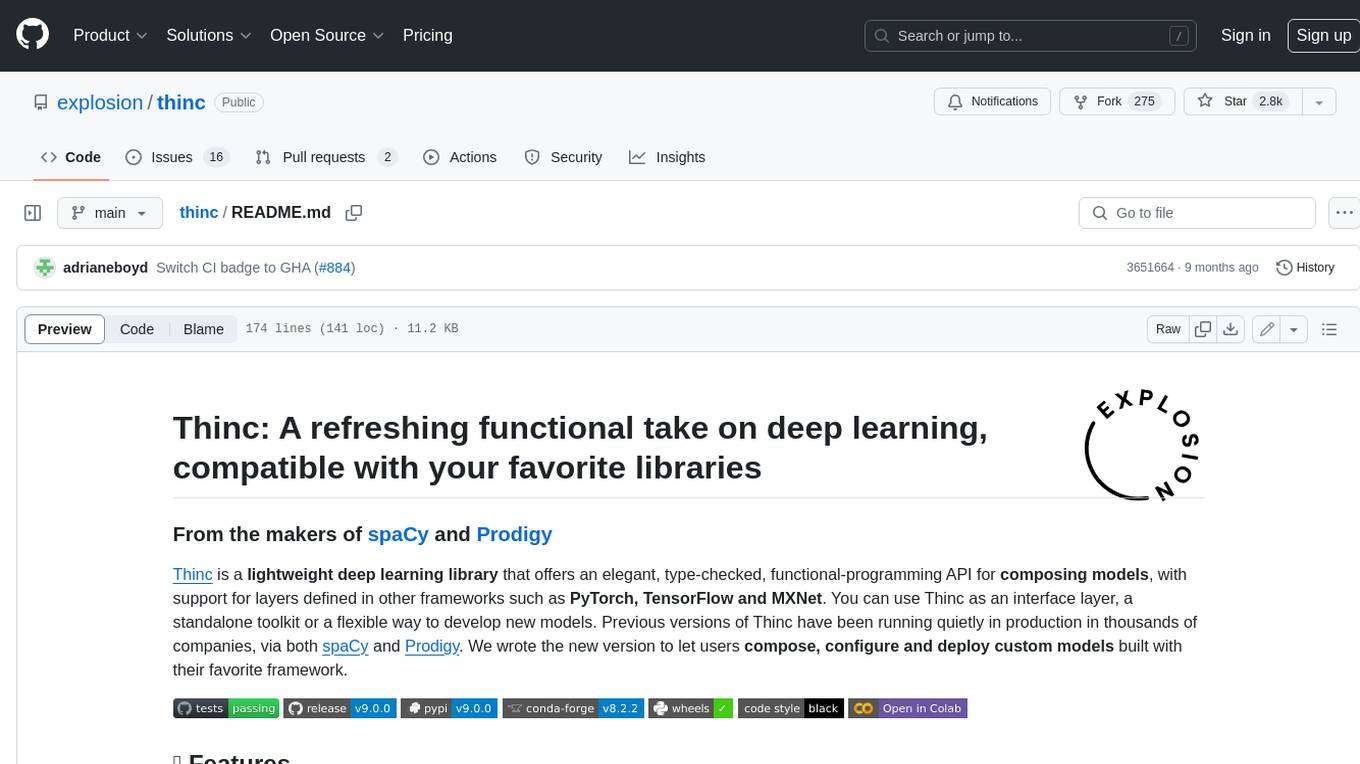
thinc
Thinc is a lightweight deep learning library that offers an elegant, type-checked, functional-programming API for composing models, with support for layers defined in other frameworks such as PyTorch, TensorFlow and MXNet. You can use Thinc as an interface layer, a standalone toolkit or a flexible way to develop new models.
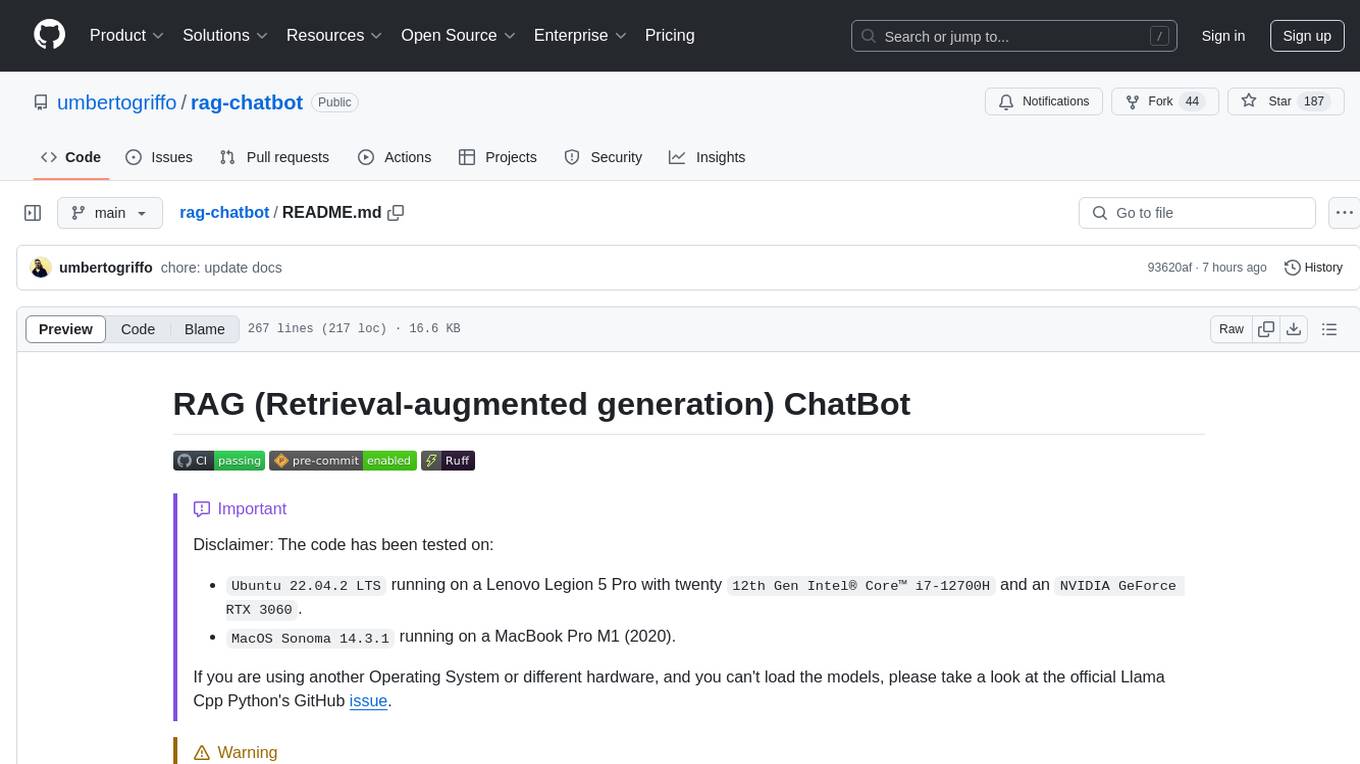
rag-chatbot
The RAG ChatBot project combines Lama.cpp, Chroma, and Streamlit to build a Conversation-aware Chatbot and a Retrieval-augmented generation (RAG) ChatBot. The RAG Chatbot works by taking a collection of Markdown files as input and provides answers based on the context provided by those files. It utilizes a Memory Builder component to load Markdown pages, divide them into sections, calculate embeddings, and save them in an embedding database. The chatbot retrieves relevant sections from the database, rewrites questions for optimal retrieval, and generates answers using a local language model. It also remembers previous interactions for more accurate responses. Various strategies are implemented to deal with context overflows, including creating and refining context, hierarchical summarization, and async hierarchical summarization.
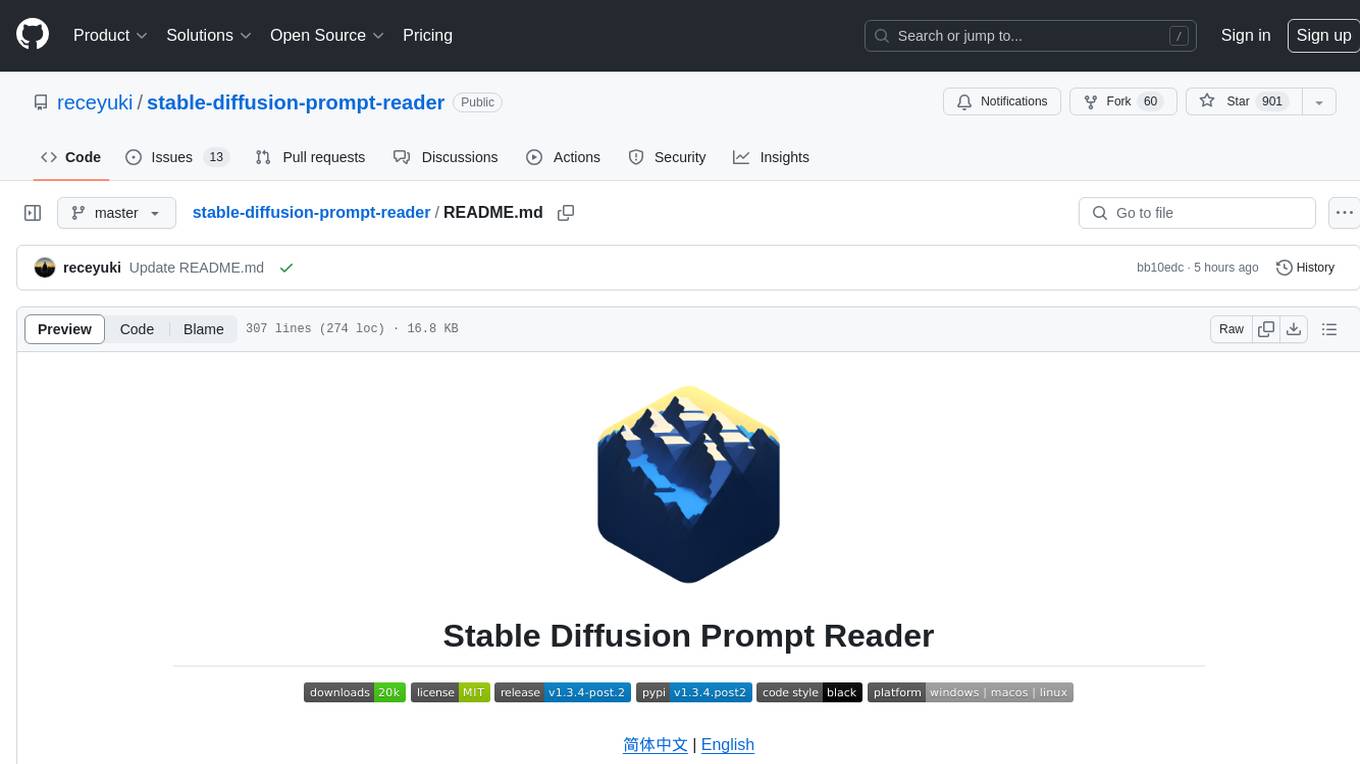
stable-diffusion-prompt-reader
A simple standalone viewer for reading prompt from Stable Diffusion generated image outside the webui. The tool supports macOS, Windows, and Linux, providing both GUI and CLI functionalities. Users can interact with the tool through drag and drop, copy prompt to clipboard, remove prompt from image, export prompt to text file, edit or import prompt to images, and more. It supports multiple formats including PNG, JPEG, WEBP, TXT, and various tools like A1111's webUI, Easy Diffusion, StableSwarmUI, Fooocus-MRE, NovelAI, InvokeAI, ComfyUI, Draw Things, and Naifu(4chan). Users can download the tool for different platforms and install it via Homebrew Cask or pip. The tool can be used to read, export, remove, and edit prompts from images, providing various modes and options for different tasks.
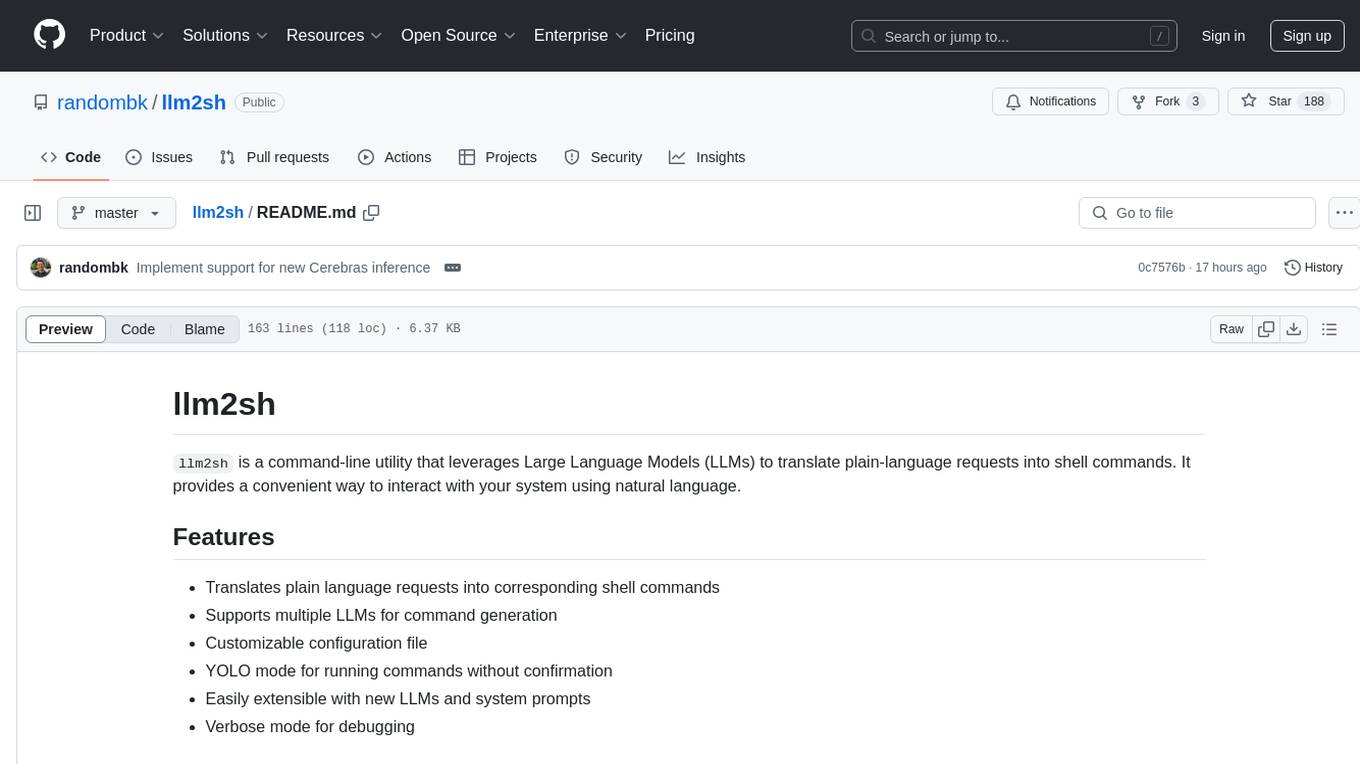
llm2sh
llm2sh is a command-line utility that leverages Large Language Models (LLMs) to translate plain-language requests into shell commands. It provides a convenient way to interact with your system using natural language. The tool supports multiple LLMs for command generation, offers a customizable configuration file, YOLO mode for running commands without confirmation, and is easily extensible with new LLMs and system prompts. Users can set up API keys for OpenAI, Claude, Groq, and Cerebras to use the tool effectively. llm2sh does not store user data or command history, and it does not record or send telemetry by itself, but the LLM APIs may collect and store requests and responses for their purposes.
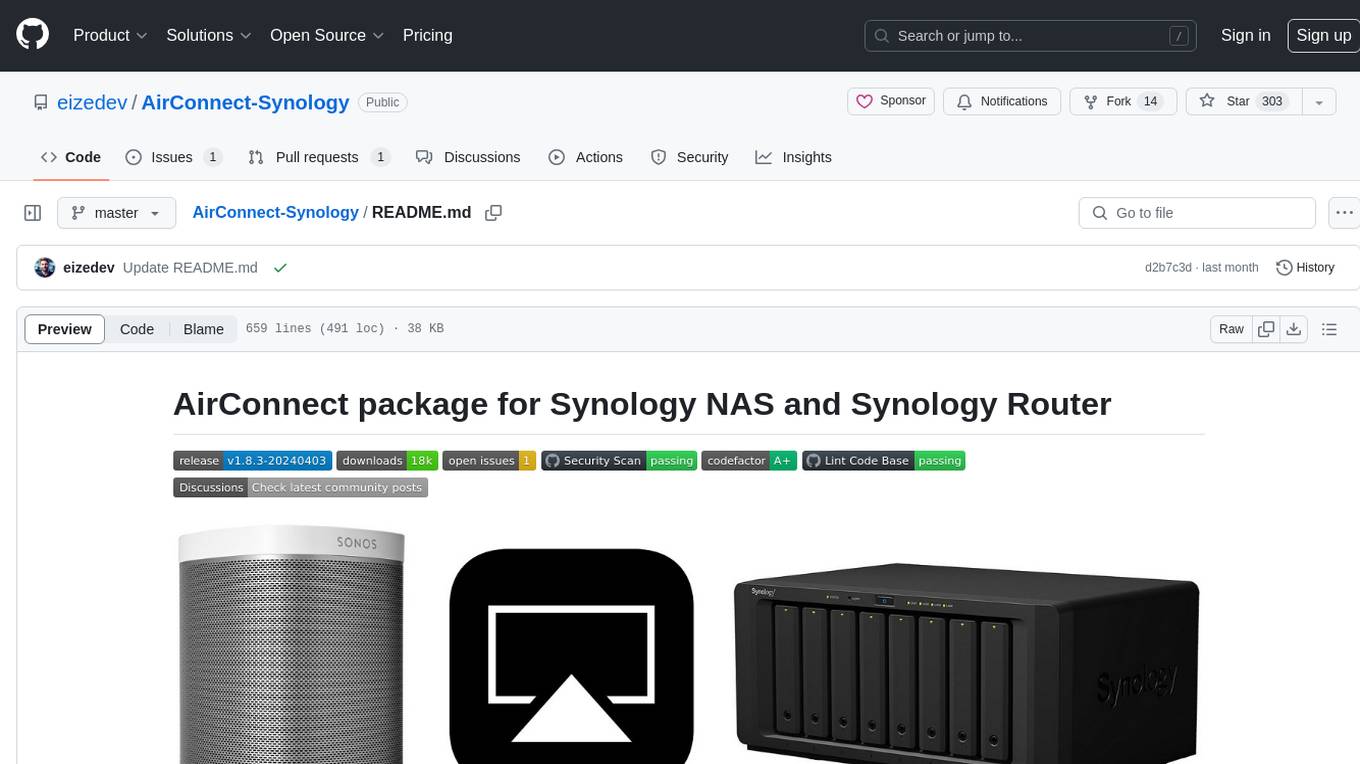
AirConnect-Synology
AirConnect-Synology is a minimal Synology package that allows users to use AirPlay to stream to UPnP/Sonos & Chromecast devices that do not natively support AirPlay. It is compatible with DSM 7.0 and DSM 7.1, and provides detailed information on installation, configuration, supported devices, troubleshooting, and more. The package automates the installation and usage of AirConnect on Synology devices, ensuring compatibility with various architectures and firmware versions. Users can customize the configuration using the airconnect.conf file and adjust settings for specific speakers like Sonos, Bose SoundTouch, and Pioneer/Phorus/Play-Fi.
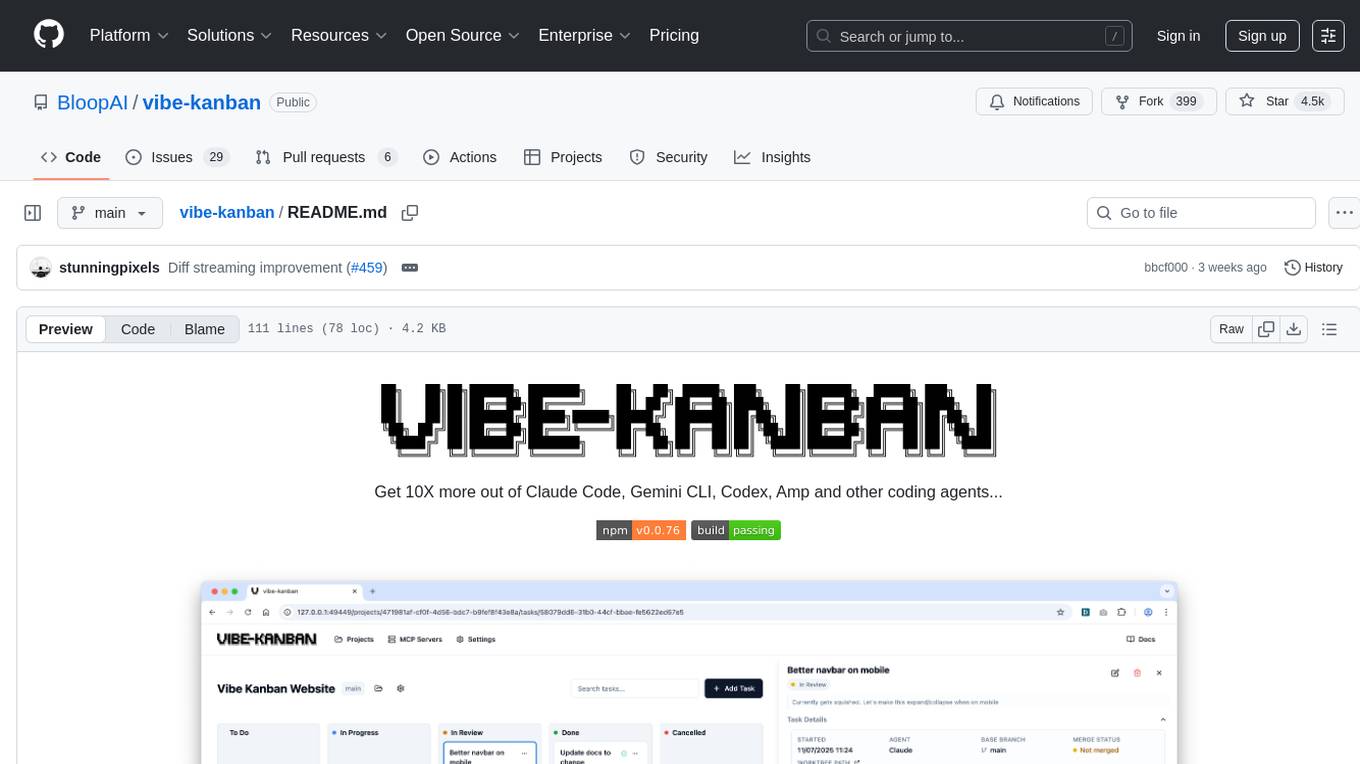
vibe-kanban
Vibe Kanban is a tool designed to streamline the process of planning, reviewing, and orchestrating tasks for human engineers working with AI coding agents. It allows users to easily switch between different coding agents, orchestrate their execution, review work, start dev servers, and track task statuses. The tool centralizes the configuration of coding agent MCP configs, providing a comprehensive solution for managing coding tasks efficiently.
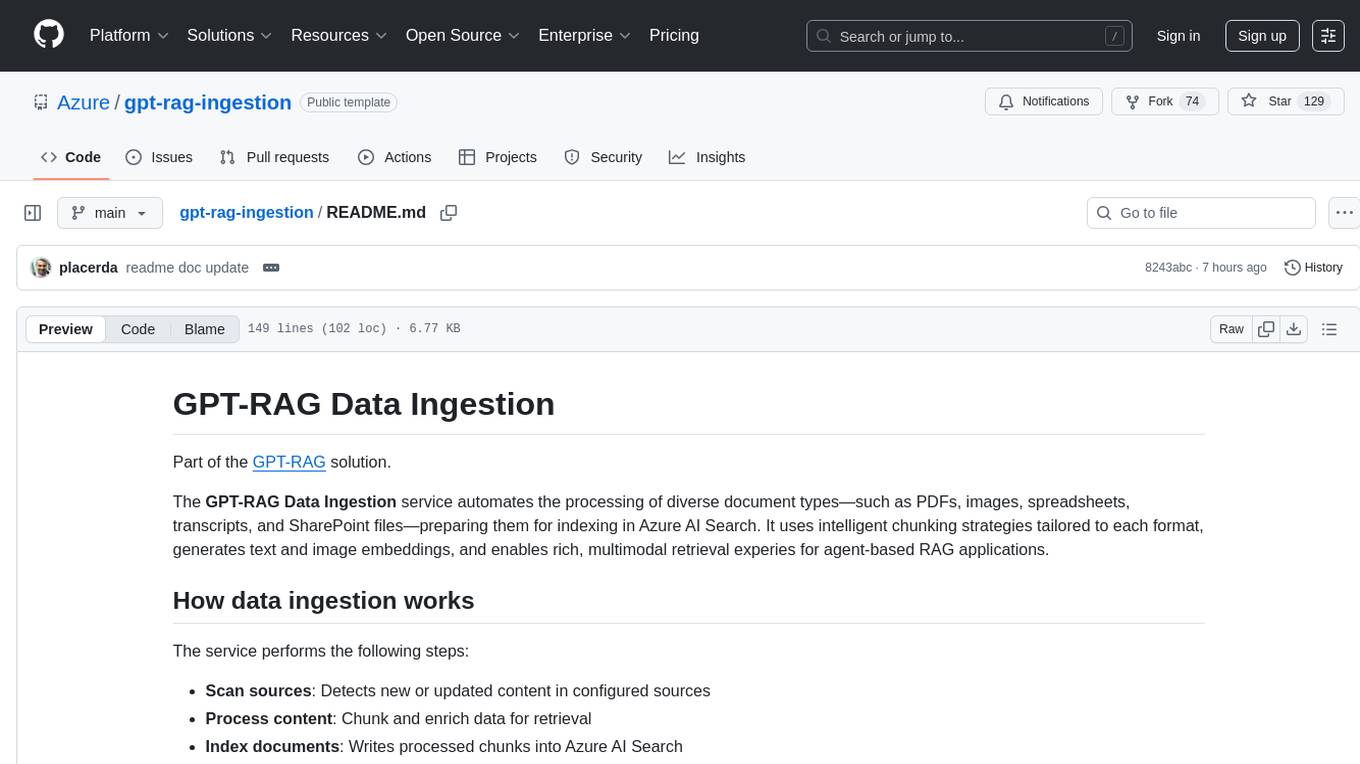
gpt-rag-ingestion
The GPT-RAG Data Ingestion service automates processing of diverse document types for indexing in Azure AI Search. It uses intelligent chunking strategies tailored to each format, generates text and image embeddings, and enables rich, multimodal retrieval experiences for agent-based RAG applications. Supported data sources include Blob Storage, NL2SQL Metadata, and SharePoint. The service selects chunkers based on file extension, such as DocAnalysisChunker for PDF files, OCR for image files, LangChainChunker for text-based files, TranscriptionChunker for video transcripts, and SpreadsheetChunker for spreadsheets. Deployment requires provisioning infrastructure and assigning specific roles to the user or service principal.
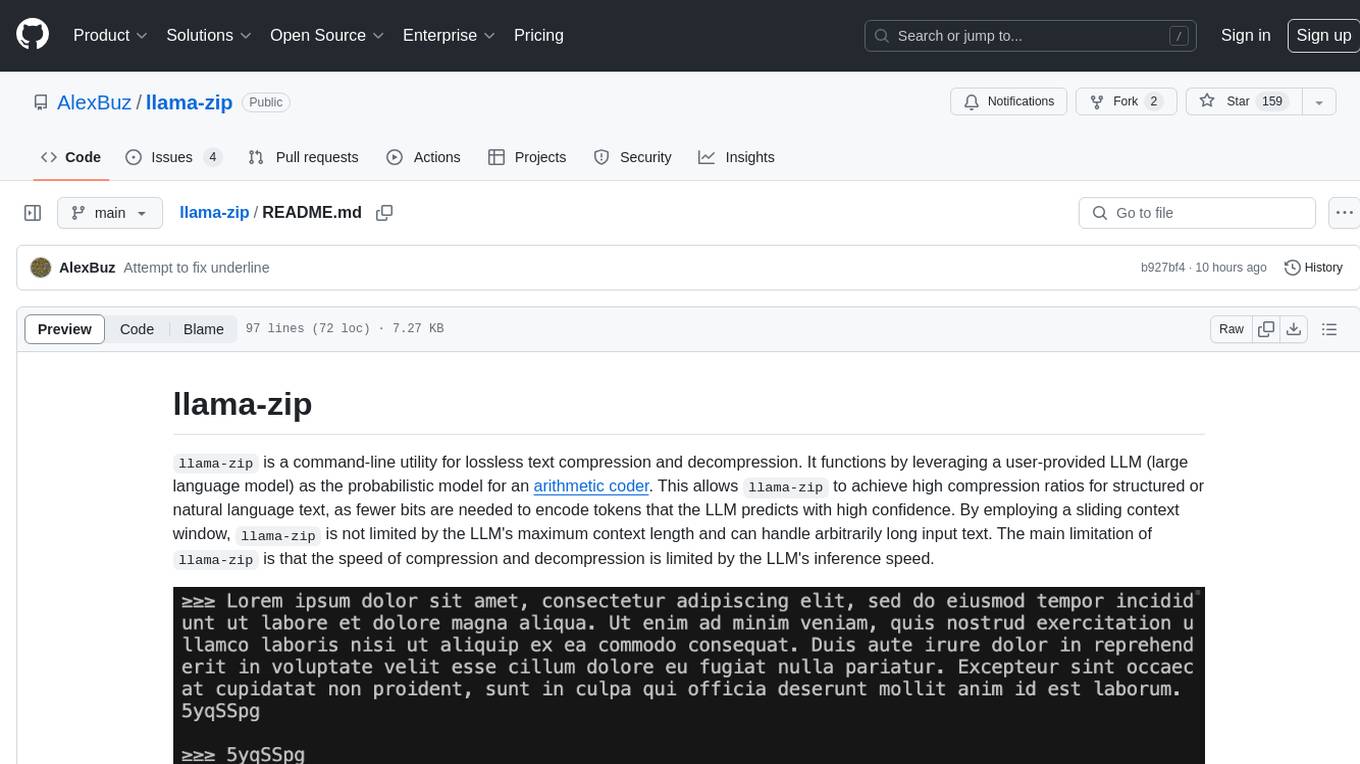
llama-zip
llama-zip is a command-line utility for lossless text compression and decompression. It leverages a user-provided large language model (LLM) as the probabilistic model for an arithmetic coder, achieving high compression ratios for structured or natural language text. The tool is not limited by the LLM's maximum context length and can handle arbitrarily long input text. However, the speed of compression and decompression is limited by the LLM's inference speed.
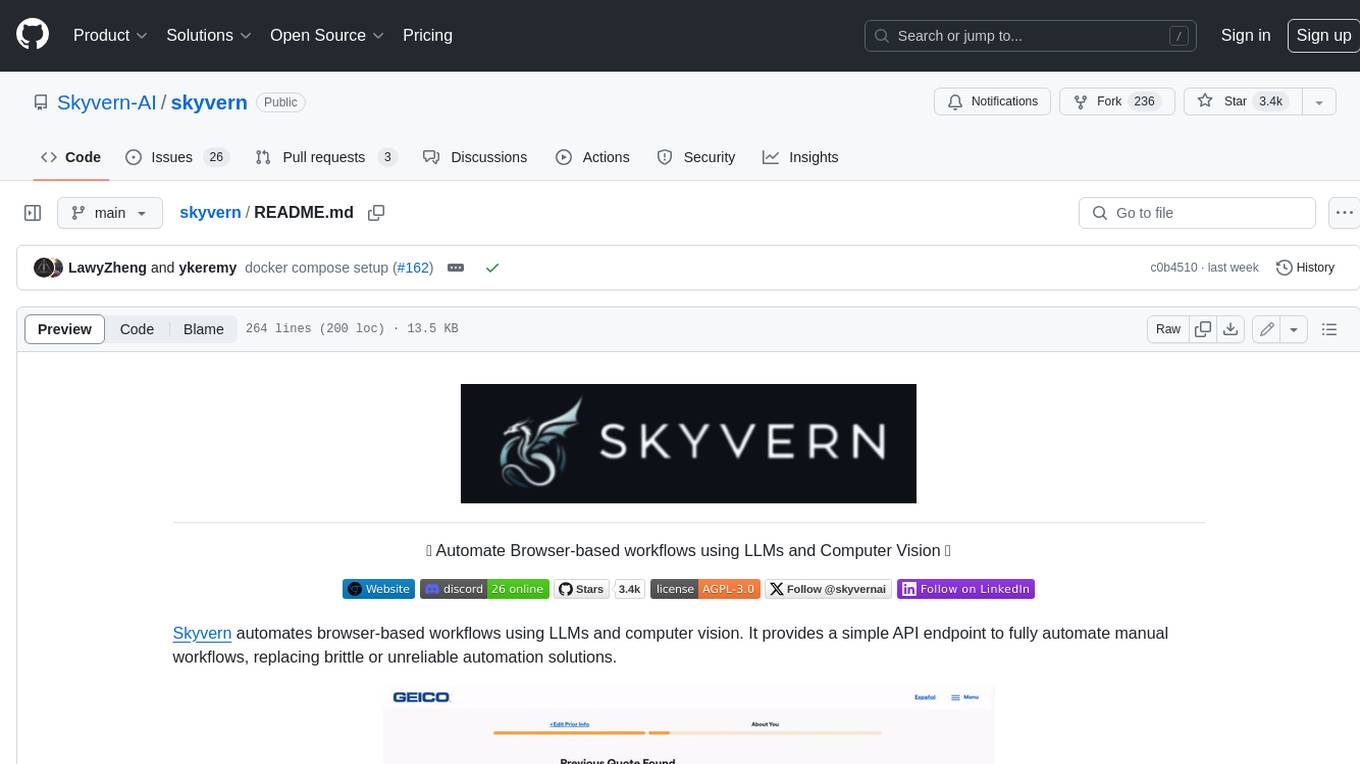
skyvern
Skyvern automates browser-based workflows using LLMs and computer vision. It provides a simple API endpoint to fully automate manual workflows, replacing brittle or unreliable automation solutions. Traditional approaches to browser automations required writing custom scripts for websites, often relying on DOM parsing and XPath-based interactions which would break whenever the website layouts changed. Instead of only relying on code-defined XPath interactions, Skyvern adds computer vision and LLMs to the mix to parse items in the viewport in real-time, create a plan for interaction and interact with them. This approach gives us a few advantages: 1. Skyvern can operate on websites it’s never seen before, as it’s able to map visual elements to actions necessary to complete a workflow, without any customized code 2. Skyvern is resistant to website layout changes, as there are no pre-determined XPaths or other selectors our system is looking for while trying to navigate 3. Skyvern leverages LLMs to reason through interactions to ensure we can cover complex situations. Examples include: 1. If you wanted to get an auto insurance quote from Geico, the answer to a common question “Were you eligible to drive at 18?” could be inferred from the driver receiving their license at age 16 2. If you were doing competitor analysis, it’s understanding that an Arnold Palmer 22 oz can at 7/11 is almost definitely the same product as a 23 oz can at Gopuff (even though the sizes are slightly different, which could be a rounding error!) Want to see examples of Skyvern in action? Jump to #real-world-examples-of- skyvern
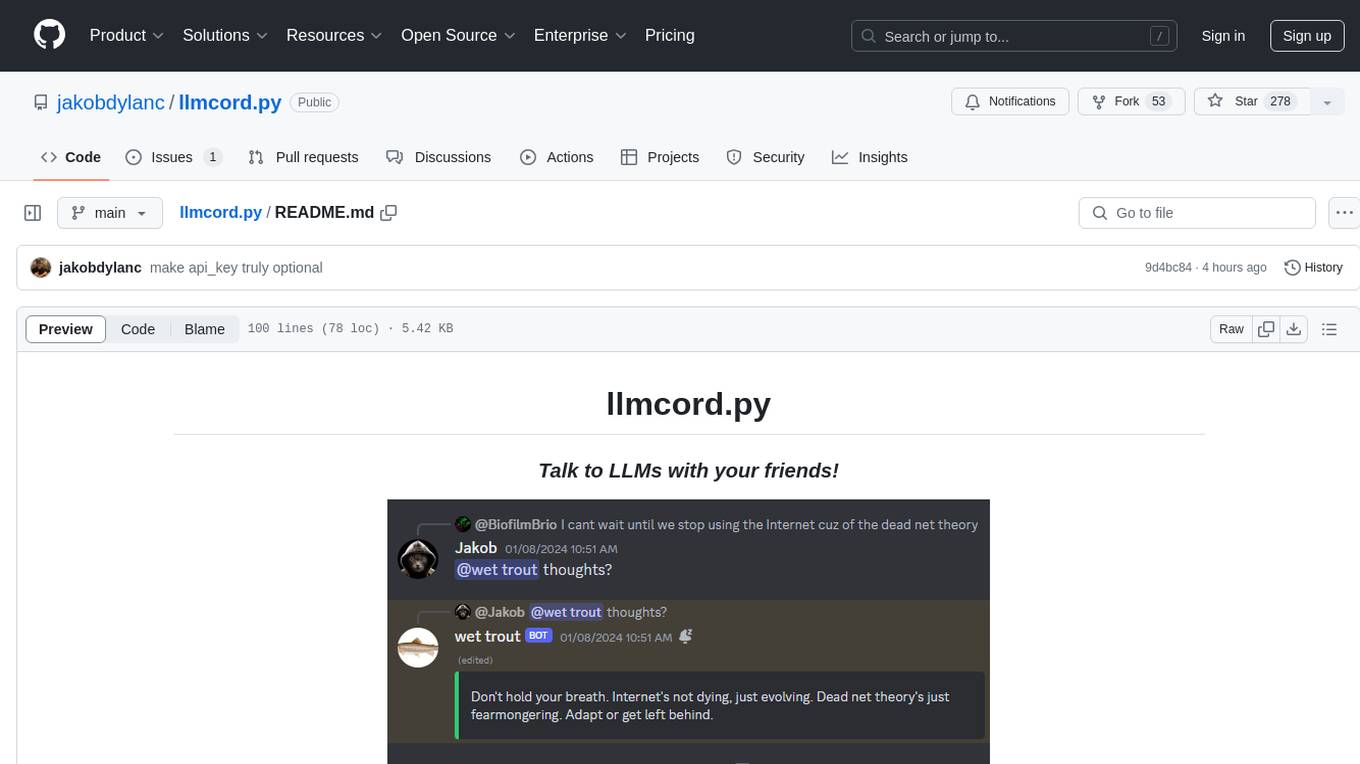
llmcord.py
llmcord.py is a tool that allows users to chat with Language Model Models (LLMs) directly in Discord. It supports various LLM providers, both remote and locally hosted, and offers features like reply-based chat system, choosing any LLM, support for image and text file attachments, customizable system prompt, private access via DM, user identity awareness, streamed responses, warning messages, efficient message data caching, and asynchronous operation. The tool is designed to facilitate seamless conversations with LLMs and enhance user experience on Discord.
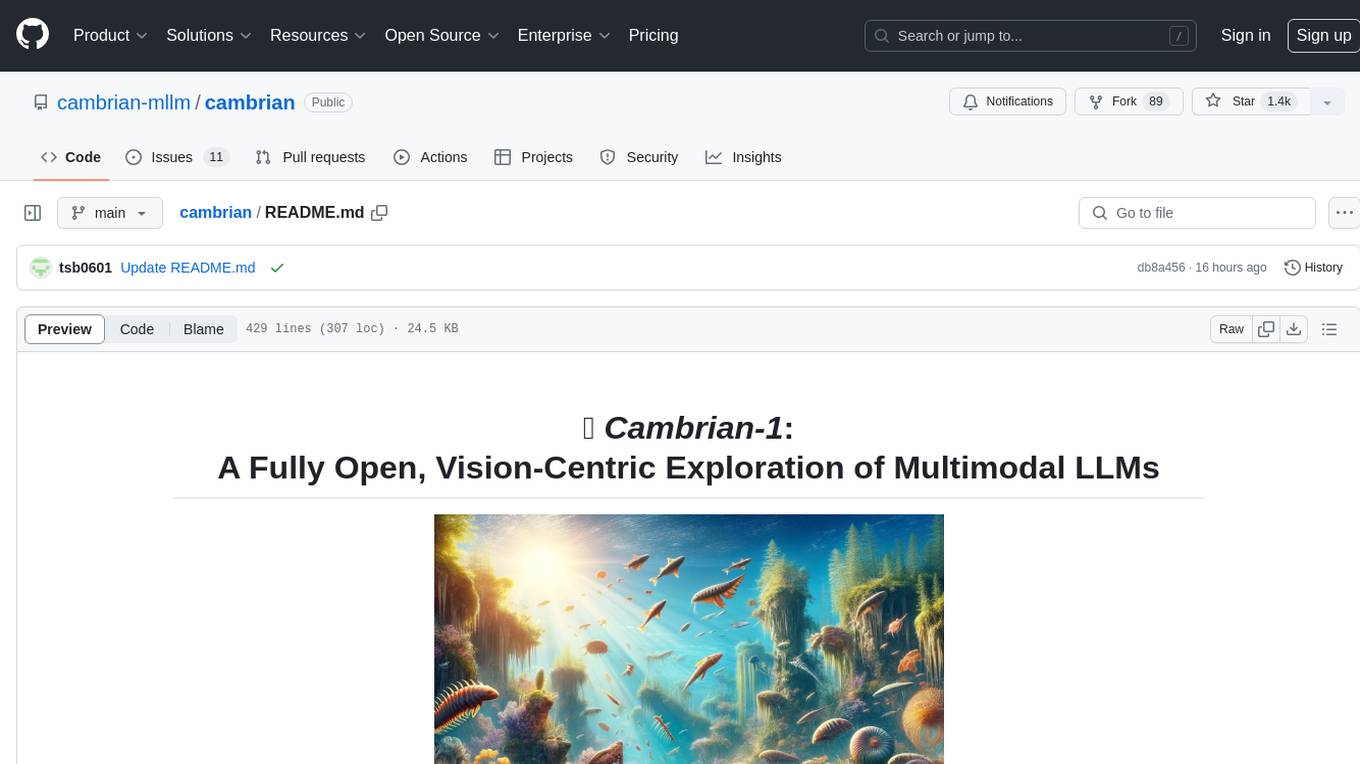
cambrian
Cambrian-1 is a fully open project focused on exploring multimodal Large Language Models (LLMs) with a vision-centric approach. It offers competitive performance across various benchmarks with models at different parameter levels. The project includes training configurations, model weights, instruction tuning data, and evaluation details. Users can interact with Cambrian-1 through a Gradio web interface for inference. The project is inspired by LLaVA and incorporates contributions from Vicuna, LLaMA, and Yi. Cambrian-1 is licensed under Apache 2.0 and utilizes datasets and checkpoints subject to their respective original licenses.
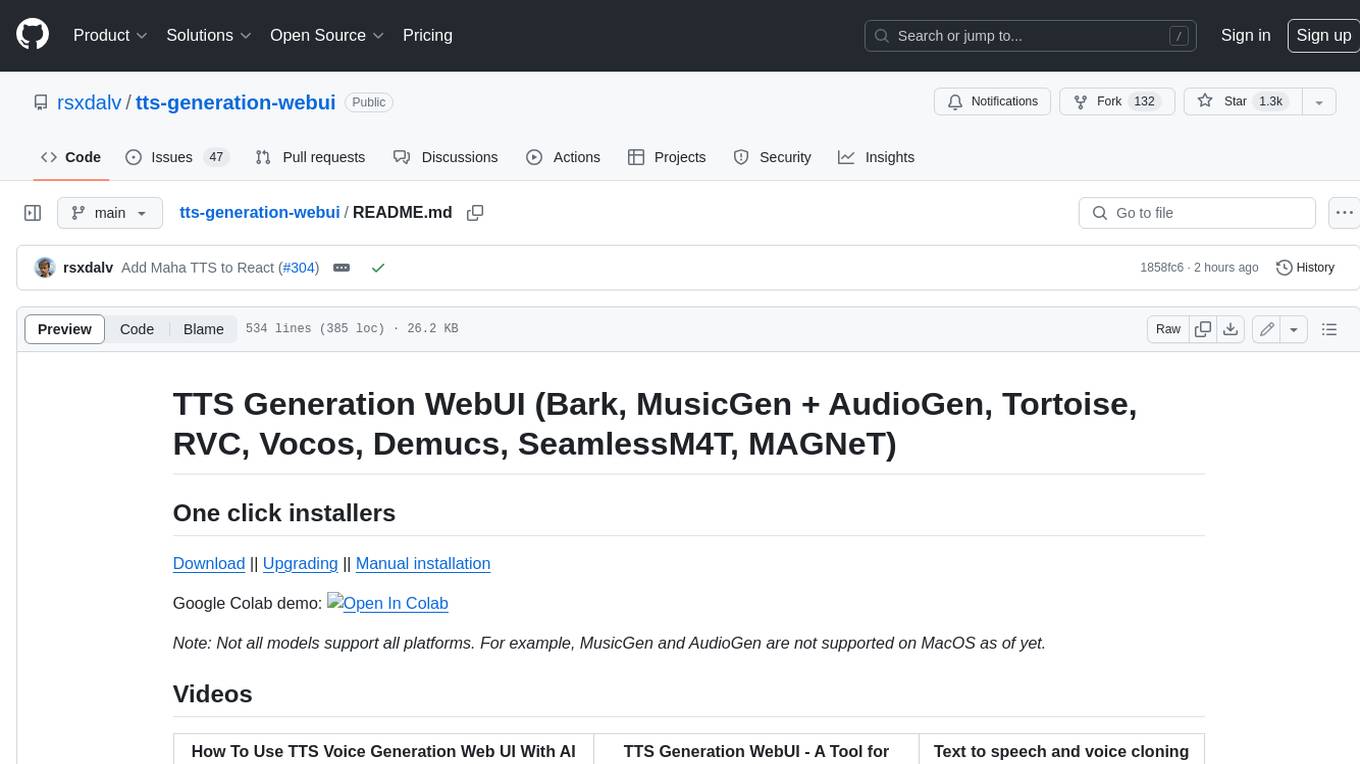
tts-generation-webui
TTS Generation WebUI is a comprehensive tool that provides a user-friendly interface for text-to-speech and voice cloning tasks. It integrates various AI models such as Bark, MusicGen, AudioGen, Tortoise, RVC, Vocos, Demucs, SeamlessM4T, and MAGNeT. The tool offers one-click installers, Google Colab demo, videos for guidance, and extra voices for Bark. Users can generate audio outputs, manage models, caches, and system space for AI projects. The project is open-source and emphasizes ethical and responsible use of AI technology.
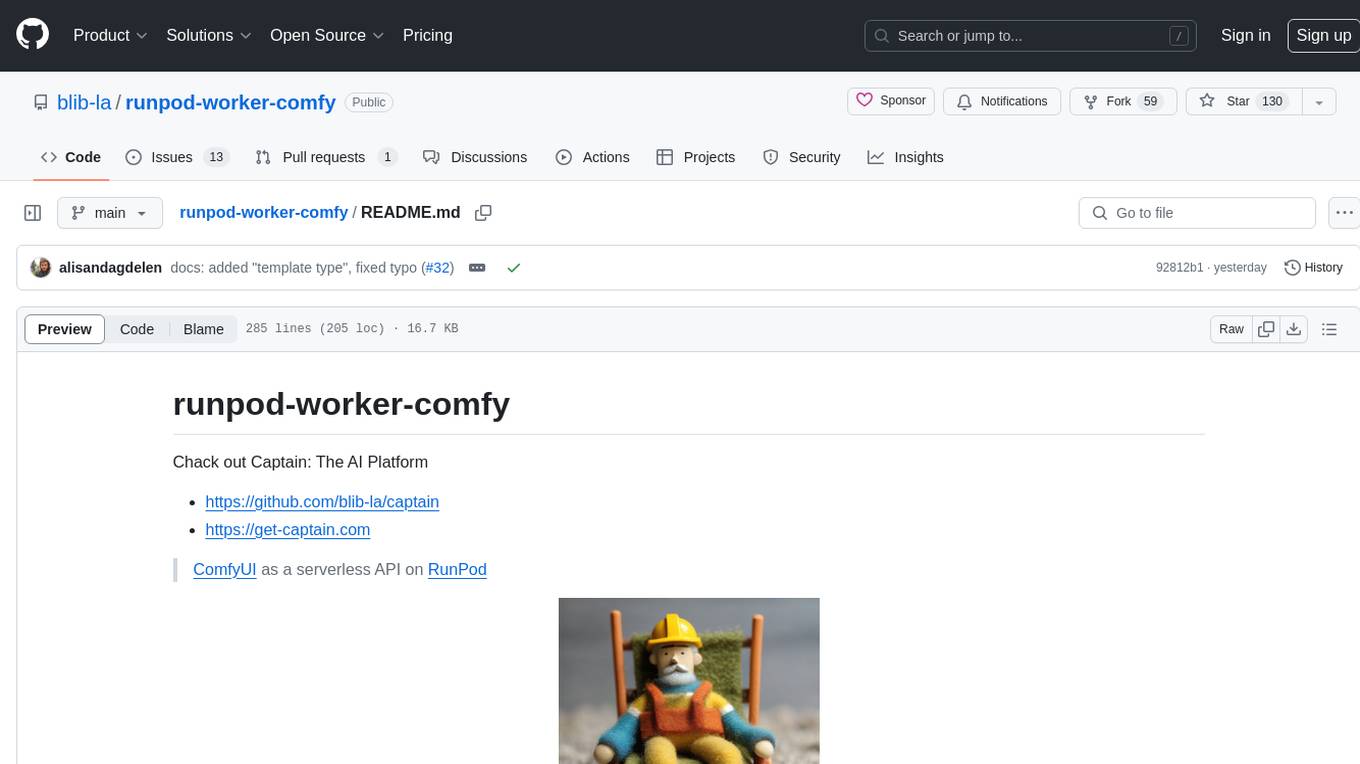
runpod-worker-comfy
runpod-worker-comfy is a serverless API tool that allows users to run any ComfyUI workflow to generate an image. Users can provide input images as base64-encoded strings, and the generated image can be returned as a base64-encoded string or uploaded to AWS S3. The tool is built on Ubuntu + NVIDIA CUDA and provides features like built-in checkpoints and VAE models. Users can configure environment variables to upload images to AWS S3 and interact with the RunPod API to generate images. The tool also supports local testing and deployment to Docker hub using Github Actions.
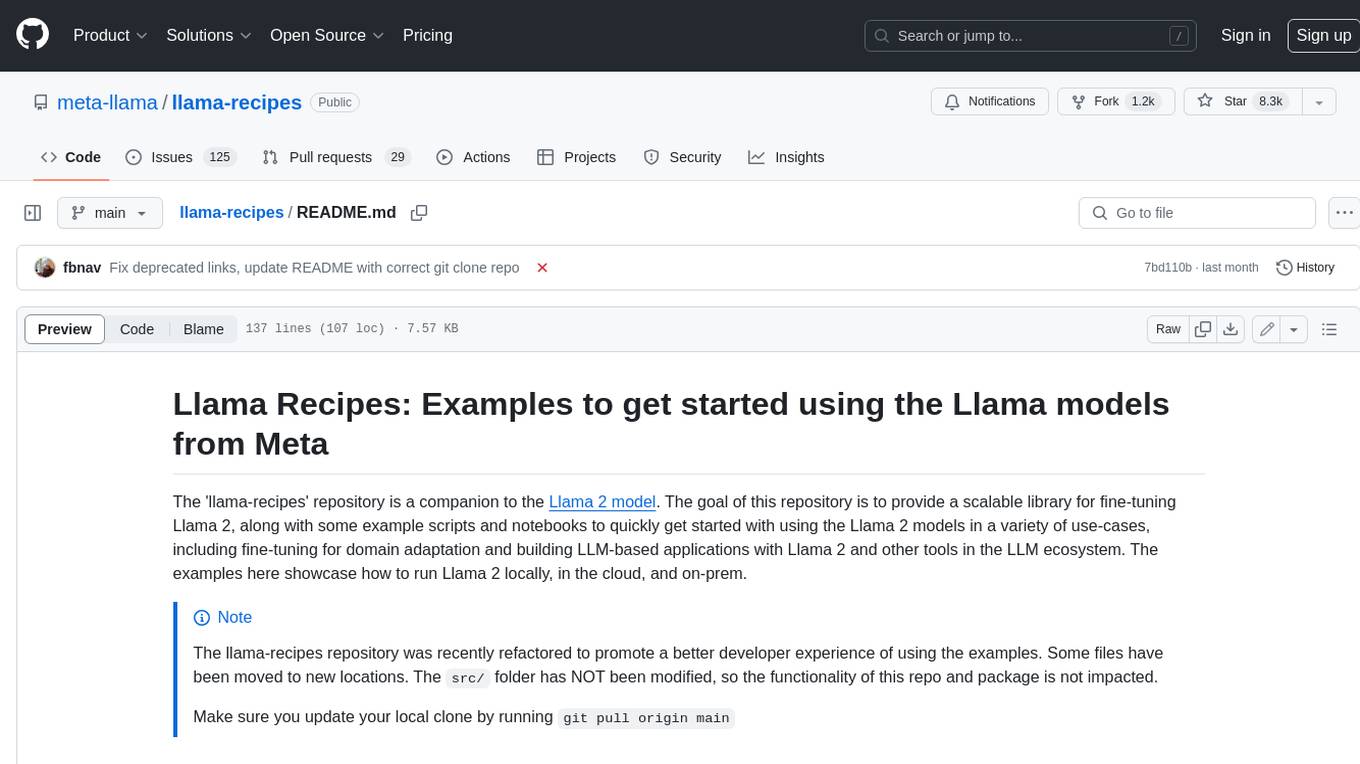
llama-recipes
The llama-recipes repository provides a scalable library for fine-tuning Llama 2, along with example scripts and notebooks to quickly get started with using the Llama 2 models in a variety of use-cases, including fine-tuning for domain adaptation and building LLM-based applications with Llama 2 and other tools in the LLM ecosystem. The examples here showcase how to run Llama 2 locally, in the cloud, and on-prem.
For similar tasks
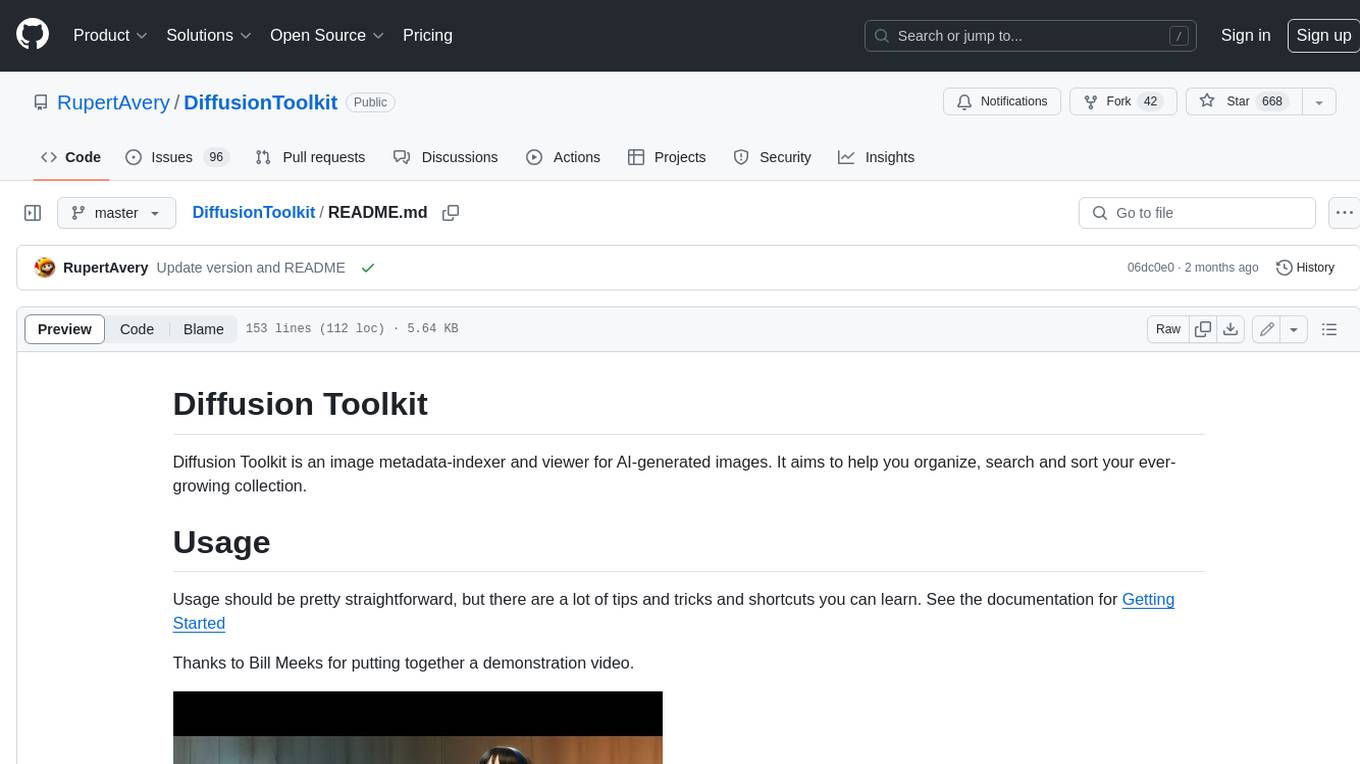
DiffusionToolkit
Diffusion Toolkit is an image metadata-indexer and viewer for AI-generated images. It helps you organize, search, and sort your ever-growing collection. Key features include: - Scanning images and storing prompts and other metadata (PNGInfo) - Searching for images using simple queries or filters - Viewing images and metadata easily - Tagging images with favorites, ratings, and NSFW flags - Sorting images by date created, aesthetic score, or rating - Auto-tagging NSFW images by keywords - Blurring images tagged as NSFW - Creating and managing albums - Viewing and searching prompts - Drag-and-drop functionality Diffusion Toolkit supports various image formats, including JPG/JPEG, PNG, WebP, and TXT metadata. It also supports metadata formats from popular AI image generators like AUTOMATIC1111, InvokeAI, NovelAI, Stable Diffusion, and more. You can use Diffusion Toolkit even on images without metadata and still enjoy features like rating and album management.
For similar jobs
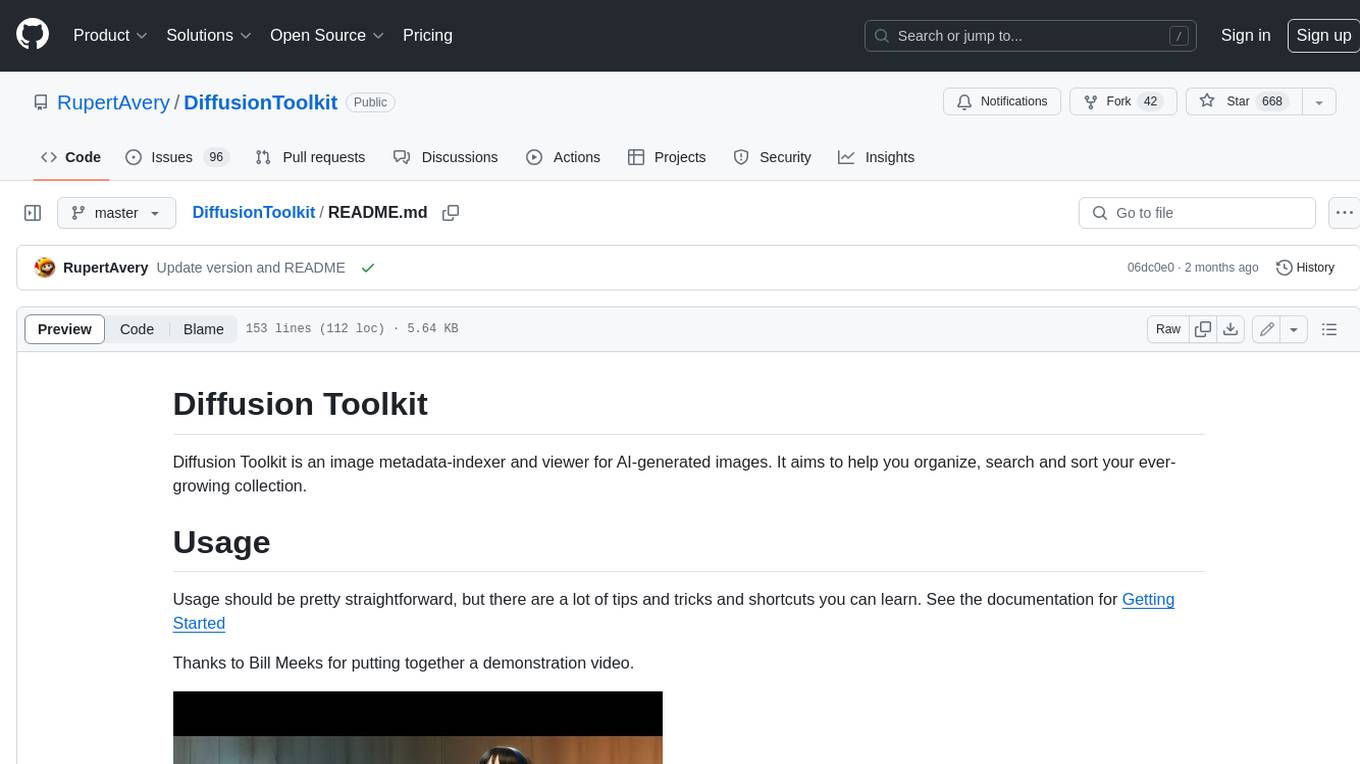
DiffusionToolkit
Diffusion Toolkit is an image metadata-indexer and viewer for AI-generated images. It helps you organize, search, and sort your ever-growing collection. Key features include: - Scanning images and storing prompts and other metadata (PNGInfo) - Searching for images using simple queries or filters - Viewing images and metadata easily - Tagging images with favorites, ratings, and NSFW flags - Sorting images by date created, aesthetic score, or rating - Auto-tagging NSFW images by keywords - Blurring images tagged as NSFW - Creating and managing albums - Viewing and searching prompts - Drag-and-drop functionality Diffusion Toolkit supports various image formats, including JPG/JPEG, PNG, WebP, and TXT metadata. It also supports metadata formats from popular AI image generators like AUTOMATIC1111, InvokeAI, NovelAI, Stable Diffusion, and more. You can use Diffusion Toolkit even on images without metadata and still enjoy features like rating and album management.
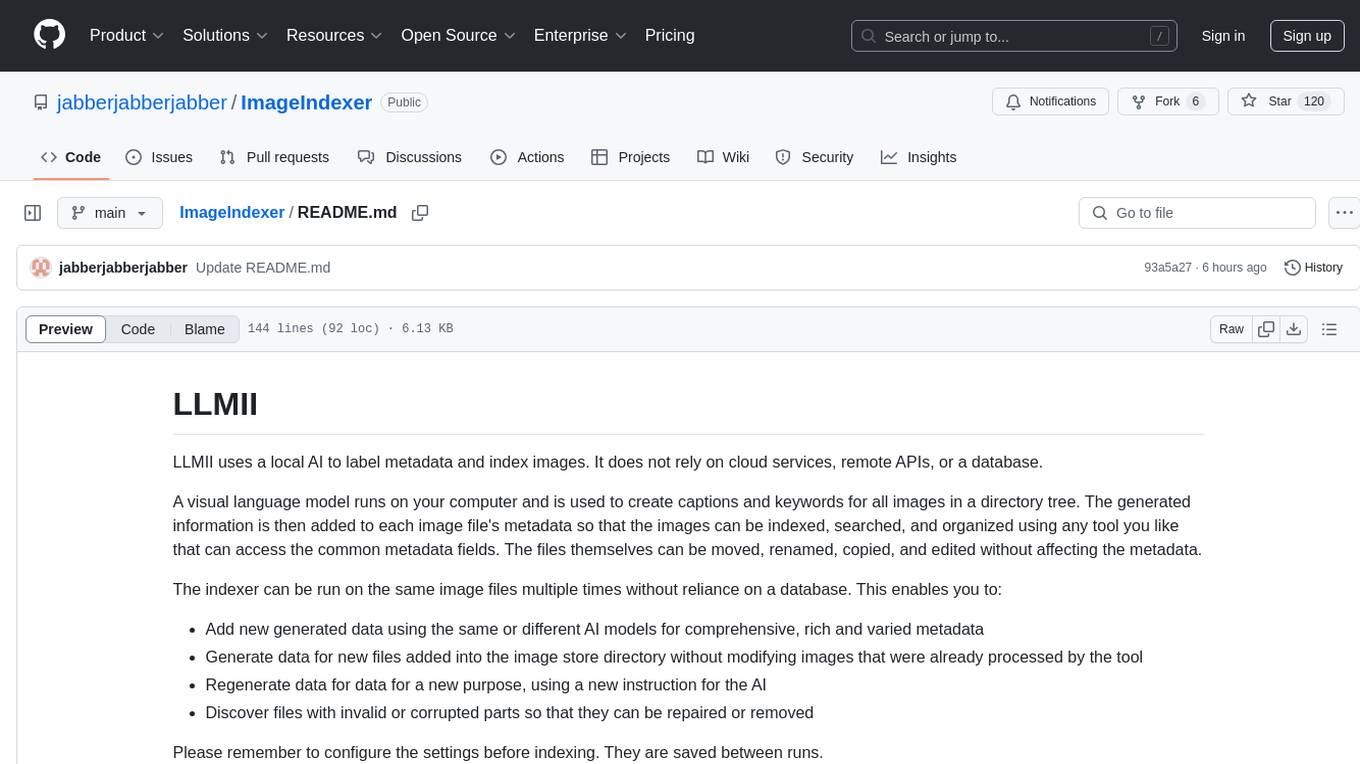
ImageIndexer
LLMII is a tool that uses a local AI model to label metadata and index images without relying on cloud services or remote APIs. It runs a visual language model on your computer to generate captions and keywords for images, enhancing their metadata for indexing, searching, and organization. The tool can be run multiple times on the same image files, allowing for adding new data, regenerating data, and discovering files with issues. It supports various image formats, offers a user-friendly GUI, and can utilize GPU acceleration for faster processing. LLMII requires Python 3.8 or higher and operates directly on image file metadata fields like MWG:Keyword and XMP:Identifier.
