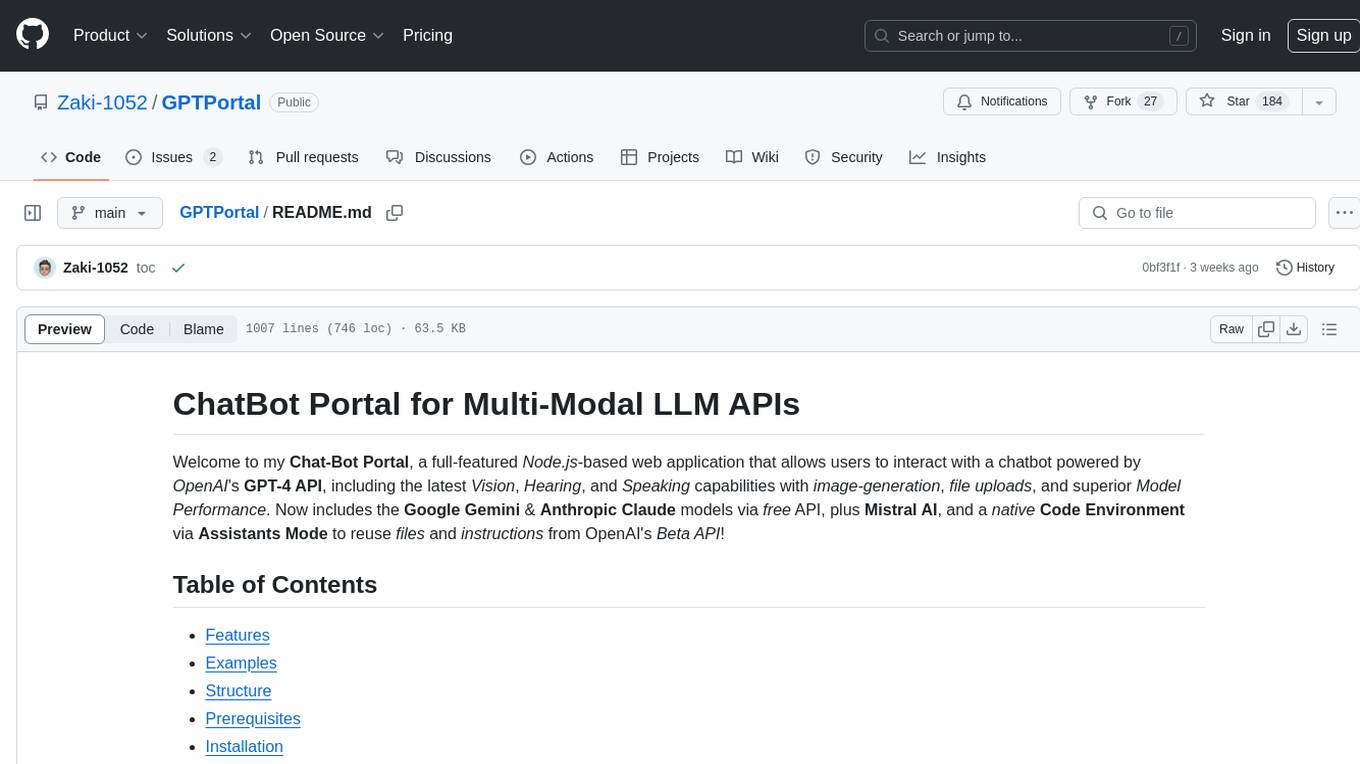logicstudio.ai
An interactive logic studio for building agent systems
Stars: 66
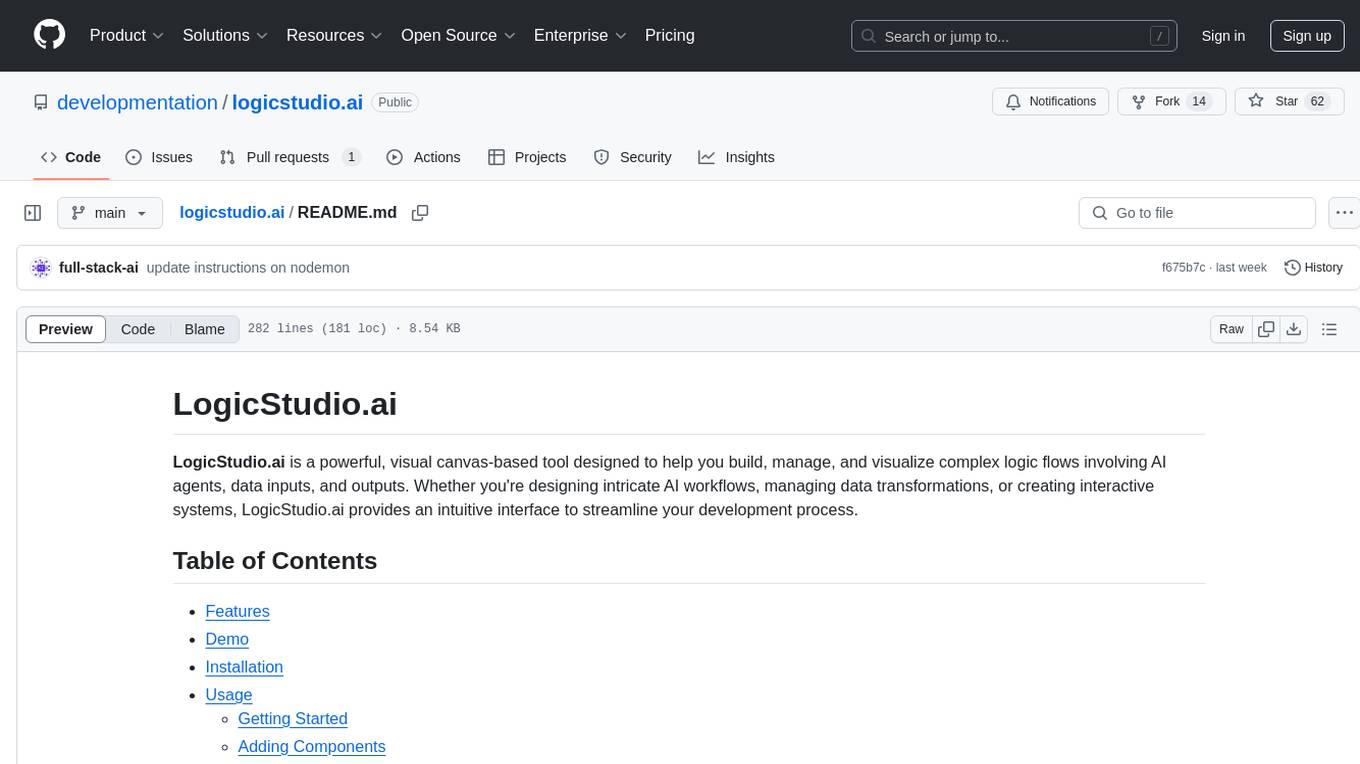
LogicStudio.ai is a powerful visual canvas-based tool for building, managing, and visualizing complex logic flows involving AI agents, data inputs, and outputs. It provides an intuitive interface to streamline development processes by offering features like drag-and-drop canvas design, dynamic components, real-time connections, import/export capabilities, zoom & pan controls, file management, AI integration, editable views, and various output formats. Users can easily add, connect, configure, and manage components to create interactive systems and workflows.
README:
LogicStudio.ai is a powerful, visual canvas-based tool designed to help you build, manage, and visualize complex logic flows involving AI agents, data inputs, and outputs. Whether you're designing intricate AI workflows, managing data transformations, or creating interactive systems, LogicStudio.ai provides an intuitive interface to streamline your development process.
-
This readme.md was created using LogicStudio.ai
-
Visual Canvas: Drag-and-drop interface to design your logic flows effortlessly.
-
Dynamic Components: A variety of components (cards) like Agents, Inputs, Outputs, Joins, Texts, Labels, and Views to construct complex workflows.
-
Real-Time Connections: Establish and manage connections between components with ease.
-
Import/Export: Save your canvas configurations as JSON or export your designs as PNG images.
-
Zoom & Pan: Navigate large canvases smoothly with intuitive zooming and panning controls.
-
File Management: Upload, rename, refresh, and remove files directly within InputCards.
-
AI Integration: Configure and trigger AI agents with customizable prompts and models.
-
Editable Views: Interactive views to display JSON or Markdown content with copy-to-clipboard functionality.
-
Export Outputs: Download your outputs in various formats including Markdown, DOCX, PDF, JSON, and TXT.
LogicStudio.ai Demo Site. Explore a live demonstration of LogicStudio.ai showcasing the creation of a simple AI workflow.
- Node.js (v20 or later)
- npm or yarn
-
Clone the Repository
git clone https://github.com/developmentation/logicstudio.ai.git cd logicstudio.ai -
Install Dependencies
Using npm:
npm install
-
Create an .env file
Create a .env file and modify to get the appropriate API Keys:
cp .env.example .env
-
Start the Development Server
Using npm:
If you don't have
nodemoninstalled, run the following to install it for running the backend server: run the following to install it globallynpm install -g nodemon
or as a dev dependency in the project:
npm install --save-dev nodemon
Then run the node.js server:
nodemon index.js
-
Access the Application
Open your browser and navigate to
http://localhost:3000
Upon launching LogicStudio.ai, you'll be presented with a blank canvas. The top toolbar provides options to manage your canvases, import/export configurations, and control the zoom level.
-
Open the Canvas Toolbar
On the left side of the canvas, find the toolbar with various component options.
-
Select a Component
Click on the desired component (e.g., Agent, Input, Output) to add it to the canvas.
-
Position the Component
Drag the newly added component to your preferred location on the canvas.
-
Initiate Connection
Click and drag from an output socket (right side) of one component to an input socket (left side) of another.
-
Establish the Connection
Release the drag on the target input socket to create a connection represented by a line.
-
Manage Connections
Click on a connection line to select or delete it using the
DeleteorBackspacekeys.
Each component has customizable properties:
-
AgentCard:
- Select AI models.
- Configure system and user prompts.
- Trigger AI processing and monitor status.
-
InputCard:
- Upload files via drag-and-drop or file selection.
- Rename, refresh, or remove uploaded files.
-
OutputCard:
- Choose output formats (Markdown, DOCX, PDF, JSON, TXT).
- Download individual outputs or all exports as a ZIP archive.
-
JoinCard:
- Combine multiple inputs with a specified separator.
-
TextCard:
- Edit text with support for breakpoints and segments.
-
LabelCard:
- Add and edit titles and subtitles for annotative purposes.
-
ViewCard:
- Display content as JSON or Markdown.
- Copy content directly to the clipboard.
-
Add Canvas: Click the
+button on the top toolbar to create a new canvas. -
Switch Canvases: Use the left and right arrows beside the canvas name to navigate between canvases.
-
Close Canvas: Click the close (
×) button to remove the current canvas.
-
Export to PNG: Capture your canvas as a PNG image by clicking the export button.
-
Export to JSON: Save your entire canvas configuration as a JSON file for later use or sharing.
-
Import from JSON: Load a previously exported JSON configuration to restore your canvas layout and components.
The core component that manages the entire canvas environment, including canvases, cards, connections, zooming, and panning.
A sidebar providing tools to add new components, export configurations, and toggle display options.
Represents an AI agent within the canvas. Allows selecting AI models, setting prompts, and triggering AI processes.
Handles file uploads. Supports drag-and-drop and manual file selection, with functionalities to rename, refresh, and remove files.
Manages the outputs from the workflow. Users can specify output formats and download results individually or collectively as a ZIP file.
Facilitates the merging of multiple inputs using a defined separator, enabling combined data flows.
Provides an editable text interface where users can define and manage text segments with associated sockets for connections.
Allows users to add annotations with titles and subtitles for better organization and clarity within the canvas.
Displays content in either JSON or Markdown formats. Features editable views and copy-to-clipboard functionality for easy content management.
- Vue.js: Frontend framework for building interactive user interfaces.
- Composition API: Provides a more flexible and scalable way to manage component logic.
- JSZip: Enables ZIP file creation for exporting multiple outputs.
- docx: Facilitates DOCX file generation from content.
- jsPDF: Allows PDF generation and customization.
- Markdown-it: Converts Markdown content to HTML for rendering purposes.
- WebSockets: Manages real-time communication for AI agent interactions.
- Tailwind CSS: Utilized for styling components with utility-first CSS classes.
We welcome contributions to enhance LogicStudio.ai! Whether it's reporting bugs, suggesting features, or submitting pull requests, your participation helps improve the project.
-
Fork the Repository
Click the "Fork" button on the repository page to create your own copy.
-
Create a Feature Branch
git checkout -b feature/YourFeatureName
-
Commit Your Changes
git commit -m "Add your message here" -
Push to the Branch
git push origin feature/YourFeatureName
-
Open a Pull Request
Navigate to your forked repository and click "New Pull Request" to propose your changes.
Please ensure your code adheres to the project's coding standards and passes all tests before submitting a pull request.
This project is licensed under the MIT License.
Note: For any issues, feature requests, or questions, please open an issue in the LogicStudio.ai GitHub repository.
For Tasks:
Click tags to check more tools for each tasksFor Jobs:
Alternative AI tools for logicstudio.ai
Similar Open Source Tools
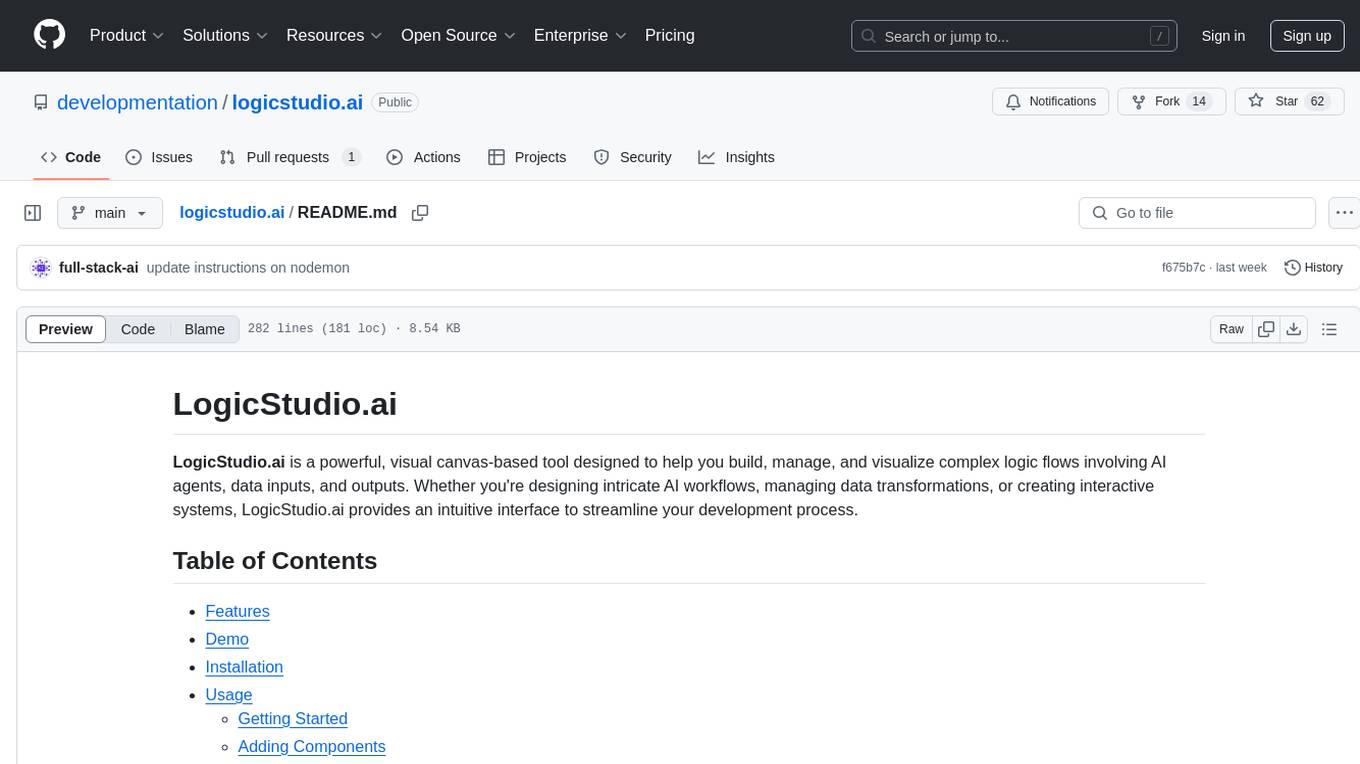
logicstudio.ai
LogicStudio.ai is a powerful visual canvas-based tool for building, managing, and visualizing complex logic flows involving AI agents, data inputs, and outputs. It provides an intuitive interface to streamline development processes by offering features like drag-and-drop canvas design, dynamic components, real-time connections, import/export capabilities, zoom & pan controls, file management, AI integration, editable views, and various output formats. Users can easily add, connect, configure, and manage components to create interactive systems and workflows.
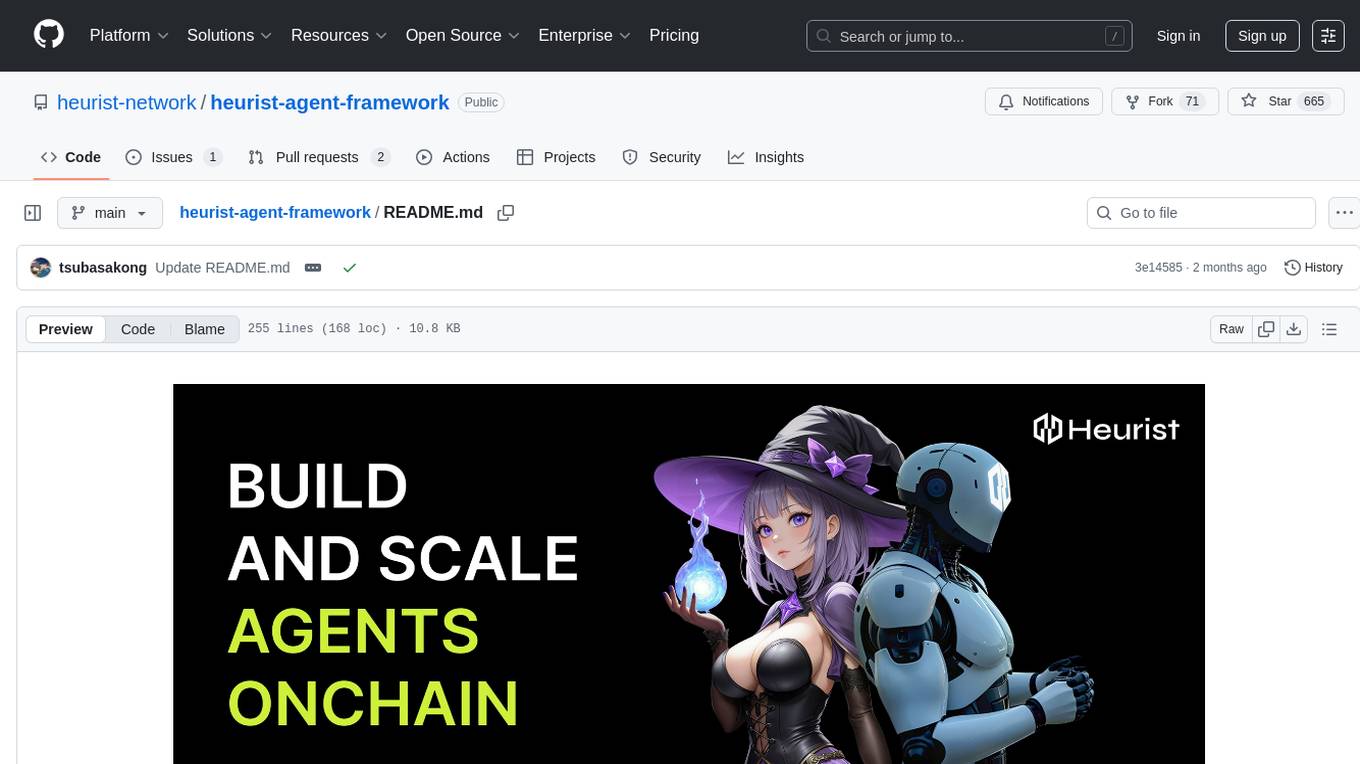
heurist-agent-framework
Heurist Agent Framework is a flexible multi-interface AI agent framework that allows processing text and voice messages, generating images and videos, interacting across multiple platforms, fetching and storing information in a knowledge base, accessing external APIs and tools, and composing complex workflows using Mesh Agents. It supports various platforms like Telegram, Discord, Twitter, Farcaster, REST API, and MCP. The framework is built on a modular architecture and provides core components, tools, workflows, and tool integration with MCP support.
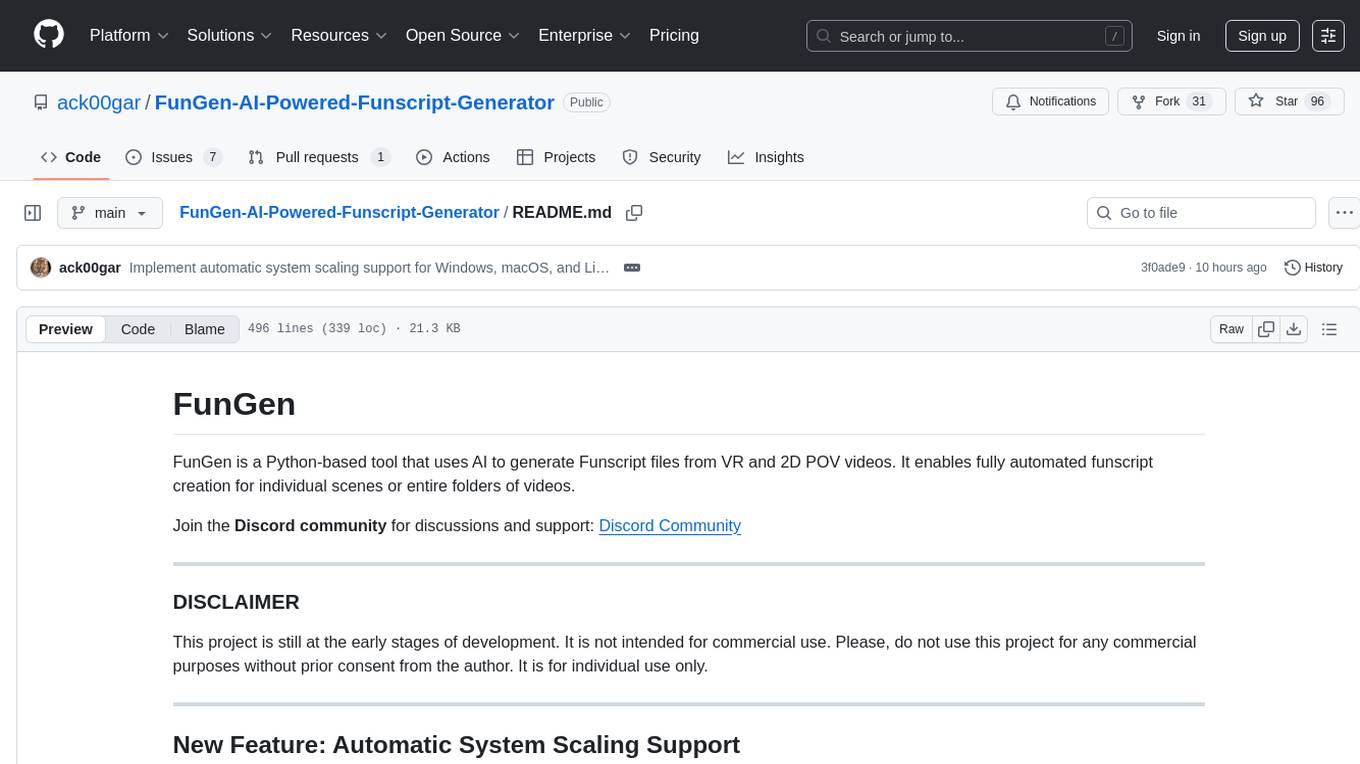
FunGen-AI-Powered-Funscript-Generator
FunGen is a Python-based tool that uses AI to generate Funscript files from VR and 2D POV videos. It enables fully automated funscript creation for individual scenes or entire folders of videos. The tool includes features like automatic system scaling support, quick installation guides for Windows, Linux, and macOS, manual installation instructions, NVIDIA GPU setup, AMD GPU acceleration, YOLO model download, GUI settings, GitHub token setup, command-line usage, modular systems for funscript filtering and motion tracking, performance and parallel processing tips, and more. The project is still in early development stages and is not intended for commercial use.
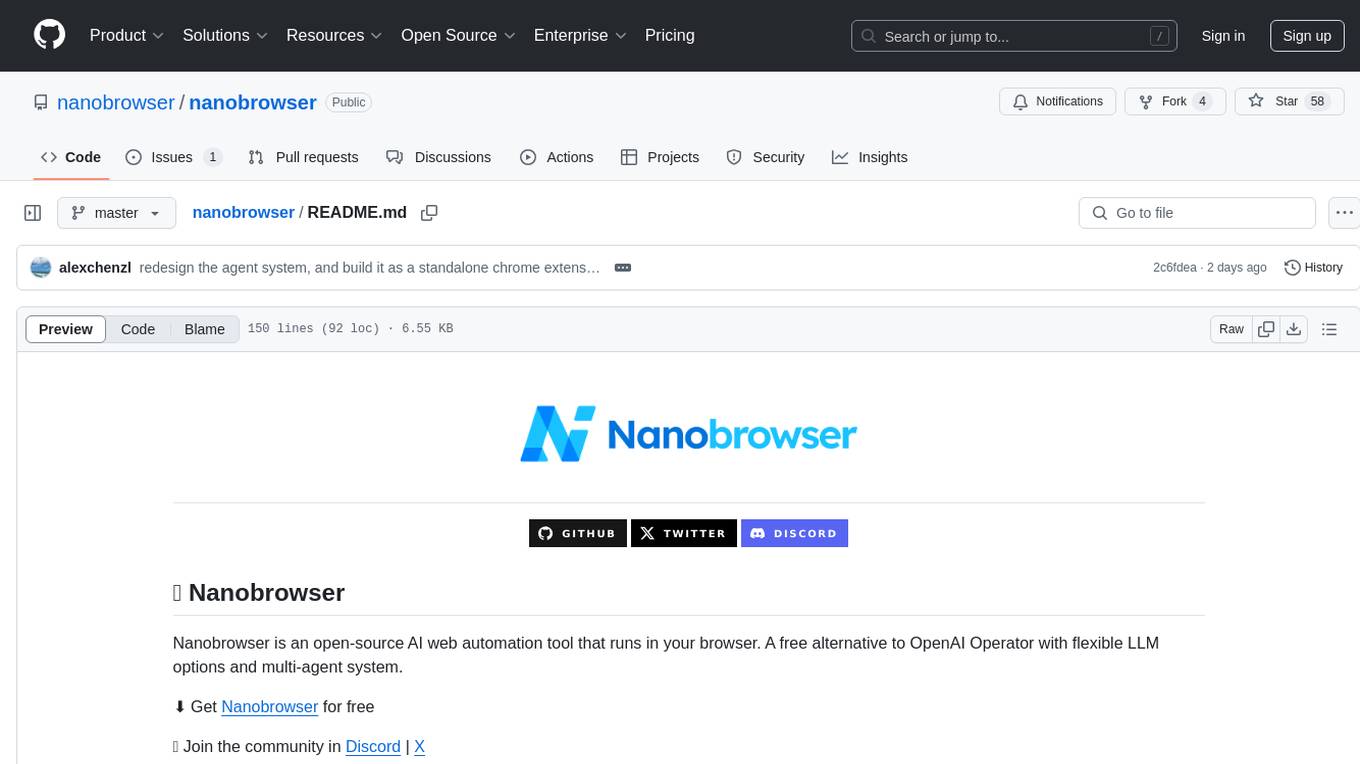
nanobrowser
Nanobrowser is an open-source AI web automation tool that runs in your browser. It is a free alternative to OpenAI Operator with flexible LLM options and a multi-agent system. Nanobrowser offers premium web automation capabilities while keeping users in complete control, with features like a multi-agent system, interactive side panel, task automation, follow-up questions, and multiple LLM support. Users can easily download and install Nanobrowser as a Chrome extension, configure agent models, and accomplish tasks such as news summary, GitHub research, and shopping research with just a sentence. The tool uses a specialized multi-agent system powered by large language models to understand and execute complex web tasks. Nanobrowser is actively developed with plans to expand LLM support, implement security measures, optimize memory usage, enable session replay, and develop specialized agents for domain-specific tasks. Contributions from the community are welcome to improve Nanobrowser and build the future of web automation.
AmigaGPT
AmigaGPT is a versatile ChatGPT client for AmigaOS 3.x, 4.1, and MorphOS. It brings the capabilities of OpenAI’s GPT to Amiga systems, enabling text generation, question answering, and creative exploration. AmigaGPT can generate images using DALL-E, supports speech output, and seamlessly integrates with AmigaOS. Users can customize the UI, choose fonts and colors, and enjoy a native user experience. The tool requires specific system requirements and offers features like state-of-the-art language models, AI image generation, speech capability, and UI customization.

Ollama-Colab-Integration
Ollama Colab Integration V4 is a tool designed to enhance the interaction and management of large language models. It allows users to quantize models within their notebook environment, access a variety of models through a user-friendly interface, and manage public endpoints efficiently. The tool also provides features like LiteLLM proxy control, model insights, and customizable model file templating. Users can troubleshoot model loading issues, CPU fallback strategies, and manage VRAM and RAM effectively. Additionally, the tool offers functionalities for downloading model files from Hugging Face, model conversion with high precision, model quantization using Q and Kquants, and securely uploading converted models to Hugging Face.
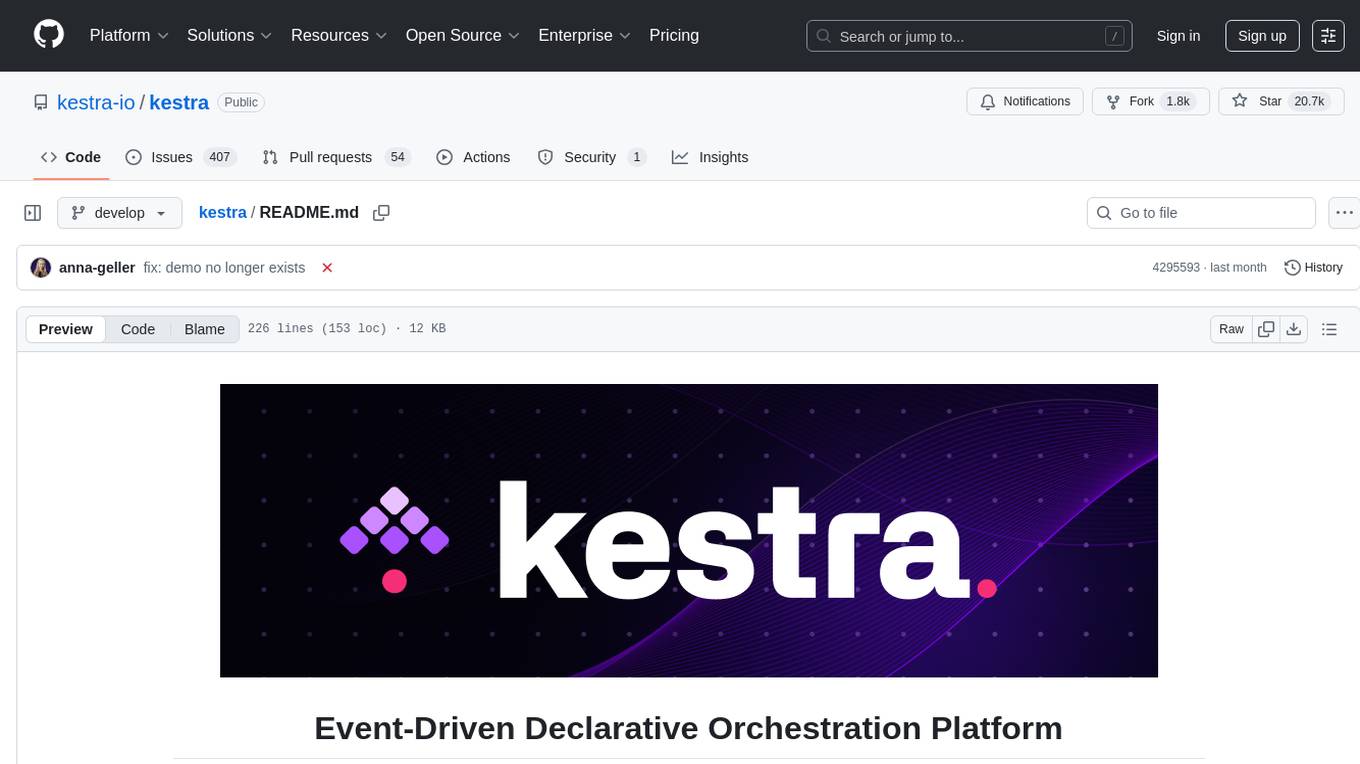
kestra
Kestra is an open-source event-driven orchestration platform that simplifies building scheduled and event-driven workflows. It offers Infrastructure as Code best practices for data, process, and microservice orchestration, allowing users to create reliable workflows using YAML configuration. Key features include everything as code with Git integration, event-driven and scheduled workflows, rich plugin ecosystem for data extraction and script running, intuitive UI with syntax highlighting, scalability for millions of workflows, version control friendly, and various features for structure and resilience. Kestra ensures declarative orchestration logic management even when workflows are modified via UI, API calls, or other methods.
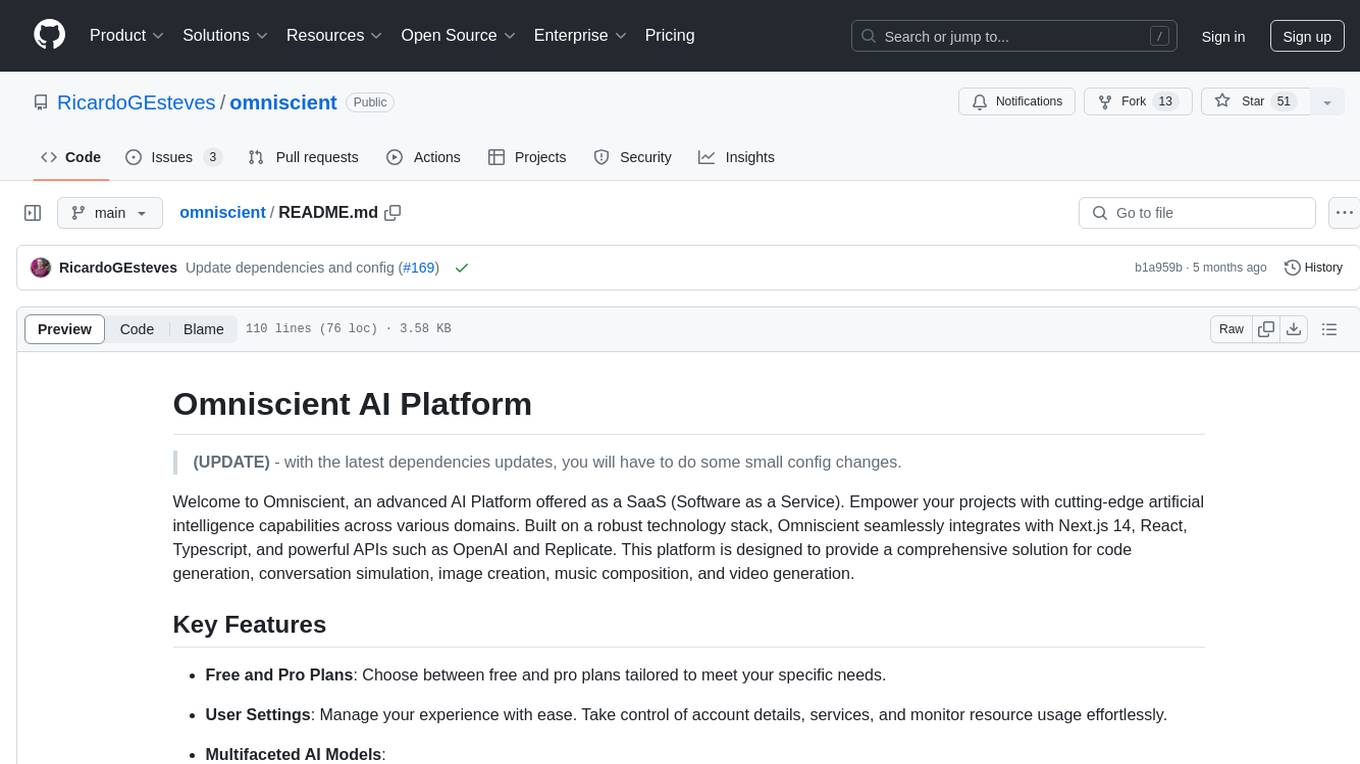
omniscient
Omniscient is an advanced AI Platform offered as a SaaS, empowering projects with cutting-edge artificial intelligence capabilities. Seamlessly integrating with Next.js 14, React, Typescript, and APIs like OpenAI and Replicate, it provides solutions for code generation, conversation simulation, image creation, music composition, and video generation.
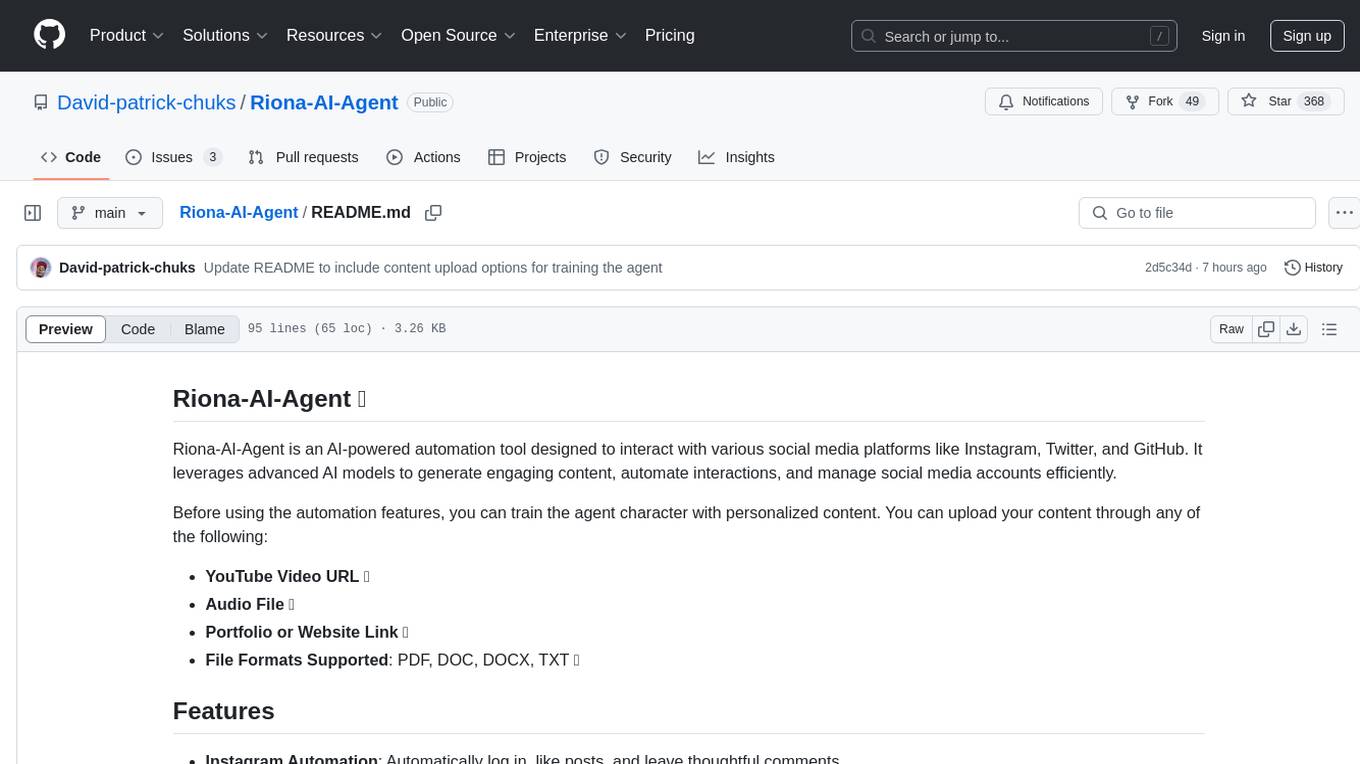
Riona-AI-Agent
Riona-AI-Agent is a versatile AI chatbot designed to assist users in various tasks. It utilizes natural language processing and machine learning algorithms to understand user queries and provide accurate responses. The chatbot can be integrated into websites, applications, and messaging platforms to enhance user experience and streamline communication. With its customizable features and easy deployment, Riona-AI-Agent is suitable for businesses, developers, and individuals looking to automate customer support, provide information, and engage with users in a conversational manner.
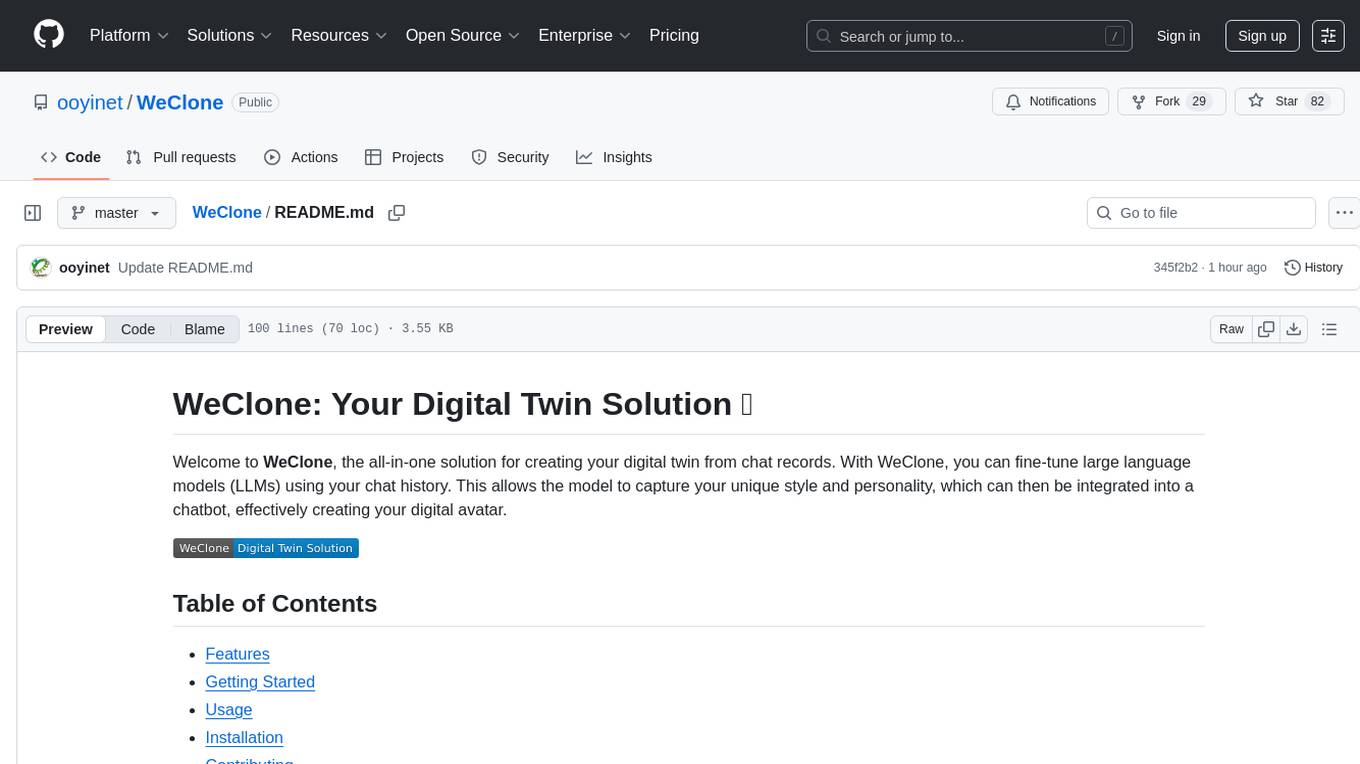
WeClone
WeClone is an all-in-one solution for creating your digital twin from chat records. It allows users to fine-tune large language models using their chat history, capturing their unique style and personality to integrate into a chatbot, effectively creating a digital avatar. The tool offers digital cloning, chatbot integration, user-friendly interface for managing chat records, fine-tuning with LoRA, and cross-platform compatibility.
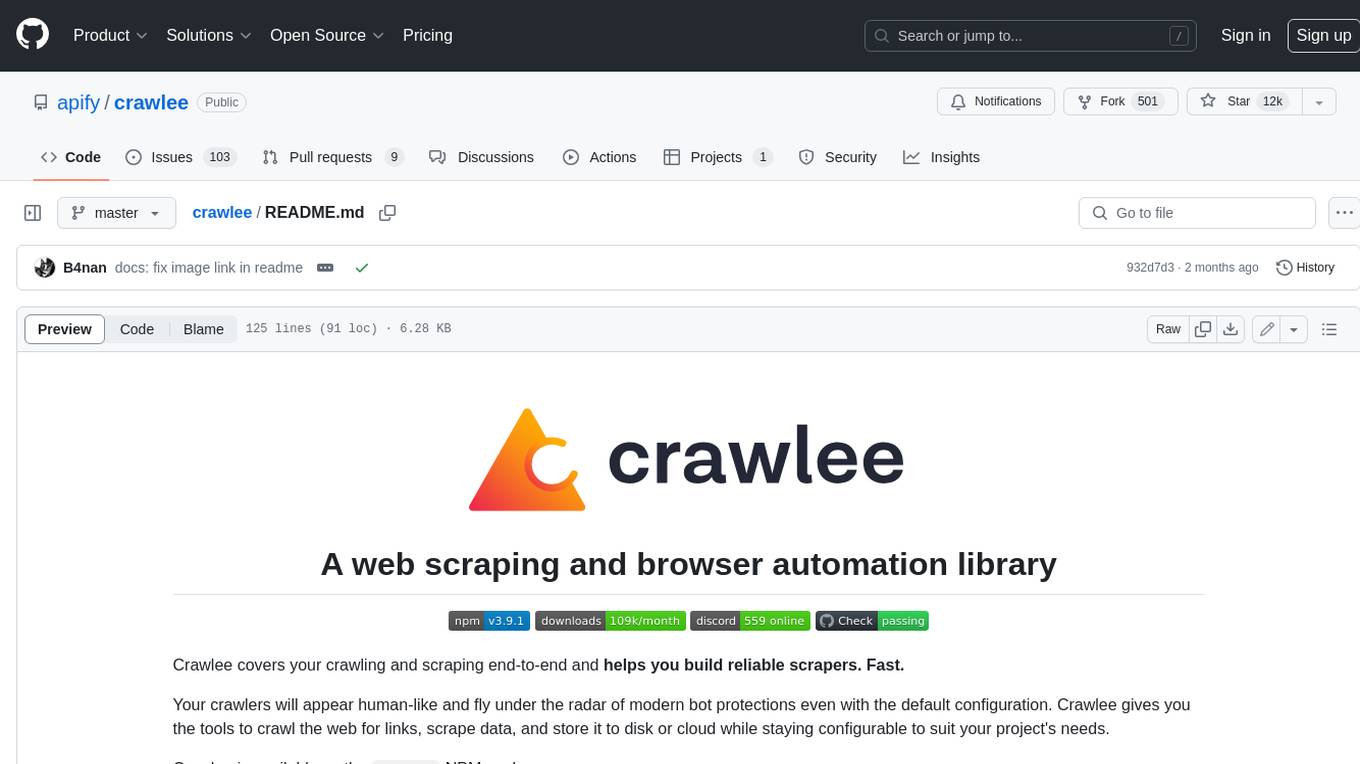
crawlee
Crawlee is a web scraping and browser automation library that helps you build reliable scrapers quickly. Your crawlers will appear human-like and fly under the radar of modern bot protections even with the default configuration. Crawlee gives you the tools to crawl the web for links, scrape data, and store it to disk or cloud while staying configurable to suit your project's needs.
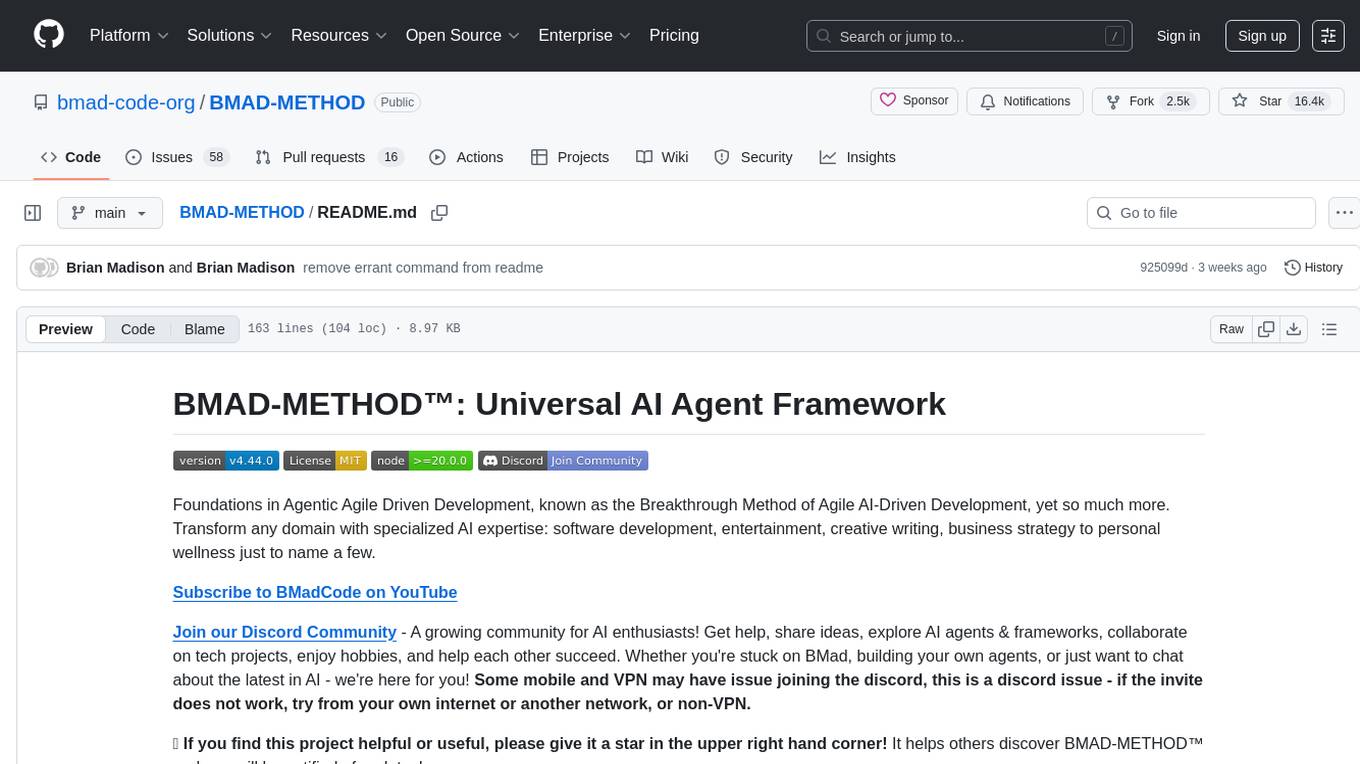
BMAD-METHOD
BMAD-METHOD™ is a universal AI agent framework that revolutionizes Agile AI-Driven Development. It offers specialized AI expertise across various domains, including software development, entertainment, creative writing, business strategy, and personal wellness. The framework introduces two key innovations: Agentic Planning, where dedicated agents collaborate to create detailed specifications, and Context-Engineered Development, which ensures complete understanding and guidance for developers. BMAD-METHOD™ simplifies the development process by eliminating planning inconsistency and context loss, providing a seamless workflow for creating AI agents and expanding functionality through expansion packs.

easydiffusion
Easy Diffusion 3.0 is a user-friendly tool for installing and using Stable Diffusion on your computer. It offers hassle-free installation, clutter-free UI, task queue, intelligent model detection, live preview, image modifiers, multiple prompts file, saving generated images, UI themes, searchable models dropdown, and supports various image generation tasks like 'Text to Image', 'Image to Image', and 'InPainting'. The tool also provides advanced features such as custom models, merge models, custom VAE models, multi-GPU support, auto-updater, developer console, and more. It is designed for both new users and advanced users looking for powerful AI image generation capabilities.
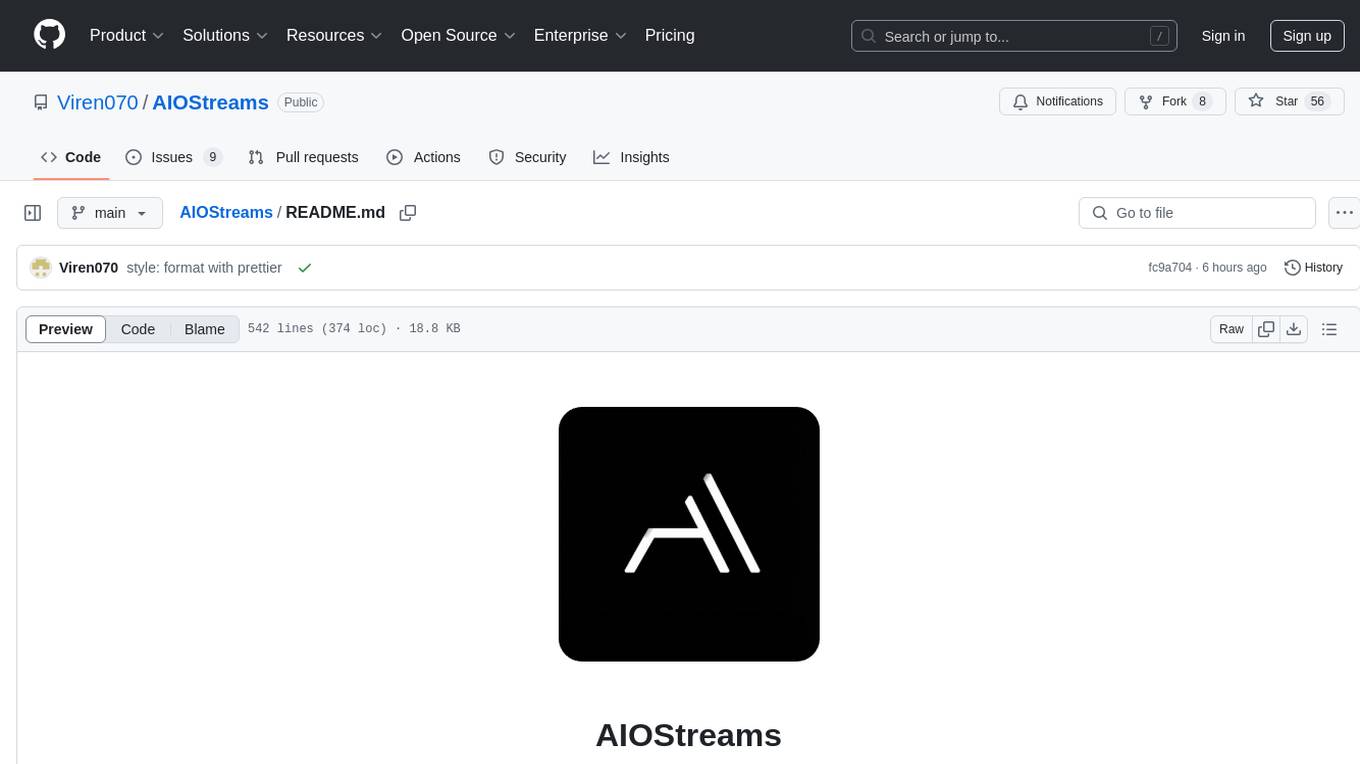
AIOStreams
AIOStreams is a versatile tool that combines streams from various addons into one platform, offering extensive customization options. Users can change result formats, filter results by various criteria, remove duplicates, prioritize services, sort results, specify size limits, and more. The tool scrapes results from selected addons, applies user configurations, and presents the results in a unified manner. It simplifies the process of finding and accessing desired content from multiple sources, enhancing user experience and efficiency.
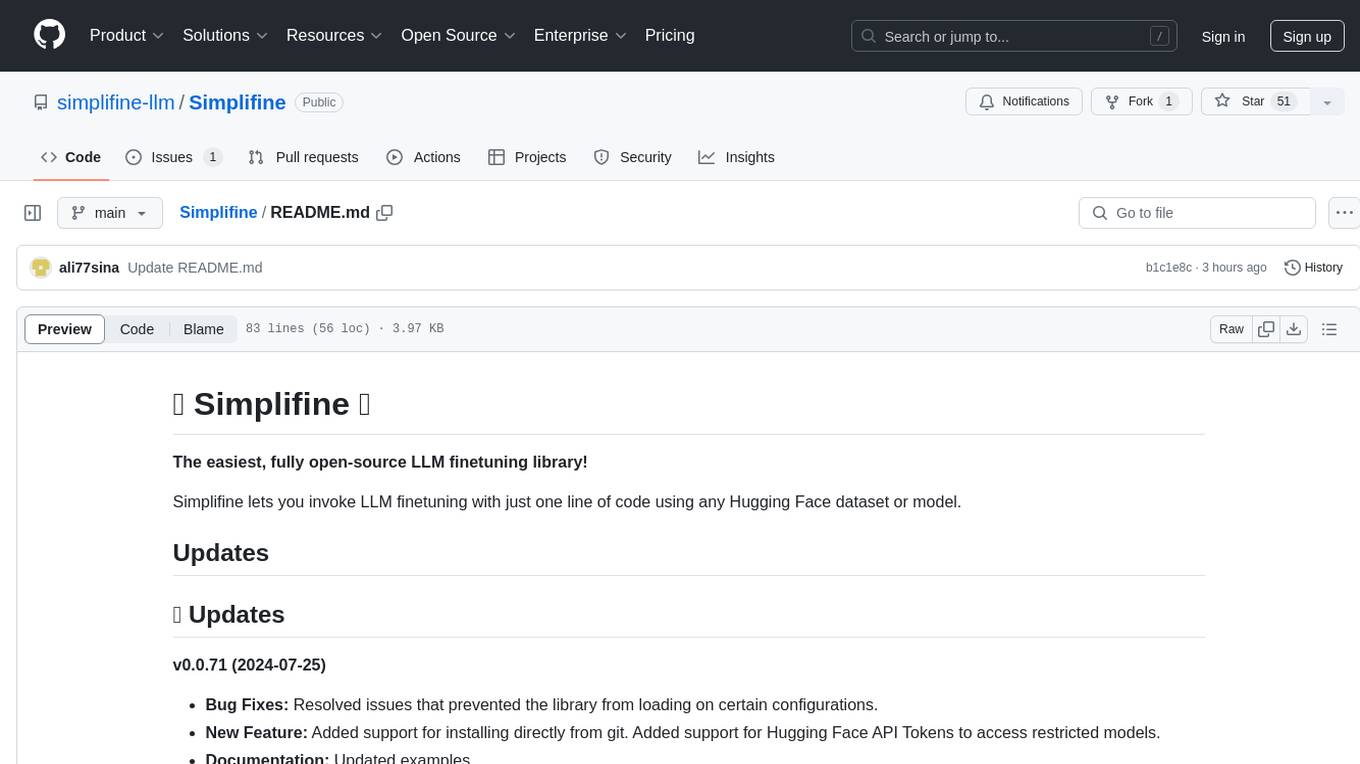
Simplifine
Simplifine is an open-source library designed for easy LLM finetuning, enabling users to perform tasks such as supervised fine tuning, question-answer finetuning, contrastive loss for embedding tasks, multi-label classification finetuning, and more. It provides features like WandB logging, in-built evaluation tools, automated finetuning parameters, and state-of-the-art optimization techniques. The library offers bug fixes, new features, and documentation updates in its latest version. Users can install Simplifine via pip or directly from GitHub. The project welcomes contributors and provides comprehensive documentation and support for users.
For similar tasks
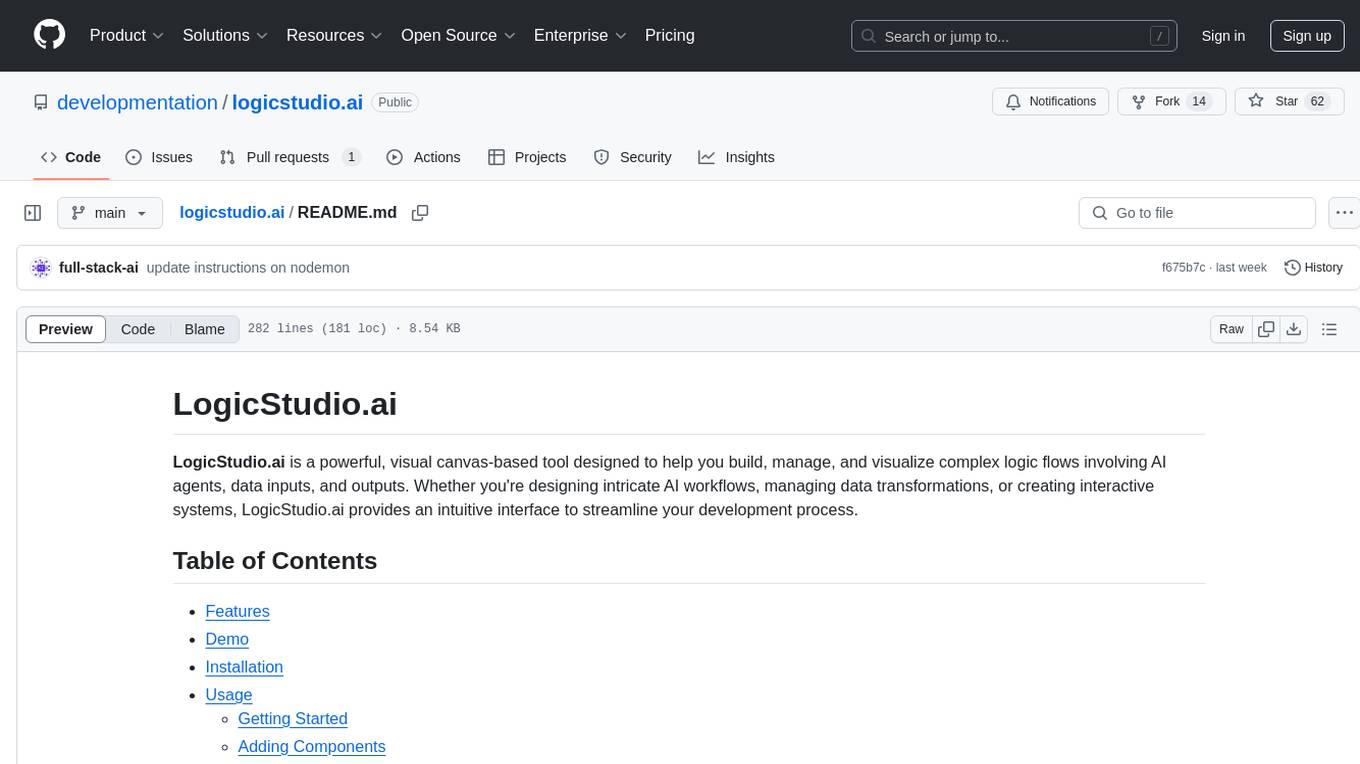
logicstudio.ai
LogicStudio.ai is a powerful visual canvas-based tool for building, managing, and visualizing complex logic flows involving AI agents, data inputs, and outputs. It provides an intuitive interface to streamline development processes by offering features like drag-and-drop canvas design, dynamic components, real-time connections, import/export capabilities, zoom & pan controls, file management, AI integration, editable views, and various output formats. Users can easily add, connect, configure, and manage components to create interactive systems and workflows.
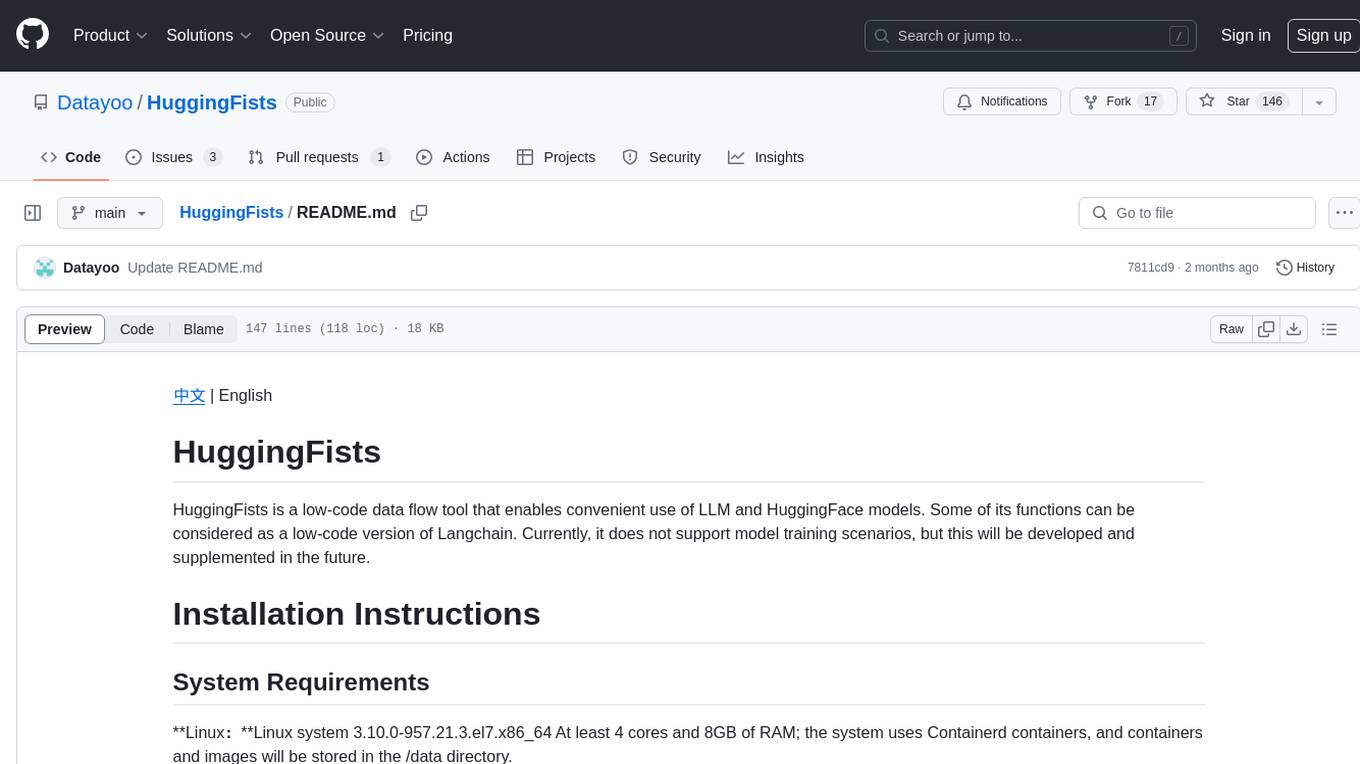
HuggingFists
HuggingFists is a low-code data flow tool that enables convenient use of LLM and HuggingFace models. It provides functionalities similar to Langchain, allowing users to design, debug, and manage data processing workflows, create and schedule workflow jobs, manage resources environment, and handle various data artifact resources. The tool also offers account management for users, allowing centralized management of data source accounts and API accounts. Users can access Hugging Face models through the Inference API or locally deployed models, as well as datasets on Hugging Face. HuggingFists supports breakpoint debugging, branch selection, function calls, workflow variables, and more to assist users in developing complex data processing workflows.
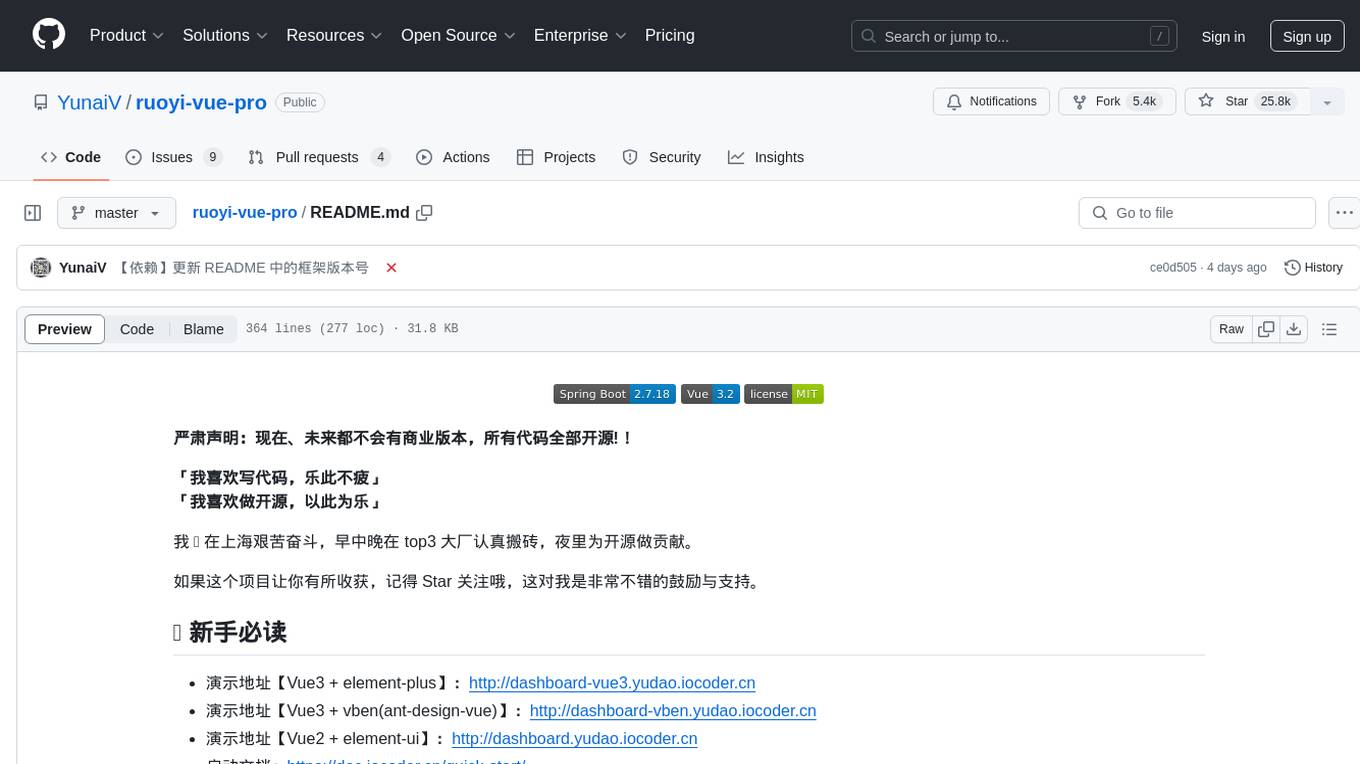
ruoyi-vue-pro
The ruoyi-vue-pro repository is an open-source project that provides a comprehensive development platform with various functionalities such as system features, infrastructure, member center, data reports, workflow, payment system, mall system, ERP system, CRM system, and AI big model. It is built using Java backend with Spring Boot framework and Vue frontend with different versions like Vue3 with element-plus, Vue3 with vben(ant-design-vue), and Vue2 with element-ui. The project aims to offer a fast development platform for developers and enterprises, supporting features like dynamic menu loading, button-level access control, SaaS multi-tenancy, code generator, real-time communication, integration with third-party services like WeChat, Alipay, and cloud services, and more.
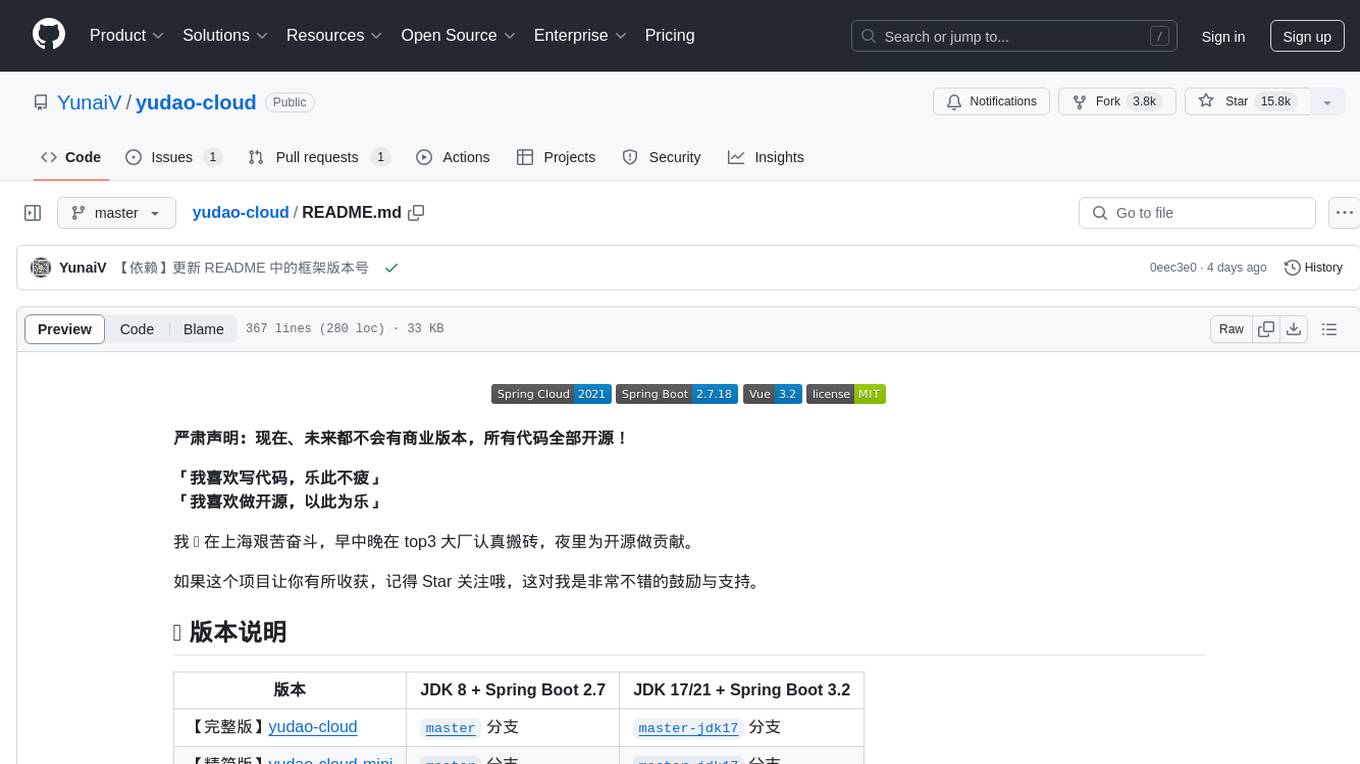
yudao-cloud
Yudao-cloud is an open-source project designed to provide a fast development platform for developers in China. It includes various system functions, infrastructure, member center, data reports, workflow, mall system, WeChat public account, CRM, ERP, etc. The project is based on Java backend with Spring Boot and Spring Cloud Alibaba microservices architecture. It supports multiple databases, message queues, authentication systems, dynamic menu loading, SaaS multi-tenant system, code generator, real-time communication, integration with third-party services like WeChat, Alipay, and more. The project is well-documented and follows the Alibaba Java development guidelines, ensuring clean code and architecture.
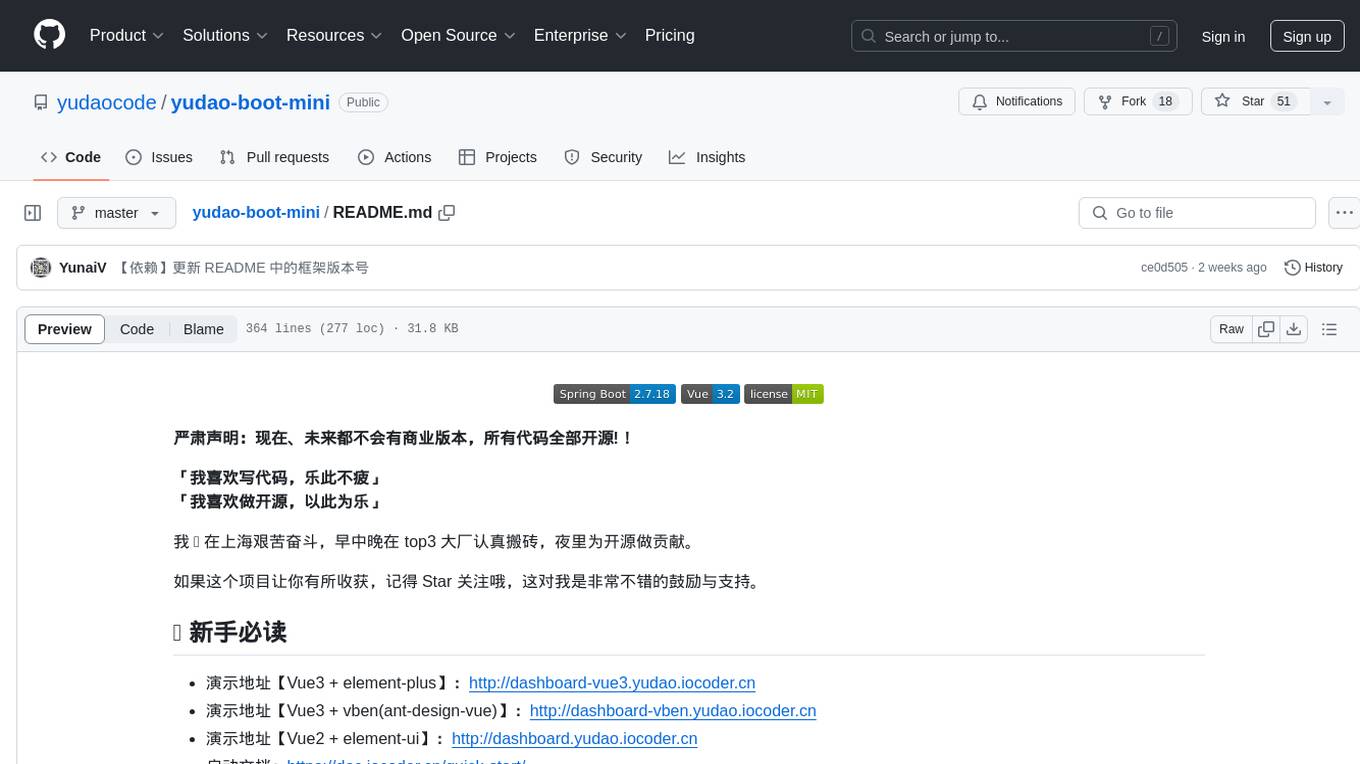
yudao-boot-mini
yudao-boot-mini is an open-source project focused on developing a rapid development platform for developers in China. It includes features like system functions, infrastructure, member center, data reports, workflow, mall system, WeChat official account, CRM, ERP, etc. The project is based on Spring Boot with Java backend and Vue for frontend. It offers various functionalities such as user management, role management, menu management, department management, workflow management, payment system, code generation, API documentation, database documentation, file service, WebSocket integration, message queue, Java monitoring, and more. The project is licensed under the MIT License, allowing both individuals and enterprises to use it freely without restrictions.
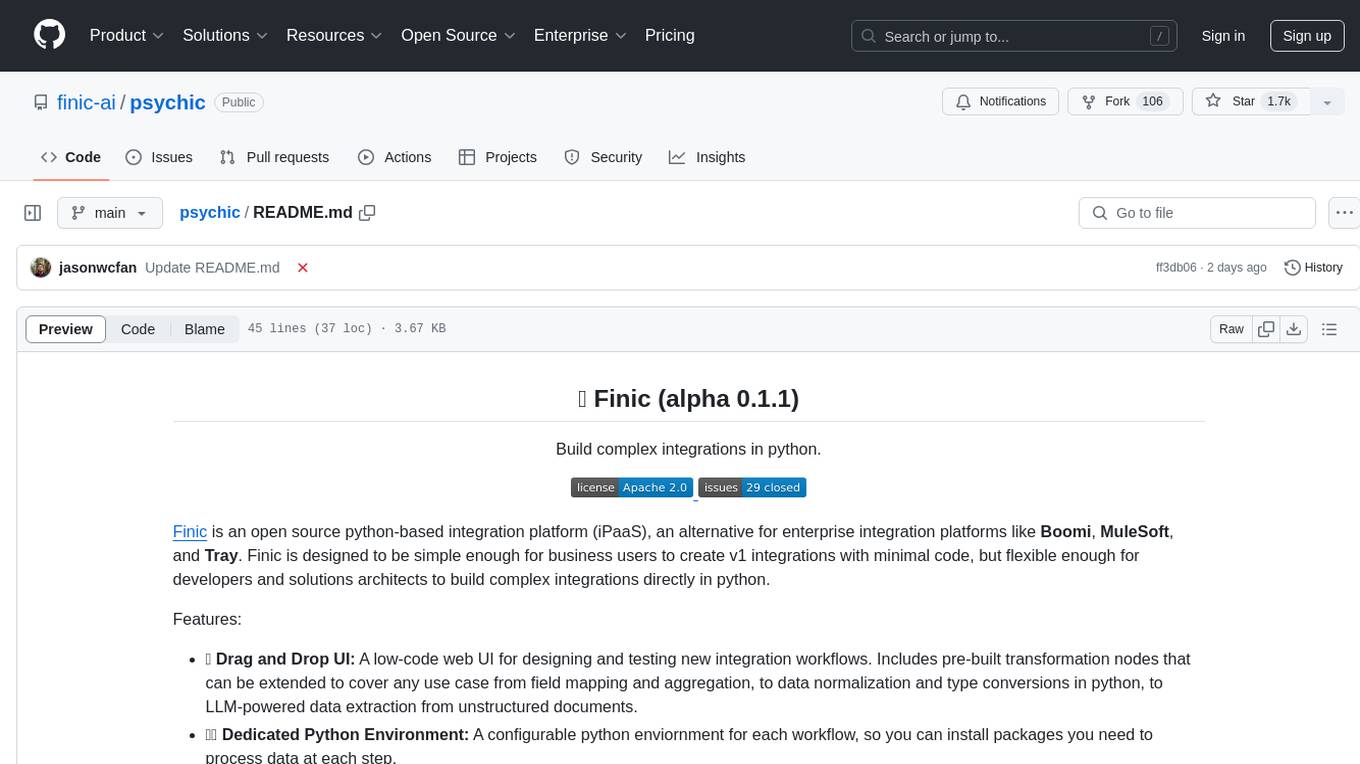
psychic
Finic is an open source python-based integration platform designed to simplify integration workflows for both business users and developers. It offers a drag-and-drop UI, a dedicated Python environment for each workflow, and generative AI features to streamline transformation tasks. With a focus on decoupling integration from product code, Finic aims to provide faster and more flexible integrations by supporting custom connectors. The tool is open source and allows deployment to users' own cloud environments with minimal legal friction.
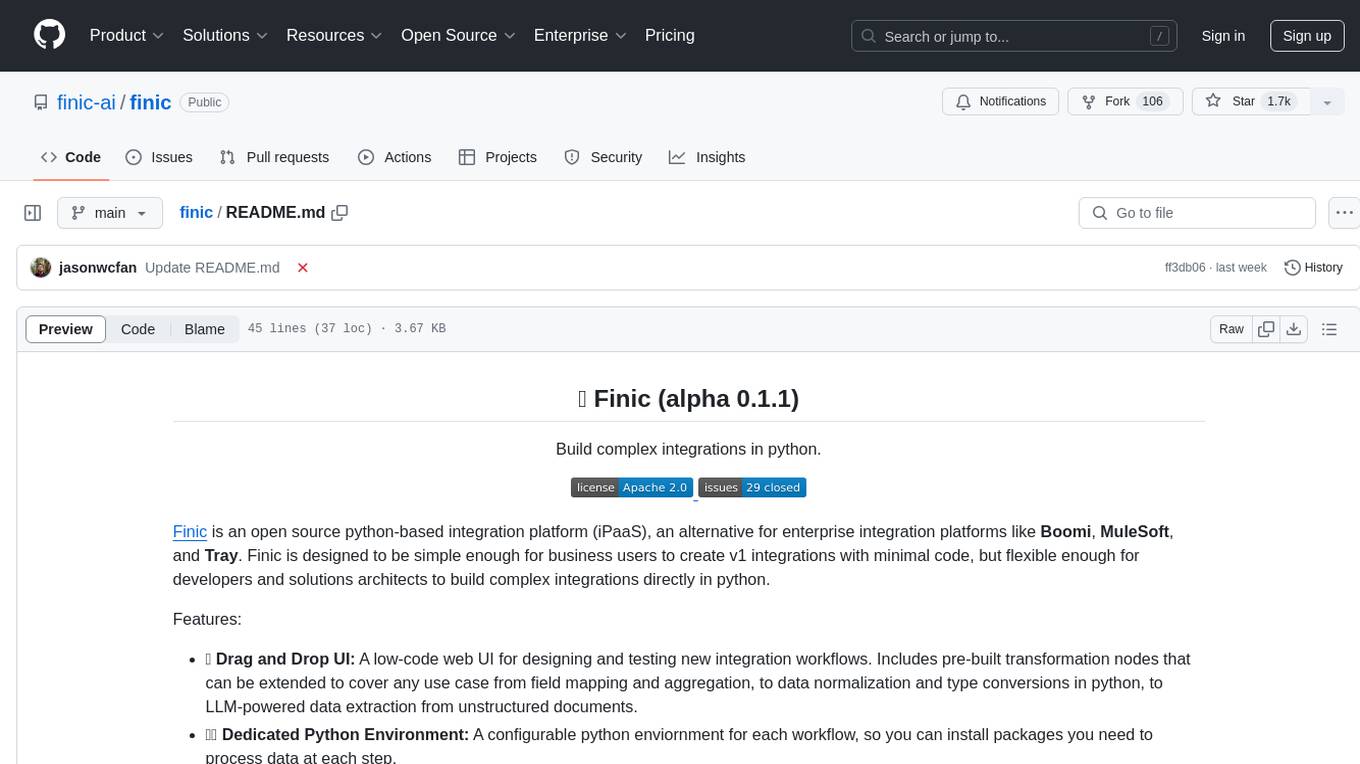
finic
Finic is an open source python-based integration platform designed for business users to create v1 integrations with minimal code, while also being flexible for developers to build complex integrations directly in python. It offers a low-code web UI, a dedicated Python environment for each workflow, and generative AI features. Finic decouples integration from product code, supports custom connectors, and is open source. It is not an ETL tool but focuses on integrating functionality between applications via APIs or SFTP, and it is not a workflow automation tool optimized for complex use cases.
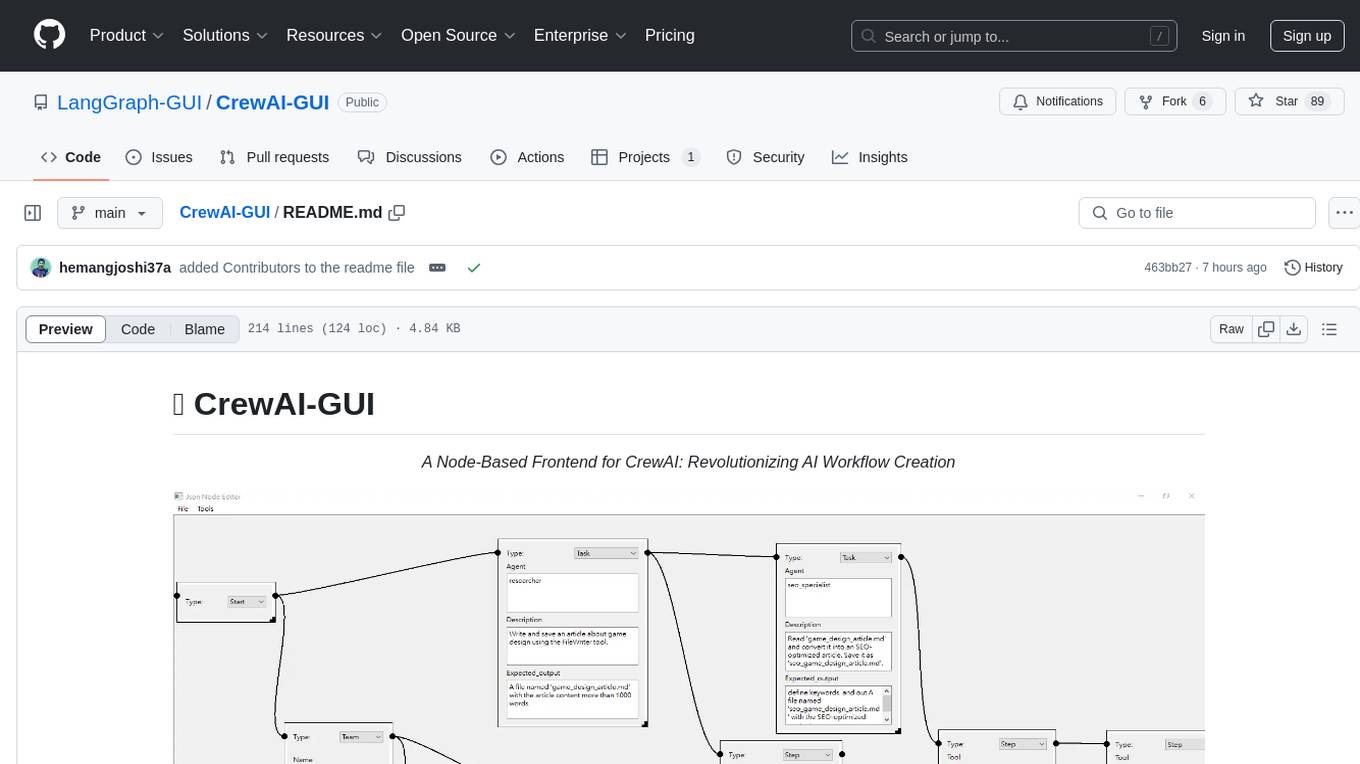
CrewAI-GUI
CrewAI-GUI is a Node-Based Frontend tool designed to revolutionize AI workflow creation. It empowers users to design complex AI agent interactions through an intuitive drag-and-drop interface, export designs to JSON for modularity and reusability, and supports both GPT-4 API and Ollama for flexible AI backend. The tool ensures cross-platform compatibility, allowing users to create AI workflows on Windows, Linux, or macOS efficiently.
For similar jobs
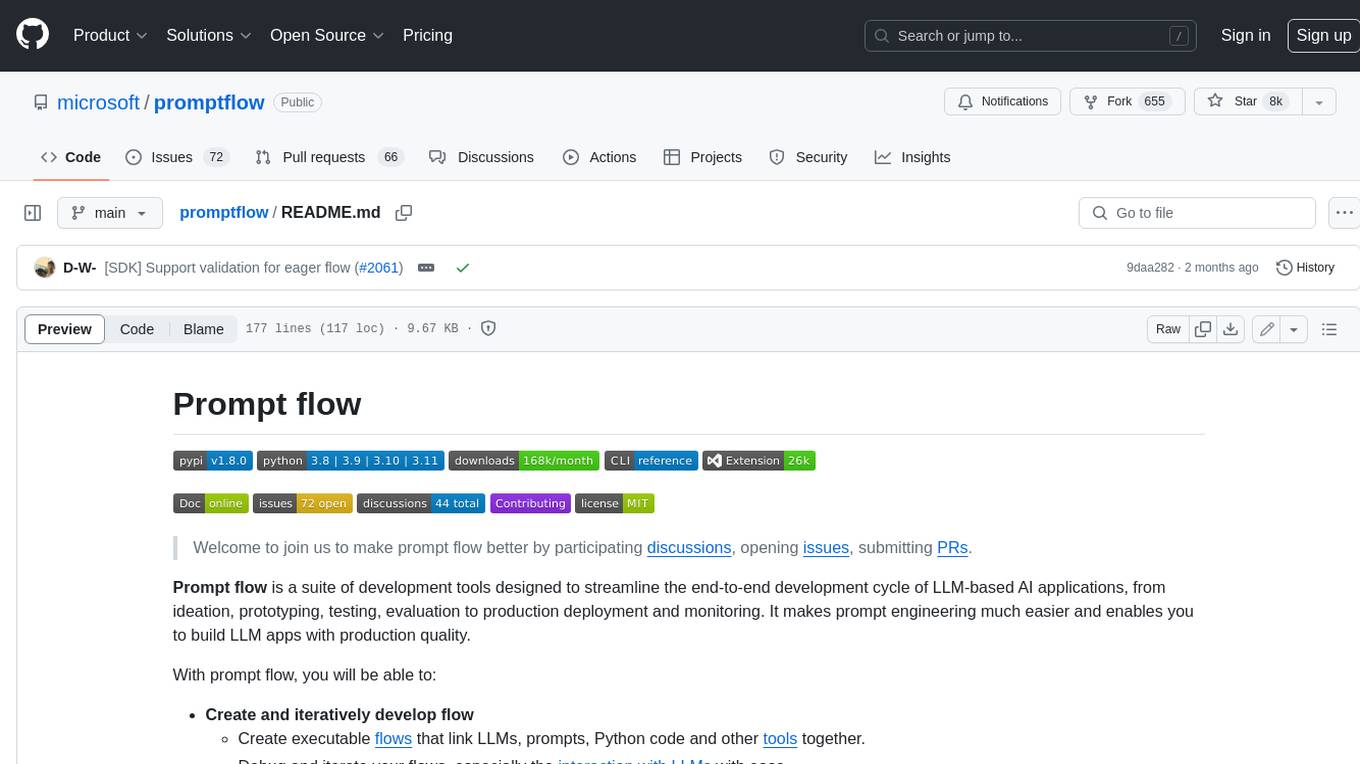
promptflow
**Prompt flow** is a suite of development tools designed to streamline the end-to-end development cycle of LLM-based AI applications, from ideation, prototyping, testing, evaluation to production deployment and monitoring. It makes prompt engineering much easier and enables you to build LLM apps with production quality.
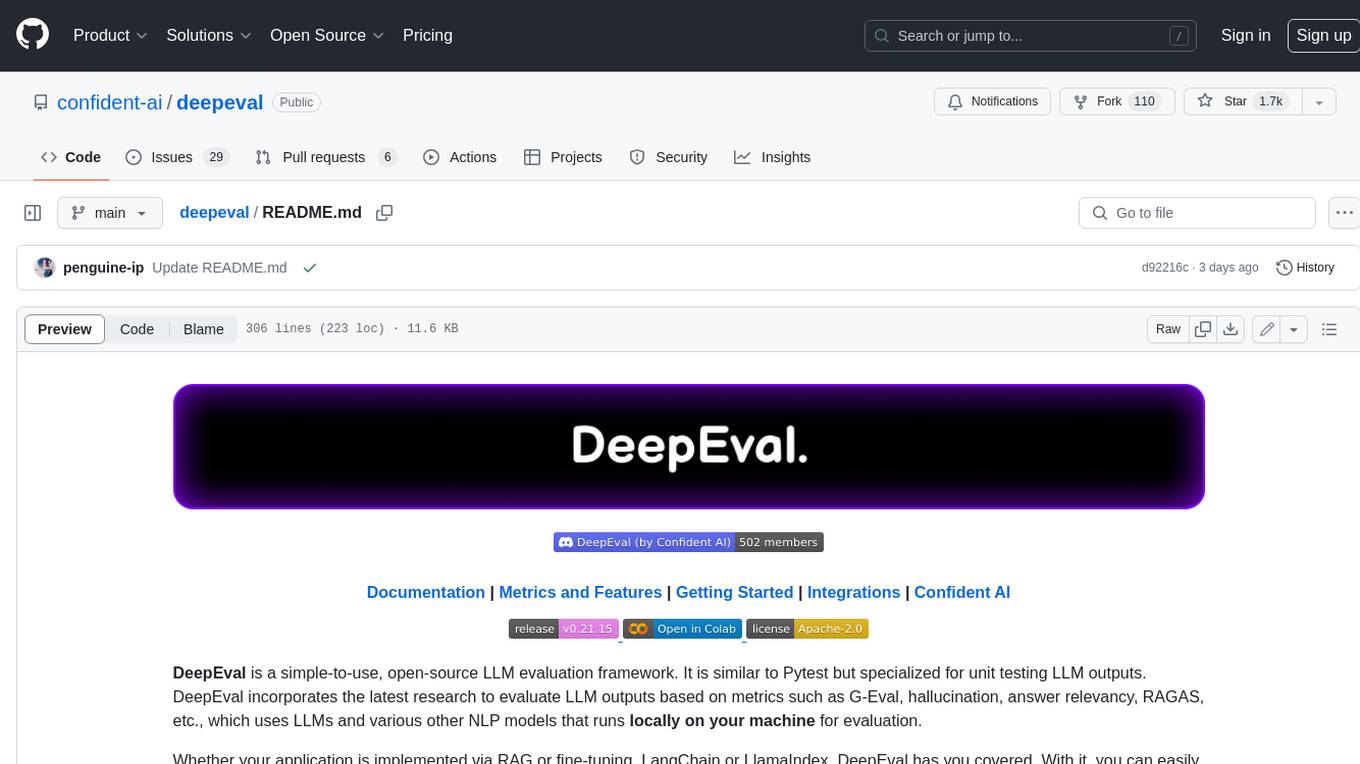
deepeval
DeepEval is a simple-to-use, open-source LLM evaluation framework specialized for unit testing LLM outputs. It incorporates various metrics such as G-Eval, hallucination, answer relevancy, RAGAS, etc., and runs locally on your machine for evaluation. It provides a wide range of ready-to-use evaluation metrics, allows for creating custom metrics, integrates with any CI/CD environment, and enables benchmarking LLMs on popular benchmarks. DeepEval is designed for evaluating RAG and fine-tuning applications, helping users optimize hyperparameters, prevent prompt drifting, and transition from OpenAI to hosting their own Llama2 with confidence.
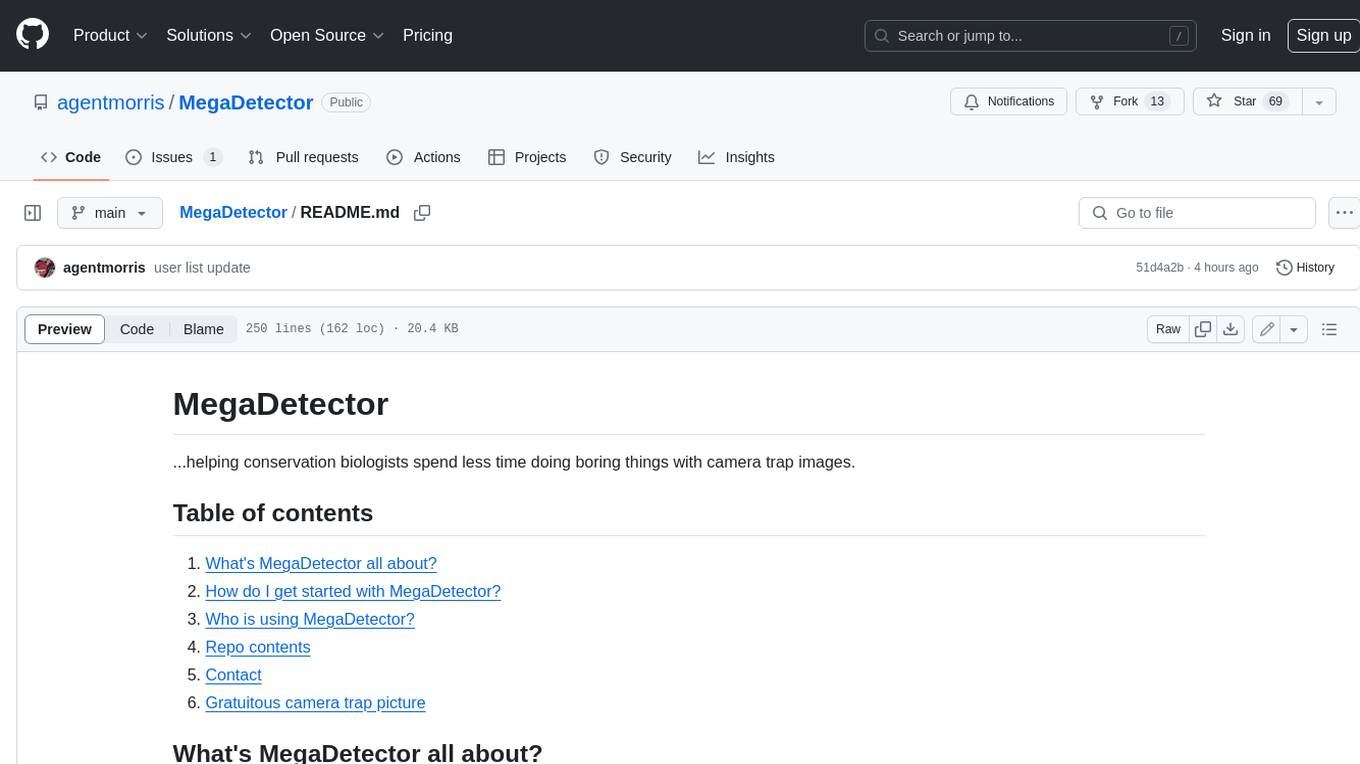
MegaDetector
MegaDetector is an AI model that identifies animals, people, and vehicles in camera trap images (which also makes it useful for eliminating blank images). This model is trained on several million images from a variety of ecosystems. MegaDetector is just one of many tools that aims to make conservation biologists more efficient with AI. If you want to learn about other ways to use AI to accelerate camera trap workflows, check out our of the field, affectionately titled "Everything I know about machine learning and camera traps".
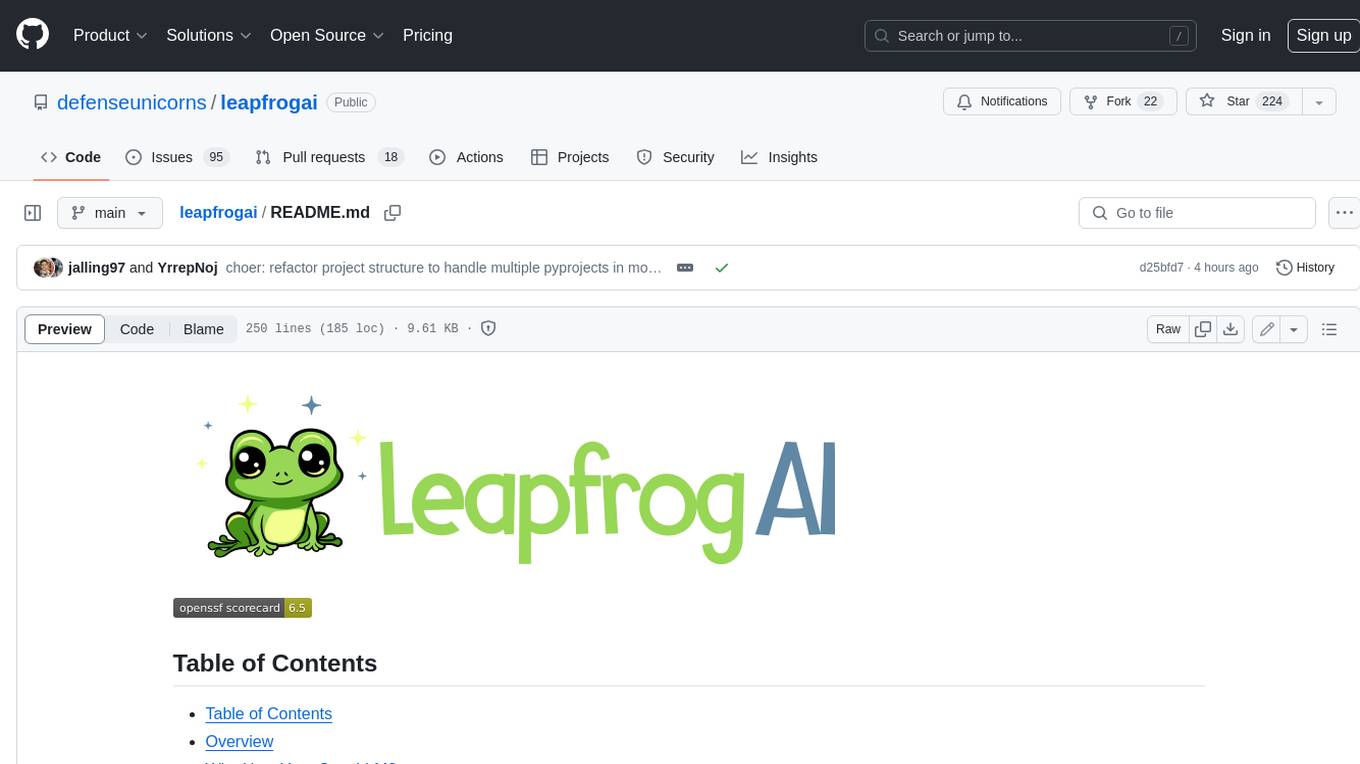
leapfrogai
LeapfrogAI is a self-hosted AI platform designed to be deployed in air-gapped resource-constrained environments. It brings sophisticated AI solutions to these environments by hosting all the necessary components of an AI stack, including vector databases, model backends, API, and UI. LeapfrogAI's API closely matches that of OpenAI, allowing tools built for OpenAI/ChatGPT to function seamlessly with a LeapfrogAI backend. It provides several backends for various use cases, including llama-cpp-python, whisper, text-embeddings, and vllm. LeapfrogAI leverages Chainguard's apko to harden base python images, ensuring the latest supported Python versions are used by the other components of the stack. The LeapfrogAI SDK provides a standard set of protobuffs and python utilities for implementing backends and gRPC. LeapfrogAI offers UI options for common use-cases like chat, summarization, and transcription. It can be deployed and run locally via UDS and Kubernetes, built out using Zarf packages. LeapfrogAI is supported by a community of users and contributors, including Defense Unicorns, Beast Code, Chainguard, Exovera, Hypergiant, Pulze, SOSi, United States Navy, United States Air Force, and United States Space Force.
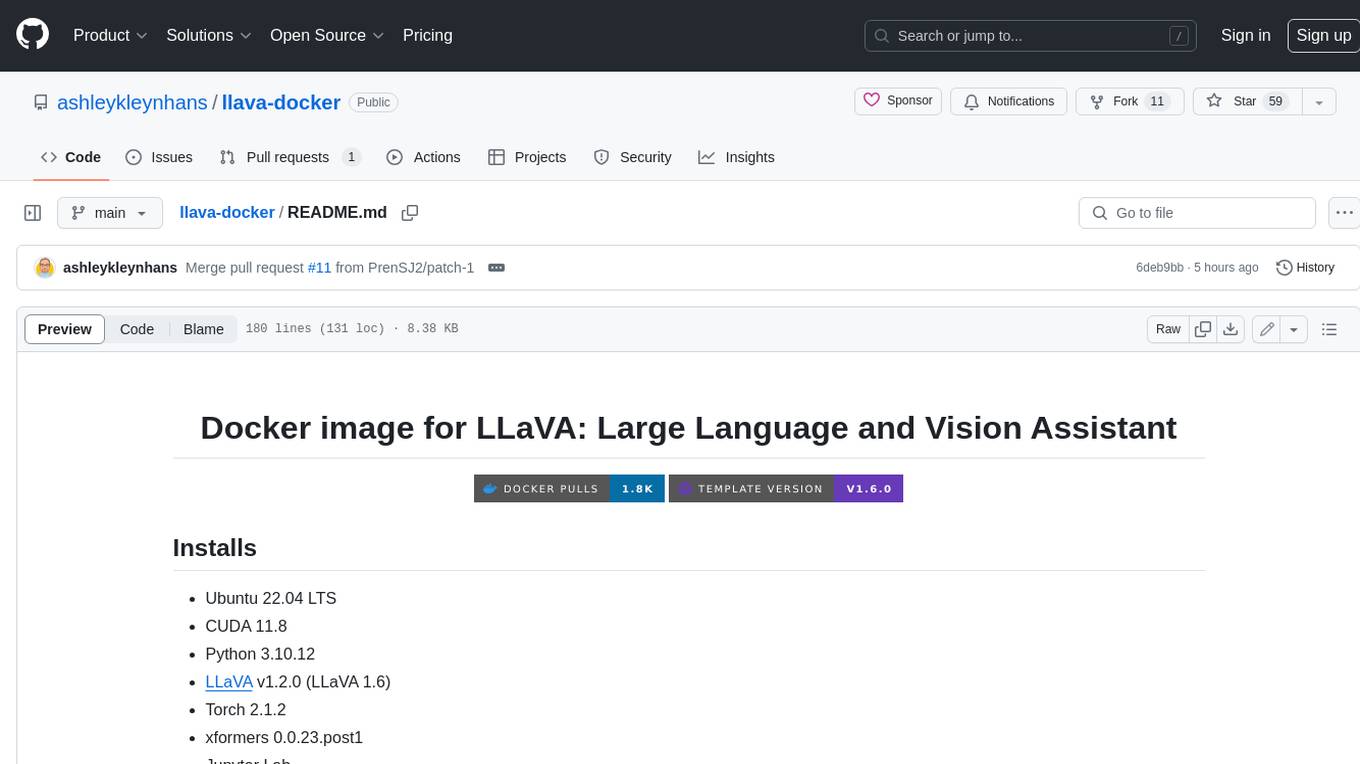
llava-docker
This Docker image for LLaVA (Large Language and Vision Assistant) provides a convenient way to run LLaVA locally or on RunPod. LLaVA is a powerful AI tool that combines natural language processing and computer vision capabilities. With this Docker image, you can easily access LLaVA's functionalities for various tasks, including image captioning, visual question answering, text summarization, and more. The image comes pre-installed with LLaVA v1.2.0, Torch 2.1.2, xformers 0.0.23.post1, and other necessary dependencies. You can customize the model used by setting the MODEL environment variable. The image also includes a Jupyter Lab environment for interactive development and exploration. Overall, this Docker image offers a comprehensive and user-friendly platform for leveraging LLaVA's capabilities.
carrot
The 'carrot' repository on GitHub provides a list of free and user-friendly ChatGPT mirror sites for easy access. The repository includes sponsored sites offering various GPT models and services. Users can find and share sites, report errors, and access stable and recommended sites for ChatGPT usage. The repository also includes a detailed list of ChatGPT sites, their features, and accessibility options, making it a valuable resource for ChatGPT users seeking free and unlimited GPT services.
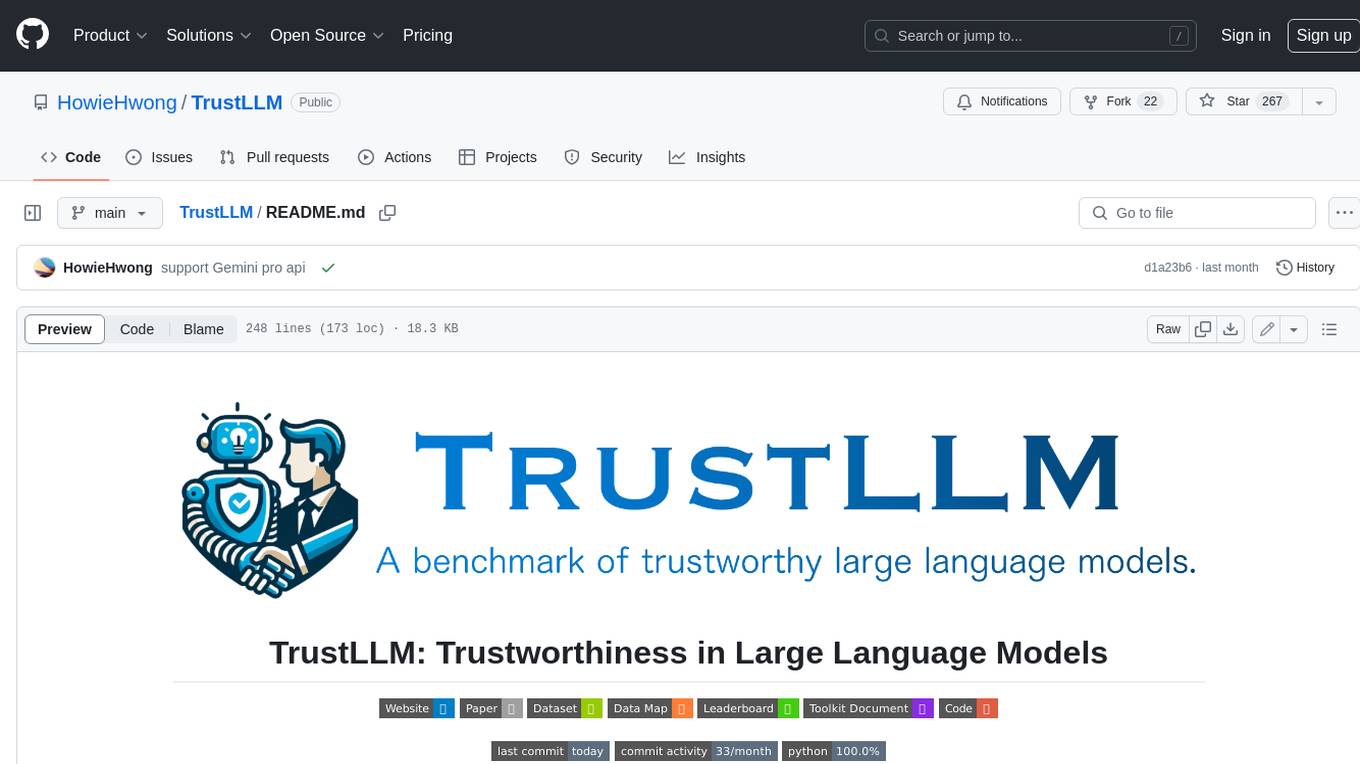
TrustLLM
TrustLLM is a comprehensive study of trustworthiness in LLMs, including principles for different dimensions of trustworthiness, established benchmark, evaluation, and analysis of trustworthiness for mainstream LLMs, and discussion of open challenges and future directions. Specifically, we first propose a set of principles for trustworthy LLMs that span eight different dimensions. Based on these principles, we further establish a benchmark across six dimensions including truthfulness, safety, fairness, robustness, privacy, and machine ethics. We then present a study evaluating 16 mainstream LLMs in TrustLLM, consisting of over 30 datasets. The document explains how to use the trustllm python package to help you assess the performance of your LLM in trustworthiness more quickly. For more details about TrustLLM, please refer to project website.
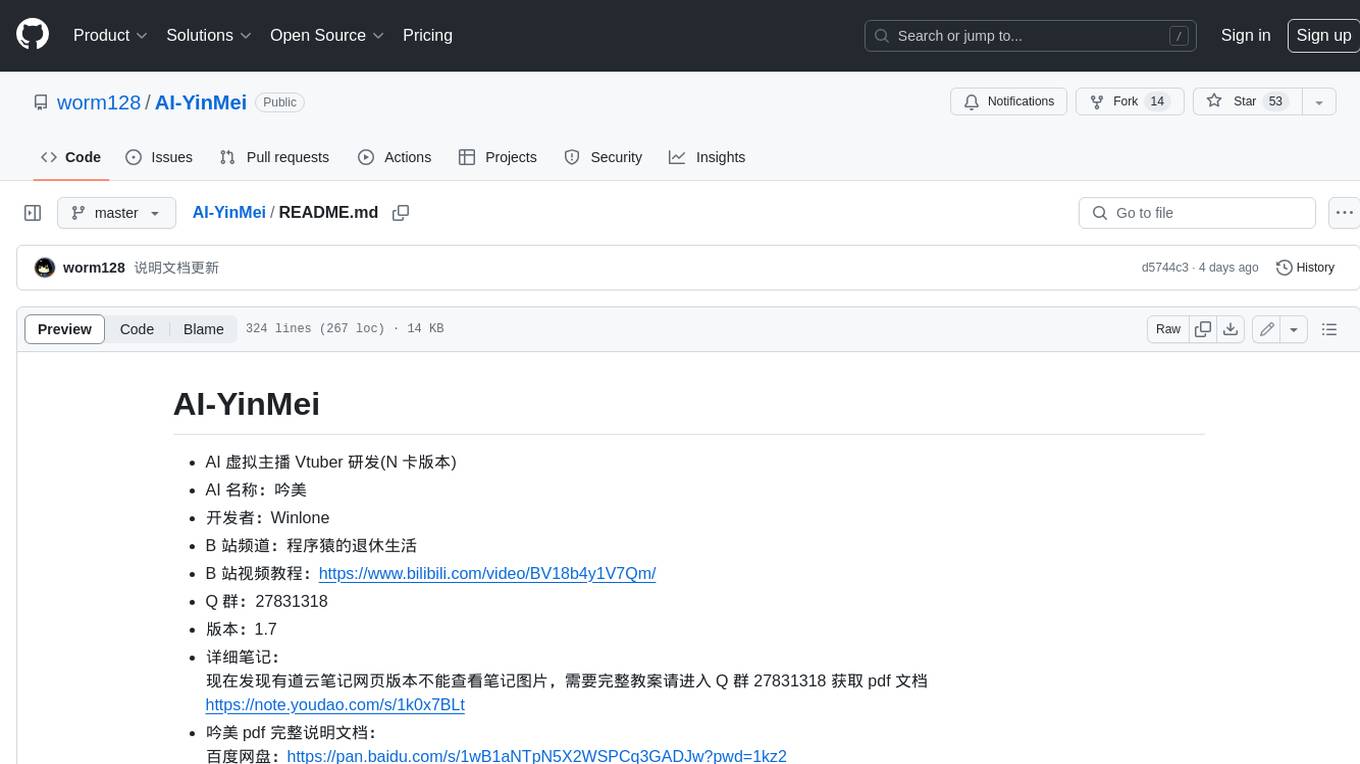
AI-YinMei
AI-YinMei is an AI virtual anchor Vtuber development tool (N card version). It supports fastgpt knowledge base chat dialogue, a complete set of solutions for LLM large language models: [fastgpt] + [one-api] + [Xinference], supports docking bilibili live broadcast barrage reply and entering live broadcast welcome speech, supports Microsoft edge-tts speech synthesis, supports Bert-VITS2 speech synthesis, supports GPT-SoVITS speech synthesis, supports expression control Vtuber Studio, supports painting stable-diffusion-webui output OBS live broadcast room, supports painting picture pornography public-NSFW-y-distinguish, supports search and image search service duckduckgo (requires magic Internet access), supports image search service Baidu image search (no magic Internet access), supports AI reply chat box [html plug-in], supports AI singing Auto-Convert-Music, supports playlist [html plug-in], supports dancing function, supports expression video playback, supports head touching action, supports gift smashing action, supports singing automatic start dancing function, chat and singing automatic cycle swing action, supports multi scene switching, background music switching, day and night automatic switching scene, supports open singing and painting, let AI automatically judge the content.