
APIMyLlama
API up your Ollama Server.
Stars: 79
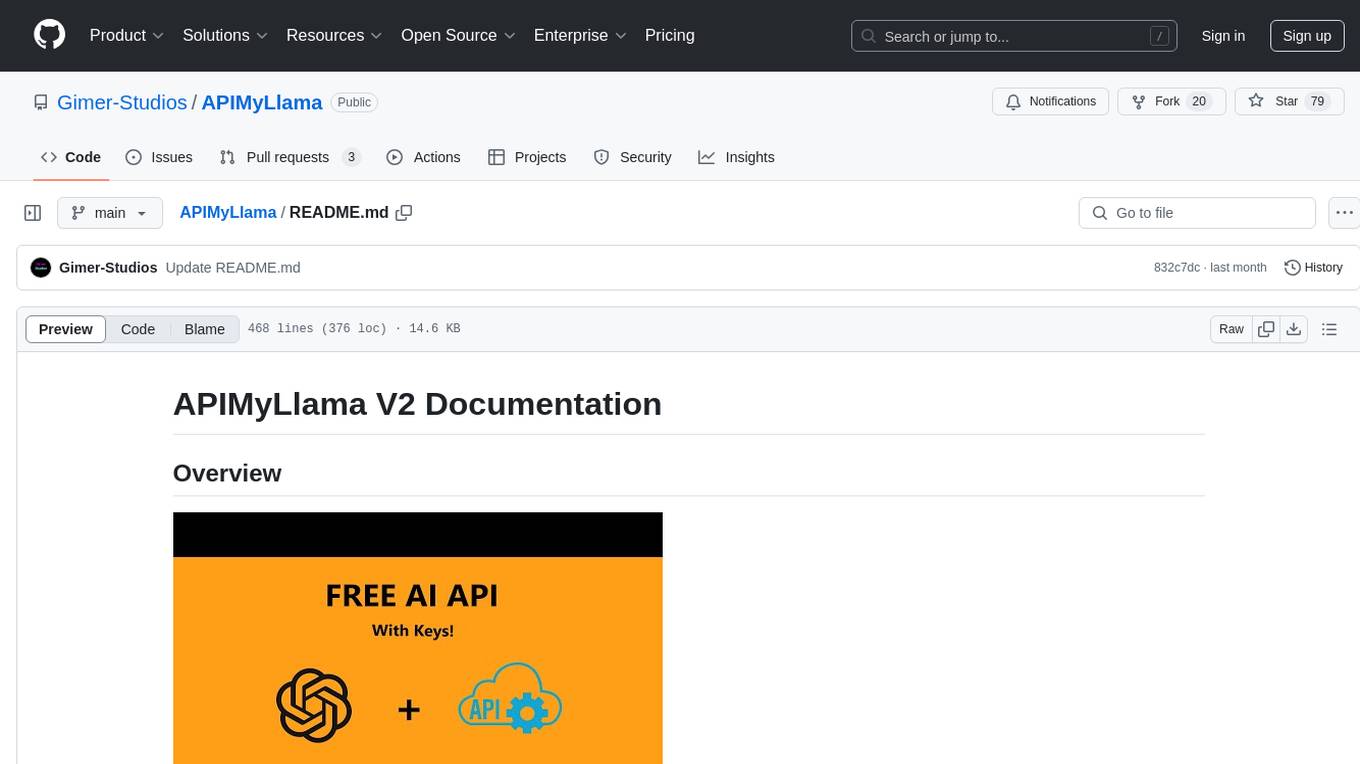
APIMyLlama is a server application that provides an interface to interact with the Ollama API, a powerful AI tool to run LLMs. It allows users to easily distribute API keys to create amazing things. The tool offers commands to generate, list, remove, add, change, activate, deactivate, and manage API keys, as well as functionalities to work with webhooks, set rate limits, and get detailed information about API keys. Users can install APIMyLlama packages with NPM, PIP, Jitpack Repo+Gradle or Maven, or from the Crates Repository. The tool supports Node.JS, Python, Java, and Rust for generating responses from the API. Additionally, it provides built-in health checking commands for monitoring API health status.
README:
APIMyLlama is a server application that provides an interface to interact with the Ollama API, a powerful AI tool to run LLMs. It allows users to run this alongside Ollama to easily distrubute API keys to create amazing things.
We now have a Ko-fi open if you would like to help and donate to the project. We love to keep it free and open source when possible and donating helps a lot.
If you already have Ollama setup with the 'ollama serve' command and your desired model. You can skip this. If not i'll show you how to set it up. First install Ollama for your desired operating system. Once installed open a terminal instance and run the command below.
ollama pull llama3If done correctly you should now have the Meta's Llama3 LLM installed. You can use any model with the API but for this example we will use this model. Now you are gonna run this command after the install is complete.
ollama serveNow you have an Ollama server setup. Time for the next step.
Install Node.JS on your server. Then clone the git repository.
git clone https://github.com/Gimer-Studios/APIMyLlama.git
cd APIMyLlama
npm install
node APIMyLlama.jsAfter cloning go into the APIMyLlama directory and install all the needed dependencies by running the 'npm install' command. Then run the APIMyLlama.js file. On startup it will ask what port you want to use.
PS C:\Users\EXAMPLE\Documents\APIMyLlama> node APIMyLlama.js
APIMyLlama V2 is being started. Thanks for choosing Gimer Studios.
Connected to the apiKeys.db database.
Enter the port number for the API server: 3000
Port number saved to port.conf: 3000
Enter the URL for the Ollama server (URL that your Ollama server is running on. By default it is "http://localhost:11434" so if you didnt change anything it should be that.): <URL_FOR_OLLAMA_SERVER
Enter the desired port you would like to use with the APIMyLlama server. This port can NOT be the same as Ollama or any other application running on your server. After you choose your port you will NEED to port foward this port if you are gonna use the API Key system OUTSIDE of your network. Then it will ask you to enter the URL for your Ollama server. This is the URL Ollama is running on. If you are running APIMyLlama on the same system as you are running Ollama on. You will put 'http://localhost:11434' If you changed the port you can put your port instead of '11434'. If you are running Ollama on a different server/device (This also applies to virtualized machines). You will need to get the IP of the device and then put it like this 'http://<YOUR_SERVER_IP>:11434'. If you changed the port then you can put your port here instead of '11434'. This last thing applies to running Ollama and APIMyLlama on 2 different systems. If you are doing this. You will NEED to run Ollama to listen on ALL interfaces. You can do this on Windows or Linux like shown below.
Let Ollama Listen on all interfaces (Only applies if you are using 2 different systems for the APIMyLlama server and Ollama.)
Windows: For Windows you can set a System Environment Variable. The variable and the value are listed below.
Variable: OLLAMA_HOST
Value: 0.0.0.0
Linux: For Linux you can edit the service file for Ollama. Open /etc/systemd/system/ollama.service and add the following line inside the [Service] section
Environment="OLLAMA_HOST=0.0.0.0"
On Linux you can also just run the command below to listen on all interfaces if that is easier for you. However you will need to run Ollama with this command everytime you start it up if you want to use APIMyLlama.
OLLAMA_HOST=0.0.0.0 ollama serve
These are the commands you can use in the APIMyLlama application
generatekeyThis command will generate a key using Cryptography and save it to the local database.
listkeyThis command will list all API Keys in the database.
removekey <API_KEY>This command will remove any key from the database.
addkey <API_KEY>You can add custom keys if wanted. (DO with CAUTION as it may be unsafe)
changeport <SERVER_PORT>You can change the servers port in realtime without having to restart the application.
changeollamaurl <YOUR_OLLAMA_SERVER_URL>You can change the Ollama Server url if you have a custom one set. By default it is "http://localhost:11434".
addwebhook <YOUR_WEBHOOK>You can add webhooks for alerts when a new request is made. EX. Discord Webhook
listwebhooksThis command will list all the webhooks you have attached to your system.
deletewebhook <ID_OF_WEBHOOK_IN_DATABASE>This command can be used to remove a webhook in your system. You can get the ID of the webhook using the 'listwebhooks' command.
ratelimit <API_KEY> <RATE_LIMIT>This command allows you to change the ratelimit on a key. By default it is 10. The rate limit is by minute. So for example the default allows 10 requests to the API per minute.
deactivatekey <API_KEY>Allows you to deactivate an API key. This will make the key useless untill it is activated.
activatekey <API_KEY>Activates a API key that has been deactivated in the past.
addkeydescription <API_KEY>This command lets you add a description to a key to help you decipher what key does what.
listkeydescription <API_KEY>This command lists the description of that key if it has a description.
generatekeys <number>Quickly generate multiple new API keys.
regeneratekey <API_KEY>Regenerate any specified API key without affecting other details.
activateallkeysActivate all your API keys with a single command.
deactivateallkeysDeactivate all your API keys with a single command.
getkeyinfo <API_KEY>Retrieve detailed information about a specific API key.
listactivekeysEasily list all active API keys.
listinactivekeysEasily list all inactive API keys.
Install APIMyLlama packages with NPM (Node.JS), PIP (Python), Jitpack Repo+Gradle or Maven (Java), or from the Crates Repository (Rust)
NPM Install (Node.JS)
cd PROJECT_NAME
npm install apimyllama-node-packagePIP Install (Python)
cd PROJECT_NAME
pip install apimyllamaJitpack+Gradle Repository <build.gradle> (Java IF YOUR USING GRADLE)
dependencyResolutionManagement {
repositoriesMode.set(RepositoriesMode.FAIL_ON_PROJECT_REPOS)
repositories {
mavenCentral()
maven { url 'https://www.jitpack.io' }
}
}Jitpack+Gradle Dependency <build.gradle> (Java IF YOUR USING GRADLE)
dependencies {
implementation 'com.github.Gimer-Studios:APIMyLlama-Java-Package:V2.0.5'
}Jitpack+Maven Repository <pom.xml> (Java IF YOUR USING MAVEN)
<repositories>
<repository>
<id>jitpack.io</id>
<url>https://www.jitpack.io</url>
</repository>
</repositories>Jitpack+Maven Dependency <pom.xml> (Java IF YOUR USING MAVEN)
<dependency>
<groupId>com.github.Gimer-Studios</groupId>
<artifactId>APIMyLlama-Java-Package</artifactId>
<version>V2.0.5</version>
</dependency>Crate Repository <Cargo.toml> (Rust)
[dependencies]
apimyllama = "2.0.7"
tokio = { version = "1", features = ["full"] }Node.JS example:
const apiMyLlamaNodePackage = require('apimyllama-node-package');
// Intialize Parameters
const apikey = 'API_KEY';
const prompt = 'Hello!';
const model = 'llama3';
const ip = 'SERVER_IP';
const port = 'SERVER_PORT';
const stream = false;
apiMyLlamaNodePackage.generate(apikey, prompt, model, ip, port, stream)
.then(response => console.log(response))
.catch(error => console.error(error));Python example:
import requests
from apimyllama import ApiMyLlama
def main():
ip = "SERVER_IP"
port = "PORT_NUMBER"
apikey = "API_KEY"
prompt = "Hello"
model = "llama3"
api = ApiMyLlama(ip, port)
try:
result = api.generate(apikey, prompt, model)
print("API Response:", result)
except requests.RequestException as e:
print("An error occurred:", e)
if __name__ == "__main__":
main()Java Example:
import com.gimerstudios.apimyllama.ApiMyLlama;
import java.io.IOException;
public class TestAPIMyLlama {
public static void main(String[] args) {
String serverIp = "SERVER_IP";
int serverPort = SERVER_PORT;
String apiKey = "API_KEY";
String prompt = "Hello!";
String model = "llama3";
boolean stream = false;
ApiMyLlama apiMyLlama = new ApiMyLlama(serverIp, serverPort);
try {
String response = apiMyLlama.generate(apiKey, prompt, model, stream);
System.out.println("Generate Response: " + response);
} catch (IOException | InterruptedException e) {
e.printStackTrace();
}
}
}Rust Example:
use apimyllama::ApiMyLlama;
use std::error::Error;
#[tokio::main]
async fn main() -> Result<(), Box<dyn Error>> {
let server_ip = "127.0.0.1".to_string();
let server_port = 3000;
let api_key = "api";
let api = ApiMyLlama::new(server_ip, server_port);
let prompt = "Hello!";
let model = "llama3";
match api.generate(api_key, prompt, model, false).await {
Ok(response) => {
println!("Response: {}", response.response);
println!("Model: {}", response.model);
println!("Created At: {}", response.created_at);
println!("Done: {}", response.done);
println!("Done Reason: {}", response.done_reason);
println!("Context: {:?}", response.context);
println!("Total Duration: {}", response.total_duration);
println!("Load Duration: {}", response.load_duration);
println!("Prompt Eval Duration: {}", response.prompt_eval_duration);
println!("Eval Count: {}", response.eval_count);
println!("Eval Duration: {}", response.eval_duration);
}
Err(e) => println!("Text generation failed: {}", e),
}
Ok(())
}The packages have built in health checking command (AS OF V2) If you already have the Node.js or Python packages installed then you can just copy and paste the code below to test.
Node.JS example:
const apiMyLlamaNodePackage = require('apimyllama-node-package');
// Intialize Parameters
const apikey = 'API_KEY';
const ip = 'SERVER_IP';
const port = 'SERVER_PORT';
apiMyLlamaNodePackage.getHealth(apikey, ip, port)
.then(response => console.log('Health Check Response:', response))
.catch(error => console.error('Error:', error));Python example:
import requests
from apimyllama import ApiMyLlama
ip = 'YOUR_SERVER_IP'
port = 'YOUR_SERVER_PORT'
apikey = 'YOUR_API_KEY'
api = ApiMyLlama(ip, port)
try:
health = api.get_health(apikey)
print("Health Check Response:", health)
except requests.RequestException as error:
print("Error:", error)Java example:
import com.gimerstudios.apimyllama.ApiMyLlama;
import java.io.IOException;
import java.util.Map;
public class TestAPIMyLlama {
public static void main(String[] args) {
String serverIp = "SERVER_IP";
int serverPort = SERVER_PORT;
String apiKey = "API_KEY";
ApiMyLlama apiMyLlama = new ApiMyLlama(serverIp, serverPort);
try {
Map<String, Object> healthStatus = apiMyLlama.getHealth(apiKey);
System.out.println("Health Status: " + healthStatus);
} catch (IOException | InterruptedException e) {
e.printStackTrace();
}
}
}Rust Example:
use apimyllama::ApiMyLlama;
use std::error::Error;
#[tokio::main]
async fn main() -> Result<(), Box<dyn Error>> {
let server_ip = "127.0.0.1".to_string();
let server_port = 3000;
let api_key = "api";
let api = ApiMyLlama::new(server_ip, server_port);
match api.get_health(api_key).await {
Ok(response) => {
println!("API Health Status: {}", response.status);
println!("Timestamp: {}", response.timestamp);
}
Err(e) => println!("Health check failed: {}", e),
}
Ok(())
}ApiMyLlama(ip, port)
ip: IP address of the APIMyLlama server.
port: Port number on which the APIMyLlama server is running.
api.generate(apiKey, prompt, model, stream)
api.get_health(apikey)
apiKey: API key for accessing the Ollama API.
prompt: Text prompt to generate a response.
model: Machine learning model to use for text generation.
stream: Boolean indicating whether to stream the response.
If there are any issues please make a Github Issue Report. To get quicker support join our discord server. -Discord Server If there are any feature requests you may request them in the discord server. PLEASE NOTE this project is still in EARLY BETA.
We now have a Ko-fi open if you would like to help and donate to the project. We love to keep it free and open source when possible and donating helps a lot.
You most likely forgot to run the 'npm install' command after cloning the repository.
You probably didn't port foward. And if you did your router may have not intialized the changes yet or applied them.
3. Ollama Serve command error "Error: listen tcp 127.0.0.1:11434: bind: Only one usage of each socket address (protocol/network address/port) is normally permitted."
If you get this error just close the Ollama app through the system tray on Windows. And if your on Linux just use systemctl to stop the Ollama process. Once done you can try running the ollama serve command again.
If you have a custom port set for your Ollama server this is a simple fix. Just run the 'changeollamaurl <YOUR_OLLAMA_SERVER_URL>' and change it to the url your Ollama server is running on. By default it is "http://localhost:11434" but if you changed it you will need to do this. You can also fix this problem through changing the port in the ollamaURL.conf file.
For Tasks:
Click tags to check more tools for each tasksFor Jobs:
Alternative AI tools for APIMyLlama
Similar Open Source Tools
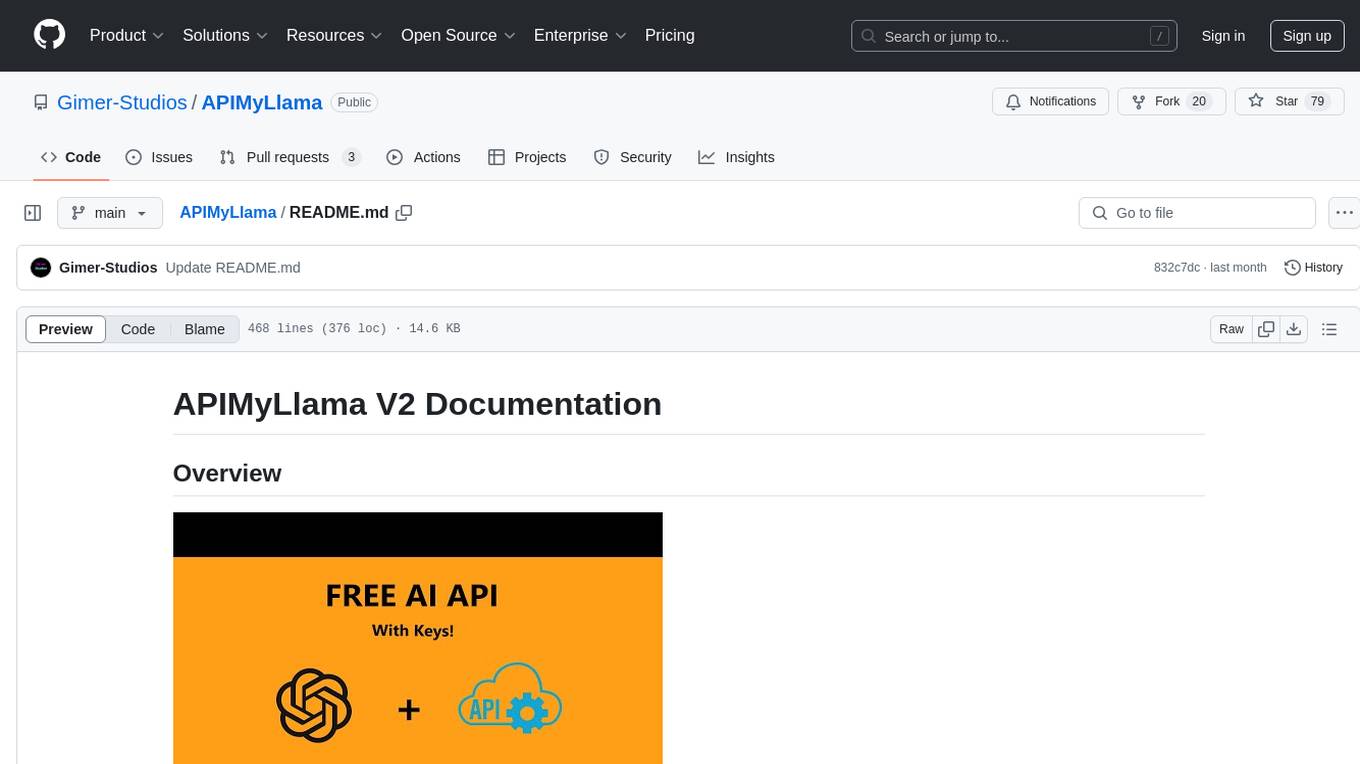
APIMyLlama
APIMyLlama is a server application that provides an interface to interact with the Ollama API, a powerful AI tool to run LLMs. It allows users to easily distribute API keys to create amazing things. The tool offers commands to generate, list, remove, add, change, activate, deactivate, and manage API keys, as well as functionalities to work with webhooks, set rate limits, and get detailed information about API keys. Users can install APIMyLlama packages with NPM, PIP, Jitpack Repo+Gradle or Maven, or from the Crates Repository. The tool supports Node.JS, Python, Java, and Rust for generating responses from the API. Additionally, it provides built-in health checking commands for monitoring API health status.
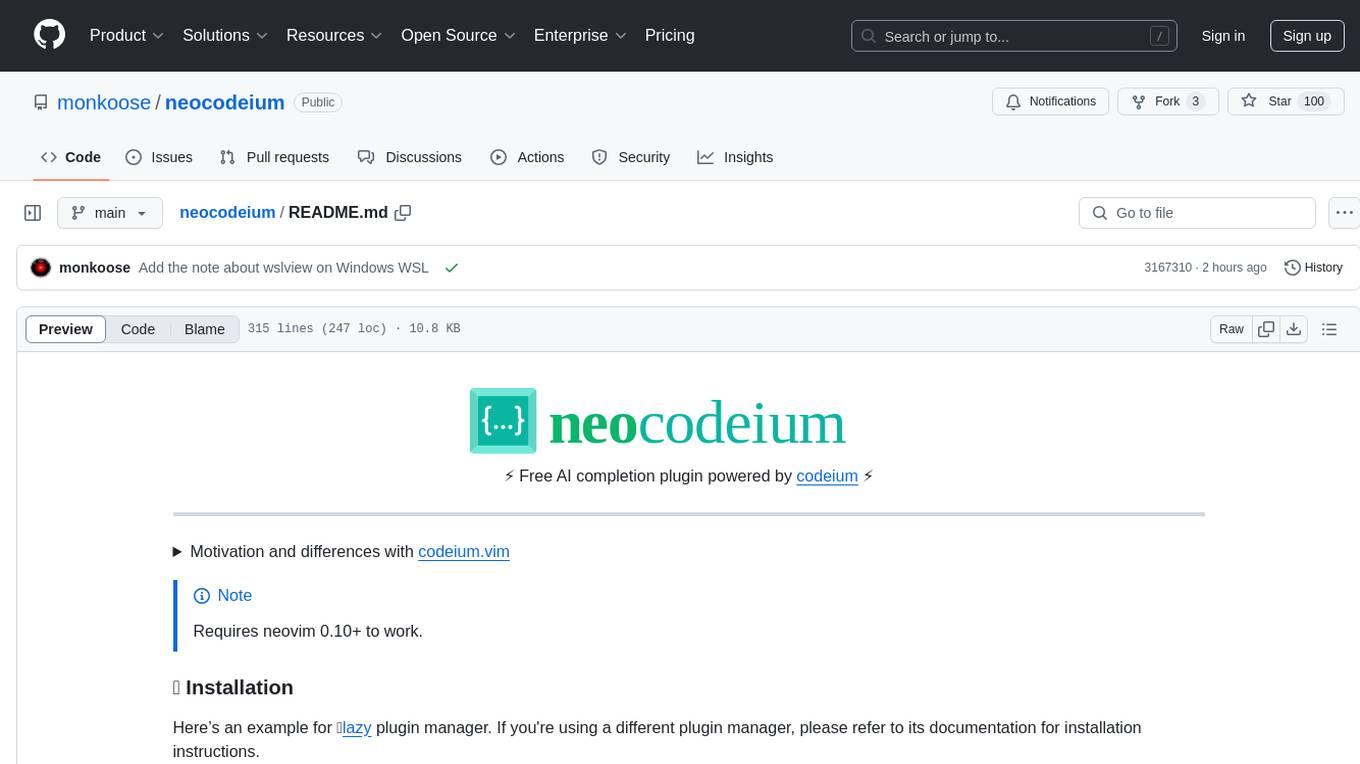
neocodeium
NeoCodeium is a free AI completion plugin powered by Codeium, designed for Neovim users. It aims to provide a smoother experience by eliminating flickering suggestions and allowing for repeatable completions using the `.` key. The plugin offers performance improvements through cache techniques, displays suggestion count labels, and supports Lua scripting. Users can customize keymaps, manage suggestions, and interact with the AI chat feature. NeoCodeium enhances code completion in Neovim, making it a valuable tool for developers seeking efficient coding assistance.
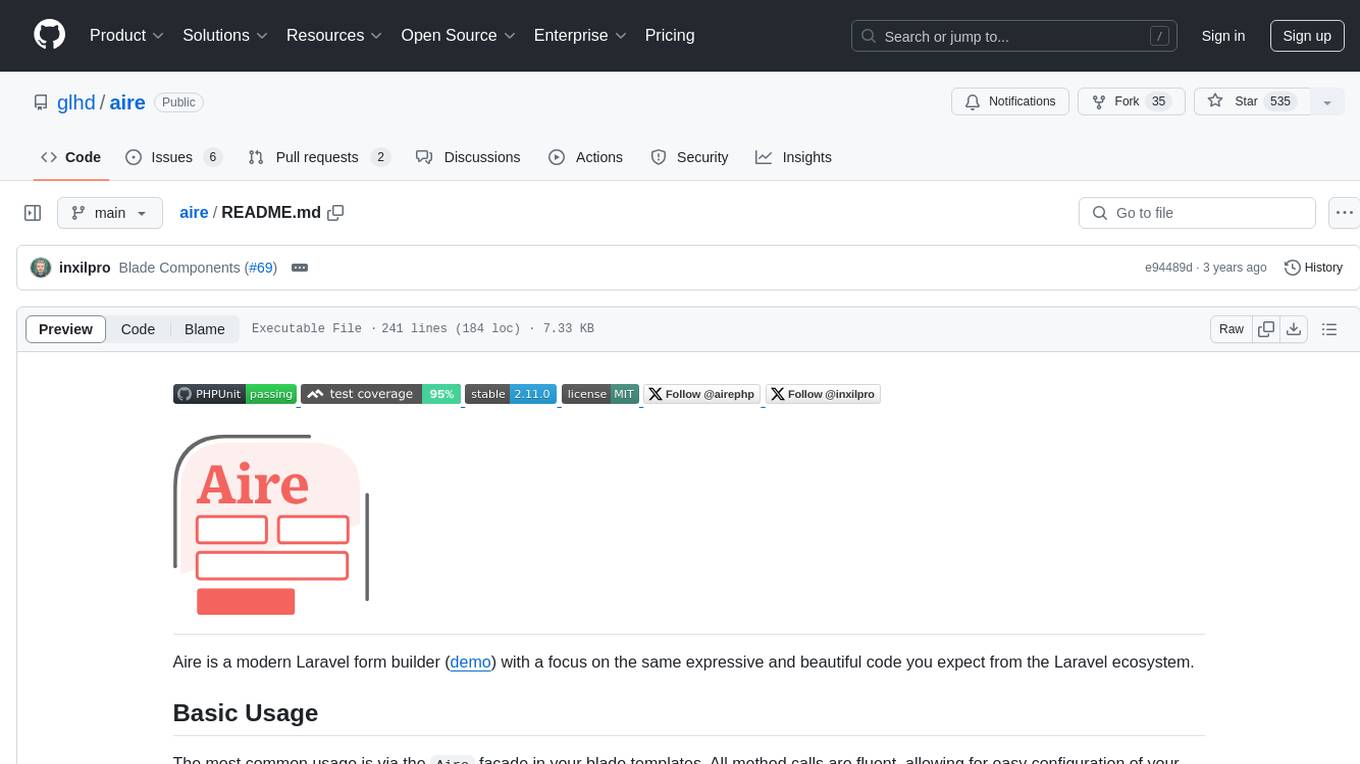
aire
Aire is a modern Laravel form builder with a focus on expressive and beautiful code. It allows easy configuration of form components using fluent method calls or Blade components. Aire supports customization through config files and custom views, data binding with Eloquent models or arrays, method spoofing, CSRF token injection, server-side and client-side validation, and translations. It is designed to run on Laravel 5.8.28 and higher, with support for PHP 7.1 and higher. Aire is actively maintained and under consideration for additional features like read-only plain text, cross-browser support for custom checkboxes and radio buttons, support for Choices.js or similar libraries, improved file input handling, and better support for content prepending or appending to inputs.
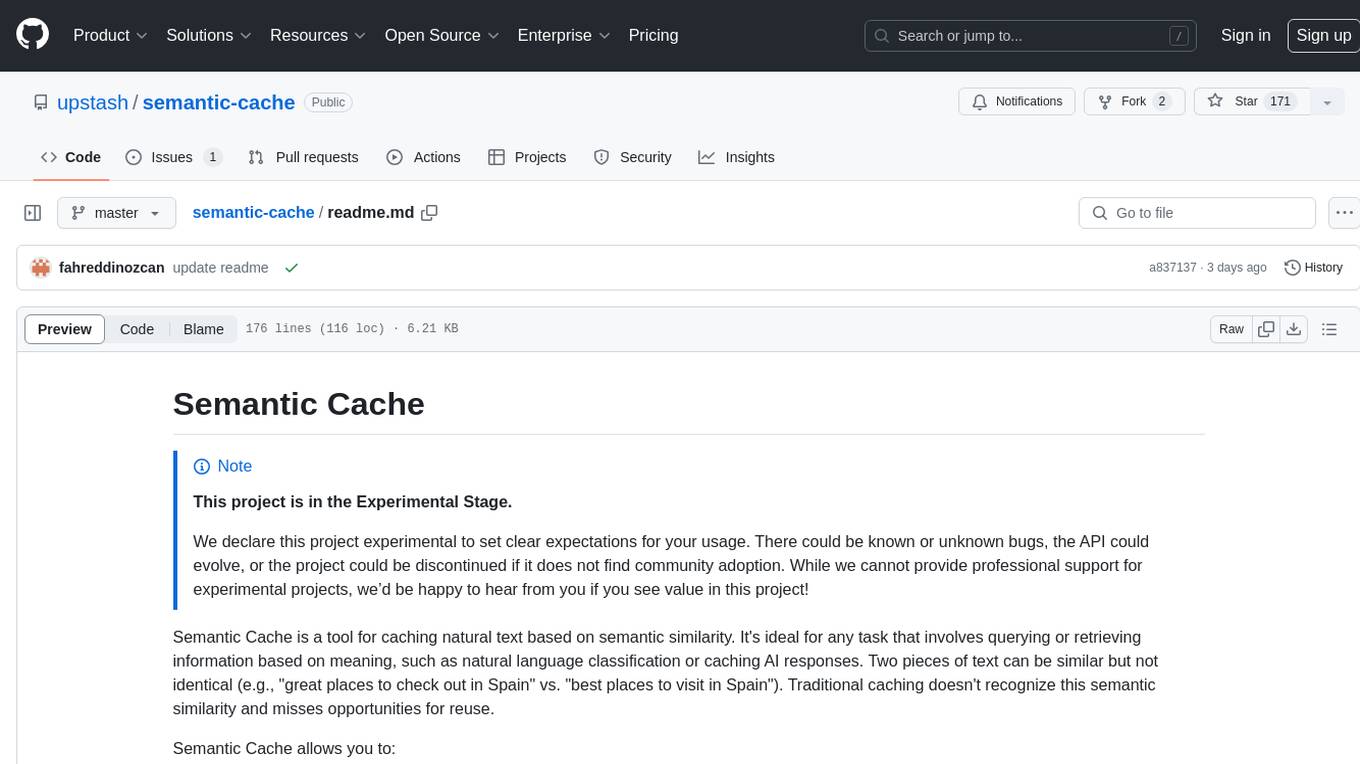
semantic-cache
Semantic Cache is a tool for caching natural text based on semantic similarity. It allows for classifying text into categories, caching AI responses, and reducing API latency by responding to similar queries with cached values. The tool stores cache entries by meaning, handles synonyms, supports multiple languages, understands complex queries, and offers easy integration with Node.js applications. Users can set a custom proximity threshold for filtering results. The tool is ideal for tasks involving querying or retrieving information based on meaning, such as natural language classification or caching AI responses.
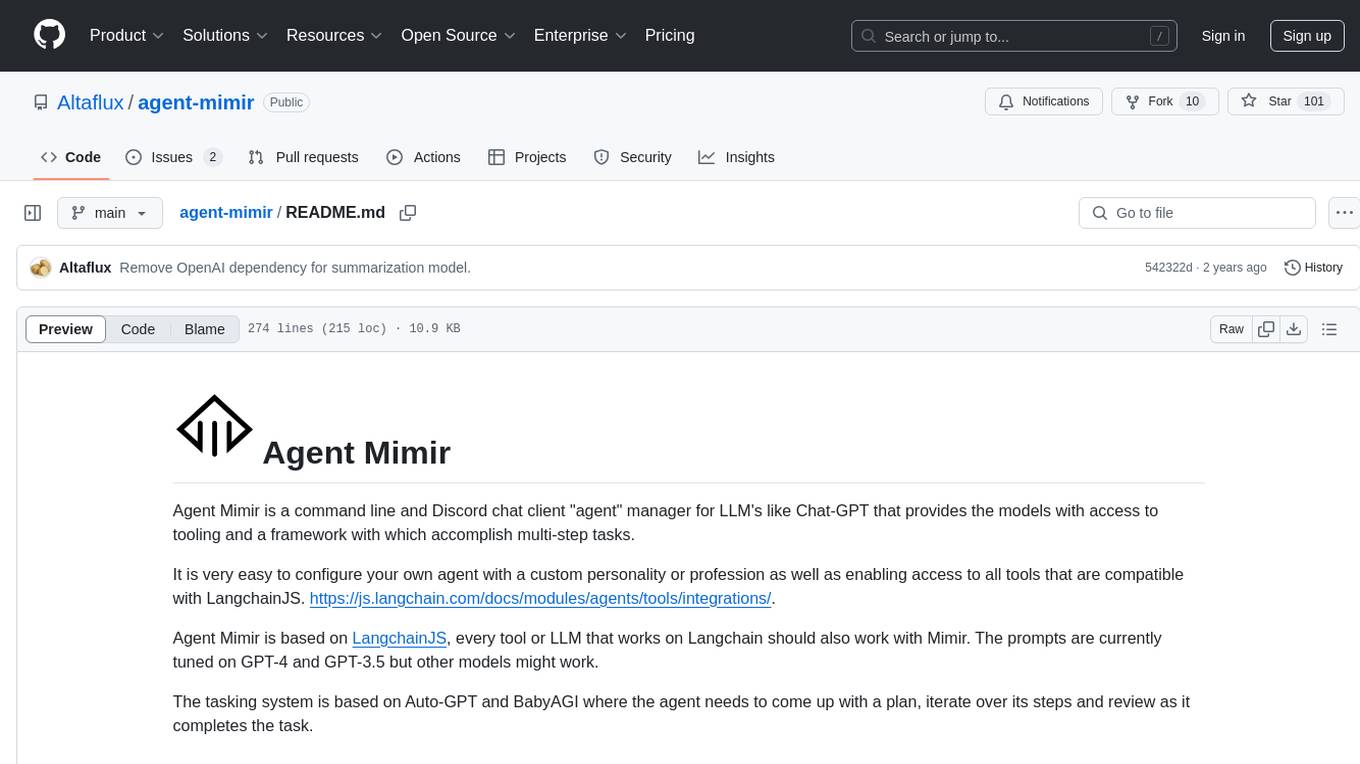
agent-mimir
Agent Mimir is a command line and Discord chat client 'agent' manager for LLM's like Chat-GPT that provides the models with access to tooling and a framework with which accomplish multi-step tasks. It is easy to configure your own agent with a custom personality or profession as well as enabling access to all tools that are compatible with LangchainJS. Agent Mimir is based on LangchainJS, every tool or LLM that works on Langchain should also work with Mimir. The tasking system is based on Auto-GPT and BabyAGI where the agent needs to come up with a plan, iterate over its steps and review as it completes the task.
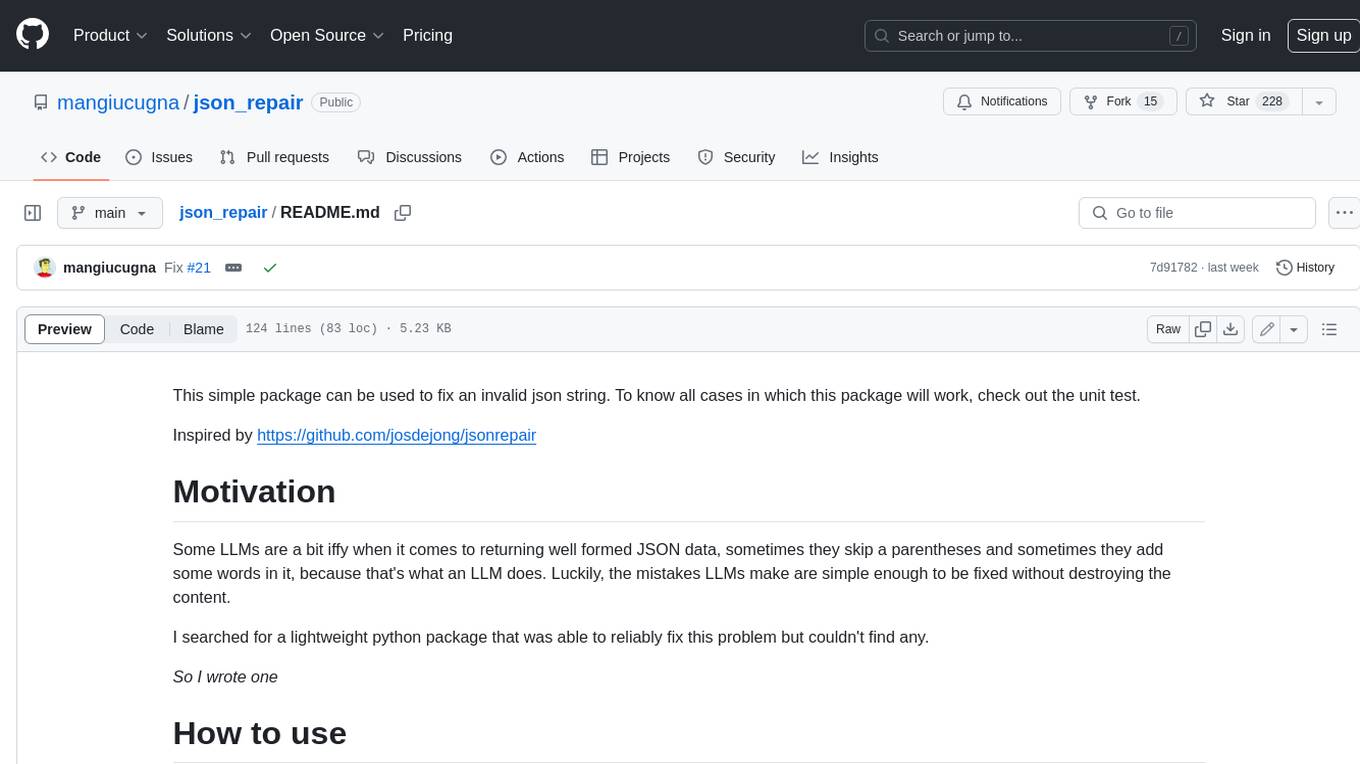
json_repair
This simple package can be used to fix an invalid json string. To know all cases in which this package will work, check out the unit test. Inspired by https://github.com/josdejong/jsonrepair Motivation Some LLMs are a bit iffy when it comes to returning well formed JSON data, sometimes they skip a parentheses and sometimes they add some words in it, because that's what an LLM does. Luckily, the mistakes LLMs make are simple enough to be fixed without destroying the content. I searched for a lightweight python package that was able to reliably fix this problem but couldn't find any. So I wrote one How to use from json_repair import repair_json good_json_string = repair_json(bad_json_string) # If the string was super broken this will return an empty string You can use this library to completely replace `json.loads()`: import json_repair decoded_object = json_repair.loads(json_string) or just import json_repair decoded_object = json_repair.repair_json(json_string, return_objects=True) Read json from a file or file descriptor JSON repair provides also a drop-in replacement for `json.load()`: import json_repair try: file_descriptor = open(fname, 'rb') except OSError: ... with file_descriptor: decoded_object = json_repair.load(file_descriptor) and another method to read from a file: import json_repair try: decoded_object = json_repair.from_file(json_file) except OSError: ... except IOError: ... Keep in mind that the library will not catch any IO-related exception and those will need to be managed by you Performance considerations If you find this library too slow because is using `json.loads()` you can skip that by passing `skip_json_loads=True` to `repair_json`. Like: from json_repair import repair_json good_json_string = repair_json(bad_json_string, skip_json_loads=True) I made a choice of not using any fast json library to avoid having any external dependency, so that anybody can use it regardless of their stack. Some rules of thumb to use: - Setting `return_objects=True` will always be faster because the parser returns an object already and it doesn't have serialize that object to JSON - `skip_json_loads` is faster only if you 100% know that the string is not a valid JSON - If you are having issues with escaping pass the string as **raw** string like: `r"string with escaping\"" Adding to requirements Please pin this library only on the major version! We use TDD and strict semantic versioning, there will be frequent updates and no breaking changes in minor and patch versions. To ensure that you only pin the major version of this library in your `requirements.txt`, specify the package name followed by the major version and a wildcard for minor and patch versions. For example: json_repair==0.* In this example, any version that starts with `0.` will be acceptable, allowing for updates on minor and patch versions. How it works This module will parse the JSON file following the BNF definition:
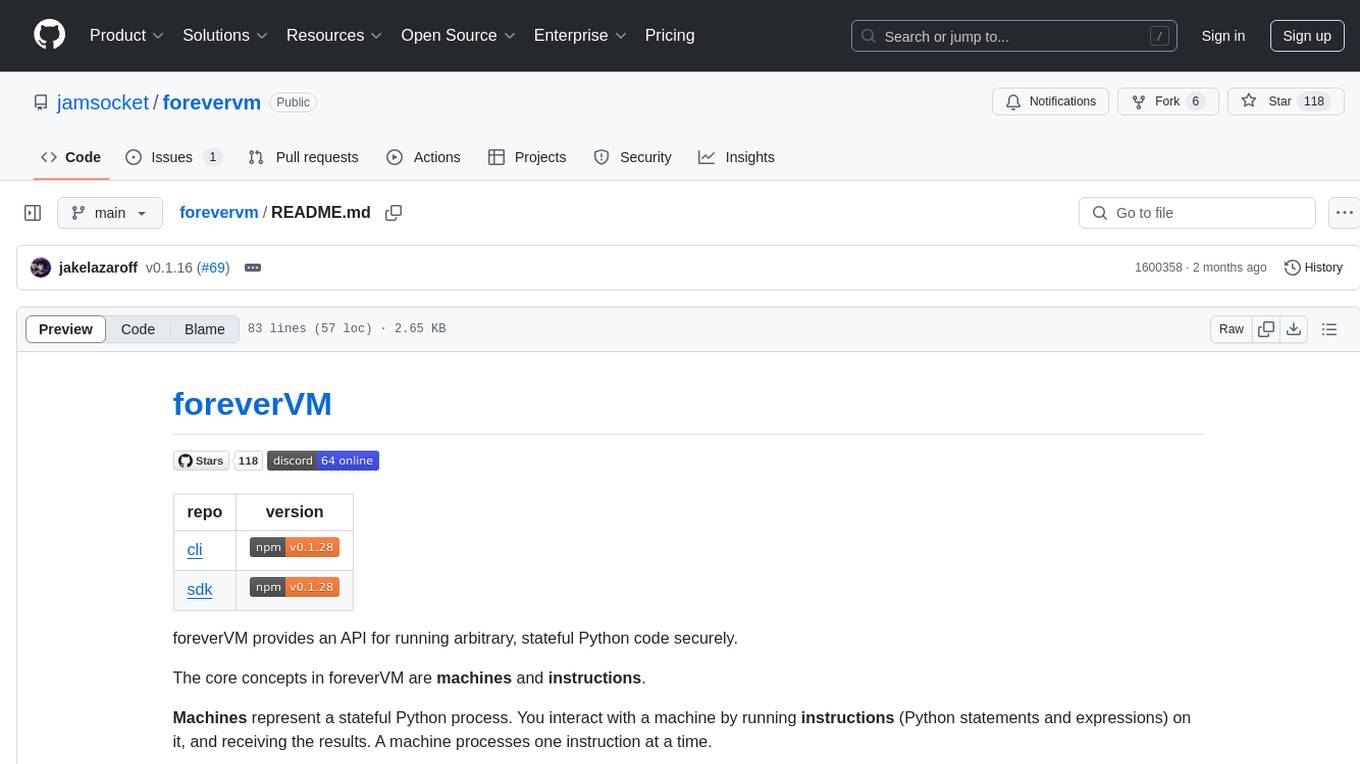
forevervm
foreverVM is a tool that provides an API for running arbitrary, stateful Python code securely. It revolves around the concepts of machines and instructions, where machines represent stateful Python processes and instructions are Python statements and expressions that can be executed on these machines. Users can interact with machines, run instructions, and receive results. The tool ensures that machines are managed efficiently by automatically swapping them from memory to disk when idle and back when needed, allowing for running REPLs 'forever'. Users can easily get started with foreverVM using the CLI and an API token, and can leverage the SDK for more advanced functionalities.
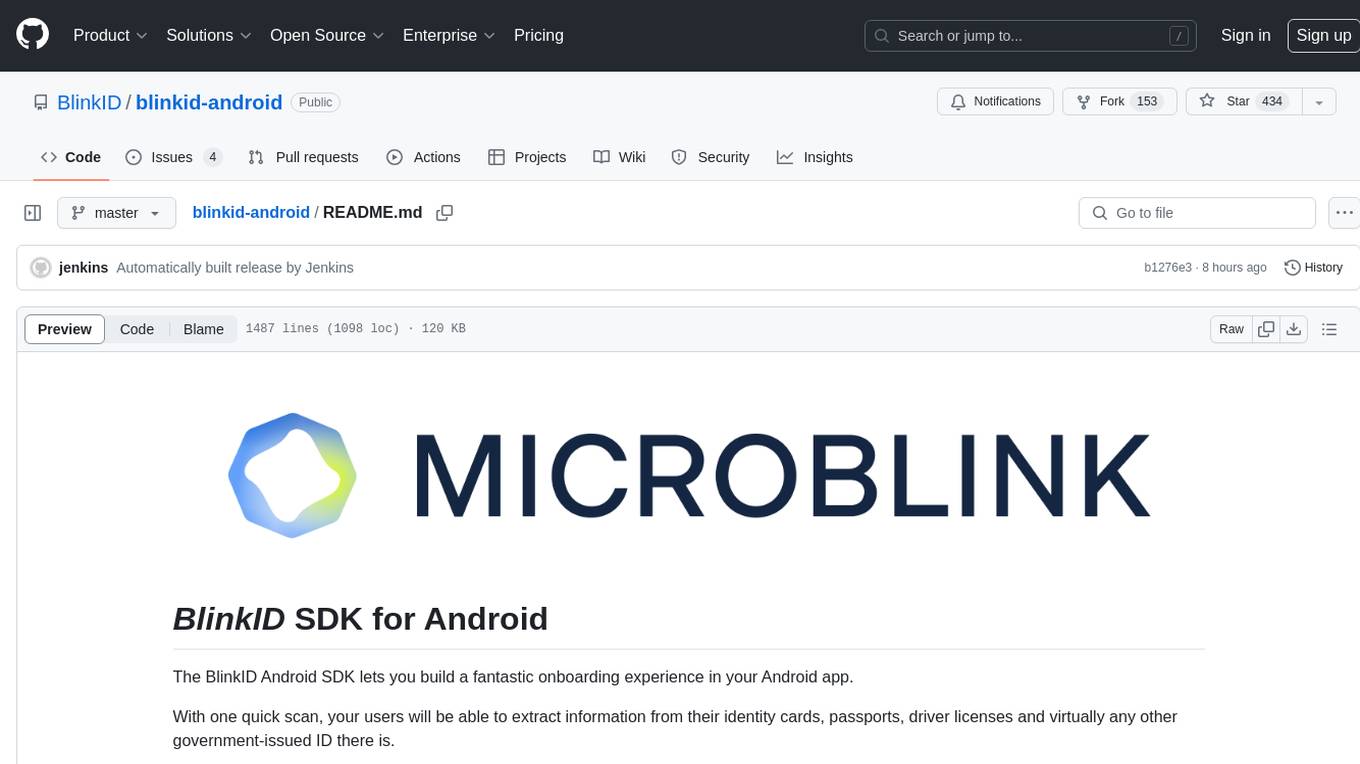
blinkid-android
The BlinkID Android SDK is a comprehensive solution for implementing secure document scanning and extraction. It offers powerful capabilities for extracting data from a wide range of identification documents. The SDK provides features for integrating document scanning into Android apps, including camera requirements, SDK resource pre-bundling, customizing the UX, changing default strings and localization, troubleshooting integration difficulties, and using the SDK through various methods. It also offers options for completely custom UX with low-level API integration. The SDK size is optimized for different processor architectures, and API documentation is available for reference. For any questions or support, users can contact the Microblink team at help.microblink.com.
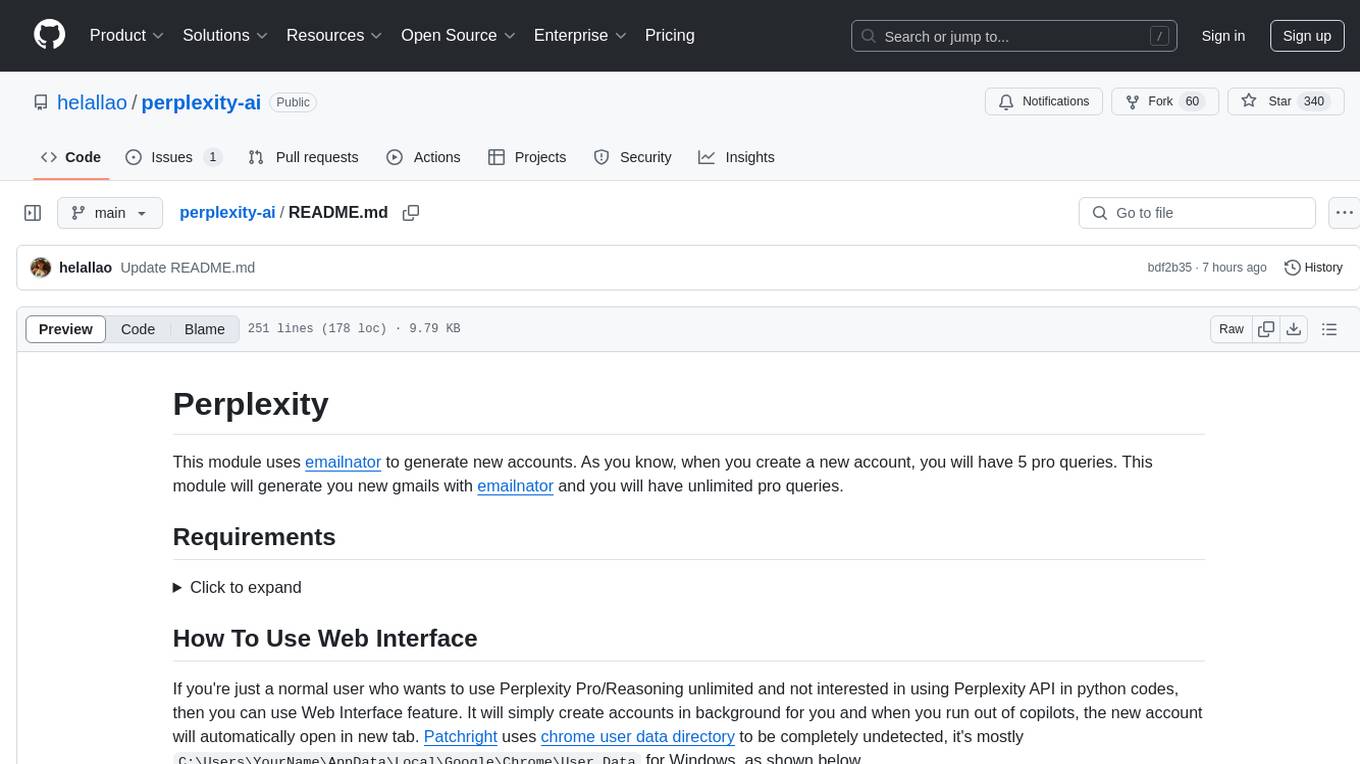
perplexity-ai
Perplexity is a module that utilizes emailnator to generate new accounts, providing users with 5 pro queries per account creation. It enables the creation of new Gmail accounts with emailnator, ensuring unlimited pro queries. The tool requires specific Python libraries for installation and offers both a web interface and an API for different usage scenarios. Users can interact with the tool to perform various tasks such as account creation, query searches, and utilizing different modes for research purposes. Perplexity also supports asynchronous operations and provides guidance on obtaining cookies for account usage and account generation from emailnator.
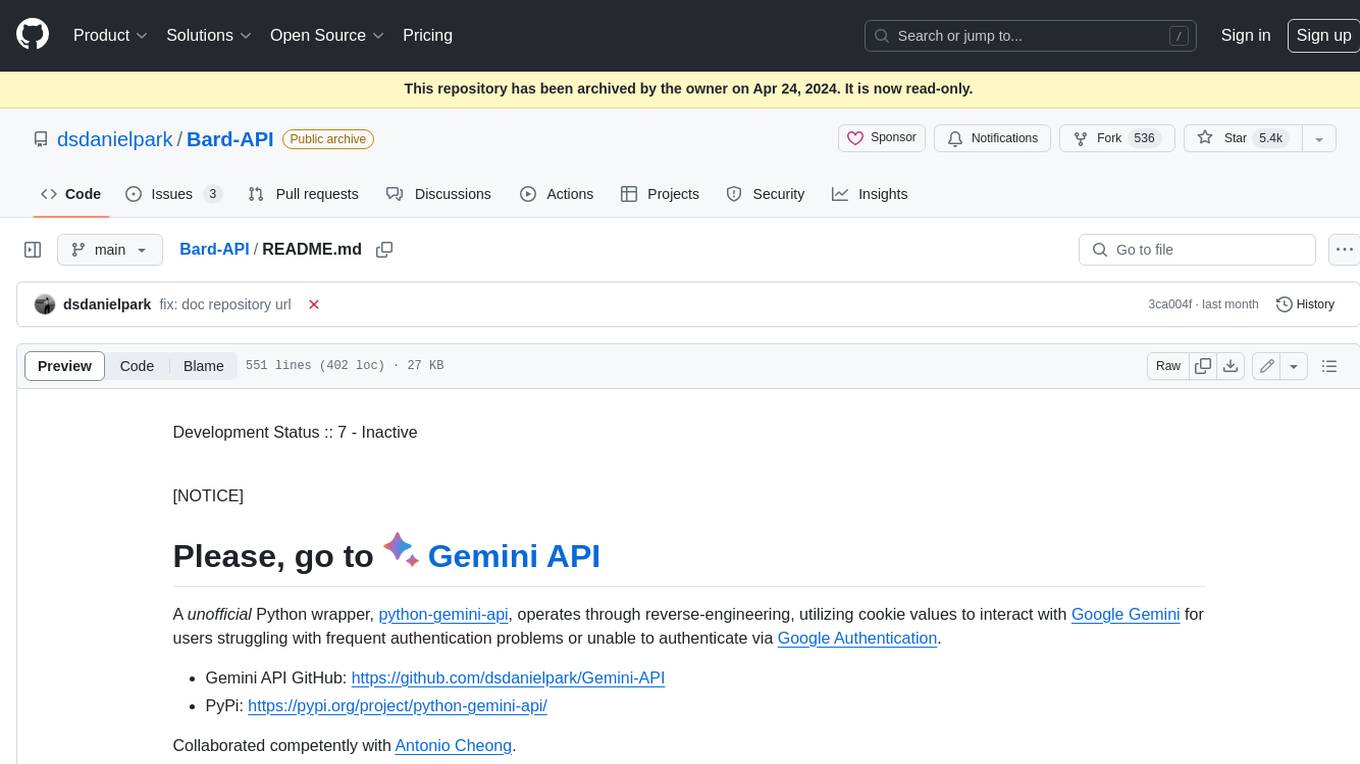
Bard-API
The Bard API is a Python package that returns responses from Google Bard through the value of a cookie. It is an unofficial API that operates through reverse-engineering, utilizing cookie values to interact with Google Bard for users struggling with frequent authentication problems or unable to authenticate via Google Authentication. The Bard API is not a free service, but rather a tool provided to assist developers with testing certain functionalities due to the delayed development and release of Google Bard's API. It has been designed with a lightweight structure that can easily adapt to the emergence of an official API. Therefore, using it for any other purposes is strongly discouraged. If you have access to a reliable official PaLM-2 API or Google Generative AI API, replace the provided response with the corresponding official code. Check out https://github.com/dsdanielpark/Bard-API/issues/262.
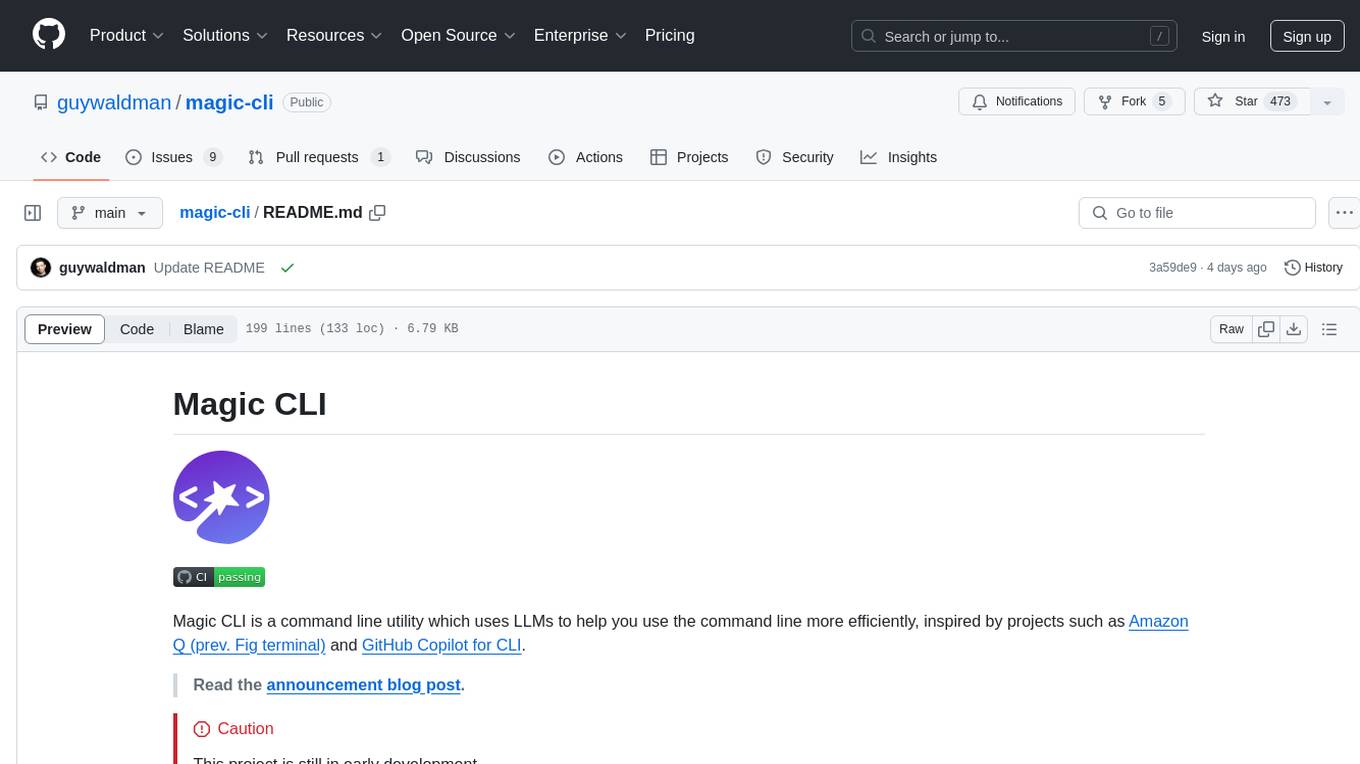
magic-cli
Magic CLI is a command line utility that leverages Large Language Models (LLMs) to enhance command line efficiency. It is inspired by projects like Amazon Q and GitHub Copilot for CLI. The tool allows users to suggest commands, search across command history, and generate commands for specific tasks using local or remote LLM providers. Magic CLI also provides configuration options for LLM selection and response generation. The project is still in early development, so users should expect breaking changes and bugs.
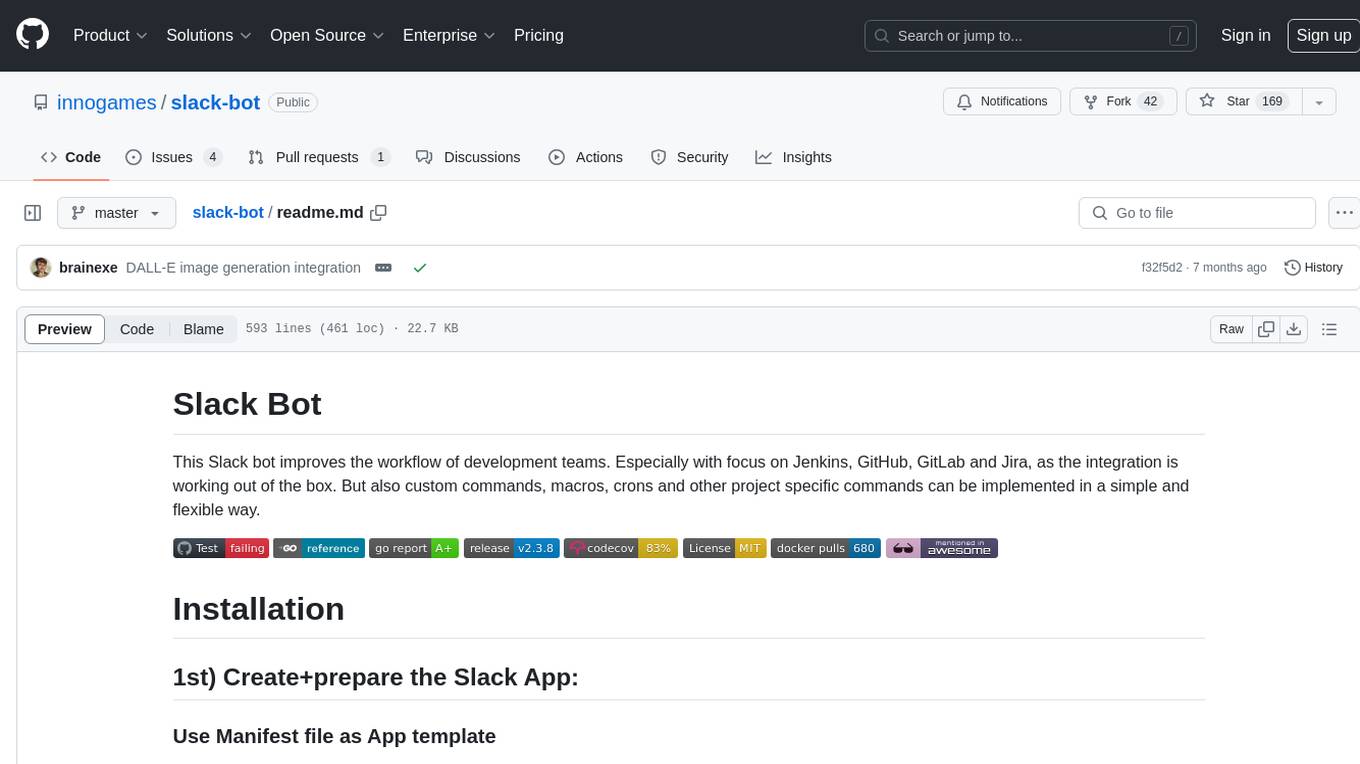
slack-bot
The Slack Bot is a tool designed to enhance the workflow of development teams by integrating with Jenkins, GitHub, GitLab, and Jira. It allows for custom commands, macros, crons, and project-specific commands to be implemented easily. Users can interact with the bot through Slack messages, execute commands, and monitor job progress. The bot supports features like starting and monitoring Jenkins jobs, tracking pull requests, querying Jira information, creating buttons for interactions, generating images with DALL-E, playing quiz games, checking weather, defining custom commands, and more. Configuration is managed via YAML files, allowing users to set up credentials for external services, define custom commands, schedule cron jobs, and configure VCS systems like Bitbucket for automated branch lookup in Jenkins triggers.
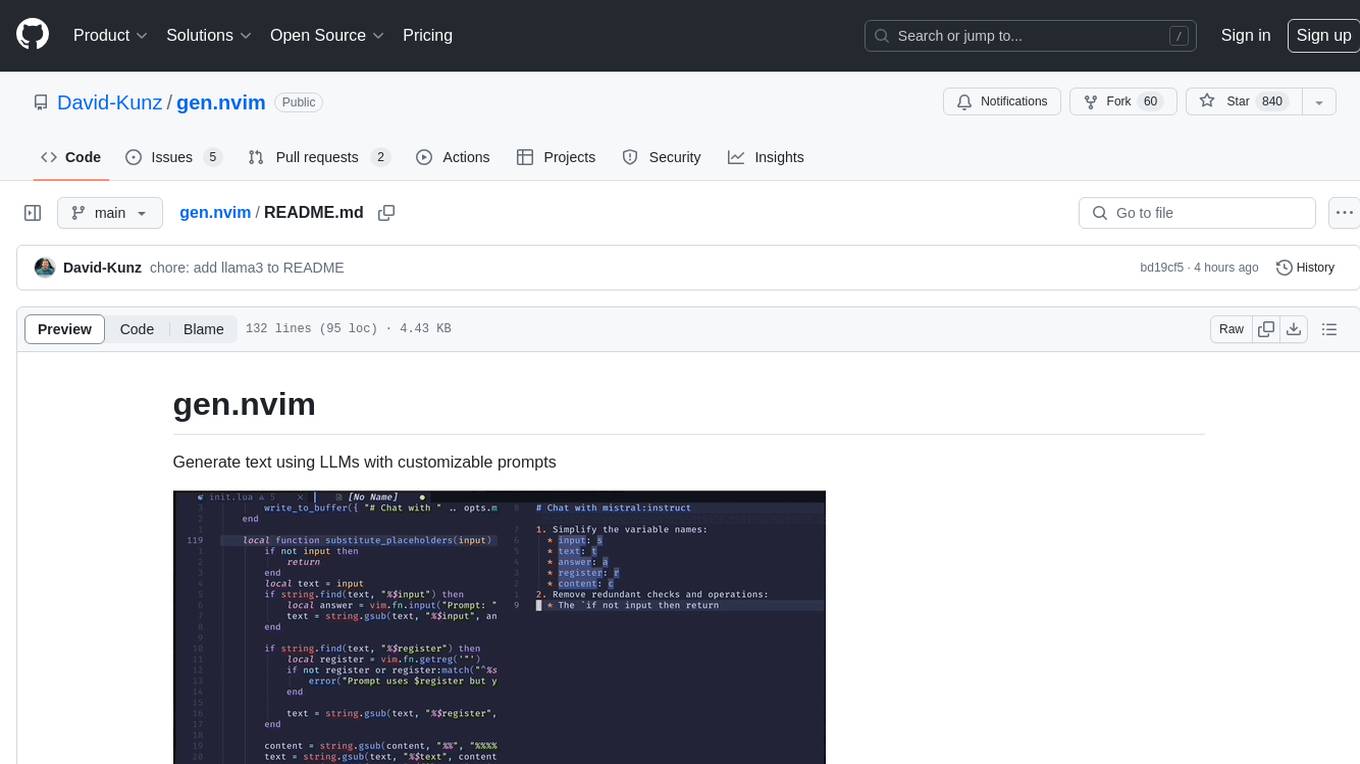
gen.nvim
gen.nvim is a tool that allows users to generate text using Language Models (LLMs) with customizable prompts. It requires Ollama with models like `llama3`, `mistral`, or `zephyr`, along with Curl for installation. Users can use the `Gen` command to generate text based on predefined or custom prompts. The tool provides key maps for easy invocation and allows for follow-up questions during conversations. Additionally, users can select a model from a list of installed models and customize prompts as needed.
appworld
AppWorld is a high-fidelity execution environment of 9 day-to-day apps, operable via 457 APIs, populated with digital activities of ~100 people living in a simulated world. It provides a benchmark of natural, diverse, and challenging autonomous agent tasks requiring rich and interactive coding. The repository includes implementations of AppWorld apps and APIs, along with tests. It also introduces safety features for code execution and provides guides for building agents and extending the benchmark.
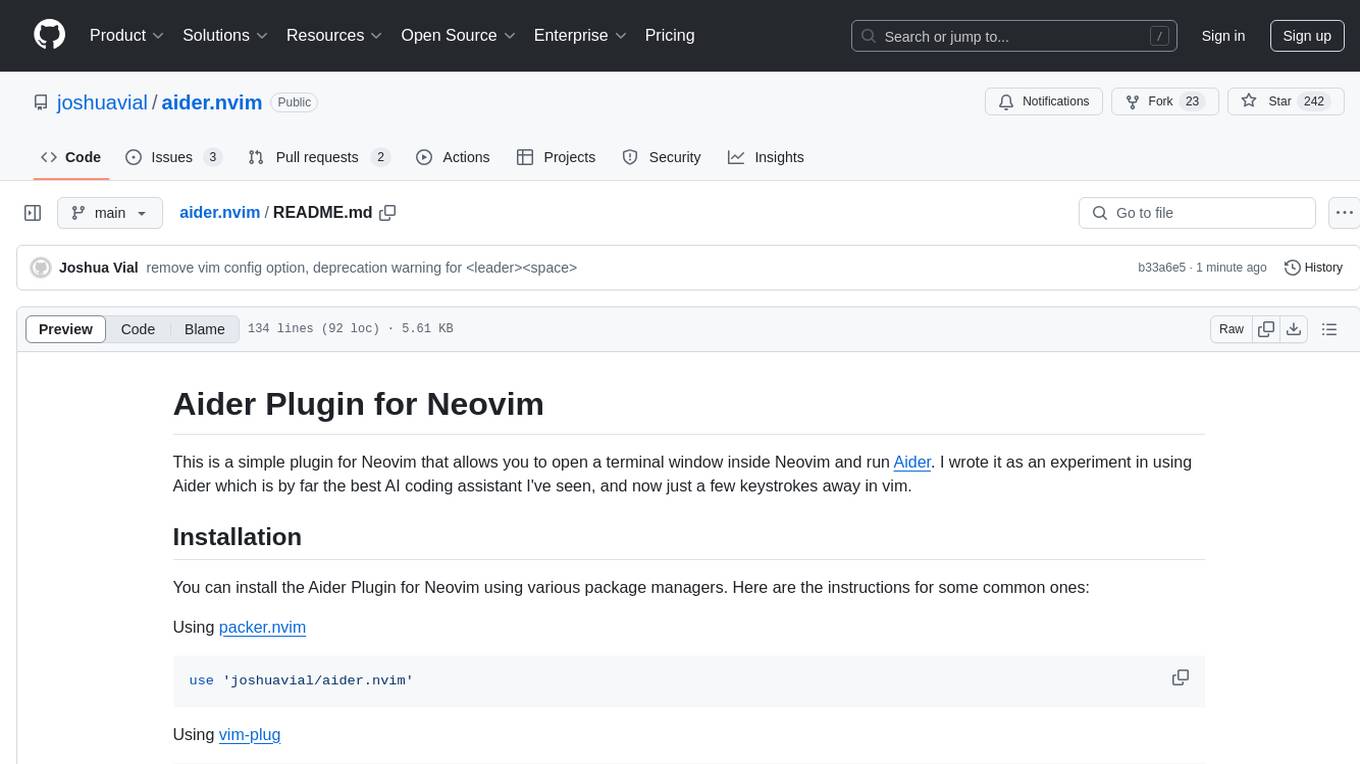
aider.nvim
Aider.nvim is a Neovim plugin that integrates the Aider AI coding assistant, allowing users to open a terminal window within Neovim to run Aider. It provides functions like AiderOpen to open the terminal window, AiderAddModifiedFiles to add git-modified files to the Aider chat, and customizable keybindings. Users can configure the plugin using the setup function to manage context, keybindings, debug logging, and ignore specific buffer names.
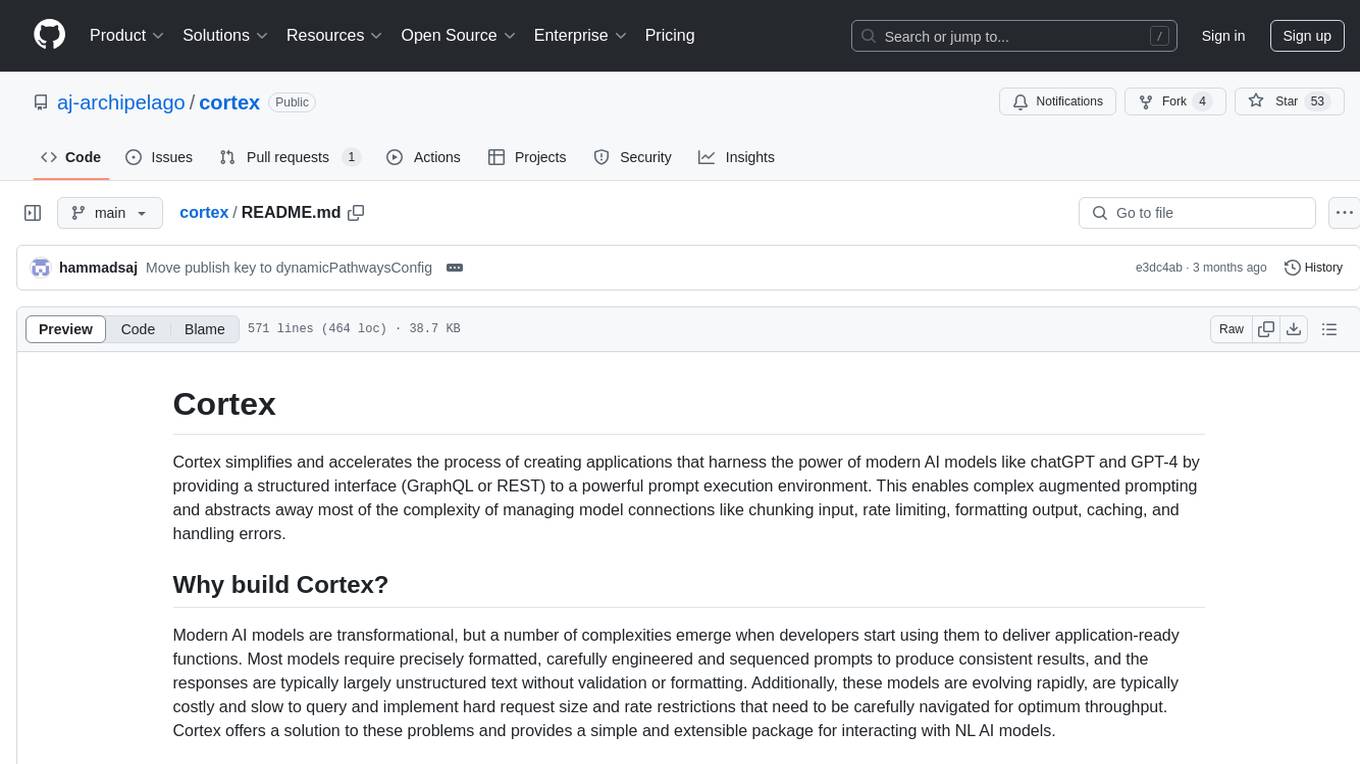
cortex
Cortex is a tool that simplifies and accelerates the process of creating applications utilizing modern AI models like chatGPT and GPT-4. It provides a structured interface (GraphQL or REST) to a prompt execution environment, enabling complex augmented prompting and abstracting away model connection complexities like input chunking, rate limiting, output formatting, caching, and error handling. Cortex offers a solution to challenges faced when using AI models, providing a simple package for interacting with NL AI models.
For similar tasks
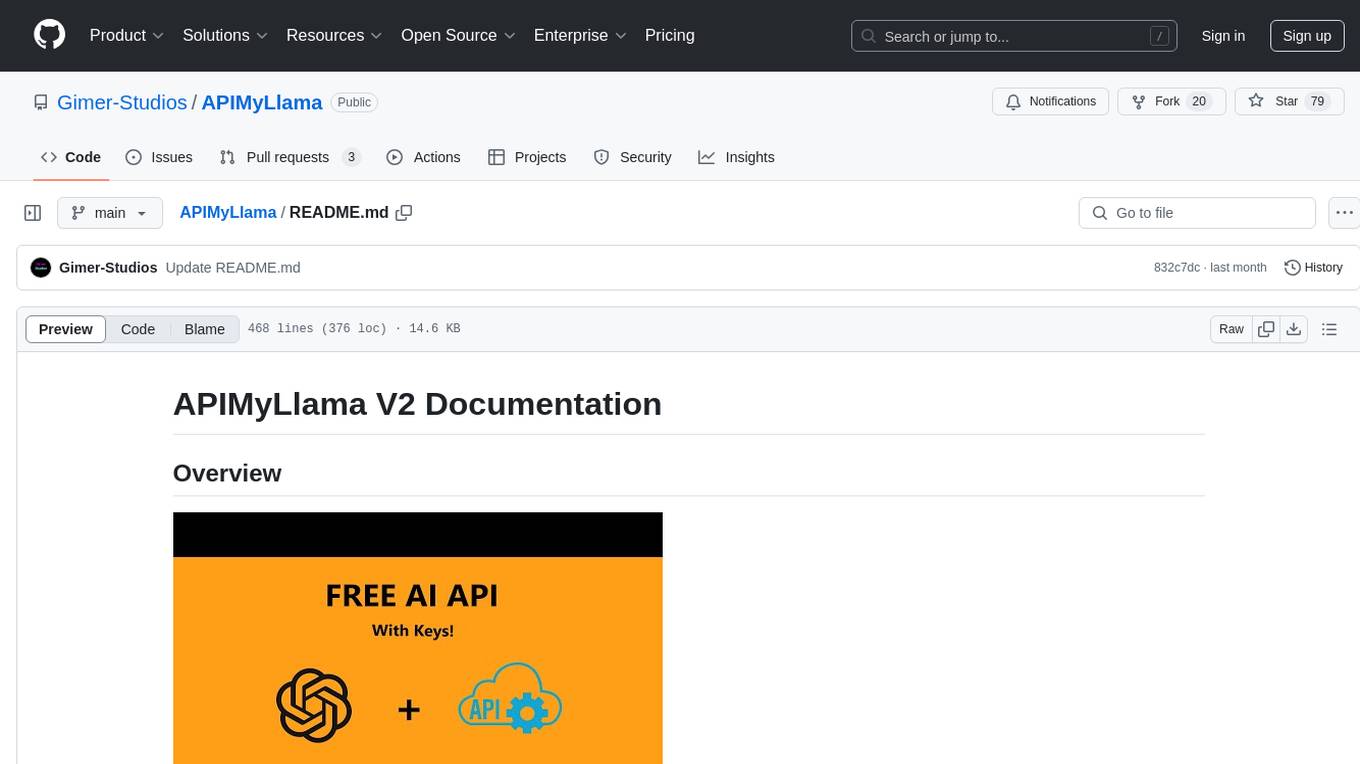
APIMyLlama
APIMyLlama is a server application that provides an interface to interact with the Ollama API, a powerful AI tool to run LLMs. It allows users to easily distribute API keys to create amazing things. The tool offers commands to generate, list, remove, add, change, activate, deactivate, and manage API keys, as well as functionalities to work with webhooks, set rate limits, and get detailed information about API keys. Users can install APIMyLlama packages with NPM, PIP, Jitpack Repo+Gradle or Maven, or from the Crates Repository. The tool supports Node.JS, Python, Java, and Rust for generating responses from the API. Additionally, it provides built-in health checking commands for monitoring API health status.
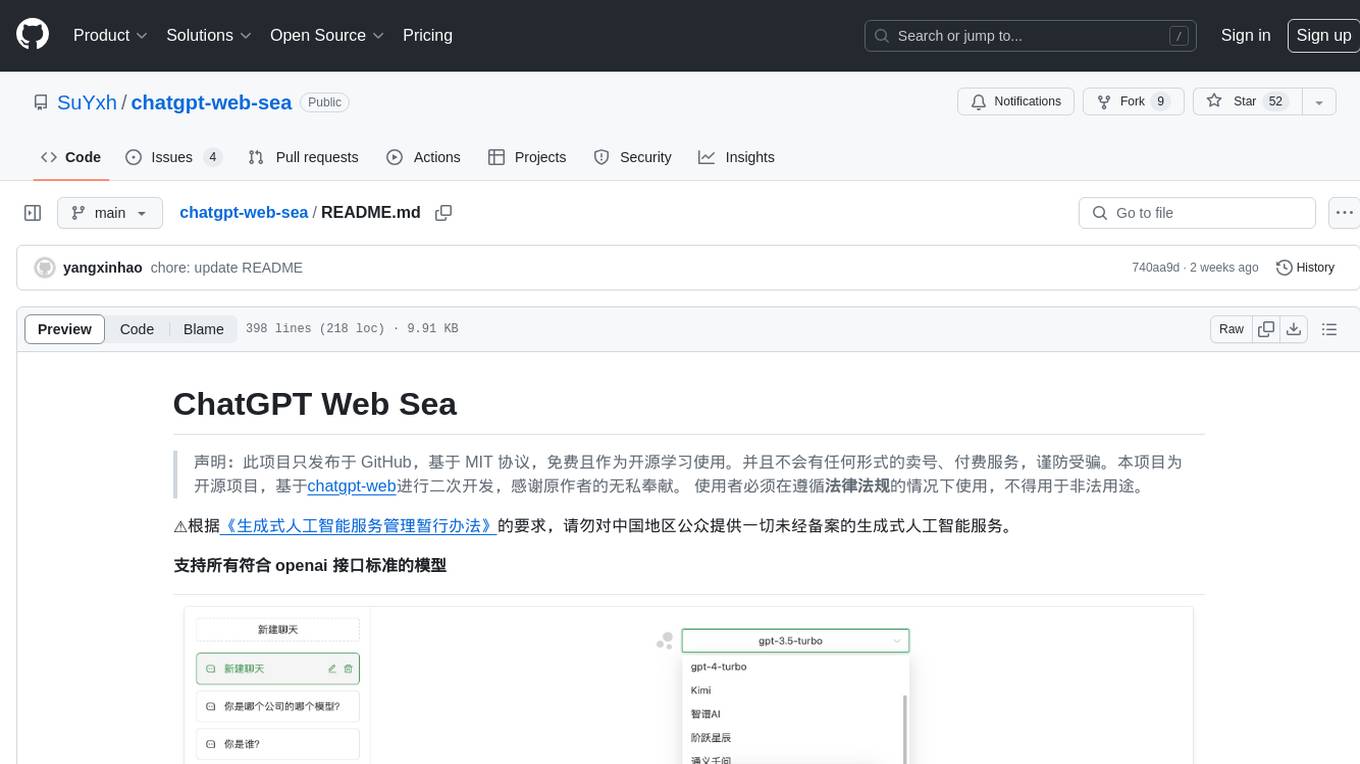
chatgpt-web-sea
ChatGPT Web Sea is an open-source project based on ChatGPT-web for secondary development. It supports all models that comply with the OpenAI interface standard, allows for model selection, configuration, and extension, and is compatible with OneAPI. The tool includes a Chinese ChatGPT tuning guide, supports file uploads, and provides model configuration options. Users can interact with the tool through a web interface, configure models, and perform tasks such as model selection, API key management, and chat interface setup. The project also offers Docker deployment options and instructions for manual packaging.
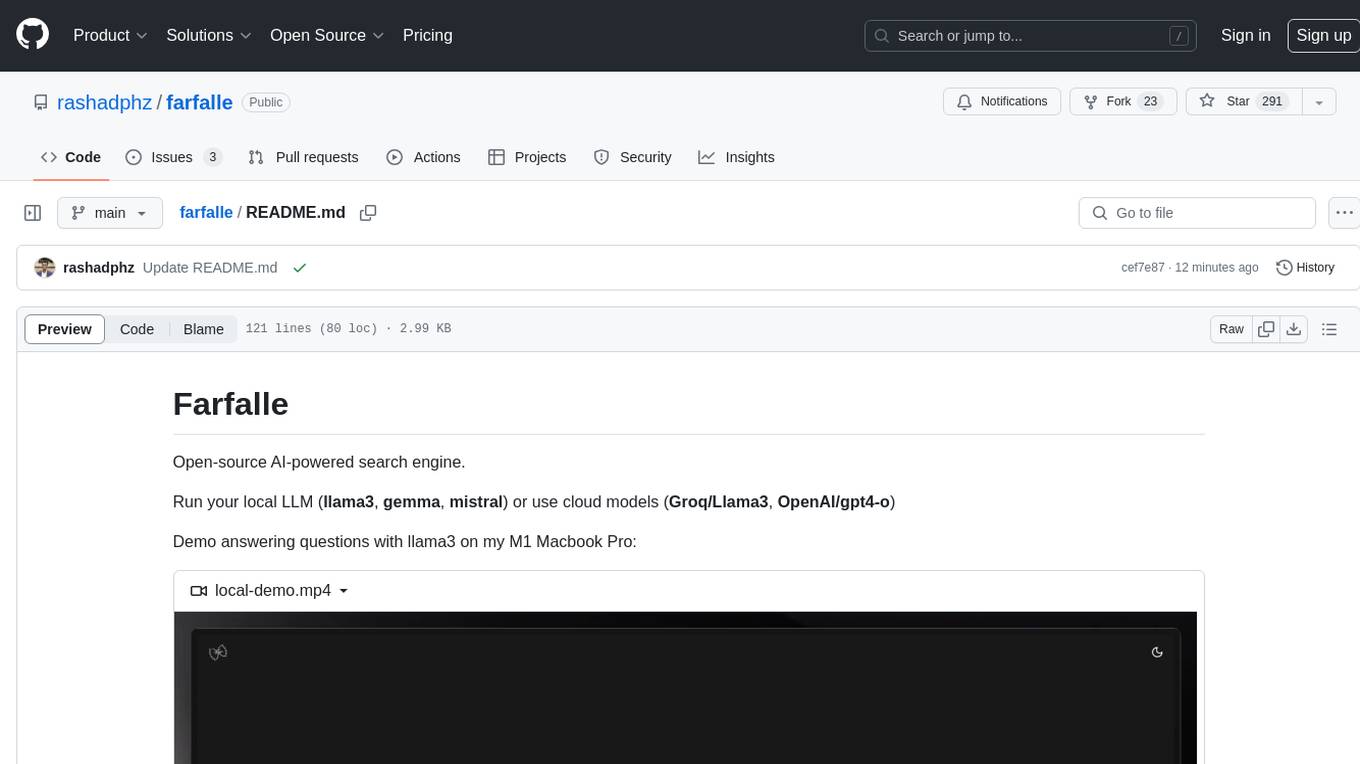
farfalle
Farfalle is an open-source AI-powered search engine that allows users to run their own local LLM or utilize the cloud. It provides a tech stack including Next.js for frontend, FastAPI for backend, Tavily for search API, Logfire for logging, and Redis for rate limiting. Users can get started by setting up prerequisites like Docker and Ollama, and obtaining API keys for Tavily, OpenAI, and Groq. The tool supports models like llama3, mistral, and gemma. Users can clone the repository, set environment variables, run containers using Docker Compose, and deploy the backend and frontend using services like Render and Vercel.

ComfyUI-Tara-LLM-Integration
Tara is a powerful node for ComfyUI that integrates Large Language Models (LLMs) to enhance and automate workflow processes. With Tara, you can create complex, intelligent workflows that refine and generate content, manage API keys, and seamlessly integrate various LLMs into your projects. It comprises nodes for handling OpenAI-compatible APIs, saving and loading API keys, composing multiple texts, and using predefined templates for OpenAI and Groq. Tara supports OpenAI and Grok models with plans to expand support to together.ai and Replicate. Users can install Tara via Git URL or ComfyUI Manager and utilize it for tasks like input guidance, saving and loading API keys, and generating text suitable for chaining in workflows.
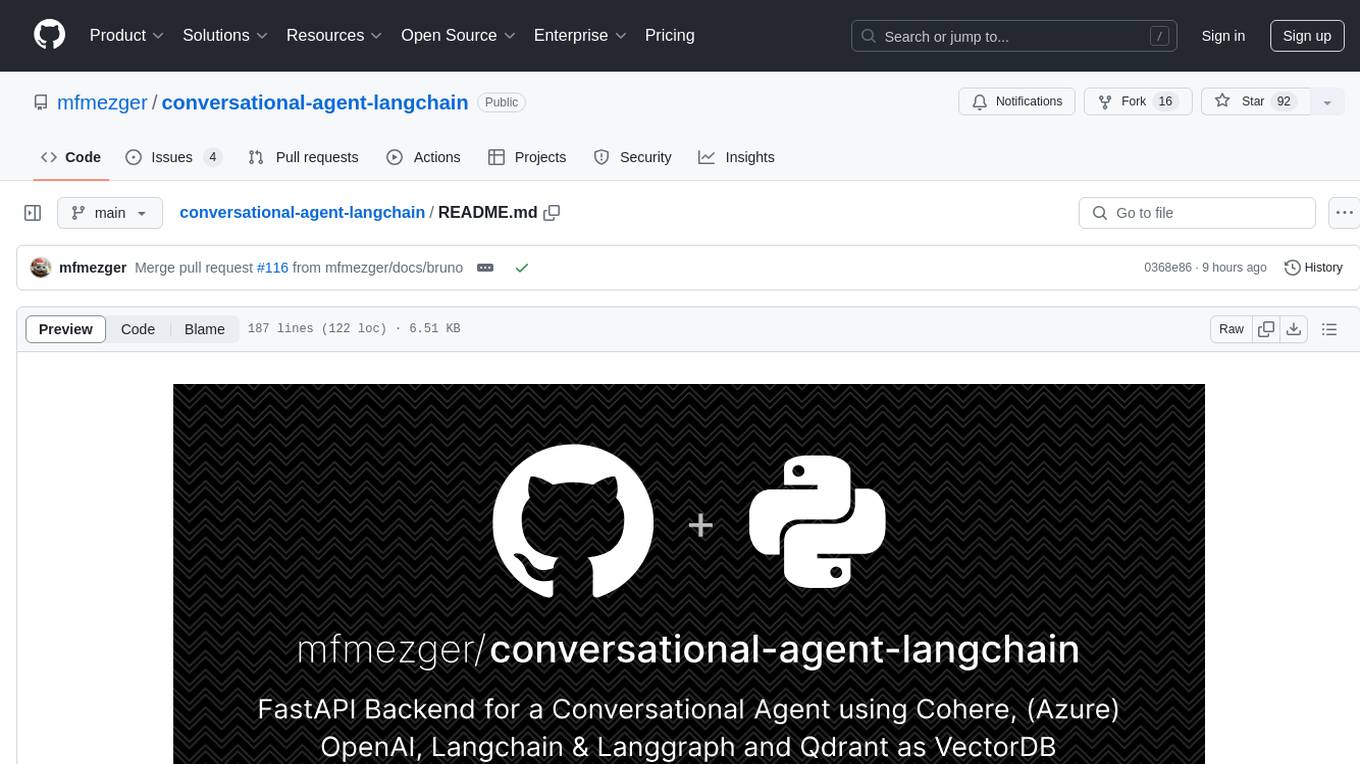
conversational-agent-langchain
This repository contains a Rest-Backend for a Conversational Agent that allows embedding documents, semantic search, QA based on documents, and document processing with Large Language Models. It uses Aleph Alpha and OpenAI Large Language Models to generate responses to user queries, includes a vector database, and provides a REST API built with FastAPI. The project also features semantic search, secret management for API keys, installation instructions, and development guidelines for both backend and frontend components.
ChatGPT-Next-Web-Pro
ChatGPT-Next-Web-Pro is a tool that provides an enhanced version of ChatGPT-Next-Web with additional features and functionalities. It offers complete ChatGPT-Next-Web functionality, file uploading and storage capabilities, drawing and video support, multi-modal support, reverse model support, knowledge base integration, translation, customizations, and more. The tool can be deployed with or without a backend, allowing users to interact with AI models, manage accounts, create models, manage API keys, handle orders, manage memberships, and more. It supports various cloud services like Aliyun OSS, Tencent COS, and Minio for file storage, and integrates with external APIs like Azure, Google Gemini Pro, and Luma. The tool also provides options for customizing website titles, subtitles, icons, and plugin buttons, and offers features like voice input, file uploading, real-time token count display, and more.
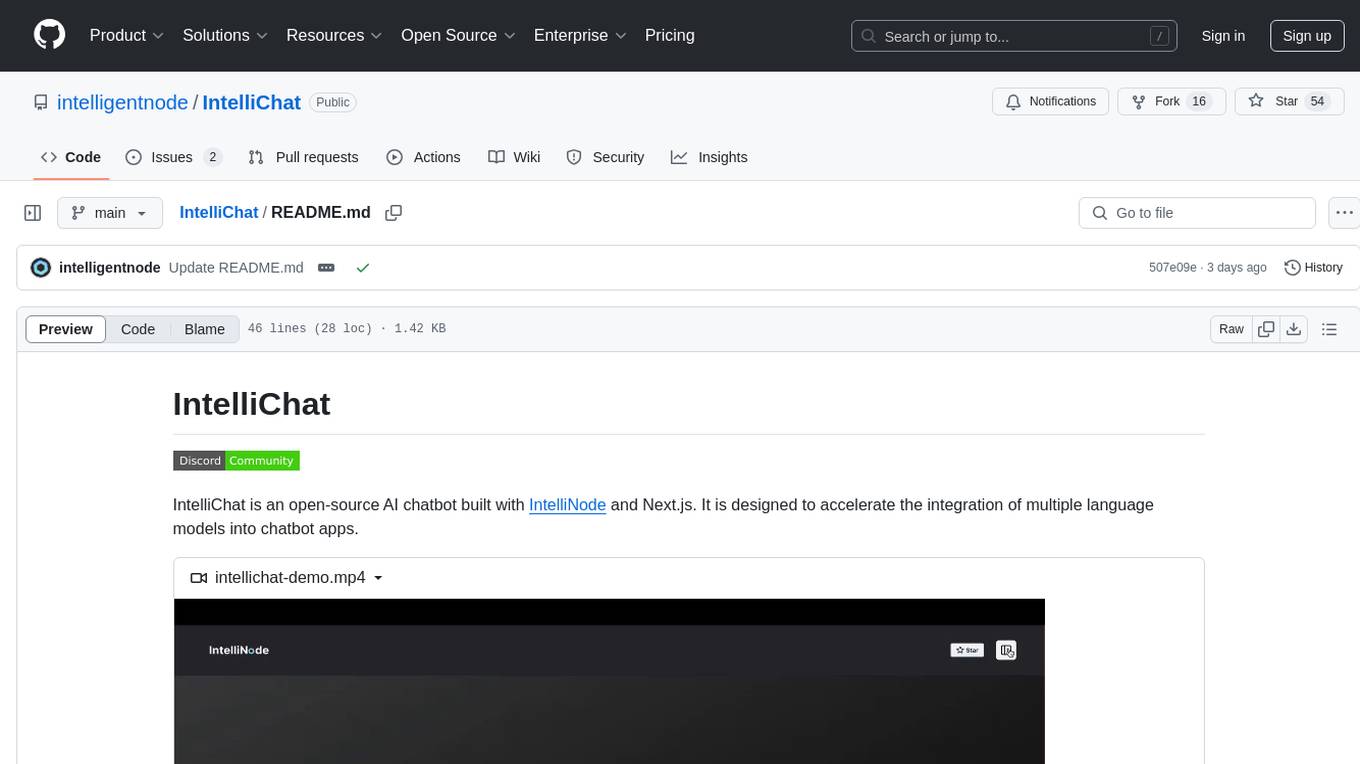
IntelliChat
IntelliChat is an open-source AI chatbot tool designed to accelerate the integration of multiple language models into chatbot apps. Users can select their preferred AI provider and model from the UI, manage API keys, and access data using Intellinode. The tool is built with Intellinode and Next.js, and supports various AI providers such as OpenAI ChatGPT, Google Gemini, Azure Openai, Cohere Coral, Replicate, Mistral AI, Anthropic, and vLLM. It offers a user-friendly interface for developers to easily incorporate AI capabilities into their chatbot applications.
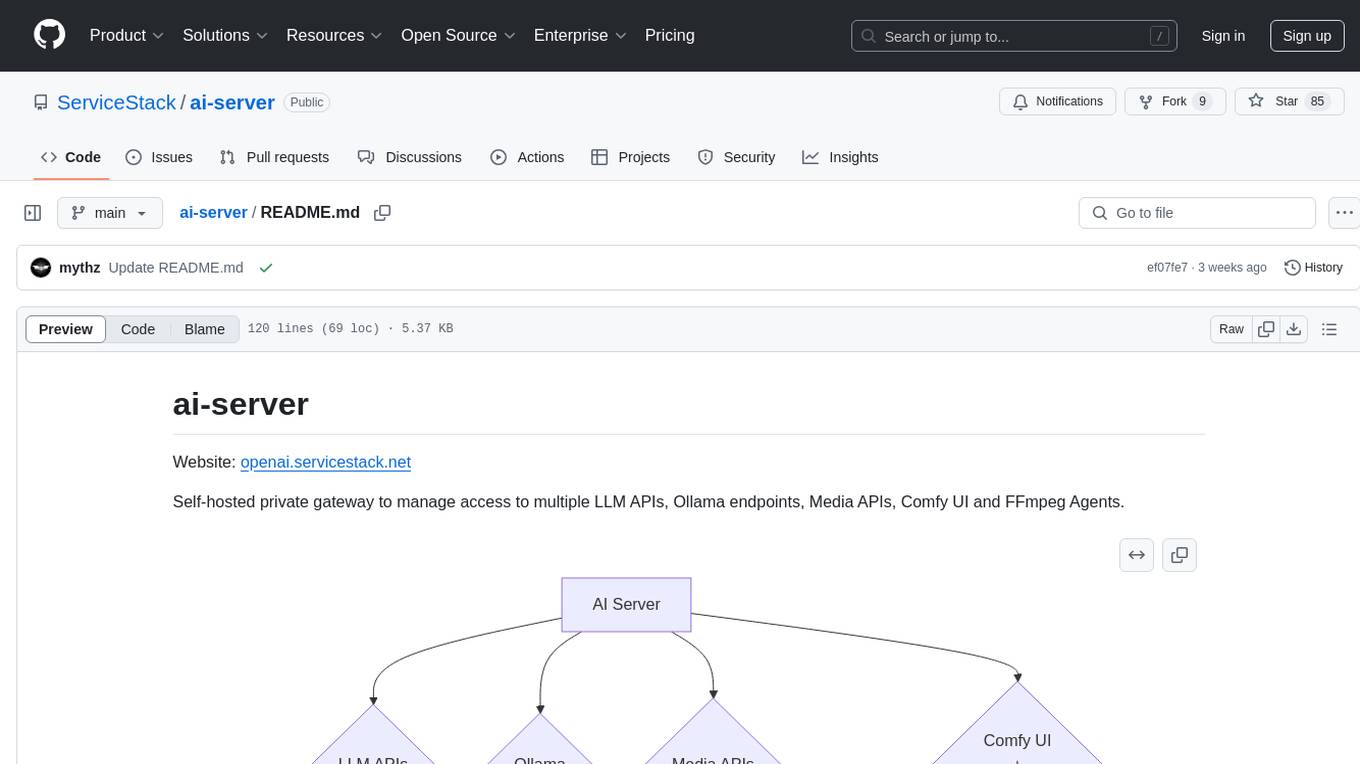
ai-server
AI Server is a self-hosted private gateway that orchestrates AI requests through a single integration, allowing control over AI providers like LLM, Diffusion, and image transformation. It dynamically delegates requests across various providers, including LLM APIs, Media APIs, and Comfy UI with FFmpeg Agents. The tool also offers built-in UIs for tasks like chat, text-to-image, image-to-text, image upscaling, speech-to-text, and text-to-speech. Additionally, it provides admin UIs for managing AI and media providers, API key access, and monitoring background jobs and AI requests.
For similar jobs

sweep
Sweep is an AI junior developer that turns bugs and feature requests into code changes. It automatically handles developer experience improvements like adding type hints and improving test coverage.

teams-ai
The Teams AI Library is a software development kit (SDK) that helps developers create bots that can interact with Teams and Microsoft 365 applications. It is built on top of the Bot Framework SDK and simplifies the process of developing bots that interact with Teams' artificial intelligence capabilities. The SDK is available for JavaScript/TypeScript, .NET, and Python.

ai-guide
This guide is dedicated to Large Language Models (LLMs) that you can run on your home computer. It assumes your PC is a lower-end, non-gaming setup.

classifai
Supercharge WordPress Content Workflows and Engagement with Artificial Intelligence. Tap into leading cloud-based services like OpenAI, Microsoft Azure AI, Google Gemini and IBM Watson to augment your WordPress-powered websites. Publish content faster while improving SEO performance and increasing audience engagement. ClassifAI integrates Artificial Intelligence and Machine Learning technologies to lighten your workload and eliminate tedious tasks, giving you more time to create original content that matters.

chatbot-ui
Chatbot UI is an open-source AI chat app that allows users to create and deploy their own AI chatbots. It is easy to use and can be customized to fit any need. Chatbot UI is perfect for businesses, developers, and anyone who wants to create a chatbot.

BricksLLM
BricksLLM is a cloud native AI gateway written in Go. Currently, it provides native support for OpenAI, Anthropic, Azure OpenAI and vLLM. BricksLLM aims to provide enterprise level infrastructure that can power any LLM production use cases. Here are some use cases for BricksLLM: * Set LLM usage limits for users on different pricing tiers * Track LLM usage on a per user and per organization basis * Block or redact requests containing PIIs * Improve LLM reliability with failovers, retries and caching * Distribute API keys with rate limits and cost limits for internal development/production use cases * Distribute API keys with rate limits and cost limits for students

uAgents
uAgents is a Python library developed by Fetch.ai that allows for the creation of autonomous AI agents. These agents can perform various tasks on a schedule or take action on various events. uAgents are easy to create and manage, and they are connected to a fast-growing network of other uAgents. They are also secure, with cryptographically secured messages and wallets.

griptape
Griptape is a modular Python framework for building AI-powered applications that securely connect to your enterprise data and APIs. It offers developers the ability to maintain control and flexibility at every step. Griptape's core components include Structures (Agents, Pipelines, and Workflows), Tasks, Tools, Memory (Conversation Memory, Task Memory, and Meta Memory), Drivers (Prompt and Embedding Drivers, Vector Store Drivers, Image Generation Drivers, Image Query Drivers, SQL Drivers, Web Scraper Drivers, and Conversation Memory Drivers), Engines (Query Engines, Extraction Engines, Summary Engines, Image Generation Engines, and Image Query Engines), and additional components (Rulesets, Loaders, Artifacts, Chunkers, and Tokenizers). Griptape enables developers to create AI-powered applications with ease and efficiency.
