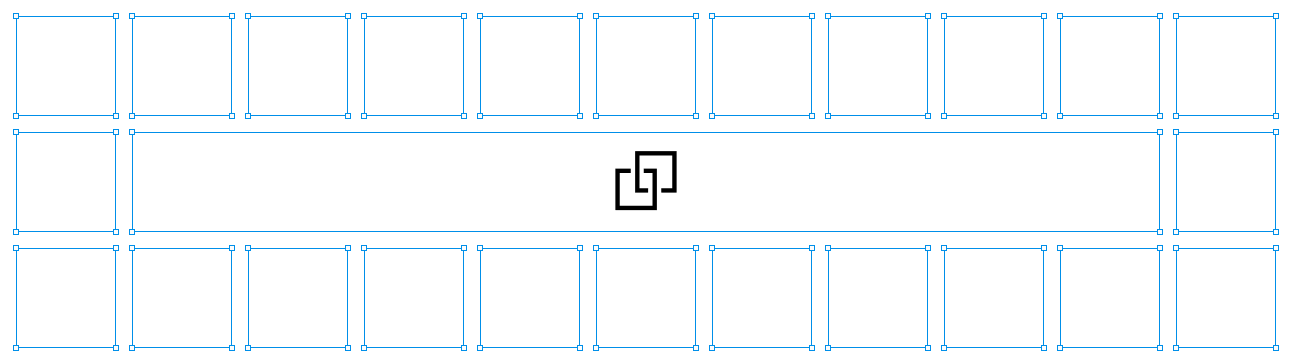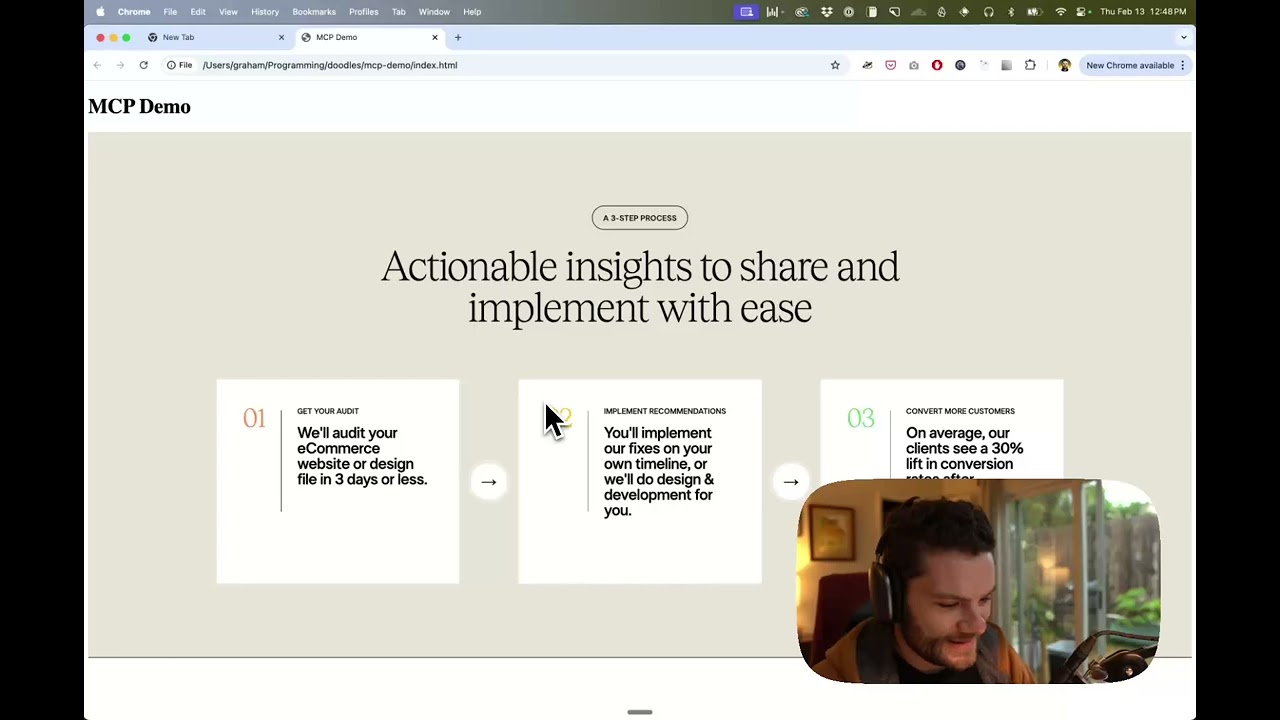Figma-Context-MCP
MCP server to provide Figma layout information to AI coding agents like Cursor
Stars: 10581
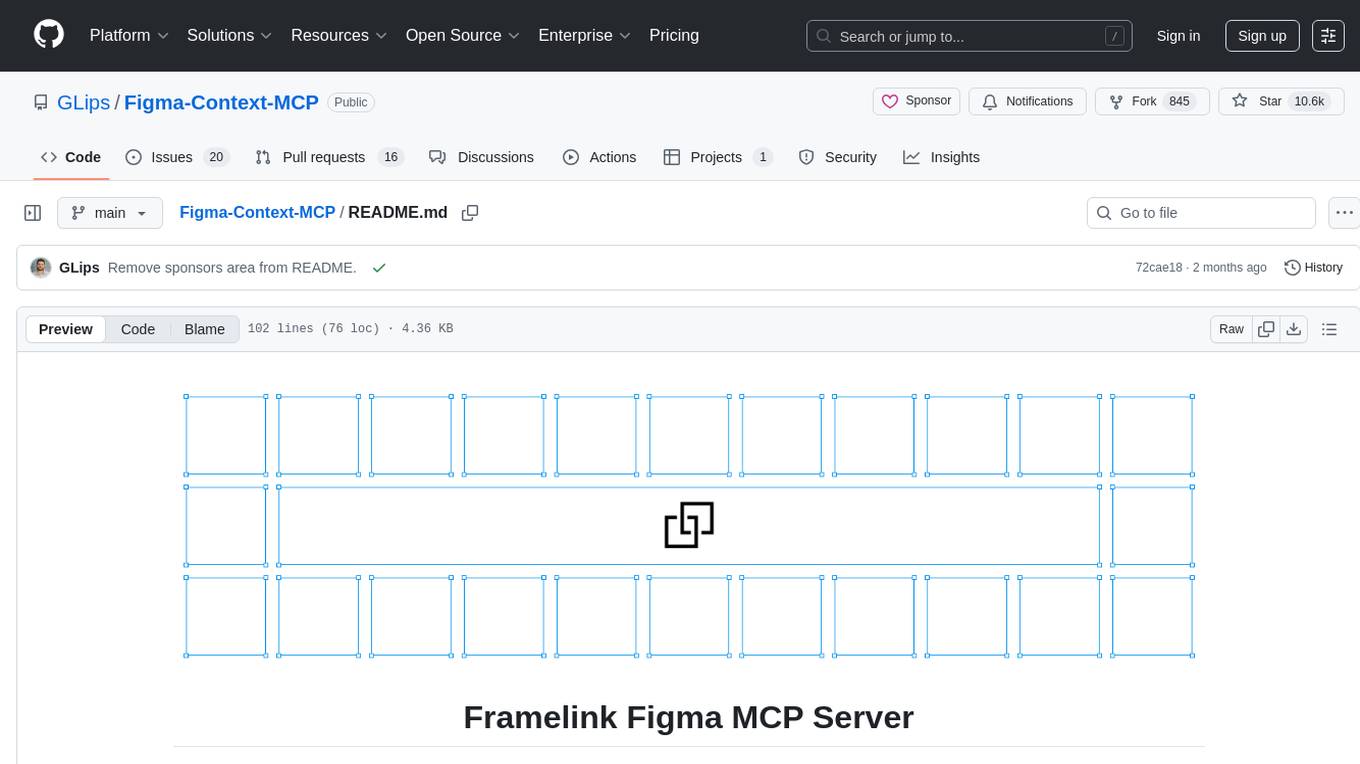
Figma-Context-MCP is a plugin for Figma that allows users to easily manage and switch between multiple design contexts within a single Figma file. This tool simplifies the process of working on different design variations or versions by providing a seamless way to organize and switch between them. With Figma-Context-MCP, designers can streamline their workflow and improve collaboration by keeping all design contexts in one place and easily accessible. This plugin enhances productivity and efficiency for Figma users who frequently work on multiple design iterations or versions within a project.
README:
🌐 Available in: 한국어 (Korean) | 日本語 (Japanese) | 简体中文 (Simplified Chinese) | 繁體中文 (Traditional Chinese)




Give Cursor and other AI-powered coding tools access to your Figma files with this Model Context Protocol server.
When Cursor has access to Figma design data, it's way better at one-shotting designs accurately than alternative approaches like pasting screenshots.
Watch a demo of building a UI in Cursor with Figma design data
- Open your IDE's chat (e.g. agent mode in Cursor).
- Paste a link to a Figma file, frame, or group.
- Ask Cursor to do something with the Figma file—e.g. implement the design.
- Cursor will fetch the relevant metadata from Figma and use it to write your code.
This MCP server is specifically designed for use with Cursor. Before responding with context from the Figma API, it simplifies and translates the response so only the most relevant layout and styling information is provided to the model.
Reducing the amount of context provided to the model helps make the AI more accurate and the responses more relevant.
Many code editors and other AI clients use a configuration file to manage MCP servers.
The figma-developer-mcp server can be configured by adding the following to your configuration file.
NOTE: You will need to create a Figma access token to use this server. Instructions on how to create a Figma API access token can be found here.
{
"mcpServers": {
"Framelink Figma MCP": {
"command": "npx",
"args": ["-y", "figma-developer-mcp", "--figma-api-key=YOUR-KEY", "--stdio"]
}
}
}{
"mcpServers": {
"Framelink Figma MCP": {
"command": "cmd",
"args": ["/c", "npx", "-y", "figma-developer-mcp", "--figma-api-key=YOUR-KEY", "--stdio"]
}
}
}Or you can set FIGMA_API_KEY and PORT in the env field.
If you need more information on how to configure the Framelink Figma MCP server, see the Framelink docs.
The Framelink Figma MCP server is simple but powerful. Get the most out of it by learning more at the Framelink site.
For Tasks:
Click tags to check more tools for each tasksFor Jobs:
Alternative AI tools for Figma-Context-MCP
Similar Open Source Tools
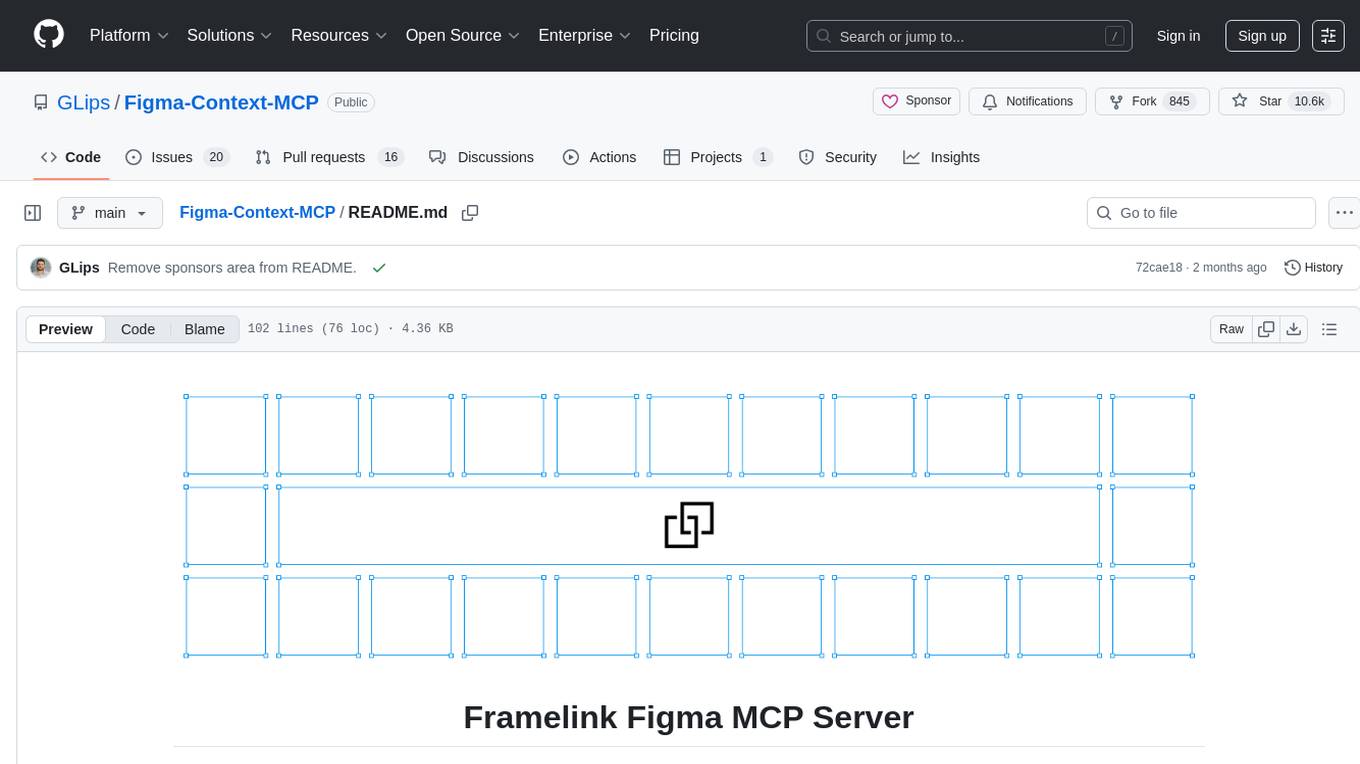
Figma-Context-MCP
Figma-Context-MCP is a plugin for Figma that allows users to easily manage and switch between multiple design contexts within a single Figma file. This tool simplifies the process of working on different design variations or versions by providing a seamless way to organize and switch between them. With Figma-Context-MCP, designers can streamline their workflow and improve collaboration by keeping all design contexts in one place and easily accessible. This plugin enhances productivity and efficiency for Figma users who frequently work on multiple design iterations or versions within a project.
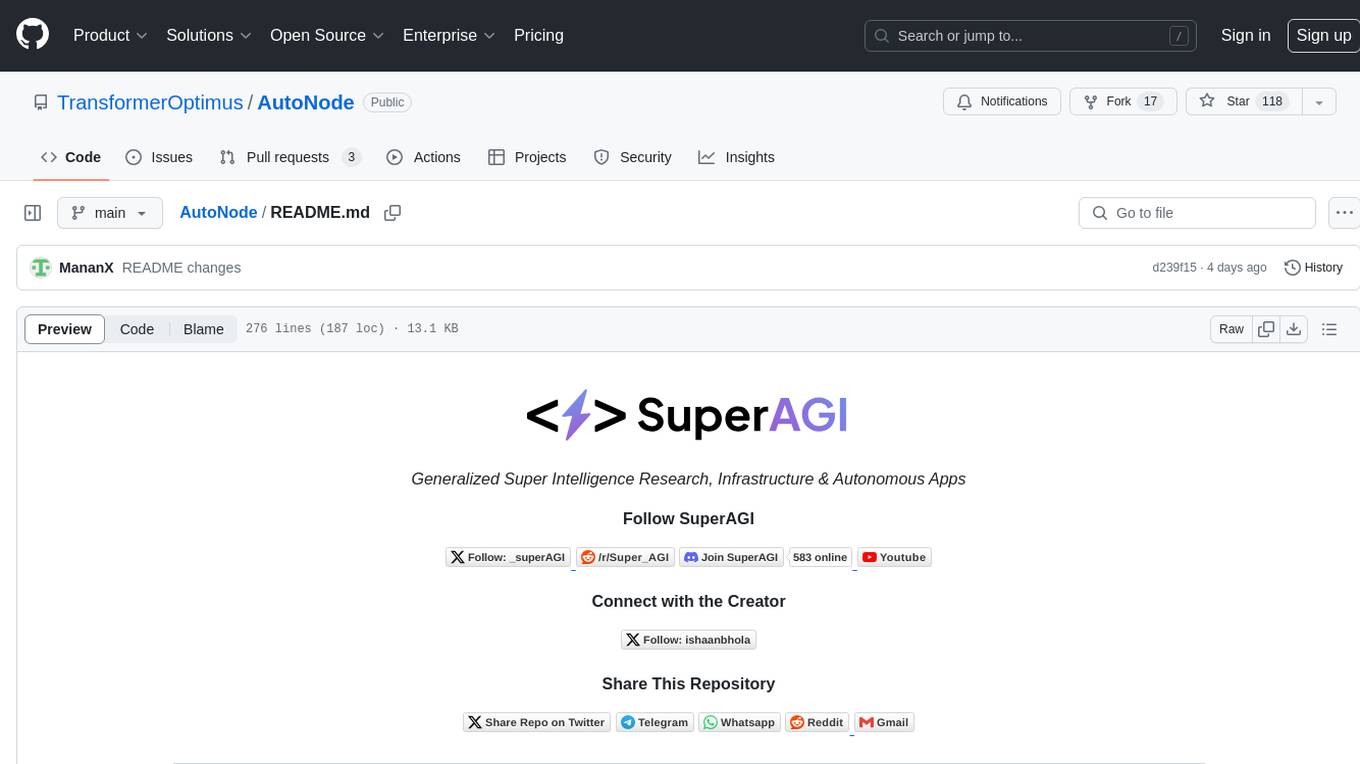
AutoNode
AutoNode is a self-operating computer system designed to automate web interactions and data extraction processes. It leverages advanced technologies like OCR (Optical Character Recognition), YOLO (You Only Look Once) models for object detection, and a custom site-graph to navigate and interact with web pages programmatically. Users can define objectives, create site-graphs, and utilize AutoNode via API to automate tasks on websites. The tool also supports training custom YOLO models for object detection and OCR for text recognition on web pages. AutoNode can be used for tasks such as extracting product details, automating web interactions, and more.
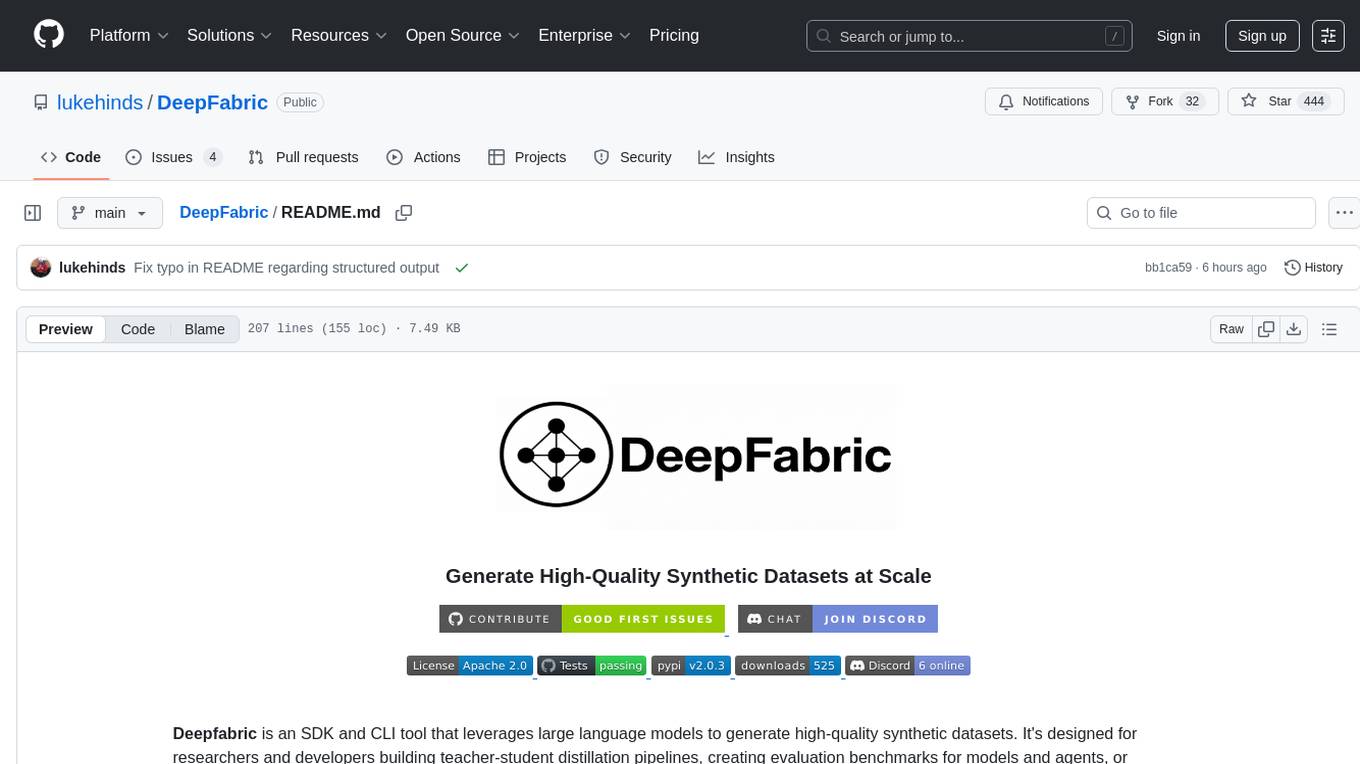
DeepFabric
Deepfabric is an SDK and CLI tool that leverages large language models to generate high-quality synthetic datasets. It's designed for researchers and developers building teacher-student distillation pipelines, creating evaluation benchmarks for models and agents, or conducting research requiring diverse training data. The key innovation lies in Deepfabric's graph and tree-based architecture, which uses structured topic nodes as generation seeds. This approach ensures the creation of datasets that are both highly diverse and domain-specific, while minimizing redundancy and duplication across generated samples.
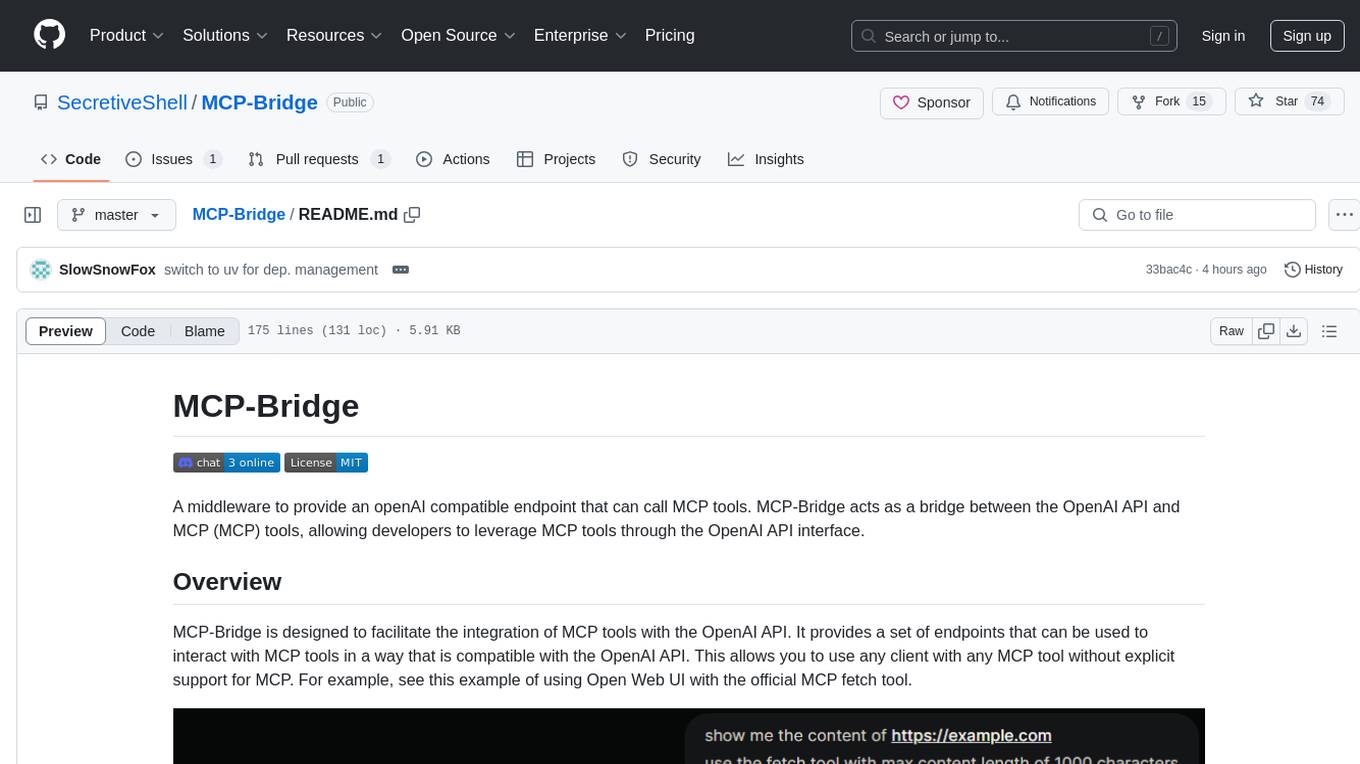
MCP-Bridge
MCP-Bridge is a middleware tool designed to provide an openAI compatible endpoint for calling MCP tools. It acts as a bridge between the OpenAI API and MCP tools, allowing developers to leverage MCP tools through the OpenAI API interface. The tool facilitates the integration of MCP tools with the OpenAI API by providing endpoints for interaction. It supports non-streaming and streaming chat completions with MCP, as well as non-streaming completions without MCP. The tool is designed to work with inference engines that support tool call functionalities, such as vLLM and ollama. Installation can be done using Docker or manually, and the application can be run to interact with the OpenAI API. Configuration involves editing the config.json file to add new MCP servers. Contributions to the tool are welcome under the MIT License.
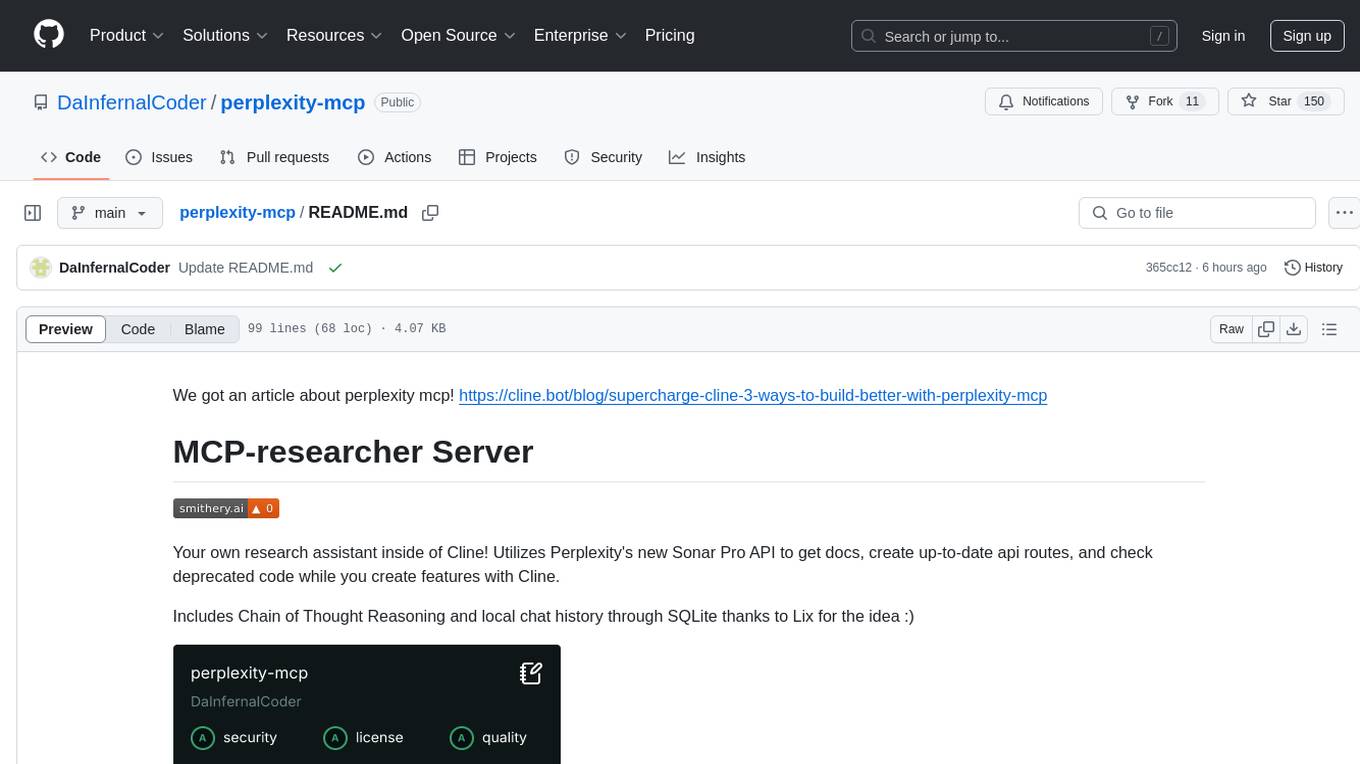
perplexity-mcp
MCP-researcher Server is a tool that serves as your research assistant inside Cline, utilizing Perplexity's Sonar Pro API to access documentation, create API routes, and check for deprecated code. It includes Chain of Thought Reasoning and local chat history through SQLite. The tool offers functionalities like general search queries, retrieving documentation, finding APIs, and analyzing deprecated code. Installation can be done via Smithery or manually by cloning the repository, installing dependencies, and setting up the Perplexity API key and server configurations for Claude Desktop and Cline.
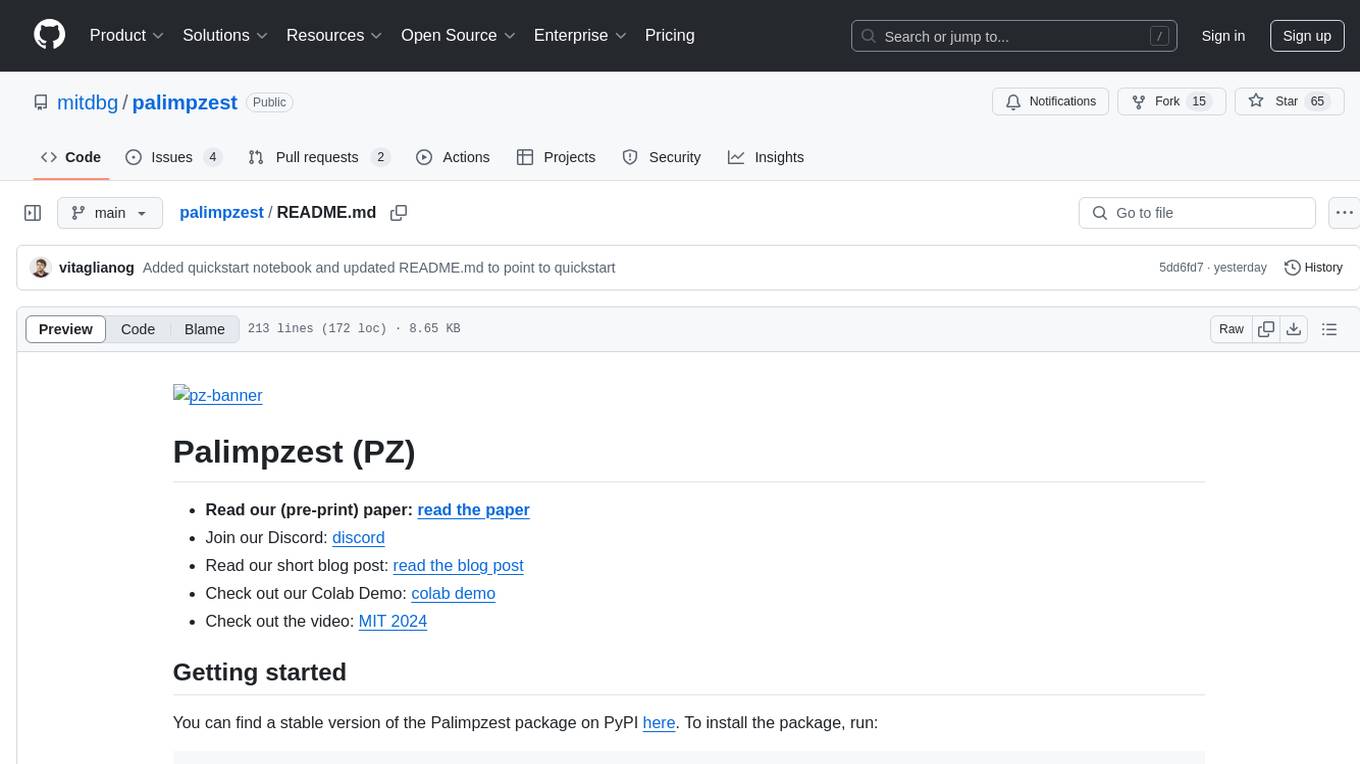
palimpzest
Palimpzest (PZ) is a tool for managing and optimizing workloads, particularly for data processing tasks. It provides a CLI tool and Python demos for users to register datasets, run workloads, and access results. Users can easily initialize their system, register datasets, and manage configurations using the CLI commands provided. Palimpzest also supports caching intermediate results and configuring for parallel execution with remote services like OpenAI and together.ai. The tool aims to streamline the workflow of working with datasets and optimizing performance for data extraction tasks.
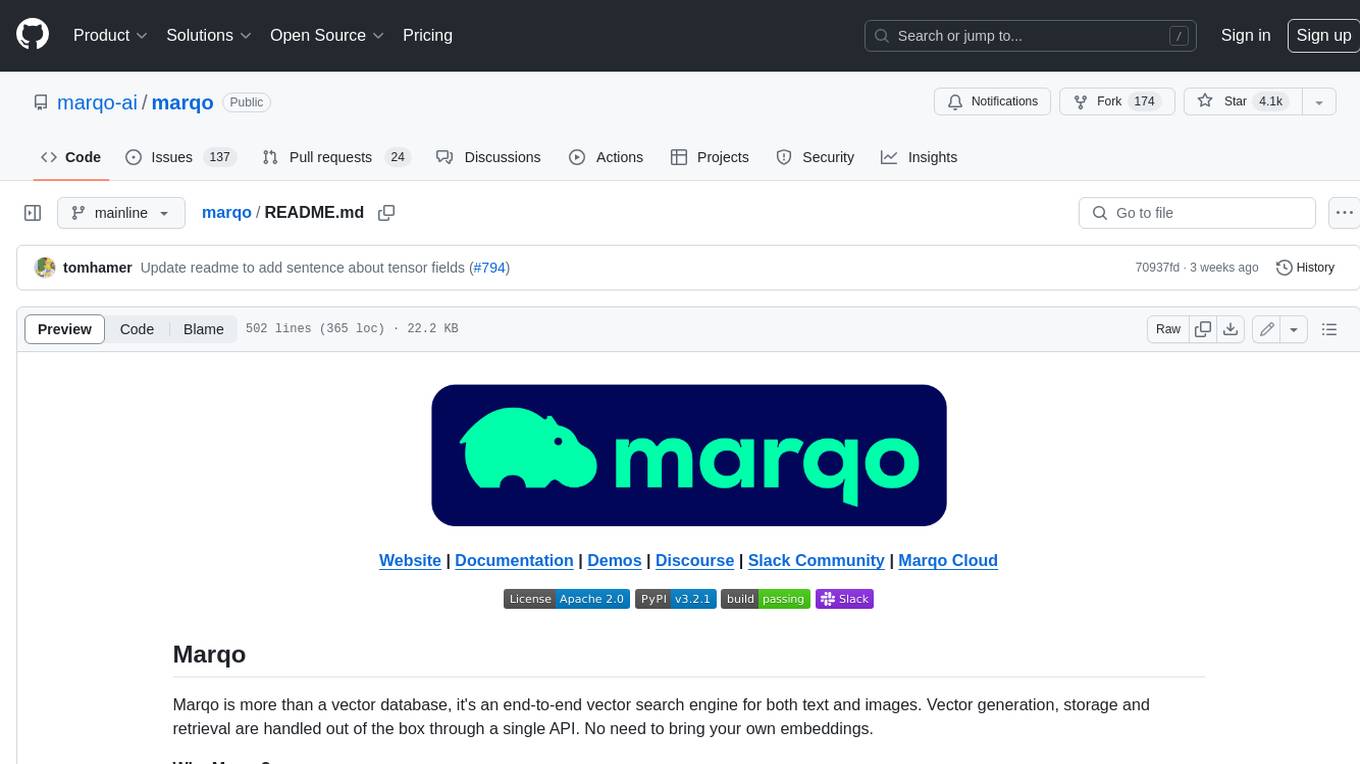
marqo
Marqo is more than a vector database, it's an end-to-end vector search engine for both text and images. Vector generation, storage and retrieval are handled out of the box through a single API. No need to bring your own embeddings.
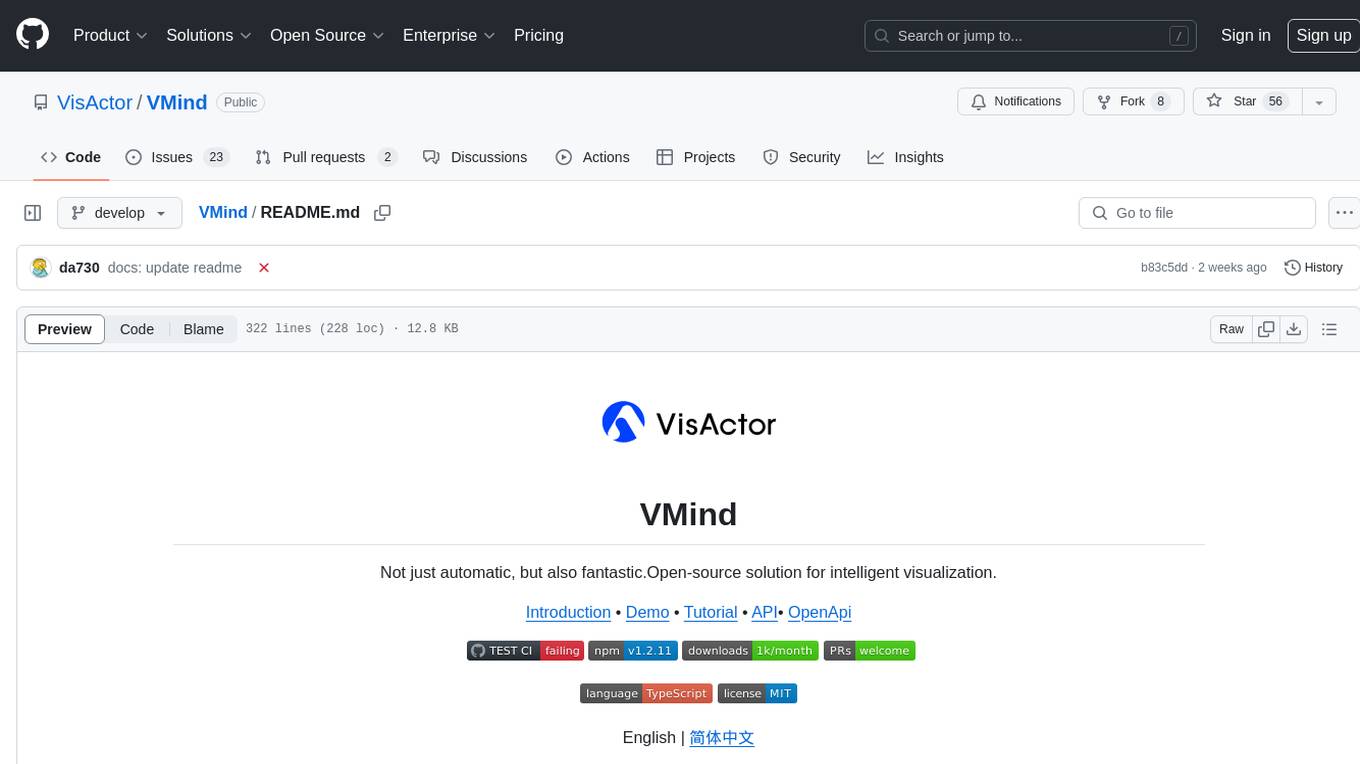
VMind
VMind is an open-source solution for intelligent visualization, providing an intelligent chart component based on LLM by VisActor. It allows users to create chart narrative works with natural language interaction, edit charts through dialogue, and export narratives as videos or GIFs. The tool is easy to use, scalable, supports various chart types, and offers one-click export functionality. Users can customize chart styles, specify themes, and aggregate data using LLM models. VMind aims to enhance efficiency in creating data visualization works through dialogue-based editing and natural language interaction.
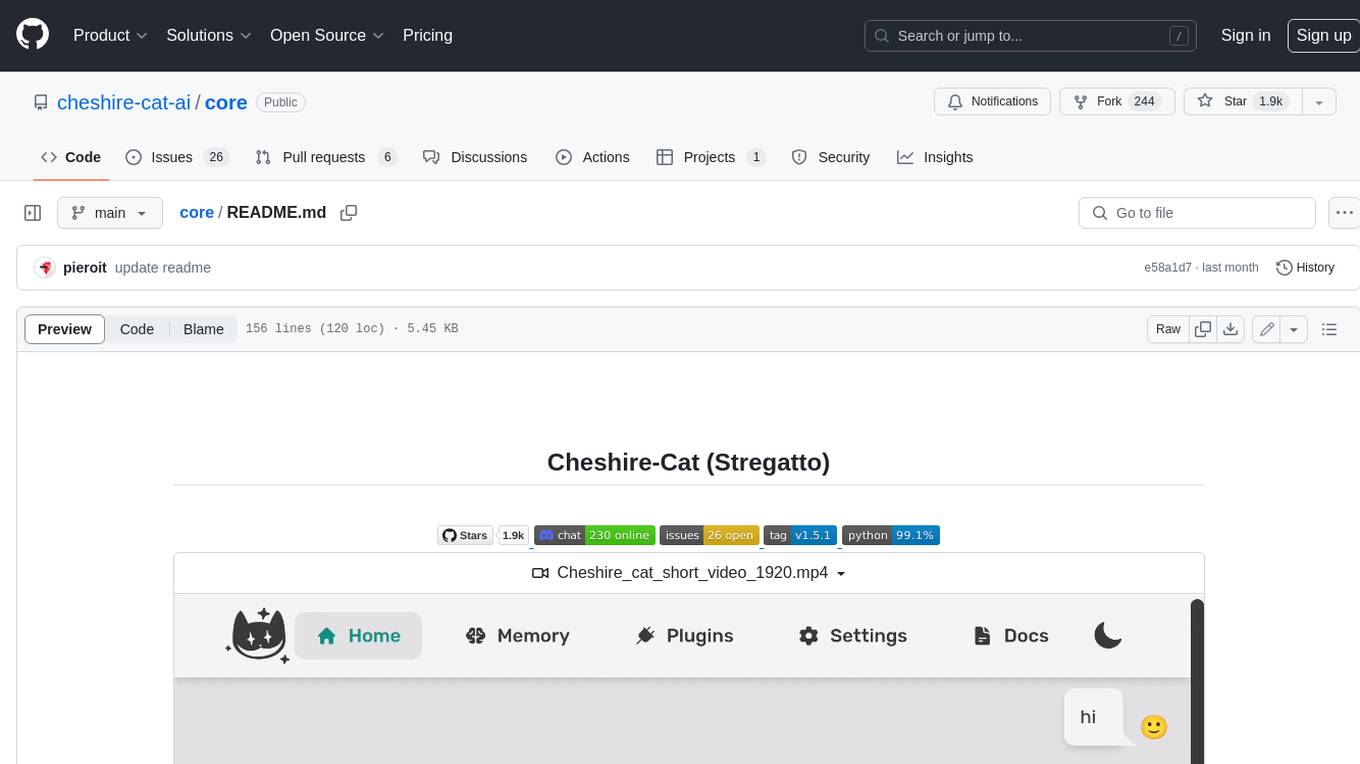
core
The Cheshire Cat is a framework for building custom AIs on top of any language model. It provides an API-first approach, making it easy to add a conversational layer to your application. The Cat remembers conversations and documents, and uses them in conversation. It is extensible via plugins, and supports event callbacks, function calling, and conversational forms. The Cat is easy to use, with an admin panel that allows you to chat with the AI, visualize memory and plugins, and adjust settings. It is also production-ready, 100% dockerized, and supports any language model.
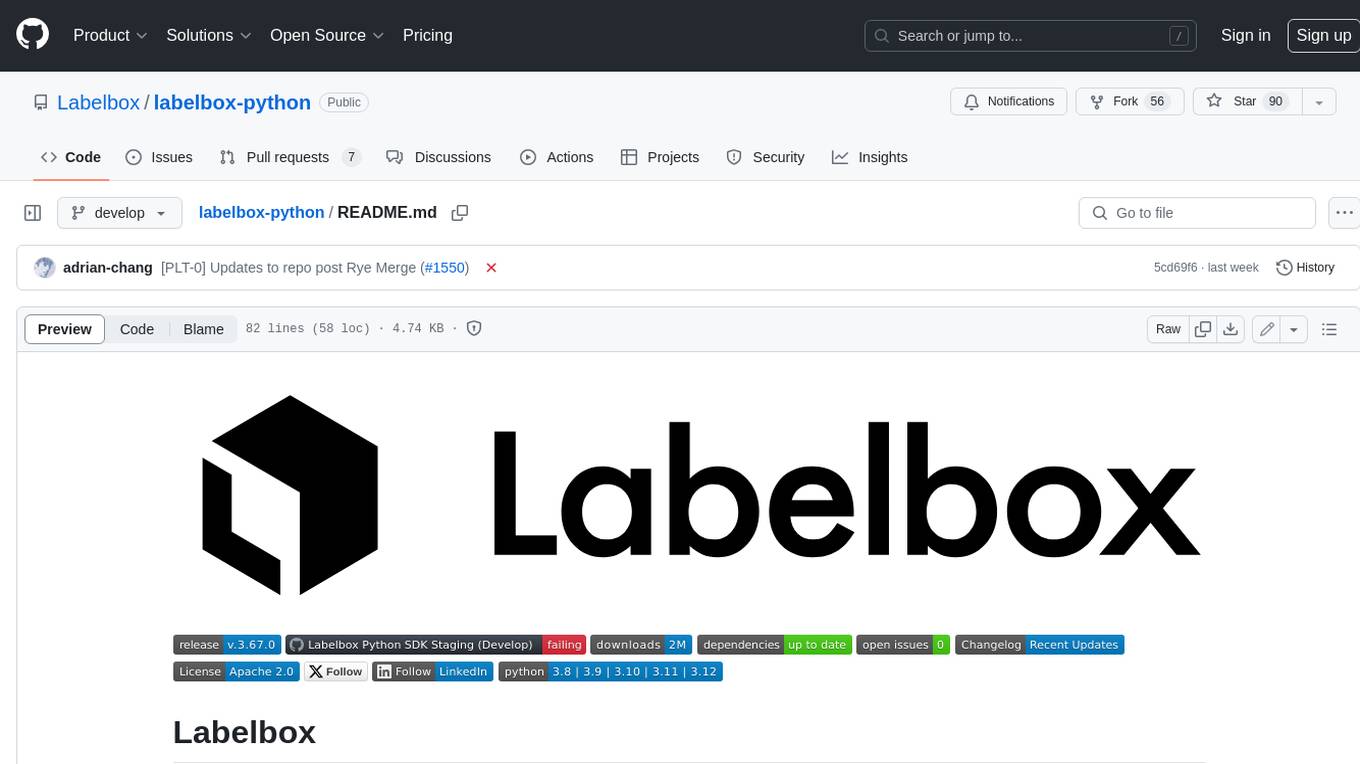
labelbox-python
Labelbox is a data-centric AI platform for enterprises to develop, optimize, and use AI to solve problems and power new products and services. Enterprises use Labelbox to curate data, generate high-quality human feedback data for computer vision and LLMs, evaluate model performance, and automate tasks by combining AI and human-centric workflows. The academic & research community uses Labelbox for cutting-edge AI research.
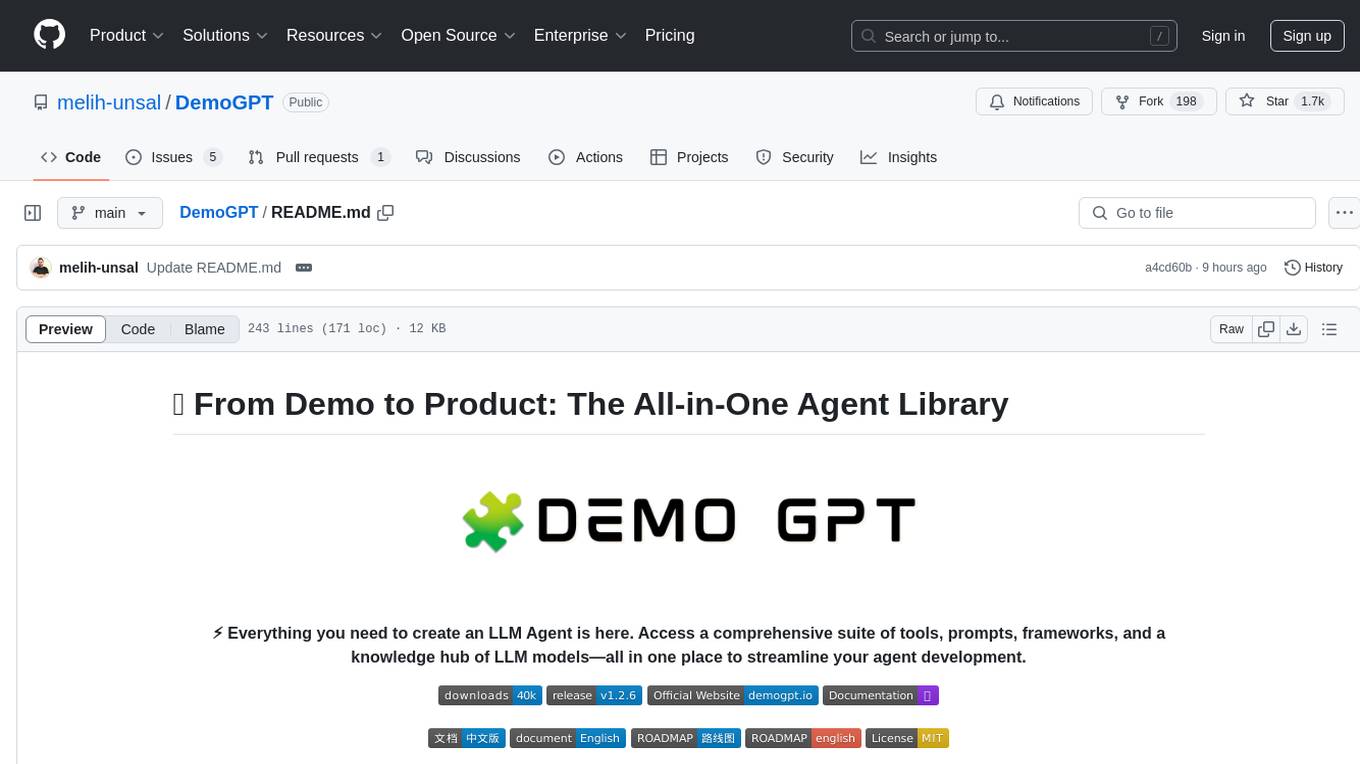
DemoGPT
DemoGPT is an all-in-one agent library that provides tools, prompts, frameworks, and LLM models for streamlined agent development. It leverages GPT-3.5-turbo to generate LangChain code, creating interactive Streamlit applications. The tool is designed for creating intelligent, interactive, and inclusive solutions in LLM-based application development. It offers model flexibility, iterative development, and a commitment to user engagement. Future enhancements include integrating Gorilla for autonomous API usage and adding a publicly available database for refining the generation process.
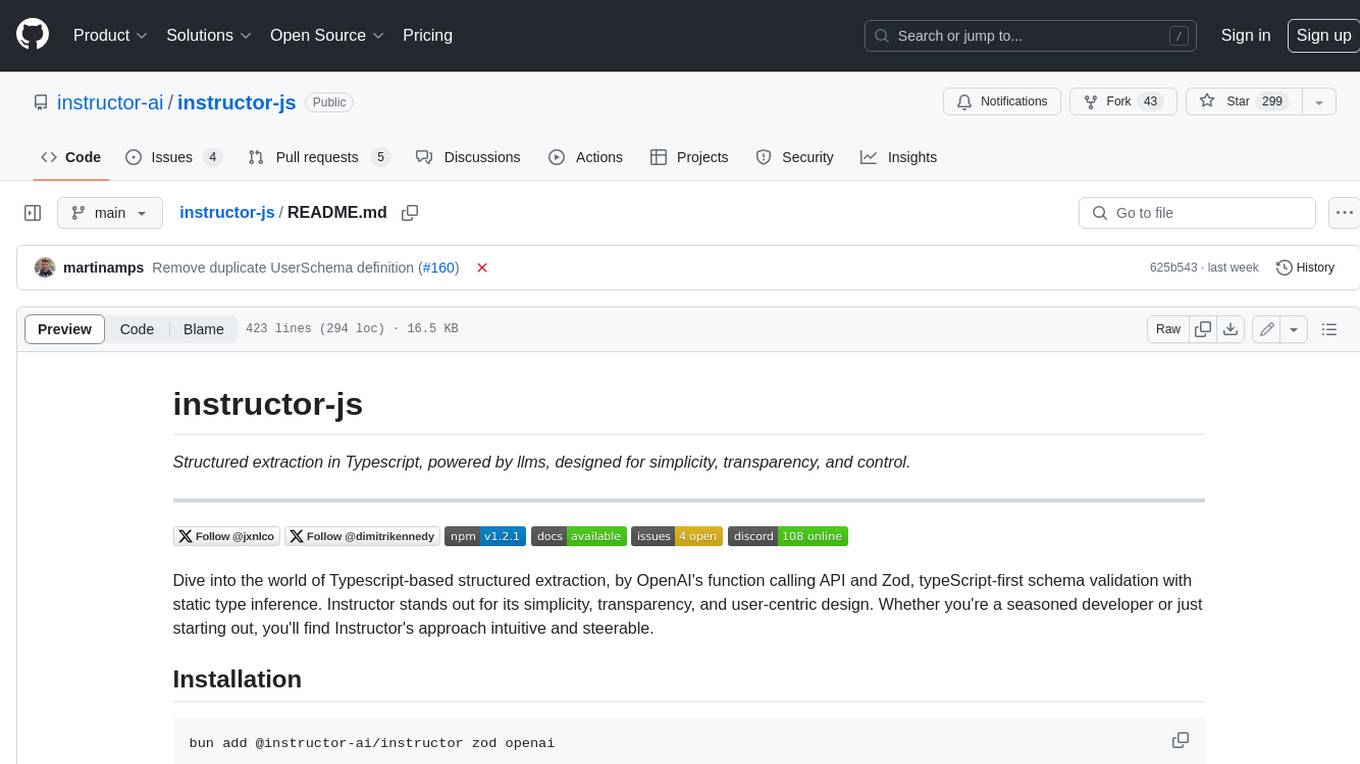
instructor-js
Instructor is a Typescript library for structured extraction in Typescript, powered by llms, designed for simplicity, transparency, and control. It stands out for its simplicity, transparency, and user-centric design. Whether you're a seasoned developer or just starting out, you'll find Instructor's approach intuitive and steerable.
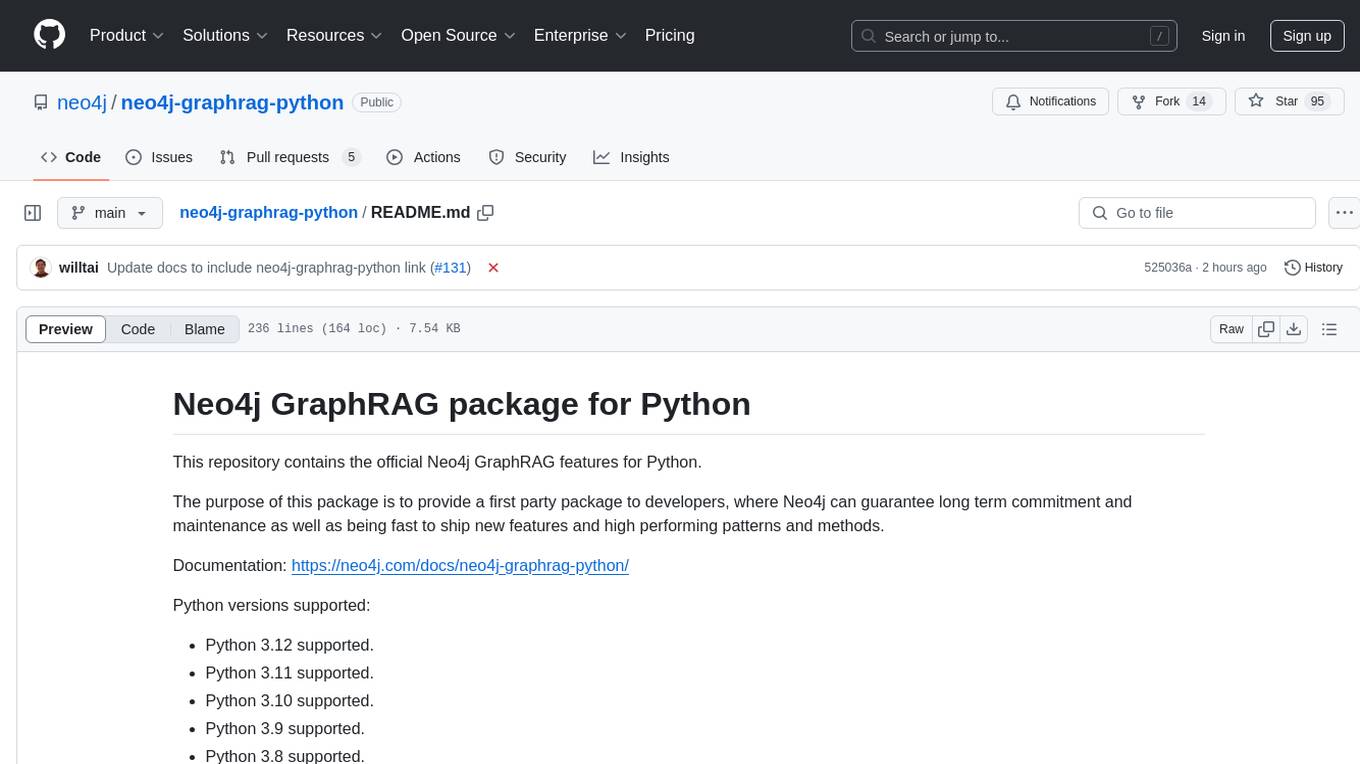
neo4j-graphrag-python
The Neo4j GraphRAG package for Python is an official repository that provides features for creating and managing vector indexes in Neo4j databases. It aims to offer developers a reliable package with long-term commitment, maintenance, and fast feature updates. The package supports various Python versions and includes functionalities for creating vector indexes, populating them, and performing similarity searches. It also provides guidelines for installation, examples, and development processes such as installing dependencies, making changes, and running tests.
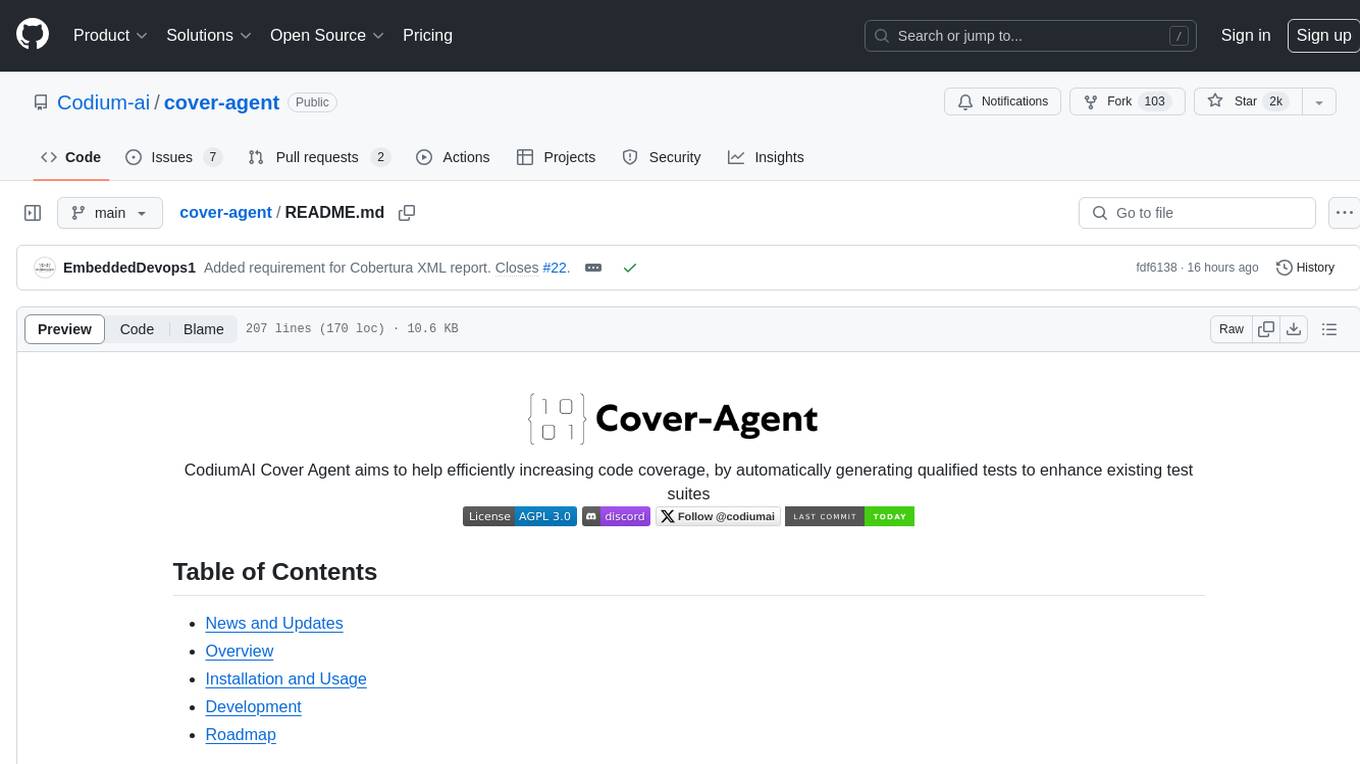
cover-agent
CodiumAI Cover Agent is a tool designed to help increase code coverage by automatically generating qualified tests to enhance existing test suites. It utilizes Generative AI to streamline development workflows and is part of a suite of utilities aimed at automating the creation of unit tests for software projects. The system includes components like Test Runner, Coverage Parser, Prompt Builder, and AI Caller to simplify and expedite the testing process, ensuring high-quality software development. Cover Agent can be run via a terminal and is planned to be integrated into popular CI platforms. The tool outputs debug files locally, such as generated_prompt.md, run.log, and test_results.html, providing detailed information on generated tests and their status. It supports multiple LLMs and allows users to specify the model to use for test generation.

kaito
KAITO is an operator that automates the AI/ML model inference or tuning workload in a Kubernetes cluster. It manages large model files using container images, provides preset configurations to avoid adjusting workload parameters based on GPU hardware, supports popular open-sourced inference runtimes, auto-provisions GPU nodes based on model requirements, and hosts large model images in the public Microsoft Container Registry. Using KAITO simplifies the workflow of onboarding large AI inference models in Kubernetes.
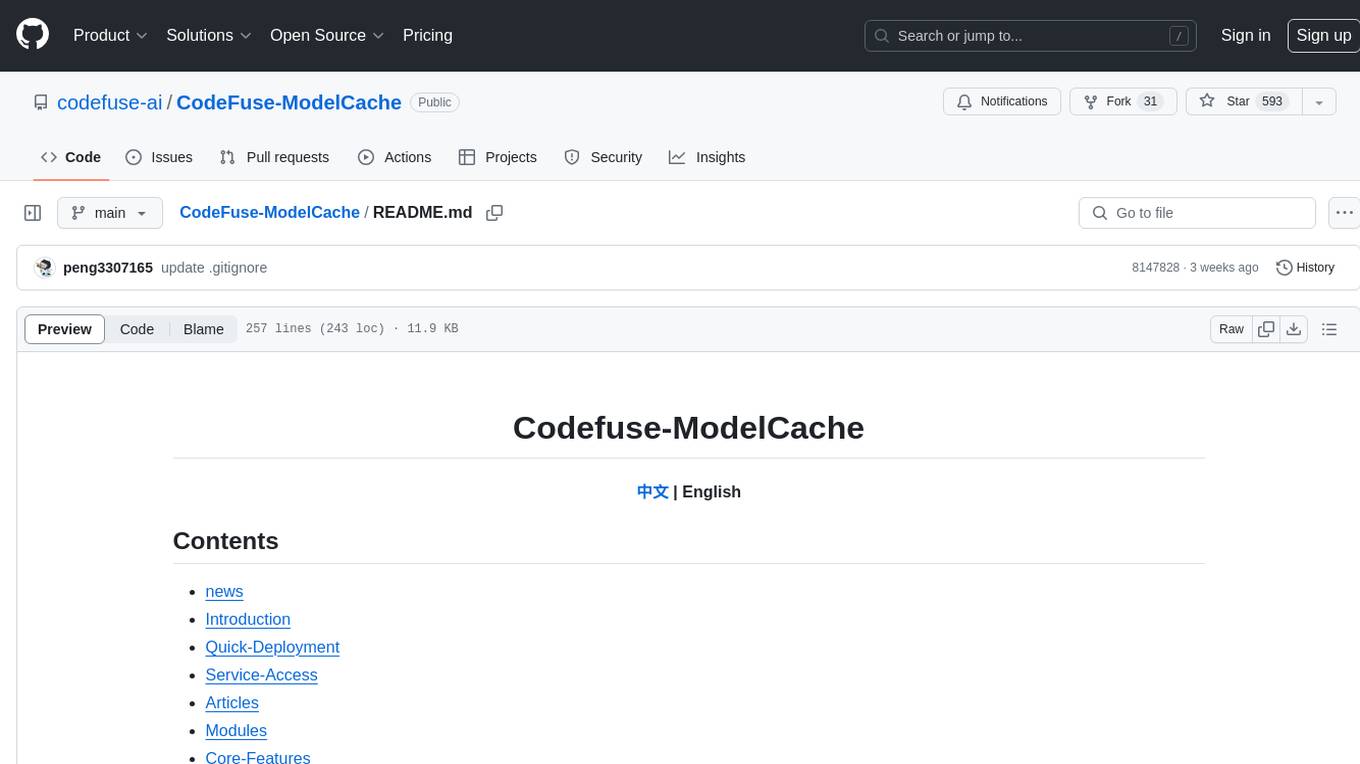
CodeFuse-ModelCache
Codefuse-ModelCache is a semantic cache for large language models (LLMs) that aims to optimize services by introducing a caching mechanism. It helps reduce the cost of inference deployment, improve model performance and efficiency, and provide scalable services for large models. The project caches pre-generated model results to reduce response time for similar requests and enhance user experience. It integrates various embedding frameworks and local storage options, offering functionalities like cache-writing, cache-querying, and cache-clearing through RESTful API. The tool supports multi-tenancy, system commands, and multi-turn dialogue, with features for data isolation, database management, and model loading schemes. Future developments include data isolation based on hyperparameters, enhanced system prompt partitioning storage, and more versatile embedding models and similarity evaluation algorithms.
For similar tasks
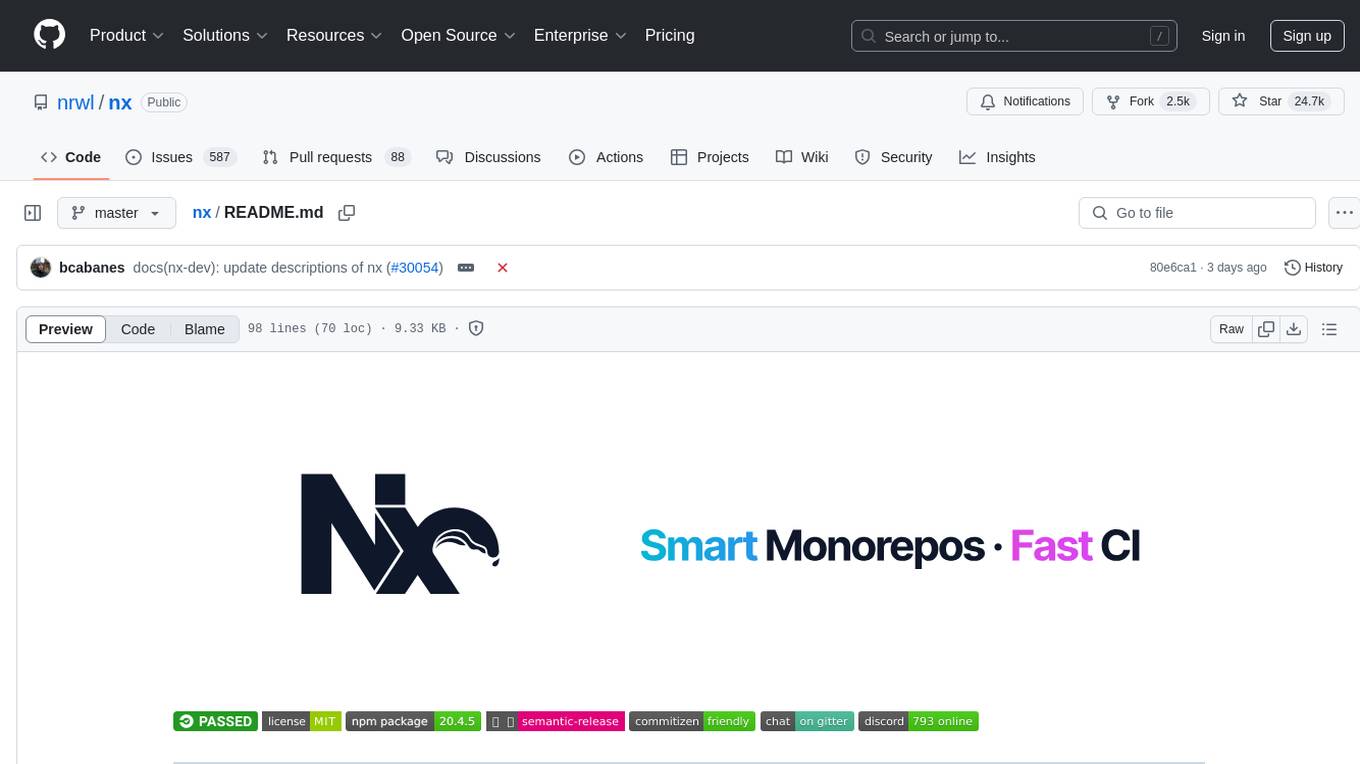
nx
Nx is a build system optimized for monorepos, featuring AI-powered architectural awareness and advanced CI capabilities. It provides faster task scheduling, caching, and more for existing workspaces. Nx Cloud enhances CI by offering remote caching, task distribution, automated e2e test splitting, and task flakiness detection. The tool aims to scale monorepos efficiently and improve developer productivity.
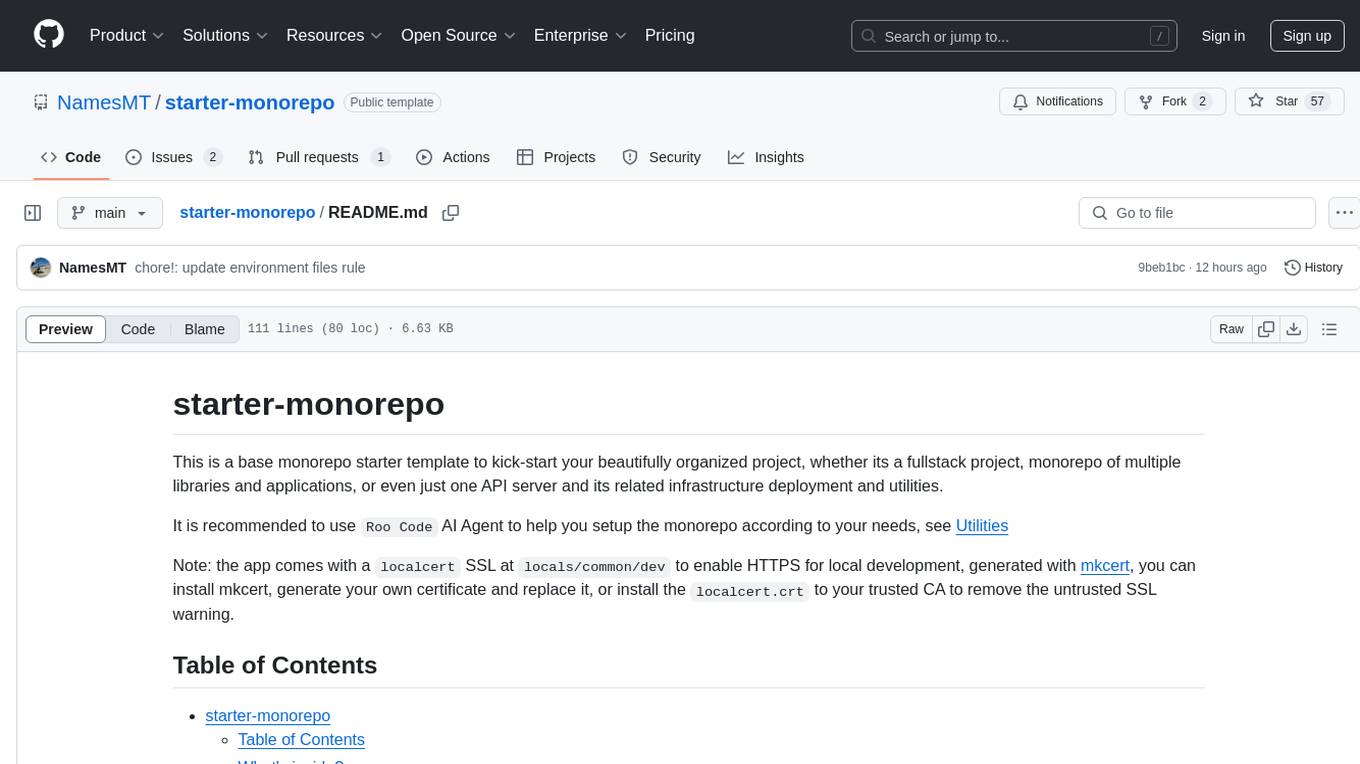
starter-monorepo
Starter Monorepo is a template repository for setting up a monorepo structure in your project. It provides a basic setup with configurations for managing multiple packages within a single repository. This template includes tools for package management, versioning, testing, and deployment. By using this template, you can streamline your development process, improve code sharing, and simplify dependency management across your project. Whether you are working on a small project or a large-scale application, Starter Monorepo can help you organize your codebase efficiently and enhance collaboration among team members.
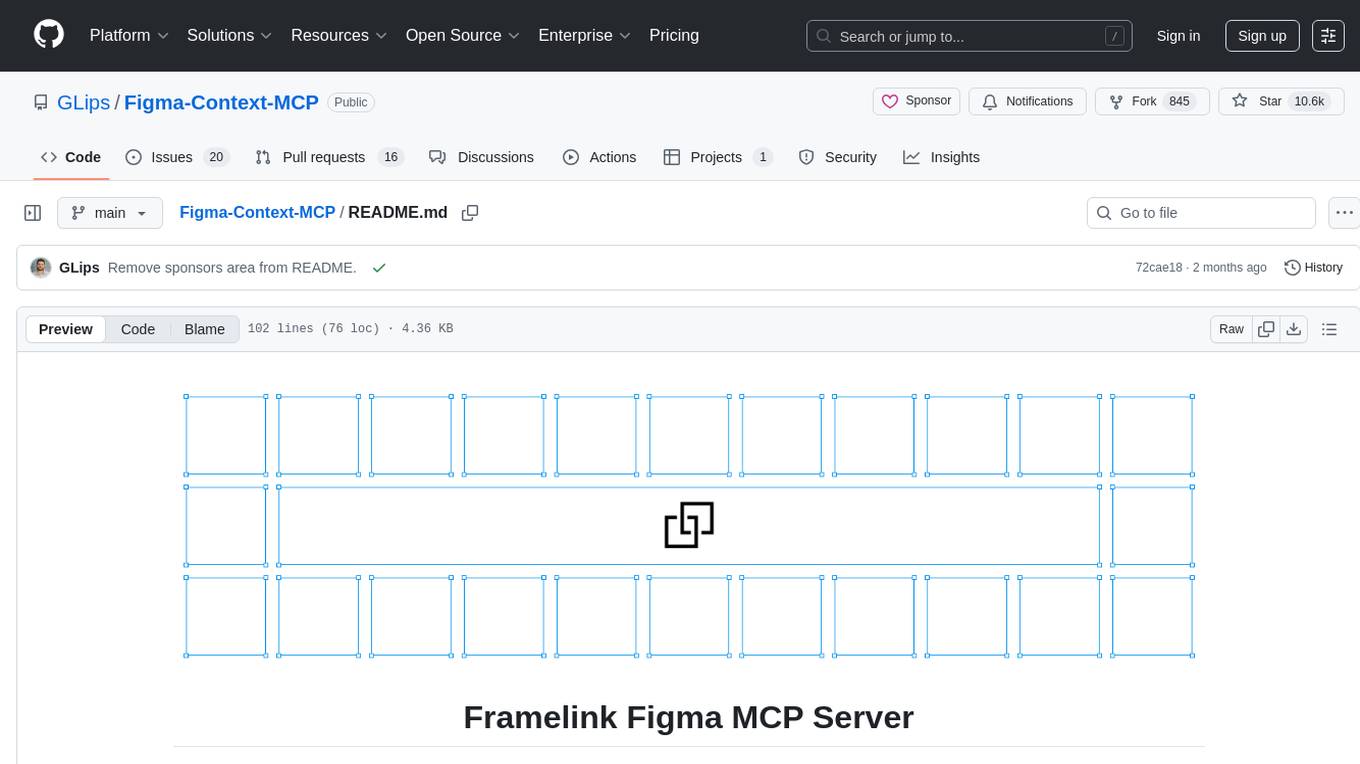
Figma-Context-MCP
Figma-Context-MCP is a plugin for Figma that allows users to easily manage and switch between multiple design contexts within a single Figma file. This tool simplifies the process of working on different design variations or versions by providing a seamless way to organize and switch between them. With Figma-Context-MCP, designers can streamline their workflow and improve collaboration by keeping all design contexts in one place and easily accessible. This plugin enhances productivity and efficiency for Figma users who frequently work on multiple design iterations or versions within a project.
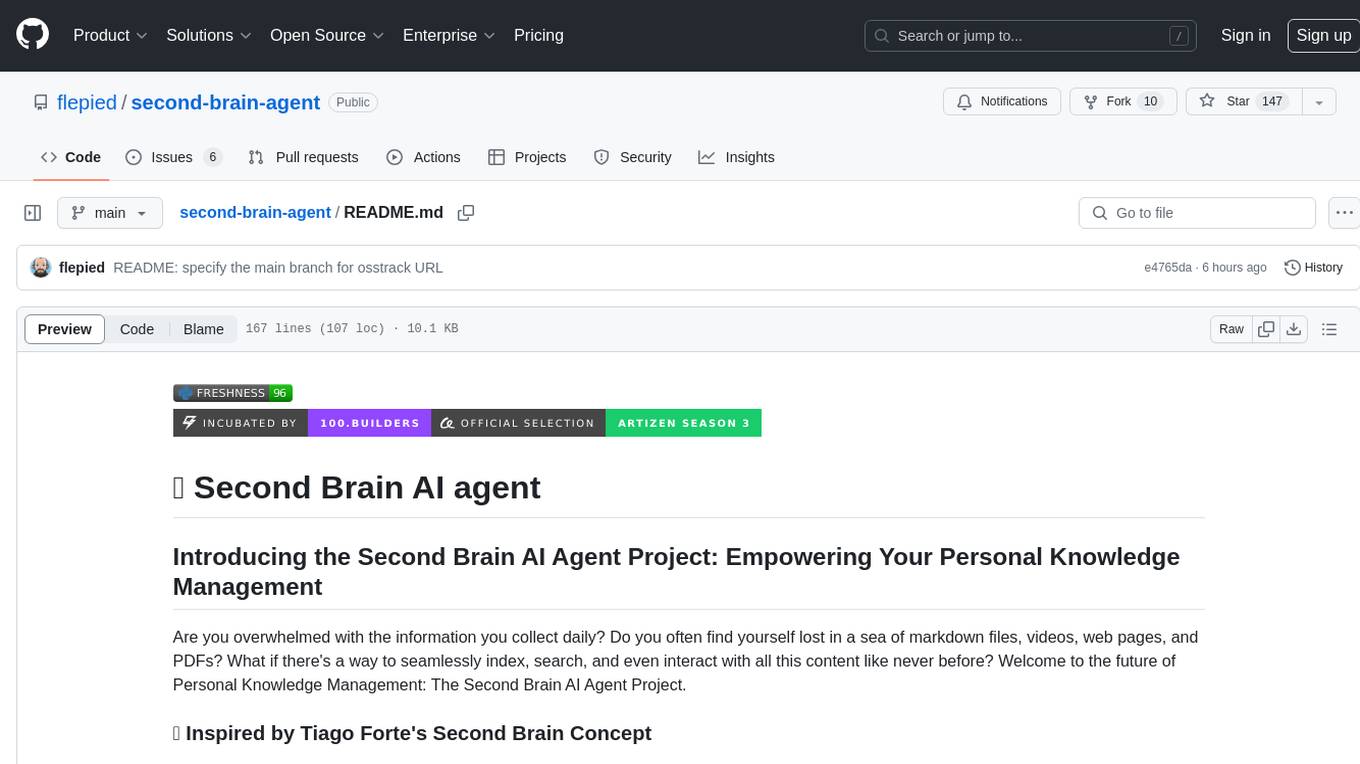
second-brain-agent
The Second Brain AI Agent Project is a tool designed to empower personal knowledge management by automatically indexing markdown files and links, providing a smart search engine powered by OpenAI, integrating seamlessly with different note-taking methods, and enhancing productivity by accessing information efficiently. The system is built on LangChain framework and ChromaDB vector store, utilizing a pipeline to process markdown files and extract text and links for indexing. It employs a Retrieval-augmented generation (RAG) process to provide context for asking questions to the large language model. The tool is beneficial for professionals, students, researchers, and creatives looking to streamline workflows, improve study sessions, delve deep into research, and organize thoughts and ideas effortlessly.
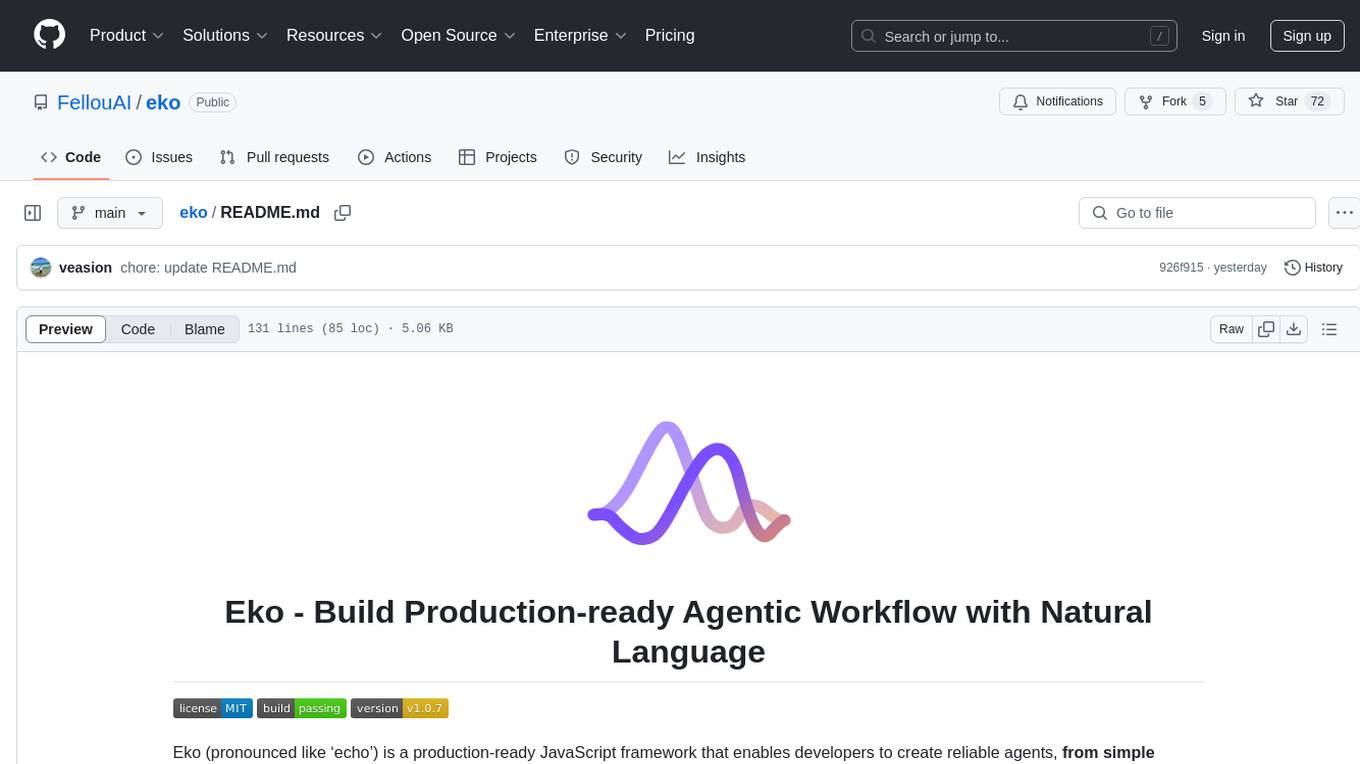
eko
Eko is a lightweight and flexible command-line tool for managing environment variables in your projects. It allows you to easily set, get, and delete environment variables for different environments, making it simple to manage configurations across development, staging, and production environments. With Eko, you can streamline your workflow and ensure consistency in your application settings without the need for complex setup or configuration files.
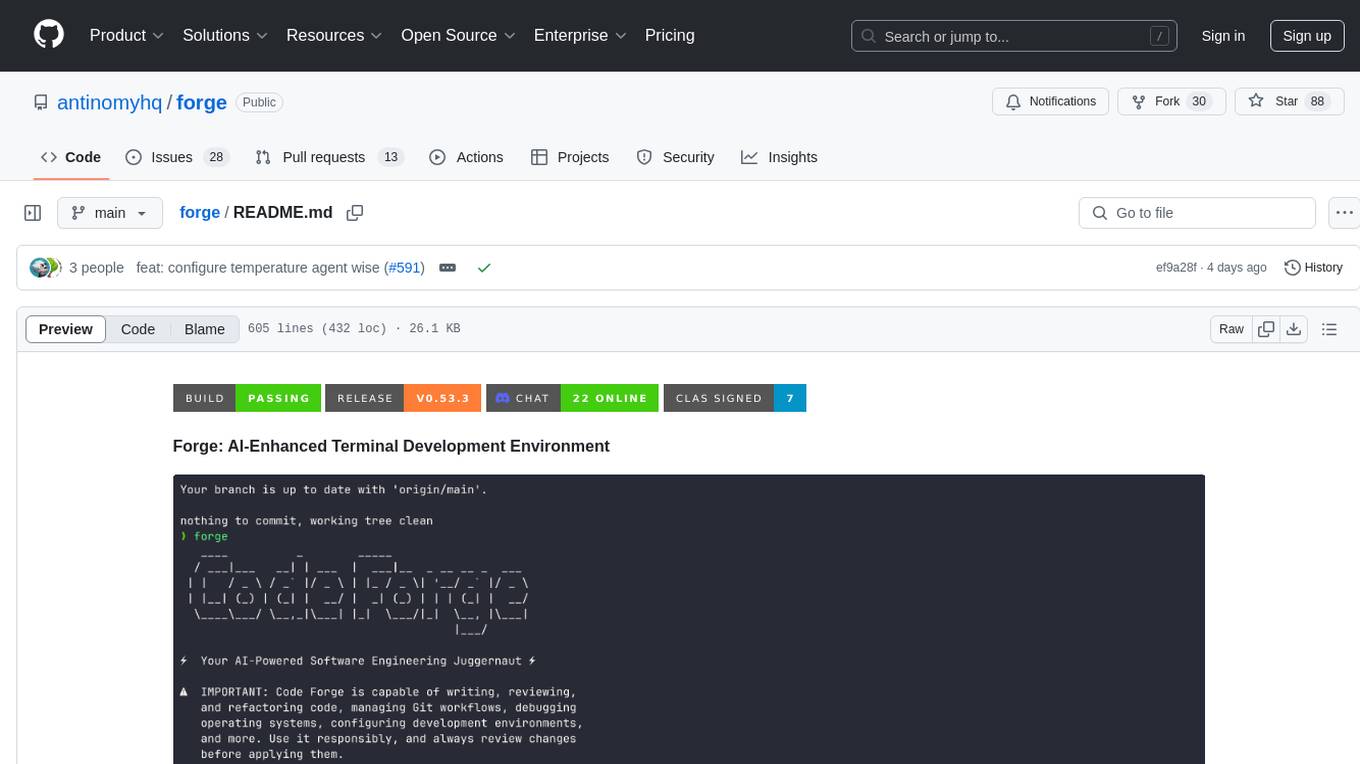
forge
Forge is a powerful open-source tool for building modern web applications. It provides a simple and intuitive interface for developers to quickly scaffold and deploy projects. With Forge, you can easily create custom components, manage dependencies, and streamline your development workflow. Whether you are a beginner or an experienced developer, Forge offers a flexible and efficient solution for your web development needs.
For similar jobs
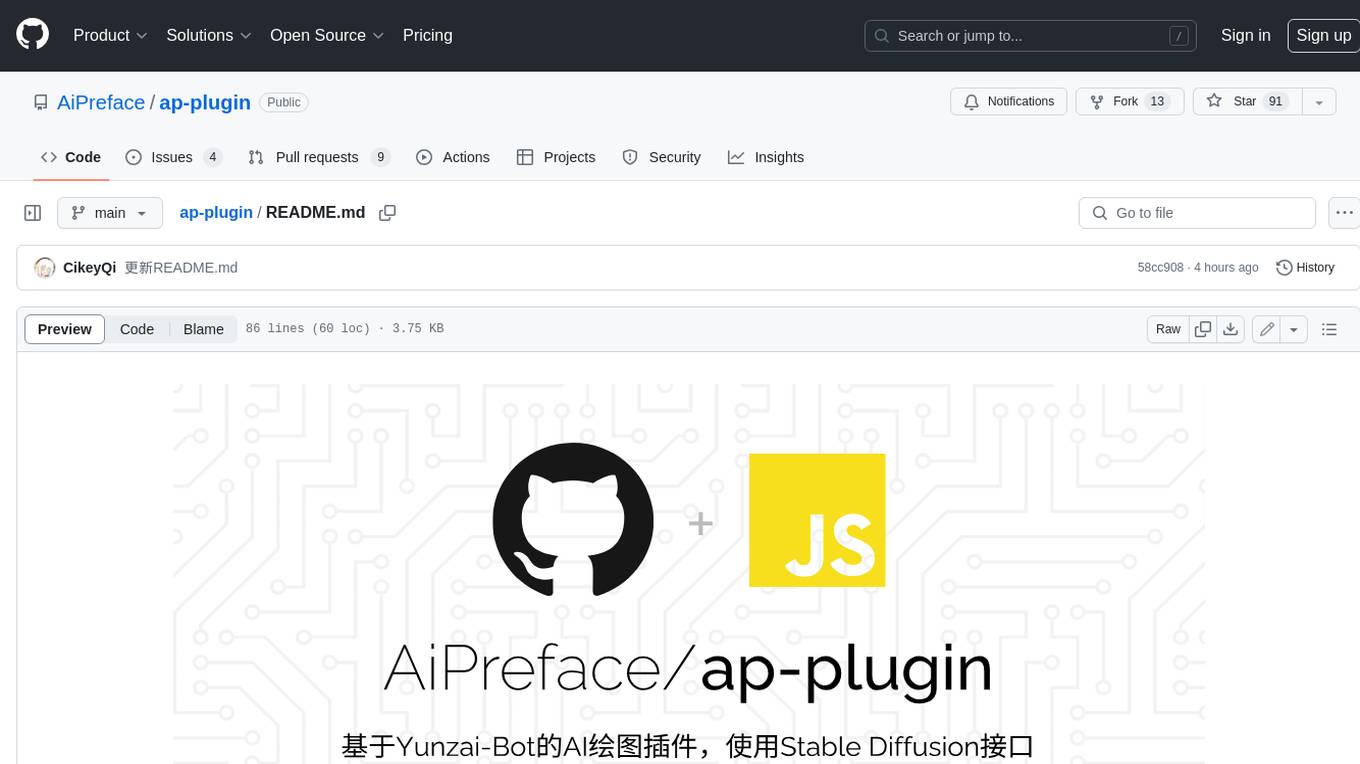
ap-plugin
AP-PLUGIN is an AI drawing plugin for the Yunzai series robot framework, allowing you to have a convenient AI drawing experience in the input box. It uses the open source Stable Diffusion web UI as the backend, deploys it for free, and generates a variety of images with richer functions.
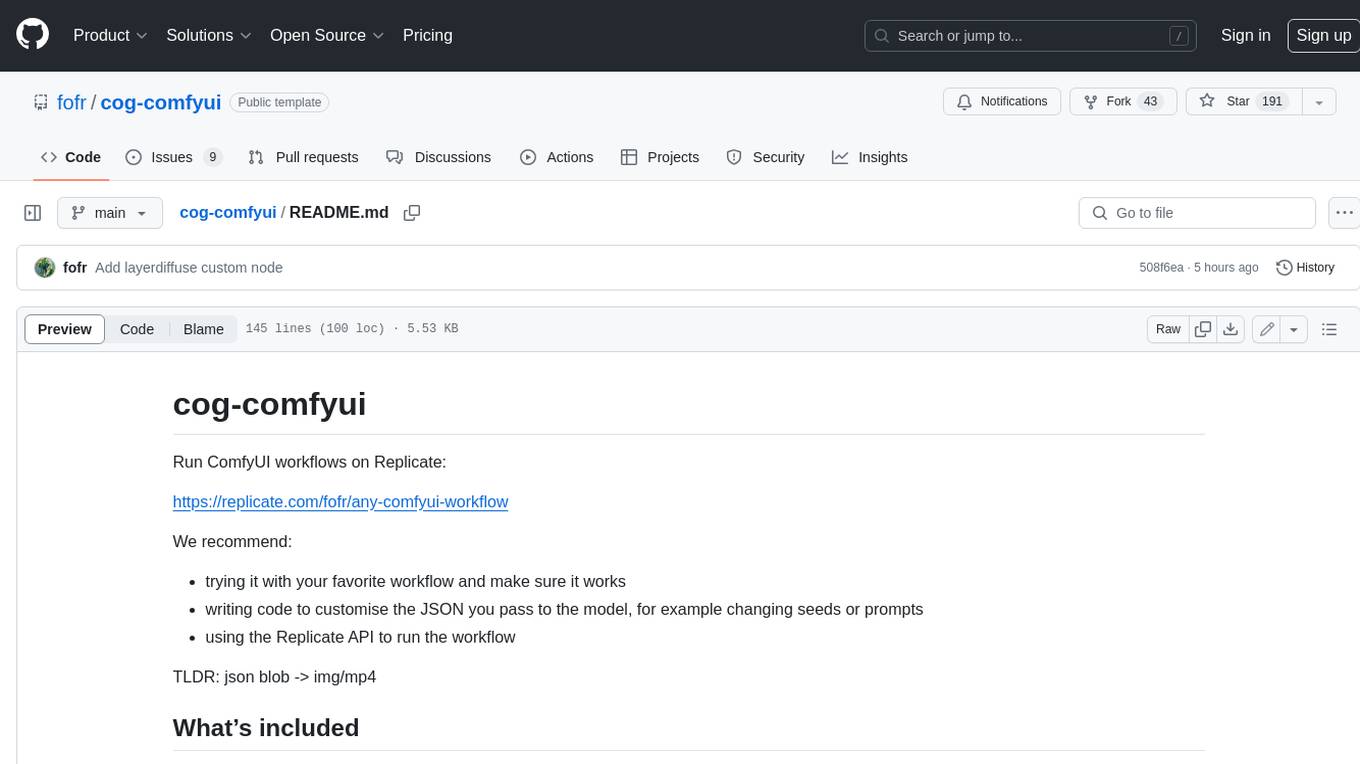
cog-comfyui
Cog-comfyui allows users to run ComfyUI workflows on Replicate. ComfyUI is a visual programming tool for creating and sharing generative art workflows. With cog-comfyui, users can access a variety of pre-trained models and custom nodes to create their own unique artworks. The tool is easy to use and does not require any coding experience. Users simply need to upload their API JSON file and any necessary input files, and then click the "Run" button. Cog-comfyui will then generate the output image or video file.
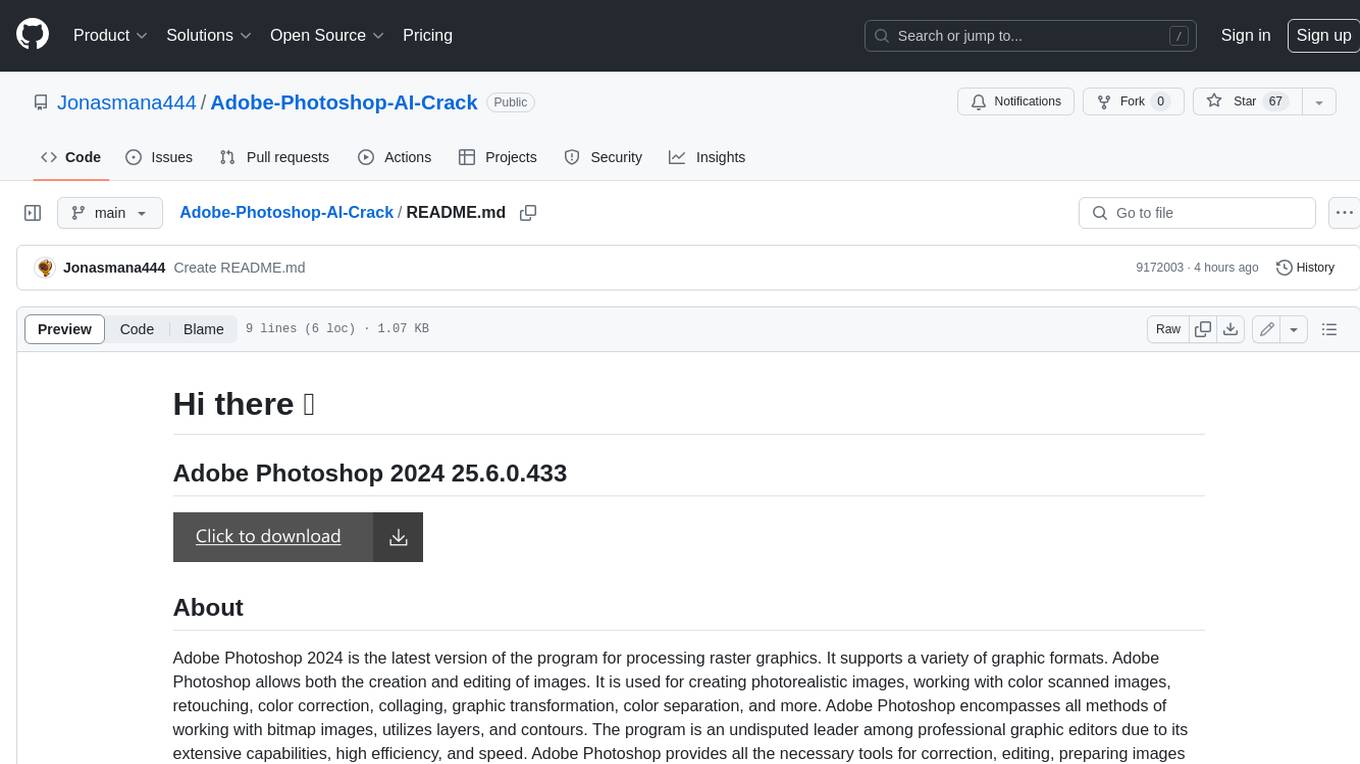
Adobe-Photoshop-AI-Crack
Adobe Photoshop 2024 is the latest version of the program for processing raster graphics. It supports a variety of graphic formats and allows both the creation and editing of images. It is used for creating photorealistic images, working with color scanned images, retouching, color correction, collaging, graphic transformation, color separation, and more. Adobe Photoshop encompasses all methods of working with bitmap images, utilizes layers, and contours. The program is an undisputed leader among professional graphic editors due to its extensive capabilities, high efficiency, and speed. Adobe Photoshop provides all the necessary tools for correction, editing, preparing images for printing, and high-quality output.
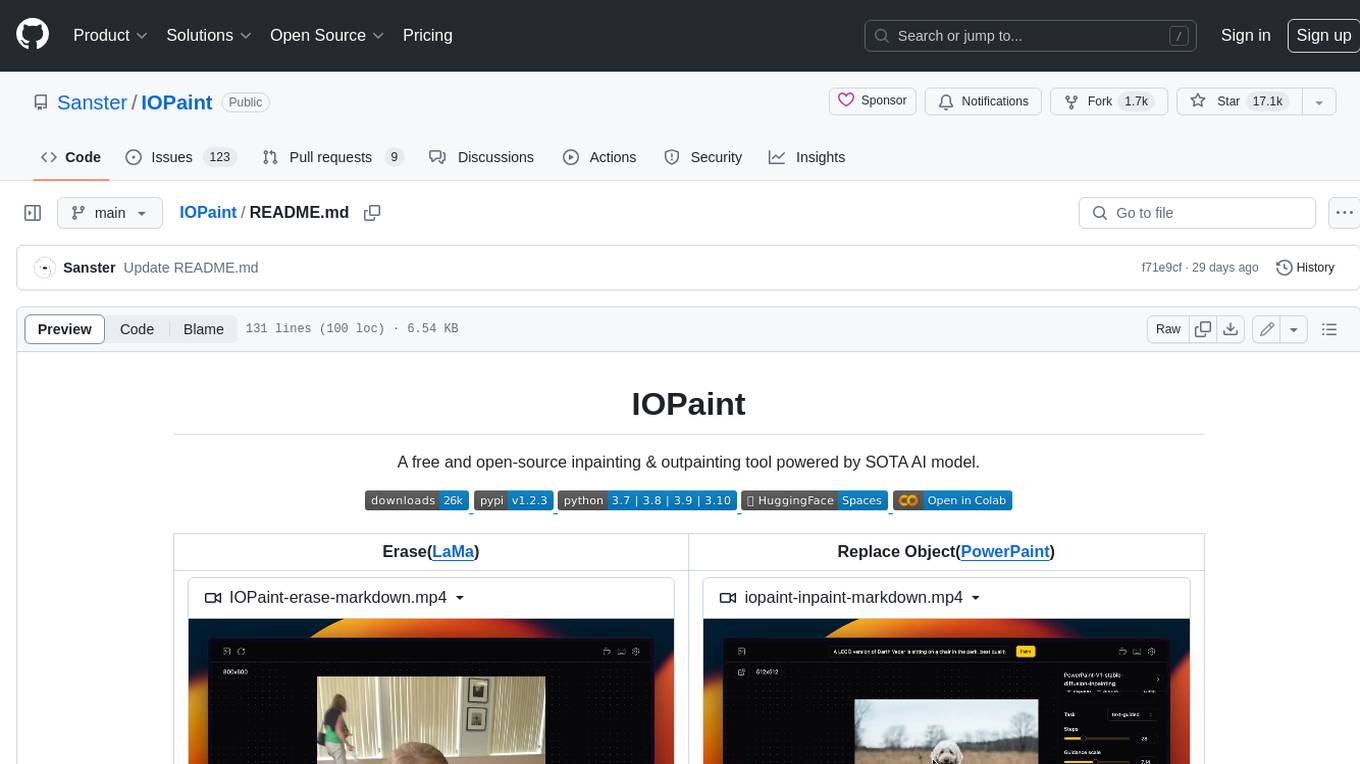
IOPaint
IOPaint is a free and open-source inpainting & outpainting tool powered by SOTA AI model. It supports various AI models to perform erase, inpainting, or outpainting tasks. Users can remove unwanted objects, defects, watermarks, or people from images using erase models. Additionally, diffusion models can replace objects or perform outpainting. The tool also offers plugins for interactive object segmentation, background removal, anime segmentation, super resolution, face restoration, and file management. IOPaint provides a web UI for easy access to the latest AI models and supports batch processing of images through the command line. Developers can contribute to the project by installing front-end dependencies, setting up the backend, and starting the development environment for both front-end and back-end components.
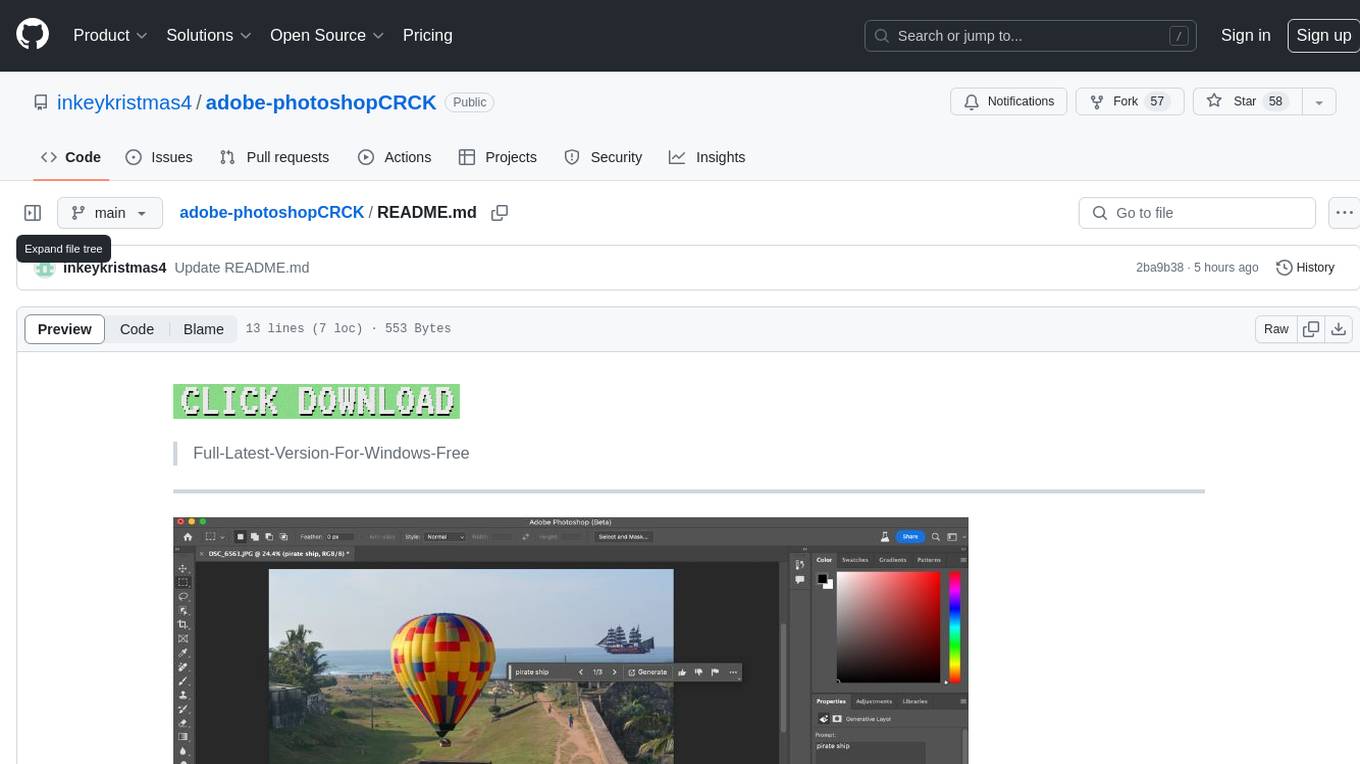
adobe-photoshopCRCK
Adobe PhotoshopCRCK is a tool designed to provide users with the latest version of Adobe Photoshop for free on Windows. It allows users to access advanced photo editing features and functionalities without the need for a paid subscription. The tool is intended for individuals looking to explore professional photo editing capabilities without incurring additional costs. With Adobe PhotoshopCRCK, users can enhance their images, create stunning graphics, and unleash their creativity through a wide range of editing tools and options.
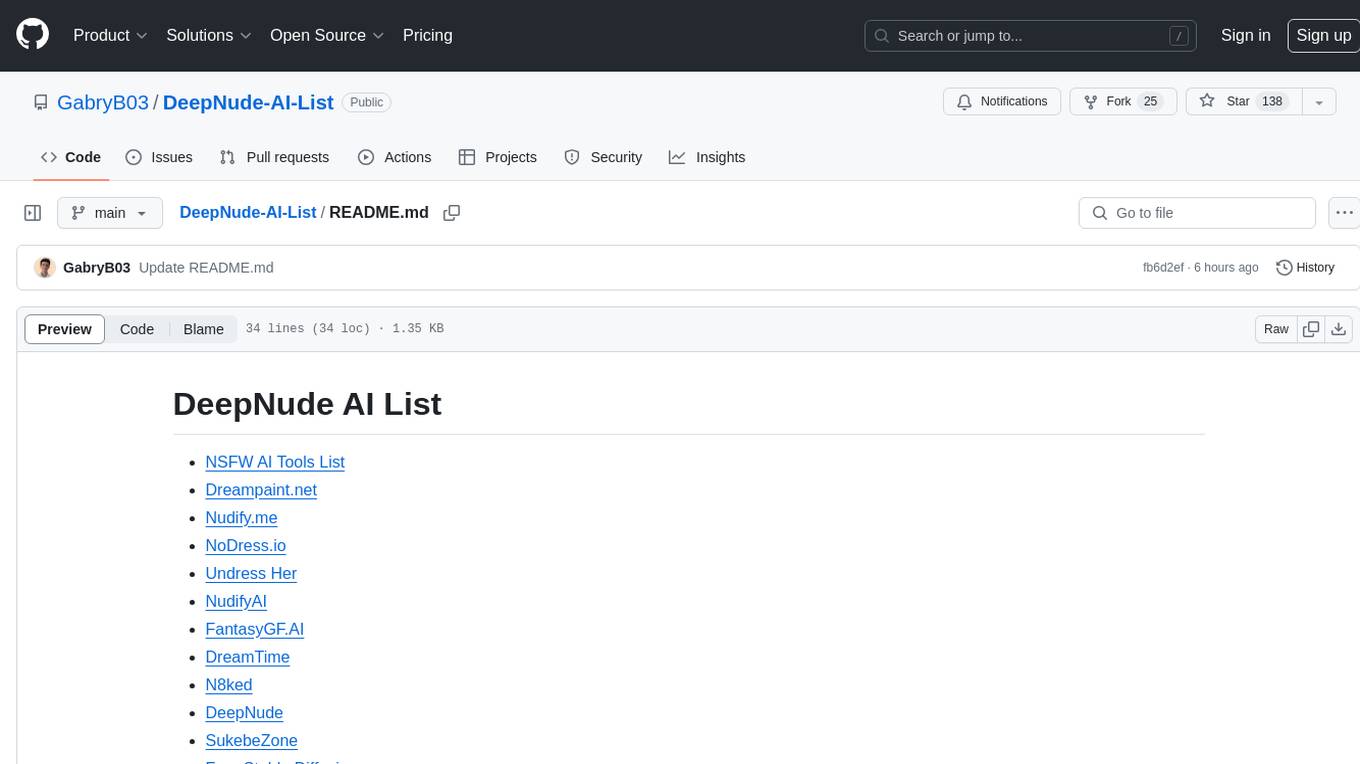
DeepNude-AI-List
DeepNude AI List is a compilation of various NSFW AI tools that are designed for generating nude or suggestive content. The list includes tools like Dreampaint.net, Nudify.me, NoDress.io, Undress Her, and more. These tools utilize artificial intelligence algorithms to manipulate images and create provocative visuals. Users should exercise caution and responsibility when using such tools, as they may raise ethical and privacy concerns.
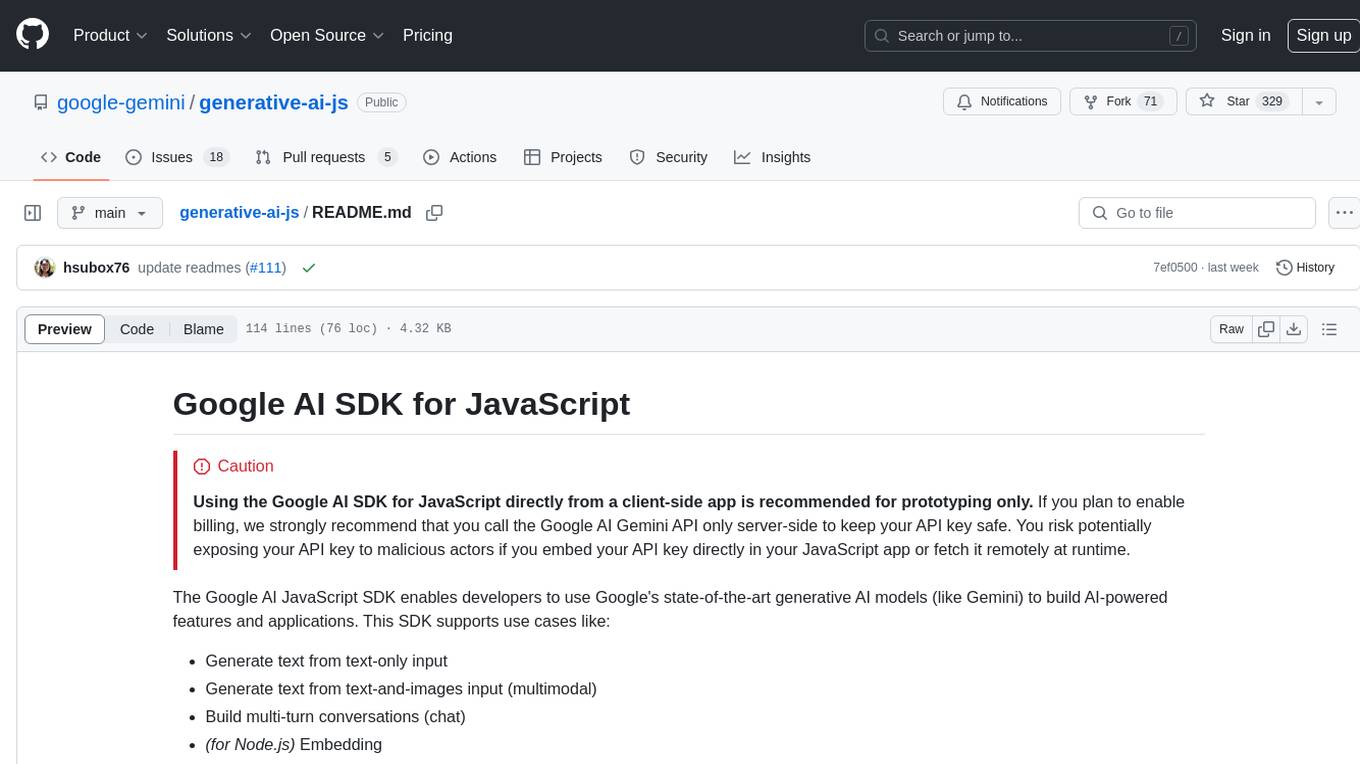
generative-ai-js
Generative AI JS is a JavaScript library that provides tools for creating generative art and music using artificial intelligence techniques. It allows users to generate unique and creative content by leveraging machine learning models. The library includes functions for generating images, music, and text based on user input and preferences. With Generative AI JS, users can explore the intersection of art and technology, experiment with different creative processes, and create dynamic and interactive content for various applications.
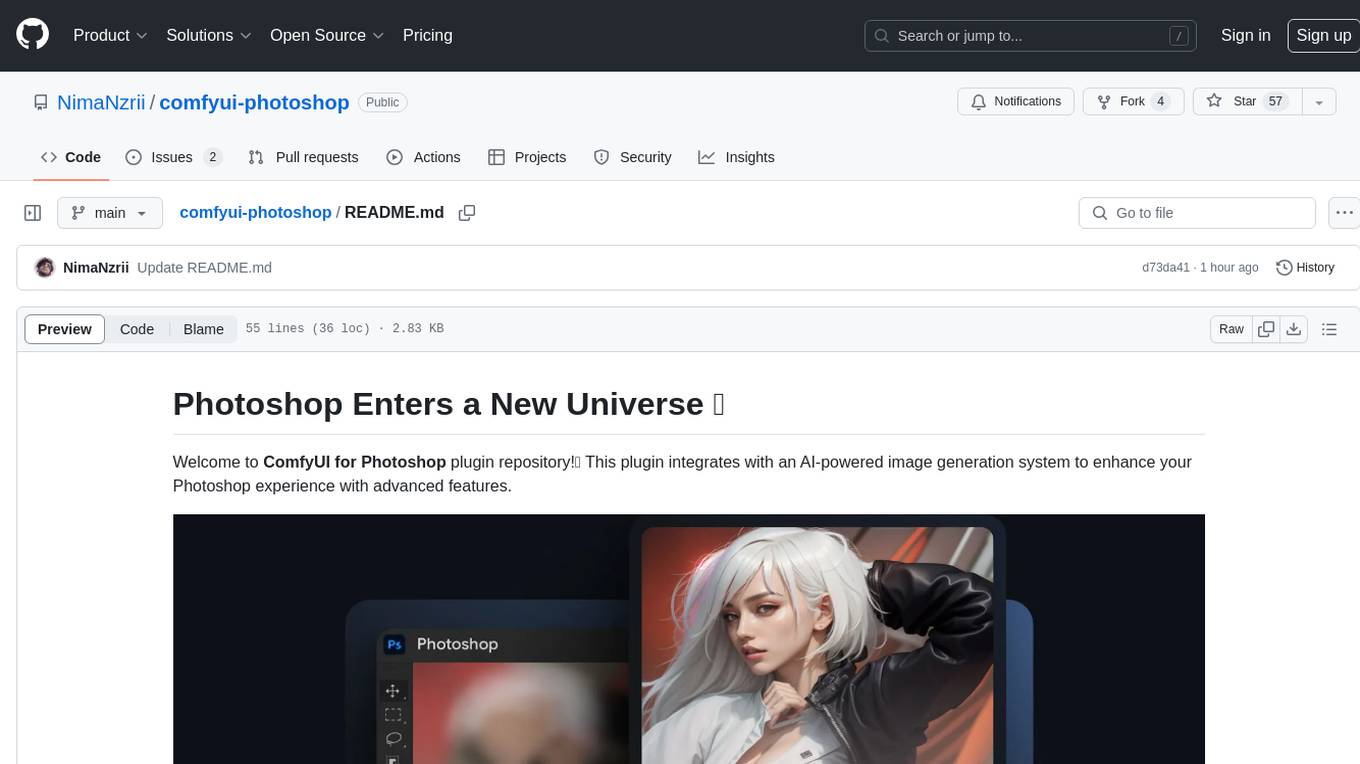
comfyui-photoshop
ComfyUI for Photoshop is a plugin that integrates with an AI-powered image generation system to enhance the Photoshop experience with features like unlimited generative fill, customizable back-end, AI-powered artistry, and one-click transformation. The plugin requires a minimum of 6GB graphics memory and 12GB RAM. Users can install the plugin and set up the ComfyUI workflow using provided links and files. Additionally, specific files like Check points, Loras, and Detailer Lora are required for different functionalities. Support and contributions are encouraged through GitHub.