
MCP-Bridge
A middleware to provide an openAI compatible endpoint that can call MCP tools
Stars: 308
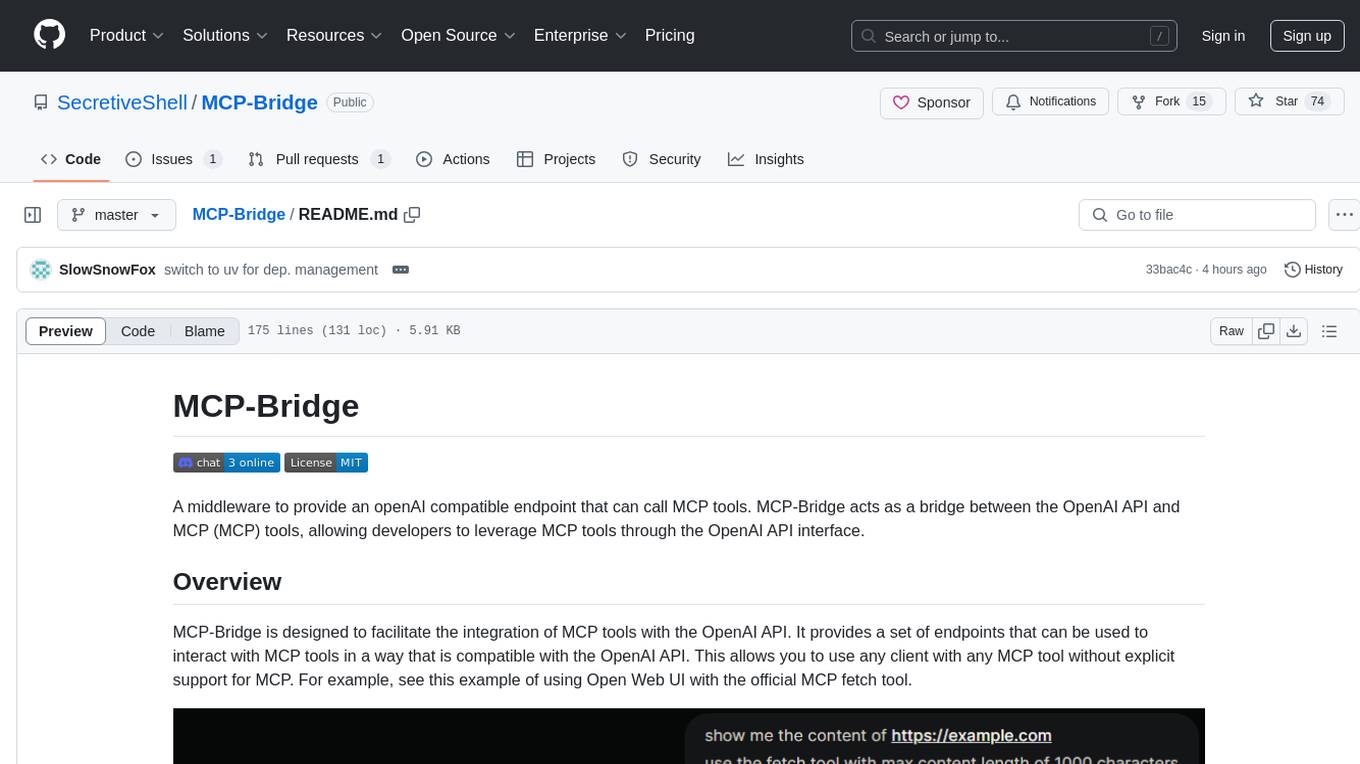
MCP-Bridge is a middleware tool designed to provide an openAI compatible endpoint for calling MCP tools. It acts as a bridge between the OpenAI API and MCP tools, allowing developers to leverage MCP tools through the OpenAI API interface. The tool facilitates the integration of MCP tools with the OpenAI API by providing endpoints for interaction. It supports non-streaming and streaming chat completions with MCP, as well as non-streaming completions without MCP. The tool is designed to work with inference engines that support tool call functionalities, such as vLLM and ollama. Installation can be done using Docker or manually, and the application can be run to interact with the OpenAI API. Configuration involves editing the config.json file to add new MCP servers. Contributions to the tool are welcome under the MIT License.
README:
MCP-Bridge acts as a bridge between the OpenAI API and MCP (MCP) tools, allowing developers to leverage MCP tools through the OpenAI API interface.
MCP-Bridge is designed to facilitate the integration of MCP tools with the OpenAI API. It provides a set of endpoints that can be used to interact with MCP tools in a way that is compatible with the OpenAI API. This allows you to use any client with any MCP tool without explicit support for MCP. For example, see this example of using Open Web UI with the official MCP fetch tool.
working features:
-
non streaming chat completions with MCP
-
streaming chat completions with MCP
-
non streaming completions without MCP
-
MCP tools
-
MCP sampling
-
SSE Bridge for external clients
planned features:
-
streaming completions are not implemented yet
-
MCP resources are planned to be supported
The recommended way to install MCP-Bridge is to use Docker. See the example compose.yml file for an example of how to set up docker.
Note that this requires an inference engine with tool call support. I have tested this with vLLM with success, though ollama should also be compatible.
-
Clone the repository
-
Edit the compose.yml file
You will need to add a reference to the config.json file in the compose.yml file. Pick any of
- add the config.json file to the same directory as the compose.yml file and use a volume mount (you will need to add the volume manually)
- add a http url to the environment variables to download the config.json file from a url
- add the config json directly as an environment variable
see below for an example of each option:
environment:
- MCP_BRIDGE__CONFIG__FILE=config.json # mount the config file for this to work
- MCP_BRIDGE__CONFIG__HTTP_URL=http://10.88.100.170:8888/config.json
- MCP_BRIDGE__CONFIG__JSON={"inference_server":{"base_url":"http://example.com/v1","api_key":"None"},"mcp_servers":{"fetch":{"command":"uvx","args":["mcp-server-fetch"]}}}The mount point for using the config file would look like:
volumes:
- ./config.json:/mcp_bridge/config.json- run the service
docker-compose up --build -d
If you want to run the application without docker, you will need to install the requirements and run the application manually.
-
Clone the repository
-
Set up a dependencies:
uv sync- Create a config.json file in the root directory
Here is an example config.json file:
{
"inference_server": {
"base_url": "http://example.com/v1",
"api_key": "None"
},
"mcp_servers": {
"fetch": {
"command": "uvx",
"args": ["mcp-server-fetch"]
}
}
}- Run the application:
uv run mcp_bridge/main.pyOnce the application is running, you can interact with it using the OpenAI API.
View the documentation at http://yourserver:8000/docs. There is an endpoint to list all the MCP tools available on the server, which you can use to test the application configuration.
MCP-Bridge exposes many rest api endpoints for interacting with all of the native MCP primatives. This lets you outsource the complexity of dealing with MCP servers to MCP-Bridge without comprimising on functionality. See the openapi docs for examples of how to use this functionality.
MCP-Bridge also provides an SSE bridge for external clients. This lets external chat apps with explicit MCP support use MCP-Bridge as a MCP server. Point your client at the SSE endpoint (http://yourserver:8000/mcp-server/sse) and you should be able to see all the MCP tools available on the server.
This also makes it easy to test if your configuration is working correctly. You can use wong2/mcp-cli to test your configuration. npx @wong2/mcp-cli --sse http://localhost:8000/mcp-server/sse
If you want to use the tools inside of claude desktop or other STDIO only MCP clients, you can do this with a tool such as lightconetech/mcp-gateway
To add new MCP servers, edit the config.json file.
an example config.json file with most of the options explicitly set:
{
"inference_server": {
"base_url": "http://localhost:8000/v1",
"api_key": "None"
},
"sampling": {
"timeout": 10,
"models": [
{
"model": "gpt-4o",
"intelligence": 0.8,
"cost": 0.9,
"speed": 0.3
},
{
"model": "gpt-4o-mini",
"intelligence": 0.4,
"cost": 0.1,
"speed": 0.7
}
]
},
"mcp_servers": {
"fetch": {
"command": "uvx",
"args": [
"mcp-server-fetch"
]
}
},
"network": {
"host": "0.0.0.0",
"port": 9090
},
"logging": {
"log_level": "DEBUG"
}
}| Section | Description |
|---|---|
| inference_server | The inference server configuration |
| mcp_servers | The MCP servers configuration |
| network | uvicorn network configuration |
| logging | The logging configuration |
If you encounter any issues please open an issue or join the discord.
There is also documentation available here.
The application sits between the OpenAI API and the inference engine. An incoming request is modified to include tool definitions for all MCP tools available on the MCP servers. The request is then forwarded to the inference engine, which uses the tool definitions to create tool calls. MCP bridge then manage the calls to the tools. The request is then modified to include the tool call results, and is returned to the inference engine again so the LLM can create a response. Finally, the response is returned to the OpenAI API.
sequenceDiagram
participant OpenWebUI as Open Web UI
participant MCPProxy as MCP Proxy
participant MCPserver as MCP Server
participant InferenceEngine as Inference Engine
OpenWebUI ->> MCPProxy: Request
MCPProxy ->> MCPserver: list tools
MCPserver ->> MCPProxy: list of tools
MCPProxy ->> InferenceEngine: Forward Request
InferenceEngine ->> MCPProxy: Response
MCPProxy ->> MCPserver: call tool
MCPserver ->> MCPProxy: tool response
MCPProxy ->> InferenceEngine: llm uses tool response
InferenceEngine ->> MCPProxy: Response
MCPProxy ->> OpenWebUI: Return ResponseContributions to MCP-Bridge are welcome! To contribute, please follow these steps:
- Fork the repository.
- Create a new branch for your feature or bug fix.
- Make your changes and commit them.
- Push your changes to your fork.
- Create a pull request to the main repository.
MCP-Bridge is licensed under the MIT License. See the LICENSE file for more information.
For Tasks:
Click tags to check more tools for each tasksFor Jobs:
Alternative AI tools for MCP-Bridge
Similar Open Source Tools
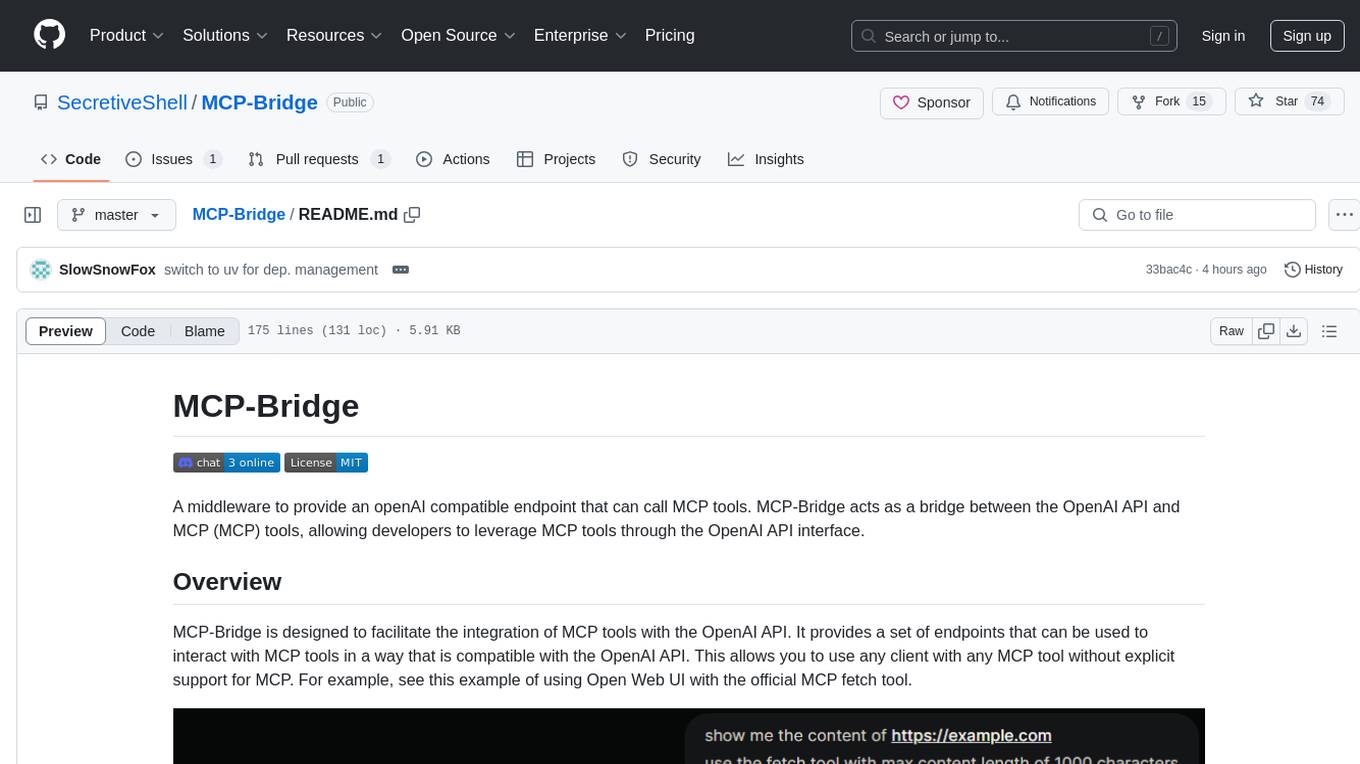
MCP-Bridge
MCP-Bridge is a middleware tool designed to provide an openAI compatible endpoint for calling MCP tools. It acts as a bridge between the OpenAI API and MCP tools, allowing developers to leverage MCP tools through the OpenAI API interface. The tool facilitates the integration of MCP tools with the OpenAI API by providing endpoints for interaction. It supports non-streaming and streaming chat completions with MCP, as well as non-streaming completions without MCP. The tool is designed to work with inference engines that support tool call functionalities, such as vLLM and ollama. Installation can be done using Docker or manually, and the application can be run to interact with the OpenAI API. Configuration involves editing the config.json file to add new MCP servers. Contributions to the tool are welcome under the MIT License.
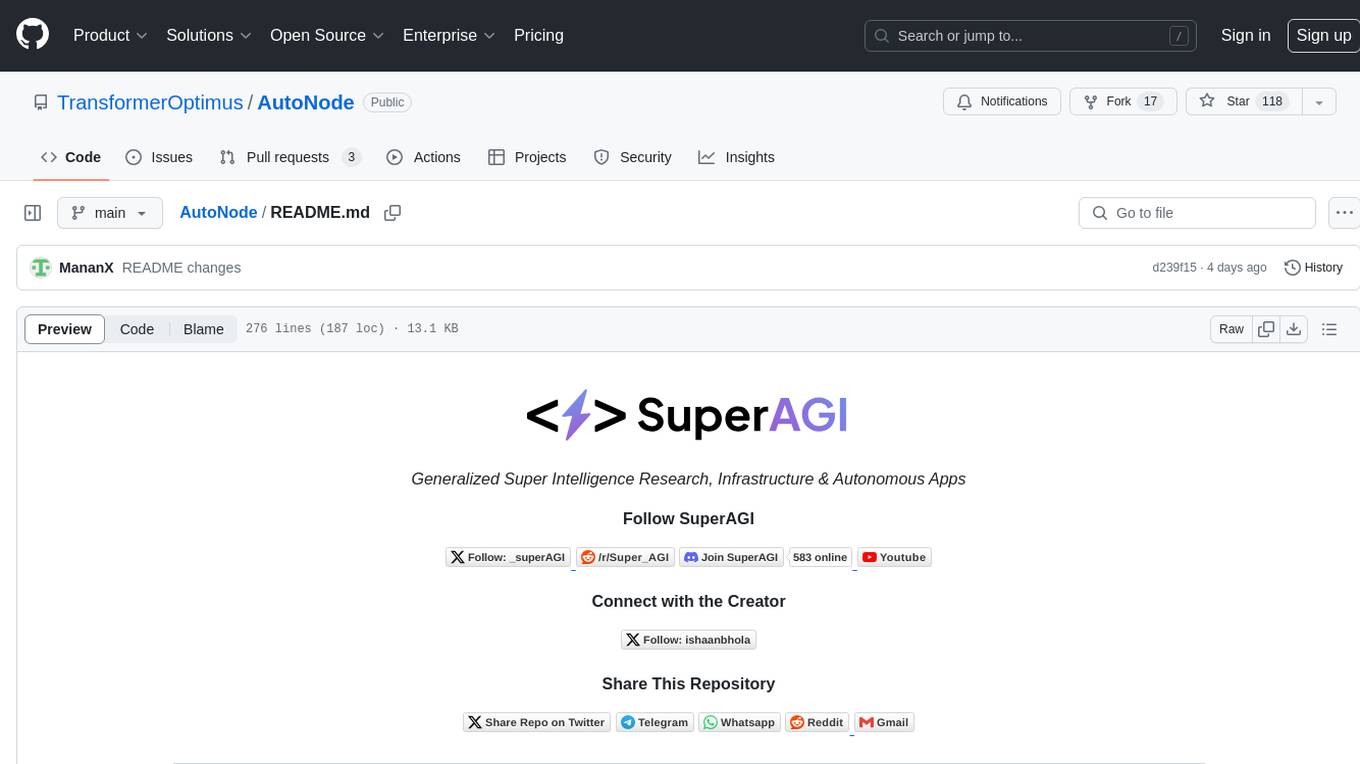
AutoNode
AutoNode is a self-operating computer system designed to automate web interactions and data extraction processes. It leverages advanced technologies like OCR (Optical Character Recognition), YOLO (You Only Look Once) models for object detection, and a custom site-graph to navigate and interact with web pages programmatically. Users can define objectives, create site-graphs, and utilize AutoNode via API to automate tasks on websites. The tool also supports training custom YOLO models for object detection and OCR for text recognition on web pages. AutoNode can be used for tasks such as extracting product details, automating web interactions, and more.
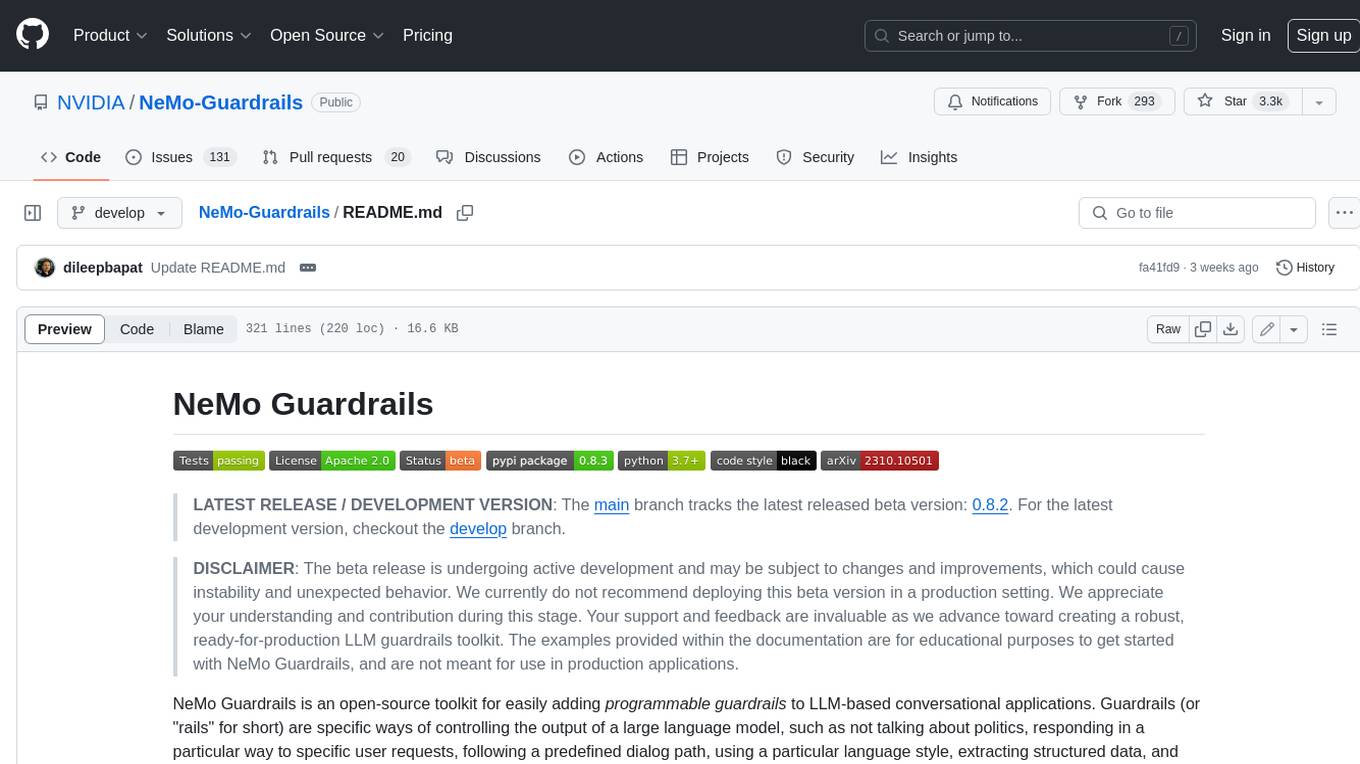
Guardrails
Guardrails is a security tool designed to help developers identify and fix security vulnerabilities in their code. It provides automated scanning and analysis of code repositories to detect potential security issues, such as sensitive data exposure, injection attacks, and insecure configurations. By integrating Guardrails into the development workflow, teams can proactively address security concerns and reduce the risk of security breaches. The tool offers detailed reports and actionable recommendations to guide developers in remediation efforts, ultimately improving the overall security posture of the codebase. Guardrails supports multiple programming languages and frameworks, making it versatile and adaptable to different development environments. With its user-friendly interface and seamless integration with popular version control systems, Guardrails empowers developers to prioritize security without compromising productivity.
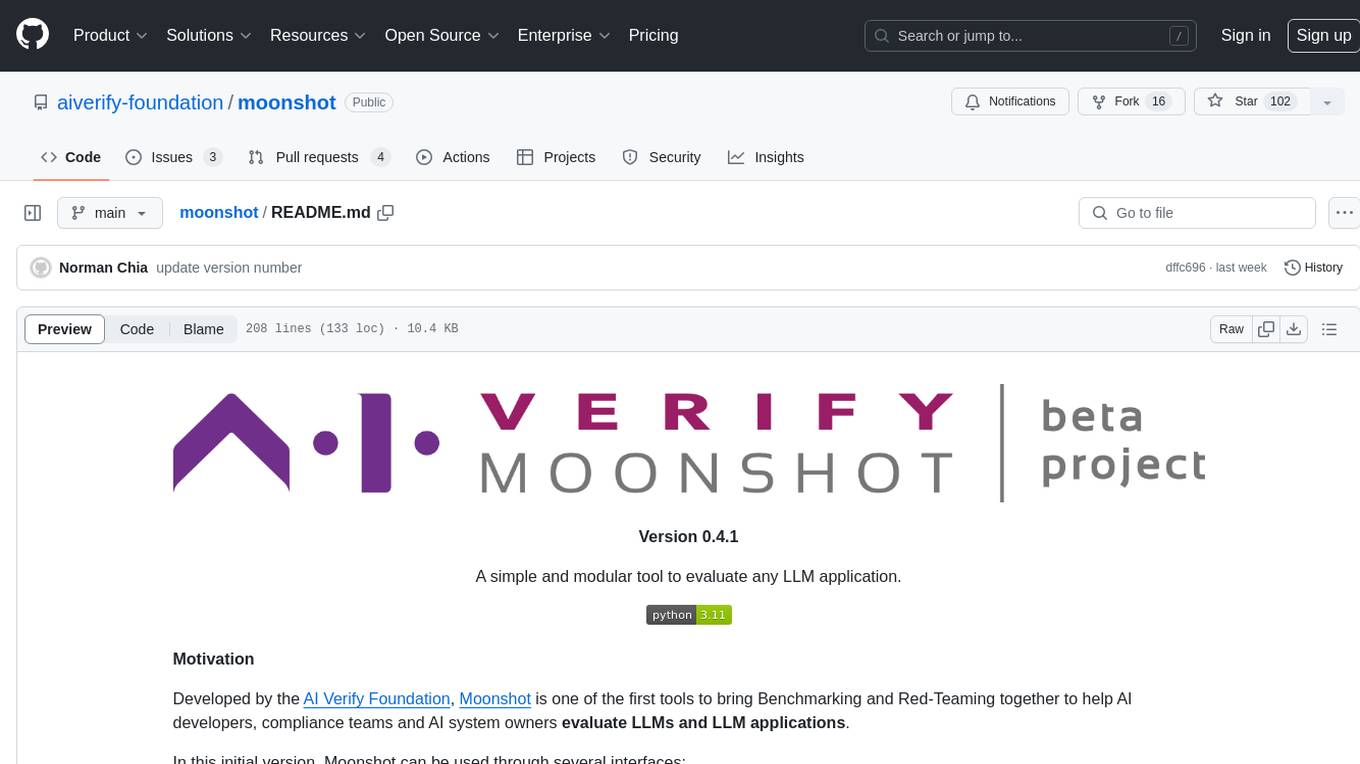
moonshot
Moonshot is a simple and modular tool developed by the AI Verify Foundation to evaluate Language Model Models (LLMs) and LLM applications. It brings Benchmarking and Red-Teaming together to assist AI developers, compliance teams, and AI system owners in assessing LLM performance. Moonshot can be accessed through various interfaces including User-friendly Web UI, Interactive Command Line Interface, and seamless integration into MLOps workflows via Library APIs or Web APIs. It offers features like benchmarking LLMs from popular model providers, running relevant tests, creating custom cookbooks and recipes, and automating Red Teaming to identify vulnerabilities in AI systems.
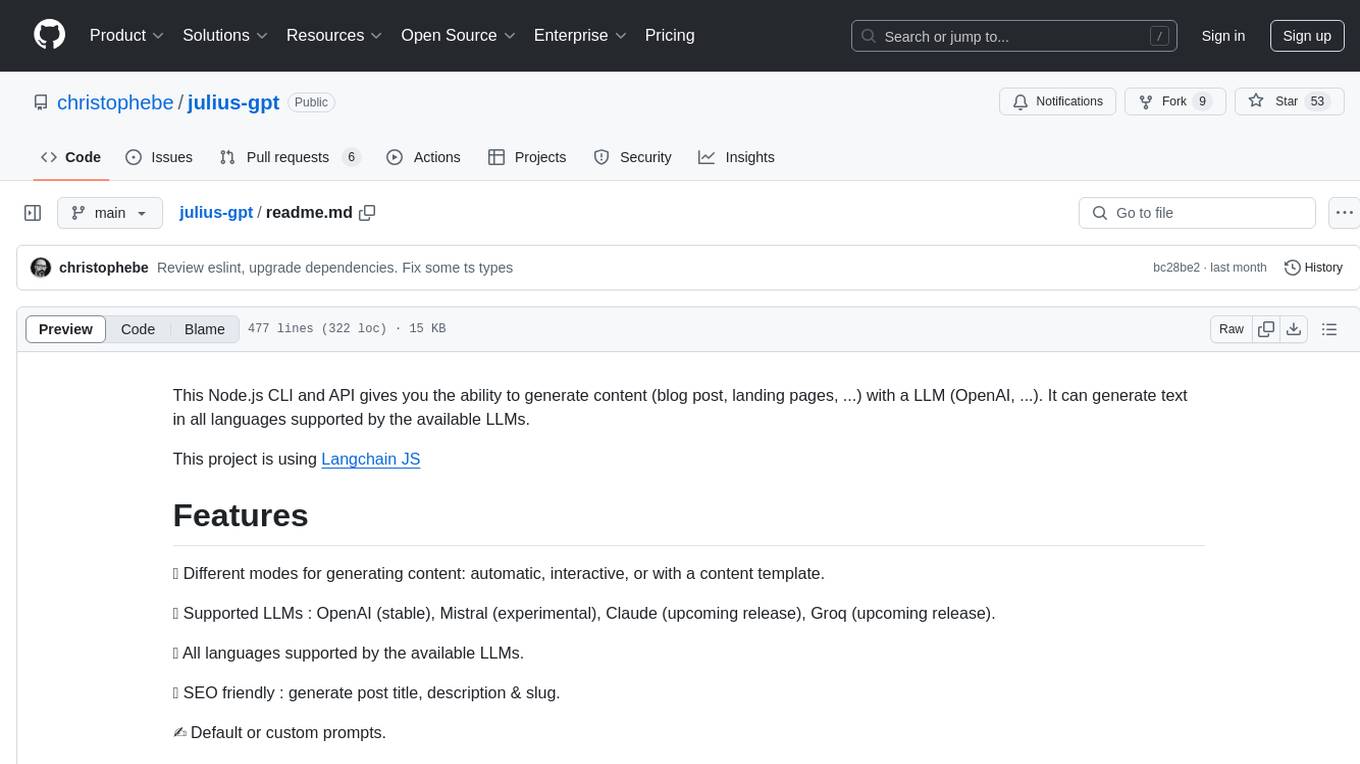
julius-gpt
julius-gpt is a Node.js CLI and API tool that enables users to generate content such as blog posts and landing pages using Large Language Models (LLMs) like OpenAI. It supports generating text in multiple languages provided by the available LLMs. The tool offers different modes for content generation, including automatic, interactive, or using a content template. Users can fine-tune the content generation process with completion parameters and create SEO-friendly content with post titles, descriptions, and slugs. Additionally, users can publish content on WordPress and access upcoming features like image generation and RAG. The tool also supports custom prompts for personalized content generation and offers various commands for WordPress-related tasks.
talking-avatar-with-ai
The 'talking-avatar-with-ai' project is a digital human system that utilizes OpenAI's GPT-3 for generating responses, Whisper for audio transcription, Eleven Labs for voice generation, and Rhubarb Lip Sync for lip synchronization. The system allows users to interact with a digital avatar that responds with text, facial expressions, and animations, creating a realistic conversational experience. The project includes setup for environment variables, chat prompt templates, chat model configuration, and structured output parsing to enhance the interaction with the digital human.
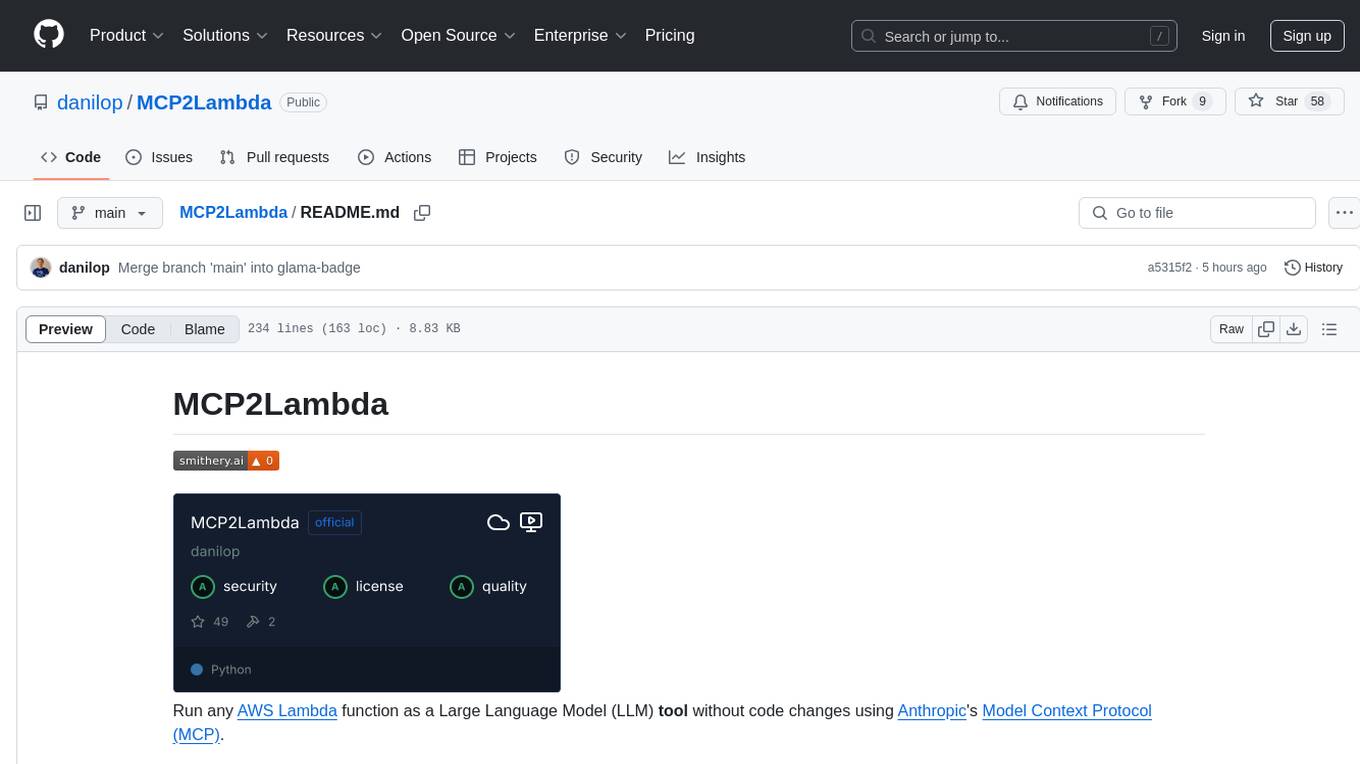
MCP2Lambda
MCP2Lambda is a server that acts as a bridge between MCP clients and AWS Lambda functions, allowing generative AI models to access and run Lambda functions as tools. It enables Large Language Models (LLMs) to interact with Lambda functions without code changes, providing access to private resources, AWS services, private networks, and the public internet. The server supports autodiscovery of Lambda functions and their invocation by name with parameters. It standardizes AI model access to external tools using the MCP protocol.
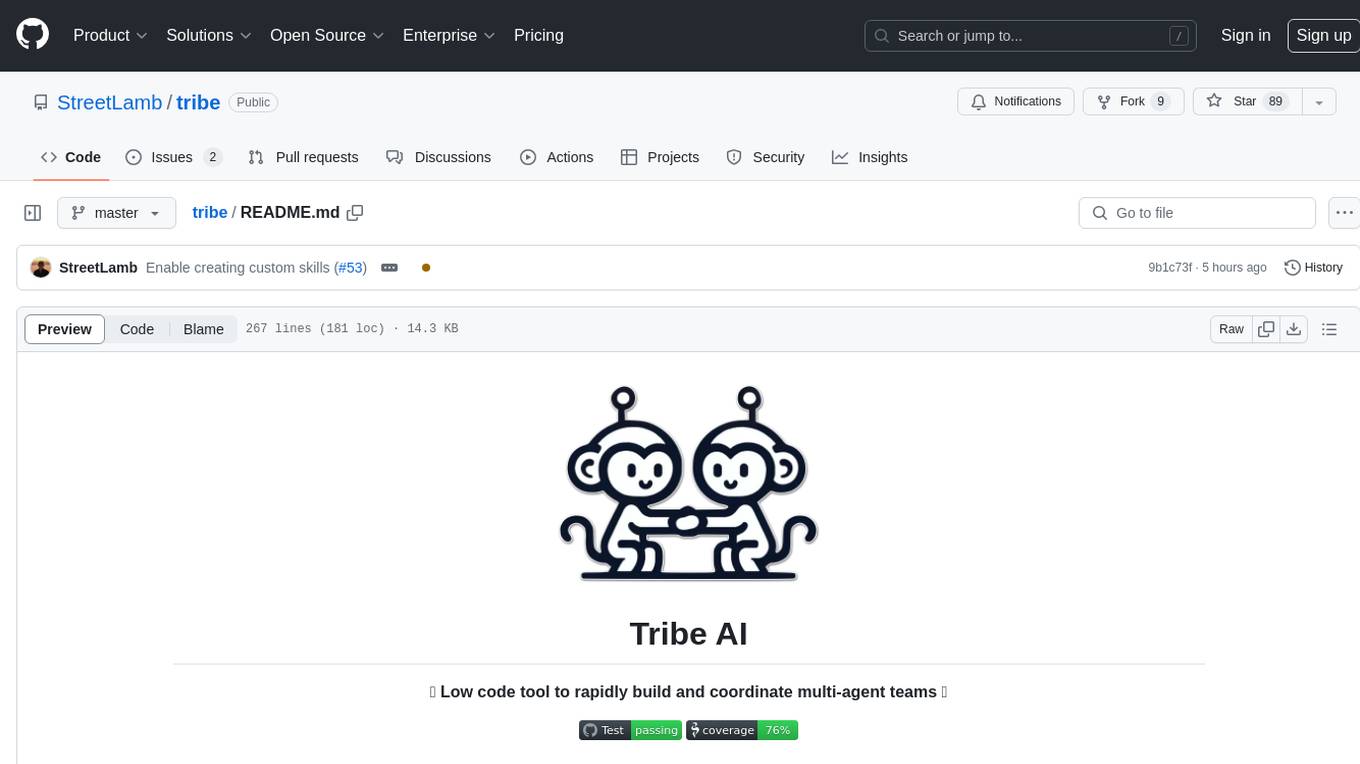
tribe
Tribe AI is a low code tool designed to rapidly build and coordinate multi-agent teams. It leverages the langgraph framework to customize and coordinate teams of agents, allowing tasks to be split among agents with different strengths for faster and better problem-solving. The tool supports persistent conversations, observability, tool calling, human-in-the-loop functionality, easy deployment with Docker, and multi-tenancy for managing multiple users and teams.
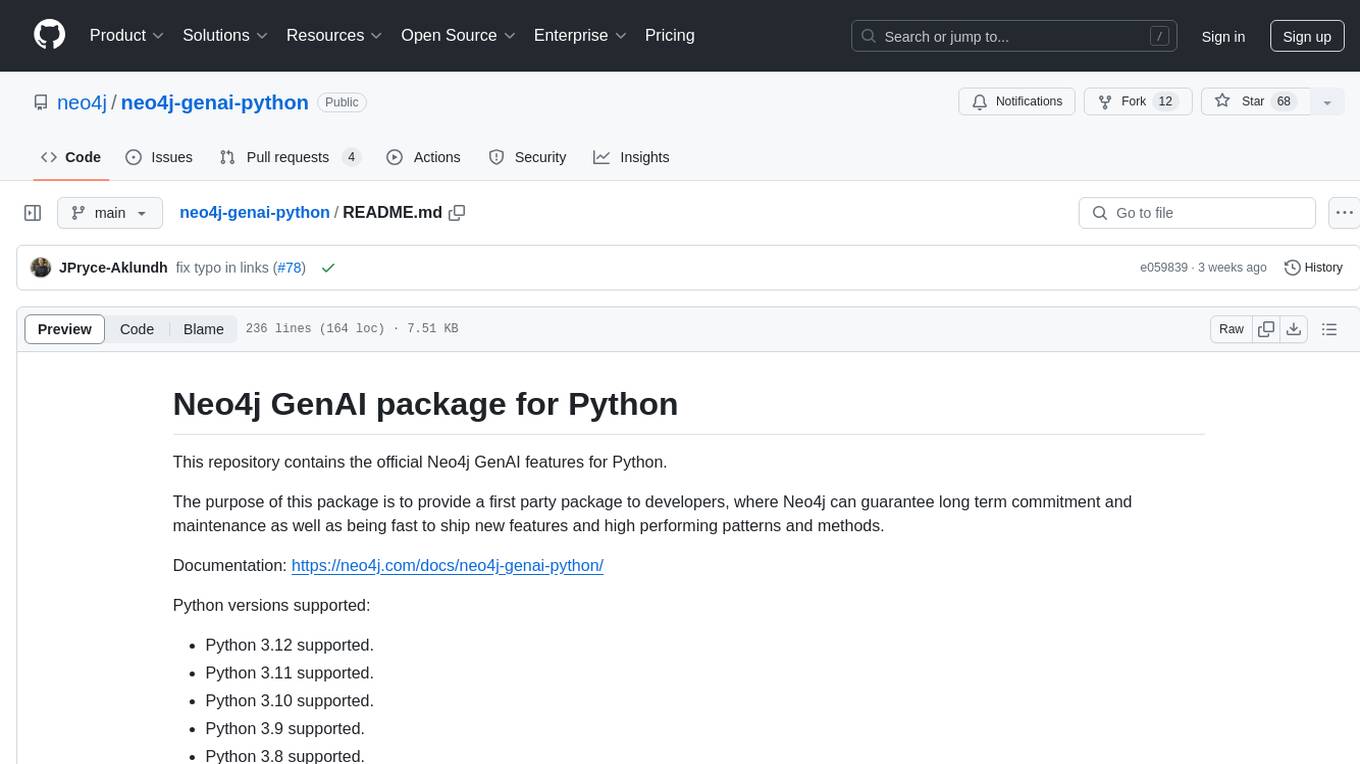
neo4j-genai-python
This repository contains the official Neo4j GenAI features for Python. The purpose of this package is to provide a first-party package to developers, where Neo4j can guarantee long-term commitment and maintenance as well as being fast to ship new features and high-performing patterns and methods.
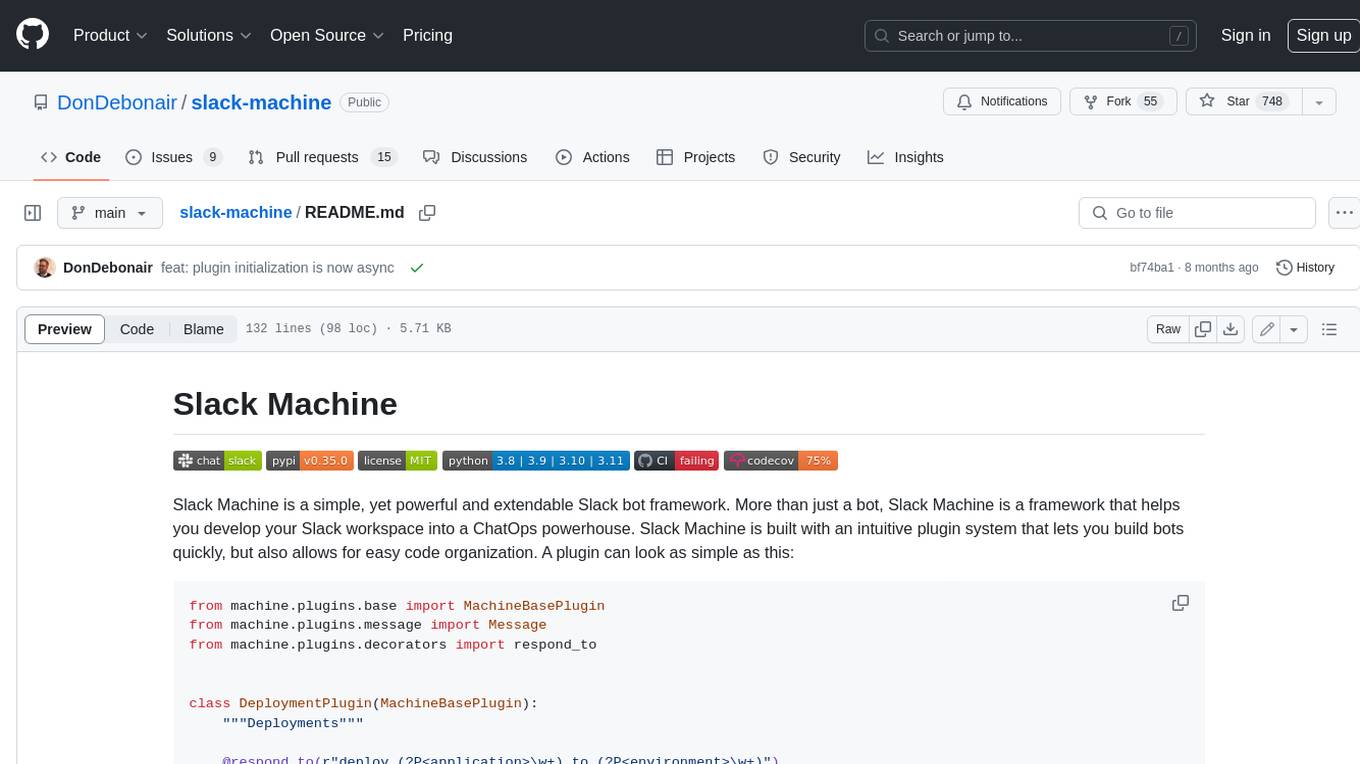
slack-machine
Slack Machine is a simple, yet powerful and extendable Slack bot framework. More than just a bot, Slack Machine is a framework that helps you develop your Slack workspace into a ChatOps powerhouse. Slack Machine is built with an intuitive plugin system that lets you build bots quickly, but also allows for easy code organization.
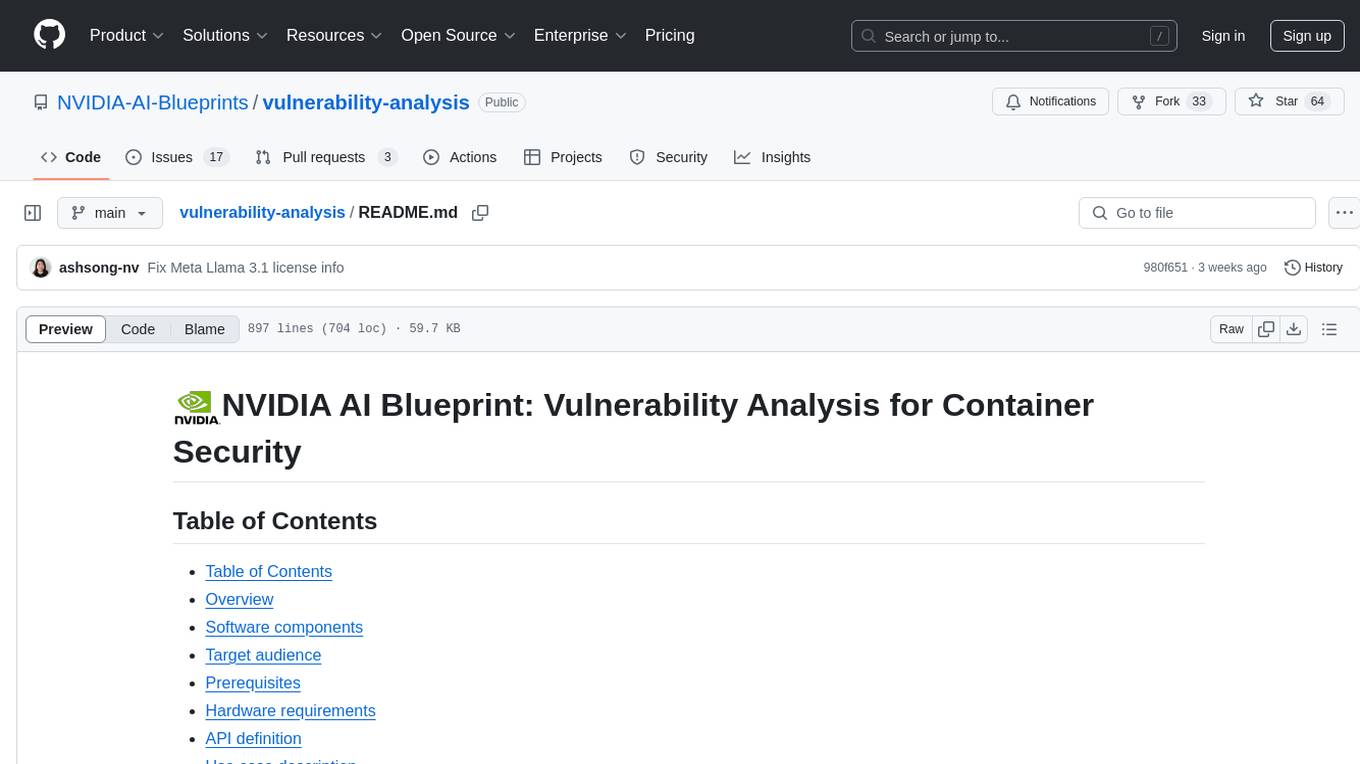
vulnerability-analysis
The NVIDIA AI Blueprint for Vulnerability Analysis for Container Security showcases accelerated analysis on common vulnerabilities and exposures (CVE) at an enterprise scale, reducing mitigation time from days to seconds. It enables security analysts to determine software package vulnerabilities using large language models (LLMs) and retrieval-augmented generation (RAG). The blueprint is designed for security analysts, IT engineers, and AI practitioners in cybersecurity. It requires NVAIE developer license and API keys for vulnerability databases, search engines, and LLM model services. Hardware requirements include L40 GPU for pipeline operation and optional LLM NIM and Embedding NIM. The workflow involves LLM pipeline for CVE impact analysis, utilizing LLM planner, agent, and summarization nodes. The blueprint uses NVIDIA NIM microservices and Morpheus Cybersecurity AI SDK for vulnerability analysis.
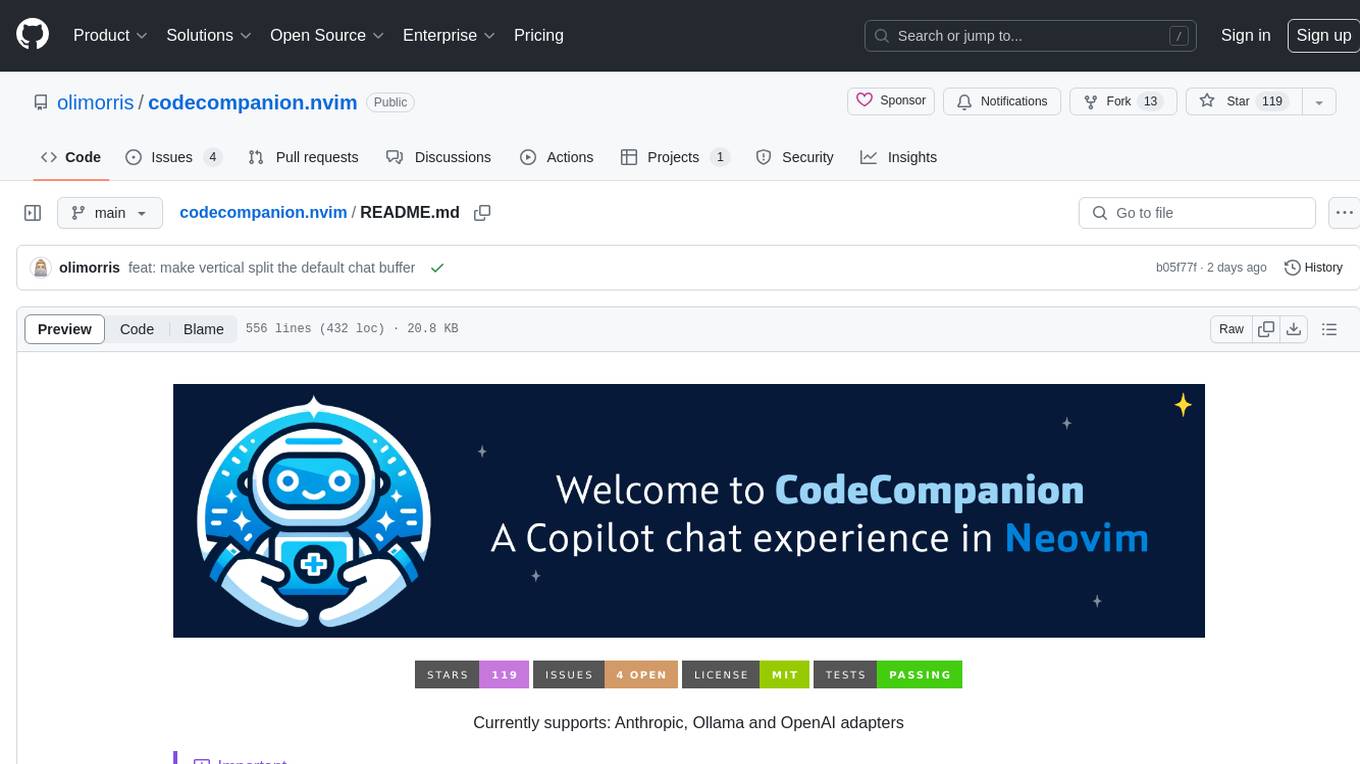
codecompanion.nvim
CodeCompanion.nvim is a Neovim plugin that provides a Copilot Chat experience, adapter support for various LLMs, agentic workflows, inline code creation and modification, built-in actions for language prompts and error fixes, custom actions creation, async execution, and more. It supports Anthropic, Ollama, and OpenAI adapters. The plugin is primarily developed for personal workflows with no guarantees of regular updates or support. Users can customize the plugin to their needs by forking the project.
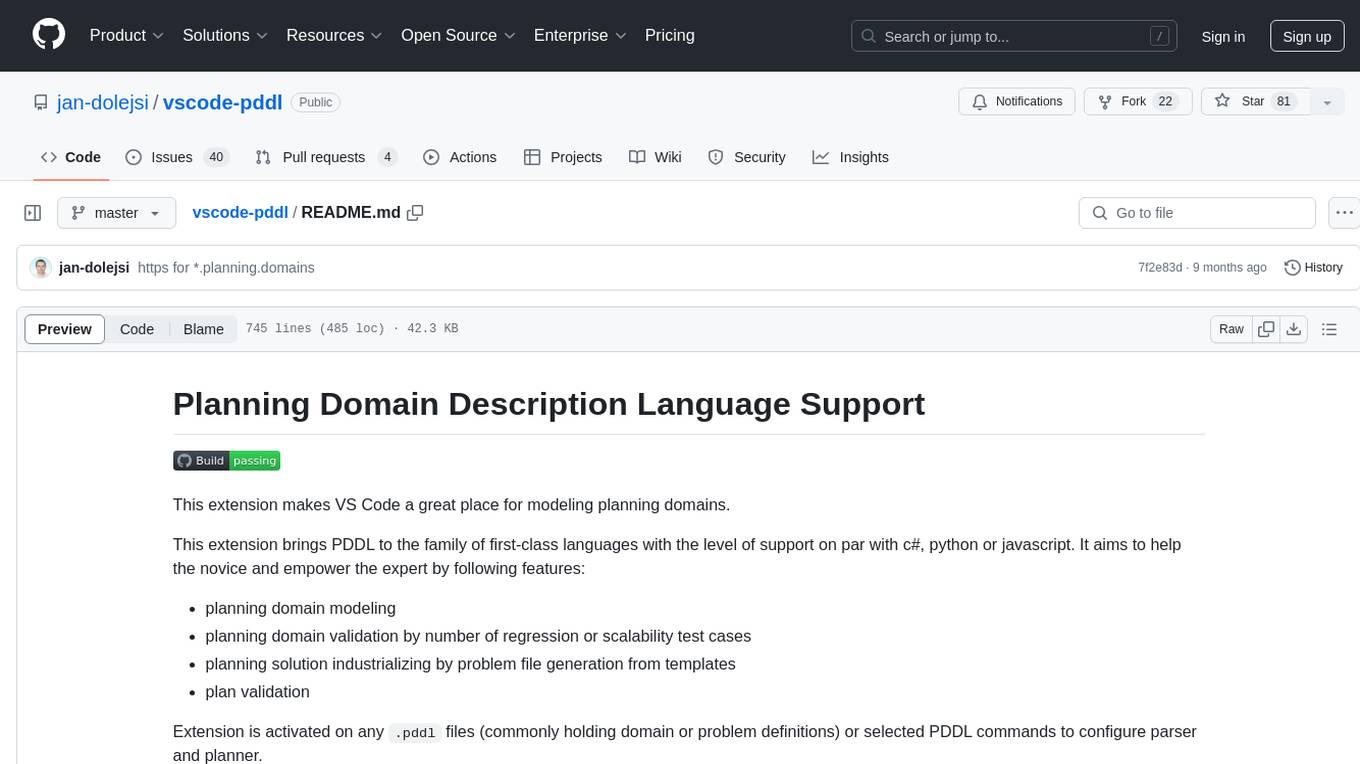
vscode-pddl
The vscode-pddl extension provides comprehensive support for Planning Domain Description Language (PDDL) in Visual Studio Code. It enables users to model planning domains, validate them, industrialize planning solutions, and run planners. The extension offers features like syntax highlighting, auto-completion, plan visualization, plan validation, plan happenings evaluation, search debugging, and integration with Planning.Domains. Users can create PDDL files, run planners, visualize plans, and debug search algorithms efficiently within VS Code.
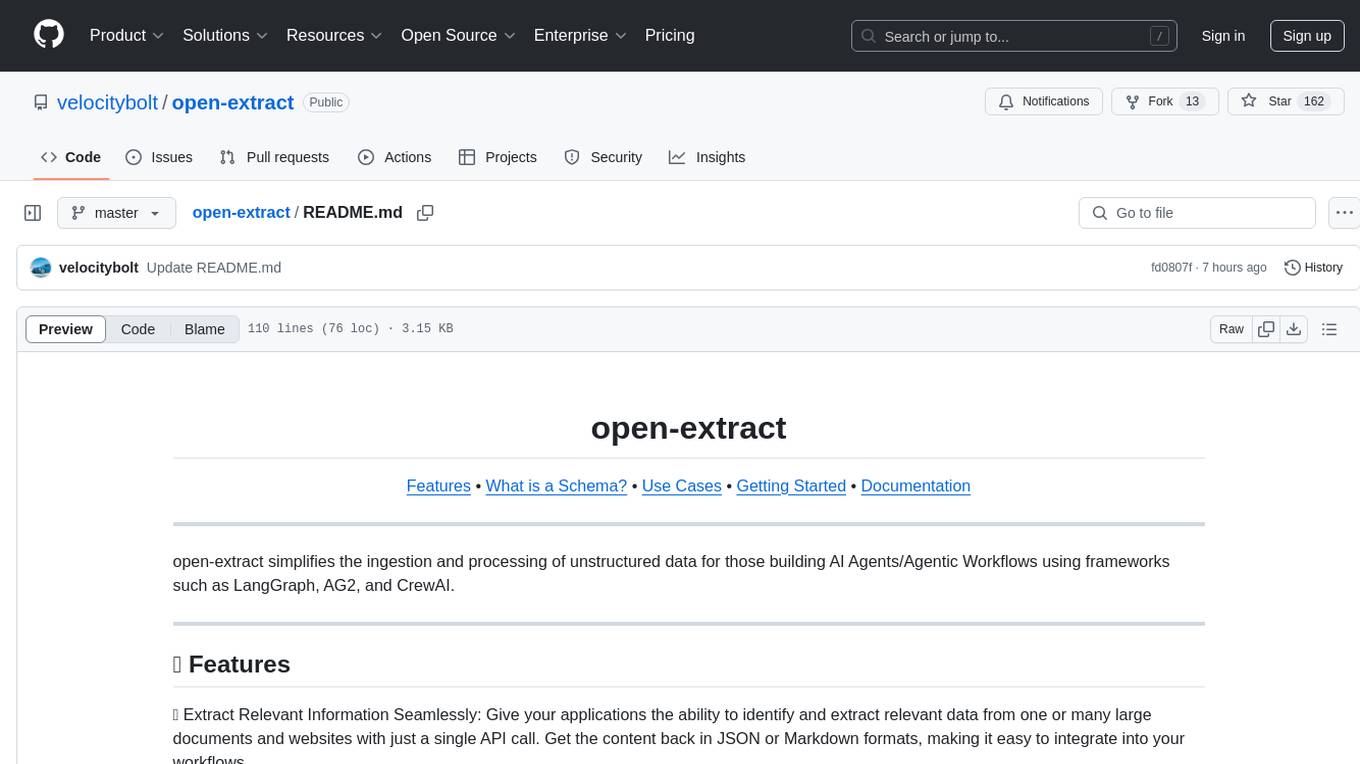
open-extract
open-extract simplifies the ingestion and processing of unstructured data for those building AI Agents/Agentic Workflows using frameworks such as LangGraph, AG2, and CrewAI. It allows applications to identify and extract relevant data from large documents and websites with a single API call, supporting multi-schema/multi-document extraction without vendor lock-in. The tool includes built-in caching for rapid repeat extractions, providing flexibility in model provider choice.
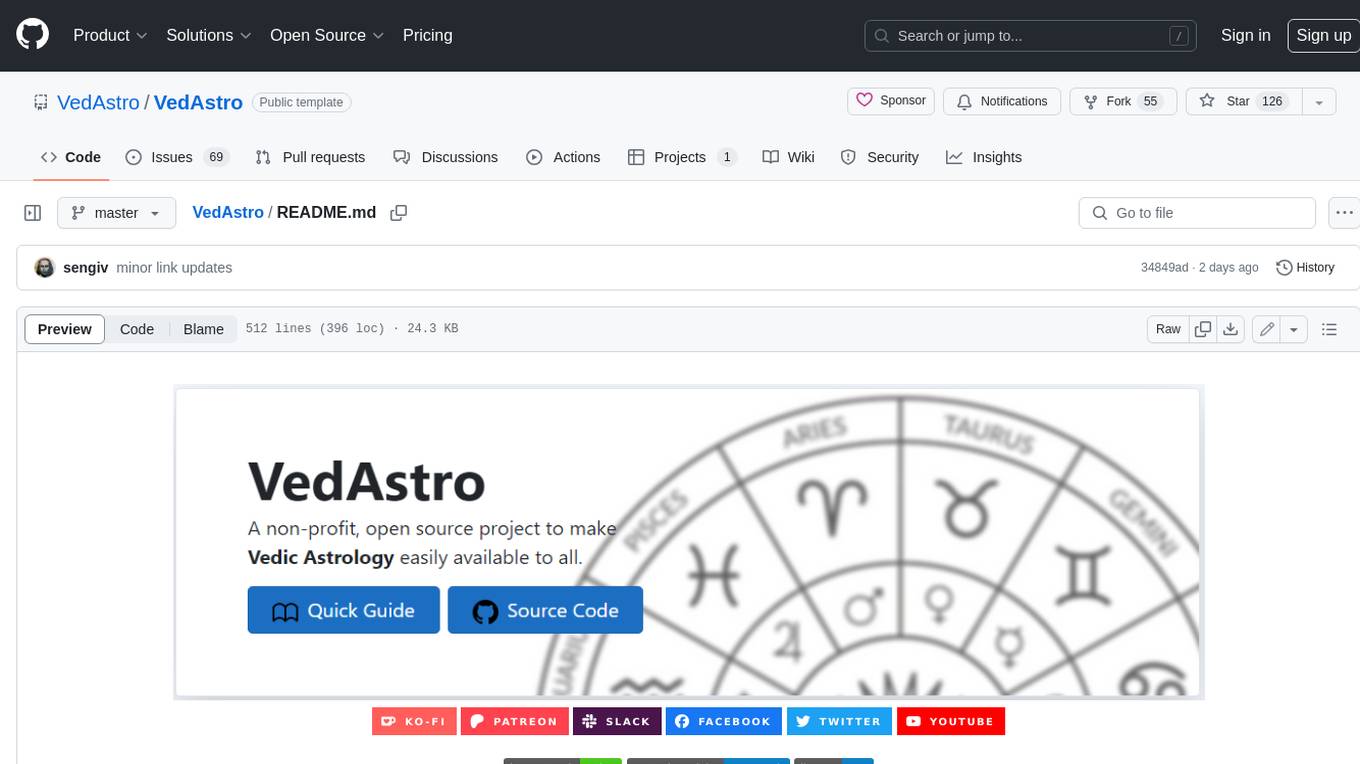
VedAstro
VedAstro is an open-source Vedic astrology tool that provides accurate astrological predictions and data. It offers a user-friendly website, a chat API, an open API, a JavaScript SDK, a Swiss Ephemeris API, and a machine learning table generator. VedAstro is free to use and is constantly being updated with new features and improvements.
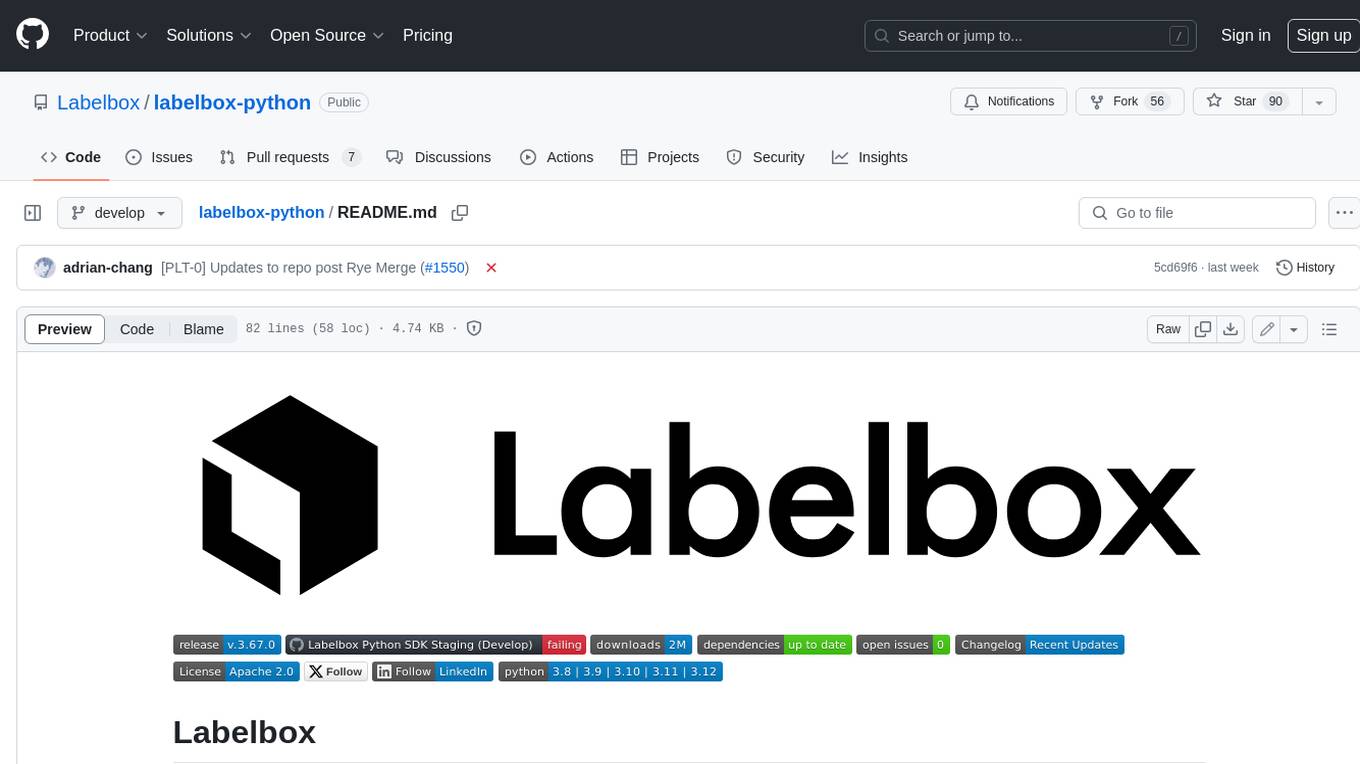
labelbox-python
Labelbox is a data-centric AI platform for enterprises to develop, optimize, and use AI to solve problems and power new products and services. Enterprises use Labelbox to curate data, generate high-quality human feedback data for computer vision and LLMs, evaluate model performance, and automate tasks by combining AI and human-centric workflows. The academic & research community uses Labelbox for cutting-edge AI research.
For similar tasks
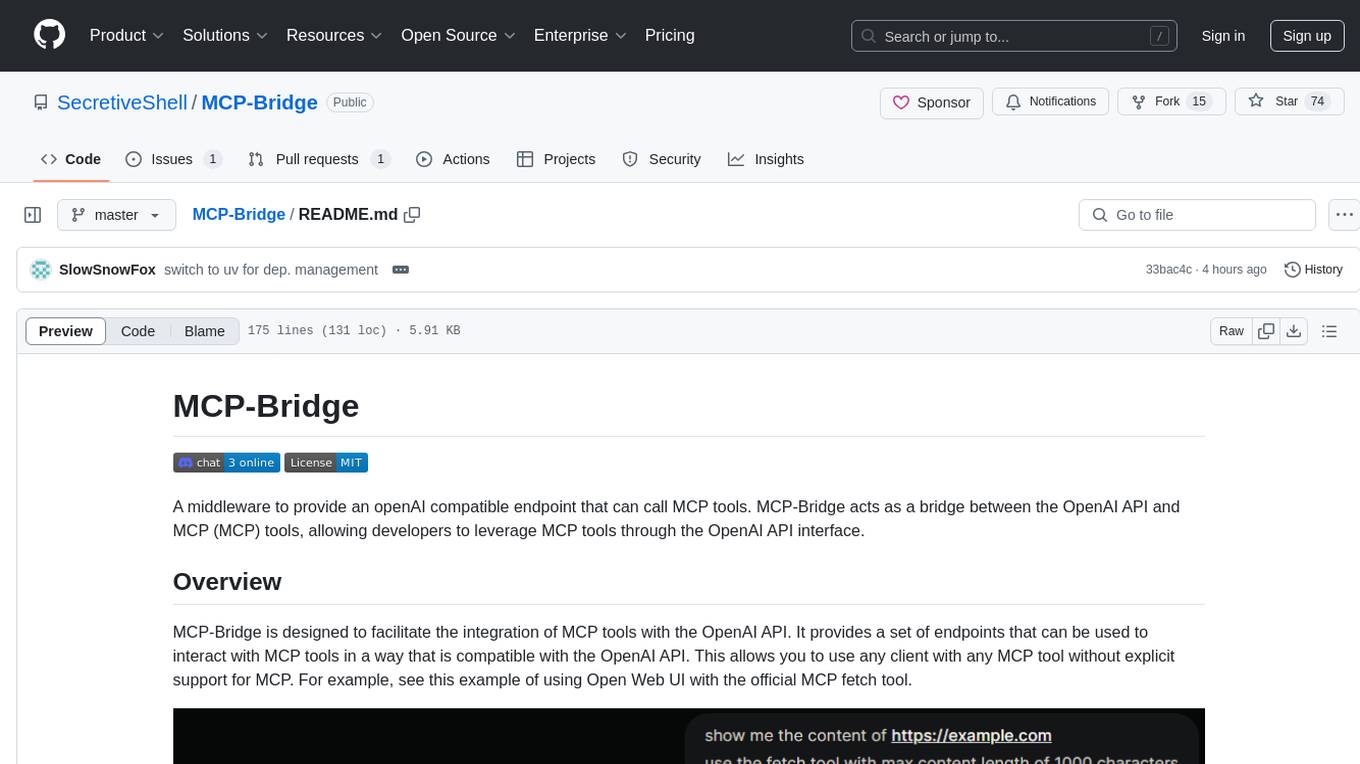
MCP-Bridge
MCP-Bridge is a middleware tool designed to provide an openAI compatible endpoint for calling MCP tools. It acts as a bridge between the OpenAI API and MCP tools, allowing developers to leverage MCP tools through the OpenAI API interface. The tool facilitates the integration of MCP tools with the OpenAI API by providing endpoints for interaction. It supports non-streaming and streaming chat completions with MCP, as well as non-streaming completions without MCP. The tool is designed to work with inference engines that support tool call functionalities, such as vLLM and ollama. Installation can be done using Docker or manually, and the application can be run to interact with the OpenAI API. Configuration involves editing the config.json file to add new MCP servers. Contributions to the tool are welcome under the MIT License.

simple-openai
Simple-OpenAI is a Java library that provides a simple way to interact with the OpenAI API. It offers consistent interfaces for various OpenAI services like Audio, Chat Completion, Image Generation, and more. The library uses CleverClient for HTTP communication, Jackson for JSON parsing, and Lombok to reduce boilerplate code. It supports asynchronous requests and provides methods for synchronous calls as well. Users can easily create objects to communicate with the OpenAI API and perform tasks like text-to-speech, transcription, image generation, and chat completions.
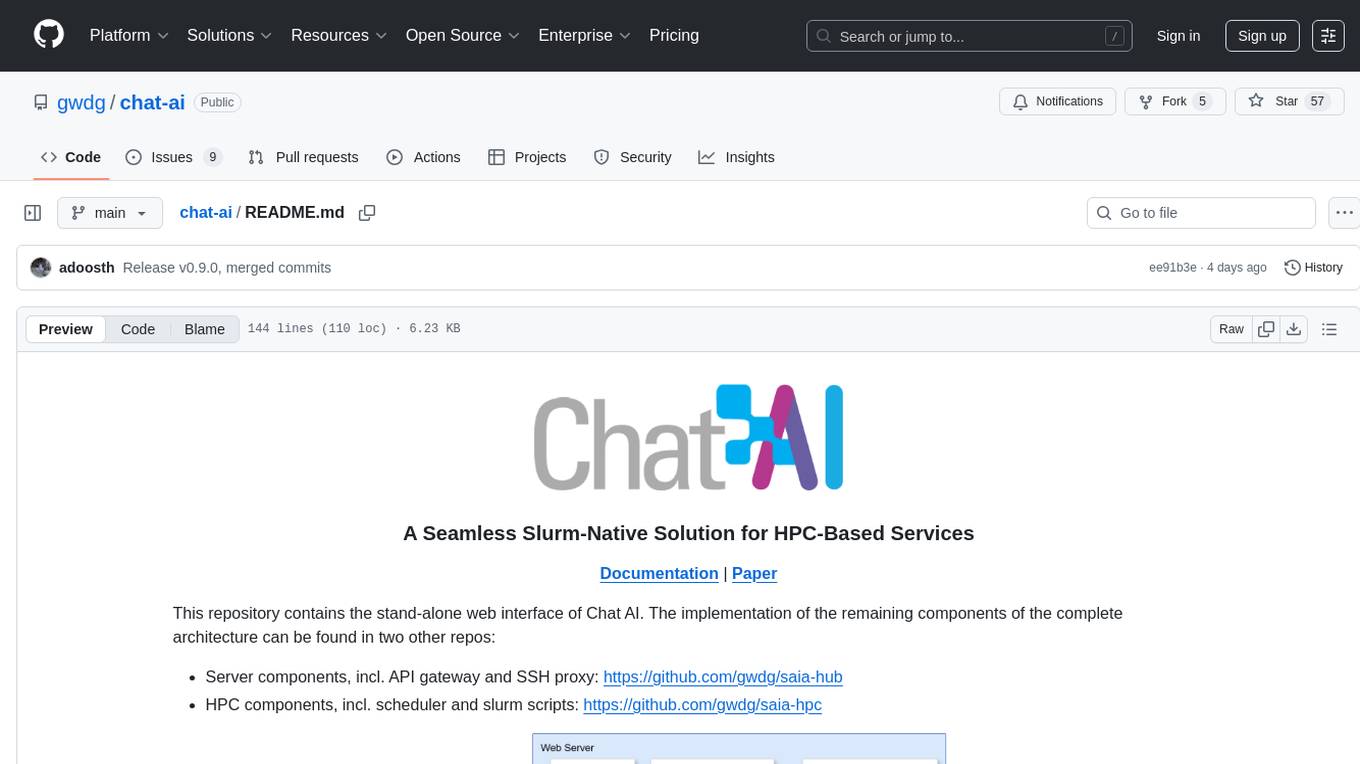
chat-ai
A Seamless Slurm-Native Solution for HPC-Based Services. This repository contains the stand-alone web interface of Chat AI, which can be set up independently to act as a wrapper for an OpenAI-compatible API endpoint. It consists of two Docker containers, 'front' and 'back', providing a ReactJS app served by ViteJS and a wrapper for message requests to prevent CORS errors. Configuration files allow setting port numbers, backend paths, models, user data, default conversation settings, and more. The 'back' service interacts with an OpenAI-compatible API endpoint using configurable attributes in 'back.json'. Customization options include creating a path for available models and setting the 'modelsPath' in 'front.json'. Acknowledgements to contributors and the Chat AI community are included.
For similar jobs

sweep
Sweep is an AI junior developer that turns bugs and feature requests into code changes. It automatically handles developer experience improvements like adding type hints and improving test coverage.

teams-ai
The Teams AI Library is a software development kit (SDK) that helps developers create bots that can interact with Teams and Microsoft 365 applications. It is built on top of the Bot Framework SDK and simplifies the process of developing bots that interact with Teams' artificial intelligence capabilities. The SDK is available for JavaScript/TypeScript, .NET, and Python.

ai-guide
This guide is dedicated to Large Language Models (LLMs) that you can run on your home computer. It assumes your PC is a lower-end, non-gaming setup.

classifai
Supercharge WordPress Content Workflows and Engagement with Artificial Intelligence. Tap into leading cloud-based services like OpenAI, Microsoft Azure AI, Google Gemini and IBM Watson to augment your WordPress-powered websites. Publish content faster while improving SEO performance and increasing audience engagement. ClassifAI integrates Artificial Intelligence and Machine Learning technologies to lighten your workload and eliminate tedious tasks, giving you more time to create original content that matters.

chatbot-ui
Chatbot UI is an open-source AI chat app that allows users to create and deploy their own AI chatbots. It is easy to use and can be customized to fit any need. Chatbot UI is perfect for businesses, developers, and anyone who wants to create a chatbot.

BricksLLM
BricksLLM is a cloud native AI gateway written in Go. Currently, it provides native support for OpenAI, Anthropic, Azure OpenAI and vLLM. BricksLLM aims to provide enterprise level infrastructure that can power any LLM production use cases. Here are some use cases for BricksLLM: * Set LLM usage limits for users on different pricing tiers * Track LLM usage on a per user and per organization basis * Block or redact requests containing PIIs * Improve LLM reliability with failovers, retries and caching * Distribute API keys with rate limits and cost limits for internal development/production use cases * Distribute API keys with rate limits and cost limits for students

uAgents
uAgents is a Python library developed by Fetch.ai that allows for the creation of autonomous AI agents. These agents can perform various tasks on a schedule or take action on various events. uAgents are easy to create and manage, and they are connected to a fast-growing network of other uAgents. They are also secure, with cryptographically secured messages and wallets.

griptape
Griptape is a modular Python framework for building AI-powered applications that securely connect to your enterprise data and APIs. It offers developers the ability to maintain control and flexibility at every step. Griptape's core components include Structures (Agents, Pipelines, and Workflows), Tasks, Tools, Memory (Conversation Memory, Task Memory, and Meta Memory), Drivers (Prompt and Embedding Drivers, Vector Store Drivers, Image Generation Drivers, Image Query Drivers, SQL Drivers, Web Scraper Drivers, and Conversation Memory Drivers), Engines (Query Engines, Extraction Engines, Summary Engines, Image Generation Engines, and Image Query Engines), and additional components (Rulesets, Loaders, Artifacts, Chunkers, and Tokenizers). Griptape enables developers to create AI-powered applications with ease and efficiency.



