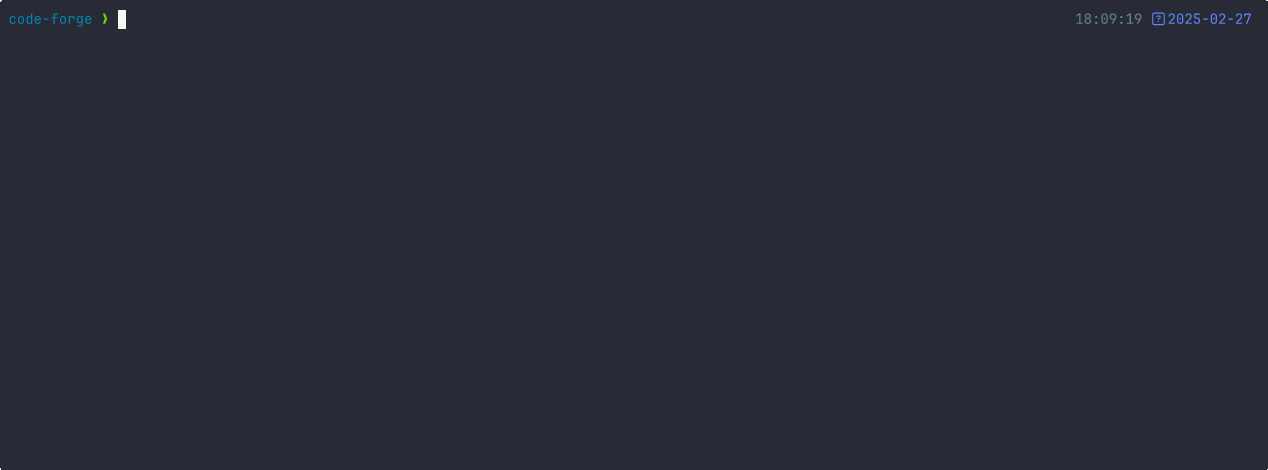forge
AI enabled pair programmer for Claude, GPT, O Series, Grok, Deepseek, Gemini and 300+ models
Stars: 4506
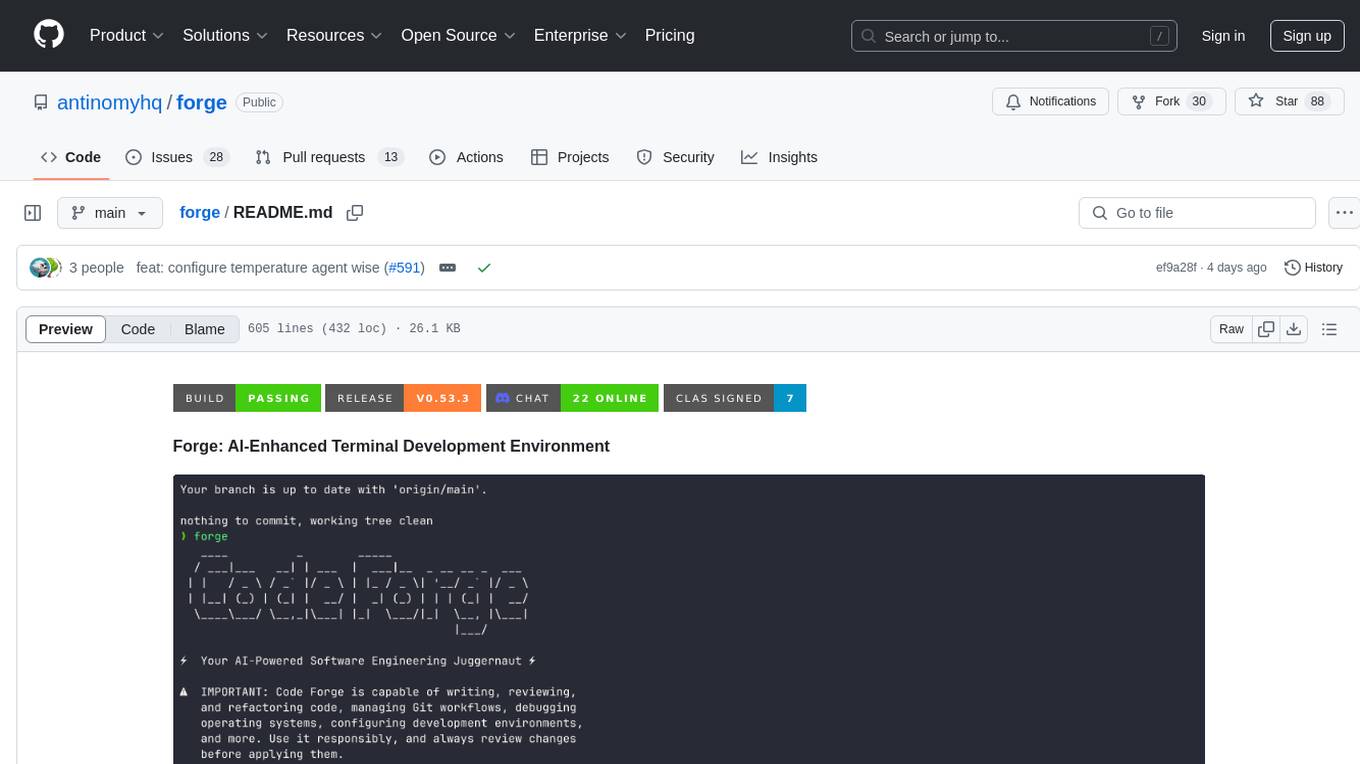
Forge is a powerful open-source tool for building modern web applications. It provides a simple and intuitive interface for developers to quickly scaffold and deploy projects. With Forge, you can easily create custom components, manage dependencies, and streamline your development workflow. Whether you are a beginner or an experienced developer, Forge offers a flexible and efficient solution for your web development needs.
README:
A comprehensive coding agent that integrates AI capabilities with your development environment
npx forgecode@latest
Table of Contents
To get started with Forge, set up your provider API keys in your .env file, then run Forge using the command below:
npx forgecode@latestThat's it! Forge is now ready to assist you with your development tasks.
Forge can be used in different ways depending on your needs. Here are some common usage patterns:
Code Understanding
> Can you explain how the authentication system works in this codebase?
Forge will analyze your project's structure, identify authentication-related files, and provide a detailed explanation of the authentication flow, including the relationships between different components.
Implementing New Features
> I need to add a dark mode toggle to our React application. How should I approach this?
Forge will suggest the best approach based on your current codebase, explain the steps needed, and even scaffold the necessary components and styles for you.
Debugging Assistance
> I'm getting this error: "TypeError: Cannot read property 'map' of undefined". What might be causing it?
Forge will analyze the error, suggest potential causes based on your code, and propose different solutions to fix the issue.
Code Reviews
> Please review the code in src/components/UserProfile.js and suggest improvements
Forge will analyze the code, identify potential issues, and suggest improvements for readability, performance, security, and maintainability.
Learning New Technologies
> I want to integrate GraphQL into this Express application. Can you explain how to get started?
Forge will provide a tailored tutorial on integrating GraphQL with Express, using your specific project structure as context.
Database Schema Design
> I need to design a database schema for a blog with users, posts, comments, and categories
Forge will suggest an appropriate schema design, including tables/collections, relationships, indexes, and constraints based on your project's existing database technology.
Refactoring Legacy Code
> Help me refactor this class-based component to use React Hooks
Forge can help modernize your codebase by walking you through refactoring steps and implementing them with your approval.
Git Operations
> I need to merge branch 'feature/user-profile' into main but there are conflicts
Forge can guide you through resolving git conflicts, explaining the differences and suggesting the best way to reconcile them.
Forge is designed for developers who want to enhance their workflow with AI assistance while maintaining full control over their development environment.
- Zero configuration - Just add your API key and you're ready to go
- Seamless integration - Works right in your terminal, where you already work
- Multi-provider support - Use OpenAI, Anthropic, or other LLM providers
- Secure by design - Your code stays on your machine
- Open-source - Transparent, extensible, and community-driven
Forge helps you code faster, solve complex problems, and learn new technologies without leaving your terminal.
Here's a quick reference of Forge's command-line options:
| Option | Description |
|---|---|
-p, --prompt <PROMPT> |
Direct prompt to process without entering interactive mode |
-c, --command <COMMAND> |
Path to a file containing initial commands to execute |
-w, --workflow <WORKFLOW> |
Path to a file containing the workflow to execute |
-e, --event <EVENT> |
Dispatch an event to the workflow |
--conversation <CONVERSATION> |
Path to a file containing the conversation to execute |
-r, --restricted |
Enable restricted shell mode for enhanced security |
--verbose |
Enable verbose output mode |
-h, --help |
Print help information |
-V, --version |
Print version |
Forge supports multiple AI providers. Below are setup instructions for each supported provider
OpenRouter
# .env
OPENROUTER_API_KEY=<your_openrouter_api_key>No changes in forge.yaml required
Requesty
# .env
REQUESTY_API_KEY=<your_requesty_api_key>No changes in forge.yaml required
x-ai
# .env
XAI_API_KEY=<your_xai_api_key>switch the model using /model command in the Forge CLI.
z.ai
# .env
ZAI_API_KEY=<your_zai_api_key>If you have a coding plan subscription, instead of setting ZAI_API_KEY, set ZAI_CODING_API_KEY and Forge will use your coding plan instead of standard API pricing:
# .env
ZAI_CODING_API_KEY=<your_zai_coding_api_key>switch the model using /model command in the Forge CLI.
Cerebras
# .env
CEREBRAS_API_KEY=<your_cerebras_api_key>switch the model using /model command in the Forge CLI.
OpenAI
# .env
OPENAI_API_KEY=<your_openai_api_key># forge.yaml
model: o3-mini-highAnthropic
# .env
ANTHROPIC_API_KEY=<your_anthropic_api_key># forge.yaml
model: claude-3.7-sonnetGoogle Vertex AI
# .env
PROJECT_ID=<your_project_id>
LOCATION=<your_location>
VERTEX_AI_AUTH_TOKEN=<your_auth_token># forge.yaml
model: google/gemini-2.5-pro-
Install Google Cloud CLI and authenticate:
gcloud auth login gcloud config set project YOUR_PROJECT_ID -
Get your authentication token:
gcloud auth print-access-token
Use this token as
VERTEX_AI_AUTH_TOKEN. -
Find your project ID and location:
- Project ID: Available in Google Cloud Console or via
gcloud config get-value project - Location: Your Google Cloud region (e.g.,
us-central1,europe-west1)
- Project ID: Available in Google Cloud Console or via
Forge loads Vertex AI models from a static configuration file, including:
- Claude models:
claude-sonnet-4@20250514 - Gemini models:
gemini-2.5-pro,gemini-2.0-flash
Use the /model command in Forge CLI to see all available models.
OpenAI-Compatible Providers
# .env
OPENAI_API_KEY=<your_provider_api_key>
OPENAI_URL=<your_provider_url># forge.yaml
model: <provider-specific-model>Groq
# .env
OPENAI_API_KEY=<your_groq_api_key>
OPENAI_URL=https://api.groq.com/openai/v1# forge.yaml
model: deepseek-r1-distill-llama-70bAmazon Bedrock
To use Amazon Bedrock models with Forge, you'll need to first set up the Bedrock Access Gateway:
-
Set up Bedrock Access Gateway:
- Follow the deployment steps in the Bedrock Access Gateway repo
- Create your own API key in Secrets Manager
- Deploy the CloudFormation stack
- Note your API Base URL from the CloudFormation outputs
-
Create these files in your project directory:
# .env OPENAI_API_KEY=<your_bedrock_gateway_api_key> OPENAI_URL=<your_bedrock_gateway_base_url>
# forge.yaml model: anthropic.claude-3-opus
Forge supports several environment variables for advanced configuration and fine-tuning. These can be set in your .env file or system environment.
Retry Configuration
Control how Forge handles retry logic for failed requests:
# .env
FORGE_RETRY_INITIAL_BACKOFF_MS=1000 # Initial backoff time in milliseconds (default: 1000)
FORGE_RETRY_BACKOFF_FACTOR=2 # Multiplier for backoff time (default: 2)
FORGE_RETRY_MAX_ATTEMPTS=3 # Maximum retry attempts (default: 3)
FORGE_SUPPRESS_RETRY_ERRORS=false # Suppress retry error messages (default: false)
FORGE_RETRY_STATUS_CODES=429,500,502 # HTTP status codes to retry (default: 429,500,502,503,504)HTTP Configuration
Fine-tune HTTP client behavior for API requests:
# .env
FORGE_HTTP_CONNECT_TIMEOUT=30 # Connection timeout in seconds (default: 30)
FORGE_HTTP_READ_TIMEOUT=900 # Read timeout in seconds (default: 900)
FORGE_HTTP_POOL_IDLE_TIMEOUT=90 # Pool idle timeout in seconds (default: 90)
FORGE_HTTP_POOL_MAX_IDLE_PER_HOST=5 # Max idle connections per host (default: 5)
FORGE_HTTP_MAX_REDIRECTS=10 # Maximum redirects to follow (default: 10)
FORGE_HTTP_USE_HICKORY=false # Use Hickory DNS resolver (default: false)
FORGE_HTTP_TLS_BACKEND=default # TLS backend: "default" or "rustls" (default: "default")
FORGE_HTTP_MIN_TLS_VERSION=1.2 # Minimum TLS version: "1.0", "1.1", "1.2", "1.3"
FORGE_HTTP_MAX_TLS_VERSION=1.3 # Maximum TLS version: "1.0", "1.1", "1.2", "1.3"
FORGE_HTTP_ADAPTIVE_WINDOW=true # Enable HTTP/2 adaptive window (default: true)
FORGE_HTTP_KEEP_ALIVE_INTERVAL=60 # Keep-alive interval in seconds (default: 60, use "none"/"disabled" to disable)
FORGE_HTTP_KEEP_ALIVE_TIMEOUT=10 # Keep-alive timeout in seconds (default: 10)
FORGE_HTTP_KEEP_ALIVE_WHILE_IDLE=true # Keep-alive while idle (default: true)
FORGE_HTTP_ACCEPT_INVALID_CERTS=false # Accept invalid certificates (default: false) - USE WITH CAUTION
FORGE_HTTP_ROOT_CERT_PATHS=/path/to/cert1.pem,/path/to/cert2.crt # Paths to root certificate files (PEM, CRT, CER format), multiple paths separated by commas
⚠️ Security Warning: SettingFORGE_HTTP_ACCEPT_INVALID_CERTS=truedisables SSL/TLS certificate verification, which can expose you to man-in-the-middle attacks. Only use this in development environments or when you fully trust the network and endpoints.
API Configuration
Override default API endpoints:
# .env
FORGE_API_URL=https://api.forgecode.dev # Custom Forge API URL (default: https://api.forgecode.dev)Tool Configuration
Configuring the tool calls settings:
# .env
FORGE_TOOL_TIMEOUT=300 # Maximum execution time in seconds for a tool before it is terminated to prevent hanging the session. (default: 300)
FORGE_DUMP_AUTO_OPEN=false # Automatically open dump files in browser (default: false)ZSH Plugin Configuration
Configure the ZSH plugin behavior:
# .env
FORGE_BIN=forge # Command to use for forge operations (default: "forge")The FORGE_BIN environment variable allows you to customize the command used by the ZSH plugin when transforming # prefixed commands. If not set, it defaults to "forge".
System Configuration
System-level environment variables (usually set automatically):
# .env
FORGE_MAX_SEARCH_RESULT_BYTES=101024 # Maximum bytes for search results (default: 101024 - 10 KB)
FORGE_HISTORY_FILE=/path/to/history # Custom path for Forge history file (default: uses system default location)
SHELL=/bin/zsh # Shell to use for command execution (Unix/Linux/macOS)
COMSPEC=cmd.exe # Command processor to use (Windows)The forge.yaml file supports several advanced configuration options that let you customize Forge's behavior.
Custom Rules
Add your own guidelines that all agents should follow when generating responses.
# forge.yaml
custom_rules: |
1. Always add comprehensive error handling to any code you write.
2. Include unit tests for all new functions.
3. Follow our team's naming convention: camelCase for variables, PascalCase for classes.Commands
Define custom commands as shortcuts for repetitive prompts:
# forge.yaml
commands:
- name: "refactor"
description: "Refactor selected code"
prompt: "Please refactor this code to improve readability and performance"Model
Specify the default AI model to use for all agents in the workflow.
# forge.yaml
model: "claude-3.7-sonnet"Max Walker Depth
Control how deeply Forge traverses your project directory structure when gathering context.
# forge.yaml
max_walker_depth: 3 # Limit directory traversal to 3 levels deepTemperature
Adjust the creativity and randomness in AI responses. Lower values (0.0-0.3) produce more focused, deterministic outputs, while higher values (0.7-2.0) generate more diverse and creative results.
# forge.yaml
temperature: 0.7 # Balanced creativity and focusTool Max Failure Limit
Control how many times a tool can fail before Forge forces completion to prevent infinite retry loops. This helps avoid situations where an agent gets stuck repeatedly trying the same failing operation.
# forge.yaml
max_tool_failure_per_turn: 3 # Allow up to 3 failures per tool before forcing completionSet to a higher value if you want more retry attempts, or lower if you want faster failure detection.
Max Requests Per Turn
Limit the maximum number of requests an agent can make in a single conversation turn. This prevents runaway conversations and helps control API usage and costs.
# forge.yaml
max_requests_per_turn: 50 # Allow up to 50 requests per turnWhen this limit is reached, Forge will:
- Ask you if you wish to continue
- If you respond with 'Yes', it will continue the conversation
- If you respond with 'No', it will end the conversation
Model Context Protocol (MCP)
The MCP feature allows AI agents to communicate with external tools and services. This implementation follows Anthropic's Model Context Protocol design.
Configure MCP servers using the CLI:
# List all MCP servers
forge mcp list
# Add a new server
forge mcp add
# Add a server using JSON format
forge mcp add-json
# Get server details
forge mcp get
# Remove a server
forge mcp removeOr manually create a .mcp.json file with the following structure:
{
"mcpServers": {
"server_name": {
"command": "command_to_execute",
"args": ["arg1", "arg2"],
"env": { "ENV_VAR": "value" }
},
"another_server": {
"url": "http://localhost:3000/events"
}
}
}MCP configurations are read from two locations (in order of precedence):
- Local configuration (project-specific)
- User configuration (user-specific)
MCP can be used for various integrations:
- Web browser automation
- External API interactions
- Tool integration
- Custom service connections
MCP tools can be used as part of multi-agent workflows, allowing specialized agents to interact with external systems as part of a collaborative problem-solving approach.
For comprehensive documentation on all features and capabilities, please visit the documentation site.
Join our vibrant Discord community to connect with other Forge users and contributors, get help with your projects, share ideas, and provide feedback!
Your support drives Forge's continued evolution! By starring our GitHub repository, you:
- Help others discover this powerful tool 🔍
- Motivate our development team 💪
- Enable us to prioritize new features 🛠️
- Strengthen our open-source community 🌱
For Tasks:
Click tags to check more tools for each tasksFor Jobs:
Alternative AI tools for forge
Similar Open Source Tools
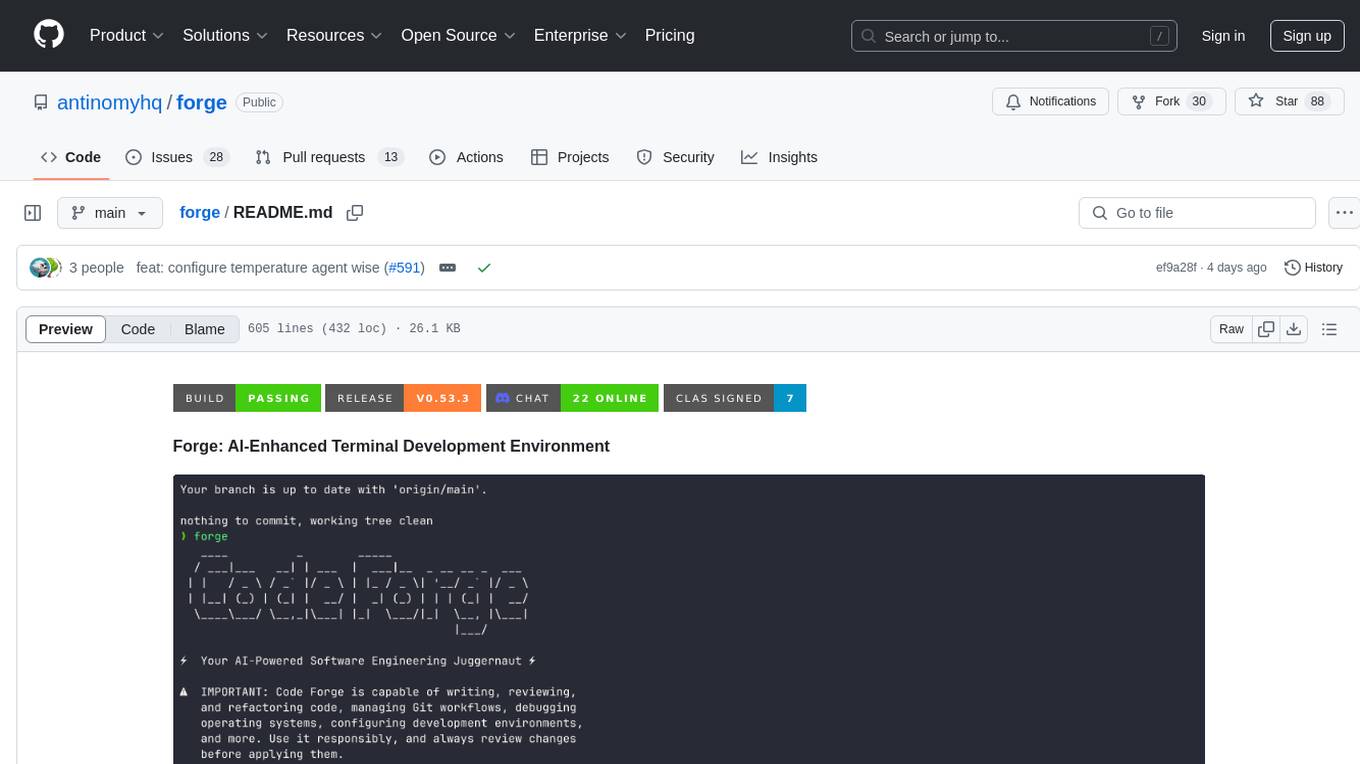
forge
Forge is a powerful open-source tool for building modern web applications. It provides a simple and intuitive interface for developers to quickly scaffold and deploy projects. With Forge, you can easily create custom components, manage dependencies, and streamline your development workflow. Whether you are a beginner or an experienced developer, Forge offers a flexible and efficient solution for your web development needs.
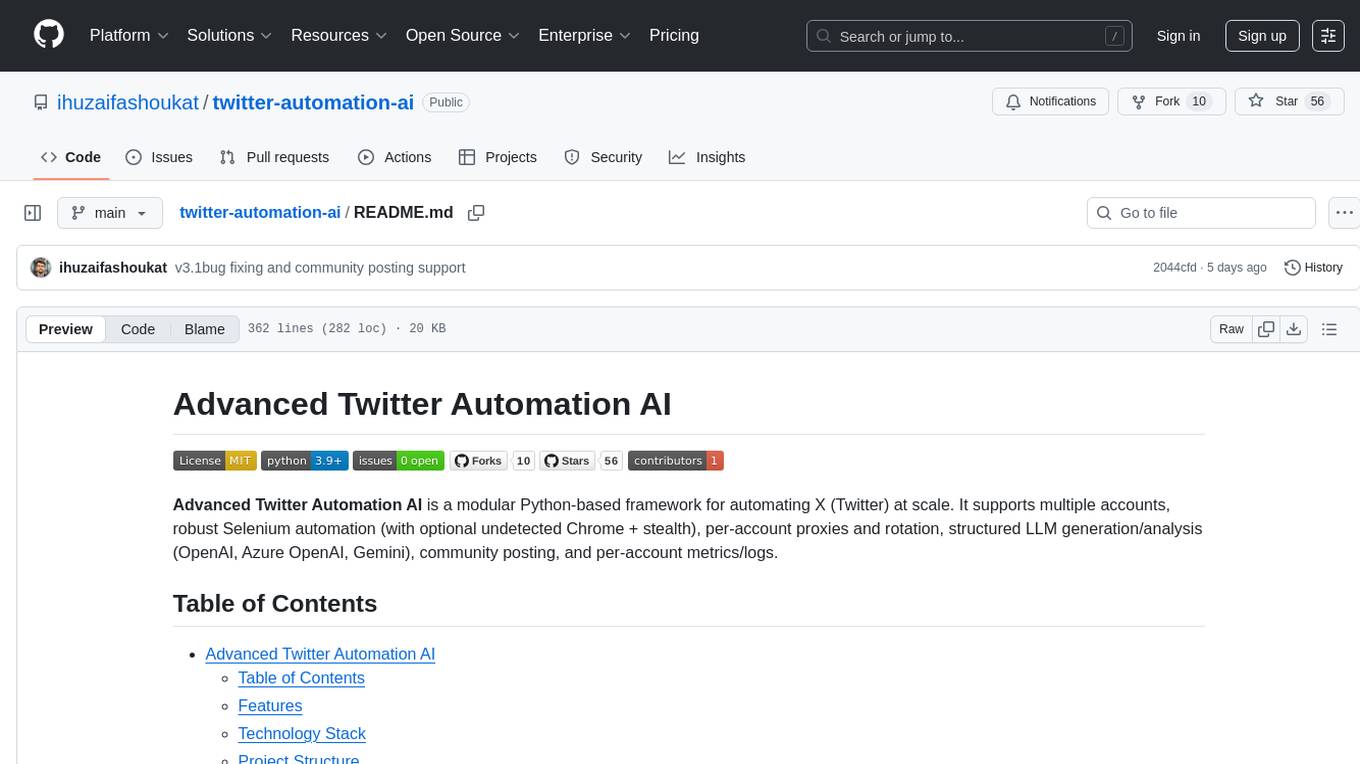
twitter-automation-ai
Advanced Twitter Automation AI is a modular Python-based framework for automating Twitter at scale. It supports multiple accounts, robust Selenium automation with optional undetected Chrome + stealth, per-account proxies and rotation, structured LLM generation/analysis, community posting, and per-account metrics/logs. The tool allows seamless management and automation of multiple Twitter accounts, content scraping, publishing, LLM integration for generating and analyzing tweet content, engagement automation, configurable automation, browser automation using Selenium, modular design for easy extension, comprehensive logging, community posting, stealth mode for reduced fingerprinting, per-account proxies, LLM structured prompts, and per-account JSON summaries and event logs for observability.
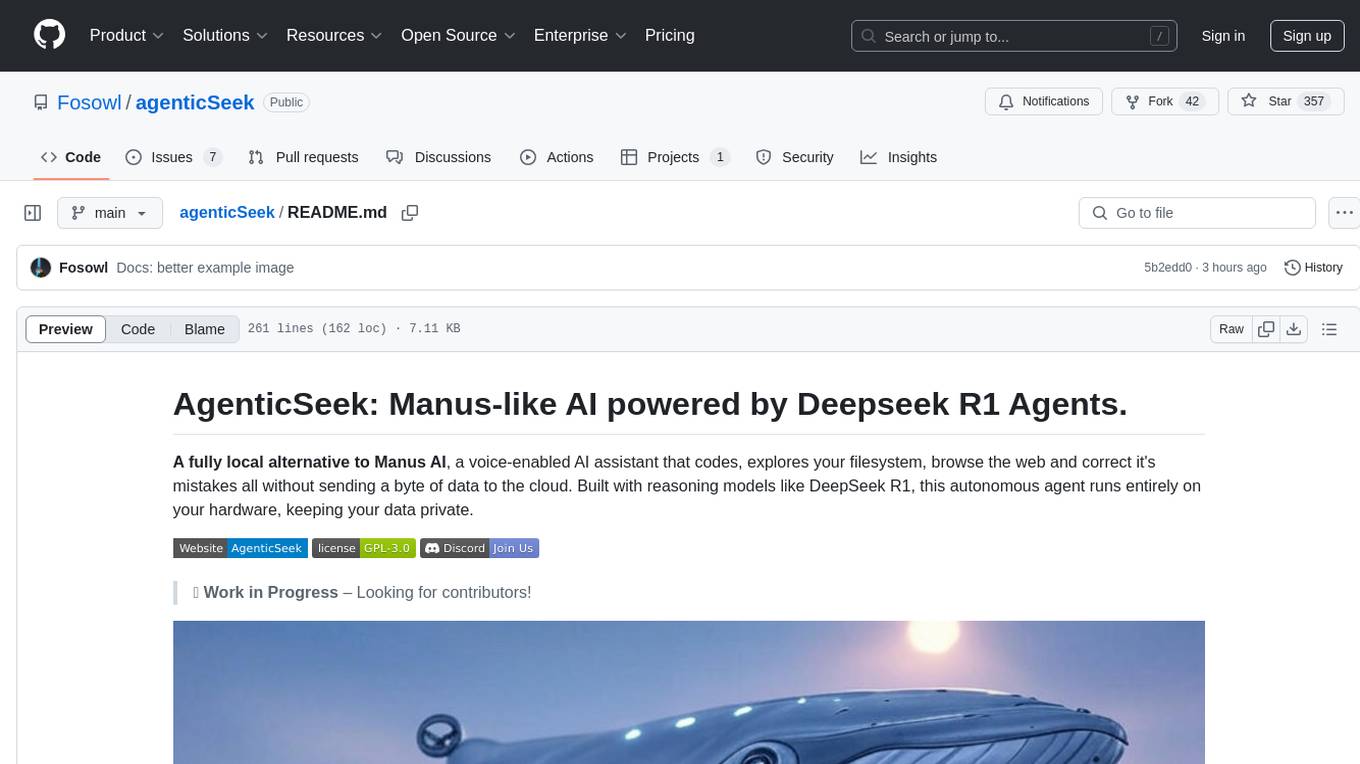
agenticSeek
AgenticSeek is a voice-enabled AI assistant powered by DeepSeek R1 agents, offering a fully local alternative to cloud-based AI services. It allows users to interact with their filesystem, code in multiple languages, and perform various tasks autonomously. The tool is equipped with memory to remember user preferences and past conversations, and it can divide tasks among multiple agents for efficient execution. AgenticSeek prioritizes privacy by running entirely on the user's hardware without sending data to the cloud.
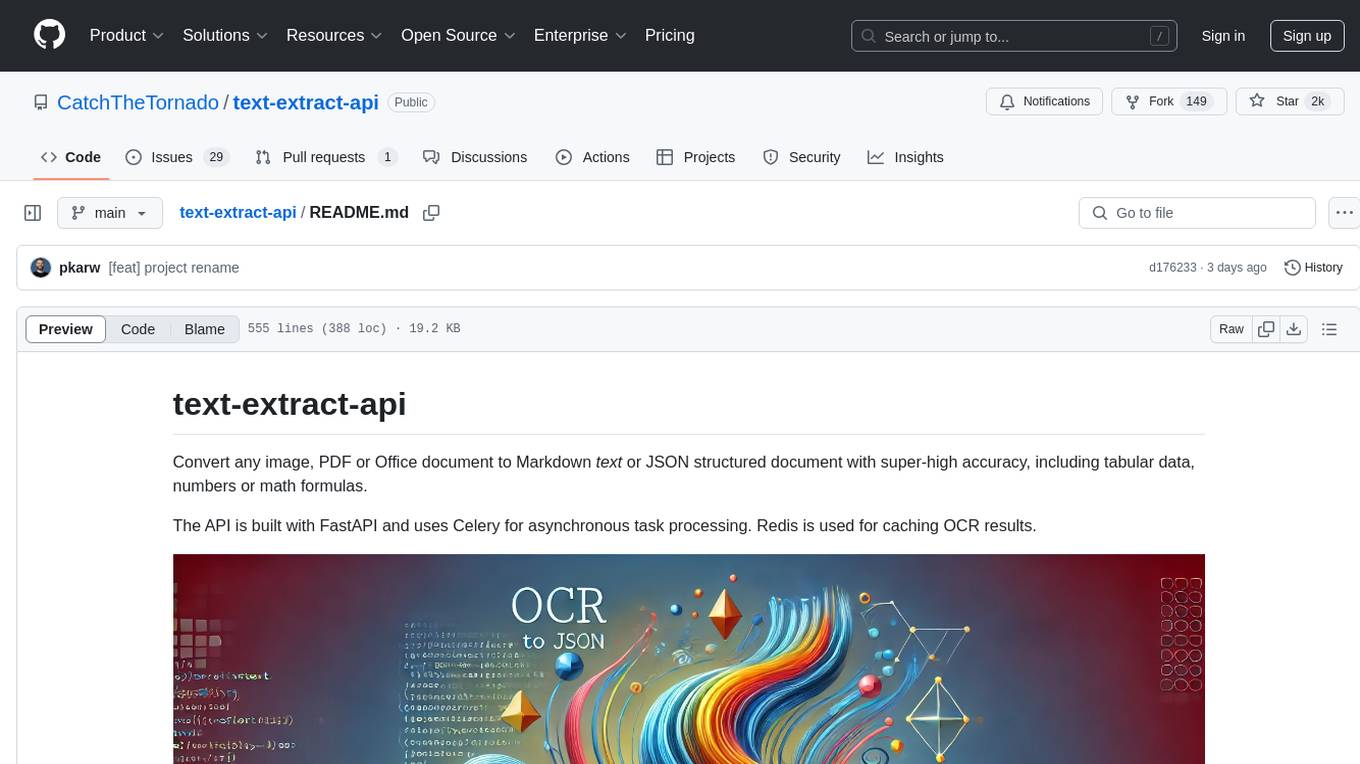
text-extract-api
The text-extract-api is a powerful tool that allows users to convert images, PDFs, or Office documents to Markdown text or JSON structured documents with high accuracy. It is built using FastAPI and utilizes Celery for asynchronous task processing, with Redis for caching OCR results. The tool provides features such as PDF/Office to Markdown and JSON conversion, improving OCR results with LLama, removing Personally Identifiable Information from documents, distributed queue processing, caching using Redis, switchable storage strategies, and a CLI tool for task management. Users can run the tool locally or on cloud services, with support for GPU processing. The tool also offers an online demo for testing purposes.
gcop
GCOP (Git Copilot) is an AI-powered Git assistant that automates commit message generation, enhances Git workflow, and offers 20+ smart commands. It provides intelligent commit crafting, customizable commit templates, smart learning capabilities, and a seamless developer experience. Users can generate AI commit messages, add all changes with AI-generated messages, undo commits while keeping changes staged, and push changes to the current branch. GCOP offers configuration options for AI models and provides detailed documentation, contribution guidelines, and a changelog. The tool is designed to make version control easier and more efficient for developers.
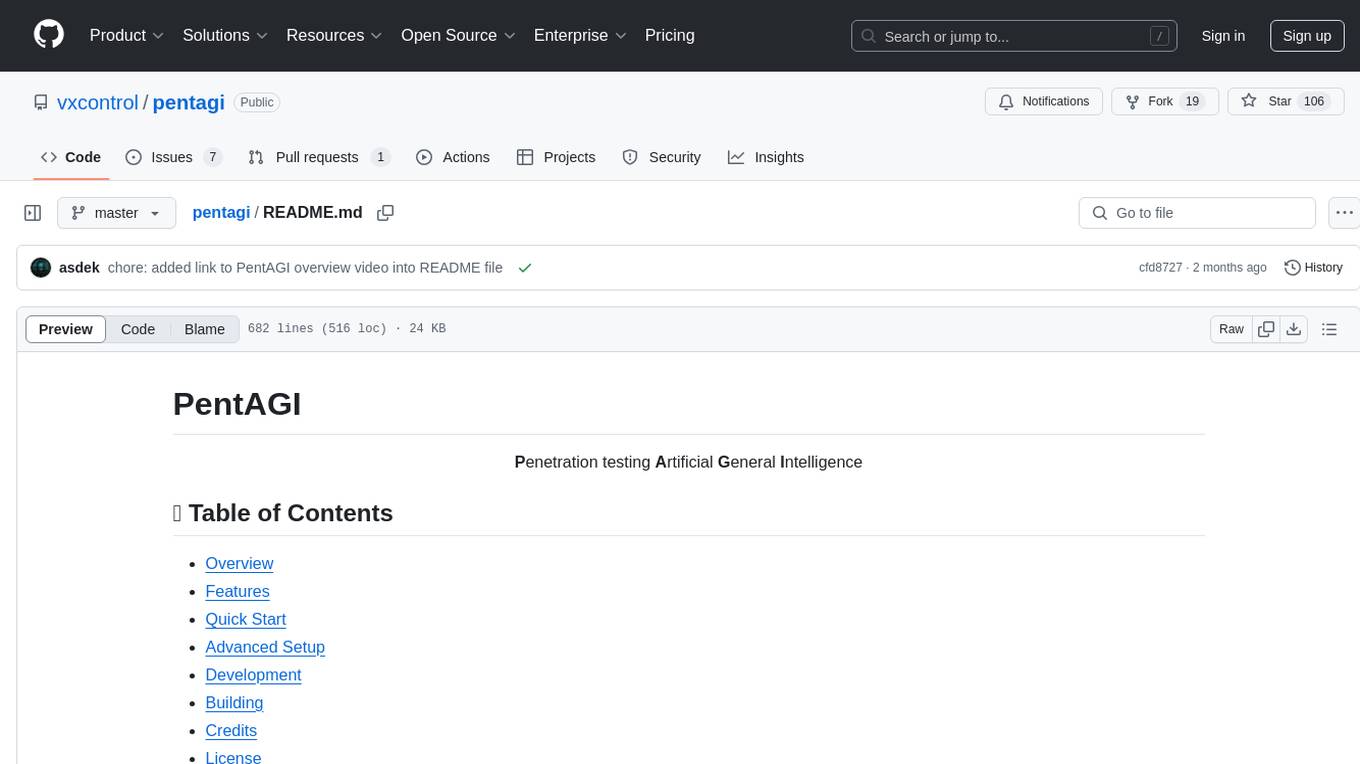
pentagi
PentAGI is an innovative tool for automated security testing that leverages cutting-edge artificial intelligence technologies. It is designed for information security professionals, researchers, and enthusiasts who need a powerful and flexible solution for conducting penetration tests. The tool provides secure and isolated operations in a sandboxed Docker environment, fully autonomous AI-powered agent for penetration testing steps, a suite of 20+ professional security tools, smart memory system for storing research results, web intelligence for gathering information, integration with external search systems, team delegation system, comprehensive monitoring and reporting, modern interface, API integration, persistent storage, scalable architecture, self-hosted solution, flexible authentication, and quick deployment through Docker Compose.
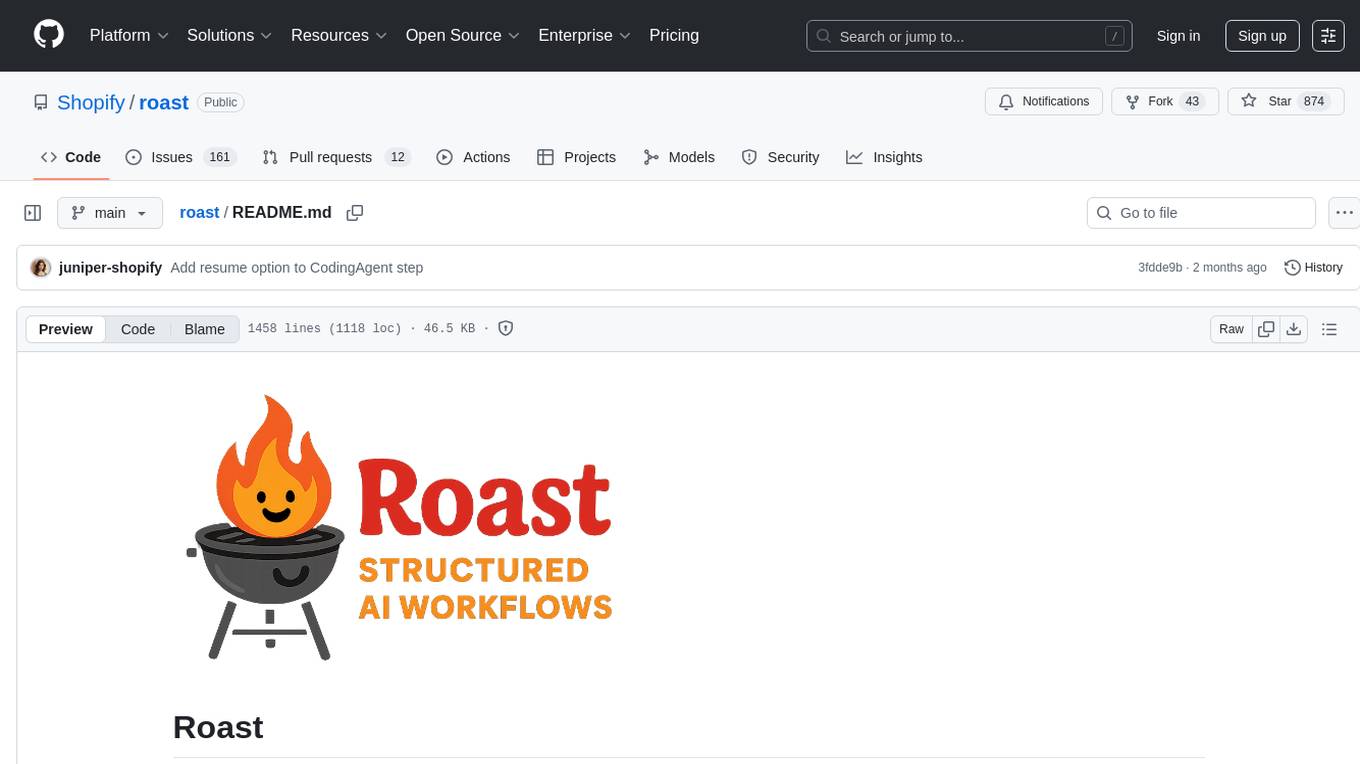
roast
Roast is a convention-oriented framework for creating structured AI workflows maintained by the Augmented Engineering team at Shopify. It provides a structured, declarative approach to building AI workflows with convention over configuration, built-in tools for file operations, search, and AI interactions, Ruby integration for custom steps, shared context between steps, step customization with AI models and parameters, session replay, parallel execution, function caching, and extensive instrumentation for monitoring workflow execution, AI calls, and tool usage.
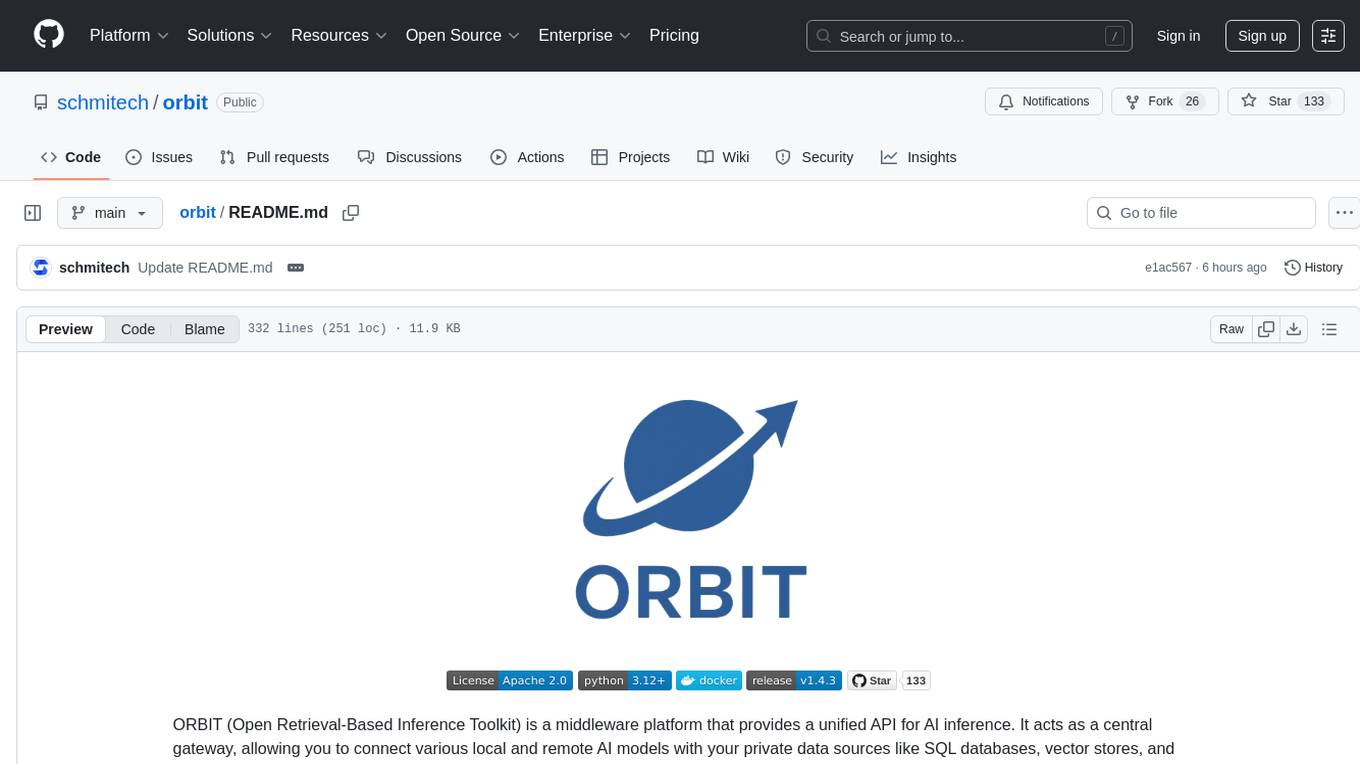
orbit
ORBIT (Open Retrieval-Based Inference Toolkit) is a middleware platform that provides a unified API for AI inference. It acts as a central gateway, allowing you to connect various local and remote AI models with your private data sources like SQL databases, vector stores, and local files. ORBIT uses a flexible adapter architecture to connect your data to AI models, creating specialized 'agents' for specific tasks. It supports scenarios like Knowledge Base Q&A and Chat with Your SQL Database, enabling users to interact with AI models seamlessly. The tool offers a RESTful API for programmatic access and includes features like authentication, API key management, system prompts, health monitoring, and file management. ORBIT is designed to streamline AI inference tasks and facilitate interactions between users and AI models.
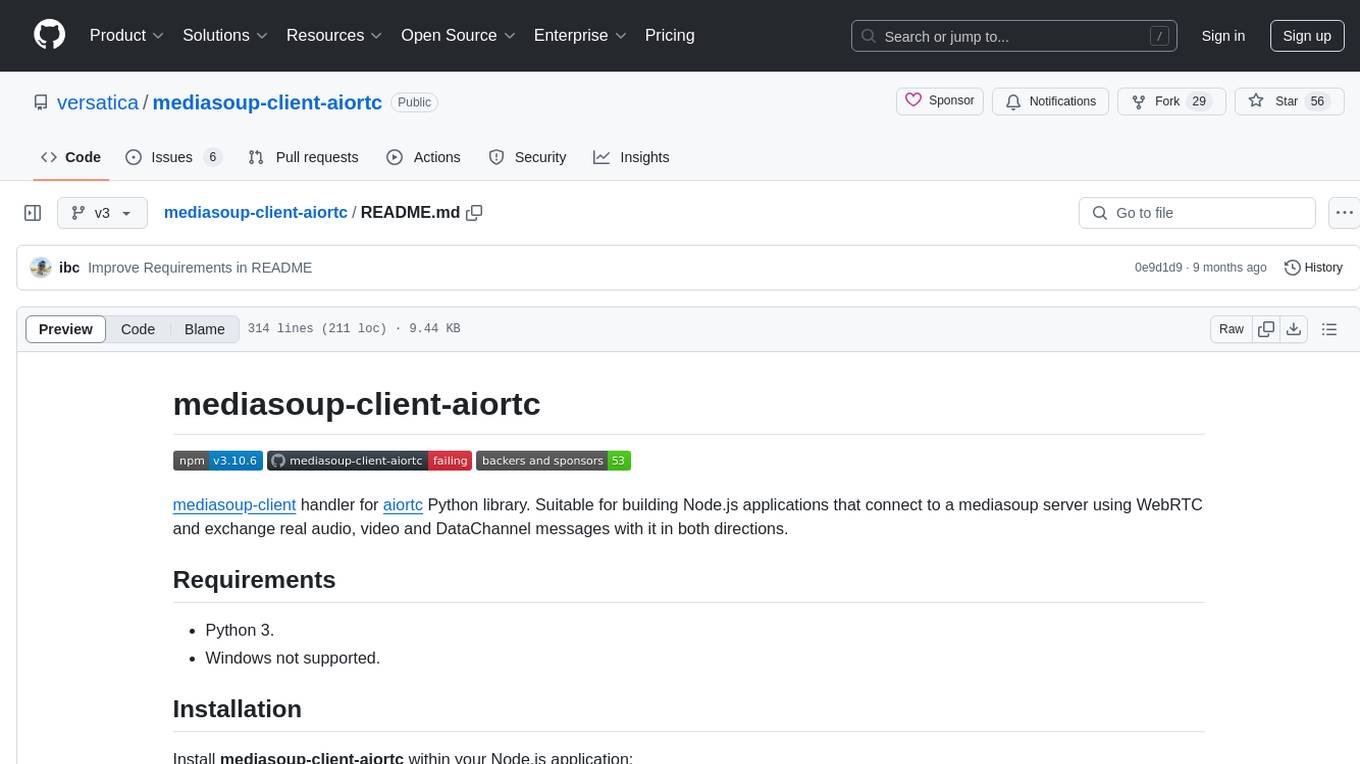
mediasoup-client-aiortc
mediasoup-client-aiortc is a handler for the aiortc Python library, allowing Node.js applications to connect to a mediasoup server using WebRTC for real-time audio, video, and DataChannel communication. It facilitates the creation of Worker instances to manage Python subprocesses, obtain audio/video tracks, and create mediasoup-client handlers. The tool supports features like getUserMedia, handlerFactory creation, and event handling for subprocess closure and unexpected termination. It provides custom classes for media stream and track constraints, enabling diverse audio/video sources like devices, files, or URLs. The tool enhances WebRTC capabilities in Node.js applications through seamless Python subprocess communication.
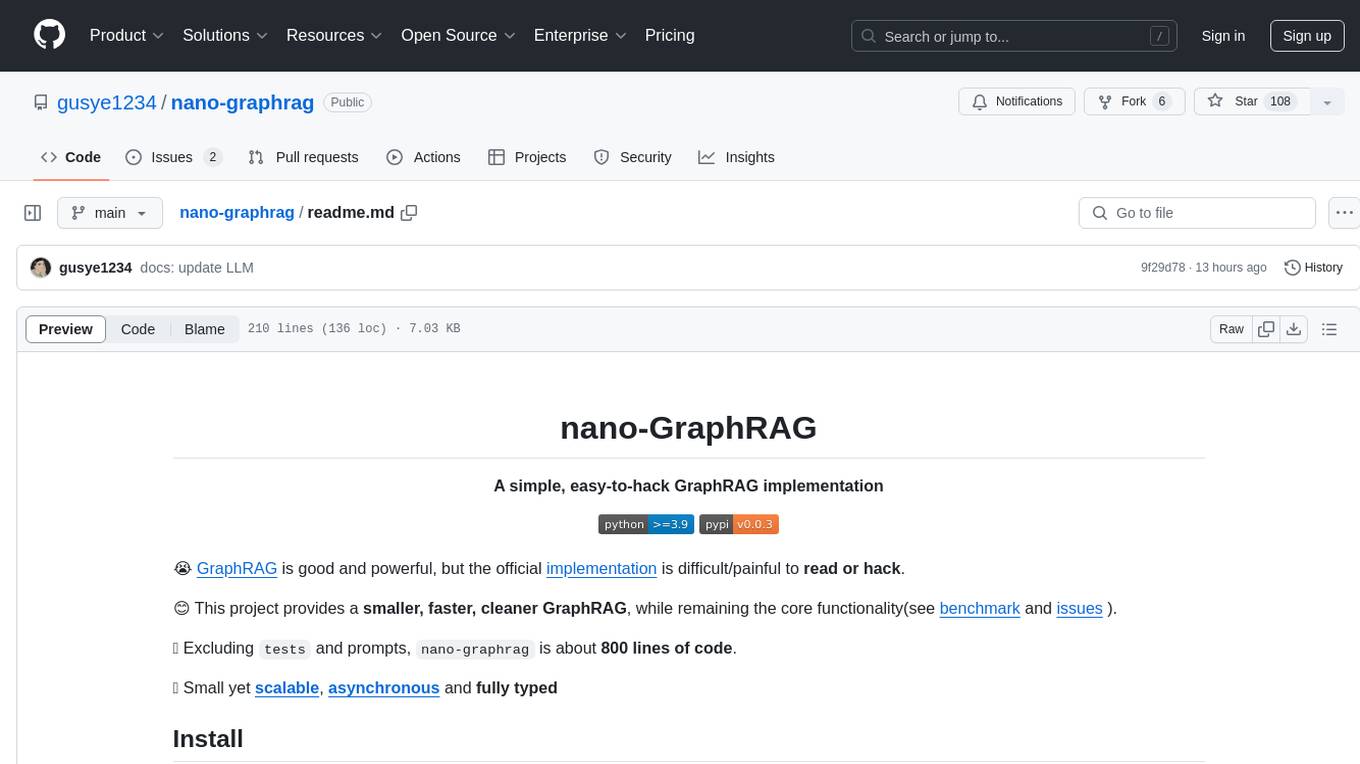
nano-graphrag
nano-GraphRAG is a simple, easy-to-hack implementation of GraphRAG that provides a smaller, faster, and cleaner version of the official implementation. It is about 800 lines of code, small yet scalable, asynchronous, and fully typed. The tool supports incremental insert, async methods, and various parameters for customization. Users can replace storage components and LLM functions as needed. It also allows for embedding function replacement and comes with pre-defined prompts for entity extraction and community reports. However, some features like covariates and global search implementation differ from the original GraphRAG. Future versions aim to address issues related to data source ID, community description truncation, and add new components.
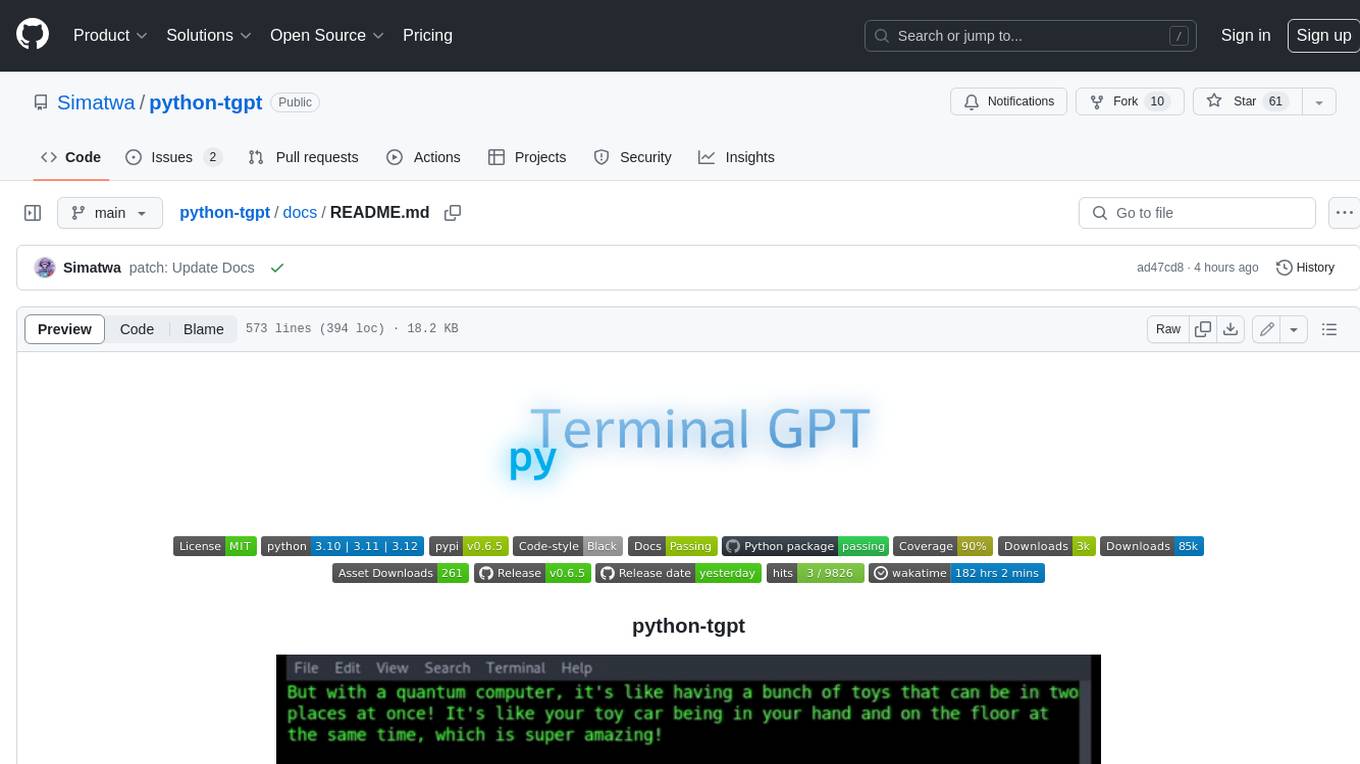
python-tgpt
Python-tgpt is a Python package that enables seamless interaction with over 45 free LLM providers without requiring an API key. It also provides image generation capabilities. The name _python-tgpt_ draws inspiration from its parent project tgpt, which operates on Golang. Through this Python adaptation, users can effortlessly engage with a number of free LLMs available, fostering a smoother AI interaction experience.
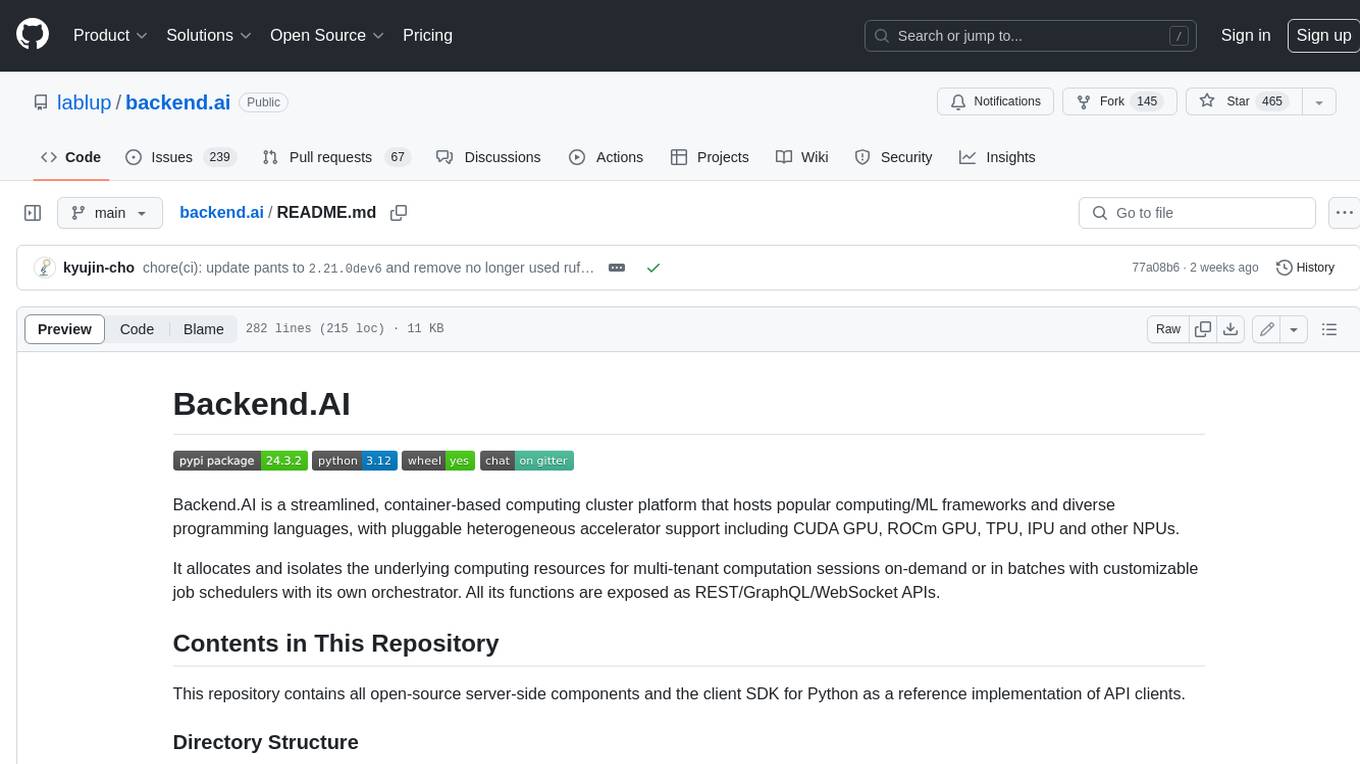
backend.ai
Backend.AI is a streamlined, container-based computing cluster platform that hosts popular computing/ML frameworks and diverse programming languages, with pluggable heterogeneous accelerator support including CUDA GPU, ROCm GPU, TPU, IPU and other NPUs. It allocates and isolates the underlying computing resources for multi-tenant computation sessions on-demand or in batches with customizable job schedulers with its own orchestrator. All its functions are exposed as REST/GraphQL/WebSocket APIs.
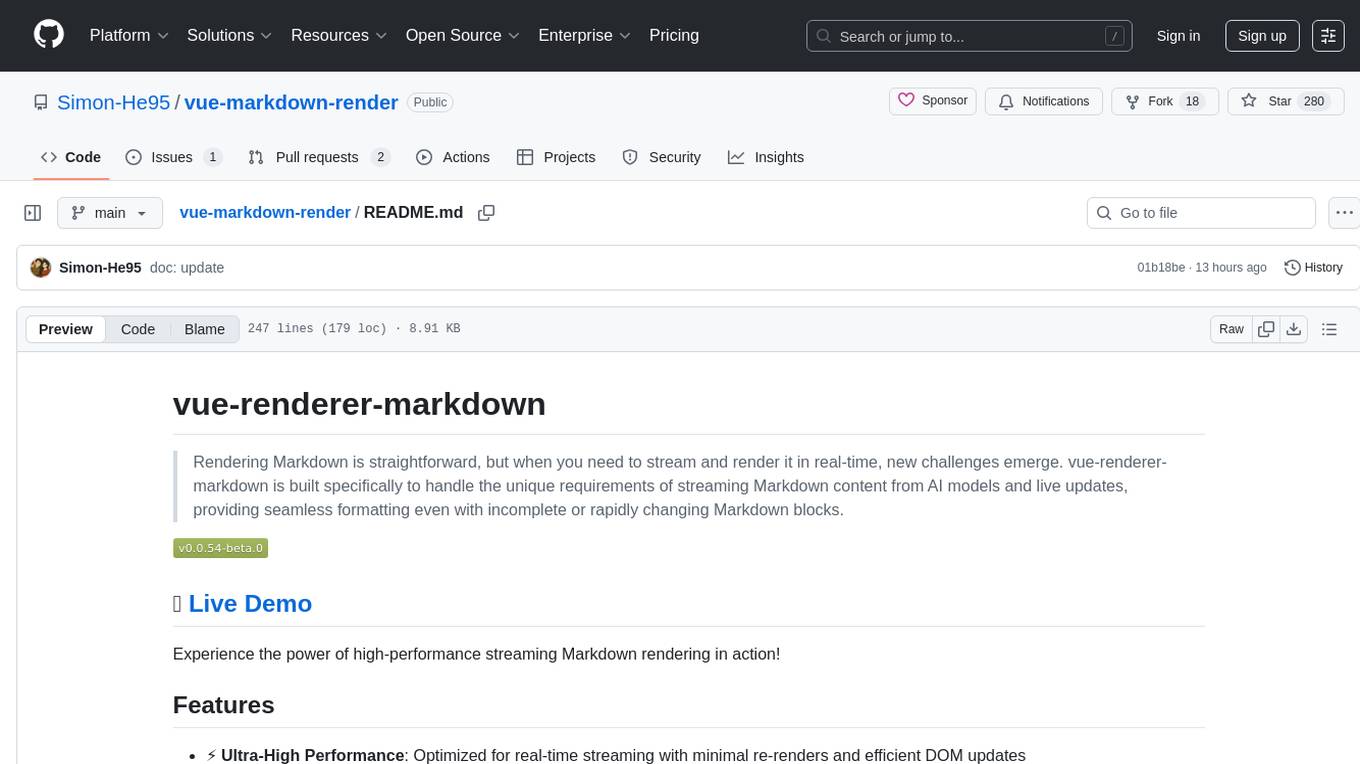
vue-markdown-render
vue-renderer-markdown is a high-performance tool designed for streaming and rendering Markdown content in real-time. It is optimized for handling incomplete or rapidly changing Markdown blocks, making it ideal for scenarios like AI model responses, live content updates, and real-time Markdown rendering. The tool offers features such as ultra-high performance, streaming-first design, Monaco integration, progressive Mermaid rendering, custom components integration, complete Markdown support, real-time updates, TypeScript support, and zero configuration setup. It solves challenges like incomplete syntax blocks, rapid content changes, cursor positioning complexities, and graceful handling of partial tokens with a streaming-optimized architecture.
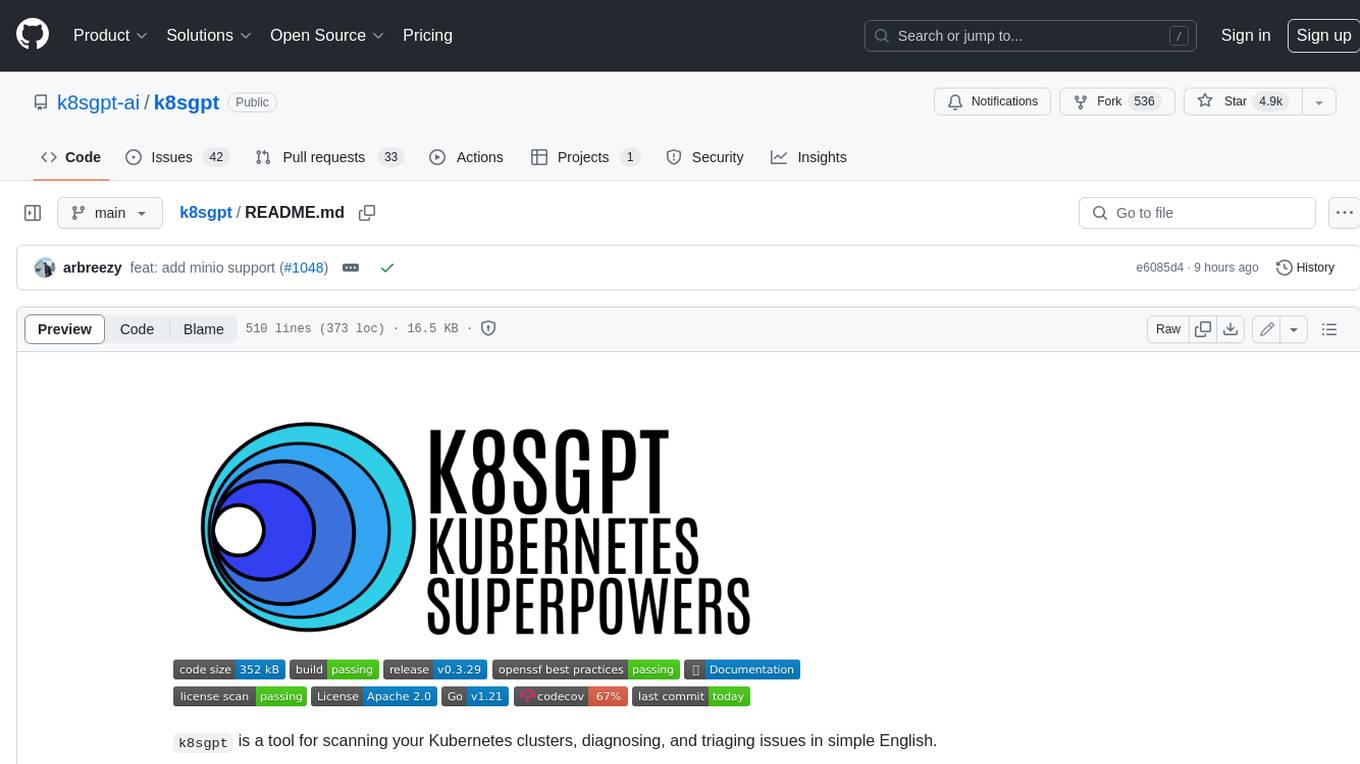
k8sgpt
K8sGPT is a tool for scanning your Kubernetes clusters, diagnosing, and triaging issues in simple English. It has SRE experience codified into its analyzers and helps to pull out the most relevant information to enrich it with AI.
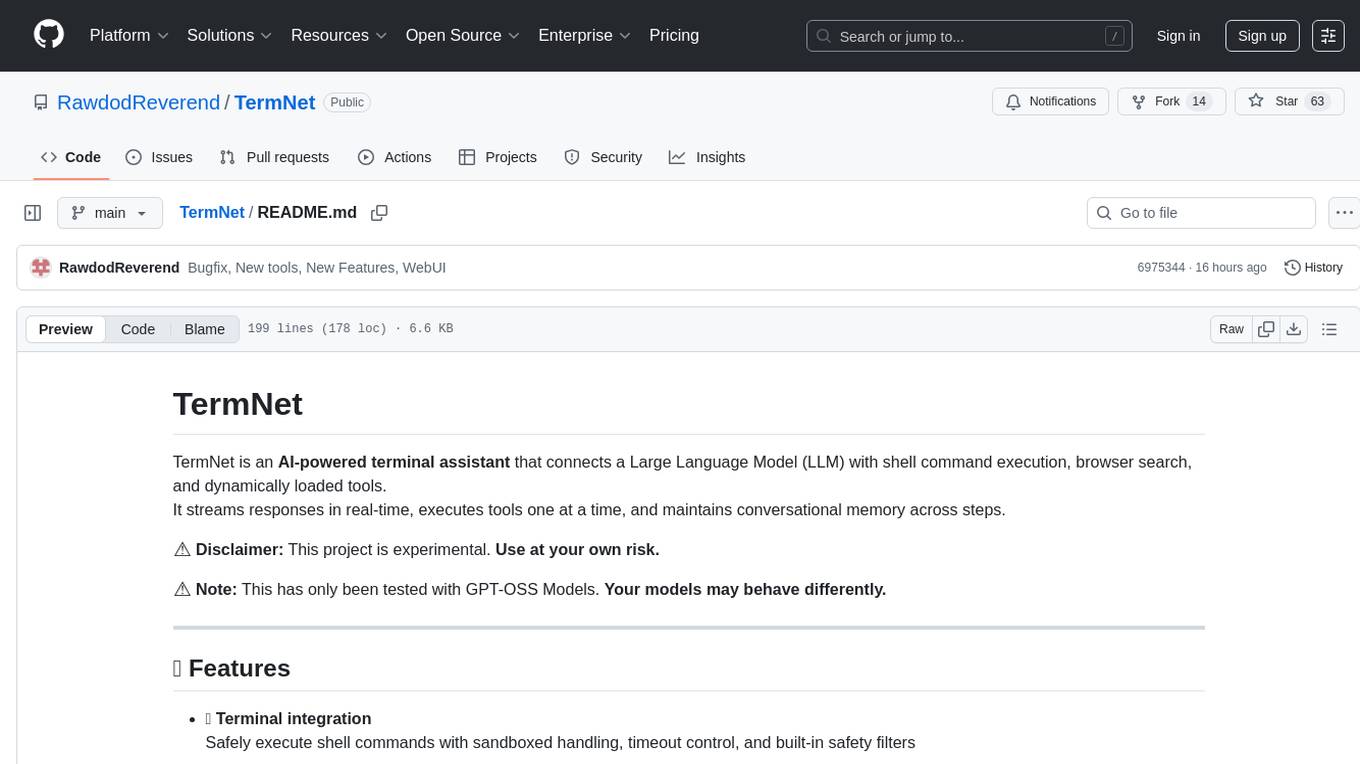
TermNet
TermNet is an AI-powered terminal assistant that connects a Large Language Model (LLM) with shell command execution, browser search, and dynamically loaded tools. It streams responses in real-time, executes tools one at a time, and maintains conversational memory across steps. The project features terminal integration for safe shell command execution, dynamic tool loading without code changes, browser automation powered by Playwright, WebSocket architecture for real-time communication, a memory system to track planning and actions, streaming LLM output integration, a safety layer to block dangerous commands, dual interface options, a notification system, and scratchpad memory for persistent note-taking. The architecture includes a multi-server setup with servers for WebSocket, browser automation, notifications, and web UI. The project structure consists of core backend files, various tools like web browsing and notification management, and servers for browser automation and notifications. Installation requires Python 3.9+, Ollama, and Chromium, with setup steps provided in the README. The tool can be used via the launcher for managing components or directly by starting individual servers. Additional tools can be added by registering them in `toolregistry.json` and implementing them in Python modules. Safety notes highlight the blocking of dangerous commands, allowed risky commands with warnings, and the importance of monitoring tool execution and setting appropriate timeouts.
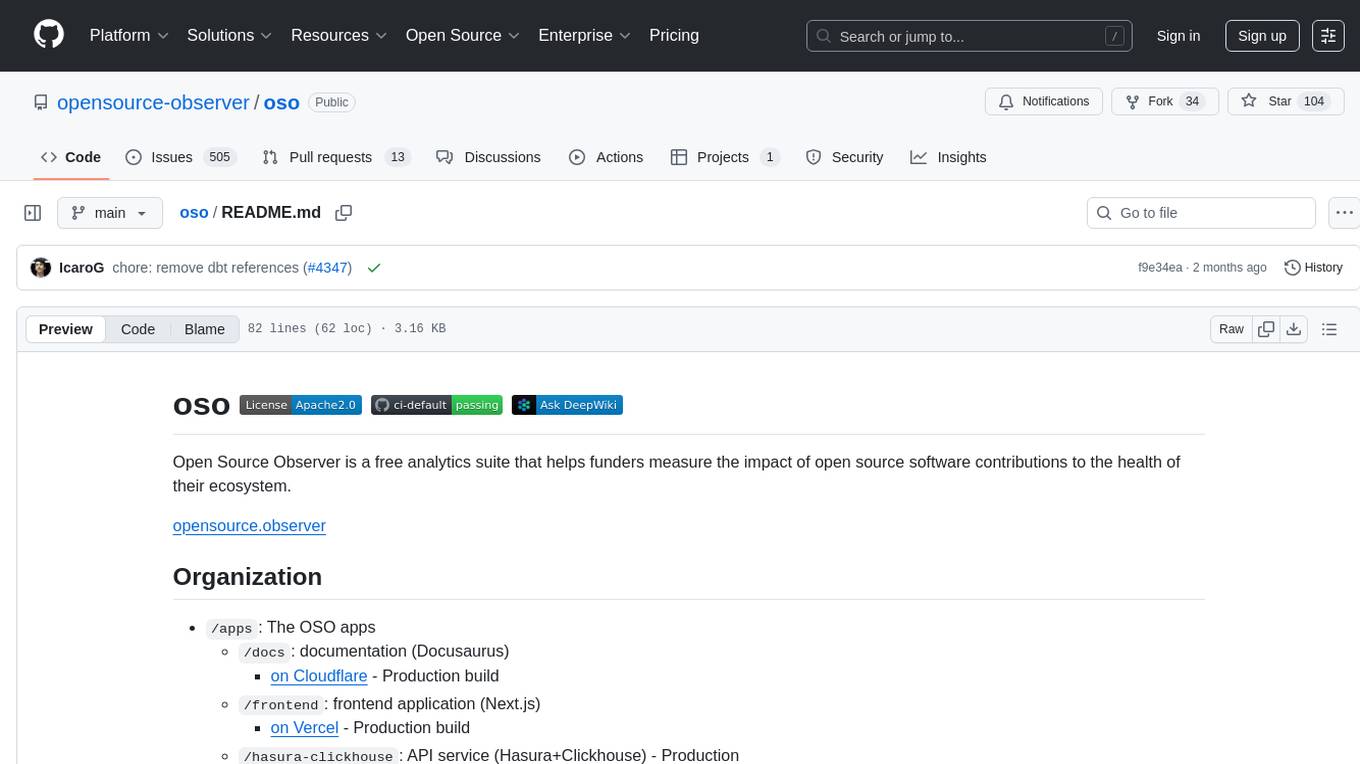
oso
Open Source Observer is a free analytics suite that helps funders measure the impact of open source software contributions to the health of their ecosystem. The repository contains various subprojects such as OSO apps, documentation, frontend application, API services, Docker files, common libraries, utilities, GitHub app for validating pull requests, Helm charts for Kubernetes, Kubernetes configuration, Terraform modules, data warehouse code, Python utilities for managing data, OSO agent, Dagster configuration, sqlmesh configuration, Python package for pyoso, and other tools to manage warehouse pipelines.
For similar tasks
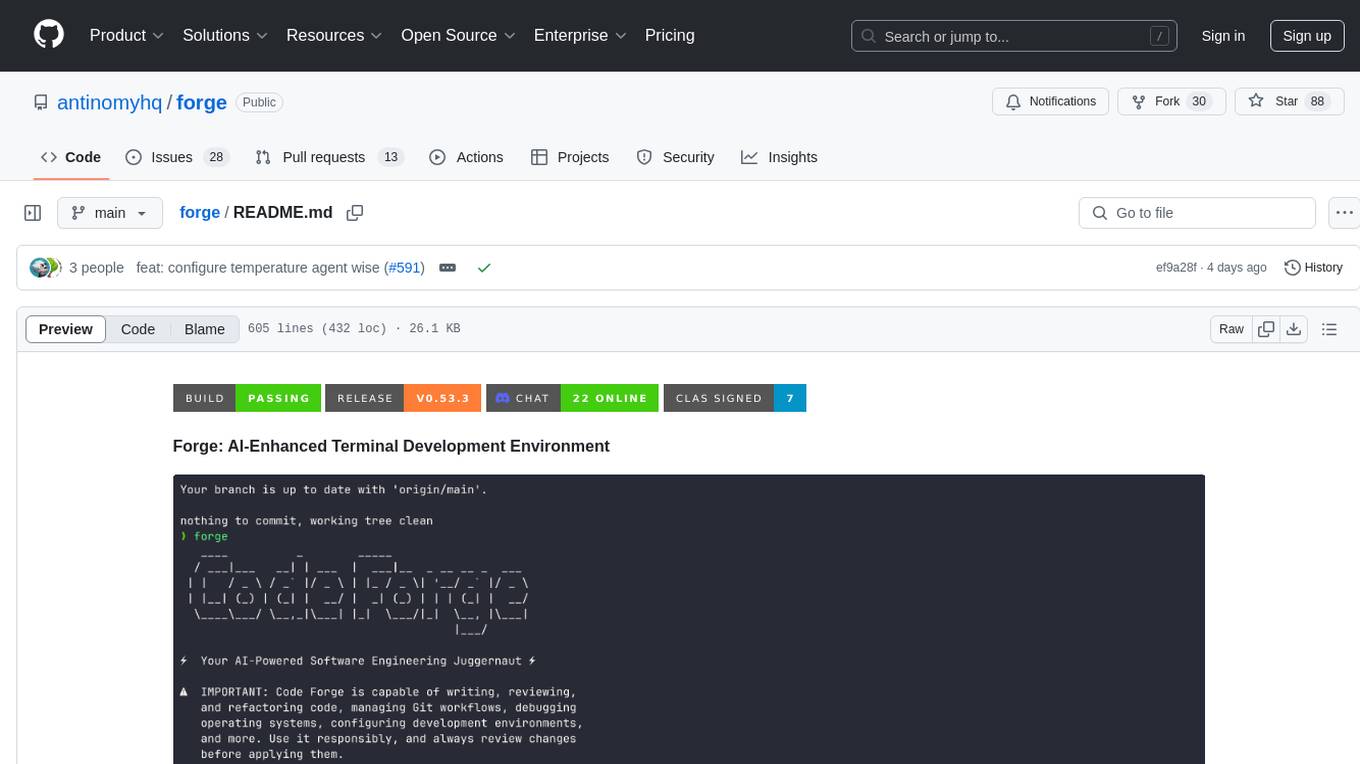
forge
Forge is a powerful open-source tool for building modern web applications. It provides a simple and intuitive interface for developers to quickly scaffold and deploy projects. With Forge, you can easily create custom components, manage dependencies, and streamline your development workflow. Whether you are a beginner or an experienced developer, Forge offers a flexible and efficient solution for your web development needs.
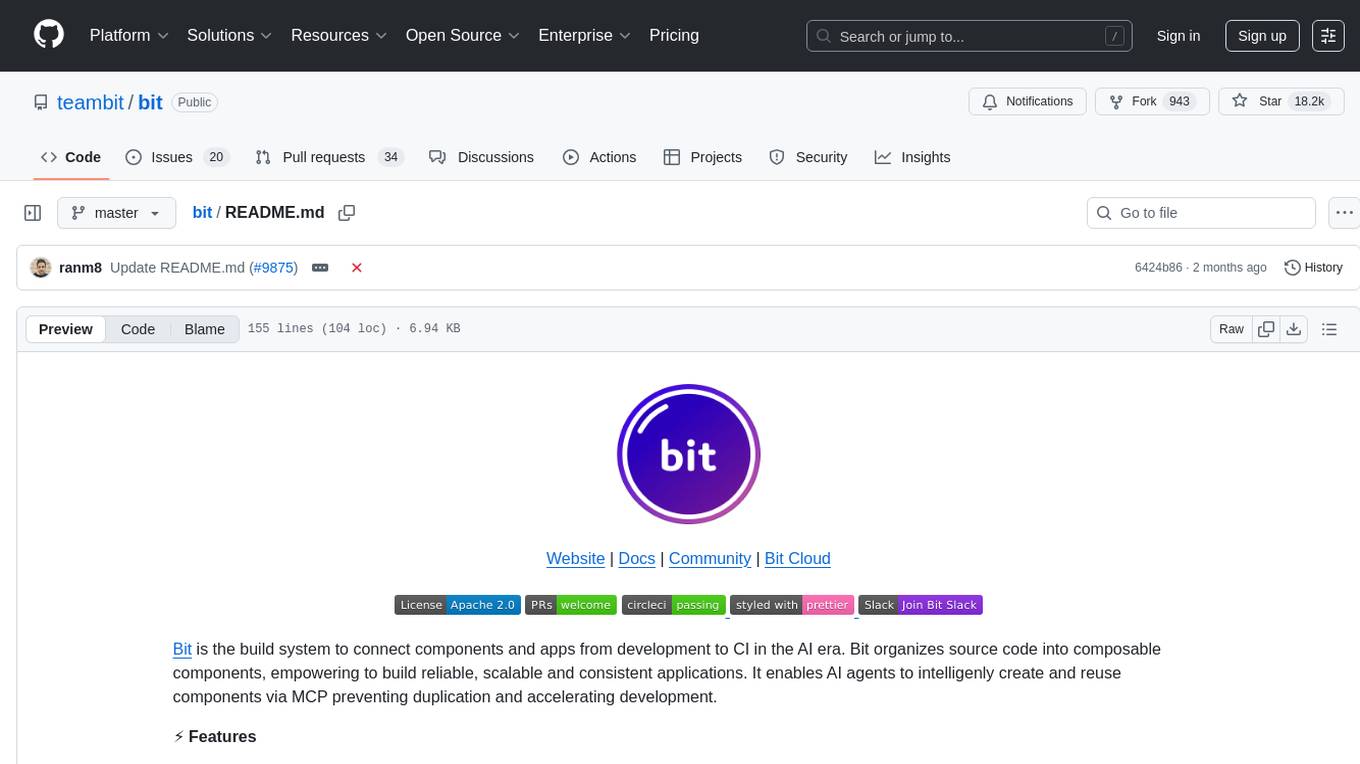
bit
Bit is a build system that organizes source code into composable components, enabling the creation of reliable, scalable, and consistent applications. It supports the creation of reusable UI components, standard building blocks, shell applications, and atomic deployments. Bit is compatible with various tools in the JavaScript ecosystem and offers official dev environments for popular frameworks. It can be used in different codebase structures like monorepos or polyrepos, and even without repositories. Users can install Bit, create shell applications, compose components, release and deploy components, and modernize existing projects using Bit Cloud or self-hosted scopes.
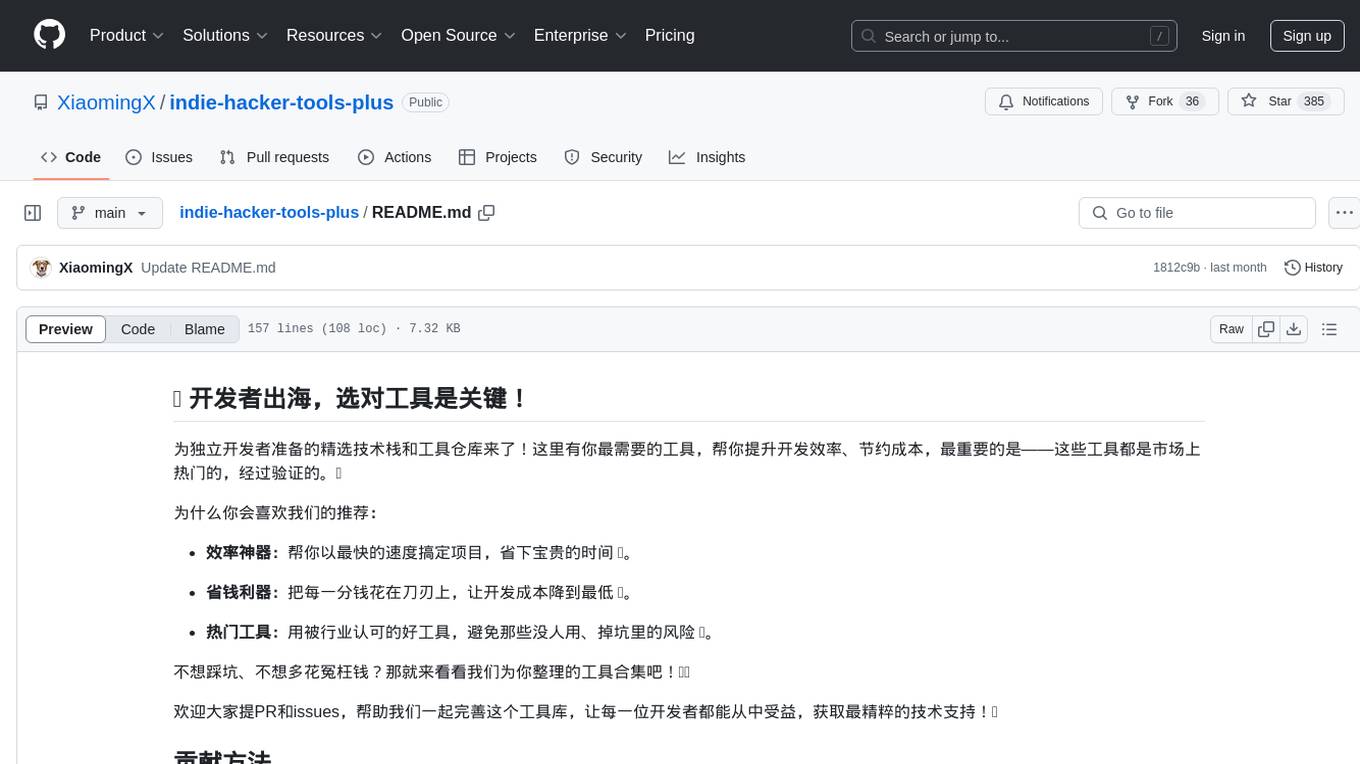
indie-hacker-tools-plus
Indie Hacker Tools Plus is a curated repository of essential tools and technology stacks for independent developers. The repository aims to help developers enhance efficiency, save costs, and mitigate risks by using popular and validated tools. It provides a collection of tools recognized by the industry to empower developers with the most refined technical support. Developers can contribute by submitting articles, software, or resources through issues or pull requests.
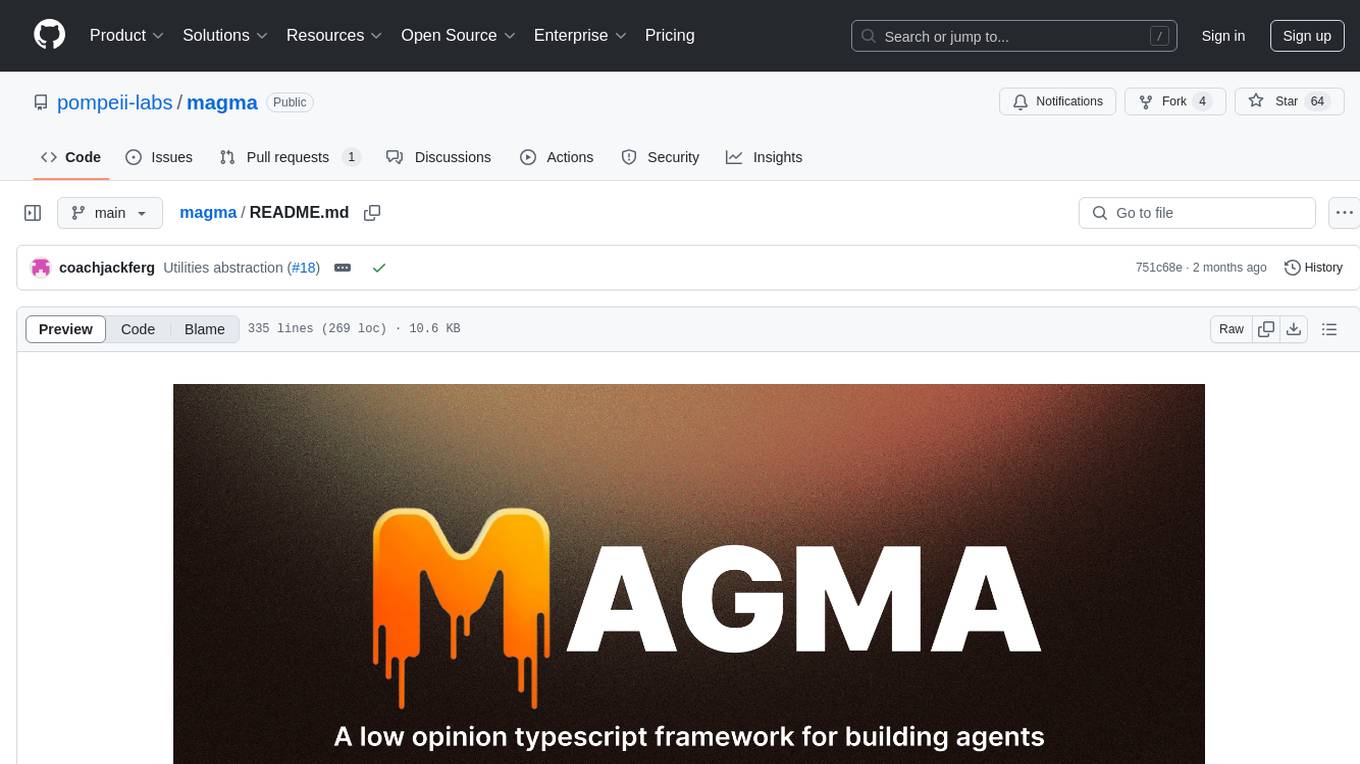
magma
Magma is a powerful and flexible framework for building scalable and efficient machine learning pipelines. It provides a simple interface for creating complex workflows, enabling users to easily experiment with different models and data processing techniques. With Magma, users can streamline the development and deployment of machine learning projects, saving time and resources.
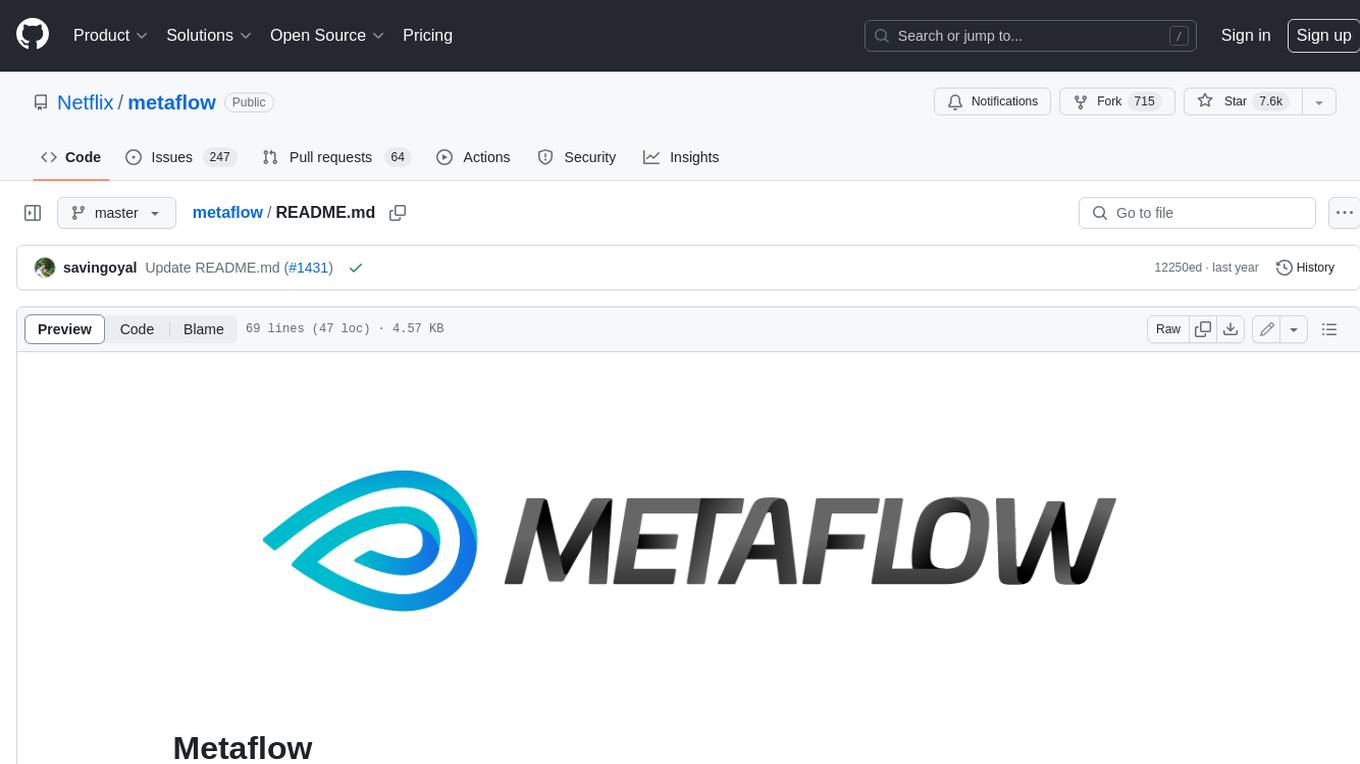
metaflow
Metaflow is a user-friendly library designed to assist scientists and engineers in developing and managing real-world data science projects. Initially created at Netflix, Metaflow aimed to enhance the productivity of data scientists working on diverse projects ranging from traditional statistics to cutting-edge deep learning. For further information, refer to Metaflow's website and documentation.
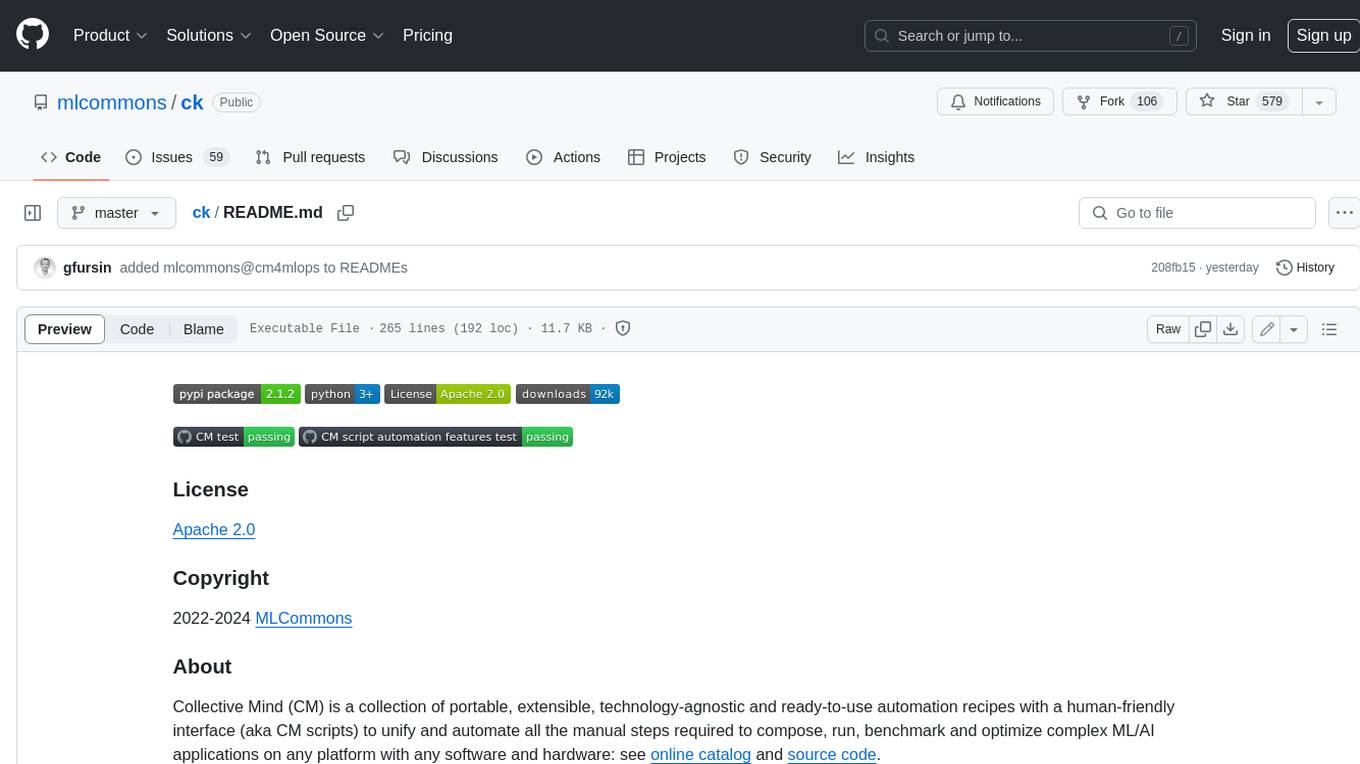
ck
Collective Mind (CM) is a collection of portable, extensible, technology-agnostic and ready-to-use automation recipes with a human-friendly interface (aka CM scripts) to unify and automate all the manual steps required to compose, run, benchmark and optimize complex ML/AI applications on any platform with any software and hardware: see online catalog and source code. CM scripts require Python 3.7+ with minimal dependencies and are continuously extended by the community and MLCommons members to run natively on Ubuntu, MacOS, Windows, RHEL, Debian, Amazon Linux and any other operating system, in a cloud or inside automatically generated containers while keeping backward compatibility - please don't hesitate to report encountered issues here and contact us via public Discord Server to help this collaborative engineering effort! CM scripts were originally developed based on the following requirements from the MLCommons members to help them automatically compose and optimize complex MLPerf benchmarks, applications and systems across diverse and continuously changing models, data sets, software and hardware from Nvidia, Intel, AMD, Google, Qualcomm, Amazon and other vendors: * must work out of the box with the default options and without the need to edit some paths, environment variables and configuration files; * must be non-intrusive, easy to debug and must reuse existing user scripts and automation tools (such as cmake, make, ML workflows, python poetry and containers) rather than substituting them; * must have a very simple and human-friendly command line with a Python API and minimal dependencies; * must require minimal or zero learning curve by using plain Python, native scripts, environment variables and simple JSON/YAML descriptions instead of inventing new workflow languages; * must have the same interface to run all automations natively, in a cloud or inside containers. CM scripts were successfully validated by MLCommons to modularize MLPerf inference benchmarks and help the community automate more than 95% of all performance and power submissions in the v3.1 round across more than 120 system configurations (models, frameworks, hardware) while reducing development and maintenance costs.
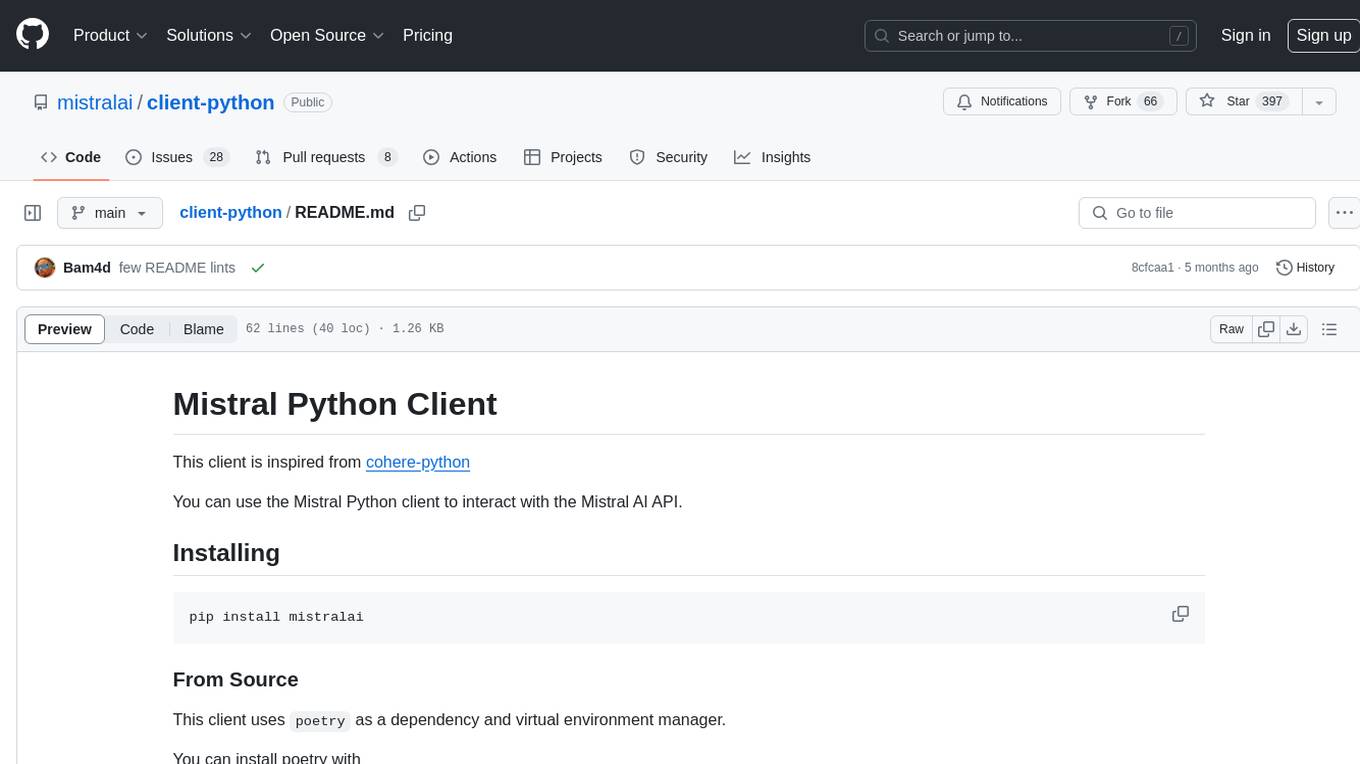
client-python
The Mistral Python Client is a tool inspired by cohere-python that allows users to interact with the Mistral AI API. It provides functionalities to access and utilize the AI capabilities offered by Mistral. Users can easily install the client using pip and manage dependencies using poetry. The client includes examples demonstrating how to use the API for various tasks, such as chat interactions. To get started, users need to obtain a Mistral API Key and set it as an environment variable. Overall, the Mistral Python Client simplifies the integration of Mistral AI services into Python applications.
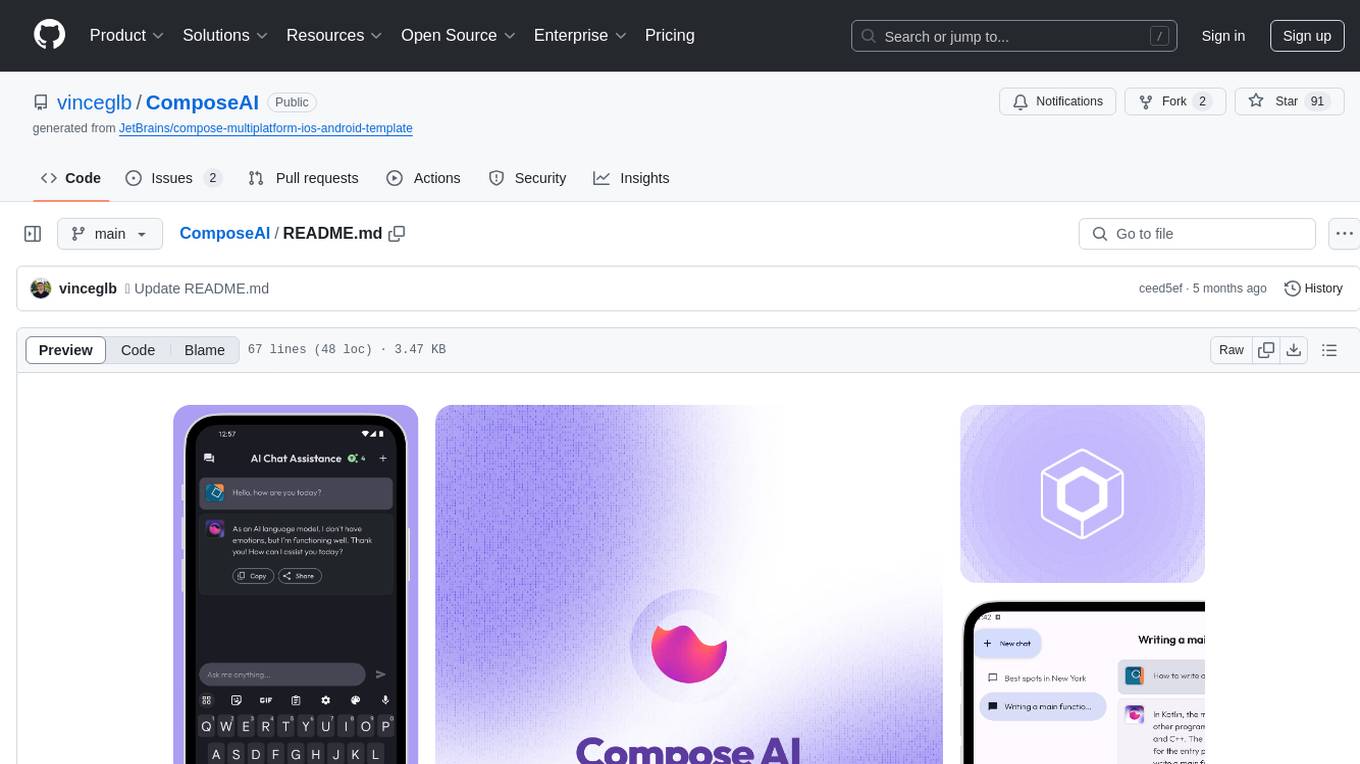
ComposeAI
ComposeAI is an Android & iOS application similar to ChatGPT, built using Compose Multiplatform. It utilizes various technologies such as Compose Multiplatform, Material 3, OpenAI Kotlin, Voyager, Koin, SQLDelight, Multiplatform Settings, Coil3, Napier, BuildKonfig, Firebase Analytics & Crashlytics, and AdMob. The app architecture follows Google's latest guidelines. Users need to set up their own OpenAI API key before using the app.
For similar jobs
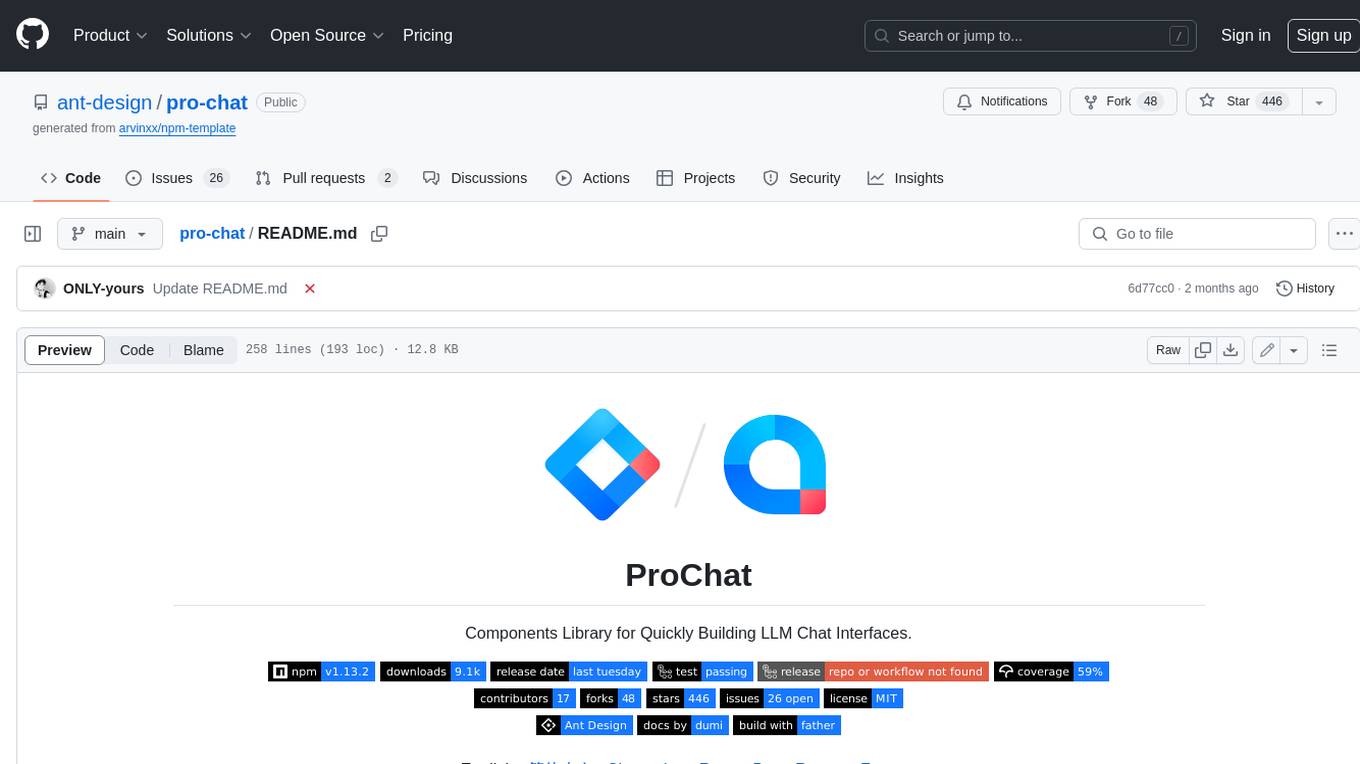
pro-chat
ProChat is a components library focused on quickly building large language model chat interfaces. It empowers developers to create rich, dynamic, and intuitive chat interfaces with features like automatic chat caching, streamlined conversations, message editing tools, auto-rendered Markdown, and programmatic controls. The tool also includes design evolution plans such as customized dialogue rendering, enhanced request parameters, personalized error handling, expanded documentation, and atomic component design.
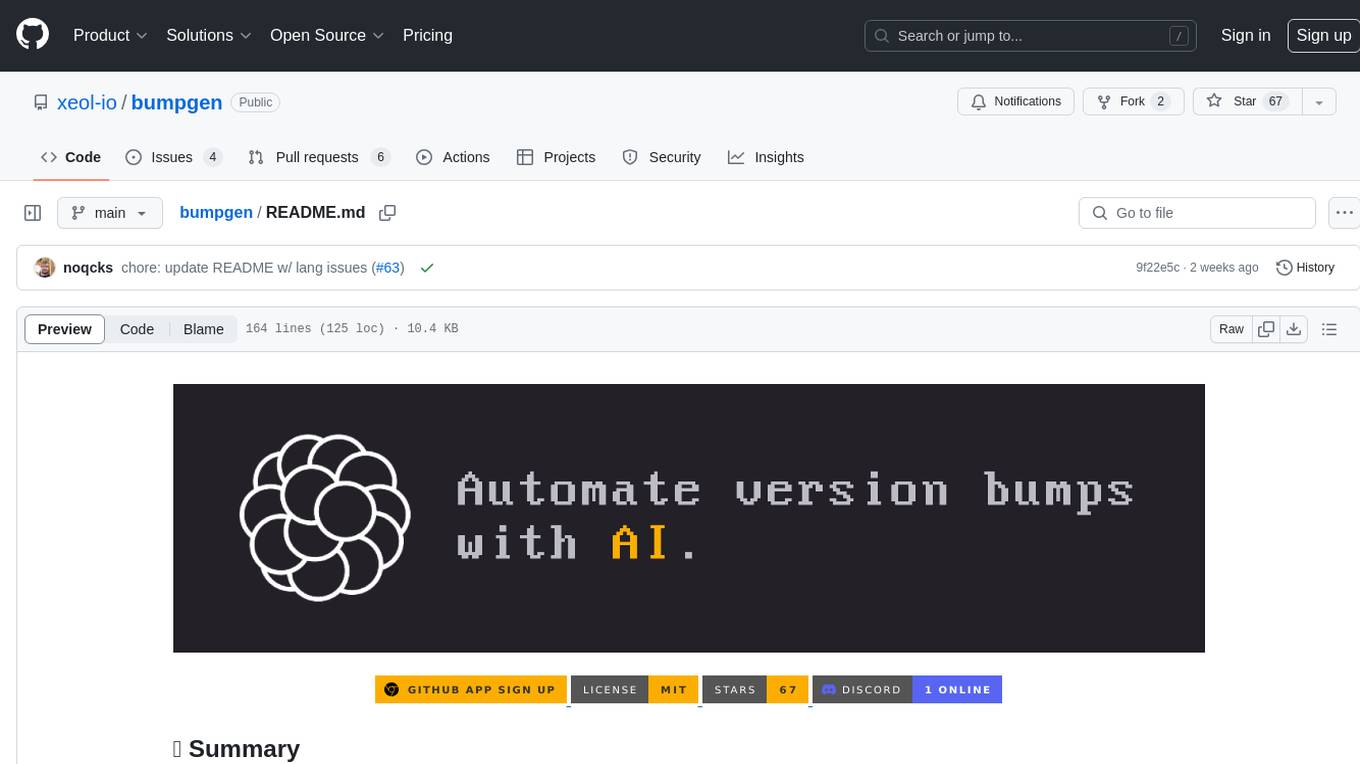
bumpgen
bumpgen is a tool designed to automatically upgrade TypeScript / TSX dependencies and make necessary code changes to handle any breaking issues that may arise. It uses an abstract syntax tree to analyze code relationships, type definitions for external methods, and a plan graph DAG to execute changes in the correct order. The tool is currently limited to TypeScript and TSX but plans to support other strongly typed languages in the future. It aims to simplify the process of upgrading dependencies and handling code changes caused by updates.
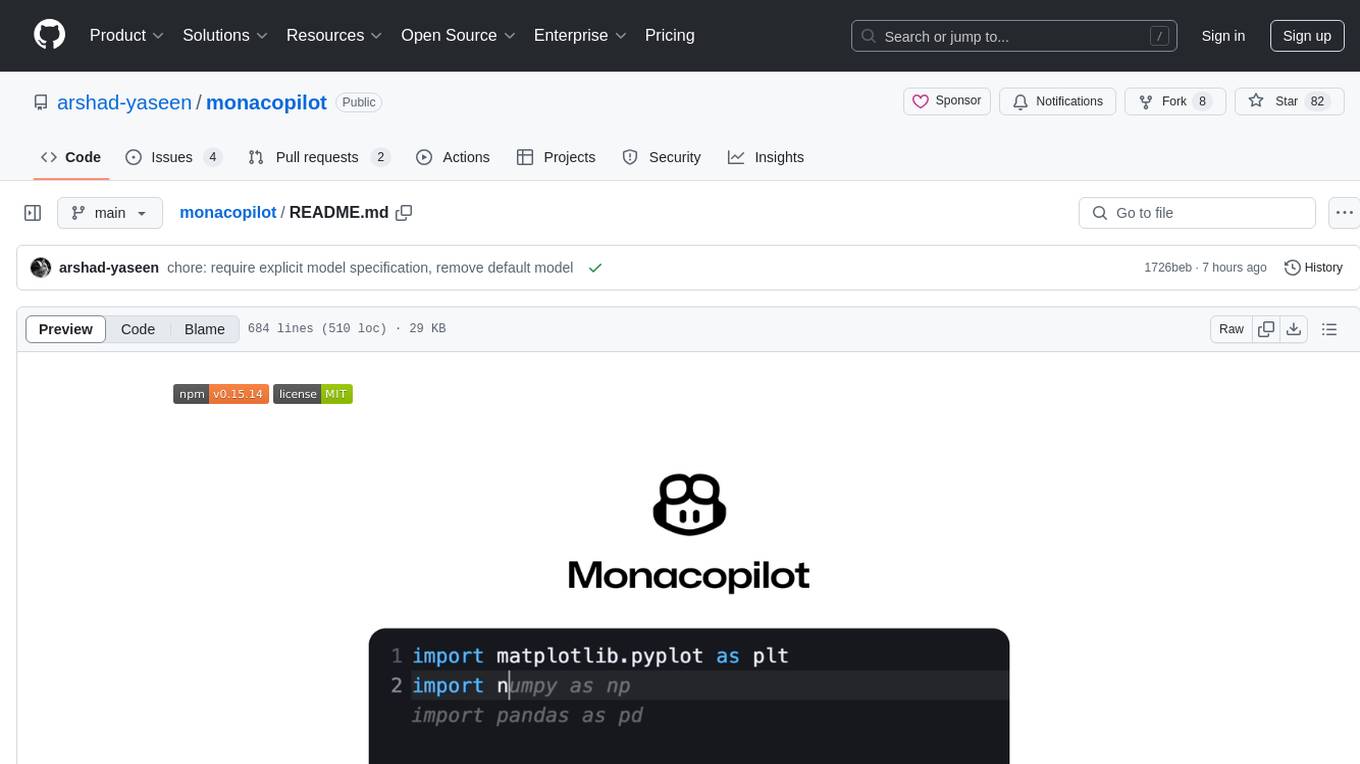
monacopilot
Monacopilot is a powerful and customizable AI auto-completion plugin for the Monaco Editor. It supports multiple AI providers such as Anthropic, OpenAI, Groq, and Google, providing real-time code completions with an efficient caching system. The plugin offers context-aware suggestions, customizable completion behavior, and framework agnostic features. Users can also customize the model support and trigger completions manually. Monacopilot is designed to enhance coding productivity by providing accurate and contextually appropriate completions in daily spoken language.
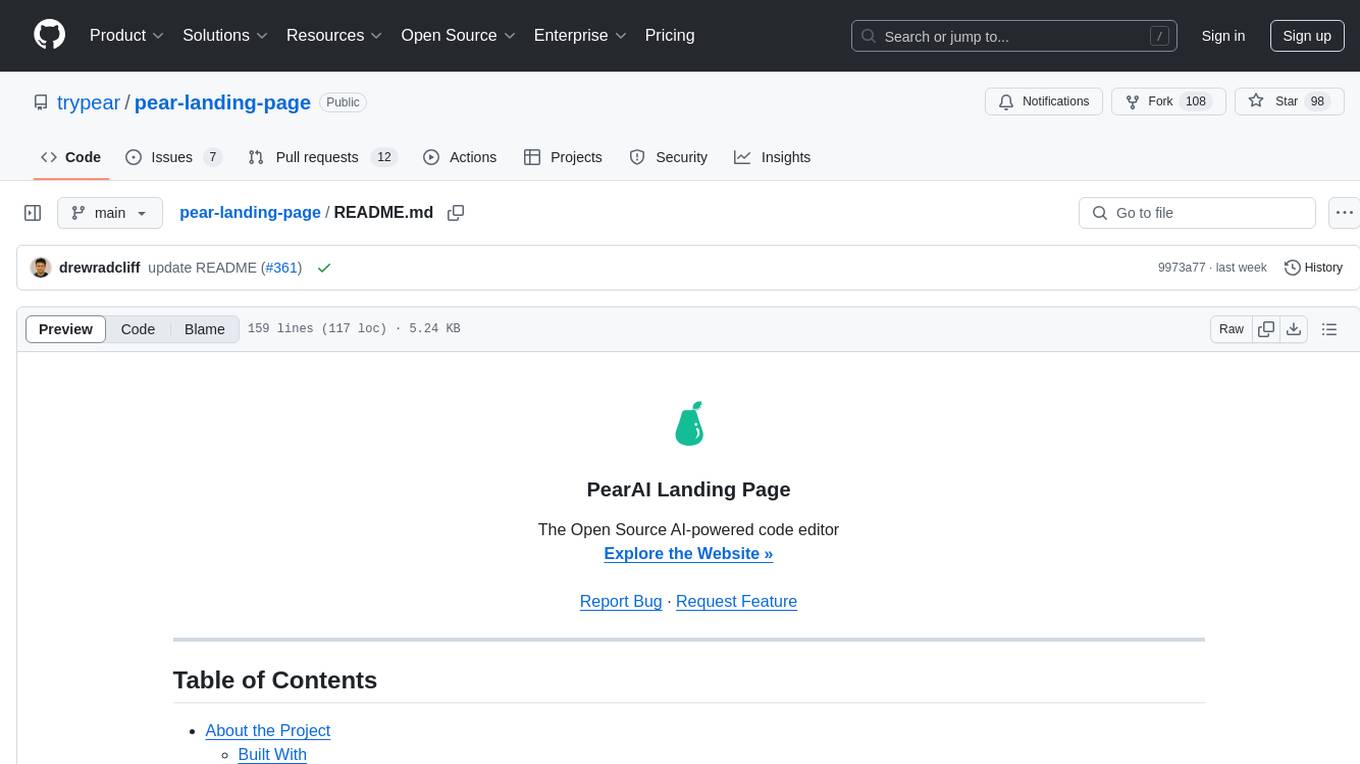
pear-landing-page
PearAI Landing Page is an open-source AI-powered code editor managed by Nang and Pan. It is built with Next.js, Vercel, Tailwind CSS, and TypeScript. The project requires setting up environment variables for proper configuration. Users can run the project locally by starting the development server and visiting the specified URL in the browser. Recommended extensions include Prettier, ESLint, and JavaScript and TypeScript Nightly. Contributions to the project are welcomed and appreciated.
magic-resume
Magic Resume is a modern online resume editor that makes creating professional resumes simple and fun. Built on Next.js and Framer Motion, it supports real-time preview and custom themes. Features include Next.js 14+ based construction, smooth animation effects (Framer Motion), custom theme support, responsive design, dark mode, export to PDF, real-time preview, auto-save, and local storage. The technology stack includes Next.js 14+, TypeScript, Framer Motion, Tailwind CSS, Shadcn/ui, and Lucide Icons.
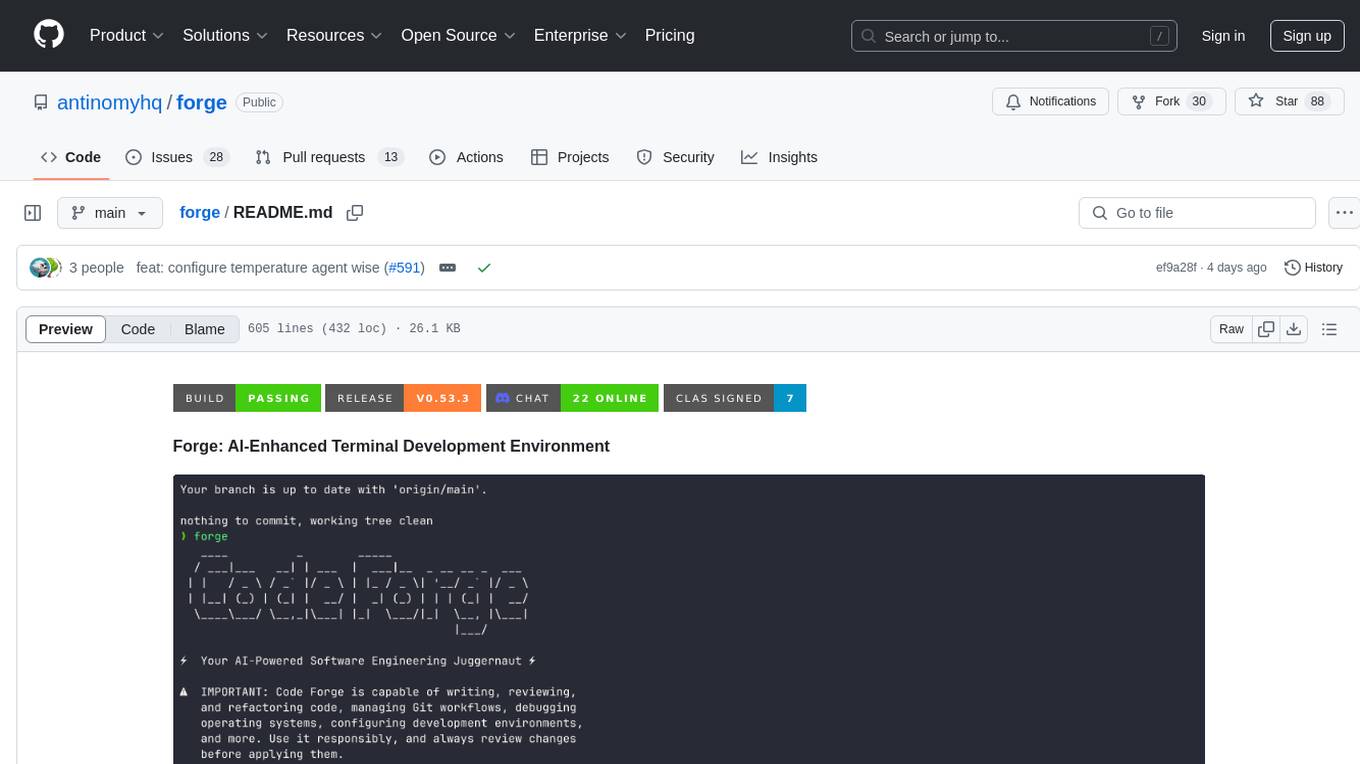
forge
Forge is a powerful open-source tool for building modern web applications. It provides a simple and intuitive interface for developers to quickly scaffold and deploy projects. With Forge, you can easily create custom components, manage dependencies, and streamline your development workflow. Whether you are a beginner or an experienced developer, Forge offers a flexible and efficient solution for your web development needs.
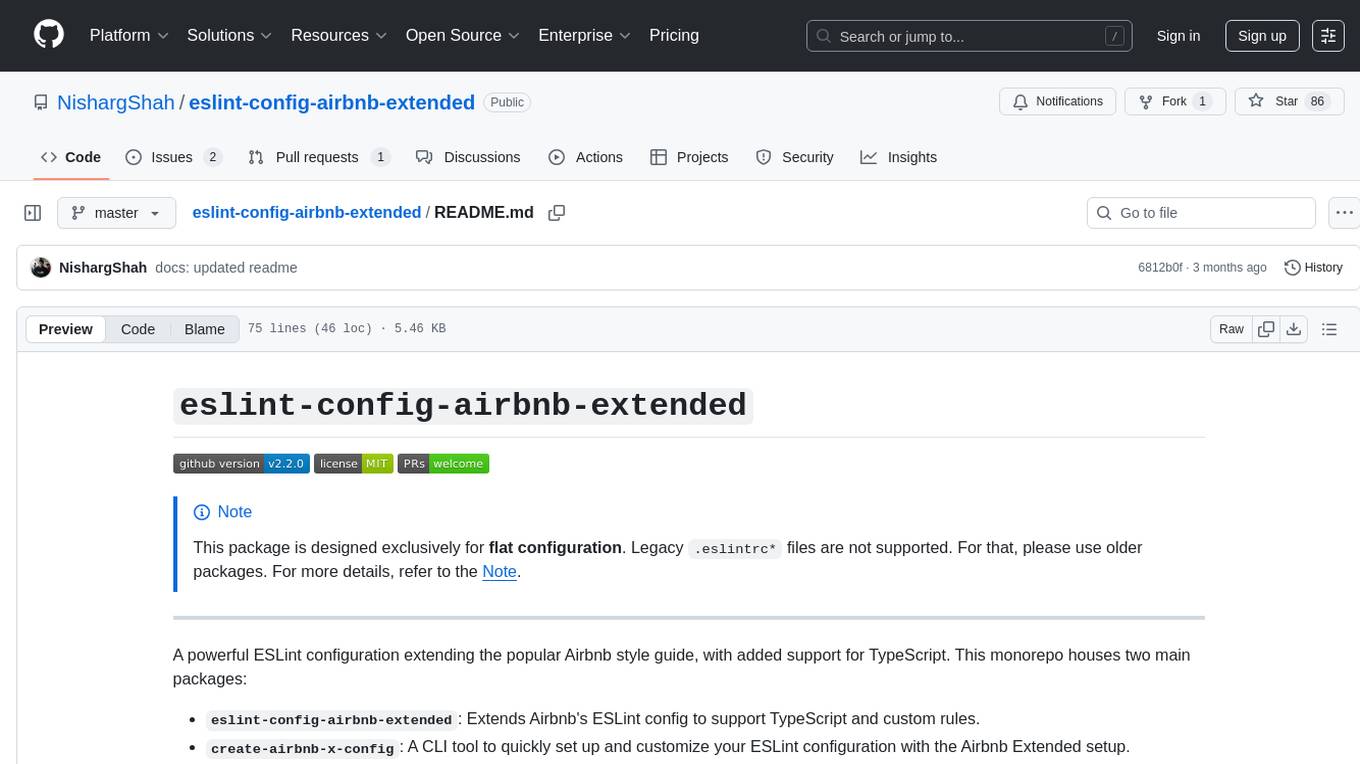
eslint-config-airbnb-extended
A powerful ESLint configuration extending the popular Airbnb style guide, with added support for TypeScript. It provides a one-to-one replacement for old Airbnb ESLint configs, TypeScript support, customizable settings, pre-configured rules, and a CLI utility for quick setup. The package 'eslint-config-airbnb-extended' fully supports TypeScript to enforce consistent coding standards across JavaScript and TypeScript files. The 'create-airbnb-x-config' tool automates the setup of the ESLint configuration package and ensures correct ESLint rules application across JavaScript and TypeScript code.
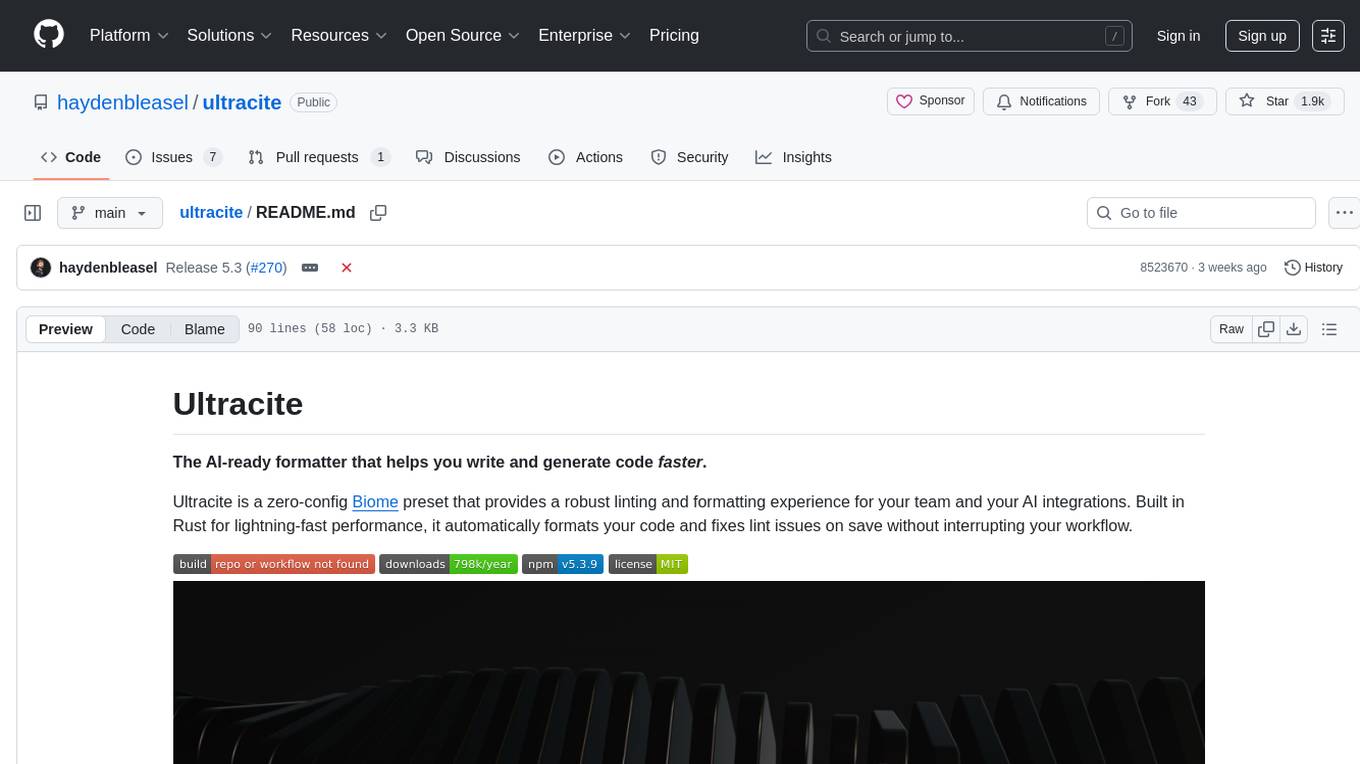
ultracite
Ultracite is an AI-ready formatter built in Rust for lightning-fast performance, providing robust linting and formatting experience for Next.js, React, and TypeScript projects. It enforces strict type checking, ensures code style consistency, and integrates seamlessly with AI models like GitHub Copilot. With zero configuration needed, Ultracite automatically formats code, fixes lint issues, and improves accessibility on save, allowing developers to focus on coding and shipping without interruptions.