
palimpzest
A System for Optimized Semantic Computation
Stars: 144
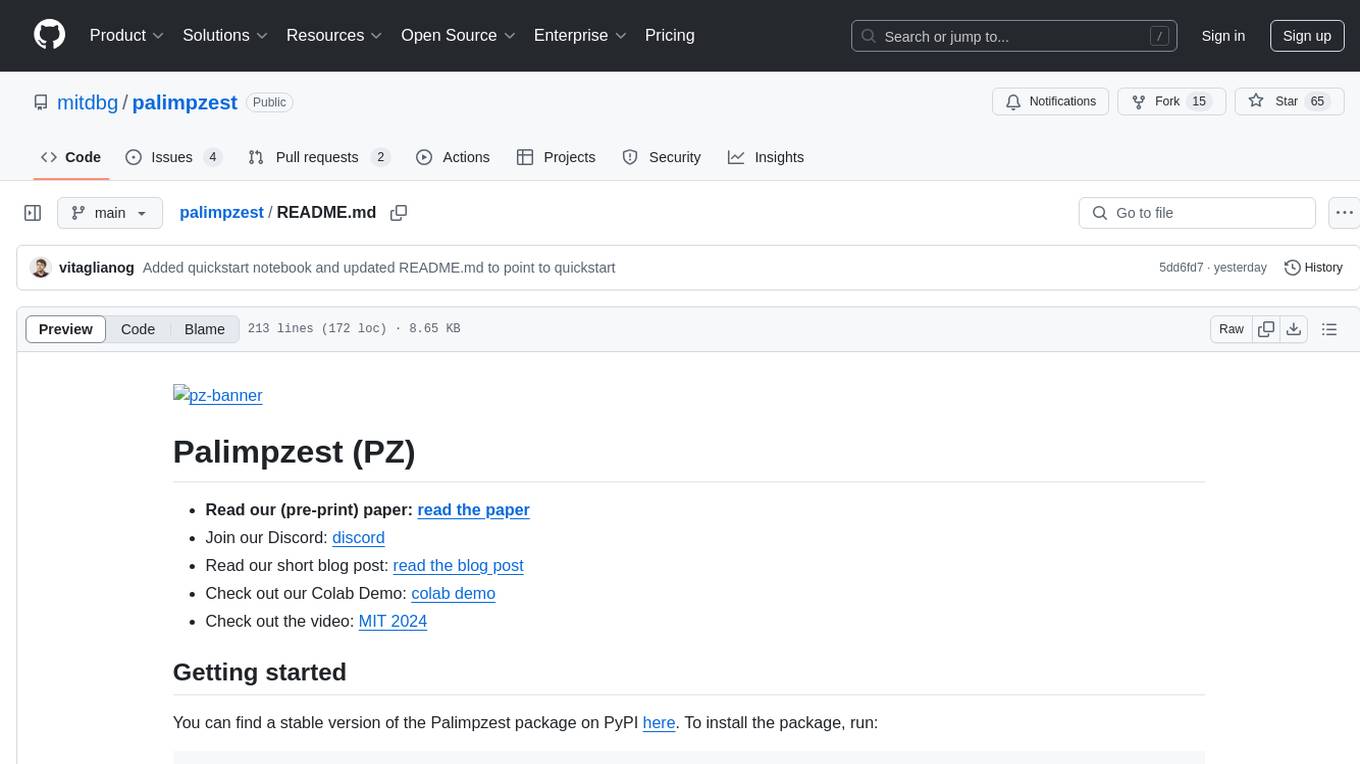
Palimpzest (PZ) is a tool for managing and optimizing workloads, particularly for data processing tasks. It provides a CLI tool and Python demos for users to register datasets, run workloads, and access results. Users can easily initialize their system, register datasets, and manage configurations using the CLI commands provided. Palimpzest also supports caching intermediate results and configuring for parallel execution with remote services like OpenAI and together.ai. The tool aims to streamline the workflow of working with datasets and optimizing performance for data extraction tasks.
README:
Our full documentation is the definitive resource for learning how to use PZ. It contains all of the installation and quickstart materials on this page, as well as user guides, full API documentation, and much more.
You can find a stable version of the PZ package on PyPI here. To install the package, run:
$ pip install palimpzestAlternatively, to install the latest version of the package from this repository, you can clone this repository and run the following commands:
$ git clone [email protected]:mitdbg/palimpzest.git
$ cd palimpzest
$ pip install .We are actively hacking on PZ and would love to have you join our community
Our Discord server is the best place to:
- Get help with your PZ program(s)
- Give feedback to the maintainers
- Discuss the future direction(s) of the project
- Discuss anything related to data processing with LLMs!
We are eager to learn more about your workloads and use cases, and will take them into consideration in planning our future roadmap.
The easiest way to get started with Palimpzest is to run the quickstart.ipynb jupyter notebook. We demonstrate the full workflow of working with PZ, including registering a dataset, composing and executing a pipeline, and accessing the results.
To run the notebook, you can use the following command:
$ jupyter notebookAnd then access the notebook from the jupyter interface in your browser at localhost:8888.
For eager readers, the code in the notebook can be found in the following condensed snippet. However, we do suggest reading the notebook as it contains more insight into each element of the program.
import palimpzest as pz
# define the fields we wish to compute
email_cols = [
{"name": "sender", "type": str, "desc": "The email address of the sender"},
{"name": "subject", "type": str, "desc": "The subject of the email"},
{"name": "date", "type": str, "desc": "The date the email was sent"},
]
# lazily construct the computation to get emails about holidays sent in July
dataset = pz.Dataset("testdata/enron-tiny/")
dataset = dataset.sem_add_columns(email_cols)
dataset = dataset.sem_filter("The email was sent in July")
dataset = dataset.sem_filter("The email is about holidays")
# execute the computation w/the MinCost policy
config = pz.QueryProcessorConfig(policy=pz.MinCost(), verbose=True)
output = dataset.run(config)
# display output (if using Jupyter, otherwise use print(output_df))
output_df = output.to_df(cols=["date", "sender", "subject"])
display(output_df)Below are simple instructions to run PZ on a test data set of enron emails that is included with the system.
To run the provided demos, you will need to download the test data. Due to the size of the data, we are unable to include it in the repository. You can download the test data by running the following command from a unix terminal (requires wget and tar):
chmod +x testdata/download-testdata.sh
./testdata/download-testdata.sh
Set your OpenAI (or Together.ai) api key at the command line:
# set one (or both) of the following:
export OPENAI_API_KEY=<your-api-key>
export TOGETHER_API_KEY=<your-api-key>Now you can run the simple test program with:
$ python demos/simple-demo.py --task enron --dataset testdata/enron-eval-tiny --verboseIf you would like to cite our work, please use the following citation:
@inproceedings{palimpzestCIDR,
title={Palimpzest: Optimizing AI-Powered Analytics with Declarative Query Processing},
author={Liu, Chunwei and Russo, Matthew and Cafarella, Michael and Cao, Lei and Chen, Peter Baile and Chen, Zui and Franklin, Michael and Kraska, Tim and Madden, Samuel and Shahout, Rana and Vitagliano, Gerardo},
booktitle = {Proceedings of the {{Conference}} on {{Innovative Database Research}} ({{CIDR}})},
date = 2025,
}
For Tasks:
Click tags to check more tools for each tasksFor Jobs:
Alternative AI tools for palimpzest
Similar Open Source Tools
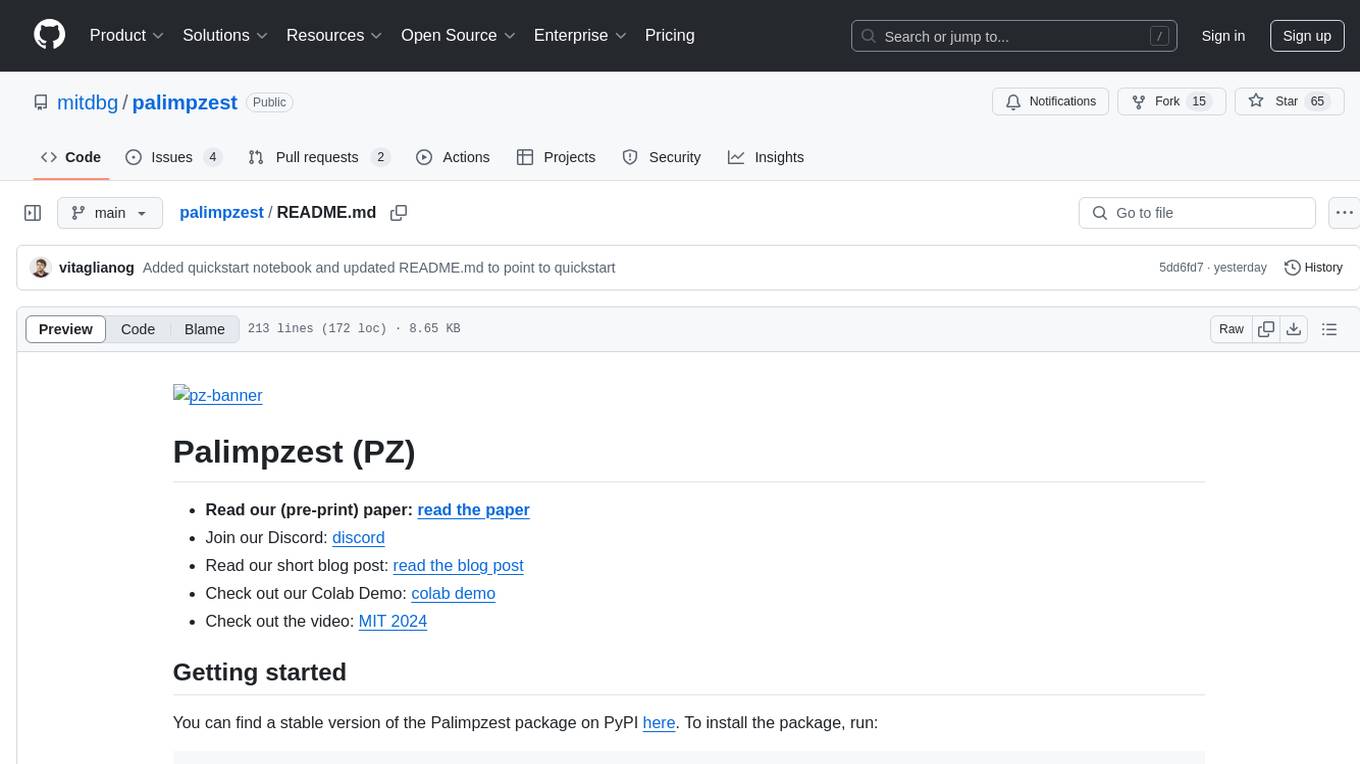
palimpzest
Palimpzest (PZ) is a tool for managing and optimizing workloads, particularly for data processing tasks. It provides a CLI tool and Python demos for users to register datasets, run workloads, and access results. Users can easily initialize their system, register datasets, and manage configurations using the CLI commands provided. Palimpzest also supports caching intermediate results and configuring for parallel execution with remote services like OpenAI and together.ai. The tool aims to streamline the workflow of working with datasets and optimizing performance for data extraction tasks.
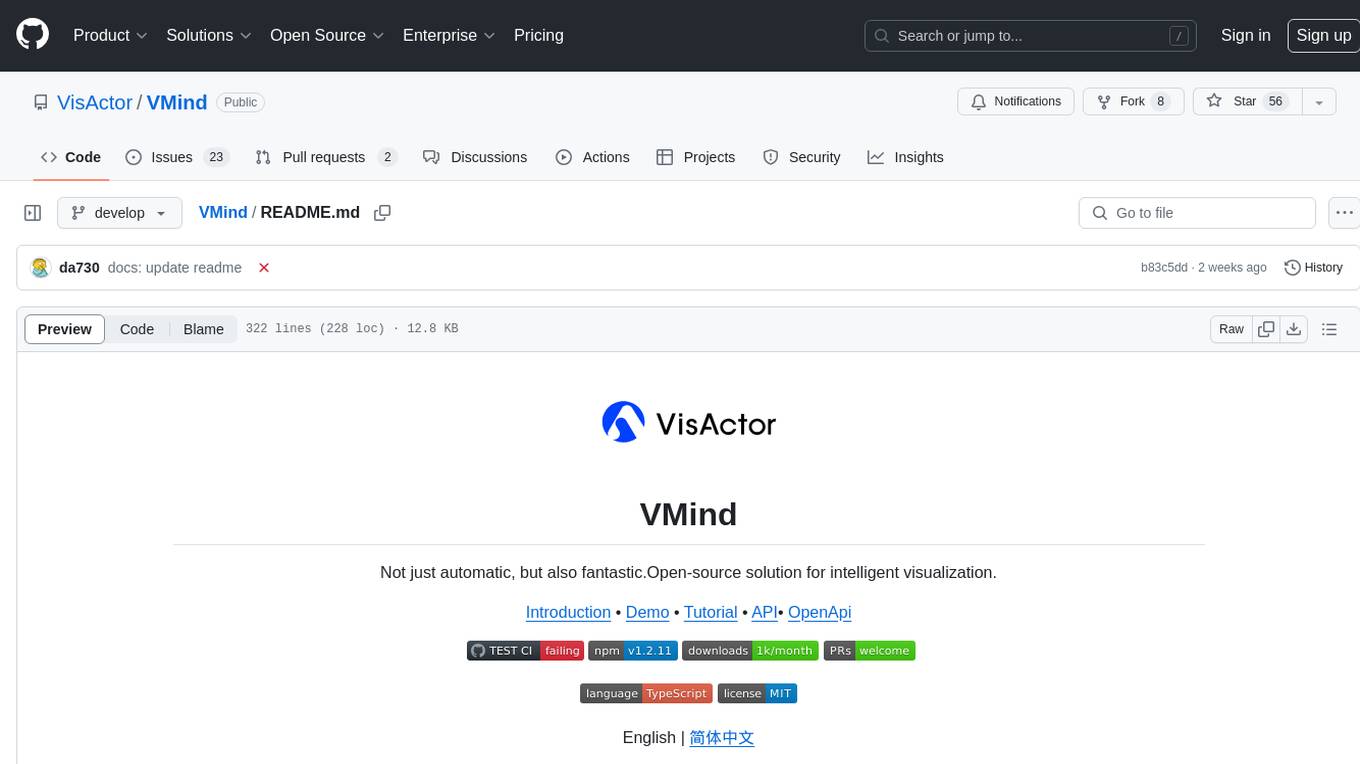
VMind
VMind is an open-source solution for intelligent visualization, providing an intelligent chart component based on LLM by VisActor. It allows users to create chart narrative works with natural language interaction, edit charts through dialogue, and export narratives as videos or GIFs. The tool is easy to use, scalable, supports various chart types, and offers one-click export functionality. Users can customize chart styles, specify themes, and aggregate data using LLM models. VMind aims to enhance efficiency in creating data visualization works through dialogue-based editing and natural language interaction.
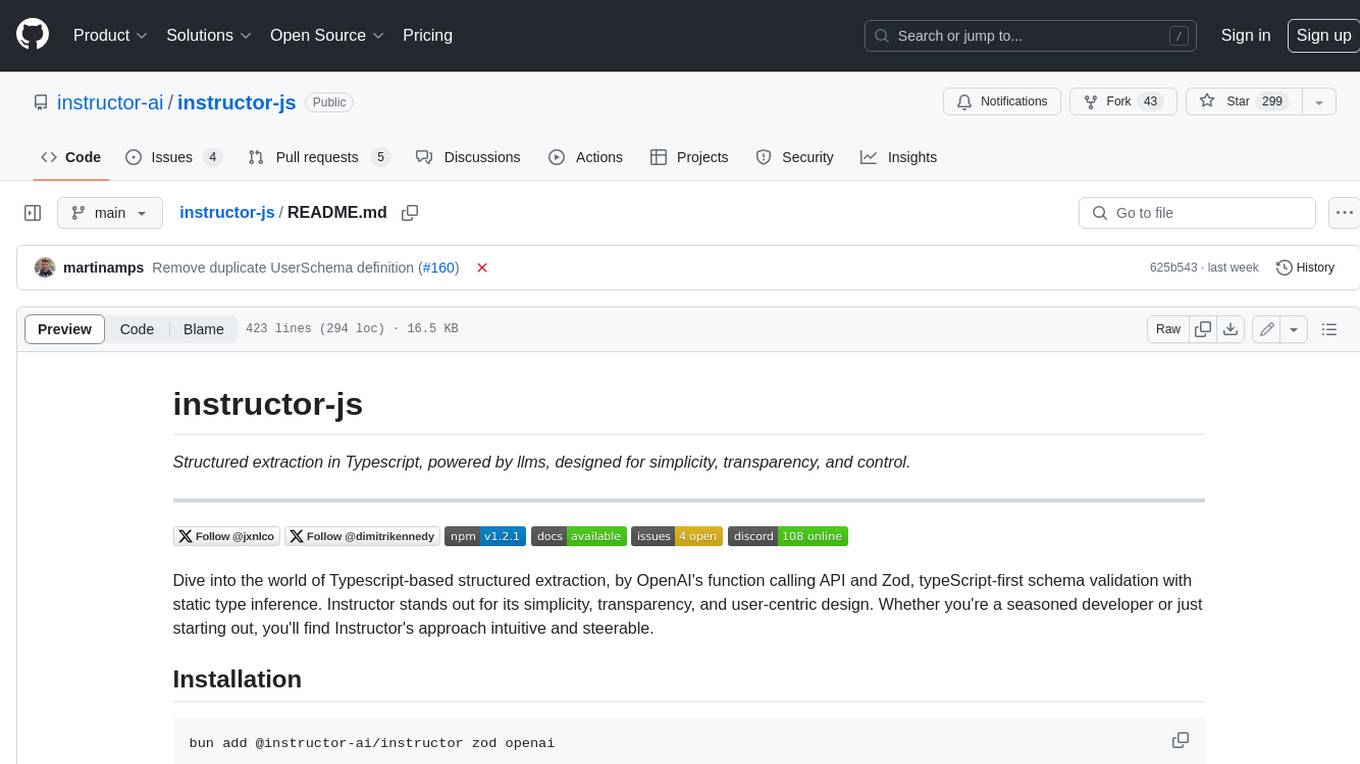
instructor-js
Instructor is a Typescript library for structured extraction in Typescript, powered by llms, designed for simplicity, transparency, and control. It stands out for its simplicity, transparency, and user-centric design. Whether you're a seasoned developer or just starting out, you'll find Instructor's approach intuitive and steerable.
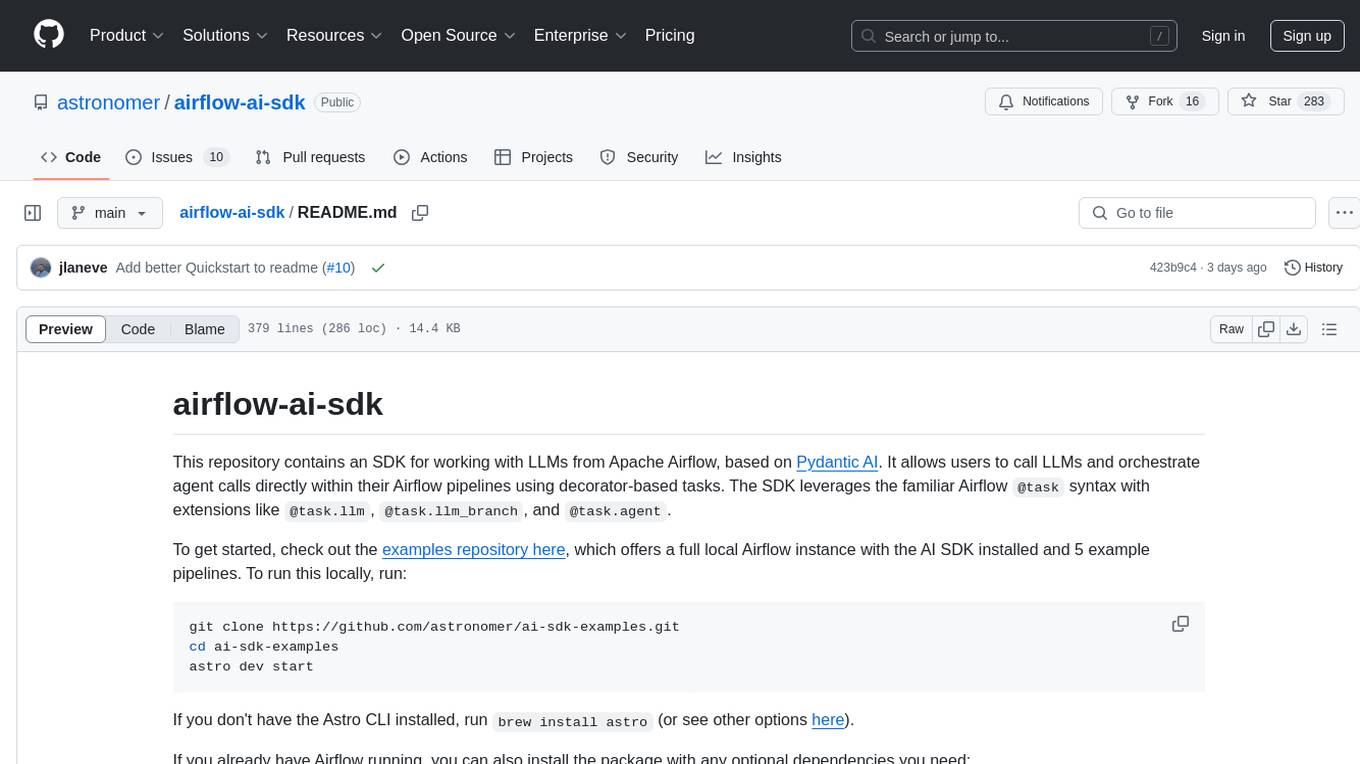
airflow-ai-sdk
This repository contains an SDK for working with LLMs from Apache Airflow, based on Pydantic AI. It allows users to call LLMs and orchestrate agent calls directly within their Airflow pipelines using decorator-based tasks. The SDK leverages the familiar Airflow `@task` syntax with extensions like `@task.llm`, `@task.llm_branch`, and `@task.agent`. Users can define tasks that call language models, orchestrate multi-step AI reasoning, change the control flow of a DAG based on LLM output, and support various models in the Pydantic AI library. The SDK is designed to integrate LLM workflows into Airflow pipelines, from simple LLM calls to complex agentic workflows.
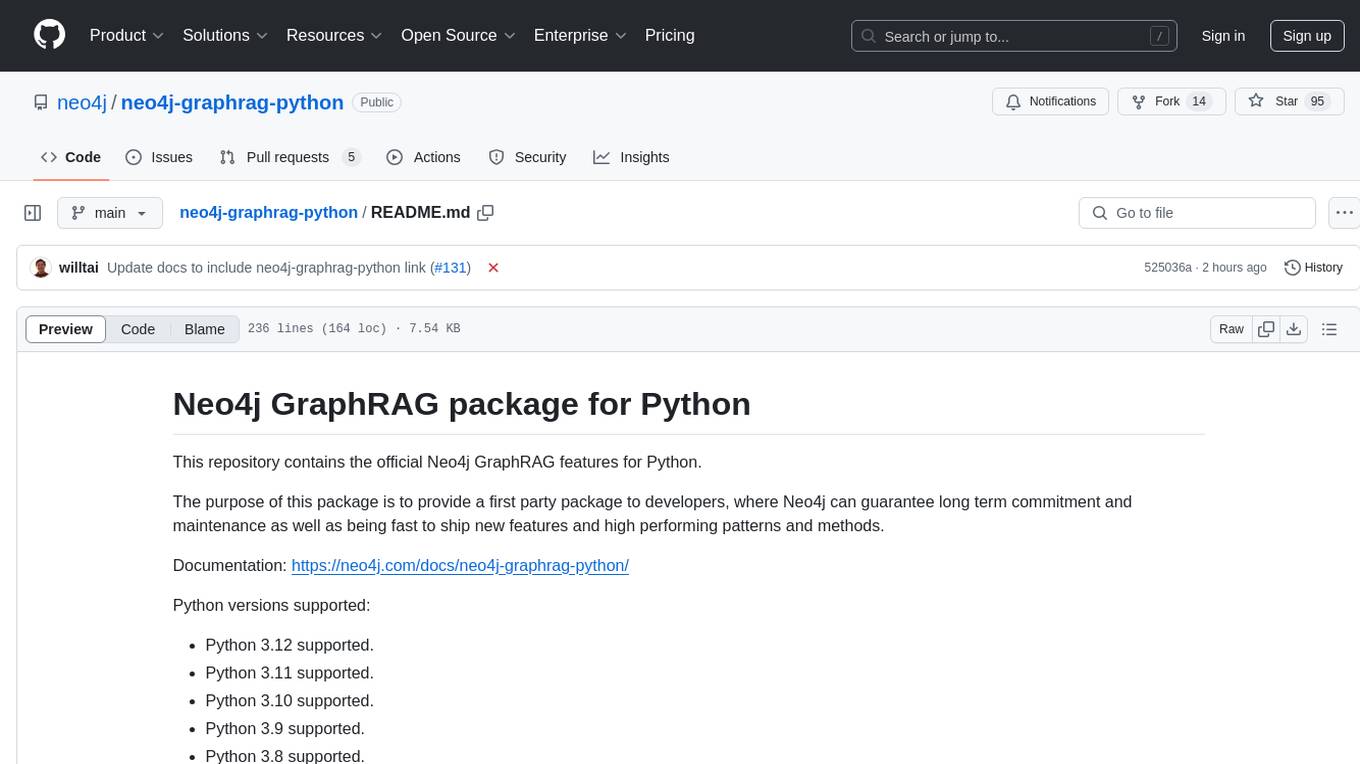
neo4j-graphrag-python
The Neo4j GraphRAG package for Python is an official repository that provides features for creating and managing vector indexes in Neo4j databases. It aims to offer developers a reliable package with long-term commitment, maintenance, and fast feature updates. The package supports various Python versions and includes functionalities for creating vector indexes, populating them, and performing similarity searches. It also provides guidelines for installation, examples, and development processes such as installing dependencies, making changes, and running tests.
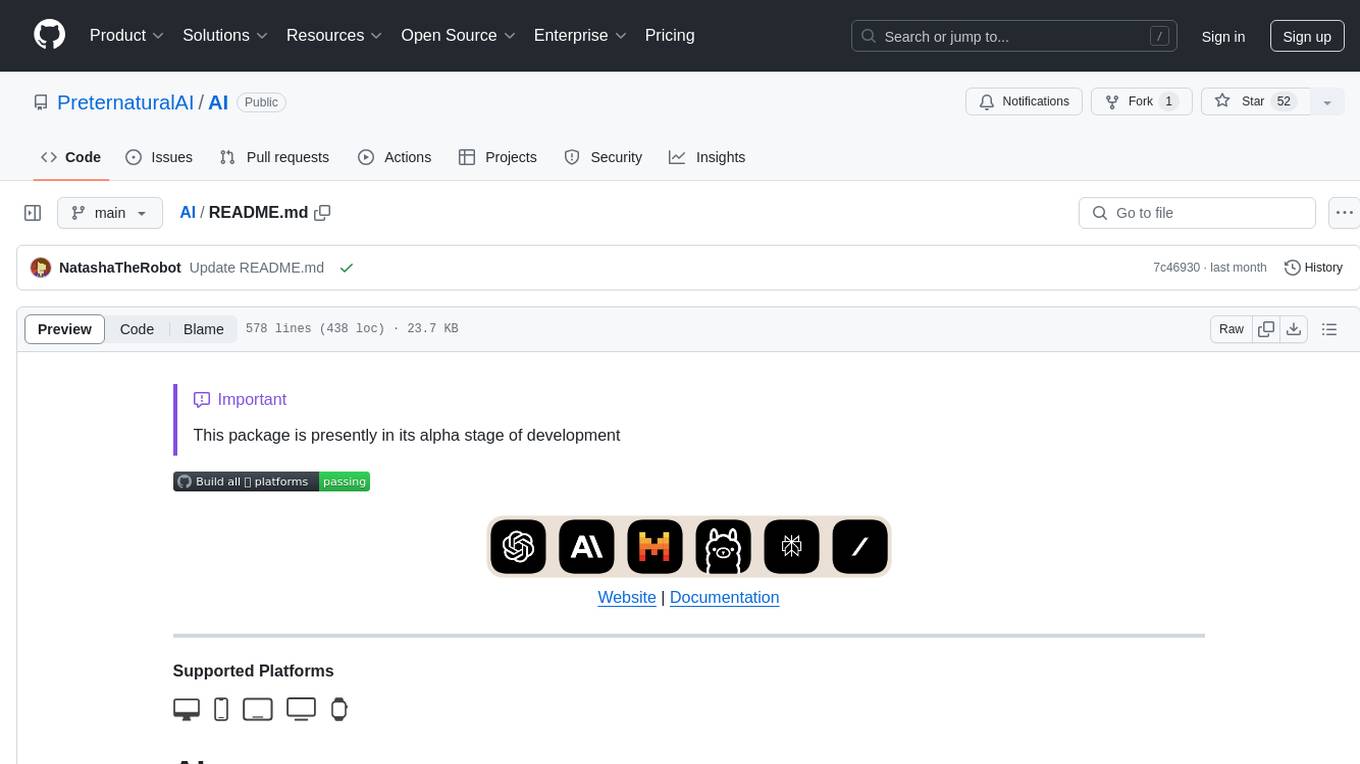
AI
AI is an open-source Swift framework for interfacing with generative AI. It provides functionalities for text completions, image-to-text vision, function calling, DALLE-3 image generation, audio transcription and generation, and text embeddings. The framework supports multiple AI models from providers like OpenAI, Anthropic, Mistral, Groq, and ElevenLabs. Users can easily integrate AI capabilities into their Swift projects using AI framework.
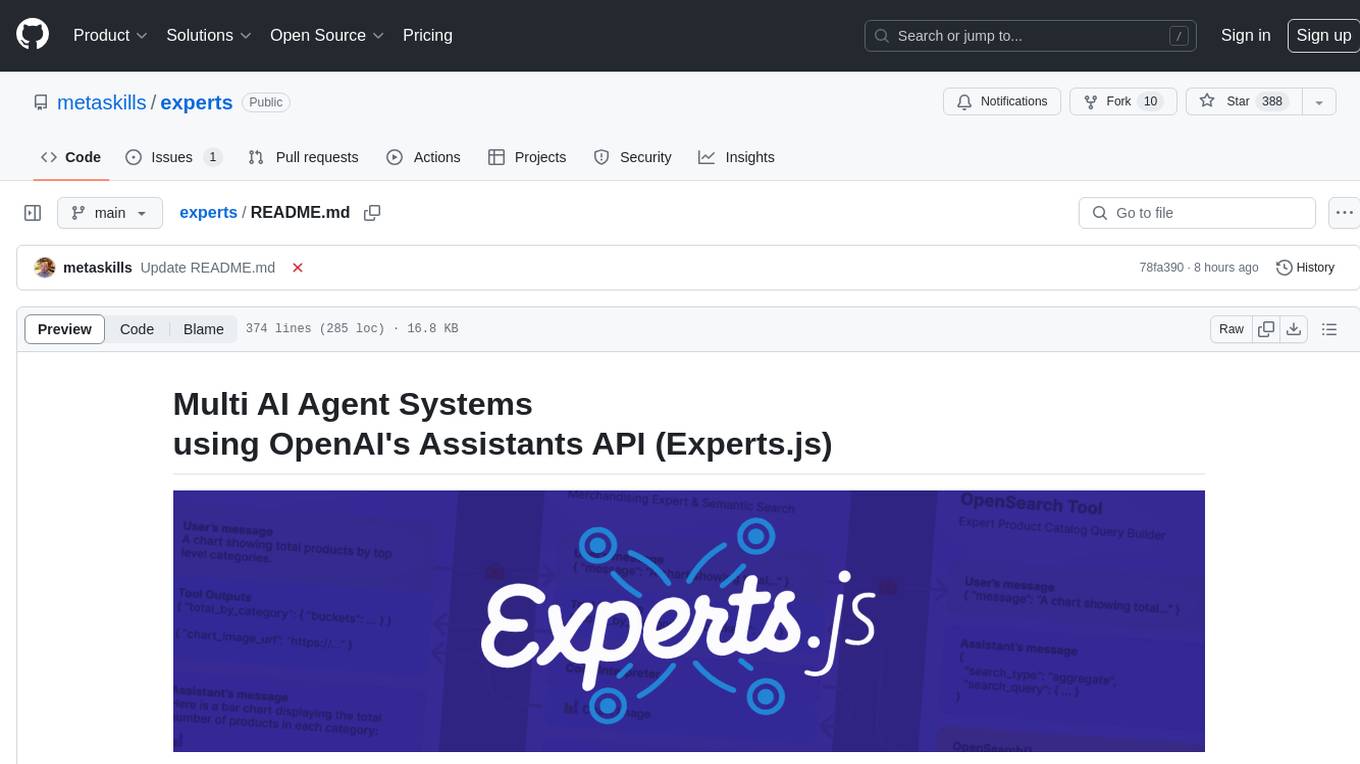
experts
Experts.js is a tool that simplifies the creation and deployment of OpenAI's Assistants, allowing users to link them together as Tools to create a Panel of Experts system with expanded memory and attention to detail. It leverages the new Assistants API from OpenAI, which offers advanced features such as referencing attached files & images as knowledge sources, supporting instructions up to 256,000 characters, integrating with 128 tools, and utilizing the Vector Store API for efficient file search. Experts.js introduces Assistants as Tools, enabling the creation of Multi AI Agent Systems where each Tool is an LLM-backed Assistant that can take on specialized roles or fulfill complex tasks.
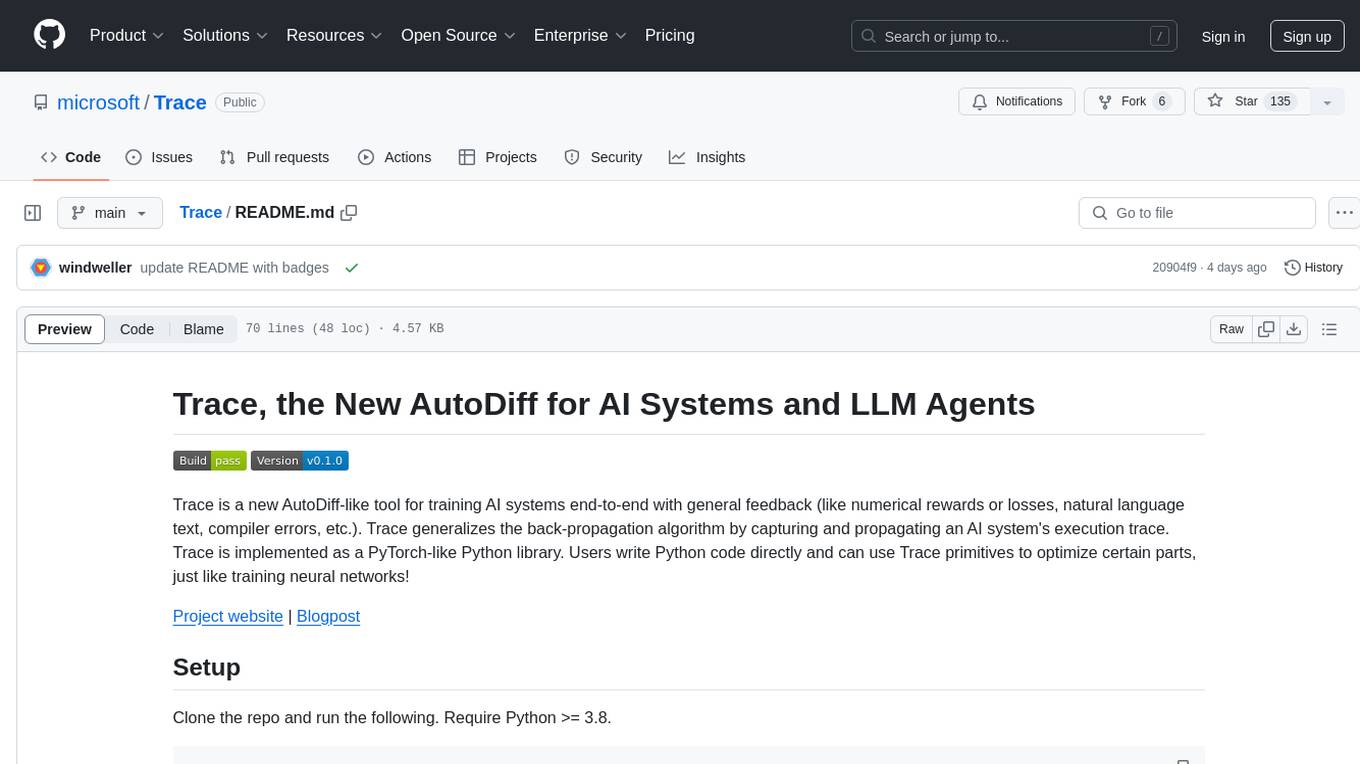
Trace
Trace is a new AutoDiff-like tool for training AI systems end-to-end with general feedback. It generalizes the back-propagation algorithm by capturing and propagating an AI system's execution trace. Implemented as a PyTorch-like Python library, users can write Python code directly and use Trace primitives to optimize certain parts, similar to training neural networks.
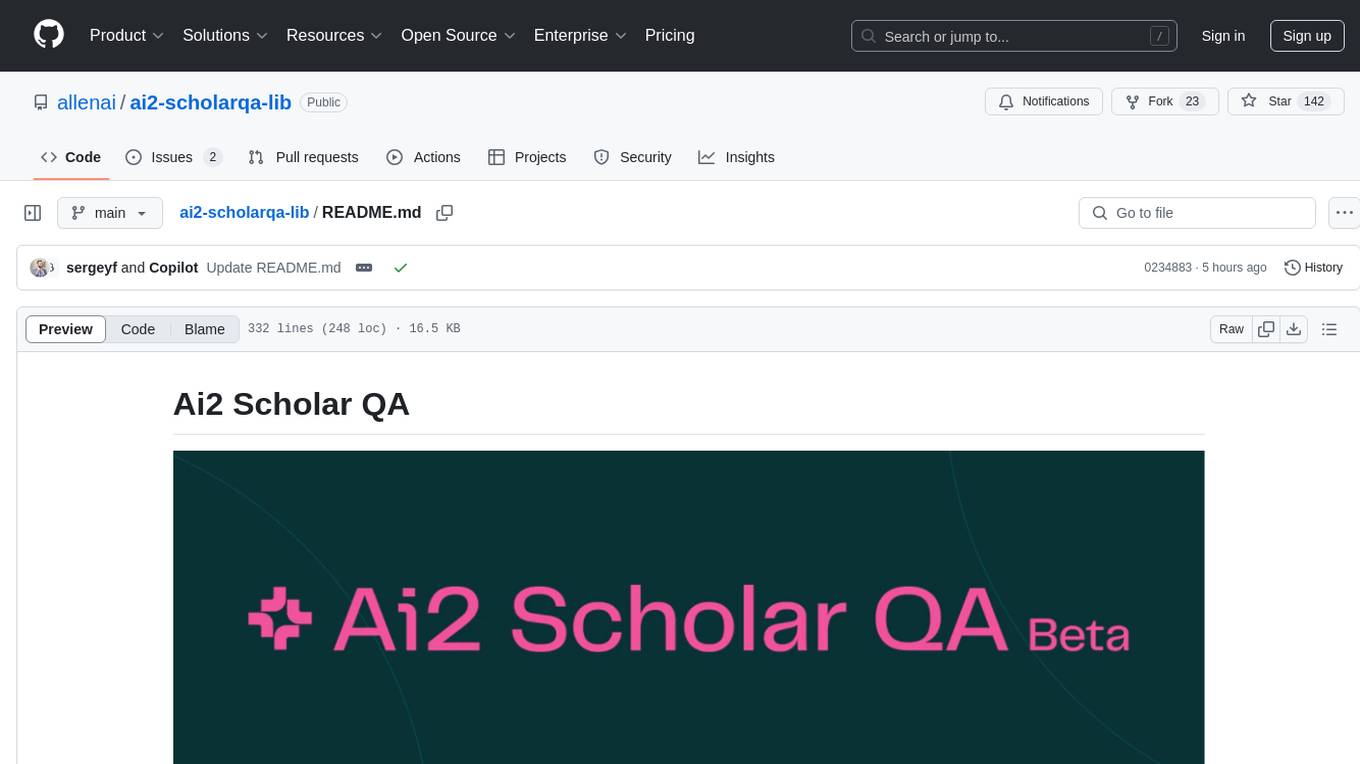
ai2-scholarqa-lib
Ai2 Scholar QA is a system for answering scientific queries and literature review by gathering evidence from multiple documents across a corpus and synthesizing an organized report with evidence for each claim. It consists of a retrieval component and a three-step generator pipeline. The retrieval component fetches relevant evidence passages using the Semantic Scholar public API and reranks them. The generator pipeline includes quote extraction, planning and clustering, and summary generation. The system is powered by the ScholarQA class, which includes components like PaperFinder and MultiStepQAPipeline. It requires environment variables for Semantic Scholar API and LLMs, and can be run as local docker containers or embedded into another application as a Python package.
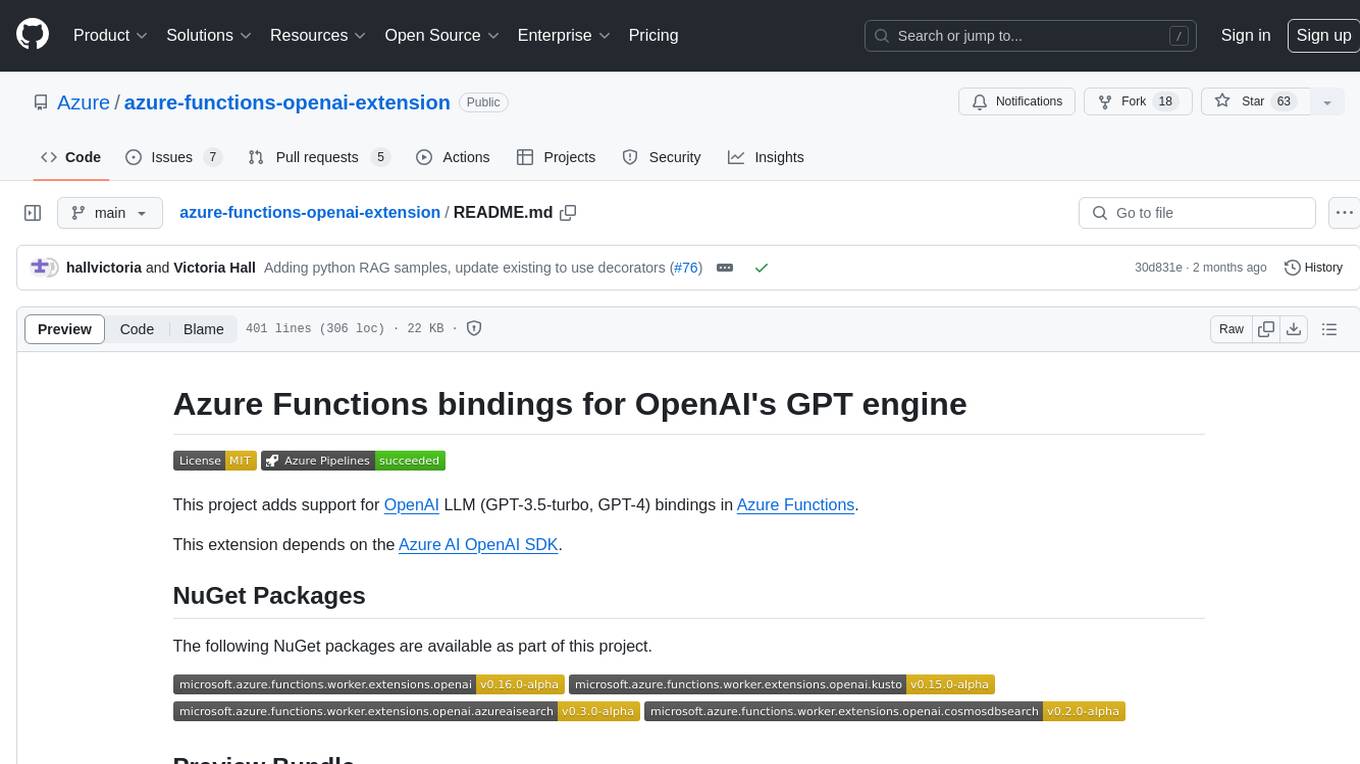
azure-functions-openai-extension
Azure Functions OpenAI Extension is a project that adds support for OpenAI LLM (GPT-3.5-turbo, GPT-4) bindings in Azure Functions. It provides NuGet packages for various functionalities like text completions, chat completions, assistants, embeddings generators, and semantic search. The project requires .NET 6 SDK or greater, Azure Functions Core Tools v4.x, and specific settings in Azure Function or local settings for development. It offers features like text completions, chat completion, assistants with custom skills, embeddings generators for text relatedness, and semantic search using vector databases. The project also includes examples in C# and Python for different functionalities.
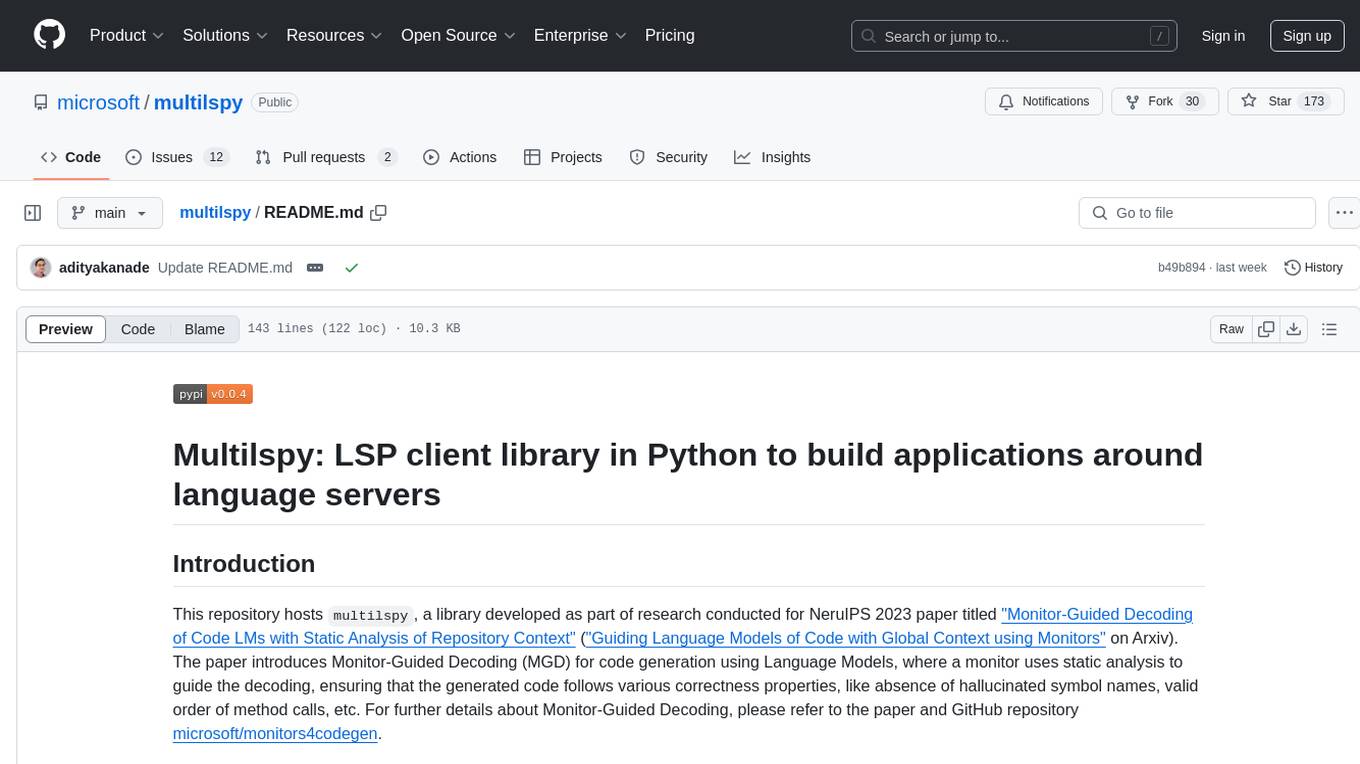
multilspy
Multilspy is a Python library developed for research purposes to facilitate the creation of language server clients for querying and obtaining results of static analyses from various language servers. It simplifies the process by handling server setup, communication, and configuration parameters, providing a common interface for different languages. The library supports features like finding function/class definitions, callers, completions, hover information, and document symbols. It is designed to work with AI systems like Large Language Models (LLMs) for tasks such as Monitor-Guided Decoding to ensure code generation correctness and boost compilability.
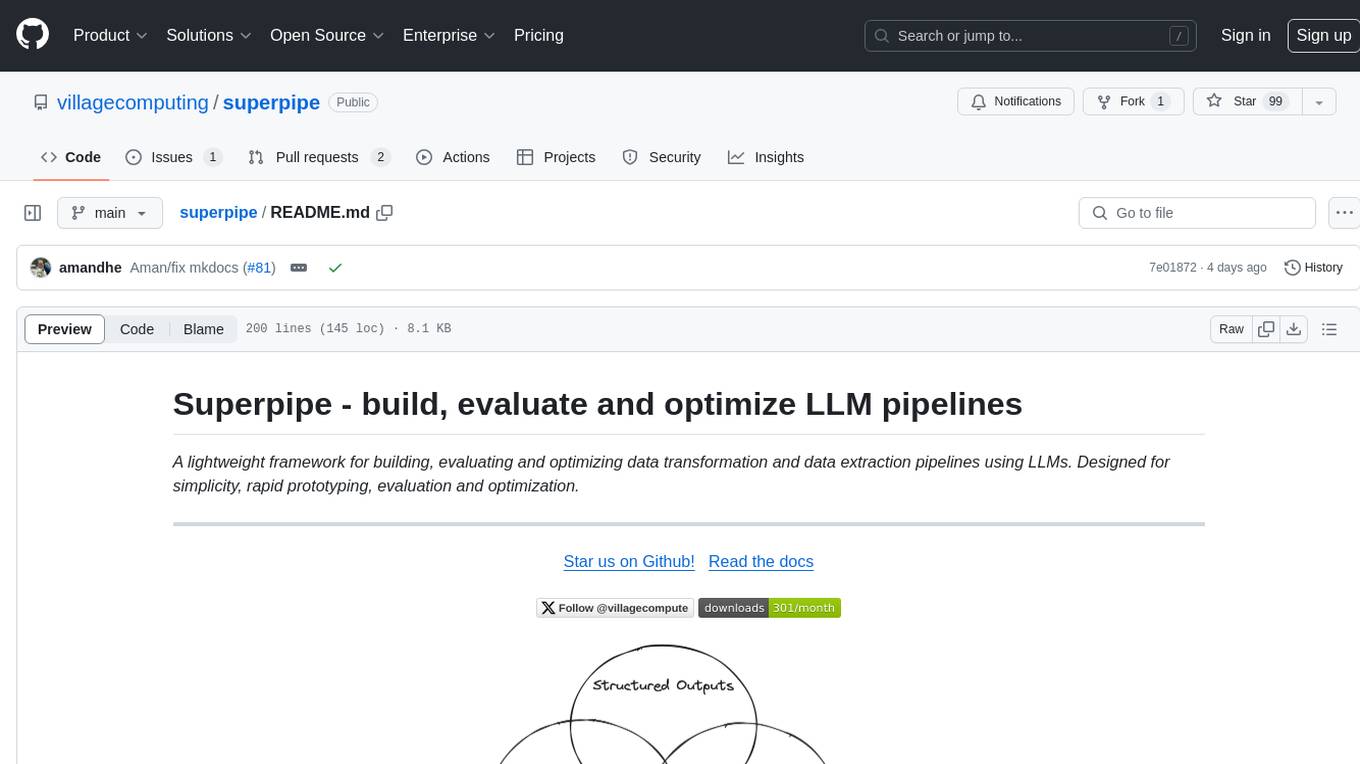
superpipe
Superpipe is a lightweight framework designed for building, evaluating, and optimizing data transformation and data extraction pipelines using LLMs. It allows users to easily combine their favorite LLM libraries with Superpipe's building blocks to create pipelines tailored to their unique data and use cases. The tool facilitates rapid prototyping, evaluation, and optimization of end-to-end pipelines for tasks such as classification and evaluation of job departments based on work history. Superpipe also provides functionalities for evaluating pipeline performance, optimizing parameters for cost, accuracy, and speed, and conducting grid searches to experiment with different models and prompts.
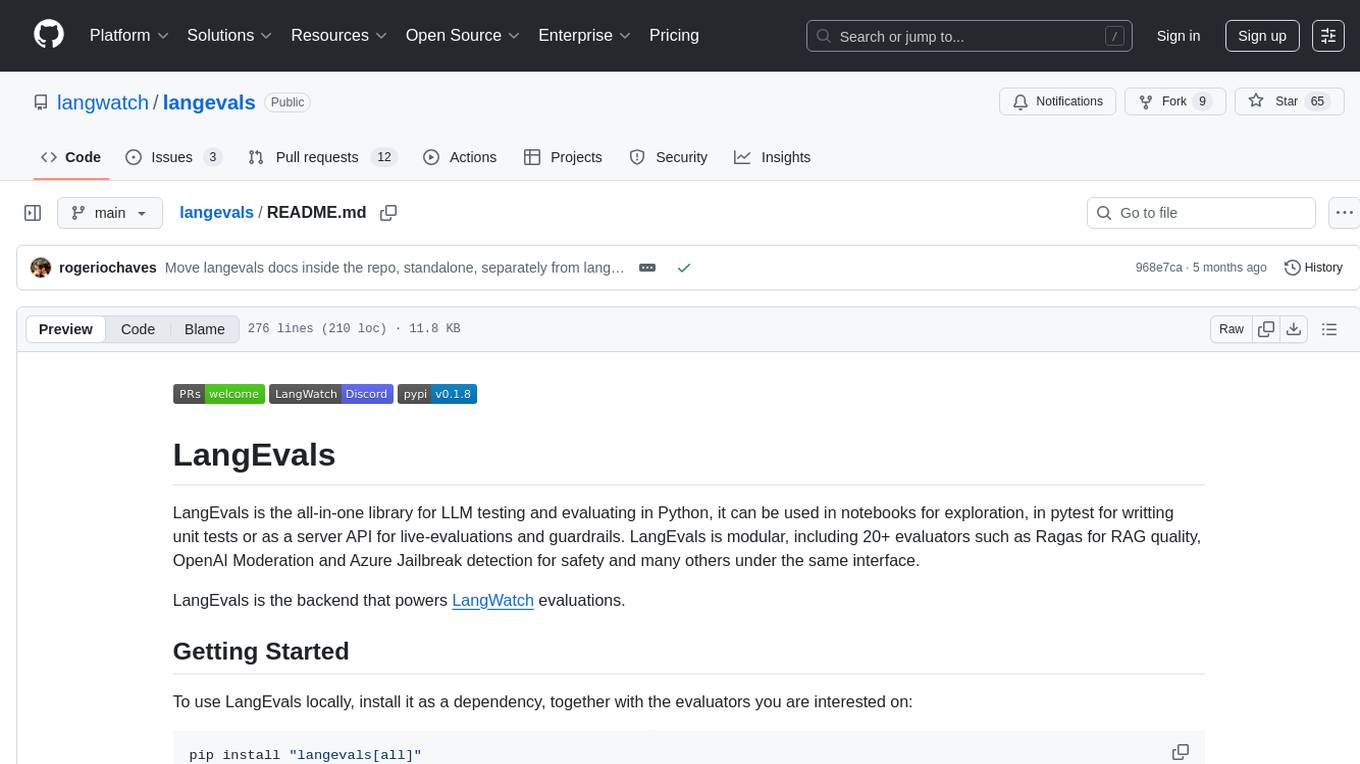
langevals
LangEvals is an all-in-one Python library for testing and evaluating LLM models. It can be used in notebooks for exploration, in pytest for writing unit tests, or as a server API for live evaluations and guardrails. The library is modular, with 20+ evaluators including Ragas for RAG quality, OpenAI Moderation, and Azure Jailbreak detection. LangEvals powers LangWatch evaluations and provides tools for batch evaluations on notebooks and unit test evaluations with PyTest. It also offers LangEvals evaluators for LLM-as-a-Judge scenarios and out-of-the-box evaluators for language detection and answer relevancy checks.
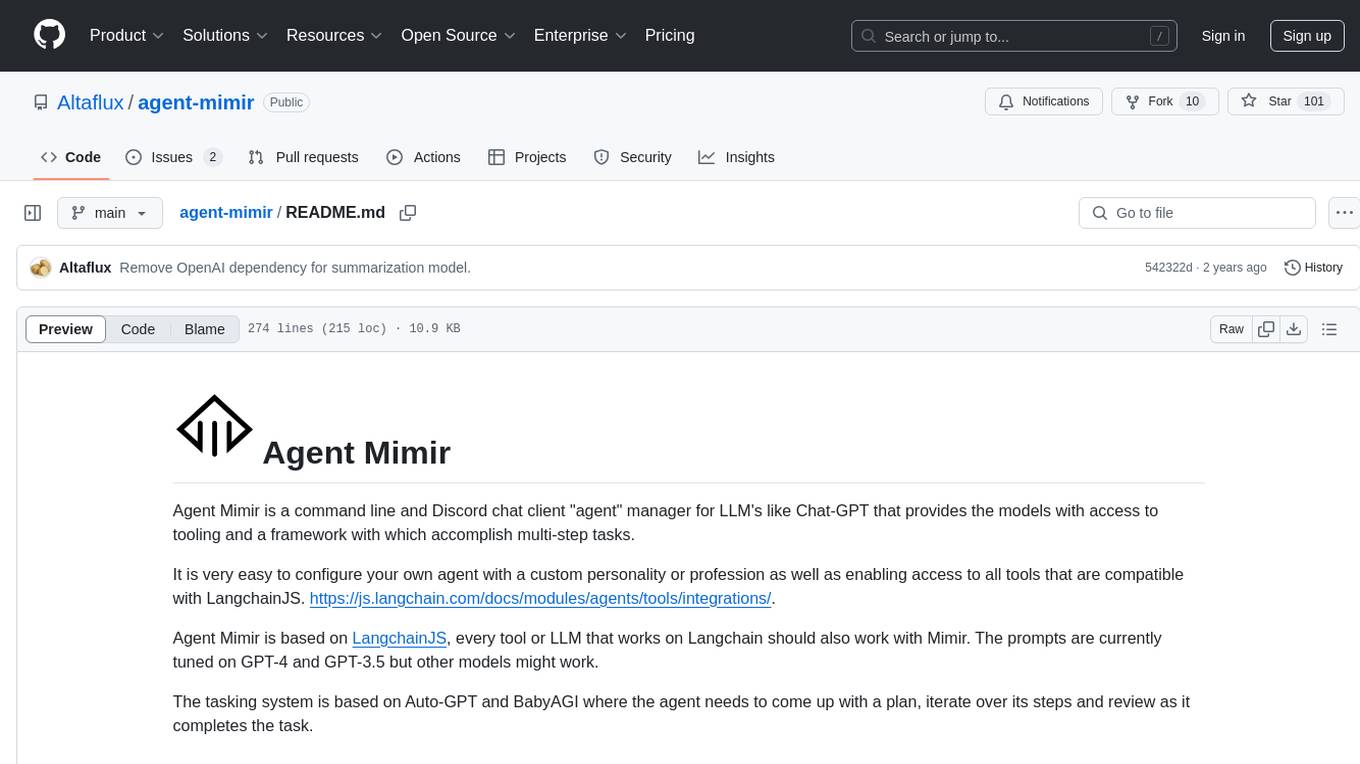
agent-mimir
Agent Mimir is a command line and Discord chat client 'agent' manager for LLM's like Chat-GPT that provides the models with access to tooling and a framework with which accomplish multi-step tasks. It is easy to configure your own agent with a custom personality or profession as well as enabling access to all tools that are compatible with LangchainJS. Agent Mimir is based on LangchainJS, every tool or LLM that works on Langchain should also work with Mimir. The tasking system is based on Auto-GPT and BabyAGI where the agent needs to come up with a plan, iterate over its steps and review as it completes the task.
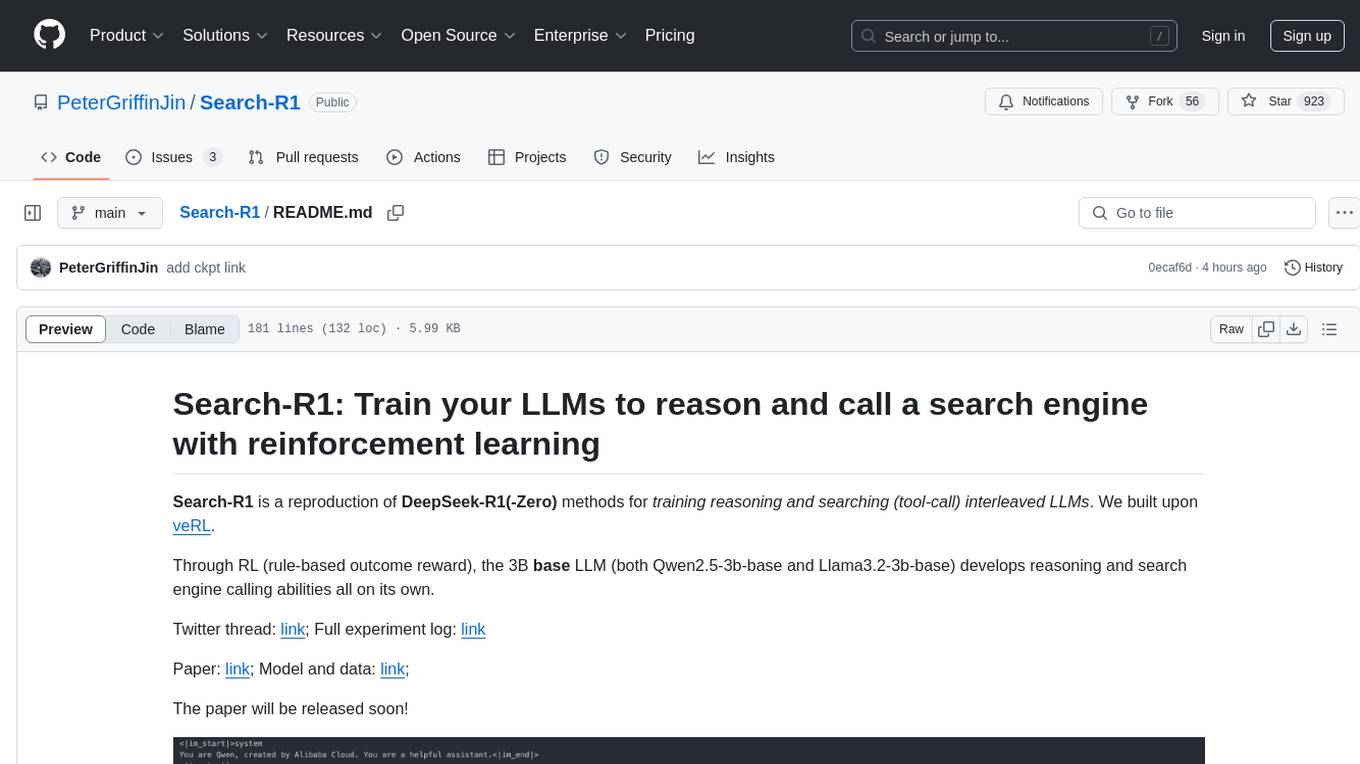
Search-R1
Search-R1 is a tool that trains large language models (LLMs) to reason and call a search engine using reinforcement learning. It is a reproduction of DeepSeek-R1 methods for training reasoning and searching interleaved LLMs, built upon veRL. Through rule-based outcome reward, the base LLM develops reasoning and search engine calling abilities independently. Users can train LLMs on their own datasets and search engines, with preliminary results showing improved performance in search engine calling and reasoning tasks.
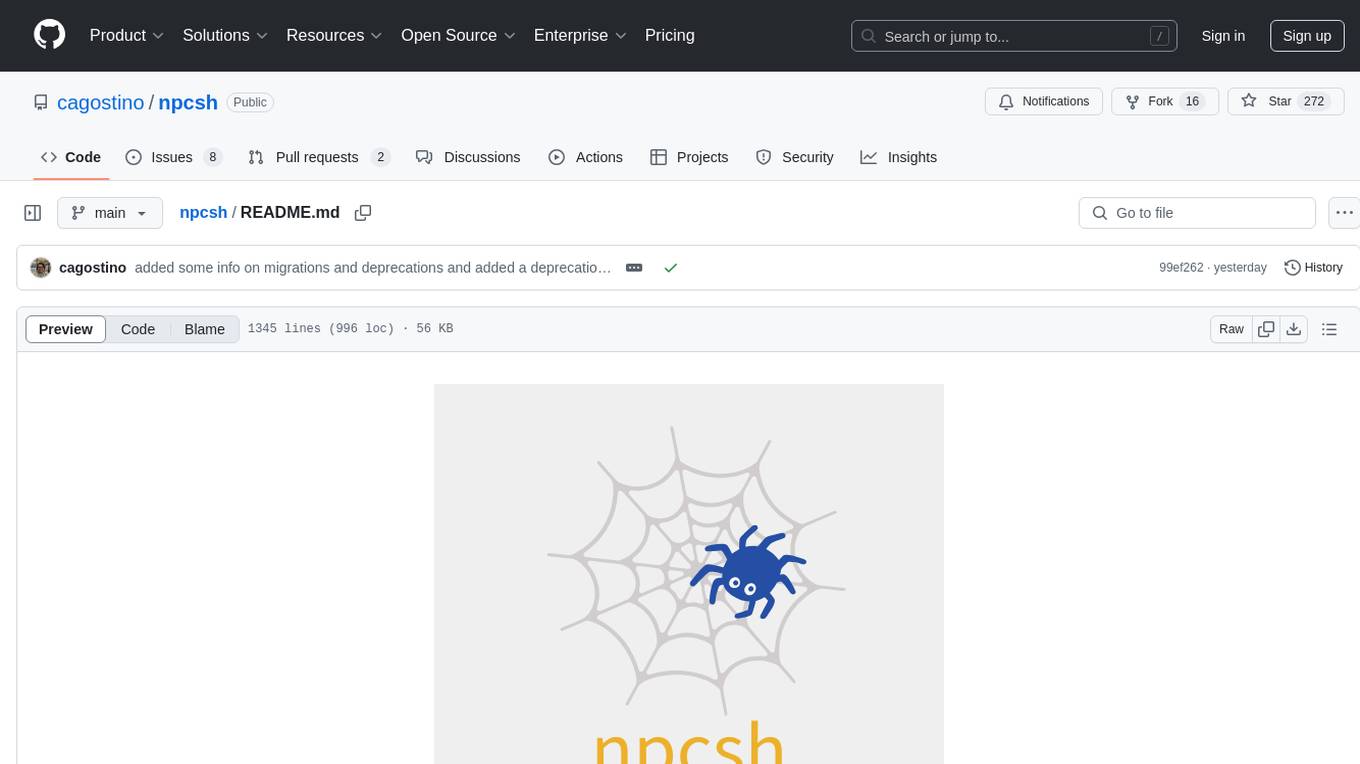
npcsh
`npcsh` is a python-based command-line tool designed to integrate Large Language Models (LLMs) and Agents into one's daily workflow by making them available and easily configurable through the command line shell. It leverages the power of LLMs to understand natural language commands and questions, execute tasks, answer queries, and provide relevant information from local files and the web. Users can also build their own tools and call them like macros from the shell. `npcsh` allows users to take advantage of agents (i.e. NPCs) through a managed system, tailoring NPCs to specific tasks and workflows. The tool is extensible with Python, providing useful functions for interacting with LLMs, including explicit coverage for popular providers like ollama, anthropic, openai, gemini, deepseek, and openai-like providers. Users can set up a flask server to expose their NPC team for use as a backend service, run SQL models defined in their project, execute assembly lines, and verify the integrity of their NPC team's interrelations. Users can execute bash commands directly, use favorite command-line tools like VIM, Emacs, ipython, sqlite3, git, pipe the output of these commands to LLMs, or pass LLM results to bash commands.
For similar tasks
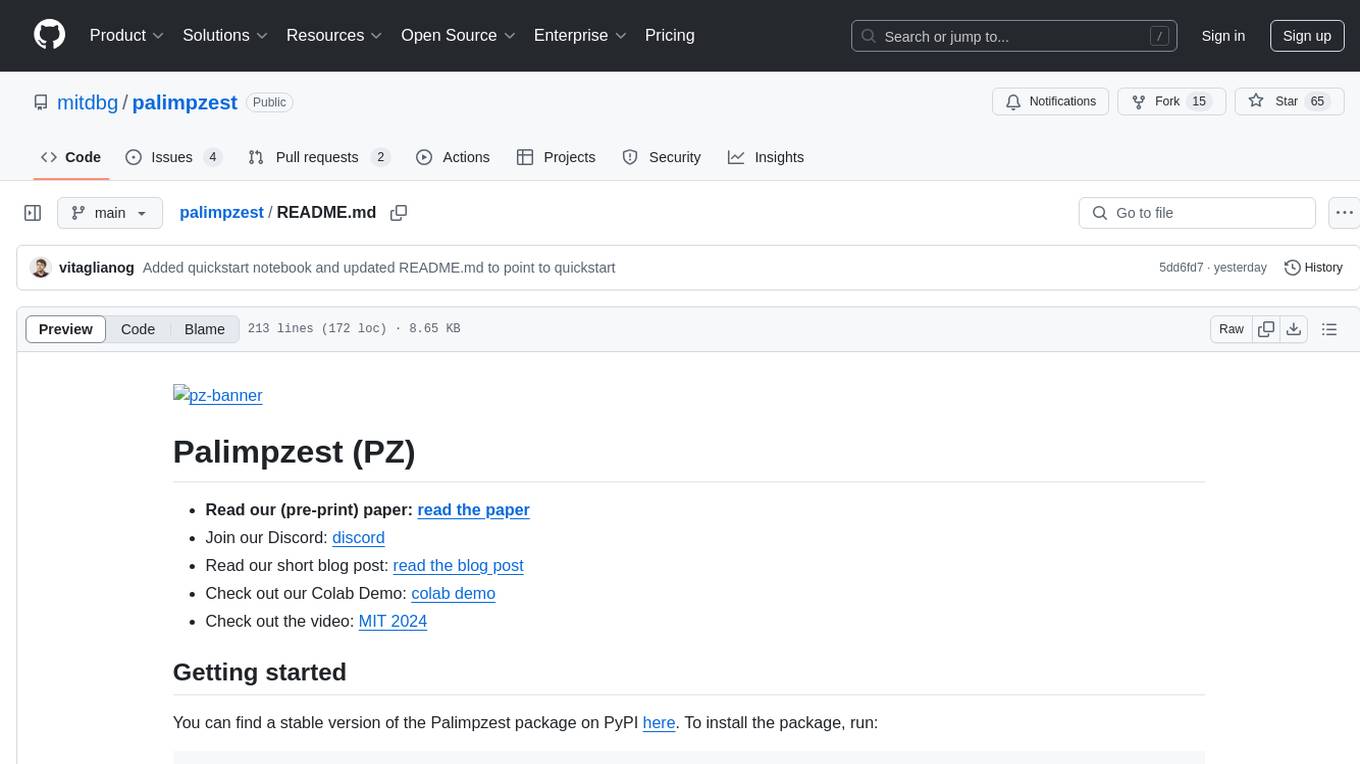
palimpzest
Palimpzest (PZ) is a tool for managing and optimizing workloads, particularly for data processing tasks. It provides a CLI tool and Python demos for users to register datasets, run workloads, and access results. Users can easily initialize their system, register datasets, and manage configurations using the CLI commands provided. Palimpzest also supports caching intermediate results and configuring for parallel execution with remote services like OpenAI and together.ai. The tool aims to streamline the workflow of working with datasets and optimizing performance for data extraction tasks.
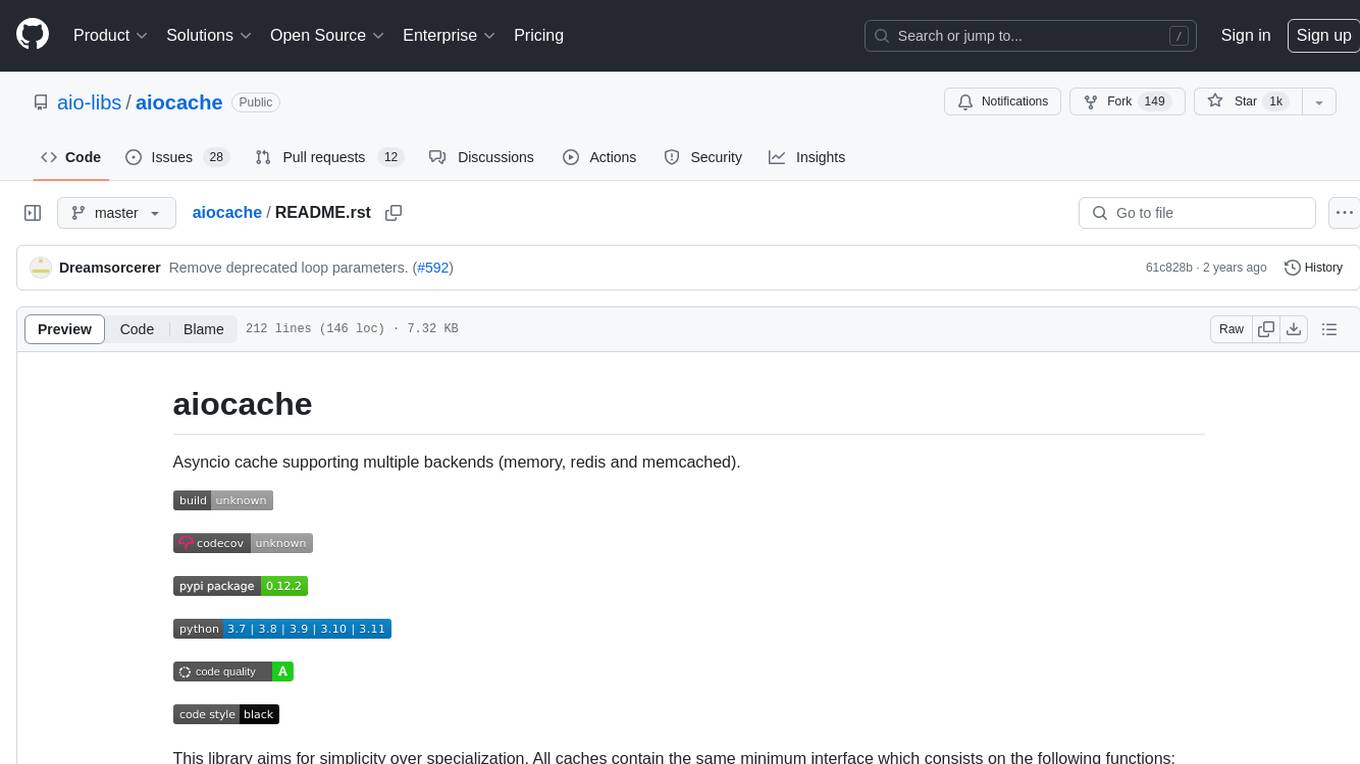
aiocache
Aiocache is an asyncio cache library that supports multiple backends such as memory, redis, and memcached. It provides a simple interface for functions like add, get, set, multi_get, multi_set, exists, increment, delete, clear, and raw. Users can easily install and use the library for caching data in Python applications. Aiocache allows for easy instantiation of caches and setup of cache aliases for reusing configurations. It also provides support for backends, serializers, and plugins to customize cache operations. The library offers detailed documentation and examples for different use cases and configurations.
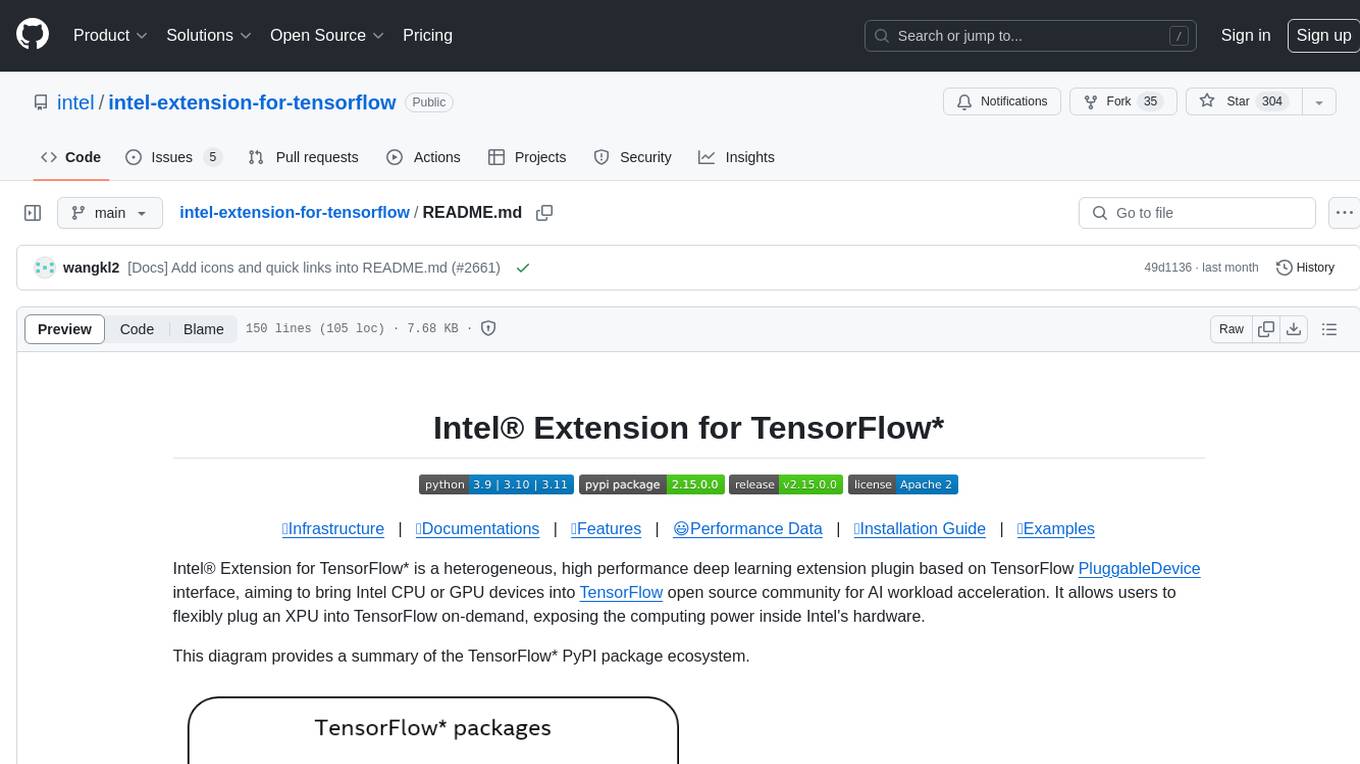
intel-extension-for-tensorflow
Intel® Extension for TensorFlow* is a high performance deep learning extension plugin based on TensorFlow PluggableDevice interface. It aims to accelerate AI workloads by allowing users to plug Intel CPU or GPU devices into TensorFlow on-demand, exposing the computing power inside Intel's hardware. The extension provides XPU specific implementation, kernels & operators, graph optimizer, device runtime, XPU configuration management, XPU backend selection, and options for turning on/off advanced features.
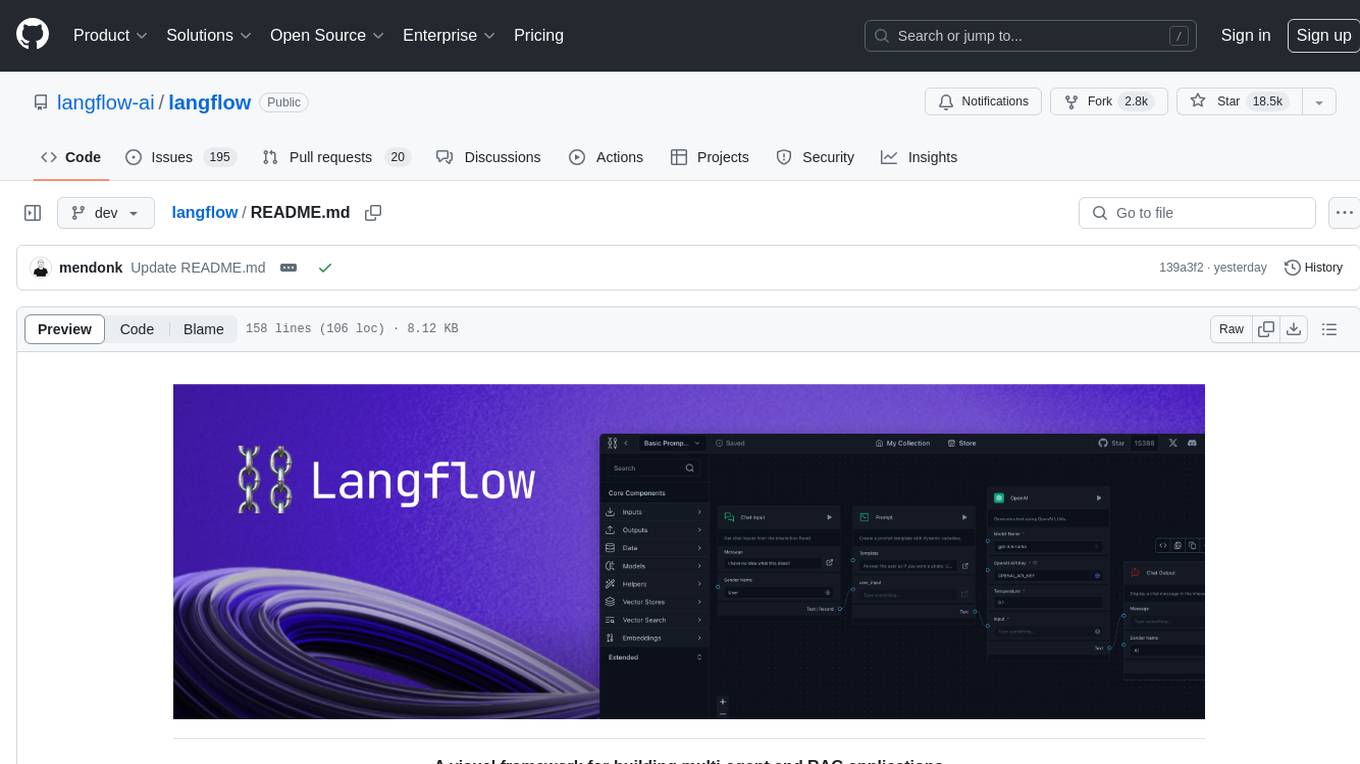
langflow
Langflow is an open-source Python-powered visual framework designed for building multi-agent and RAG applications. It is fully customizable, language model agnostic, and vector store agnostic. Users can easily create flows by dragging components onto the canvas, connect them, and export the flow as a JSON file. Langflow also provides a command-line interface (CLI) for easy management and configuration, allowing users to customize the behavior of Langflow for development or specialized deployment scenarios. The tool can be deployed on various platforms such as Google Cloud Platform, Railway, and Render. Contributors are welcome to enhance the project on GitHub by following the contributing guidelines.
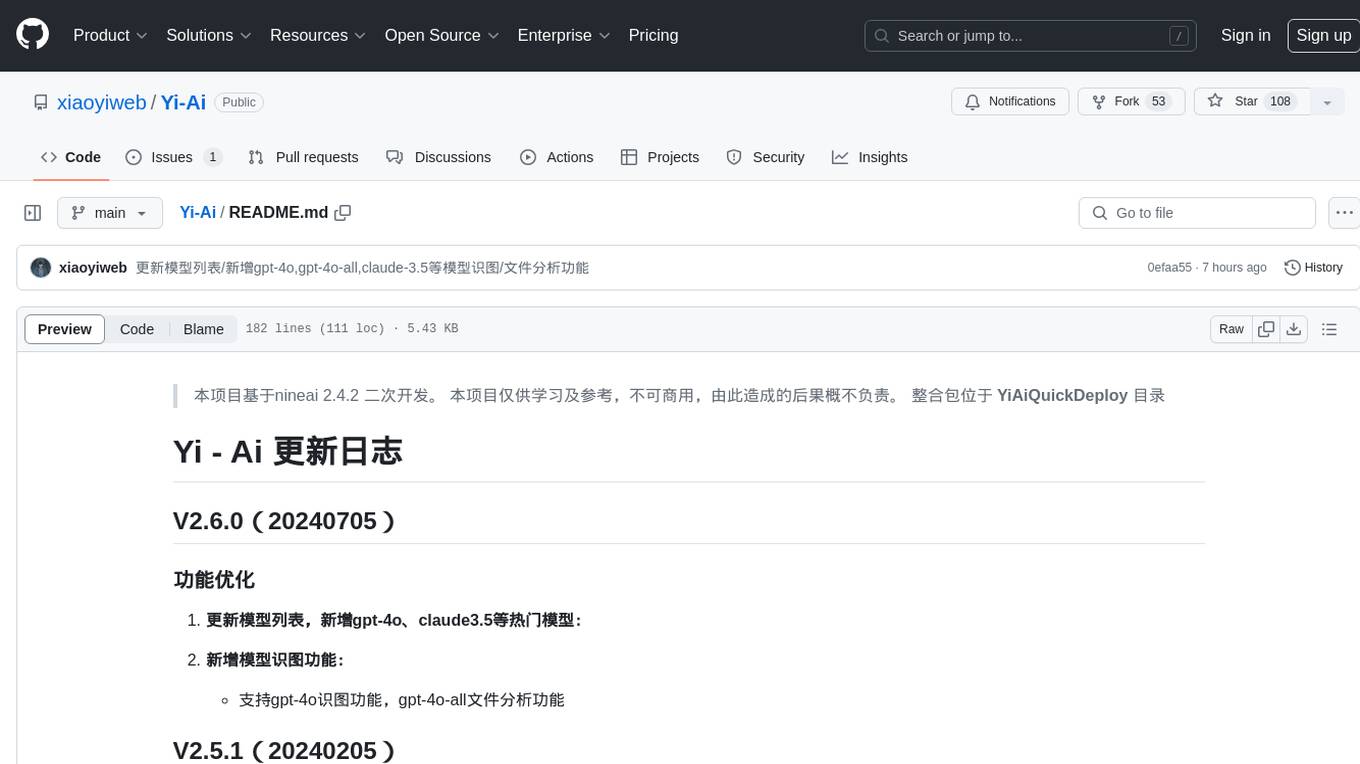
Yi-Ai
Yi-Ai is a project based on the development of nineai 2.4.2. It is for learning and reference purposes only, not for commercial use. The project includes updates to popular models like gpt-4o and claude3.5, as well as new features such as model image recognition. It also supports various functionalities like model sorting, file type extensions, and bug fixes. The project provides deployment tutorials for both integrated and compiled packages, with instructions for environment setup, configuration, dependency installation, and project startup. Additionally, it offers a management platform with different access levels and emphasizes the importance of following the steps for proper system operation.
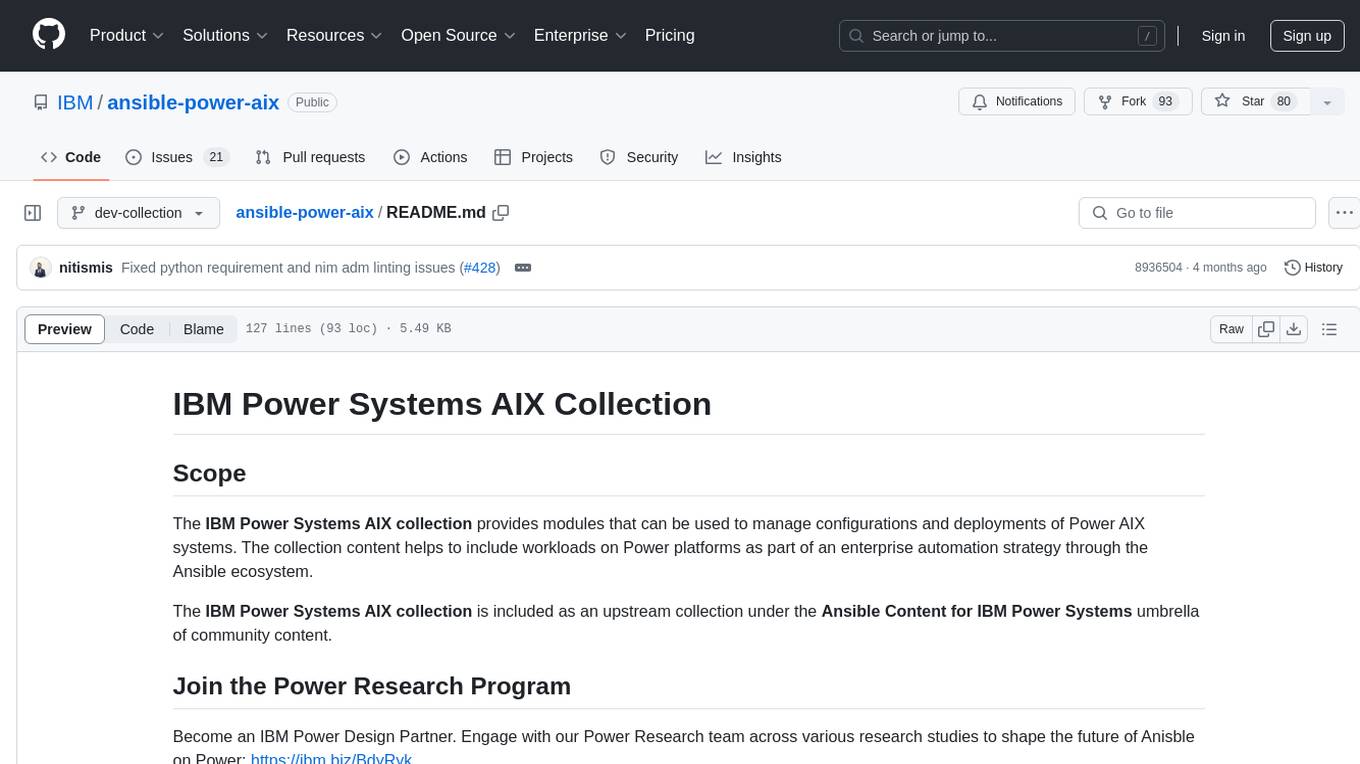
ansible-power-aix
The IBM Power Systems AIX Collection provides modules to manage configurations and deployments of Power AIX systems, enabling workloads on Power platforms as part of an enterprise automation strategy through the Ansible ecosystem. It includes example best practices, requirements for AIX versions, Ansible, and Python, along with resources for documentation and contribution.
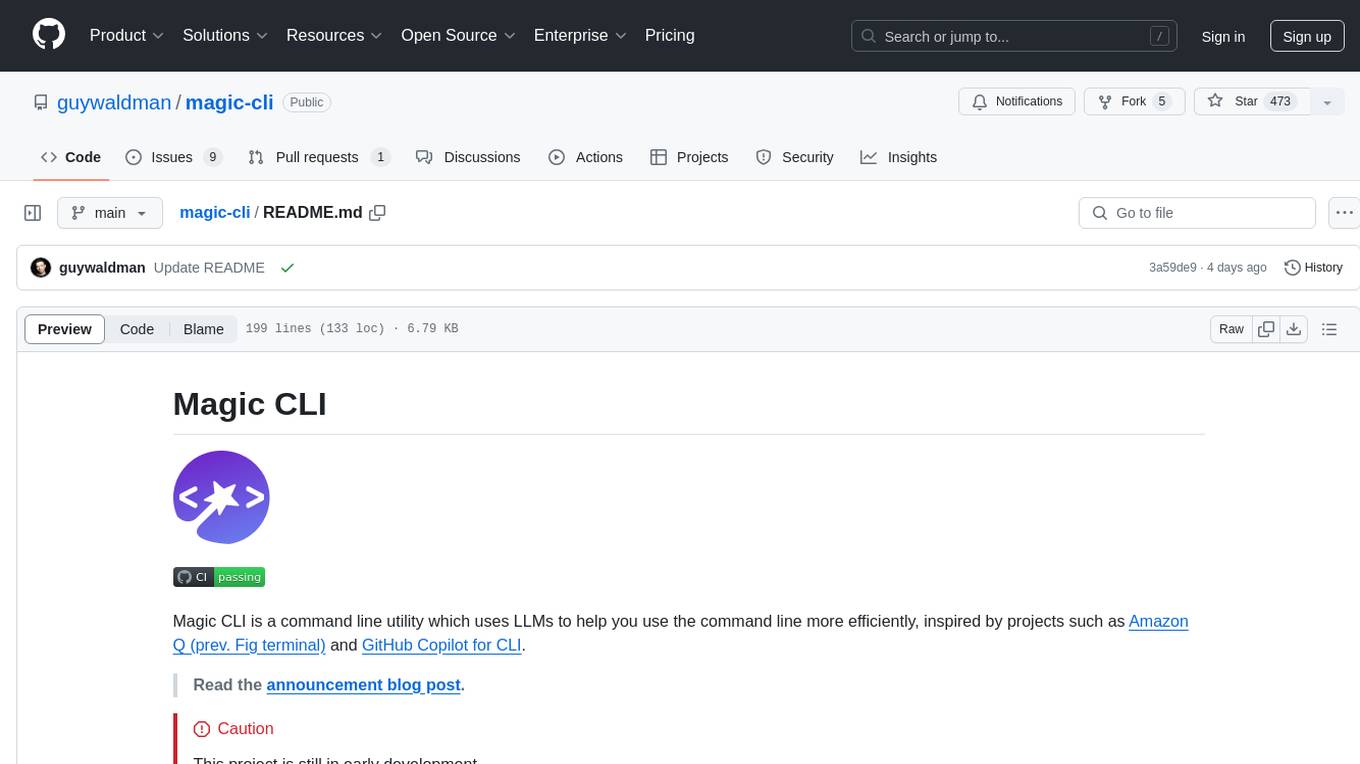
magic-cli
Magic CLI is a command line utility that leverages Large Language Models (LLMs) to enhance command line efficiency. It is inspired by projects like Amazon Q and GitHub Copilot for CLI. The tool allows users to suggest commands, search across command history, and generate commands for specific tasks using local or remote LLM providers. Magic CLI also provides configuration options for LLM selection and response generation. The project is still in early development, so users should expect breaking changes and bugs.
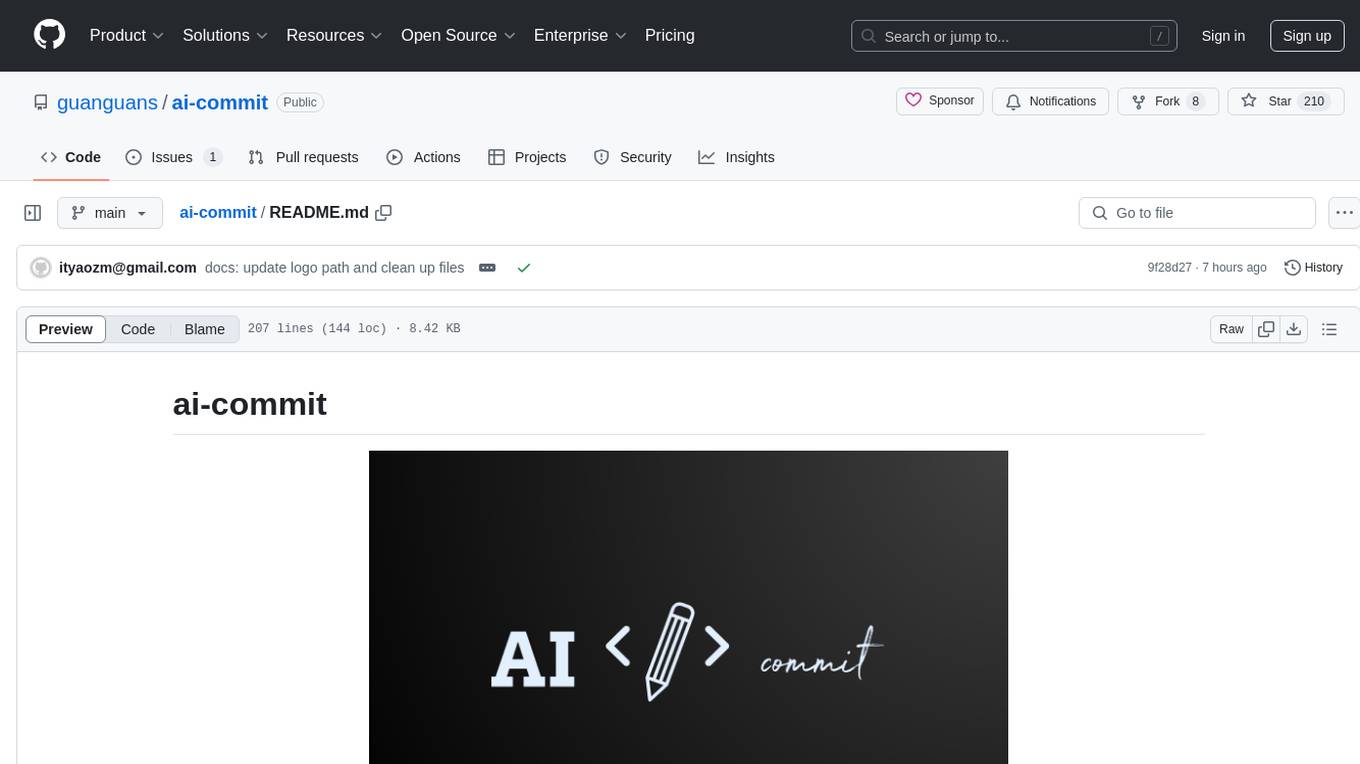
ai-commit
ai-commit is a tool that automagically generates conventional git commit messages using AI. It supports various generators like Bito Cli, ERNIE-Bot-turbo, ERNIE-Bot, Moonshot, and OpenAI Chat. The tool requires PHP version 7.3 or higher for installation. Users can configure generators, set API keys, and easily generate and commit messages with customizable options. Additionally, ai-commit provides commands for managing configurations, self-updating, and shell completion scripts.
For similar jobs

sweep
Sweep is an AI junior developer that turns bugs and feature requests into code changes. It automatically handles developer experience improvements like adding type hints and improving test coverage.

teams-ai
The Teams AI Library is a software development kit (SDK) that helps developers create bots that can interact with Teams and Microsoft 365 applications. It is built on top of the Bot Framework SDK and simplifies the process of developing bots that interact with Teams' artificial intelligence capabilities. The SDK is available for JavaScript/TypeScript, .NET, and Python.

ai-guide
This guide is dedicated to Large Language Models (LLMs) that you can run on your home computer. It assumes your PC is a lower-end, non-gaming setup.

classifai
Supercharge WordPress Content Workflows and Engagement with Artificial Intelligence. Tap into leading cloud-based services like OpenAI, Microsoft Azure AI, Google Gemini and IBM Watson to augment your WordPress-powered websites. Publish content faster while improving SEO performance and increasing audience engagement. ClassifAI integrates Artificial Intelligence and Machine Learning technologies to lighten your workload and eliminate tedious tasks, giving you more time to create original content that matters.

chatbot-ui
Chatbot UI is an open-source AI chat app that allows users to create and deploy their own AI chatbots. It is easy to use and can be customized to fit any need. Chatbot UI is perfect for businesses, developers, and anyone who wants to create a chatbot.

BricksLLM
BricksLLM is a cloud native AI gateway written in Go. Currently, it provides native support for OpenAI, Anthropic, Azure OpenAI and vLLM. BricksLLM aims to provide enterprise level infrastructure that can power any LLM production use cases. Here are some use cases for BricksLLM: * Set LLM usage limits for users on different pricing tiers * Track LLM usage on a per user and per organization basis * Block or redact requests containing PIIs * Improve LLM reliability with failovers, retries and caching * Distribute API keys with rate limits and cost limits for internal development/production use cases * Distribute API keys with rate limits and cost limits for students

uAgents
uAgents is a Python library developed by Fetch.ai that allows for the creation of autonomous AI agents. These agents can perform various tasks on a schedule or take action on various events. uAgents are easy to create and manage, and they are connected to a fast-growing network of other uAgents. They are also secure, with cryptographically secured messages and wallets.

griptape
Griptape is a modular Python framework for building AI-powered applications that securely connect to your enterprise data and APIs. It offers developers the ability to maintain control and flexibility at every step. Griptape's core components include Structures (Agents, Pipelines, and Workflows), Tasks, Tools, Memory (Conversation Memory, Task Memory, and Meta Memory), Drivers (Prompt and Embedding Drivers, Vector Store Drivers, Image Generation Drivers, Image Query Drivers, SQL Drivers, Web Scraper Drivers, and Conversation Memory Drivers), Engines (Query Engines, Extraction Engines, Summary Engines, Image Generation Engines, and Image Query Engines), and additional components (Rulesets, Loaders, Artifacts, Chunkers, and Tokenizers). Griptape enables developers to create AI-powered applications with ease and efficiency.




