
agenticSeek
Fully Local Manus AI. No APIs, No $200 monthly bills. Enjoy an autonomous agent that thinks, browses the web, and code for the sole cost of electricity. 🔔 Official updates only via twitter @Martin993886460 (Beware of fake account)
Stars: 21840
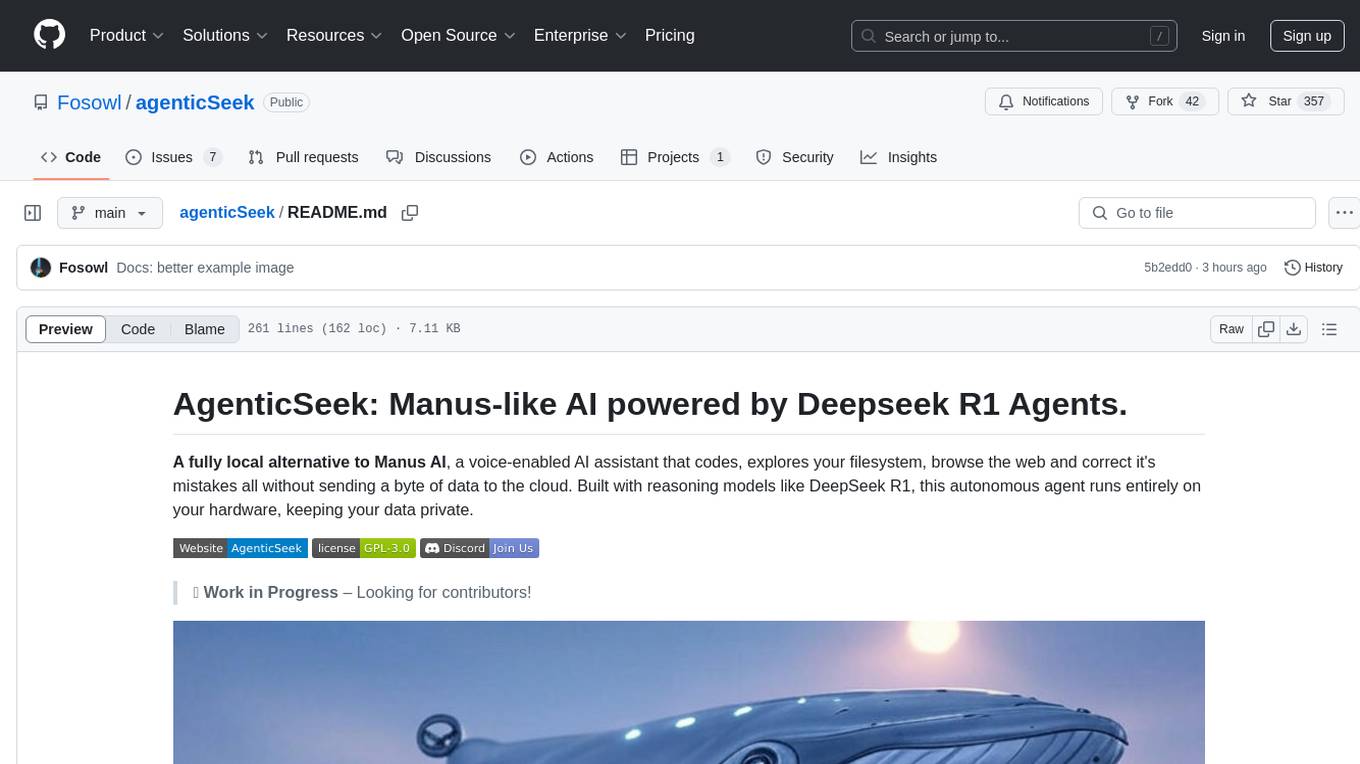
AgenticSeek is a voice-enabled AI assistant powered by DeepSeek R1 agents, offering a fully local alternative to cloud-based AI services. It allows users to interact with their filesystem, code in multiple languages, and perform various tasks autonomously. The tool is equipped with memory to remember user preferences and past conversations, and it can divide tasks among multiple agents for efficient execution. AgenticSeek prioritizes privacy by running entirely on the user's hardware without sending data to the cloud.
README:
English | 中文 | 繁體中文 | Français | 日本語 | Português (Brasil) | Español
A 100% local alternative to Manus AI, this voice-enabled AI assistant autonomously browses the web, writes code, and plans tasks while keeping all data on your device. Tailored for local reasoning models, it runs entirely on your hardware, ensuring complete privacy and zero cloud dependency.
-
🔒 Fully Local & Private - Everything runs on your machine — no cloud, no data sharing. Your files, conversations, and searches stay private.
-
🌐 Smart Web Browsing - AgenticSeek can browse the internet by itself — search, read, extract info, fill web form — all hands-free.
-
💻 Autonomous Coding Assistant - Need code? It can write, debug, and run programs in Python, C, Go, Java, and more — all without supervision.
-
🧠 Smart Agent Selection - You ask, it figures out the best agent for the job automatically. Like having a team of experts ready to help.
-
📋 Plans & Executes Complex Tasks - From trip planning to complex projects — it can split big tasks into steps and get things done using multiple AI agents.
-
🎙️ Voice-Enabled - Clean, fast, futuristic voice and speech to text allowing you to talk to it like it's your personal AI from a sci-fi movie. (In progress)
Can you search for the agenticSeek project, learn what skills are required, then open the CV_candidates.zip and then tell me which match best the project
https://github.com/user-attachments/assets/b8ca60e9-7b3b-4533-840e-08f9ac426316
Disclaimer: This demo, including all the files that appear (e.g: CV_candidates.zip), are entirely fictional. We are not a corporation, we seek open-source contributors not candidates.
🛠
⚠️ ️ Active Work in Progress
🙏 This project started as a side-project and has zero roadmap and zero funding. It's grown way beyond what I expected by ending in GitHub Trending. Contributions, feedback, and patience are deeply appreciated.
Before you begin, ensure you have the following software installed:
- Git: For cloning the repository. Download Git
- Python 3.10.x: We strongly recommend using Python version 3.10.x. Using other versions might lead to dependency errors. Download Python 3.10 (pick a 3.10.x version).
-
Docker Engine & Docker Compose: For running bundled services like SearxNG.
- Install Docker Desktop (which includes Docker Compose V2): Windows | Mac | Linux
- Alternatively, install Docker Engine and Docker Compose separately on Linux: Docker Engine | Docker Compose (ensure you install Compose V2, e.g.,
sudo apt-get install docker-compose-plugin).
git clone https://github.com/Fosowl/agenticSeek.git
cd agenticSeek
mv .env.example .envSEARXNG_BASE_URL="http://127.0.0.1:8080"
REDIS_BASE_URL="redis://redis:6379/0"
WORK_DIR="/Users/mlg/Documents/workspace_for_ai"
OLLAMA_PORT="11434"
LM_STUDIO_PORT="1234"
CUSTOM_ADDITIONAL_LLM_PORT="11435"
OPENAI_API_KEY='optional'
DEEPSEEK_API_KEY='optional'
OPENROUTER_API_KEY='optional'
TOGETHER_API_KEY='optional'
GOOGLE_API_KEY='optional'
ANTHROPIC_API_KEY='optional'Update the .env file with your own values as needed:
- SEARXNG_BASE_URL: Leave unchanged
- REDIS_BASE_URL: Leave unchanged
- WORK_DIR: Path to your working directory on your local machine. AgenticSeek will be able to read and interact with these files.
- OLLAMA_PORT: Port number for the Ollama service.
- LM_STUDIO_PORT: Port number for the LM Studio service.
- CUSTOM_ADDITIONAL_LLM_PORT: Port for any additional custom LLM service.
API Key are totally optional for user who choose to run LLM locally. Which is the primary purpose of this project. Leave empty if you have sufficient hardware
Make sure Docker is installed and running on your system. You can start Docker using the following commands:
-
On Linux/macOS:
Open a terminal and run:sudo systemctl start docker
Or launch Docker Desktop from your applications menu if installed.
-
On Windows:
Start Docker Desktop from the Start menu.
You can verify Docker is running by executing:
docker infoIf you see information about your Docker installation, it is running correctly.
See the table of Local Providers below for a summary.
Next step: Run AgenticSeek locally
See the Troubleshooting section if you are having issues.
If your hardware can't run LLMs locally, see Setup to run with an API.
For detailed config.ini explanations, see Config Section.
Hardware Requirements:
To run LLMs locally, you'll need sufficient hardware. At a minimum, a GPU capable of running Magistral, Qwen or Deepseek 14B is required. See the FAQ for detailed model/performance recommendations.
Setup your local provider
Start your local provider, for example with ollama:
ollama serveSee below for a list of local supported provider.
Update the config.ini
Change the config.ini file to set the provider_name to a supported provider and provider_model to a LLM supported by your provider. We recommend reasoning model such as Magistral or Deepseek.
See the FAQ at the end of the README for required hardware.
[MAIN]
is_local = True # Whenever you are running locally or with remote provider.
provider_name = ollama # or lm-studio, openai, etc..
provider_model = deepseek-r1:14b # choose a model that fit your hardware
provider_server_address = 127.0.0.1:11434
agent_name = Jarvis # name of your AI
recover_last_session = True # whenever to recover the previous session
save_session = True # whenever to remember the current session
speak = False # text to speech
listen = False # Speech to text, only for CLI, experimental
jarvis_personality = False # Whenever to use a more "Jarvis" like personality (experimental)
languages = en zh # The list of languages, Text to speech will default to the first language on the list
[BROWSER]
headless_browser = True # leave unchanged unless using CLI on host.
stealth_mode = True # Use undetected selenium to reduce browser detectionWarning:
-
The
config.inifile format does not support comments. Do not copy and paste the example configuration directly, as comments will cause errors. Instead, manually modify theconfig.inifile with your desired settings, excluding any comments. -
Do NOT set provider_name to
openaiif using LM-studio for running LLMs. Set it tolm-studio. -
Some provider (eg: lm-studio) require you to have
http://in front of the IP. For examplehttp://127.0.0.1:1234
List of local providers
| Provider | Local? | Description |
|---|---|---|
| ollama | Yes | Run LLMs locally with ease using ollama as a LLM provider |
| lm-studio | Yes | Run LLM locally with LM studio (set provider_name to lm-studio) |
| openai | Yes | Use openai compatible API (eg: llama.cpp server) |
Next step: Start services and run AgenticSeek
See the Troubleshooting section if you are having issues.
If your hardware can't run LLMs locally, see Setup to run with an API.
For detailed config.ini explanations, see Config Section.
This setup uses external, cloud-based LLM providers. You'll need an API key from your chosen service.
1. Choose an API Provider and Get an API Key:
Refer to the List of API Providers below. Visit their websites to sign up and obtain an API key.
2. Set Your API Key as an Environment Variable:
-
Linux/macOS: Open your terminal and use the
exportcommand. It's best to add this to your shell's profile file (e.g.,~/.bashrc,~/.zshrc) for persistence.export PROVIDER_API_KEY="your_api_key_here" # Replace PROVIDER_API_KEY with the specific variable name, e.g., OPENAI_API_KEY, GOOGLE_API_KEY
Example for TogetherAI:
export TOGETHER_API_KEY="xxxxxxxxxxxxxxxxxxxxxx"
-
Windows:
-
Command Prompt (Temporary for current session):
set PROVIDER_API_KEY=your_api_key_here
-
PowerShell (Temporary for current session):
$env:PROVIDER_API_KEY="your_api_key_here"
-
Permanently: Search for "environment variables" in the Windows search bar, click "Edit the system environment variables," then click the "Environment Variables..." button. Add a new User variable with the appropriate name (e.g.,
OPENAI_API_KEY) and your key as the value.
(See FAQ: How do I set API keys? for more details).
-
Command Prompt (Temporary for current session):
3. Update config.ini:
[MAIN]
is_local = False
provider_name = openai # Or google, deepseek, togetherAI, huggingface
provider_model = gpt-3.5-turbo # Or gemini-1.5-flash, deepseek-chat, mistralai/Mixtral-8x7B-Instruct-v0.1 etc.
provider_server_address = # Typically ignored or can be left blank when is_local = False for most APIs
# ... other settings ...Warning: Make sure there are no trailing spaces in the config.ini values.
List of API Providers
| Provider | provider_name |
Local? | Description | API Key Link (Examples) |
|---|---|---|---|---|
| OpenAI | openai |
No | Use ChatGPT models via OpenAI's API. | platform.openai.com/signup |
| Google Gemini | google |
No | Use Google Gemini models via Google AI Studio. | aistudio.google.com/keys |
| Deepseek | deepseek |
No | Use Deepseek models via their API. | platform.deepseek.com |
| Hugging Face | huggingface |
No | Use models from Hugging Face Inference API. | huggingface.co/settings/tokens |
| TogetherAI | togetherAI |
No | Use various open-source models via TogetherAI API. | api.together.ai/settings/api-keys |
Note:
- We advise against using
gpt-4oor other OpenAI models for complex web browsing and task planning as current prompt optimizations are geared towards models like Deepseek. - Coding/bash tasks might encounter issues with Gemini, as it may not strictly follow formatting prompts optimized for Deepseek.
- The
provider_server_addressinconfig.iniis generally not used whenis_local = Falseas the API endpoint is usually hardcoded in the respective provider's library.
Next step: Start services and run AgenticSeek
See the Known issues section if you are having issues
See the Config section for detailed config file explanation.
By default AgenticSeek is run fully in docker.
Option 1: Run in Docker, use web interface:
Start required services. This will start all services from the docker-compose.yml, including:
- searxng
- redis (required by searxng)
- frontend
- backend (if using full when using the web interface)
./start_services.sh full # MacOS
start start_services.cmd full # WindowWarning: This step will download and load all Docker images, which may take up to 30 minutes. After starting the services, please wait until the backend service is fully running (you should see backend: "GET /health HTTP/1.1" 200 OK in the log) before sending any messages. The backend services might take 5 minute to start on first run.
Go to http://localhost:3000/ and you should see the web interface.
Troubleshooting service start: If these scripts fail, ensure Docker Engine is running and Docker Compose (V2, docker compose) is correctly installed. Check the output in the terminal for error messages. See FAQ: Help! I get an error when running AgenticSeek or its scripts.
Option 2: CLI mode:
To run with CLI interface you would have to install package on host:
./install.sh
./install.bat # windowsStart required services. This will start some services from the docker-compose.yml, including: - searxng - redis (required by searxng) - frontend
./start_services.sh # MacOS
start start_services.cmd # WindowUse the CLI: uv run cli.py
Make sure the services are up and running with ./start_services.sh full and go to localhost:3000 for web interface.
You can also use speech to text by setting listen = True in the config. Only for CLI mode.
To exit, simply say/type goodbye.
Here are some example usage:
Make a snake game in python!
Search the web for top cafes in Rennes, France, and save a list of three with their addresses in rennes_cafes.txt.
Write a Go program to calculate the factorial of a number, save it as factorial.go in your workspace
Search my summer_pictures folder for all JPG files, rename them with today’s date, and save a list of renamed files in photos_list.txt
Search online for popular sci-fi movies from 2024 and pick three to watch tonight. Save the list in movie_night.txt.
Search the web for the latest AI news articles from 2025, select three, and write a Python script to scrape their titles and summaries. Save the script as news_scraper.py and the summaries in ai_news.txt in /home/projects
Friday, search the web for a free stock price API, register with [email protected] then write a Python script to fetch using the API daily prices for Tesla, and save the results in stock_prices.csv
Note that form filling capabilities are still experimental and might fail.
After you type your query, AgenticSeek will allocate the best agent for the task.
Because this is an early prototype, the agent routing system might not always allocate the right agent based on your query.
Therefore, you should be very explicit in what you want and how the AI might proceed for example if you want it to conduct a web search, do not say:
Do you know some good countries for solo-travel?
Instead, ask:
Do a web search and find out which are the best country for solo-travel
If you have a powerful computer or a server that you can use, but you want to use it from your laptop you have the options to run the LLM on a remote server using our custom llm server.
On your "server" that will run the AI model, get the ip address
ip a | grep "inet " | grep -v 127.0.0.1 | awk '{print $2}' | cut -d/ -f1 # local ip
curl https://ipinfo.io/ip # public ipNote: For Windows or macOS, use ipconfig or ifconfig respectively to find the IP address.
Clone the repository and enter the server/folder.
git clone --depth 1 https://github.com/Fosowl/agenticSeek.git
cd agenticSeek/llm_server/Install server specific requirements:
pip3 install -r requirements.txtRun the server script.
python3 app.py --provider ollama --port 3333You have the choice between using ollama and llamacpp as a LLM service.
Now on your personal computer:
Change the config.ini file to set the provider_name to server and provider_model to deepseek-r1:xxb.
Set the provider_server_address to the ip address of the machine that will run the model.
[MAIN]
is_local = False
provider_name = server
provider_model = deepseek-r1:70b
provider_server_address = http://x.x.x.x:3333Next step: Start services and run AgenticSeek
Warning: speech to text only work in CLI mode at the moment.
Please note that currently speech to text only work in english.
The speech-to-text functionality is disabled by default. To enable it, set the listen option to True in the config.ini file:
listen = True
When enabled, the speech-to-text feature listens for a trigger keyword, which is the agent's name, before it begins processing your input. You can customize the agent's name by updating the agent_name value in the config.ini file:
agent_name = Friday
For optimal recognition, we recommend using a common English name like "John" or "Emma" as the agent name
Once you see the transcript start to appear, say the agent's name aloud to wake it up (e.g., "Friday").
Speak your query clearly.
End your request with a confirmation phrase to signal the system to proceed. Examples of confirmation phrases include:
"do it", "go ahead", "execute", "run", "start", "thanks", "would ya", "please", "okay?", "proceed", "continue", "go on", "do that", "go it", "do you understand?"
Example config:
[MAIN]
is_local = True
provider_name = ollama
provider_model = deepseek-r1:32b
provider_server_address = http://127.0.0.1:11434 # Example for Ollama; use http://127.0.0.1:1234 for LM-Studio
agent_name = Friday
recover_last_session = False
save_session = False
speak = False
listen = False
jarvis_personality = False
languages = en zh # List of languages for TTS and potentially routing.
[BROWSER]
headless_browser = False
stealth_mode = False
Explanation of config.ini Settings:
-
[MAIN]Section:-
is_local:Trueif using a local LLM provider (Ollama, LM-Studio, local OpenAI-compatible server) or the self-hosted server option.Falseif using a cloud-based API (OpenAI, Google, etc.). -
provider_name: Specifies the LLM provider.- Local options:
ollama,lm-studio,openai(for local OpenAI-compatible servers),server(for the self-hosted server setup). - API options:
openai,google,deepseek,huggingface,togetherAI.
- Local options:
-
provider_model: The specific model name or ID for the chosen provider (e.g.,deepseekcoder:6.7bfor Ollama,gpt-3.5-turbofor OpenAI API,mistralai/Mixtral-8x7B-Instruct-v0.1for TogetherAI). -
provider_server_address: The address of your LLM provider.- For local providers: e.g.,
http://127.0.0.1:11434for Ollama,http://127.0.0.1:1234for LM-Studio. - For the
serverprovider type: The address of your self-hosted LLM server (e.g.,http://your_server_ip:3333). - For cloud APIs (
is_local = False): This is often ignored or can be left blank, as the API endpoint is usually handled by the client library.
- For local providers: e.g.,
-
agent_name: Name of the AI assistant (e.g., Friday). Used as a trigger word for speech-to-text if enabled. -
recover_last_session:Trueto attempt to restore the previous session's state,Falseto start fresh. -
save_session:Trueto save the current session's state for potential recovery,Falseotherwise. -
speak:Trueto enable text-to-speech voice output,Falseto disable. -
listen:Trueto enable speech-to-text voice input (CLI mode only),Falseto disable. -
work_dir: Crucial: The directory where AgenticSeek will read/write files. Ensure this path is valid and accessible on your system. -
jarvis_personality:Trueto use a more "Jarvis-like" system prompt (experimental),Falsefor the standard prompt. -
languages: A comma-separated list of languages (e.g.,en, zh, fr). Used for TTS voice selection (defaults to the first) and can assist the LLM router. Avoid too many or very similar languages for router efficiency.
-
-
[BROWSER]Section:-
headless_browser:Trueto run the automated browser without a visible window (recommended for web interface or non-interactive use).Falseto show the browser window (useful for CLI mode or debugging). -
stealth_mode:Trueto enable measures to make browser automation harder to detect. May require manual installation of browser extensions like anticaptcha.
-
This section summarizes the supported LLM provider types. Configure them in config.ini.
Local Providers (Run on Your Own Hardware):
Provider Name in config.ini
|
is_local |
Description | Setup Section |
|---|---|---|---|
ollama |
True |
Use Ollama to serve local LLMs. | Setup for running LLM locally |
lm-studio |
True |
Use LM-Studio to serve local LLMs. | Setup for running LLM locally |
openai (for local server) |
True |
Connect to a local server that exposes an OpenAI-compatible API (e.g., llama.cpp). | Setup for running LLM locally |
server |
False |
Connect to the AgenticSeek self-hosted LLM server running on another machine. | Setup to run the LLM on your own server |
API Providers (Cloud-Based):
Provider Name in config.ini
|
is_local |
Description | Setup Section |
|---|---|---|---|
openai |
False |
Use OpenAI's official API (e.g., GPT-3.5, GPT-4). | Setup to run with an API |
google |
False |
Use Google's Gemini models via API. | Setup to run with an API |
deepseek |
False |
Use Deepseek's official API. | Setup to run with an API |
huggingface |
False |
Use Hugging Face Inference API. | Setup to run with an API |
togetherAI |
False |
Use TogetherAI's API for various open models. | Setup to run with an API |
If you encounter issues, this section provides guidance.
Error Example: SessionNotCreatedException: Message: session not created: This version of ChromeDriver only supports Chrome version XXX
ChromeDriver version incompatibility occurs when:
- Your installed ChromeDriver version doesn't match your Chrome browser version
- In Docker environments,
undetected_chromedrivermay download its own ChromeDriver version, bypassing the mounted binary
Open Google Chrome → Settings > About Chrome to find your version (e.g., "Version 134.0.6998.88")
For Chrome 115 and newer: Use the Chrome for Testing API
- Visit the Chrome for Testing availability dashboard
- Find your Chrome version or the closest available match
- Download the ChromeDriver for your OS (Linux64 for Docker environments)
For older Chrome versions: Use the legacy ChromeDriver downloads
Method A: Project Root Directory (Recommended for Docker)
# Place the downloaded chromedriver binary in your project root
cp path/to/downloaded/chromedriver ./chromedriver
chmod +x ./chromedriver # Make executable on Linux/macOSMethod B: System PATH
# Linux/macOS
sudo mv chromedriver /usr/local/bin/
sudo chmod +x /usr/local/bin/chromedriver
# Windows: Place chromedriver.exe in a folder that's in your PATH# Test the ChromeDriver version
./chromedriver --version
# OR if in PATH:
chromedriver --version- The Docker volume mount approach may not work with stealth mode (
undetected_chromedriver) -
Solution: Place ChromeDriver in the project root directory as
./chromedriver - The application will automatically detect and use this binary
- You should see:
"Using ChromeDriver from project root: ./chromedriver"in the logs
-
Still getting version mismatch?
- Verify the ChromeDriver is executable:
ls -la ./chromedriver - Check the ChromeDriver version:
./chromedriver --version - Ensure it matches your Chrome browser version
- Verify the ChromeDriver is executable:
-
Docker container issues?
- Check backend logs:
docker logs backend - Look for the message:
"Using ChromeDriver from project root" - If not found, verify the file exists and is executable
- Check backend logs:
-
Chrome for Testing versions
- Use the exact version match when possible
- For version 134.0.6998.88, use ChromeDriver 134.0.6998.165 (closest available)
- Major version numbers must match (134 = 134)
| Chrome Version | ChromeDriver Version | Status |
|---|---|---|
| 134.0.6998.x | 134.0.6998.165 | ✅ Works |
| 133.0.6943.x | 133.0.6943.141 | ✅ Works |
| 132.0.6834.x | 132.0.6834.159 | ✅ Works |
For the latest compatibility, check the Chrome for Testing dashboard
Exception: Failed to initialize browser: Message: session not created: This version of ChromeDriver only supports Chrome version 113 Current browser version is 134.0.6998.89 with binary path
This happen if there is a mismatch between your browser and chromedriver version.
You need to navigate to download the latest version:
https://developer.chrome.com/docs/chromedriver/downloads
If you're using Chrome version 115 or newer go to:
https://googlechromelabs.github.io/chrome-for-testing/
And download the chromedriver version matching your OS.
If this section is incomplete please raise an issue.
Exception: Provider lm-studio failed: HTTP request failed: No connection adapters were found for '127.0.0.1:1234/v1/chat/completions'` (Note: port may vary)
-
Cause: The
provider_server_addressinconfig.iniforlm-studio(or other similar local OpenAI-compatible servers) is missing thehttp://prefix or is pointing to the wrong port. -
Solution:
- Ensure the address includes
http://. LM-Studio typically defaults tohttp://127.0.0.1:1234. - Correct
config.ini:provider_server_address = http://127.0.0.1:1234(or your actual LM-Studio server port).
- Ensure the address includes
raise ValueError("SearxNG base URL must be provided either as an argument or via the SEARXNG_BASE_URL environment variable.")
ValueError: SearxNG base URL must be provided either as an argument or via the SEARXNG_BASE_URL environment variable.`
Q: What hardware do I need?
| Model Size | GPU | Comment |
|---|---|---|
| 7B | 8GB Vram | |
| 14B | 12 GB VRAM (e.g. RTX 3060) | ✅ Usable for simple tasks. May struggle with web browsing and planning tasks. |
| 32B | 24+ GB VRAM (e.g. RTX 4090) | 🚀 Success with most tasks, might still struggle with task planning |
| 70B+ | 48+ GB Vram | 💪 Excellent. Recommended for advanced use cases. |
Q: I get an error what do I do?
Ensure local is running (ollama serve), your config.ini matches your provider, and dependencies are installed. If none work feel free to raise an issue.
Q: Can it really run 100% locally?
Yes with Ollama, lm-studio or server providers, all speech to text, LLM and text to speech model run locally. Non-local options (OpenAI or others API) are optional.
Q: Why should I use AgenticSeek when I have Manus?
Unlike Manus, AgenticSeek prioritizes independence from external systems, giving you more control, privacy and avoid api cost.
Q: Who is behind the project ?
The project was created by me, along with two friends who serve as maintainers and contributors from the open-source community on GitHub. We’re just a group of passionate individuals, not a startup or affiliated with any organization.
Any AgenticSeek account on X other than my personal account (https://x.com/Martin993886460) is an impersonation.
We’re looking for developers to improve AgenticSeek! Check out open issues or discussion.
Want to level up AgenticSeek capabilities with features like flight search, trip planning, or snagging the best shopping deals? Consider crafting a custom tool with SerpApi to unlock more Jarvis-like capabilities. With SerpApi, you can turbocharge your agent for specialized tasks while staying in full control.
See Contributing.md to learn how to integrate custom tools!
Fosowl | Paris Time
antoineVIVIES | Taipei Time
For Tasks:
Click tags to check more tools for each tasksFor Jobs:
Alternative AI tools for agenticSeek
Similar Open Source Tools
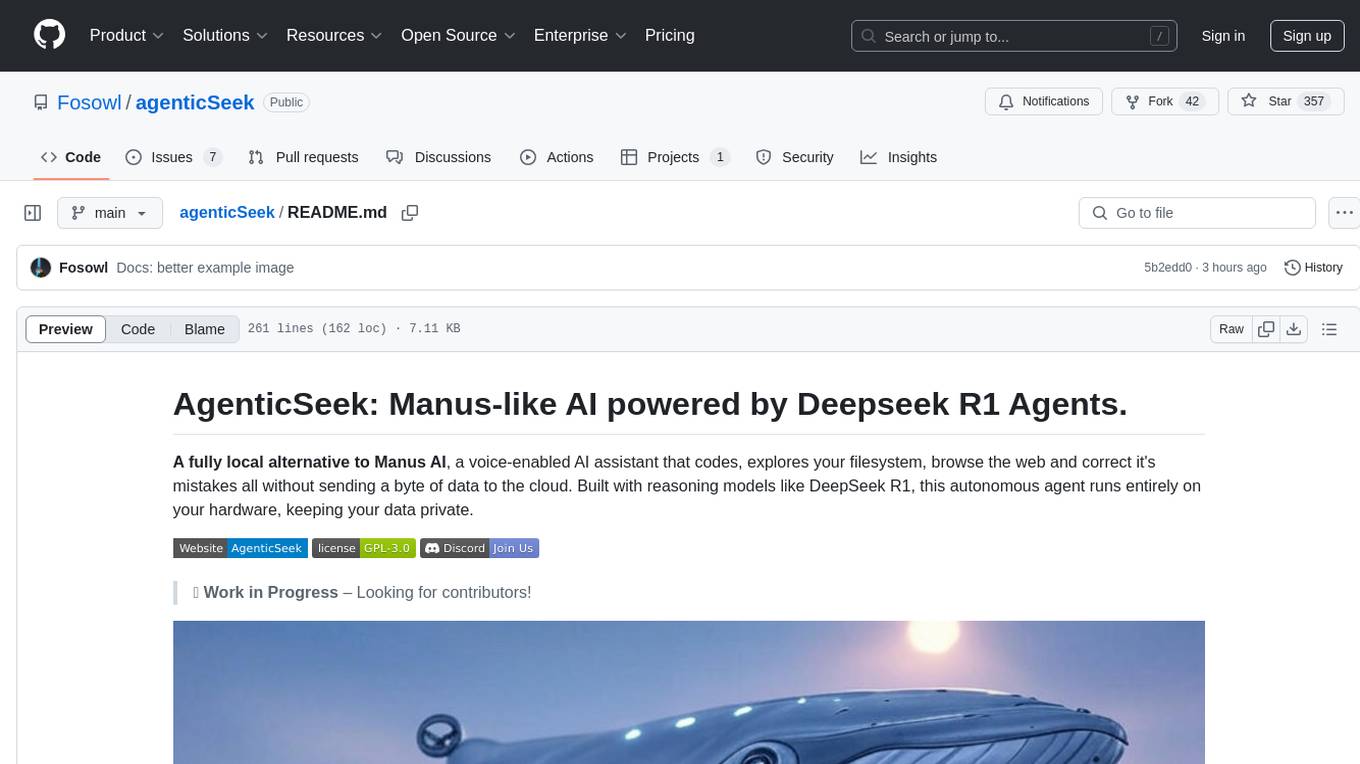
agenticSeek
AgenticSeek is a voice-enabled AI assistant powered by DeepSeek R1 agents, offering a fully local alternative to cloud-based AI services. It allows users to interact with their filesystem, code in multiple languages, and perform various tasks autonomously. The tool is equipped with memory to remember user preferences and past conversations, and it can divide tasks among multiple agents for efficient execution. AgenticSeek prioritizes privacy by running entirely on the user's hardware without sending data to the cloud.
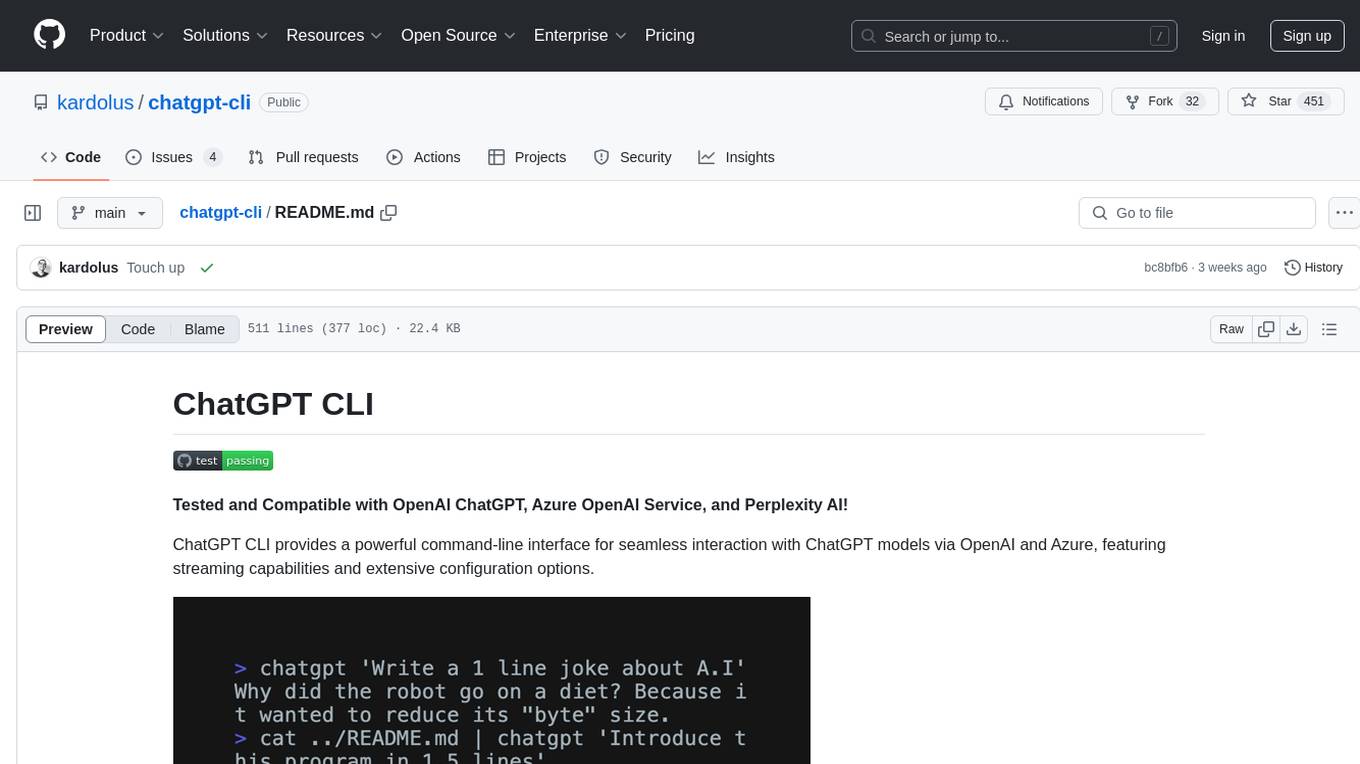
chatgpt-cli
ChatGPT CLI provides a powerful command-line interface for seamless interaction with ChatGPT models via OpenAI and Azure. It features streaming capabilities, extensive configuration options, and supports various modes like streaming, query, and interactive mode. Users can manage thread-based context, sliding window history, and provide custom context from any source. The CLI also offers model and thread listing, advanced configuration options, and supports GPT-4, GPT-3.5-turbo, and Perplexity's models. Installation is available via Homebrew or direct download, and users can configure settings through default values, a config.yaml file, or environment variables.
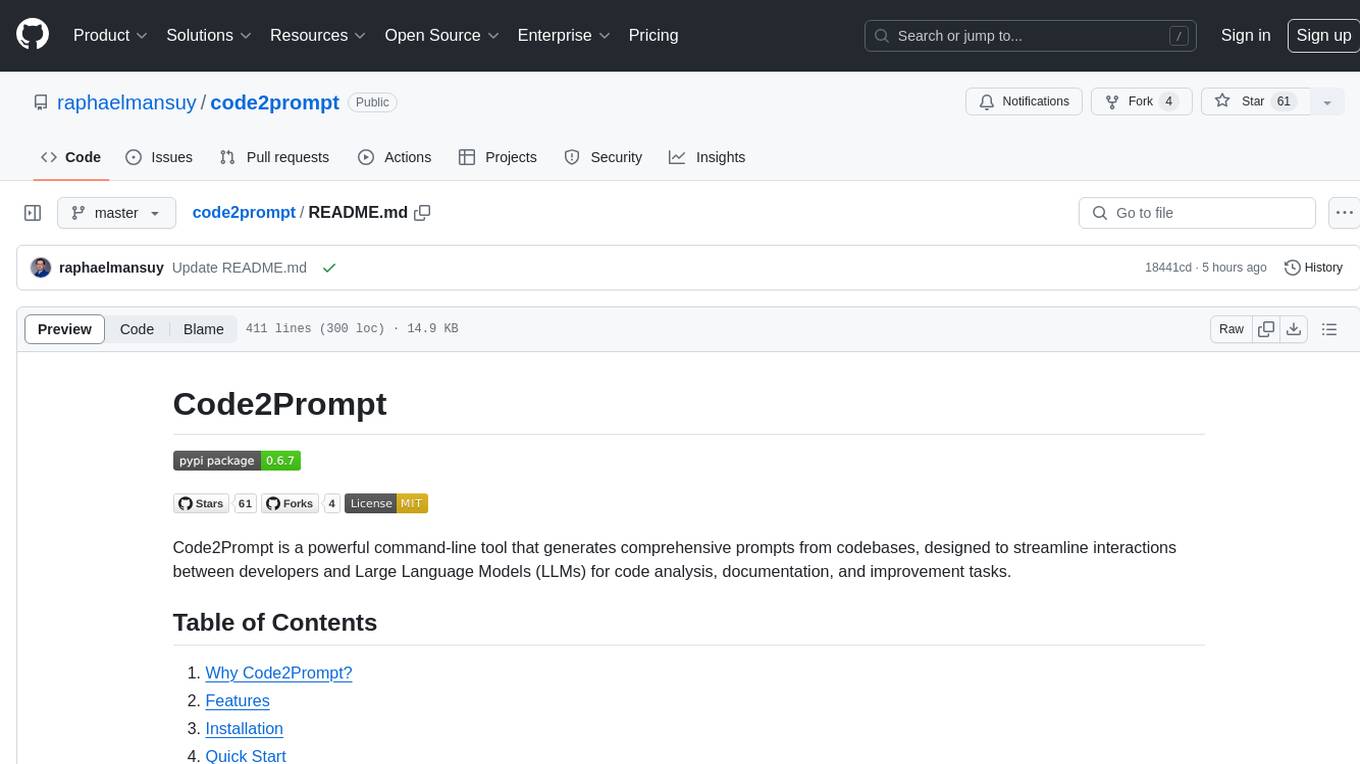
code2prompt
Code2Prompt is a powerful command-line tool that generates comprehensive prompts from codebases, designed to streamline interactions between developers and Large Language Models (LLMs) for code analysis, documentation, and improvement tasks. It bridges the gap between codebases and LLMs by converting projects into AI-friendly prompts, enabling users to leverage AI for various software development tasks. The tool offers features like holistic codebase representation, intelligent source tree generation, customizable prompt templates, smart token management, Gitignore integration, flexible file handling, clipboard-ready output, multiple output options, and enhanced code readability.
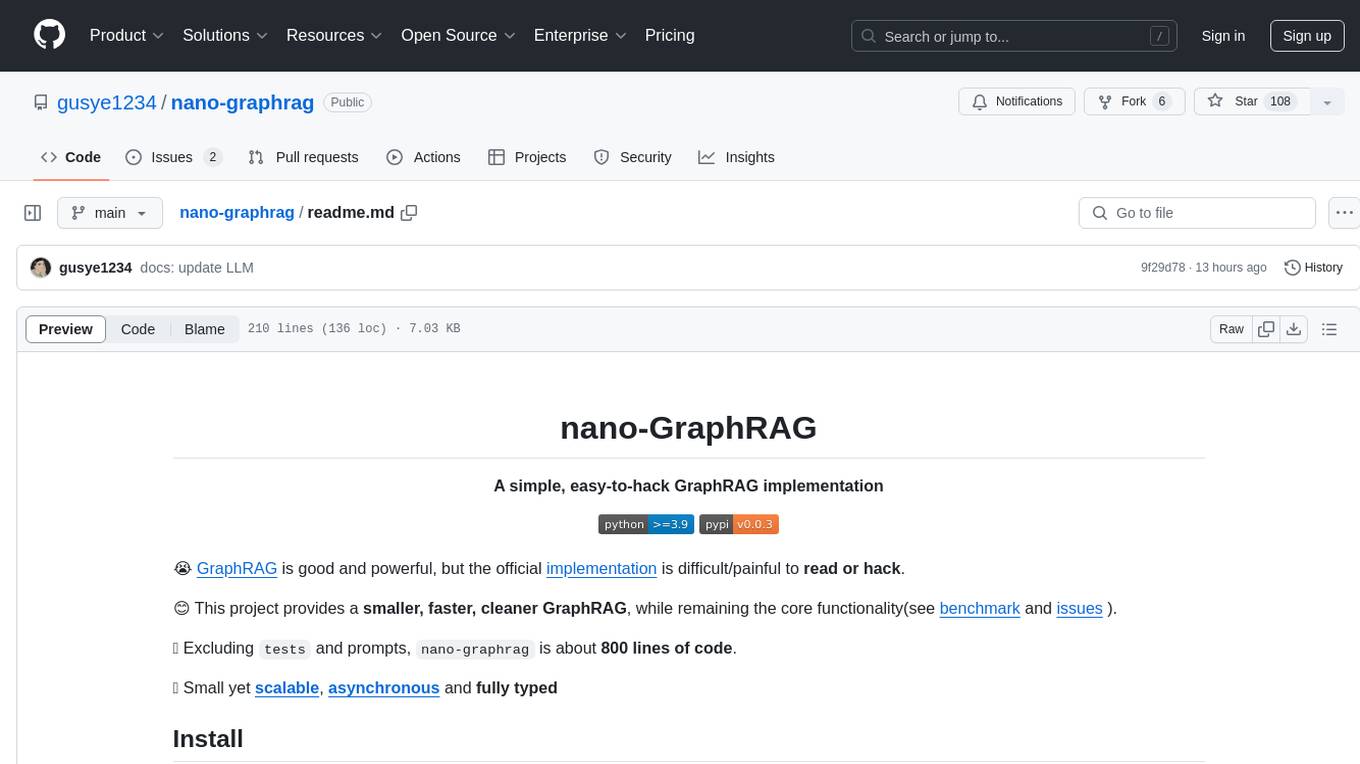
nano-graphrag
nano-GraphRAG is a simple, easy-to-hack implementation of GraphRAG that provides a smaller, faster, and cleaner version of the official implementation. It is about 800 lines of code, small yet scalable, asynchronous, and fully typed. The tool supports incremental insert, async methods, and various parameters for customization. Users can replace storage components and LLM functions as needed. It also allows for embedding function replacement and comes with pre-defined prompts for entity extraction and community reports. However, some features like covariates and global search implementation differ from the original GraphRAG. Future versions aim to address issues related to data source ID, community description truncation, and add new components.
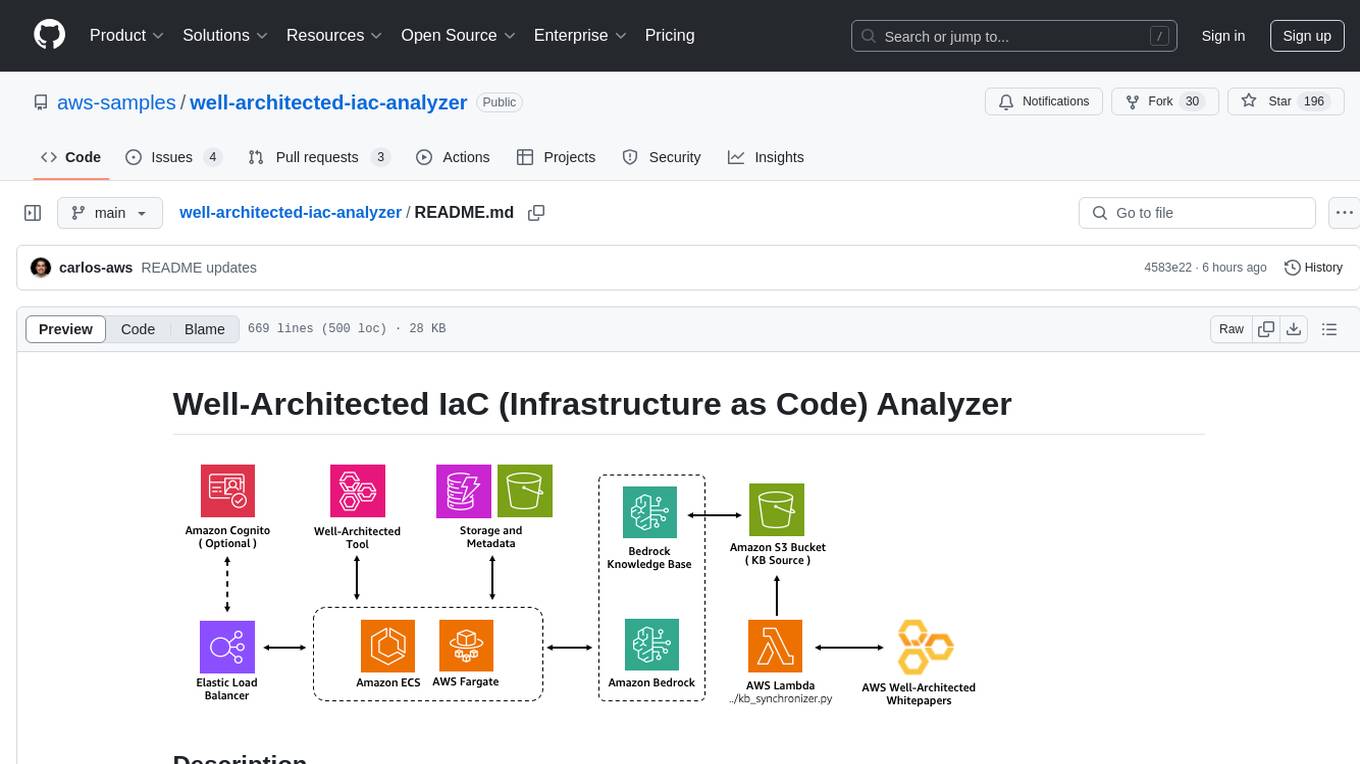
well-architected-iac-analyzer
Well-Architected Infrastructure as Code (IaC) Analyzer is a project demonstrating how generative AI can evaluate infrastructure code for alignment with best practices. It features a modern web application allowing users to upload IaC documents, complete IaC projects, or architecture diagrams for assessment. The tool provides insights into infrastructure code alignment with AWS best practices, offers suggestions for improving cloud architecture designs, and can generate IaC templates from architecture diagrams. Users can analyze CloudFormation, Terraform, or AWS CDK templates, architecture diagrams in PNG or JPEG format, and complete IaC projects with supporting documents. Real-time analysis against Well-Architected best practices, integration with AWS Well-Architected Tool, and export of analysis results and recommendations are included.
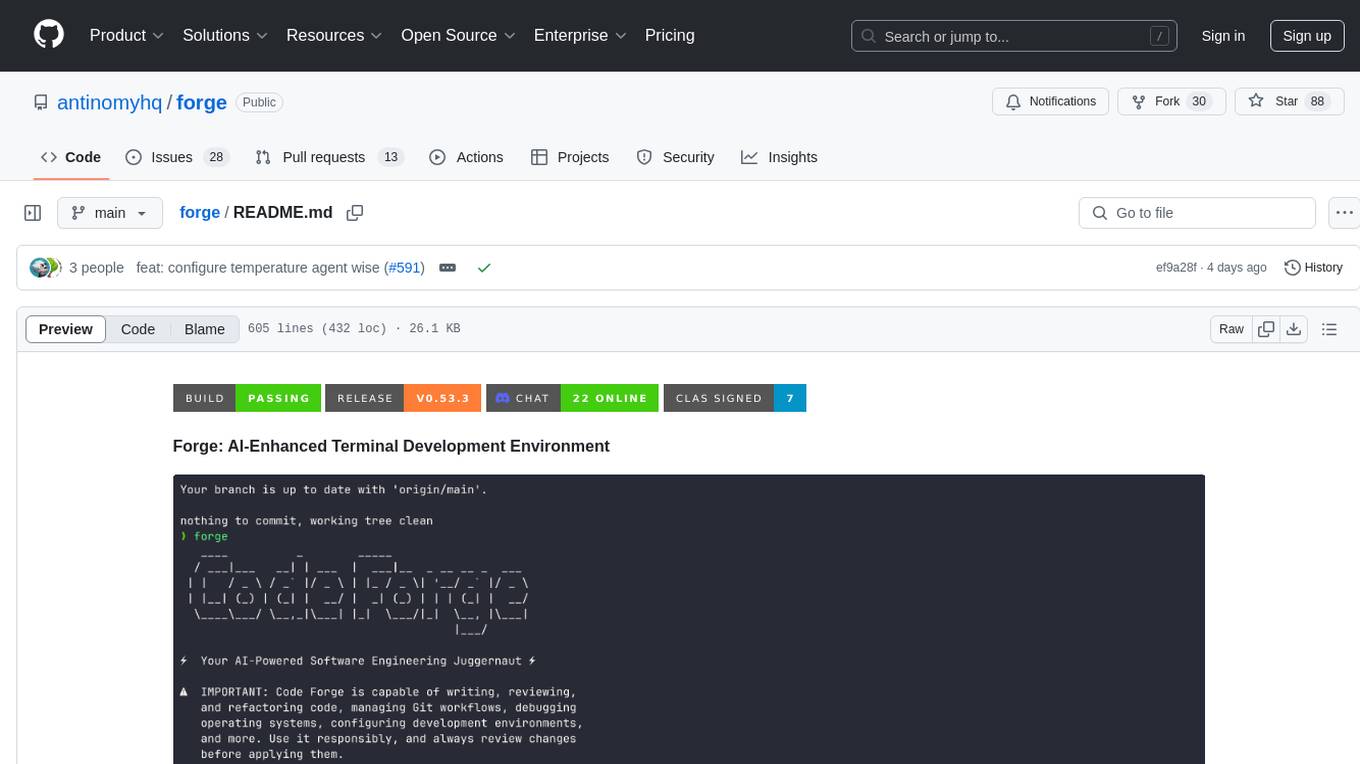
forge
Forge is a powerful open-source tool for building modern web applications. It provides a simple and intuitive interface for developers to quickly scaffold and deploy projects. With Forge, you can easily create custom components, manage dependencies, and streamline your development workflow. Whether you are a beginner or an experienced developer, Forge offers a flexible and efficient solution for your web development needs.
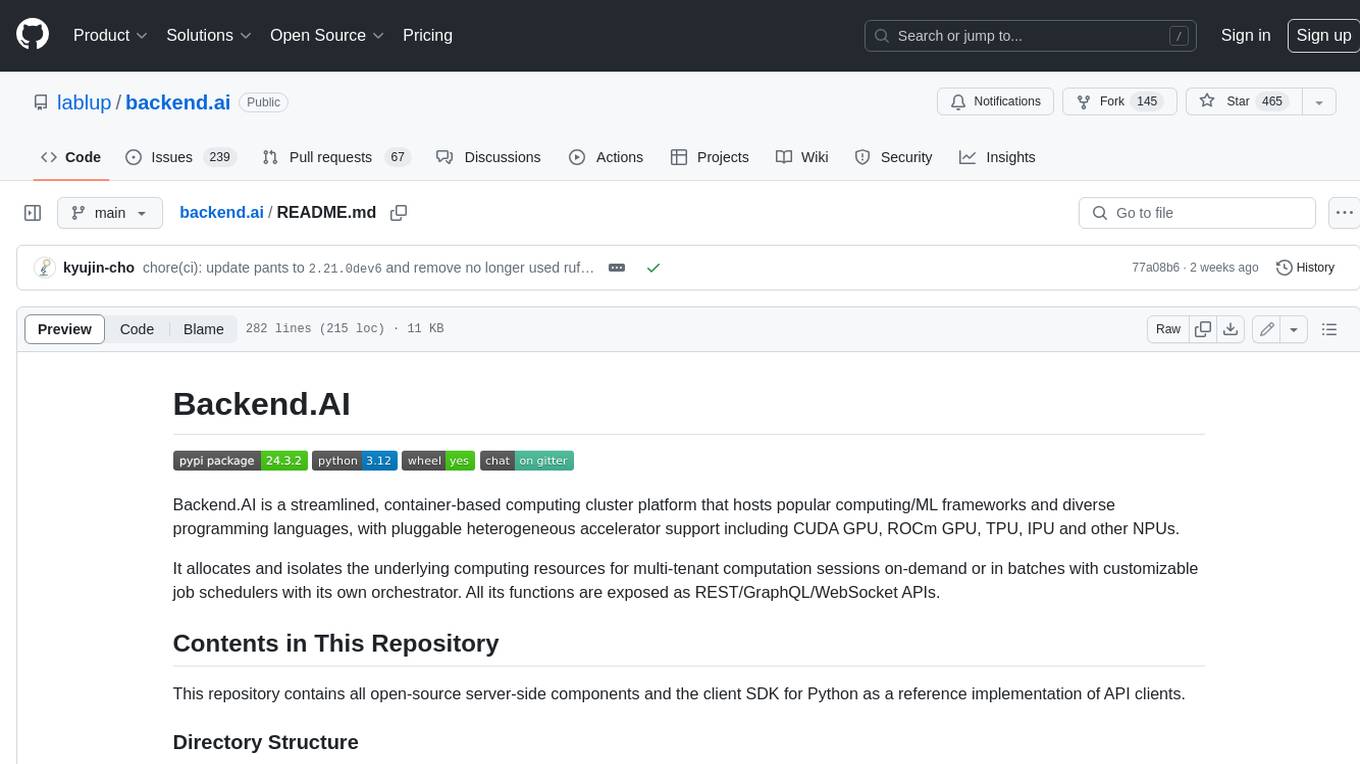
backend.ai
Backend.AI is a streamlined, container-based computing cluster platform that hosts popular computing/ML frameworks and diverse programming languages, with pluggable heterogeneous accelerator support including CUDA GPU, ROCm GPU, TPU, IPU and other NPUs. It allocates and isolates the underlying computing resources for multi-tenant computation sessions on-demand or in batches with customizable job schedulers with its own orchestrator. All its functions are exposed as REST/GraphQL/WebSocket APIs.
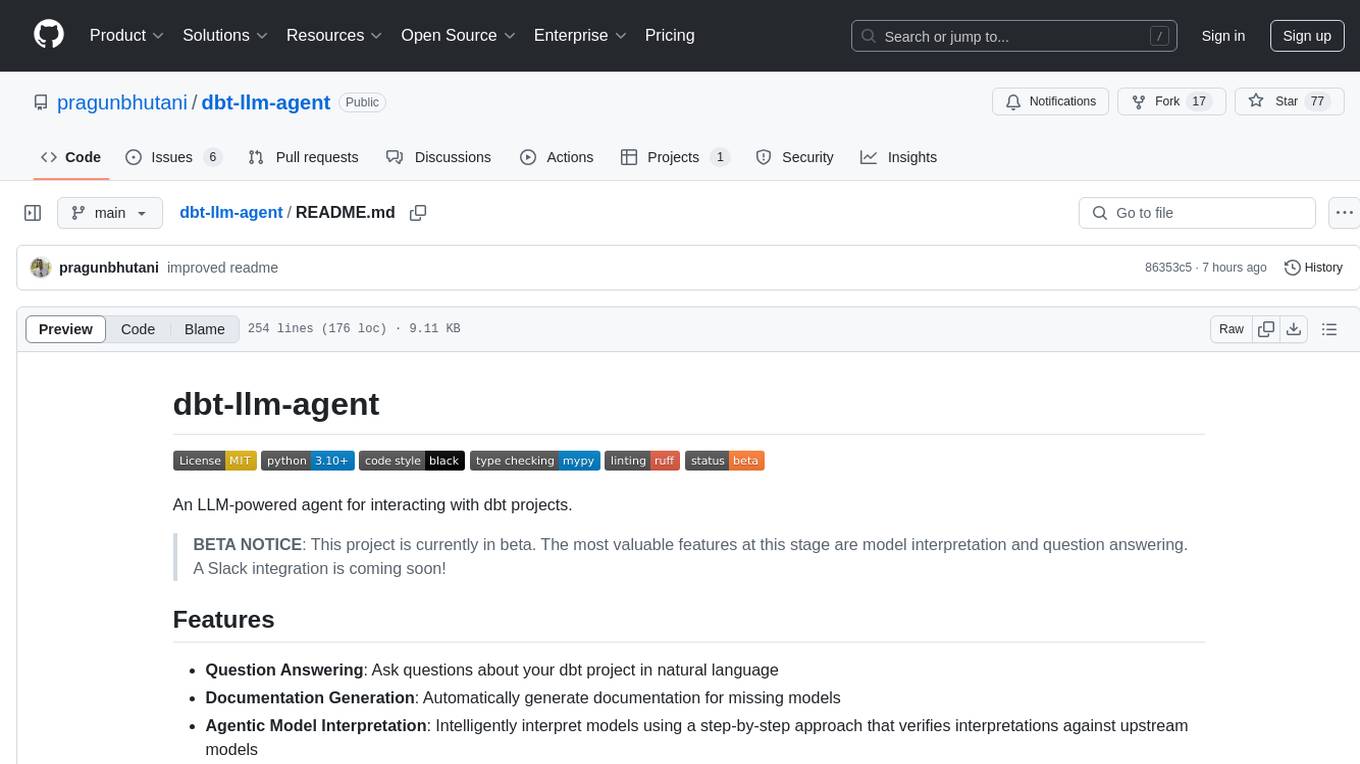
dbt-llm-agent
dbt-llm-agent is an LLM-powered agent designed for interacting with dbt projects. It offers features such as question answering, documentation generation, agentic model interpretation, Postgres integration with pgvector, dbt model selection, question tracking, and upcoming Slack integration. The agent utilizes dbt project parsing, PostgreSQL with pgvector, model selection syntax, large language models like GPT-4, and question tracking to provide its functionalities. Users can set up the agent by checking Python version, cloning the repository, installing dependencies, setting up PostgreSQL with pgvector, configuring environment variables, and initializing the database schema. The agent can be initialized in Cloud Mode, Local Mode, or Source Code Mode to load project metadata. Once set up, users can work with model documentation, ask questions, provide feedback, list models, get detailed model information, and contribute to the project.
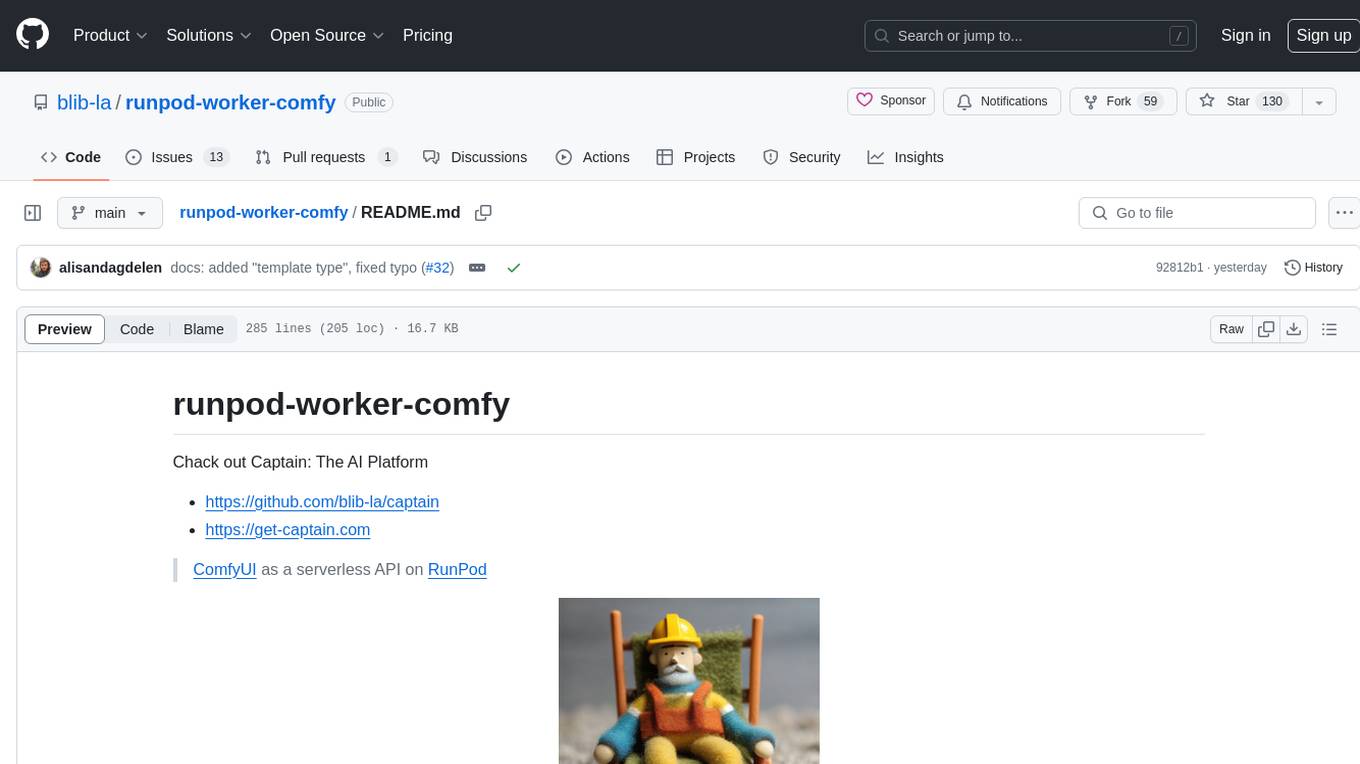
runpod-worker-comfy
runpod-worker-comfy is a serverless API tool that allows users to run any ComfyUI workflow to generate an image. Users can provide input images as base64-encoded strings, and the generated image can be returned as a base64-encoded string or uploaded to AWS S3. The tool is built on Ubuntu + NVIDIA CUDA and provides features like built-in checkpoints and VAE models. Users can configure environment variables to upload images to AWS S3 and interact with the RunPod API to generate images. The tool also supports local testing and deployment to Docker hub using Github Actions.
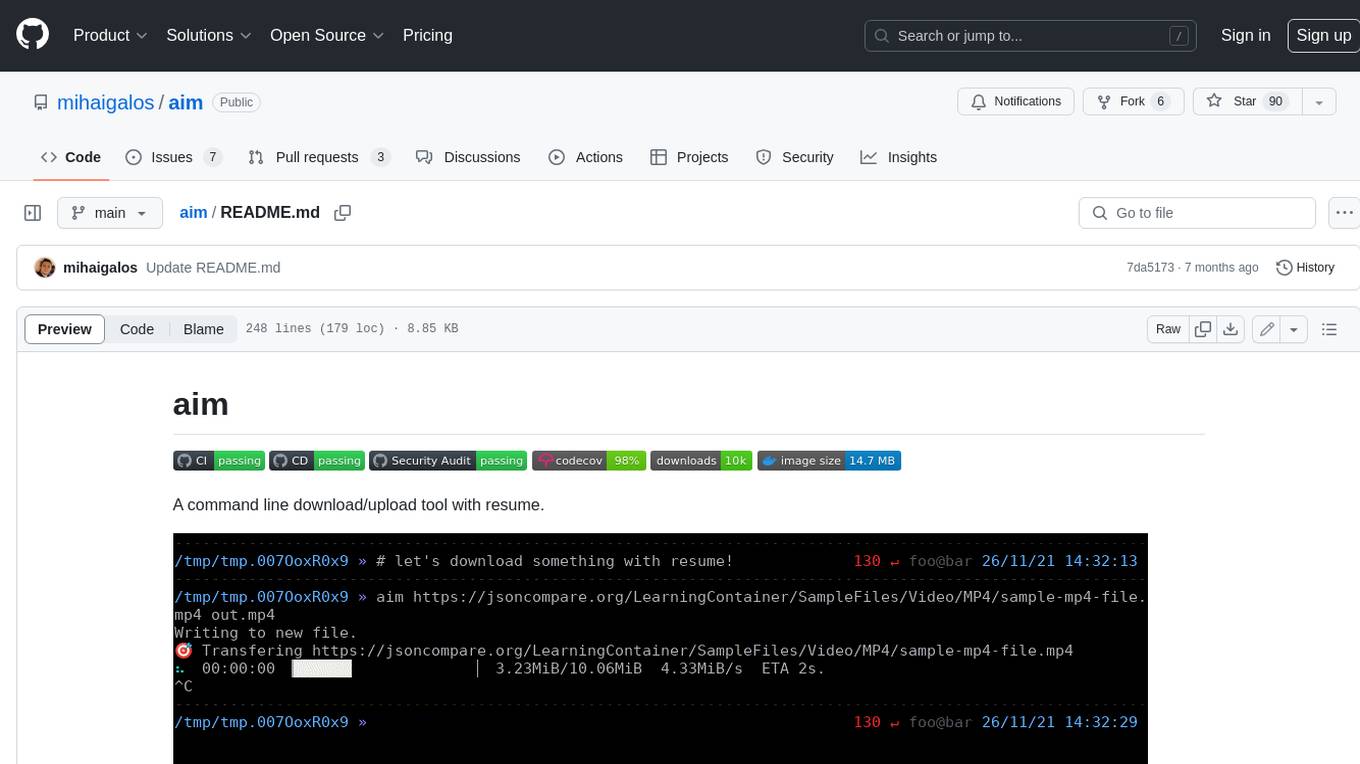
aim
Aim is a command-line tool for downloading and uploading files with resume support. It supports various protocols including HTTP, FTP, SFTP, SSH, and S3. Aim features an interactive mode for easy navigation and selection of files, as well as the ability to share folders over HTTP for easy access from other devices. Additionally, it offers customizable progress indicators and output formats, and can be integrated with other commands through piping. Aim can be installed via pre-built binaries or by compiling from source, and is also available as a Docker image for platform-independent usage.
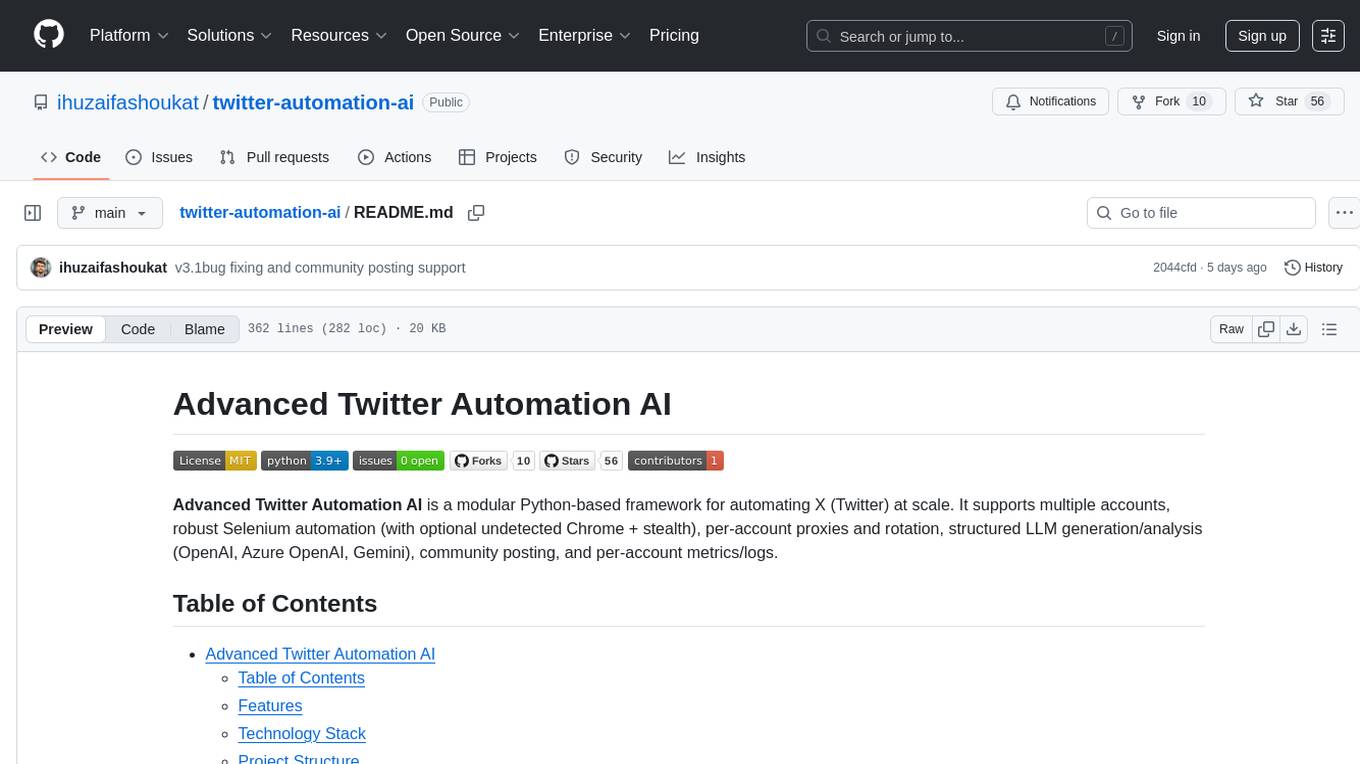
twitter-automation-ai
Advanced Twitter Automation AI is a modular Python-based framework for automating Twitter at scale. It supports multiple accounts, robust Selenium automation with optional undetected Chrome + stealth, per-account proxies and rotation, structured LLM generation/analysis, community posting, and per-account metrics/logs. The tool allows seamless management and automation of multiple Twitter accounts, content scraping, publishing, LLM integration for generating and analyzing tweet content, engagement automation, configurable automation, browser automation using Selenium, modular design for easy extension, comprehensive logging, community posting, stealth mode for reduced fingerprinting, per-account proxies, LLM structured prompts, and per-account JSON summaries and event logs for observability.
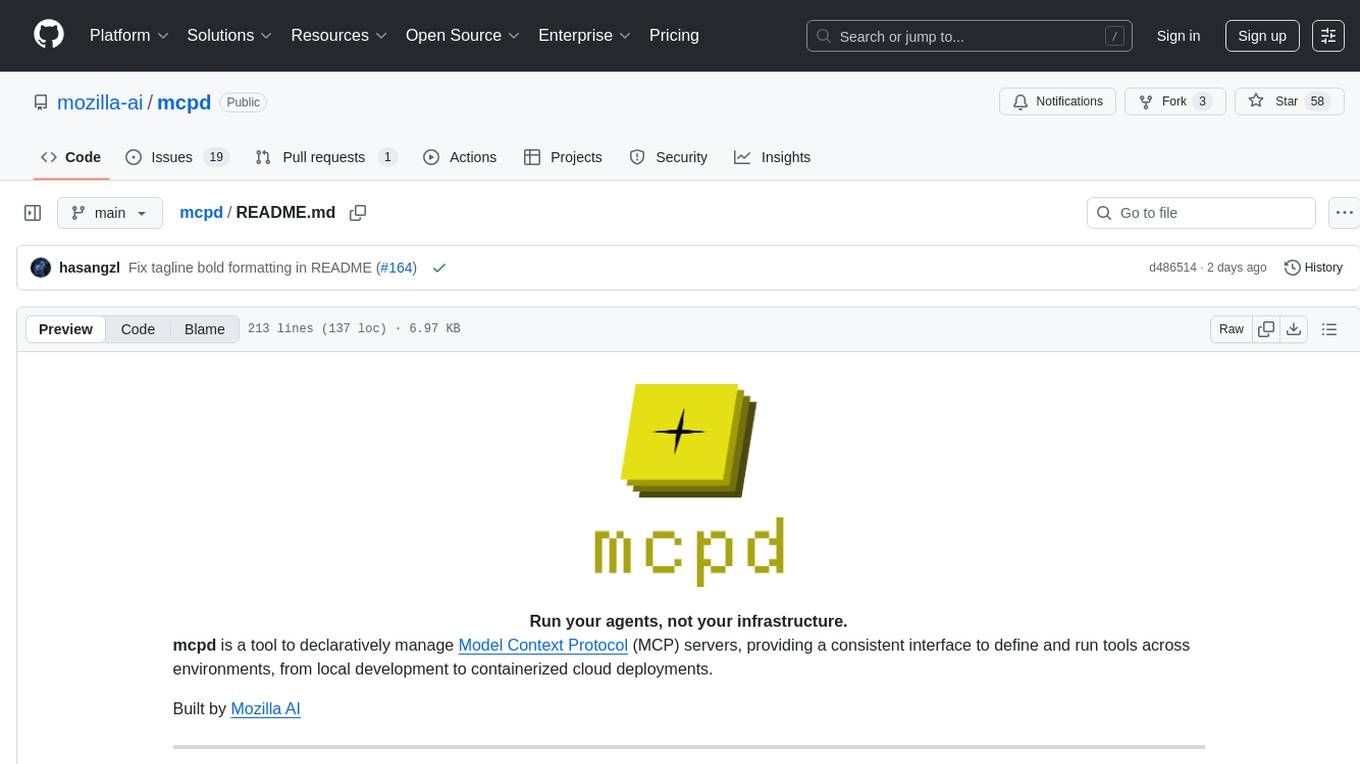
mcpd
mcpd is a tool developed by Mozilla AI to declaratively manage Model Context Protocol (MCP) servers, enabling consistent interface for defining and running tools across different environments. It bridges the gap between local development and enterprise deployment by providing secure secrets management, declarative configuration, and seamless environment promotion. mcpd simplifies the developer experience by offering zero-config tool setup, language-agnostic tooling, version-controlled configuration files, enterprise-ready secrets management, and smooth transition from local to production environments.
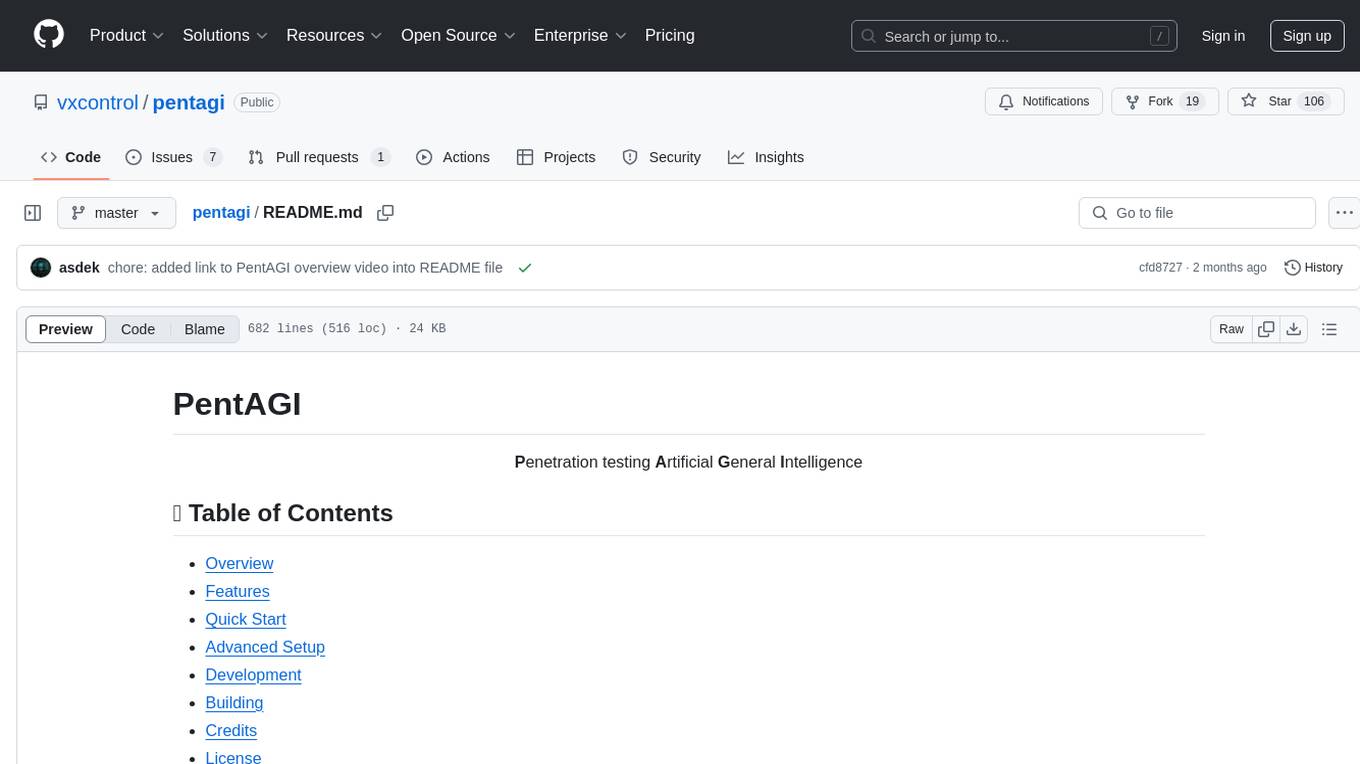
pentagi
PentAGI is an innovative tool for automated security testing that leverages cutting-edge artificial intelligence technologies. It is designed for information security professionals, researchers, and enthusiasts who need a powerful and flexible solution for conducting penetration tests. The tool provides secure and isolated operations in a sandboxed Docker environment, fully autonomous AI-powered agent for penetration testing steps, a suite of 20+ professional security tools, smart memory system for storing research results, web intelligence for gathering information, integration with external search systems, team delegation system, comprehensive monitoring and reporting, modern interface, API integration, persistent storage, scalable architecture, self-hosted solution, flexible authentication, and quick deployment through Docker Compose.
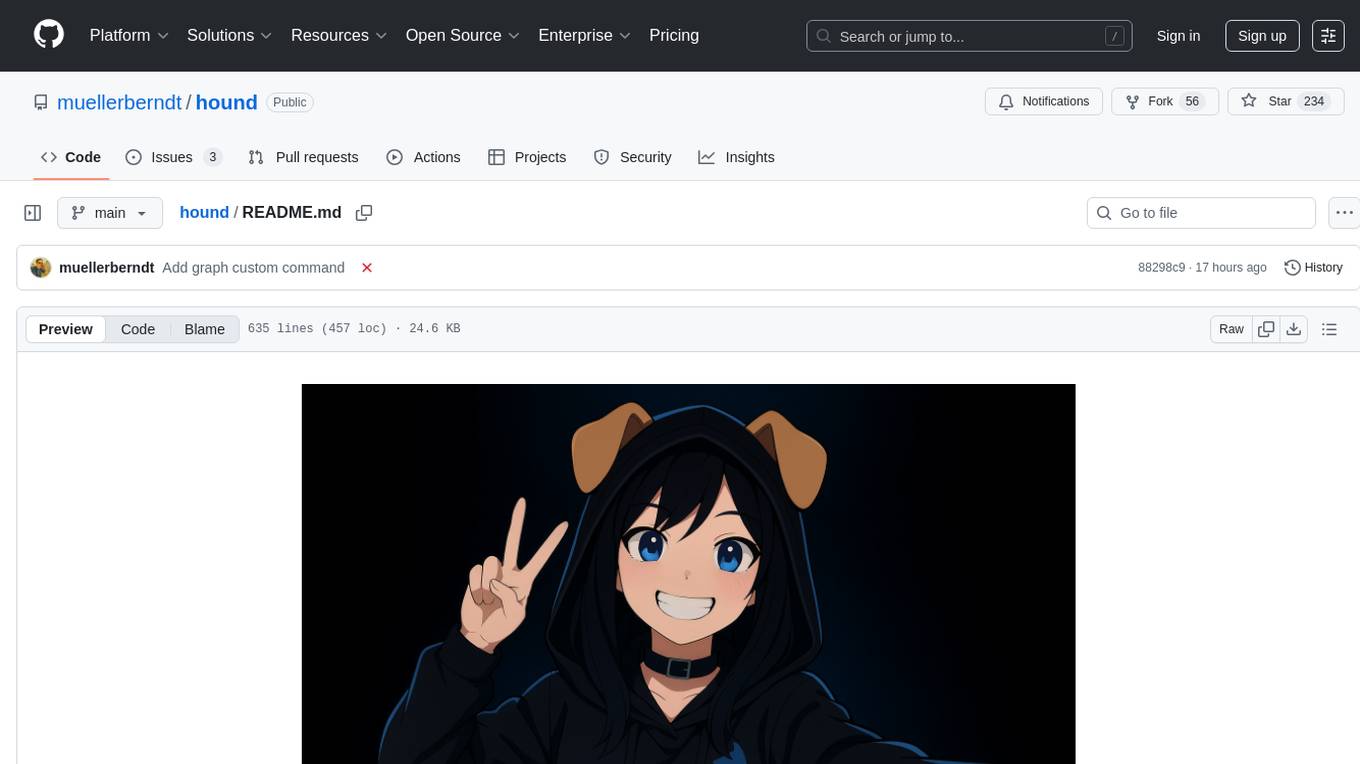
hound
Hound is a security audit automation pipeline for AI-assisted code review that mirrors how expert auditors think, learn, and collaborate. It features graph-driven analysis, sessionized audits, provider-agnostic models, belief system and hypotheses, precise code grounding, and adaptive planning. The system employs a senior/junior auditor pattern where the Scout actively navigates the codebase and annotates knowledge graphs while the Strategist handles high-level planning and vulnerability analysis. Hound is optimized for small-to-medium sized projects like smart contract applications and is language-agnostic.
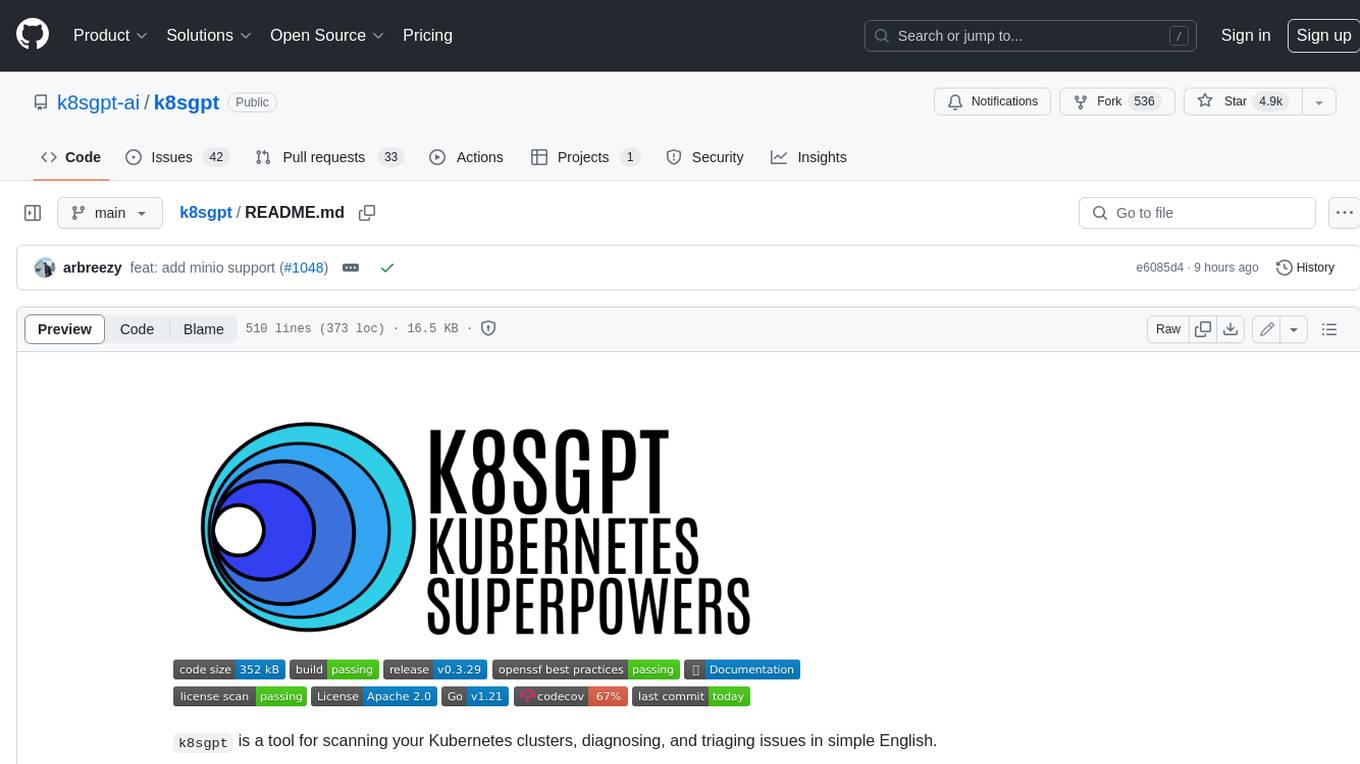
k8sgpt
K8sGPT is a tool for scanning your Kubernetes clusters, diagnosing, and triaging issues in simple English. It has SRE experience codified into its analyzers and helps to pull out the most relevant information to enrich it with AI.
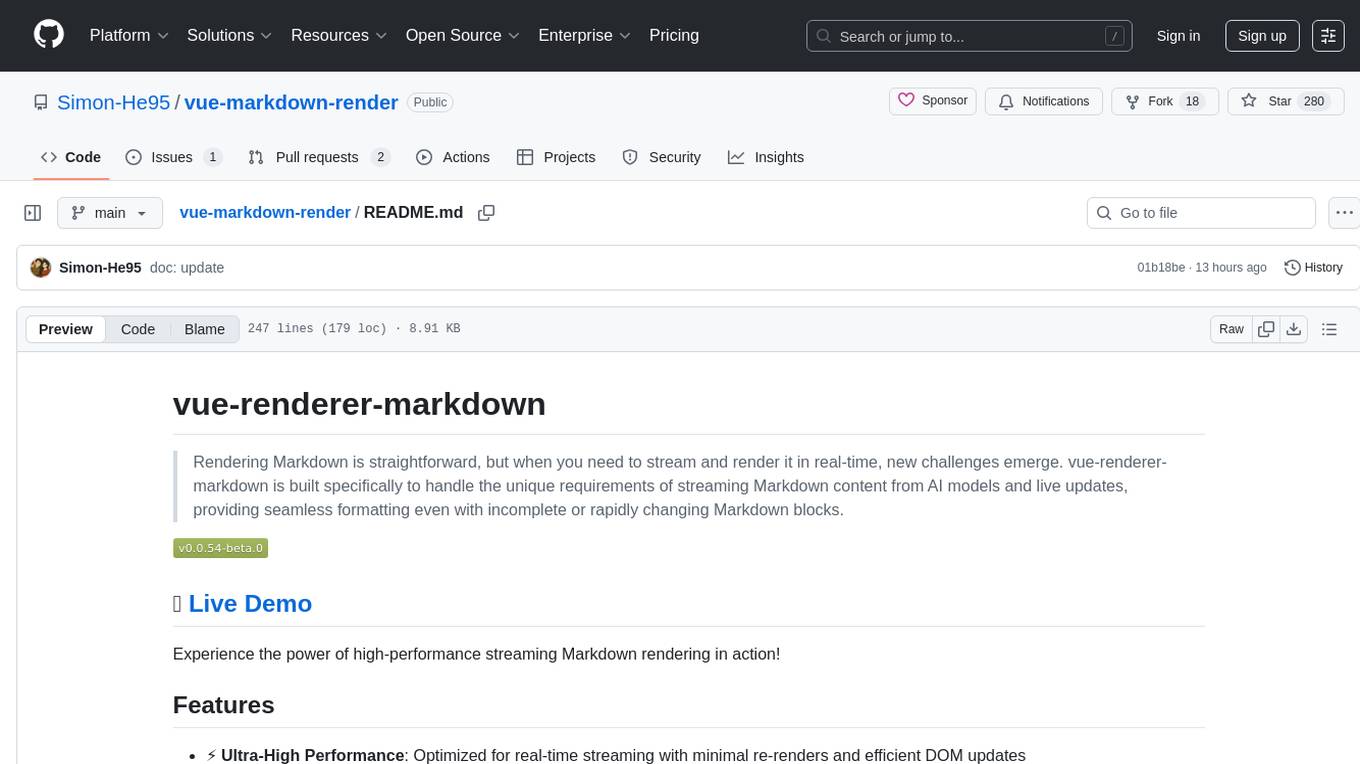
vue-markdown-render
vue-renderer-markdown is a high-performance tool designed for streaming and rendering Markdown content in real-time. It is optimized for handling incomplete or rapidly changing Markdown blocks, making it ideal for scenarios like AI model responses, live content updates, and real-time Markdown rendering. The tool offers features such as ultra-high performance, streaming-first design, Monaco integration, progressive Mermaid rendering, custom components integration, complete Markdown support, real-time updates, TypeScript support, and zero configuration setup. It solves challenges like incomplete syntax blocks, rapid content changes, cursor positioning complexities, and graceful handling of partial tokens with a streaming-optimized architecture.
For similar tasks
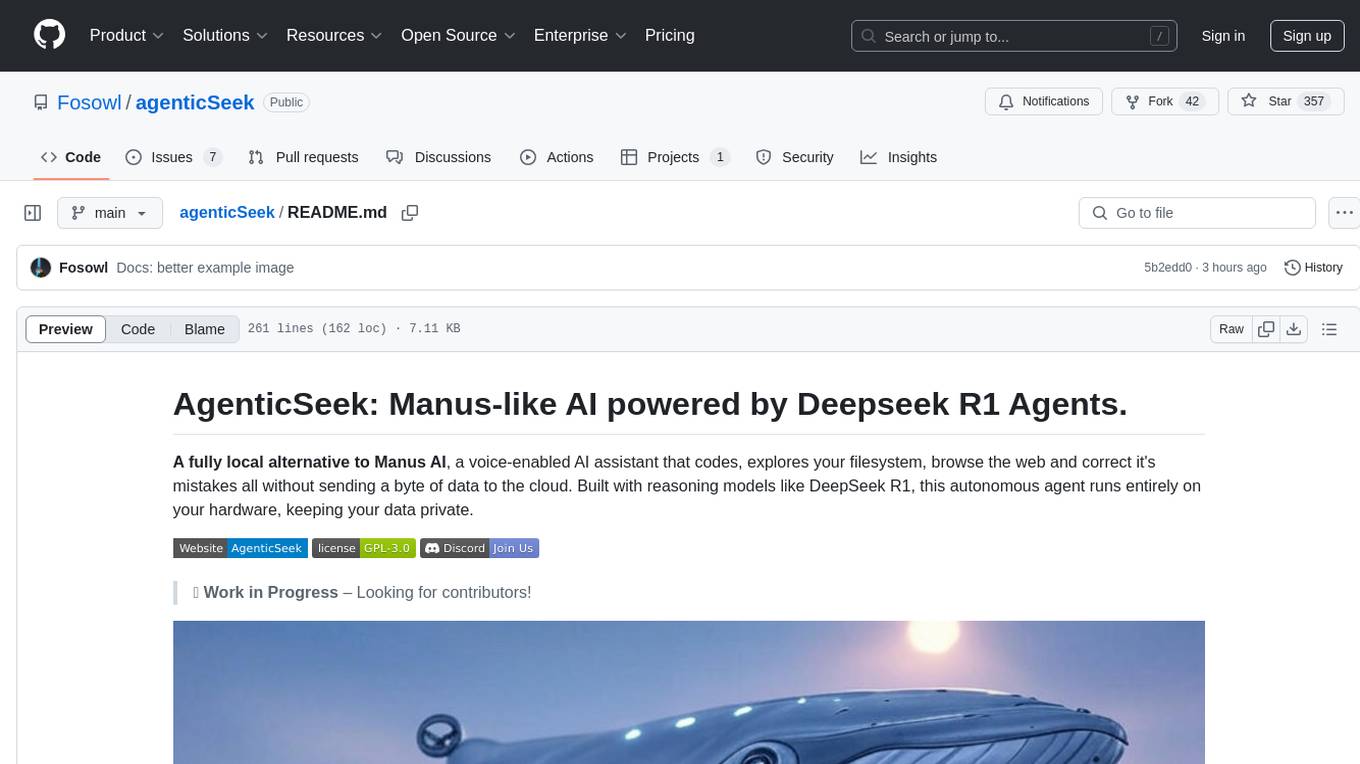
agenticSeek
AgenticSeek is a voice-enabled AI assistant powered by DeepSeek R1 agents, offering a fully local alternative to cloud-based AI services. It allows users to interact with their filesystem, code in multiple languages, and perform various tasks autonomously. The tool is equipped with memory to remember user preferences and past conversations, and it can divide tasks among multiple agents for efficient execution. AgenticSeek prioritizes privacy by running entirely on the user's hardware without sending data to the cloud.
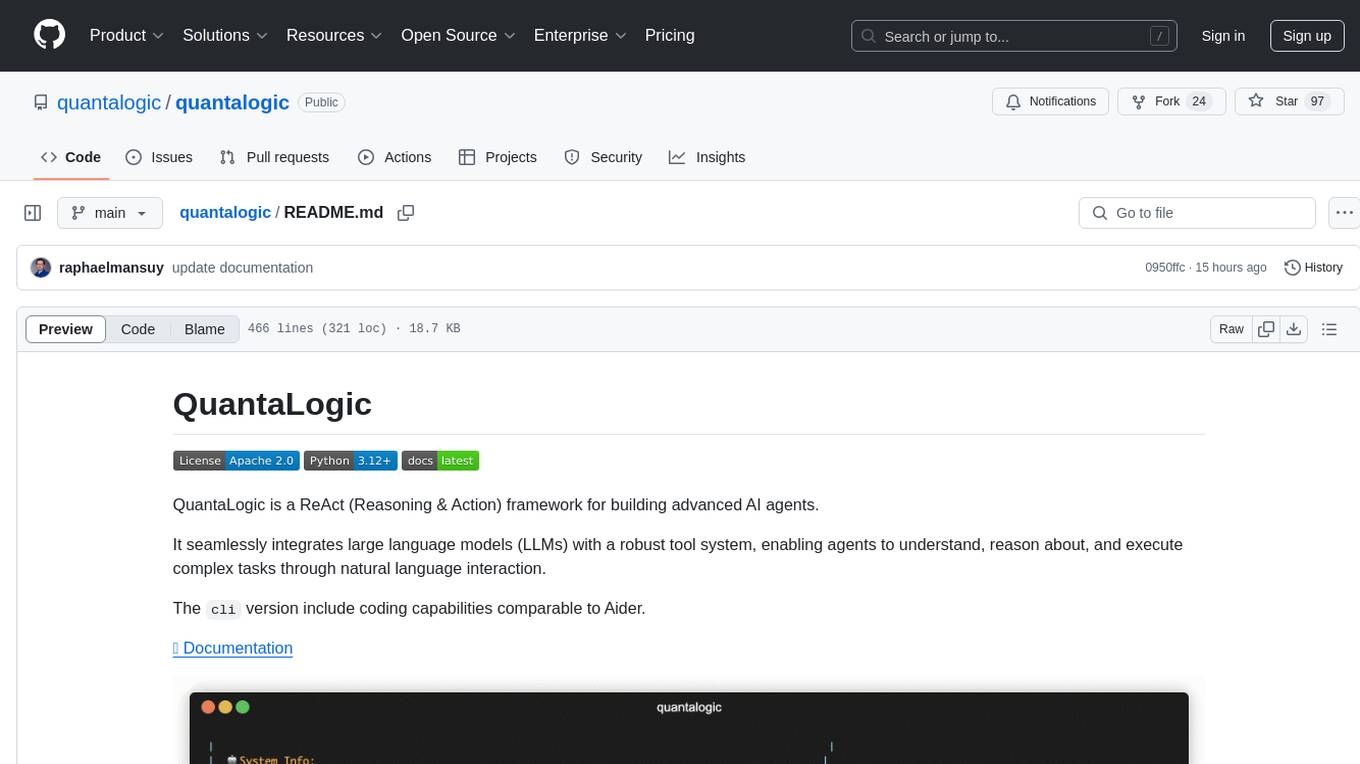
quantalogic
QuantaLogic is a ReAct framework for building advanced AI agents that seamlessly integrates large language models with a robust tool system. It aims to bridge the gap between advanced AI models and practical implementation in business processes by enabling agents to understand, reason about, and execute complex tasks through natural language interaction. The framework includes features such as ReAct Framework, Universal LLM Support, Secure Tool System, Real-time Monitoring, Memory Management, and Enterprise Ready components.
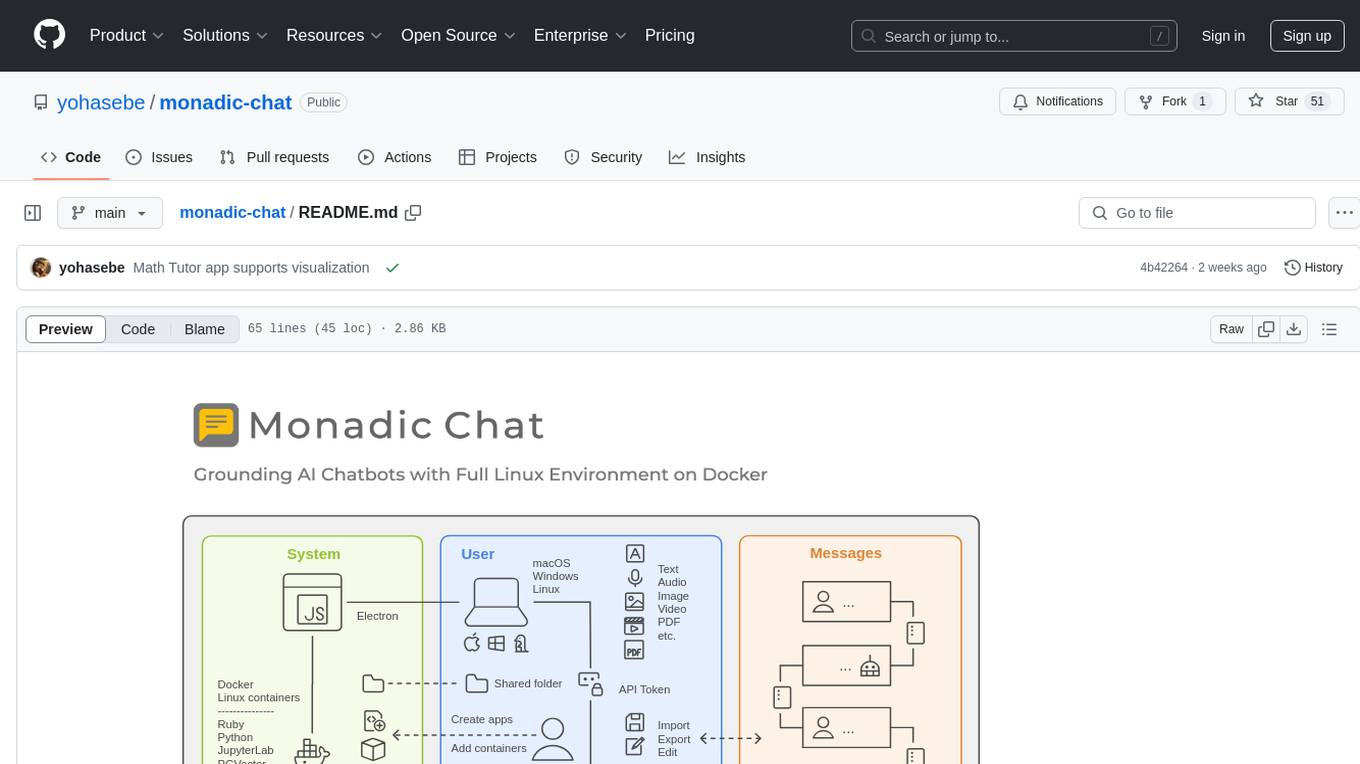
monadic-chat
Monadic Chat is a locally hosted web application designed to create and utilize intelligent chatbots. It provides a Linux environment on Docker to GPT and other LLMs, enabling the execution of advanced tasks that require external tools. The tool supports voice interaction, image and video recognition and generation, and AI-to-AI chat, making it useful for using AI and developing various applications. It is available for Mac, Windows, and Linux (Debian/Ubuntu) with easy-to-use installers.
For similar jobs

sweep
Sweep is an AI junior developer that turns bugs and feature requests into code changes. It automatically handles developer experience improvements like adding type hints and improving test coverage.

teams-ai
The Teams AI Library is a software development kit (SDK) that helps developers create bots that can interact with Teams and Microsoft 365 applications. It is built on top of the Bot Framework SDK and simplifies the process of developing bots that interact with Teams' artificial intelligence capabilities. The SDK is available for JavaScript/TypeScript, .NET, and Python.

ai-guide
This guide is dedicated to Large Language Models (LLMs) that you can run on your home computer. It assumes your PC is a lower-end, non-gaming setup.

classifai
Supercharge WordPress Content Workflows and Engagement with Artificial Intelligence. Tap into leading cloud-based services like OpenAI, Microsoft Azure AI, Google Gemini and IBM Watson to augment your WordPress-powered websites. Publish content faster while improving SEO performance and increasing audience engagement. ClassifAI integrates Artificial Intelligence and Machine Learning technologies to lighten your workload and eliminate tedious tasks, giving you more time to create original content that matters.

chatbot-ui
Chatbot UI is an open-source AI chat app that allows users to create and deploy their own AI chatbots. It is easy to use and can be customized to fit any need. Chatbot UI is perfect for businesses, developers, and anyone who wants to create a chatbot.

BricksLLM
BricksLLM is a cloud native AI gateway written in Go. Currently, it provides native support for OpenAI, Anthropic, Azure OpenAI and vLLM. BricksLLM aims to provide enterprise level infrastructure that can power any LLM production use cases. Here are some use cases for BricksLLM: * Set LLM usage limits for users on different pricing tiers * Track LLM usage on a per user and per organization basis * Block or redact requests containing PIIs * Improve LLM reliability with failovers, retries and caching * Distribute API keys with rate limits and cost limits for internal development/production use cases * Distribute API keys with rate limits and cost limits for students

uAgents
uAgents is a Python library developed by Fetch.ai that allows for the creation of autonomous AI agents. These agents can perform various tasks on a schedule or take action on various events. uAgents are easy to create and manage, and they are connected to a fast-growing network of other uAgents. They are also secure, with cryptographically secured messages and wallets.

griptape
Griptape is a modular Python framework for building AI-powered applications that securely connect to your enterprise data and APIs. It offers developers the ability to maintain control and flexibility at every step. Griptape's core components include Structures (Agents, Pipelines, and Workflows), Tasks, Tools, Memory (Conversation Memory, Task Memory, and Meta Memory), Drivers (Prompt and Embedding Drivers, Vector Store Drivers, Image Generation Drivers, Image Query Drivers, SQL Drivers, Web Scraper Drivers, and Conversation Memory Drivers), Engines (Query Engines, Extraction Engines, Summary Engines, Image Generation Engines, and Image Query Engines), and additional components (Rulesets, Loaders, Artifacts, Chunkers, and Tokenizers). Griptape enables developers to create AI-powered applications with ease and efficiency.







