
node_characterai
Unofficial Character AI wrapper for node.
Stars: 301
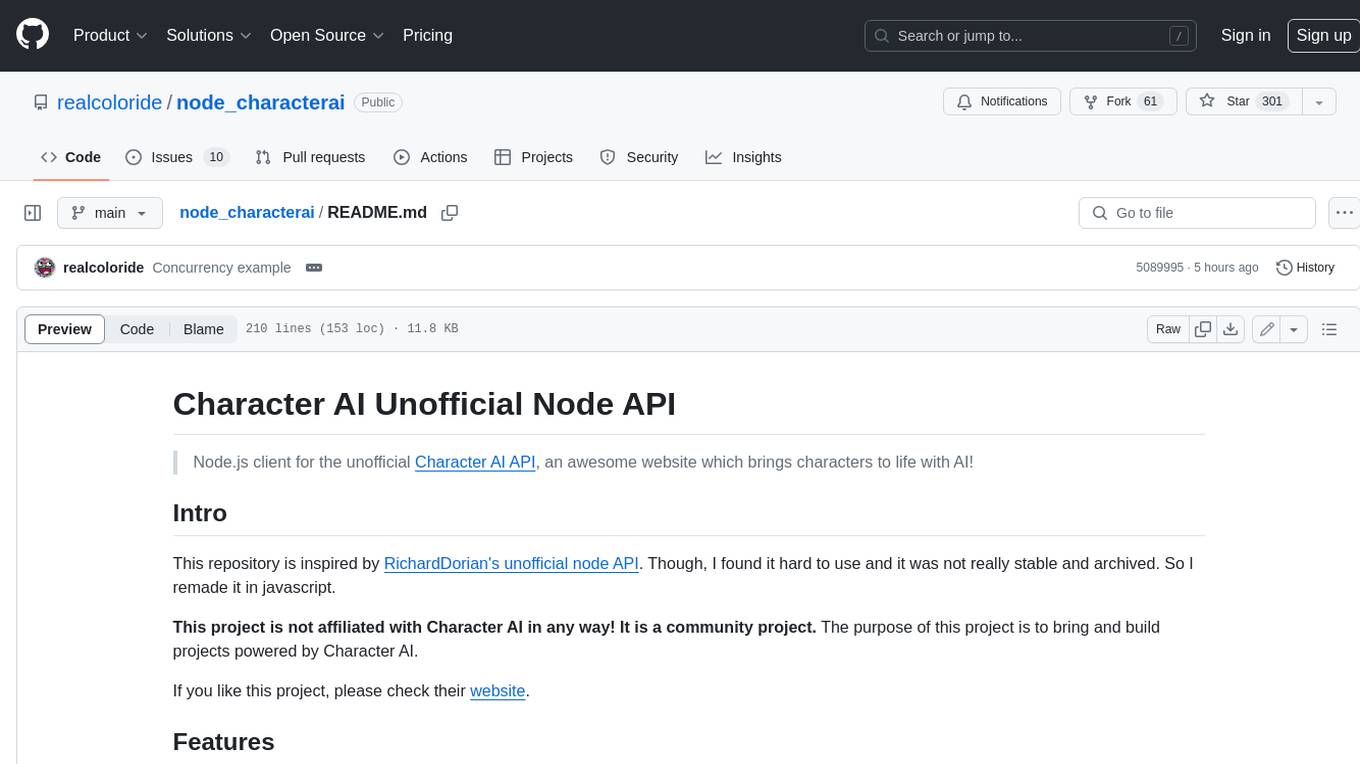
Node.js client for the unofficial Character AI API, an awesome website which brings characters to life with AI! This repository is inspired by RichardDorian's unofficial node API. Though, I found it hard to use and it was not really stable and archived. So I remade it in javascript. This project is not affiliated with Character AI in any way! It is a community project. The purpose of this project is to bring and build projects powered by Character AI. If you like this project, please check their website.
README:
Node.js client for the unofficial Character AI API, an awesome website which brings characters to life with AI!
This repository is inspired by RichardDorian's unofficial node API. Though, I found it hard to use and it was not really stable and archived. So I remade it in javascript.
This project is not affiliated with Character AI in any way! It is a community project. The purpose of this project is to bring and build projects powered by Character AI.
If you like this project, please check their website.
- 👍 Fully written in Javascript and CommonJS (for max compatibility and ease of use)
- ⌚ Asynchronous requests
- 🗣️ Use conversations or use the API to fetch information
- 🧸 Easy to use
- 🔁 Active development
- 👤 Guest & token login support
npm install node_characteraiBasic guest authentication and message:
const CharacterAI = require("node_characterai");
const characterAI = new CharacterAI();
(async () => {
// Authenticating as a guest (use `.authenticateWithToken()` to use an account)
await characterAI.authenticateAsGuest();
// Place your character's id here
const characterId = "8_1NyR8w1dOXmI1uWaieQcd147hecbdIK7CeEAIrdJw";
// Create a chat object to interact with the conversation
const chat = await characterAI.createOrContinueChat(characterId);
// Send a message
const response = await chat.sendAndAwaitResponse("Hello discord mod!", true);
console.log(response);
// Use `response.text` to use it as a string
})();Some parts of the API (like managing a conversation) require you to be logged in using a sessionToken.
To get it, you can open your browser, go to the Character.AI website in localStorage.
[!IMPORTANT]
If you are using old versions of the package and are getting aAuthentication token is invalid, you now again need asessionTokento authenticate (as of update1.2.5and higher). See below.If you are using something that is using the package and has not updated to the latest version in a while, make sure to update the package by doing
npm update node_characteraior manually copying the files or open a respective issue to their package (if they have one).
⚠️ WARNING: DO NOT share your session token to anyone you do not trust or if you do not know what you're doing.
Anyone with your session token could have access to your account without your consent. Do this at your own risk.
- Open the Character.AI website in your browser (https://beta.character.ai)
- Open the developer tools (F12, Ctrl+Shift+I, or Cmd+J)
- Go to the
Applicationtab - Go to the
Storagesection and click onLocal Storage - Look for the
char_tokenkey - Open the object, right click on value and copy your session token.
- Open the Character.AI website in your browser on the OLD interface (https://old.character.ai/)
- Open the URL bar, write
javascript:(case sensitive) and paste the following:
(function(){let e=window.localStorage["char_token"];if(!e){alert("You need to log in first!");return;}let t=JSON.parse(e).value;document.documentElement.innerHTML=`<div><i><p>provided by node_characterai - <a href="https://github.com/realcoloride/node_characterai?tab=readme-ov-file#using-an-access-token">click here for more information</a></p></i><p>Here is your session token:</p><input value="${t}" readonly><p><strong>Do not share this with anyone unless you know what you are doing! This is your personal session token. If stolen or requested by someone you don't trust, they could access your account without your consent; if so, please close the page immediately.</strong></p><button id="copy" onclick="navigator.clipboard.writeText('${t}'); alert('Copied to clipboard!')">Copy session token to clipboard</button><button onclick="window.location.reload();">Refresh the page</button></div>`;localStorageKey=null;storageInformation=null;t=null;})();-
Click the respective buttons to copy your access token or id token to your clipboard.
When using the package, you can:
- Login as guest using
authenticateAsGuest()- for mass usage or testing purposes - Login with your account or a token using
authenticateWithToken()- for full features and unlimited messaging
You can find your character ID in the URL of a Character's chat page.
For example, if you go to the chat page of the character Discord Moderator you will see the URL https://beta.character.ai/chat?char=8_1NyR8w1dOXmI1uWaieQcd147hecbdIK7CeEAIrdJw.
The last part of the URL is the character ID:
WARNING: This part is currently experimental, if you encounter any problem, open an Issue.
🖼️ Character AI has the ability to generate and interpret images in a conversation. Some characters base this concept into special characters, or maybe use it for recognizing images, or to interact with a character and give it more details on something: the possibilities are endless.
💁 Most of the Character AI image features can be used like so:
// Most of these functions will return you an URL to the image
await chat.generateImage("dolphins swimming in green water");
await chat.uploadImage("https://www.example.com/image.jpg");
await chat.uploadImage("./photos/image.jpg");
// Other supported types are Buffers, Readable Streams, File Paths, and URLs
await chat.uploadImage(imageBuffer);
// Including the image relative path is necessary to upload an image
await chat.sendAndAwaitResponse({
text: "What is in this image?",
image_rel_path: "https://www.example.com/coffee.jpg",
image_description: "This is coffee.",
image_description_type: "HUMAN" // Set this if you are manually saying what the AI is looking at
}, true);Props to @creepycats for implementing most of this stuff out
| Problem | Answer |
|---|---|
| ❌ Token was invalid | Make sure your token is actually valid and you copied your entire token (its pretty long) or, you have not updated the package. |
On most systems, puppeteer will automatically locate Chromium. But on certain distributions, the path has to be specified manually. This warning occurs if node_characterai could not locate Chromium on linux (/usr/bin/chromium-browser), and will error if puppeteer cannot locate it automatically. See this for a fix. |
|
| 😮 Why are chromium processes opening? | This is because as of currently, the simple fetching is broken and I use puppeteer (a chromium browser control library) to go around cloudflare's restrictions. |
👥 authenticateAsGuest() doesn't work
|
See issue #14. |
| 🦒 Hit the max amount of messages? | Sadly, guest accounts only have a limited amount of messages before they get limited and forced to login. See below for more info 👇 |
| 🪐 How to use an account to mass use the library? | You can use conversations, a feature introduced in 1.0.0, to assign to users and channels. To reproduce a conversation, use OOC (out of character) to make the AI think you're with multiple people. See an example here:   (Disclaimer: on some characters, their personality will make them ignore any OOC request). (Disclaimer: on some characters, their personality will make them ignore any OOC request). |
| 🏃 How do I avoid concurrency and crashes when using more than one request at a time? | Check the solution found by @SeoulSKY here using async-mutex. |
| 📣 Is this official? | No, this project is made by a fan of the website and is unofficial. To support the developers, please check out their website. |
😲 Did something awesome with node_characterai?
|
Please let me know! |
| ✉️ Want to contact me? | See my profile |
| ☕ Want to support me? | You can send me a coffee on ko.fi: https://ko-fi.com/coloride. Many thanks! |
| 💡 Have an idea? | Open an issue in the Issues tab |
| ➕ Other issue? | Open an issue in the Issues tab |
- In the
Clientclass, you can access theRequesterclass and define puppeteer or other variables related to how CharacterAI will work usingcharacterAI.requester.(property). Also, anything here is subject to change, so make sure to update the package frequently.
Change the property .usePlus from the requester and if needed, change .forceWaitingRoom.
For example:
// Default is `false`
characterAI.requester.usePlus = true;Around a few months ago, the package only required the node-fetch module to run. The package was made using simple API requests.
However, over time, Cloudflare started fighting against scraping and bots, which also made it almost impossible for anyone to use this package.
This is where in versions 1.1 and higher, puppeteer is used (which uses a chromium browser) to make requests with the API.
👉 IMPORTANT: do the changes before you initialize your client!
In the CharacterAI class, you can access the requester and define the .puppeteerPath variable or other arguments, and the properties include (and are subject to change in future versions):
// Chromium executable path (in some linux distributions, /usr/bin/chromium-browser)
puppeteerPath;
// Default arguments for when the browser launches
puppeteerLaunchArgs;
// Boolean representing the default timeout (default is 30000ms)
puppeteerNoDefaultTimeout;
// Number representing the default protocol timeout
puppeteerProtocolTimeout;🐧 For linux users, if your puppeteer doesn't automatically detect the path to Chromium, you will need to specify it manually.
To do this, you just need to set puppeteerPath to your Chromium path:
characterAI.puppeteerPath = "/path/to/chromium-browser";On Linux, you can use the which command to find where Chromium is installed:
$ which chromium-browser # or whatever command you use to launch chrome💡 I recommend that you frequently update this package for bug fixes and new additions.
❤️ This project is updated frequently, always check for the latest version for new features or bug fixes.
🚀 If you have an issue or idea, let me know in the Issues section.
📜 If you use this API, you also bound to the terms of usage of their website.
(real)coloride - 2023-2024, Licensed MIT.
For Tasks:
Click tags to check more tools for each tasksFor Jobs:
Alternative AI tools for node_characterai
Similar Open Source Tools
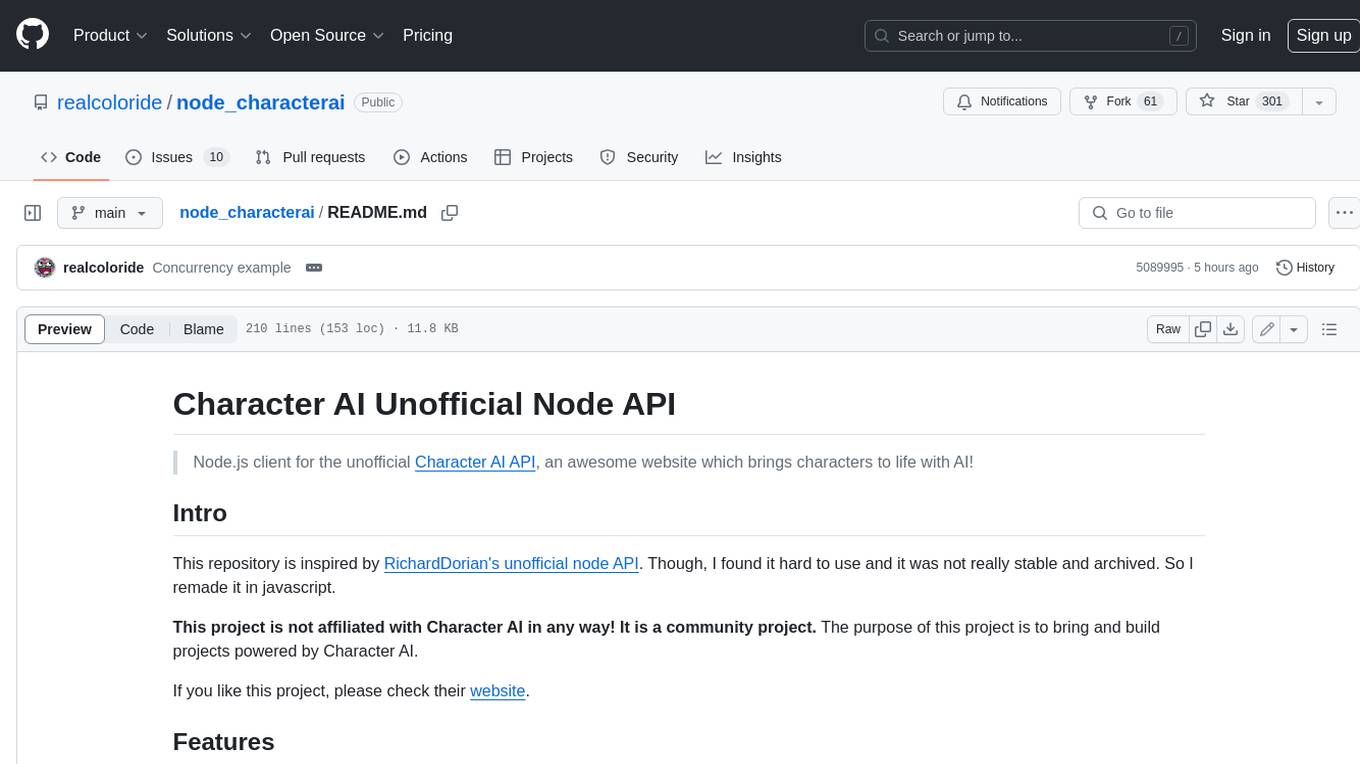
node_characterai
Node.js client for the unofficial Character AI API, an awesome website which brings characters to life with AI! This repository is inspired by RichardDorian's unofficial node API. Though, I found it hard to use and it was not really stable and archived. So I remade it in javascript. This project is not affiliated with Character AI in any way! It is a community project. The purpose of this project is to bring and build projects powered by Character AI. If you like this project, please check their website.
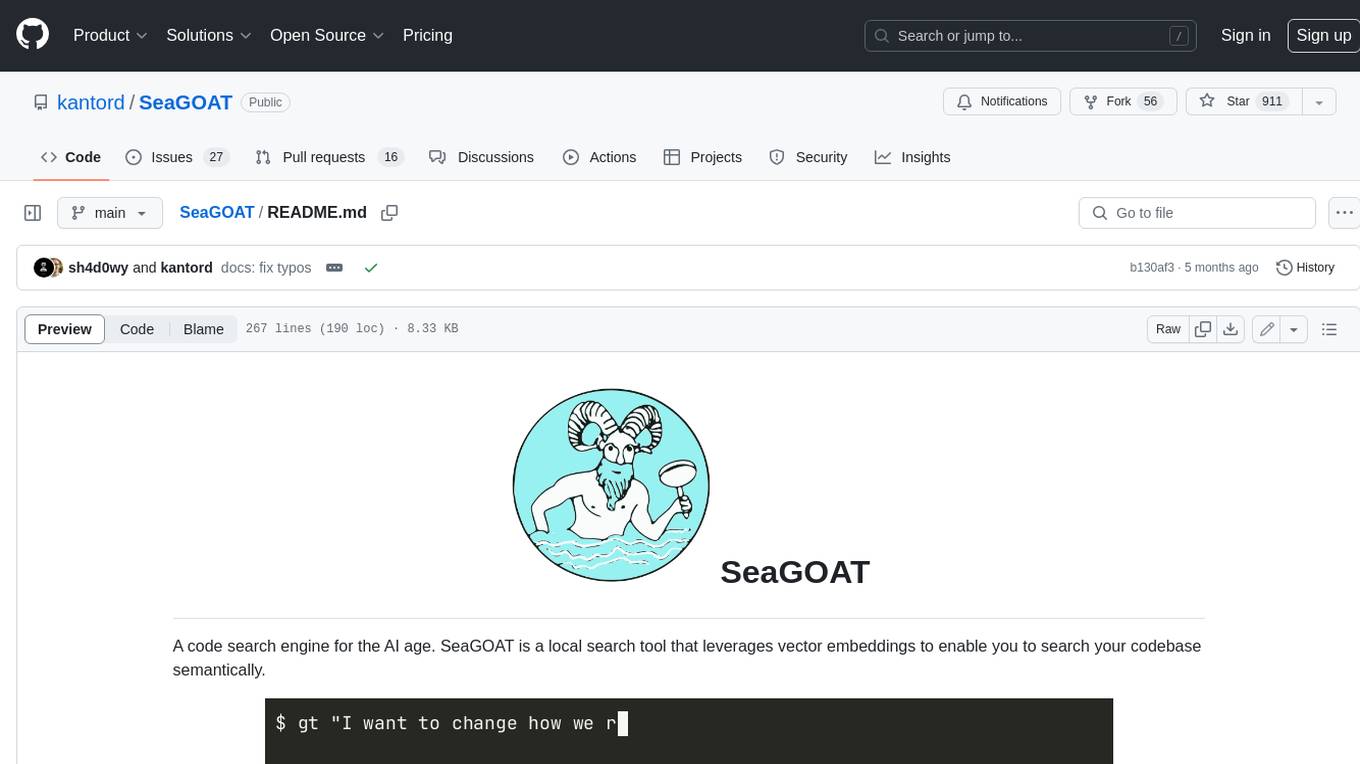
SeaGOAT
SeaGOAT is a local search tool that leverages vector embeddings to enable you to search your codebase semantically. It is designed to work on Linux, macOS, and Windows and can process files in various formats, including text, Markdown, Python, C, C++, TypeScript, JavaScript, HTML, Go, Java, PHP, and Ruby. SeaGOAT uses a vector database called ChromaDB and a local vector embedding engine to provide fast and accurate search results. It also supports regular expression/keyword-based matches. SeaGOAT is open-source and licensed under an open-source license, and users are welcome to examine the source code, raise concerns, or create pull requests to fix problems.
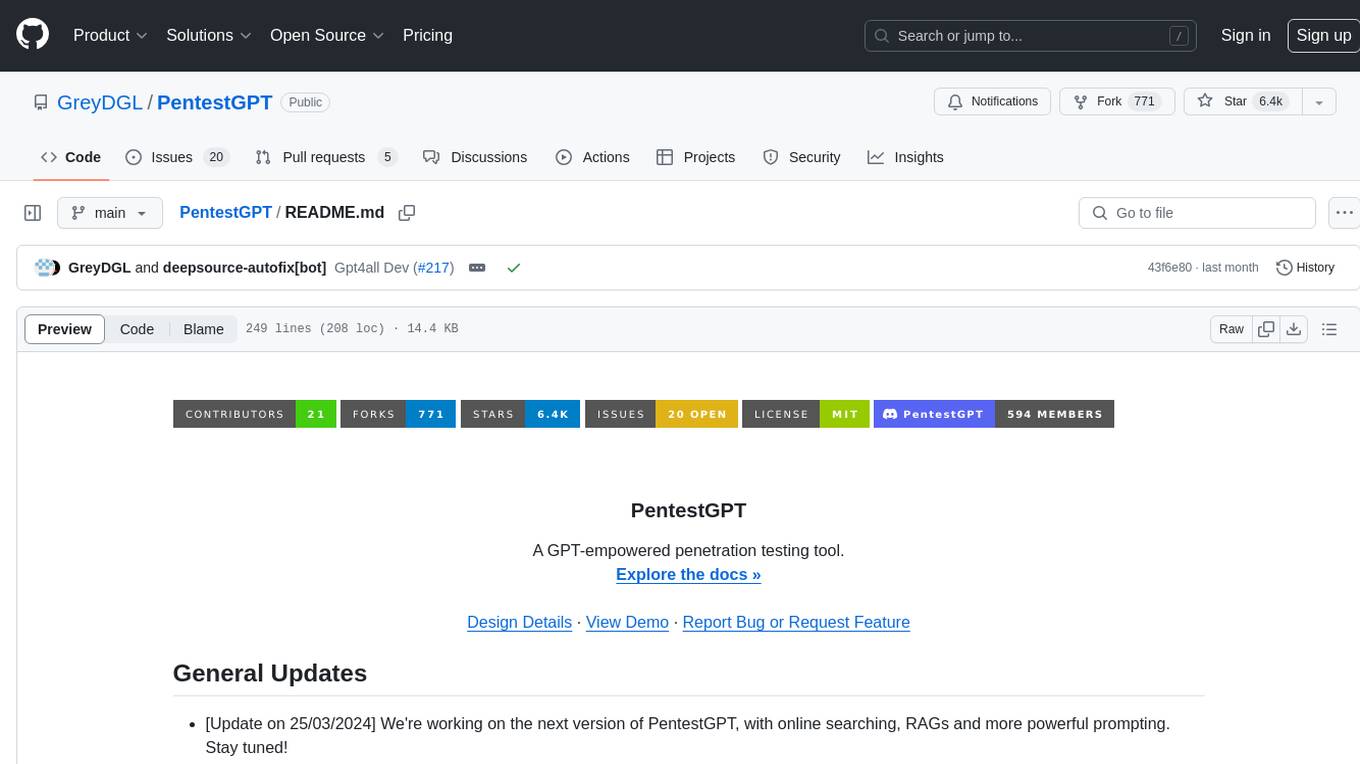
PentestGPT
PentestGPT is a penetration testing tool empowered by ChatGPT, designed to automate the penetration testing process. It operates interactively to guide penetration testers in overall progress and specific operations. The tool supports solving easy to medium HackTheBox machines and other CTF challenges. Users can use PentestGPT to perform tasks like testing connections, using different reasoning models, discussing with the tool, searching on Google, and generating reports. It also supports local LLMs with custom parsers for advanced users.
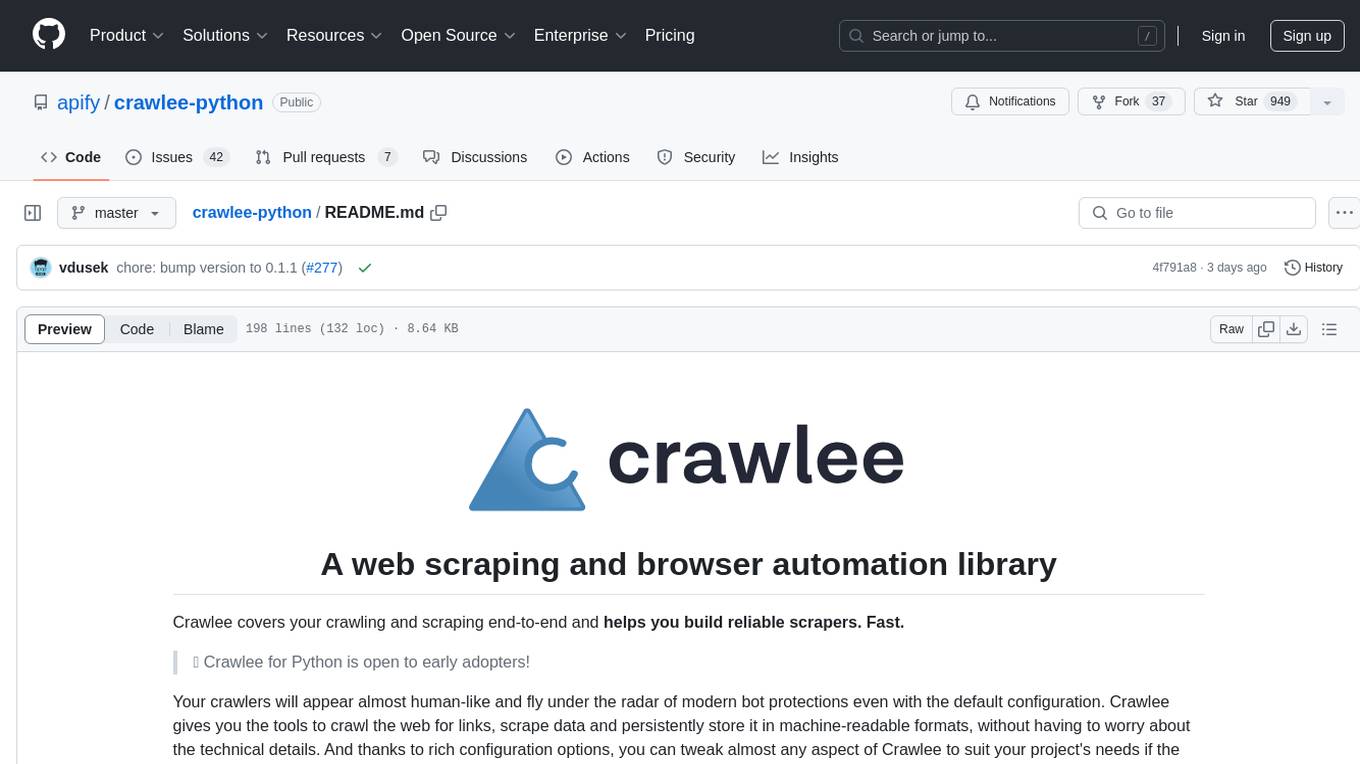
crawlee-python
Crawlee-python is a web scraping and browser automation library that covers crawling and scraping end-to-end, helping users build reliable scrapers fast. It allows users to crawl the web for links, scrape data, and store it in machine-readable formats without worrying about technical details. With rich configuration options, users can customize almost any aspect of Crawlee to suit their project's needs.
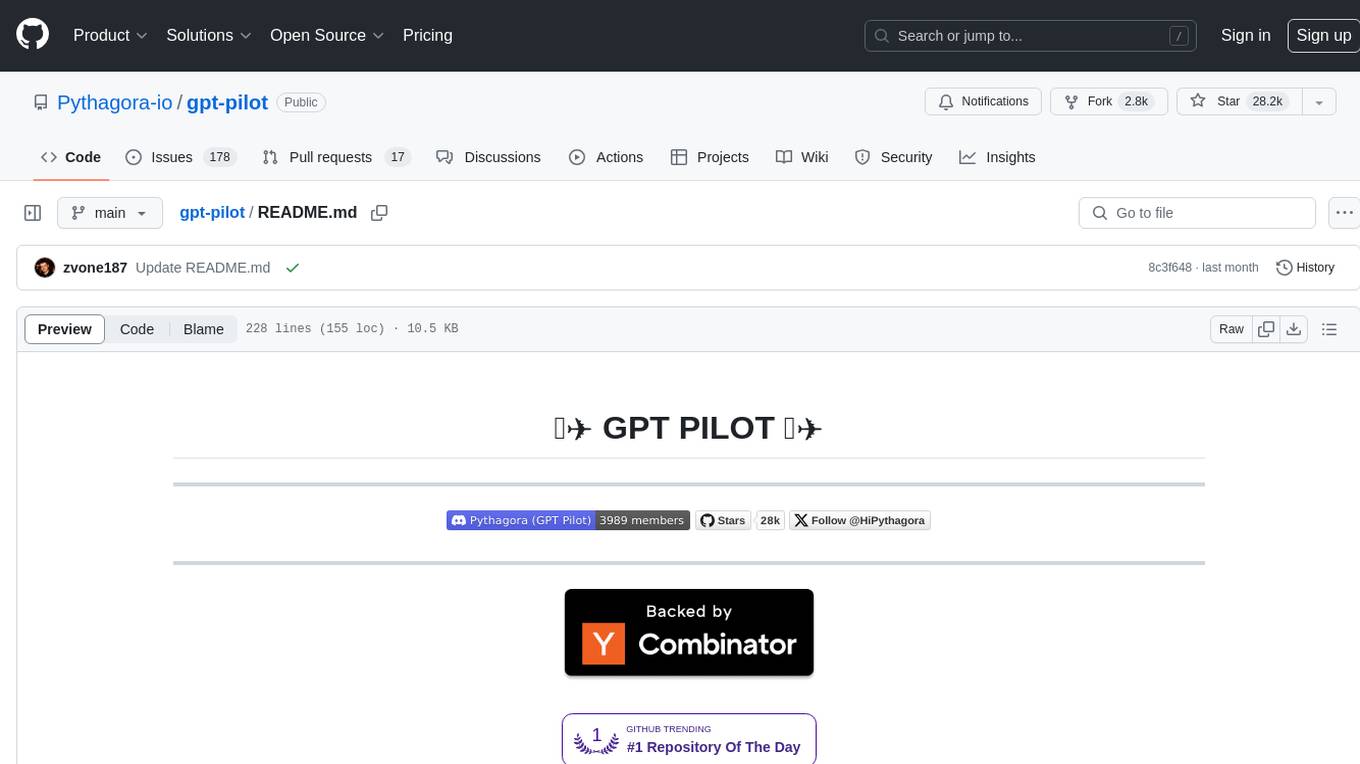
gpt-pilot
GPT Pilot is a core technology for the Pythagora VS Code extension, aiming to provide the first real AI developer companion. It goes beyond autocomplete, helping with writing full features, debugging, issue discussions, and reviews. The tool utilizes LLMs to generate production-ready apps, with developers overseeing the implementation. GPT Pilot works step by step like a developer, debugging issues as they arise. It can work at any scale, filtering out code to show only relevant parts to the AI during tasks. Contributions are welcome, with debugging and telemetry being key areas of focus for improvement.
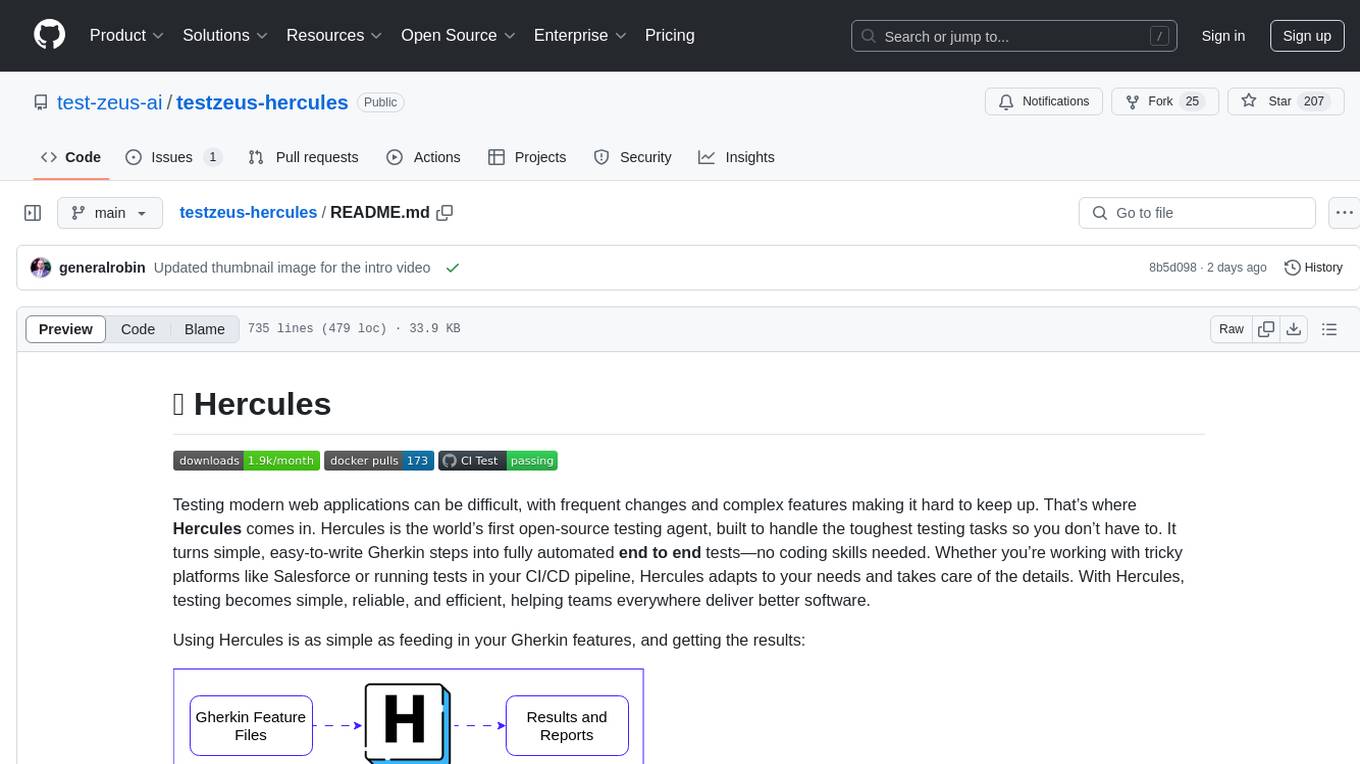
testzeus-hercules
Hercules is the world’s first open-source testing agent designed to handle the toughest testing tasks for modern web applications. It turns simple Gherkin steps into fully automated end-to-end tests, making testing simple, reliable, and efficient. Hercules adapts to various platforms like Salesforce and is suitable for CI/CD pipelines. It aims to democratize and disrupt test automation, making top-tier testing accessible to everyone. The tool is transparent, reliable, and community-driven, empowering teams to deliver better software. Hercules offers multiple ways to get started, including using PyPI package, Docker, or building and running from source code. It supports various AI models, provides detailed installation and usage instructions, and integrates with Nuclei for security testing and WCAG for accessibility testing. The tool is production-ready, open core, and open source, with plans for enhanced LLM support, advanced tooling, improved DOM distillation, community contributions, extensive documentation, and a bounty program.
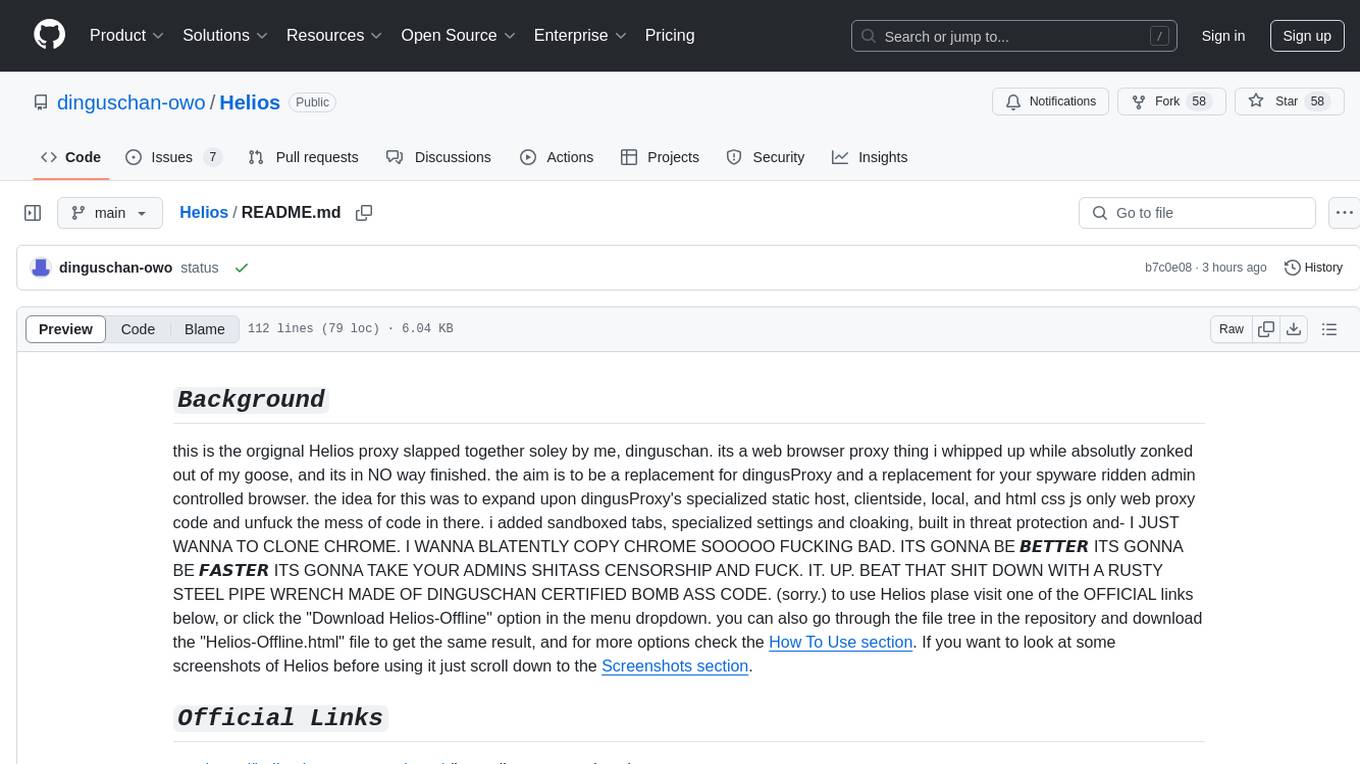
Helios
Helios is a powerful open-source tool for managing and monitoring your Kubernetes clusters. It provides a user-friendly interface to easily visualize and control your cluster resources, including pods, deployments, services, and more. With Helios, you can efficiently manage your containerized applications and ensure high availability and performance of your Kubernetes infrastructure.
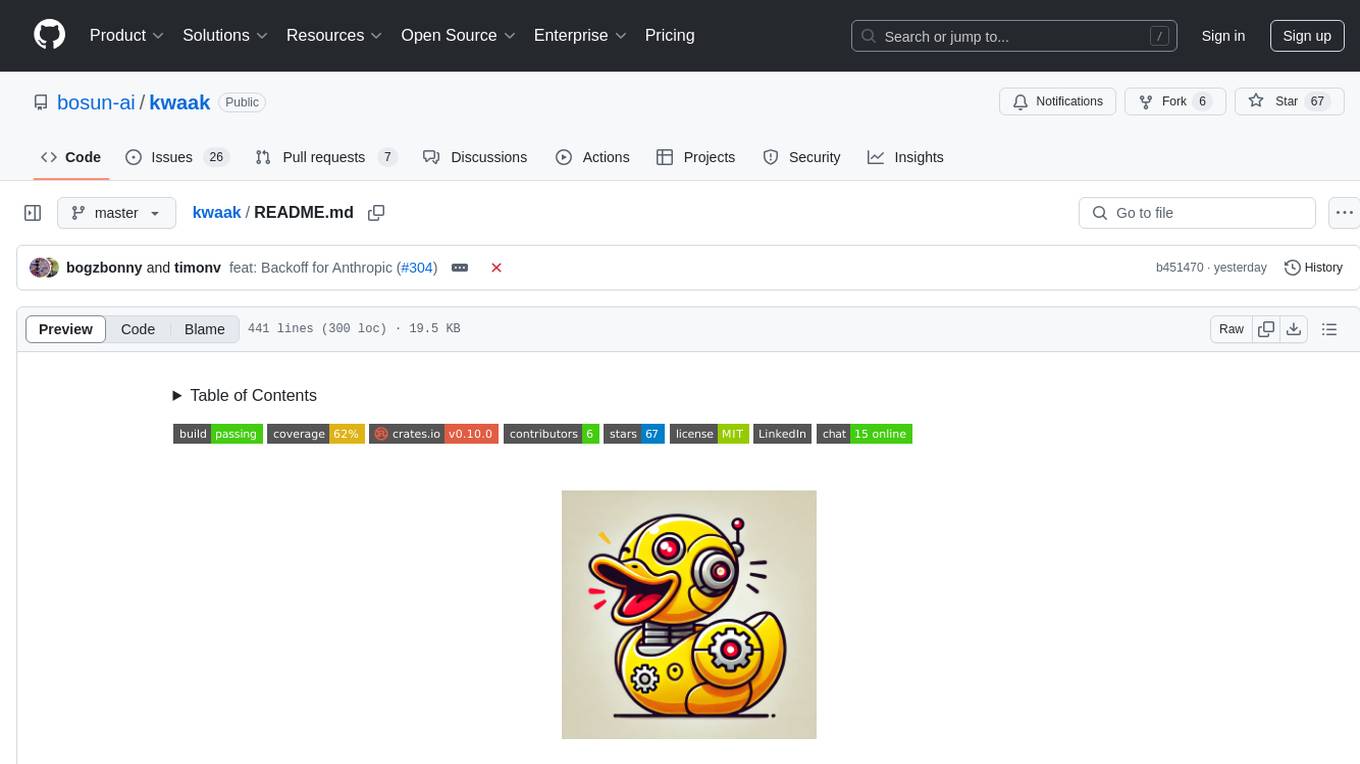
kwaak
Kwaak is a tool that allows users to run a team of autonomous AI agents locally from their own machine. It enables users to write code, improve test coverage, update documentation, and enhance code quality while focusing on building innovative projects. Kwaak is designed to run multiple agents in parallel, interact with codebases, answer questions about code, find examples, write and execute code, create pull requests, and more. It is free and open-source, allowing users to bring their own API keys or models via Ollama. Kwaak is part of the bosun.ai project, aiming to be a platform for autonomous code improvement.
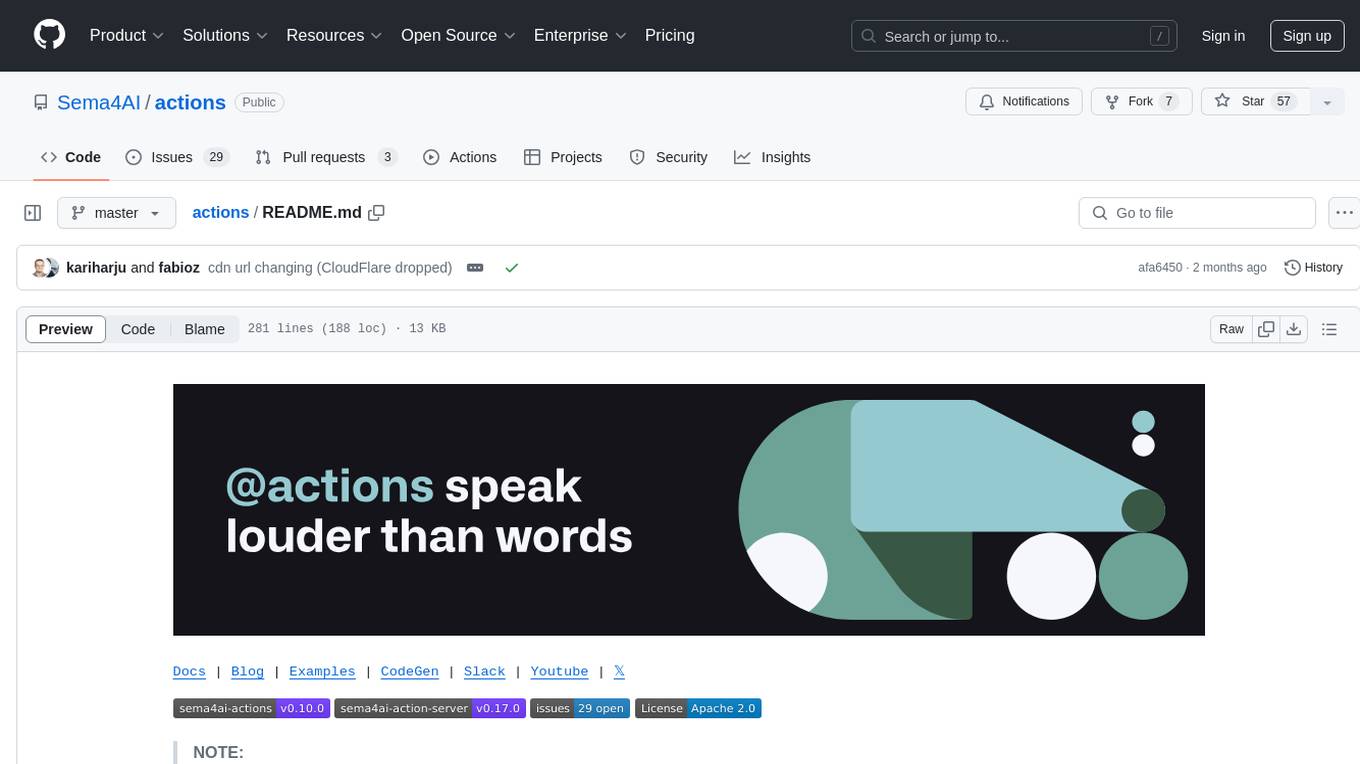
actions
Sema4.ai Action Server is a tool that allows users to build semantic actions in Python to connect AI agents with real-world applications. It enables users to create custom actions, skills, loaders, and plugins that securely connect any AI Assistant platform to data and applications. The tool automatically creates and exposes an API based on function declaration, type hints, and docstrings by adding '@action' to Python scripts. It provides an end-to-end stack supporting various connections between AI and user's apps and data, offering ease of use, security, and scalability.
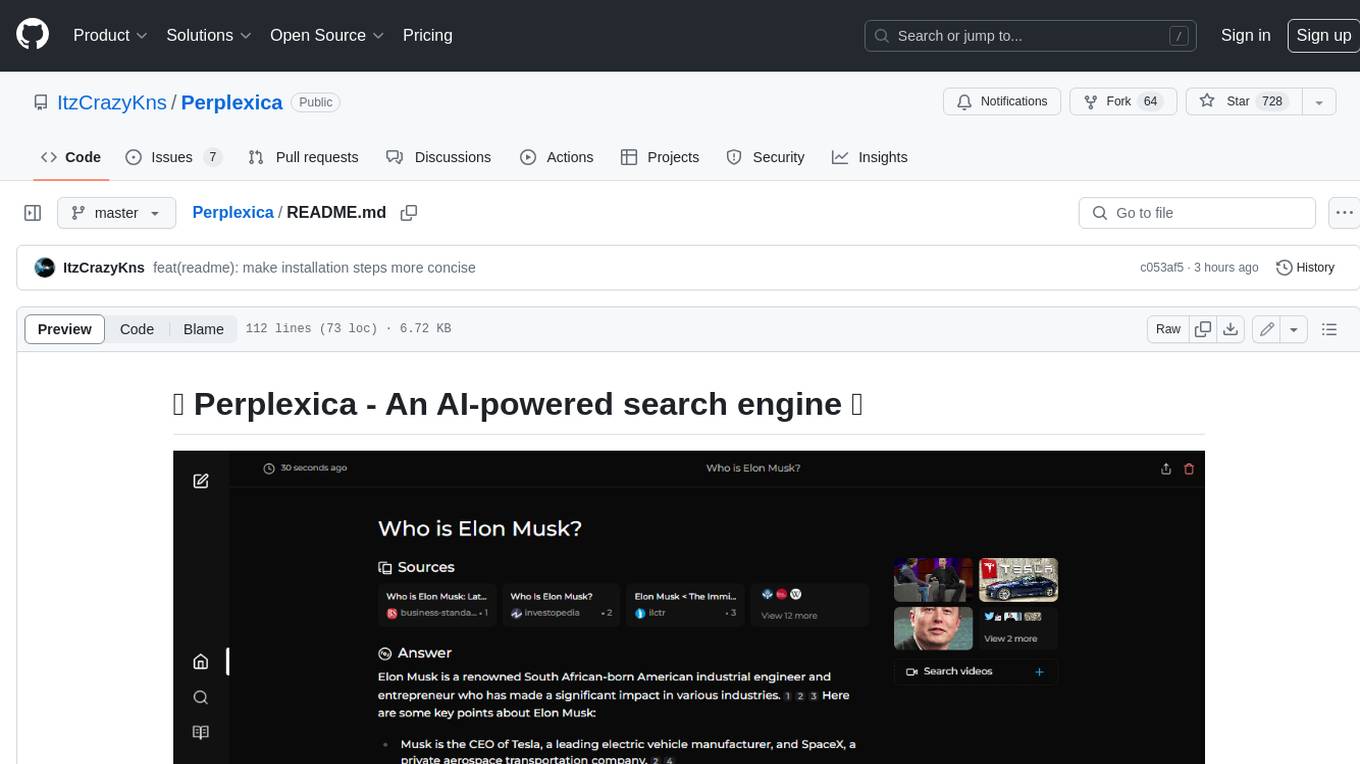
Perplexica
Perplexica is an open-source AI-powered search engine that utilizes advanced machine learning algorithms to provide clear answers with sources cited. It offers various modes like Copilot Mode, Normal Mode, and Focus Modes for specific types of questions. Perplexica ensures up-to-date information by using SearxNG metasearch engine. It also features image and video search capabilities and upcoming features include finalizing Copilot Mode and adding Discover and History Saving features.
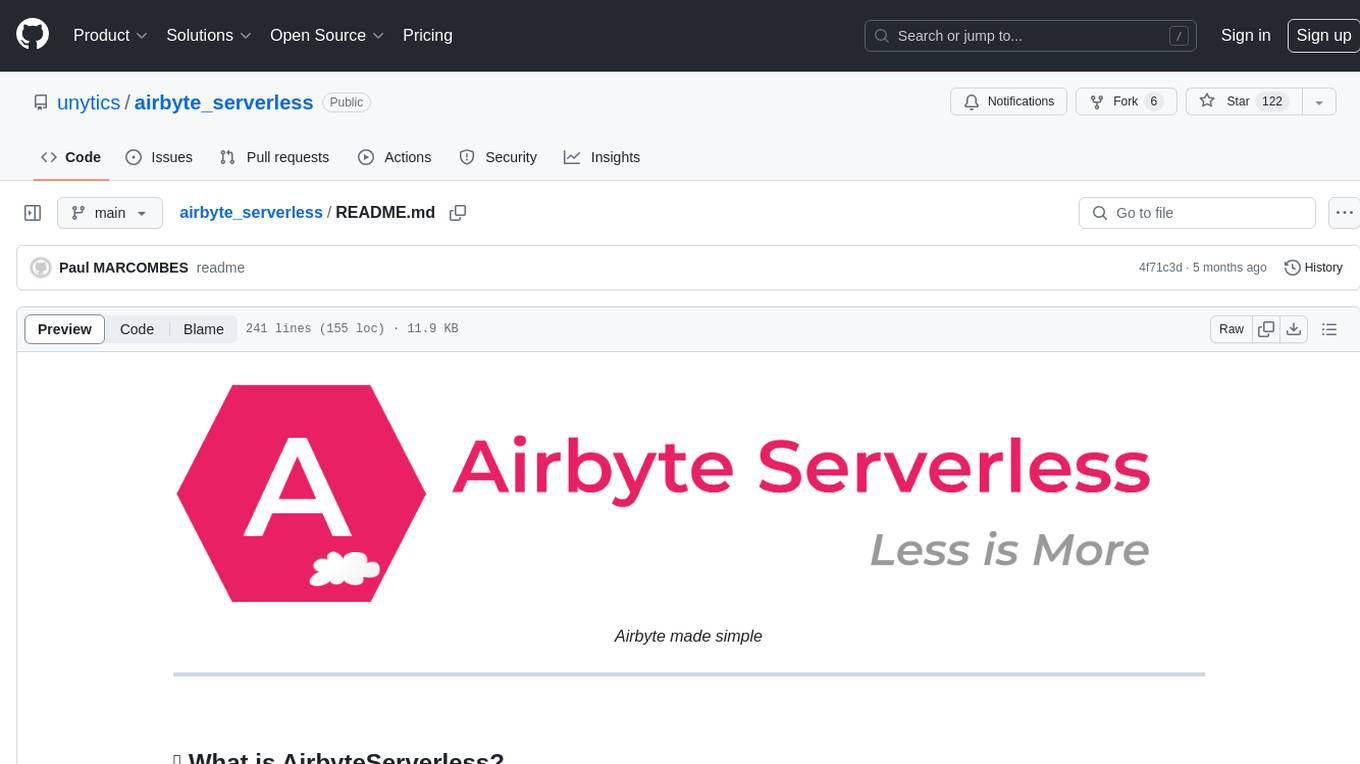
airbyte_serverless
AirbyteServerless is a lightweight tool designed to simplify the management of Airbyte connectors. It offers a serverless mode for running connectors, allowing users to easily move data from any source to their data warehouse. Unlike the full Airbyte-Open-Source-Platform, AirbyteServerless focuses solely on the Extract-Load process without a UI, database, or transform layer. It provides a CLI tool, 'abs', for managing connectors, creating connections, running jobs, selecting specific data streams, handling secrets securely, and scheduling remote runs. The tool is scalable, allowing independent deployment of multiple connectors. It aims to streamline the connector management process and provide a more agile alternative to the comprehensive Airbyte platform.
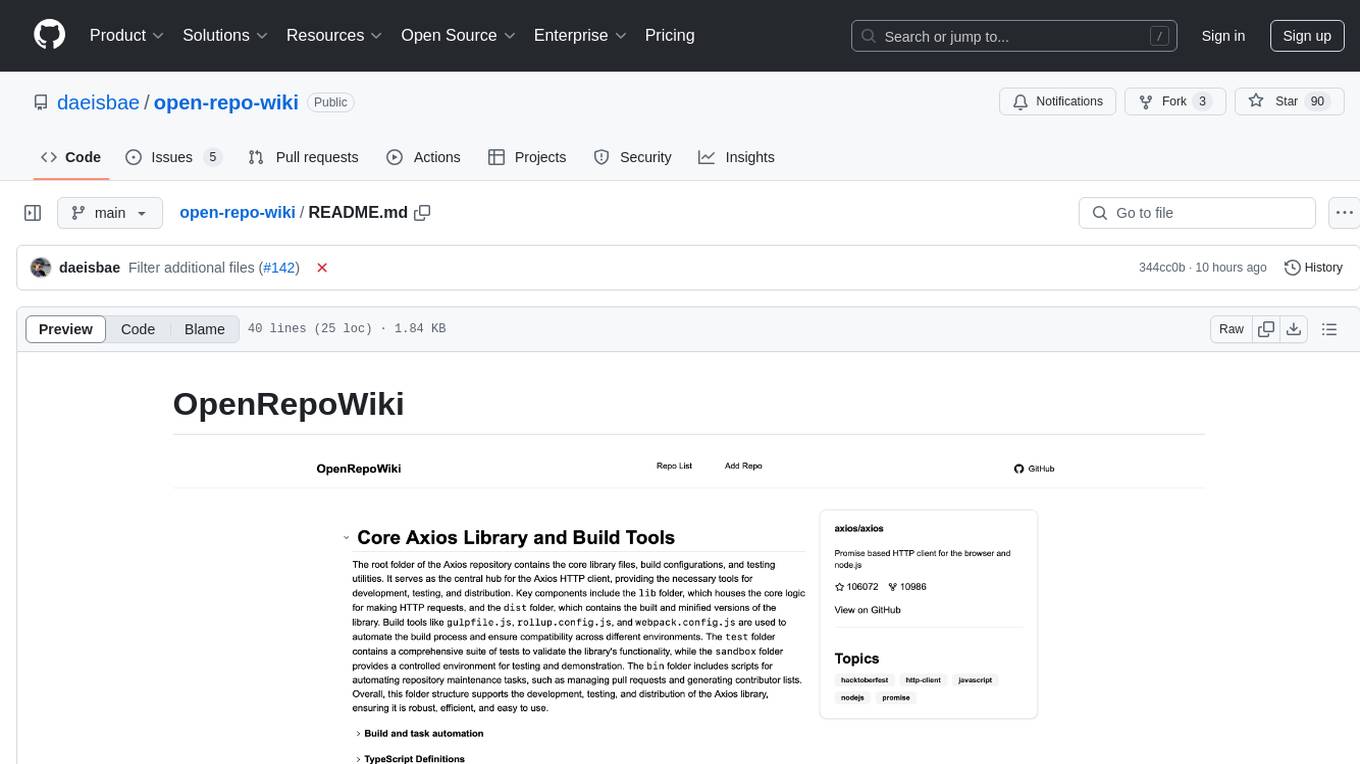
open-repo-wiki
OpenRepoWiki is a tool designed to automatically generate a comprehensive wiki page for any GitHub repository. It simplifies the process of understanding the purpose, functionality, and core components of a repository by analyzing its code structure, identifying key files and functions, and providing explanations. The tool aims to assist individuals who want to learn how to build various projects by providing a summarized overview of the repository's contents. OpenRepoWiki requires certain dependencies such as Google AI Studio or Deepseek API Key, PostgreSQL for storing repository information, Github API Key for accessing repository data, and Amazon S3 for optional usage. Users can configure the tool by setting up environment variables, installing dependencies, building the server, and running the application. It is recommended to consider the token usage and opt for cost-effective options when utilizing the tool.
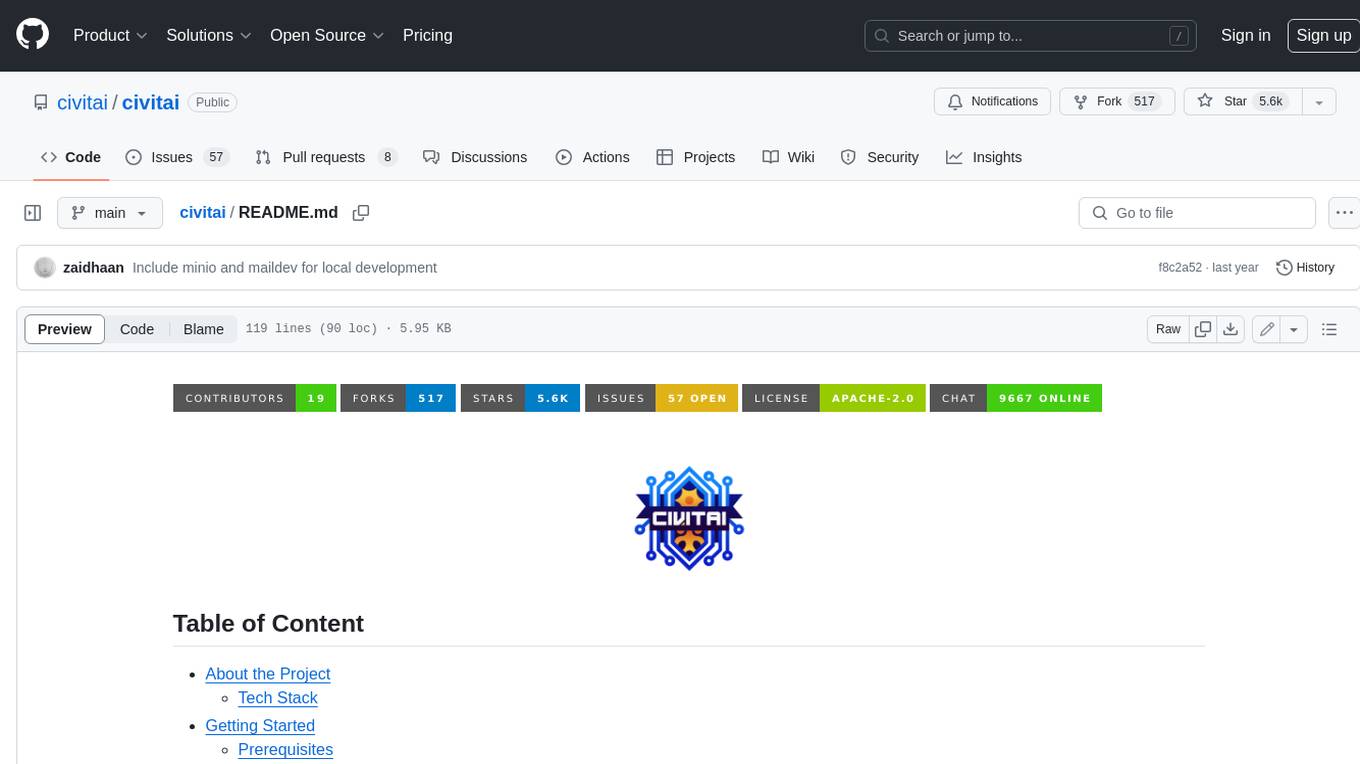
civitai
Civitai is a platform where people can share their stable diffusion models (textual inversions, hypernetworks, aesthetic gradients, VAEs, and any other crazy stuff people do to customize their AI generations), collaborate with others to improve them, and learn from each other's work. The platform allows users to create an account, upload their models, and browse models that have been shared by others. Users can also leave comments and feedback on each other's models to facilitate collaboration and knowledge sharing.
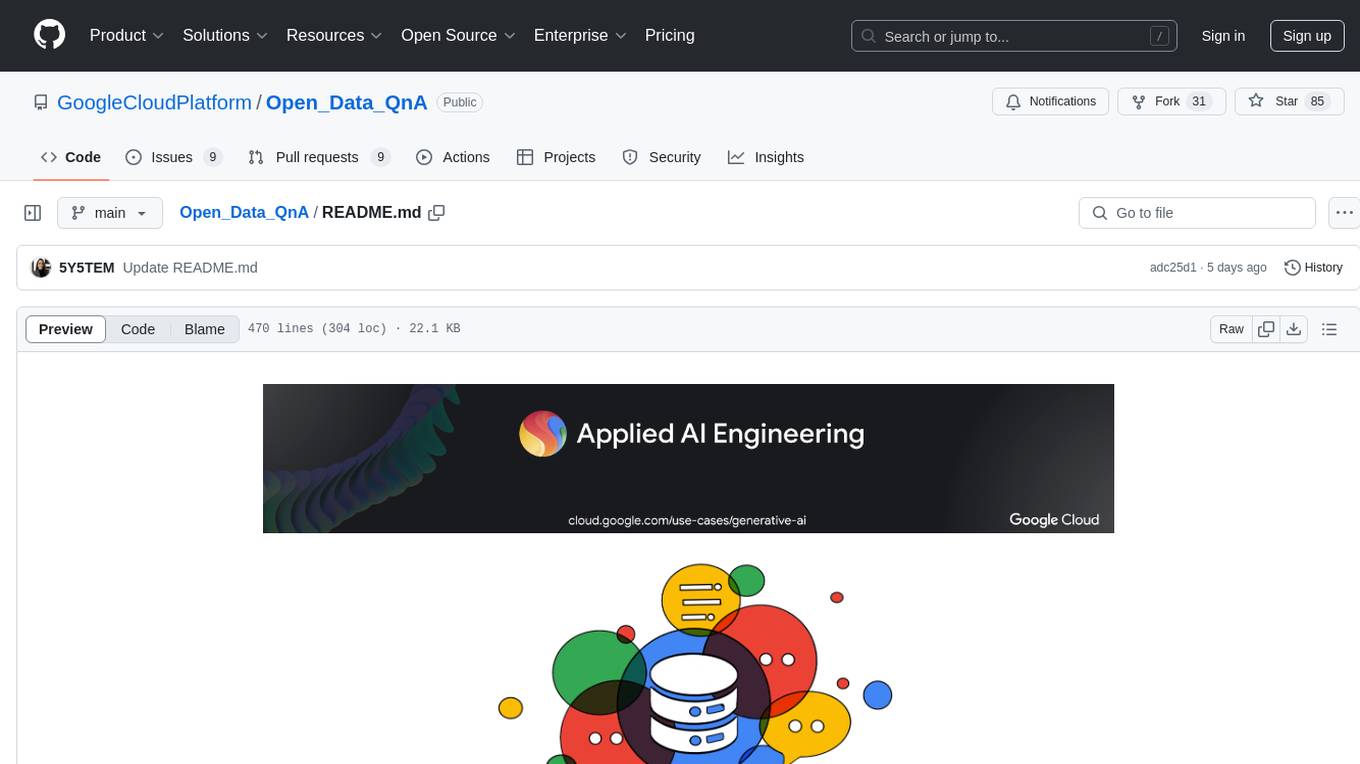
Open_Data_QnA
Open Data QnA is a Python library that allows users to interact with their PostgreSQL or BigQuery databases in a conversational manner, without needing to write SQL queries. The library leverages Large Language Models (LLMs) to bridge the gap between human language and database queries, enabling users to ask questions in natural language and receive informative responses. It offers features such as conversational querying with multiturn support, table grouping, multi schema/dataset support, SQL generation, query refinement, natural language responses, visualizations, and extensibility. The library is built on a modular design and supports various components like Database Connectors, Vector Stores, and Agents for SQL generation, validation, debugging, descriptions, embeddings, responses, and visualizations.
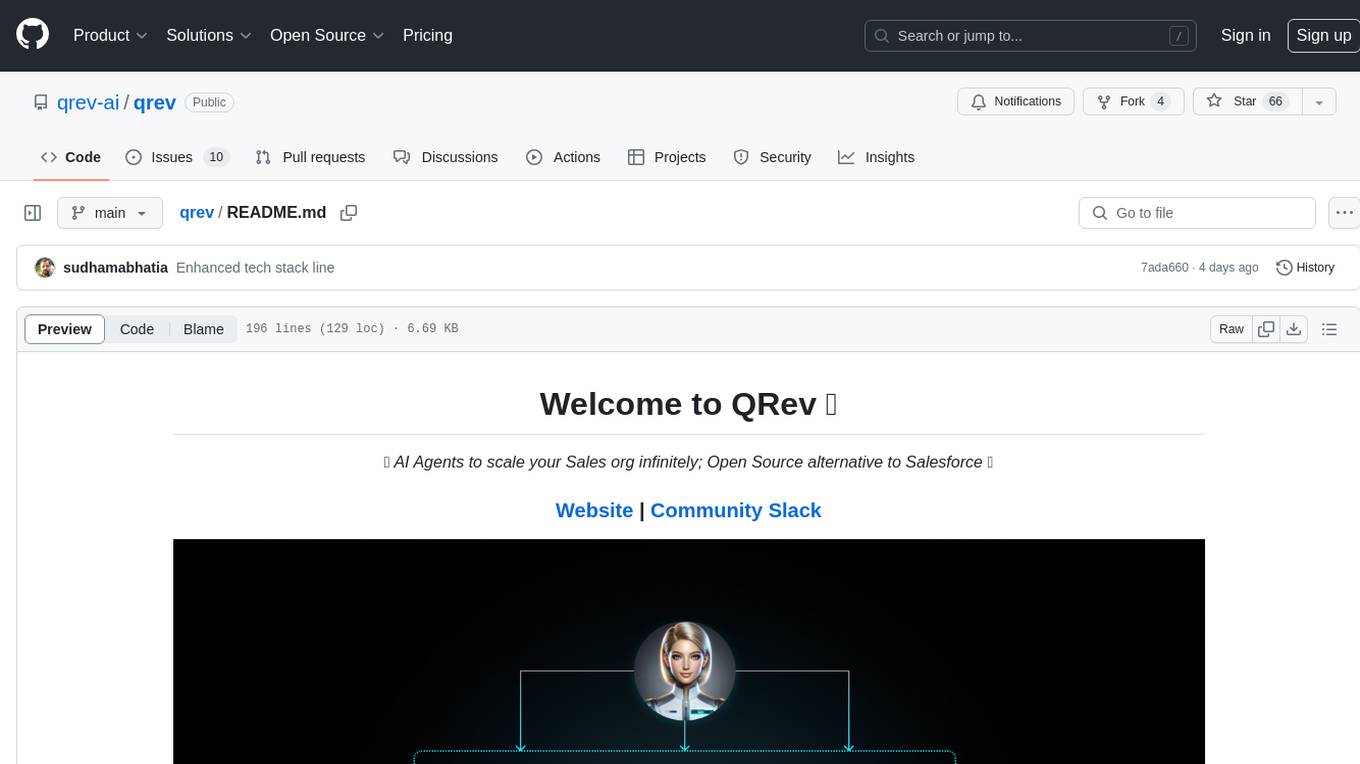
qrev
QRev is an open-source alternative to Salesforce, offering AI agents to scale sales organizations infinitely. It aims to provide digital workers for various sales roles or a superagent named Qai. The tech stack includes TypeScript for frontend, NodeJS for backend, MongoDB for app server database, ChromaDB for vector database, SQLite for AI server SQL relational database, and Langchain for LLM tooling. The tool allows users to run client app, app server, and AI server components. It requires Node.js and MongoDB to be installed, and provides detailed setup instructions in the README file.
cognita
Cognita is an open-source framework to organize your RAG codebase along with a frontend to play around with different RAG customizations. It provides a simple way to organize your codebase so that it becomes easy to test it locally while also being able to deploy it in a production ready environment. The key issues that arise while productionizing RAG system from a Jupyter Notebook are: 1. **Chunking and Embedding Job** : The chunking and embedding code usually needs to be abstracted out and deployed as a job. Sometimes the job will need to run on a schedule or be trigerred via an event to keep the data updated. 2. **Query Service** : The code that generates the answer from the query needs to be wrapped up in a api server like FastAPI and should be deployed as a service. This service should be able to handle multiple queries at the same time and also autoscale with higher traffic. 3. **LLM / Embedding Model Deployment** : Often times, if we are using open-source models, we load the model in the Jupyter notebook. This will need to be hosted as a separate service in production and model will need to be called as an API. 4. **Vector DB deployment** : Most testing happens on vector DBs in memory or on disk. However, in production, the DBs need to be deployed in a more scalable and reliable way. Cognita makes it really easy to customize and experiment everything about a RAG system and still be able to deploy it in a good way. It also ships with a UI that makes it easier to try out different RAG configurations and see the results in real time. You can use it locally or with/without using any Truefoundry components. However, using Truefoundry components makes it easier to test different models and deploy the system in a scalable way. Cognita allows you to host multiple RAG systems using one app. ### Advantages of using Cognita are: 1. A central reusable repository of parsers, loaders, embedders and retrievers. 2. Ability for non-technical users to play with UI - Upload documents and perform QnA using modules built by the development team. 3. Fully API driven - which allows integration with other systems. > If you use Cognita with Truefoundry AI Gateway, you can get logging, metrics and feedback mechanism for your user queries. ### Features: 1. Support for multiple document retrievers that use `Similarity Search`, `Query Decompostion`, `Document Reranking`, etc 2. Support for SOTA OpenSource embeddings and reranking from `mixedbread-ai` 3. Support for using LLMs using `Ollama` 4. Support for incremental indexing that ingests entire documents in batches (reduces compute burden), keeps track of already indexed documents and prevents re-indexing of those docs.
For similar tasks
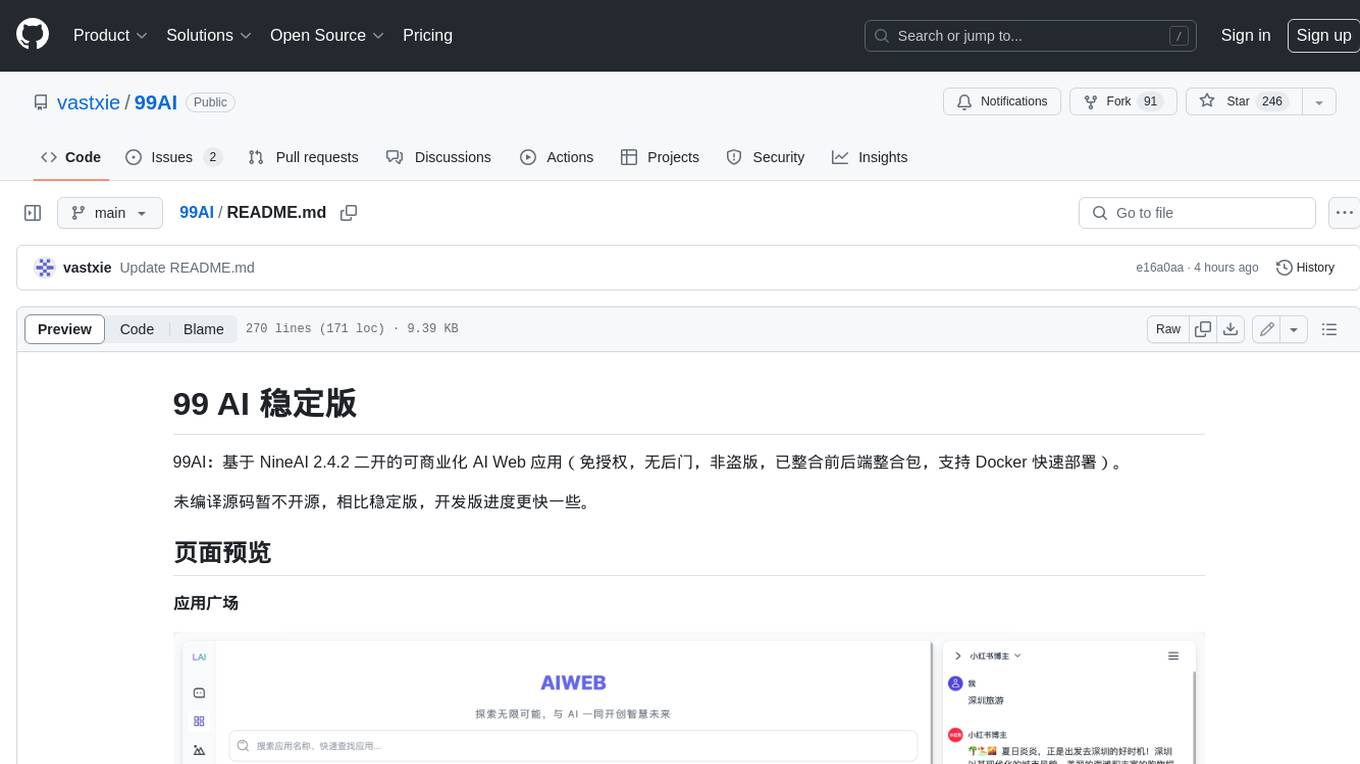
99AI
99AI is a commercializable AI web application based on NineAI 2.4.2 (no authorization, no backdoors, no piracy, integrated front-end and back-end integration packages, supports Docker rapid deployment). The uncompiled source code is temporarily closed. Compared with the stable version, the development version is faster.
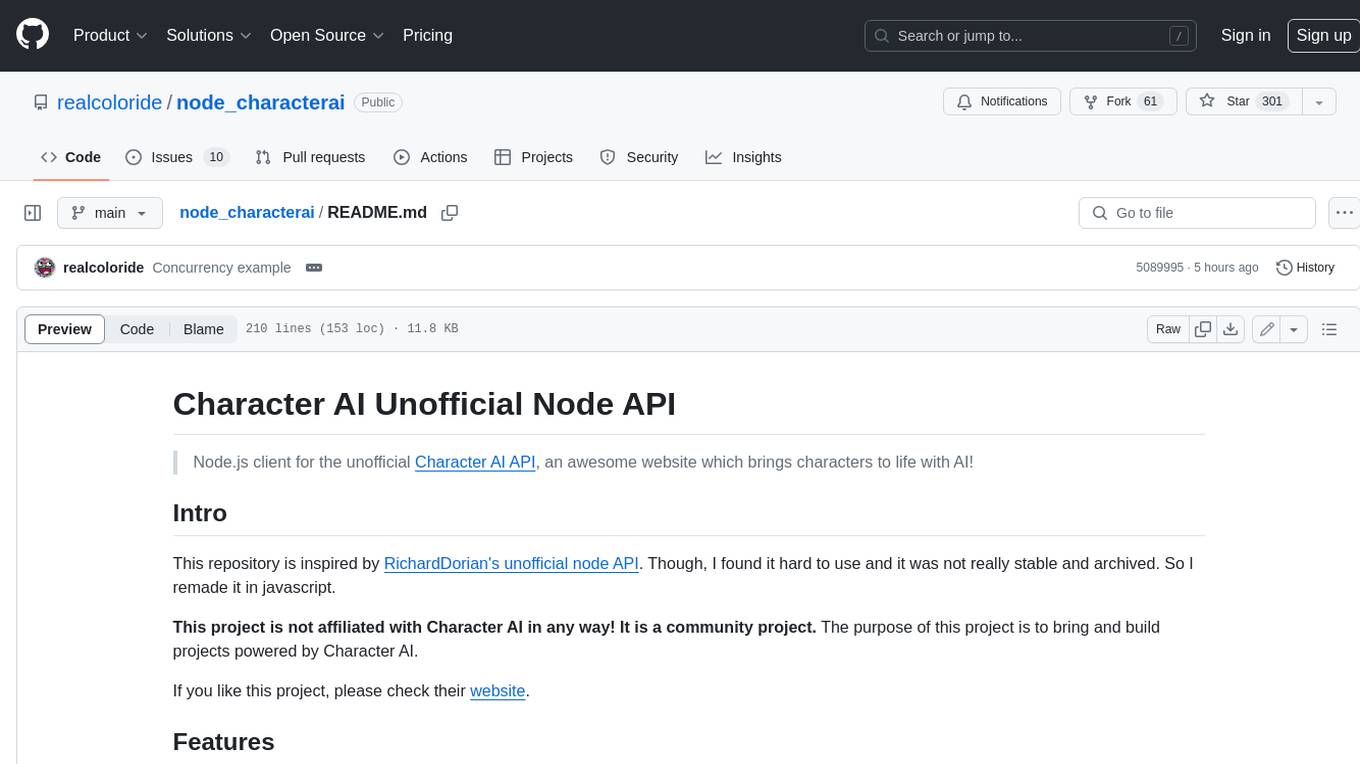
node_characterai
Node.js client for the unofficial Character AI API, an awesome website which brings characters to life with AI! This repository is inspired by RichardDorian's unofficial node API. Though, I found it hard to use and it was not really stable and archived. So I remade it in javascript. This project is not affiliated with Character AI in any way! It is a community project. The purpose of this project is to bring and build projects powered by Character AI. If you like this project, please check their website.
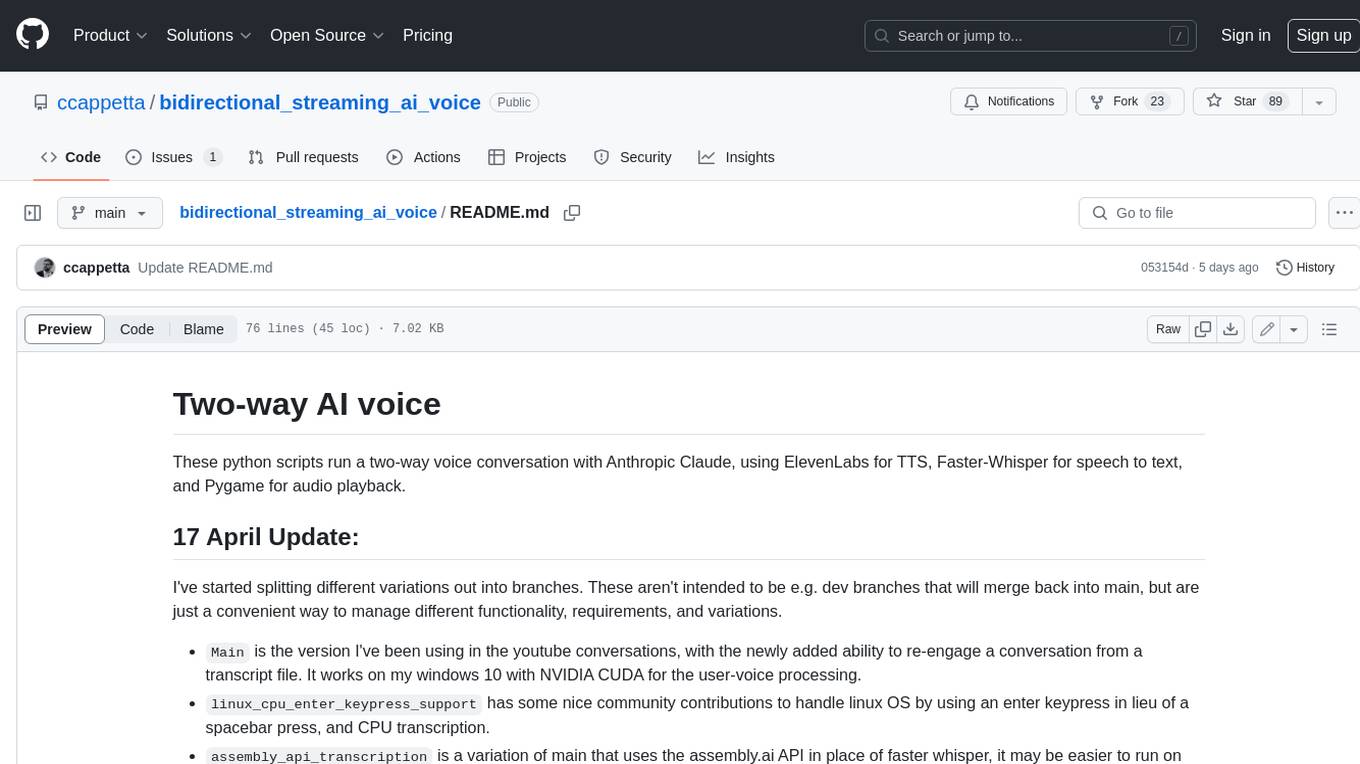
bidirectional_streaming_ai_voice
This repository contains Python scripts that enable two-way voice conversations with Anthropic Claude, utilizing ElevenLabs for text-to-speech, Faster-Whisper for speech-to-text, and Pygame for audio playback. The tool operates by transcribing human audio using Faster-Whisper, sending the transcription to Anthropic Claude for response generation, and converting the LLM's response into audio using ElevenLabs. The audio is then played back through Pygame, allowing for a seamless and interactive conversation between the user and the AI. The repository includes variations of the main script to support different operating systems and configurations, such as using CPU transcription on Linux or employing the AssemblyAI API instead of Faster-Whisper.
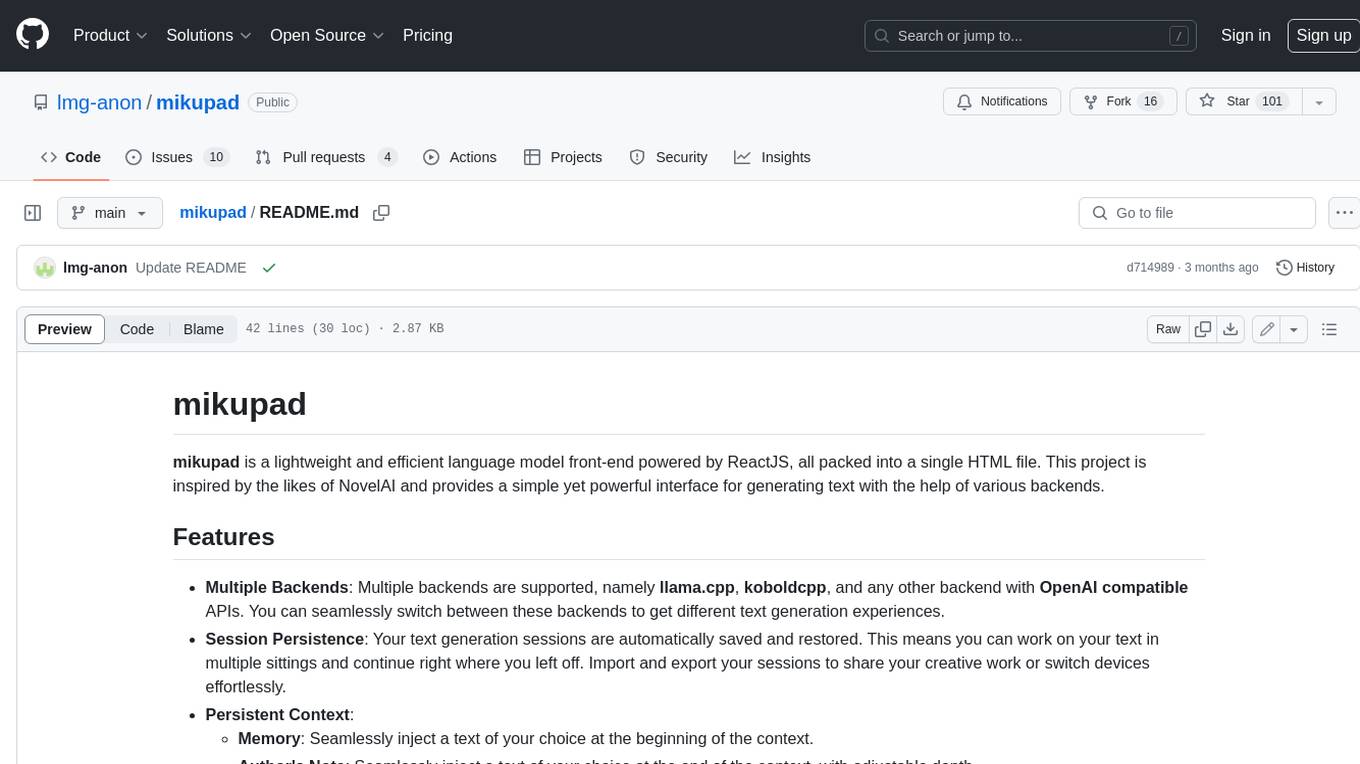
mikupad
mikupad is a lightweight and efficient language model front-end powered by ReactJS, all packed into a single HTML file. Inspired by the likes of NovelAI, it provides a simple yet powerful interface for generating text with the help of various backends.
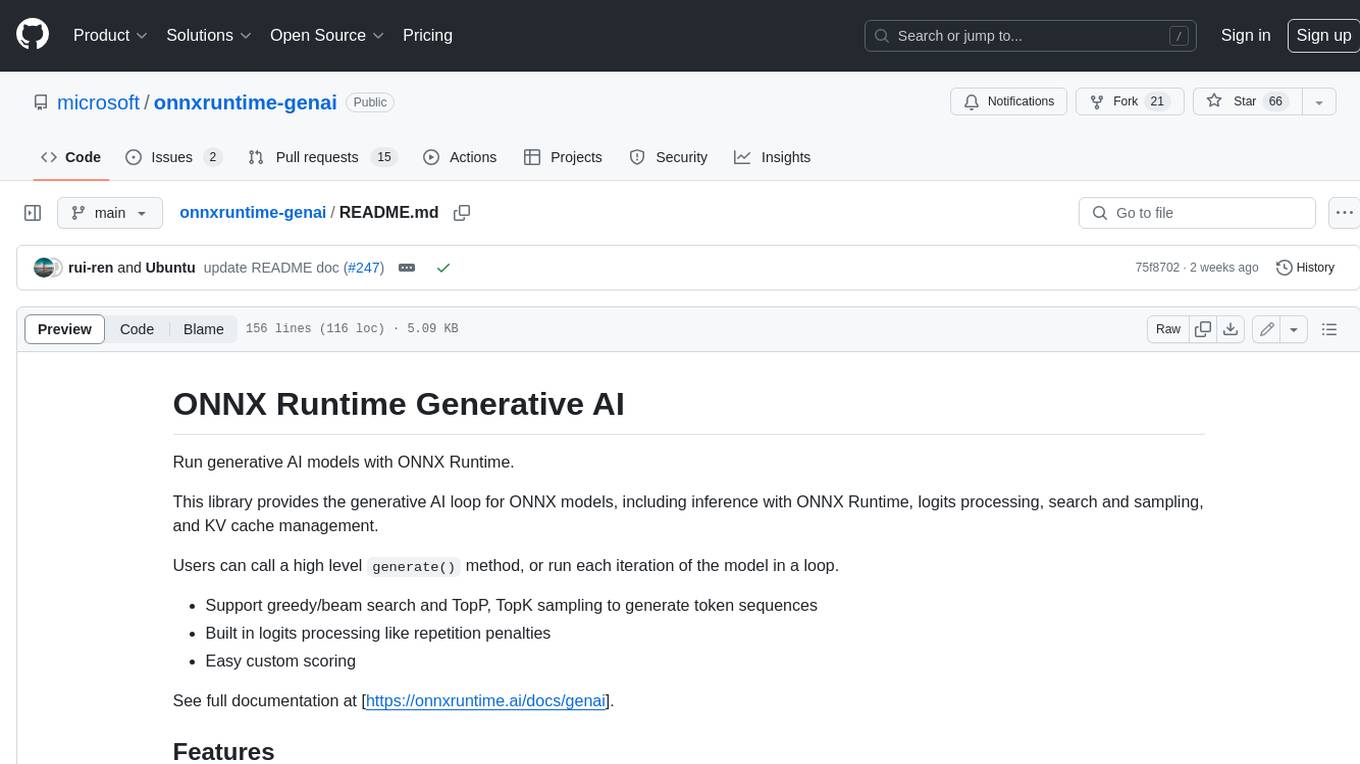
onnxruntime-genai
ONNX Runtime Generative AI is a library that provides the generative AI loop for ONNX models, including inference with ONNX Runtime, logits processing, search and sampling, and KV cache management. Users can call a high level `generate()` method, or run each iteration of the model in a loop. It supports greedy/beam search and TopP, TopK sampling to generate token sequences, has built in logits processing like repetition penalties, and allows for easy custom scoring.
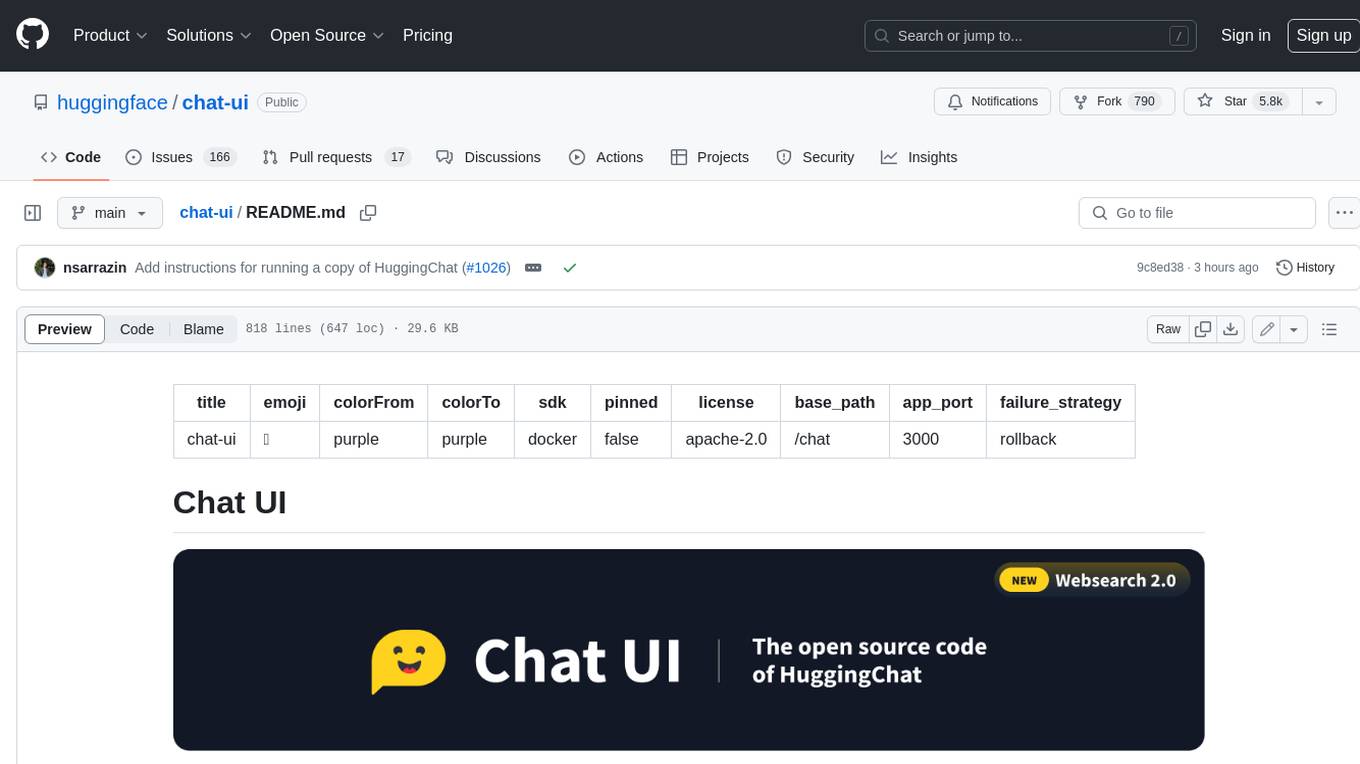
chat-ui
A chat interface using open source models, eg OpenAssistant or Llama. It is a SvelteKit app and it powers the HuggingChat app on hf.co/chat.
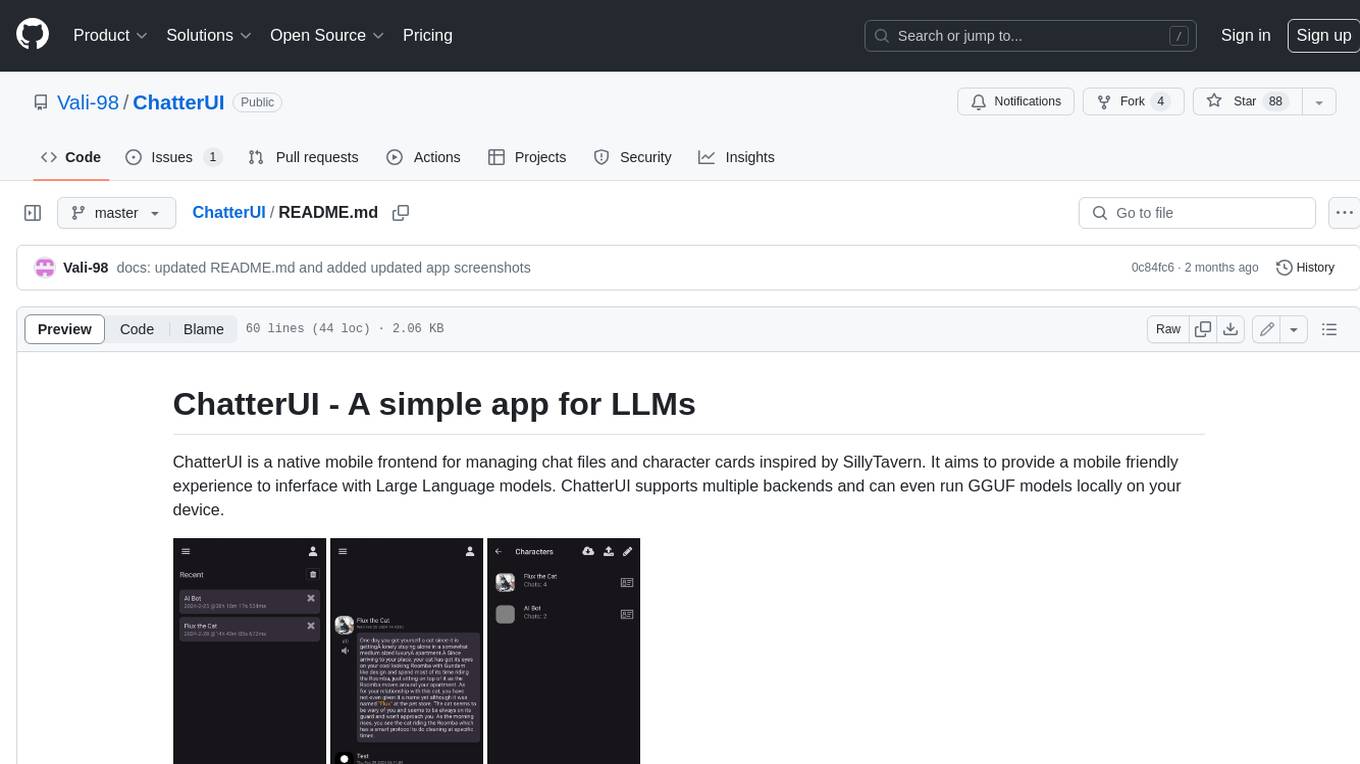
ChatterUI
ChatterUI is a mobile app that allows users to manage chat files and character cards, and to interact with Large Language Models (LLMs). It supports multiple backends, including local, koboldcpp, text-generation-webui, Generic Text Completions, AI Horde, Mancer, Open Router, and OpenAI. ChatterUI provides a mobile-friendly interface for interacting with LLMs, making it easy to use them for a variety of tasks, such as generating text, translating languages, writing code, and answering questions.
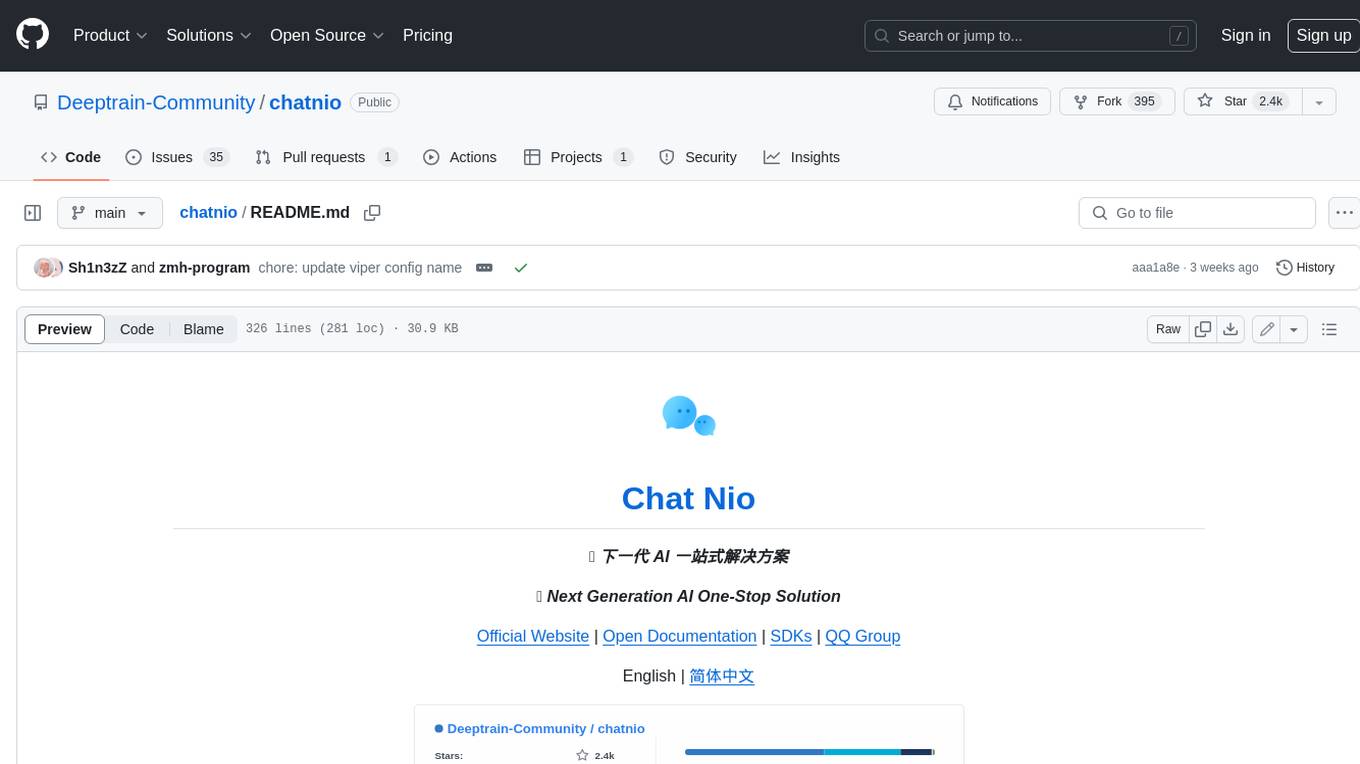
chatnio
Chat Nio is a next-generation AI one-stop solution that provides a rich and user-friendly interface for interacting with various AI models. It offers features such as AI chat conversation, rich format compatibility, markdown support, message menu support, multi-platform adaptation, dialogue memory, full-model file parsing, full-model DuckDuckGo online search, full-screen large text editing, model marketplace, preset support, site announcements, preference settings, internationalization support, and a rich admin system. Chat Nio also boasts a powerful channel management system that utilizes a self-developed channel distribution algorithm, supports multi-channel management, is compatible with multiple formats, allows for custom models, supports channel retries, enables balanced load within the same channel, and provides channel model mapping and user grouping. Additionally, Chat Nio offers forwarding API services that are compatible with multiple formats in the OpenAI universal format and support multiple model compatible layers. It also provides a custom build and install option for highly customizable deployments. Chat Nio is an open-source project licensed under the Apache License 2.0 and welcomes contributions from the community.
For similar jobs

weave
Weave is a toolkit for developing Generative AI applications, built by Weights & Biases. With Weave, you can log and debug language model inputs, outputs, and traces; build rigorous, apples-to-apples evaluations for language model use cases; and organize all the information generated across the LLM workflow, from experimentation to evaluations to production. Weave aims to bring rigor, best-practices, and composability to the inherently experimental process of developing Generative AI software, without introducing cognitive overhead.

LLMStack
LLMStack is a no-code platform for building generative AI agents, workflows, and chatbots. It allows users to connect their own data, internal tools, and GPT-powered models without any coding experience. LLMStack can be deployed to the cloud or on-premise and can be accessed via HTTP API or triggered from Slack or Discord.

VisionCraft
The VisionCraft API is a free API for using over 100 different AI models. From images to sound.

kaito
Kaito is an operator that automates the AI/ML inference model deployment in a Kubernetes cluster. It manages large model files using container images, avoids tuning deployment parameters to fit GPU hardware by providing preset configurations, auto-provisions GPU nodes based on model requirements, and hosts large model images in the public Microsoft Container Registry (MCR) if the license allows. Using Kaito, the workflow of onboarding large AI inference models in Kubernetes is largely simplified.

PyRIT
PyRIT is an open access automation framework designed to empower security professionals and ML engineers to red team foundation models and their applications. It automates AI Red Teaming tasks to allow operators to focus on more complicated and time-consuming tasks and can also identify security harms such as misuse (e.g., malware generation, jailbreaking), and privacy harms (e.g., identity theft). The goal is to allow researchers to have a baseline of how well their model and entire inference pipeline is doing against different harm categories and to be able to compare that baseline to future iterations of their model. This allows them to have empirical data on how well their model is doing today, and detect any degradation of performance based on future improvements.

tabby
Tabby is a self-hosted AI coding assistant, offering an open-source and on-premises alternative to GitHub Copilot. It boasts several key features: * Self-contained, with no need for a DBMS or cloud service. * OpenAPI interface, easy to integrate with existing infrastructure (e.g Cloud IDE). * Supports consumer-grade GPUs.

spear
SPEAR (Simulator for Photorealistic Embodied AI Research) is a powerful tool for training embodied agents. It features 300 unique virtual indoor environments with 2,566 unique rooms and 17,234 unique objects that can be manipulated individually. Each environment is designed by a professional artist and features detailed geometry, photorealistic materials, and a unique floor plan and object layout. SPEAR is implemented as Unreal Engine assets and provides an OpenAI Gym interface for interacting with the environments via Python.

Magick
Magick is a groundbreaking visual AIDE (Artificial Intelligence Development Environment) for no-code data pipelines and multimodal agents. Magick can connect to other services and comes with nodes and templates well-suited for intelligent agents, chatbots, complex reasoning systems and realistic characters.
