
edge2ai-workshop
Edge2AI Workshop
Stars: 68
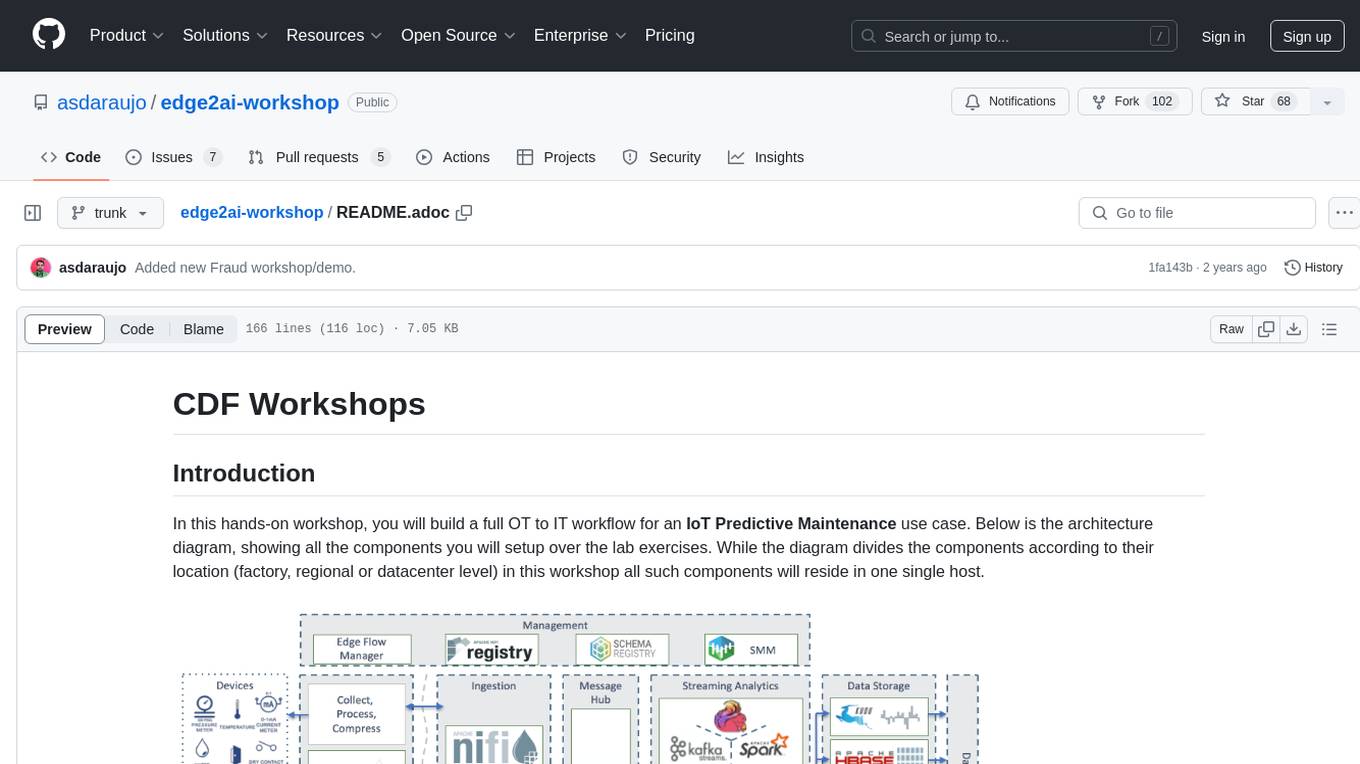
The edge2ai-workshop repository provides a hands-on workshop for building an IoT Predictive Maintenance workflow. It includes lab exercises for setting up components like NiFi, Streams Processing, Data Visualization, and more on a single host. The repository also covers use cases such as credit card fraud detection. Users can follow detailed instructions, prerequisites, and connectivity guidelines to connect to their cluster and explore various services. Additionally, troubleshooting tips are provided for common issues like MiNiFi not sending messages or CEM not picking up new NARs.
README:
= CDF Workshops
== Introduction
In this hands-on workshop, you will build a full OT to IT workflow for an IoT Predictive Maintenance use case. Below is the architecture diagram, showing all the components you will setup over the lab exercises. While the diagram divides the components according to their location (factory, regional or datacenter level) in this workshop all such components will reside in one single host.
image::images/iot-architecture.png[width=800]
=== Workshops
IMPORTANT: If this is your first time going through this content, please read the rest of this README introduction before jumping to the Labs.
If you already familiar with the instructions in the README, time to start working and see some interesting stuff! Pick your lab and let's get started!
- link:workshop_edge.adoc[Ingesting data from the edge]
- link:workshop_nifi.adoc[NiFi and Streams Processing]
- link:workshop_dataviz.adoc[Creating Dashboards with Cloudera Data Viz]
- link:workshop_ssb.adoc[Querying streams with SQL]
- link:workshop_cdc.adoc[Change Data Capture (CDC) with Flink/SSB]
- link:streams_replication.adoc[Streams Replication]
- link:spark_analytics.adoc[Spark and Fast Analytics with Kudu]
- link:datascience.adoc[CDSW Experiments and Models]
Use cases:
- link:workshop_fraud.adoc[Credit card fraud detection]
=== Before you start
- Everything is Case-Sensitive.
- Check all your connections and spellings
- If you hit any problems like, for example, MiNiFi Not Sending Messages, check for clues in the <> section below.
=== Pre-requisites
- Laptop with a supported OS (Windows 7 not supported).
- A modern browser like Google Chrome or Firefox (IE not supported).
=== Connecting to your cluster
You instructor will give access to a registration link where you can request a cluster. You should have 2 addresses for you one-node cluster: the public DNS name and the public IP address. With those addresses you can test the following connectivity to your cluster:
NOTE: The credentials for all the services below that require authentication are admin/Supersecret1 (capital "S").
. Ensure you can connect to the following service using your browser:
+
[%autowidth,options="header"]
|===
|Service|URL|Comments
|Cloudera Manager|http://<public_dns>:7180/|Port 7183 when TLS is enabled
|Atlas|http://<public_dns>:31000/|Port 31443 when TLS is enabled
|CDSW|http://cdsw.<public_IP>.nip.io/|admin/Supersecret1
|CDP Data Visualization|http://viz.cdsw.<public_IP>.nip.io/|
|Edge Flow Manager|http://<public_dns>:10088/efm/ui/|
|Flink Dashboard|http://<public_dns>:8078/|
|Hue|http://<public_dns>:8889/|
|Knox|https://<public_dns>:9443/gateway/homepage/home/|Only when security is enabled
|NiFi|http://<public_dns>:8080/nifi/|Port 8443 when TLS is enabled
|NiFi Registry|http://<public_dns>:18080/nifi-registry/|Port 18433 when TLS is enabled
|Ranger|https://<public_dns>:6182/|Only when security is enabled
|Schema Registry|http://<public_dns>:7788/|Port 7790 when TLS is enabled
|SMM|http://<public_dns>:9991/|
|SQL Stream Builder (SSB)|http://<public_dns>:18121/|For SSB versions older than 1.7 use this instead: http://<public_dns>:18121/
|===
. Login into Cloudera Manager and familiarize yourself with the services installed
. Login into Hue. As you are the first user to login into Hue, you are granted admin privileges. At this point, you won't need to do anything on Hue, but by logging in, CDH has created your HDFS user and folder, which you will need for the next lab.
Below a screenshot of Chrome open with 8 tabs, one for each service.
image::images/browser.png[width=800]
=== (Optional) SSH access
This access is not required for the workshop labs. You can skip this section.
SSH access is only required if you need to troubleshoot issues or want to poke around your clusters. The procedure to connect via SSH depends on the type of computer you're using:
==== SSH into the cluster from the Web UI
From the registration link, you can click on the link at the right side to connect to the cluster from a web based SSH client with the credential centos/Supersecret1.
==== SSH into the cluster from Linux/Macos
From the registration link, download the PEM key required to access to your cluster with SSH. Run the following command:
==== SSH into the cluster from Windows
From the registration link, download the PEM key required to access to your cluster with SSH. We will use link:https://www.putty.org/[PuTTY] to connect to the cluster. However, Putty doesn't accept PEM key. Follow these instructions to convert your PEM key into a PPK key and connect to the cluster
Convert your key with PuTTYgen:
. Use PuTTYgen to convert .PEM file to .PPK file. . Start PuTTYgen and select “Load” . Select your .PEM file. . Putty will convert the .PEM format to .PPK format. . Select “Save Private Key” A passphrase is not required but can be used if additional security is required.
Connect with PuTTY:
. Launch PuTTY and enter the host IP address. . Navigate to Connection/SSH/Auth . Click “Browse” and select the .PPK file you exported from PuTTYgen. . Click “Open.”
== Resources
-
link:https://medium.freecodecamp.org/building-an-iiot-system-using-apache-nifi-mqtt-and-raspberry-pi-ce1d6ed565bc[Original blog by Abdelkrim Hadjidj]
-
This workshop is based on the following work by Fabio Ghirardello: ** https://github.com/fabiog1901/IoT-predictive-maintenance ** https://github.com/fabiog1901/OneNodeCDHCluster
-
link:https://www.cloudera.com/documentation.html[Cloudera Documentation]
[[troubleshooting, Troubleshooting]] == Troubleshooting
==== General
- Everything is Case-Sensitive.
- Check all your connections and spellings
==== MiNiFi Not Sending Messages
- Make sure you pick HTTP, not RAW, in Cloud Connection to NiFi
- Make sure there are no spaces before or after Destination ID, URL, Names, Topics, Brokers, etc...
- Make sure there are no spaces anywhere!
- Everything is Case-Sensitive. For example, the bucket name in NiFi Registry is
IoT, notiot. - Check /opt/cloudera/cem/minifi/logs/minifi-app.log if you can't find an issue
- You must have HDFS User Created via HUE, Go there First
==== CEM doesn't pick up new NARs
. Delete the agent manifest manually using the EFM API:
http://hostname:10088/efm/api/agent-classes [{"name":"iot1","agentManifests":["agent-manifest-id"]},{"name":"iot4","agentManifests":["agent-manifest-id"]}]
http://hostname:10088/efm/api/agent-manifests?class=iot4 [{"identifier":"agent-manifest-id","agentType":"minifi-java","version":"1","buildInfo":{"timestamp":1556628651811,"compiler":"JDK 8"},"bundles":[{"group":"default","artifact":"system","version":"unversioned","componentManifest":{"controllerServices":[],"processors":
. Hit the DELETE - Delete the agent manifest specified by id button, and in the id field, enter `agent-manifest-id
For Tasks:
Click tags to check more tools for each tasksFor Jobs:
Alternative AI tools for edge2ai-workshop
Similar Open Source Tools
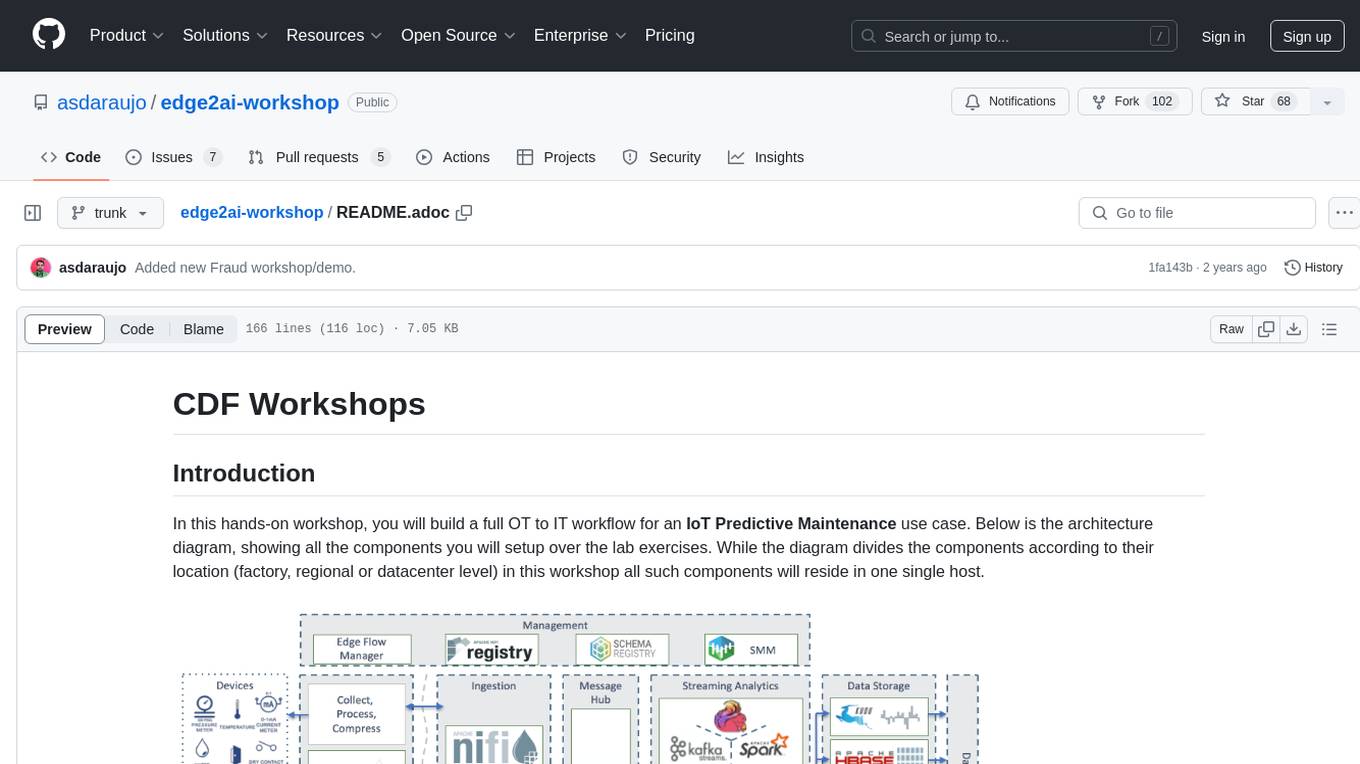
edge2ai-workshop
The edge2ai-workshop repository provides a hands-on workshop for building an IoT Predictive Maintenance workflow. It includes lab exercises for setting up components like NiFi, Streams Processing, Data Visualization, and more on a single host. The repository also covers use cases such as credit card fraud detection. Users can follow detailed instructions, prerequisites, and connectivity guidelines to connect to their cluster and explore various services. Additionally, troubleshooting tips are provided for common issues like MiNiFi not sending messages or CEM not picking up new NARs.
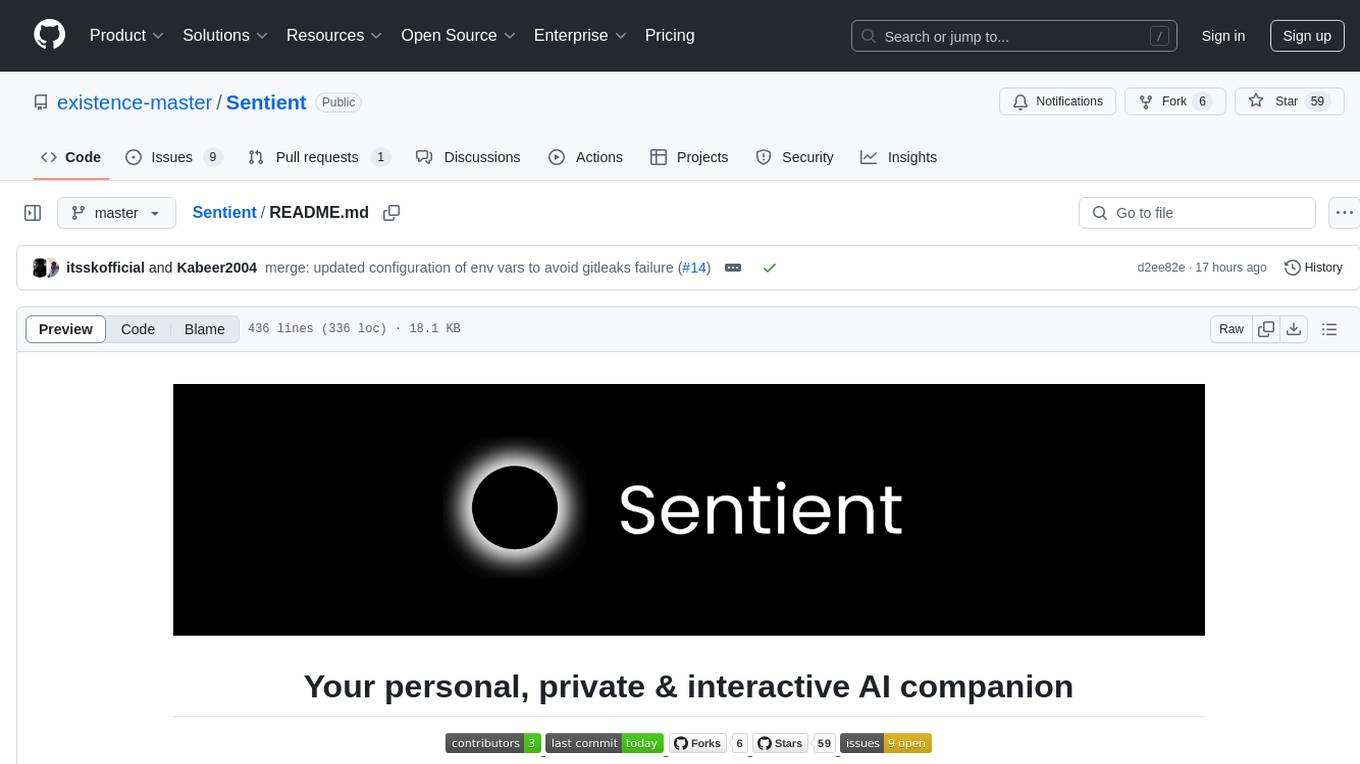
Sentient
Sentient is a personal, private, and interactive AI companion developed by Existence. The project aims to build a completely private AI companion that is deeply personalized and context-aware of the user. It utilizes automation and privacy to create a true companion for humans. The tool is designed to remember information about the user and use it to respond to queries and perform various actions. Sentient features a local and private environment, MBTI personality test, integrations with LinkedIn, Reddit, and more, self-managed graph memory, web search capabilities, multi-chat functionality, and auto-updates for the app. The project is built using technologies like ElectronJS, Next.js, TailwindCSS, FastAPI, Neo4j, and various APIs.
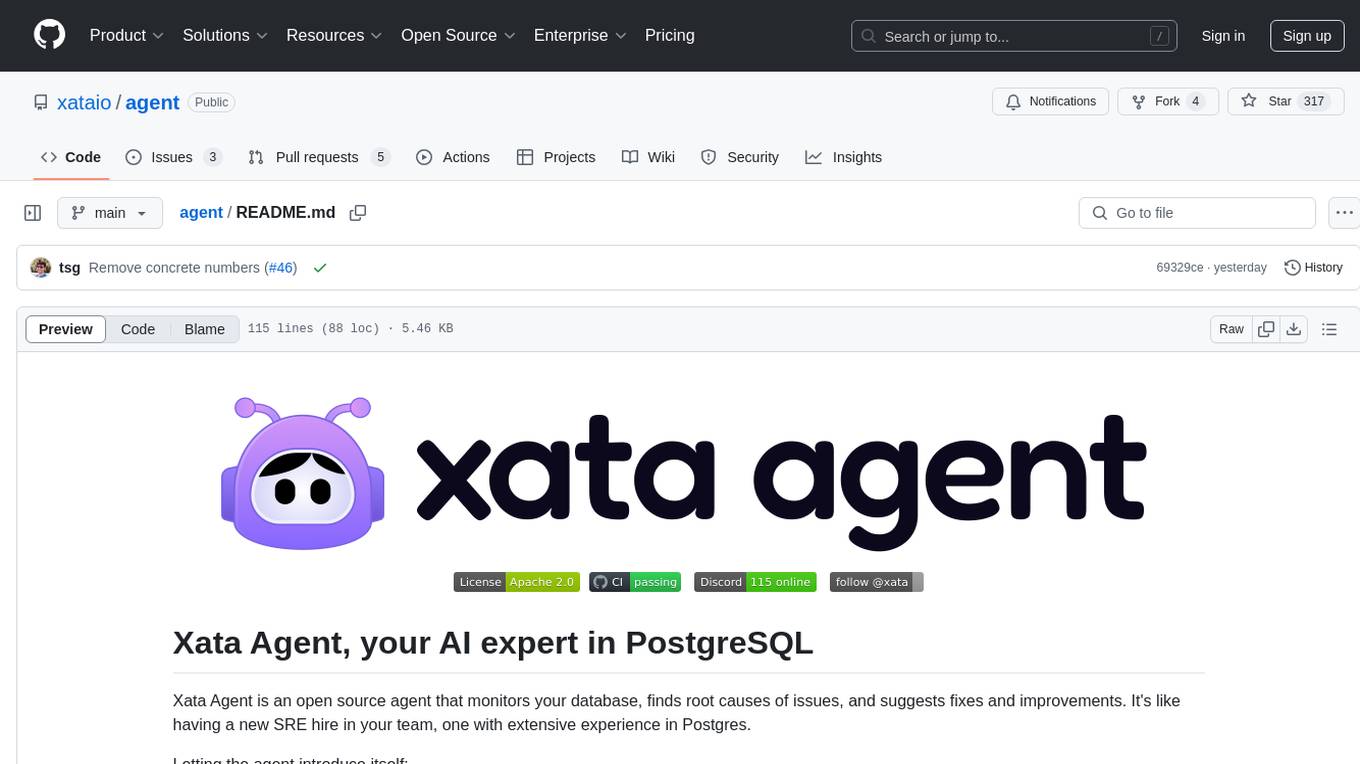
agent
Xata Agent is an open source tool designed to monitor PostgreSQL databases, identify issues, and provide recommendations for improvements. It acts as an AI expert, offering proactive suggestions for configuration tuning, troubleshooting performance issues, and common database problems. The tool is extensible, supports monitoring from cloud services like RDS & Aurora, and uses preset SQL commands to ensure database safety. Xata Agent can run troubleshooting statements, notify users of issues via Slack, and supports multiple AI models for enhanced functionality. It is actively used by the Xata team to manage Postgres databases efficiently.
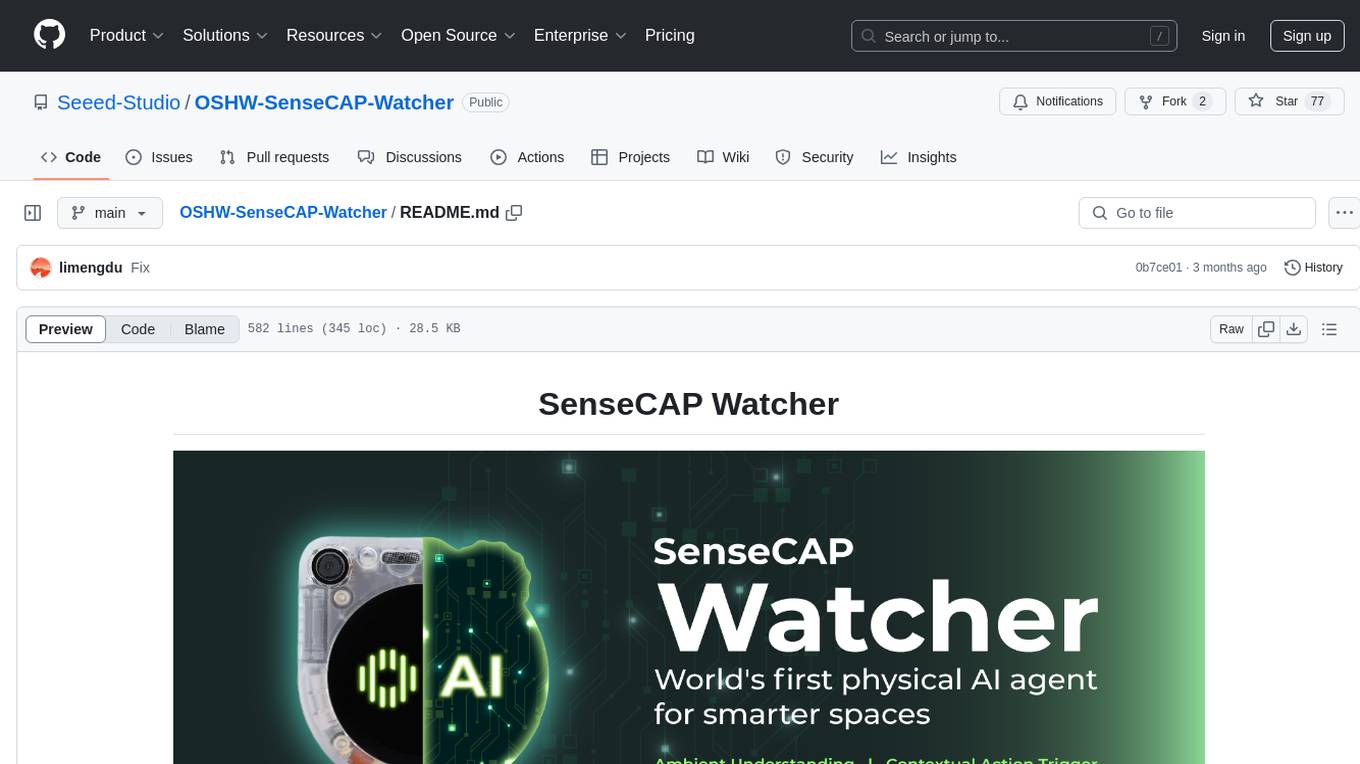
OSHW-SenseCAP-Watcher
SenseCAP Watcher is a monitoring device built on ESP32S3 with Himax WiseEye2 HX6538 AI chip, excelling in image and vector data processing. It features a camera, microphone, and speaker for visual, auditory, and interactive capabilities. With LLM-enabled SenseCraft suite, it understands commands, perceives surroundings, and triggers actions. The repository provides firmware, hardware documentation, and applications for the Watcher, along with detailed guides for setup, task assignment, and firmware flashing.
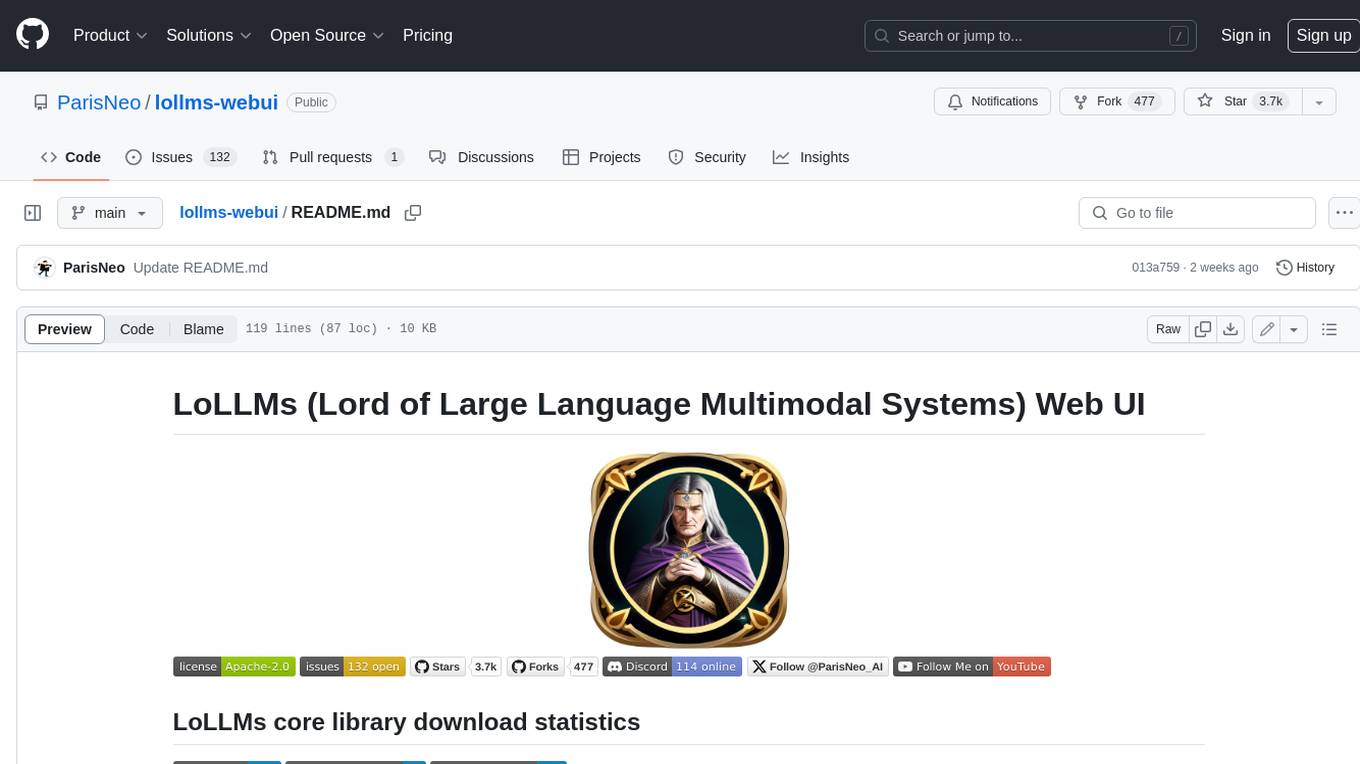
lollms-webui
LoLLMs WebUI (Lord of Large Language Multimodal Systems: One tool to rule them all) is a user-friendly interface to access and utilize various LLM (Large Language Models) and other AI models for a wide range of tasks. With over 500 AI expert conditionings across diverse domains and more than 2500 fine tuned models over multiple domains, LoLLMs WebUI provides an immediate resource for any problem, from car repair to coding assistance, legal matters, medical diagnosis, entertainment, and more. The easy-to-use UI with light and dark mode options, integration with GitHub repository, support for different personalities, and features like thumb up/down rating, copy, edit, and remove messages, local database storage, search, export, and delete multiple discussions, make LoLLMs WebUI a powerful and versatile tool.
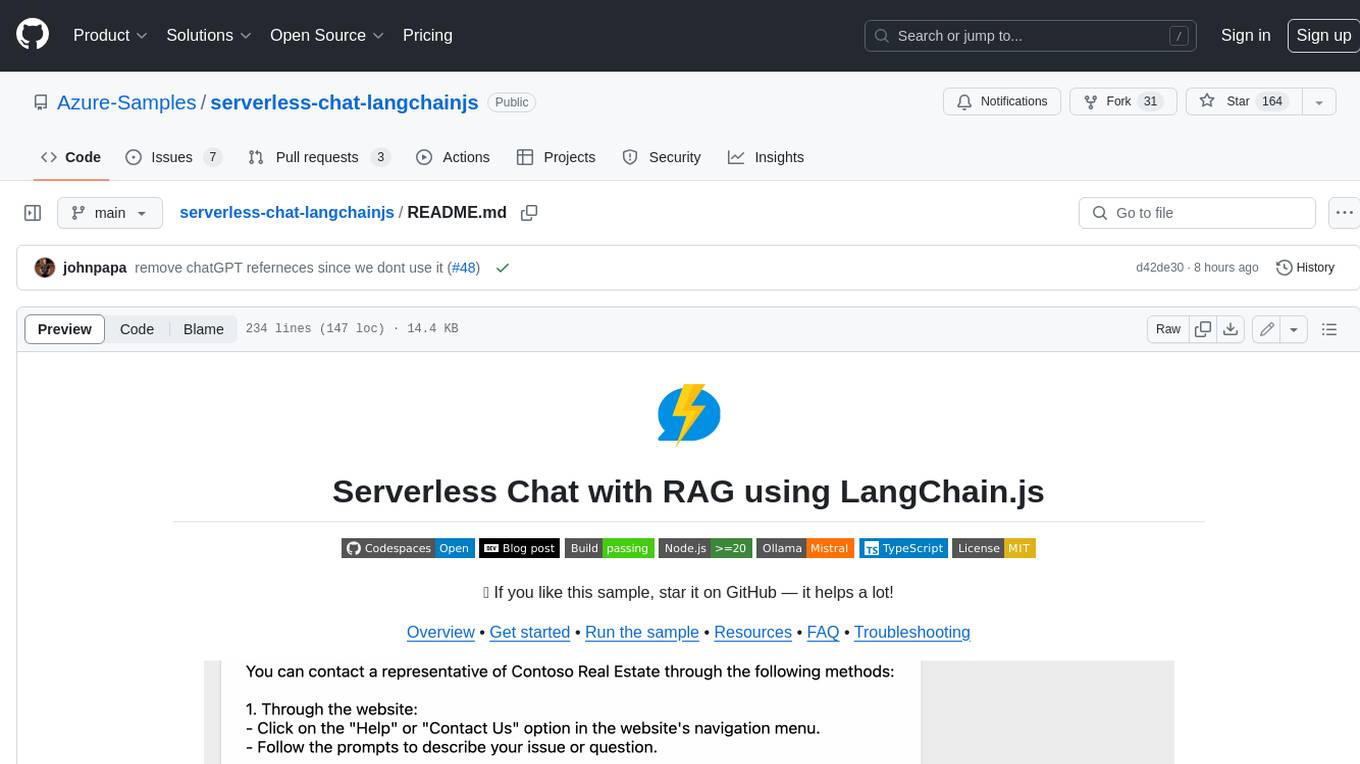
serverless-chat-langchainjs
This sample shows how to build a serverless chat experience with Retrieval-Augmented Generation using LangChain.js and Azure. The application is hosted on Azure Static Web Apps and Azure Functions, with Azure Cosmos DB for MongoDB vCore as the vector database. You can use it as a starting point for building more complex AI applications.
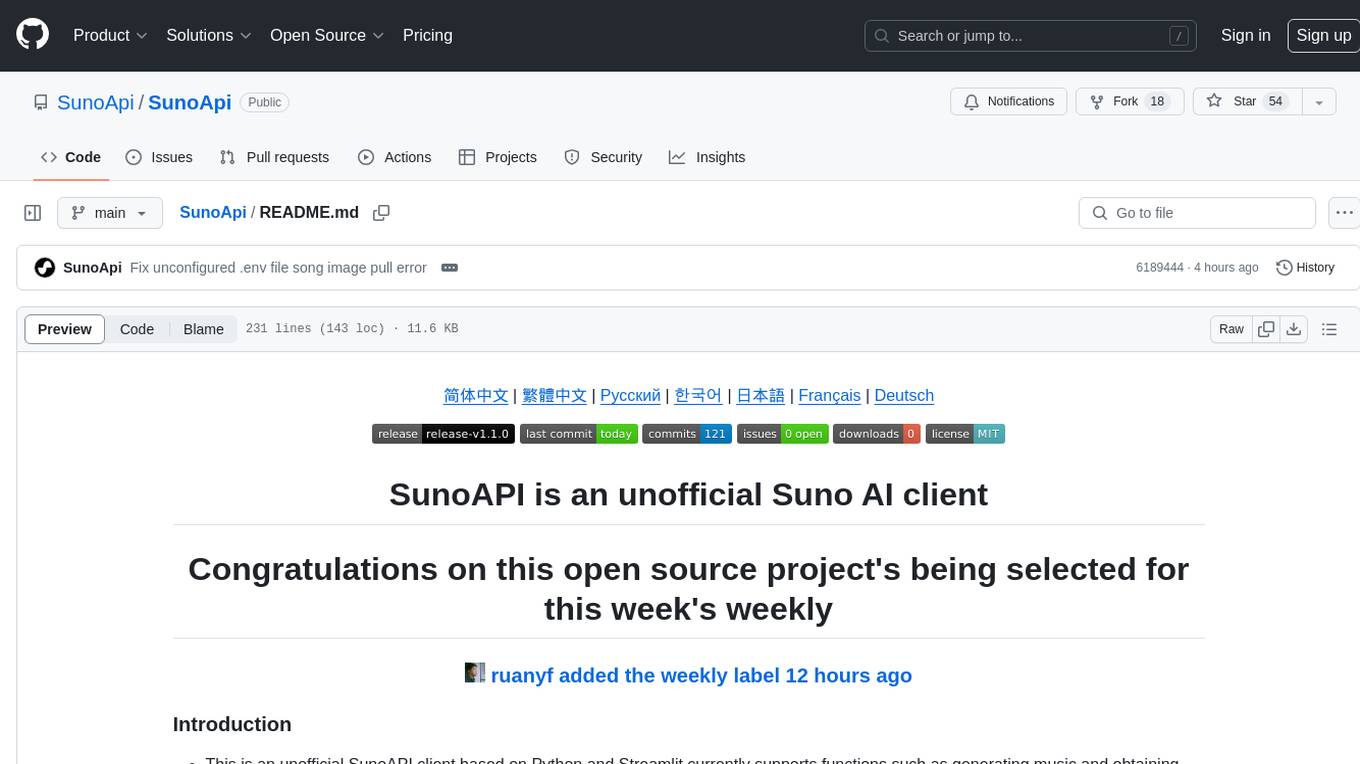
SunoApi
SunoAPI is an unofficial client for Suno AI, built on Python and Streamlit. It supports functions like generating music and obtaining music information. Users can set up multiple account information to be saved for use. The tool also features built-in maintenance and activation functions for tokens, eliminating concerns about token expiration. It supports multiple languages and allows users to upload pictures for generating songs based on image content analysis.
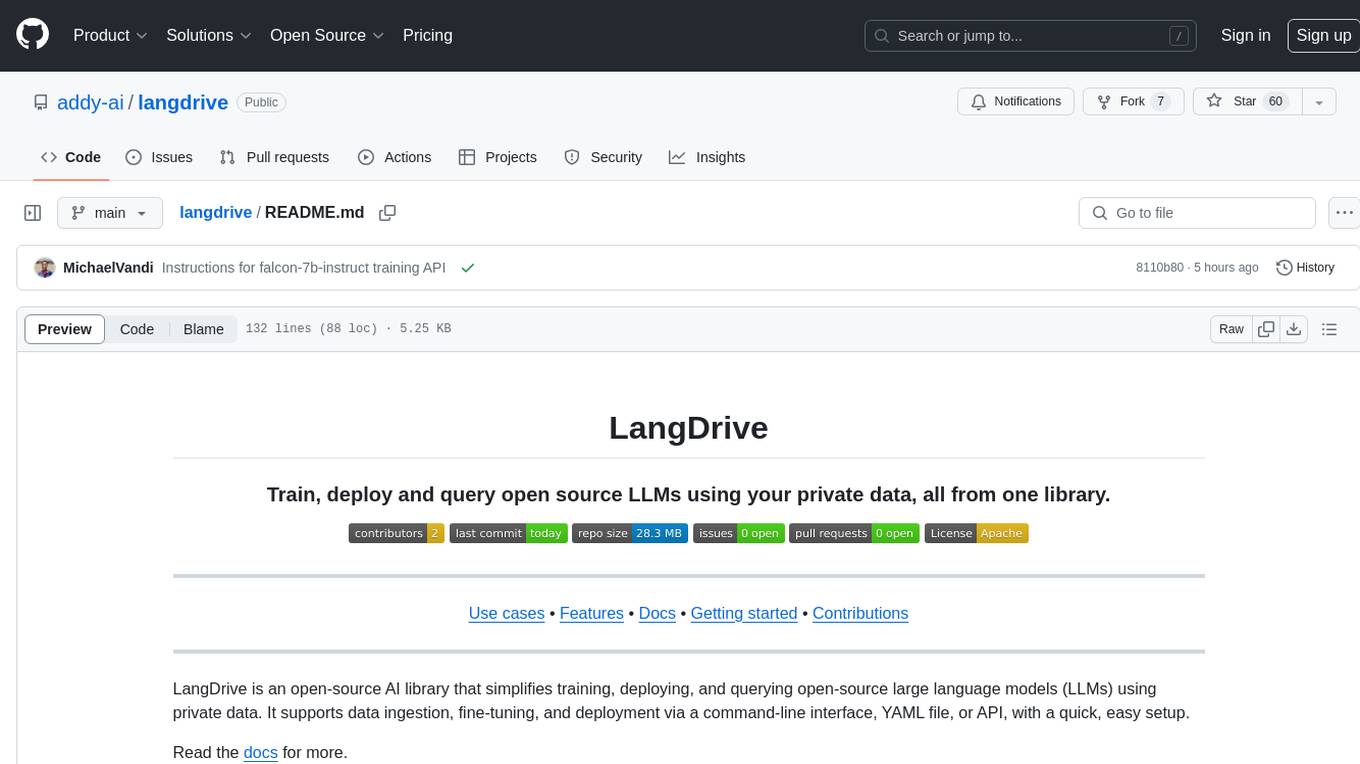
langdrive
LangDrive is an open-source AI library that simplifies training, deploying, and querying open-source large language models (LLMs) using private data. It supports data ingestion, fine-tuning, and deployment via a command-line interface, YAML file, or API, with a quick, easy setup. Users can build AI applications such as question/answering systems, chatbots, AI agents, and content generators. The library provides features like data connectors for ingestion, fine-tuning of LLMs, deployment to Hugging Face hub, inference querying, data utilities for CRUD operations, and APIs for model access. LangDrive is designed to streamline the process of working with LLMs and making AI development more accessible.
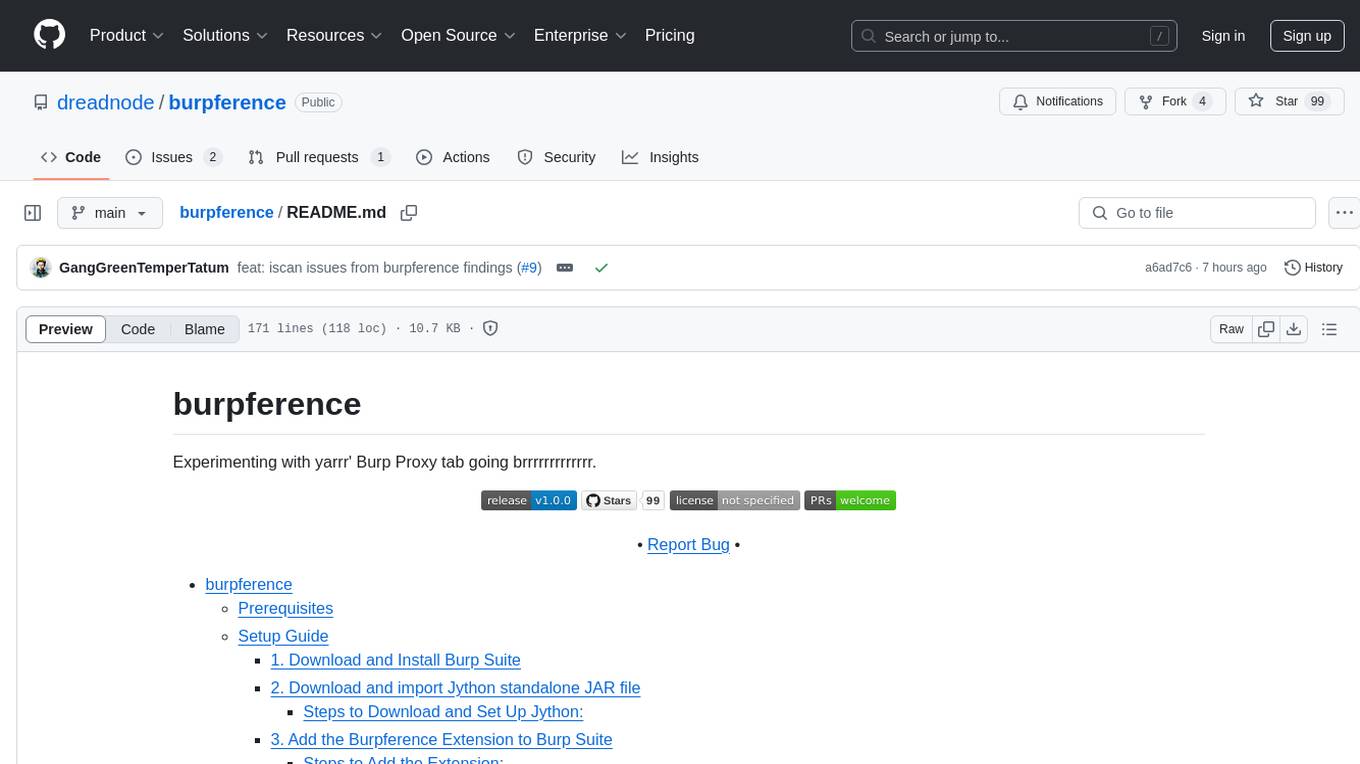
burpference
Burpference is an open-source extension designed to capture in-scope HTTP requests and responses from Burp's proxy history and send them to a remote LLM API in JSON format. It automates response capture, integrates with APIs, optimizes resource usage, provides color-coded findings visualization, offers comprehensive logging, supports native Burp reporting, and allows flexible configuration. Users can customize system prompts, API keys, and remote hosts, and host models locally to prevent high inference costs. The tool is ideal for offensive web application engagements to surface findings and vulnerabilities.
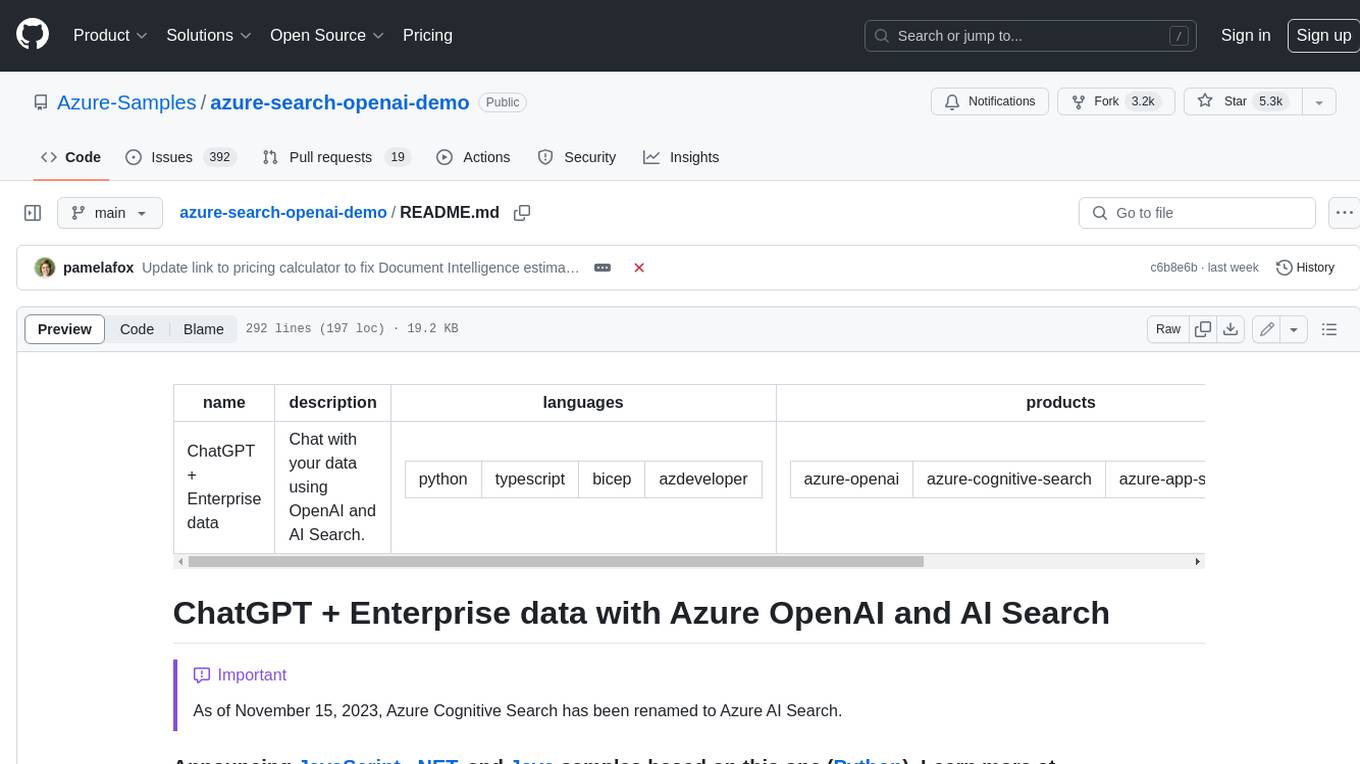
azure-search-openai-demo
This sample demonstrates a few approaches for creating ChatGPT-like experiences over your own data using the Retrieval Augmented Generation pattern. It uses Azure OpenAI Service to access a GPT model (gpt-35-turbo), and Azure AI Search for data indexing and retrieval. The repo includes sample data so it's ready to try end to end. In this sample application we use a fictitious company called Contoso Electronics, and the experience allows its employees to ask questions about the benefits, internal policies, as well as job descriptions and roles.
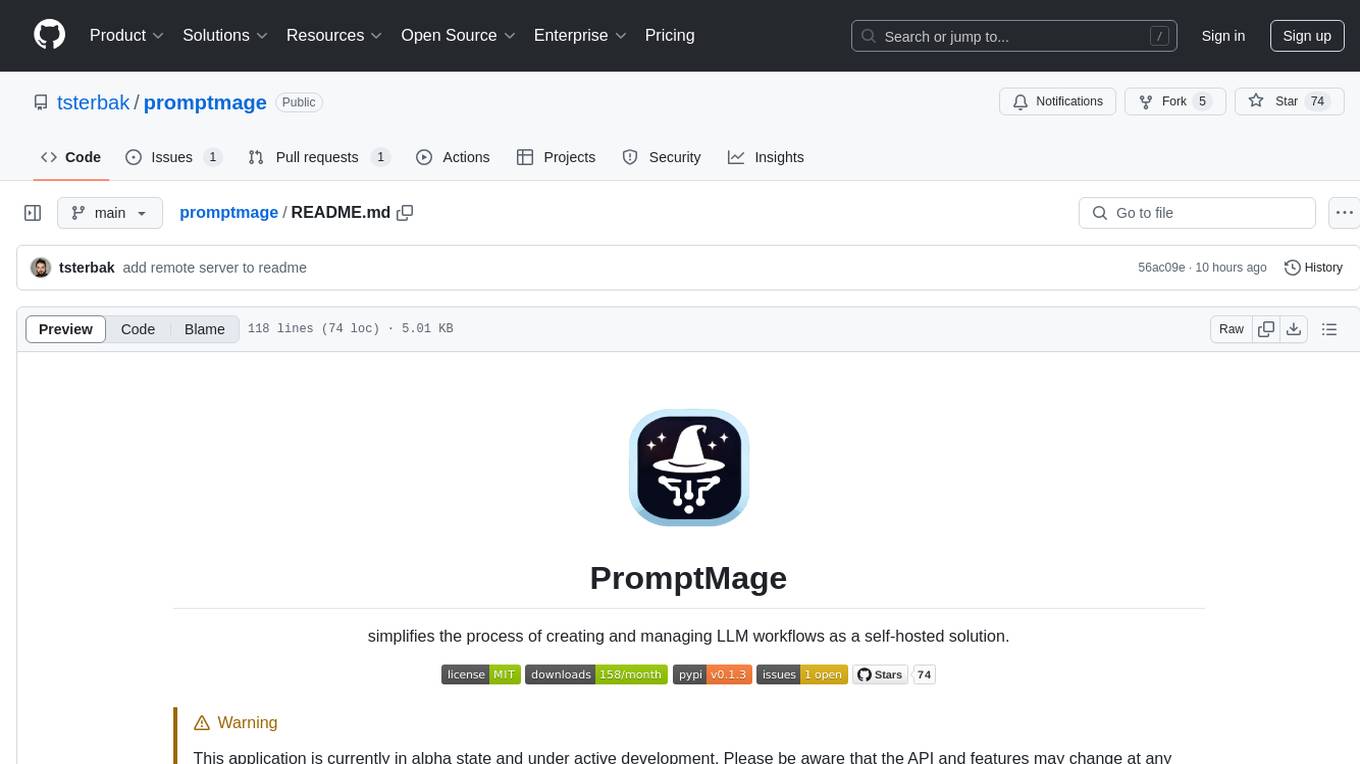
promptmage
PromptMage simplifies the process of creating and managing LLM workflows as a self-hosted solution. It offers an intuitive interface for prompt testing and comparison, incorporates version control features, and aims to improve productivity in both small teams and large enterprises. The tool bridges the gap in LLM workflow management, empowering developers, researchers, and organizations to make LLM technology more accessible and manageable for the next wave of AI innovations.
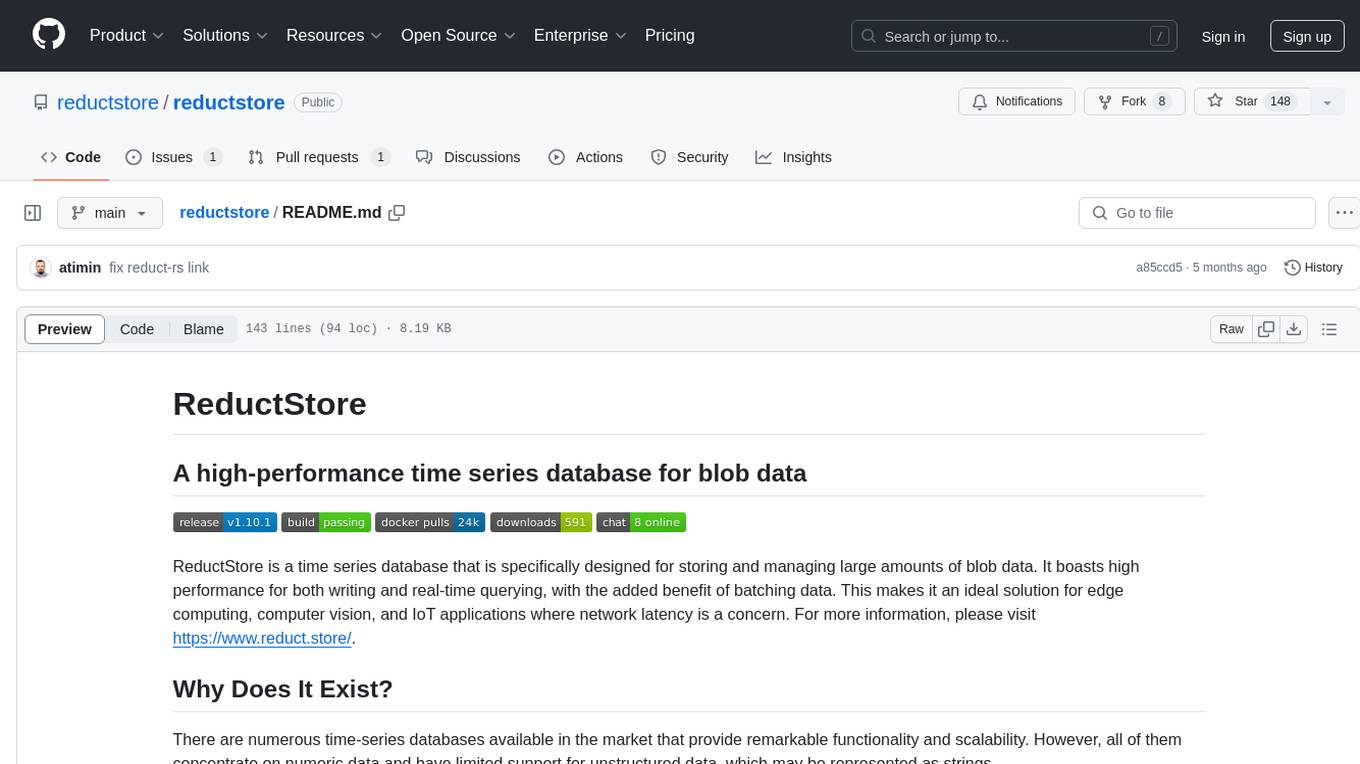
reductstore
ReductStore is a high-performance time series database designed for storing and managing large amounts of unstructured blob data. It offers features such as real-time querying, batching data, and HTTP(S) API for edge computing, computer vision, and IoT applications. The database ensures data integrity, implements retention policies, and provides efficient data access, making it a cost-effective solution for applications requiring unstructured data storage and access at specific time intervals.
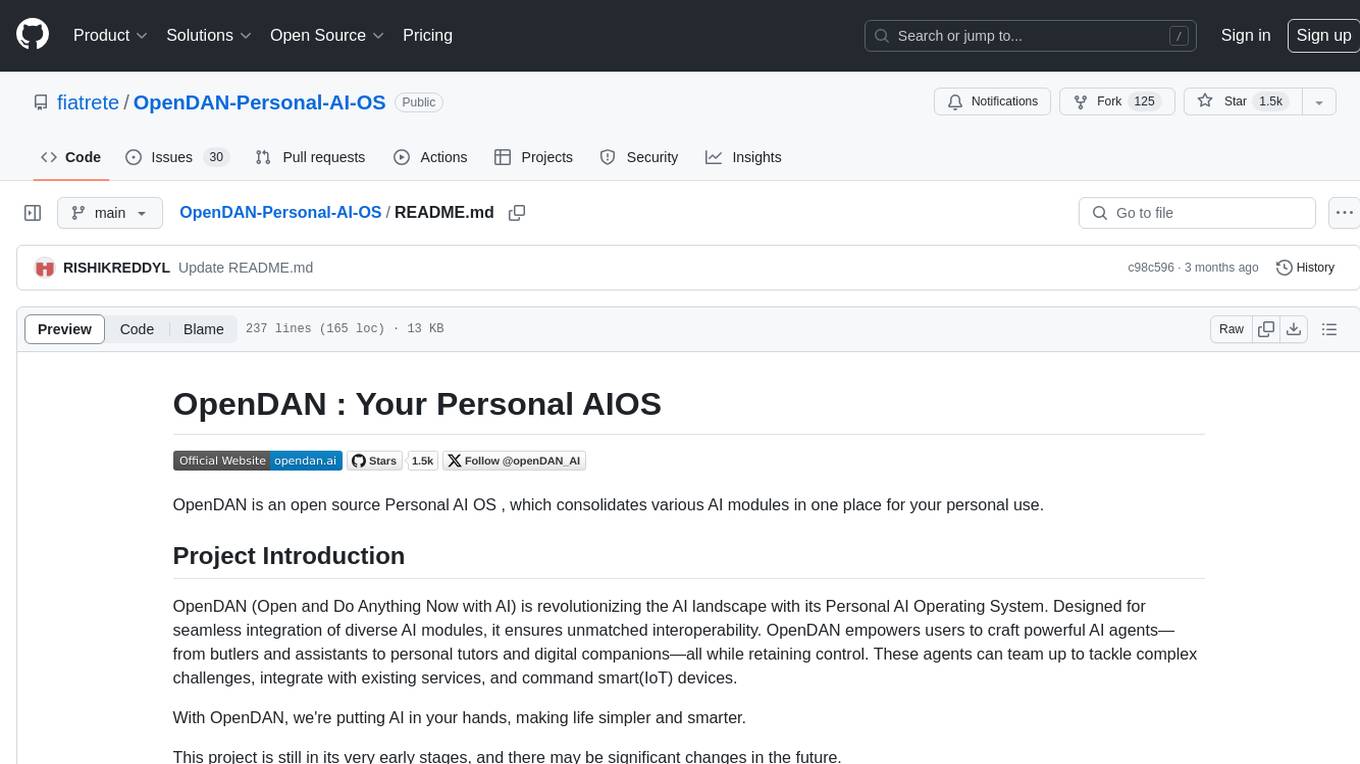
OpenDAN-Personal-AI-OS
OpenDAN is an open source Personal AI OS that consolidates various AI modules for personal use. It empowers users to create powerful AI agents like assistants, tutors, and companions. The OS allows agents to collaborate, integrate with services, and control smart devices. OpenDAN offers features like rapid installation, AI agent customization, connectivity via Telegram/Email, building a local knowledge base, distributed AI computing, and more. It aims to simplify life by putting AI in users' hands. The project is in early stages with ongoing development and future plans for user and kernel mode separation, home IoT device control, and an official OpenDAN SDK release.
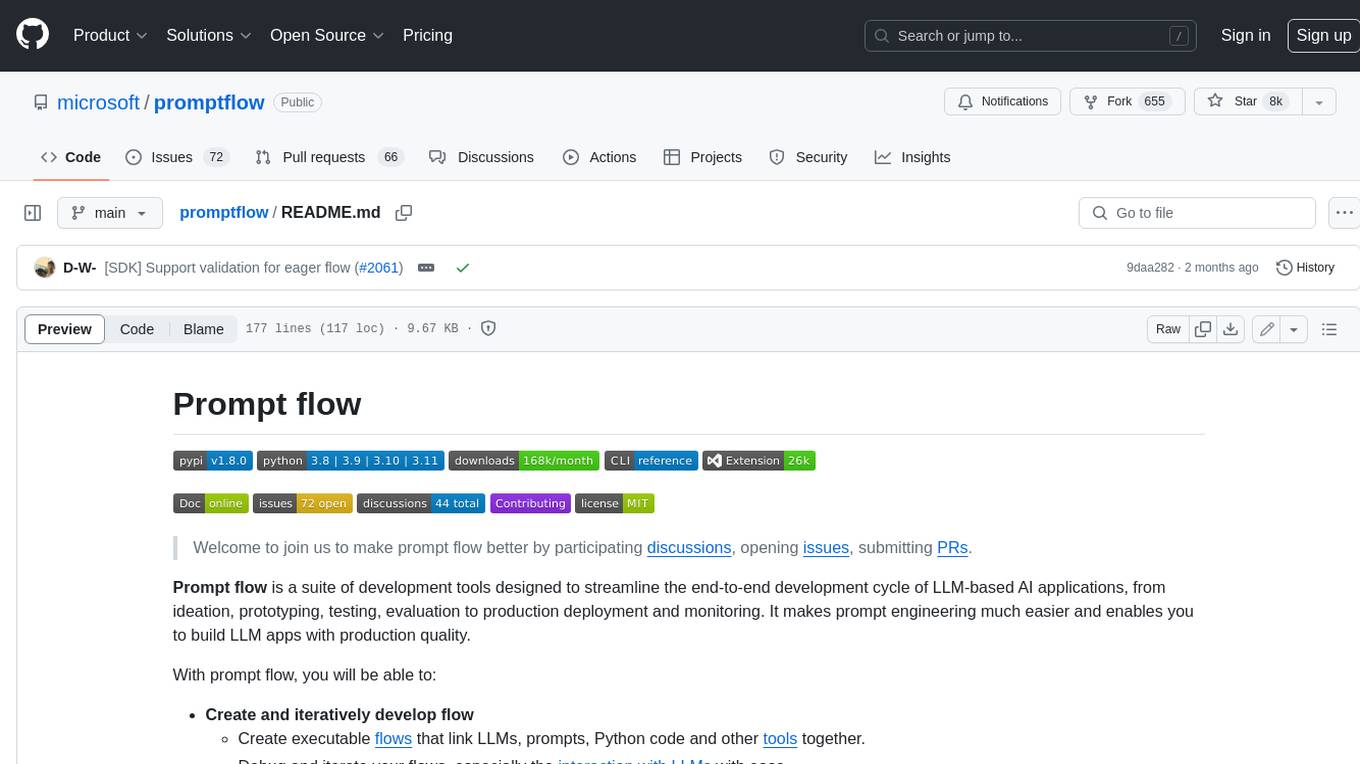
promptflow
**Prompt flow** is a suite of development tools designed to streamline the end-to-end development cycle of LLM-based AI applications, from ideation, prototyping, testing, evaluation to production deployment and monitoring. It makes prompt engineering much easier and enables you to build LLM apps with production quality.
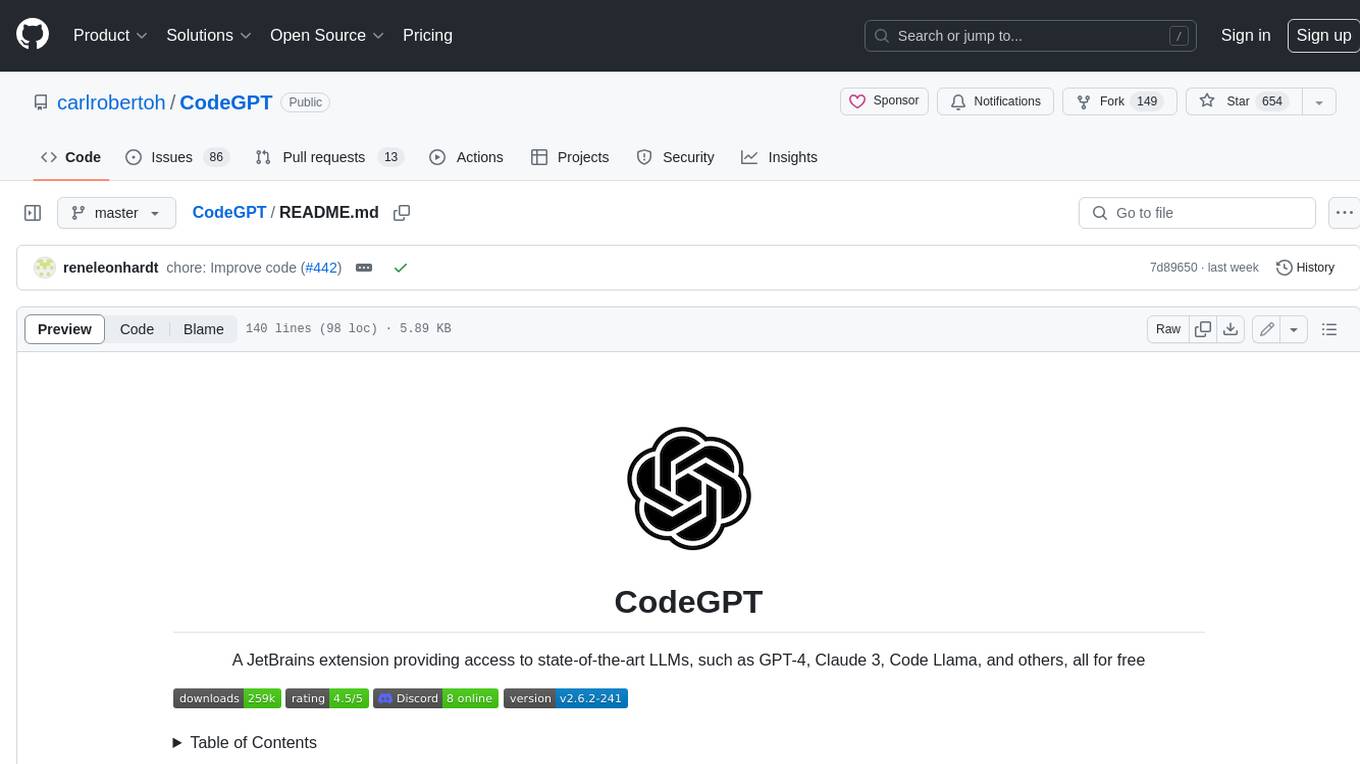
CodeGPT
CodeGPT is an extension for JetBrains IDEs that provides access to state-of-the-art large language models (LLMs) for coding assistance. It offers a range of features to enhance the coding experience, including code completions, a ChatGPT-like interface for instant coding advice, commit message generation, reference file support, name suggestions, and offline development support. CodeGPT is designed to keep privacy in mind, ensuring that user data remains secure and private.
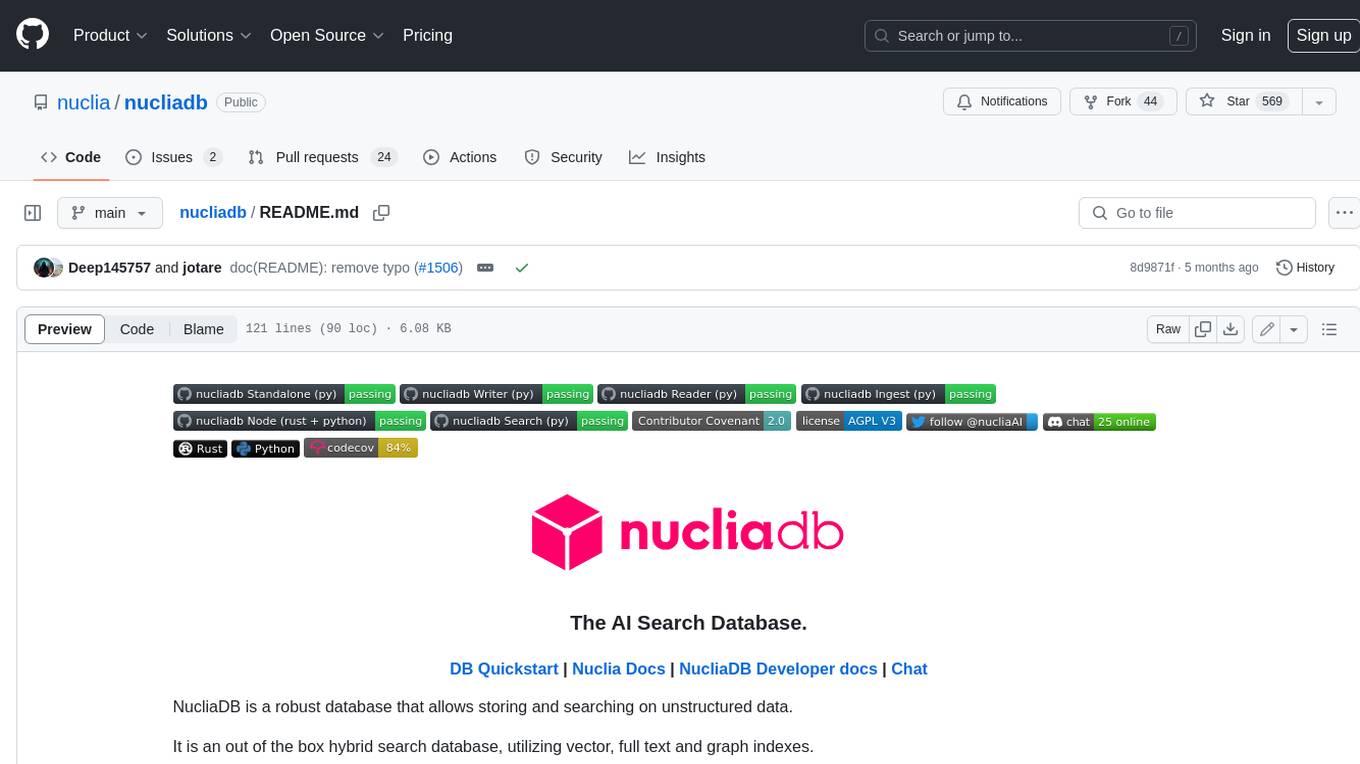
nucliadb
NucliaDB is a robust database that allows storing and searching on unstructured data. It is an out of the box hybrid search database, utilizing vector, full text and graph indexes. NucliaDB is written in Rust and Python. We designed it to index large datasets and provide multi-teanant support. When utilizing NucliaDB with Nuclia cloud, you are able to the power of an NLP database without the hassle of data extraction, enrichment and inference. We do all the hard work for you.
For similar tasks
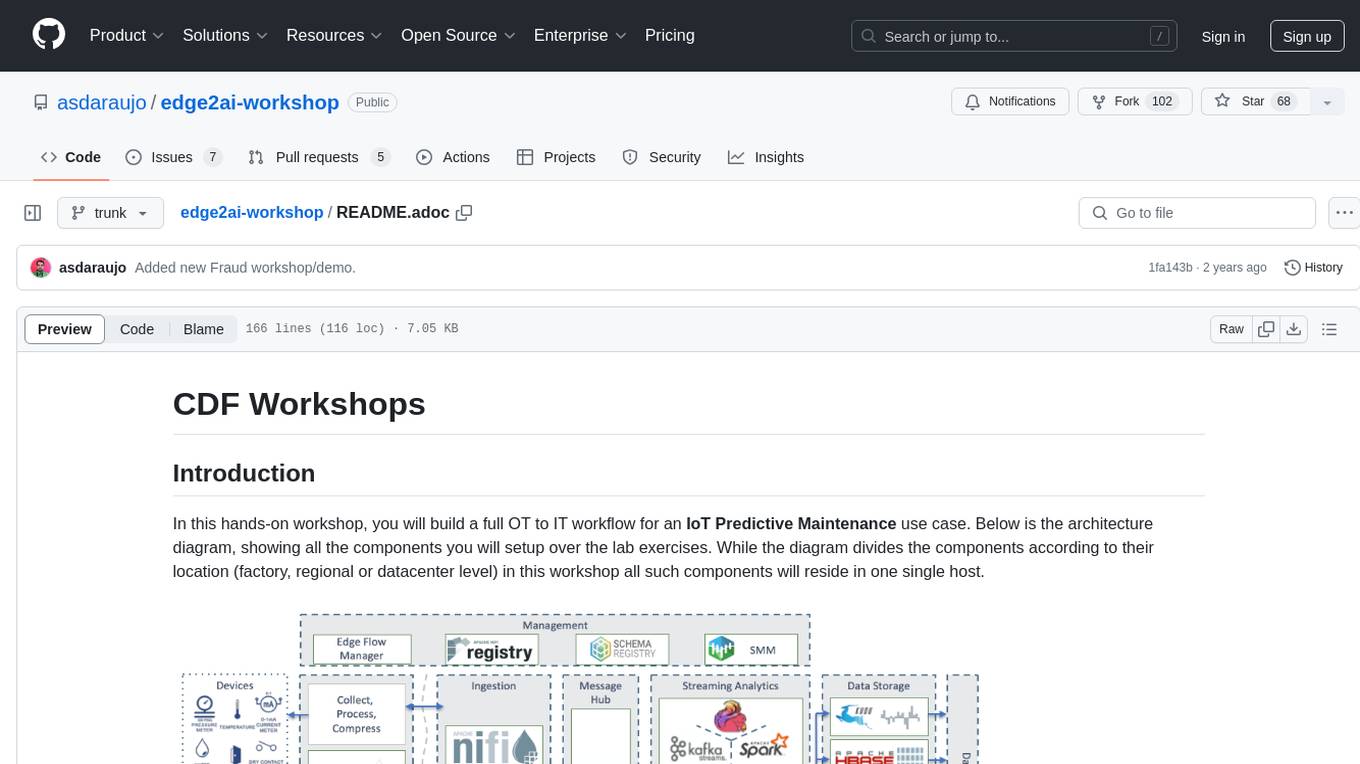
edge2ai-workshop
The edge2ai-workshop repository provides a hands-on workshop for building an IoT Predictive Maintenance workflow. It includes lab exercises for setting up components like NiFi, Streams Processing, Data Visualization, and more on a single host. The repository also covers use cases such as credit card fraud detection. Users can follow detailed instructions, prerequisites, and connectivity guidelines to connect to their cluster and explore various services. Additionally, troubleshooting tips are provided for common issues like MiNiFi not sending messages or CEM not picking up new NARs.
For similar jobs
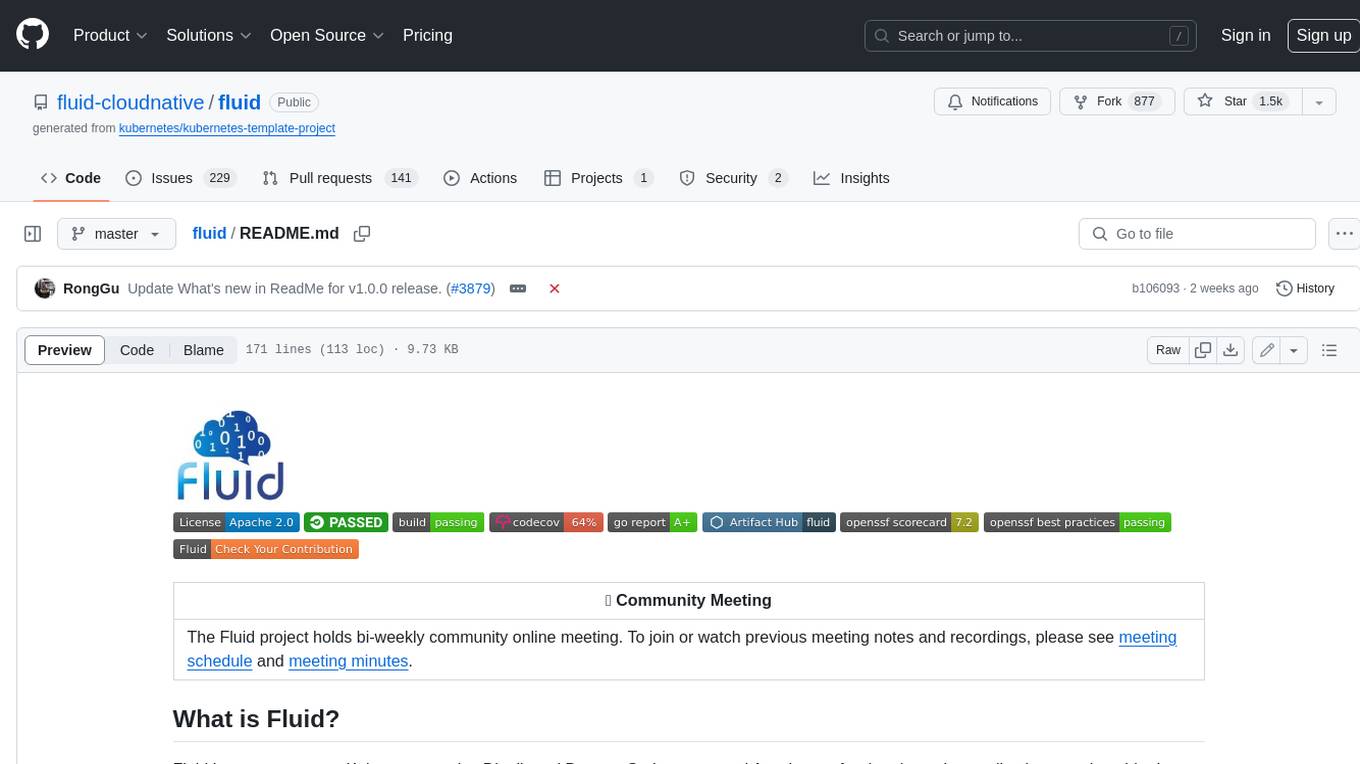
fluid
Fluid is an open source Kubernetes-native Distributed Dataset Orchestrator and Accelerator for data-intensive applications, such as big data and AI applications. It implements dataset abstraction, scalable cache runtime, automated data operations, elasticity and scheduling, and is runtime platform agnostic. Key concepts include Dataset and Runtime. Prerequisites include Kubernetes version > 1.16, Golang 1.18+, and Helm 3. The tool offers features like accelerating remote file accessing, machine learning, accelerating PVC, preloading dataset, and on-the-fly dataset cache scaling. Contributions are welcomed, and the project is under the Apache 2.0 license with a vendor-neutral approach.
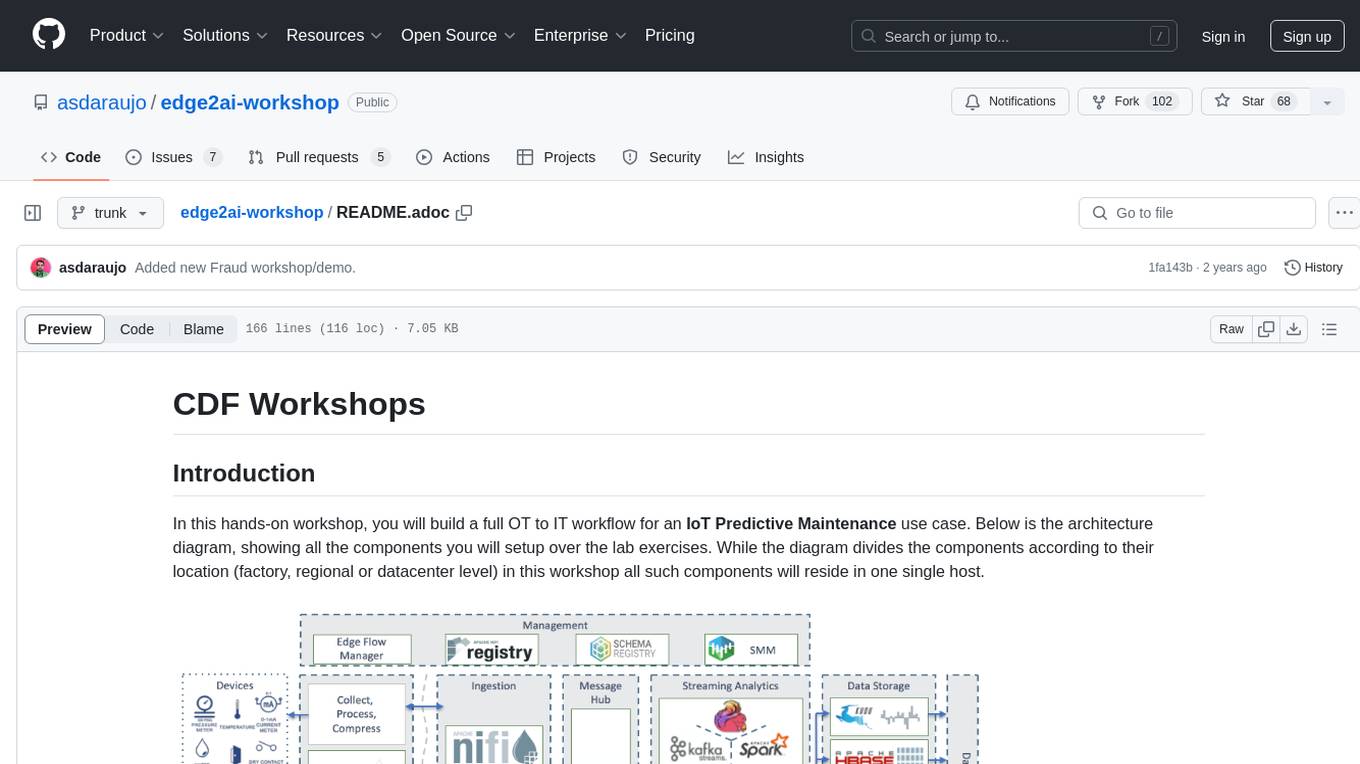
edge2ai-workshop
The edge2ai-workshop repository provides a hands-on workshop for building an IoT Predictive Maintenance workflow. It includes lab exercises for setting up components like NiFi, Streams Processing, Data Visualization, and more on a single host. The repository also covers use cases such as credit card fraud detection. Users can follow detailed instructions, prerequisites, and connectivity guidelines to connect to their cluster and explore various services. Additionally, troubleshooting tips are provided for common issues like MiNiFi not sending messages or CEM not picking up new NARs.
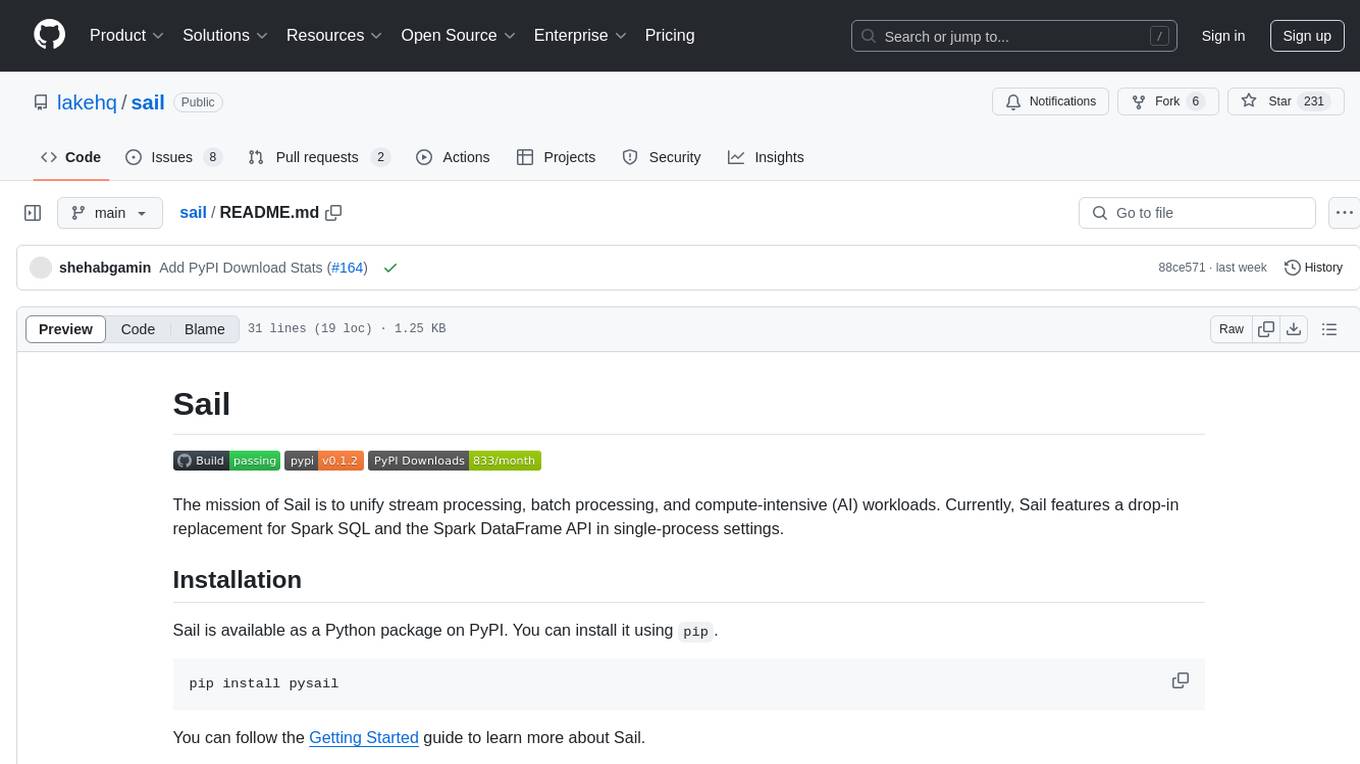
sail
Sail is a tool designed to unify stream processing, batch processing, and compute-intensive workloads, serving as a drop-in replacement for Spark SQL and the Spark DataFrame API in single-process settings. It aims to streamline data processing tasks and facilitate AI workloads.
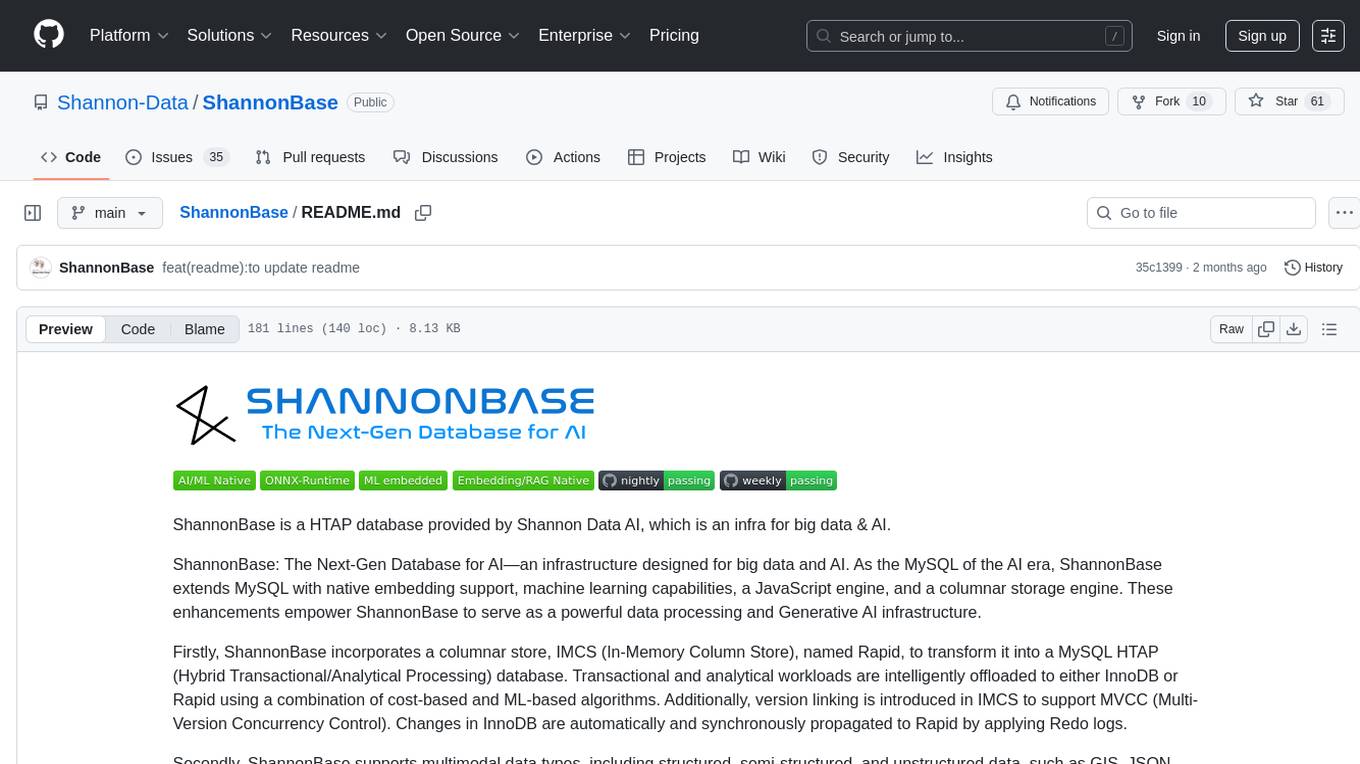
ShannonBase
ShannonBase is a HTAP database provided by Shannon Data AI, designed for big data and AI. It extends MySQL with native embedding support, machine learning capabilities, a JavaScript engine, and a columnar storage engine. ShannonBase supports multimodal data types and natively integrates LightGBM for training and prediction. It leverages embedding algorithms and vector data type for ML/RAG tasks, providing Zero Data Movement, Native Performance Optimization, and Seamless SQL Integration. The tool includes a lightweight JavaScript engine for writing stored procedures in SQL or JavaScript.
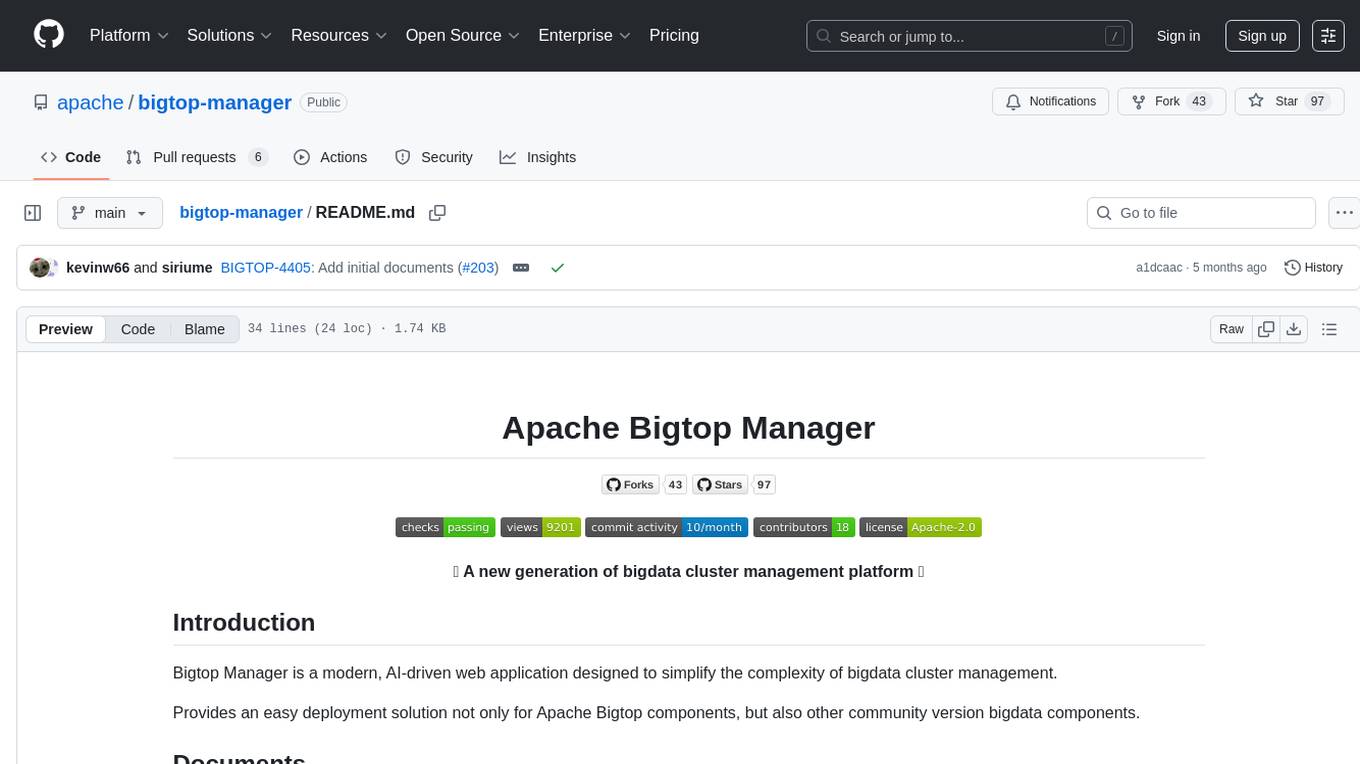
bigtop-manager
Apache Bigtop Manager is a modern, AI-driven web application designed to simplify the complexity of bigdata cluster management. It provides an easy deployment solution not only for Apache Bigtop components, but also other community version bigdata components. The platform aims to streamline the management of bigdata clusters by leveraging AI technology and user-friendly interfaces.
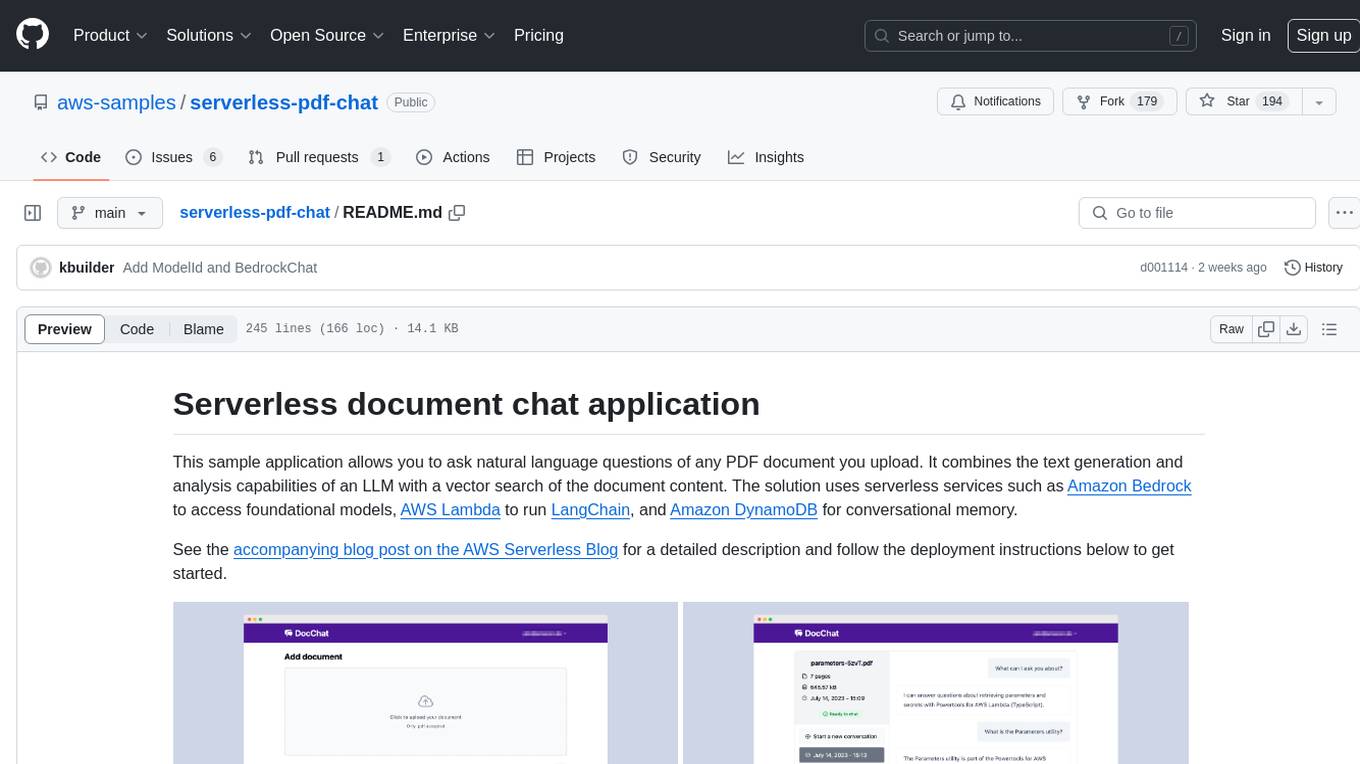
serverless-pdf-chat
The serverless-pdf-chat repository contains a sample application that allows users to ask natural language questions of any PDF document they upload. It leverages serverless services like Amazon Bedrock, AWS Lambda, and Amazon DynamoDB to provide text generation and analysis capabilities. The application architecture involves uploading a PDF document to an S3 bucket, extracting metadata, converting text to vectors, and using a LangChain to search for information related to user prompts. The application is not intended for production use and serves as a demonstration and educational tool.
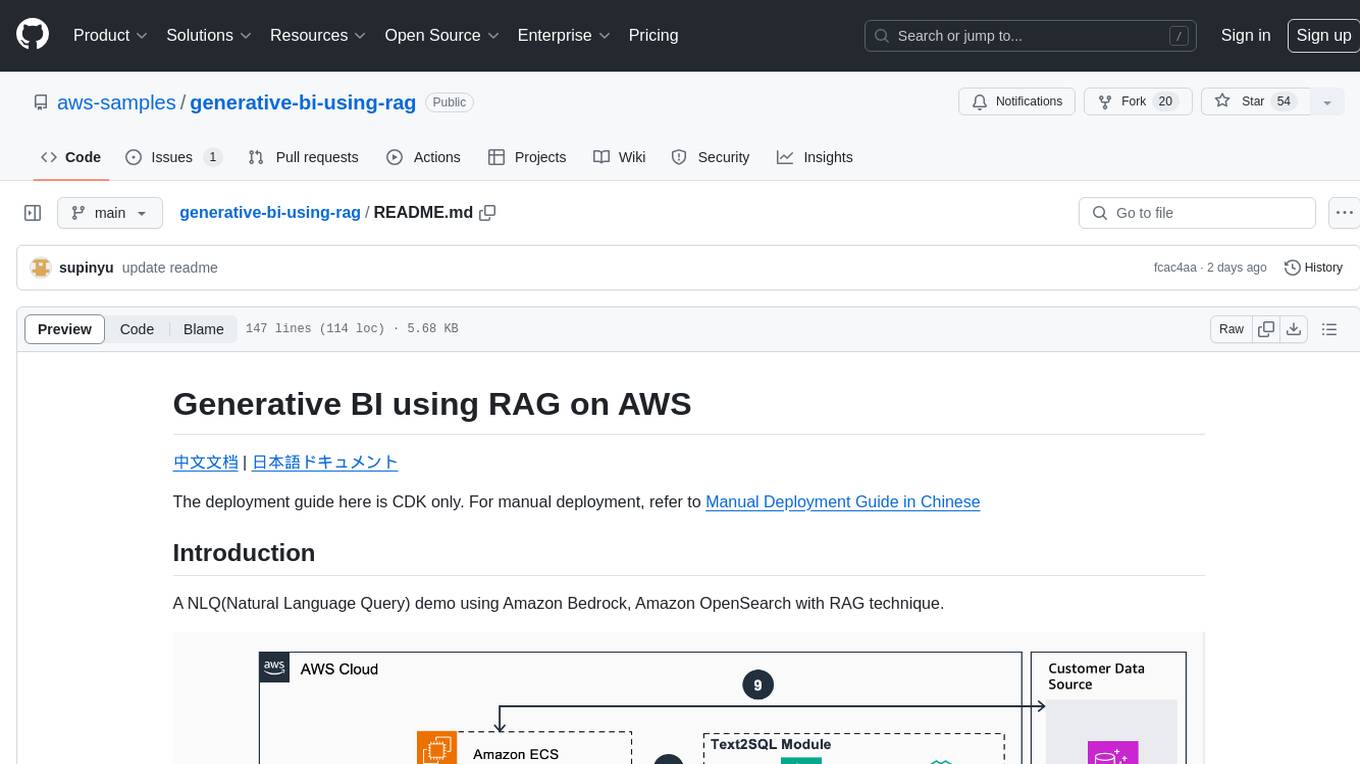
generative-bi-using-rag
Generative BI using RAG on AWS is a comprehensive framework designed to enable Generative BI capabilities on customized data sources hosted on AWS. It offers features such as Text-to-SQL functionality for querying data sources using natural language, user-friendly interface for managing data sources, performance enhancement through historical question-answer ranking, and entity recognition. It also allows customization of business information, handling complex attribution analysis problems, and provides an intuitive question-answering UI with a conversational approach for complex queries.
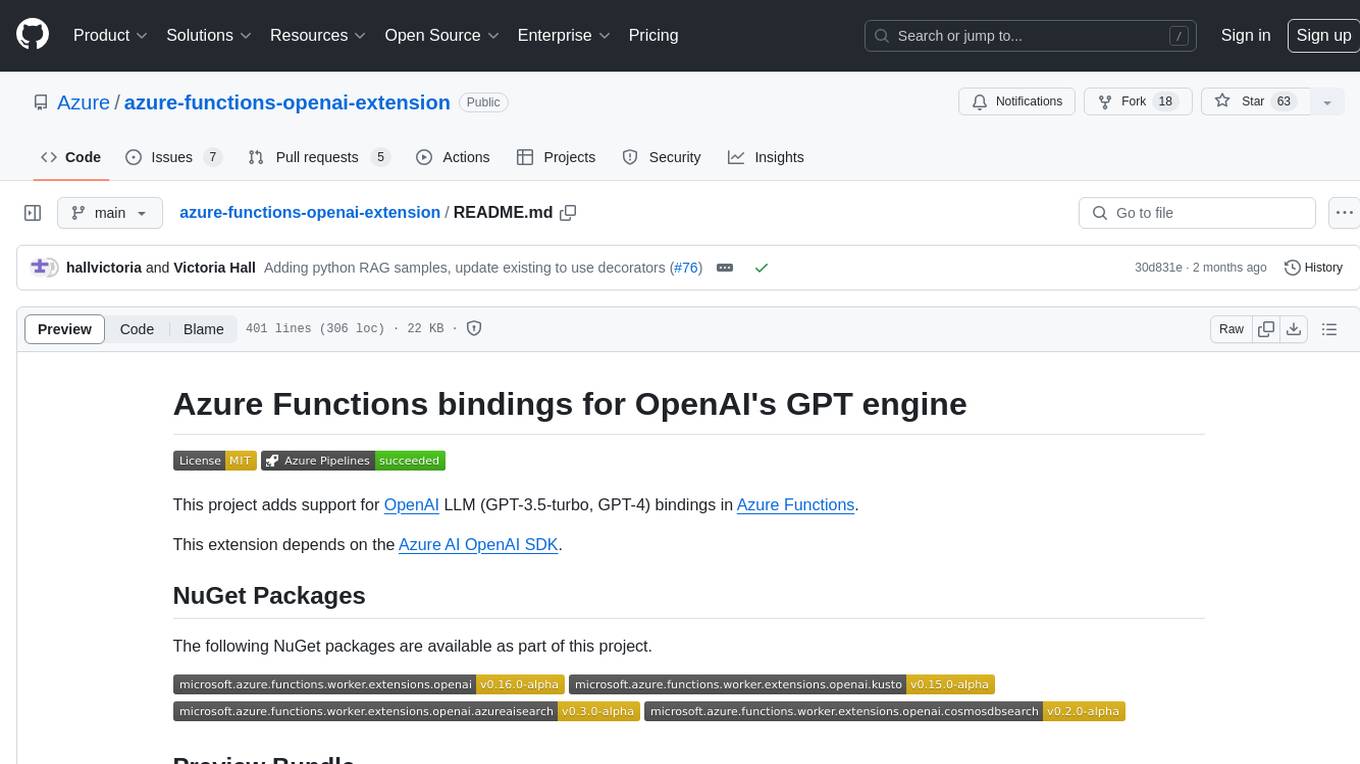
azure-functions-openai-extension
Azure Functions OpenAI Extension is a project that adds support for OpenAI LLM (GPT-3.5-turbo, GPT-4) bindings in Azure Functions. It provides NuGet packages for various functionalities like text completions, chat completions, assistants, embeddings generators, and semantic search. The project requires .NET 6 SDK or greater, Azure Functions Core Tools v4.x, and specific settings in Azure Function or local settings for development. It offers features like text completions, chat completion, assistants with custom skills, embeddings generators for text relatedness, and semantic search using vector databases. The project also includes examples in C# and Python for different functionalities.