
aitools_client
Seth's AI Tools: A Unity based front end that uses ComfyUI and LLMs to create stories, images, movies, quizzes and posters
Stars: 163
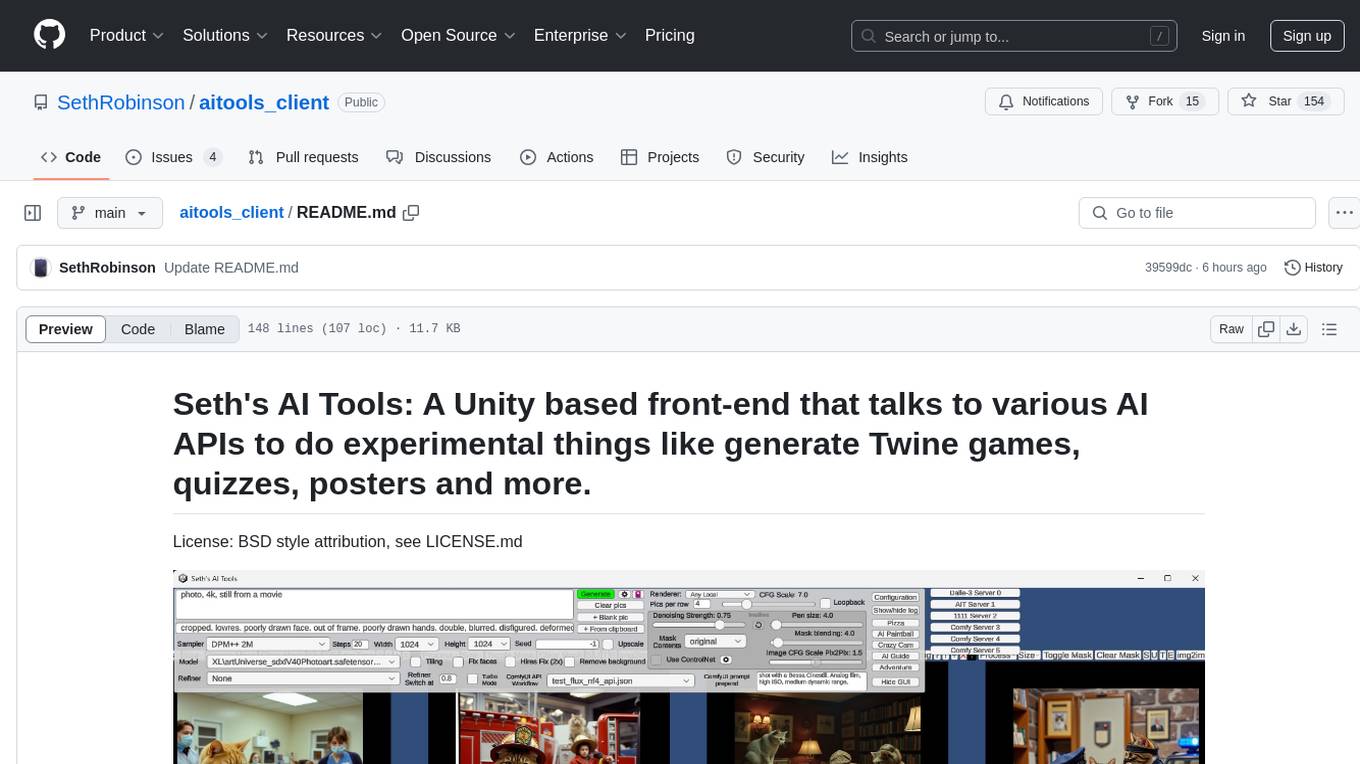
Seth's AI Tools is a Unity-based front-end that interfaces with various AI APIs to perform tasks such as generating Twine games, quizzes, posters, and more. The tool is a native Windows application that supports features like live update integration with image editors, text-to-image conversion, image processing, mask painting, and more. It allows users to connect to multiple servers for fast generation using GPUs and offers a neat workflow for evolving images in real-time. The tool respects user privacy by operating locally and includes built-in games and apps to test AI/SD capabilities. Additionally, it features an AI Guide for creating motivational posters and illustrated stories, as well as an Adventure mode with presets for generating web quizzes and Twine game projects.
README:
Seth's AI Tools: A Unity based front-end for ComfyUI and Ollama (and others) that does things like generate photos and movies, Twine games, quizzes, posters and more.
License: BSD style attribution, see LICENSE.md
Download the latest version: V2.00 (Feb 25th, 2025) AI Tools Client (Windows, 62 MB)
Need an old version? The last pre-V2 version (that still supports Auto1111) can be downloaded here.
To use this, you'll need to connect to something that can generate images, and hopefully an LLM too. A single OpenAI key is enough to do a lot (LLM and Dale3 rendering), you can also use Claude (via API key), or best yet, your own local ComfyUI server(s) and Ollama.
- It's not a web app, it's a native locally run Windows .exe
- It's kind of like lego, is can run ComfyUI workflows that chain together. You need to understand ComyUI and workflow tweaking as you'll still need to install all the needed custom nodes and models there. (you do have ComfyUI Manager installed, right?!)
- Drag and drop images in as well as paste images from the windows clipboard
- Built-in image processing like cropping and resizing, mask painting
- Pan/zoom with thousands of images on the screen
- Built to utilize many ComfyUI servers at once
- Privacy respected - does not phone home or collect any statistics, purely local usage. (it does check a single file on github.com to check for newer versions, but that's it)
- Includes "experiments", little built-in games and apps designed to test AI
- AI Guide feature harnesses the power of AI to create motivational posters, illustrated stories or whatever
- Adventure mode has presets to various modes - generate ready to upload illustrated web quiz from prompt, simple Twine game project from a prompt, and "Adventure", a sort of illustrated AI Dungeon type of toy
- Includes presets and workflows for Flux, SDXL, Hunyuan, Wan 2.1, MMAudio, SAM2, BiRef
- By default strips tags when continuing LLM work for Deepseek/thinking models
- For developers, using Unity and C# to do powerful things with AI instead of banging your head against the wall with ComfyUI workflows and python is pretty sweet
- You can drag in a bunch of pictures and have it turn them into tiny movies with sound. How cool is that?
- I ripped out the A1111 support, it's ComfyUI all the way now. It's a big step and it broke things, so the paintball game and pizza thing are removed. Most of the other things still work. Crazy Camera sort of works, I fix it up later when I need it, it works using the new workflow/joblist system but it's too slow. I've versions to V2 to make it clear it's not the old version anymore.
- Introduces a whole new preset "joblist" system that strings together ComfyUI workflows, there are too many changes to list. Making your own presets and worklows should be much simpler now.
- This project is entirely for fun, please pardon the lack of documentation and ease of use. I'll try to help if you post problems here as issues or in the discussion area though!
- I suspect certain workflows won't work on Windows because I have a subdir in the model filename and the whole "/" vs "\" thing rears its ugly head. Why wouldn't ComfyUI fix those based on the system it's running on? Anyway, you can either use a @replace to fix them in AITools, or edit the workflow's .json with a text editor, or drag the workflow into ComfyUI and edit the path there. I only test on Windows, with the servers running on Ubuntu.
- Lack of documentation etc due to laziness
- CrazyCam (where the webcam is being used for realtime image processing) is half broken and slow
- Expect things to break and change, it's very alpha and probably always will be
- Probably a ton of bugs, I haven't tested it much
- The SDXL Inpainting ComfyUI workflow sometimes fails, tweaking the alpha mask fixes it, no idea what's up but it's not happening on my app's side
- The SAM2 based "select things by name" segmentation is pretty sketch, best I could find though. Also, it can only select ONE thing in the image, I don't see a way to fix it without writing a custom node. Use the including BiRef workflow instead if you can, it can only do "foreground" and "background" but it works much better in general.
- It can use all of OpenAI's APIs unless you set it to o1-mini, OpenAI doesn't like the format and gives an error. gpt-4o and o3-mini work fine so whatever I guess.
You only need to download the zip and run the .exe to use this, However, the source might be useful to generate a build for other platforms, fork or steal pieces to use for yourself. Go ahead!
Your ComfyUI server needs to be started using the --listen parm, so the API can be accessed.
After running it, a config.txt will be made. There is an config edit button inside the app, your config will look like this:
#add as many add_server commands as you want, just replace the localhost:7860 part with the
#server name/ip and port. You can control any number of renderer servers at the same time.
#This is where you add rendering servers. (ComfyUI servers run with --listen parm) For Dalle-3, don't set here, just enter your OpenAI key below.
#Uncomment below and put your renderer server. Add more add_server commands to add as many as you want. The second parm is
#an optional name so you can keep track of which server has which video card.
#add_server|http://localhost:7860|5090!|
#Set the below path and .exe to an image editor to use the Edit option. Changed files will auto
#update in here.
set_image_editor|C:\Program Files\Adobe\Adobe Photoshop 2025\Photoshop.exe
#To generate text with the AI Guide features, you need at least one LLM. (or all, you can switch between them in the app)
#OPENAI (works for LLM and Dalle-3 as renderer)
set_openai_gpt4_key|<key goes here>|
set_openai_gpt4_model|gpt-4o|
set_openai_gpt4_endpoint|https://api.openai.com/v1/chat/completions|
#address of your generic LLM to use, can be local, on your LAN, remote, etc (text-generation-webui or TabbyAPI API format)
set_generic_llm_address|localhost:5000|
#if your generic LLM needs a key, enter it here (or leave as "none")
set_generic_llm_api_key|none|
#what we tell the model to use. If you notice the llm is forgetting things or messing up, your model might not be an instruct-compatible model, try llama 3.3 with Ollama as a test.
set_generic_llm_mode|chat-instruct|
#this is needed if using an ollama server, otherwise you'll see a "model is required" error. Note that might cause the model to be loaded which means a huge delay at first.
add_generic_llm_parm|model|"llama3.3"|#needed for ollama, the model you want to use
#add_generic_llm_parm|num_ctx|131072|#needed for ollama, the context size you want the model to load with (we'll create a custom profile with an _ait extension)
#add_generic_llm_parm|temperature|1.0|#allows you to globally override LLM temperatures
#add_generic_llm_parm|max_tokens|4096|
#some things you could play with
#add_generic_llm_parm|stop|["<`eot_id`>", "<`eom_id`>", "<`end_header_id`>"]|#Note that ` gets turned into |
#add_generic_llm_parm|stopping_strings|["<`eot_id`>", "<`eom_id`>", "<`end_header_id`>"]|
#the following allow you to override the default system, assistant, and user keywords for the generic LLM, if needed.
#different LLMs are trained on different words, if the llm server you use doesn't hide this from you, you might notice weird
#or buggy behavior if these aren't changed to match what that specific llm wants
#set_generic_llm_system_keyword|system|#default is system
#set_generic_llm_assistant_keyword|assistant|#default is assistant
#set_generic_llm_user_keyword|user|#default is user
#Anthropic LLM
set_anthropic_ai_key|<key goes here>|
set_anthropic_ai_model|claude-3-7-sonnet-latest|
set_anthropic_ai_endpoint|https://api.anthropic.com/v1/messages|
#if you're using a ComfyUI workflow that creates audio, and you don't have AITOOLS_AUDIO_PROMPT or AITOOLS_AUDIO_NEGATIVE_PROMPT set in the ComfyUI workflow, these are used as defaults:
set_default_audio_prompt|audio that perfectly matches the onscreen action|
set_default_audio_negative_prompt|music|
First, install ComfyUI and get it rendering stuff in Flux and/or Hunyuan using tutorials out there.
Don't move on until it's working and you can generate images (Flux is good) and/or videos in ComfyUI directly!
Next, just for a test to make sure the workflows included with AITools are going to work, inside ComfyUI's web GUI, drag in aitools_client/ComfyUI/FullWorkflowVersions/text_to_img_flux.json or any others. The neat thing about ComfyUI is it will read this and convert it to its visual workflow format, ready to run. (you might want to change the prompt from <AITOOLS_PROMPT> to something else during testing here) - Click Queue. Does it work? Oh, if you see an Image Loader set to the file "<AITOOLS_INPUT_1>" you'll need to change that to a file on your ComfyUI server if you want to test.
You'll probably see a bunch of red nodes and errors - no problem! Make sure you have ComfyUI-Manager installed, you can use it to install any missing nodes. You'll probably have to track down various model files though, but at least when you try to render it will shows exactly the filenames that are missing. (look for red boxes around certain nodes)
Adjust it until it works (change paths or models or whatever you need, you could even start with a totally different workflow you found somewhere else), and make sure the prompt is set to <AITOOLS_PROMPT>. (<AITOOLS_NEGATIVE_PROMPT> can be used if your workflow has a place for that too) Then do Workflow->Export (API) if you wanted to save your own. Note: You need to have enabled "Dev mode" in the ComfyUI settings to see the "Export (API)" option.
So you don't have to create custom workflows for every checkpoint/filesize etc, you can use AITools' "@replace" to change any part of a workflow before it's sent to ComfyUI's API. You'll see it used in various presets.
Check discussions for some more info here
- Requires Unity 6+
- Open the scene "Main" and click play to run
- Assets/GUI/GOTHIC.TFF and Assets/GUI/times.ttf are not included and might break the build because I was having trouble and switched some settings around that might require them now (dynamic vs static TMPro font settings...)
Credits and links
- Audio: "Chee Zee Jungle"
Kevin MacLeod (incompetech.com)
Licensed under Creative Commons: By Attribution 3.0
http://creativecommons.org/licenses/by/3.0/
- NotoSansCJKjp-VF font licensed under the Open Font License (OFL)
- Audio: JOHN_MICHEL_CELLO-BACH_AVE_MARIA.mp3 performed by John Michel. Licensed under Creative Commons: By Attribution 3.0
http://creativecommons.org/licenses/by/3.0/
- Written by Seth A. Robinson ([email protected]) twitter: @rtsoft - Codedojo, Seth's blog
- Special thanks to the awesome people working on AUTOMATIC1111's stable-diffusion-webui project
For Tasks:
Click tags to check more tools for each tasksFor Jobs:
Alternative AI tools for aitools_client
Similar Open Source Tools
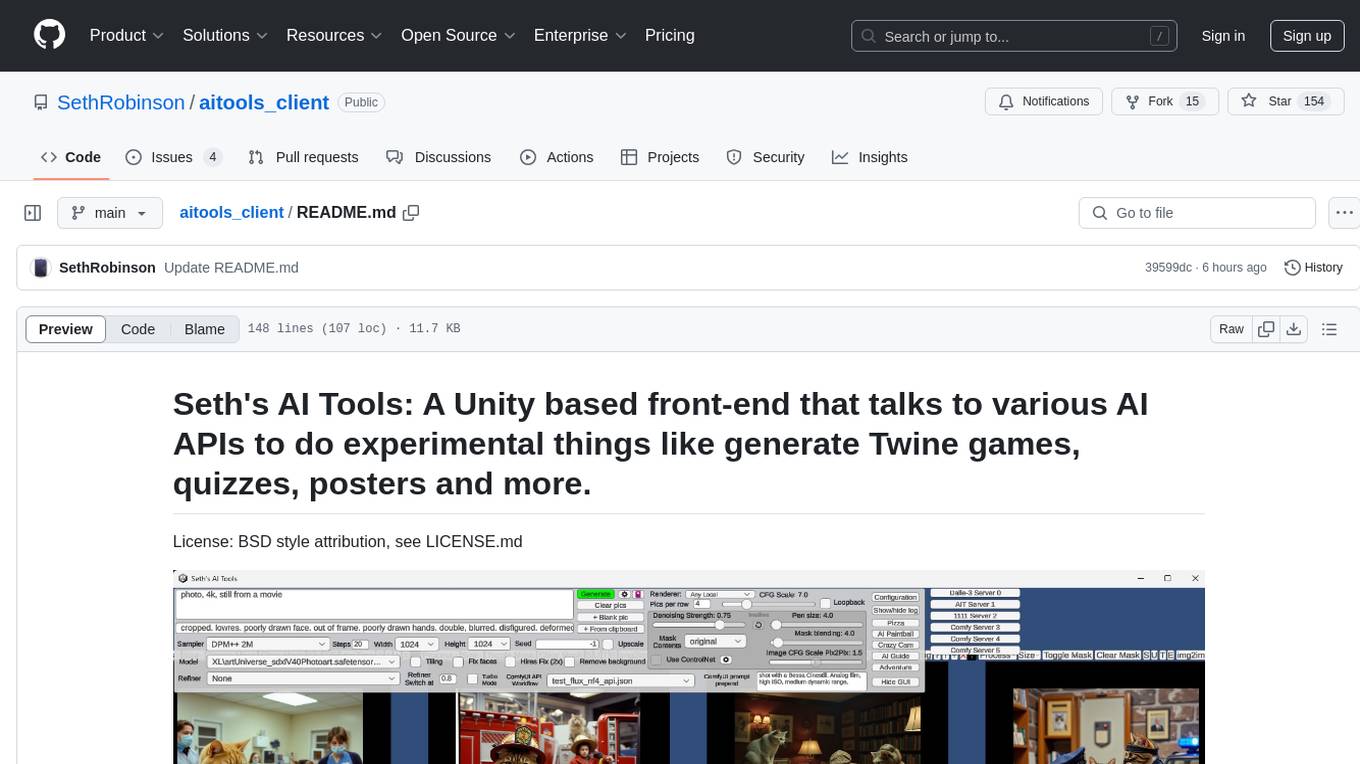
aitools_client
Seth's AI Tools is a Unity-based front-end that interfaces with various AI APIs to perform tasks such as generating Twine games, quizzes, posters, and more. The tool is a native Windows application that supports features like live update integration with image editors, text-to-image conversion, image processing, mask painting, and more. It allows users to connect to multiple servers for fast generation using GPUs and offers a neat workflow for evolving images in real-time. The tool respects user privacy by operating locally and includes built-in games and apps to test AI/SD capabilities. Additionally, it features an AI Guide for creating motivational posters and illustrated stories, as well as an Adventure mode with presets for generating web quizzes and Twine game projects.
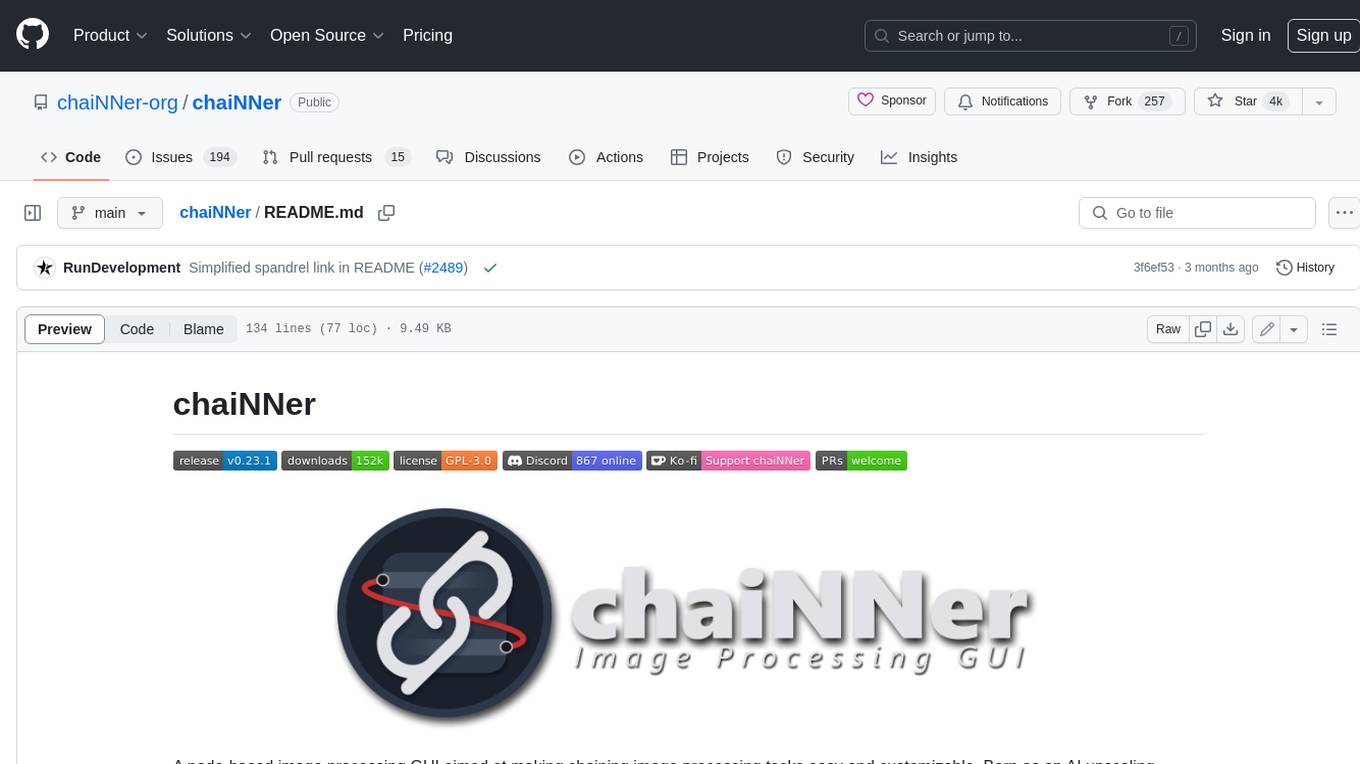
chaiNNer
ChaiNNer is a node-based image processing GUI aimed at making chaining image processing tasks easy and customizable. It gives users a high level of control over their processing pipeline and allows them to perform complex tasks by connecting nodes together. ChaiNNer is cross-platform, supporting Windows, MacOS, and Linux. It features an intuitive drag-and-drop interface, making it easy to create and modify processing chains. Additionally, ChaiNNer offers a wide range of nodes for various image processing tasks, including upscaling, denoising, sharpening, and color correction. It also supports batch processing, allowing users to process multiple images or videos at once.
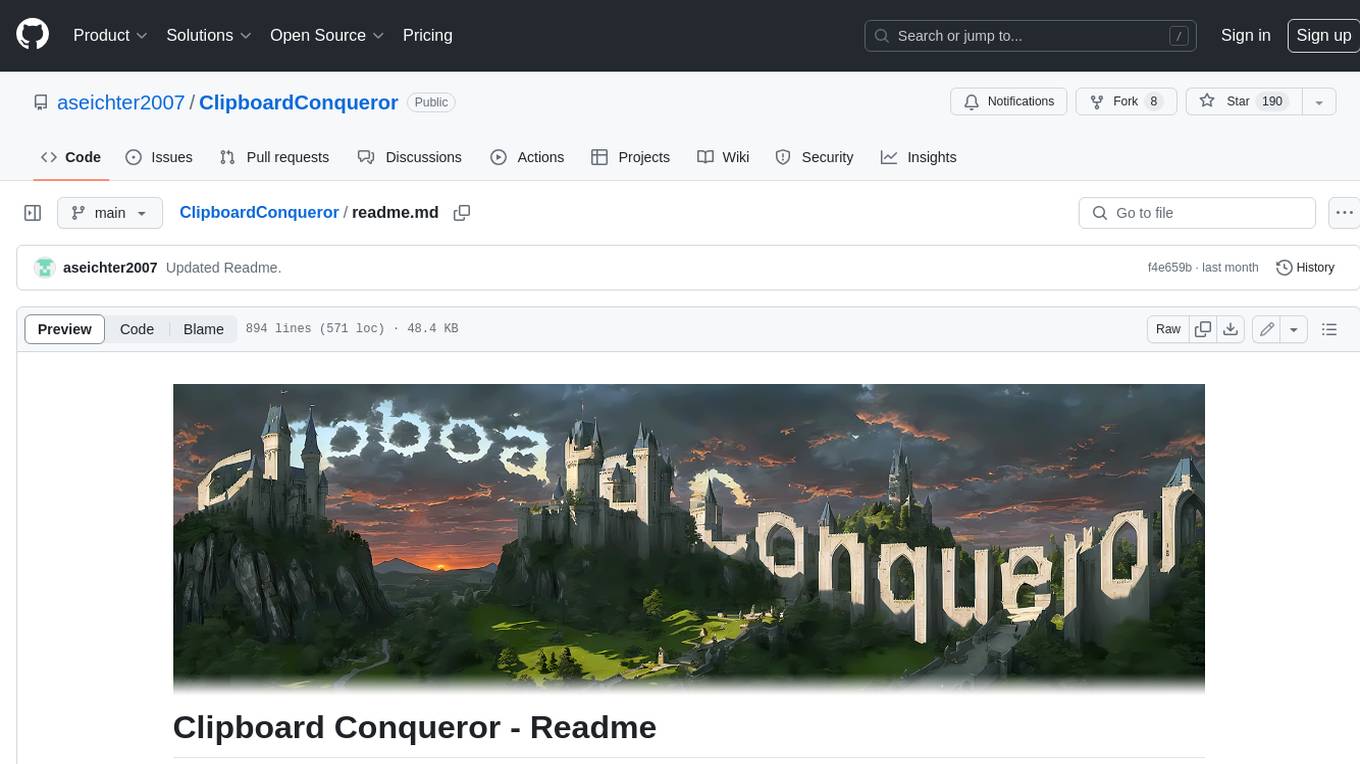
ClipboardConqueror
Clipboard Conqueror is a multi-platform omnipresent copilot alternative. Currently requiring a kobold united or openAI compatible back end, this software brings powerful LLM based tools to any text field, the universal copilot you deserve. It simply works anywhere. No need to sign in, no required key. Provided you are using local AI, CC is a data secure alternative integration provided you trust whatever backend you use. *Special thank you to the creators of KoboldAi, KoboldCPP, llamma, openAi, and the communities that made all this possible to figure out.
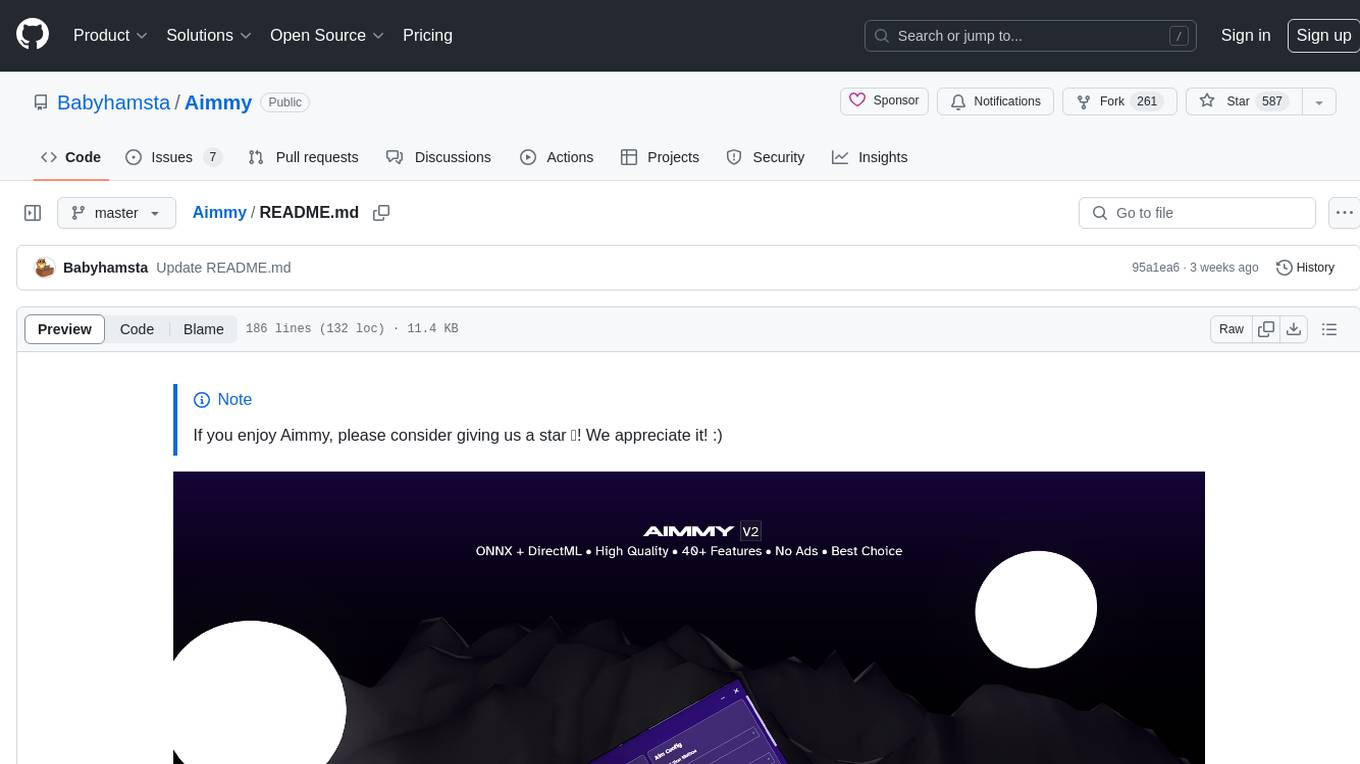
Aimmy
Aimmy is a universal AI-Based Aim Alignment Mechanism developed by BabyHamsta, MarsQQ & Taylor to make gaming more accessible for users who have difficulty aiming. It utilizes DirectML, ONNX, and YOLOV8 for player detection, offering high accuracy and fast performance. Aimmy features an easy-to-use UI, extensive customizability, and is free of ads and paywalls. It is designed for gamers facing challenges like physical or mental disabilities, poor hand-eye coordination, or aiming difficulties due to environmental factors. Aimmy provides various features like AI detection, customizability, anti-recoil system, mouse movement methods, hotswappability, and a model/configuration store with repository support.
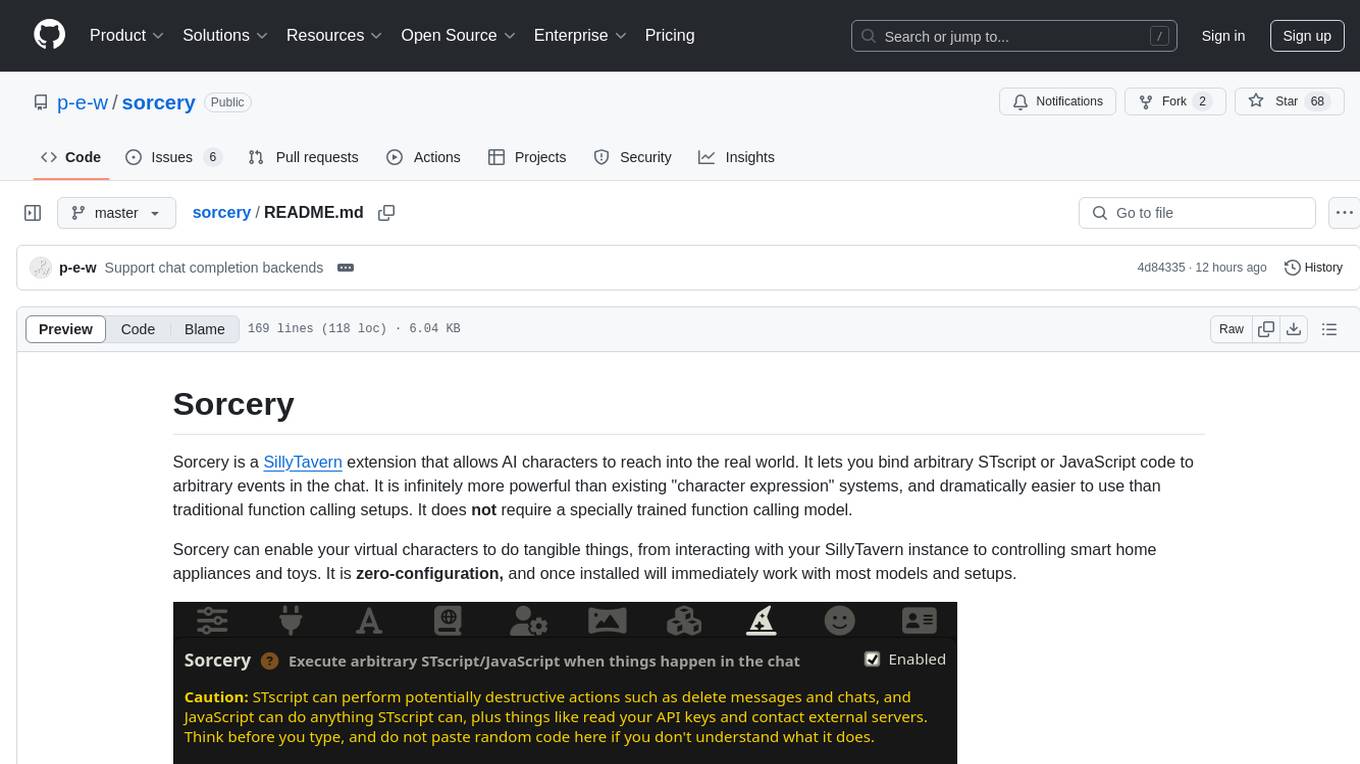
sorcery
Sorcery is a SillyTavern extension that allows AI characters to interact with the real world by executing user-defined scripts at specific events in the chat. It is easy to use and does not require a specially trained function calling model. Sorcery can be used to control smart home appliances, interact with virtual characters, and perform various tasks in the chat environment. It works by injecting instructions into the system prompt and intercepting markers to run associated scripts, providing a seamless user experience.
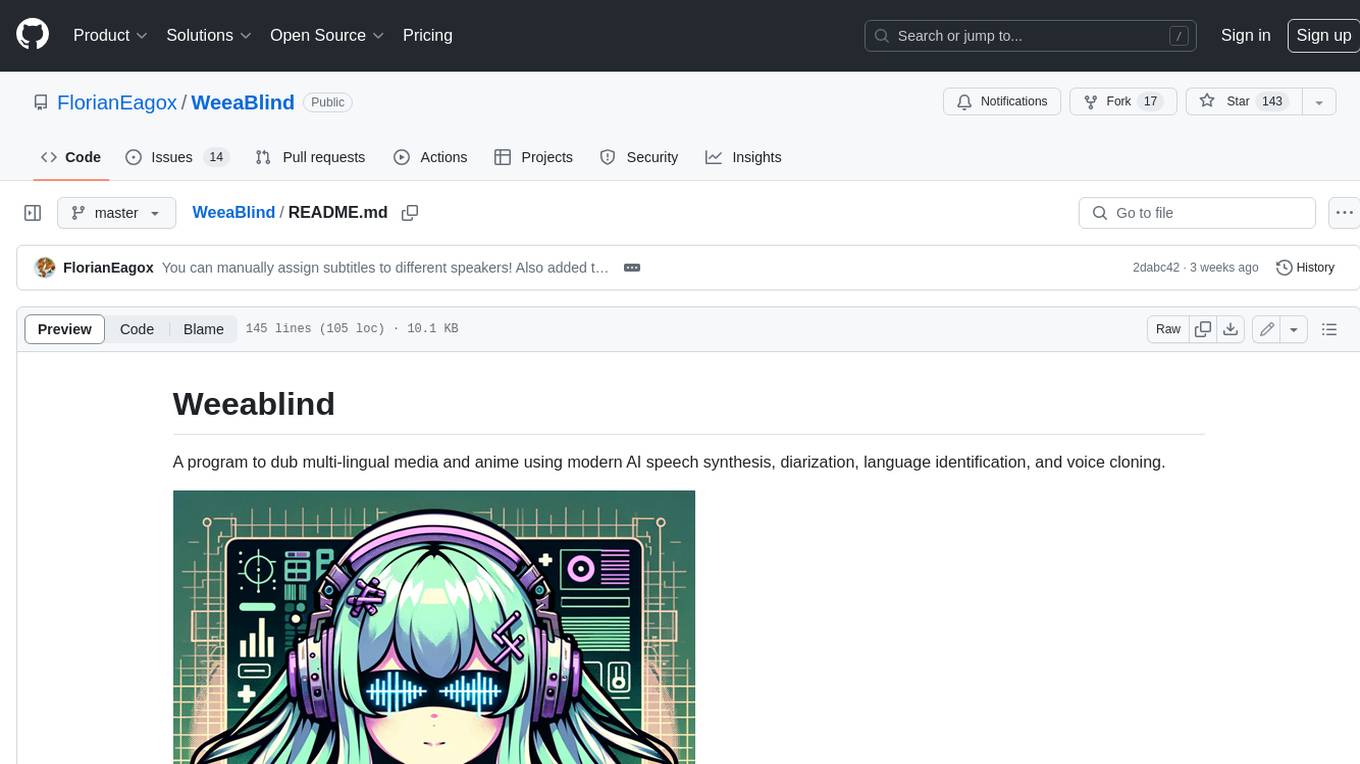
WeeaBlind
Weeablind is a program that uses modern AI speech synthesis, diarization, language identification, and voice cloning to dub multi-lingual media and anime. It aims to create a pleasant alternative for folks facing accessibility hurdles such as blindness, dyslexia, learning disabilities, or simply those that don't enjoy reading subtitles. The program relies on state-of-the-art technologies such as ffmpeg, pydub, Coqui TTS, speechbrain, and pyannote.audio to analyze and synthesize speech that stays in-line with the source video file. Users have the option of dubbing every subtitle in the video, setting the start and end times, dubbing only foreign-language content, or full-blown multi-speaker dubbing with speaking rate and volume matching.
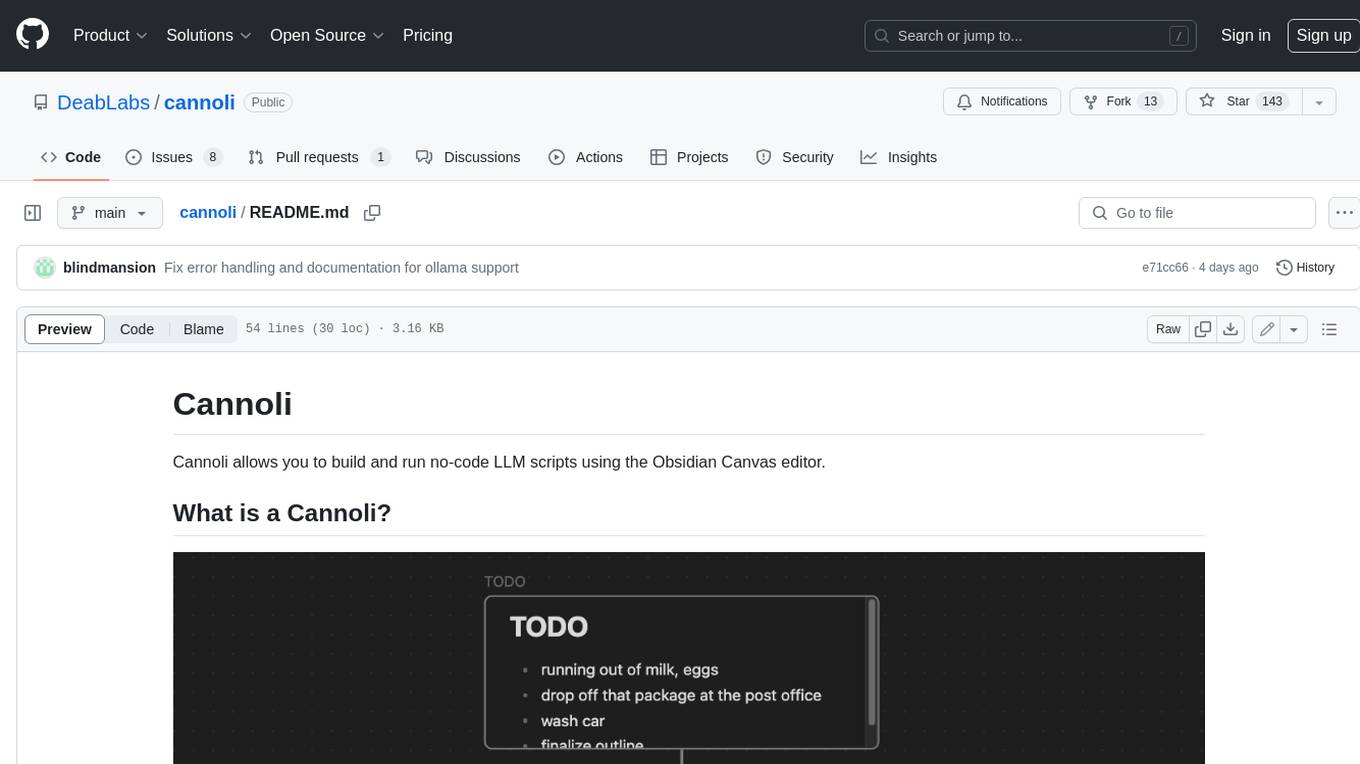
cannoli
Cannoli allows you to build and run no-code LLM scripts using the Obsidian Canvas editor. Cannolis are scripts that leverage the OpenAI API to read/write to your vault, and take actions using HTTP requests. They can be used to automate tasks, create custom llm-chatbots, and more.
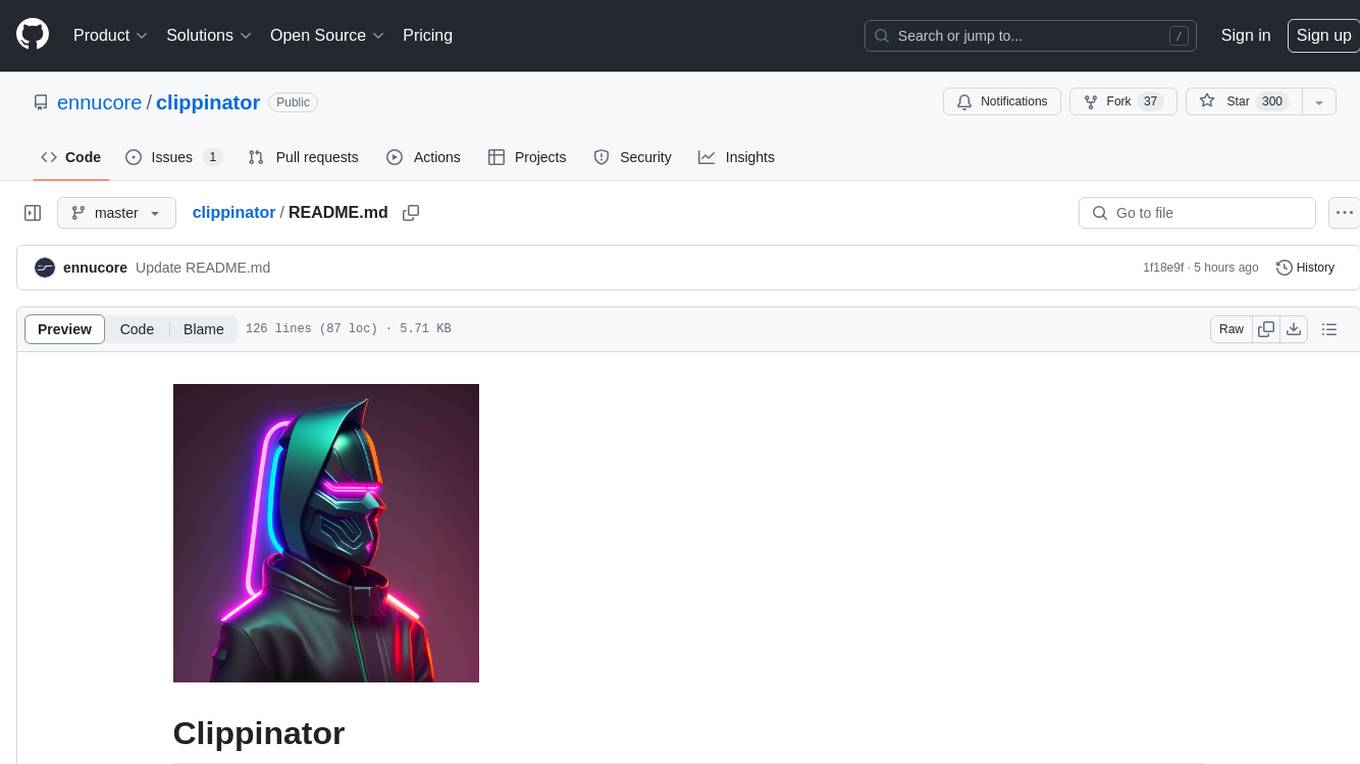
clippinator
Clippinator is a code assistant tool that helps users develop code autonomously by planning, writing, debugging, and testing projects. It consists of agents based on GPT-4 that work together to assist the user in coding tasks. The main agent, Taskmaster, delegates tasks to specialized subagents like Architect, Writer, Frontender, Editor, QA, and Devops. The tool provides project architecture, tools for file and terminal operations, browser automation with Selenium, linting capabilities, CI integration, and memory management. Users can interact with the tool to provide feedback and guide the coding process, making it a powerful tool when combined with human intervention.
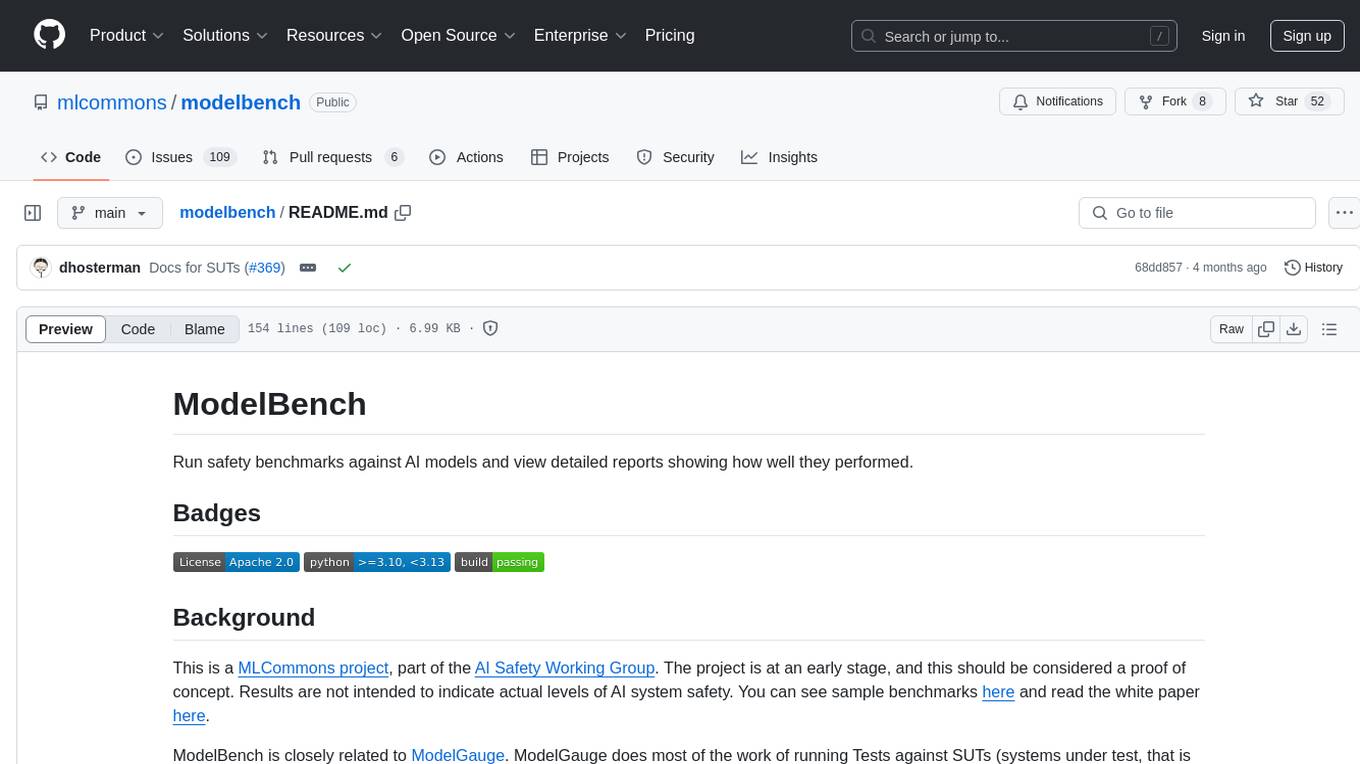
modelbench
ModelBench is a tool for running safety benchmarks against AI models and generating detailed reports. It is part of the MLCommons project and is designed as a proof of concept to aggregate measures, relate them to specific harms, create benchmarks, and produce reports. The tool requires LlamaGuard for evaluating responses and a TogetherAI account for running benchmarks. Users can install ModelBench from GitHub or PyPI, run tests using Poetry, and create benchmarks by providing necessary API keys. The tool generates static HTML pages displaying benchmark scores and allows users to dump raw scores and manage cache for faster runs. ModelBench is aimed at enabling users to test their own models and create tests and benchmarks.
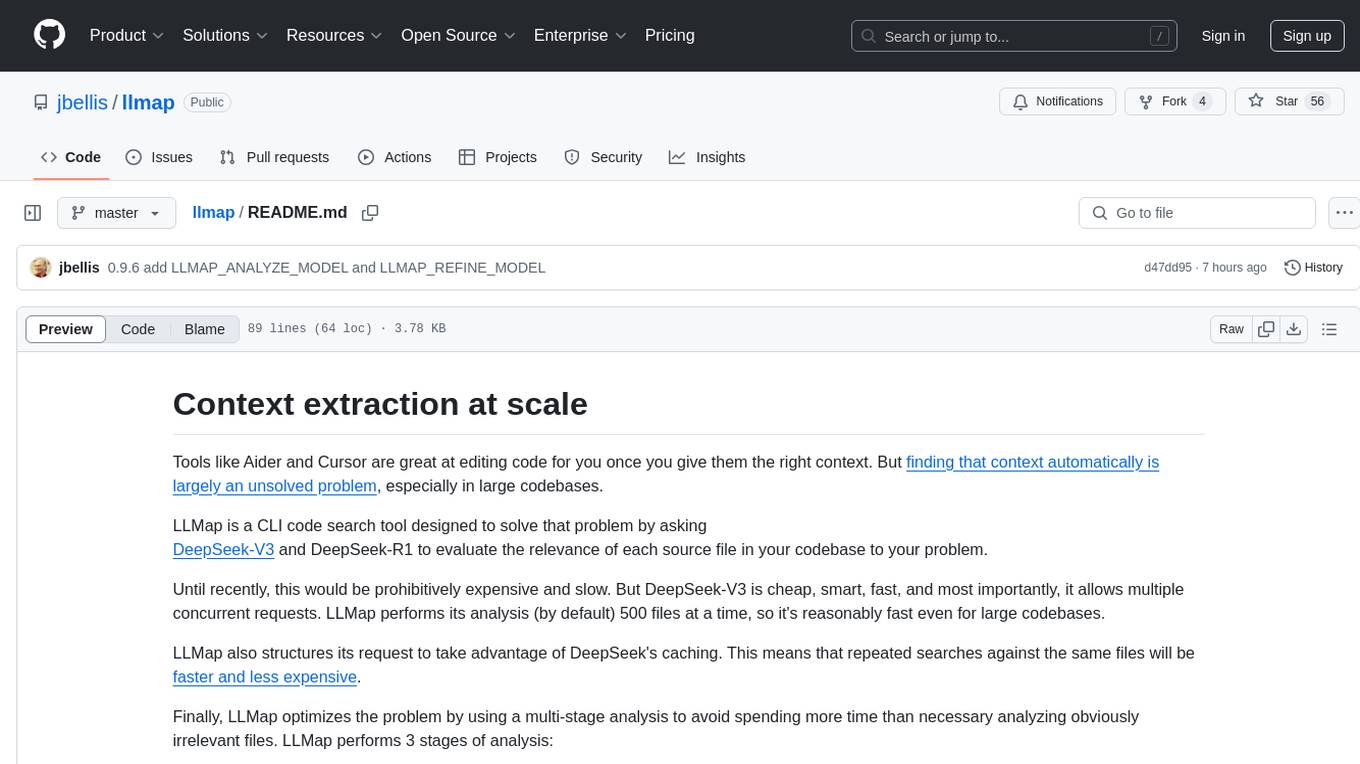
llmap
LLMap is a CLI code search tool designed to automatically find context in large codebases by evaluating the relevance of each source file using DeepSeek-V3 and DeepSeek-R1. It optimizes analysis by performing multi-stage analysis and caching results for faster searches. Currently supports Java and Python files, with potential for extension to other languages. Install with 'pip install llmap-ai' and use with a DeepSeek API key to search for specific context in code.
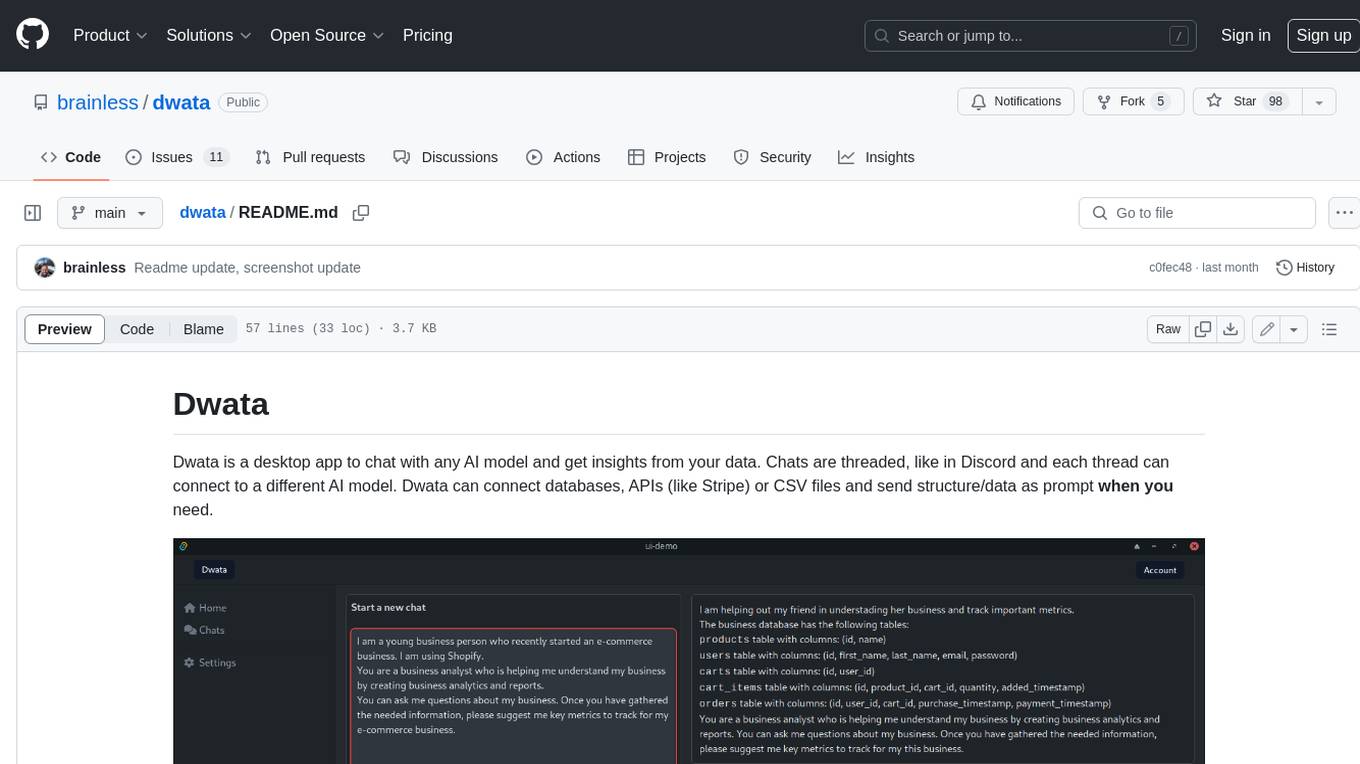
dwata
Dwata is a desktop application that allows users to chat with any AI model and gain insights from their data. Chats are organized into threads, similar to Discord, with each thread connecting to a different AI model. Dwata can connect to databases, APIs (such as Stripe), or CSV files and send structured data as prompts when needed. The AI's response will often include SQL or Python code, which can be used to extract the desired insights. Dwata can validate AI-generated SQL to ensure that the tables and columns referenced are correct and can execute queries against the database from within the application. Python code (typically using Pandas) can also be executed from within Dwata, although this feature is still in development. Dwata supports a range of AI models, including OpenAI's GPT-4, GPT-4 Turbo, and GPT-3.5 Turbo; Groq's LLaMA2-70b and Mixtral-8x7b; Phind's Phind-34B and Phind-70B; Anthropic's Claude; and Ollama's Llama 2, Mistral, and Phi-2 Gemma. Dwata can compare chats from different models, allowing users to see the responses of multiple models to the same prompts. Dwata can connect to various data sources, including databases (PostgreSQL, MySQL, MongoDB), SaaS products (Stripe, Shopify), CSV files/folders, and email (IMAP). The desktop application does not collect any private or business data without the user's explicit consent.
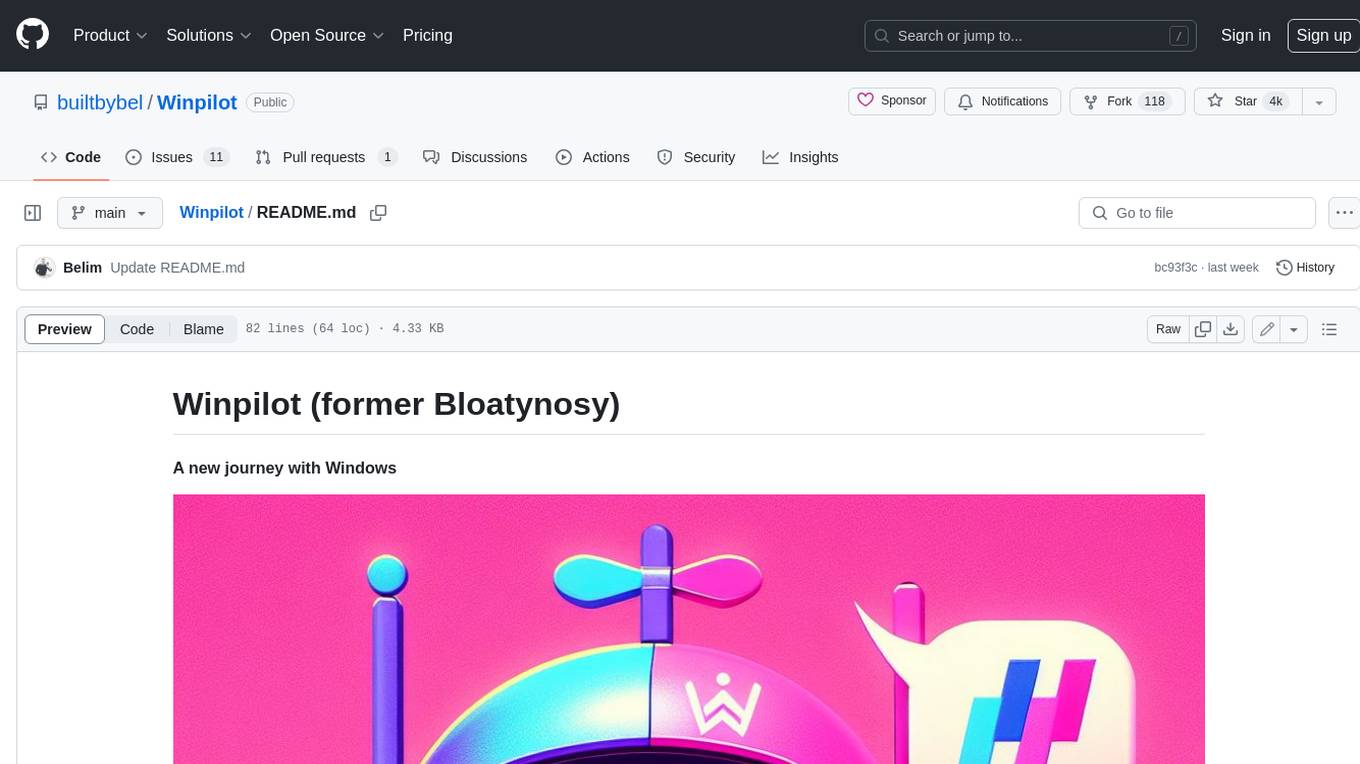
Winpilot
Winpilot is a tool that helps you remove bloatware, optimize your system, and improve your privacy. It has a hybrid web app foundation that allows you to remove AI features in Windows and provides you with access to various system information and settings. Winpilot can also be used to install and uninstall apps, change various settings, and access third-party plugins and scripts.
local-chat
LocalChat is a simple, easy-to-set-up, and open-source local AI chat tool that allows users to interact with generative language models on their own computers without transmitting data to a cloud server. It provides a chat-like interface for users to experience ChatGPT-like behavior locally, ensuring GDPR compliance and data privacy. Users can download LocalChat for macOS, Windows, or Linux to chat with open-weight generative language models.
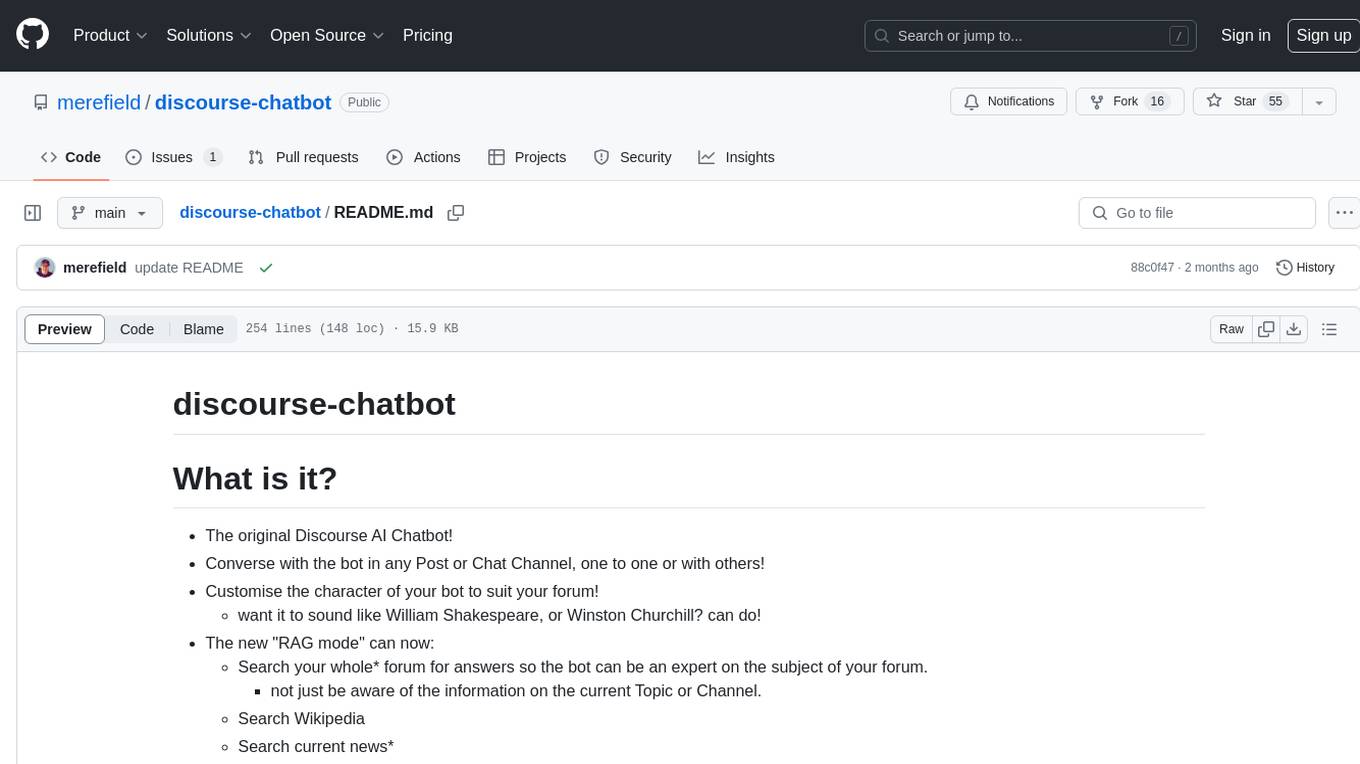
discourse-chatbot
The discourse-chatbot is an original AI chatbot for Discourse forums that allows users to converse with the bot in posts or chat channels. Users can customize the character of the bot, enable RAG mode for expert answers, search Wikipedia, news, and Google, provide market data, perform accurate math calculations, and experiment with vision support. The bot uses cutting-edge Open AI API and supports Azure and proxy server connections. It includes a quota system for access management and can be used in RAG mode or basic bot mode. The setup involves creating embeddings to make the bot aware of forum content and setting up bot access permissions based on trust levels. Users must obtain an API token from Open AI and configure group quotas to interact with the bot. The plugin is extensible to support other cloud bots and content search beyond the provided set.
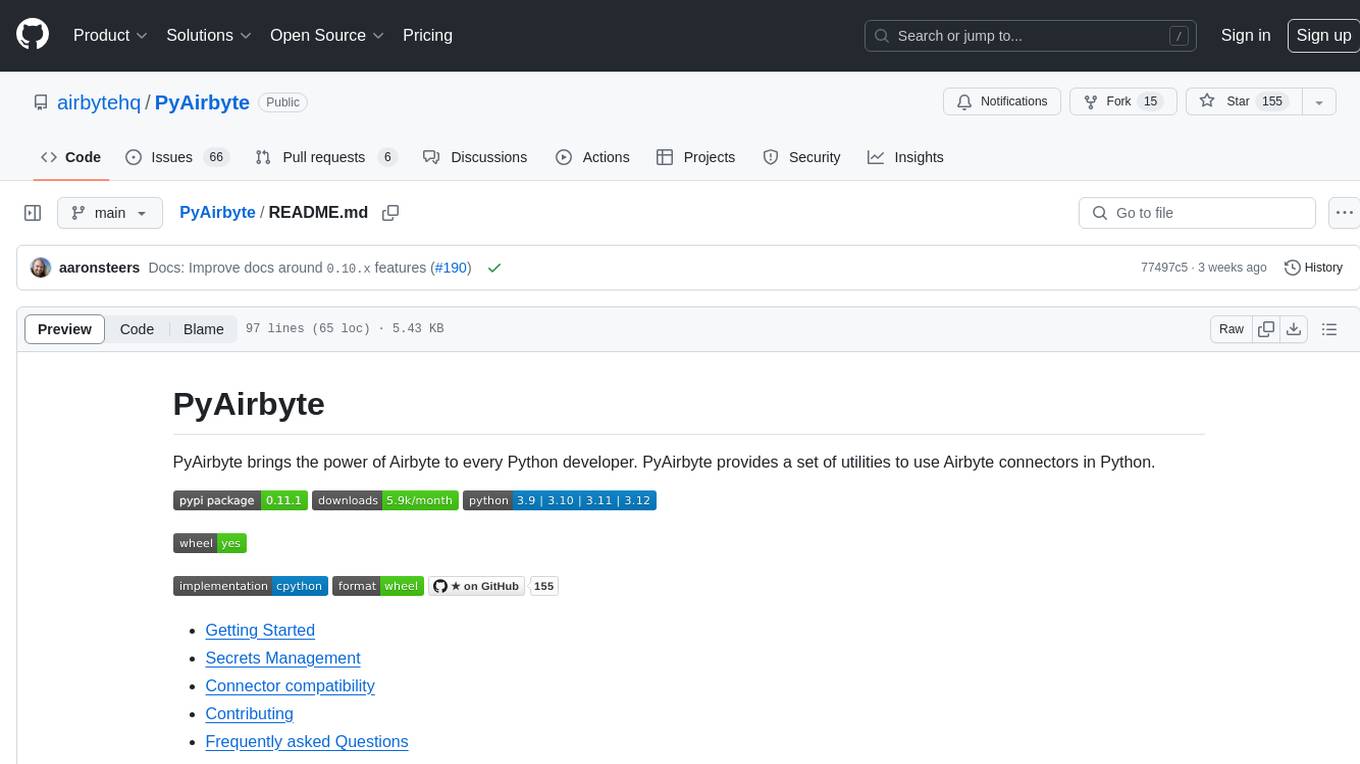
PyAirbyte
PyAirbyte brings the power of Airbyte to every Python developer by providing a set of utilities to use Airbyte connectors in Python. It enables users to easily manage secrets, work with various connectors like GitHub, Shopify, and Postgres, and contribute to the project. PyAirbyte is not a replacement for Airbyte but complements it, supporting data orchestration frameworks like Airflow and Snowpark. Users can develop ETL pipelines and import connectors from local directories. The tool simplifies data integration tasks for Python developers.
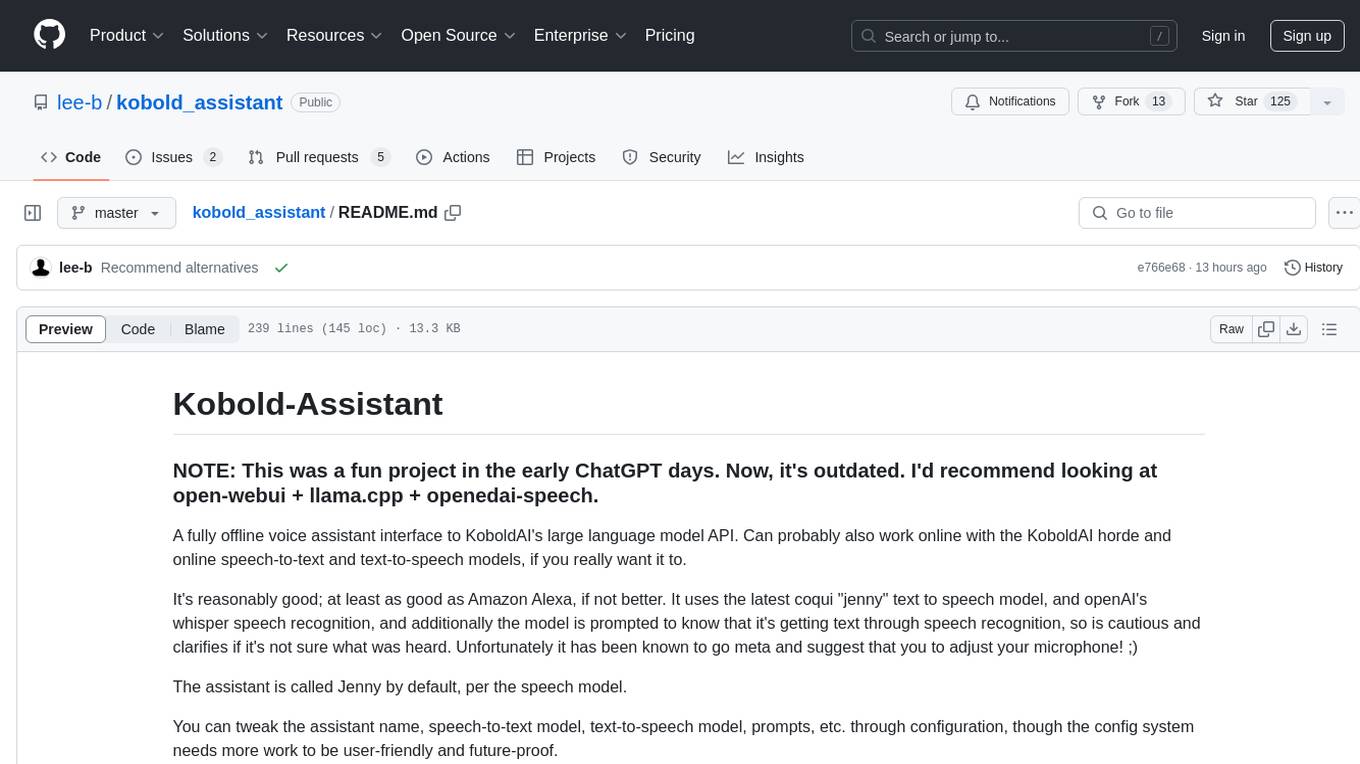
kobold_assistant
Kobold-Assistant is a fully offline voice assistant interface to KoboldAI's large language model API. It can work online with the KoboldAI horde and online speech-to-text and text-to-speech models. The assistant, called Jenny by default, uses the latest coqui 'jenny' text to speech model and openAI's whisper speech recognition. Users can customize the assistant name, speech-to-text model, text-to-speech model, and prompts through configuration. The tool requires system packages like GCC, portaudio development libraries, and ffmpeg, along with Python >=3.7, <3.11, and runs on Ubuntu/Debian systems. Users can interact with the assistant through commands like 'serve' and 'list-mics'.
For similar tasks
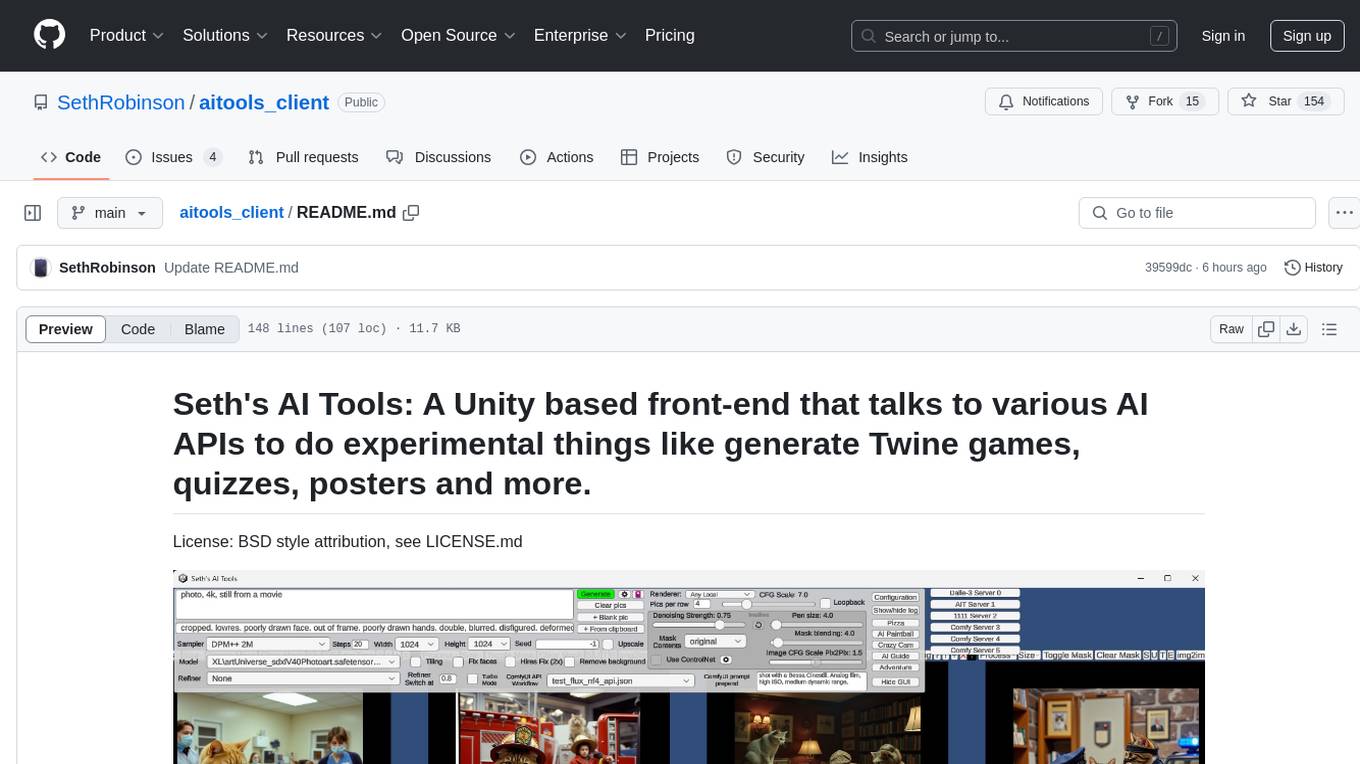
aitools_client
Seth's AI Tools is a Unity-based front-end that interfaces with various AI APIs to perform tasks such as generating Twine games, quizzes, posters, and more. The tool is a native Windows application that supports features like live update integration with image editors, text-to-image conversion, image processing, mask painting, and more. It allows users to connect to multiple servers for fast generation using GPUs and offers a neat workflow for evolving images in real-time. The tool respects user privacy by operating locally and includes built-in games and apps to test AI/SD capabilities. Additionally, it features an AI Guide for creating motivational posters and illustrated stories, as well as an Adventure mode with presets for generating web quizzes and Twine game projects.
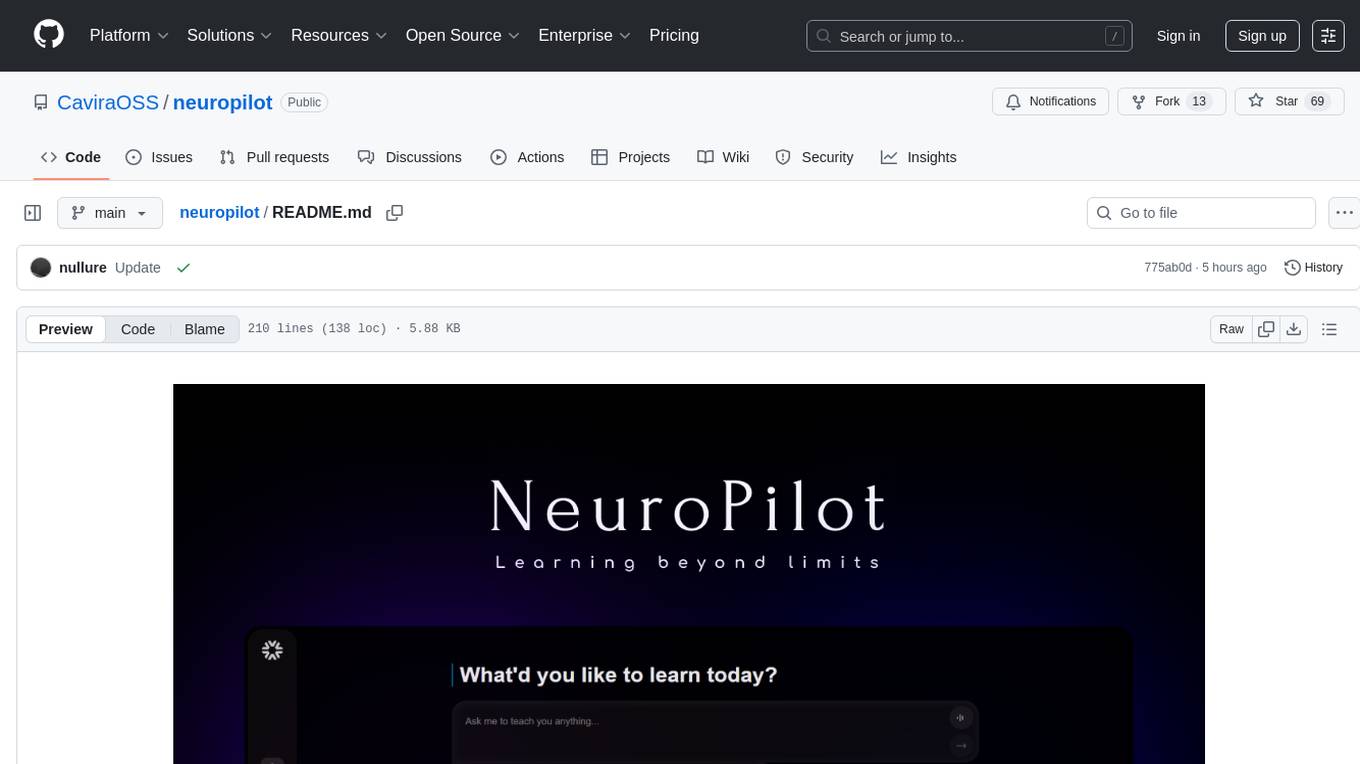
neuropilot
NeuroPilot is an open-source AI-powered education platform that transforms study materials into interactive learning resources. It provides tools like contextual chat, smart notes, flashcards, quizzes, and AI podcasts. Supported by various AI models and embedding providers, it offers features like WebSocket streaming, JSON or vector database support, file-based storage, and configurable multi-provider setup for LLMs and TTS engines. The technology stack includes Node.js, TypeScript, Vite, React, TailwindCSS, JSON database, multiple LLM providers, and Docker for deployment. Users can contribute to the project by integrating AI models, adding mobile app support, improving performance, enhancing accessibility features, and creating documentation and tutorials.
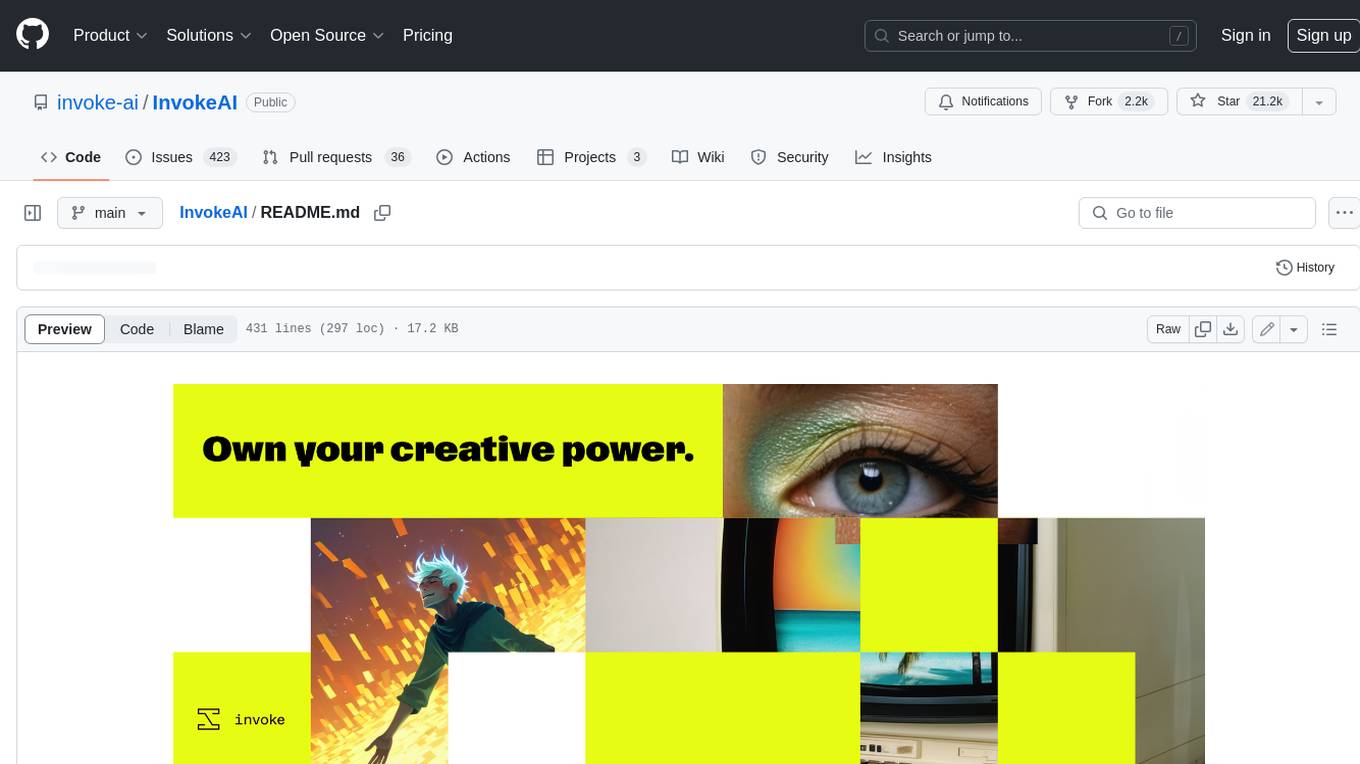
InvokeAI
InvokeAI is a leading creative engine built to empower professionals and enthusiasts alike. Generate and create stunning visual media using the latest AI-driven technologies. InvokeAI offers an industry leading Web Interface, interactive Command Line Interface, and also serves as the foundation for multiple commercial products.
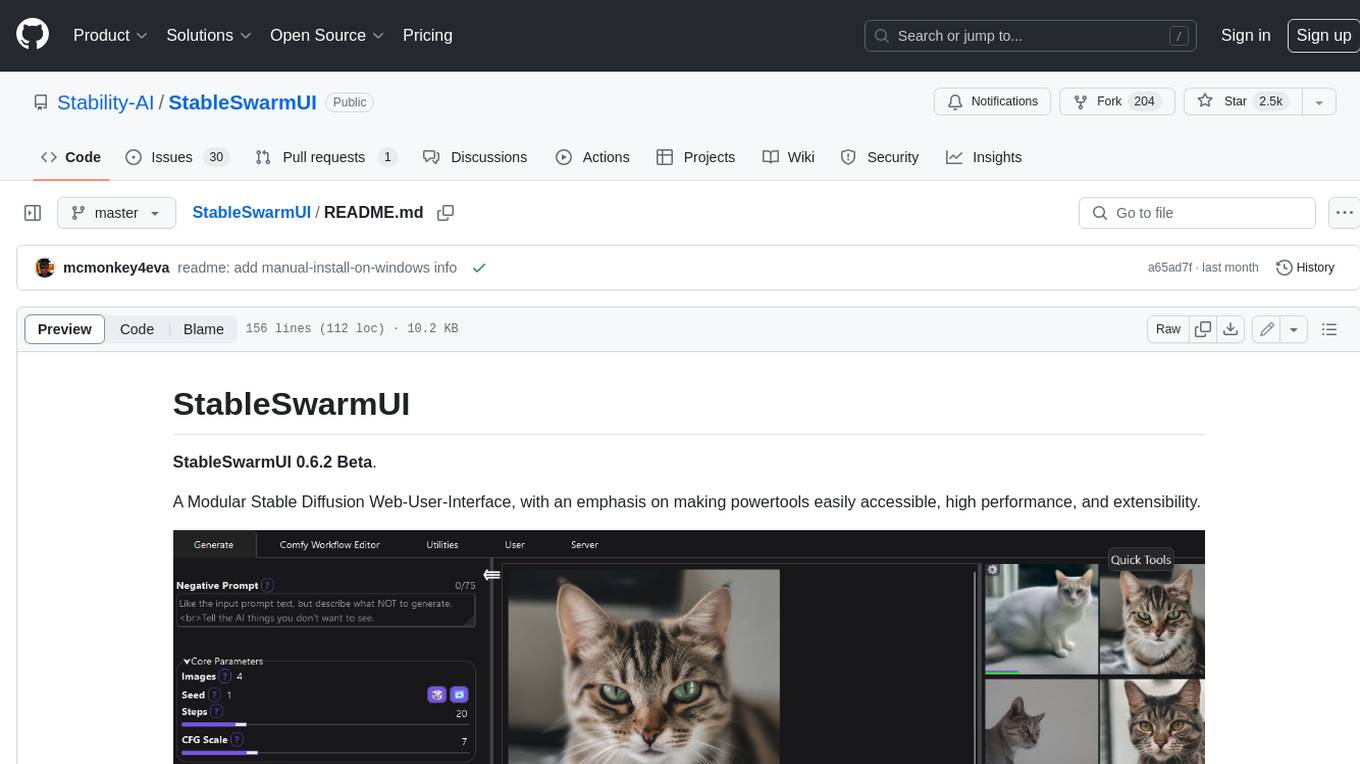
StableSwarmUI
StableSwarmUI is a modular Stable Diffusion web user interface that emphasizes making power tools easily accessible, high performance, and extensible. It is designed to be a one-stop-shop for all things Stable Diffusion, providing a wide range of features and capabilities to enhance the user experience.
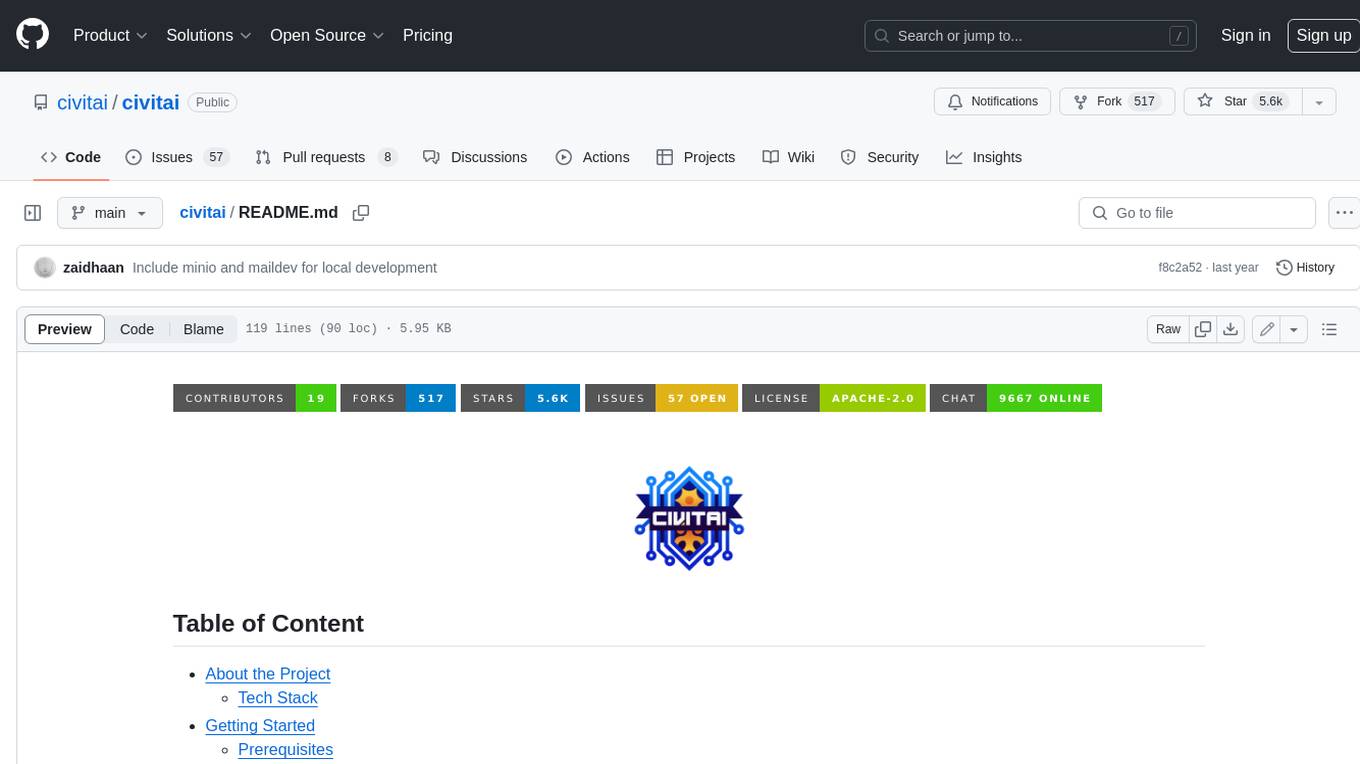
civitai
Civitai is a platform where people can share their stable diffusion models (textual inversions, hypernetworks, aesthetic gradients, VAEs, and any other crazy stuff people do to customize their AI generations), collaborate with others to improve them, and learn from each other's work. The platform allows users to create an account, upload their models, and browse models that have been shared by others. Users can also leave comments and feedback on each other's models to facilitate collaboration and knowledge sharing.
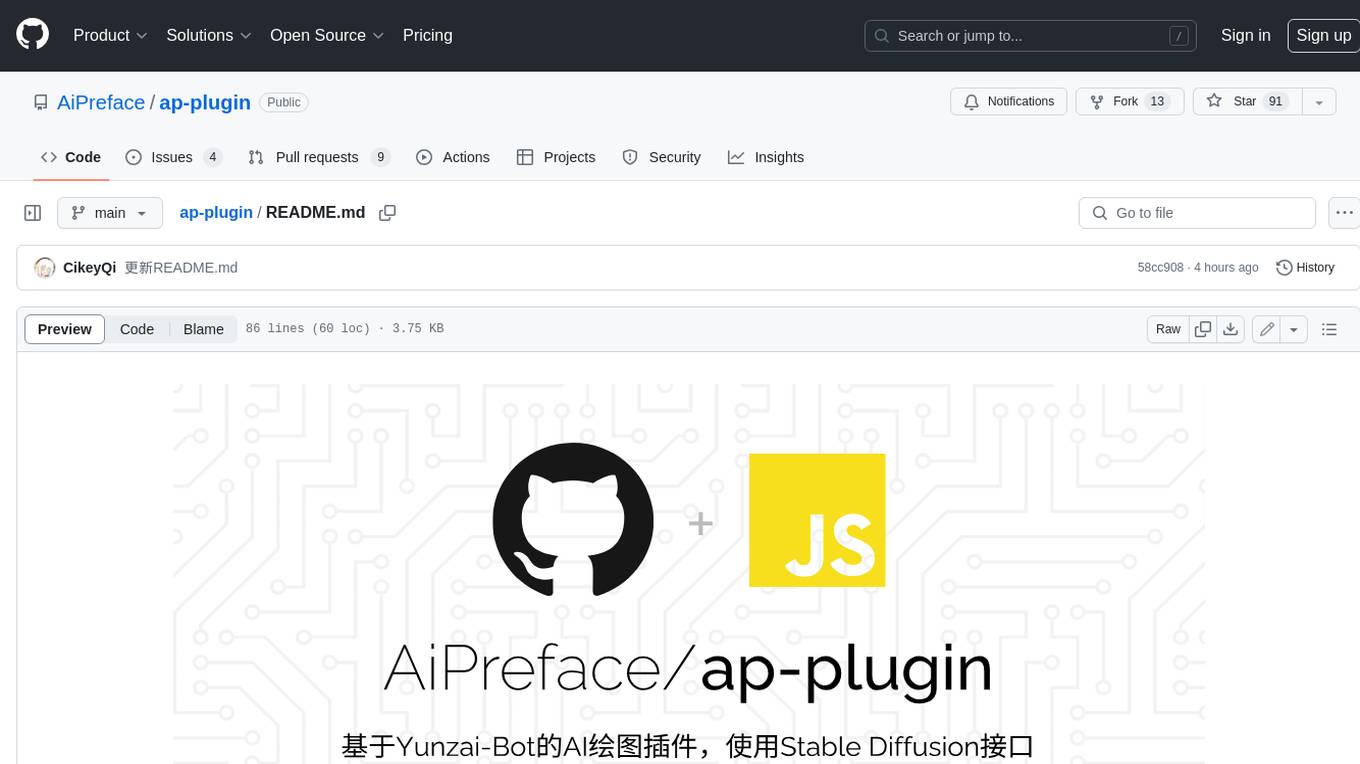
ap-plugin
AP-PLUGIN is an AI drawing plugin for the Yunzai series robot framework, allowing you to have a convenient AI drawing experience in the input box. It uses the open source Stable Diffusion web UI as the backend, deploys it for free, and generates a variety of images with richer functions.
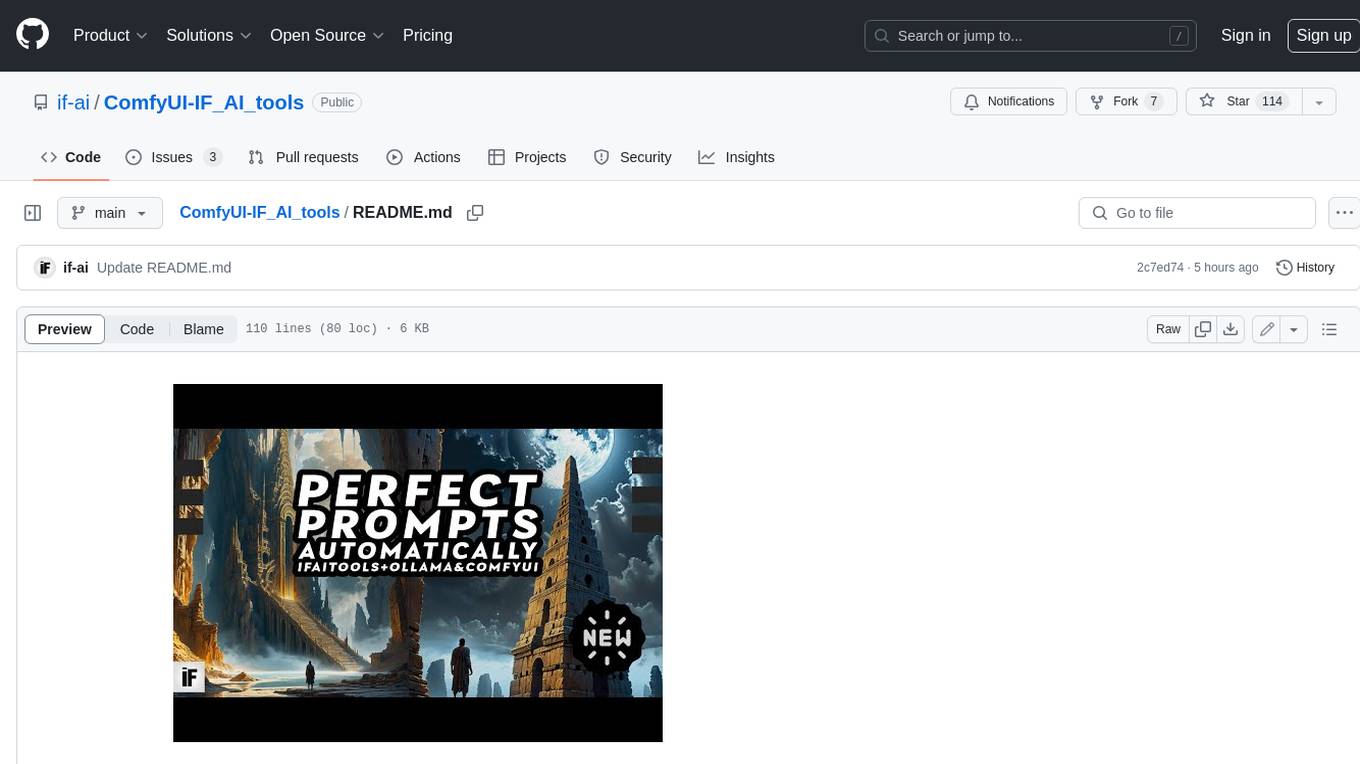
ComfyUI-IF_AI_tools
ComfyUI-IF_AI_tools is a set of custom nodes for ComfyUI that allows you to generate prompts using a local Large Language Model (LLM) via Ollama. This tool enables you to enhance your image generation workflow by leveraging the power of language models.
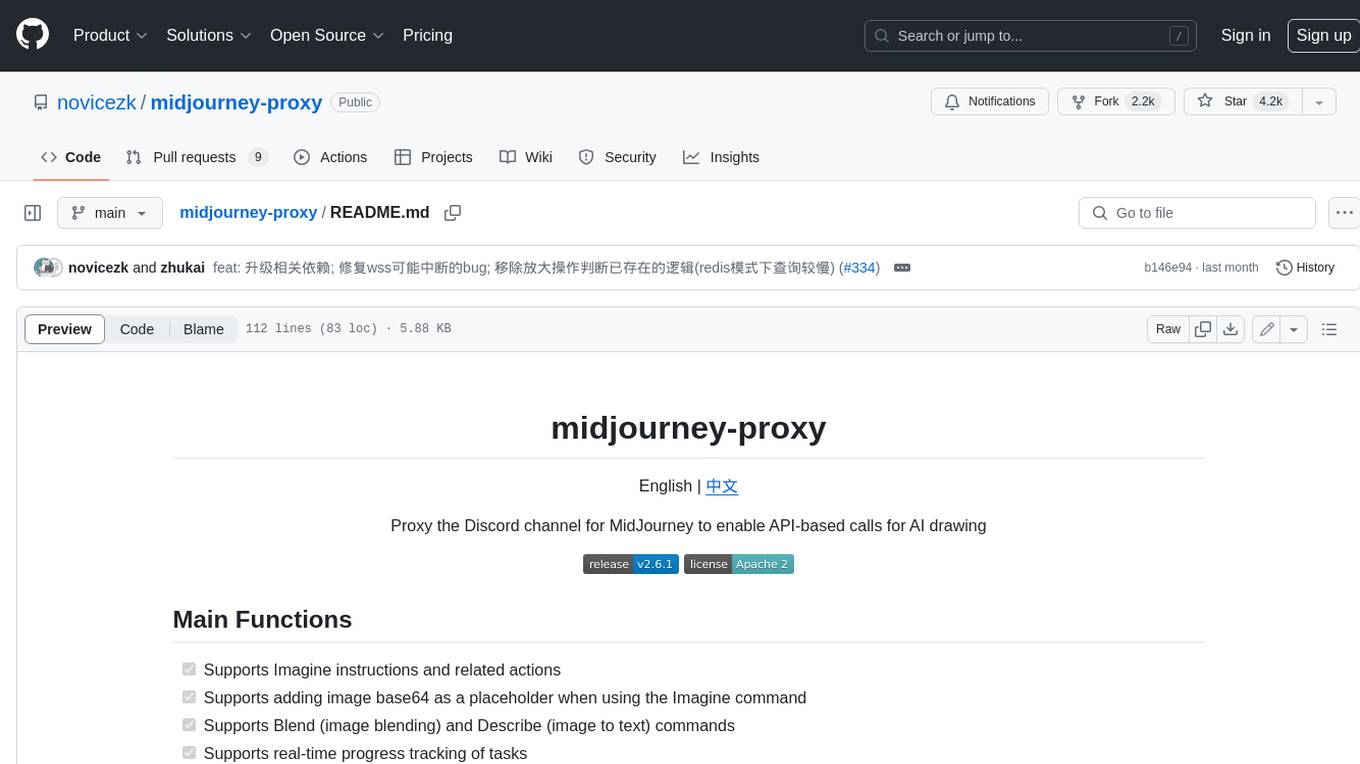
midjourney-proxy
Midjourney-proxy is a proxy for the Discord channel of MidJourney, enabling API-based calls for AI drawing. It supports Imagine instructions, adding image base64 as a placeholder, Blend and Describe commands, real-time progress tracking, Chinese prompt translation, prompt sensitive word pre-detection, user-token connection to WSS, multi-account configuration, and more. For more advanced features, consider using midjourney-proxy-plus, which includes Shorten, focus shifting, image zooming, local redrawing, nearly all associated button actions, Remix mode, seed value retrieval, account pool persistence, dynamic maintenance, /info and /settings retrieval, account settings configuration, Niji bot robot, InsightFace face replacement robot, and an embedded management dashboard.
For similar jobs

sweep
Sweep is an AI junior developer that turns bugs and feature requests into code changes. It automatically handles developer experience improvements like adding type hints and improving test coverage.

teams-ai
The Teams AI Library is a software development kit (SDK) that helps developers create bots that can interact with Teams and Microsoft 365 applications. It is built on top of the Bot Framework SDK and simplifies the process of developing bots that interact with Teams' artificial intelligence capabilities. The SDK is available for JavaScript/TypeScript, .NET, and Python.

ai-guide
This guide is dedicated to Large Language Models (LLMs) that you can run on your home computer. It assumes your PC is a lower-end, non-gaming setup.

classifai
Supercharge WordPress Content Workflows and Engagement with Artificial Intelligence. Tap into leading cloud-based services like OpenAI, Microsoft Azure AI, Google Gemini and IBM Watson to augment your WordPress-powered websites. Publish content faster while improving SEO performance and increasing audience engagement. ClassifAI integrates Artificial Intelligence and Machine Learning technologies to lighten your workload and eliminate tedious tasks, giving you more time to create original content that matters.

chatbot-ui
Chatbot UI is an open-source AI chat app that allows users to create and deploy their own AI chatbots. It is easy to use and can be customized to fit any need. Chatbot UI is perfect for businesses, developers, and anyone who wants to create a chatbot.

BricksLLM
BricksLLM is a cloud native AI gateway written in Go. Currently, it provides native support for OpenAI, Anthropic, Azure OpenAI and vLLM. BricksLLM aims to provide enterprise level infrastructure that can power any LLM production use cases. Here are some use cases for BricksLLM: * Set LLM usage limits for users on different pricing tiers * Track LLM usage on a per user and per organization basis * Block or redact requests containing PIIs * Improve LLM reliability with failovers, retries and caching * Distribute API keys with rate limits and cost limits for internal development/production use cases * Distribute API keys with rate limits and cost limits for students

uAgents
uAgents is a Python library developed by Fetch.ai that allows for the creation of autonomous AI agents. These agents can perform various tasks on a schedule or take action on various events. uAgents are easy to create and manage, and they are connected to a fast-growing network of other uAgents. They are also secure, with cryptographically secured messages and wallets.

griptape
Griptape is a modular Python framework for building AI-powered applications that securely connect to your enterprise data and APIs. It offers developers the ability to maintain control and flexibility at every step. Griptape's core components include Structures (Agents, Pipelines, and Workflows), Tasks, Tools, Memory (Conversation Memory, Task Memory, and Meta Memory), Drivers (Prompt and Embedding Drivers, Vector Store Drivers, Image Generation Drivers, Image Query Drivers, SQL Drivers, Web Scraper Drivers, and Conversation Memory Drivers), Engines (Query Engines, Extraction Engines, Summary Engines, Image Generation Engines, and Image Query Engines), and additional components (Rulesets, Loaders, Artifacts, Chunkers, and Tokenizers). Griptape enables developers to create AI-powered applications with ease and efficiency.










