
chaiNNer
A node-based image processing GUI aimed at making chaining image processing tasks easy and customizable. Born as an AI upscaling application, chaiNNer has grown into an extremely flexible and powerful programmatic image processing application.
Stars: 4479
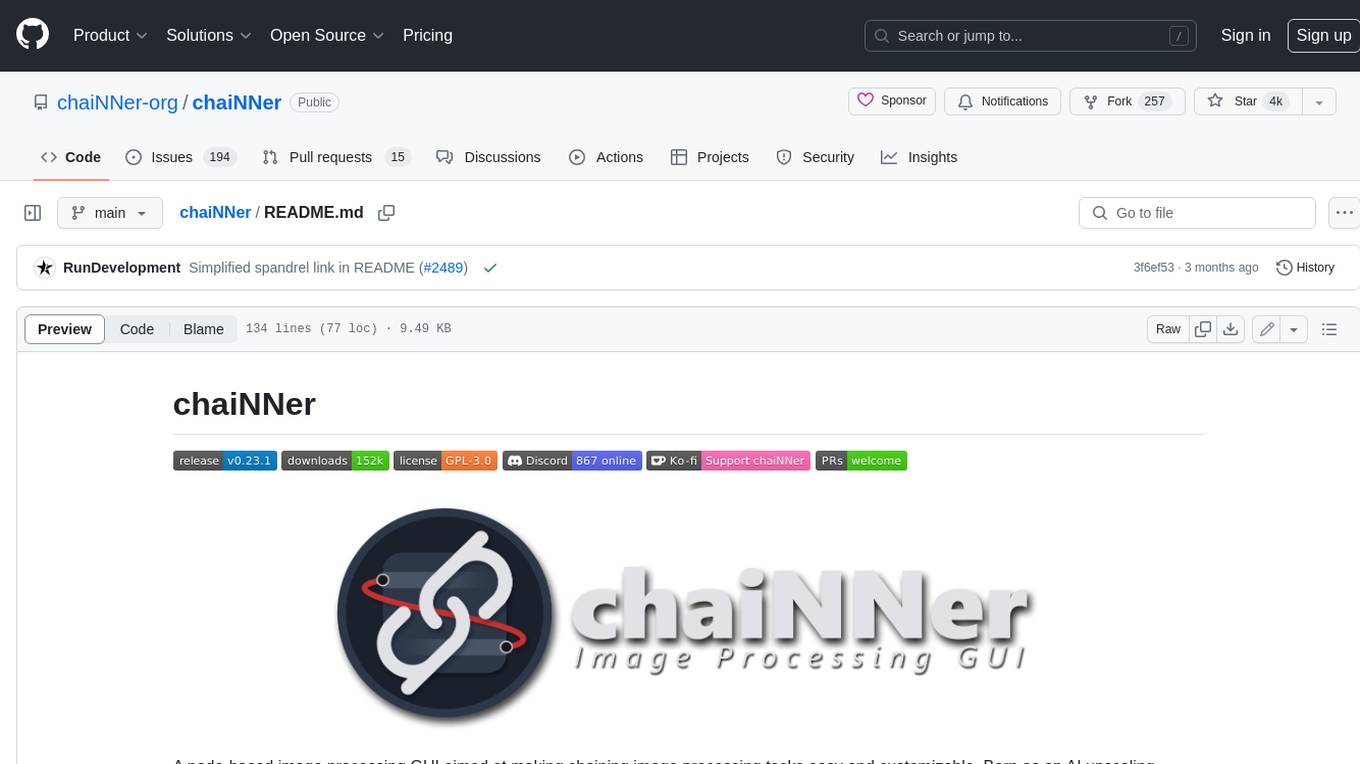
ChaiNNer is a node-based image processing GUI aimed at making chaining image processing tasks easy and customizable. It gives users a high level of control over their processing pipeline and allows them to perform complex tasks by connecting nodes together. ChaiNNer is cross-platform, supporting Windows, MacOS, and Linux. It features an intuitive drag-and-drop interface, making it easy to create and modify processing chains. Additionally, ChaiNNer offers a wide range of nodes for various image processing tasks, including upscaling, denoising, sharpening, and color correction. It also supports batch processing, allowing users to process multiple images or videos at once.
README:
A node-based image processing GUI aimed at making chaining image processing tasks easy and customizable. Born as an AI upscaling application, chaiNNer has grown into an extremely flexible and powerful programmatic image processing application.
ChaiNNer gives you a level of customization of your image processing workflow that very few others do. Not only do you have full control over your processing pipeline, you can do incredibly complex tasks just by connecting a few nodes together.
ChaiNNer is also cross-platform, meaning you can run it on Windows, MacOS, and Linux.
For help, suggestions, or just to hang out, you can join the chaiNNer Discord server
Remember: chaiNNer is still a work in progress and in alpha. While it is slowly getting more to where we want it, it is going to take quite some time to have every possible feature we want to add. If you're knowledgeable in TypeScript, React, or Python, feel free to contribute to this project and help us get closer to that goal.
Download the latest release from the Github releases page and run the installer best suited for your system. Simple as that.
You don't even need to have Python installed, as chaiNNer will download an isolated integrated Python build on startup. From there, you can install all the other dependencies via the Dependency Manager.
If you do wish to use your system Python installation still, you can turn the system Python setting on. However, it is much more recommended to use integrated Python. If you do wish to use your system Python, we recommend using Python 3.11, but we try to support 3.8, 3.9, and 3.10 as well.
If you'd like to test the latest changes and tweaks, try out our nightly builds
While it might seem intimidating at first due to all the possible options, chaiNNer is pretty simple to use. For example, this is all you need to do in order to perform an upscale:
Before you get to this point though, you'll need to install one of the neural network frameworks from the dependency manager. You can access this via the button in the upper-right-hand corner. ChaiNNer offers support for PyTorch (with select model architectures), NCNN, and ONNX. For Nvidia users, PyTorch will be the preferred way to upscale. For AMD users, NCNN will be the preferred way to upscale.
All the other Python dependencies are automatically installed, and chaiNNer even carries its own integrated Python support so that you do not have to modify your existing Python configuration.
Then, all you have to do is drag and drop (or double click) node names in the selection panel to bring them into the editor. Then, drag from one node handle to another to connect the nodes. Each handle is color-coded to its specific type, and while connecting will show you only the compatible connections. This makes it very easy to know what to connect where.
Once you have a working chain set up in the editor, you can press the green "run" button in the top bar to run the chain you have made. You will see the connections between nodes become animated, and start to un-animate as they finish processing. You can stop or pause processing with the red "stop" and yellow "pause" buttons respectively.
Don't forget, there are plenty of non-upscaling tasks you can do with chaiNNer as well!
To select multiple nodes, hold down shift and drag around all the nodes you want to be selected. You can also select an individual node by just clicking on it. When nodes are selected, you can press backspace or delete to delete them from the editor.
To perform batch processing on a folder of images, use the "Load Images" node. To process videos, use the "Load Video" node. It's important to note however that you cannot use both "Load Images" and "Load Video" nodes (or any two nodes that perform batch iteration) together in a chain. You can however combine the output (collector) nodes in the chain, for example using "Save Image" with "Load Video", and "Save Video" with "Load Images".
You can right-click in the editor viewport to show an inline nodes list to select from. You also can get this menu by dragging a connection out to the editor rather than making an actual connection, and it will show compatible nodes to automatically create a connection with.
-
Kim's chaiNNer Templates
- A collection of useful chain templates that can quickly get you started if you are still new to using chaiNNer.
-
OpenModelDB Model Database
- A nice collection of Super-Resolution models that have been trained by the community.
-
Interactive Visual Comparison of Upscaling Models
- An online comparison of different models. The author also provides a list of favorites.
-
MacOS versions 10.x and below are not supported.
-
Windows versions 8.1 and below are also not supported.
-
Apple Silicon Macs should support almost everything. Although, ONNX only supports the CPU Execution Provider, and NCNN sometimes does not work properly.
-
Some NCNN users with non-Nvidia GPUs might get all-black outputs. I am not sure what to do to fix this as it appears to be due to the graphics driver crashing as a result of going out of memory. If this happens to you, try manually setting a tiling amount.
-
To use the Clipboard nodes, Linux users need to have xclip or, for wayland users, wl-copy installed.
For PyTorch inference, only Nvidia GPUs are officially supported. If you do not have an Nvidia GPU, you will have to use PyTorch in CPU mode. This is because PyTorch only supports Nvidia's CUDA. MacOS users on Apple Silicon Macs can also take advantage of PyTorch's MPS mode, which should work with chaiNNer.
If you have an AMD or Intel GPU that supports NCNN however, chaiNNer now supports NCNN inference. You can use any existing NCNN .bin/.param model files (only ESRGAN-related SR models have been tested), or use chaiNNer to convert a PyTorch or ONNX model to NCNN.
For NCNN, make sure to select which GPU you want to use in the settings. It might be defaulting to your integrated graphics!
For Nvidia GPUs, ONNX is also an option to be used. ONNX will use CPU mode on non-Nvidia GPUs, similar to PyTorch.
ChaiNNer currently supports a limited amount of neural network architectures. More architectures will be supported in the future.
As of v0.21.0, chaiNNer uses our new package called Spandrel to support Pytorch model architectures. For a list of what's supported, check out the list there.
- Technically, almost any SR model should work assuming they follow a typical CNN-based SR structure. However, I have only tested with ESRGAN (and its variants) and with Waifu2x.
- Similarly to NCNN, technically almost any SR model should work assuming they follow a typical CNN-based SR structure. However, I have only tested with ESRGAN.
For troubleshooting information, view the troubleshooting document.
I provide pre-built versions of chaiNNer here on GitHub. However, if you would like to build chaiNNer yourself, simply run npm install (make sure that you have at least npm v7 installed) to install all the nodejs dependencies, and npm run make to build the application.
For FAQ information, view the FAQ document.
For Tasks:
Click tags to check more tools for each tasksFor Jobs:
Alternative AI tools for chaiNNer
Similar Open Source Tools
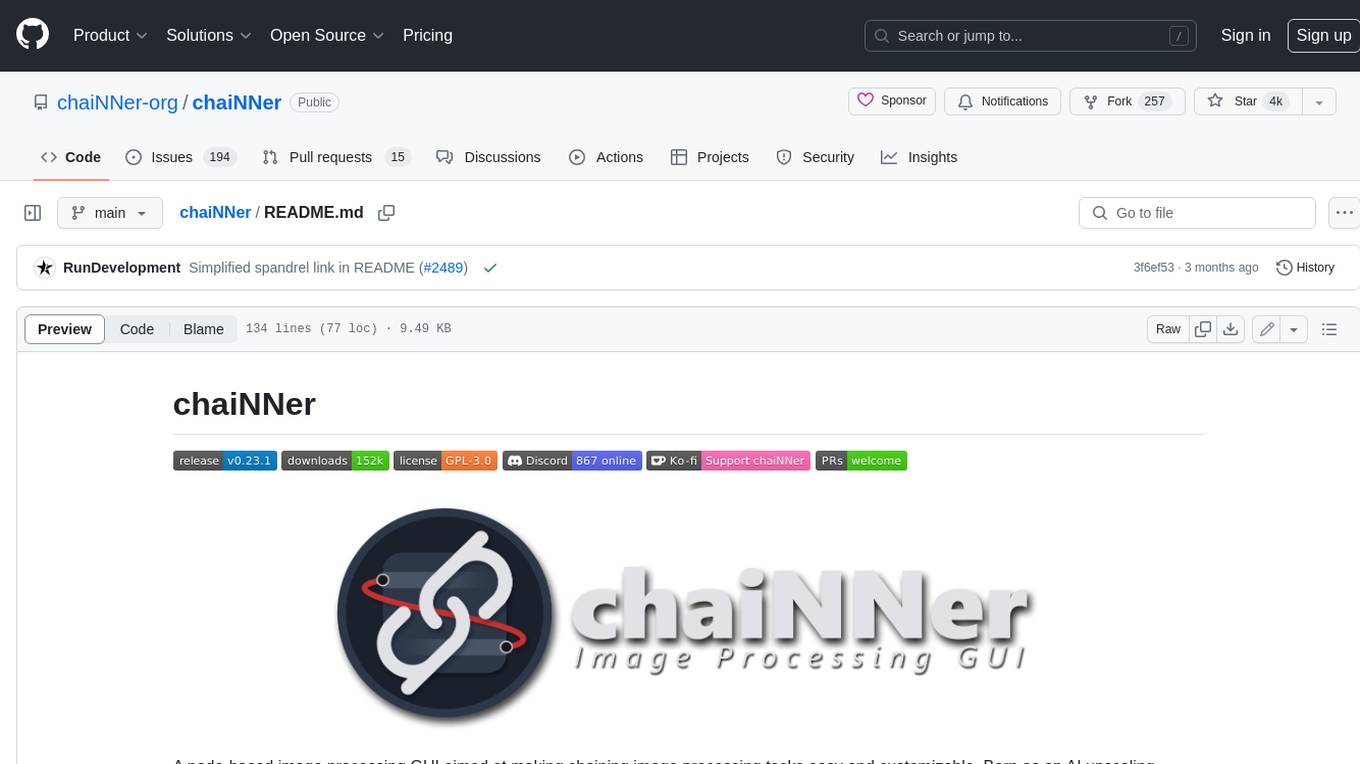
chaiNNer
ChaiNNer is a node-based image processing GUI aimed at making chaining image processing tasks easy and customizable. It gives users a high level of control over their processing pipeline and allows them to perform complex tasks by connecting nodes together. ChaiNNer is cross-platform, supporting Windows, MacOS, and Linux. It features an intuitive drag-and-drop interface, making it easy to create and modify processing chains. Additionally, ChaiNNer offers a wide range of nodes for various image processing tasks, including upscaling, denoising, sharpening, and color correction. It also supports batch processing, allowing users to process multiple images or videos at once.
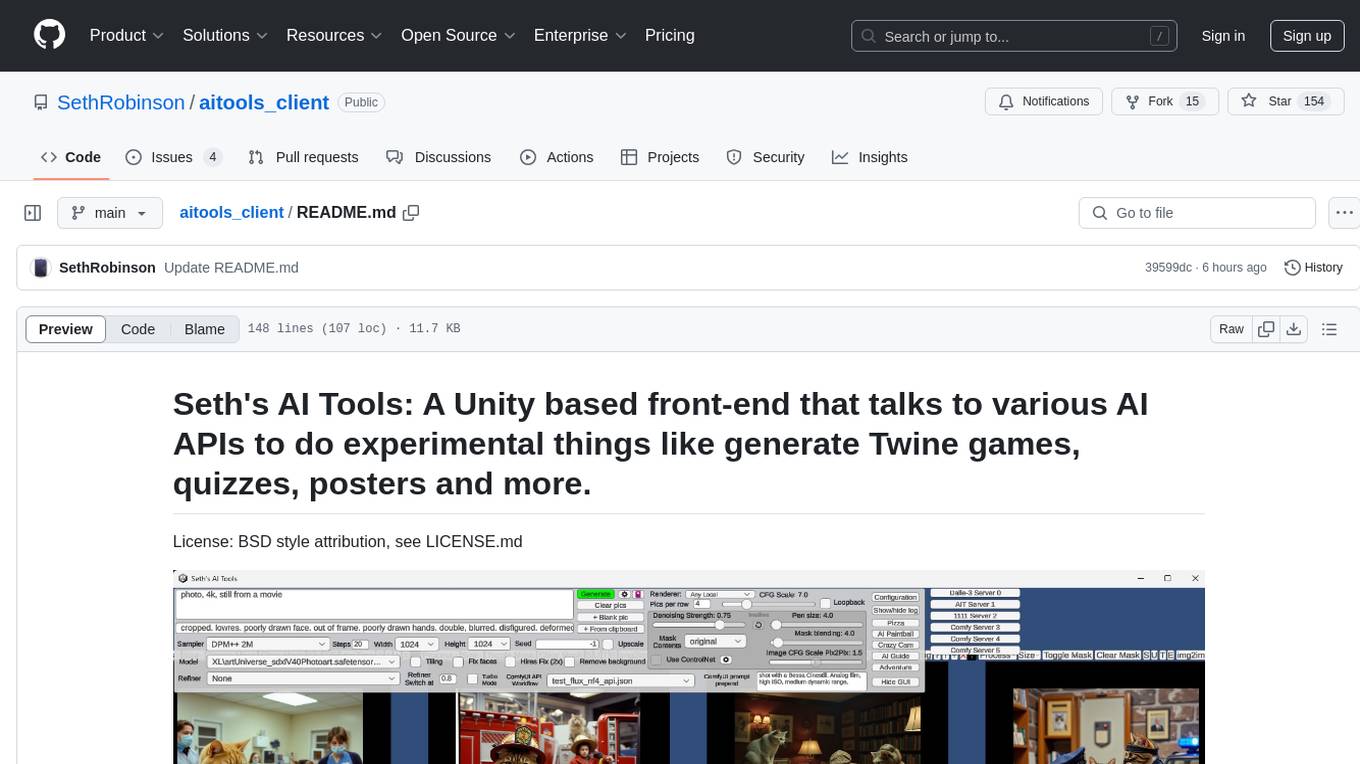
aitools_client
Seth's AI Tools is a Unity-based front-end that interfaces with various AI APIs to perform tasks such as generating Twine games, quizzes, posters, and more. The tool is a native Windows application that supports features like live update integration with image editors, text-to-image conversion, image processing, mask painting, and more. It allows users to connect to multiple servers for fast generation using GPUs and offers a neat workflow for evolving images in real-time. The tool respects user privacy by operating locally and includes built-in games and apps to test AI/SD capabilities. Additionally, it features an AI Guide for creating motivational posters and illustrated stories, as well as an Adventure mode with presets for generating web quizzes and Twine game projects.
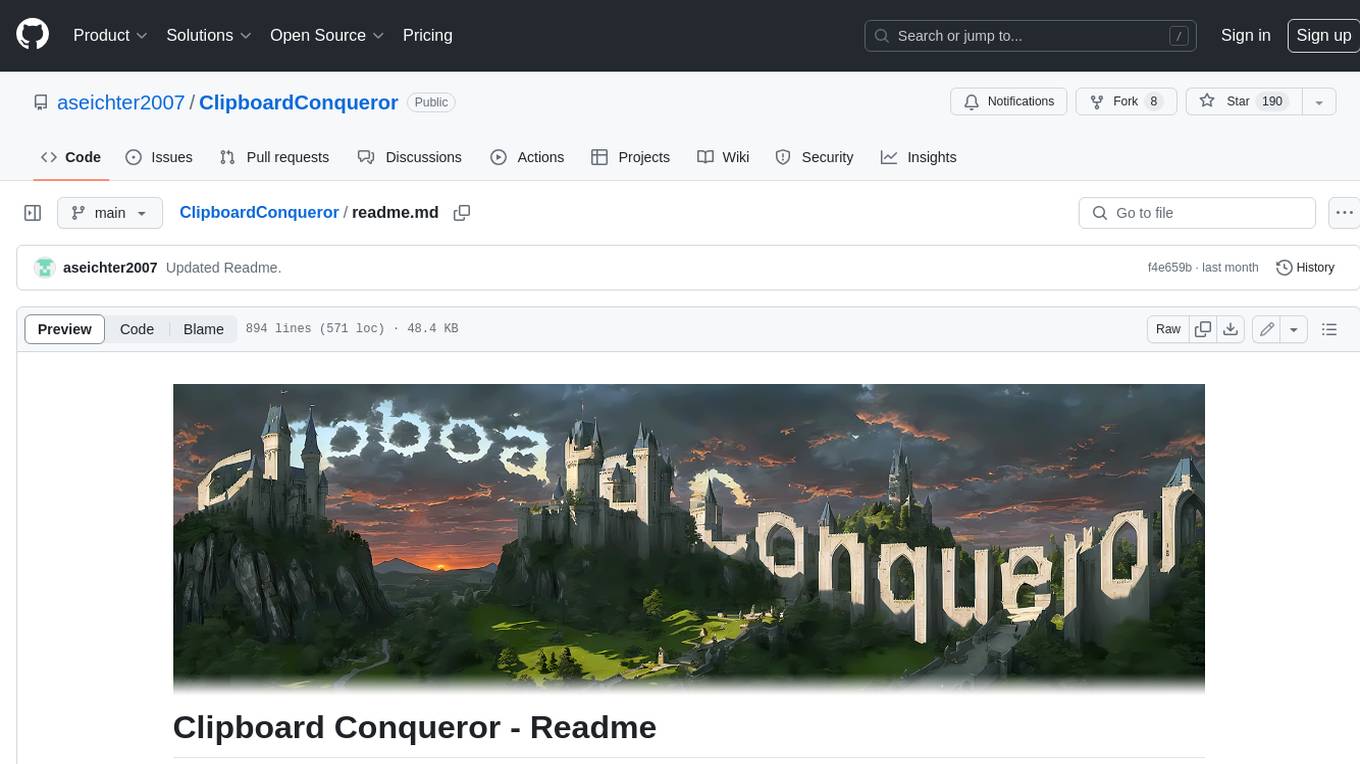
ClipboardConqueror
Clipboard Conqueror is a multi-platform omnipresent copilot alternative. Currently requiring a kobold united or openAI compatible back end, this software brings powerful LLM based tools to any text field, the universal copilot you deserve. It simply works anywhere. No need to sign in, no required key. Provided you are using local AI, CC is a data secure alternative integration provided you trust whatever backend you use. *Special thank you to the creators of KoboldAi, KoboldCPP, llamma, openAi, and the communities that made all this possible to figure out.
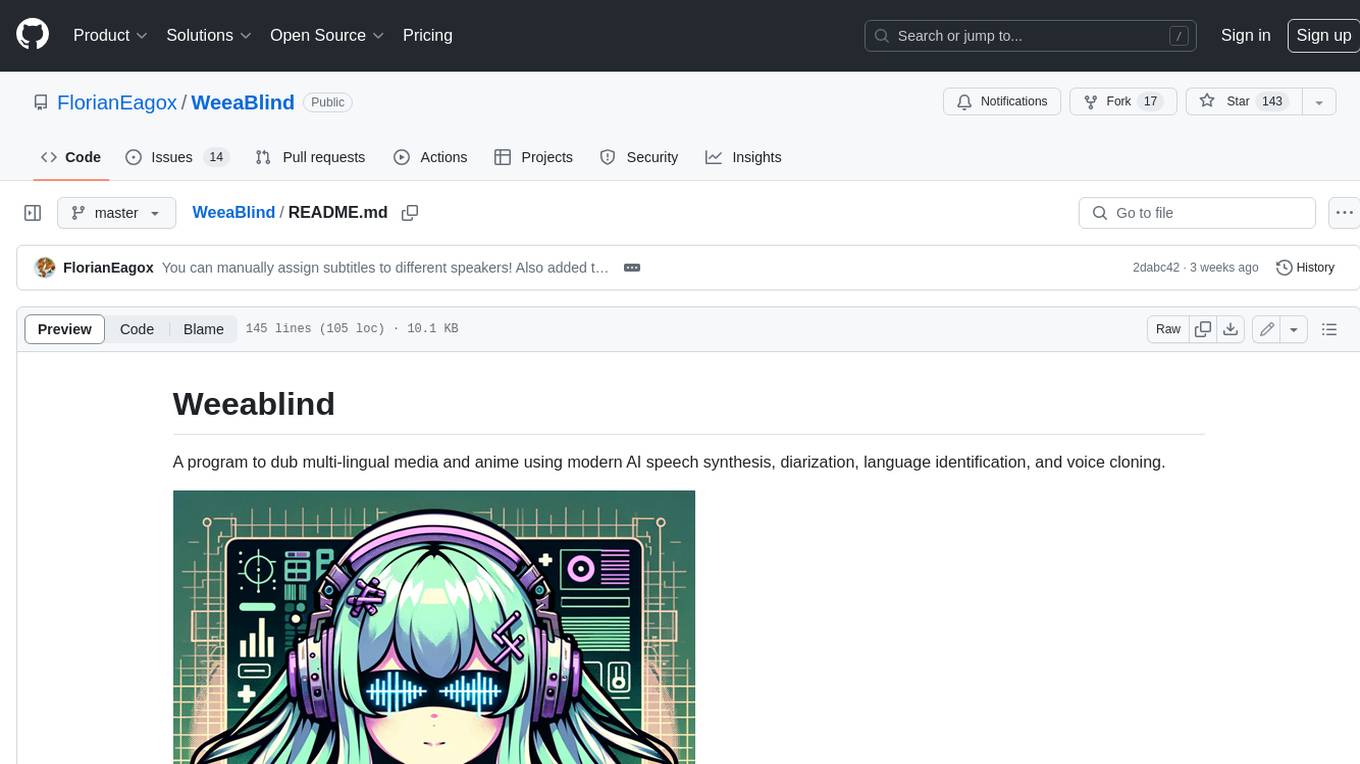
WeeaBlind
Weeablind is a program that uses modern AI speech synthesis, diarization, language identification, and voice cloning to dub multi-lingual media and anime. It aims to create a pleasant alternative for folks facing accessibility hurdles such as blindness, dyslexia, learning disabilities, or simply those that don't enjoy reading subtitles. The program relies on state-of-the-art technologies such as ffmpeg, pydub, Coqui TTS, speechbrain, and pyannote.audio to analyze and synthesize speech that stays in-line with the source video file. Users have the option of dubbing every subtitle in the video, setting the start and end times, dubbing only foreign-language content, or full-blown multi-speaker dubbing with speaking rate and volume matching.
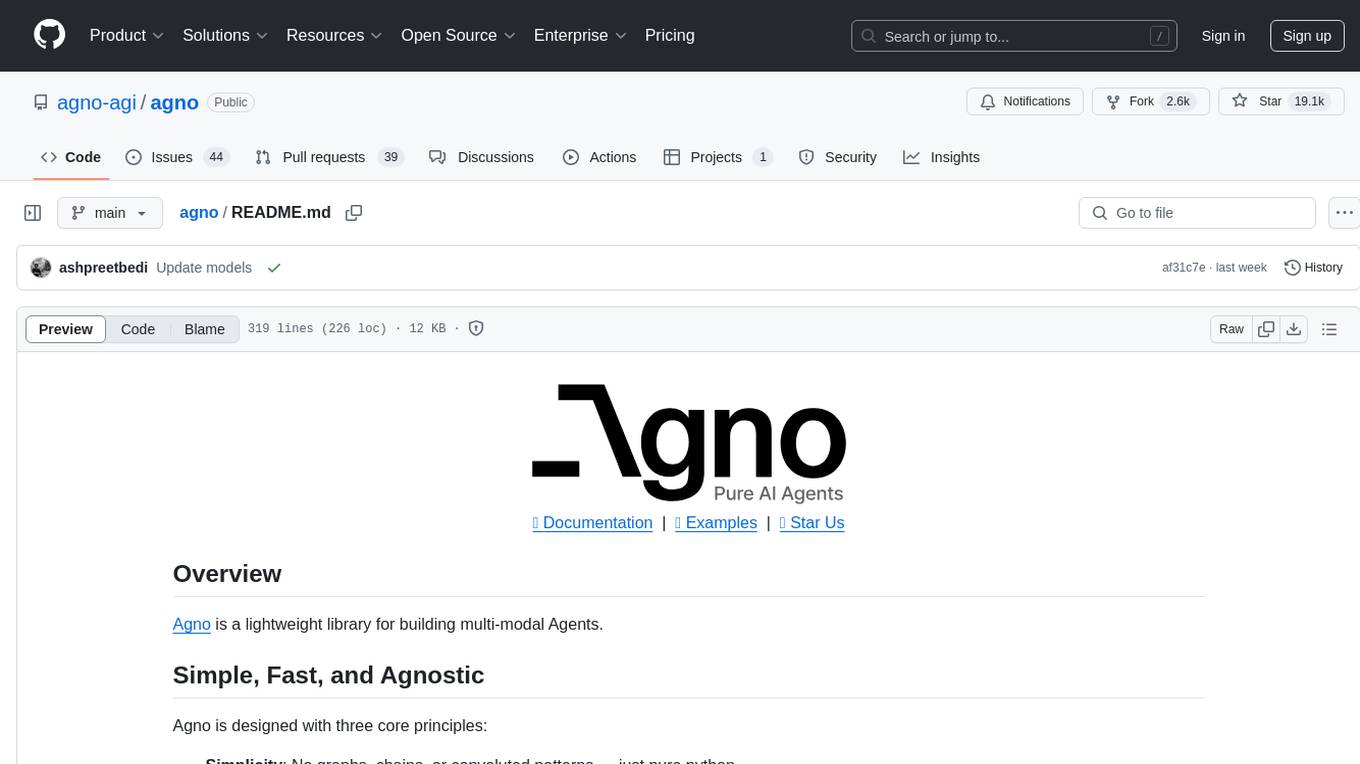
agno
Agno is a lightweight library for building multi-modal Agents. It is designed with core principles of simplicity, uncompromising performance, and agnosticism, allowing users to create blazing fast agents with minimal memory footprint. Agno supports any model, any provider, and any modality, making it a versatile container for AGI. Users can build agents with lightning-fast agent creation, model agnostic capabilities, native support for text, image, audio, and video inputs and outputs, memory management, knowledge stores, structured outputs, and real-time monitoring. The library enables users to create autonomous programs that use language models to solve problems, improve responses, and achieve tasks with varying levels of agency and autonomy.
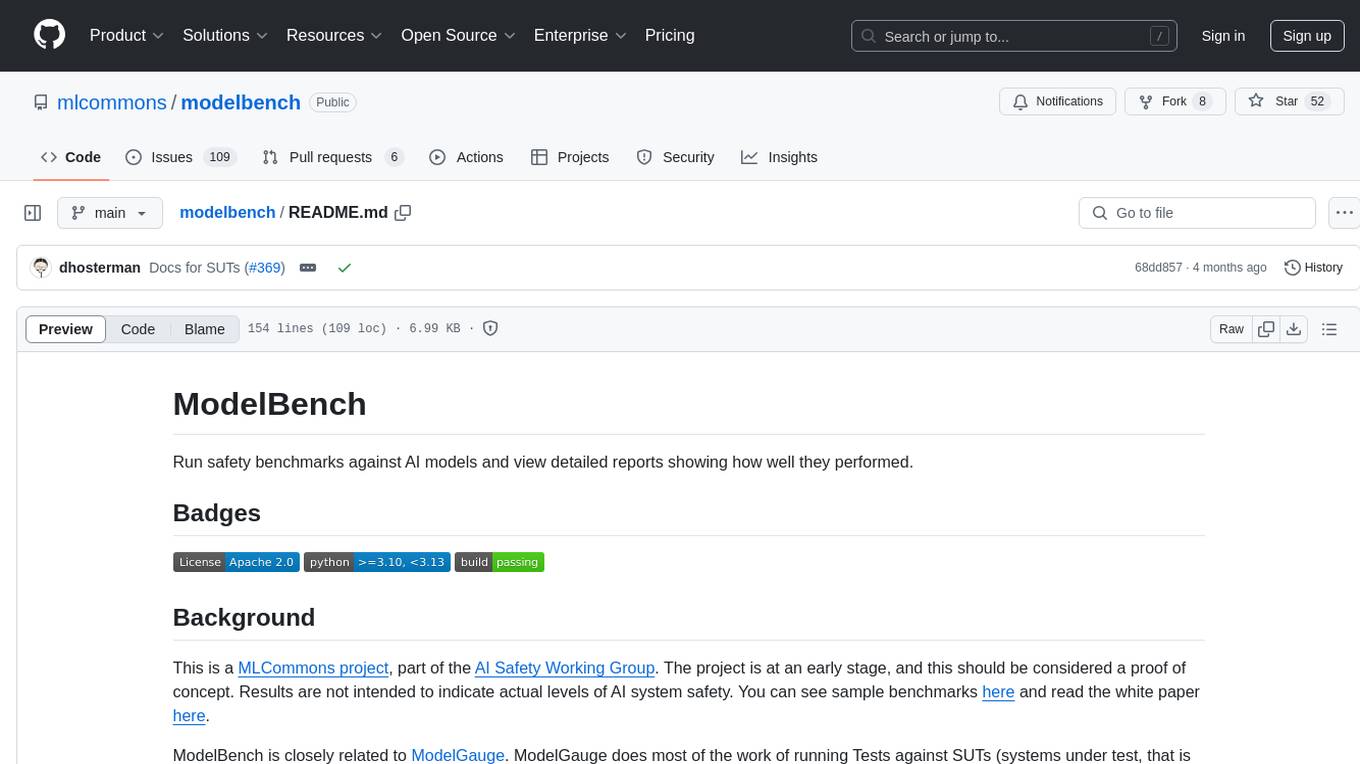
modelbench
ModelBench is a tool for running safety benchmarks against AI models and generating detailed reports. It is part of the MLCommons project and is designed as a proof of concept to aggregate measures, relate them to specific harms, create benchmarks, and produce reports. The tool requires LlamaGuard for evaluating responses and a TogetherAI account for running benchmarks. Users can install ModelBench from GitHub or PyPI, run tests using Poetry, and create benchmarks by providing necessary API keys. The tool generates static HTML pages displaying benchmark scores and allows users to dump raw scores and manage cache for faster runs. ModelBench is aimed at enabling users to test their own models and create tests and benchmarks.
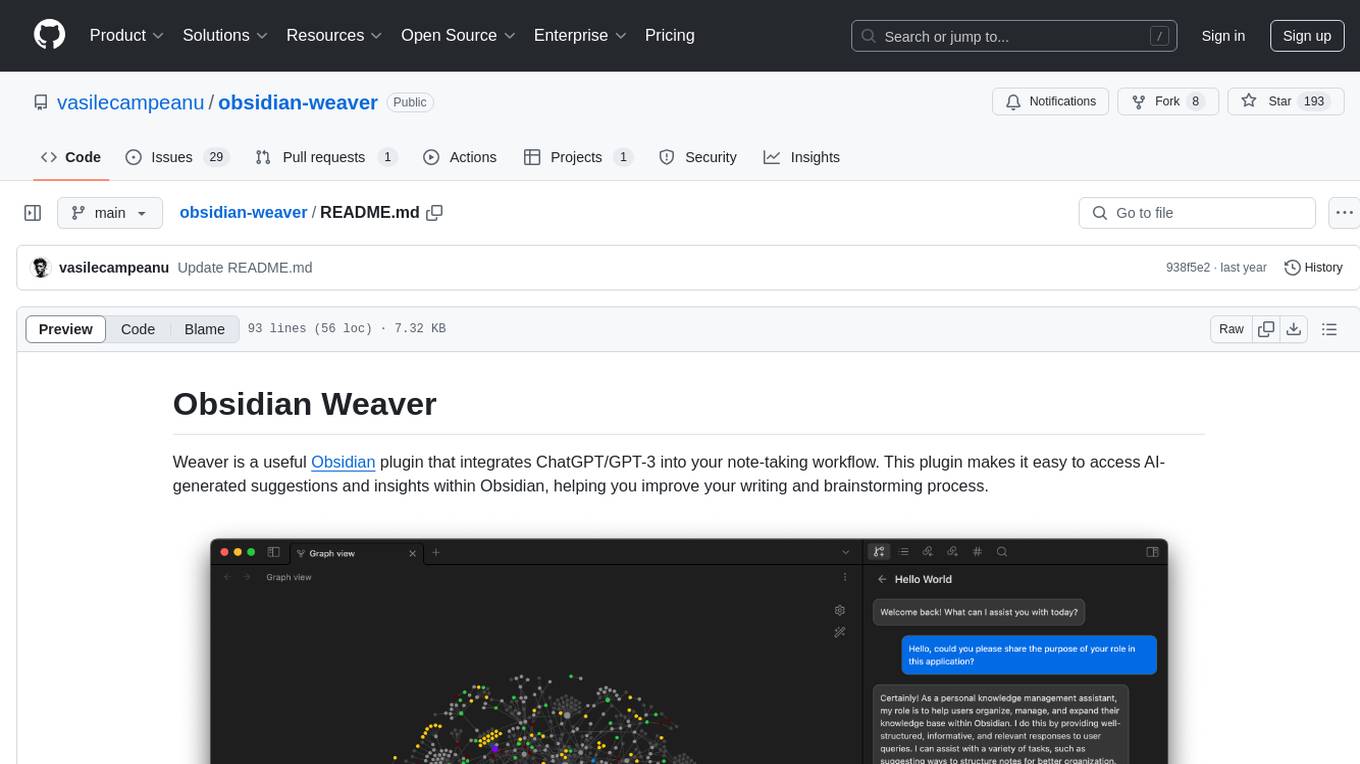
obsidian-weaver
Obsidian Weaver is a plugin that integrates ChatGPT/GPT-3 into the note-taking workflow of Obsidian. It allows users to easily access AI-generated suggestions and insights within Obsidian, enhancing the writing and brainstorming process. The plugin respects Obsidian's philosophy of storing notes locally, ensuring data security and privacy. Weaver offers features like creating new chat sessions with the AI assistant and receiving instant responses, all within the Obsidian environment. It provides a seamless integration with Obsidian's interface, making the writing process efficient and helping users stay focused. The plugin is constantly being improved with new features and updates to enhance the note-taking experience.
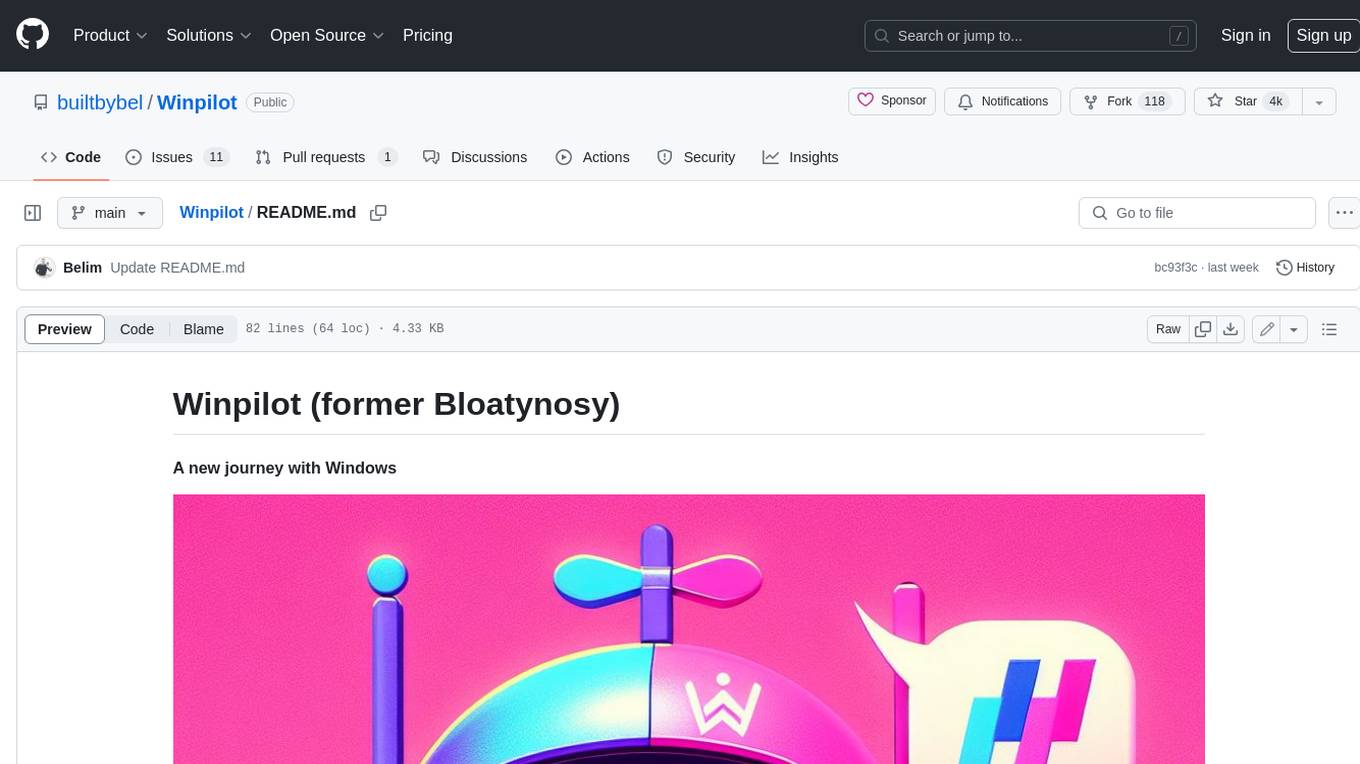
Winpilot
Winpilot is a tool that helps you remove bloatware, optimize your system, and improve your privacy. It has a hybrid web app foundation that allows you to remove AI features in Windows and provides you with access to various system information and settings. Winpilot can also be used to install and uninstall apps, change various settings, and access third-party plugins and scripts.
local-chat
LocalChat is a simple, easy-to-set-up, and open-source local AI chat tool that allows users to interact with generative language models on their own computers without transmitting data to a cloud server. It provides a chat-like interface for users to experience ChatGPT-like behavior locally, ensuring GDPR compliance and data privacy. Users can download LocalChat for macOS, Windows, or Linux to chat with open-weight generative language models.
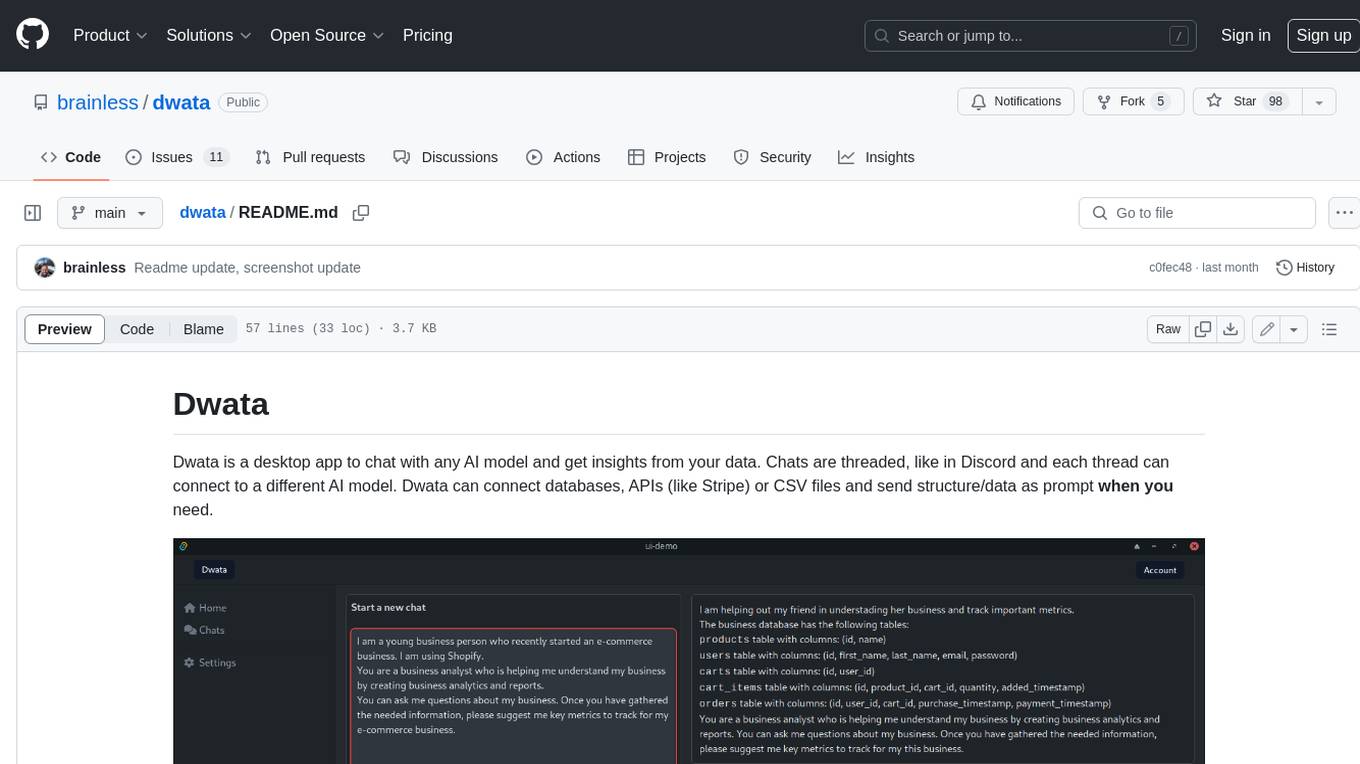
dwata
Dwata is a desktop application that allows users to chat with any AI model and gain insights from their data. Chats are organized into threads, similar to Discord, with each thread connecting to a different AI model. Dwata can connect to databases, APIs (such as Stripe), or CSV files and send structured data as prompts when needed. The AI's response will often include SQL or Python code, which can be used to extract the desired insights. Dwata can validate AI-generated SQL to ensure that the tables and columns referenced are correct and can execute queries against the database from within the application. Python code (typically using Pandas) can also be executed from within Dwata, although this feature is still in development. Dwata supports a range of AI models, including OpenAI's GPT-4, GPT-4 Turbo, and GPT-3.5 Turbo; Groq's LLaMA2-70b and Mixtral-8x7b; Phind's Phind-34B and Phind-70B; Anthropic's Claude; and Ollama's Llama 2, Mistral, and Phi-2 Gemma. Dwata can compare chats from different models, allowing users to see the responses of multiple models to the same prompts. Dwata can connect to various data sources, including databases (PostgreSQL, MySQL, MongoDB), SaaS products (Stripe, Shopify), CSV files/folders, and email (IMAP). The desktop application does not collect any private or business data without the user's explicit consent.
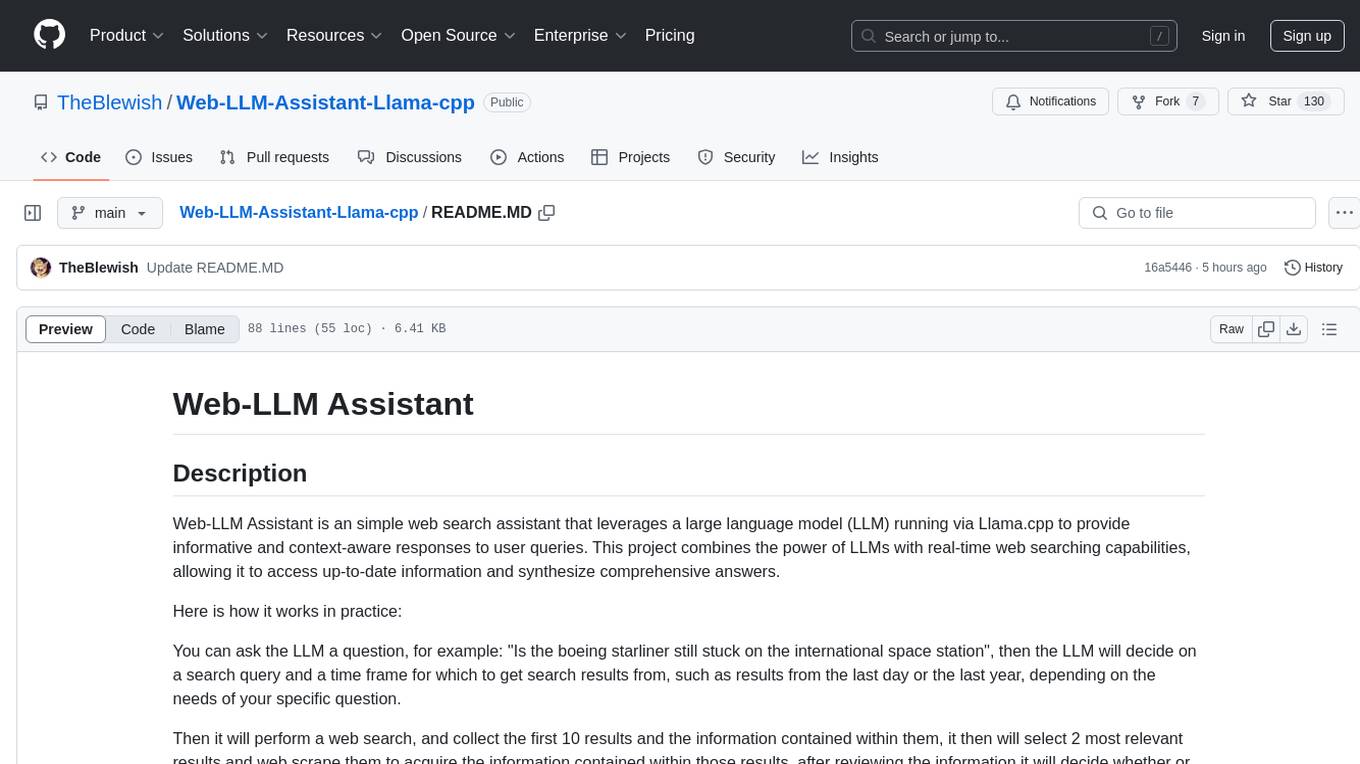
Web-LLM-Assistant-Llama-cpp
Web-LLM Assistant is a simple web search assistant that leverages a large language model (LLM) running via Llama.cpp to provide informative and context-aware responses to user queries. It combines the power of LLMs with real-time web searching capabilities, allowing it to access up-to-date information and synthesize comprehensive answers. The tool performs web searches, collects and scrapes information from search results, refines search queries, and provides answers based on the acquired information. Users can interact with the tool by asking questions or requesting web searches, making it a valuable resource for obtaining information beyond the LLM's training data.
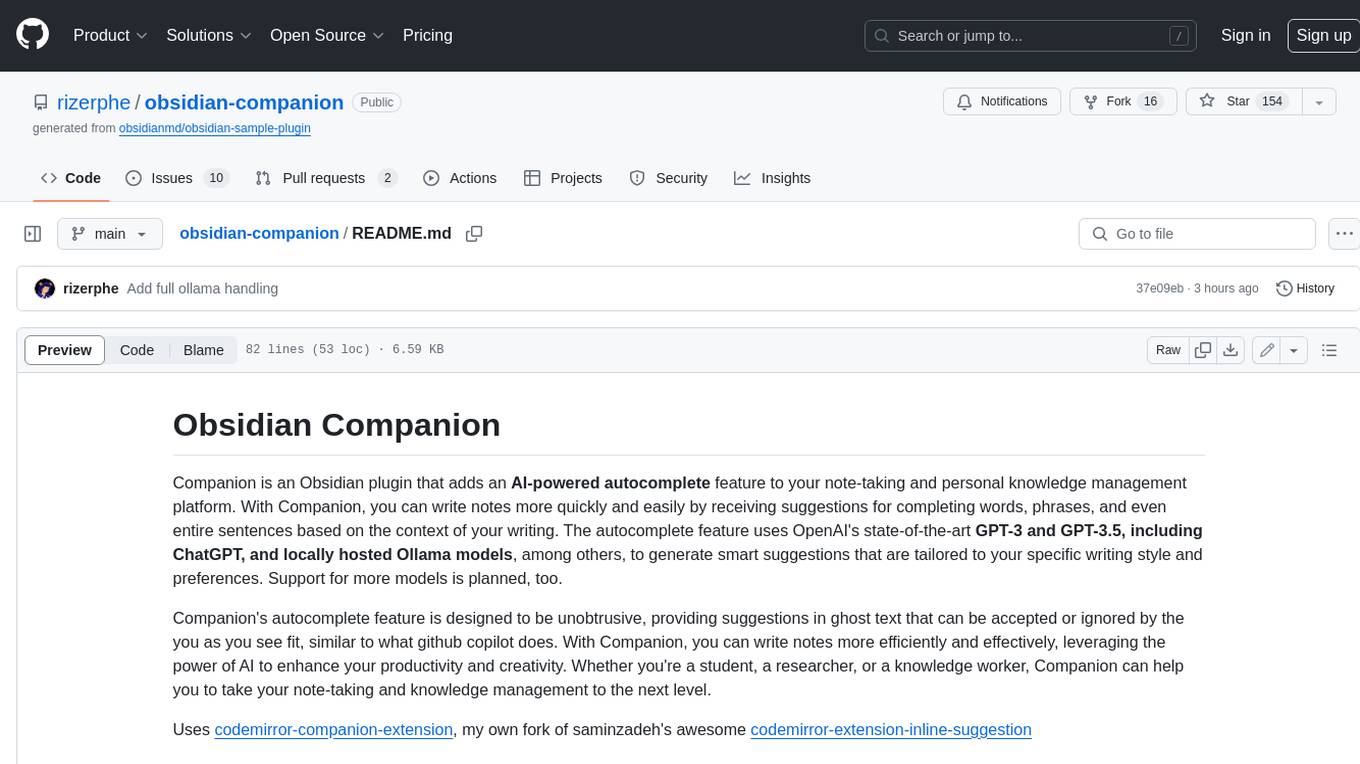
obsidian-companion
Companion is an Obsidian plugin that adds an AI-powered autocomplete feature to your note-taking and personal knowledge management platform. With Companion, you can write notes more quickly and easily by receiving suggestions for completing words, phrases, and even entire sentences based on the context of your writing. The autocomplete feature uses OpenAI's state-of-the-art GPT-3 and GPT-3.5, including ChatGPT, and locally hosted Ollama models, among others, to generate smart suggestions that are tailored to your specific writing style and preferences. Support for more models is planned, too.
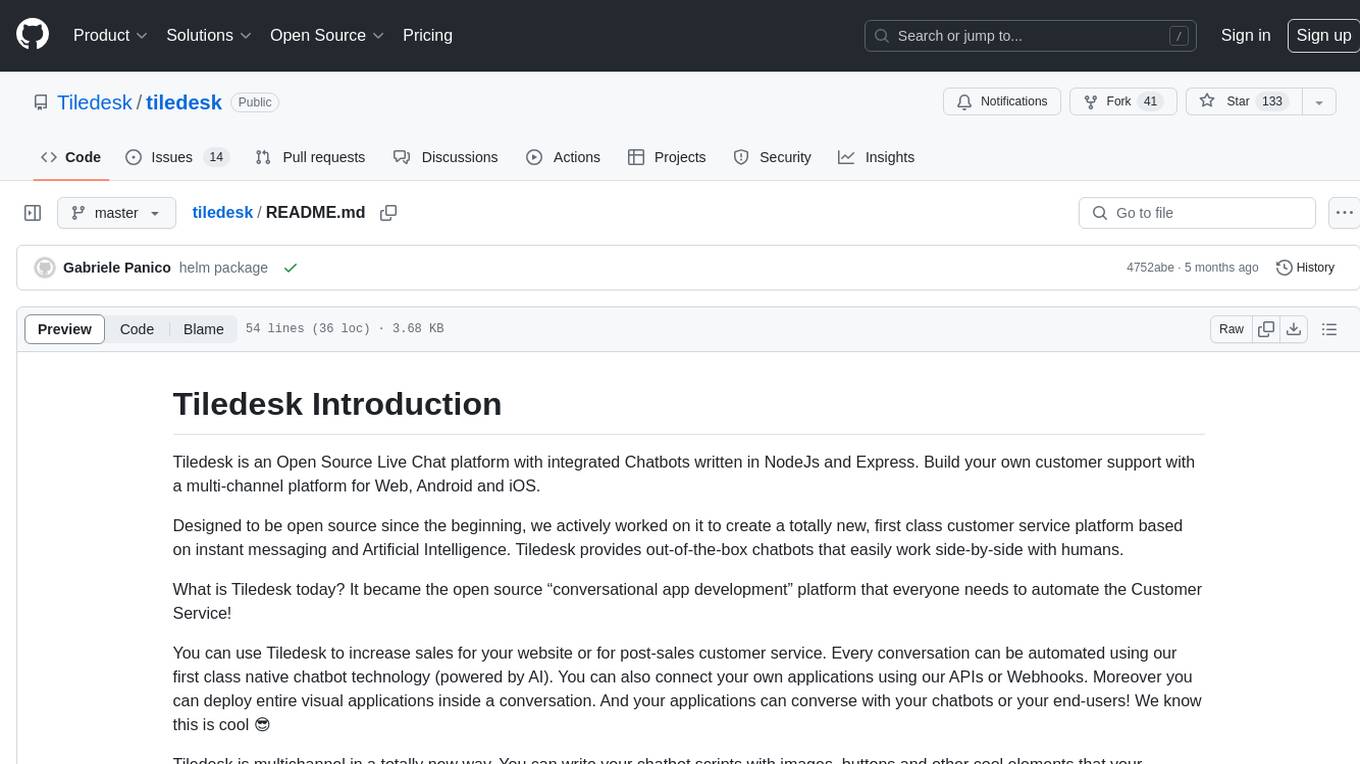
tiledesk
Tiledesk is an Open Source Live Chat platform with integrated Chatbots written in NodeJs and Express. It provides a multi-channel platform for Web, Android, and iOS, offering out-of-the-box chatbots that work alongside humans. Users can automate conversations using native chatbot technology powered by AI, connect applications via APIs or Webhooks, deploy visual applications within conversations, and enable applications to interact with chatbots or end-users. Tiledesk is multichannel, allowing chatbot scripts with images and buttons to run on various channels like Whatsapp, Facebook Messenger, and Telegram. The project includes Tiledesk Server, Dashboard, Design Studio, Chat21 ionic, Web Widget, Server, Http Server, MongoDB, and a proxy. It offers Helm charts for Kubernetes deployment, but customization is recommended for production environments, such as integrating with external MongoDB or monitoring/logging tools. Enterprise customers can request private Docker images by contacting [email protected].
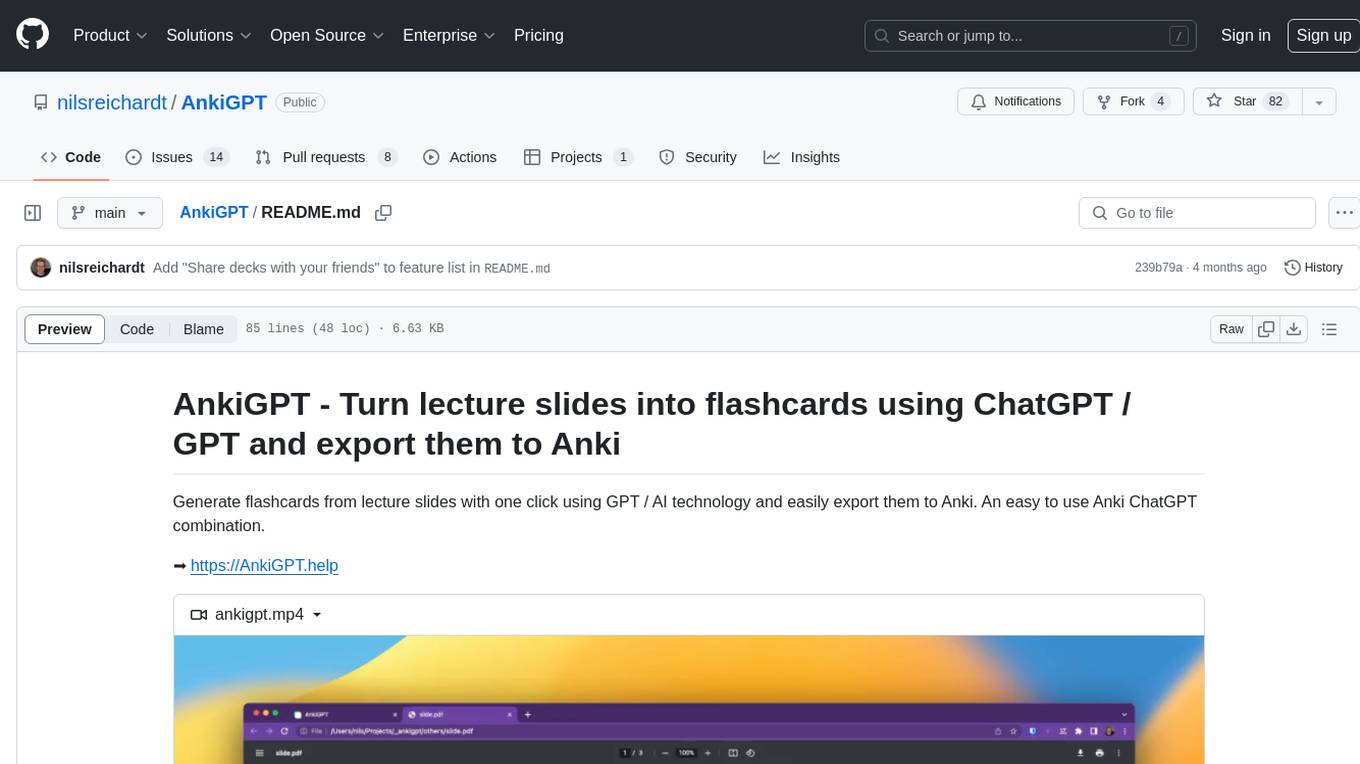
AnkiGPT
AnkiGPT is a tool that leverages GPT-3.5 or GPT-4 by OpenAI to generate flashcards from lecture slides or text input. Users can easily export the generated flashcards to Anki for effective learning. The tool allows users to edit, delete, and share flashcards, as well as generate mnemonics. AnkiGPT supports nearly all languages and ensures user privacy by not using submitted content for AI training. While powerful, the tool has limitations such as occasional errors in generated flashcards and challenges with mathematical equations. AnkiGPT is designed specifically for Anki flashcard app integration and encourages users to review and verify flashcard information for accuracy.
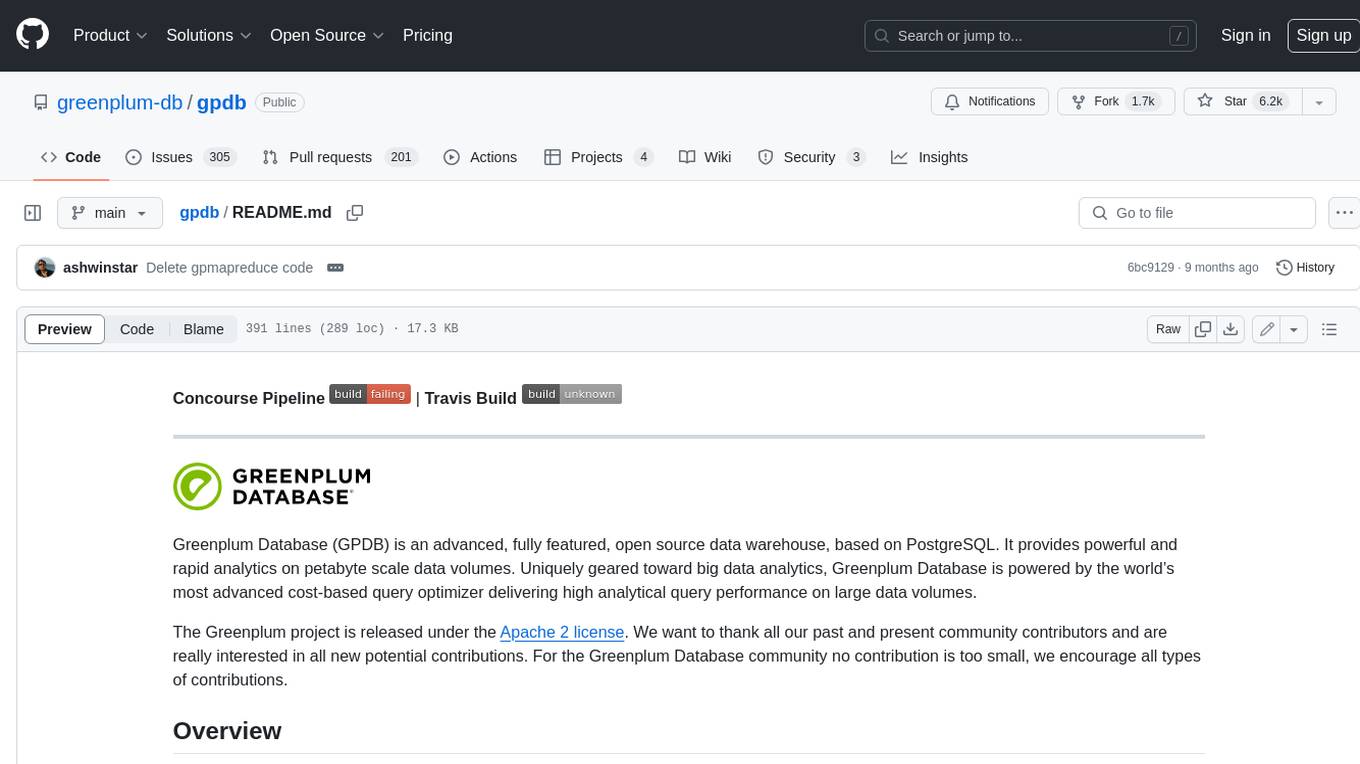
gpdb
Greenplum Database (GPDB) is an advanced, fully featured, open source data warehouse, based on PostgreSQL. It provides powerful and rapid analytics on petabyte scale data volumes. Uniquely geared toward big data analytics, Greenplum Database is powered by the world’s most advanced cost-based query optimizer delivering high analytical query performance on large data volumes.
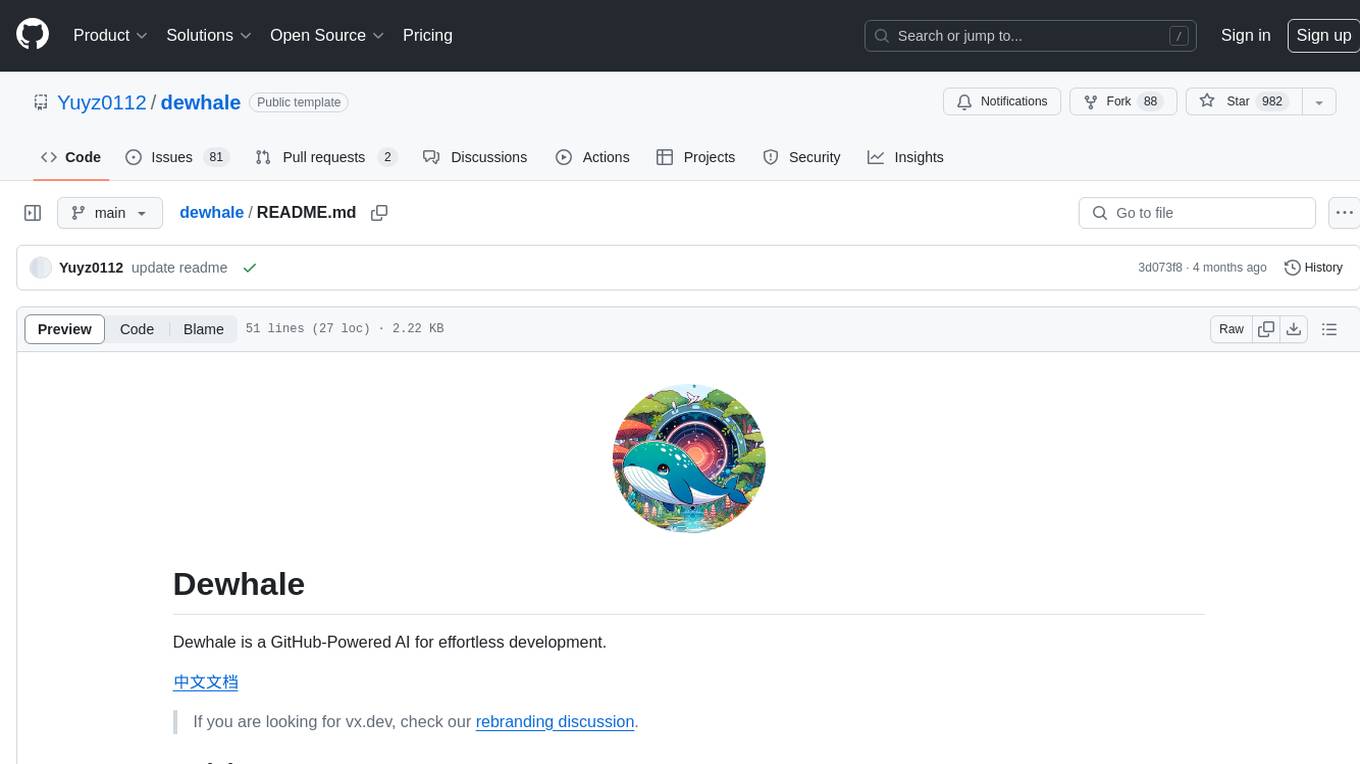
dewhale
Dewhale is a GitHub-Powered AI tool designed for effortless development. It utilizes prompt engineering techniques under the GPT-4 model to issue commands, allowing users to generate code with lower usage costs and easy customization. The tool seamlessly integrates with GitHub, providing version control, code review, and collaborative features. Users can join discussions on the design philosophy of Dewhale and explore detailed instructions and examples for setting up and using the tool.
For similar tasks
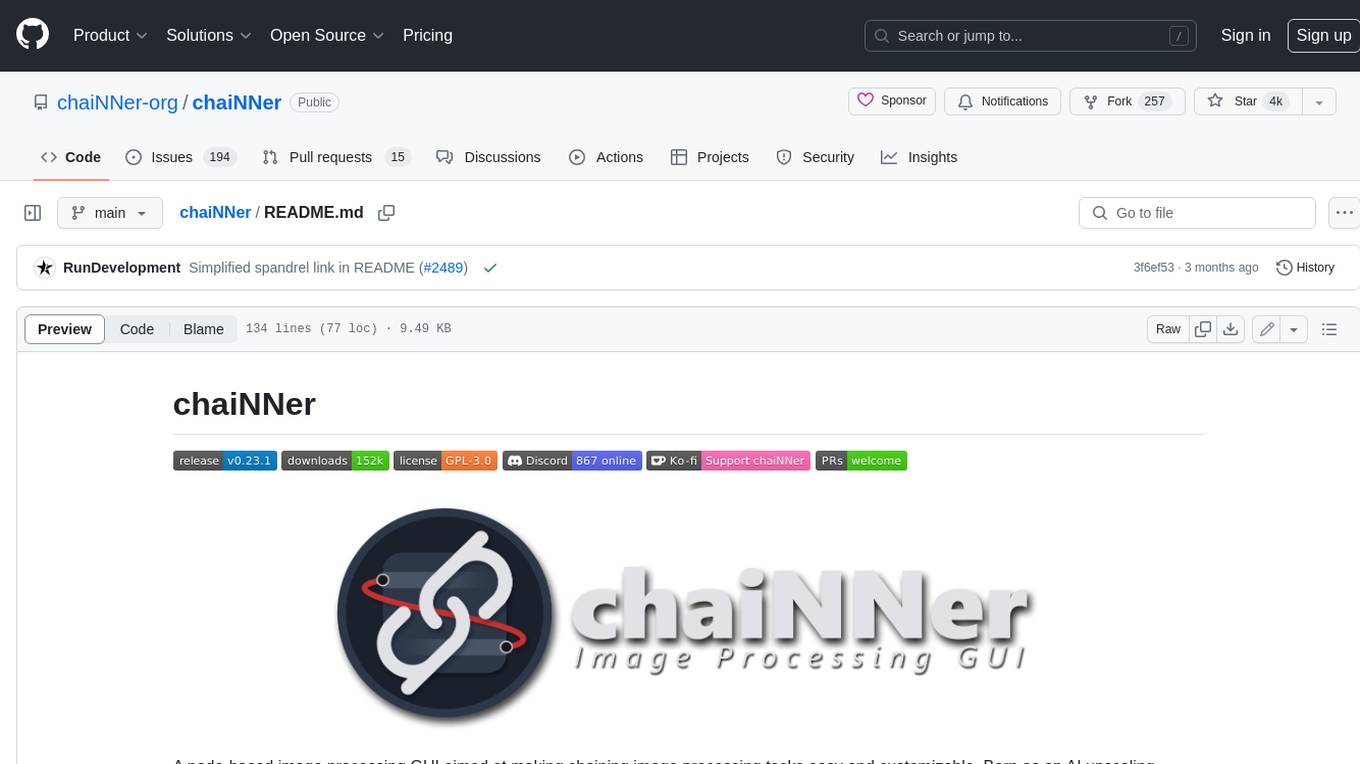
chaiNNer
ChaiNNer is a node-based image processing GUI aimed at making chaining image processing tasks easy and customizable. It gives users a high level of control over their processing pipeline and allows them to perform complex tasks by connecting nodes together. ChaiNNer is cross-platform, supporting Windows, MacOS, and Linux. It features an intuitive drag-and-drop interface, making it easy to create and modify processing chains. Additionally, ChaiNNer offers a wide range of nodes for various image processing tasks, including upscaling, denoising, sharpening, and color correction. It also supports batch processing, allowing users to process multiple images or videos at once.
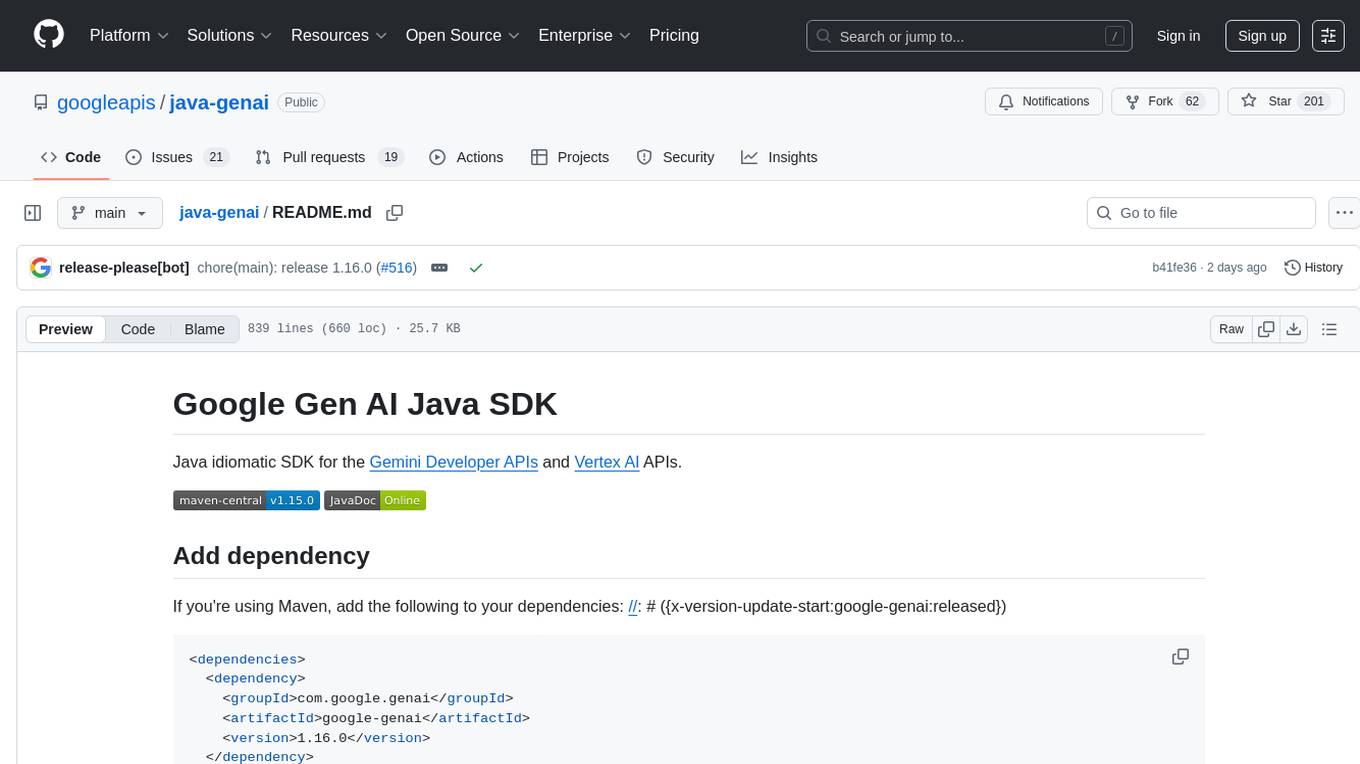
java-genai
Java idiomatic SDK for the Gemini Developer APIs and Vertex AI APIs. The SDK provides a Client class for interacting with both APIs, allowing seamless switching between the 2 backends without code rewriting. It supports features like generating content, embedding content, generating images, upscaling images, editing images, and generating videos. The SDK also includes options for setting API versions, HTTP request parameters, client behavior, and response schemas.
For similar jobs
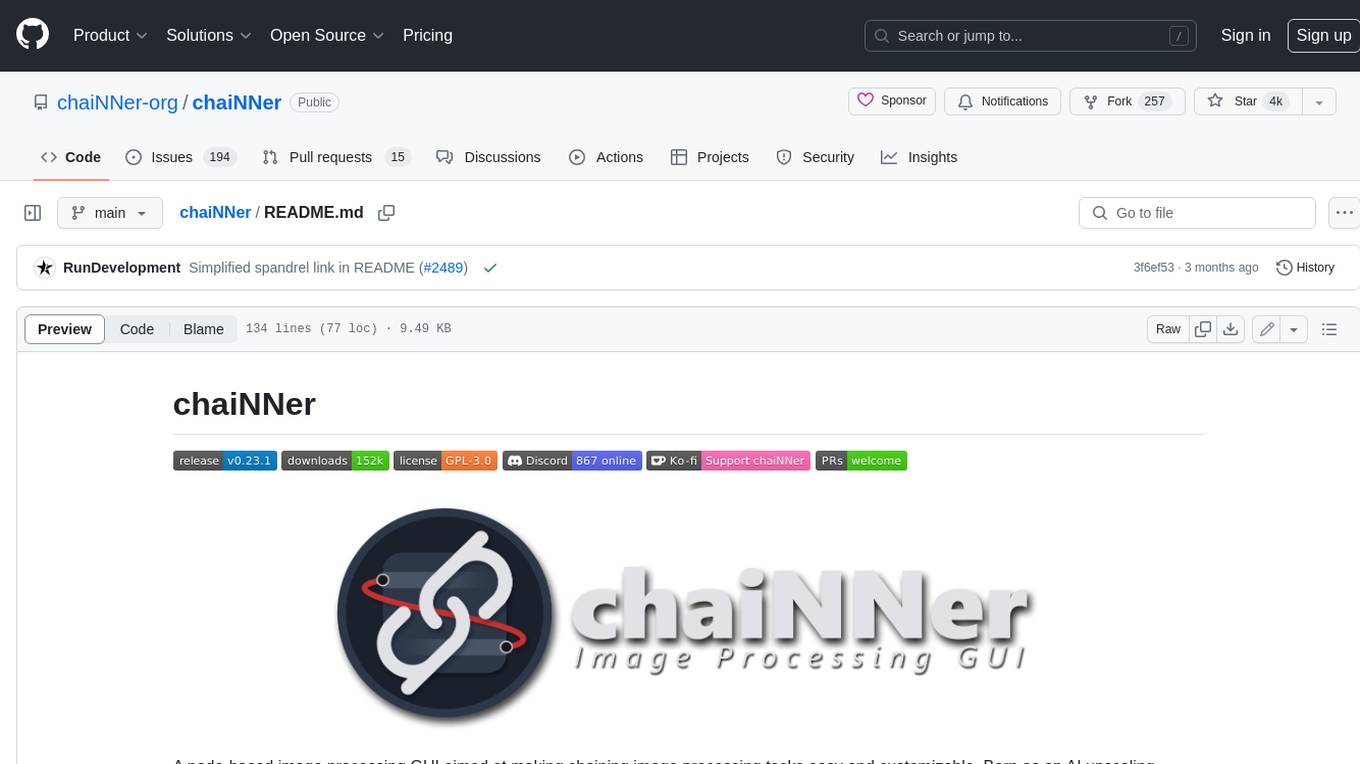
chaiNNer
ChaiNNer is a node-based image processing GUI aimed at making chaining image processing tasks easy and customizable. It gives users a high level of control over their processing pipeline and allows them to perform complex tasks by connecting nodes together. ChaiNNer is cross-platform, supporting Windows, MacOS, and Linux. It features an intuitive drag-and-drop interface, making it easy to create and modify processing chains. Additionally, ChaiNNer offers a wide range of nodes for various image processing tasks, including upscaling, denoising, sharpening, and color correction. It also supports batch processing, allowing users to process multiple images or videos at once.
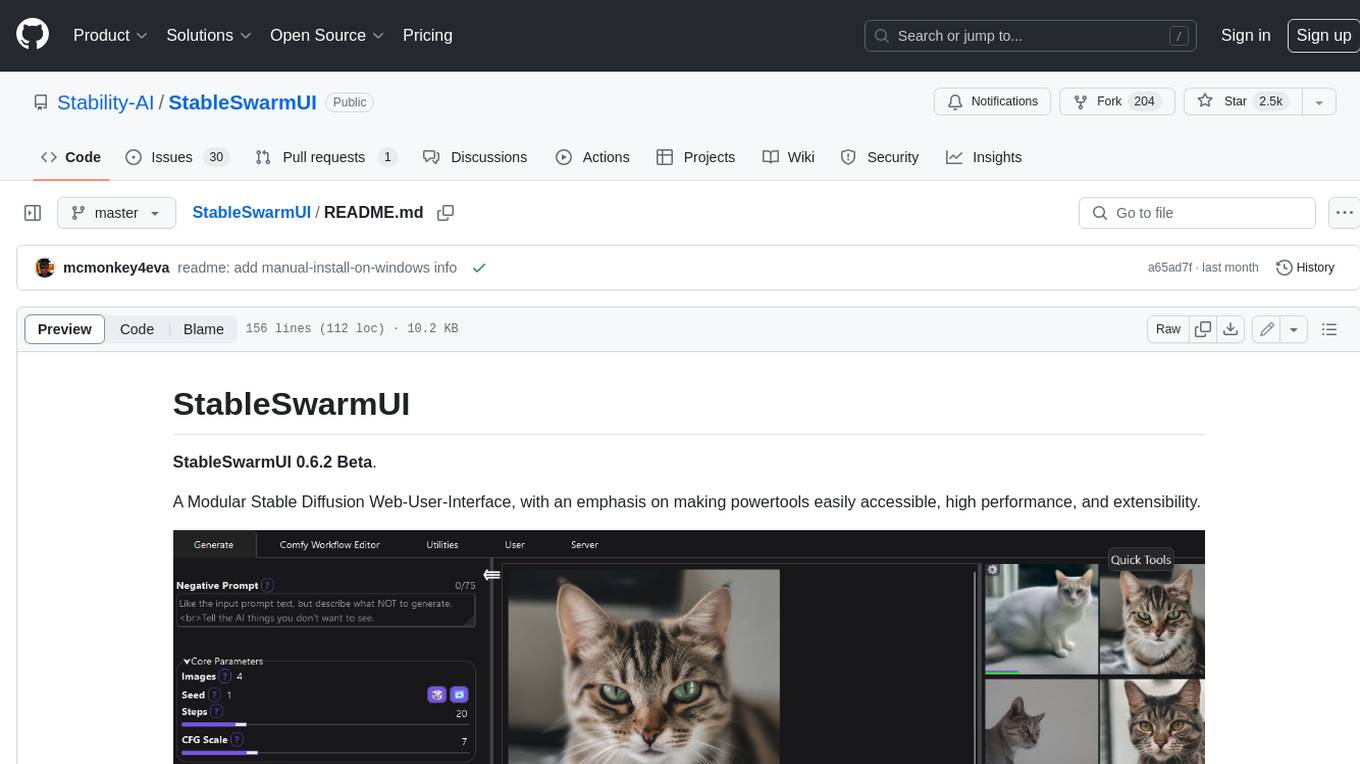
StableSwarmUI
StableSwarmUI is a modular Stable Diffusion web user interface that emphasizes making power tools easily accessible, high performance, and extensible. It is designed to be a one-stop-shop for all things Stable Diffusion, providing a wide range of features and capabilities to enhance the user experience.
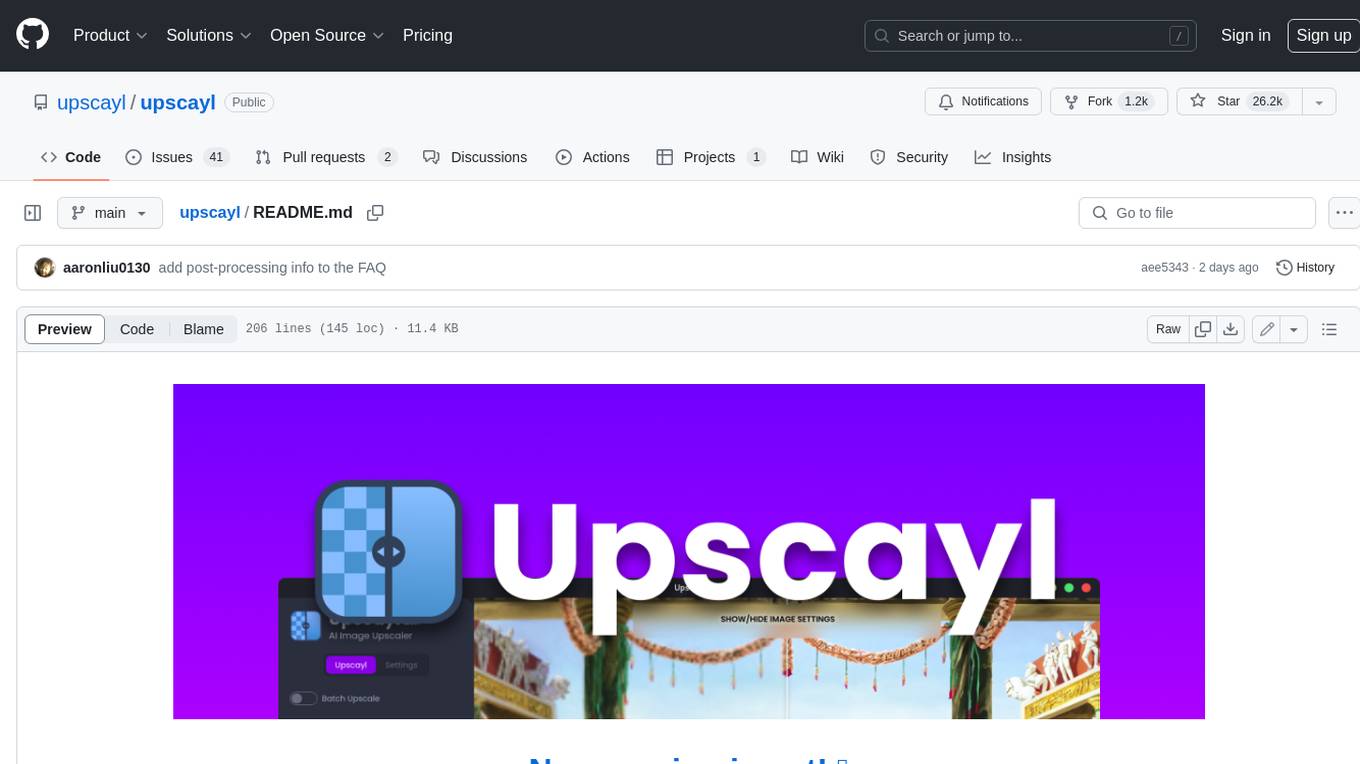
upscayl
Upscayl is a free and open-source AI image upscaler that uses advanced AI algorithms to enlarge and enhance low-resolution images without losing quality. It is a cross-platform application built with the Linux-first philosophy, available on all major desktop operating systems. Upscayl utilizes Real-ESRGAN and Vulkan architecture for image enhancement, and its backend is fully open-source under the AGPLv3 license. It is important to note that a Vulkan compatible GPU is required for Upscayl to function effectively.
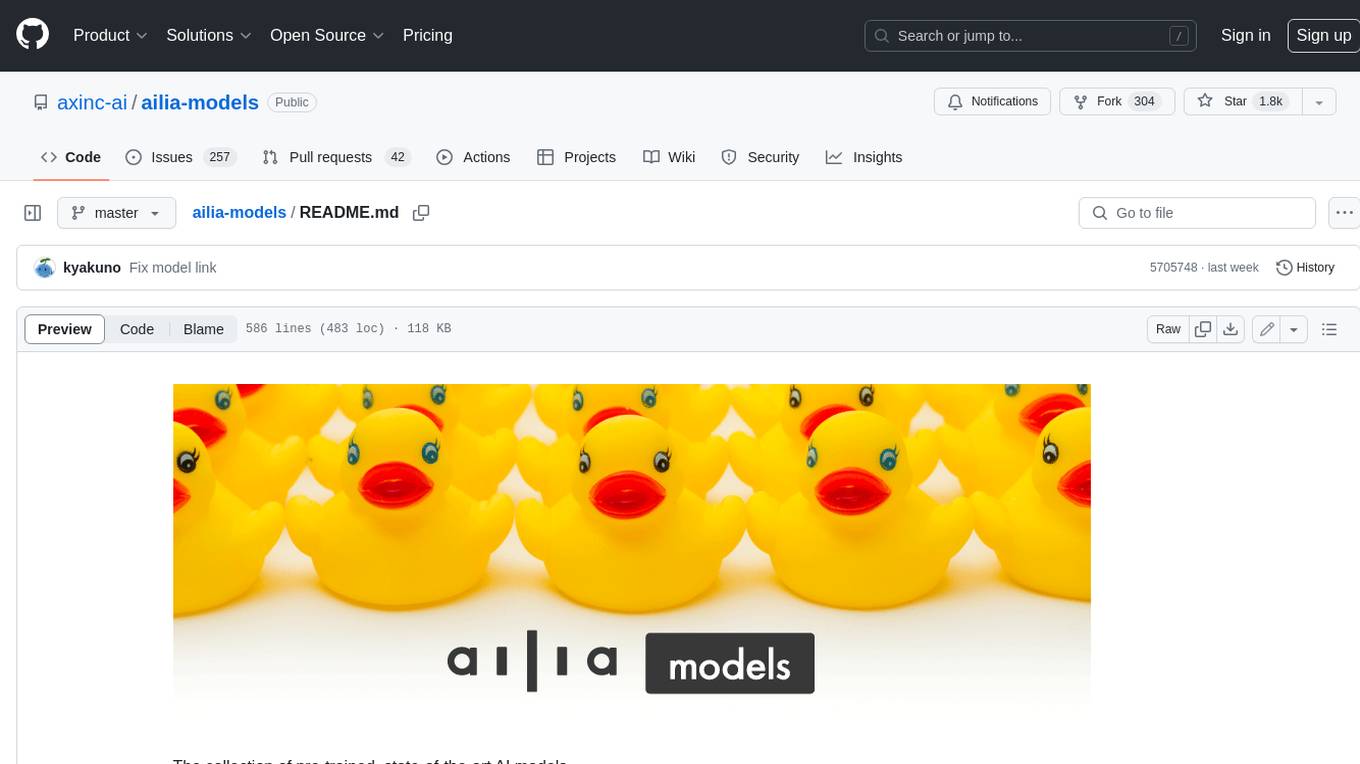
ailia-models
The collection of pre-trained, state-of-the-art AI models. ailia SDK is a self-contained, cross-platform, high-speed inference SDK for AI. The ailia SDK provides a consistent C++ API across Windows, Mac, Linux, iOS, Android, Jetson, and Raspberry Pi platforms. It also supports Unity (C#), Python, Rust, Flutter(Dart) and JNI for efficient AI implementation. The ailia SDK makes extensive use of the GPU through Vulkan and Metal to enable accelerated computing. # Supported models 323 models as of April 8th, 2024
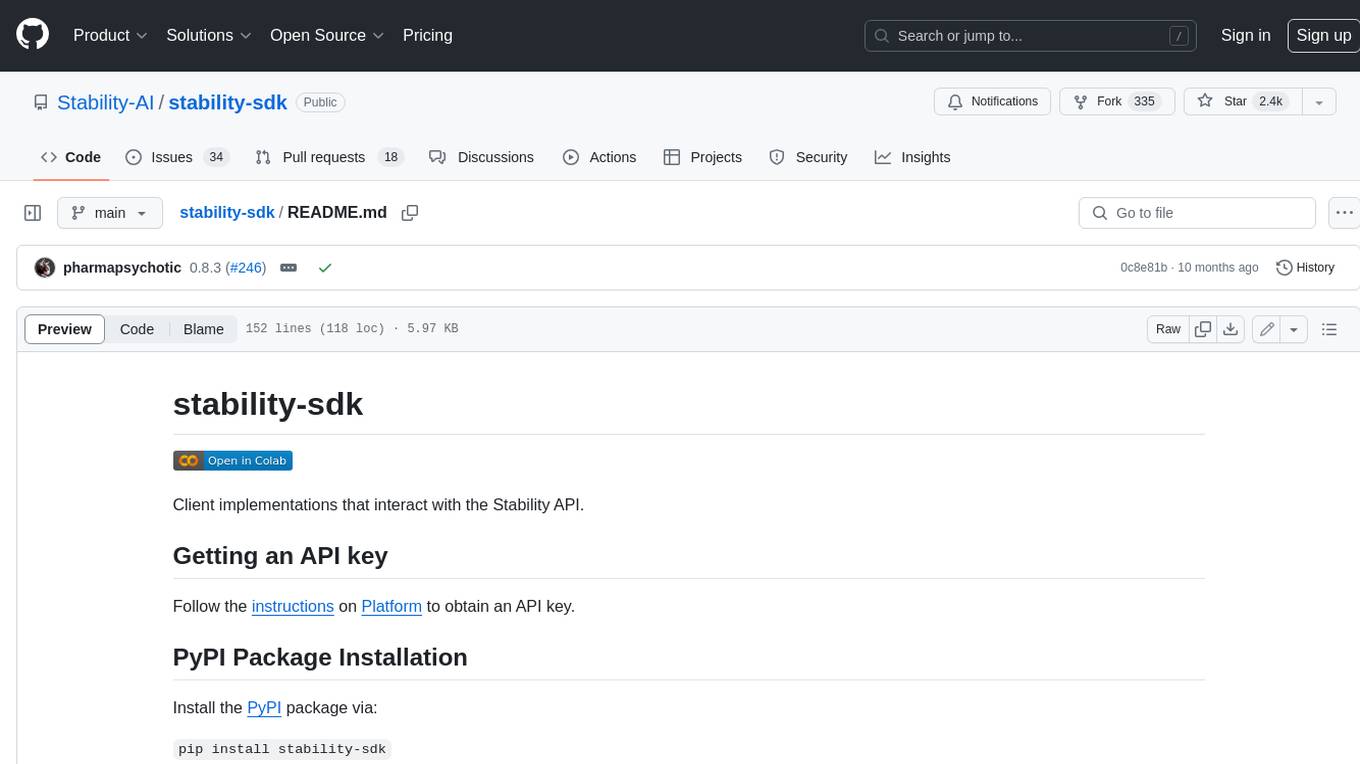
stability-sdk
The stability-sdk is a Python package that provides a client implementation for interacting with the Stability API. This API allows users to generate images, upscale images, and animate images using a variety of different models and settings. The stability-sdk makes it easy to use the Stability API from Python code, and it provides a number of helpful features such as command line usage, support for multiple models, and the ability to filter artifacts by type.
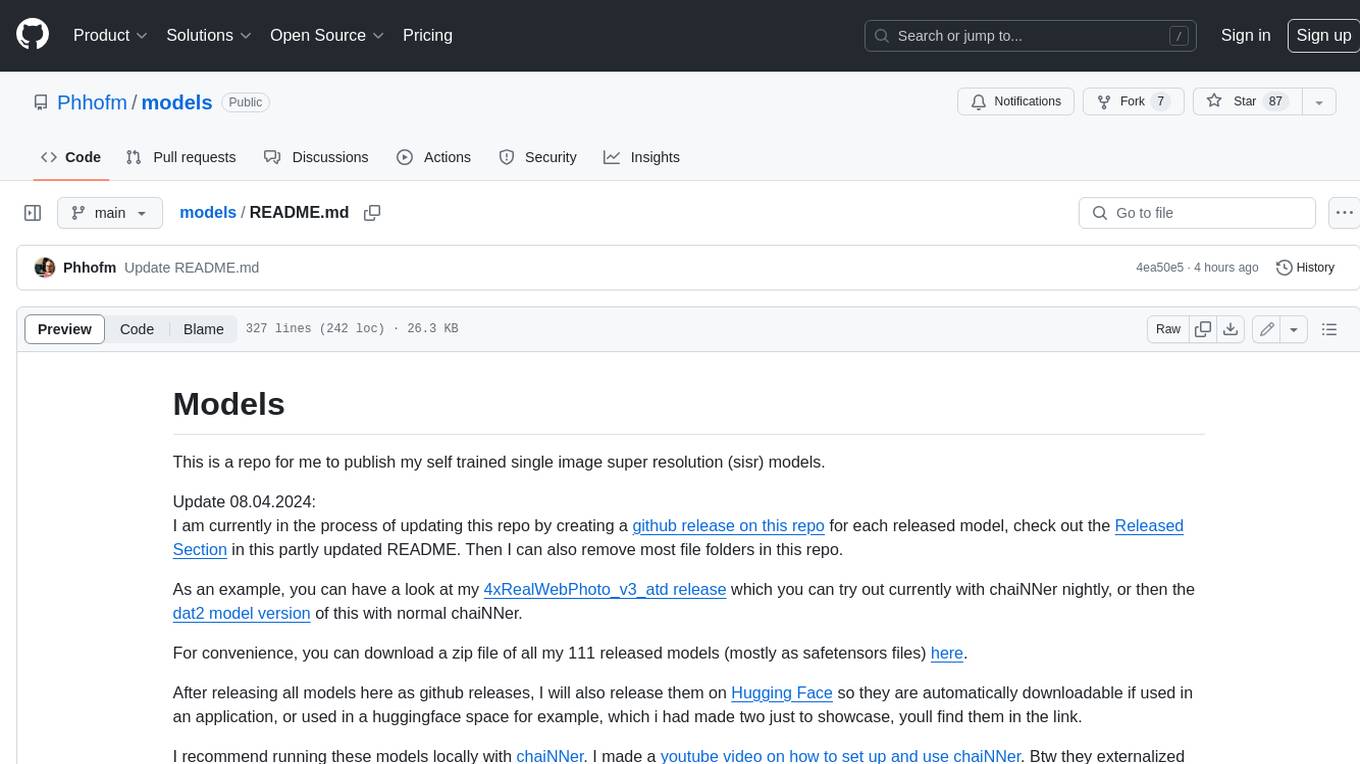
models
This repository contains self-trained single image super resolution (SISR) models. The models are trained on various datasets and use different network architectures. They can be used to upscale images by 2x, 4x, or 8x, and can handle various types of degradation, such as JPEG compression, noise, and blur. The models are provided as safetensors files, which can be loaded into a variety of deep learning frameworks, such as PyTorch and TensorFlow. The repository also includes a number of resources, such as examples, results, and a website where you can compare the outputs of different models.








