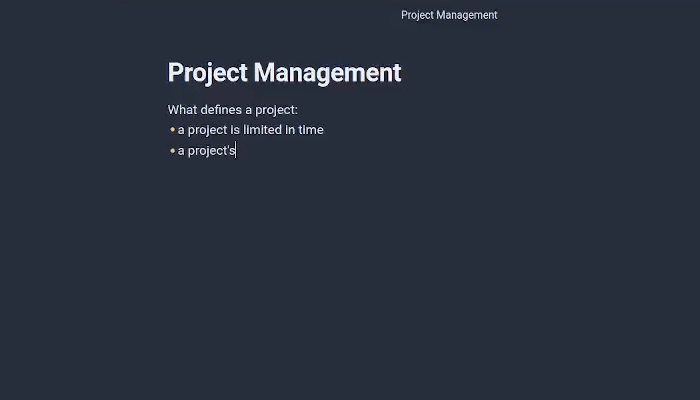obsidian-companion
Autocomplete your obsidian notes with AI, including ChatGPT, through a copilot-like interface.
Stars: 154
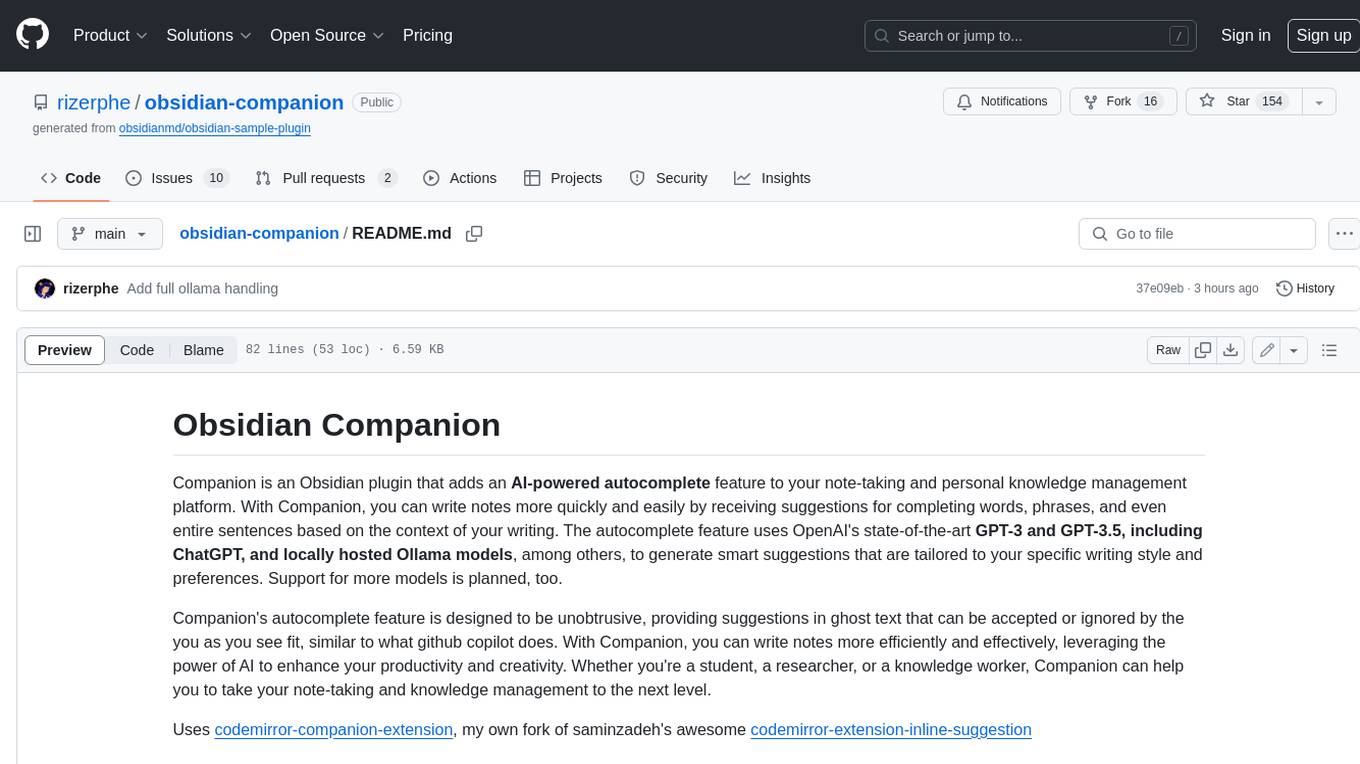
Companion is an Obsidian plugin that adds an AI-powered autocomplete feature to your note-taking and personal knowledge management platform. With Companion, you can write notes more quickly and easily by receiving suggestions for completing words, phrases, and even entire sentences based on the context of your writing. The autocomplete feature uses OpenAI's state-of-the-art GPT-3 and GPT-3.5, including ChatGPT, and locally hosted Ollama models, among others, to generate smart suggestions that are tailored to your specific writing style and preferences. Support for more models is planned, too.
README:
Companion is an Obsidian plugin that adds an AI-powered autocomplete feature to your note-taking and personal knowledge management platform. With Companion, you can write notes more quickly and easily by receiving suggestions for completing words, phrases, and even entire sentences based on the context of your writing. The autocomplete feature uses OpenAI's state-of-the-art GPT-3 and GPT-3.5, including ChatGPT, and locally hosted Ollama models, among others, to generate smart suggestions that are tailored to your specific writing style and preferences. Support for more models is planned, too.
Companion's autocomplete feature is designed to be unobtrusive, providing suggestions in ghost text that can be accepted or ignored by the you as you see fit, similar to what github copilot does. With Companion, you can write notes more efficiently and effectively, leveraging the power of AI to enhance your productivity and creativity. Whether you're a student, a researcher, or a knowledge worker, Companion can help you to take your note-taking and knowledge management to the next level.
Uses codemirror-companion-extension, my own fork of saminzadeh's awesome codemirror-extension-inline-suggestion
Companion is now available in the Obsidian Community Plugin Directory. Here's how to install it:
- Find Companion in the Community Plugins settings page in Obsidian.
- Click on the Install button next to the Companion plugin.
- Once the installation is complete, you will see a confirmation message in the top right corner of the Obsidian window.
- Finally, enable the Companion plugin by toggling the switch next to its name in the Community Plugins settings page.
To use Companion with OpenAI's ChatGPT models, you'll need to generate an API key and configure the plugin settings. Here's how:
- Go to the OpenAI API Keys page and log in to your account (or create a new one if you don't have one already).
- Click the "Create new secret Key" button to create a new API key.
- Copy the API key to your clipboard.
- In Obsidian, open the Companion plugin settings by clicking on the gear icon in the bottom left corner of the app and looking for the "Companion" tab in the "Community plugins" section.
- Paste your OpenAI API key into the "API Key" field.
- Close the Companion settings.
- To activate the autocomplete feature, open the command palette by pressing
Ctrl/Cmd + Pand search for "Toggle Completion". Select the command and hit Enter. - Once a suggestion appears, use the
Tabkey to accept the next word.
Once you've completed these steps, the Companion plugin will be ready to suggest completions based on the context of your writing. You can accept or ignore these suggestions as you see fit, and continue writing notes more efficiently and effectively with the power of AI.
To use Companion with OpenAI's ChatGPT models on your mobile device, follow these steps:
- Launch the Obsidian app on your mobile device.
- Access the settings menu by tapping on the three-dot icon in the top left corner of the app, and then the seettings gear.
- Select "Mobile" from the options.
- In the mobile settings, locate the "More toolbar options" section.
- Look for the "Companion: Accept completion" command in the list of available commands and add it to your toolbar.
- While writing a note, tap on the newly added button in the toolbar whenever you want to accept the suggested completion.
If you have any issues with installation or usage, feel free to submit an issue at the plugin's GitHub repository.
The main two reason you would do this are latency and pricing. With ollama and a small model - such as phi-3 - you can freely lower the delay as much as you'd want, and the frequent requests will not cost you a fortune. To use ollama with this plugin, make sure the ollama service is running and switch the provider to ollama - that's it!
Companion's "Presets" feature allows you to save your current settings as a preset, enable a "command" switch for that preset, and then use the preset as a global editor command in the command palette. This can be useful if you have certain settings that you use frequently and want to access them quickly and easily. To use the Presets feature, follow these steps:
- Open the Companion plugin settings by clicking on the gear icon in the bottom left corner of the app and looking for the "Companion" tab in the "Community plugins" section.
- Configure the settings that you want to save as a preset.
- Enter a name for your preset and click the "Save Preset" button at the bottom of the settings page.
- Toggle the "Command" switch for your new preset to enable it as a global editor command.
- To use the preset, open the command palette by pressing
Ctrl/Cmd + Pand search for the name of your preset. Select the command and hit Enter.
You can create multiple presets with different settings and enable them as global editor commands, making it easy to switch between different configurations as you work. With the Presets feature, you can customize your Companion experience to suit your needs and work more efficiently with AI-powered autocomplete suggestions.
This plugin can use more than one source of completions, with more on the way. Currently it can:
- Ask ChatGPT to "Continue the following"
- Use the usual GPT-3 models
- Use AI21's Jurassic-2 models
- Use models hosted on goose.ai
If there are any sources you'd like to suggest, feel free to open an issue.
Thanks to all those using my plugin! I made this project as a passion project, and I don't expect to receive any financial compensation for it. However, if you find my work useful and want to support me, feel free to
Your support will be greatly appreciated and will help me continue working on this project and others like it. But if you can't or don't want to contribute financially, don't worry, I'm just happy that my work is useful to you!
For Tasks:
Click tags to check more tools for each tasksFor Jobs:
Alternative AI tools for obsidian-companion
Similar Open Source Tools
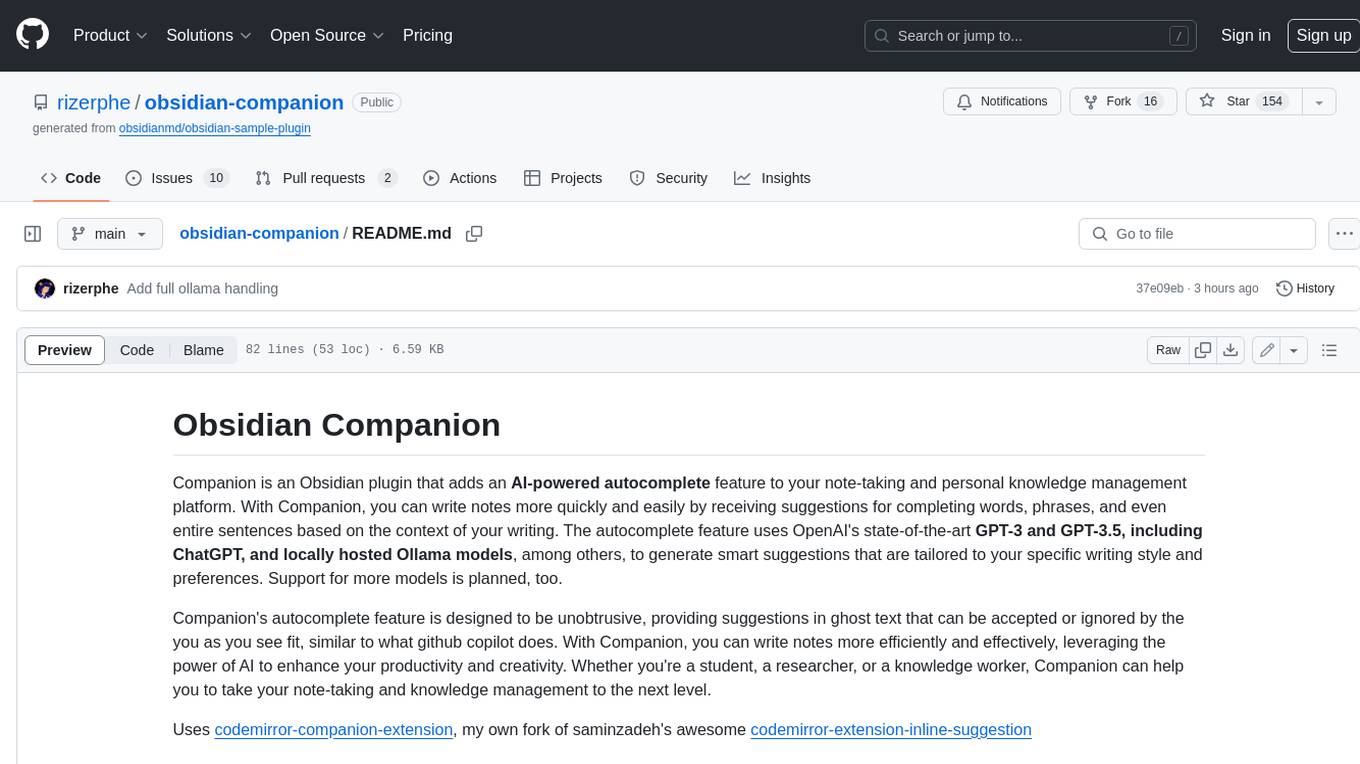
obsidian-companion
Companion is an Obsidian plugin that adds an AI-powered autocomplete feature to your note-taking and personal knowledge management platform. With Companion, you can write notes more quickly and easily by receiving suggestions for completing words, phrases, and even entire sentences based on the context of your writing. The autocomplete feature uses OpenAI's state-of-the-art GPT-3 and GPT-3.5, including ChatGPT, and locally hosted Ollama models, among others, to generate smart suggestions that are tailored to your specific writing style and preferences. Support for more models is planned, too.
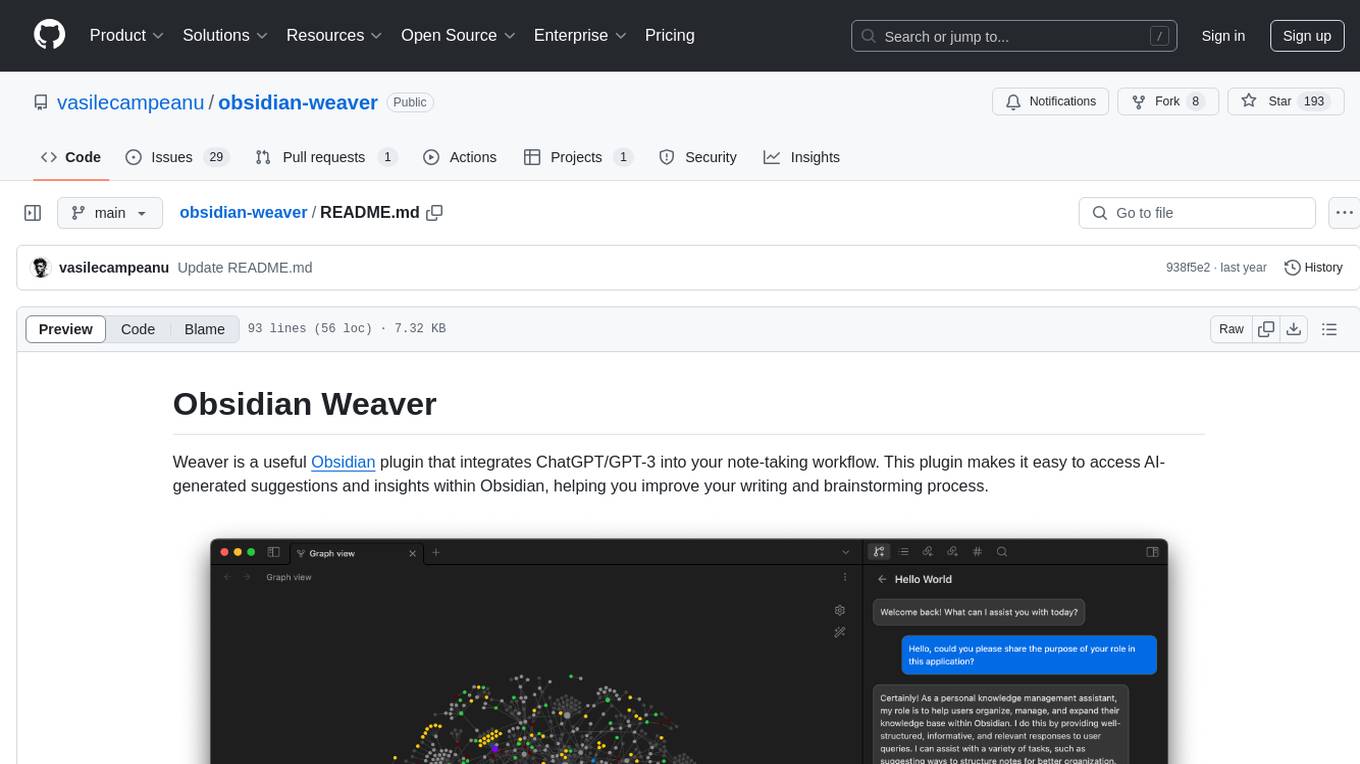
obsidian-weaver
Obsidian Weaver is a plugin that integrates ChatGPT/GPT-3 into the note-taking workflow of Obsidian. It allows users to easily access AI-generated suggestions and insights within Obsidian, enhancing the writing and brainstorming process. The plugin respects Obsidian's philosophy of storing notes locally, ensuring data security and privacy. Weaver offers features like creating new chat sessions with the AI assistant and receiving instant responses, all within the Obsidian environment. It provides a seamless integration with Obsidian's interface, making the writing process efficient and helping users stay focused. The plugin is constantly being improved with new features and updates to enhance the note-taking experience.
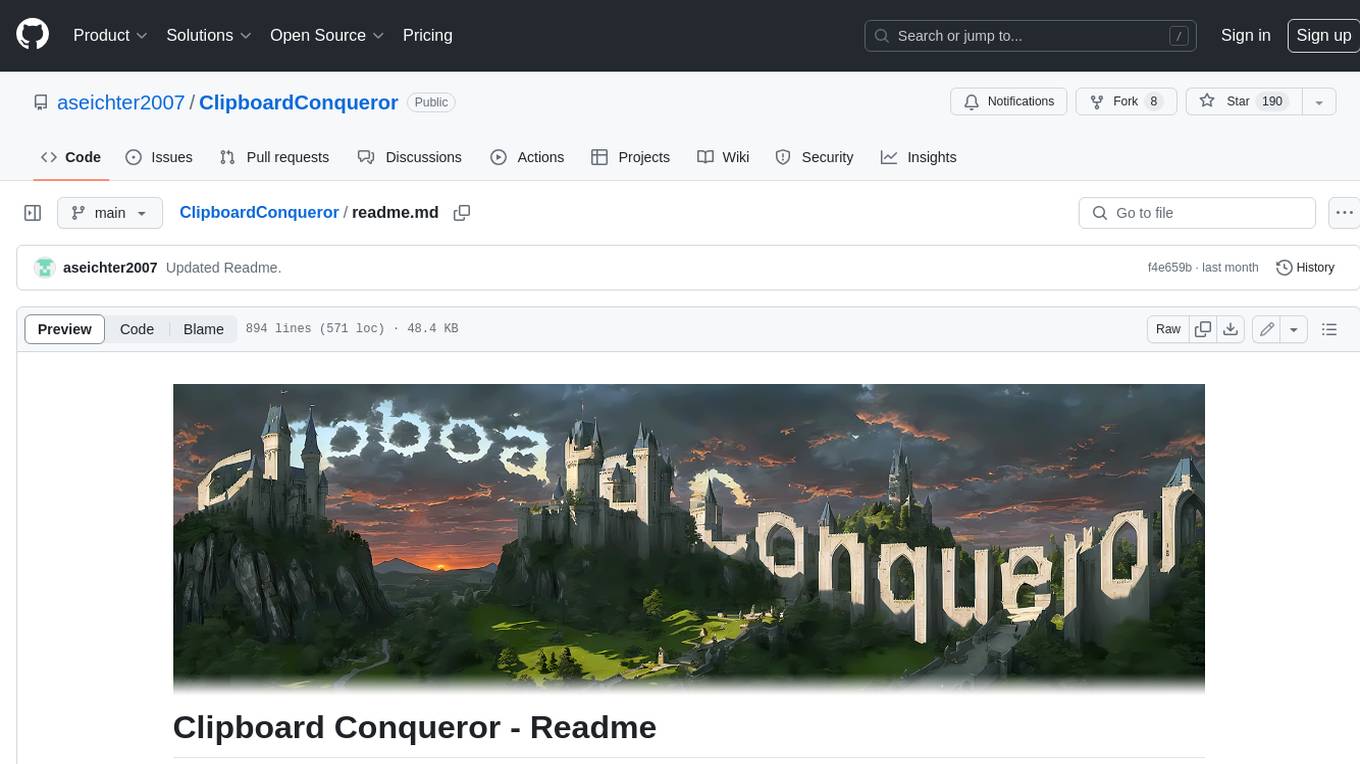
ClipboardConqueror
Clipboard Conqueror is a multi-platform omnipresent copilot alternative. Currently requiring a kobold united or openAI compatible back end, this software brings powerful LLM based tools to any text field, the universal copilot you deserve. It simply works anywhere. No need to sign in, no required key. Provided you are using local AI, CC is a data secure alternative integration provided you trust whatever backend you use. *Special thank you to the creators of KoboldAi, KoboldCPP, llamma, openAi, and the communities that made all this possible to figure out.
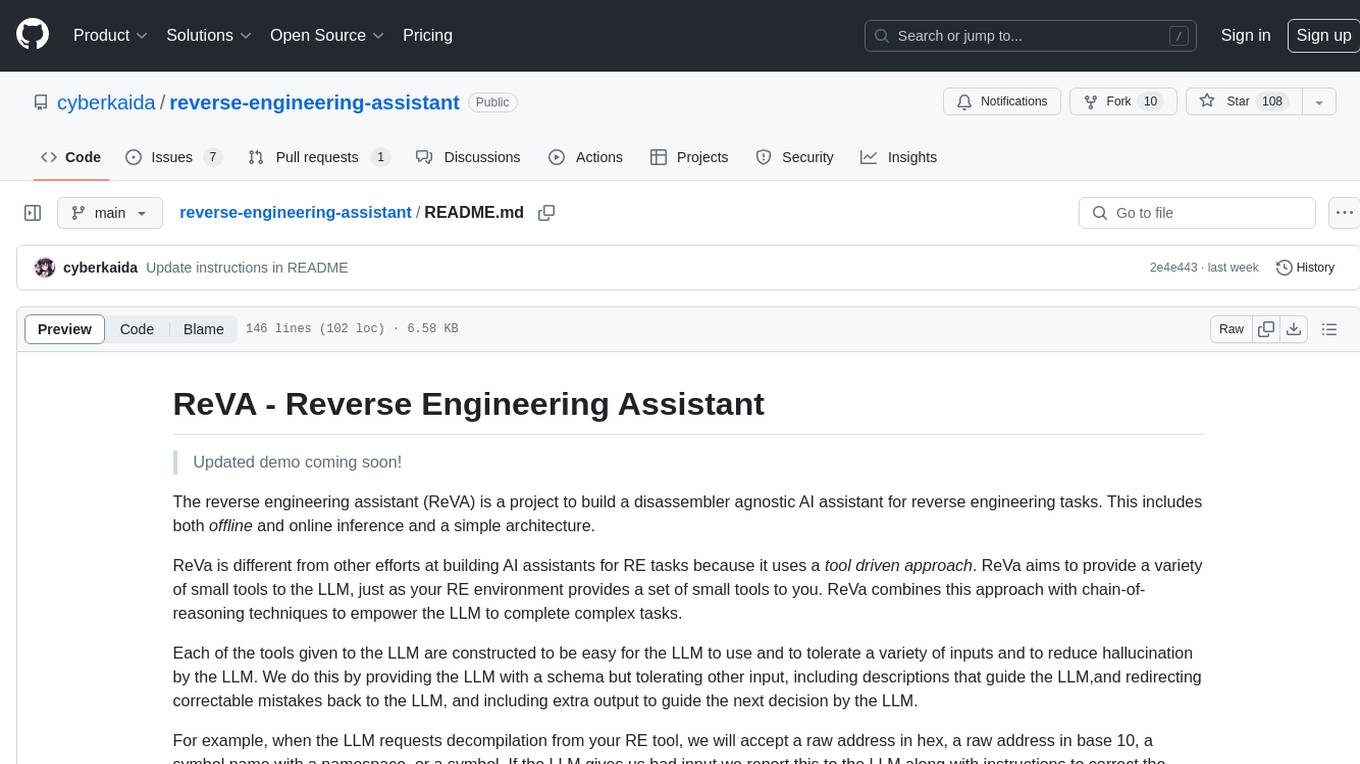
reverse-engineering-assistant
ReVA (Reverse Engineering Assistant) is a project aimed at building a disassembler agnostic AI assistant for reverse engineering tasks. It utilizes a tool-driven approach, providing small tools to the user to empower them in completing complex tasks. The assistant is designed to accept various inputs, guide the user in correcting mistakes, and provide additional context to encourage exploration. Users can ask questions, perform tasks like decompilation, class diagram generation, variable renaming, and more. ReVA supports different language models for online and local inference, with easy configuration options. The workflow involves opening the RE tool and program, then starting a chat session to interact with the assistant. Installation includes setting up the Python component, running the chat tool, and configuring the Ghidra extension for seamless integration. ReVA aims to enhance the reverse engineering process by breaking down actions into small parts, including the user's thoughts in the output, and providing support for monitoring and adjusting prompts.
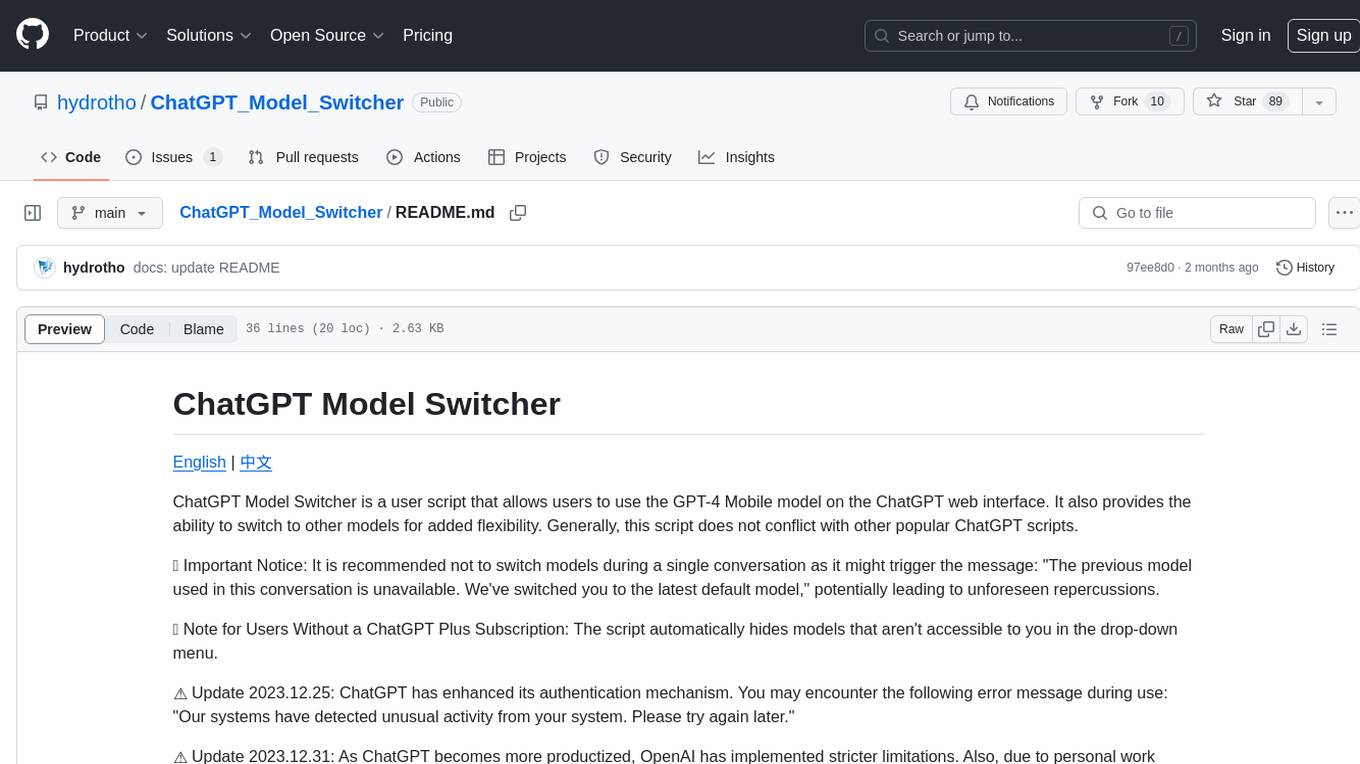
ChatGPT_Model_Switcher
ChatGPT Model Switcher is a user script that enables users to utilize the GPT-4 Mobile model on the ChatGPT web interface and switch to other models for added flexibility. It ensures compatibility with multiple mirror sites and hides inaccessible models for non-subscribers. However, recent updates have introduced stricter limitations due to enhanced authentication mechanisms and personal constraints, potentially affecting the project's ability to override usage limits. Users are encouraged to contribute to the project if capable.
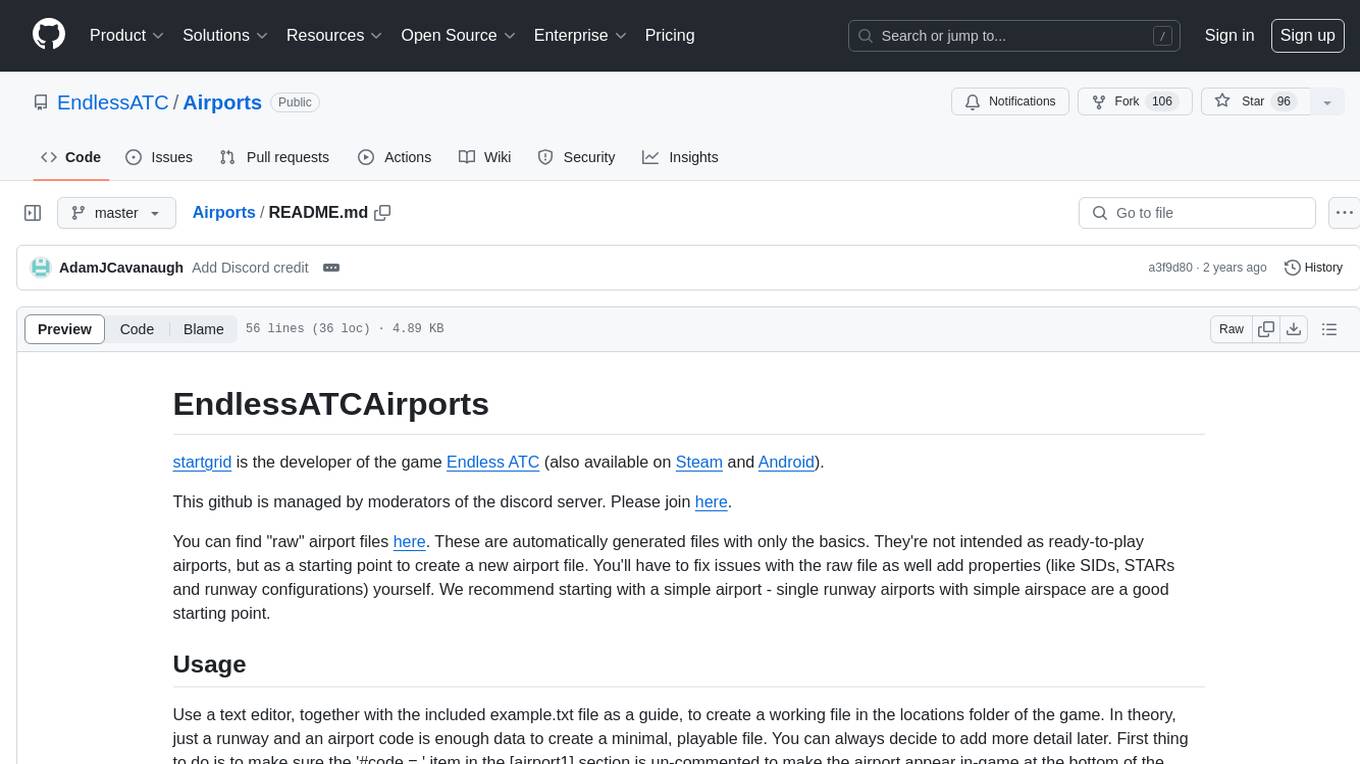
Airports
This repository contains raw airport files intended as a starting point to create new airport files for the game Endless ATC. Users can contribute by customizing airport files and submitting pull requests. The repository also welcomes markdown files with gameplay and development tips. Contributors are encouraged to join the Discord server for assistance and information.
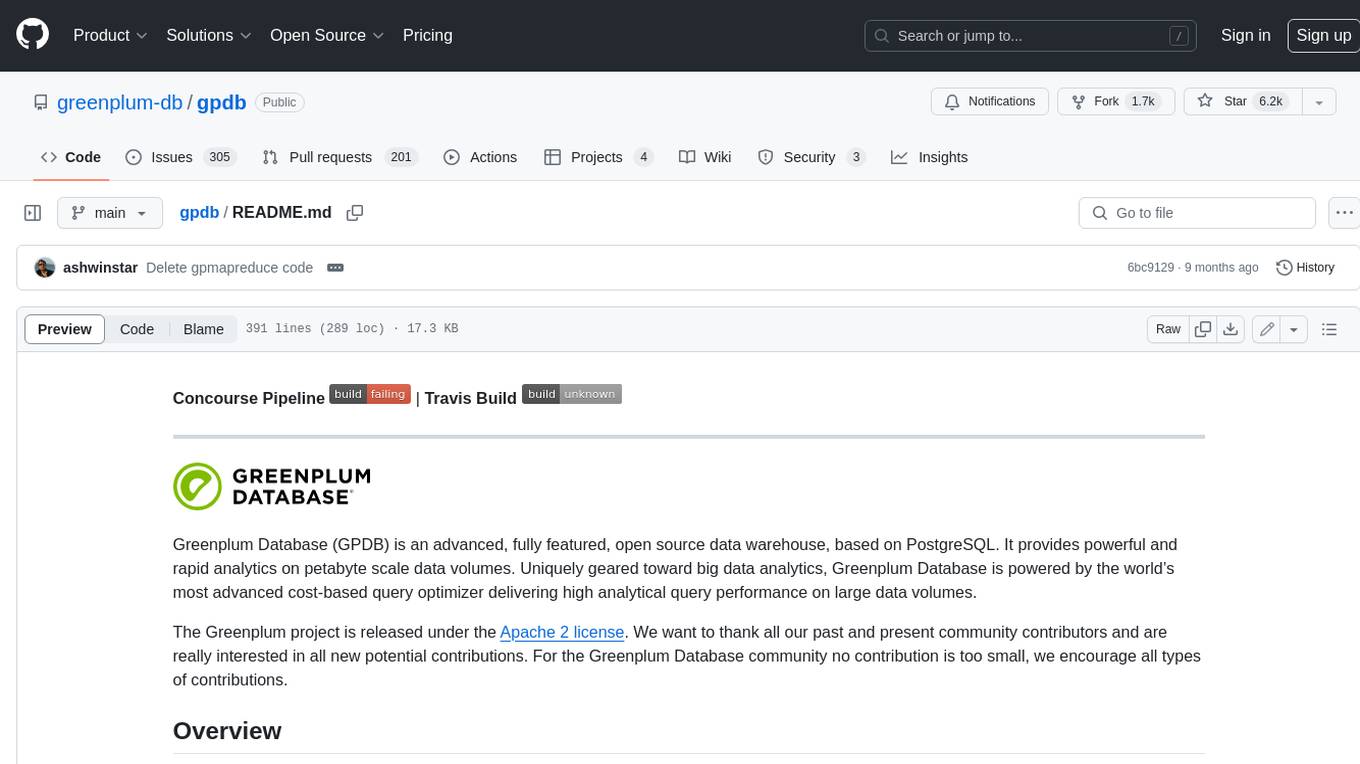
gpdb
Greenplum Database (GPDB) is an advanced, fully featured, open source data warehouse, based on PostgreSQL. It provides powerful and rapid analytics on petabyte scale data volumes. Uniquely geared toward big data analytics, Greenplum Database is powered by the world’s most advanced cost-based query optimizer delivering high analytical query performance on large data volumes.
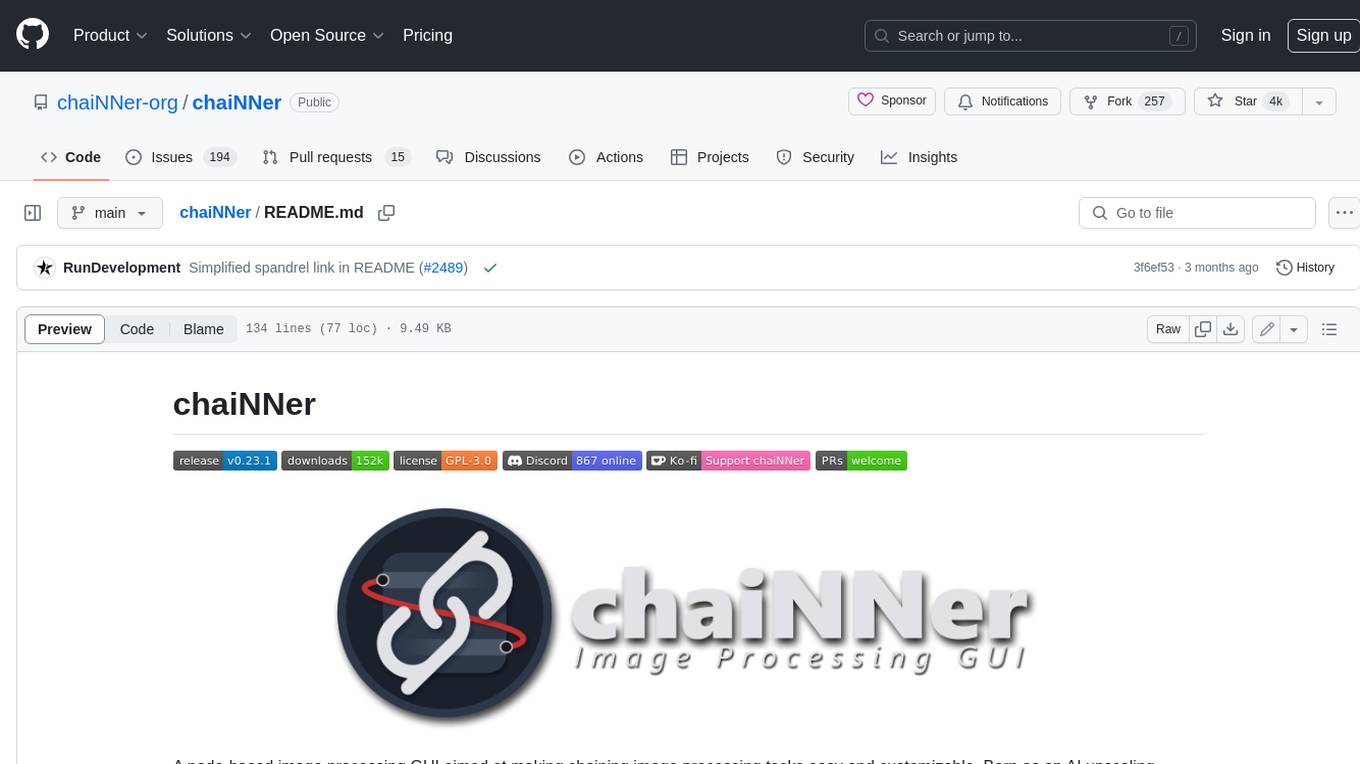
chaiNNer
ChaiNNer is a node-based image processing GUI aimed at making chaining image processing tasks easy and customizable. It gives users a high level of control over their processing pipeline and allows them to perform complex tasks by connecting nodes together. ChaiNNer is cross-platform, supporting Windows, MacOS, and Linux. It features an intuitive drag-and-drop interface, making it easy to create and modify processing chains. Additionally, ChaiNNer offers a wide range of nodes for various image processing tasks, including upscaling, denoising, sharpening, and color correction. It also supports batch processing, allowing users to process multiple images or videos at once.
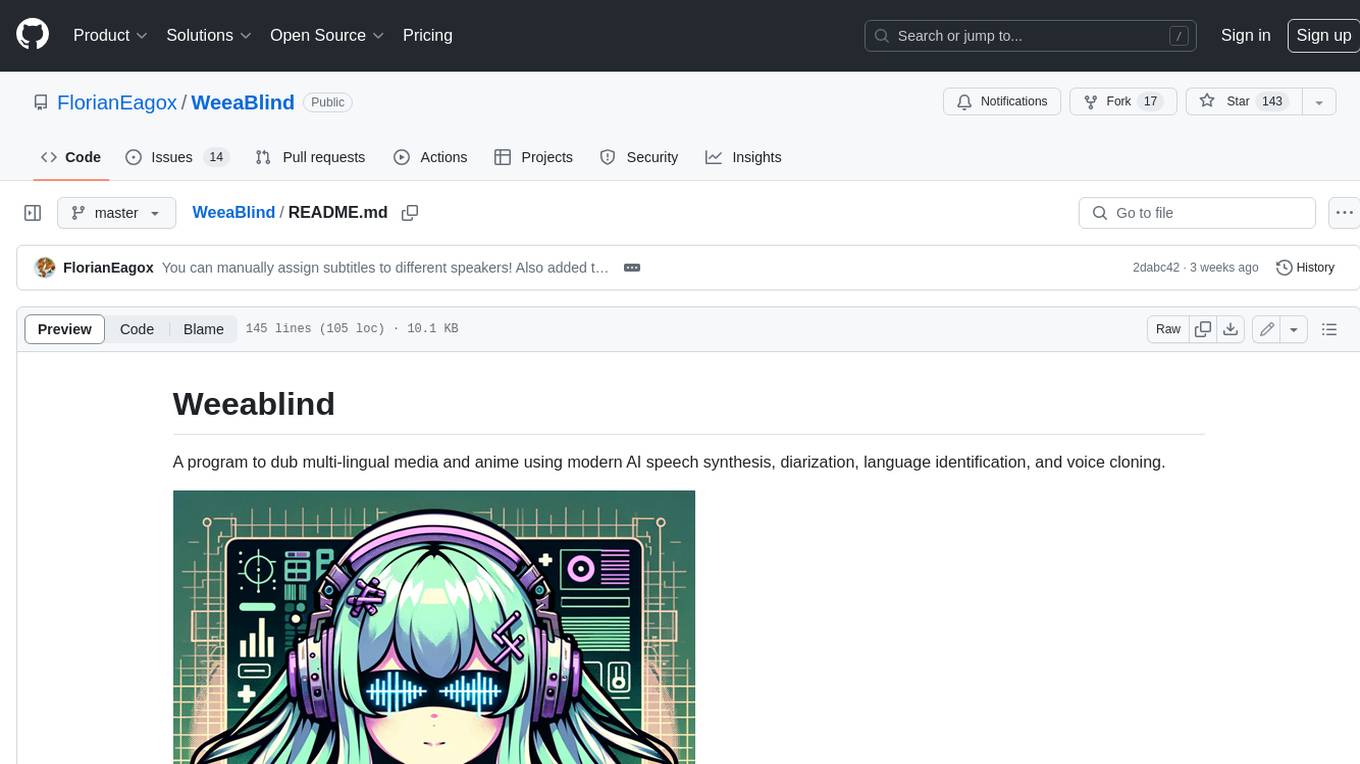
WeeaBlind
Weeablind is a program that uses modern AI speech synthesis, diarization, language identification, and voice cloning to dub multi-lingual media and anime. It aims to create a pleasant alternative for folks facing accessibility hurdles such as blindness, dyslexia, learning disabilities, or simply those that don't enjoy reading subtitles. The program relies on state-of-the-art technologies such as ffmpeg, pydub, Coqui TTS, speechbrain, and pyannote.audio to analyze and synthesize speech that stays in-line with the source video file. Users have the option of dubbing every subtitle in the video, setting the start and end times, dubbing only foreign-language content, or full-blown multi-speaker dubbing with speaking rate and volume matching.
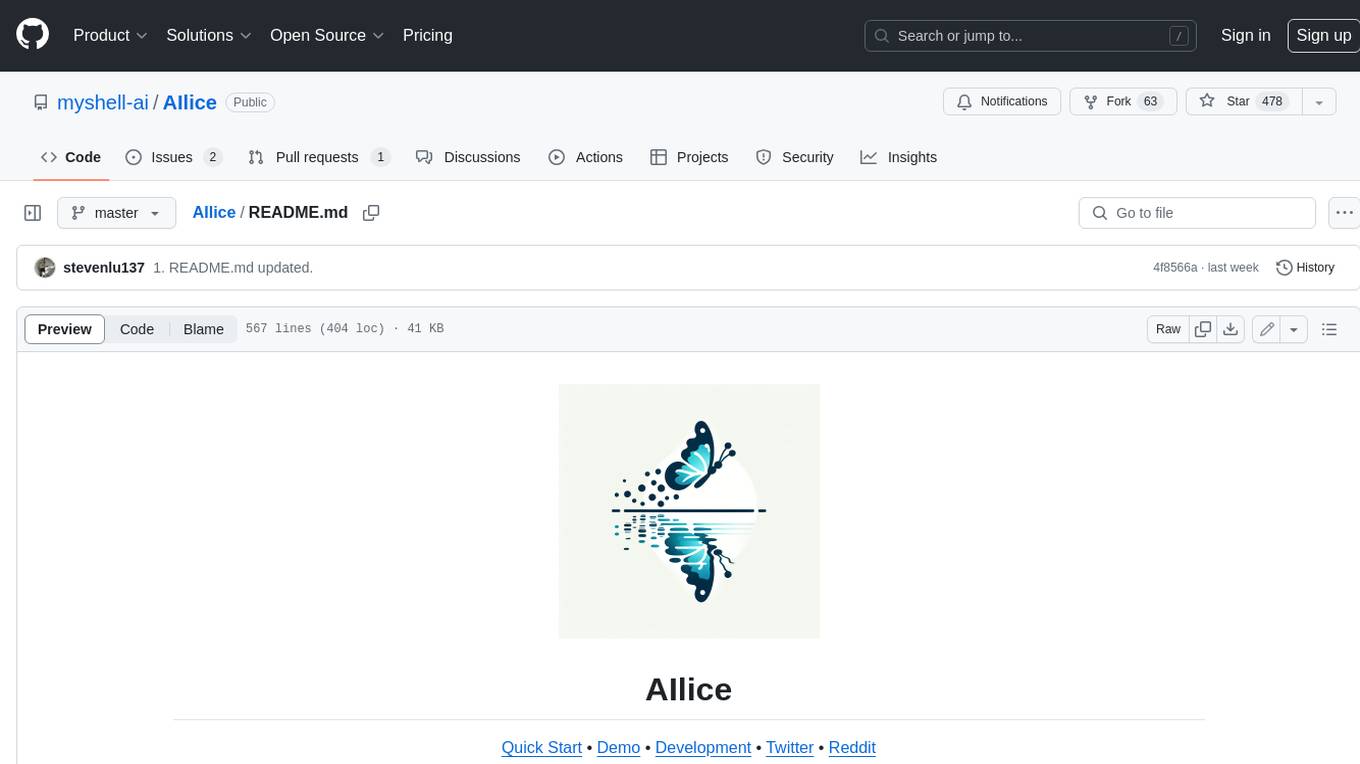
AIlice
AIlice is a fully autonomous, general-purpose AI agent that aims to create a standalone artificial intelligence assistant, similar to JARVIS, based on the open-source LLM. AIlice achieves this goal by building a "text computer" that uses a Large Language Model (LLM) as its core processor. Currently, AIlice demonstrates proficiency in a range of tasks, including thematic research, coding, system management, literature reviews, and complex hybrid tasks that go beyond these basic capabilities. AIlice has reached near-perfect performance in everyday tasks using GPT-4 and is making strides towards practical application with the latest open-source models. We will ultimately achieve self-evolution of AI agents. That is, AI agents will autonomously build their own feature expansions and new types of agents, unleashing LLM's knowledge and reasoning capabilities into the real world seamlessly.
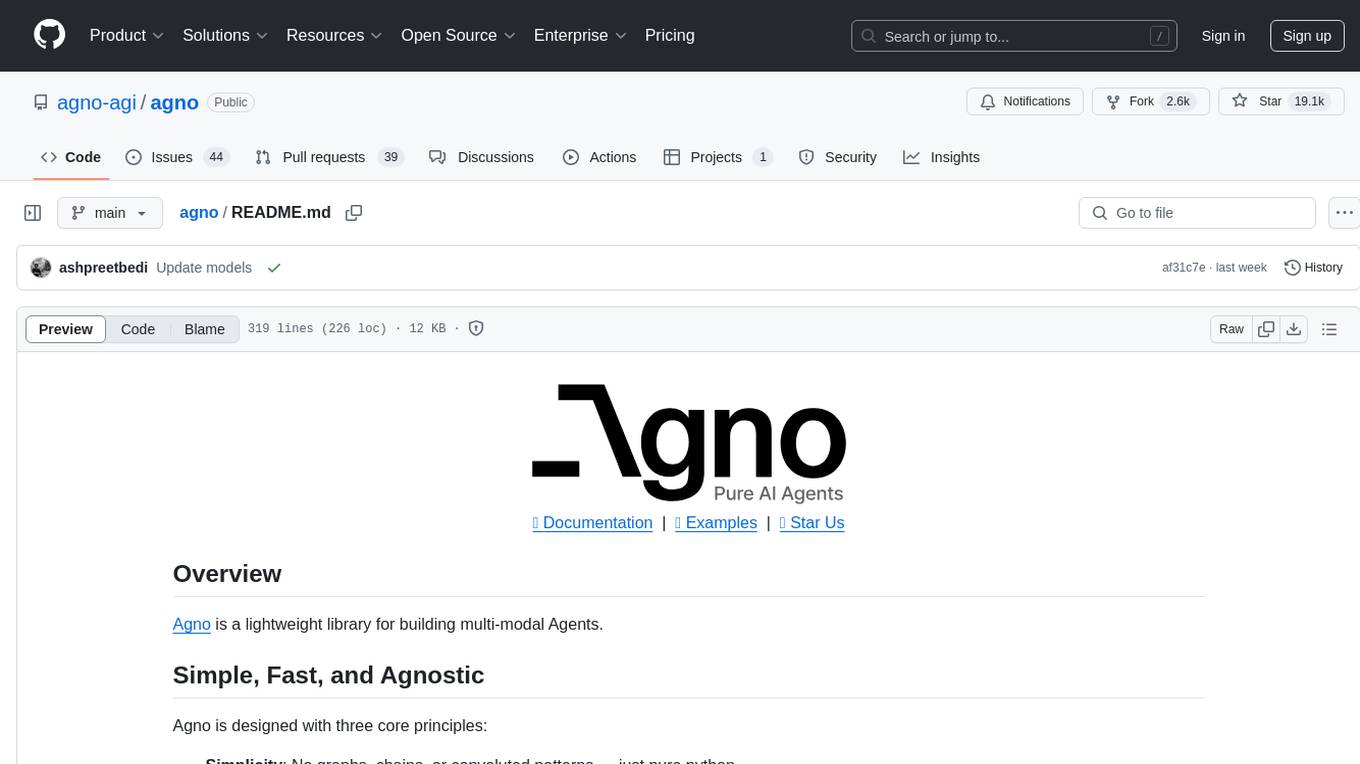
agno
Agno is a lightweight library for building multi-modal Agents. It is designed with core principles of simplicity, uncompromising performance, and agnosticism, allowing users to create blazing fast agents with minimal memory footprint. Agno supports any model, any provider, and any modality, making it a versatile container for AGI. Users can build agents with lightning-fast agent creation, model agnostic capabilities, native support for text, image, audio, and video inputs and outputs, memory management, knowledge stores, structured outputs, and real-time monitoring. The library enables users to create autonomous programs that use language models to solve problems, improve responses, and achieve tasks with varying levels of agency and autonomy.
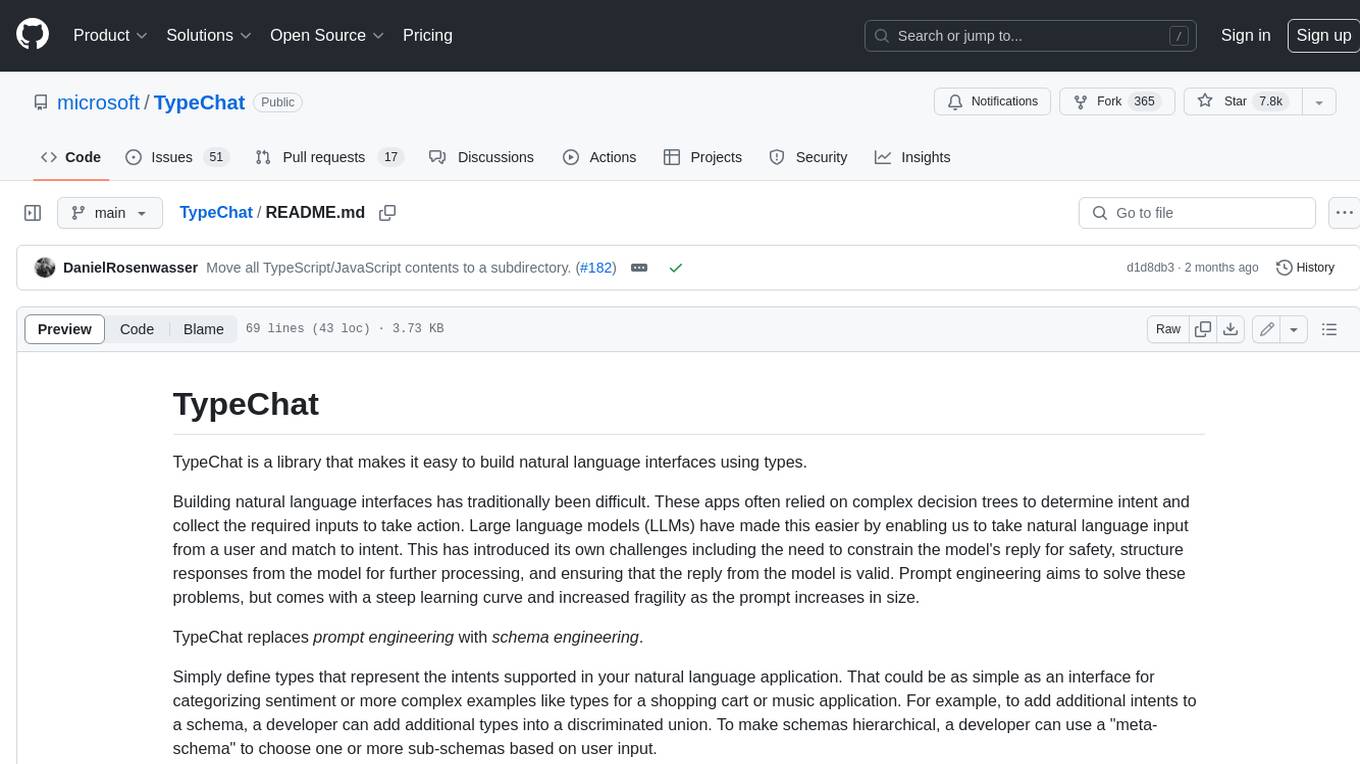
TypeChat
TypeChat is a library that simplifies the creation of natural language interfaces using types. Traditionally, building natural language interfaces has been challenging, often relying on complex decision trees to determine intent and gather necessary inputs for action. Large language models (LLMs) have simplified this process by allowing us to accept natural language input from users and match it to intent. However, this has introduced new challenges, such as the need to constrain the model's response for safety, structure responses from the model for further processing, and ensure the validity of the model's response. Prompt engineering aims to address these issues, but it comes with a steep learning curve and increased fragility as the prompt grows in size.
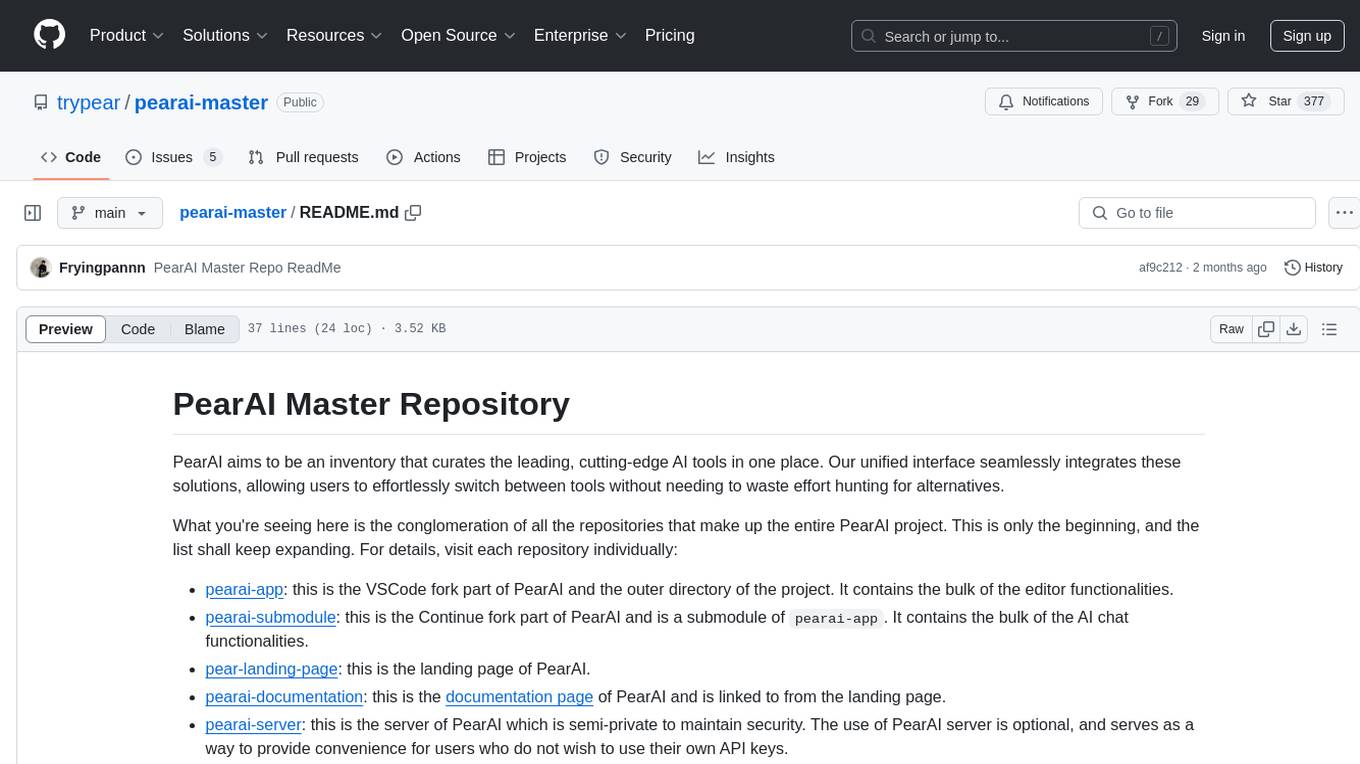
pearai-master
PearAI is an inventory that curates cutting-edge AI tools in one place, offering a unified interface for seamless tool integration. The repository serves as the conglomeration of all PearAI project repositories, including VSCode fork, AI chat functionalities, landing page, documentation, and server. Contributions are welcome through quests and issue tackling, with the project stack including TypeScript/Electron.js, Next.js/React, Python FastAPI, and Axiom for logging/telemetry.
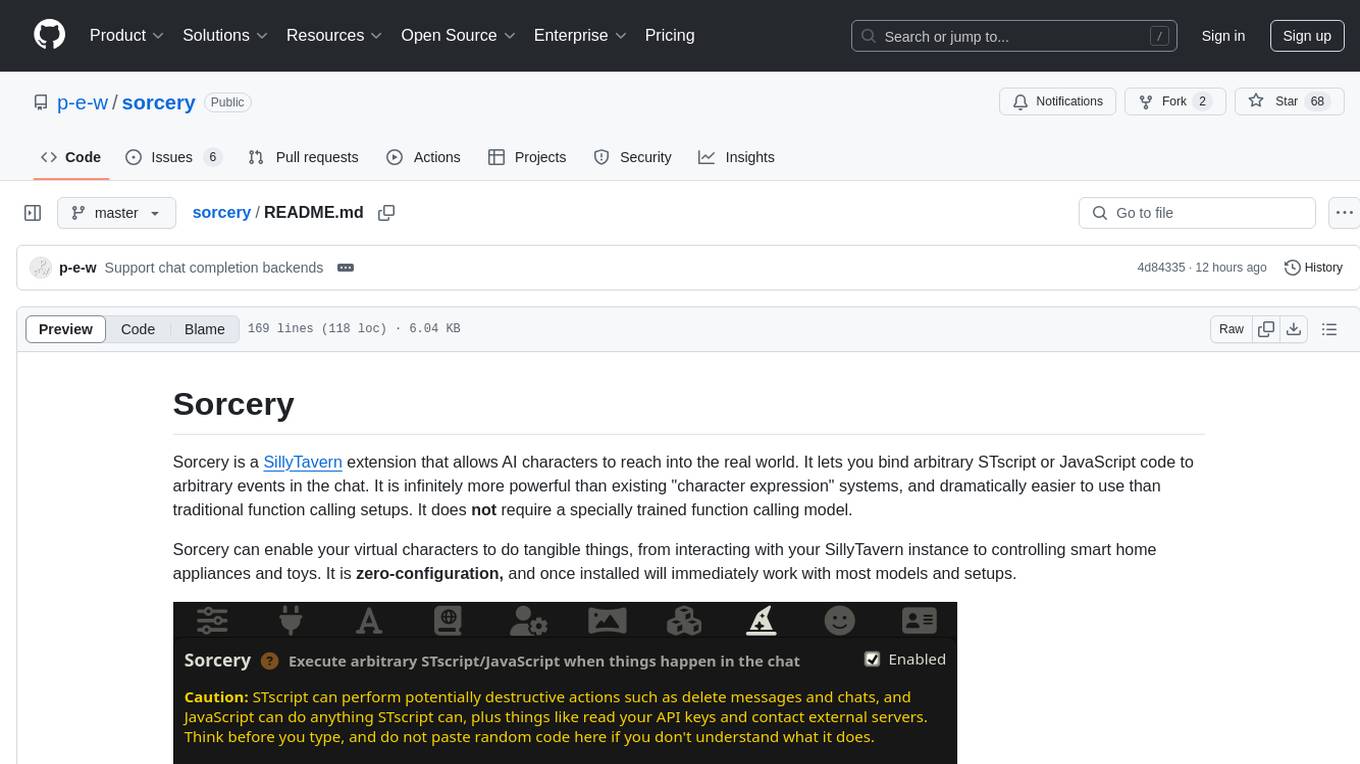
sorcery
Sorcery is a SillyTavern extension that allows AI characters to interact with the real world by executing user-defined scripts at specific events in the chat. It is easy to use and does not require a specially trained function calling model. Sorcery can be used to control smart home appliances, interact with virtual characters, and perform various tasks in the chat environment. It works by injecting instructions into the system prompt and intercepting markers to run associated scripts, providing a seamless user experience.
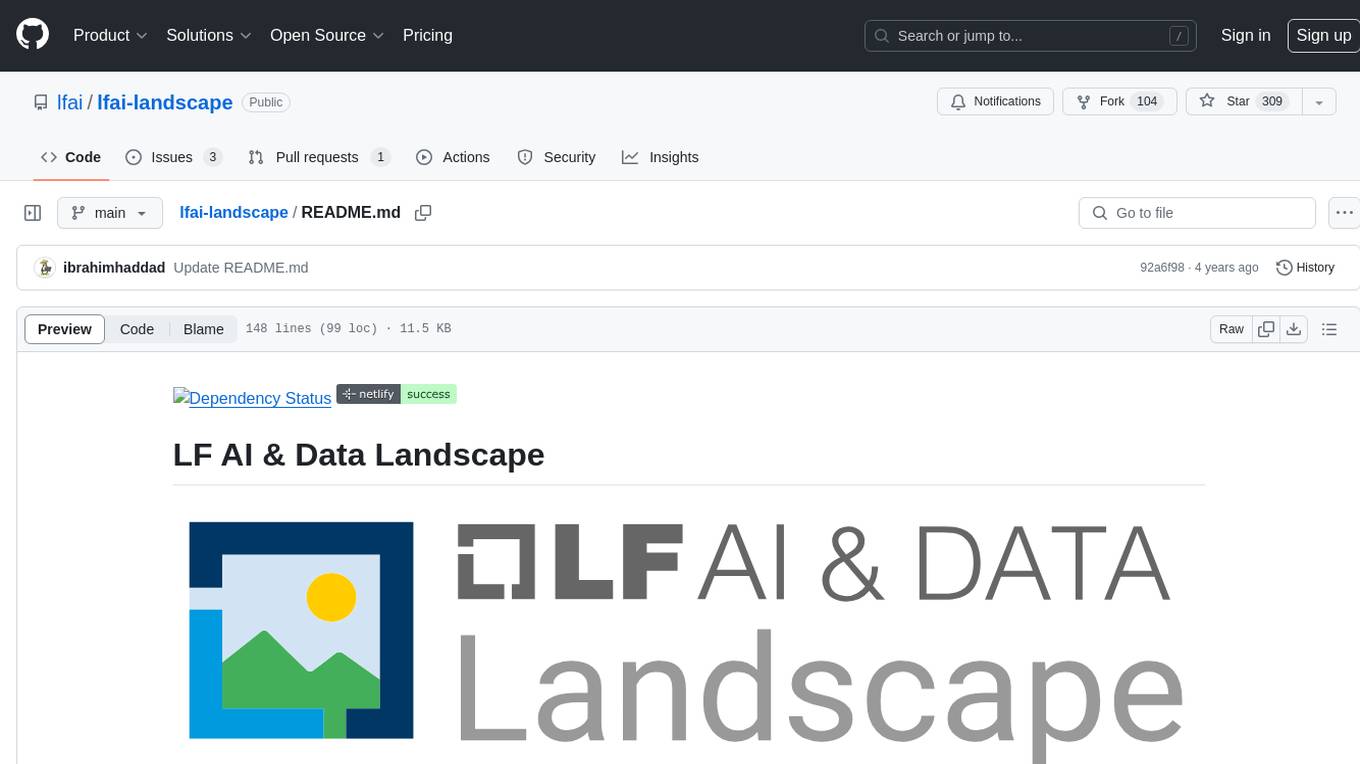
lfai-landscape
LF AI & Data Landscape is a map to explore open source projects in the AI & Data domains, highlighting companies that are members of LF AI & Data. It showcases members of the Foundation and is modelled after the Cloud Native Computing Foundation landscape. The landscape includes current version, interactive version, new entries, logos, proper SVGs, corrections, external data, best practices badge, non-updated items, license, formats, installation, vulnerability reporting, and adjusting the landscape view.
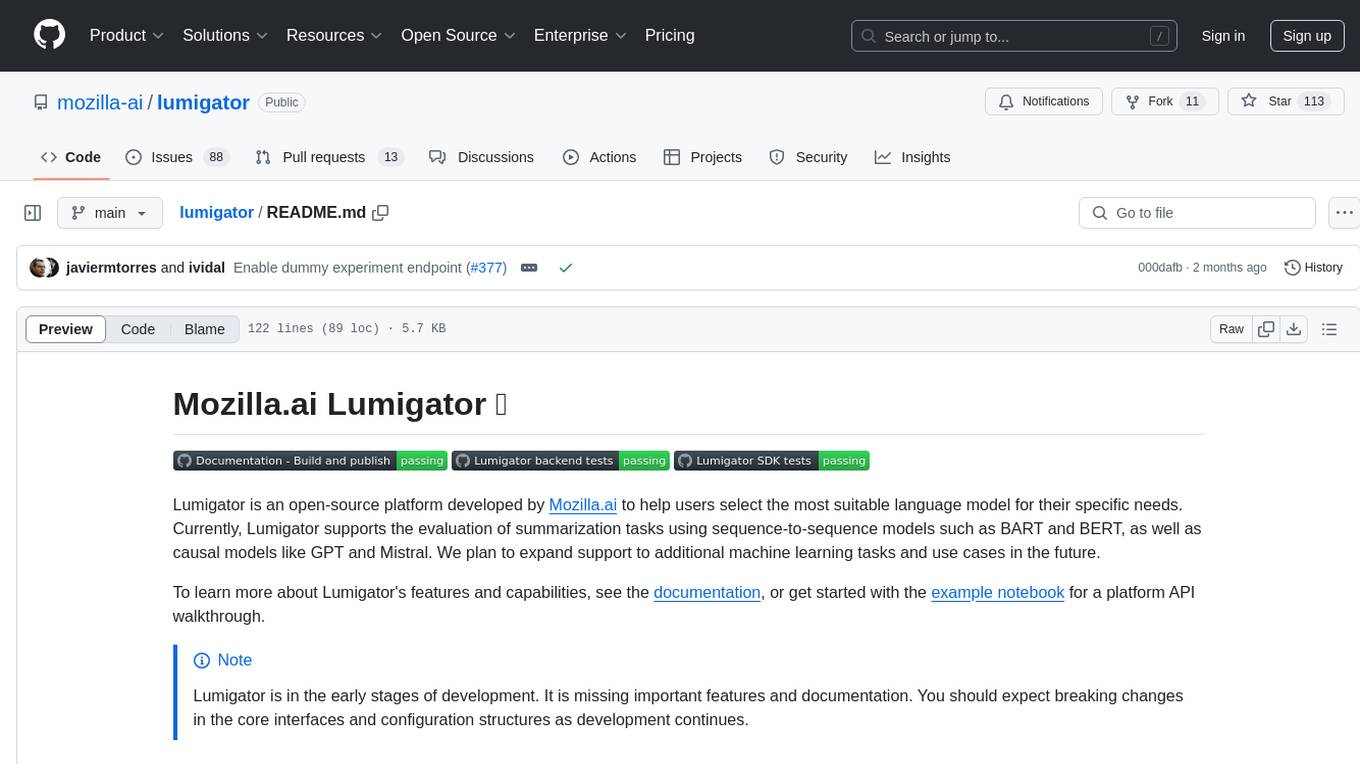
lumigator
Lumigator is an open-source platform developed by Mozilla.ai to help users select the most suitable language model for their specific needs. It supports the evaluation of summarization tasks using sequence-to-sequence models such as BART and BERT, as well as causal models like GPT and Mistral. The platform aims to make model selection transparent, efficient, and empowering by providing a framework for comparing LLMs using task-specific metrics to evaluate how well a model fits a project's needs. Lumigator is in the early stages of development and plans to expand support to additional machine learning tasks and use cases in the future.
For similar tasks
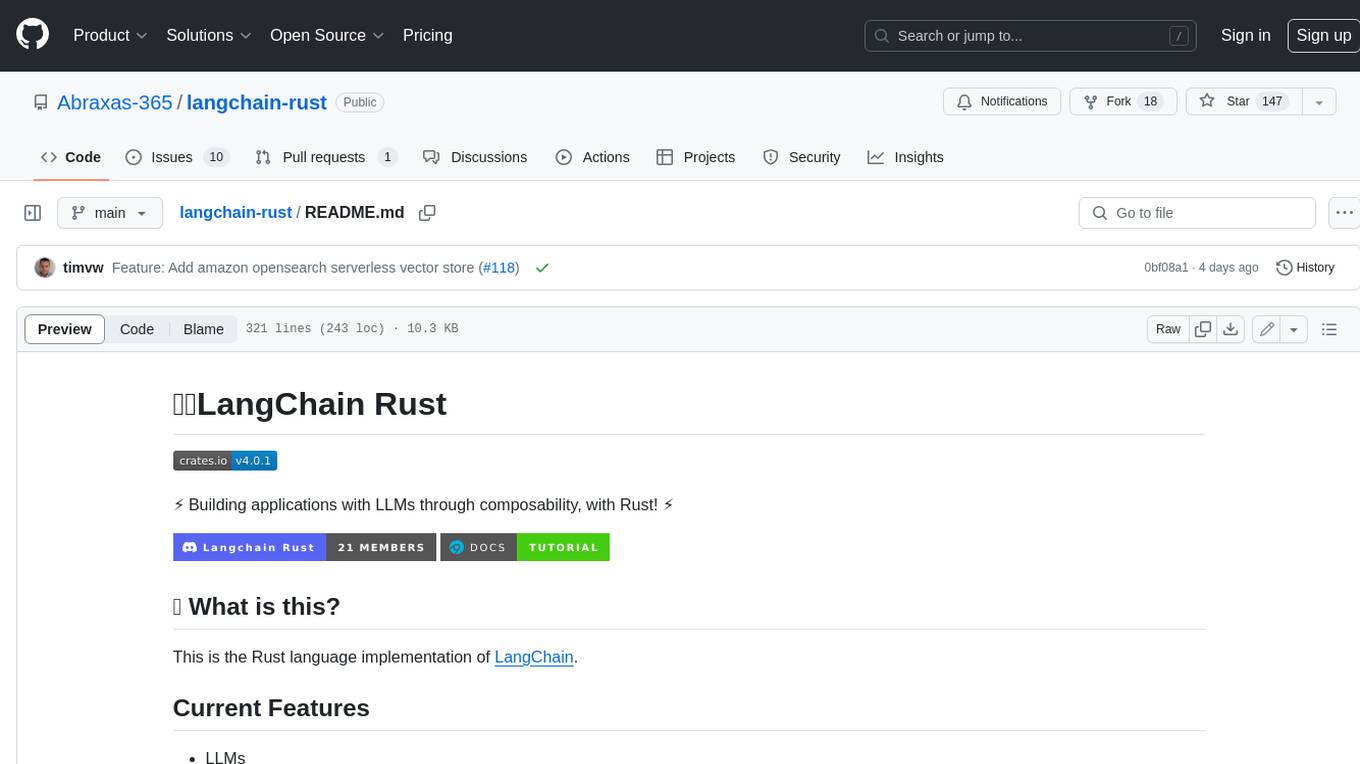
langchain-rust
LangChain Rust is a library for building applications with Large Language Models (LLMs) through composability. It provides a set of tools and components that can be used to create conversational agents, document loaders, and other applications that leverage LLMs. LangChain Rust supports a variety of LLMs, including OpenAI, Azure OpenAI, Ollama, and Anthropic Claude. It also supports a variety of embeddings, vector stores, and document loaders. LangChain Rust is designed to be easy to use and extensible, making it a great choice for developers who want to build applications with LLMs.
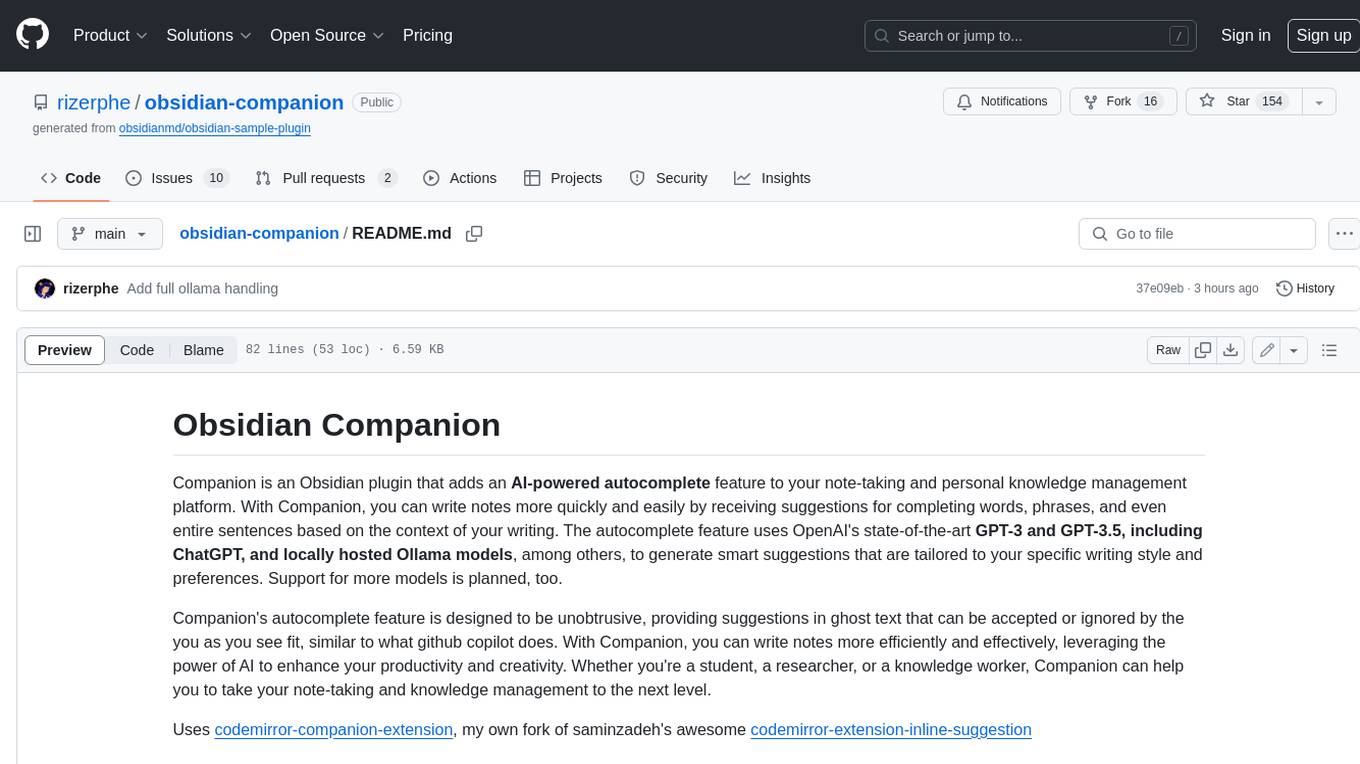
obsidian-companion
Companion is an Obsidian plugin that adds an AI-powered autocomplete feature to your note-taking and personal knowledge management platform. With Companion, you can write notes more quickly and easily by receiving suggestions for completing words, phrases, and even entire sentences based on the context of your writing. The autocomplete feature uses OpenAI's state-of-the-art GPT-3 and GPT-3.5, including ChatGPT, and locally hosted Ollama models, among others, to generate smart suggestions that are tailored to your specific writing style and preferences. Support for more models is planned, too.
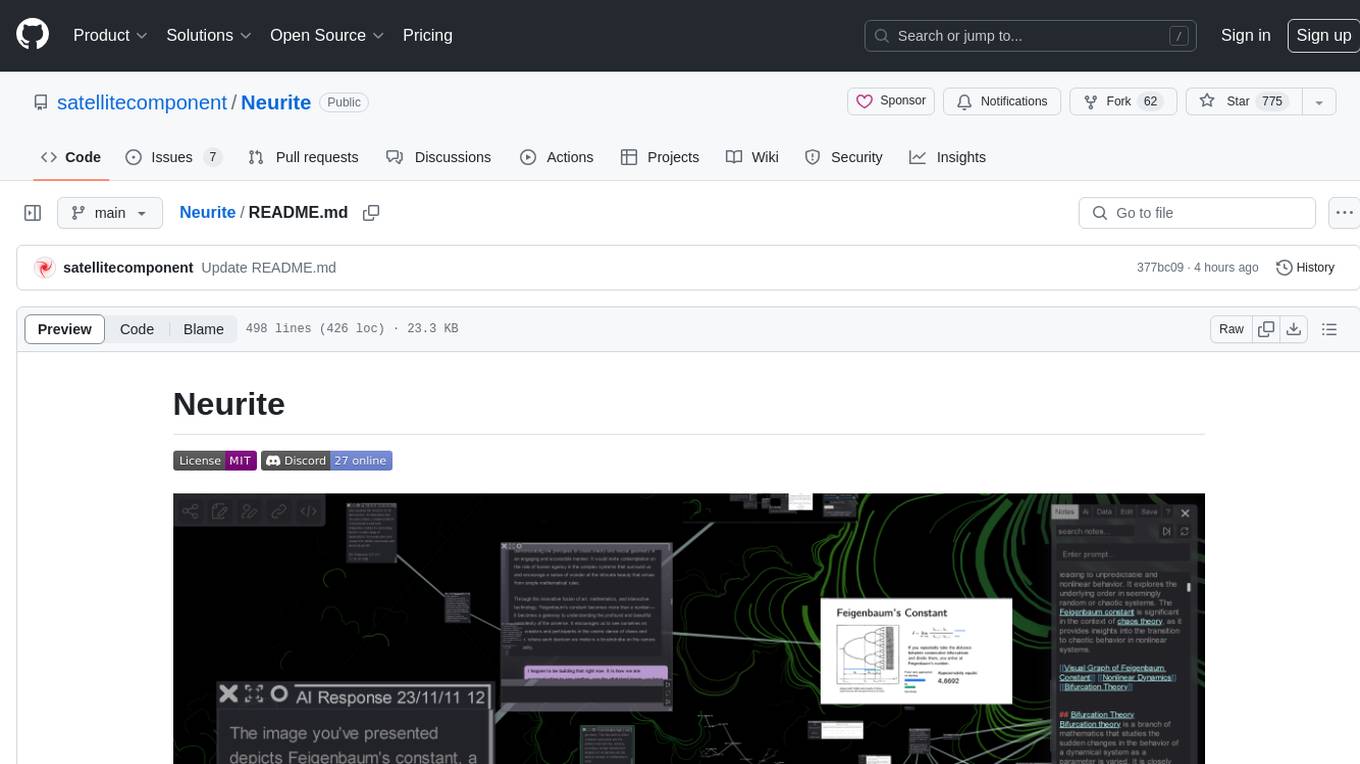
Neurite
Neurite is an innovative project that combines chaos theory and graph theory to create a digital interface that explores hidden patterns and connections for creative thinking. It offers a unique workspace blending fractals with mind mapping techniques, allowing users to navigate the Mandelbrot set in real-time. Nodes in Neurite represent various content types like text, images, videos, code, and AI agents, enabling users to create personalized microcosms of thoughts and inspirations. The tool supports synchronized knowledge management through bi-directional synchronization between mind-mapping and text-based hyperlinking. Neurite also features FractalGPT for modular conversation with AI, local AI capabilities for multi-agent chat networks, and a Neural API for executing code and sequencing animations. The project is actively developed with plans for deeper fractal zoom, advanced control over node placement, and experimental features.
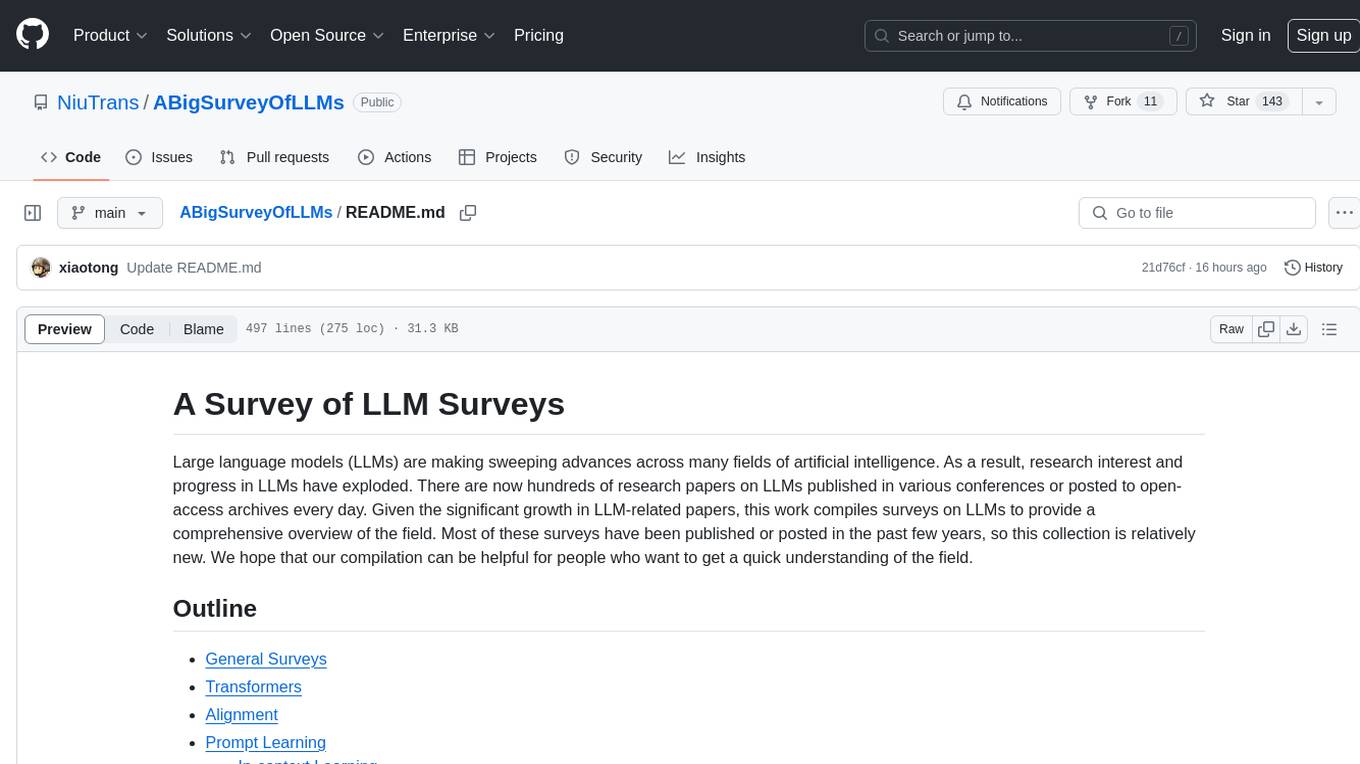
ABigSurveyOfLLMs
ABigSurveyOfLLMs is a repository that compiles surveys on Large Language Models (LLMs) to provide a comprehensive overview of the field. It includes surveys on various aspects of LLMs such as transformers, alignment, prompt learning, data management, evaluation, societal issues, safety, misinformation, attributes of LLMs, efficient LLMs, learning methods for LLMs, multimodal LLMs, knowledge-based LLMs, extension of LLMs, LLMs applications, and more. The repository aims to help individuals quickly understand the advancements and challenges in the field of LLMs through a collection of recent surveys and research papers.
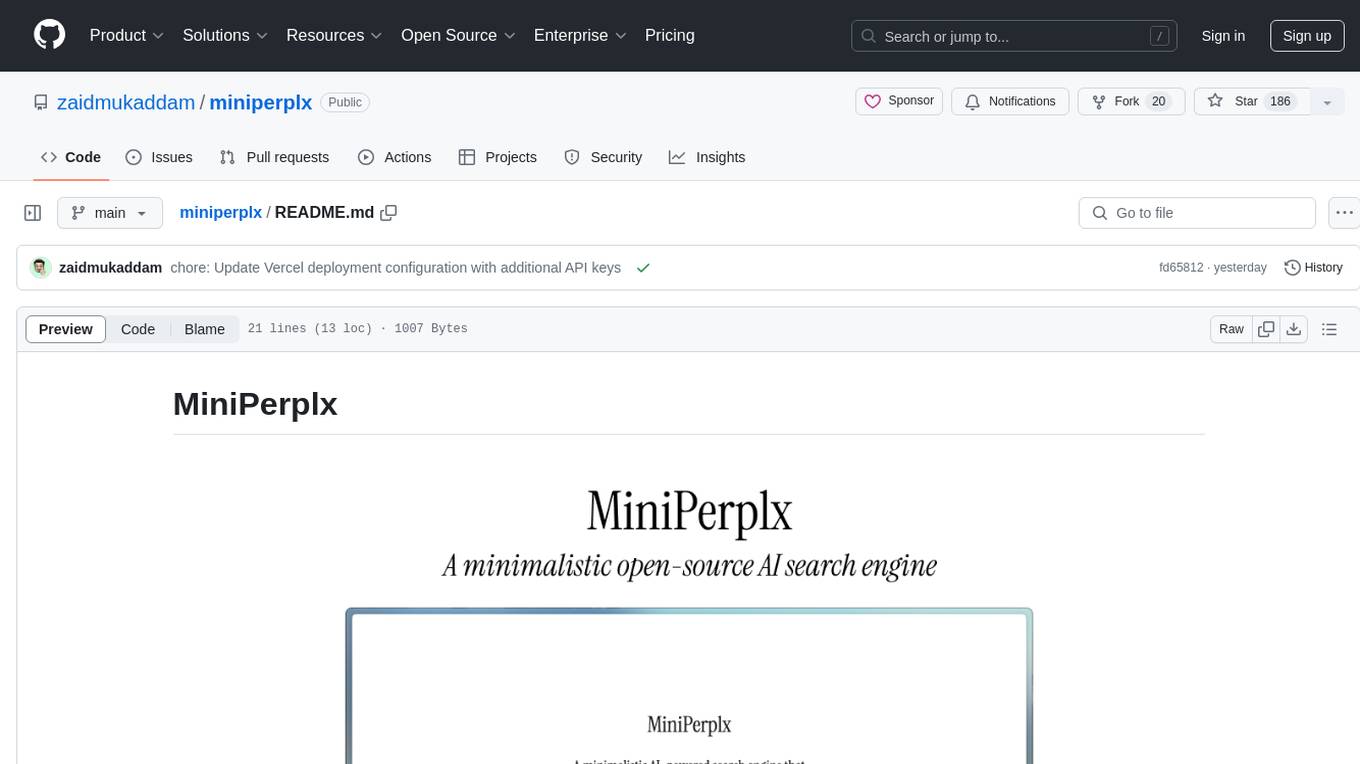
miniperplx
MiniPerplx is a minimalistic AI-powered search engine designed to help users find information on the internet. It utilizes AI technologies from providers like OpenAI, Anthropic, and Tavily to deliver accurate and relevant search results. Users can deploy their own instance of MiniPerplx by obtaining API keys, setting up environment variables, and running the development server. The tool aims to streamline the process of information retrieval by leveraging advanced AI capabilities in a user-friendly interface.
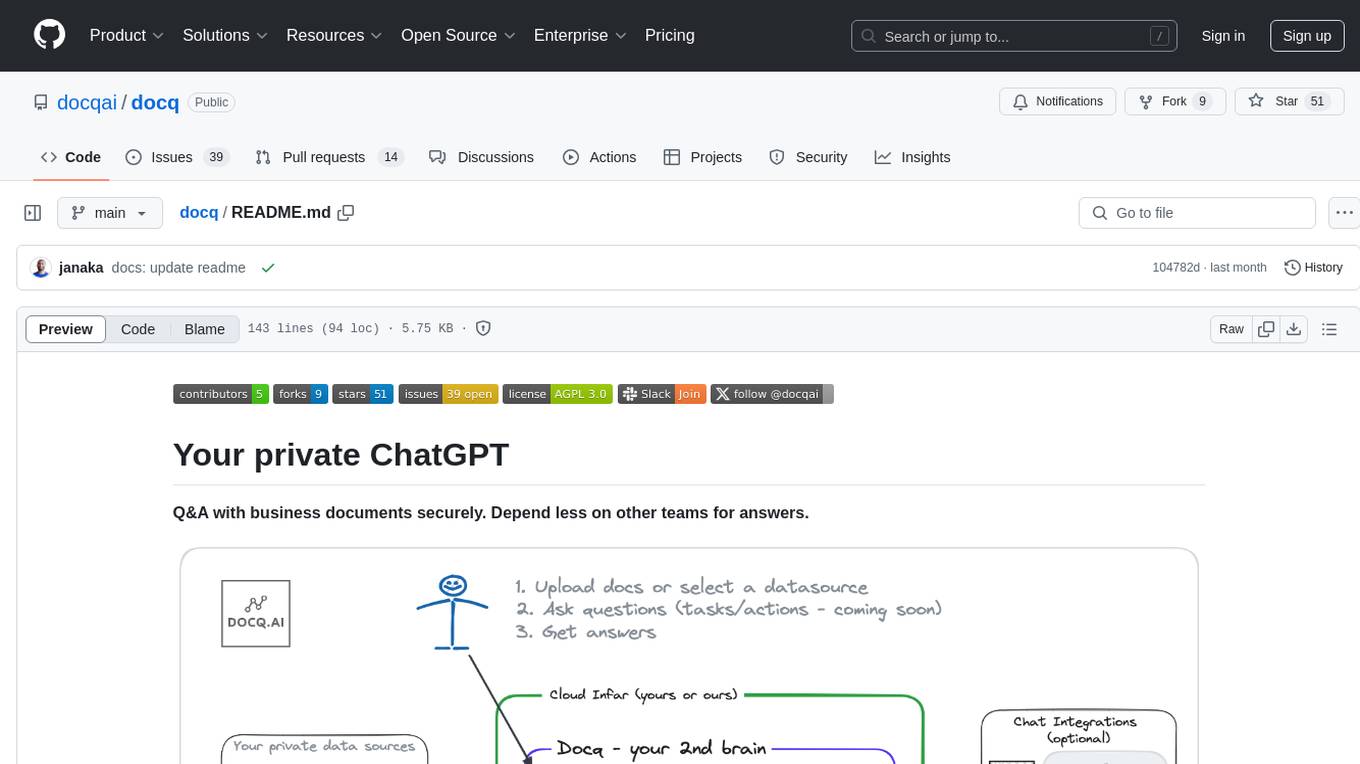
docq
Docq is a private and secure GenAI tool designed to extract knowledge from business documents, enabling users to find answers independently. It allows data to stay within organizational boundaries, supports self-hosting with various cloud vendors, and offers multi-model and multi-modal capabilities. Docq is extensible, open-source (AGPLv3), and provides commercial licensing options. The tool aims to be a turnkey solution for organizations to adopt AI innovation safely, with plans for future features like more data ingestion options and model fine-tuning.
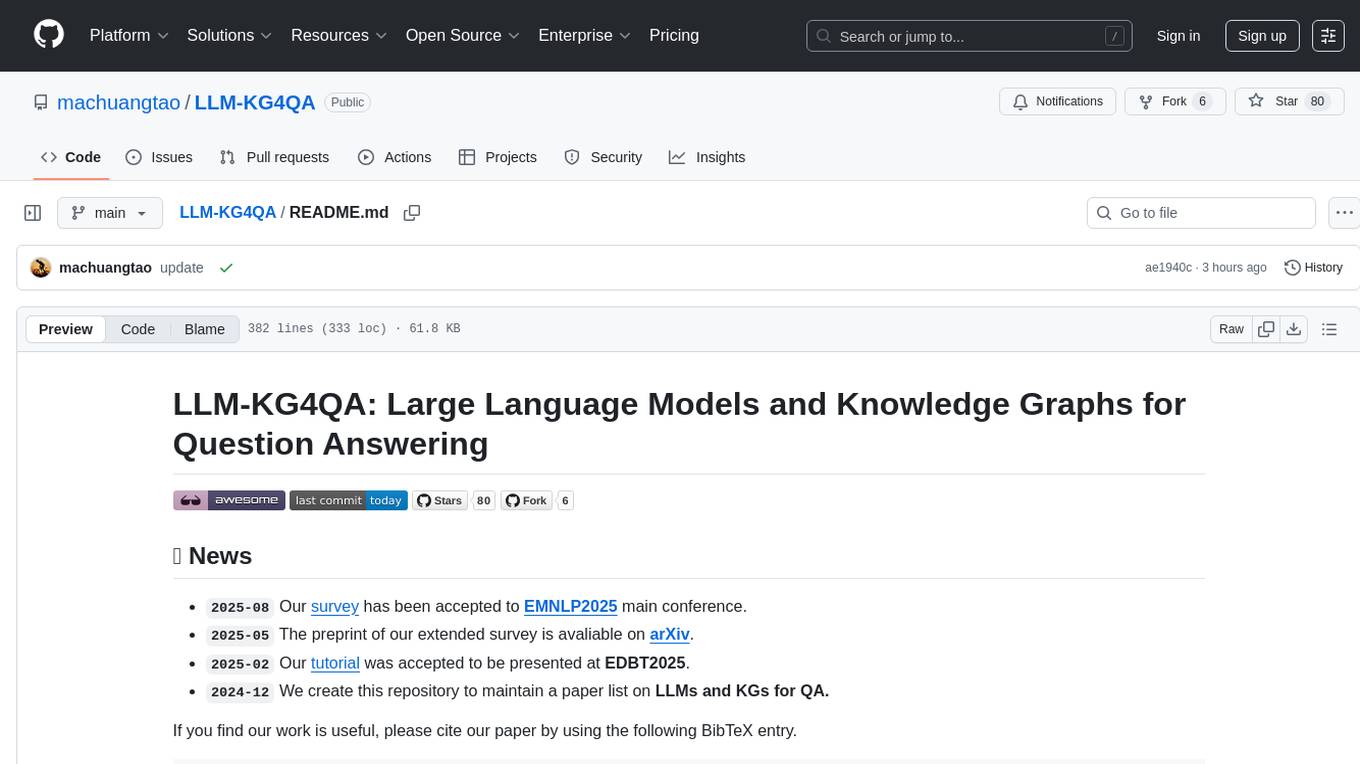
LLM-KG4QA
LLM-KG4QA is a repository focused on the integration of Large Language Models (LLMs) and Knowledge Graphs (KGs) for Question Answering (QA). It covers various aspects such as using KGs as background knowledge, reasoning guideline, and refiner/filter. The repository provides detailed information on pre-training, fine-tuning, and Retrieval Augmented Generation (RAG) techniques for enhancing QA performance. It also explores complex QA tasks like Explainable QA, Multi-Modal QA, Multi-Document QA, Multi-Hop QA, Multi-run and Conversational QA, Temporal QA, Multi-domain and Multilingual QA, along with advanced topics like Optimization and Data Management. Additionally, it includes benchmark datasets, industrial and scientific applications, demos, and related surveys in the field.
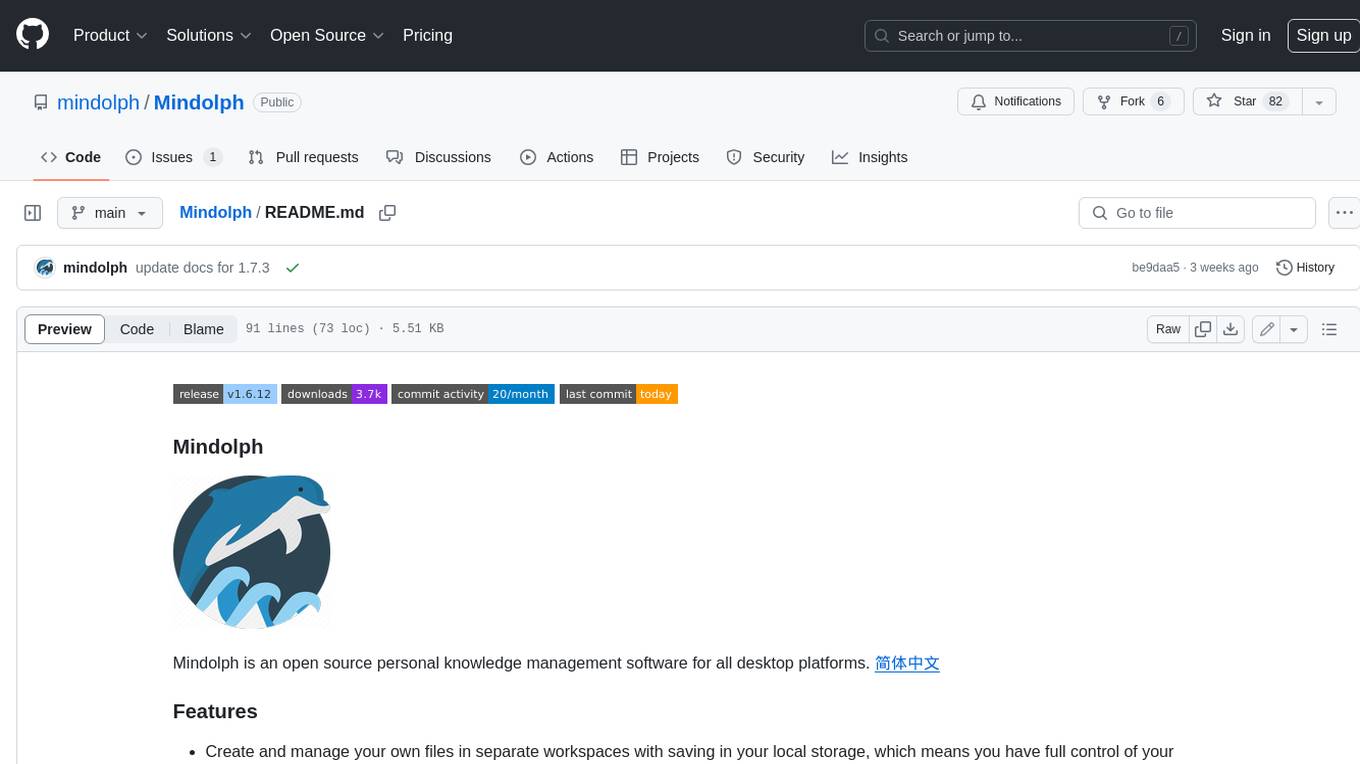
Mindolph
Mindolph is an open source personal knowledge management software for all desktop platforms. It allows users to create and manage their own files in separate workspaces with saving in their local storage, organize their files as a tree in their workspaces, and have multiple tabs for opening files instead of a single file window. Mindolph supports Mind Map, Markdown, PlantUML, CSV sheet, and plain text file formats. It also has features such as quickly navigating to files and searching text in files under a specific folder, editing mind maps easily and quickly with key shortcuts, supporting themes and providing some pre-defined themes, importing from other mind map formats, and exporting to other file formats.
For similar jobs

LLMStack
LLMStack is a no-code platform for building generative AI agents, workflows, and chatbots. It allows users to connect their own data, internal tools, and GPT-powered models without any coding experience. LLMStack can be deployed to the cloud or on-premise and can be accessed via HTTP API or triggered from Slack or Discord.
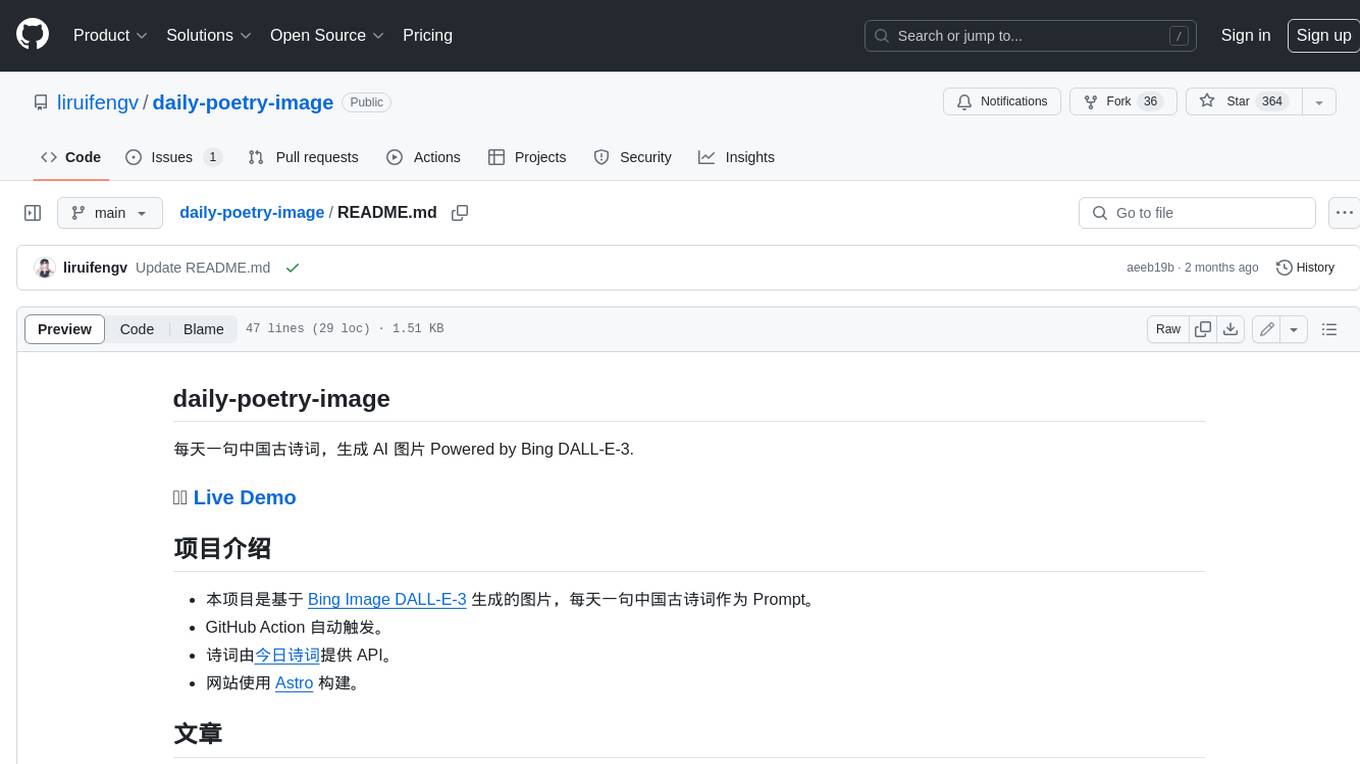
daily-poetry-image
Daily Chinese ancient poetry and AI-generated images powered by Bing DALL-E-3. GitHub Action triggers the process automatically. Poetry is provided by Today's Poem API. The website is built with Astro.

exif-photo-blog
EXIF Photo Blog is a full-stack photo blog application built with Next.js, Vercel, and Postgres. It features built-in authentication, photo upload with EXIF extraction, photo organization by tag, infinite scroll, light/dark mode, automatic OG image generation, a CMD-K menu with photo search, experimental support for AI-generated descriptions, and support for Fujifilm simulations. The application is easy to deploy to Vercel with just a few clicks and can be customized with a variety of environment variables.
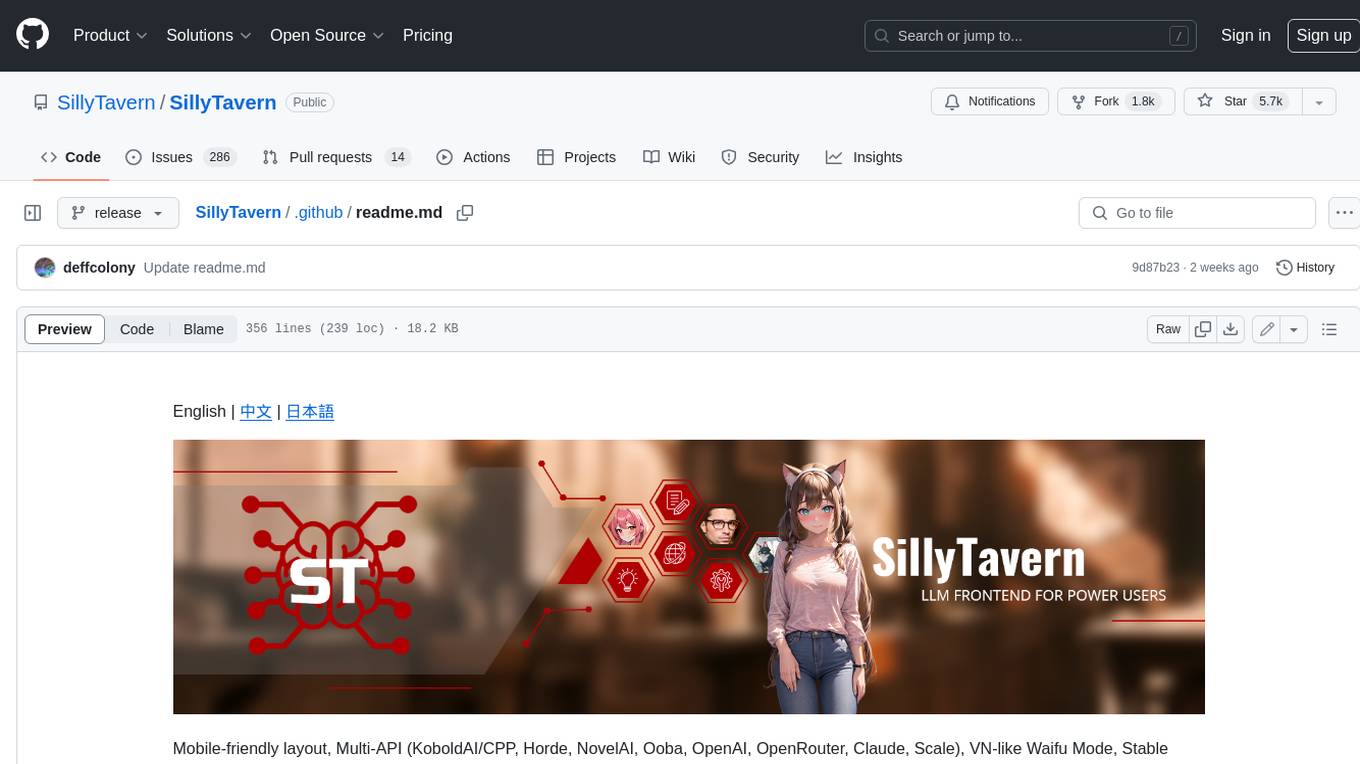
SillyTavern
SillyTavern is a user interface you can install on your computer (and Android phones) that allows you to interact with text generation AIs and chat/roleplay with characters you or the community create. SillyTavern is a fork of TavernAI 1.2.8 which is under more active development and has added many major features. At this point, they can be thought of as completely independent programs.
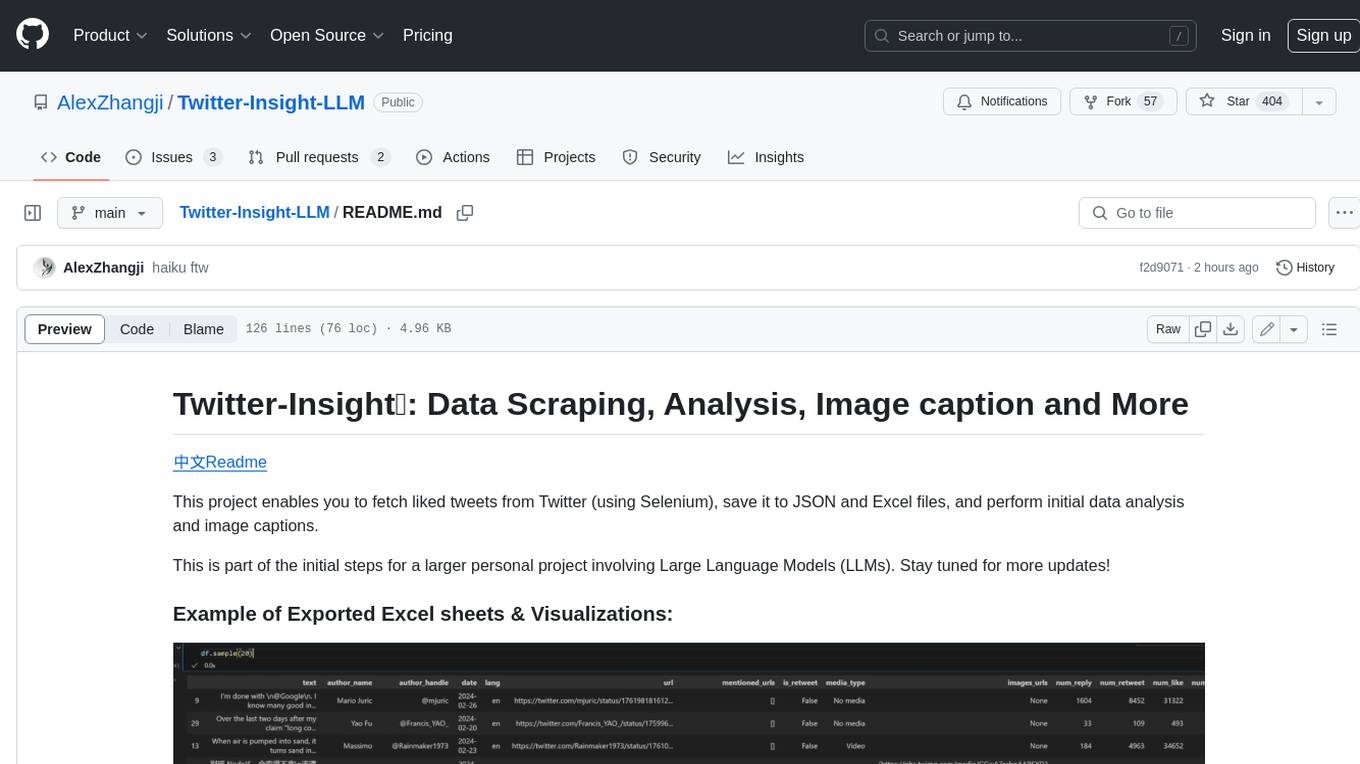
Twitter-Insight-LLM
This project enables you to fetch liked tweets from Twitter (using Selenium), save it to JSON and Excel files, and perform initial data analysis and image captions. This is part of the initial steps for a larger personal project involving Large Language Models (LLMs).
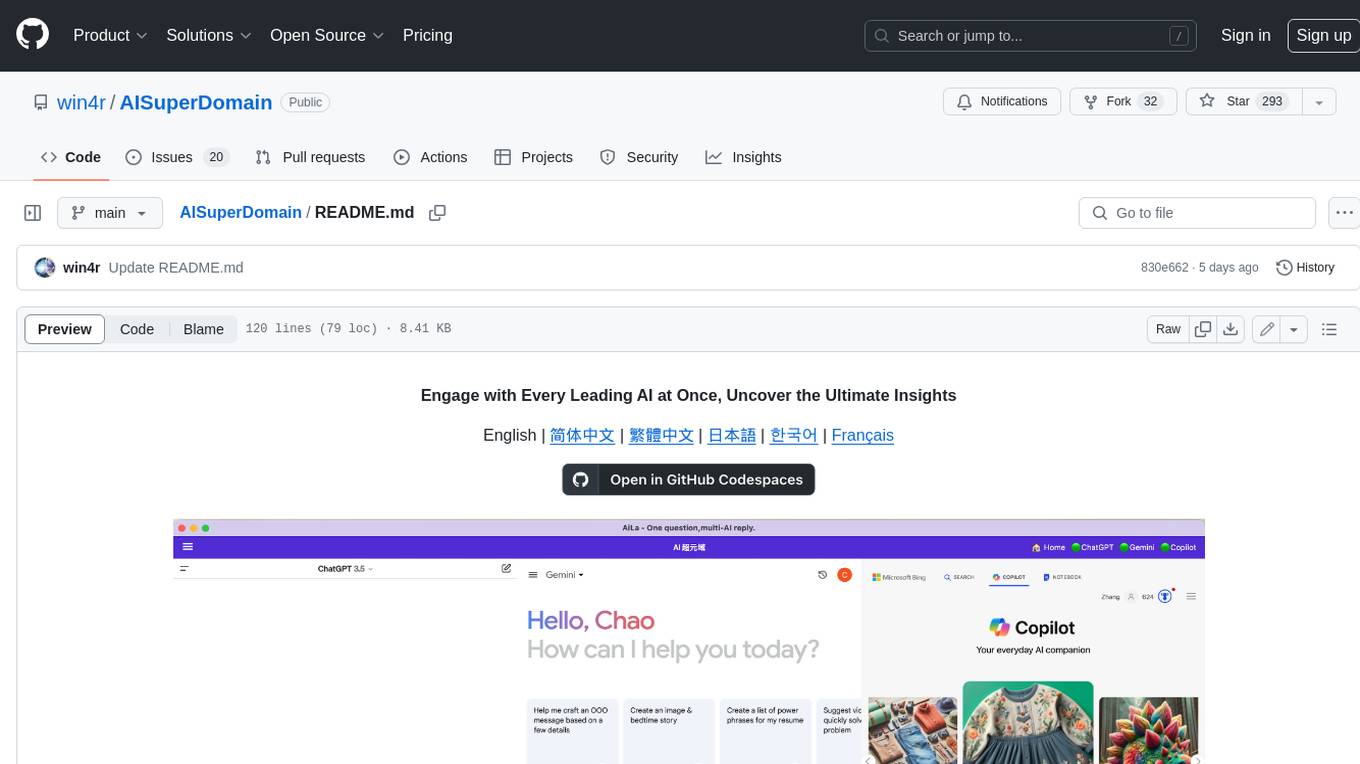
AISuperDomain
Aila Desktop Application is a powerful tool that integrates multiple leading AI models into a single desktop application. It allows users to interact with various AI models simultaneously, providing diverse responses and insights to their inquiries. With its user-friendly interface and customizable features, Aila empowers users to engage with AI seamlessly and efficiently. Whether you're a researcher, student, or professional, Aila can enhance your AI interactions and streamline your workflow.
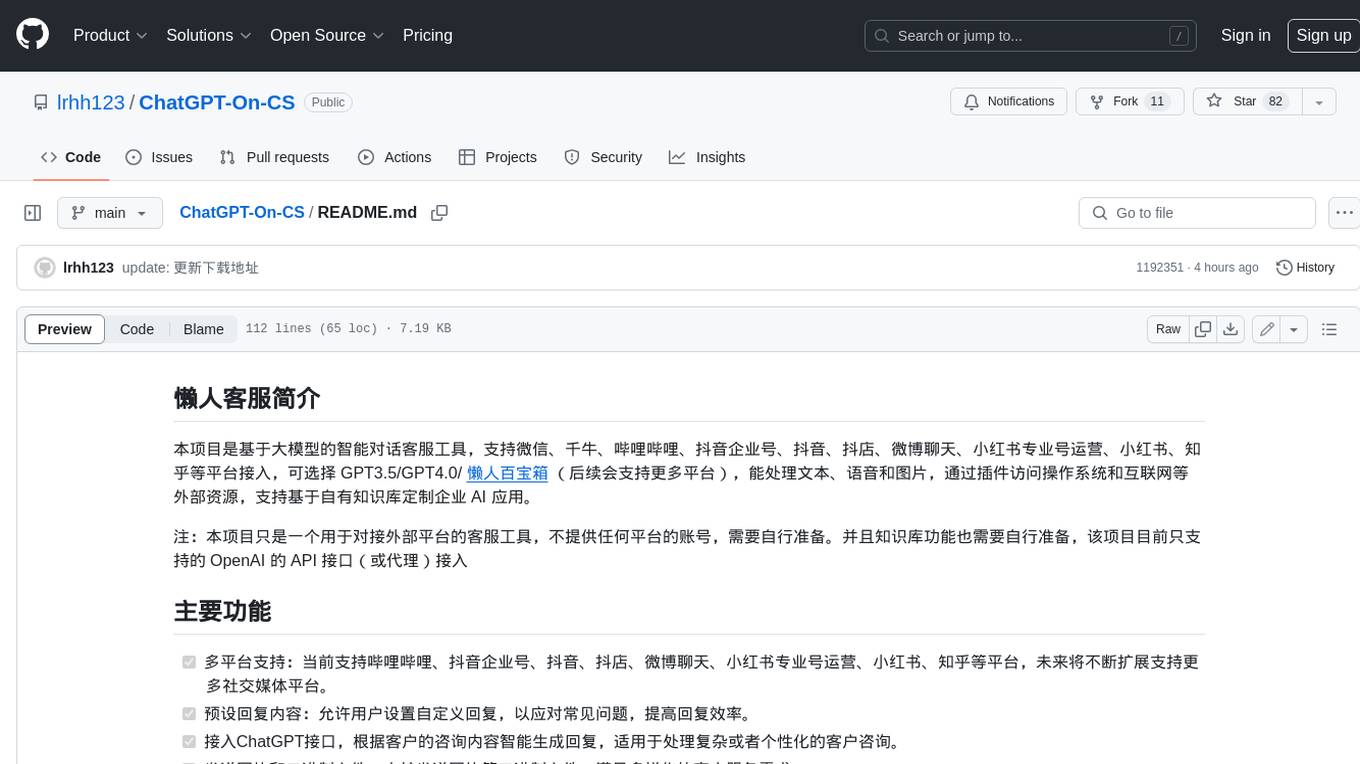
ChatGPT-On-CS
This project is an intelligent dialogue customer service tool based on a large model, which supports access to platforms such as WeChat, Qianniu, Bilibili, Douyin Enterprise, Douyin, Doudian, Weibo chat, Xiaohongshu professional account operation, Xiaohongshu, Zhihu, etc. You can choose GPT3.5/GPT4.0/ Lazy Treasure Box (more platforms will be supported in the future), which can process text, voice and pictures, and access external resources such as operating systems and the Internet through plug-ins, and support enterprise AI applications customized based on their own knowledge base.
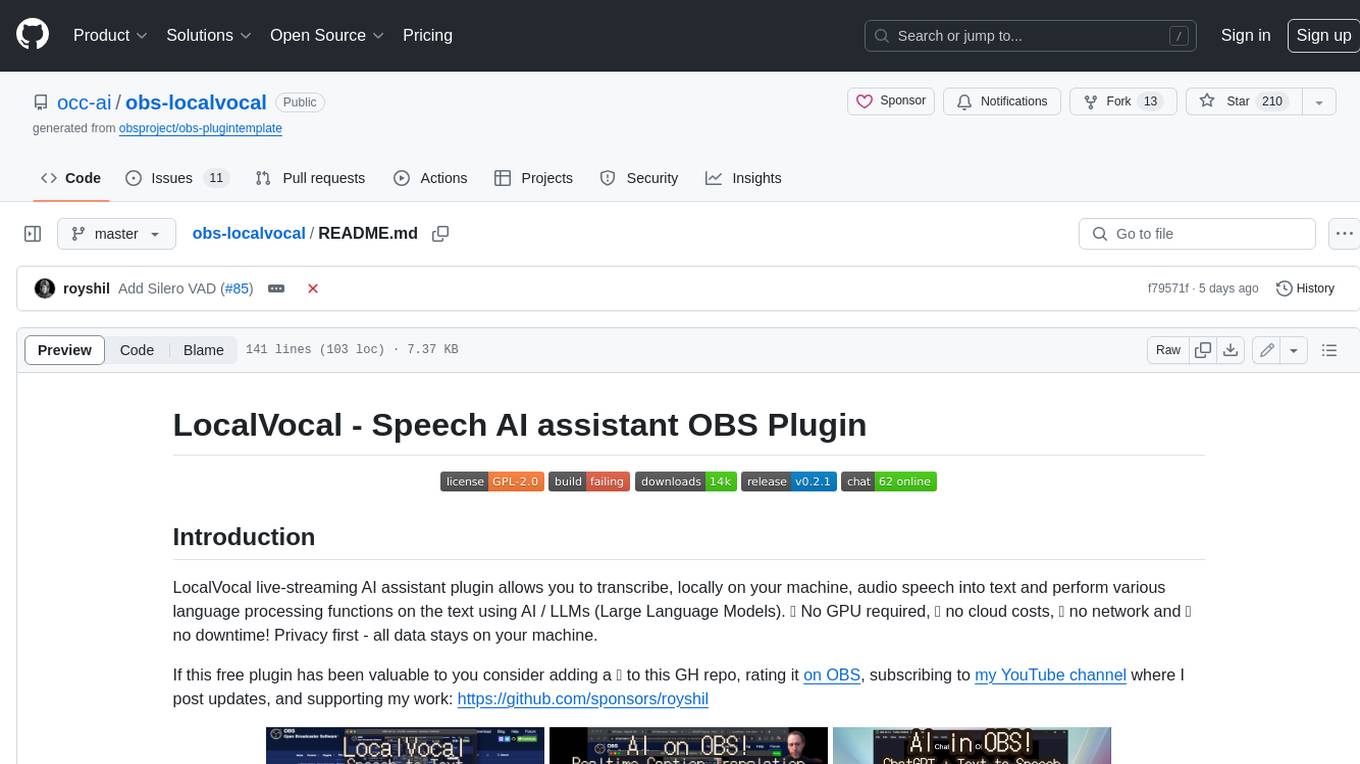
obs-localvocal
LocalVocal is a live-streaming AI assistant plugin for OBS that allows you to transcribe audio speech into text and perform various language processing functions on the text using AI / LLMs (Large Language Models). It's privacy-first, with all data staying on your machine, and requires no GPU, cloud costs, network, or downtime.