
Kolo
The Fastest Way to Fine-Tune LLMs Locally
Stars: 273
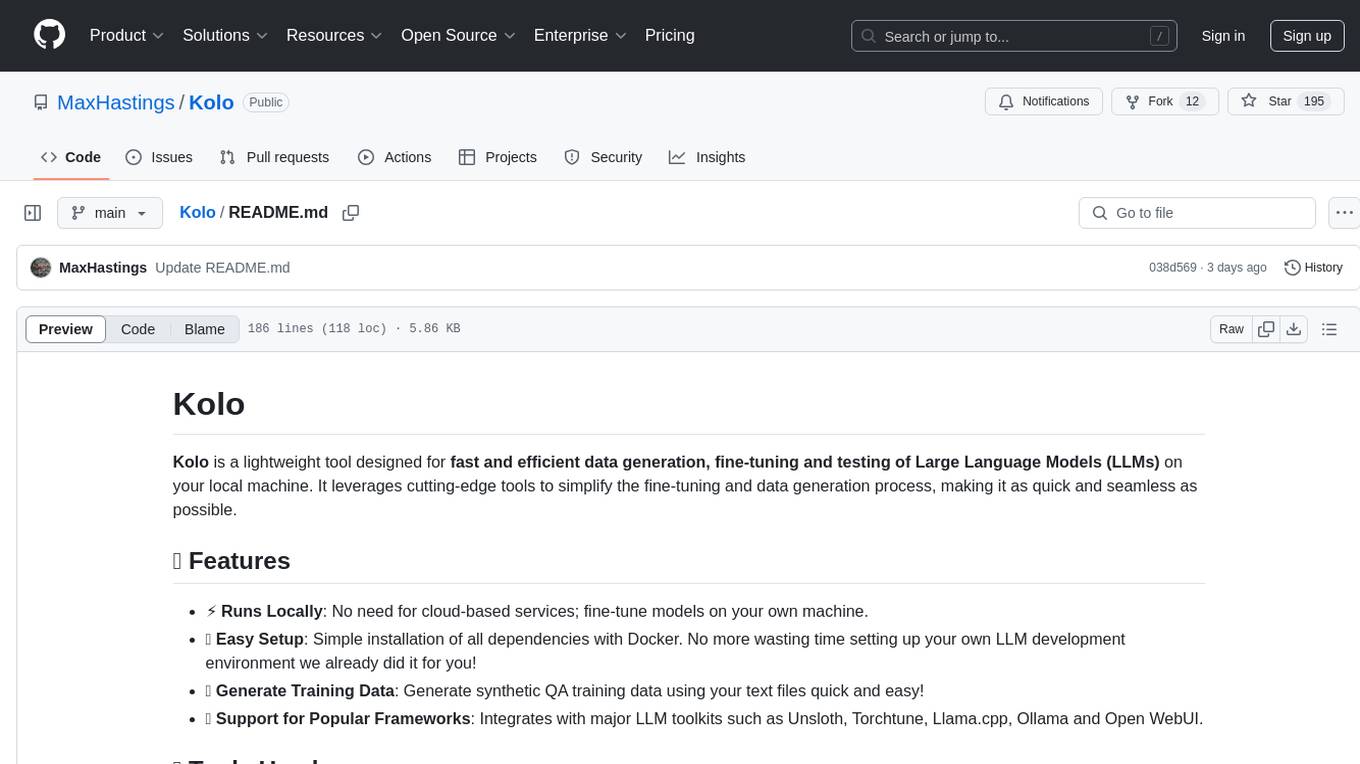
Kolo is a lightweight tool for fast and efficient data generation, fine-tuning, and testing of Large Language Models (LLMs) on your local machine. It simplifies the fine-tuning and data generation process, runs locally without the need for cloud-based services, and supports popular LLM toolkits. Kolo is built using tools like Unsloth, Torchtune, Llama.cpp, Ollama, Docker, and Open WebUI. It requires Windows 10 OS or higher, Nvidia GPU with CUDA 12.1 capability, and 8GB+ VRAM, and 16GB+ system RAM. Users can join the Discord group for issues or feedback. The tool provides easy setup, training data generation, and integration with major LLM frameworks.
README:
Tired of spending hours setting up your LLM fine-tuning environment? Kolo automates the entire process, getting you up and running in just 5 minutes with zero hassle. Get started instantly—whether you're an AI researcher, developer, or just experimenting with fine-tuning, Kolo makes it effortless.
Kolo is built using a powerful stack of LLM tools:
- Unsloth – Open-source LLM fine-tuning; faster training, lower VRAM.
- Torchtune – Native PyTorch library LLM fine-tuning which supports AMD GPU and CPU fine tuning.
- Llama.cpp – C/C++ converting and quantization of LLMs into GGUFs for easy testing and deployment.
- Ollama – Portable, user-friendly LLM model management and deployment software.
- Docker – Containerized environment to automatically setup the entire LLM development environment with the necessary tools and dependencies automatically installed along with scripts to make fine tuning and testing easy.
- Open WebUI – Self-hosted web interface for LLM testing.
- Operating System: Windows 10 or later, or Linux
- Graphics Card: Nvidia GPU with CUDA 12.1 support and at least 8GB of VRAM
- AMD GPU Users: Linux is required; Windows WSL2 does not support ROCM.
- Memory: 16GB or more of system RAM
May work on other systems, your results may vary. Let us know!
Join our Discord group!
Ensure HyperV is installed.
Ensure WSL 2 is installed; alternative guide.
Ensure Docker Desktop is installed.
Ensure Docker Desktop is installed. Or Docker CLI
Install ROCM on Linux.
To build the image, run:
./build_image.ps1If you are using an AMD GPU, use the following command instead:
./build_image_amd.ps1Note: Only Torchtune supports AMD GPUs for fine-tuning.
If running for first time:
./create_and_run_container.ps1If you are using an AMD GPU, use the following command instead:
./create_and_run_container_amd.ps1For subsequent runs:
./run_container.ps1./copy_training_data.ps1 -f examples/God.jsonl -d data.jsonlDon't have training data? Check out our synthetic QA data generation guide!
./train_model_unsloth.ps1 -OutputDir "GodOutput" -Quantization "Q4_K_M" -TrainData "data.jsonl"All available parameters
./train_model_unsloth.ps1 -Epochs 3 -LearningRate 1e-4 -TrainData "data.jsonl" -BaseModel "unsloth/Llama-3.2-1B-Instruct-bnb-4bit" -ChatTemplate "llama-3.1" -LoraRank 16 -LoraAlpha 16 -LoraDropout 0 -MaxSeqLength 1024 -WarmupSteps 10 -SaveSteps 500 -SaveTotalLimit 5 -Seed 1337 -SchedulerType "linear" -BatchSize 2 -OutputDir "GodOutput" -Quantization "Q4_K_M" -WeightDecay 0Requirements: Create a Hugging Face account and create a token. You will also need to get permission from Meta to use their models. Search the Base Model name on Hugging Face website and get access before training.
./train_model_torchtune.ps1 -OutputDir "GodOutput" -Quantization "Q4_K_M" -TrainData "data.json" -HfToken "your_token"If you are using an AMD GPU, use the following command instead:
./train_model_torchtune.ps1 -GpuArch "gfx90a" -OutputDir "GodOutput" -Quantization "Q4_K_M" -TrainData "data.json" -HfToken "your_token"All available parameters
./train_model_torchtune.ps1 -HfToken "your_token" -Epochs 3 -LearningRate 1e-4 -TrainData "data.json" -BaseModel "Meta-llama/Llama-3.2-1B-Instruct" -LoraRank 16 -LoraAlpha 16 -LoraDropout 0 -MaxSeqLength 1024 -WarmupSteps 10 -Seed 1337 -SchedulerType "cosine" -BatchSize 2 -OutputDir "GodOutput" -Quantization "Q4_K_M" -WeightDecay 0Note: If re-training with the same OutputDir, delete the existing directory first:
./delete_model.ps1 "GodOutput" -Tool "unsloth|torchtune"For more information about fine tuning parameters please refer to the Fine Tune Training Guide.
./install_model.ps1 "God" -Tool "unsloth" -OutputDir "GodOutput" -Quantization "Q4_K_M"./install_model.ps1 "God" -Tool "torchtune" -OutputDir "GodOutput" -Quantization "Q4_K_M"Open your browser and navigate to localhost:8080
Uninstalls the Model from Ollama.
./uninstall_model.ps1 "God"Lists all models installed on Ollama and the training model directories for both torchtune and unsloth.
./list_models.ps1Copies all the scripts and files inside /scripts into Kolo at /app/
./copy_scripts.ps1Copies all the torchtune config files inside /torchtune into Kolo at /app/torchtune
./copy_configs.ps1To quickly SSH into the Kolo container for installing additional tools or running scripts directly:
./connect.ps1If prompted for a password, use:
password 123Alternatively, you can connect manually via SSH:
ssh root@localhost -p 2222You can use WinSCP or any other SFTP file manager to access the Kolo container’s file system. This allows you to manage, modify, add, or remove scripts and files easily.
Connection Details:
- Host: localhost
- Port: 2222
- Username: root
- Password: 123
This setup ensures you can easily transfer files between your local machine and the container.
For Tasks:
Click tags to check more tools for each tasksFor Jobs:
Alternative AI tools for Kolo
Similar Open Source Tools
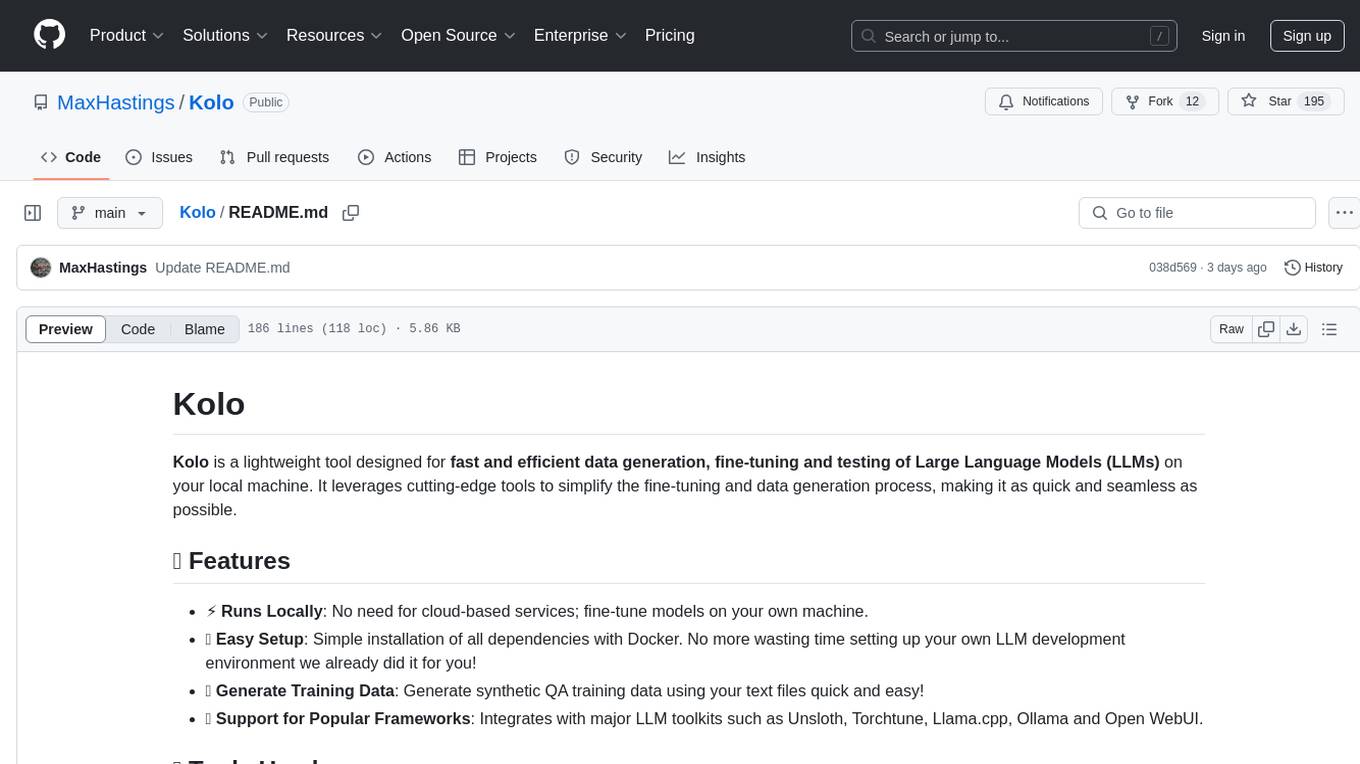
Kolo
Kolo is a lightweight tool for fast and efficient data generation, fine-tuning, and testing of Large Language Models (LLMs) on your local machine. It simplifies the fine-tuning and data generation process, runs locally without the need for cloud-based services, and supports popular LLM toolkits. Kolo is built using tools like Unsloth, Torchtune, Llama.cpp, Ollama, Docker, and Open WebUI. It requires Windows 10 OS or higher, Nvidia GPU with CUDA 12.1 capability, and 8GB+ VRAM, and 16GB+ system RAM. Users can join the Discord group for issues or feedback. The tool provides easy setup, training data generation, and integration with major LLM frameworks.
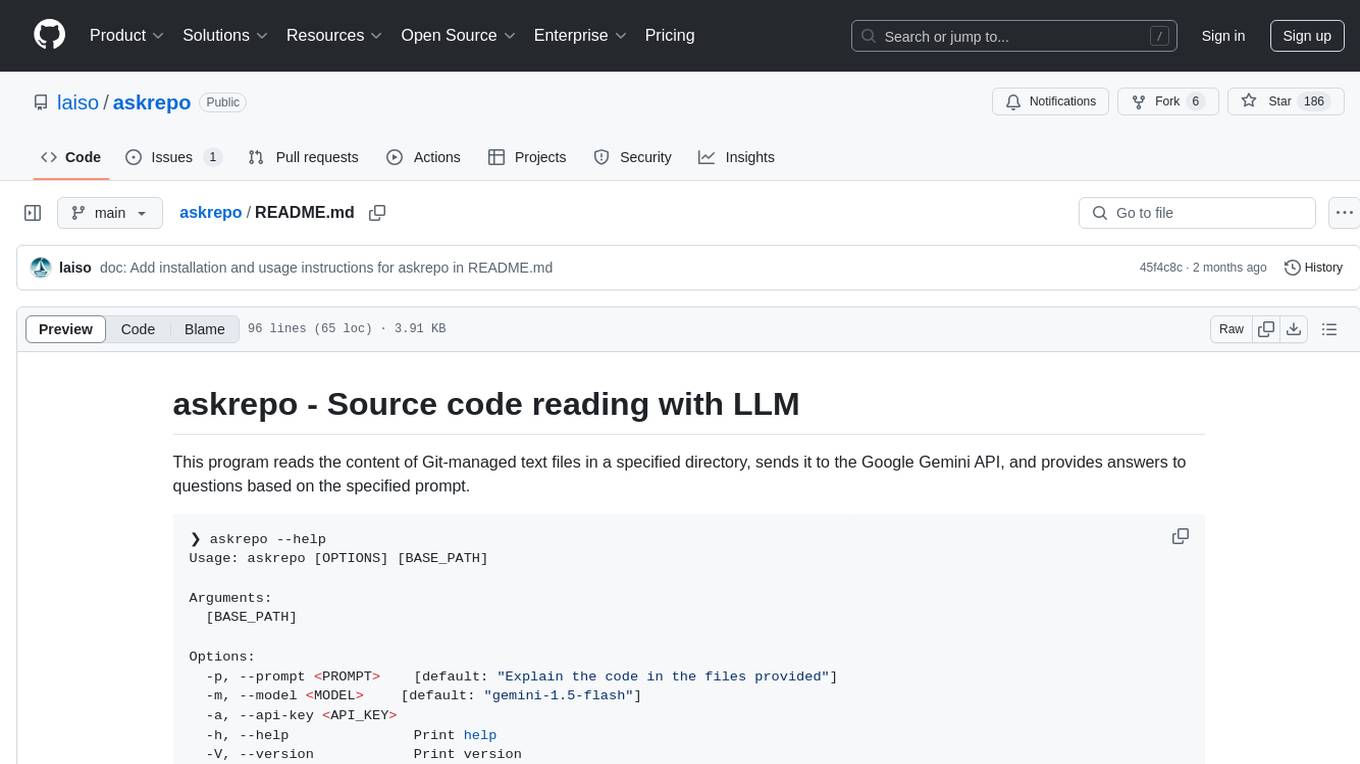
askrepo
askrepo is a tool that reads the content of Git-managed text files in a specified directory, sends it to the Google Gemini API, and provides answers to questions based on a specified prompt. It acts as a question-answering tool for source code by using a Google AI model to analyze and provide answers based on the provided source code files. The tool leverages modules for file processing, interaction with the Google AI API, and orchestrating the entire process of extracting information from source code files.
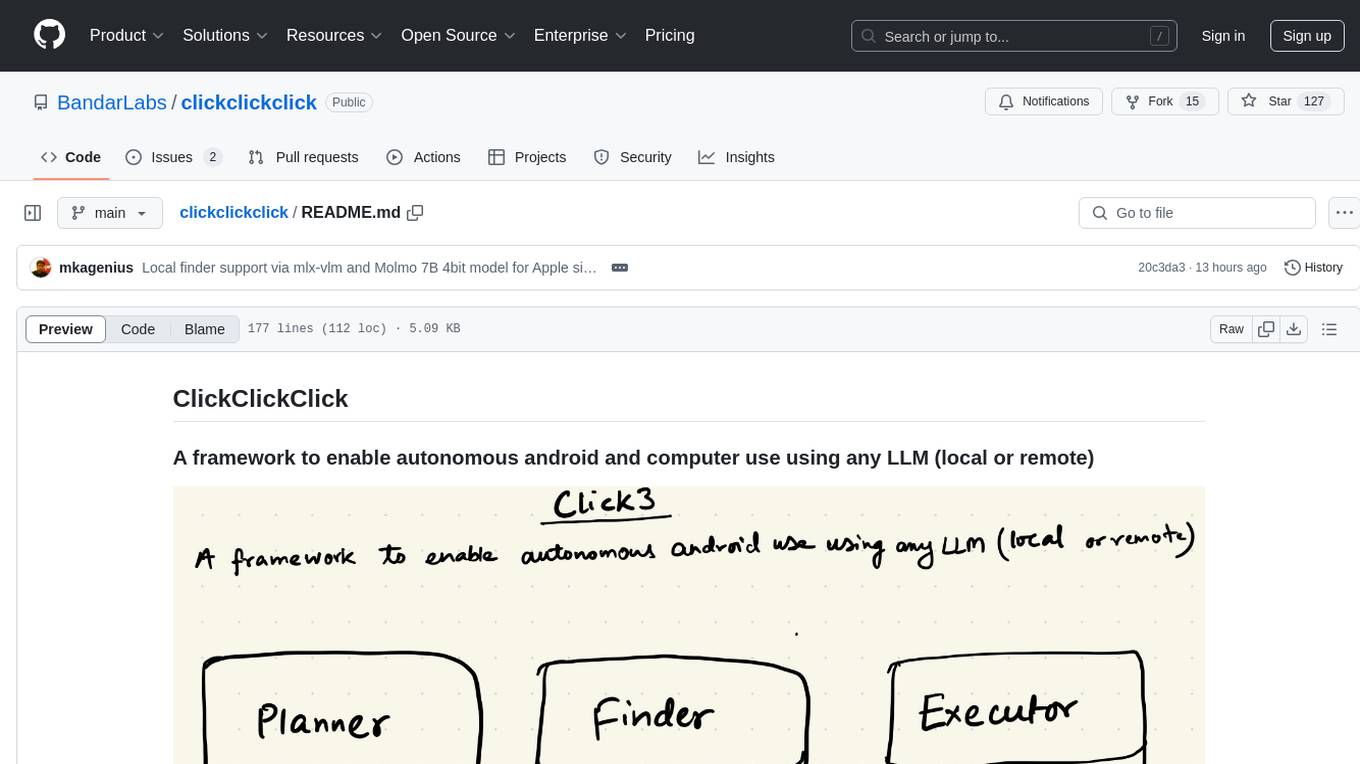
clickclickclick
ClickClickClick is a framework designed to enable autonomous Android and computer use using various LLM models, both locally and remotely. It supports tasks such as drafting emails, opening browsers, and starting games, with current support for local models via Ollama, Gemini, and GPT 4o. The tool is highly experimental and evolving, with the best results achieved using specific model combinations. Users need prerequisites like `adb` installation and USB debugging enabled on Android phones. The tool can be installed via cloning the repository, setting up a virtual environment, and installing dependencies. It can be used as a CLI tool or script, allowing users to configure planner and finder models for different tasks. Additionally, it can be used as an API to execute tasks based on provided prompts, platform, and models.
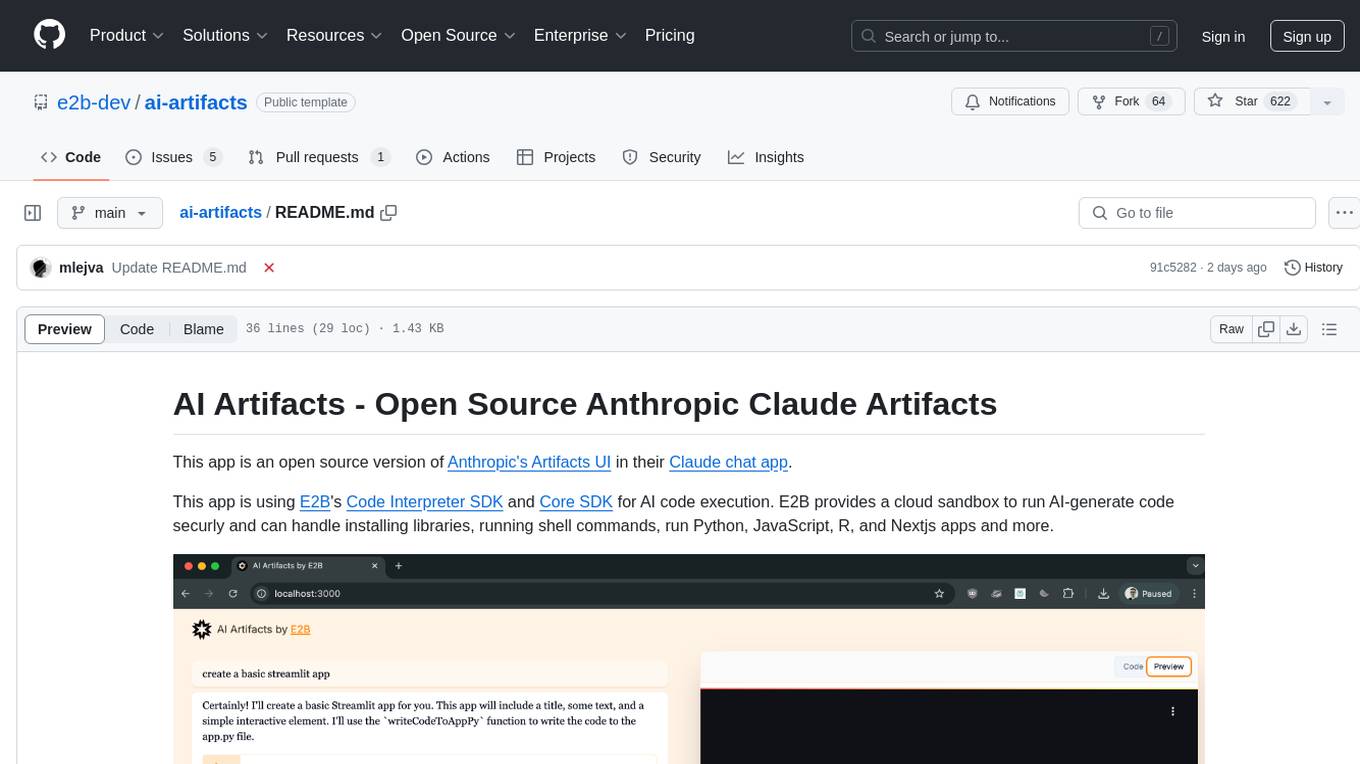
ai-artifacts
AI Artifacts is an open source tool that replicates Anthropic's Artifacts UI in the Claude chat app. It utilizes E2B's Code Interpreter SDK and Core SDK for secure AI code execution in a cloud sandbox environment. Users can run AI-generated code in various languages such as Python, JavaScript, R, and Nextjs apps. The tool also supports running AI-generated Python in Jupyter notebook, Next.js apps, and Streamlit apps. Additionally, it offers integration with Vercel AI SDK for tool calling and streaming responses from the model.
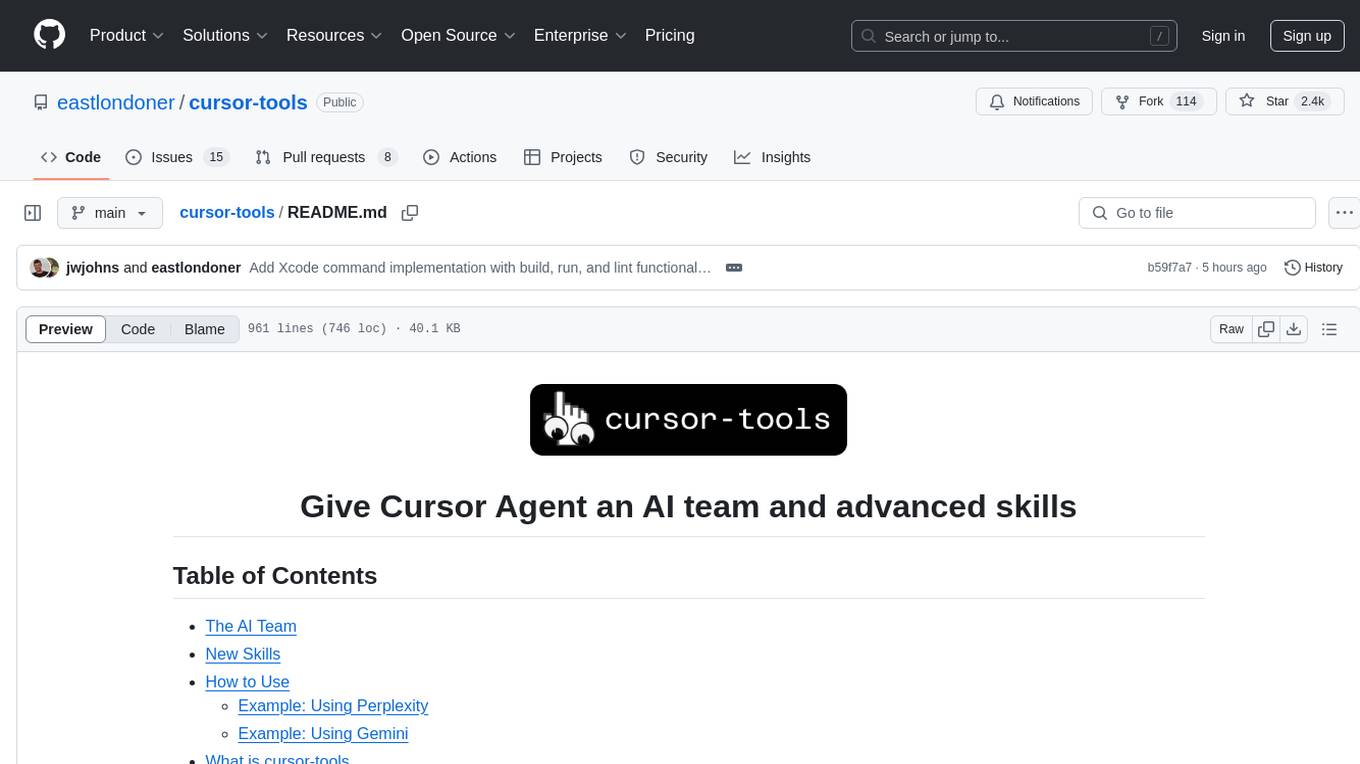
cursor-tools
cursor-tools is a CLI tool designed to enhance AI agents with advanced skills, such as web search, repository context, documentation generation, GitHub integration, Xcode tools, and browser automation. It provides features like Perplexity for web search, Gemini 2.0 for codebase context, and Stagehand for browser operations. The tool requires API keys for Perplexity AI and Google Gemini, and supports global installation for system-wide access. It offers various commands for different tasks and integrates with Cursor Composer for AI agent usage.
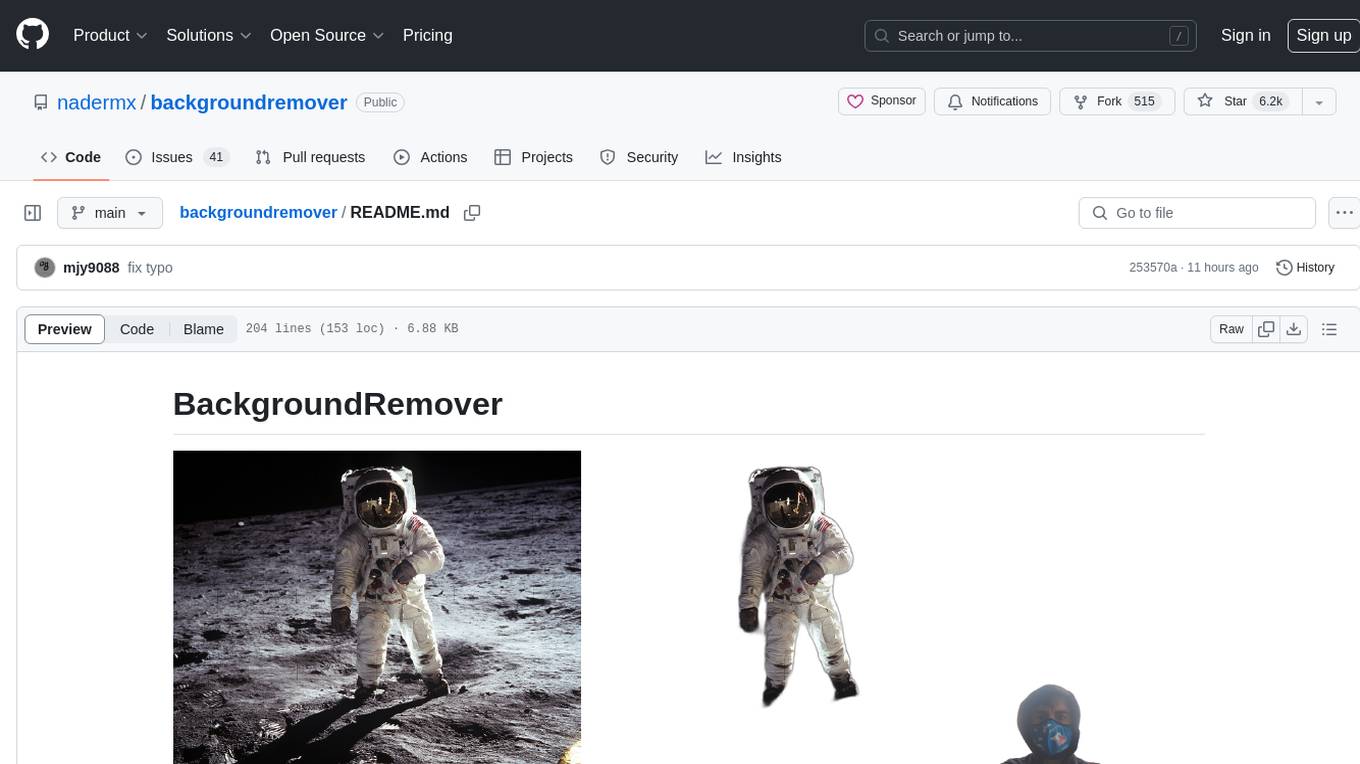
backgroundremover
BackgroundRemover is a command line tool to remove background from image and video using AI. It requires python >= 3.6, torch, torchvision, and ffmpeg. The tool can be installed via pip or Docker. It offers various options for image and video background removal, including alpha matting and different models. Users can also use it as a library to remove background from images. The project aims to enhance background removal capabilities, improve documentation, add new features like real-time background removal for videos, and provide the ability to use custom models.
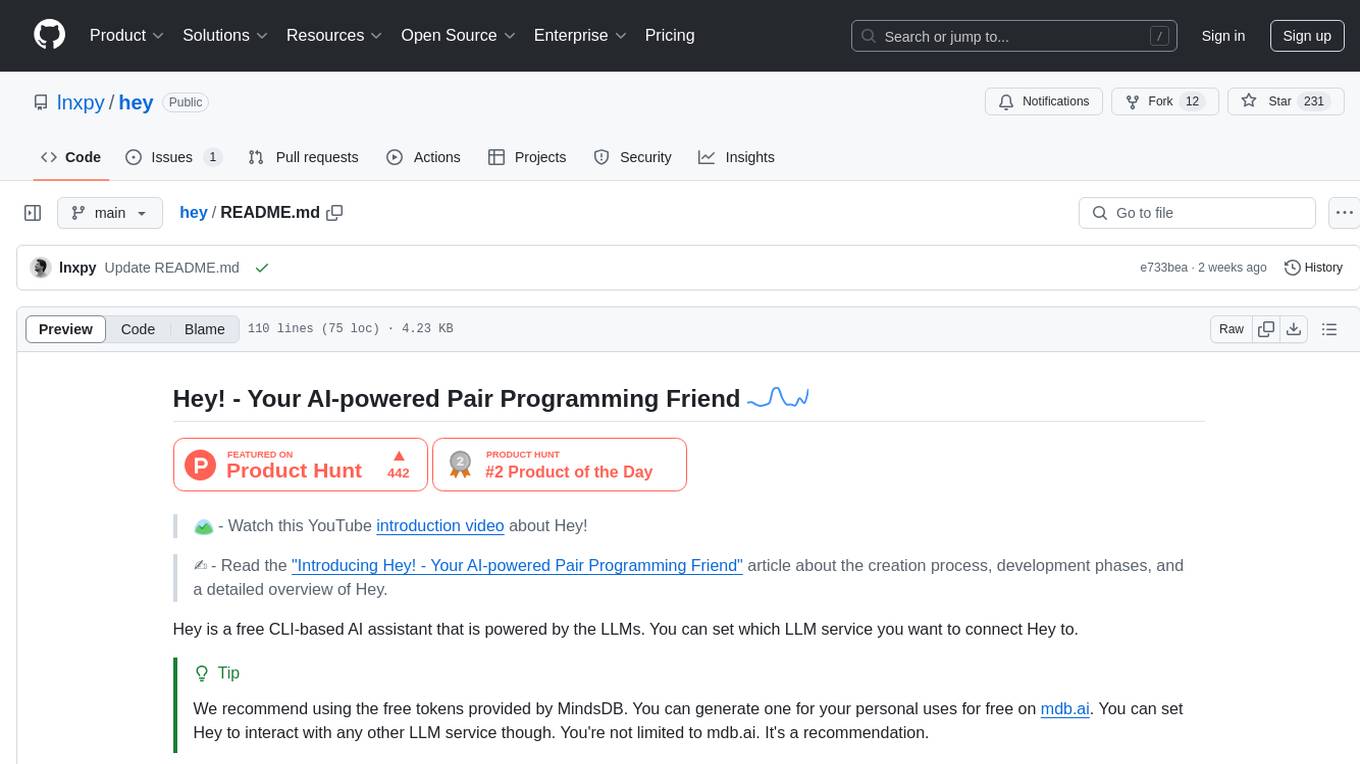
hey
Hey is a free CLI-based AI assistant powered by LLMs, allowing users to connect Hey to different LLM services. It provides commands for quick usage, customization options, and integration with code editors. Hey was created for a hackathon and is licensed under the MIT License.
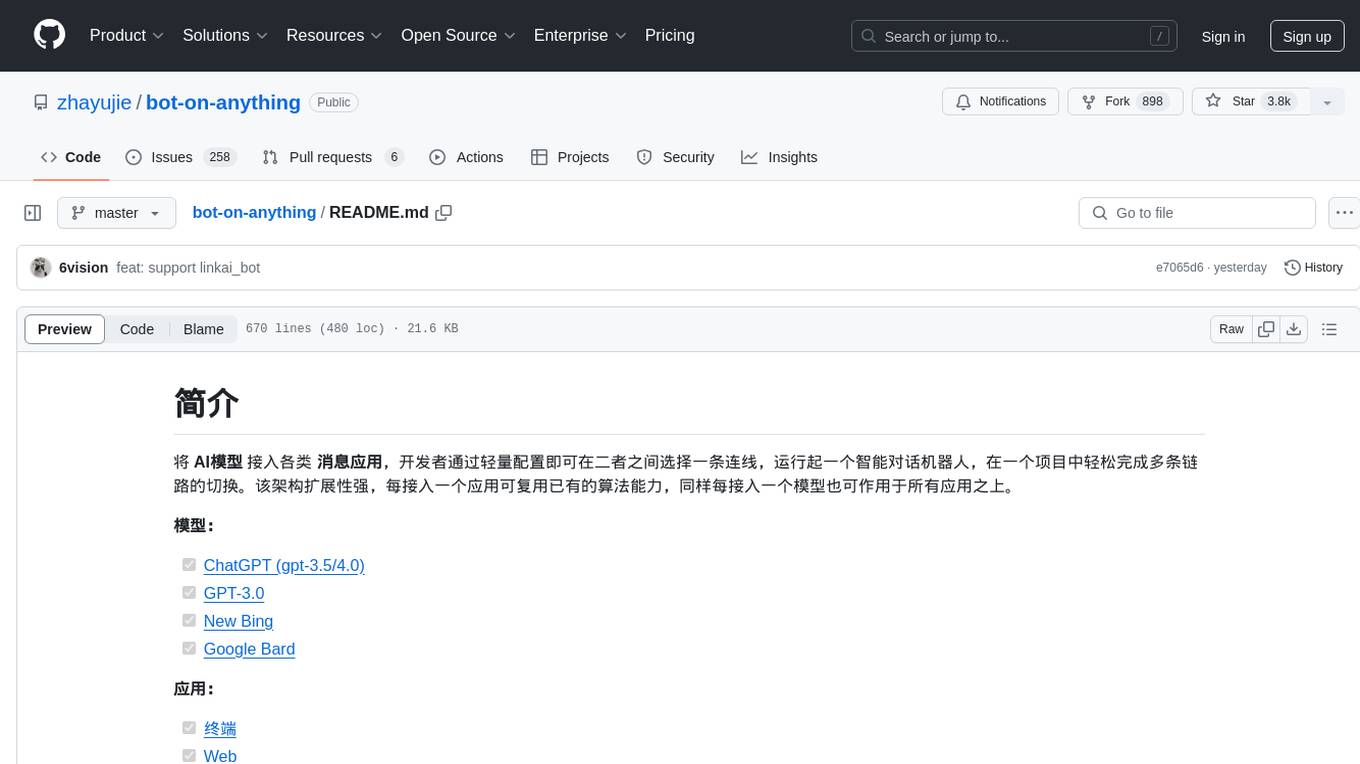
bot-on-anything
The 'bot-on-anything' repository allows developers to integrate various AI models into messaging applications, enabling the creation of intelligent chatbots. By configuring the connections between models and applications, developers can easily switch between multiple channels within a project. The architecture is highly scalable, allowing the reuse of algorithmic capabilities for each new application and model integration. Supported models include ChatGPT, GPT-3.0, New Bing, and Google Bard, while supported applications range from terminals and web platforms to messaging apps like WeChat, Telegram, QQ, and more. The repository provides detailed instructions for setting up the environment, configuring the models and channels, and running the chatbot for various tasks across different messaging platforms.
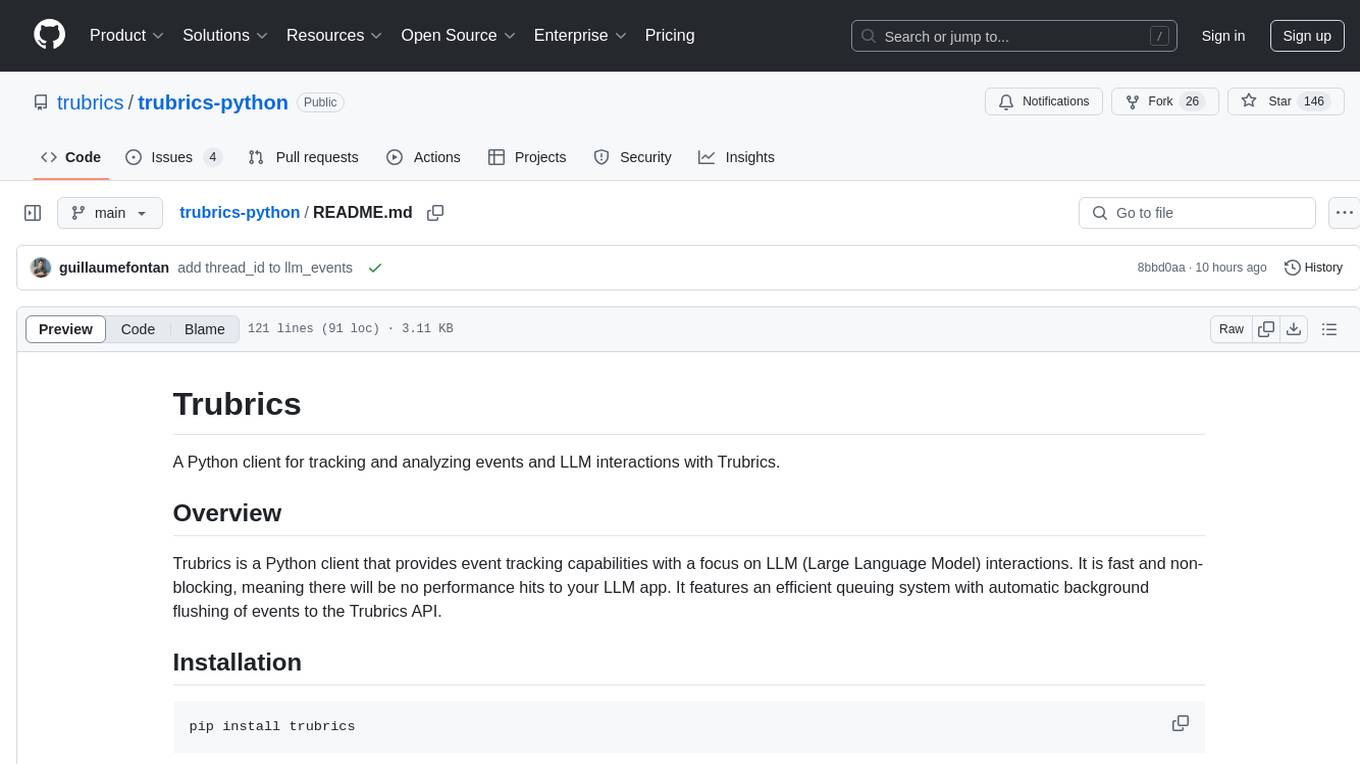
trubrics-python
Trubrics is a Python client for event tracking and analyzing LLM interactions. It offers fast and non-blocking queuing system with automatic flushing to Trubrics API. Users can track events and LLM interactions, adjust logging verbosity, and configure flush intervals and batch sizes. The tool simplifies tracking user interactions and analyzing data for LLM applications.
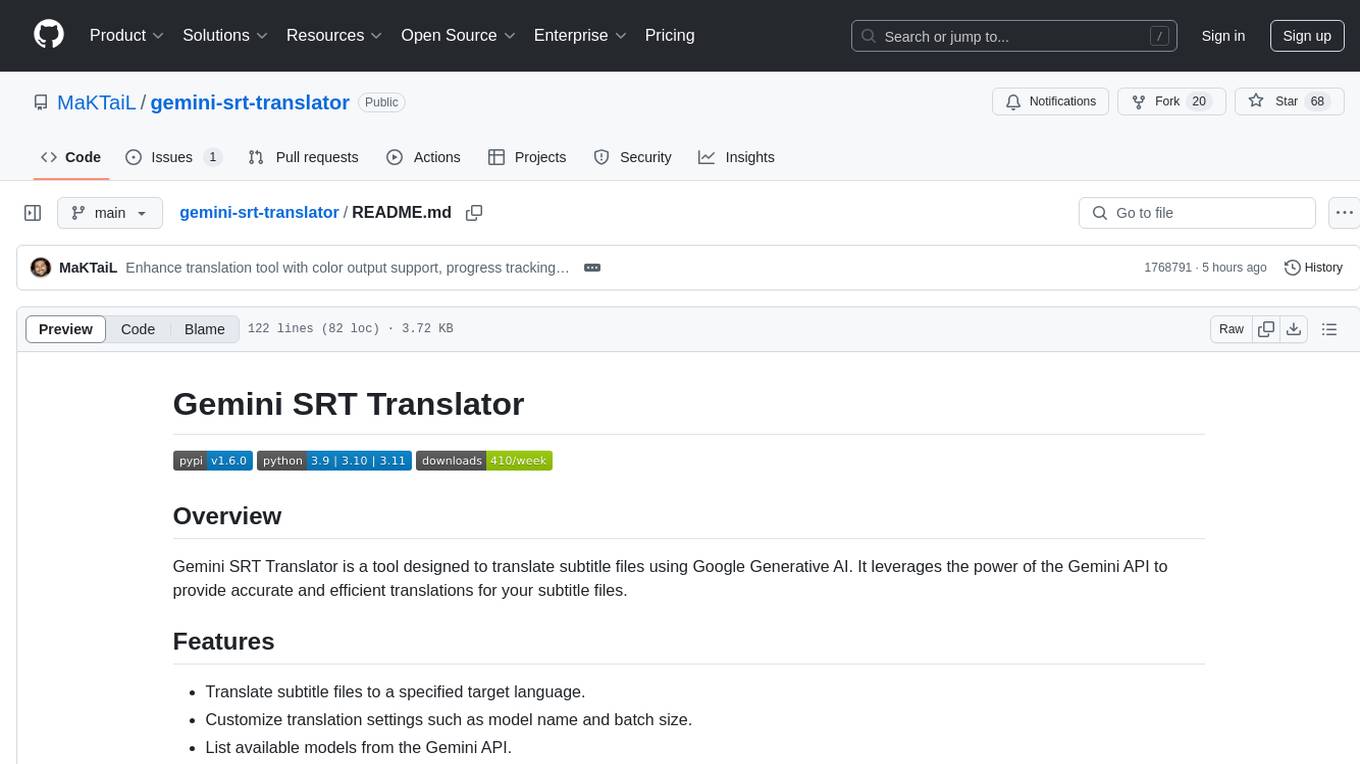
gemini-srt-translator
Gemini SRT Translator is a tool that utilizes Google Generative AI to provide accurate and efficient translations for subtitle files. Users can customize translation settings, such as model name and batch size, and list available models from the Gemini API. The tool requires a free API key from Google AI Studio for setup and offers features like translating subtitles to a specified target language and resuming partial translations. Users can further customize translation settings with optional parameters like gemini_api_key2, output_file, start_line, model_name, batch_size, and more.
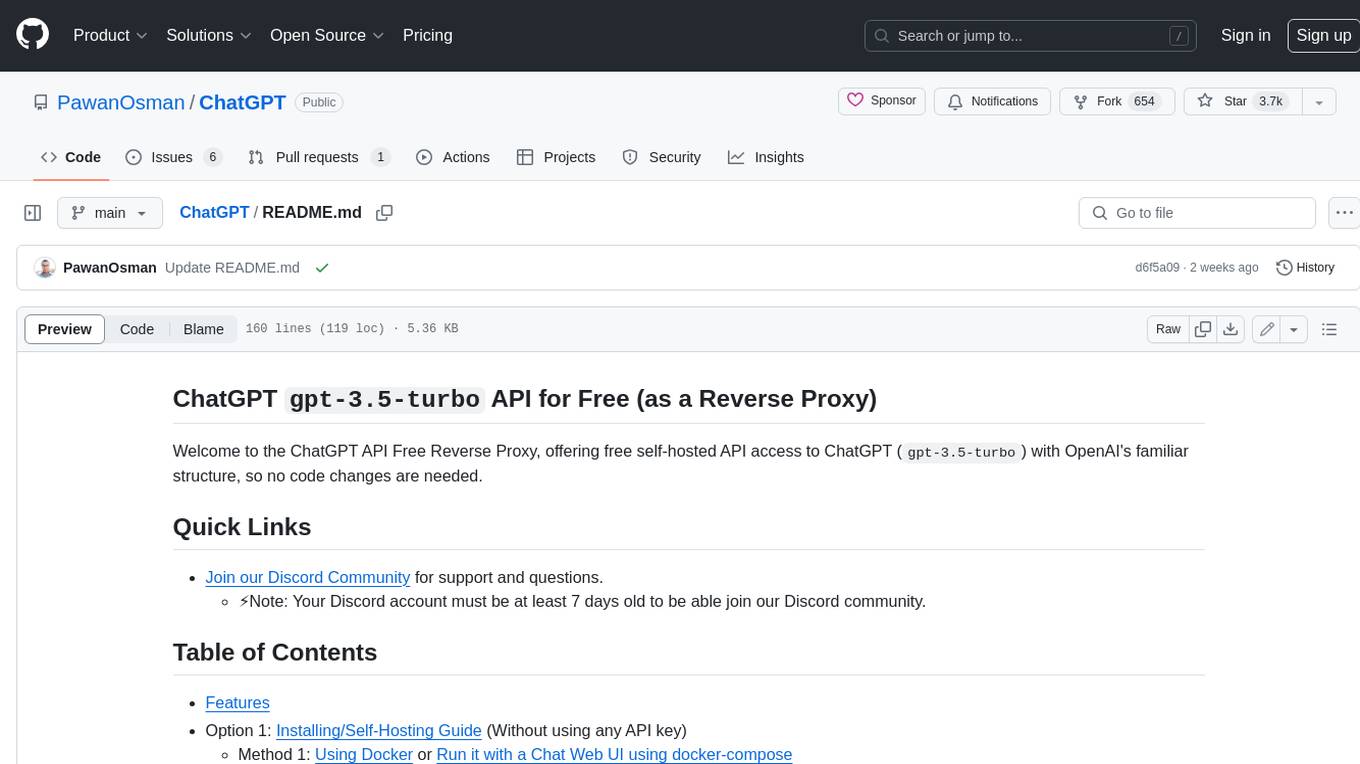
ChatGPT
The ChatGPT API Free Reverse Proxy provides free self-hosted API access to ChatGPT (`gpt-3.5-turbo`) with OpenAI's familiar structure, eliminating the need for code changes. It offers streaming response, API endpoint compatibility, and complimentary access without an API key. Installation options include Docker, PC/Server, and Termux on Android devices. The API can be accessed through a self-hosted local server or a pre-hosted API with an API key obtained from the Discord server. Usage examples are provided for Python and Node.js, and the project is licensed under AGPL-3.0.
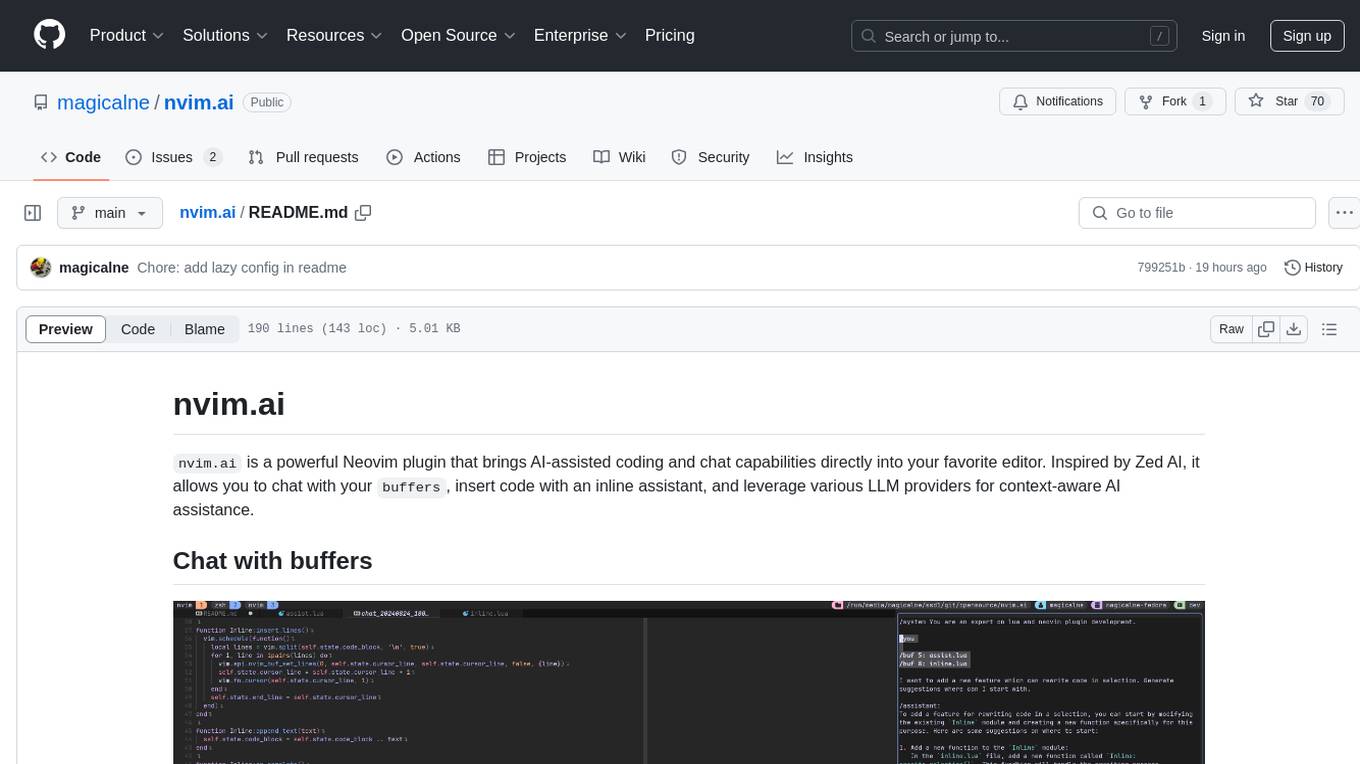
nvim.ai
nvim.ai is a powerful Neovim plugin that enables AI-assisted coding and chat capabilities within the editor. Users can chat with buffers, insert code with an inline assistant, and utilize various LLM providers for context-aware AI assistance. The plugin supports features like interacting with AI about code and documents, receiving relevant help based on current work, code insertion, code rewriting (Work in Progress), and integration with multiple LLM providers. Users can configure the plugin, add API keys to dotfiles, and integrate with nvim-cmp for command autocompletion. Keymaps are available for chat and inline assist functionalities. The chat dialog allows parsing content with keywords and supports roles like /system, /you, and /assistant. Context-aware assistance can be accessed through inline assist by inserting code blocks anywhere in the file.
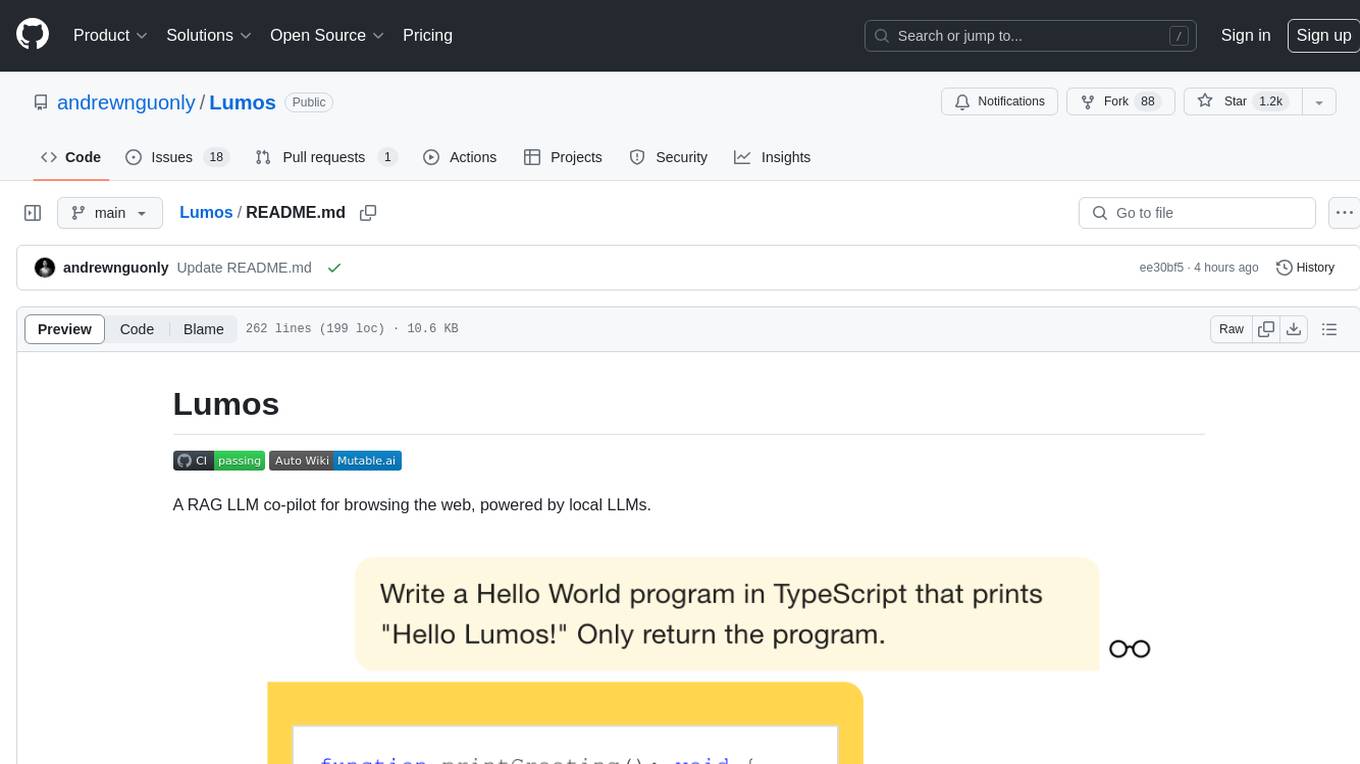
Lumos
Lumos is a Chrome extension powered by a local LLM co-pilot for browsing the web. It allows users to summarize long threads, news articles, and technical documentation. Users can ask questions about reviews and product pages. The tool requires a local Ollama server for LLM inference and embedding database. Lumos supports multimodal models and file attachments for processing text and image content. It also provides options to customize models, hosts, and content parsers. The extension can be easily accessed through keyboard shortcuts and offers tools for automatic invocation based on prompts.
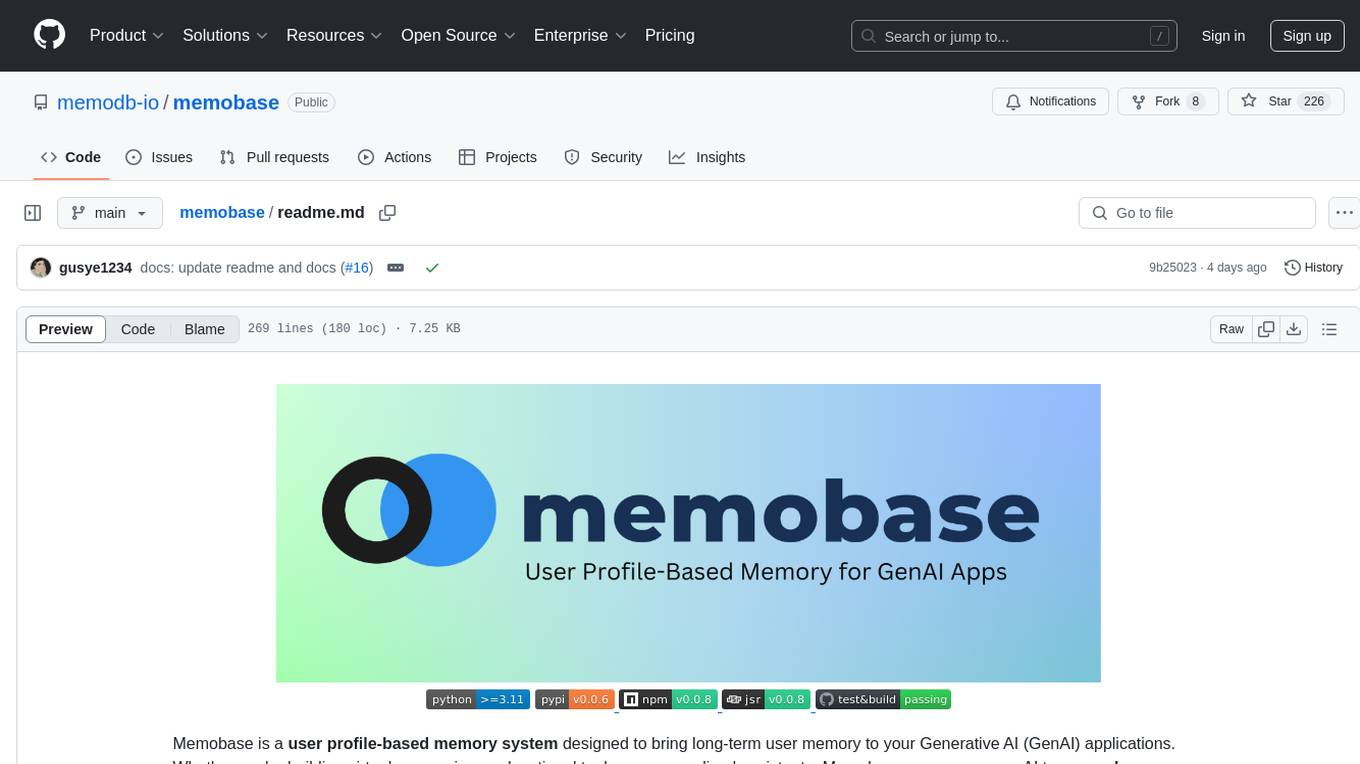
memobase
Memobase is a user profile-based memory system designed to enhance Generative AI applications by enabling them to remember, understand, and evolve with users. It provides structured user profiles, scalable profiling, easy integration with existing LLM stacks, batch processing for speed, and is production-ready. Users can manage users, insert data, get memory profiles, and track user preferences and behaviors. Memobase is ideal for applications that require user analysis, tracking, and personalized interactions.
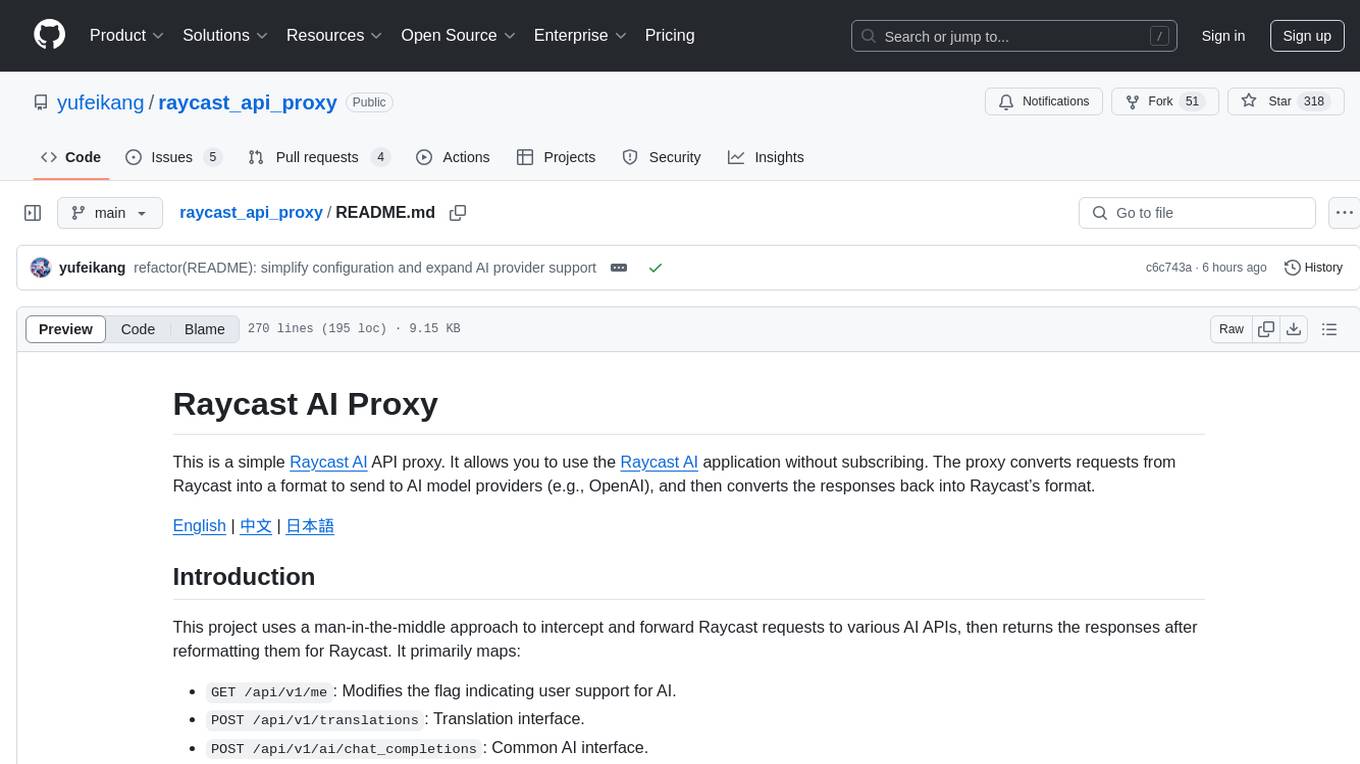
raycast_api_proxy
The Raycast AI Proxy is a tool that acts as a proxy for the Raycast AI application, allowing users to utilize the application without subscribing. It intercepts and forwards Raycast requests to various AI APIs, then reformats the responses for Raycast. The tool supports multiple AI providers and allows for custom model configurations. Users can generate self-signed certificates, add them to the system keychain, and modify DNS settings to redirect requests to the proxy. The tool is designed to work with providers like OpenAI, Azure OpenAI, Google, and more, enabling tasks such as AI chat completions, translations, and image generation.
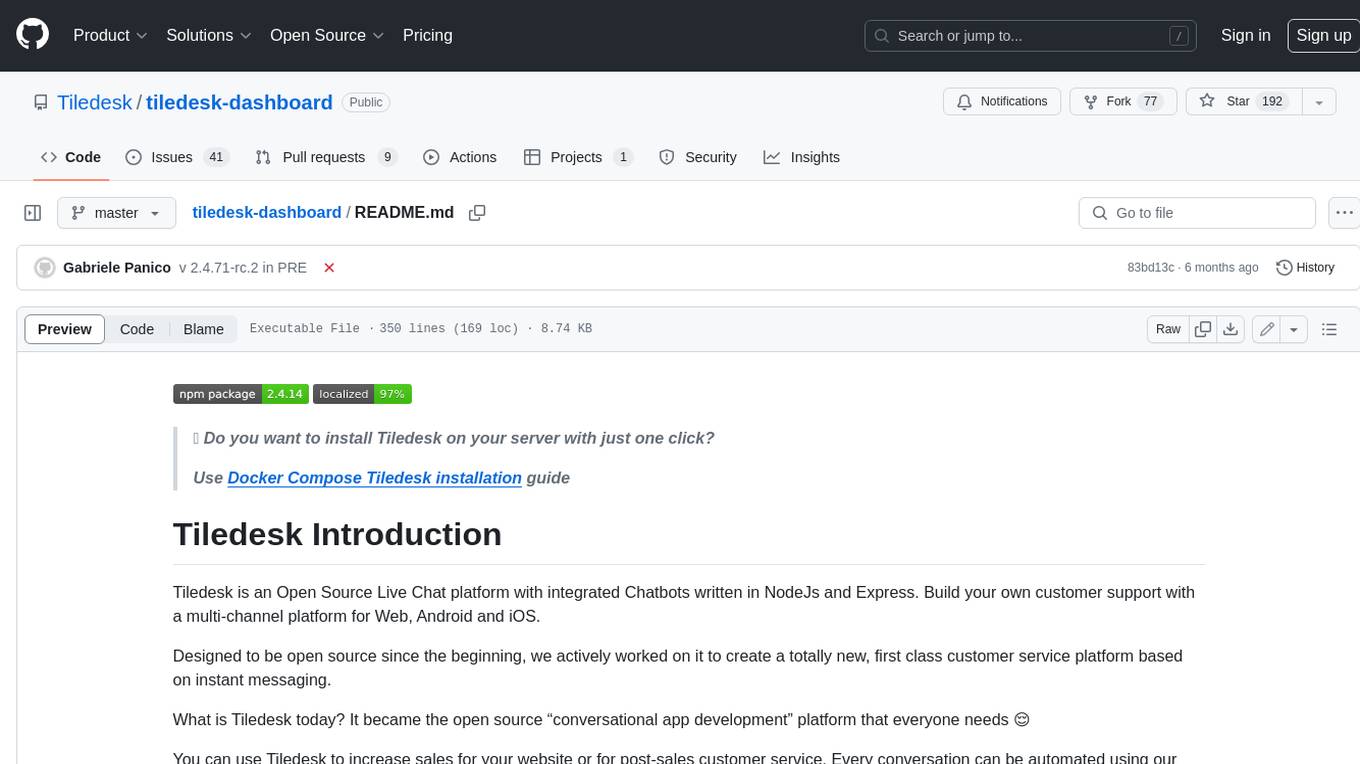
tiledesk-dashboard
Tiledesk is an open-source live chat platform with integrated chatbots written in Node.js and Express. It is designed to be a multi-channel platform for web, Android, and iOS, and it can be used to increase sales or provide post-sales customer service. Tiledesk's chatbot technology allows for automation of conversations, and it also provides APIs and webhooks for connecting external applications. Additionally, it offers a marketplace for apps and features such as CRM, ticketing, and data export.
For similar tasks
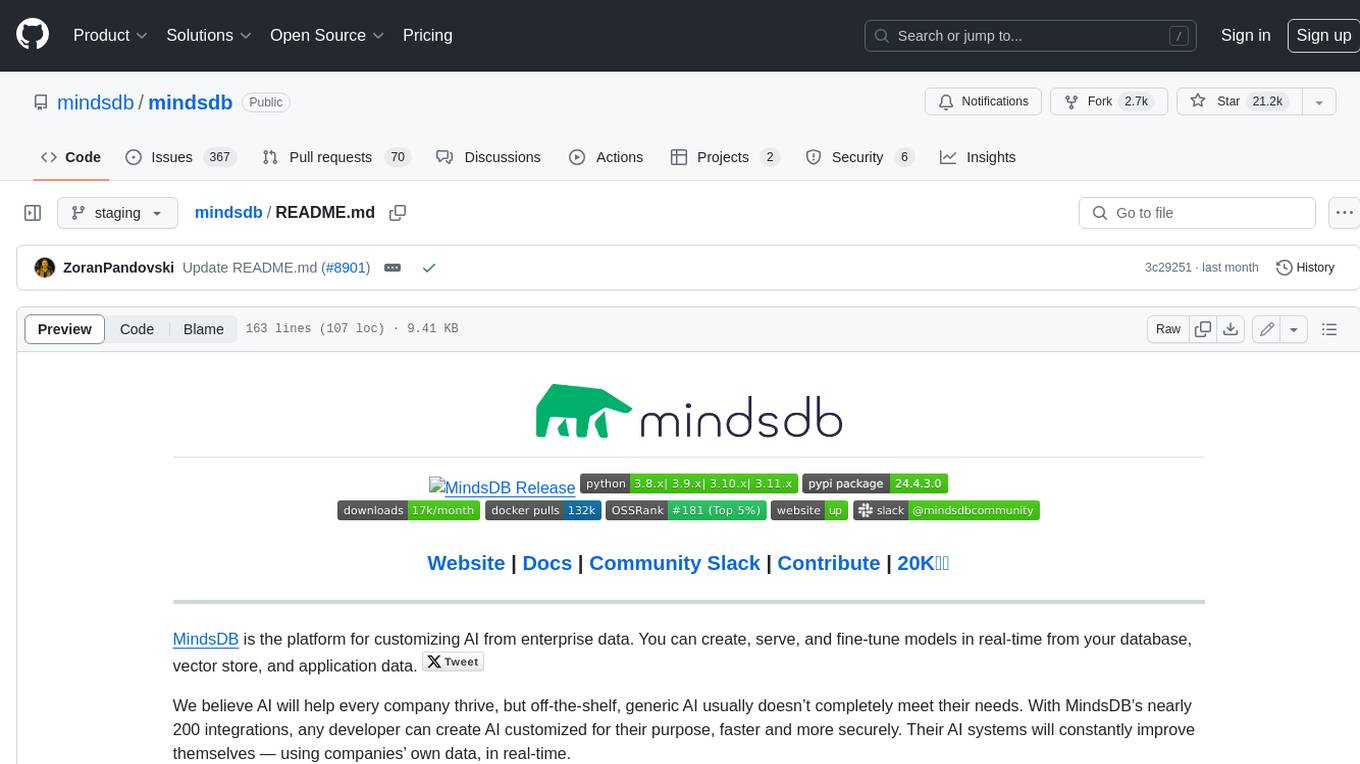
mindsdb
MindsDB is a platform for customizing AI from enterprise data. You can create, serve, and fine-tune models in real-time from your database, vector store, and application data. MindsDB "enhances" SQL syntax with AI capabilities to make it accessible for developers worldwide. With MindsDB’s nearly 200 integrations, any developer can create AI customized for their purpose, faster and more securely. Their AI systems will constantly improve themselves — using companies’ own data, in real-time.
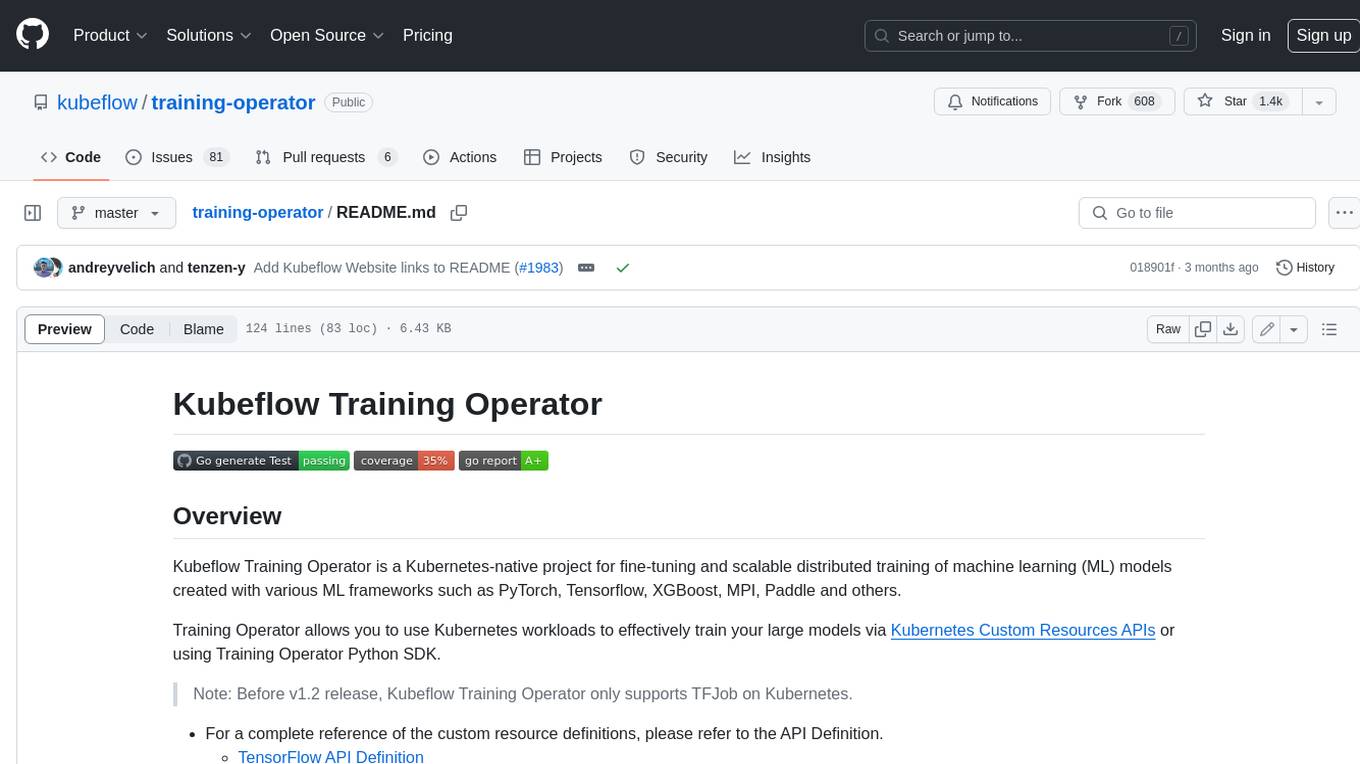
training-operator
Kubeflow Training Operator is a Kubernetes-native project for fine-tuning and scalable distributed training of machine learning (ML) models created with various ML frameworks such as PyTorch, Tensorflow, XGBoost, MPI, Paddle and others. Training Operator allows you to use Kubernetes workloads to effectively train your large models via Kubernetes Custom Resources APIs or using Training Operator Python SDK. > Note: Before v1.2 release, Kubeflow Training Operator only supports TFJob on Kubernetes. * For a complete reference of the custom resource definitions, please refer to the API Definition. * TensorFlow API Definition * PyTorch API Definition * Apache MXNet API Definition * XGBoost API Definition * MPI API Definition * PaddlePaddle API Definition * For details of all-in-one operator design, please refer to the All-in-one Kubeflow Training Operator * For details on its observability, please refer to the monitoring design doc.
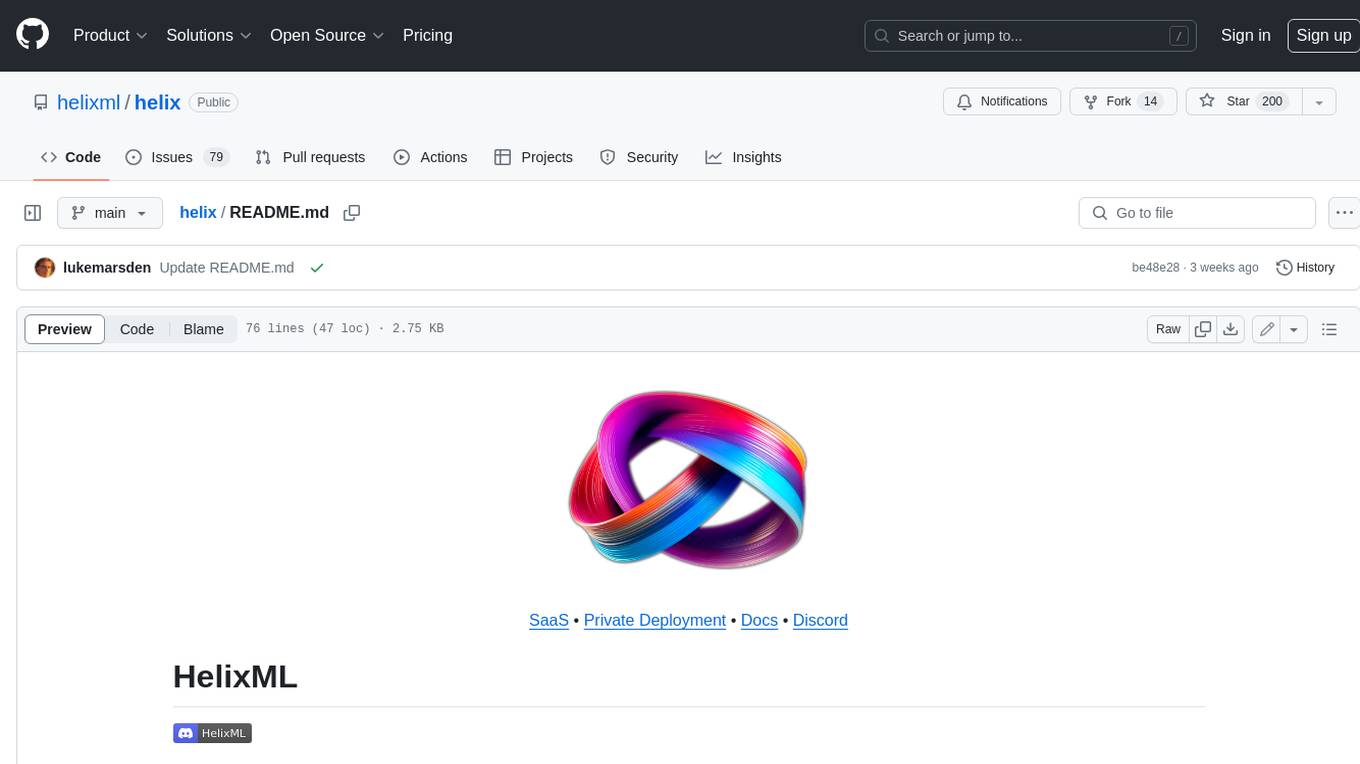
helix
HelixML is a private GenAI platform that allows users to deploy the best of open AI in their own data center or VPC while retaining complete data security and control. It includes support for fine-tuning models with drag-and-drop functionality. HelixML brings the best of open source AI to businesses in an ergonomic and scalable way, optimizing the tradeoff between GPU memory and latency.
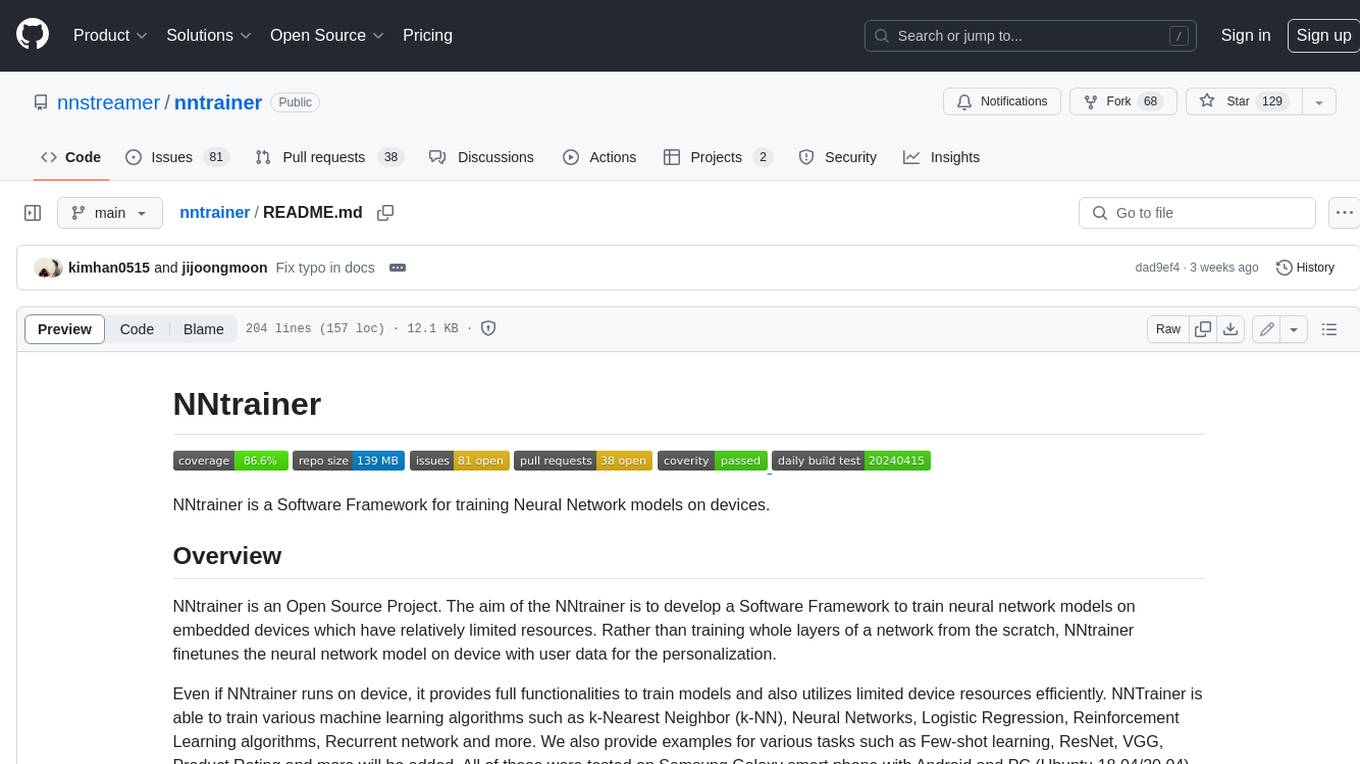
nntrainer
NNtrainer is a software framework for training neural network models on devices with limited resources. It enables on-device fine-tuning of neural networks using user data for personalization. NNtrainer supports various machine learning algorithms and provides examples for tasks such as few-shot learning, ResNet, VGG, and product rating. It is optimized for embedded devices and utilizes CBLAS and CUBLAS for accelerated calculations. NNtrainer is open source and released under the Apache License version 2.0.
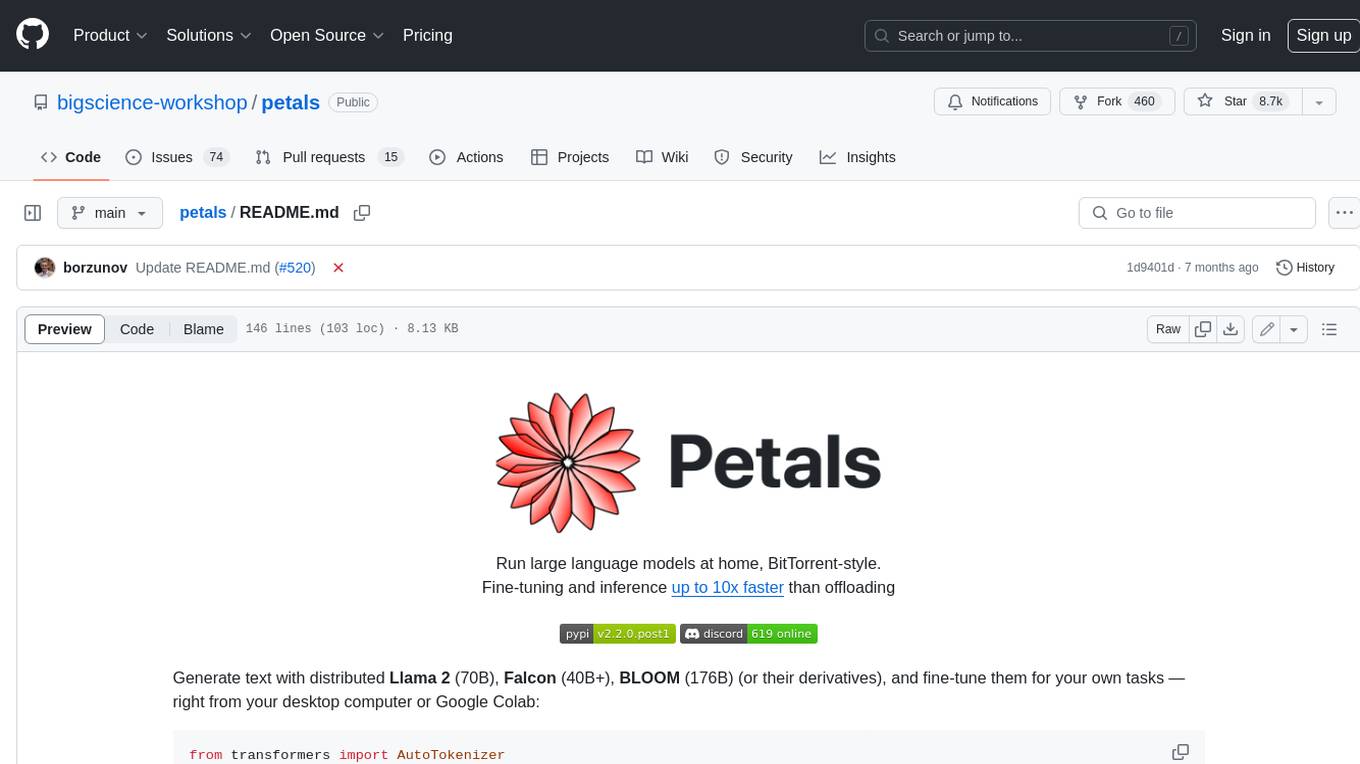
petals
Petals is a tool that allows users to run large language models at home in a BitTorrent-style manner. It enables fine-tuning and inference up to 10x faster than offloading. Users can generate text with distributed models like Llama 2, Falcon, and BLOOM, and fine-tune them for specific tasks directly from their desktop computer or Google Colab. Petals is a community-run system that relies on people sharing their GPUs to increase its capacity and offer a distributed network for hosting model layers.
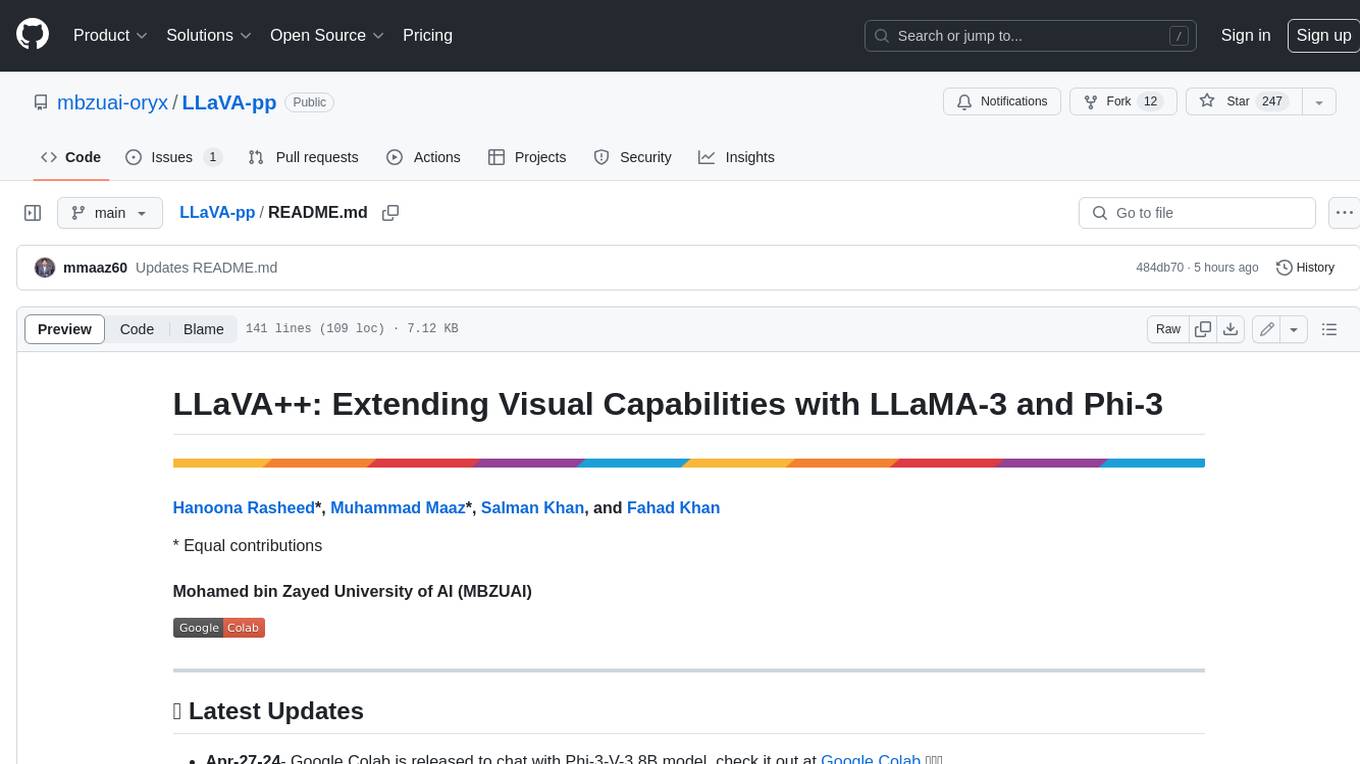
LLaVA-pp
This repository, LLaVA++, extends the visual capabilities of the LLaVA 1.5 model by incorporating the latest LLMs, Phi-3 Mini Instruct 3.8B, and LLaMA-3 Instruct 8B. It provides various models for instruction-following LMMS and academic-task-oriented datasets, along with training scripts for Phi-3-V and LLaMA-3-V. The repository also includes installation instructions and acknowledgments to related open-source contributions.
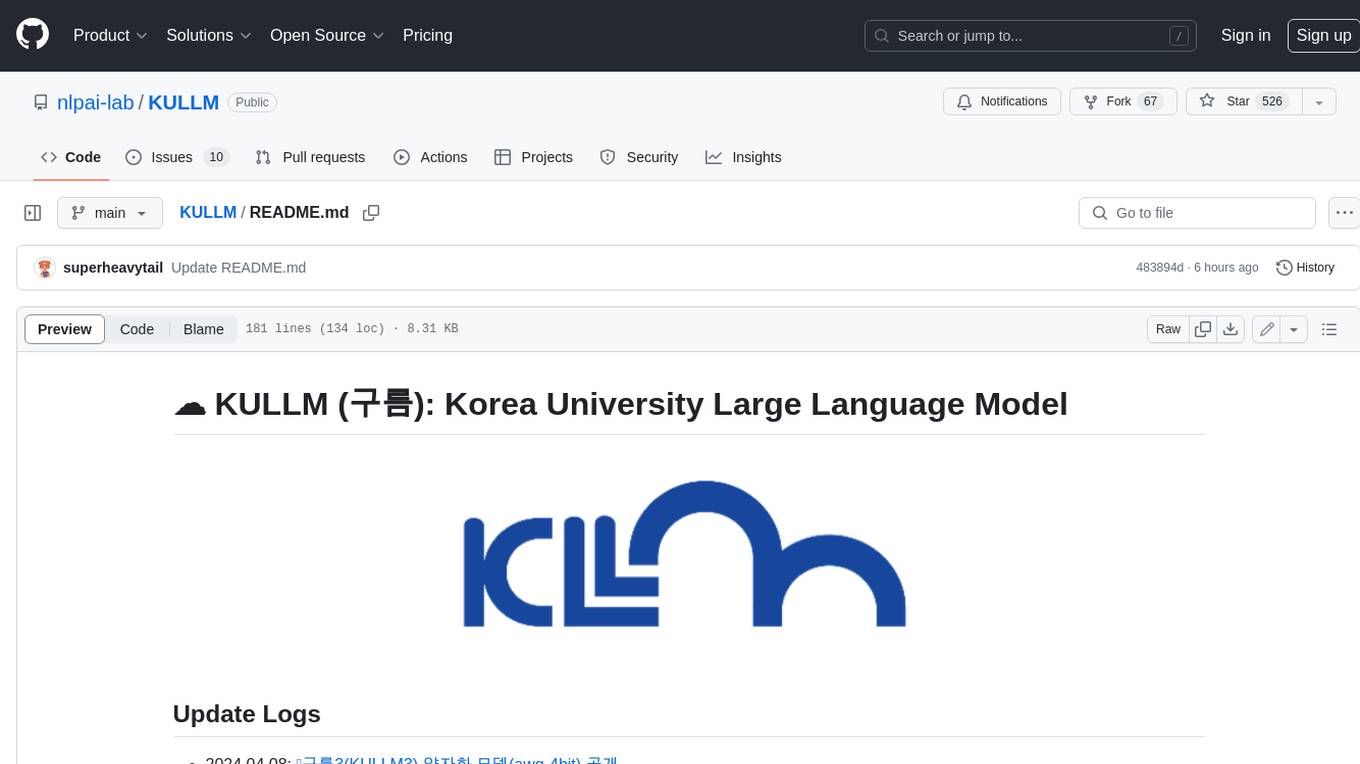
KULLM
KULLM (구름) is a Korean Large Language Model developed by Korea University NLP & AI Lab and HIAI Research Institute. It is based on the upstage/SOLAR-10.7B-v1.0 model and has been fine-tuned for instruction. The model has been trained on 8×A100 GPUs and is capable of generating responses in Korean language. KULLM exhibits hallucination and repetition phenomena due to its decoding strategy. Users should be cautious as the model may produce inaccurate or harmful results. Performance may vary in benchmarks without a fixed system prompt.
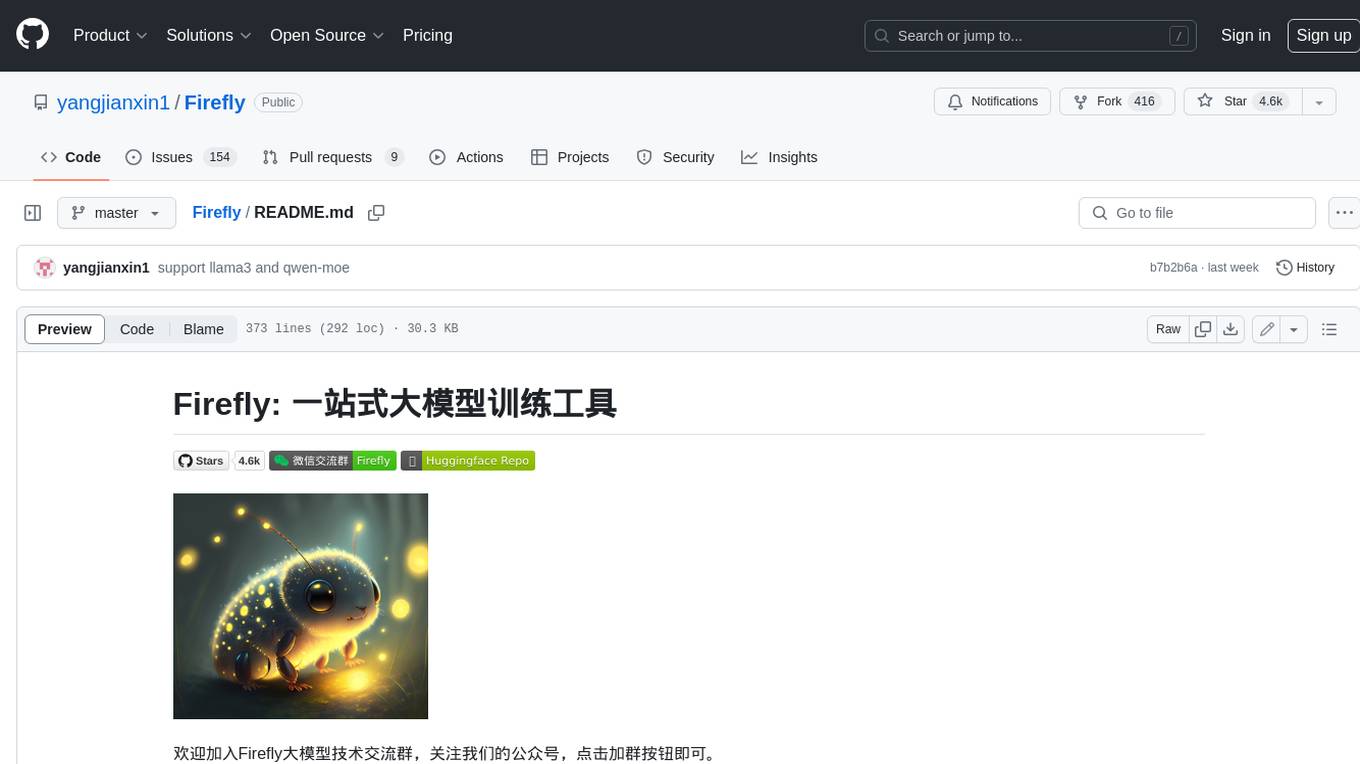
Firefly
Firefly is an open-source large model training project that supports pre-training, fine-tuning, and DPO of mainstream large models. It includes models like Llama3, Gemma, Qwen1.5, MiniCPM, Llama, InternLM, Baichuan, ChatGLM, Yi, Deepseek, Qwen, Orion, Ziya, Xverse, Mistral, Mixtral-8x7B, Zephyr, Vicuna, Bloom, etc. The project supports full-parameter training, LoRA, QLoRA efficient training, and various tasks such as pre-training, SFT, and DPO. Suitable for users with limited training resources, QLoRA is recommended for fine-tuning instructions. The project has achieved good results on the Open LLM Leaderboard with QLoRA training process validation. The latest version has significant updates and adaptations for different chat model templates.
For similar jobs

weave
Weave is a toolkit for developing Generative AI applications, built by Weights & Biases. With Weave, you can log and debug language model inputs, outputs, and traces; build rigorous, apples-to-apples evaluations for language model use cases; and organize all the information generated across the LLM workflow, from experimentation to evaluations to production. Weave aims to bring rigor, best-practices, and composability to the inherently experimental process of developing Generative AI software, without introducing cognitive overhead.

LLMStack
LLMStack is a no-code platform for building generative AI agents, workflows, and chatbots. It allows users to connect their own data, internal tools, and GPT-powered models without any coding experience. LLMStack can be deployed to the cloud or on-premise and can be accessed via HTTP API or triggered from Slack or Discord.

VisionCraft
The VisionCraft API is a free API for using over 100 different AI models. From images to sound.

kaito
Kaito is an operator that automates the AI/ML inference model deployment in a Kubernetes cluster. It manages large model files using container images, avoids tuning deployment parameters to fit GPU hardware by providing preset configurations, auto-provisions GPU nodes based on model requirements, and hosts large model images in the public Microsoft Container Registry (MCR) if the license allows. Using Kaito, the workflow of onboarding large AI inference models in Kubernetes is largely simplified.

PyRIT
PyRIT is an open access automation framework designed to empower security professionals and ML engineers to red team foundation models and their applications. It automates AI Red Teaming tasks to allow operators to focus on more complicated and time-consuming tasks and can also identify security harms such as misuse (e.g., malware generation, jailbreaking), and privacy harms (e.g., identity theft). The goal is to allow researchers to have a baseline of how well their model and entire inference pipeline is doing against different harm categories and to be able to compare that baseline to future iterations of their model. This allows them to have empirical data on how well their model is doing today, and detect any degradation of performance based on future improvements.

tabby
Tabby is a self-hosted AI coding assistant, offering an open-source and on-premises alternative to GitHub Copilot. It boasts several key features: * Self-contained, with no need for a DBMS or cloud service. * OpenAPI interface, easy to integrate with existing infrastructure (e.g Cloud IDE). * Supports consumer-grade GPUs.

spear
SPEAR (Simulator for Photorealistic Embodied AI Research) is a powerful tool for training embodied agents. It features 300 unique virtual indoor environments with 2,566 unique rooms and 17,234 unique objects that can be manipulated individually. Each environment is designed by a professional artist and features detailed geometry, photorealistic materials, and a unique floor plan and object layout. SPEAR is implemented as Unreal Engine assets and provides an OpenAI Gym interface for interacting with the environments via Python.

Magick
Magick is a groundbreaking visual AIDE (Artificial Intelligence Development Environment) for no-code data pipelines and multimodal agents. Magick can connect to other services and comes with nodes and templates well-suited for intelligent agents, chatbots, complex reasoning systems and realistic characters.
