
fastllm
A collection of LLM services you can self host via docker or modal labs to support your applications development
Stars: 154
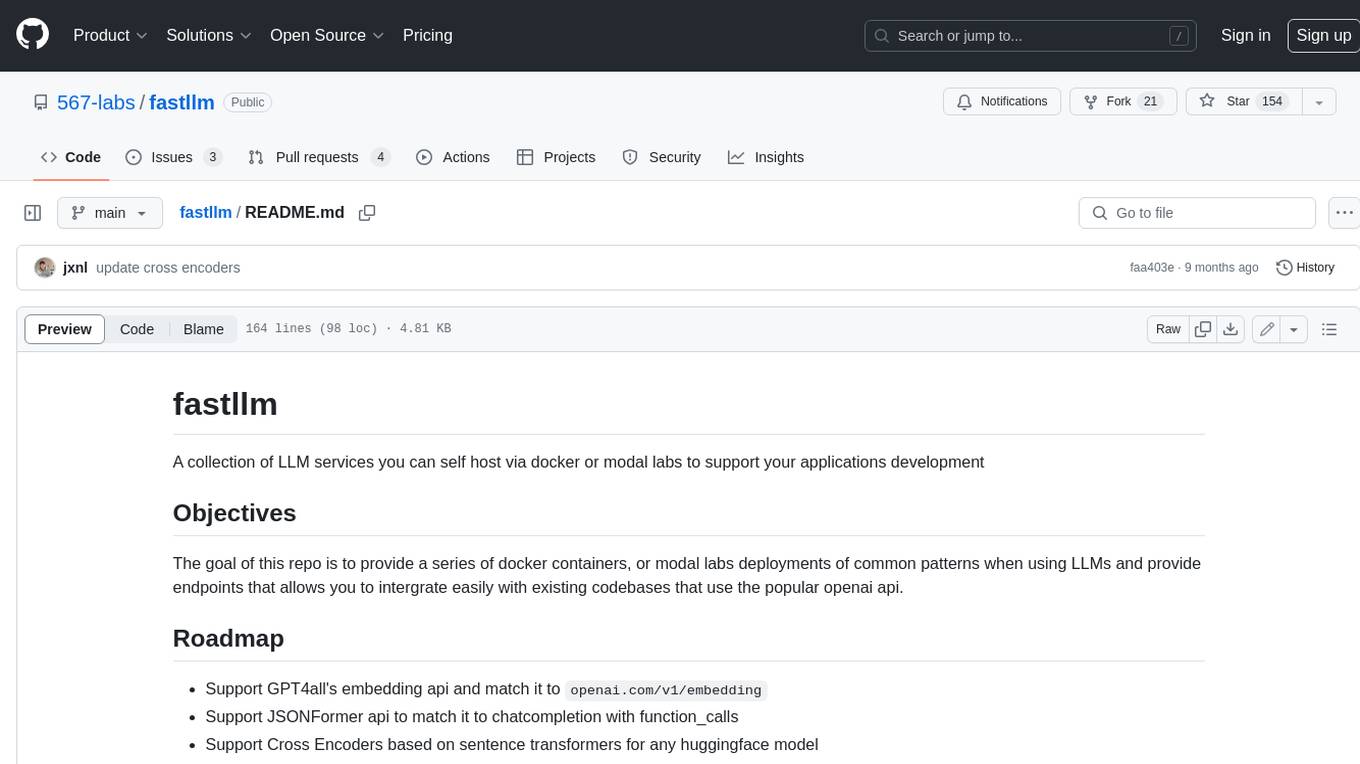
A collection of LLM services you can self host via docker or modal labs to support your applications development. The goal is to provide docker containers or modal labs deployments of common patterns when using LLMs and endpoints to integrate easily with existing codebases using the openai api. It supports GPT4all's embedding api, JSONFormer api for chat completion, Cross Encoders based on sentence transformers, and provides documentation using MkDocs.
README:
A collection of LLM services you can self host via docker or modal labs to support your applications development
The goal of this repo is to provide a series of docker containers, or modal labs deployments of common patterns when using LLMs and provide endpoints that allows you to intergrate easily with existing codebases that use the popular openai api.
- Support GPT4all's embedding api and match it to
openai.com/v1/embedding - Support JSONFormer api to match it to chatcompletion with function_calls
- Support Cross Encoders based on sentence transformers for any huggingface model
- Provide great documentation and runbooks using MkDocs
Before you begin, ensure that you have the following installed on your system:
- Git: Visit the Git website to download and install Git on your operating system.
- Docker: Visit the Docker website to download and install Docker on your operating system.
To clone the repository to your local machine, follow these steps:
-
Open a terminal or command prompt.
-
Change the current directory to where you want to store the repository.
-
Run the following command to clone the repository:
git clone https://github.com/jxnl/fastllm.gitThis will create a local copy of the repository on your machine.
Once you have cloned the repository, navigate to the root directory of the application where the Dockerfile is located.
To build the Docker image, use the docker build command. The syntax is as follows:
docker build -t <image_name>:<tag> .-
<image_name>: Choose a meaningful name for your Docker image, e.g.,my-app. -
<tag>: Specify a version or tag for your image, e.g.,v1.0.
Replace <image_name> and <tag> with your desired values. The . at the end of the command refers to the current directory, which is where the Dockerfile resides.
Example:
docker build -t my-app:v1.0 .The Docker build process will read the Dockerfile instructions and create an image containing your application and its dependencies.
Once the Docker image is built, you can run a container based on that image:
docker run -d -p <host_port>:8000 <image_name>:<tag>-
<host_port>: The port number on your host machine where you want to access the application. -
8000: The port number exposed by the application inside the Docker container.
Example:
docker run -d -p 8000:8000 my-app:v1.0After running the container, you can access the application running inside the container through your web browser or any HTTP client by visiting http://localhost:8000.
To start using a Docker image from Docker Hub, follow these steps:
-
Open a terminal or command prompt.
-
Run the following command to pull the desired Docker image from Docker Hub:
docker pull jxnl/embed-gpt4all
docker run -d -p 8000:8000 jxnl/embed-gpt4all:latestimport openai
openai.api_base = "http://localhost:8000"This will download the xnl/embed-gpt4all image from Docker Hub with the "latest" tag.
Once the Docker image is pulled, you can run a container based on that image:
This command will run the jxnl/embed-gpt4all container in detached mode (-d) and forward port 8000 on the host to port 8000 inside the container.
After running the container, you can access the application running inside the container through your web browser or any HTTP client by visiting http://localhost:8000.
To stop a running container, use the docker stop command followed by the container ID or name:
docker stop <container_id_or_name>To remove a stopped container, use the docker rm command followed by the container ID or name:
docker rm <container_id_or_name>To stop a running container, use the docker stop command followed by the container ID or name:
docker stop <container_id_or_name>To remove a stopped container, use the docker rm command followed by the container ID or name:
docker rm <container_id_or_name>To remove the Docker image, use the docker rmi command followed by the image ID or name:
docker rmi <image_id_or_name>Remember that removing an image is irreversible and cannot be undone.
Contributions are welcome! If you have any suggestions, improvements, or bug fixes, please open an issue or submit a pull request.
This project is licensed under the MIT License
For Tasks:
Click tags to check more tools for each tasksFor Jobs:
Alternative AI tools for fastllm
Similar Open Source Tools
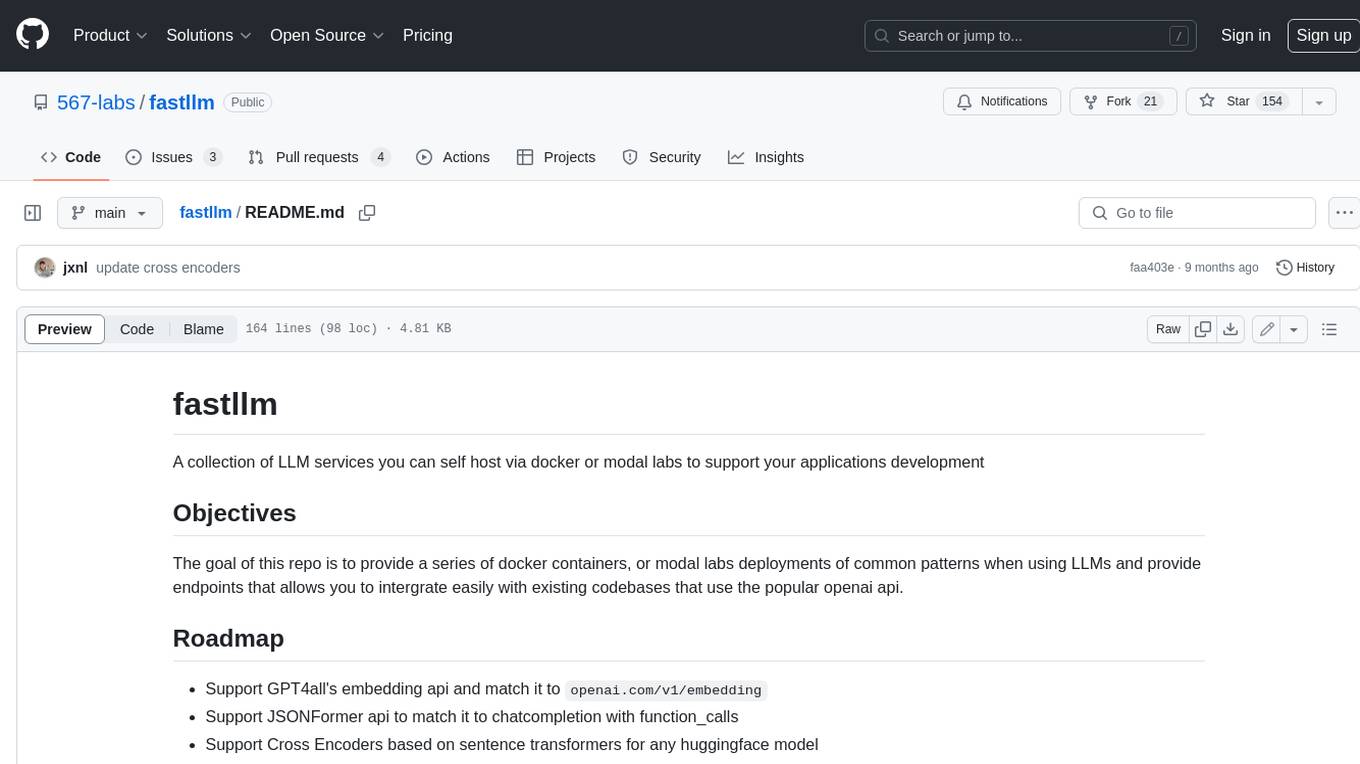
fastllm
A collection of LLM services you can self host via docker or modal labs to support your applications development. The goal is to provide docker containers or modal labs deployments of common patterns when using LLMs and endpoints to integrate easily with existing codebases using the openai api. It supports GPT4all's embedding api, JSONFormer api for chat completion, Cross Encoders based on sentence transformers, and provides documentation using MkDocs.
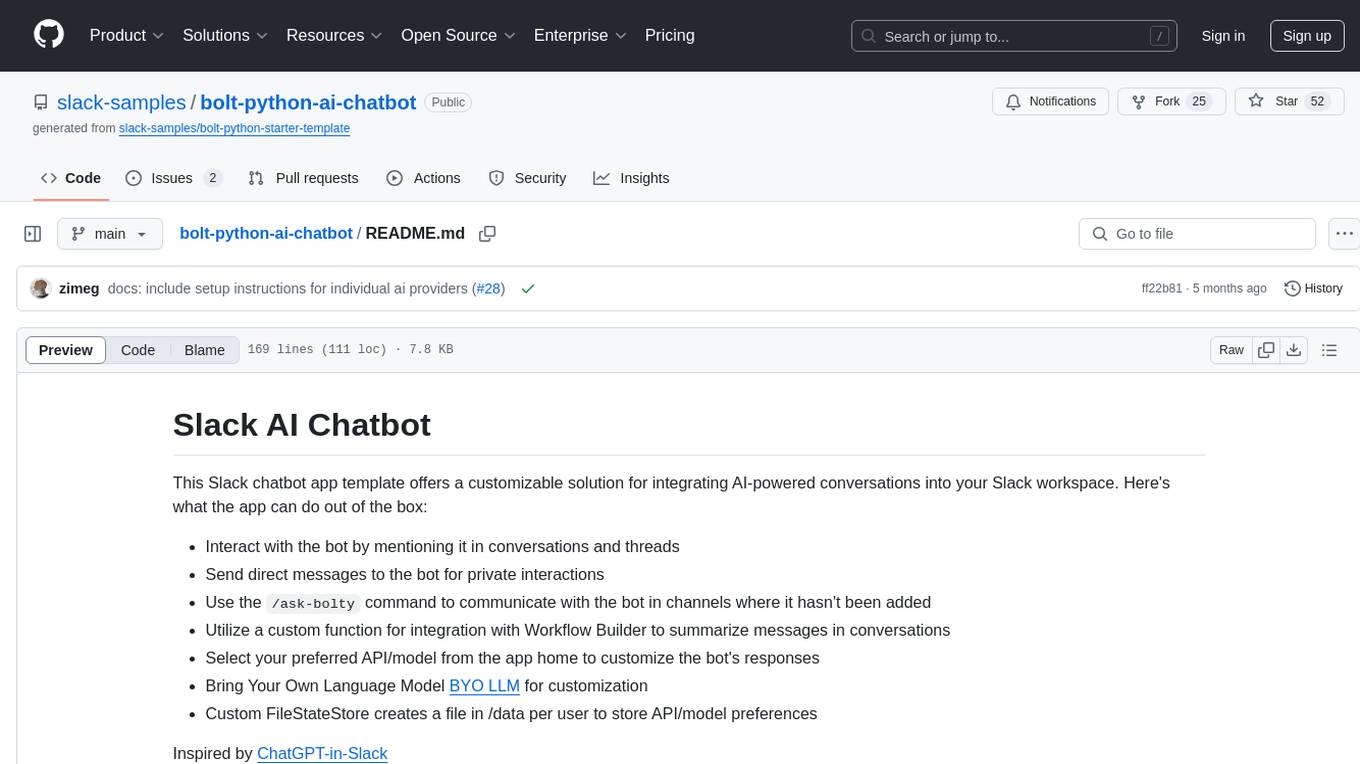
bolt-python-ai-chatbot
The 'bolt-python-ai-chatbot' is a Slack chatbot app template that allows users to integrate AI-powered conversations into their Slack workspace. Users can interact with the bot in conversations and threads, send direct messages for private interactions, use commands to communicate with the bot, customize bot responses, and store user preferences. The app supports integration with Workflow Builder, custom language models, and different AI providers like OpenAI, Anthropic, and Google Cloud Vertex AI. Users can create user objects, manage user states, and select from various AI models for communication.
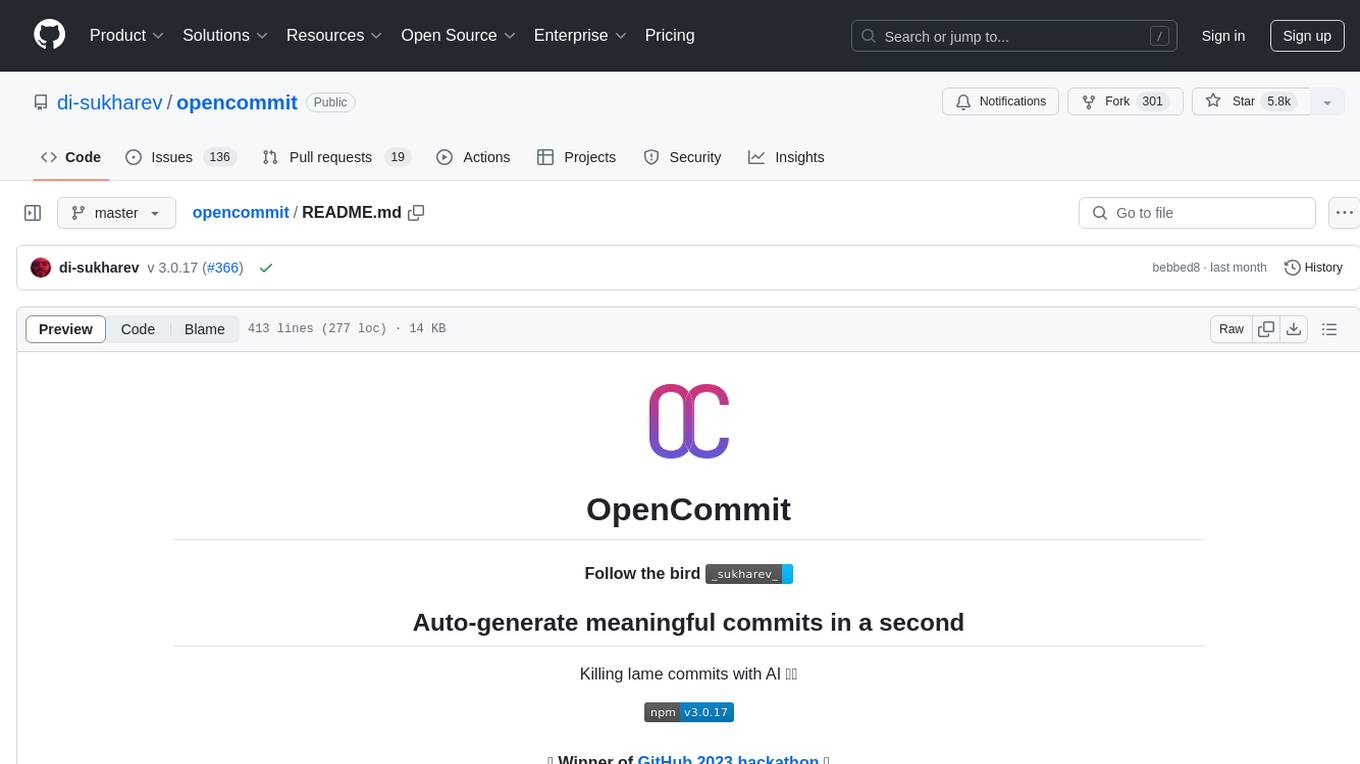
opencommit
OpenCommit is a tool that auto-generates meaningful commits using AI, allowing users to quickly create commit messages for their staged changes. It provides a CLI interface for easy usage and supports customization of commit descriptions, emojis, and AI models. Users can configure local and global settings, switch between different AI providers, and set up Git hooks for integration with IDE Source Control. Additionally, OpenCommit can be used as a GitHub Action to automatically improve commit messages on push events, ensuring all commits are meaningful and not generic. Payments for OpenAI API requests are handled by the user, with the tool storing API keys locally.
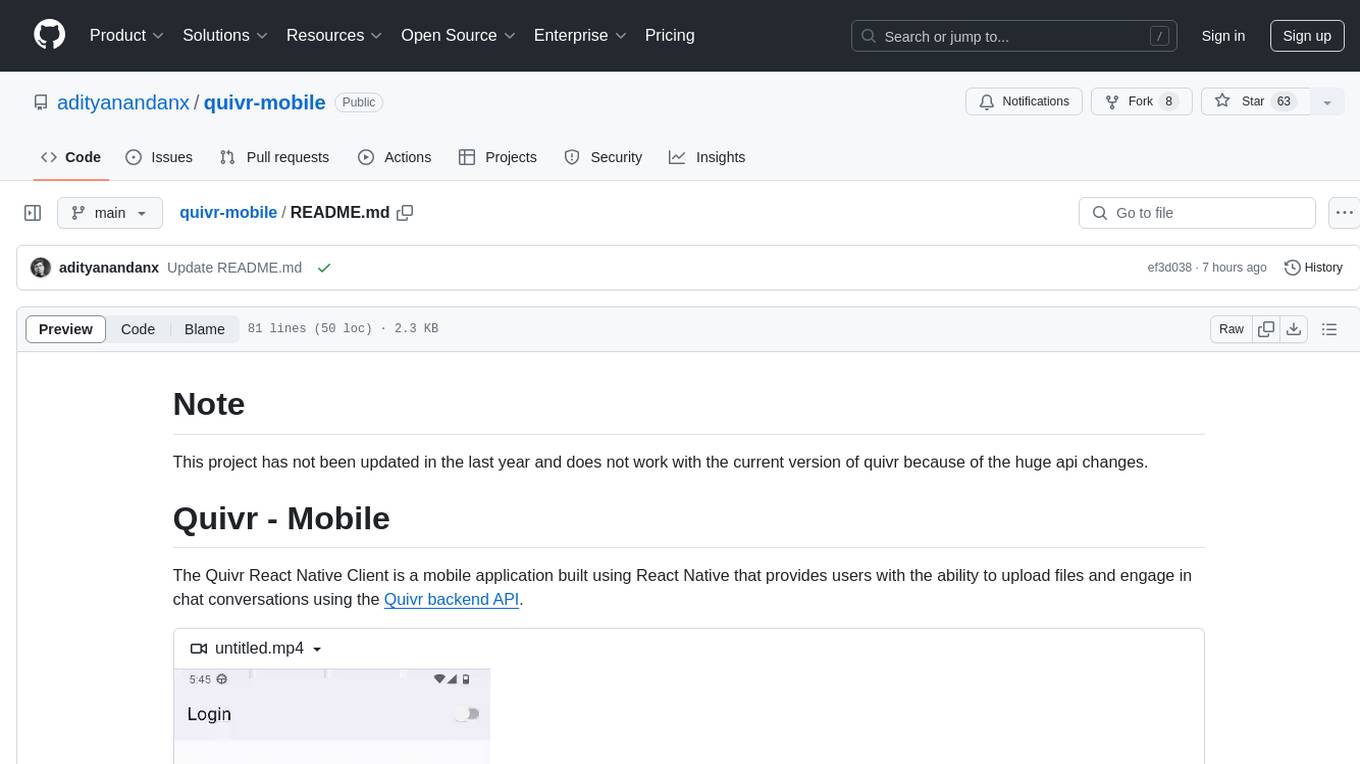
quivr-mobile
Quivr-Mobile is a React Native mobile application that allows users to upload files and engage in chat conversations using the Quivr backend API. It supports features like file upload and chatting with a language model about uploaded data. The project uses technologies like React Native, React Native Paper, and React Native Navigation. Users can follow the installation steps to set up the client and contribute to the project by opening issues or submitting pull requests following the existing coding style.
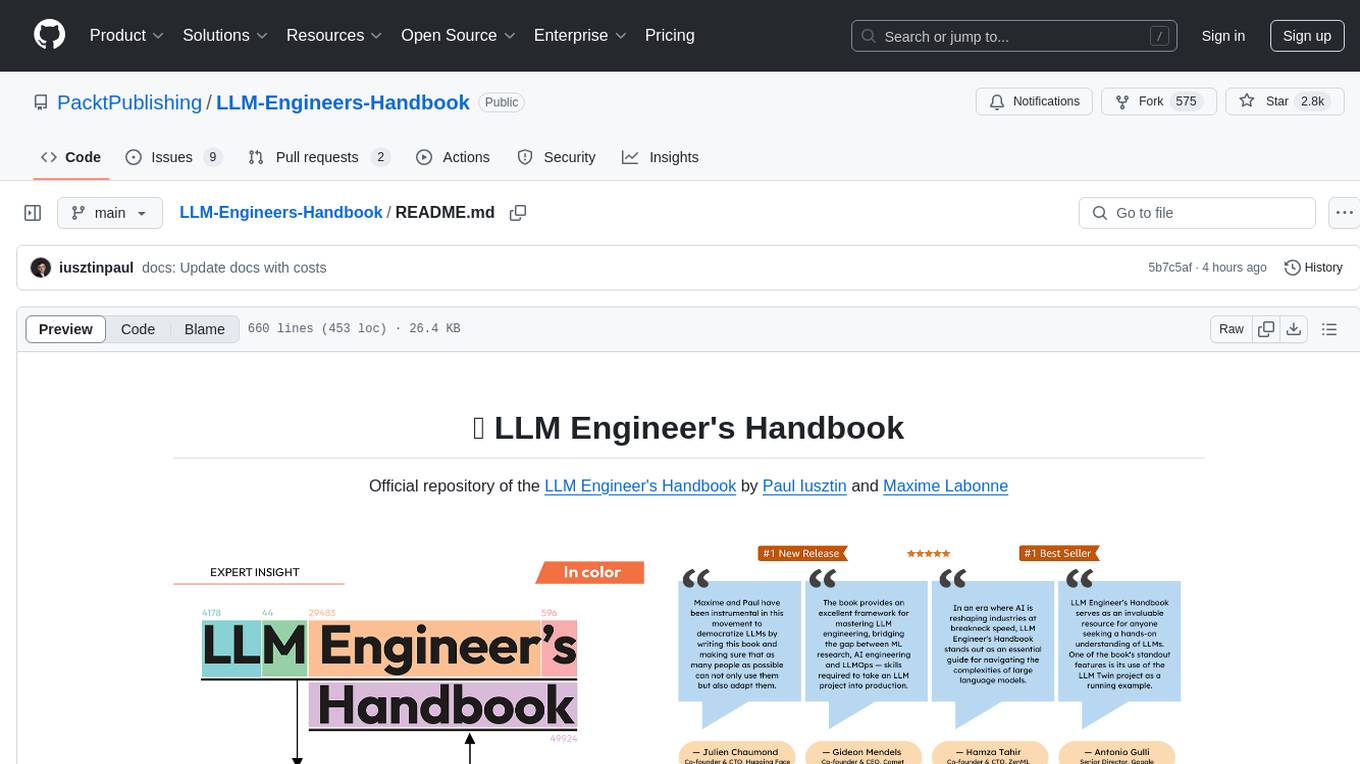
LLM-Engineers-Handbook
The LLM Engineer's Handbook is an official repository containing a comprehensive guide on creating an end-to-end LLM-based system using best practices. It covers data collection & generation, LLM training pipeline, a simple RAG system, production-ready AWS deployment, comprehensive monitoring, and testing and evaluation framework. The repository includes detailed instructions on setting up local and cloud dependencies, project structure, installation steps, infrastructure setup, pipelines for data processing, training, and inference, as well as QA, tests, and running the project end-to-end.
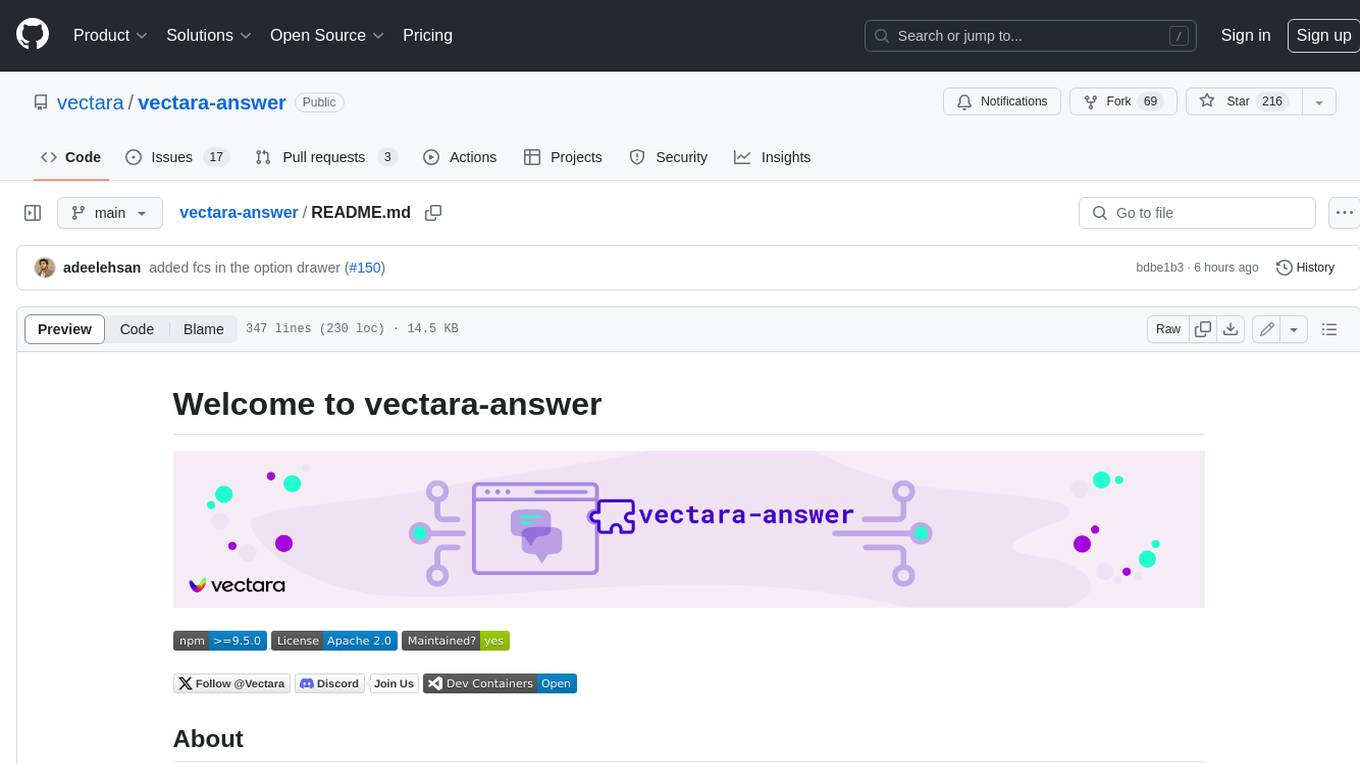
vectara-answer
Vectara Answer is a sample app for Vectara-powered Summarized Semantic Search (or question-answering) with advanced configuration options. For examples of what you can build with Vectara Answer, check out Ask News, LegalAid, or any of the other demo applications.
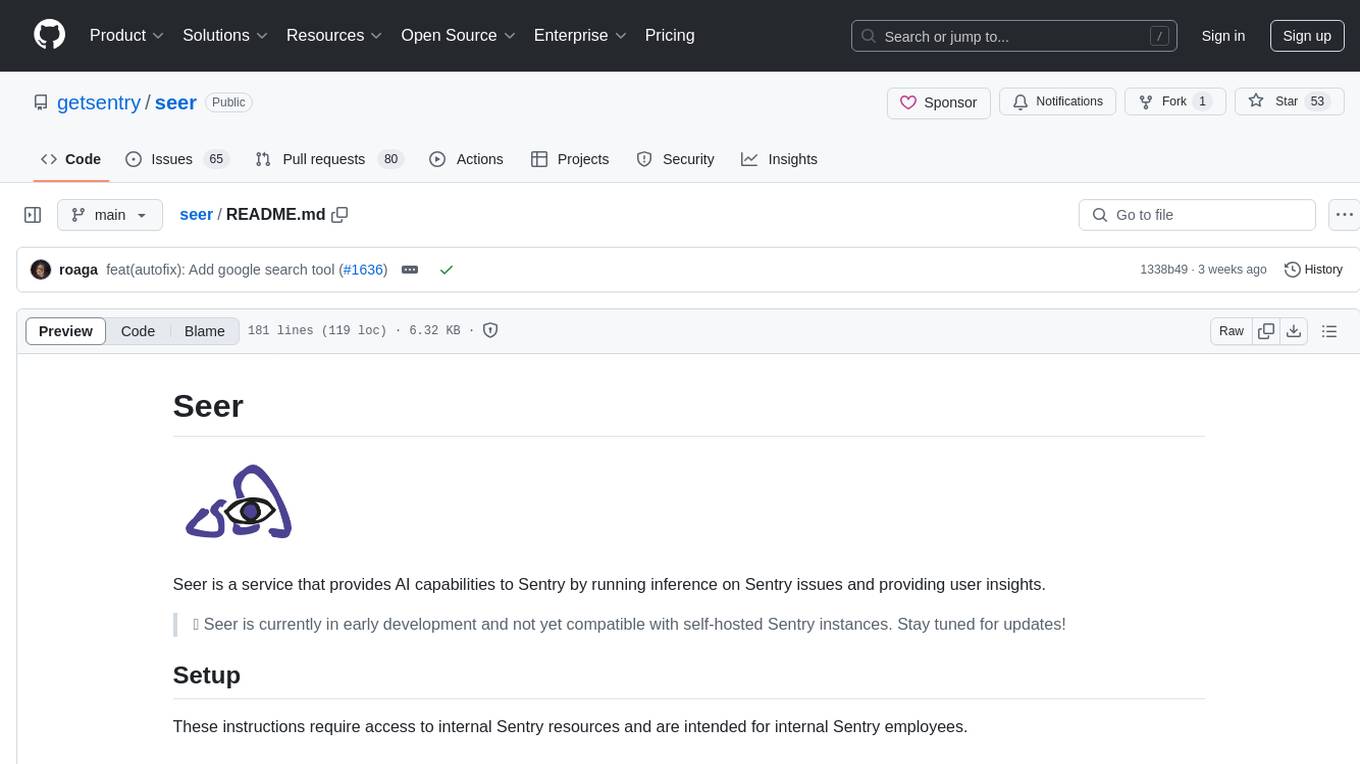
seer
Seer is a service that provides AI capabilities to Sentry by running inference on Sentry issues and providing user insights. It is currently in early development and not yet compatible with self-hosted Sentry instances. The tool requires access to internal Sentry resources and is intended for internal Sentry employees. Users can set up the environment, download model artifacts, integrate with local Sentry, run evaluations for Autofix AI agent, and deploy to a sandbox staging environment. Development commands include applying database migrations, creating new migrations, running tests, and more. The tool also supports VCRs for recording and replaying HTTP requests.
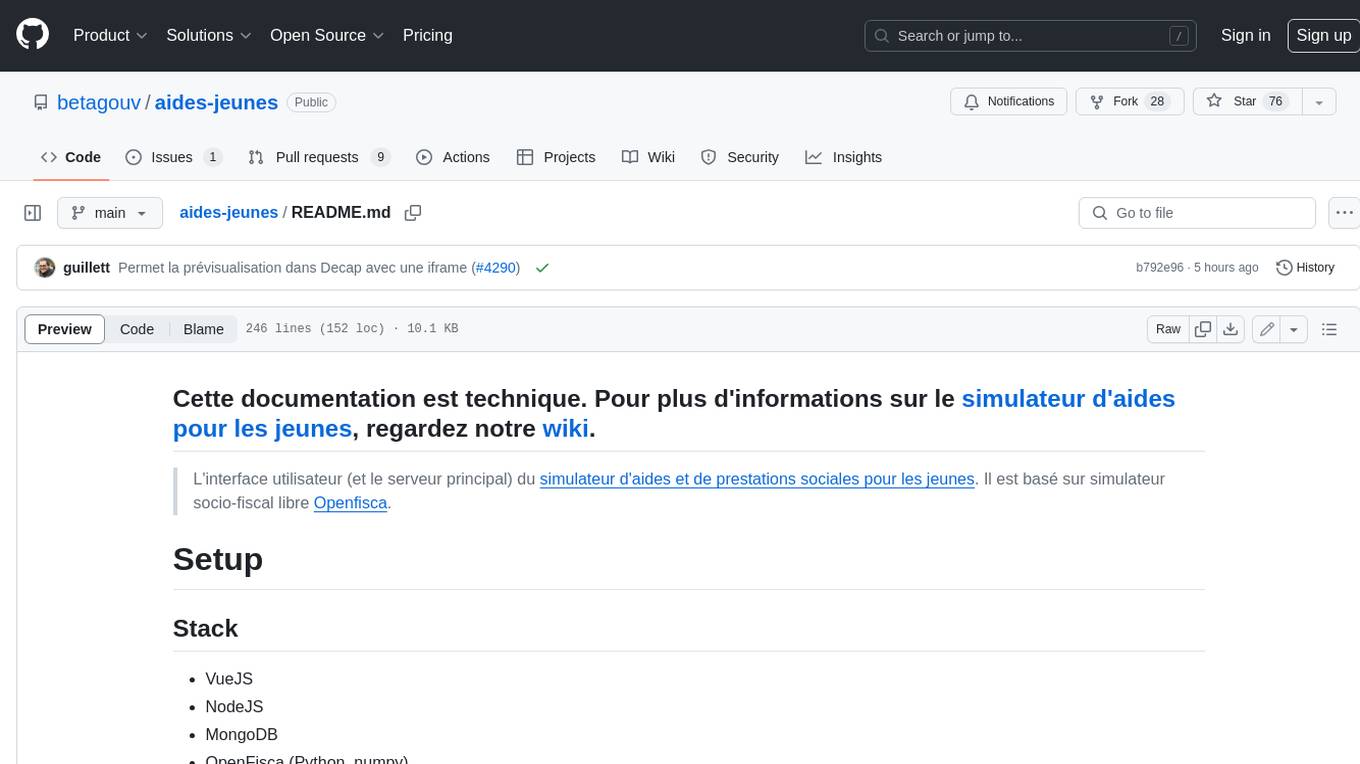
aides-jeunes
The user interface (and the main server) of the simulator of aids and social benefits for young people. It is based on the free socio-fiscal simulator Openfisca.
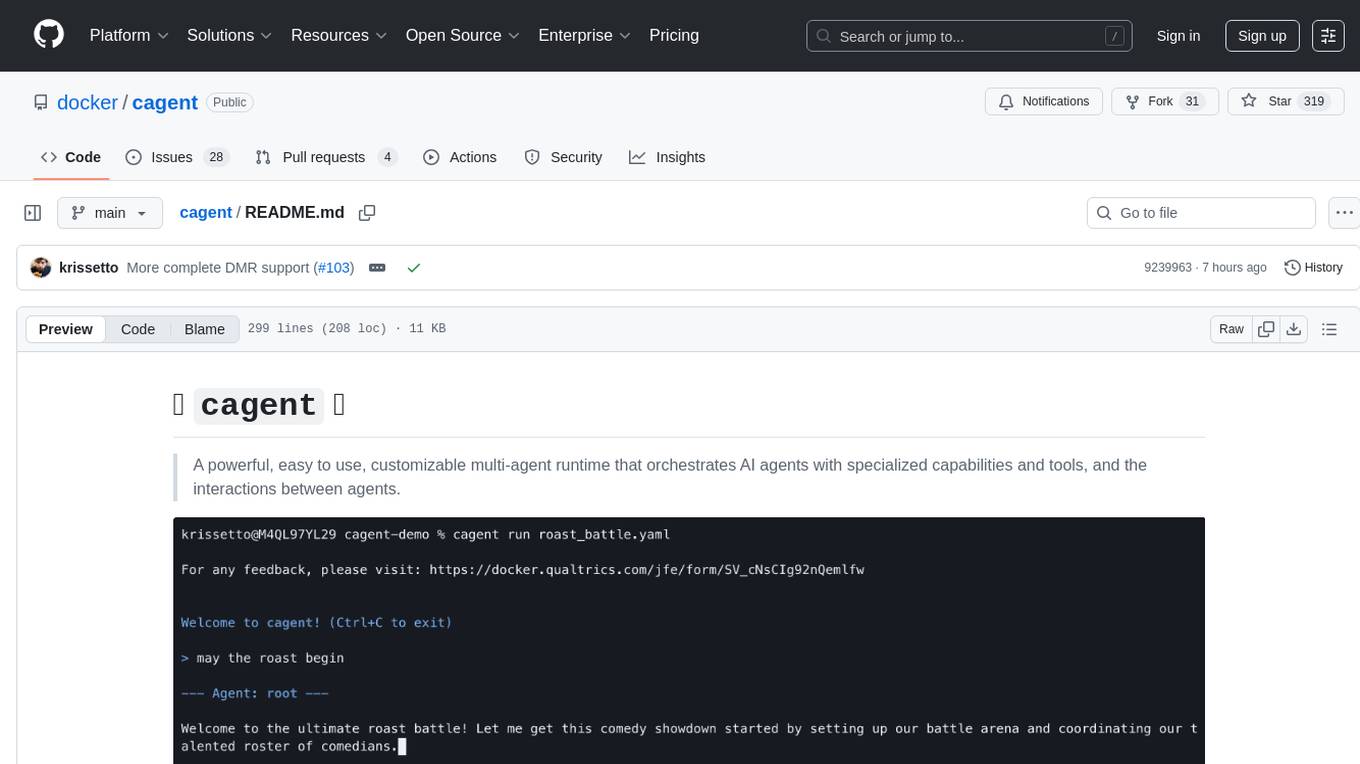
cagent
cagent is a powerful and easy-to-use multi-agent runtime that orchestrates AI agents with specialized capabilities and tools, allowing users to quickly build, share, and run a team of virtual experts to solve complex problems. It supports creating agents with YAML configuration, improving agents with MCP servers, and delegating tasks to specialists. Key features include multi-agent architecture, rich tool ecosystem, smart delegation, YAML configuration, advanced reasoning tools, and support for multiple AI providers like OpenAI, Anthropic, Gemini, and Docker Model Runner.
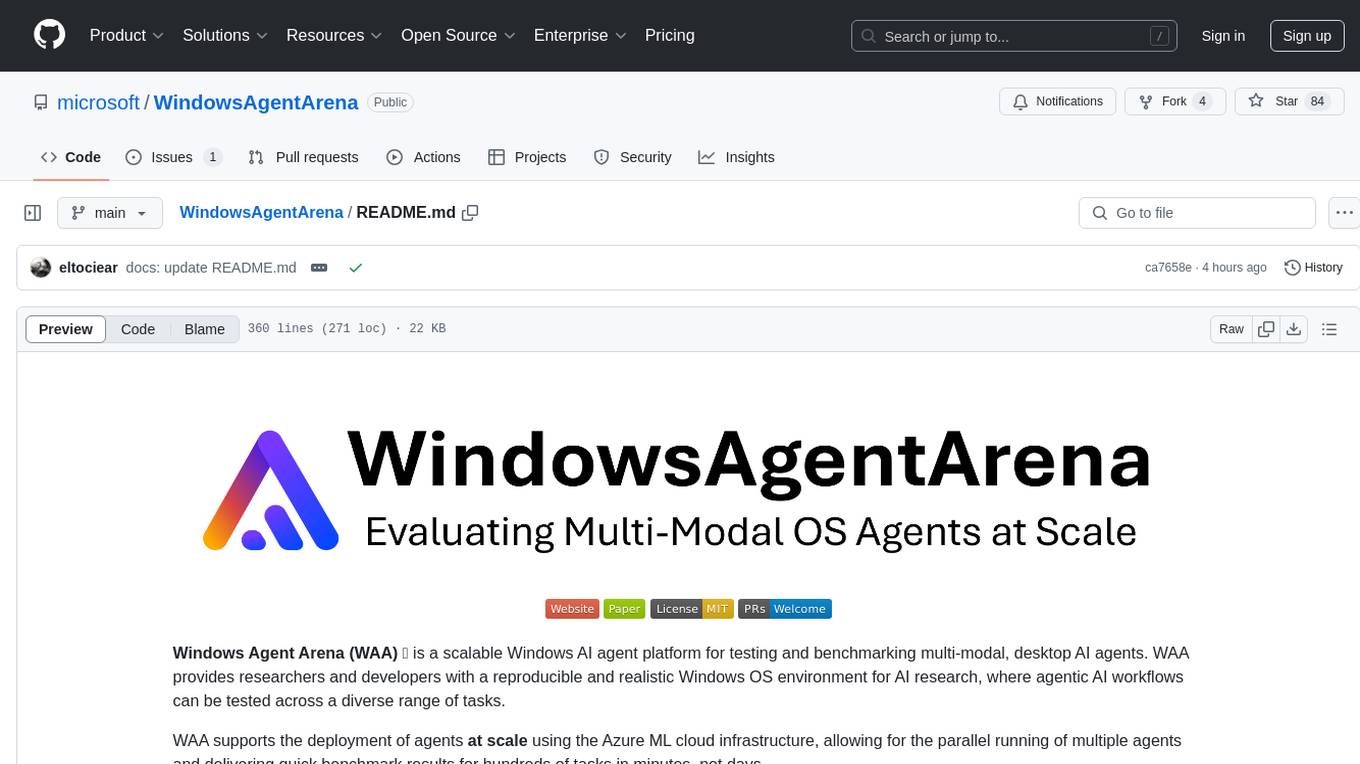
WindowsAgentArena
Windows Agent Arena (WAA) is a scalable Windows AI agent platform designed for testing and benchmarking multi-modal, desktop AI agents. It provides researchers and developers with a reproducible and realistic Windows OS environment for AI research, enabling testing of agentic AI workflows across various tasks. WAA supports deploying agents at scale using Azure ML cloud infrastructure, allowing parallel running of multiple agents and delivering quick benchmark results for hundreds of tasks in minutes.
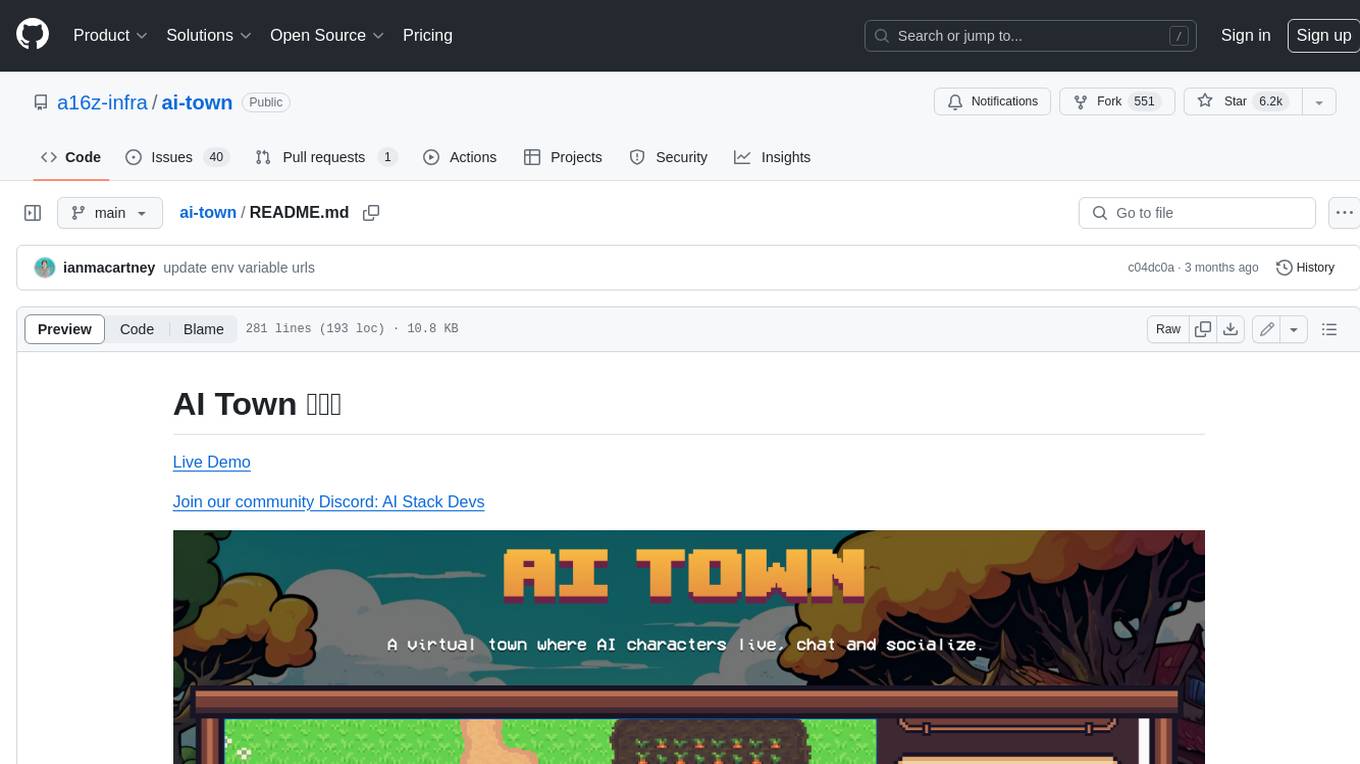
ai-town
AI Town is a virtual town where AI characters live, chat, and socialize. This project provides a deployable starter kit for building and customizing your own version of AI Town. It features a game engine, database, vector search, auth, text model, deployment, pixel art generation, background music generation, and local inference. You can customize your own simulation by creating characters and stories, updating spritesheets, changing the background, and modifying the background music.
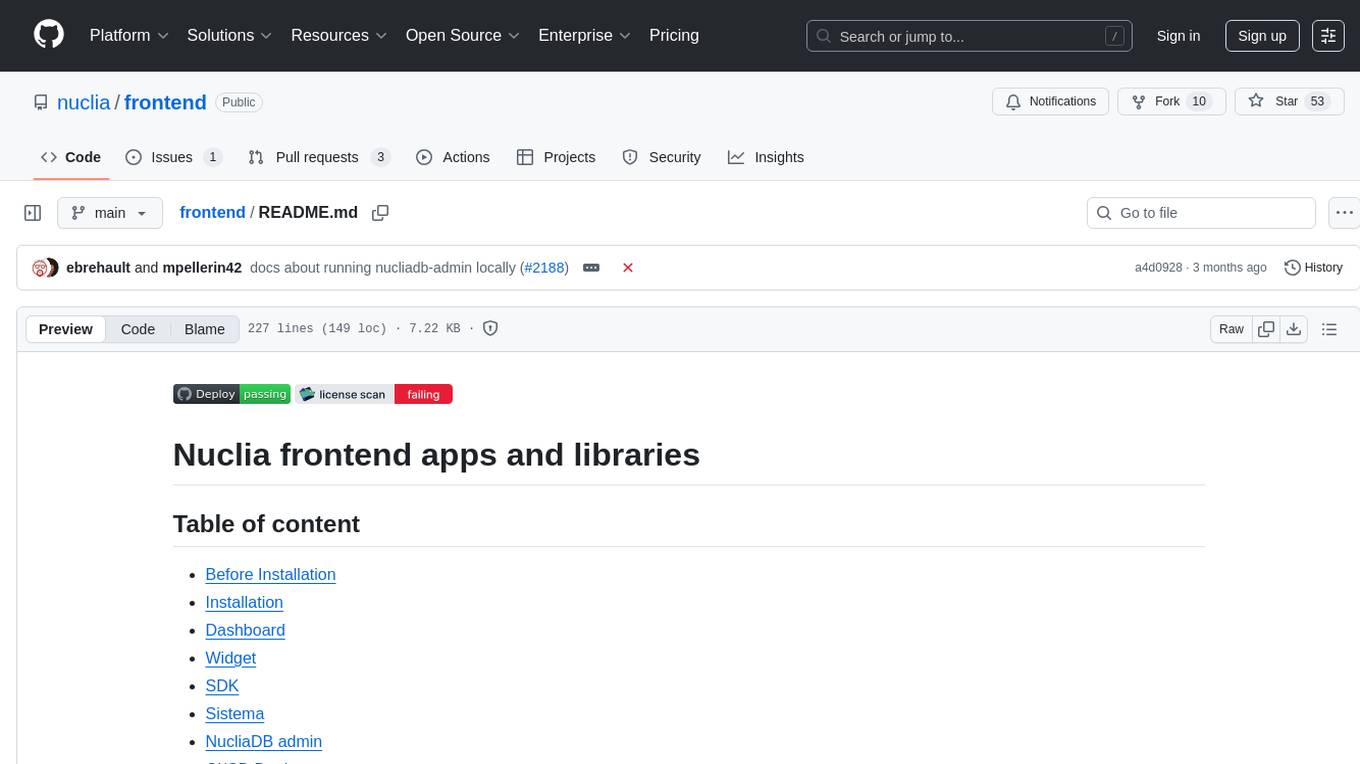
frontend
Nuclia frontend apps and libraries repository contains various frontend applications and libraries for the Nuclia platform. It includes components such as Dashboard, Widget, SDK, Sistema (design system), NucliaDB admin, CI/CD Deployment, and Maintenance page. The repository provides detailed instructions on installation, dependencies, and usage of these components for both Nuclia employees and external developers. It also covers deployment processes for different components and tools like ArgoCD for monitoring deployments and logs. The repository aims to facilitate the development, testing, and deployment of frontend applications within the Nuclia ecosystem.
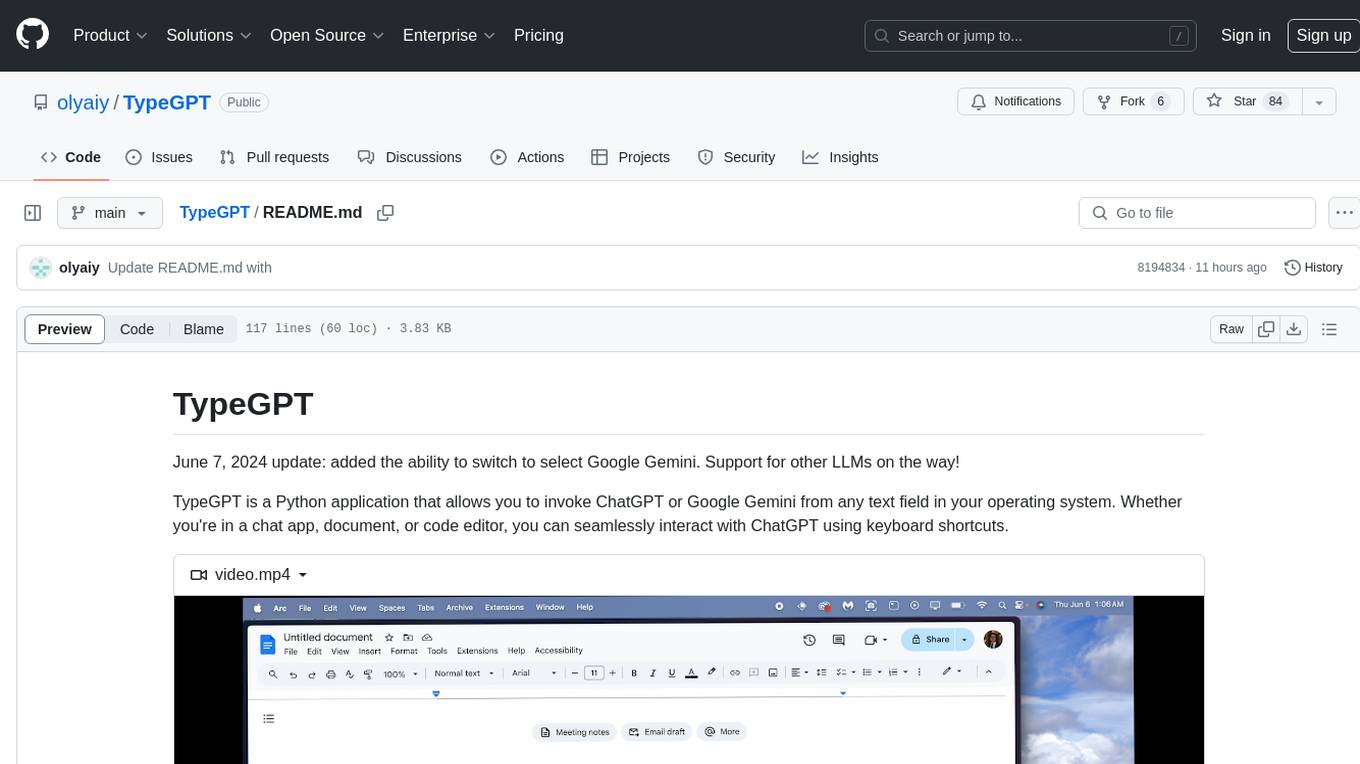
TypeGPT
TypeGPT is a Python application that enables users to interact with ChatGPT or Google Gemini from any text field in their operating system using keyboard shortcuts. It provides global accessibility, keyboard shortcuts for communication, and clipboard integration for larger text inputs. Users need to have Python 3.x installed along with specific packages and API keys from OpenAI for ChatGPT access. The tool allows users to run the program normally or in the background, manage processes, and stop the program. Users can use keyboard shortcuts like `/ask`, `/see`, `/stop`, `/chatgpt`, `/gemini`, `/check`, and `Shift + Cmd + Enter` to interact with the application in any text field. Customization options are available by modifying files like `keys.txt` and `system_prompt.txt`. Contributions are welcome, and future plans include adding support for other APIs and a user-friendly GUI.
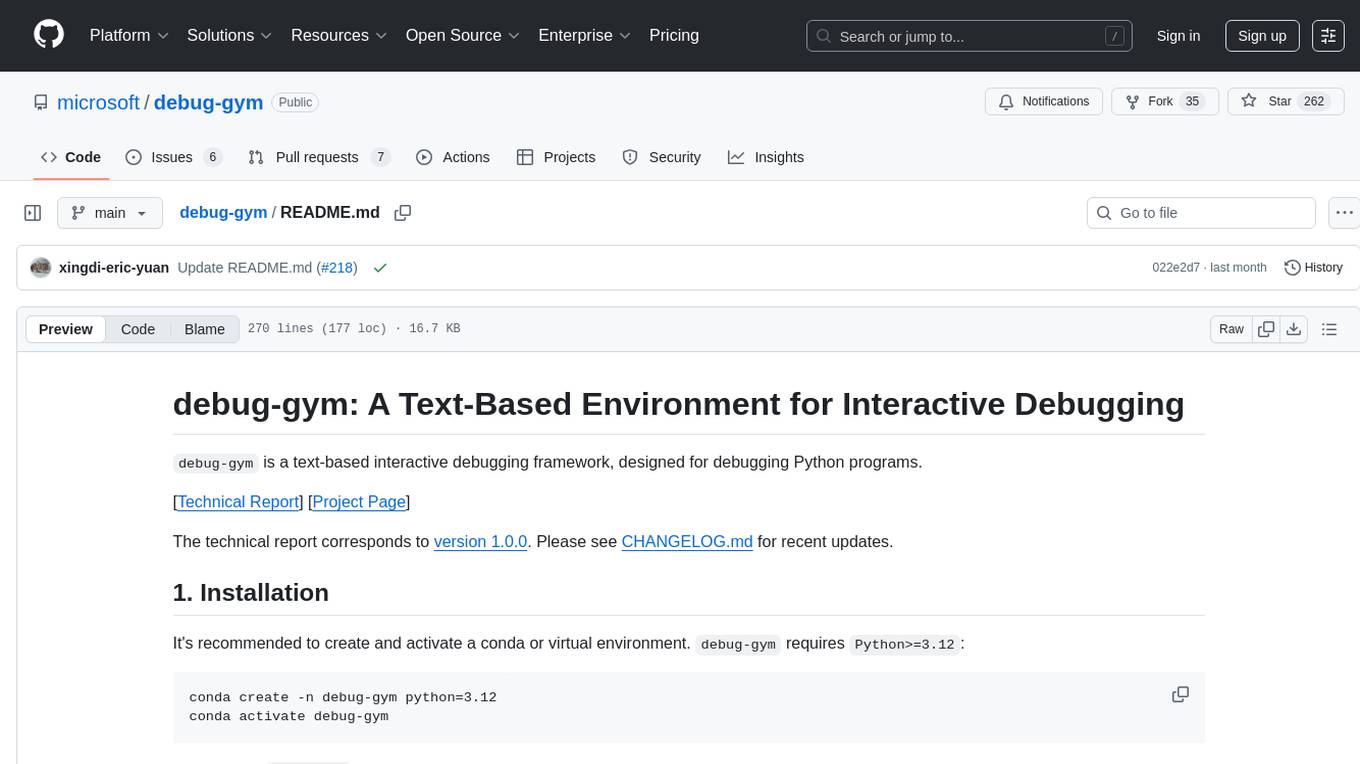
debug-gym
debug-gym is a text-based interactive debugging framework designed for debugging Python programs. It provides an environment where agents can interact with code repositories, use various tools like pdb and grep to investigate and fix bugs, and propose code patches. The framework supports different LLM backends such as OpenAI, Azure OpenAI, and Anthropic. Users can customize tools, manage environment states, and run agents to debug code effectively. debug-gym is modular, extensible, and suitable for interactive debugging tasks in a text-based environment.
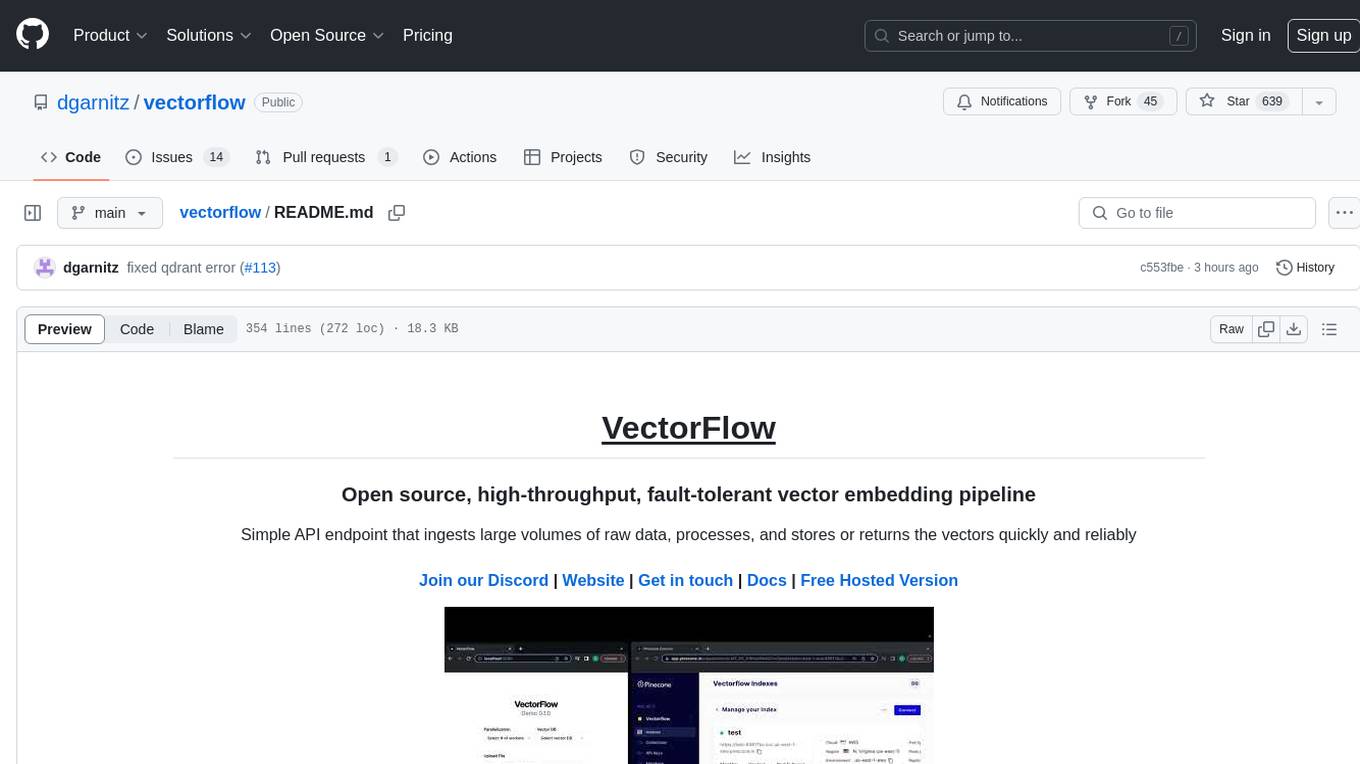
vectorflow
VectorFlow is an open source, high throughput, fault tolerant vector embedding pipeline. It provides a simple API endpoint for ingesting large volumes of raw data, processing, and storing or returning the vectors quickly and reliably. The tool supports text-based files like TXT, PDF, HTML, and DOCX, and can be run locally with Kubernetes in production. VectorFlow offers functionalities like embedding documents, running chunking schemas, custom chunking, and integrating with vector databases like Pinecone, Qdrant, and Weaviate. It enforces a standardized schema for uploading data to a vector store and supports features like raw embeddings webhook, chunk validation webhook, S3 endpoint, and telemetry. The tool can be used with the Python client and provides detailed instructions for running and testing the functionalities.
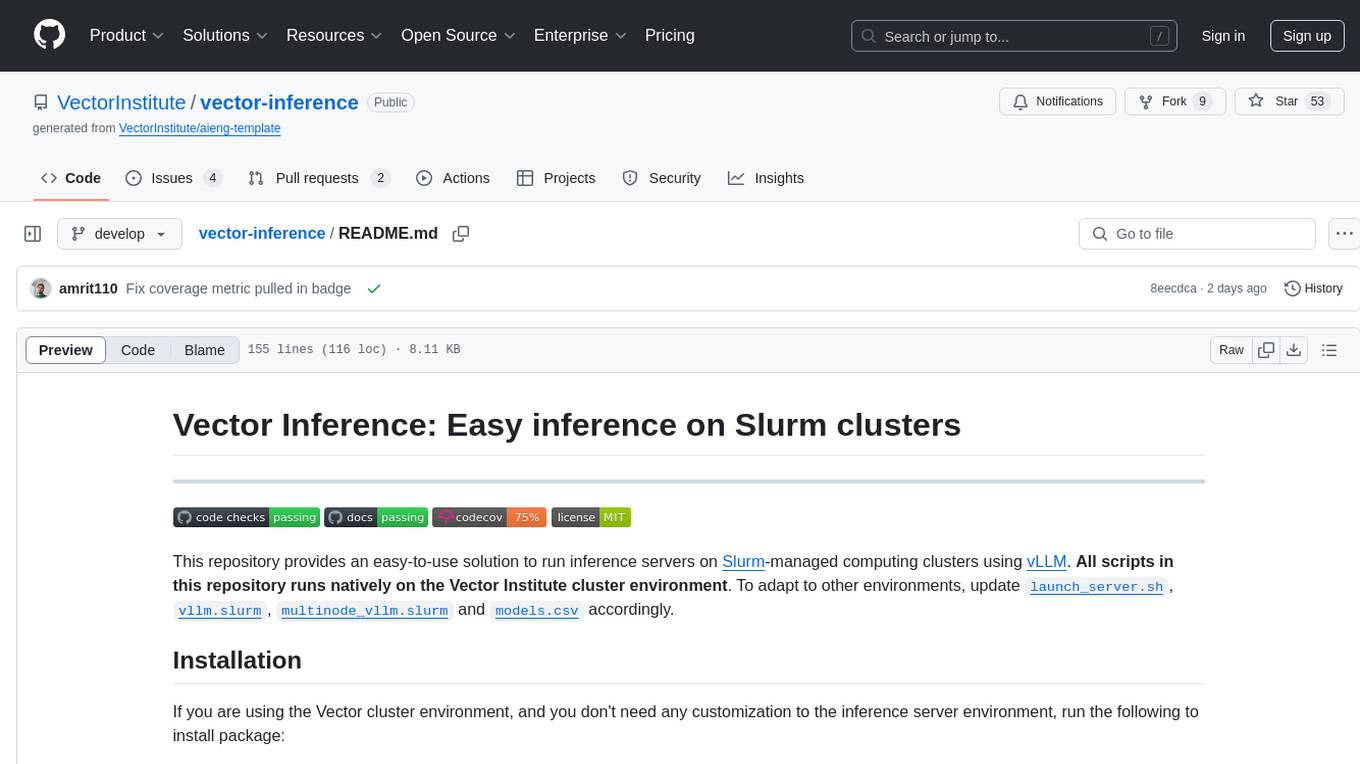
vector-inference
This repository provides an easy-to-use solution for running inference servers on Slurm-managed computing clusters using vLLM. All scripts in this repository run natively on the Vector Institute cluster environment. Users can deploy models as Slurm jobs, check server status and performance metrics, and shut down models. The repository also supports launching custom models with specific configurations. Additionally, users can send inference requests and set up an SSH tunnel to run inference from a local device.
For similar tasks
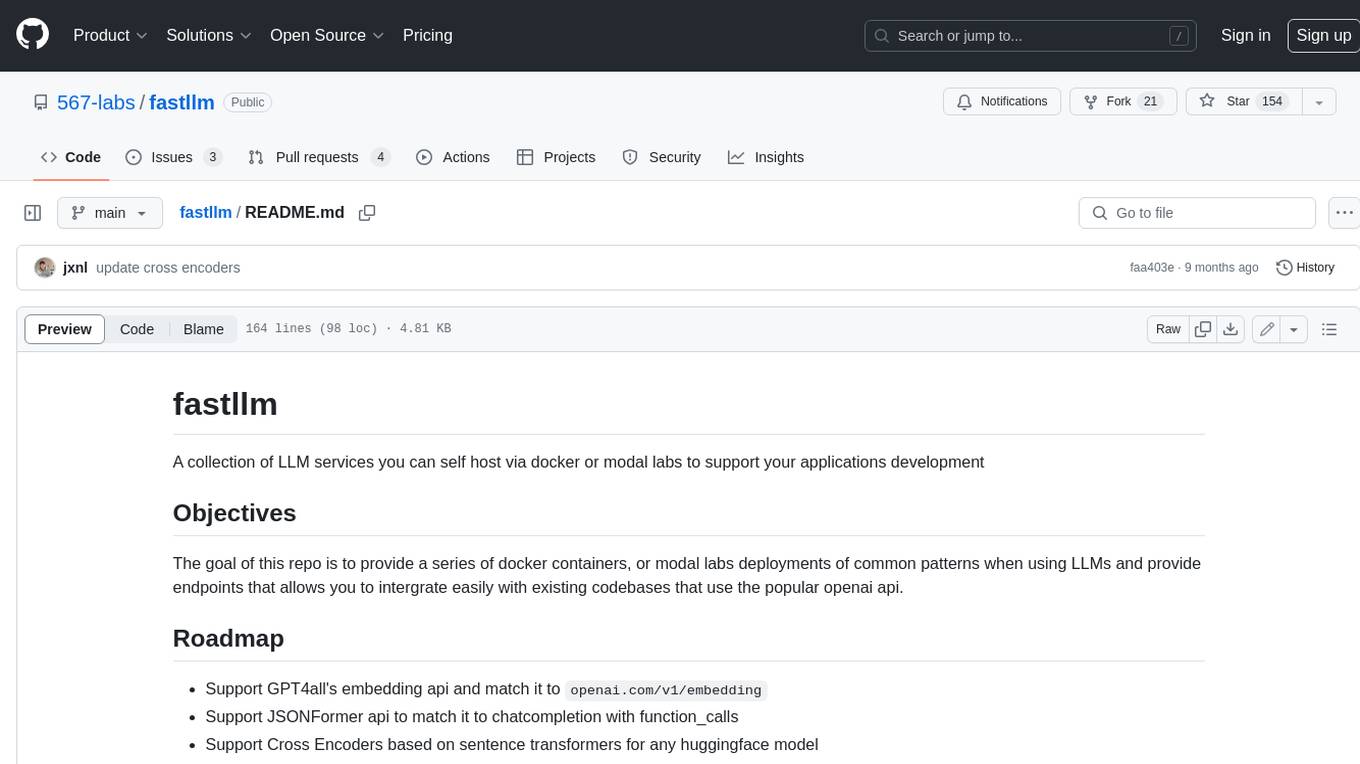
fastllm
A collection of LLM services you can self host via docker or modal labs to support your applications development. The goal is to provide docker containers or modal labs deployments of common patterns when using LLMs and endpoints to integrate easily with existing codebases using the openai api. It supports GPT4all's embedding api, JSONFormer api for chat completion, Cross Encoders based on sentence transformers, and provides documentation using MkDocs.
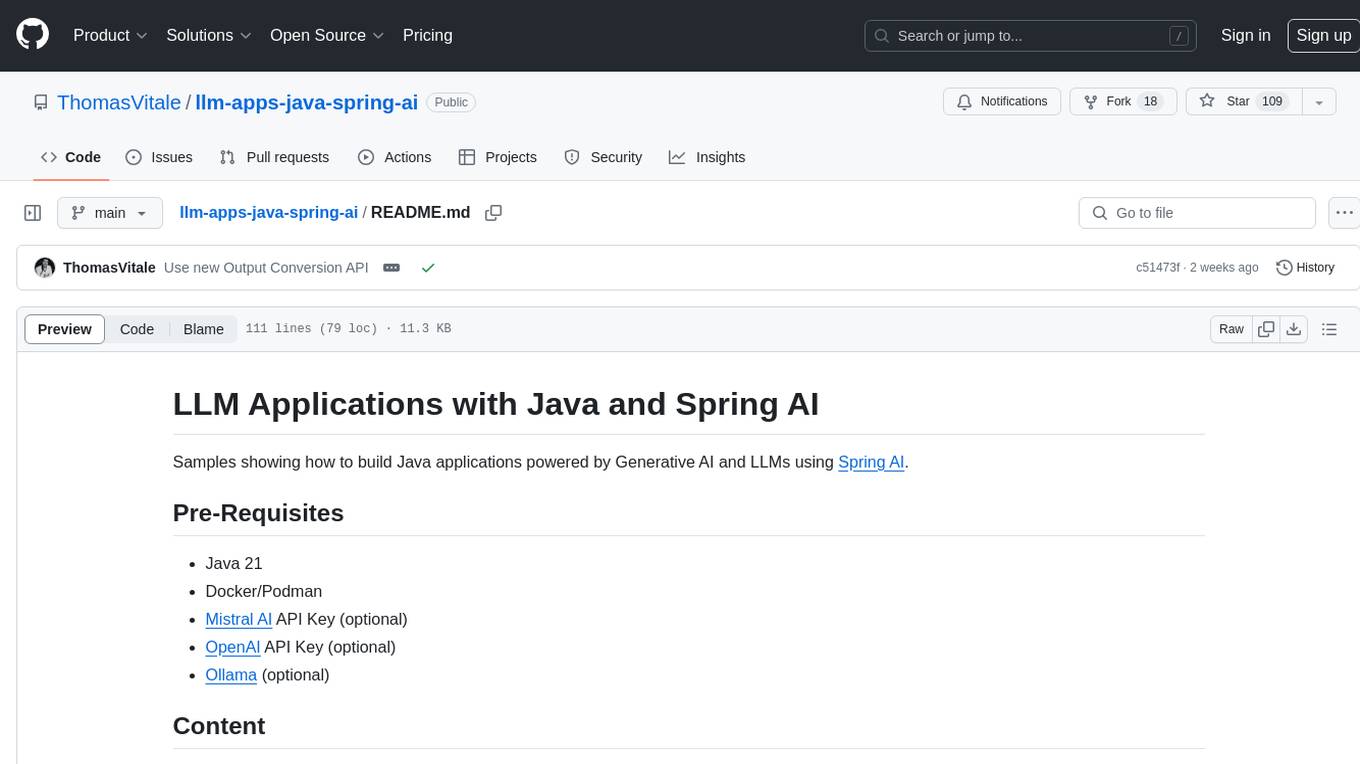
llm-apps-java-spring-ai
The 'LLM Applications with Java and Spring AI' repository provides samples demonstrating how to build Java applications powered by Generative AI and Large Language Models (LLMs) using Spring AI. It includes projects for question answering, chat completion models, prompts, templates, multimodality, output converters, embedding models, document ETL pipeline, function calling, image models, and audio models. The repository also lists prerequisites such as Java 21, Docker/Podman, Mistral AI API Key, OpenAI API Key, and Ollama. Users can explore various use cases and projects to leverage LLMs for text generation, vector transformation, document processing, and more.

simple-openai
Simple-OpenAI is a Java library that provides a simple way to interact with the OpenAI API. It offers consistent interfaces for various OpenAI services like Audio, Chat Completion, Image Generation, and more. The library uses CleverClient for HTTP communication, Jackson for JSON parsing, and Lombok to reduce boilerplate code. It supports asynchronous requests and provides methods for synchronous calls as well. Users can easily create objects to communicate with the OpenAI API and perform tasks like text-to-speech, transcription, image generation, and chat completions.
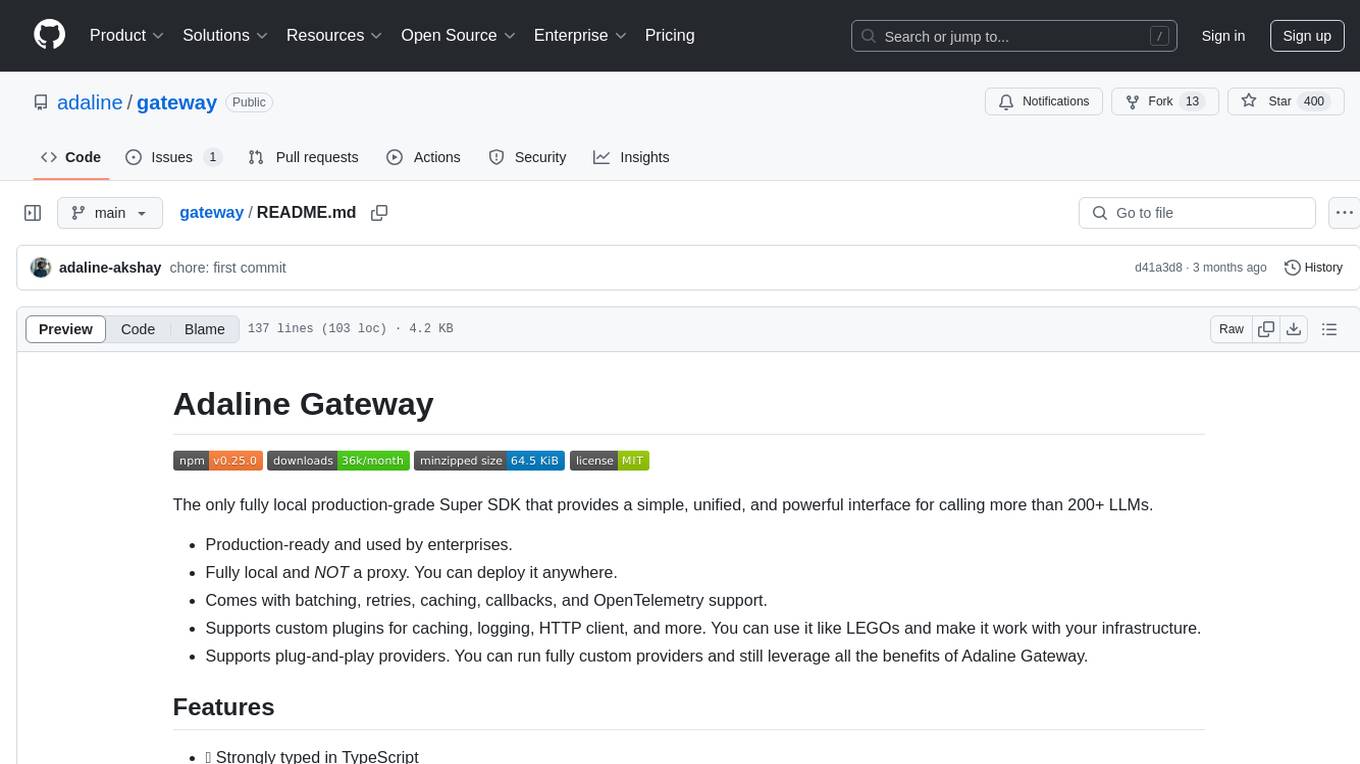
gateway
Adaline Gateway is a fully local production-grade Super SDK that offers a unified interface for calling over 200+ LLMs. It is production-ready, supports batching, retries, caching, callbacks, and OpenTelemetry. Users can create custom plugins and providers for seamless integration with their infrastructure.
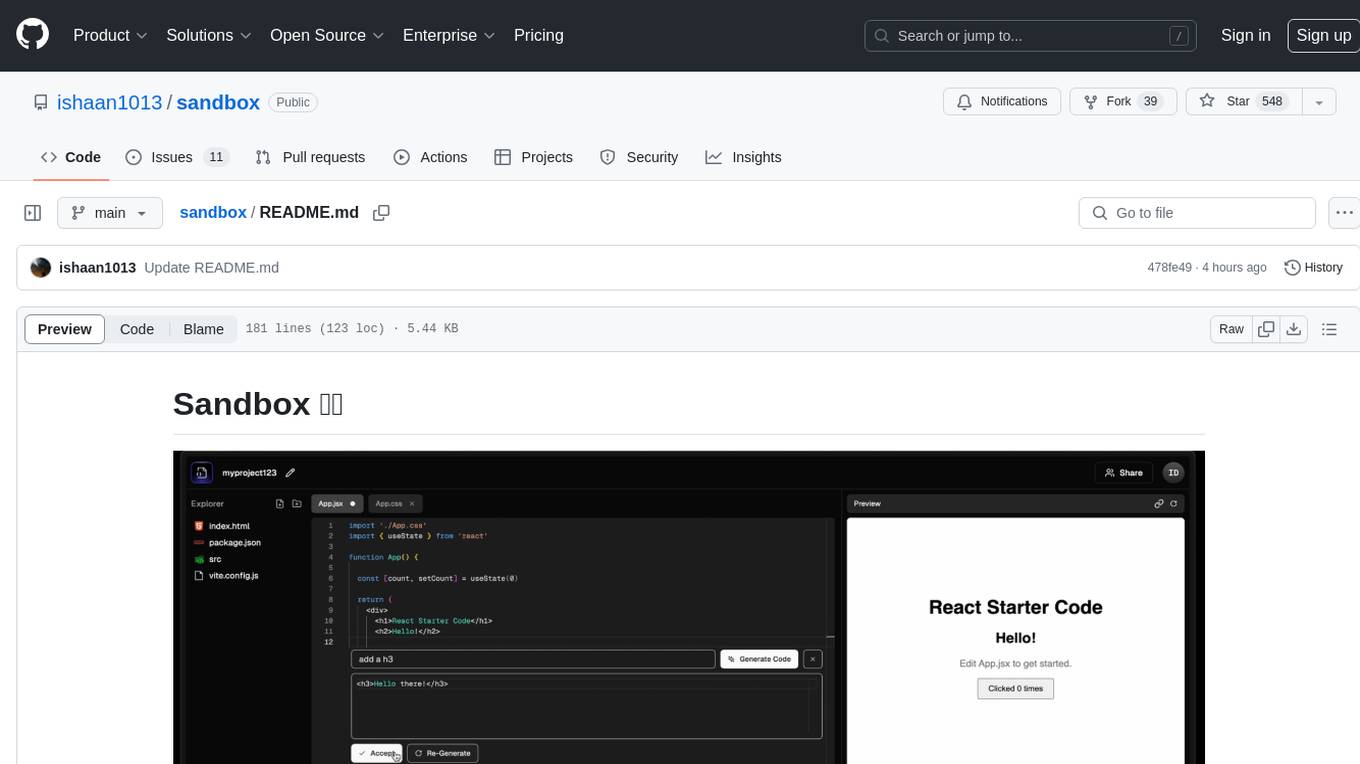
sandbox
Sandbox is an open-source cloud-based code editing environment with custom AI code autocompletion and real-time collaboration. It consists of a frontend built with Next.js, TailwindCSS, Shadcn UI, Clerk, Monaco, and Liveblocks, and a backend with Express, Socket.io, Cloudflare Workers, D1 database, R2 storage, Workers AI, and Drizzle ORM. The backend includes microservices for database, storage, and AI functionalities. Users can run the project locally by setting up environment variables and deploying the containers. Contributions are welcome following the commit convention and structure provided in the repository.
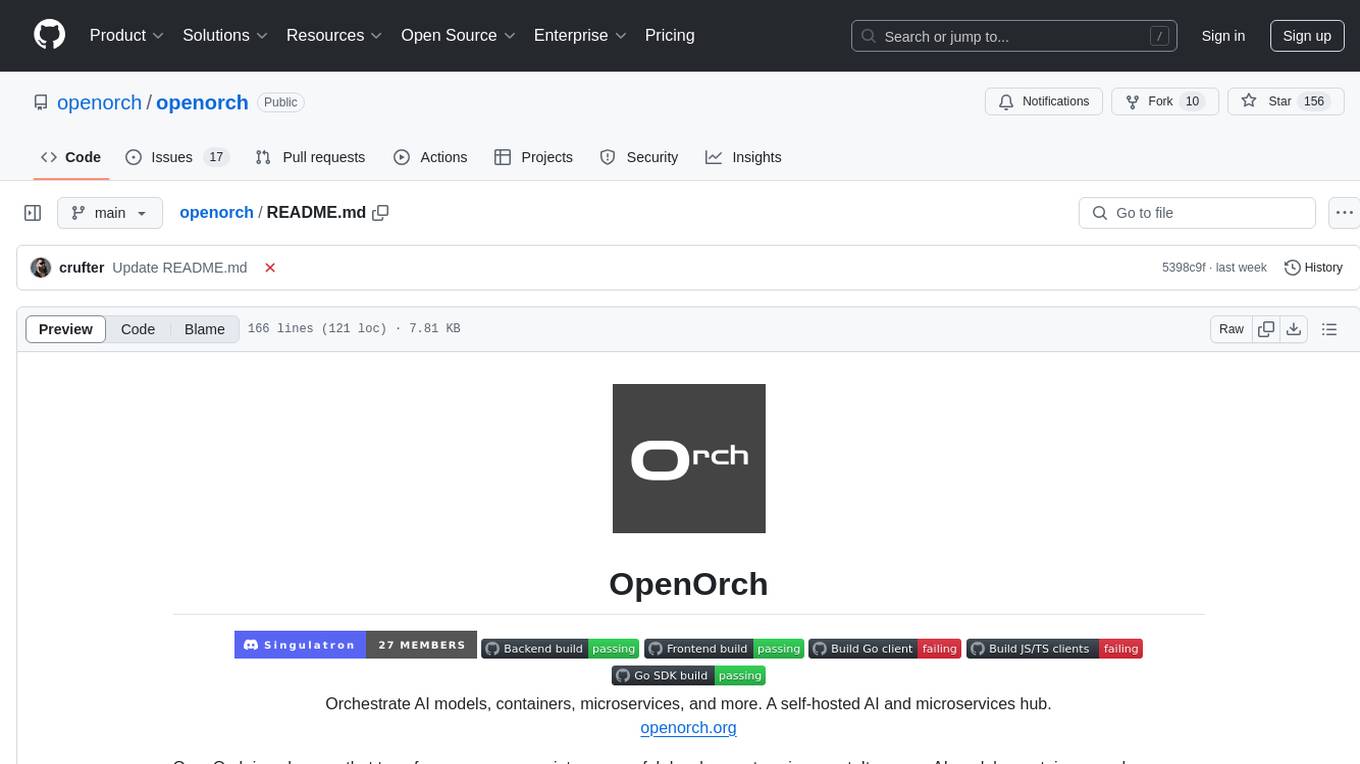
openorch
OpenOrch is a daemon that transforms servers into a powerful development environment, running AI models, containers, and microservices. It serves as a blend of Kubernetes and a language-agnostic backend framework for building applications on fixed-resource setups. Users can deploy AI models and build microservices, managing applications while retaining control over infrastructure and data.
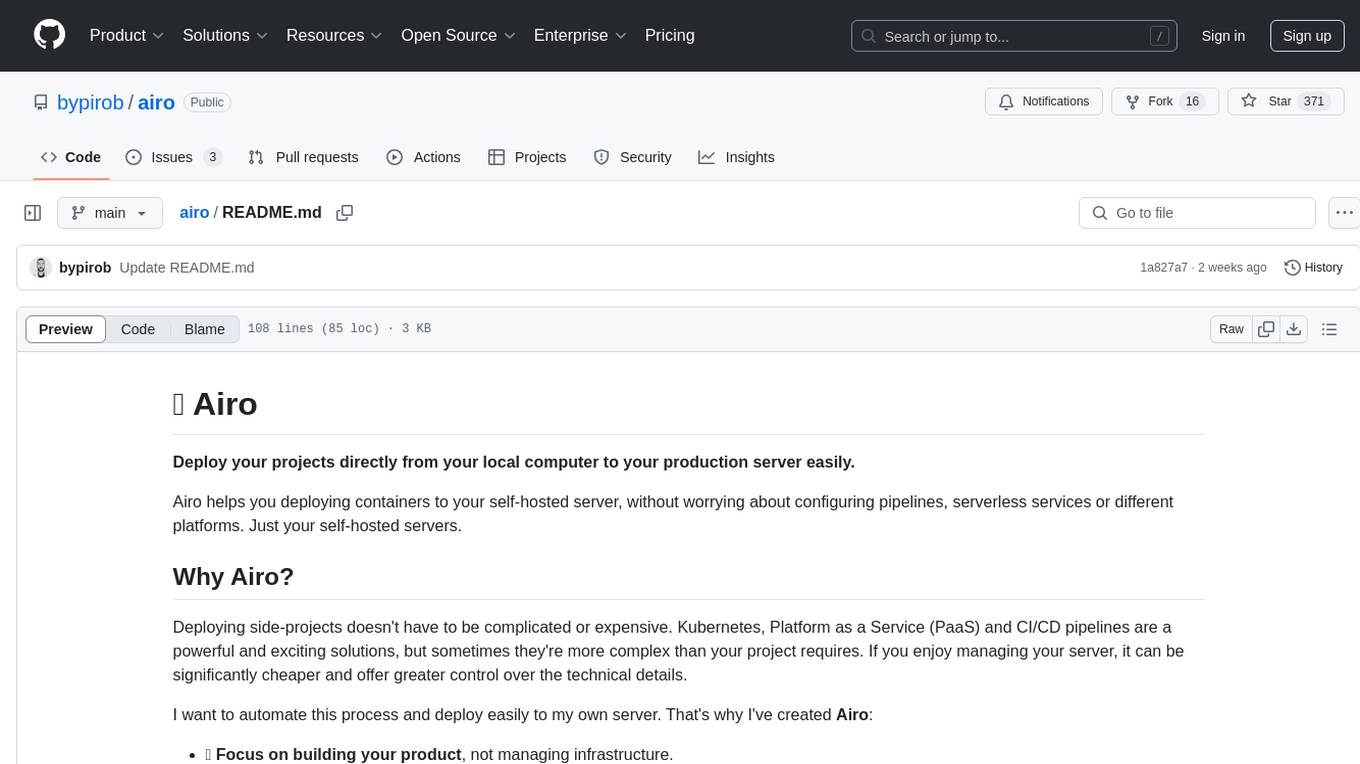
airo
Airo is a tool designed to simplify the process of deploying containers to self-hosted servers. It allows users to focus on building their products without the complexity of Kubernetes or CI/CD pipelines. With Airo, users can easily build and push Docker images, deploy instantly with a single command, update configurations securely using SSH, and set up HTTPS and reverse proxy automatically using Caddy.
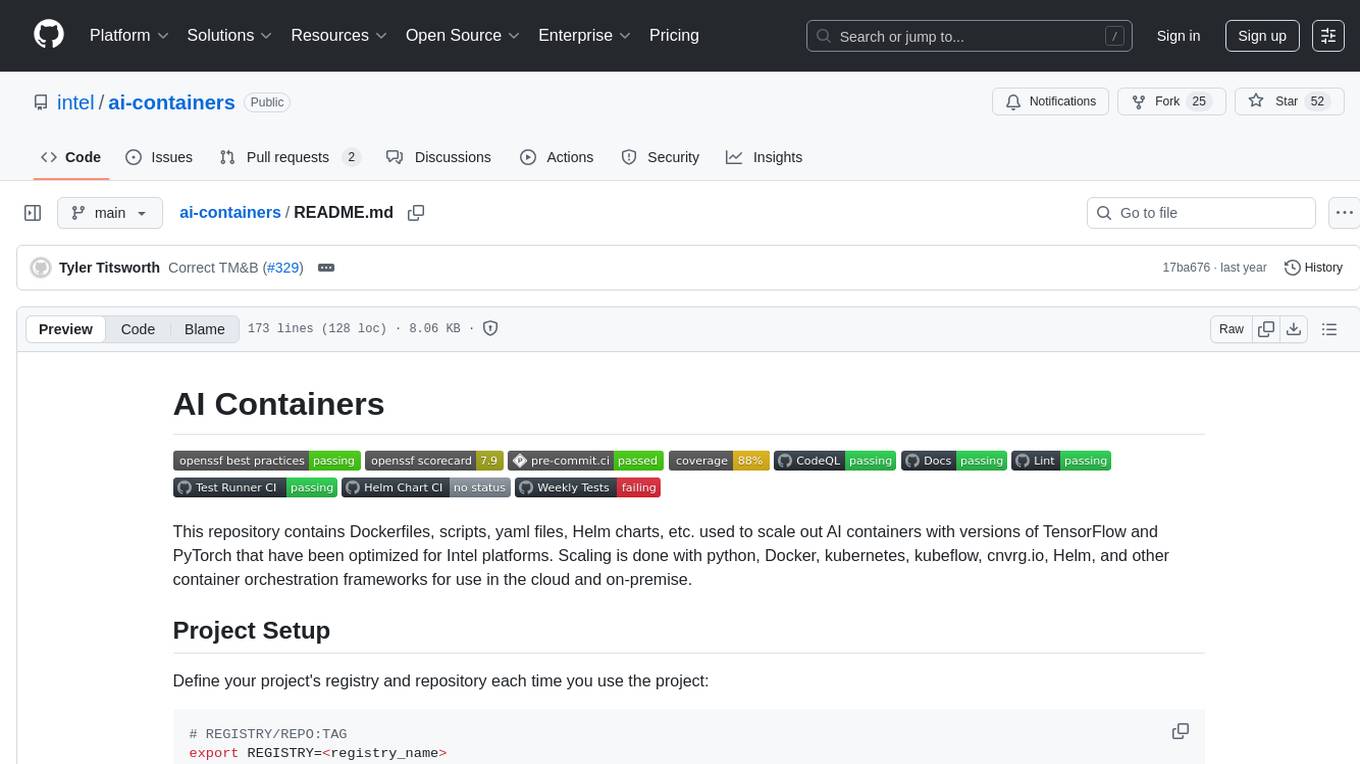
ai-containers
This repository contains Dockerfiles, scripts, yaml files, Helm charts, etc. used to scale out AI containers with versions of TensorFlow and PyTorch optimized for Intel platforms. Scaling is done with python, Docker, kubernetes, kubeflow, cnvrg.io, Helm, and other container orchestration frameworks for use in the cloud and on-premise.
For similar jobs

weave
Weave is a toolkit for developing Generative AI applications, built by Weights & Biases. With Weave, you can log and debug language model inputs, outputs, and traces; build rigorous, apples-to-apples evaluations for language model use cases; and organize all the information generated across the LLM workflow, from experimentation to evaluations to production. Weave aims to bring rigor, best-practices, and composability to the inherently experimental process of developing Generative AI software, without introducing cognitive overhead.

LLMStack
LLMStack is a no-code platform for building generative AI agents, workflows, and chatbots. It allows users to connect their own data, internal tools, and GPT-powered models without any coding experience. LLMStack can be deployed to the cloud or on-premise and can be accessed via HTTP API or triggered from Slack or Discord.

VisionCraft
The VisionCraft API is a free API for using over 100 different AI models. From images to sound.

kaito
Kaito is an operator that automates the AI/ML inference model deployment in a Kubernetes cluster. It manages large model files using container images, avoids tuning deployment parameters to fit GPU hardware by providing preset configurations, auto-provisions GPU nodes based on model requirements, and hosts large model images in the public Microsoft Container Registry (MCR) if the license allows. Using Kaito, the workflow of onboarding large AI inference models in Kubernetes is largely simplified.

PyRIT
PyRIT is an open access automation framework designed to empower security professionals and ML engineers to red team foundation models and their applications. It automates AI Red Teaming tasks to allow operators to focus on more complicated and time-consuming tasks and can also identify security harms such as misuse (e.g., malware generation, jailbreaking), and privacy harms (e.g., identity theft). The goal is to allow researchers to have a baseline of how well their model and entire inference pipeline is doing against different harm categories and to be able to compare that baseline to future iterations of their model. This allows them to have empirical data on how well their model is doing today, and detect any degradation of performance based on future improvements.

tabby
Tabby is a self-hosted AI coding assistant, offering an open-source and on-premises alternative to GitHub Copilot. It boasts several key features: * Self-contained, with no need for a DBMS or cloud service. * OpenAPI interface, easy to integrate with existing infrastructure (e.g Cloud IDE). * Supports consumer-grade GPUs.

spear
SPEAR (Simulator for Photorealistic Embodied AI Research) is a powerful tool for training embodied agents. It features 300 unique virtual indoor environments with 2,566 unique rooms and 17,234 unique objects that can be manipulated individually. Each environment is designed by a professional artist and features detailed geometry, photorealistic materials, and a unique floor plan and object layout. SPEAR is implemented as Unreal Engine assets and provides an OpenAI Gym interface for interacting with the environments via Python.

Magick
Magick is a groundbreaking visual AIDE (Artificial Intelligence Development Environment) for no-code data pipelines and multimodal agents. Magick can connect to other services and comes with nodes and templates well-suited for intelligent agents, chatbots, complex reasoning systems and realistic characters.