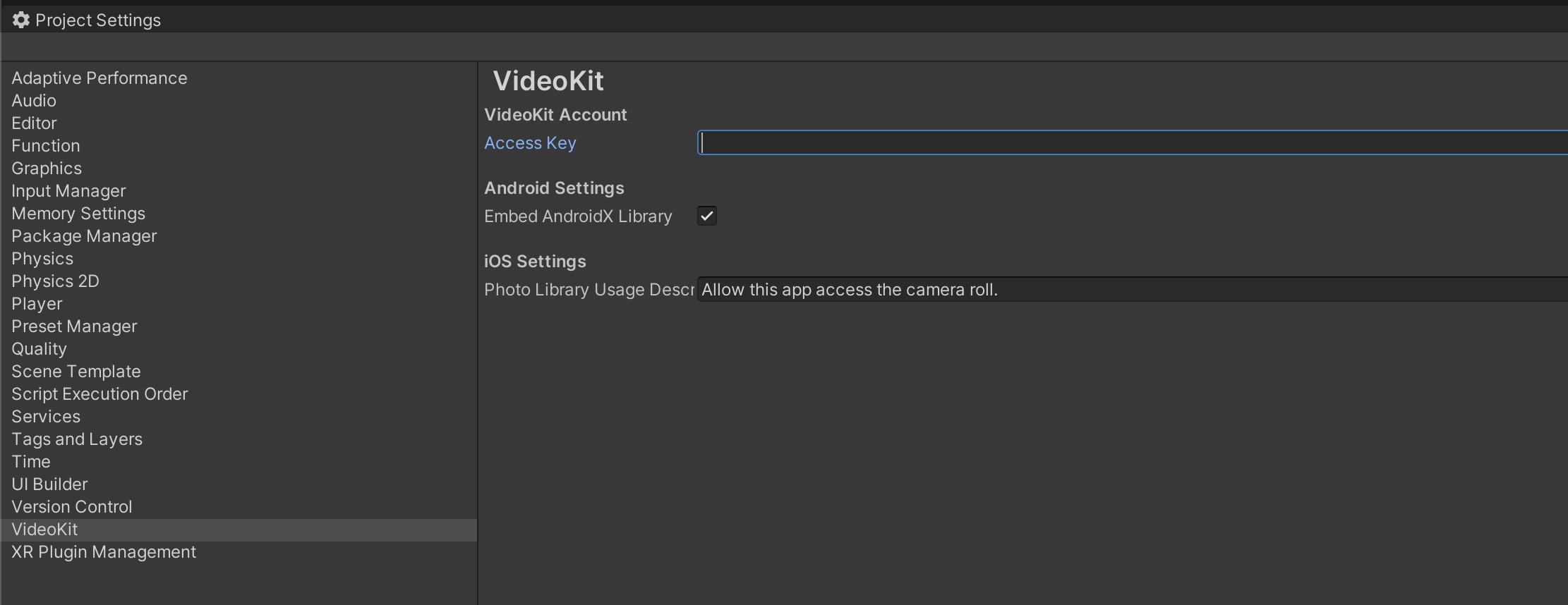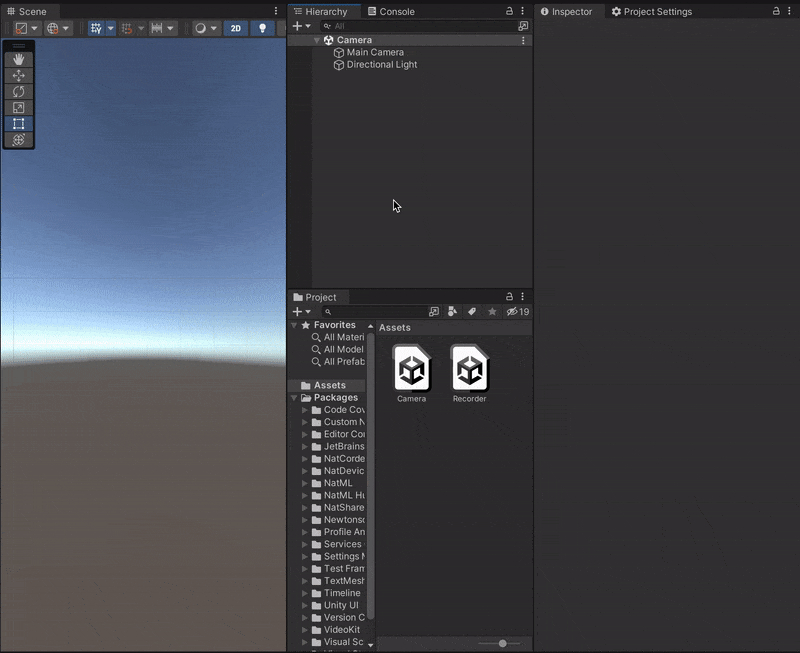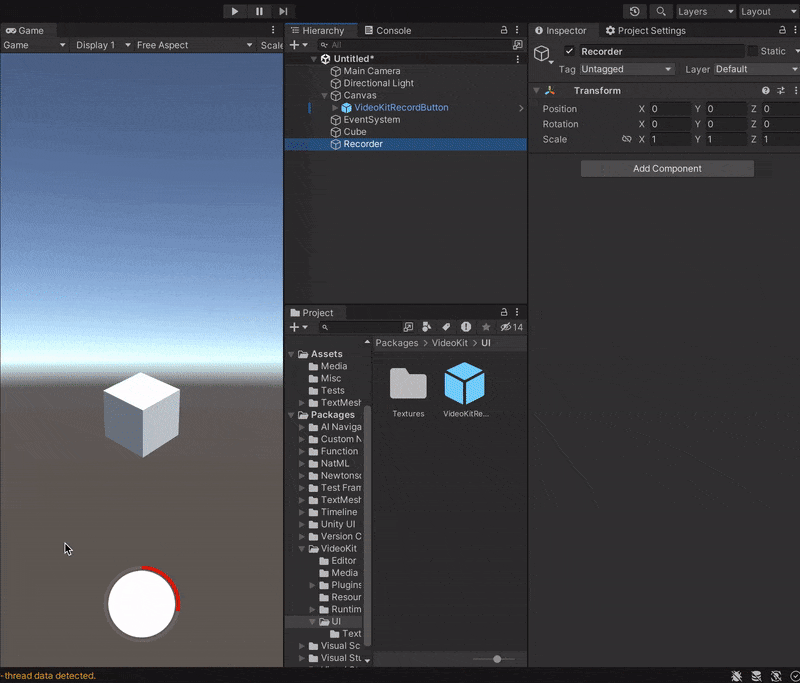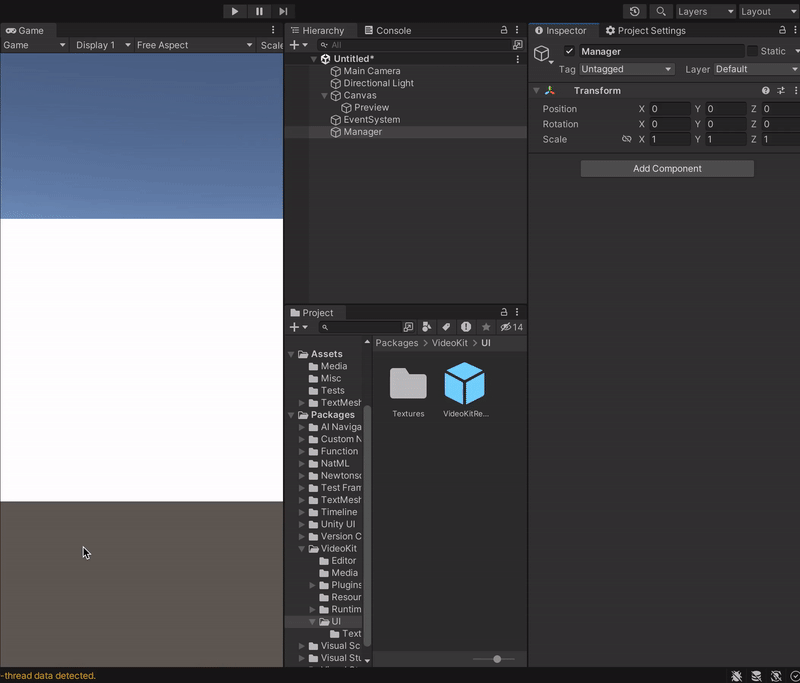videokit
Low-code, cross-platform media SDK for Unity Engine. Register at https://videokit.ai
Stars: 114
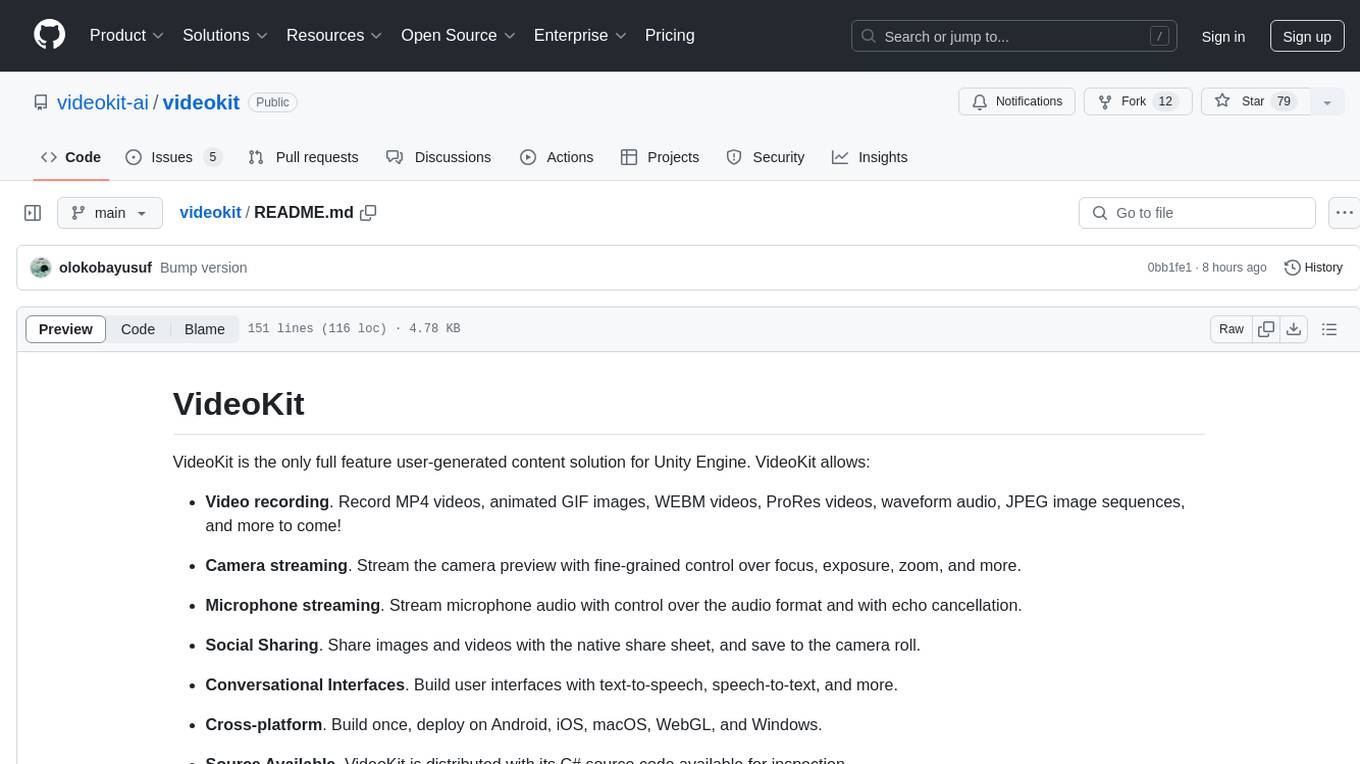
VideoKit is a full-featured user-generated content solution for Unity Engine, enabling video recording, camera streaming, microphone streaming, social sharing, and conversational interfaces. It is cross-platform, with C# source code available for inspection. Users can share media, save to camera roll, pick from camera roll, stream camera preview, record videos, remove background, caption audio, and convert text commands. VideoKit requires Unity 2022.3+ and supports Android, iOS, macOS, Windows, and WebGL platforms.
README:
VideoKit is the only full feature user-generated content solution for Unity Engine. VideoKit allows:
-
Video recording. Record MP4 videos, animated GIF images, WEBM videos, ProRes videos, waveform audio, JPEG image sequences, and more to come!
-
Camera streaming. Stream the camera preview with fine-grained control over focus, exposure, zoom, and more.
-
Microphone streaming. Stream microphone audio with control over the audio format and with echo cancellation.
-
Social Sharing. Share images and videos with the native share sheet, and save to the camera roll.
-
Conversational Interfaces. Build user interfaces with text-to-speech, speech-to-text, and more.
-
Cross-platform. Build once, deploy on Android, iOS, macOS, WebGL, and Windows.
-
Source Available. VideoKit is distributed with its C# source code available for inspection.
Add the following items to your Unity project's Packages/manifest.json:
{
"scopedRegistries": [
{
"name": "VideoKit",
"url": "https://registry.npmjs.com",
"scopes": ["ai.videokit"]
},
{
"name": "Function",
"url": "https://registry.npmjs.com",
"scopes": ["ai.fxn"]
}
],
"dependencies": {
"ai.videokit.videokit": "0.0.22",
}
}[!IMPORTANT] VideoKit is still in alpha. As such, the C# API is expected to change a lot between releases.
To use VideoKit, you will need to generate an access key. First, head over to videokit.ai to create an account by logging in. Once you do, generate an access key:
Then add the key to your Unity project in Project Settings > VideoKit:
[!CAUTION] If your Unity project is open-source, make sure to add
ProjectSettings/VideoKit.assetto your.gitignorefile to keep your VideoKit access key private.
Here are a few things you can do with VideoKit:
Share images, audio, and video files with the native share sheet with the MediaAsset.Share method:
Texture2D image = ...
ImageAsset asset = await MediaAsset.FromTexture(image);
string receiverAppId = await asset.Share();Save images and videos to the camera roll with the MediaAsset.SaveToCameraRoll method:
Texture2D image = ...
ImageAsset asset = await MediaAsset.FromTexture(image);
bool saved = await asset.SaveToCameraRoll();Pick images and videos from the camera roll with the MediaAsset.FromCameraRoll<T> method:
// This will present the native gallery UI
var asset = await MediaAsset.FromCameraRoll<ImageAsset>() as ImageAsset;
Texture2D image = await asset.ToTexture();
// Do stuff with `image`...Stream the camera preview with the VideoKitCameraManager component:
Record MP4, HEVC, WEBM videos; animated GIF images; JPEG image sequences; and WAV audio files with the VideoKitRecorder component:
Remove the background from the camera preview with the VideoKitCameraManager component:
Caption audio with the AudioAsset.Caption method:
AudioClip clip = ...;
var asset = await MediaAsset.FromAudioClip(clip);
var caption = await asset.Caption();
Debug.Log(caption);Convert a natural language prompt into a struct with the TextAsset.To<T> method. This enables features like text commands, and can be combined with audio captioning for voice control:
using System.ComponentModel; // for `DescriptionAttribute`
using VideoKit.Assets;
struct Command { // Define this however you want
[Description(@"The user's name")]
public string name;
[Description(@"The user's age")]
public int age;
}
async void ParseCommand () {
var prompt = "My name is Jake and I'm thirteen years old.";
var asset = await MediaAsset.FromText(prompt);
var command = await asset.To<Command>();
// command = { "name": "Jake", "age": 13 }
}- Unity 2022.3+
- Android API Level 24+
- iOS 14+
- macOS 12+ (Apple Silicon and Intel)
- Windows 10+ (64-bit only)
- WebGL (requires Unity 6):
- Chrome 91+
- Firefox 90+
- Safari 16.4+
- Join the VideoKit community on Discord.
- See the VideoKit documentation.
- Check out VideoKit on GitHub.
- Contact us at [email protected].
Thank you very much!
For Tasks:
Click tags to check more tools for each tasksFor Jobs:
Alternative AI tools for videokit
Similar Open Source Tools
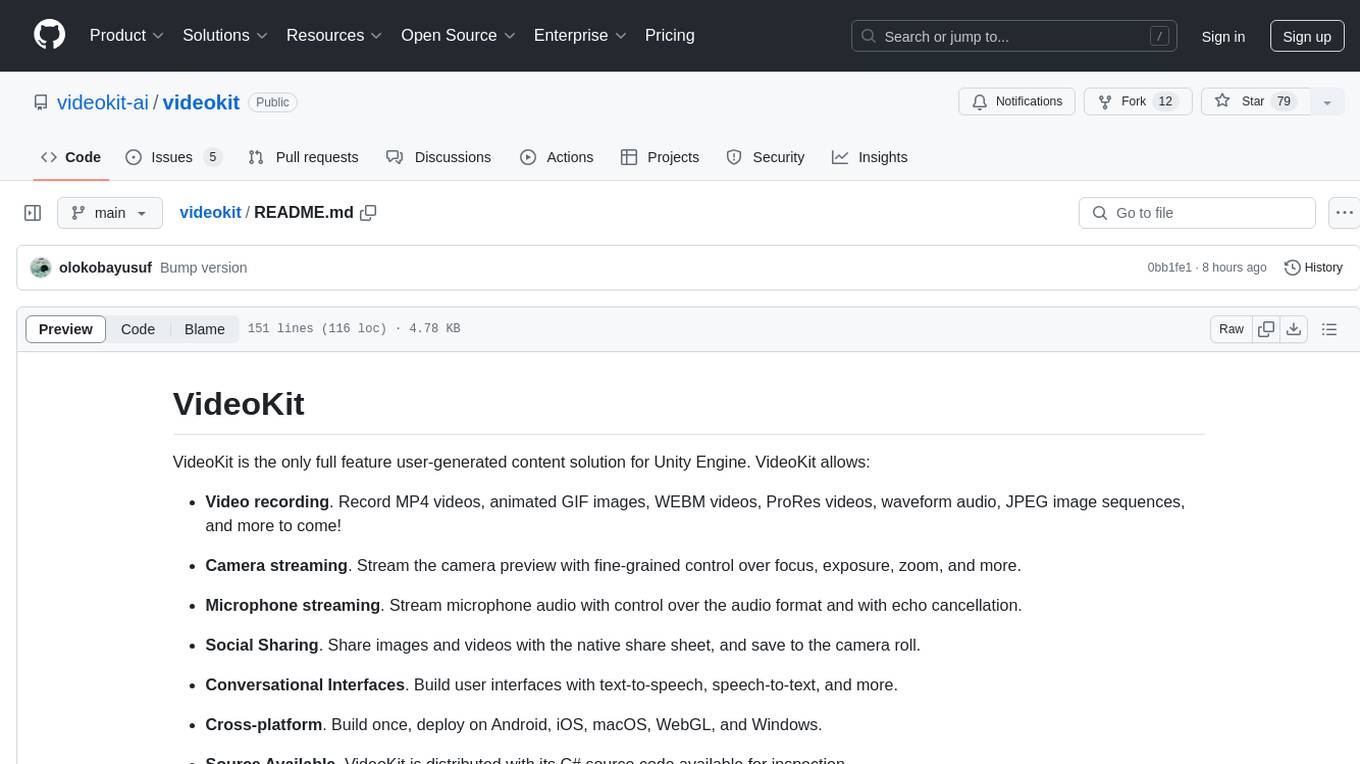
videokit
VideoKit is a full-featured user-generated content solution for Unity Engine, enabling video recording, camera streaming, microphone streaming, social sharing, and conversational interfaces. It is cross-platform, with C# source code available for inspection. Users can share media, save to camera roll, pick from camera roll, stream camera preview, record videos, remove background, caption audio, and convert text commands. VideoKit requires Unity 2022.3+ and supports Android, iOS, macOS, Windows, and WebGL platforms.
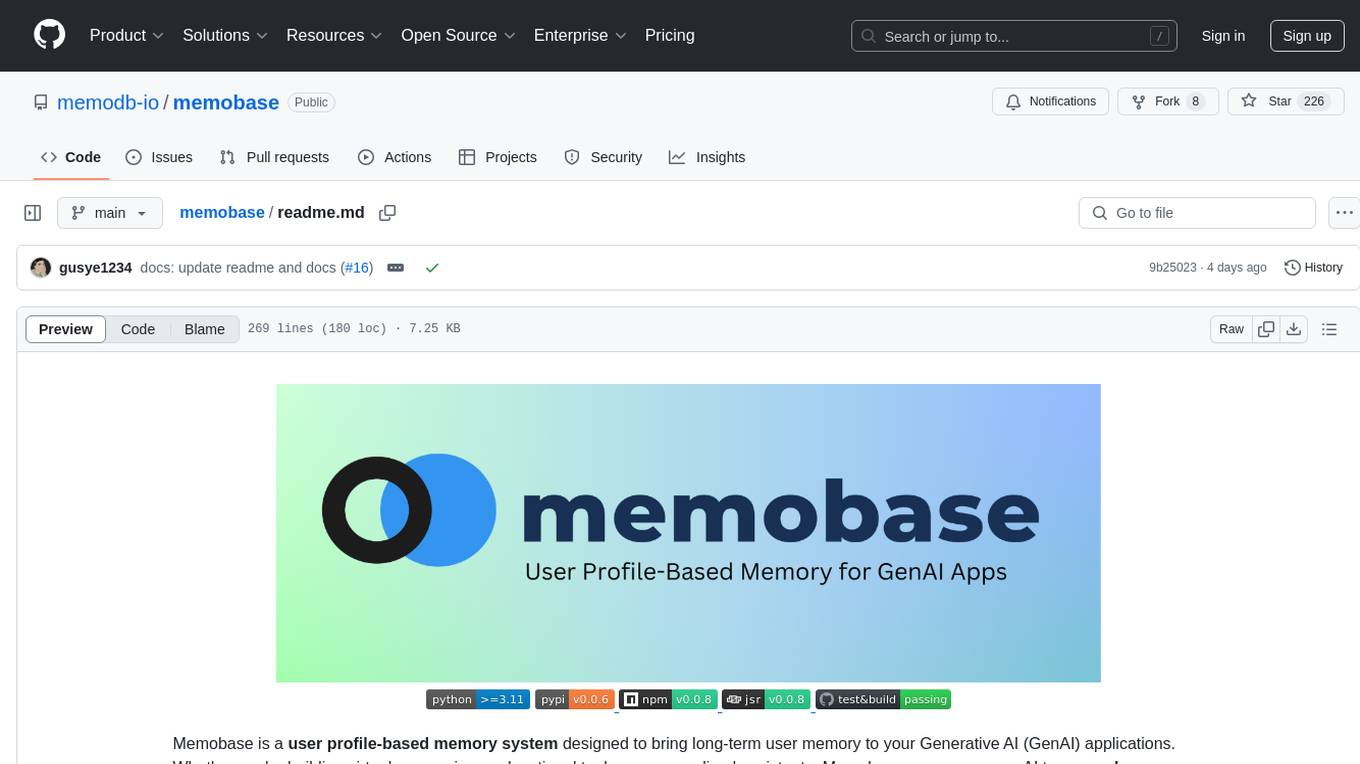
memobase
Memobase is a user profile-based memory system designed to enhance Generative AI applications by enabling them to remember, understand, and evolve with users. It provides structured user profiles, scalable profiling, easy integration with existing LLM stacks, batch processing for speed, and is production-ready. Users can manage users, insert data, get memory profiles, and track user preferences and behaviors. Memobase is ideal for applications that require user analysis, tracking, and personalized interactions.

req_llm
ReqLLM is a Req-based library for LLM interactions, offering a unified interface to AI providers through a plugin-based architecture. It brings composability and middleware advantages to LLM interactions, with features like auto-synced providers/models, typed data structures, ergonomic helpers, streaming capabilities, usage & cost extraction, and a plugin-based provider system. Users can easily generate text, structured data, embeddings, and track usage costs. The tool supports various AI providers like Anthropic, OpenAI, Groq, Google, and xAI, and allows for easy addition of new providers. ReqLLM also provides API key management, detailed documentation, and a roadmap for future enhancements.
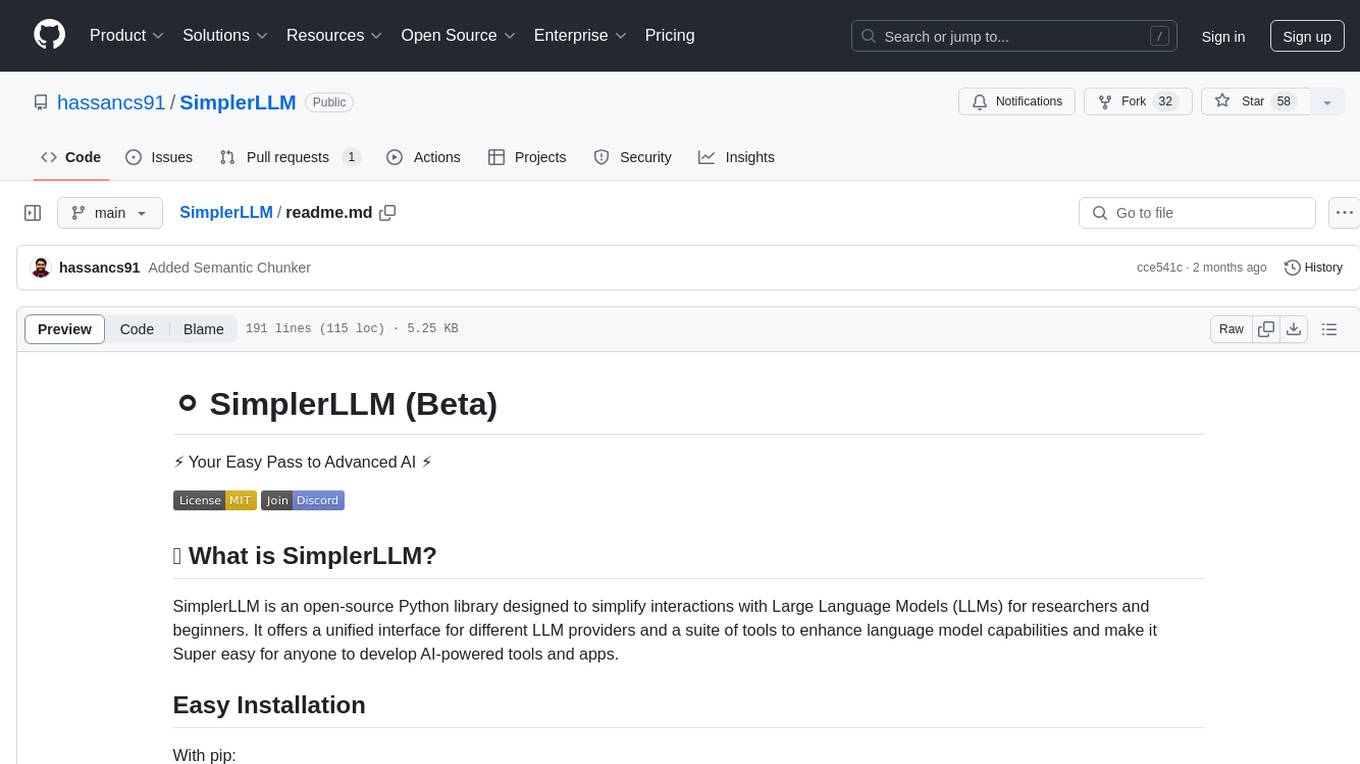
SimplerLLM
SimplerLLM is an open-source Python library that simplifies interactions with Large Language Models (LLMs) for researchers and beginners. It provides a unified interface for different LLM providers, tools for enhancing language model capabilities, and easy development of AI-powered tools and apps. The library offers features like unified LLM interface, generic text loader, RapidAPI connector, SERP integration, prompt template builder, and more. Users can easily set up environment variables, create LLM instances, use tools like SERP, generic text loader, calling RapidAPI APIs, and prompt template builder. Additionally, the library includes chunking functions to split texts into manageable chunks based on different criteria. Future updates will bring more tools, interactions with local LLMs, prompt optimization, response evaluation, GPT Trainer, document chunker, advanced document loader, integration with more providers, Simple RAG with SimplerVectors, integration with vector databases, agent builder, and LLM server.
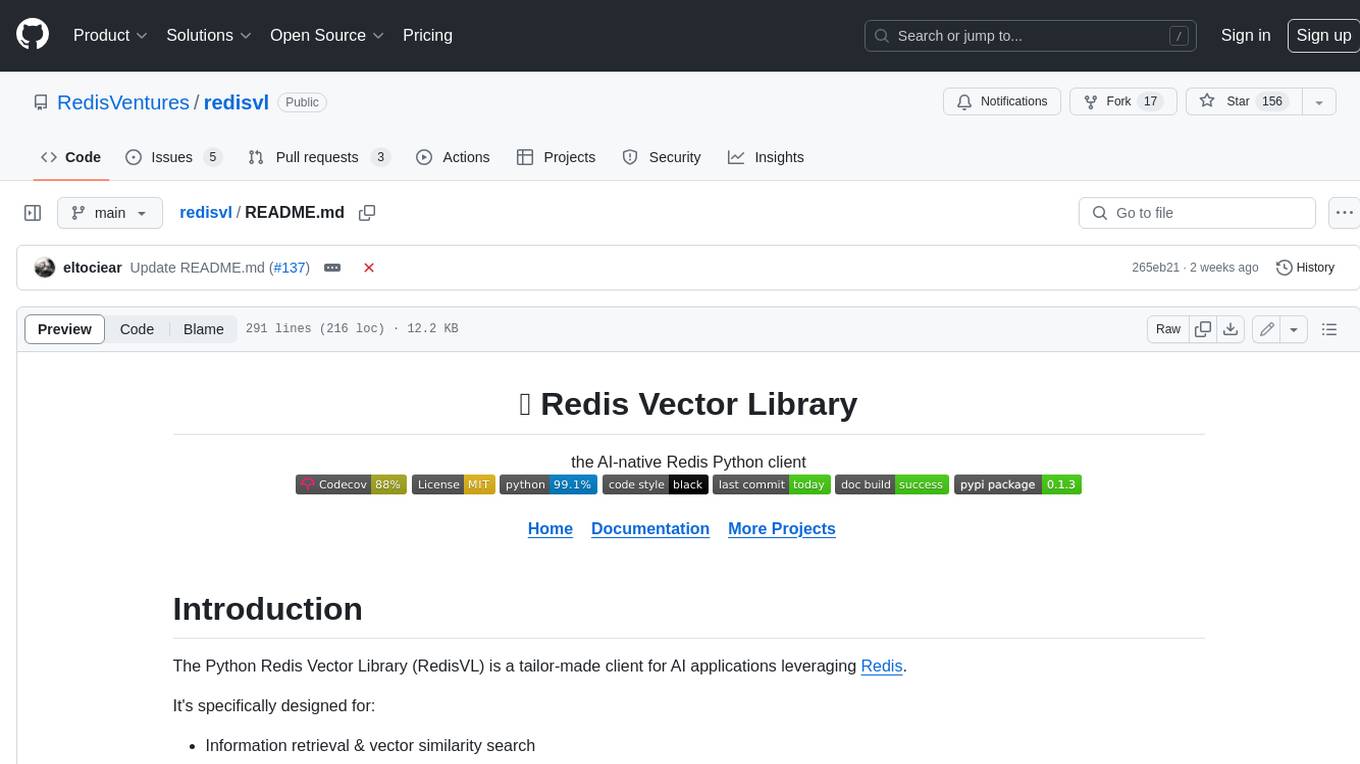
redisvl
Redis Vector Library (RedisVL) is a Python client library for building AI applications on top of Redis. It provides a high-level interface for managing vector indexes, performing vector search, and integrating with popular embedding models and providers. RedisVL is designed to make it easy for developers to build and deploy AI applications that leverage the speed, flexibility, and reliability of Redis.
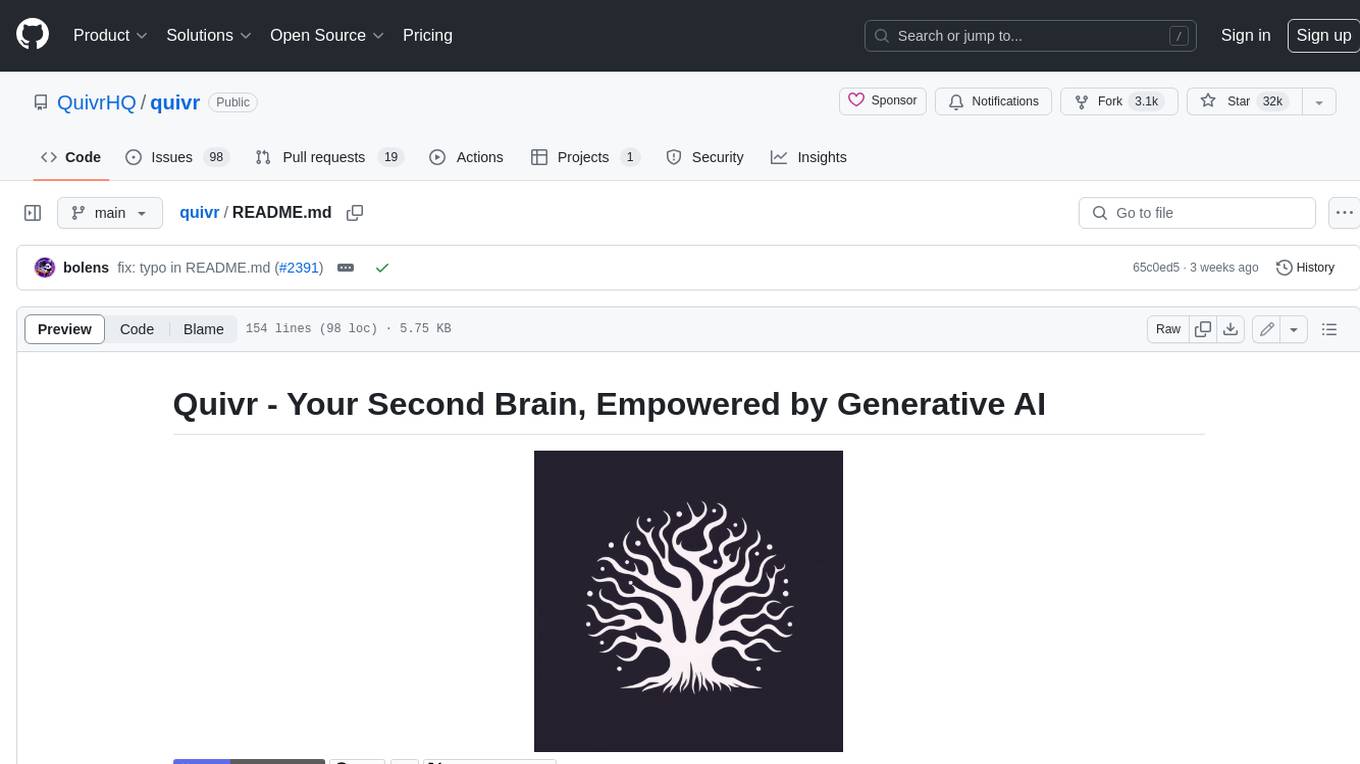
quivr
Quivr is a personal assistant powered by Generative AI, designed to be a second brain for users. It offers fast and efficient access to data, ensuring security and compatibility with various file formats. Quivr is open source and free to use, allowing users to share their brains publicly or keep them private. The marketplace feature enables users to share and utilize brains created by others, boosting productivity. Quivr's offline mode provides anytime, anywhere access to data. Key features include speed, security, OS compatibility, file compatibility, open source nature, public/private sharing options, a marketplace, and offline mode.
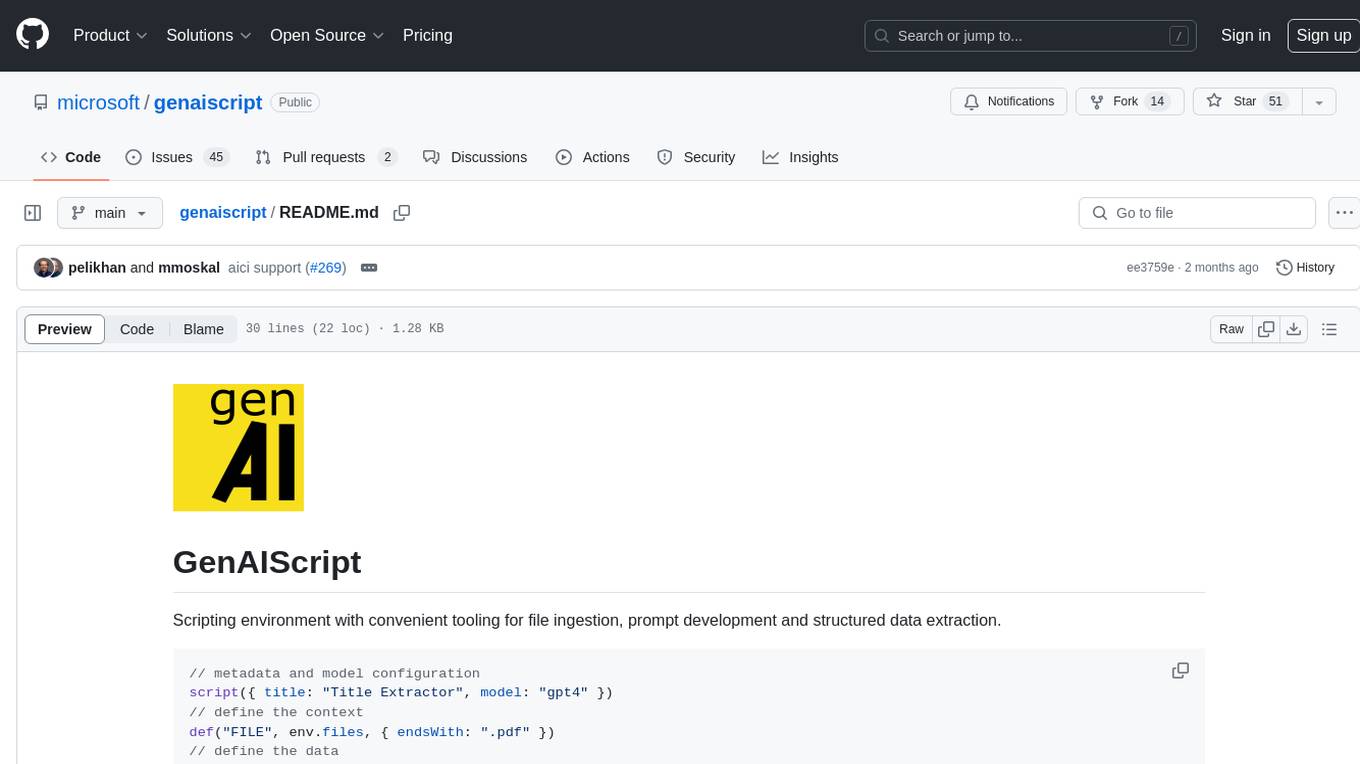
genaiscript
GenAIScript is a scripting environment designed to facilitate file ingestion, prompt development, and structured data extraction. Users can define metadata and model configurations, specify data sources, and define tasks to extract specific information. The tool provides a convenient way to analyze files and extract desired content in a structured format. It offers a user-friendly interface for working with data and automating data extraction processes, making it suitable for various data processing tasks.

golf
Golf is a simple command-line tool for calculating the distance between two geographic coordinates. It uses the Haversine formula to accurately determine the distance between two points on the Earth's surface. This tool is useful for developers working on location-based applications or projects that require distance calculations. With Golf, users can easily input latitude and longitude coordinates and get the precise distance in kilometers or miles. The tool is lightweight, easy to use, and can be integrated into various programming workflows.
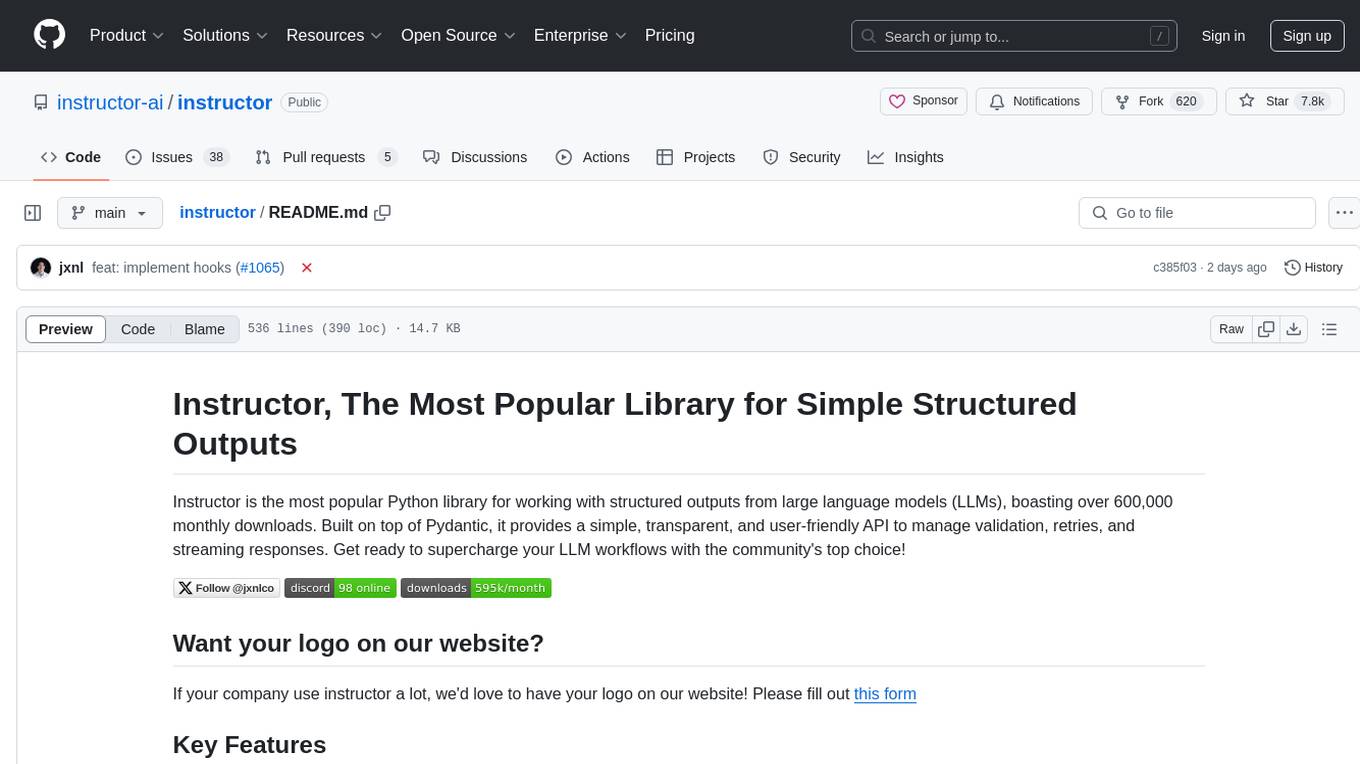
instructor
Instructor is a popular Python library for managing structured outputs from large language models (LLMs). It offers a user-friendly API for validation, retries, and streaming responses. With support for various LLM providers and multiple languages, Instructor simplifies working with LLM outputs. The library includes features like response models, retry management, validation, streaming support, and flexible backends. It also provides hooks for logging and monitoring LLM interactions, and supports integration with Anthropic, Cohere, Gemini, Litellm, and Google AI models. Instructor facilitates tasks such as extracting user data from natural language, creating fine-tuned models, managing uploaded files, and monitoring usage of OpenAI models.
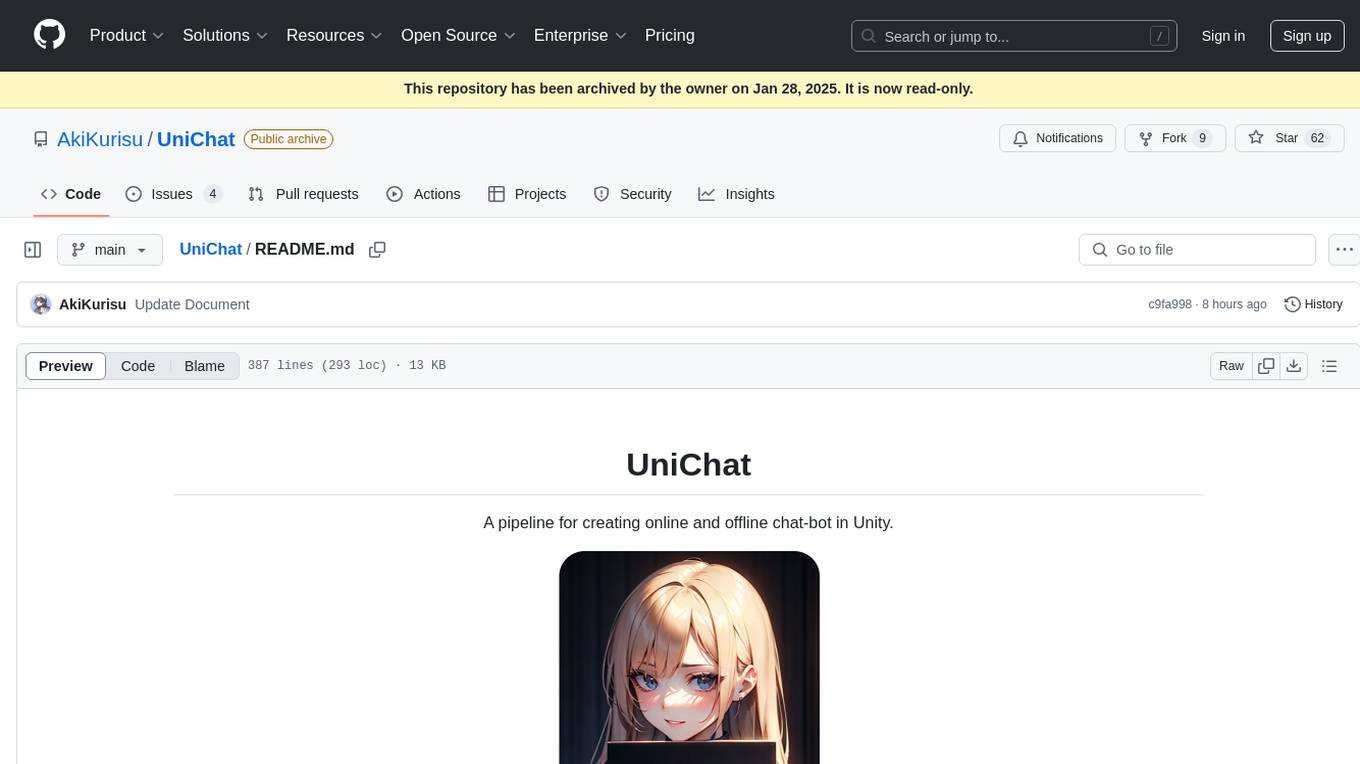
UniChat
UniChat is a pipeline tool for creating online and offline chat-bots in Unity. It leverages Unity.Sentis and text vector embedding technology to enable offline mode text content search based on vector databases. The tool includes a chain toolkit for embedding LLM and Agent in games, along with middleware components for Text to Speech, Speech to Text, and Sub-classifier functionalities. UniChat also offers a tool for invoking tools based on ReActAgent workflow, allowing users to create personalized chat scenarios and character cards. The tool provides a comprehensive solution for designing flexible conversations in games while maintaining developer's ideas.
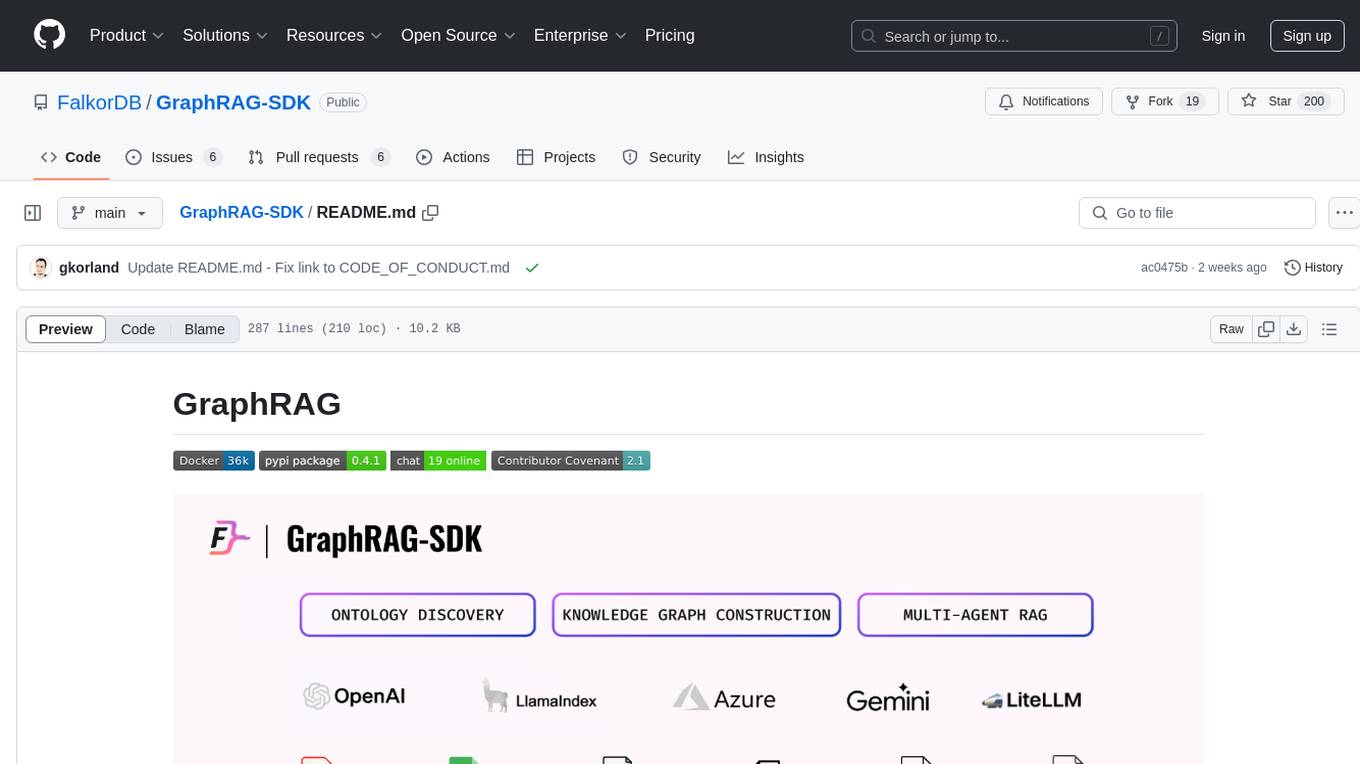
GraphRAG-SDK
Build fast and accurate GenAI applications with GraphRAG SDK, a specialized toolkit for building Graph Retrieval-Augmented Generation (GraphRAG) systems. It integrates knowledge graphs, ontology management, and state-of-the-art LLMs to deliver accurate, efficient, and customizable RAG workflows. The SDK simplifies the development process by automating ontology creation, knowledge graph agent creation, and query handling, enabling users to interact and query their knowledge graphs effectively. It supports multi-agent systems and orchestrates agents specialized in different domains. The SDK is optimized for FalkorDB, ensuring high performance and scalability for large-scale applications. By leveraging knowledge graphs, it enables semantic relationships and ontology-driven queries that go beyond standard vector similarity, enhancing retrieval-augmented generation capabilities.

lionagi
LionAGI is a powerful intelligent workflow automation framework that introduces advanced ML models into any existing workflows and data infrastructure. It can interact with almost any model, run interactions in parallel for most models, produce structured pydantic outputs with flexible usage, automate workflow via graph based agents, use advanced prompting techniques, and more. LionAGI aims to provide a centralized agent-managed framework for "ML-powered tools coordination" and to dramatically lower the barrier of entries for creating use-case/domain specific tools. It is designed to be asynchronous only and requires Python 3.10 or higher.
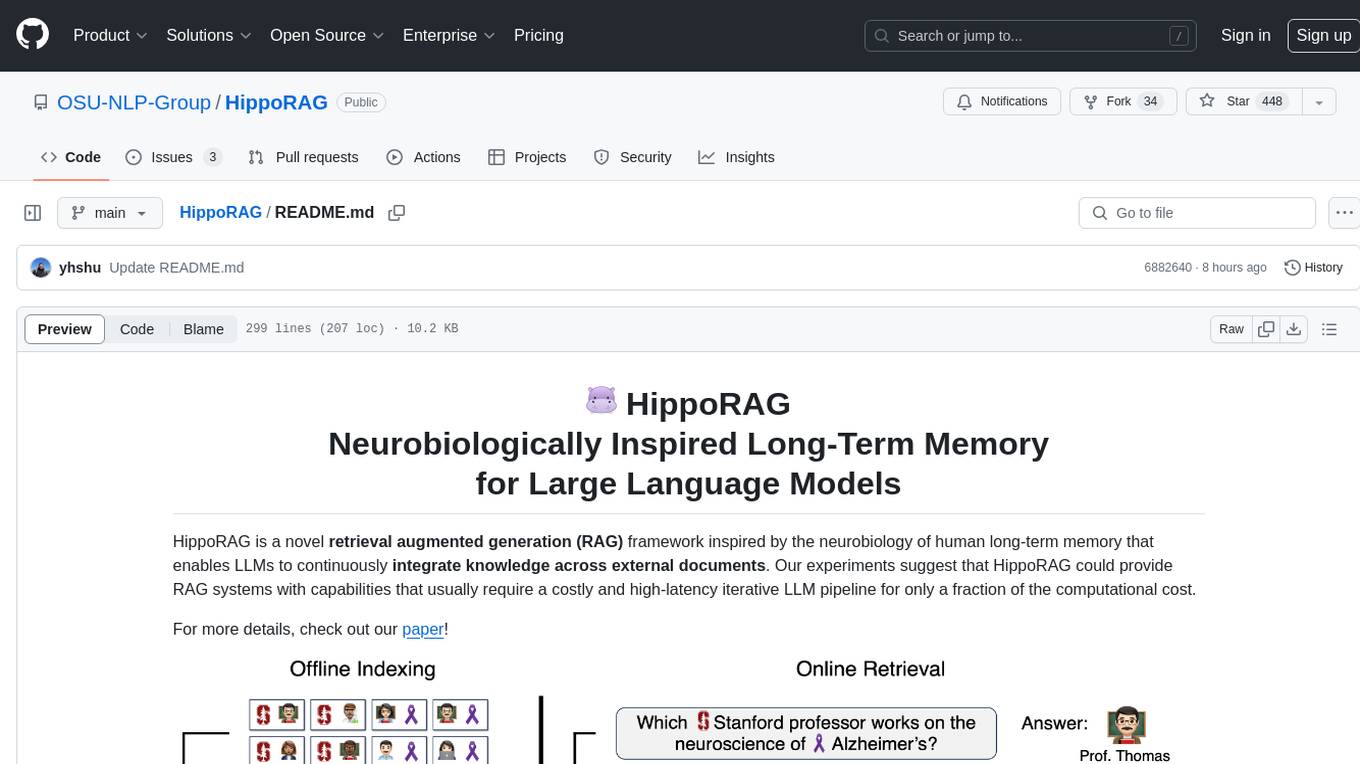
HippoRAG
HippoRAG is a novel retrieval augmented generation (RAG) framework inspired by the neurobiology of human long-term memory that enables Large Language Models (LLMs) to continuously integrate knowledge across external documents. It provides RAG systems with capabilities that usually require a costly and high-latency iterative LLM pipeline for only a fraction of the computational cost. The tool facilitates setting up retrieval corpus, indexing, and retrieval processes for LLMs, offering flexibility in choosing different online LLM APIs or offline LLM deployments through LangChain integration. Users can run retrieval on pre-defined queries or integrate directly with the HippoRAG API. The tool also supports reproducibility of experiments and provides data, baselines, and hyperparameter tuning scripts for research purposes.
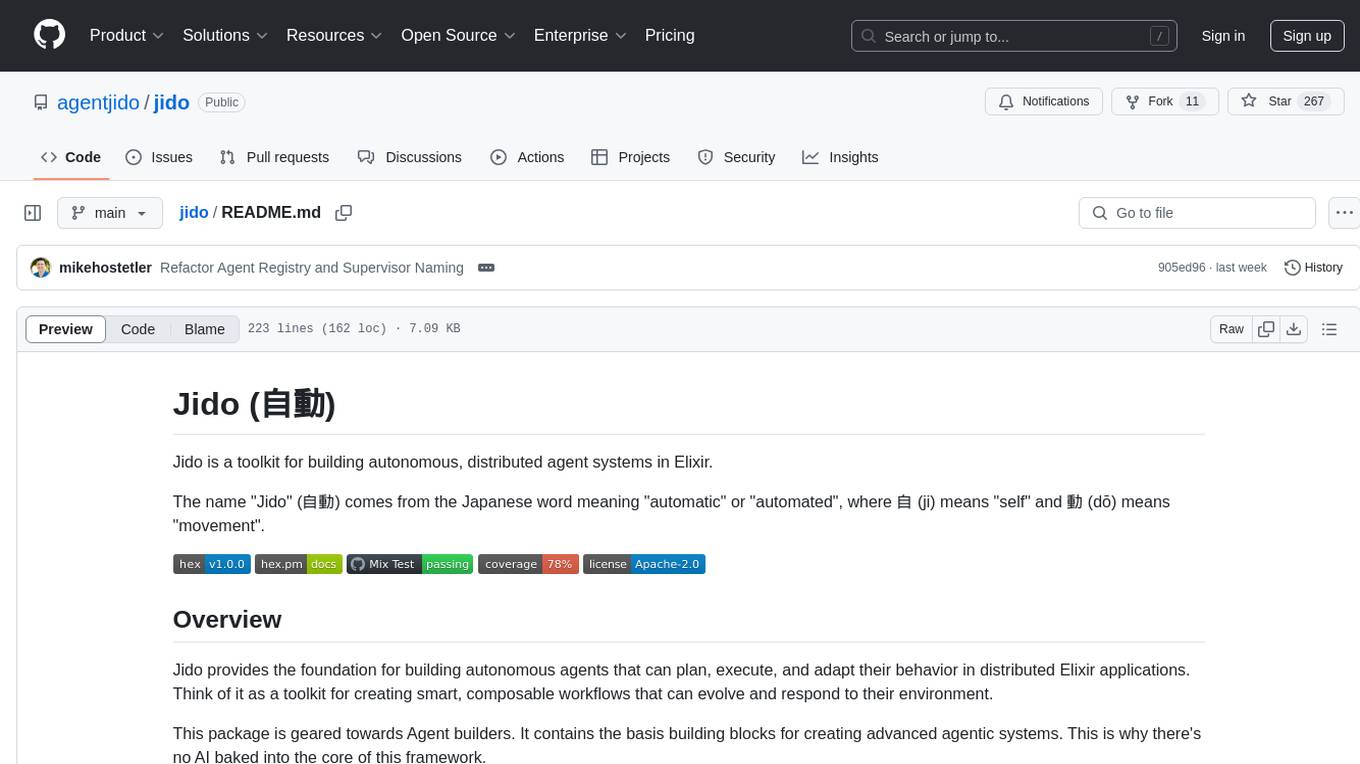
jido
Jido is a toolkit for building autonomous, distributed agent systems in Elixir. It provides the foundation for creating smart, composable workflows that can evolve and respond to their environment. Geared towards Agent builders, it contains core state primitives, composable actions, agent data structures, real-time sensors, signal system, skills, and testing tools. Jido is designed for multi-node Elixir clusters and offers rich helpers for unit and property-based testing.
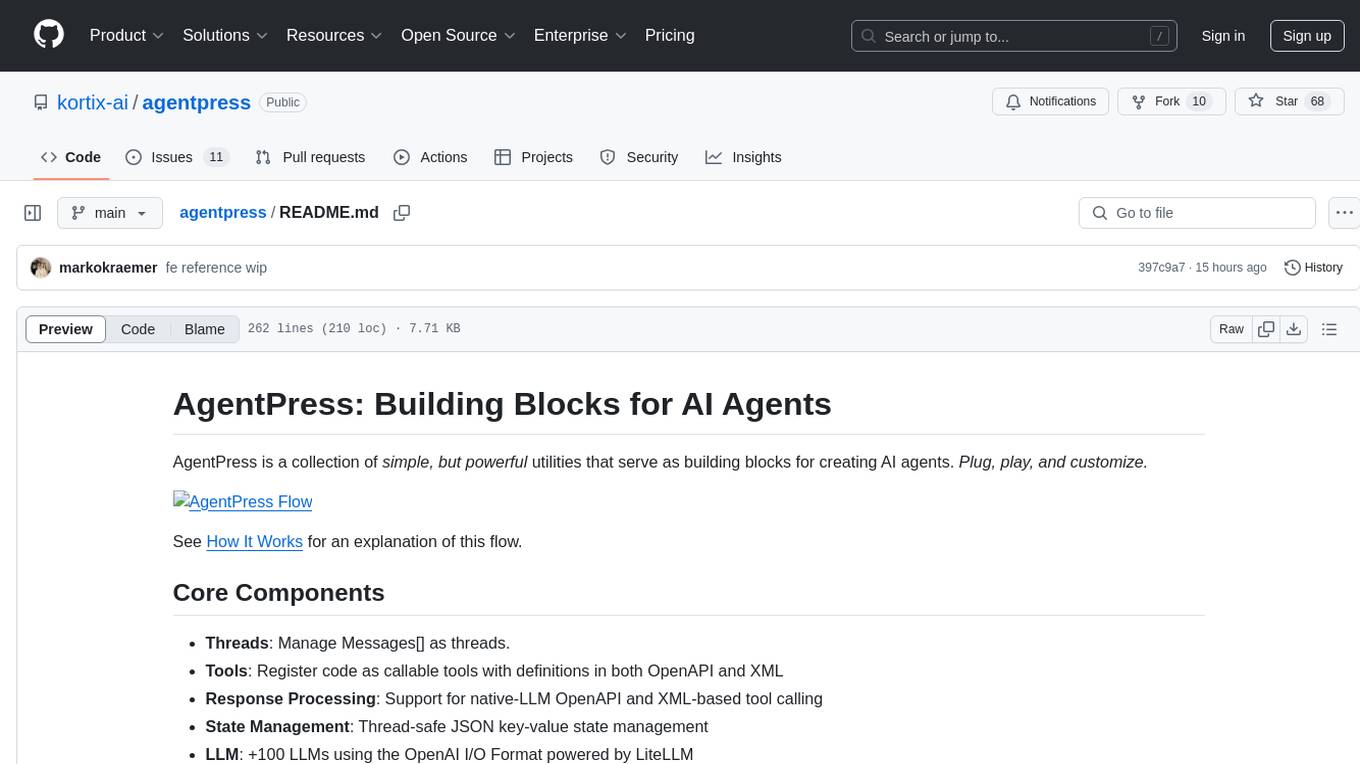
agentpress
AgentPress is a collection of simple but powerful utilities that serve as building blocks for creating AI agents. It includes core components for managing threads, registering tools, processing responses, state management, and utilizing LLMs. The tool provides a modular architecture for handling messages, LLM API calls, response processing, tool execution, and results management. Users can easily set up the environment, create custom tools with OpenAPI or XML schema, and manage conversation threads with real-time interaction. AgentPress aims to be agnostic, simple, and flexible, allowing users to customize and extend functionalities as needed.
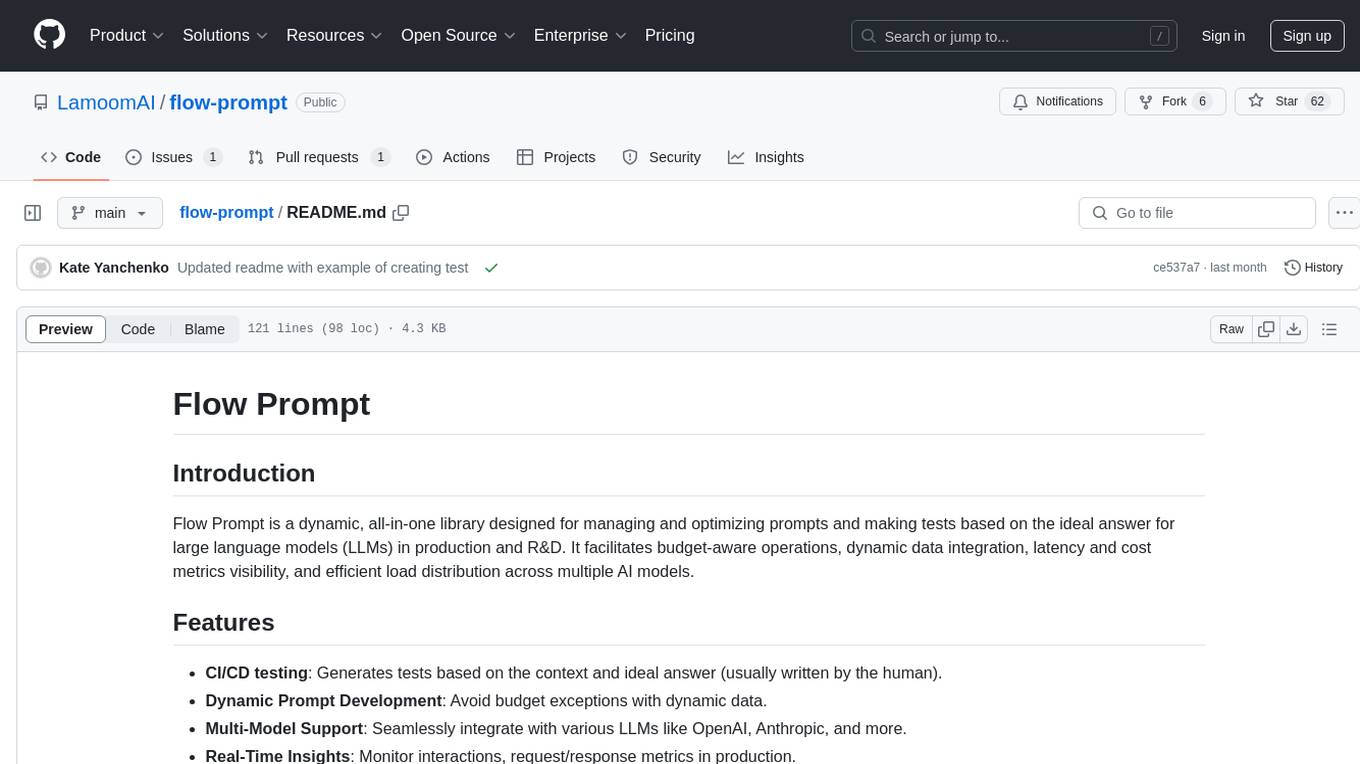
flow-prompt
Flow Prompt is a dynamic library for managing and optimizing prompts for large language models. It facilitates budget-aware operations, dynamic data integration, and efficient load distribution. Features include CI/CD testing, dynamic prompt development, multi-model support, real-time insights, and prompt testing and evolution.
For similar tasks
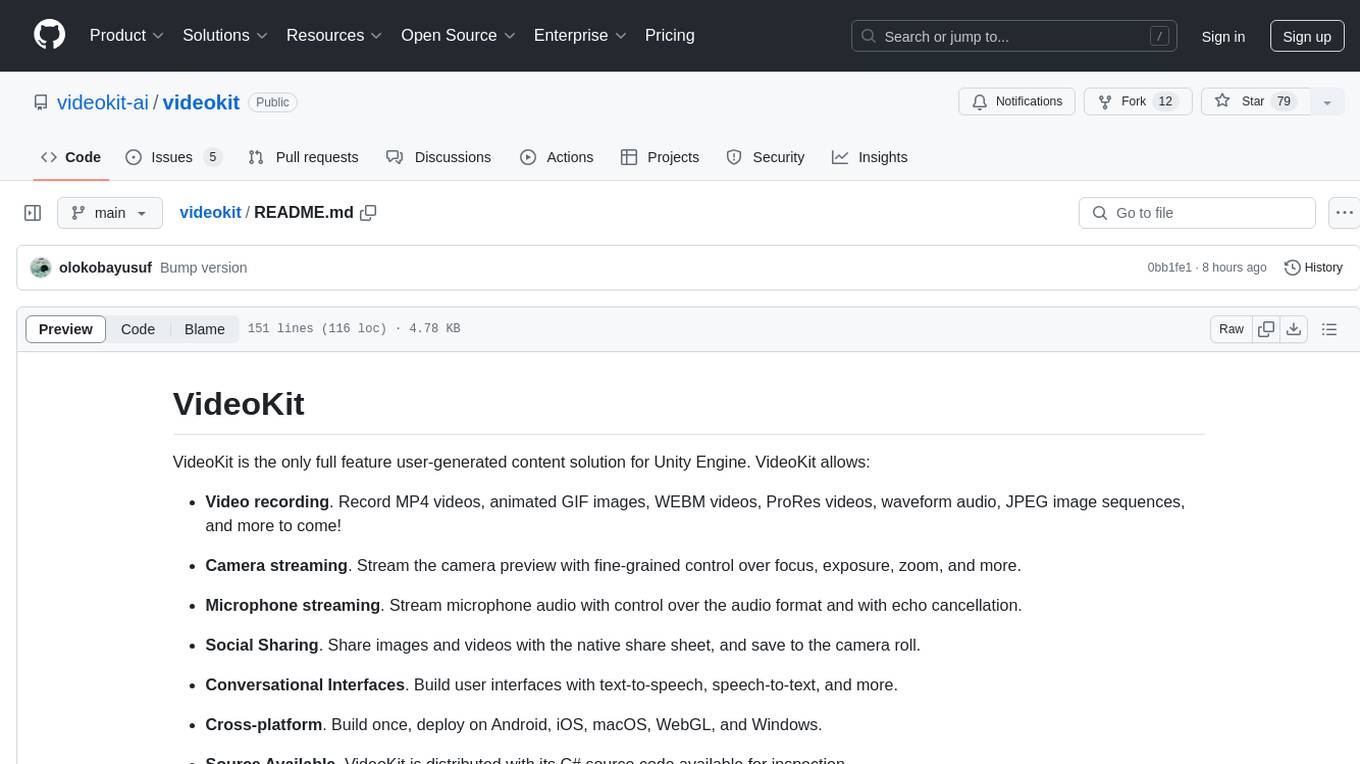
videokit
VideoKit is a full-featured user-generated content solution for Unity Engine, enabling video recording, camera streaming, microphone streaming, social sharing, and conversational interfaces. It is cross-platform, with C# source code available for inspection. Users can share media, save to camera roll, pick from camera roll, stream camera preview, record videos, remove background, caption audio, and convert text commands. VideoKit requires Unity 2022.3+ and supports Android, iOS, macOS, Windows, and WebGL platforms.
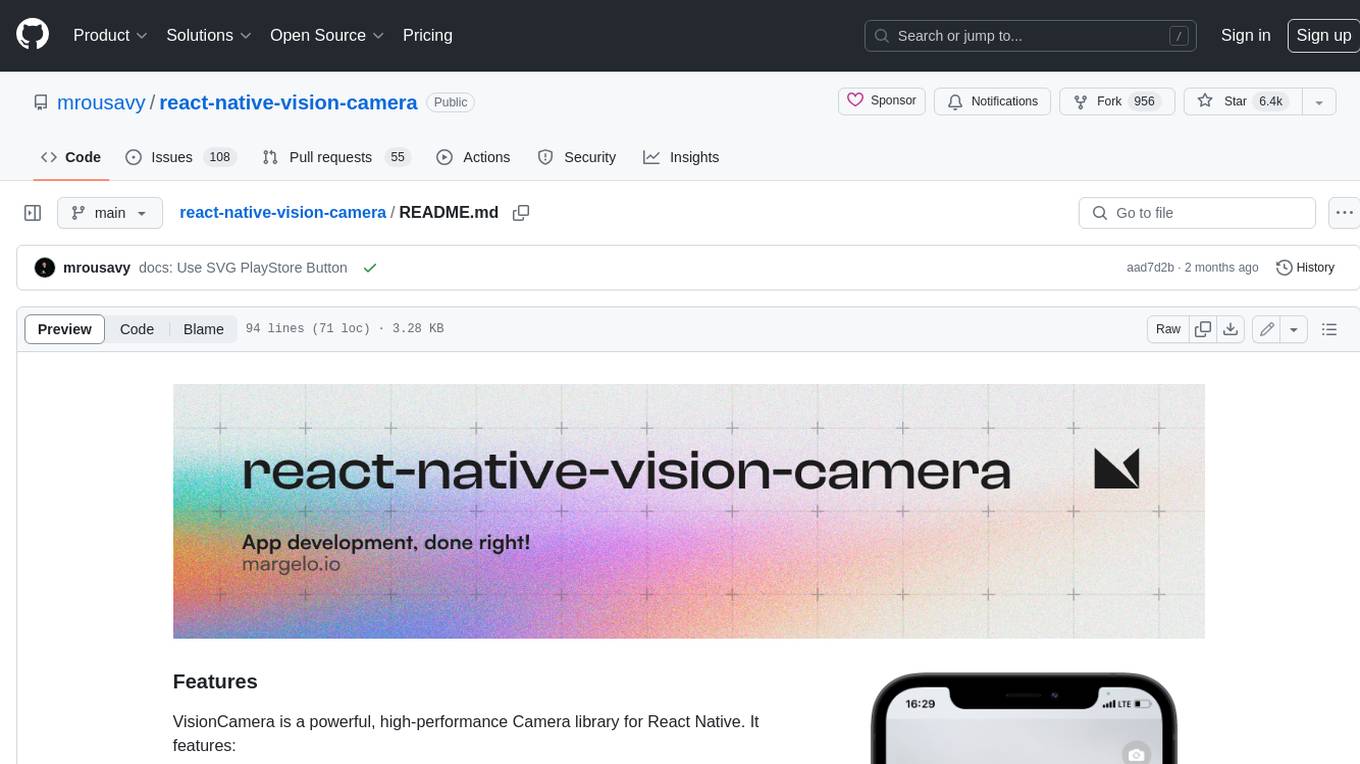
react-native-vision-camera
VisionCamera is a powerful, high-performance Camera library for React Native. It features Photo and Video capture, QR/Barcode scanner, Customizable devices and multi-cameras ("fish-eye" zoom), Customizable resolutions and aspect-ratios (4k/8k images), Customizable FPS (30..240 FPS), Frame Processors (JS worklets to run facial recognition, AI object detection, realtime video chats, ...), Smooth zooming (Reanimated), Fast pause and resume, HDR & Night modes, Custom C++/GPU accelerated video pipeline (OpenGL).
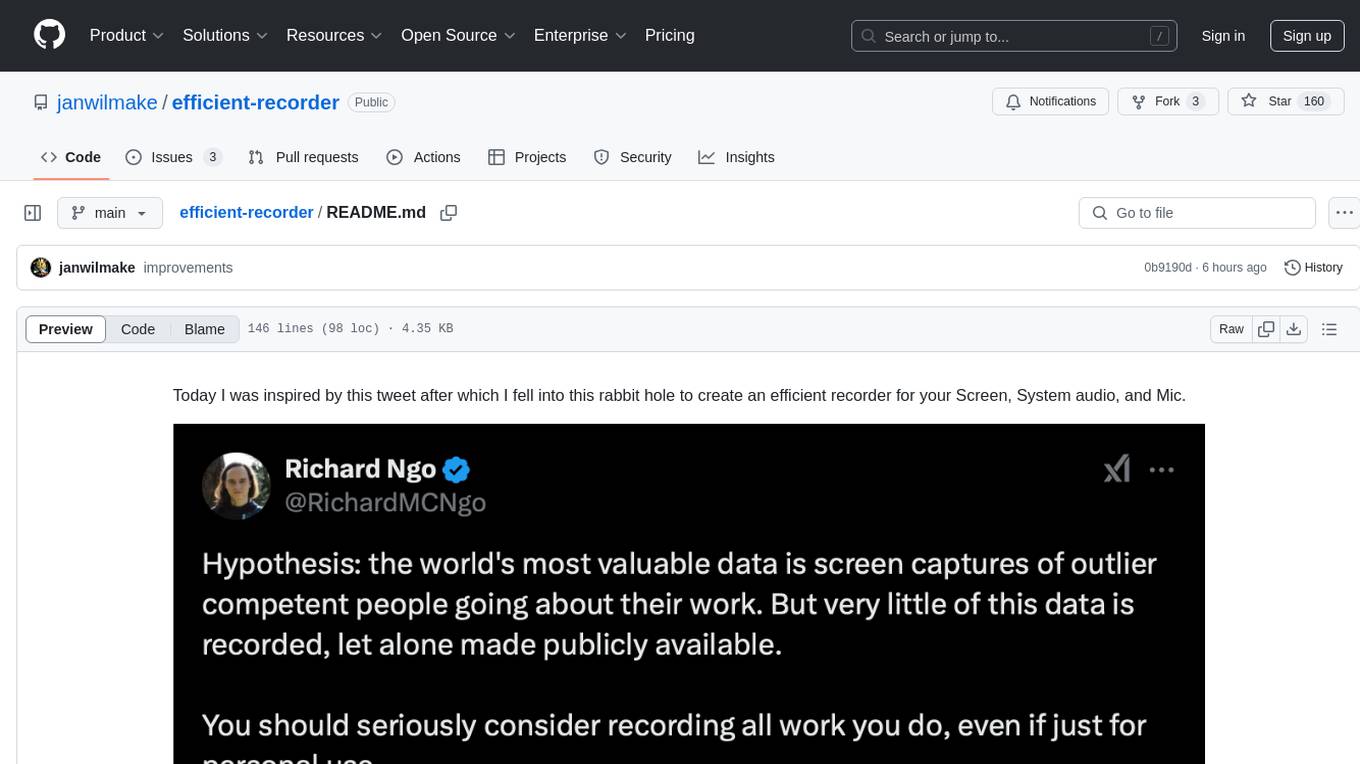
efficient-recorder
Efficient Recorder is a battery-life friendly tool designed to stream video, screen, mic, and system audio to any S3-compatible cloud storage service. It captures audio, screenshots, and webcam photos at configurable fps, utilizing low-energy volume detection for audio recording. The tool streams data to a configurable S3 endpoint or a custom server using MinIO. It aims to be storage and battery efficient, providing queued upload processing and minimal system resource overhead. The tool requires SoX for audio recording and webcam capture tools for operation. Users can specify various command line options for customization, such as enabling screenshot and webcam capture with specific intervals and image quality settings.
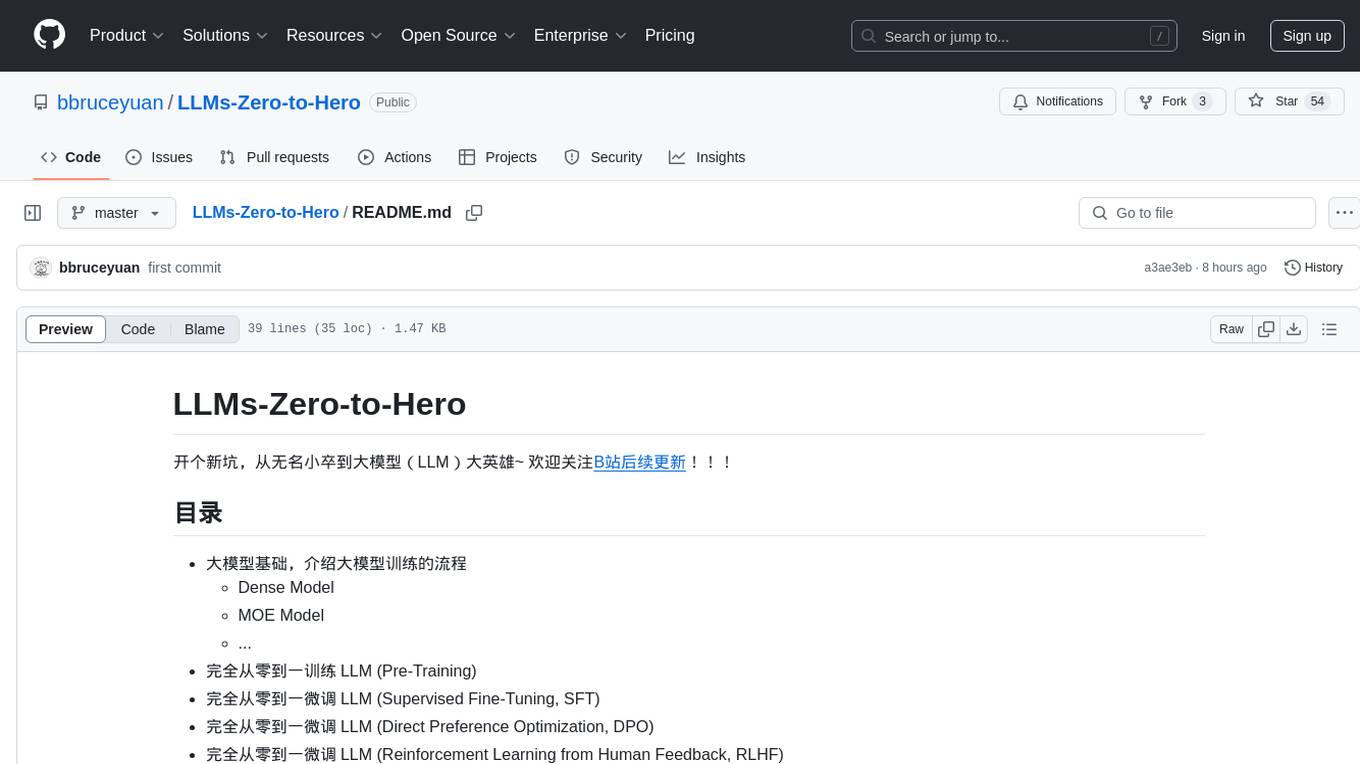
LLMs-Zero-to-Hero
LLMs-Zero-to-Hero is a repository dedicated to training large language models (LLMs) from scratch, covering topics such as dense models, MOE models, pre-training, supervised fine-tuning, direct preference optimization, reinforcement learning from human feedback, and deploying large models. The repository provides detailed learning notes for different chapters, code implementations, and resources for training and deploying LLMs. It aims to guide users from being beginners to proficient in building and deploying large language models.
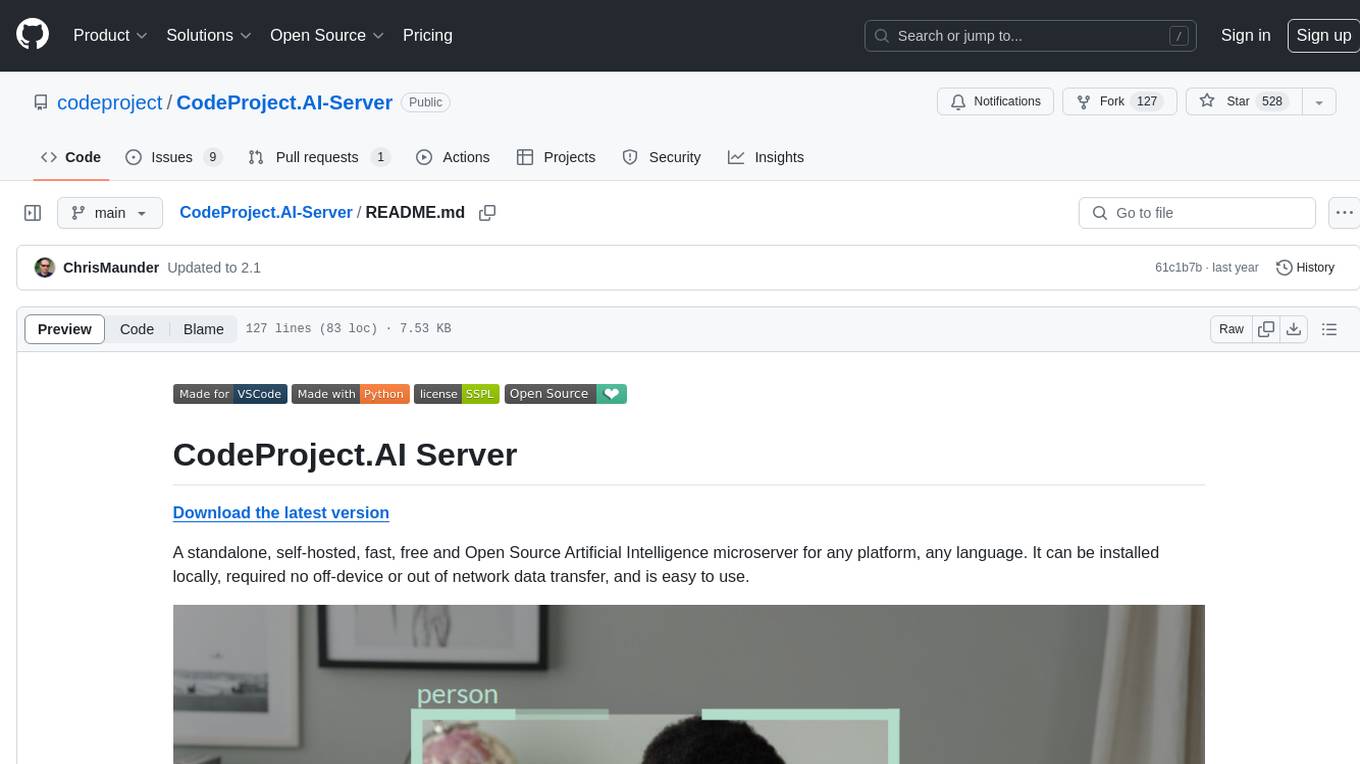
CodeProject.AI-Server
CodeProject.AI Server is a standalone, self-hosted, fast, free, and open-source Artificial Intelligence microserver designed for any platform and language. It can be installed locally without the need for off-device or out-of-network data transfer, providing an easy-to-use solution for developers interested in AI programming. The server includes a HTTP REST API server, backend analysis services, and the source code, enabling users to perform various AI tasks locally without relying on external services or cloud computing. Current capabilities include object detection, face detection, scene recognition, sentiment analysis, and more, with ongoing feature expansions planned. The project aims to promote AI development, simplify AI implementation, focus on core use-cases, and leverage the expertise of the developer community.
BizyAir
BizyAir is a collection of ComfyUI nodes that help users overcome environmental and hardware limitations to generate high-quality content. It includes features such as ControlNet preprocessing, image background removal, photo-quality image generation, and animation super-resolution. Users can run ComfyUI anywhere without worrying about hardware requirements. Installation methods include using ComfyUI Manager, Comfy CLI, downloading standalone packages for Windows, or cloning the BizyAir repository into the custom_nodes subdirectory of ComfyUI.
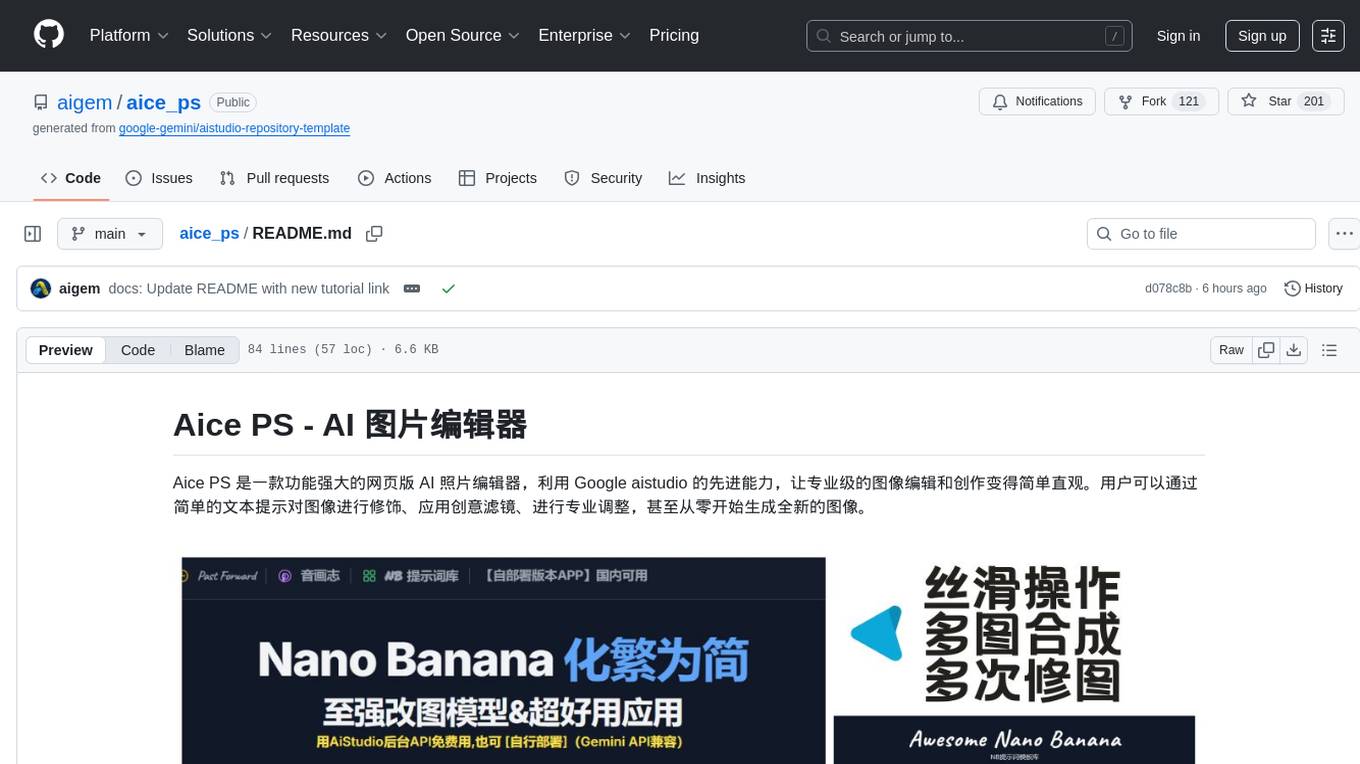
aice_ps
Aice PS is a powerful web-based AI photo editor that utilizes Google aistudio's advanced capabilities to make professional image editing and creation simple and intuitive. Users can enhance images, apply creative filters, make professional adjustments, and even generate new images from scratch using simple text prompts. The tool combines various cutting-edge AI capabilities to provide a one-stop creative image and video solution, including AI image generation, intelligent editing, creative filters, professional adjustments, AI inspiration suggestions, intelligent synthesis, texture overlay, one-click cutout, time travel effects, BeatSync for music and image synchronization, NB prompt word library, basic editing toolkit, and more.
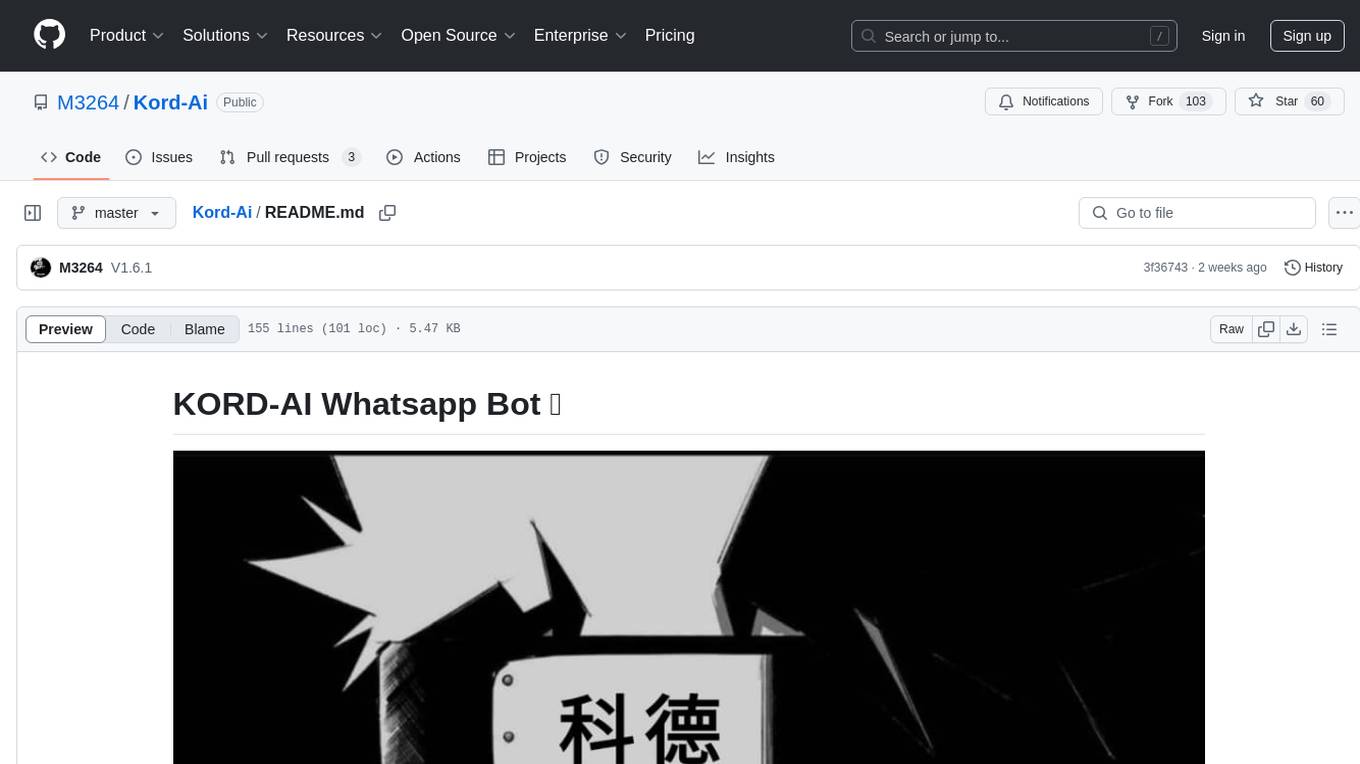
Kord-Ai
Kord-Ai is a WhatsApp bot designed to automate interactions on WhatsApp by executing predefined commands or responding to user inputs. It can handle tasks like sending messages, sharing media, and managing group activities, providing convenience and efficiency for users and businesses. The bot offers features for deployment on various platforms, including Heroku, Replit, Koyeb, Glitch, Codespace, Render, Railway, VPS, and PC. Users can deploy the bot by obtaining a session ID, forking the repository, setting configurations in the Config.js file, and starting/stopping the bot using npm commands. It is important to note that Kord-Ai is a bot created by M3264, not affiliated with WhatsApp, and users should be cautious in its usage.
For similar jobs
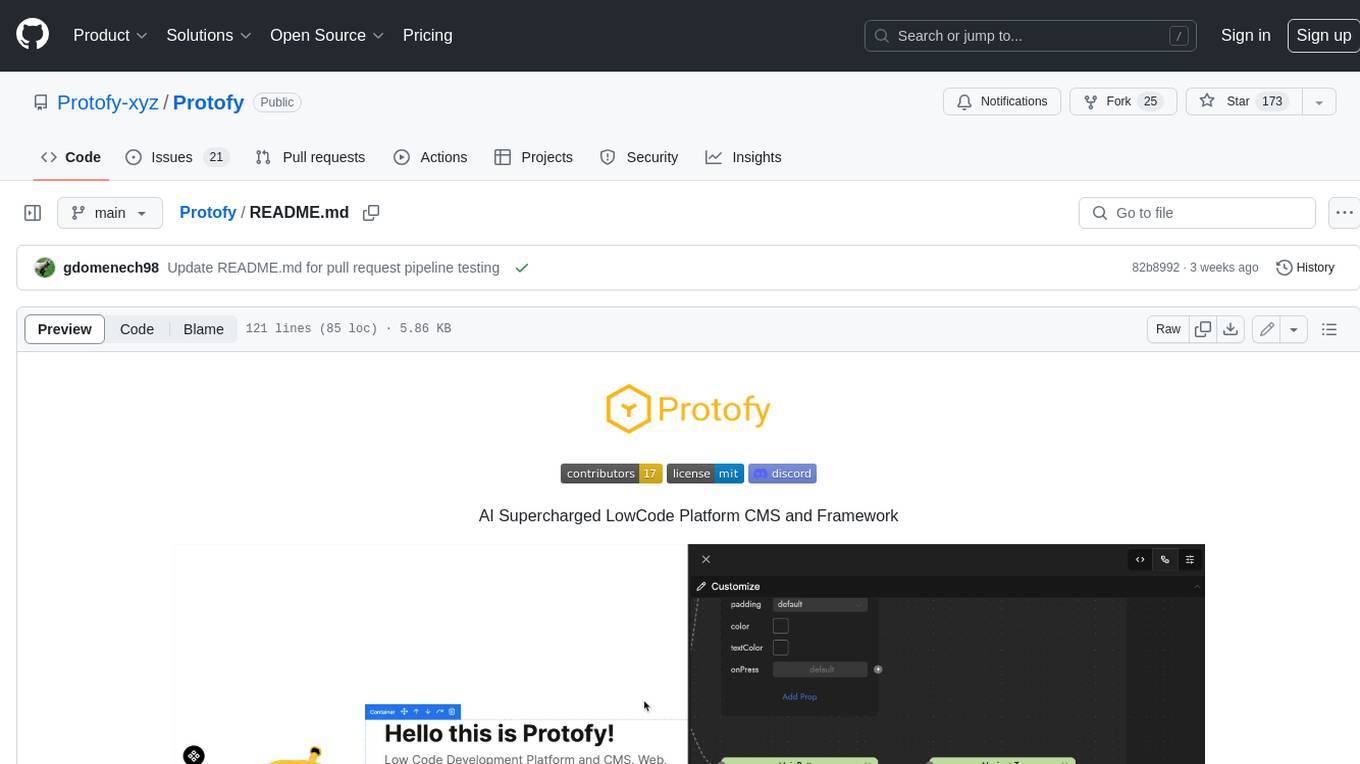
Protofy
Protofy is a full-stack, batteries-included low-code enabled web/app and IoT system with an API system and real-time messaging. It is based on Protofy (protoflow + visualui + protolib + protodevices) + Expo + Next.js + Tamagui + Solito + Express + Aedes + Redbird + Many other amazing packages. Protofy can be used to fast prototype Apps, webs, IoT systems, automations, or APIs. It is a ultra-extensible CMS with supercharged capabilities, mobile support, and IoT support (esp32 thanks to esphome).
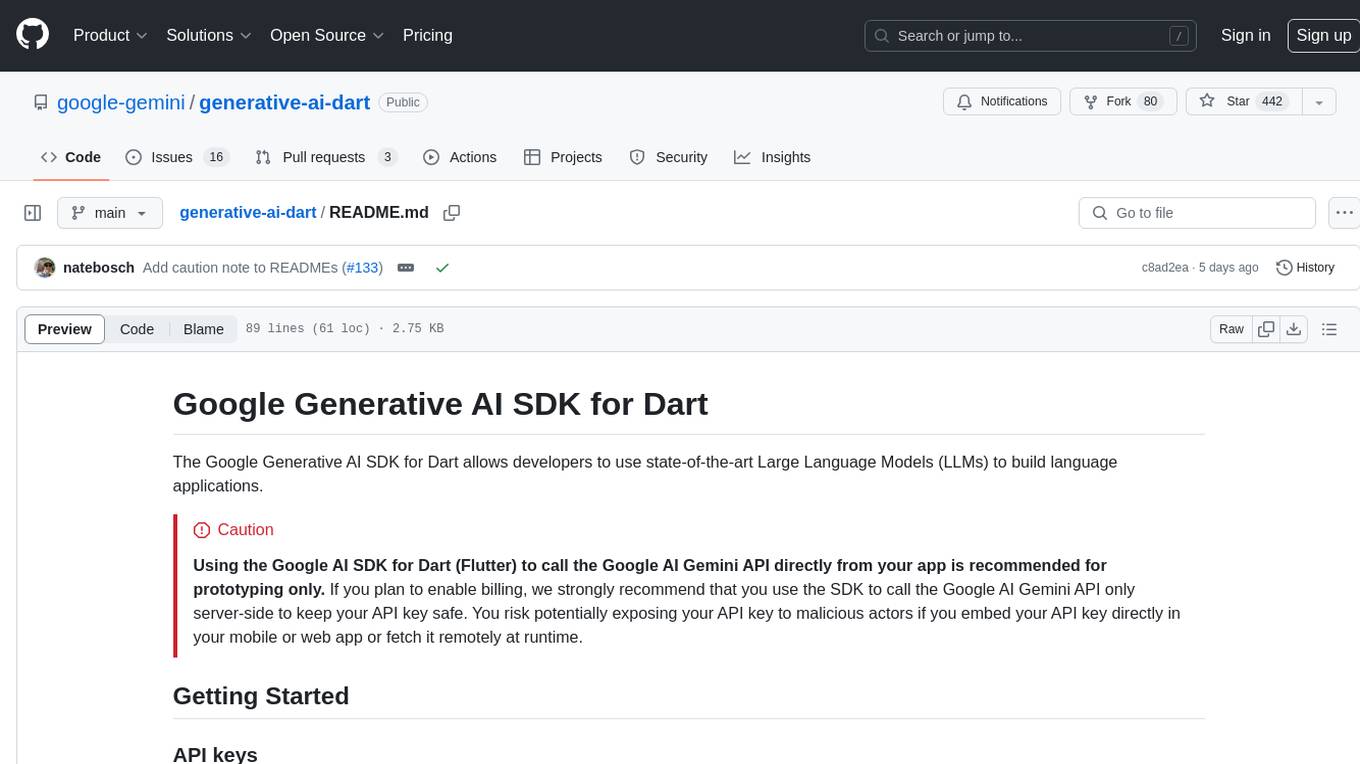
generative-ai-dart
The Google Generative AI SDK for Dart enables developers to utilize cutting-edge Large Language Models (LLMs) for creating language applications. It provides access to the Gemini API for generating content using state-of-the-art models. Developers can integrate the SDK into their Dart or Flutter applications to leverage powerful AI capabilities. It is recommended to use the SDK for server-side API calls to ensure the security of API keys and protect against potential key exposure in mobile or web apps.
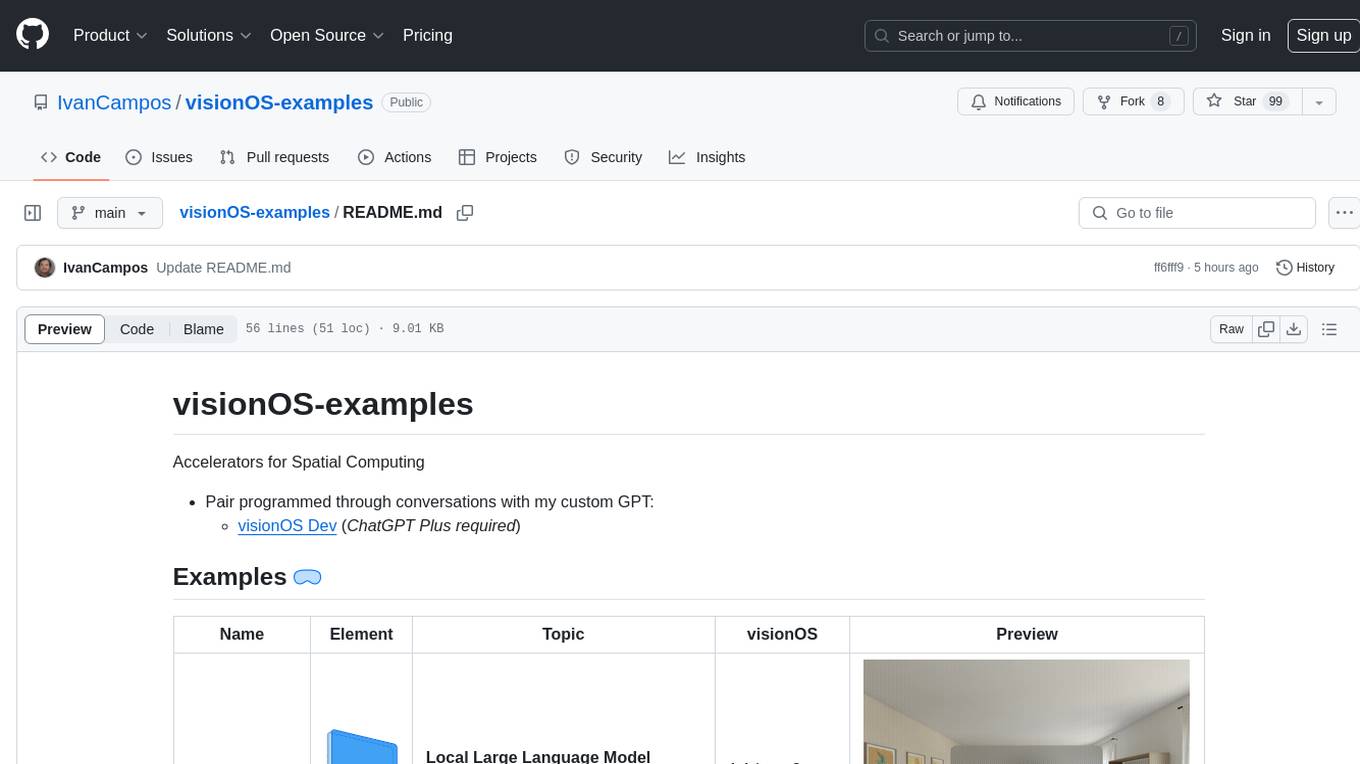
visionOS-examples
visionOS-examples is a repository containing accelerators for Spatial Computing. It includes examples such as Local Large Language Model, Chat Apple Vision Pro, WebSockets, Anchor To Head, Hand Tracking, Battery Life, Countdown, Plane Detection, Timer Vision, and PencilKit for visionOS. The repository showcases various functionalities and features for Apple Vision Pro, offering tools for developers to enhance their visionOS apps with capabilities like hand tracking, plane detection, and real-time cryptocurrency prices.
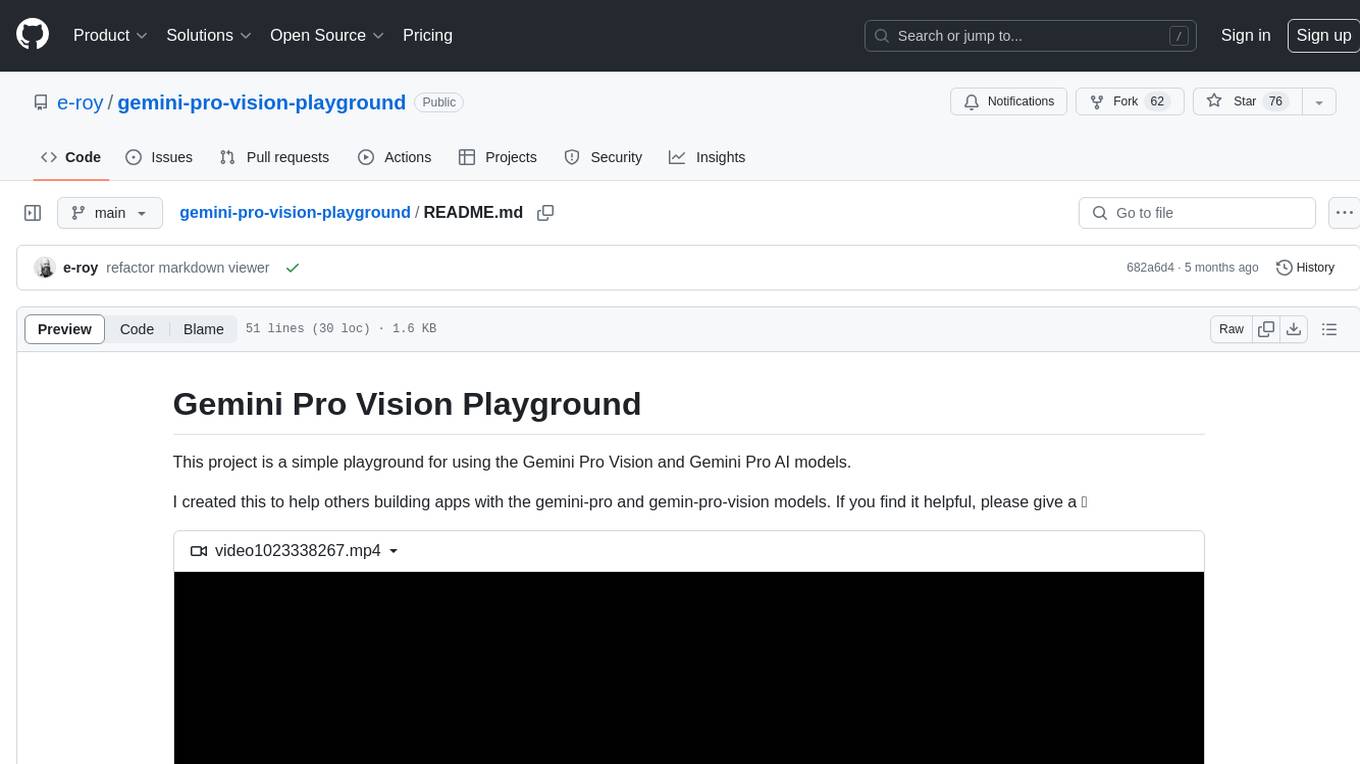
gemini-pro-vision-playground
Gemini Pro Vision Playground is a simple project aimed at assisting developers in utilizing the Gemini Pro Vision and Gemini Pro AI models for building applications. It provides a playground environment for experimenting with these models and integrating them into apps. The project includes instructions for setting up the Google AI API key and running the development server to visualize the results. Developers can learn more about the Gemini API documentation and Next.js framework through the provided resources. The project encourages contributions and feedback from the community.
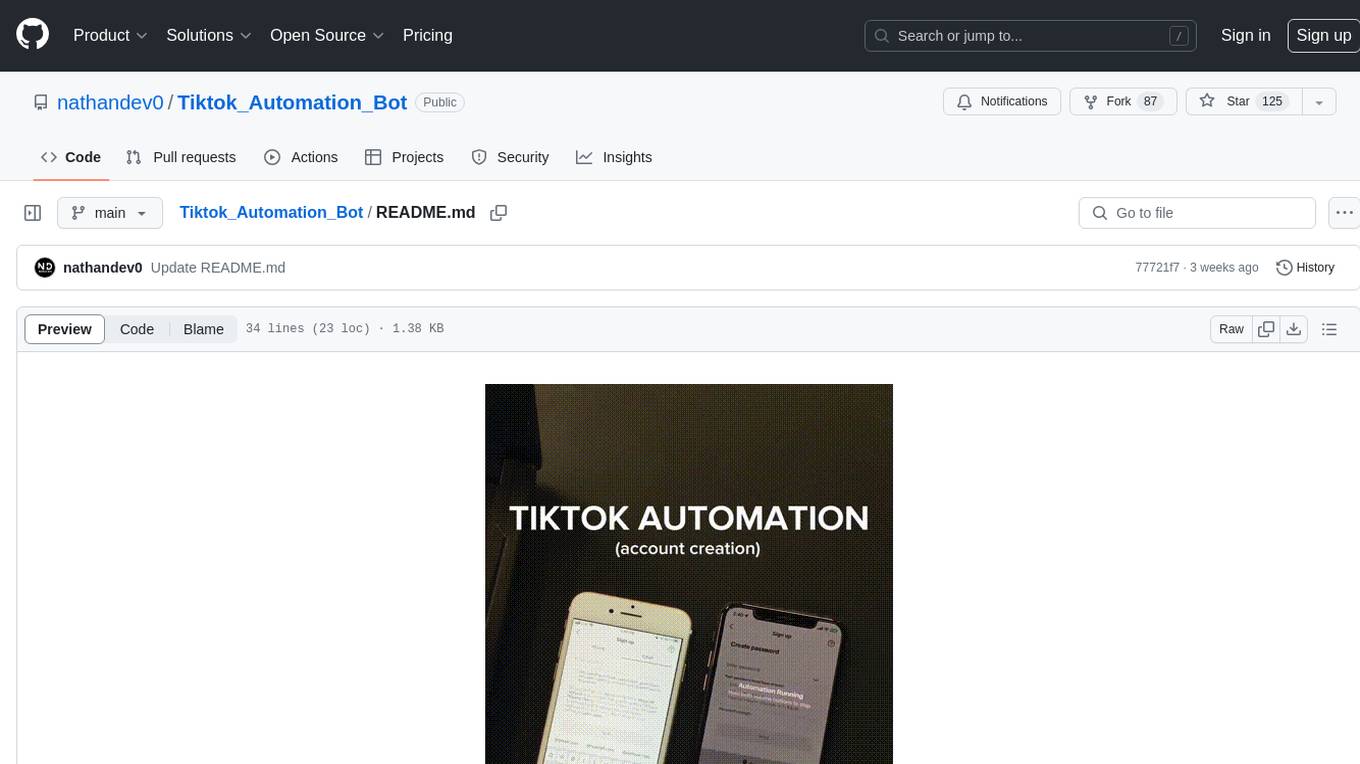
Tiktok_Automation_Bot
TikTok Automation Bot is an Appium-based tool for automating TikTok account creation and video posting on real devices. It offers functionalities such as automated account creation and video posting, along with integrations like Crane tweak, SMSActivate service, and IPQualityScore service. The tool also provides device and automation management system, anti-bot system for human behavior modeling, and IP rotation system for different IP addresses. It is designed to simplify the process of managing TikTok accounts and posting videos efficiently.
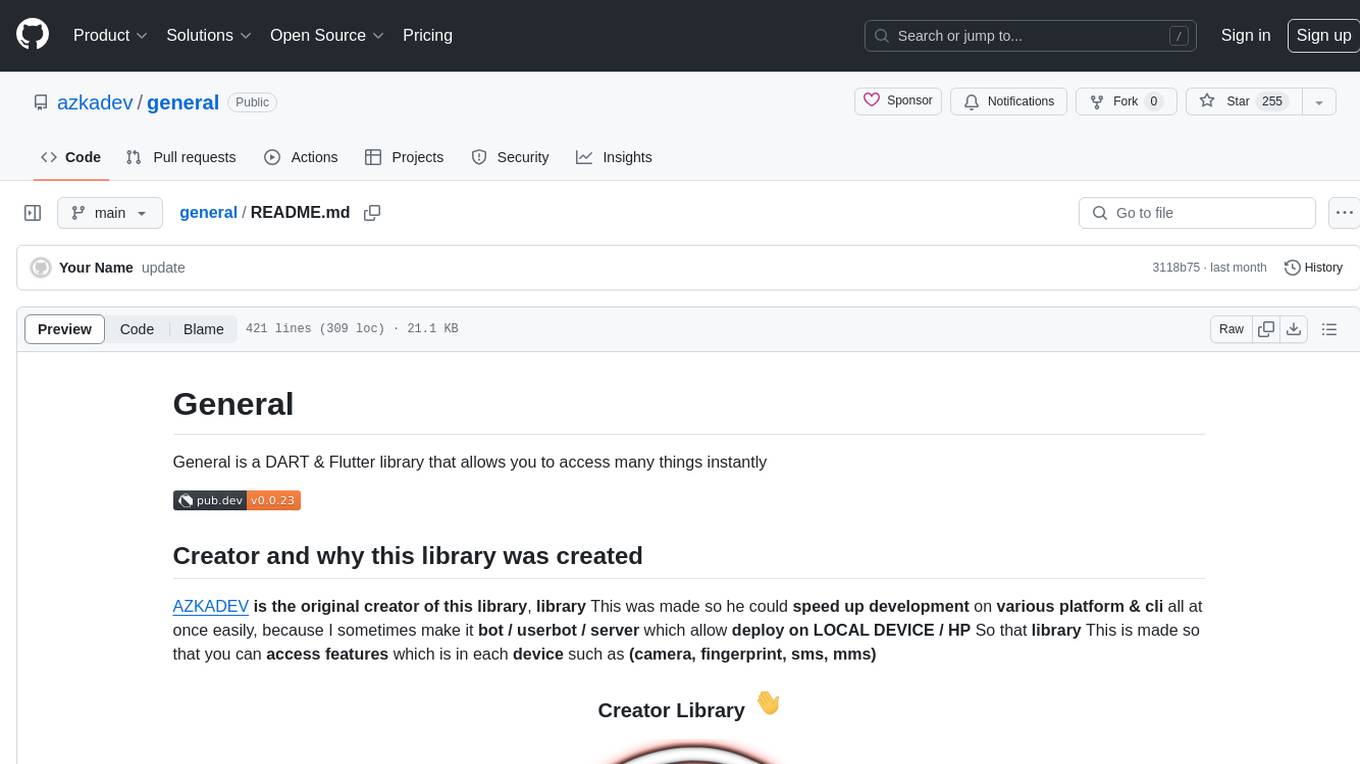
general
General is a DART & Flutter library created by AZKADEV to speed up development on various platforms and CLI easily. It allows access to features such as camera, fingerprint, SMS, and MMS. The library is designed for Dart language and provides functionalities for app background, text to speech, speech to text, and more.
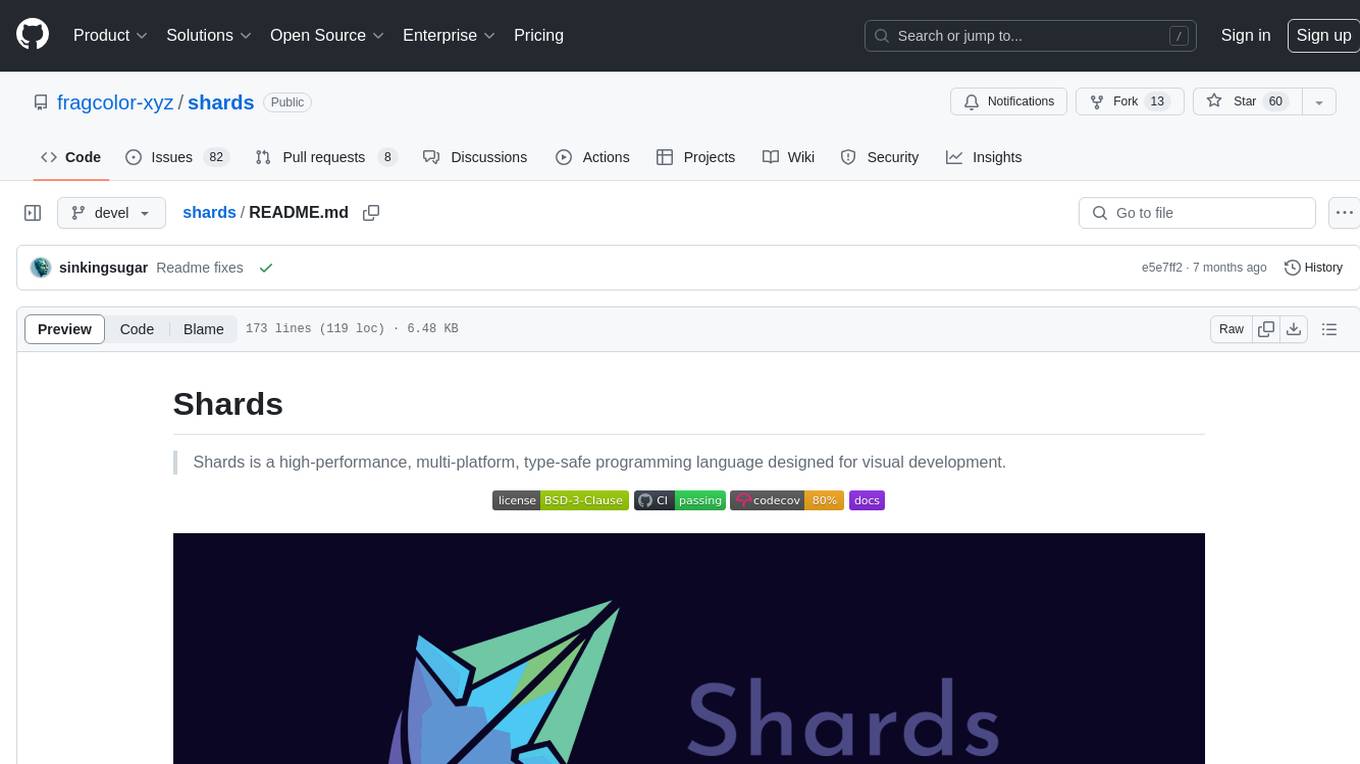
shards
Shards is a high-performance, multi-platform, type-safe programming language designed for visual development. It is a dataflow visual programming language that enables building full-fledged apps and games without traditional coding. Shards features automatic type checking, optimized shard implementations for high performance, and an intuitive visual workflow for beginners. The language allows seamless round-trip engineering between code and visual models, empowering users to create multi-platform apps easily. Shards also powers an upcoming AI-powered game creation system, enabling real-time collaboration and game development in a low to no-code environment.
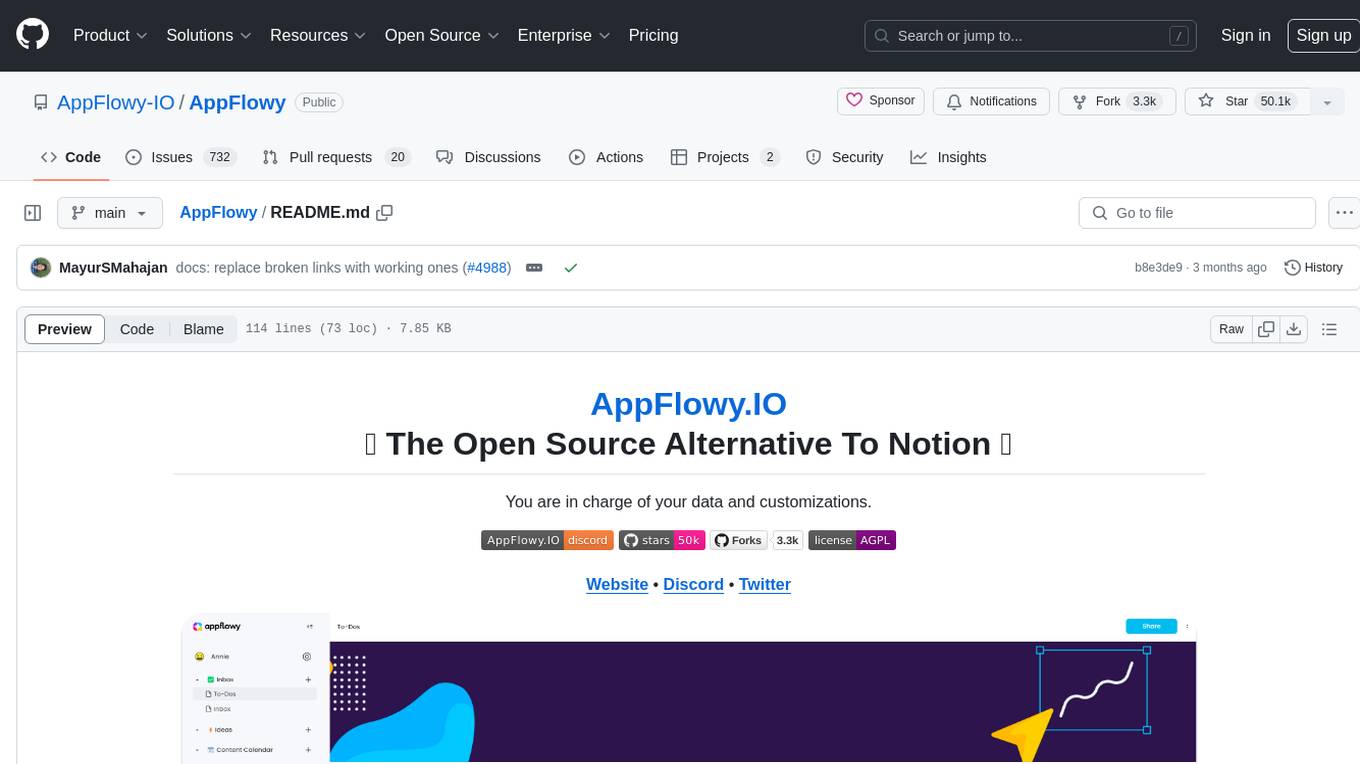
AppFlowy
AppFlowy.IO is an open-source alternative to Notion, providing users with control over their data and customizations. It aims to offer functionality, data security, and cross-platform native experience to individuals, as well as building blocks and collaboration infra services to enterprises and hackers. The tool is built with Flutter and Rust, supporting multiple platforms and emphasizing long-term maintainability. AppFlowy prioritizes data privacy, reliable native experience, and community-driven extensibility, aiming to democratize the creation of complex workplace management tools.