
kobold_assistant
Like ChatGPT's voice conversations with an AI, but entirely offline/private/trade-secret-friendly, using local AI models such as LLama 2 and Whisper
Stars: 125
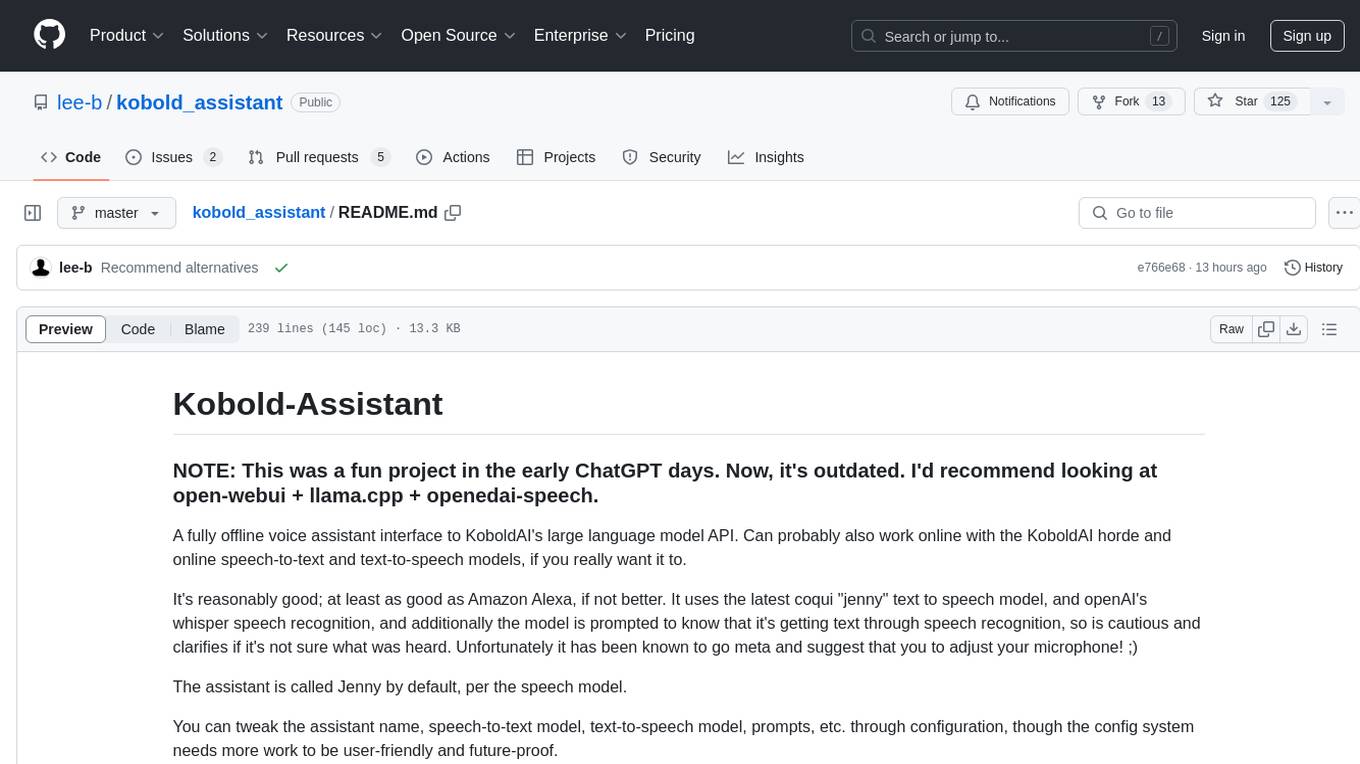
Kobold-Assistant is a fully offline voice assistant interface to KoboldAI's large language model API. It can work online with the KoboldAI horde and online speech-to-text and text-to-speech models. The assistant, called Jenny by default, uses the latest coqui 'jenny' text to speech model and openAI's whisper speech recognition. Users can customize the assistant name, speech-to-text model, text-to-speech model, and prompts through configuration. The tool requires system packages like GCC, portaudio development libraries, and ffmpeg, along with Python >=3.7, <3.11, and runs on Ubuntu/Debian systems. Users can interact with the assistant through commands like 'serve' and 'list-mics'.
README:
NOTE: This was a fun project in the early ChatGPT days. Now, it's outdated. I'd recommend looking at open-webui + llama.cpp + openedai-speech.
A fully offline voice assistant interface to KoboldAI's large language model API. Can probably also work online with the KoboldAI horde and online speech-to-text and text-to-speech models, if you really want it to.
It's reasonably good; at least as good as Amazon Alexa, if not better. It uses the latest coqui "jenny" text to speech model, and openAI's whisper speech recognition, and additionally the model is prompted to know that it's getting text through speech recognition, so is cautious and clarifies if it's not sure what was heard. Unfortunately it has been known to go meta and suggest that you to adjust your microphone! ;)
The assistant is called Jenny by default, per the speech model.
You can tweak the assistant name, speech-to-text model, text-to-speech model, prompts, etc. through configuration, though the config system needs more work to be user-friendly and future-proof.
We have a channel on the Kobold-AI server. Please try to file real bugs and requests on github instead, but this is a good place to initially discuss possible bugs, chat about ideas, etc. https://discord.com/channels/849937185893384223/1110256272403599481
- Install as instructed below
- Make sure
KoboldAI(preferably) (a.k.a,KoboldAI-Client),KoboldCPPortext-generation-webuiare running, with a suitable LLM model loaded, and serving a KoboldAI compatible API athttp://localhost:5000/api/v1/generate(see Configuration, below, if you need to change this URL). See KoboldAI below, for a quickstart guide. - Run one or more of the commands below. If you get any errors about missing libraries, follow the instructions about that under Installation, below.
- Run
kobold-assistant serveafter installing. - Give it a while (at least a few minutes) to start up, especially the first time that you run it, as it downloads a few GB of AI models to do the text-to-speech and speech-to-text, and does some time-consuming generation work at startup, to save time later. It runs much more comfortably once it gets to the main conversational loop.
- While running, the system responds to special control commands. See Control Commands, below.
Run kobold-assistant list-mics to list available microphones that kobold-assistant can use, when listen for the user's instructions. See the Configuration and Troubleshooting sections below, for more details on list-mics and related settings.
- System packages:
- GCC (c compiler)
- portaudio development libraries
- ffmpeg
- KoboldAI, KoboldCPP, or text-generation-webui running locally
- For now, the only model known to work with this is stable-vicuna-13B-GPTQ. Any Alpaca-like or vicuna model will PROBABLY work. I'll add abstractions so that more models work, soon. Feel free to submit a PR with known-good models, or changes for multiple/other model support.
- Python >=3.7, <3.11
- Ubuntu/Debian
While running, there are two special commands that kobold-assistant responds to:
This tells the assistant to go to sleep (to stop listening) until a wake command is given (see below).
This tells the assistant to start listening again, after it has been told to go to sleep (see above).
-
On a Debian-like system (such as Debian, Ubuntu, Linux Mint, or Pop), run
apt-get install -y $(cat requirements.apt). For other distros, readrequirements.apt, figure out the equivalents for your distro (search your distro's packages), and ideally submit a PR with a similarrequirements.yourdistrofile and updatedREADME.mdfor your distro. -
On the first run, if you are missing portaudio or a C compiler, or if you have an nvidia CPU, you may find that you need a bunch of other packages or libraries, like nvidia's cudnn. These are required by third-party dependencies. Most are covered by the step above. Aside from that, just try to run it and install any missing libraries that it complains about per your distro instructions, and failing that, the nvidia instructions for your distro. If your distro isn't supported by nvidia, all bets are off -- you might be better running it as CPU-only.
I'll try tidy this up the dependency situation in future, using docker or something, so you don't have to worry about dependencies, and it "just works", but nvidia make you sign up to their website to get a few of them right now, so there's probably no easy answer at the moment. Sadly, I don't think this code will get away from any nvidia dependencies for a while.
- Download the
*.whlfile from the latest release on github (http://github.com/lee-b/kobold_assistant/) - Run
pip install *.whl.
To customize the configuration, run kobold_assistant default-config-path, and copy the the file at that path to ~/.config/kobold_assistant/settings.json, then edit it. You can also place config in /etc/kobold_assistant/settings.json.
The most important settings are as follows:
The KoboldAI API server endpoint, for generating text from a prompt using a large language model. Check the documentation and terminal output of KoboldAI-Client, KoboldCPP, Text-Generation-WebUI, or whichever other compatible server you're using.
The device number of the microphone to listen for instructions on.
Run kobold-assistant list-mics for a list. null means choose the default.
NOTE: The default (null) "should" auto-detect this for you; see the For now, see the SpeechRecognition library docs for details on exactly how this works.
Automatically determine the microphone volume based on ambient noise levels.
Energy level (mic volume) to use when NOT auto-calibrating (per above). Range is from 0 to 4000, with 1500 being reasonable for a well-calibrated mic.
Really, you should check the KoboldAI instructions, but as a quick guide to getting it running on Debian, Ubuntu, Linux Mint, Pop! OS, or similar Debian-based Linux distros, for the purposes of running this, here's how to do it, at present. No guarantees that this will continue to work.
ROUGH requirements (check the KoboldAI docs for better requirements): - nvidia card with CUDA and at least 12GB of Video RAM (VRAM) - A recent Debian-based distro - A GUI desktop session (this approach needs a browser)
NOTE: this is NOT the official KoboldAI version, but a development branch that supports 4bit quantized models. In future, it should be possible to use the official version instead, after this feature has been merged into it.
This example is for the lightest model to run, on machines with limited resources. See Known-good Models below, for other options, and adjust accordingly to your needs.
sudo apt-get update && sudo apt-get install -y nvidia-cuda-toolkit git git-lfs
git clone https://github.com/0cc4m/KoboldAI -b latestgptq --recurse-submodules
cd KoboldAI
./install_requirements.sh
cd KoboldAI/models
git clone https://huggingface.co/TheBloke/WizardLM-7B-uncensored-GPTQ TheBloke_WizardLM-7B-uncensored-GPTQ
cd TheBloke_WizardLM-7B-uncensored-GPTQ
ln -s WizardLM-7B-uncensored-GPTQ-4bit-128g.compat.no-act-order.safetensors 4bit-128g.safetensors
cd ../..
./play.sh
- The final step, running
./play.sh, should launch your web browser. - In the browser, click
AI - Click
Load a model from its directory - Select the model that you cloned earlier,
stable-vicuna-13B-GPTQ - After selecting, some sliders appear at the bottom. Move the
GPU 0slider all the way to the right. NOTE: if this later fails to load, it's probably this slider that you need to change. Read the KoboldAI docs! - Click
Load. - If this loads load successfully, the Loading message should disappear within a minute or two at most.
- Now, in a separate terminal, run
kobold-assistant serve, per the docs above. stable-vicuna-13B-GPTQ-4bit.compat.no-act-order.safetensors 4bit-128g.safetensors
Any of these models will work. They're listed with the easiest model to run first, and the best (but more demanding) models last.
-
TheBloke_WizardLM-7B-uncensored-GPTQ- Should run within 8GB
- Obviously not as good as the more demanding models, but surprisingly similar to Alexa and other commercial offerings
- Run
ln -s WizardLM-7B-uncensored-GPTQ-4bit-128g.compat.no-act-order.safetensors 4bit-128g.safetensorsin the model directory before attempting to load it.
-
TheBloke/stable-vicuna-13b- This should run in about 12GB
- Seems about equivalent to Alexa
- Run
ln -s stable-vicuna-13B-GPTQ-4bit.compat.no-act-order.safetensors 4bit-128g.safetensorsin the model directory before attempting to load it.
-
MetalX_GPT4-X-Alpasta-30b-4bit- This requires at least 24GB
- It's a capable, general model, which seems better than Alexa
- Run
ln -s gpt4-x-alpasta-30b-128g-4bit.safetensors 4bit-128g.safetensorsin the model directory before attempting to load it.
-
TheBloke/WizardLM-30B-Uncensored-GPTQ- This requires at least 24GB
- It's a capable, general model, which seems better than Alexa
- Run
ln -s WizardLM-30B-Uncensored-GPTQ-4bit.act-order.safetensors 4bit.safetensorsin the model directory before attempting to load it.
-
Any other 4bit, 128b safetensors llama-based model from huggingface should also work, using the above approaches.
-
TheBloke/vicuna-7b-1.1-GPTQ-4bit-128g- Seems to output ' \u200b' a lot, instead of a response.
To just use it, don't do this. See the installation instructions above! But, if you want to hack on this code:
- Install poetry per instructions
- Install and make default (via pyenv or whatever) python 3.9.16
- Run the following:
poetry build
poetry install
Now edit the files and poetry run kobold-assistant serve to test.
This is probably the speech recognition picking up environmental audio. Tell it to sleep and wake it later if you want it to not listen and respond, or else tune your microphone so that it doesn't pick up random environmental noises.
This is happens frequently right now, but is really just filler for the AI not responding with anything. Try rephrasing as instructed. Alternatively, you could avoid repeating yourself with an encouraging instruction like "Well, try your best."
This is a bug in the TTS library, if you press Ctrl-C while it's download a model because its downloads aren't atomic (it leaves half a download behind, then gets confused). To work around this, run rm -rf ~/.local/share/TTS, and it will download anew.
CHECK the MICROPHONE_DEVICE_INDEX setting. See Configuration, above.
This happens when the whisper text-to-speech model hallucinates, and kobold-assistant notices. Essentially, it just means that the text-to-speech model misheard you, or only heard noise and made a guess. Check the MICROPHONE_DEVICE_INDEX setting (or it may be listening for audio on a device that's not producing any audio!). Check your microphone settings (such as the microphone volume and noise cancellation options), and generally ensure that your microphone works: that it's not too quiet or too loud, and so on. OR, just try again: kobold-assistant will try to recover from this and just go on as if you didn't say anything yet. If this happens every time, though, you have a configuration issue.
There may be other hallucinations (random text detected that you didn't actually say) that whisper generates, that aren't currently detected. If you encounter any others, please file a PR or bug report. However, sometimes it will just mishear what you say; that much is normal. Try to perfect your microphone settings, and enunciate as clearly as you can.
WARNING:root:Speech-to-text engine failed to recognise audio, with error RuntimeError('cuDNN error: CUDNN_STATUS_INTERNAL_ERROR'). Retrying.
or:
WARNING:root:Speech-to-text engine failed to recognise audio, with error RuntimeError('GET was unable to find an engine to execute this computation'). Retrying.
I believe either of these warnings is your GPU running out of VRAM (or some other resource) that a model needs. Try allocating the layers differently in KoboldAI, setting CUDA_VISIBLE_DEVICES to allocate cards differently if you have multiple GPUs, changing the models used in kobold-assistant settings for speech-to-text and text-to-speech, or if all else fails, you may need to upgrade your system or buy/rent a different system.
- Submit a ticket! Just please try to be clear about what the problem is. See: https://www.mediawiki.org/wiki/How_to_report_a_bug for instance.
Pull requests welcome - don't be shy :)
- Lee Braiden [email protected]
For Tasks:
Click tags to check more tools for each tasksFor Jobs:
Alternative AI tools for kobold_assistant
Similar Open Source Tools
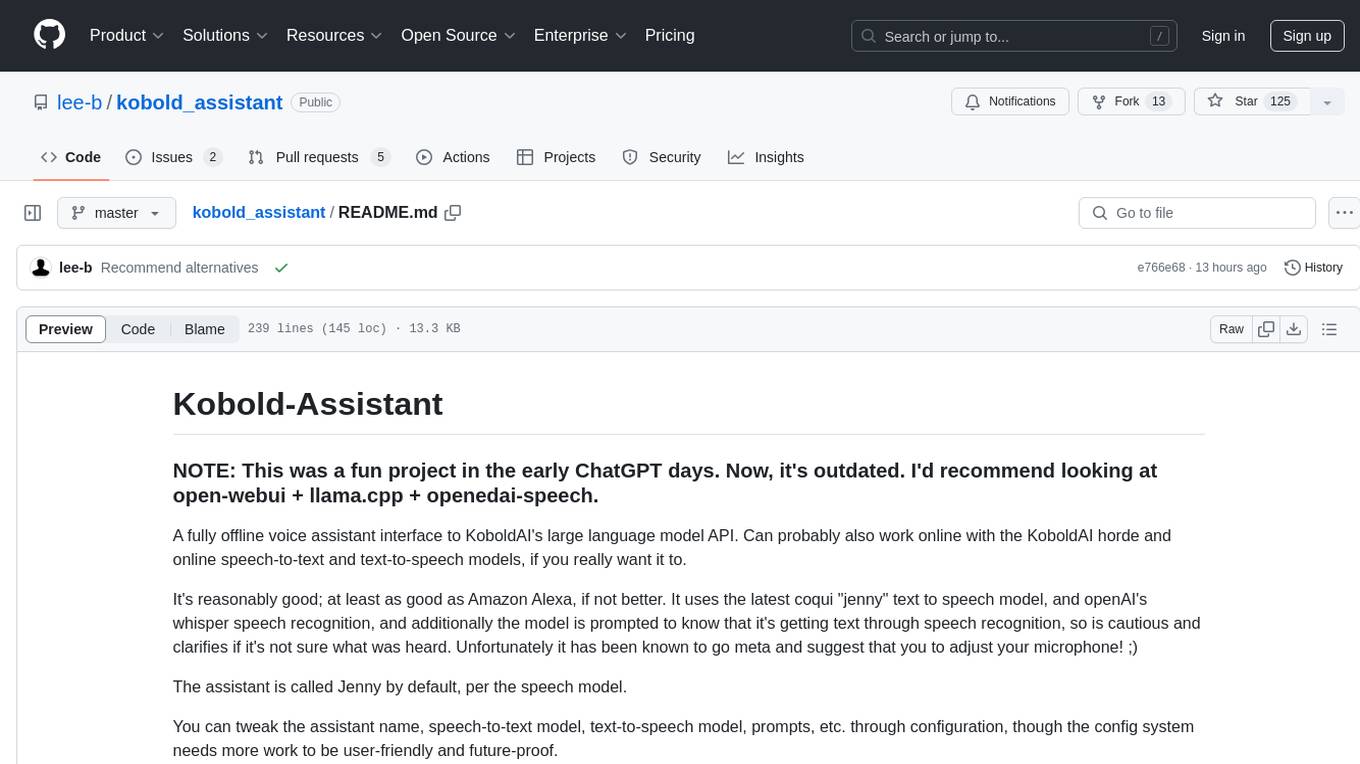
kobold_assistant
Kobold-Assistant is a fully offline voice assistant interface to KoboldAI's large language model API. It can work online with the KoboldAI horde and online speech-to-text and text-to-speech models. The assistant, called Jenny by default, uses the latest coqui 'jenny' text to speech model and openAI's whisper speech recognition. Users can customize the assistant name, speech-to-text model, text-to-speech model, and prompts through configuration. The tool requires system packages like GCC, portaudio development libraries, and ffmpeg, along with Python >=3.7, <3.11, and runs on Ubuntu/Debian systems. Users can interact with the assistant through commands like 'serve' and 'list-mics'.
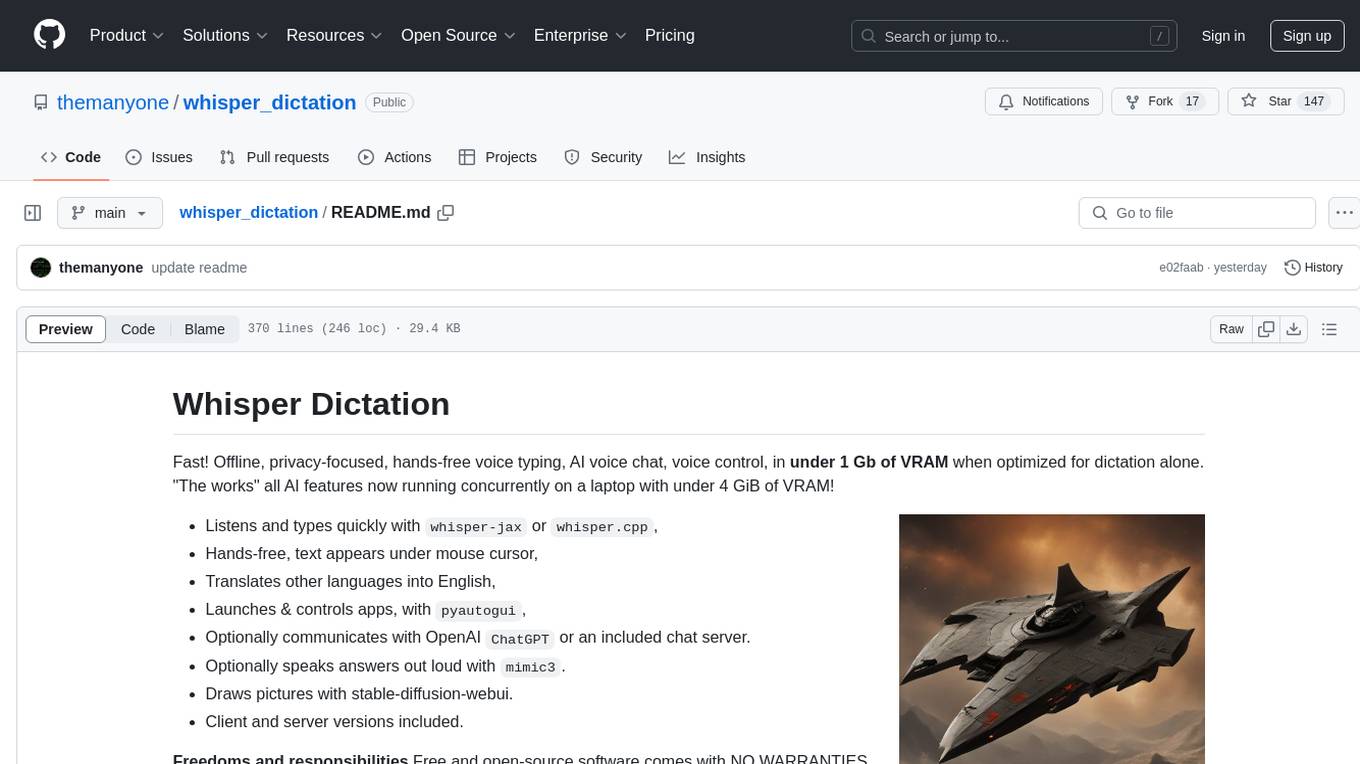
whisper_dictation
Whisper Dictation is a fast, offline, privacy-focused tool for voice typing, AI voice chat, voice control, and translation. It allows hands-free operation, launching and controlling apps, and communicating with OpenAI ChatGPT or a local chat server. The tool also offers the option to speak answers out loud and draw pictures. It includes client and server versions, inspired by the Star Trek series, and is designed to keep data off the internet and confidential. The project is optimized for dictation and translation tasks, with voice control capabilities and AI image generation using stable-diffusion API.
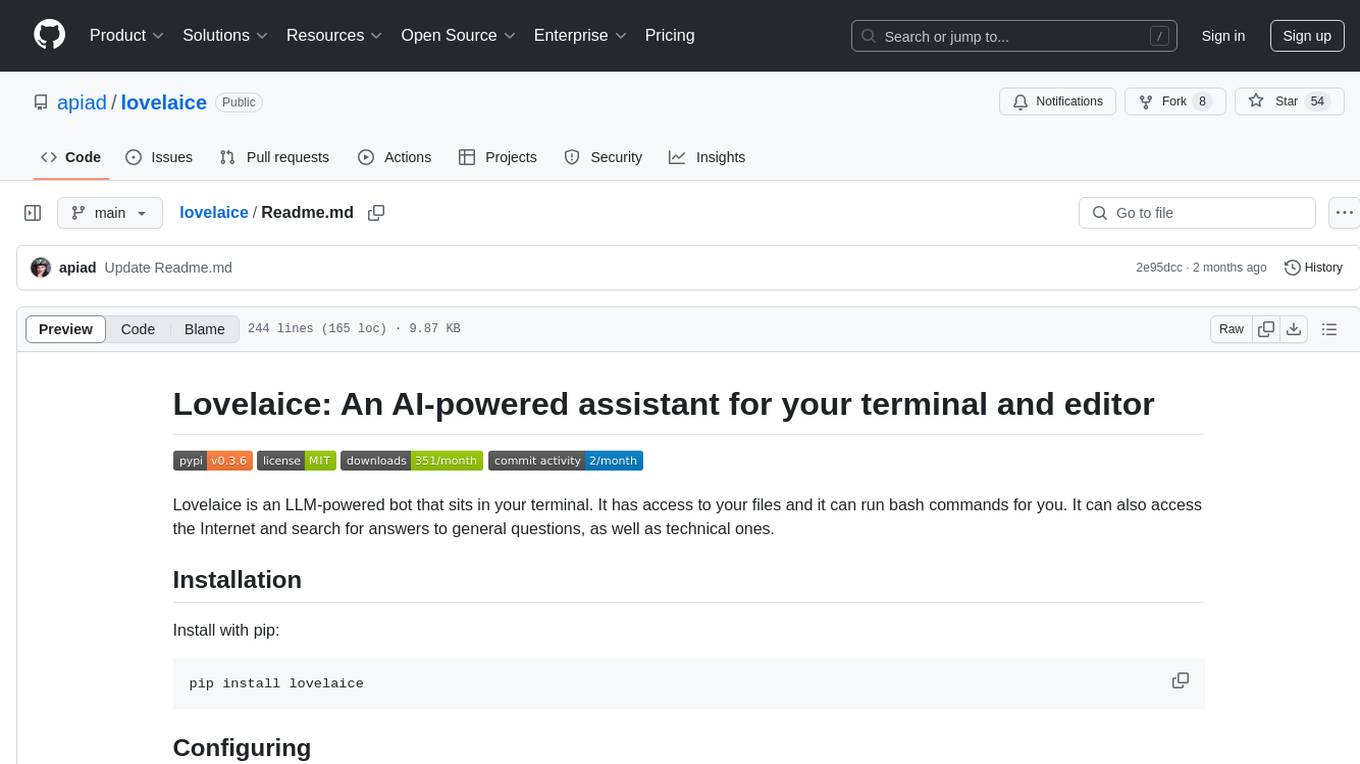
lovelaice
Lovelaice is an AI-powered assistant for your terminal and editor. It can run bash commands, search the Internet, answer general and technical questions, complete text files, chat casually, execute code in various languages, and more. Lovelaice is configurable with API keys and LLM models, and can be used for a wide range of tasks requiring bash commands or coding assistance. It is designed to be versatile, interactive, and helpful for daily tasks and projects.

maxheadbox
Max Headbox is an open-source voice-activated LLM Agent designed to run on a Raspberry Pi. It can be configured to execute a variety of tools and perform actions. The project requires specific hardware and software setups, and provides detailed instructions for installation, configuration, and usage. Users can create custom tools by making JavaScript modules and backend API handlers. The project acknowledges the use of various open-source projects and resources in its development.
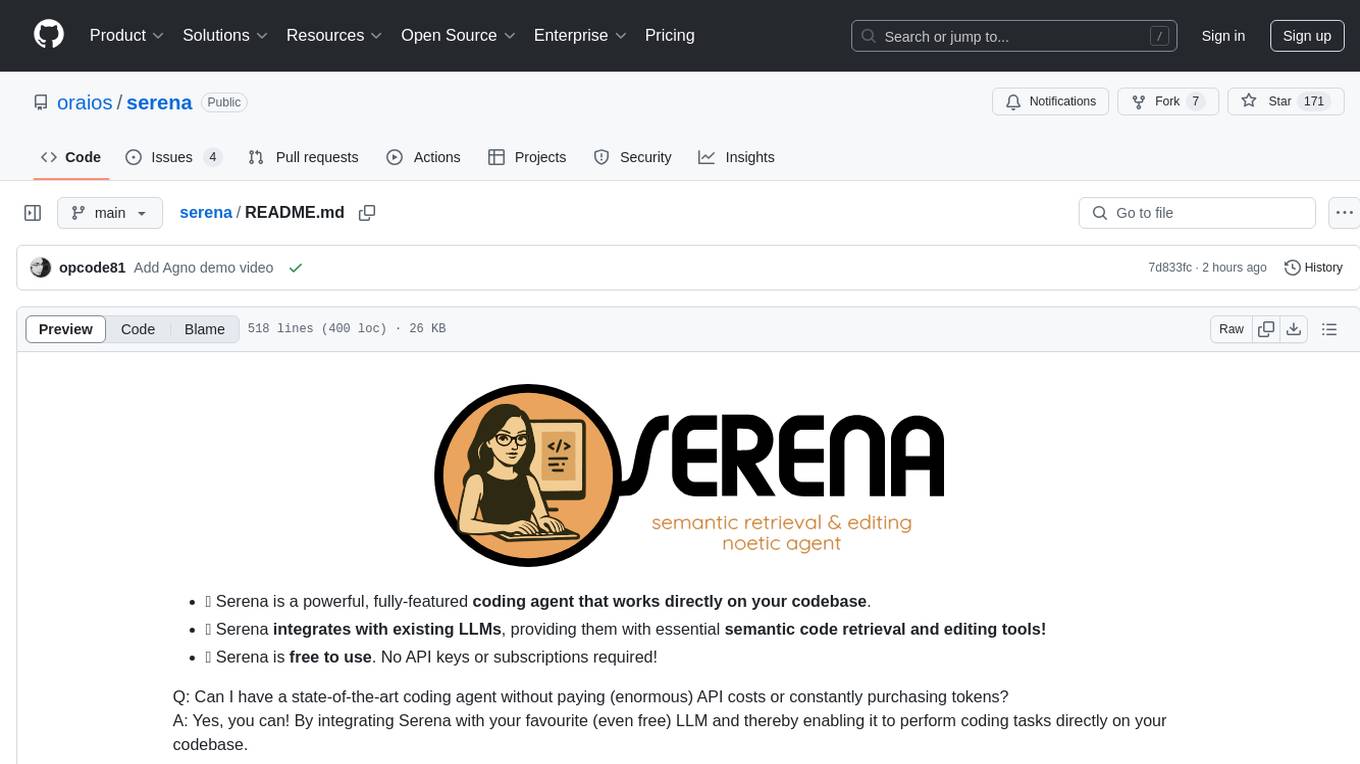
serena
Serena is a powerful coding agent that integrates with existing LLMs to provide essential semantic code retrieval and editing tools. It is free to use and does not require API keys or subscriptions. Serena can be used for coding tasks such as analyzing, planning, and editing code directly on your codebase. It supports various programming languages and offers semantic code analysis capabilities through language servers. Serena can be integrated with different LLMs using the model context protocol (MCP) or Agno framework. The tool provides a range of functionalities for code retrieval, editing, and execution, making it a versatile coding assistant for developers.
GlaDOS
This project aims to create a real-life version of GLaDOS, an aware, interactive, and embodied AI entity. It involves training a voice generator, developing a 'Personality Core,' implementing a memory system, providing vision capabilities, creating 3D-printable parts, and designing an animatronics system. The software architecture focuses on low-latency voice interactions, utilizing a circular buffer for data recording, text streaming for quick transcription, and a text-to-speech system. The project also emphasizes minimal dependencies for running on constrained hardware. The hardware system includes servo- and stepper-motors, 3D-printable parts for GLaDOS's body, animations for expression, and a vision system for tracking and interaction. Installation instructions cover setting up the TTS engine, required Python packages, compiling llama.cpp, installing an inference backend, and voice recognition setup. GLaDOS can be run using 'python glados.py' and tested using 'demo.ipynb'.
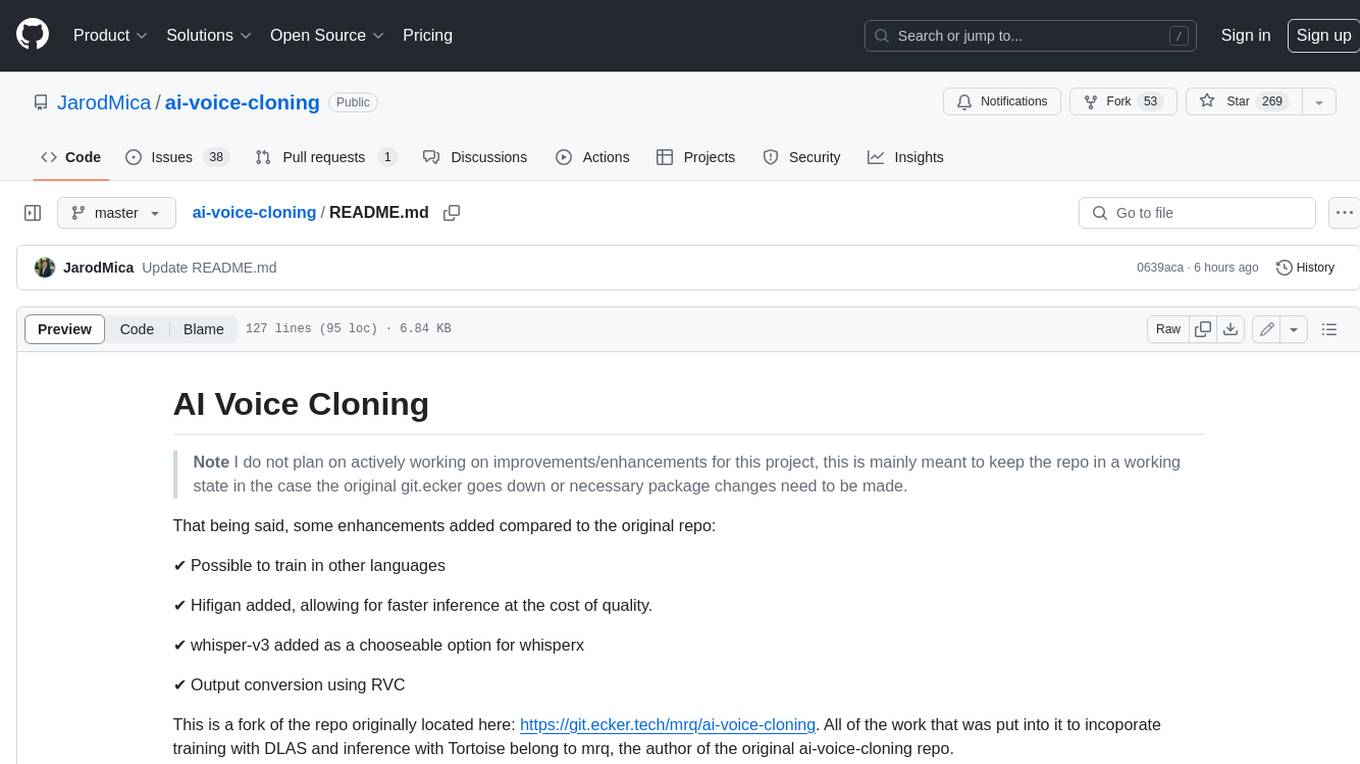
ai-voice-cloning
This repository provides a tool for AI voice cloning, allowing users to generate synthetic speech that closely resembles a target speaker's voice. The tool is designed to be user-friendly and accessible, with a graphical user interface that guides users through the process of training a voice model and generating synthetic speech. The tool also includes a variety of features that allow users to customize the generated speech, such as the pitch, volume, and speaking rate. Overall, this tool is a valuable resource for anyone interested in creating realistic and engaging synthetic speech.
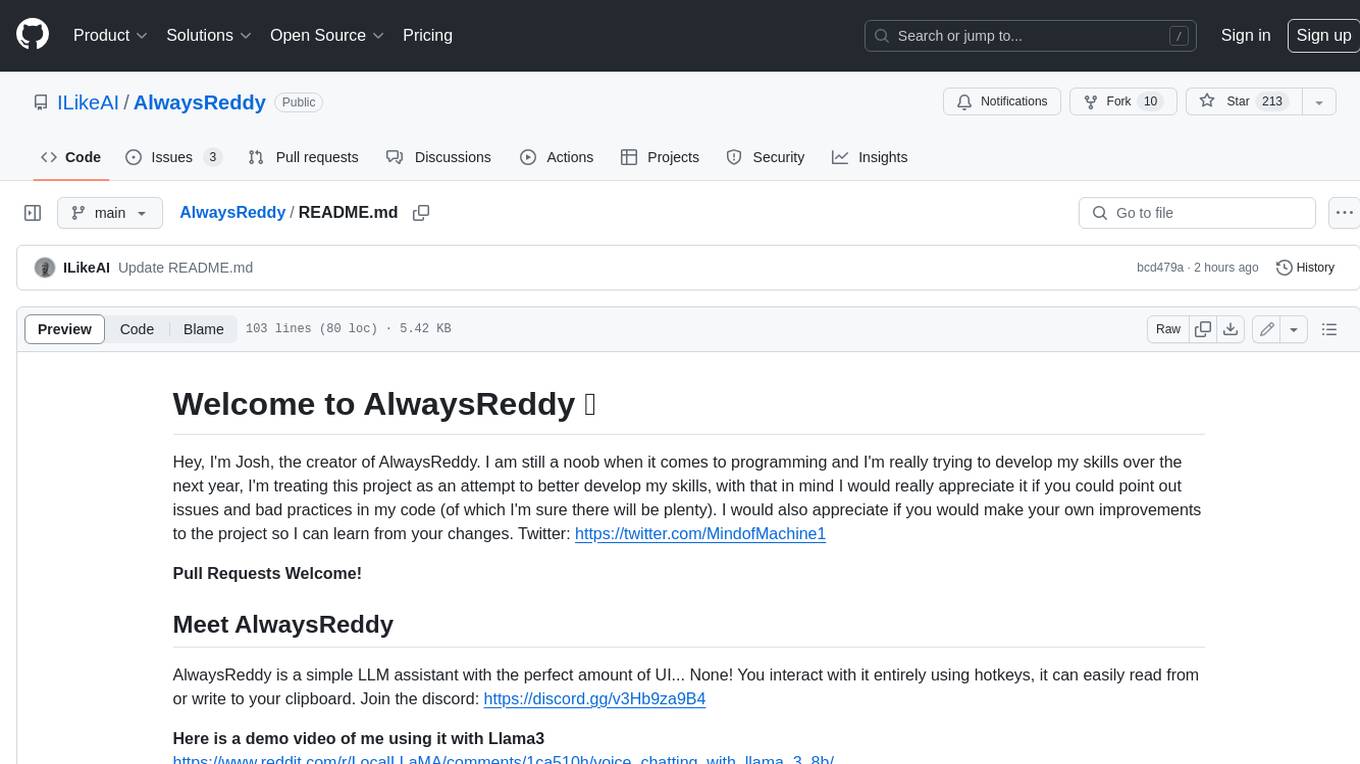
AlwaysReddy
AlwaysReddy is a simple LLM assistant with no UI that you interact with entirely using hotkeys. It can easily read from or write to your clipboard, and voice chat with you via TTS and STT. Here are some of the things you can use AlwaysReddy for: - Explain a new concept to AlwaysReddy and have it save the concept (in roughly your words) into a note. - Ask AlwaysReddy "What is X called?" when you know how to roughly describe something but can't remember what it is called. - Have AlwaysReddy proofread the text in your clipboard before you send it. - Ask AlwaysReddy "From the comments in my clipboard, what do the r/LocalLLaMA users think of X?" - Quickly list what you have done today and get AlwaysReddy to write a journal entry to your clipboard before you shutdown the computer for the day.
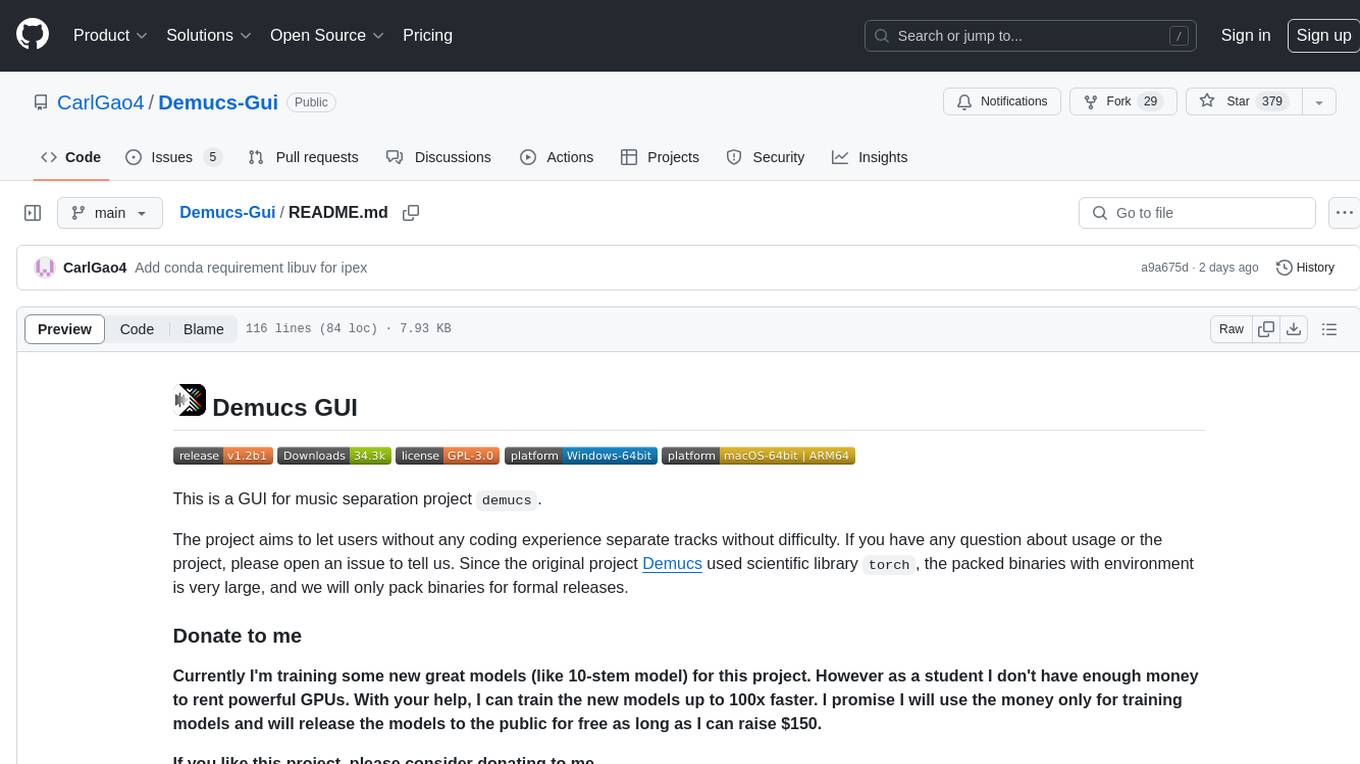
Demucs-Gui
Demucs GUI is a graphical user interface for the music separation project Demucs. It aims to allow users without coding experience to easily separate tracks. The tool provides a user-friendly interface for running the Demucs project, which originally used the scientific library torch. The GUI simplifies the process of separating tracks and provides support for different platforms such as Windows, macOS, and Linux. Users can donate to support the development of new models for the project, and the tool has specific system requirements including minimum system versions and hardware specifications.
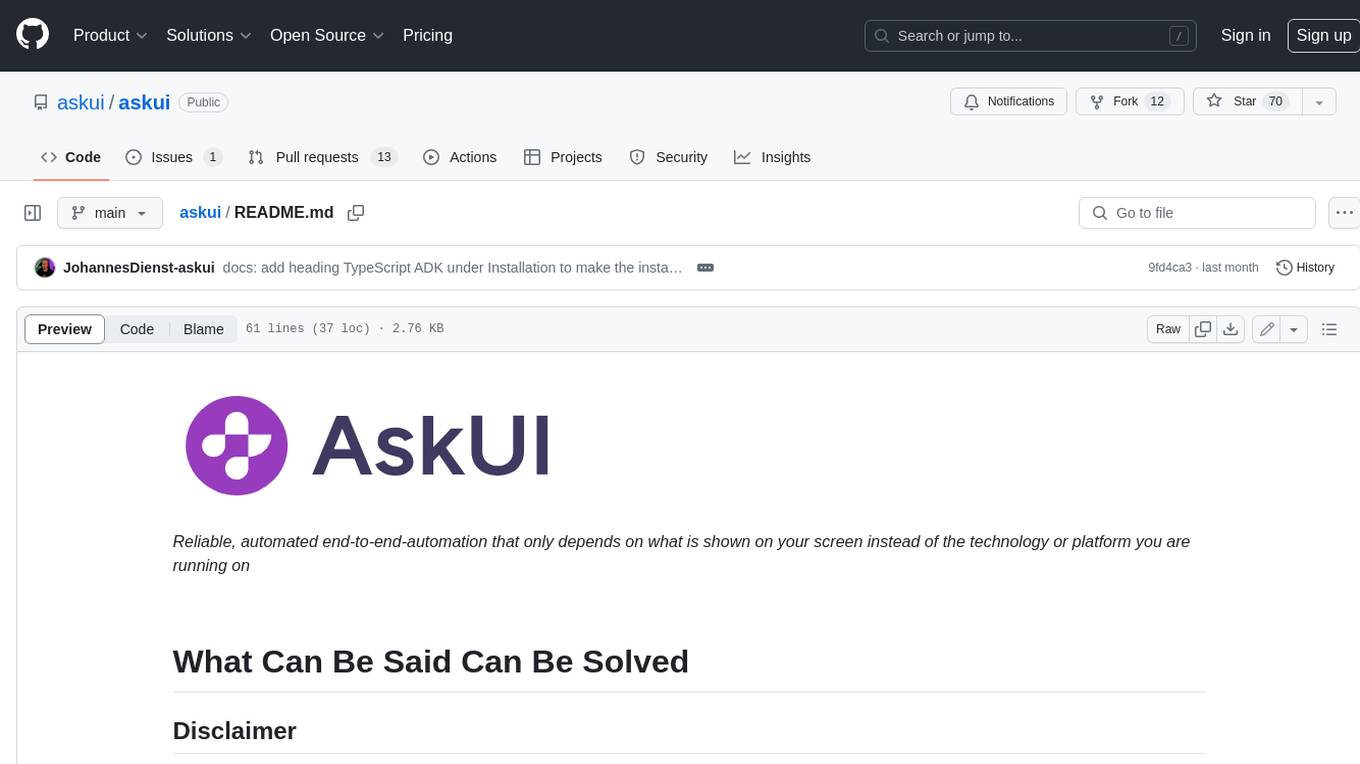
askui
AskUI is a reliable, automated end-to-end automation tool that only depends on what is shown on your screen instead of the technology or platform you are running on.
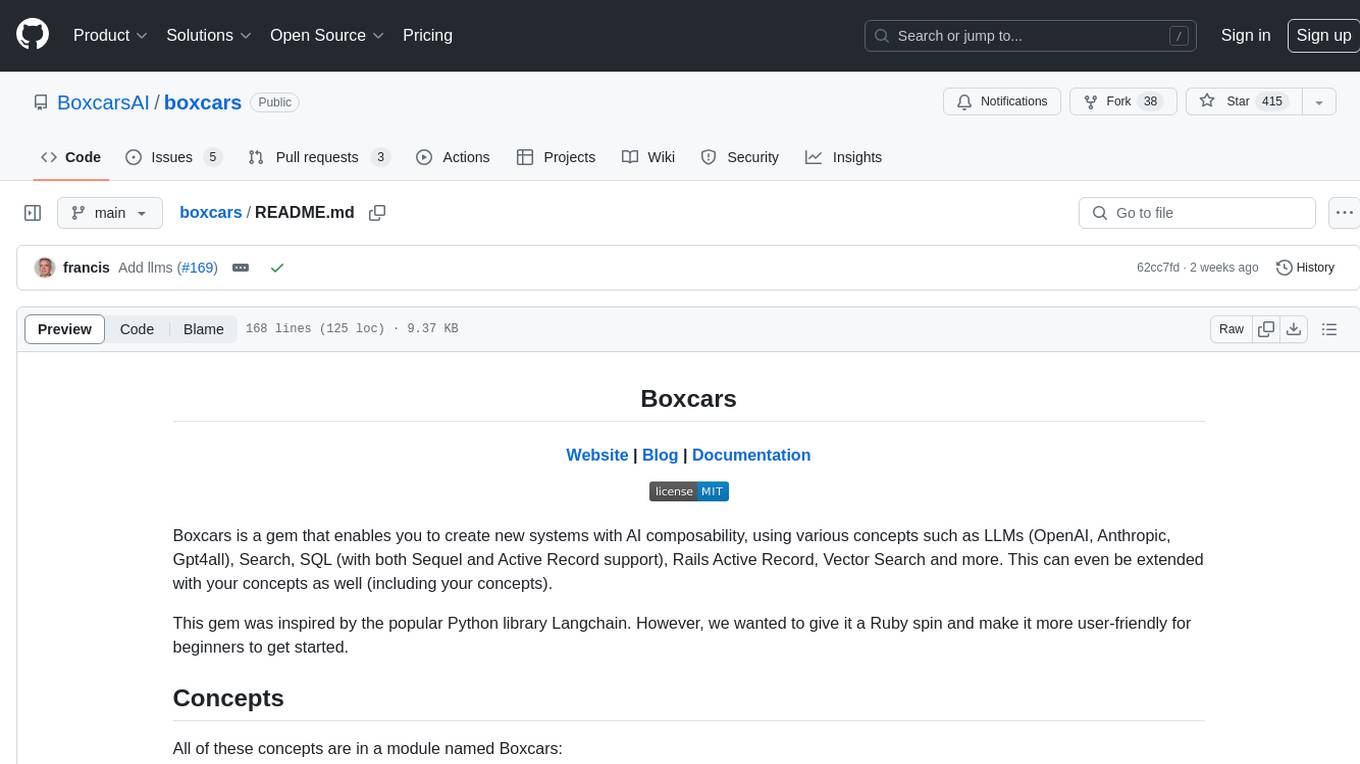
boxcars
Boxcars is a Ruby gem that enables users to create new systems with AI composability, incorporating concepts such as LLMs, Search, SQL, Rails Active Record, Vector Search, and more. It allows users to work with Boxcars, Trains, Prompts, Engines, and VectorStores to solve problems and generate text results. The gem is designed to be user-friendly for beginners and can be extended with custom concepts. Boxcars is actively seeking ways to enhance security measures to prevent malicious actions. Users can use Boxcars for tasks like running calculations, performing searches, generating Ruby code for math operations, and interacting with APIs like OpenAI, Anthropic, and Google SERP.
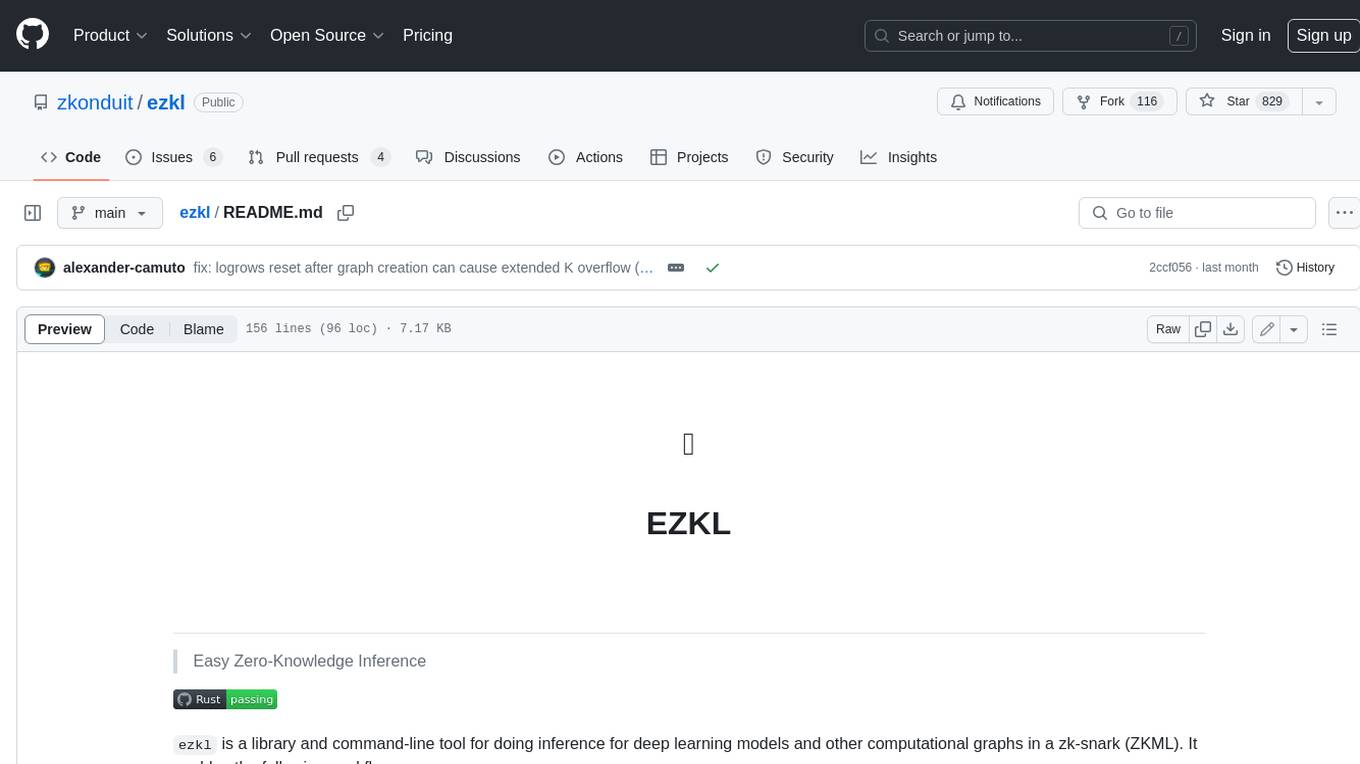
ezkl
EZKL is a library and command-line tool for doing inference for deep learning models and other computational graphs in a zk-snark (ZKML). It enables the following workflow: 1. Define a computational graph, for instance a neural network (but really any arbitrary set of operations), as you would normally in pytorch or tensorflow. 2. Export the final graph of operations as an .onnx file and some sample inputs to a .json file. 3. Point ezkl to the .onnx and .json files to generate a ZK-SNARK circuit with which you can prove statements such as: > "I ran this publicly available neural network on some private data and it produced this output" > "I ran my private neural network on some public data and it produced this output" > "I correctly ran this publicly available neural network on some public data and it produced this output" In the backend we use the collaboratively-developed Halo2 as a proof system. The generated proofs can then be verified with much less computational resources, including on-chain (with the Ethereum Virtual Machine), in a browser, or on a device.
brokk
Brokk is a code assistant designed to understand code semantically, allowing LLMs to work effectively on large codebases. It offers features like agentic search, summarizing related classes, parsing stack traces, adding source for usages, and autonomously fixing errors. Users can interact with Brokk through different panels and commands, enabling them to manipulate context, ask questions, search codebase, run shell commands, and more. Brokk helps with tasks like debugging regressions, exploring codebase, AI-powered refactoring, and working with dependencies. It is particularly useful for making complex, multi-file edits with o1pro.
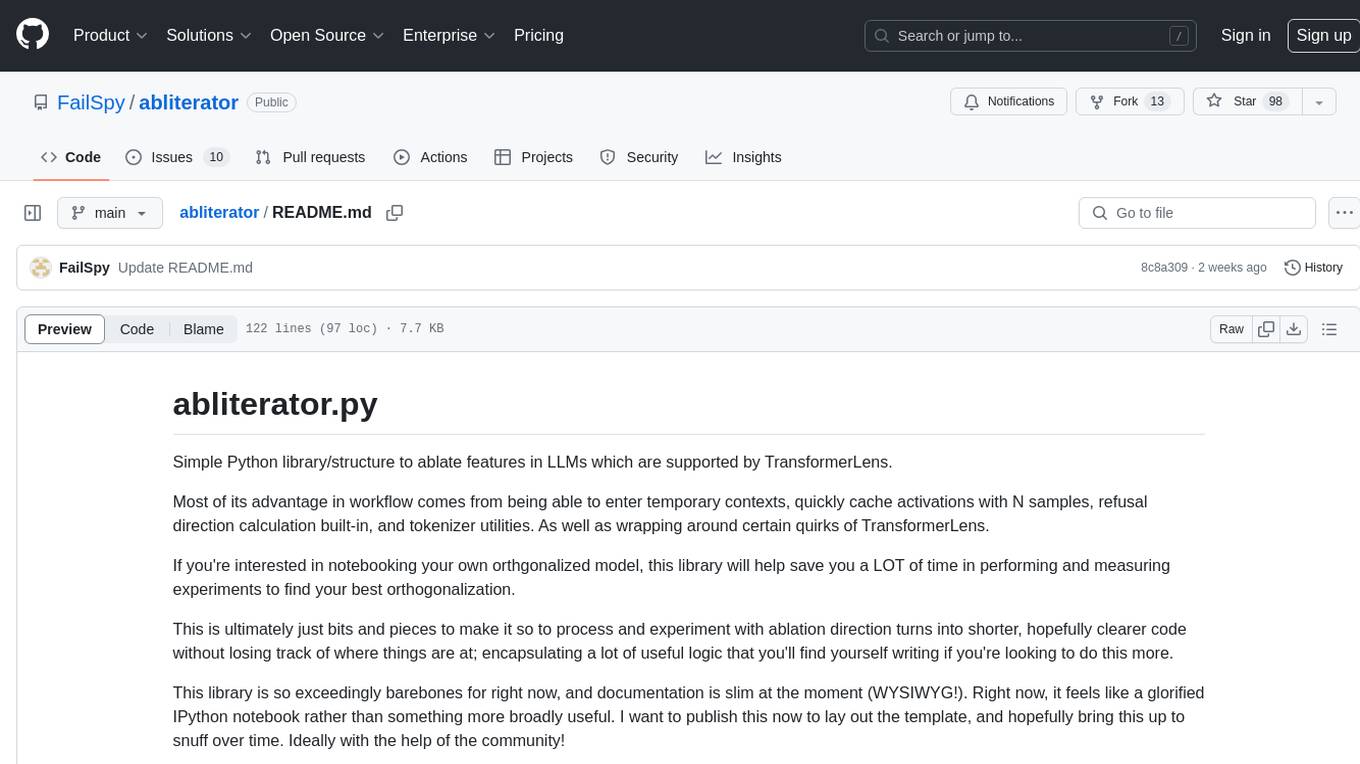
abliterator
abliterator.py is a simple Python library/structure designed to ablate features in large language models (LLMs) supported by TransformerLens. It provides capabilities to enter temporary contexts, cache activations with N samples, calculate refusal directions, and includes tokenizer utilities. The library aims to streamline the process of experimenting with ablation direction turns by encapsulating useful logic and minimizing code complexity. While currently basic and lacking comprehensive documentation, the library serves well for personal workflows and aims to expand beyond feature ablation to augmentation and additional features over time with community support.
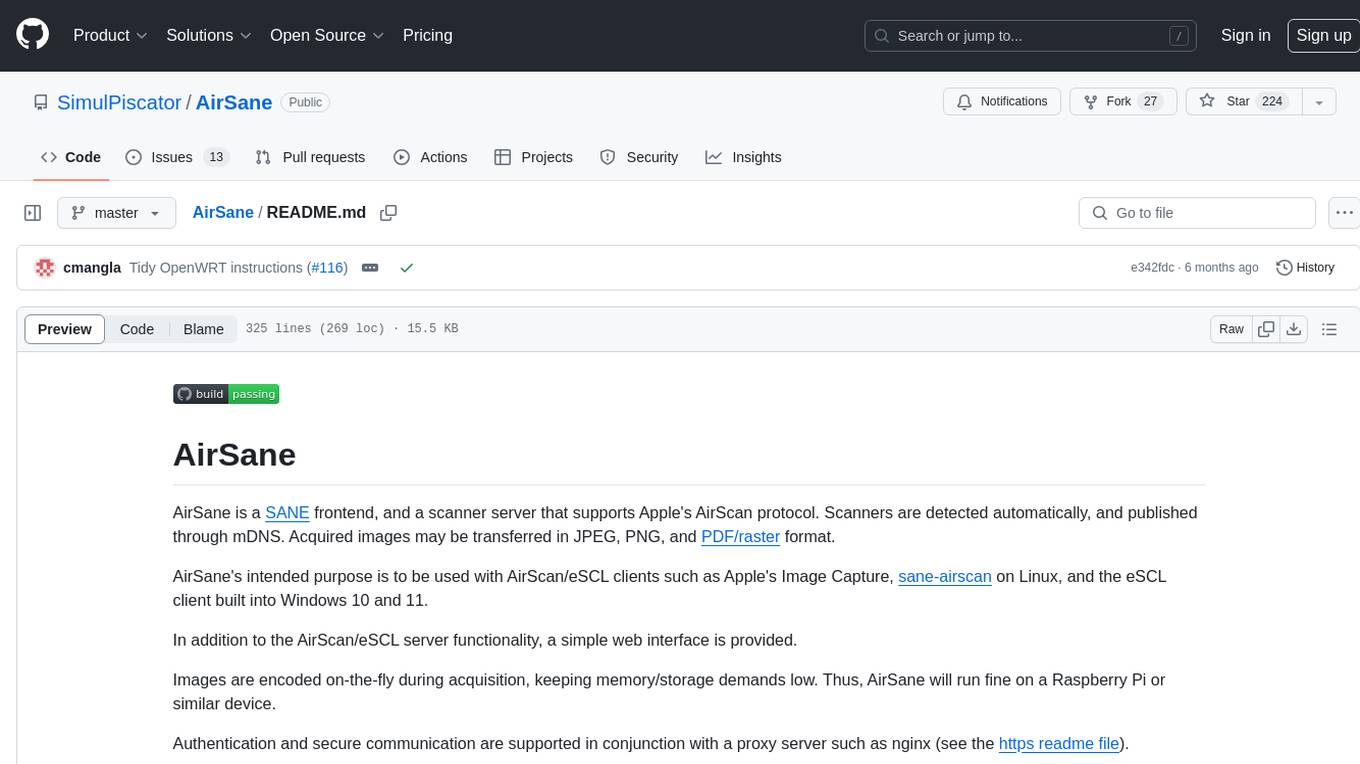
AirSane
AirSane is a SANE frontend and scanner server that supports Apple's AirScan protocol. It automatically detects scanners and publishes them through mDNS. Acquired images can be transferred in JPEG, PNG, and PDF/raster format. The tool is intended to be used with AirScan/eSCL clients such as Apple's Image Capture, sane-airscan on Linux, and the eSCL client built into Windows 10 and 11. It provides a simple web interface and encodes images on-the-fly to keep memory/storage demands low, making it suitable for devices like Raspberry Pi. Authentication and secure communication are supported in conjunction with a proxy server like nginx. AirSane has been reverse-engineered from Apple's AirScanScanner client communication protocol and offers a range of installation and configuration options for different operating systems.
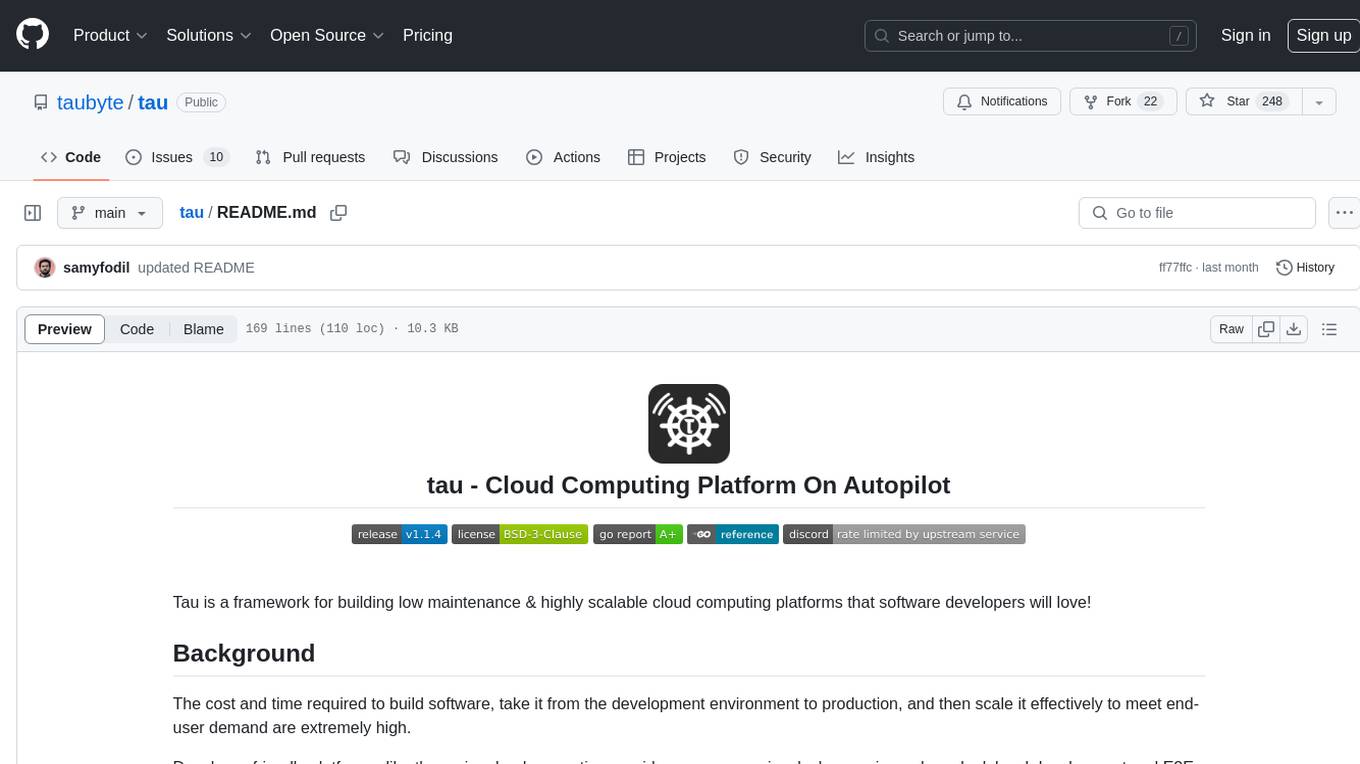
tau
Tau is a framework for building low maintenance & highly scalable cloud computing platforms that software developers will love. It aims to solve the high cost and time required to build, deploy, and scale software by providing a developer-friendly platform that offers autonomy and flexibility. Tau simplifies the process of building and maintaining a cloud computing platform, enabling developers to achieve 'Local Coding Equals Global Production' effortlessly. With features like auto-discovery, content-addressing, and support for WebAssembly, Tau empowers users to create serverless computing environments, host frontends, manage databases, and more. The platform also supports E2E testing and can be extended using a plugin system called orbit.
For similar tasks
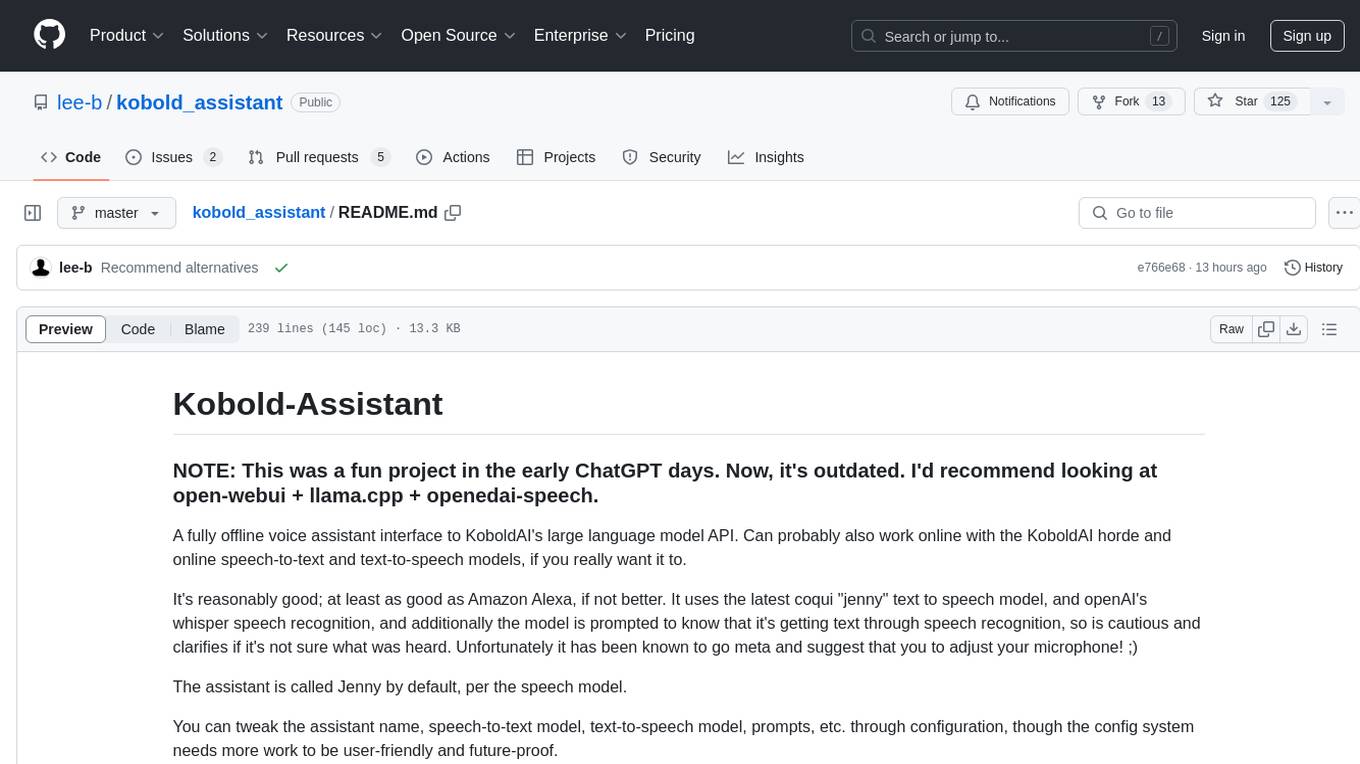
kobold_assistant
Kobold-Assistant is a fully offline voice assistant interface to KoboldAI's large language model API. It can work online with the KoboldAI horde and online speech-to-text and text-to-speech models. The assistant, called Jenny by default, uses the latest coqui 'jenny' text to speech model and openAI's whisper speech recognition. Users can customize the assistant name, speech-to-text model, text-to-speech model, and prompts through configuration. The tool requires system packages like GCC, portaudio development libraries, and ffmpeg, along with Python >=3.7, <3.11, and runs on Ubuntu/Debian systems. Users can interact with the assistant through commands like 'serve' and 'list-mics'.
For similar jobs
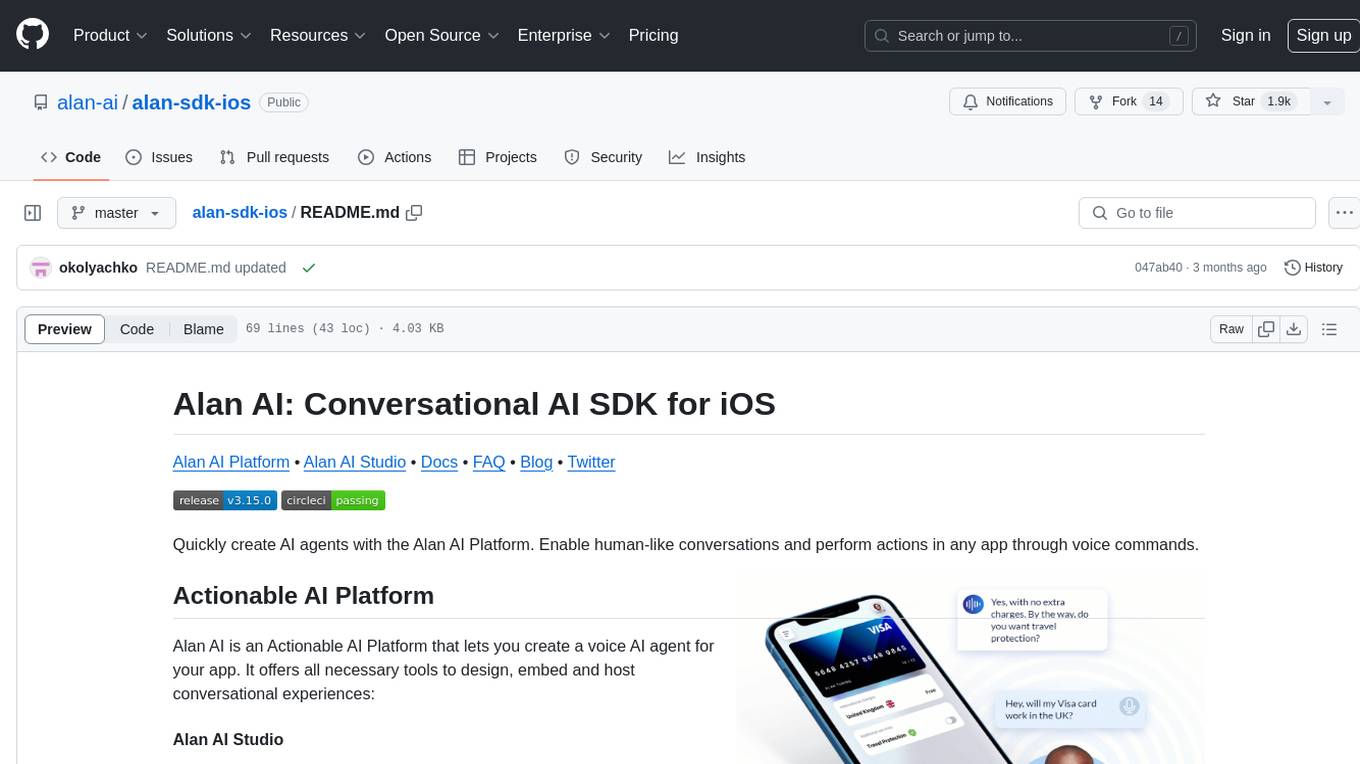
alan-sdk-ios
Alan AI SDK for iOS is a powerful tool that allows developers to quickly create AI agents for their iOS apps. With Alan AI Platform, users can easily design, embed, and host conversational experiences in their applications. The platform offers a web-based IDE called Alan AI Studio for creating dialog scenarios, lightweight SDKs for embedding AI agents, and a backend powered by top-notch speech recognition and natural language understanding technologies. Alan AI enables human-like conversations and actions through voice commands, with features like on-the-fly updates, dialog flow testing, and analytics.
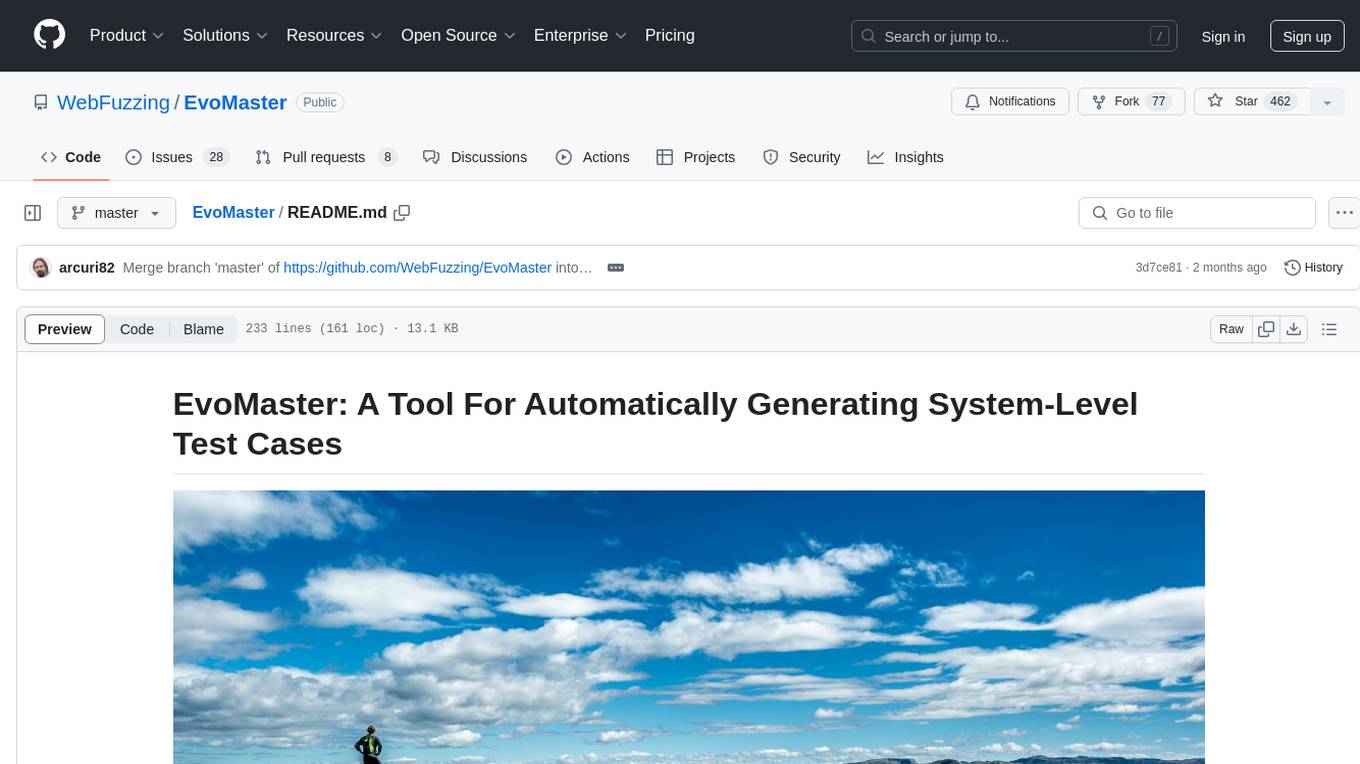
EvoMaster
EvoMaster is an open-source AI-driven tool that automatically generates system-level test cases for web/enterprise applications. It uses an Evolutionary Algorithm and Dynamic Program Analysis to evolve test cases, maximizing code coverage and fault detection. The tool supports REST, GraphQL, and RPC APIs, with whitebox testing for JVM-compiled languages. It generates JUnit tests, detects faults, handles SQL databases, and supports authentication. EvoMaster has been funded by the European Research Council and the Research Council of Norway.
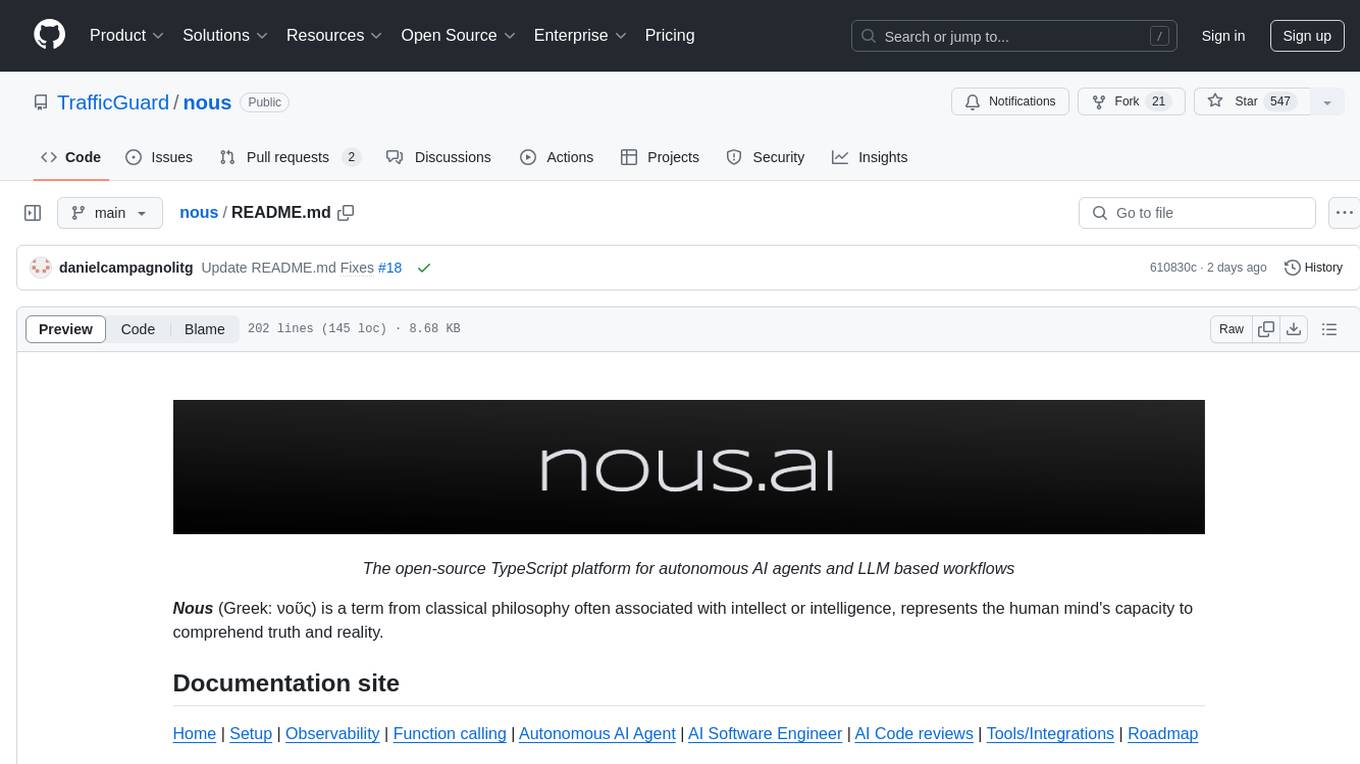
nous
Nous is an open-source TypeScript platform for autonomous AI agents and LLM based workflows. It aims to automate processes, support requests, review code, assist with refactorings, and more. The platform supports various integrations, multiple LLMs/services, CLI and web interface, human-in-the-loop interactions, flexible deployment options, observability with OpenTelemetry tracing, and specific agents for code editing, software engineering, and code review. It offers advanced features like reasoning/planning, memory and function call history, hierarchical task decomposition, and control-loop function calling options. Nous is designed to be a flexible platform for the TypeScript community to expand and support different use cases and integrations.
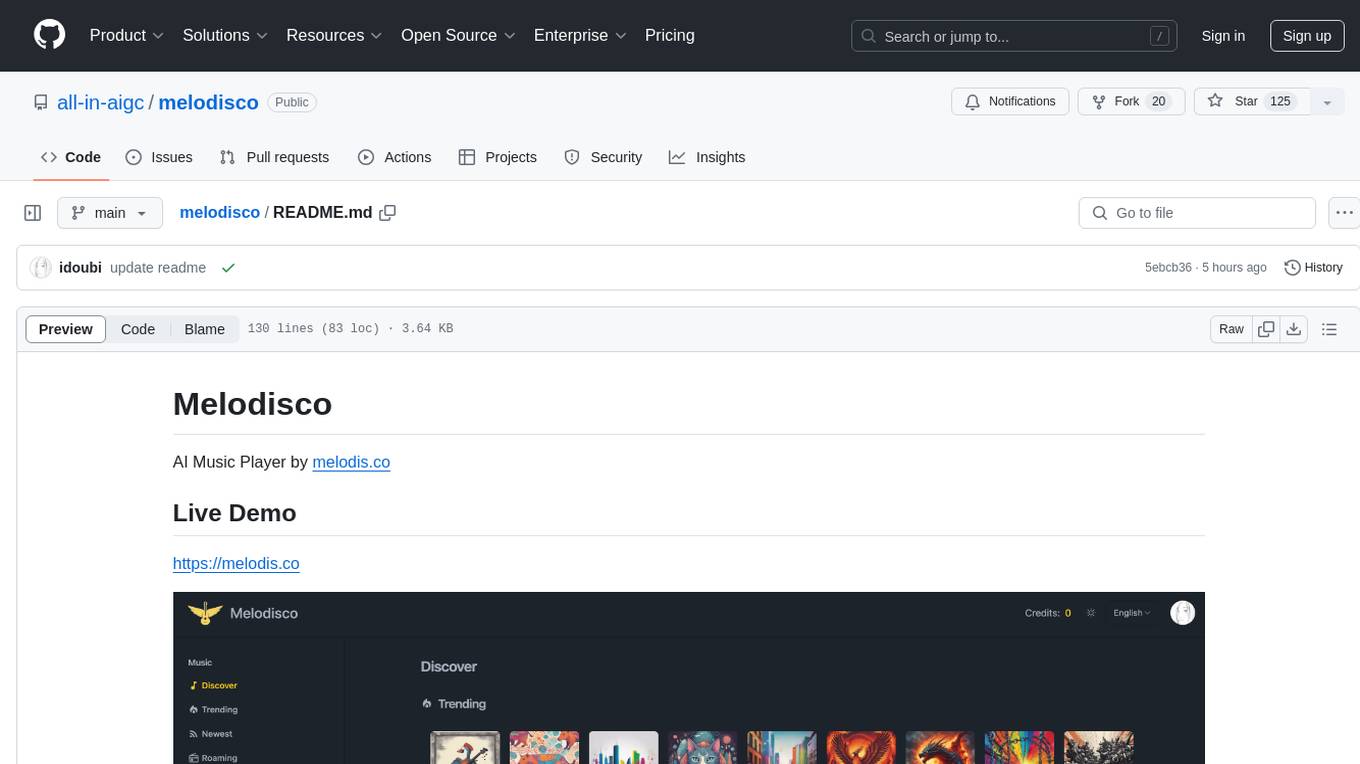
melodisco
Melodisco is an AI music player that allows users to listen to music and manage playlists. It provides a user-friendly interface for music playback and organization. Users can deploy Melodisco with Vercel or Docker for easy setup. Local development instructions are provided for setting up the project environment. The project credits various tools and libraries used in its development, such as Next.js, Tailwind CSS, and Stripe. Melodisco is a versatile tool for music enthusiasts looking for an AI-powered music player with features like authentication, payment integration, and multi-language support.
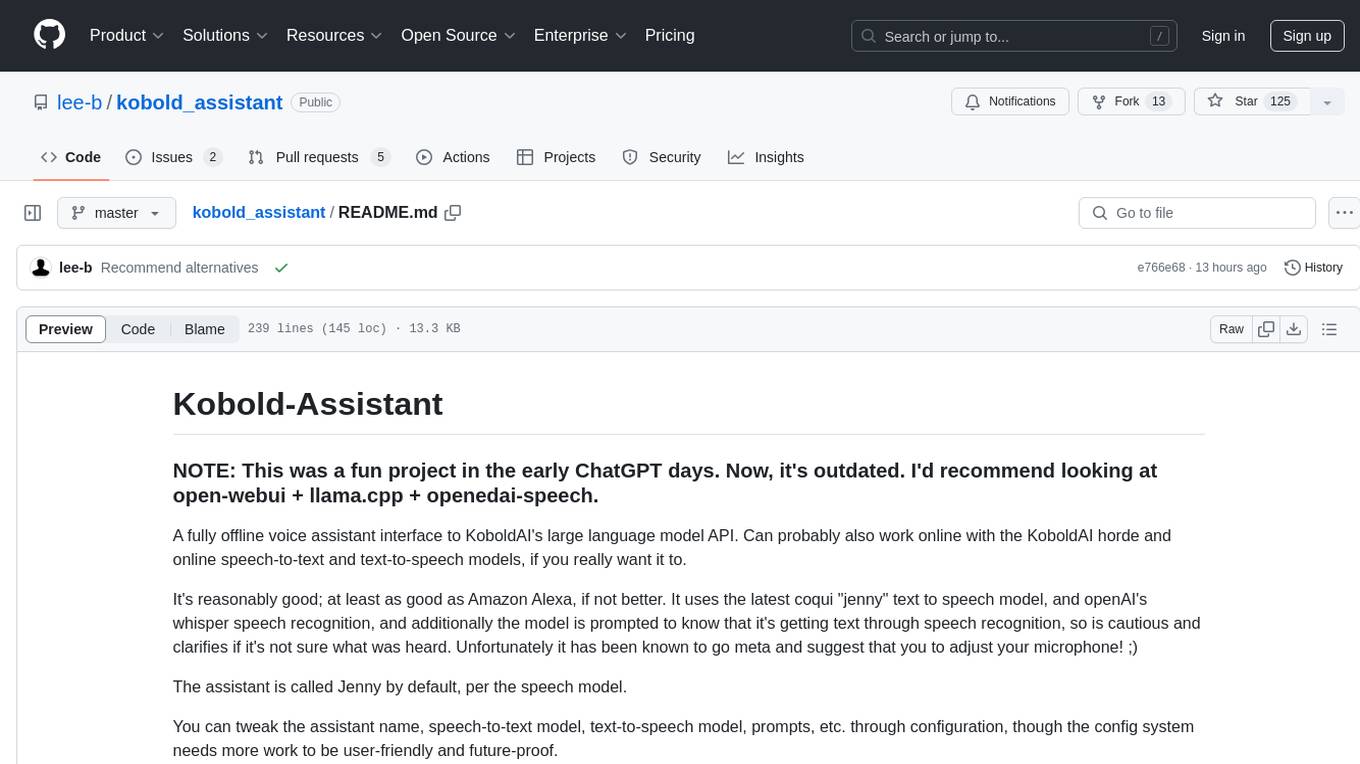
kobold_assistant
Kobold-Assistant is a fully offline voice assistant interface to KoboldAI's large language model API. It can work online with the KoboldAI horde and online speech-to-text and text-to-speech models. The assistant, called Jenny by default, uses the latest coqui 'jenny' text to speech model and openAI's whisper speech recognition. Users can customize the assistant name, speech-to-text model, text-to-speech model, and prompts through configuration. The tool requires system packages like GCC, portaudio development libraries, and ffmpeg, along with Python >=3.7, <3.11, and runs on Ubuntu/Debian systems. Users can interact with the assistant through commands like 'serve' and 'list-mics'.
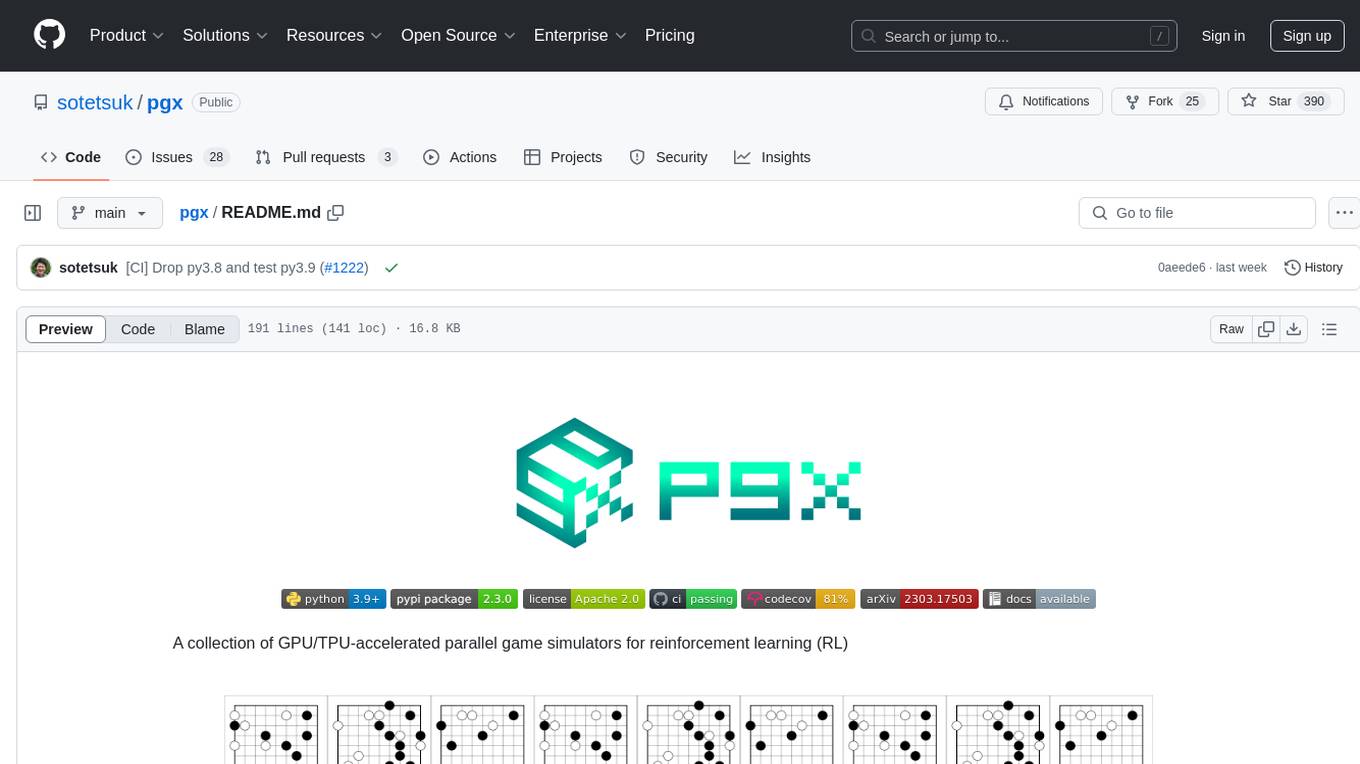
pgx
Pgx is a collection of GPU/TPU-accelerated parallel game simulators for reinforcement learning (RL). It provides JAX-native game simulators for various games like Backgammon, Chess, Shogi, and Go, offering super fast parallel execution on accelerators and beautiful visualization in SVG format. Pgx focuses on faster implementations while also being sufficiently general, allowing environments to be converted to the AEC API of PettingZoo for running Pgx environments through the PettingZoo API.
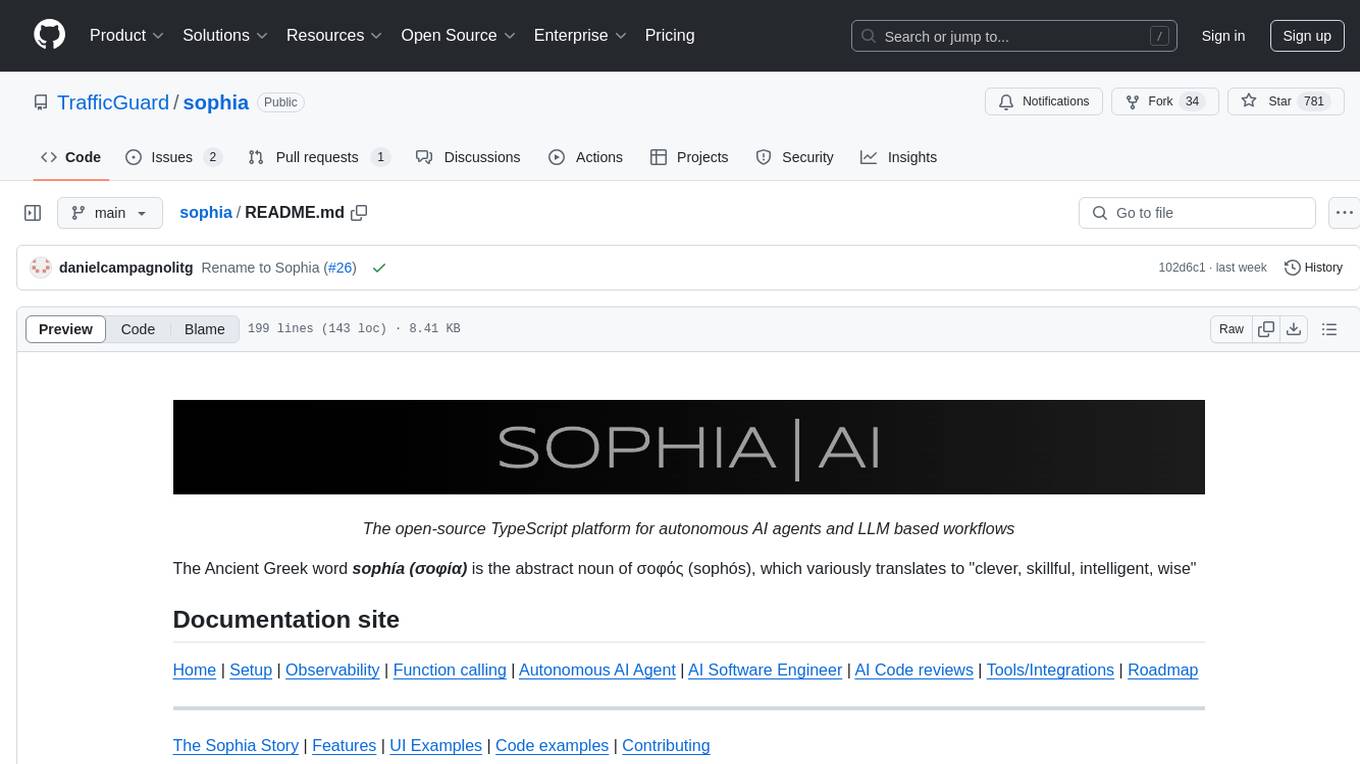
sophia
Sophia is an open-source TypeScript platform designed for autonomous AI agents and LLM based workflows. It aims to automate processes, review code, assist with refactorings, and support various integrations. The platform offers features like advanced autonomous agents, reasoning/planning inspired by Google's Self-Discover paper, memory and function call history, adaptive iterative planning, and more. Sophia supports multiple LLMs/services, CLI and web interface, human-in-the-loop interactions, flexible deployment options, observability with OpenTelemetry tracing, and specific agents for code editing, software engineering, and code review. It provides a flexible platform for the TypeScript community to expand and support various use cases and integrations.
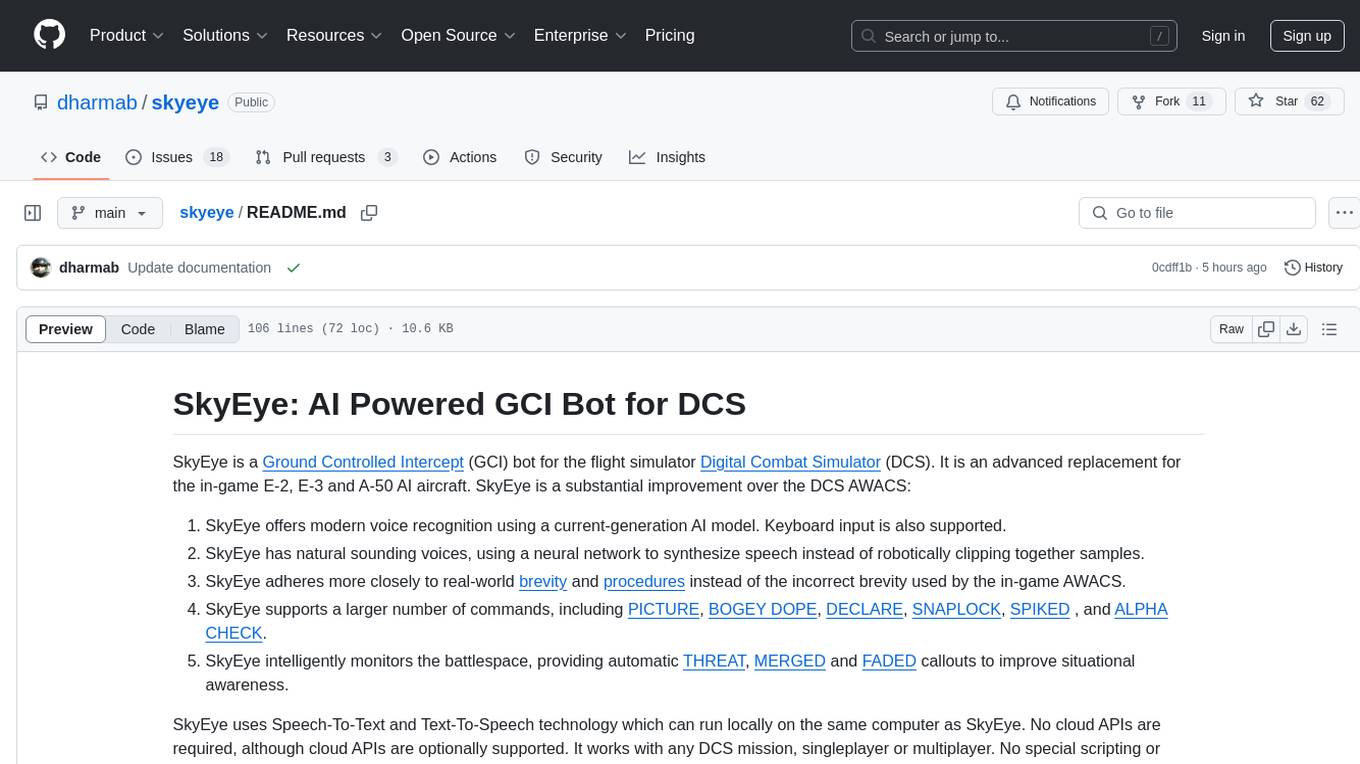
skyeye
SkyEye is an AI-powered Ground Controlled Intercept (GCI) bot designed for the flight simulator Digital Combat Simulator (DCS). It serves as an advanced replacement for the in-game E-2, E-3, and A-50 AI aircraft, offering modern voice recognition, natural-sounding voices, real-world brevity and procedures, a wide range of commands, and intelligent battlespace monitoring. The tool uses Speech-To-Text and Text-To-Speech technology, can run locally or on a cloud server, and is production-ready software used by various DCS communities.