
acte
A framework to build GUI-like Agent Tools, enhancement to Function Calling of LLM AI.
Stars: 113
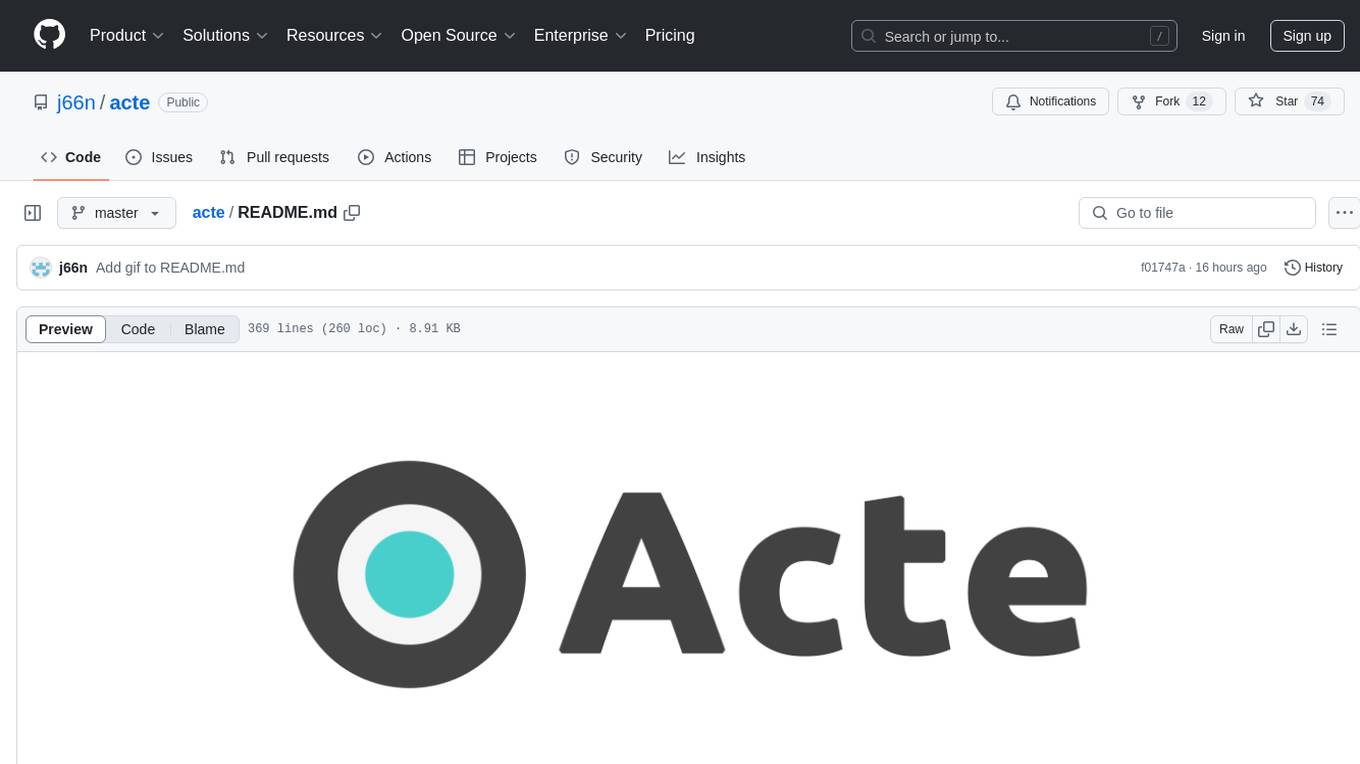
Acte is a framework designed to build GUI-like tools for AI Agents. It aims to address the issues of cognitive load and freedom degrees when interacting with multiple APIs in complex scenarios. By providing a graphical user interface (GUI) for Agents, Acte helps reduce cognitive load and constraints interaction, similar to how humans interact with computers through GUIs. The tool offers APIs for starting new sessions, executing actions, and displaying screens, accessible via HTTP requests or the SessionManager class.
README:
Acte is a framework to build GUI-like tools for AI Agents.
The current tool solution, as known as Function Calling, is based on API calling, like weather API, Google API, etc. It has two main problems in complex scenarios:
- Multiple APIs increase the cognitive load for AI Agents, potentially leading to reasoning errors, especially when the APIs have a strict calling order.
- Directly calling APIs is a way with too much freedom degrees, lacking constraints, potentially resulting in data errors.
The way Agents interact with APIs reminds me of how human interacts with computers in old days. A guy faces a black and thick screen and types the keyboard, while looking up commands in a manual. Not just Agent, we also faces these two problems.
Then a technique that surprised Steve Jobs comes up: Graphical User Interface (GUI).
Since then, most of us no longer directly interact with command lines (a kind of API). We interact with API through GUI. GUI generally solved these two problems by constraining interaction to reduce cognitive load and degrees of freedom.
This is why Agents also need GUI-like tools. I prefer calling it Agentic User Interface (AUI).
pip install actefrom acte import Component, v
from acte.chatbot import OpenaiChatbot
from acte.server import Server
from acte.session import SessionManager
class HelloWorld(Component):
def view(self) -> None:
v.text("Hello World")
server = Server(
session_manager=SessionManager(HelloWorld, debug=True),
chatbot=OpenaiChatbot( # default model is gpt-4o
api_key="YOUR OPENAI API KEY",
)
)
if __name__ == '__main__':
server.run()-
Copy the code to a Python file, and set OpenAI Api Key.
-
Run the code, and visit the playground: http://127.0.0.1:8000.

-
Input "Hi, please new a session, and tell what you see." Then, the Agent will interact with Screen, and give you a response.

Note: You can also interact with Screen to debug your app.
from acte import Component, v
from acte.chatbot import OpenaiChatbot
from acte.server import Server
from acte.session import SessionManager
from acte.state.signal import Signal
class Counter(Component):
def __init__(self) -> None:
self._n = Signal(0)
def view(self) -> None:
v.text("This is a counter.")
with v.div():
v.text(lambda: f"Current Value: {self._n.value}")
# _n is Signal, so you need to use self._n.value in lambda
v.button("add", on_press=self._add)
async def _add(self) -> None:
await self._n.set(self._n.value + 1)
server = Server(
session_manager=SessionManager(Counter, debug=True),
chatbot=OpenaiChatbot(
api_key="YOUR OPENAI API KEY",
)
)
if __name__ == '__main__':
server.run()-
Agent can press the button in Screen. The number on the right-top of the button is Interactive ID. Agent interacts with Screen by pointing to ID.

-
Interaction's result will show in Screen. You can click "View"s in Dialog to check the Screen status in each step.

from typing import Callable, Awaitable
from acte.chatbot import OpenaiChatbot
from acte.schema import IntSchema
from acte.server import Server
from acte.session import SessionManager
from acte import Component, v, Prop, as_prop
from acte.state.signal import Signal
class MenuItem(Component):
def __init__(
self,
name: Prop[str], # Prop = Ref[T] | T
price: Prop[float],
quantity: Prop[int],
on_quantity_change: Callable[[str, float, int], Awaitable[None]]
) -> None:
self._name = as_prop(name) # as_prop is to convert T to Ref[T]
self._price = as_prop(price)
self._quantity = as_prop(quantity)
self._on_quantity_change = on_quantity_change
def view(self) -> None:
with v.div():
v.text(lambda: f"{self._name.value}: ${self._price.value}")
v.input("quantity", self._quantity, self._on_set, schema=IntSchema())
async def _on_set(self, value: str) -> None:
await self._on_quantity_change(
self._name.value,
self._price.value,
0 if value == '' else int(value)
)
class Menu(Component):
def __init__(self) -> None:
self._menu = {
"Pizza": {"price": 10.0, "quantity": Signal(0)}, # Signal is a kind of Ref, but can be set
"Coke": {"price": 2.0, "quantity": Signal(0)},
}
def view(self) -> None:
v.text("Super Restaurant Menu")
for key, value in self._menu.items():
v.component(
MenuItem(
name=key,
price=value['price'],
quantity=value['quantity'],
on_quantity_change=self._on_quantity_change,
)
)
v.text(self.total)
v.button("checkout", on_press=self._checkout)
def total(self) -> str:
total = 0
for key, value in self._menu.items():
total += value['price'] * value['quantity'].value
return f"Total: ${total}"
async def _on_quantity_change(self, name: str, price: float, quantity: int) -> None:
await self._menu[name]['quantity'].set(quantity)
async def _checkout(self) -> None:
total = self.total()
for value in self._menu.values():
await value['quantity'].set(0)
print(f"Checkout: {total}")
server = Server(
session_manager=SessionManager(Menu, debug=True),
chatbot=OpenaiChatbot(
system_message="You are restaurant assistant to help customers to order food through App. "
"You should confirm before Checkout",
api_key="YOUR OPENAI API KEY",
)
)
if __name__ == '__main__':
server.run()-
Input fields also have their own Interactive ID. Agent can take multiple actions in one calling.

-
You can define the backend logic after Agent press the button, such as make a request.

Acte Tool has 3 APIs: new_session, execute, and display,
which can be accessed by HTTP request or SessionManager
Start a new App session, then display the session's latest screen.
POST /sessionfrom acte.session import SessionManager
sm = SessionManager(...)
sm.new_session(){
"session_id": str,
"screen": str,
}
Execute one or more action(s), then display the session's latest screen.
POST /execute
json:
{
"session_id": "str",
"actions": [
{
"target_id": "str",
"action_type": "str",
"value": "str | None",
},
]
}from acte.session import SessionManager
sm = SessionManager(...)
sm.execute(
{
"session_id": str,
"actions": [
{
"target_id": str, # interactive id
"action_type": str, # one of ["press", "fill"]
"value": str | None, # required when action_type is "fill"
},
...
]
}
){
"session_id": str,
"screen": str,
}Display the session's latest screen.
POST /display
json:
{
"session_id": "str",
}from acte.session import SessionManager
sm = SessionManager(...)
sm.execute(
{
"session_id": str,
}
){
"session_id": str,
"screen": str,
}-
[ ] Full Document
-
[ ] Test Code
Note: The project is in Alpha stage. The API may change frequently.
The project is licensed under the terms of the MIT license.
For Tasks:
Click tags to check more tools for each tasksFor Jobs:
Alternative AI tools for acte
Similar Open Source Tools
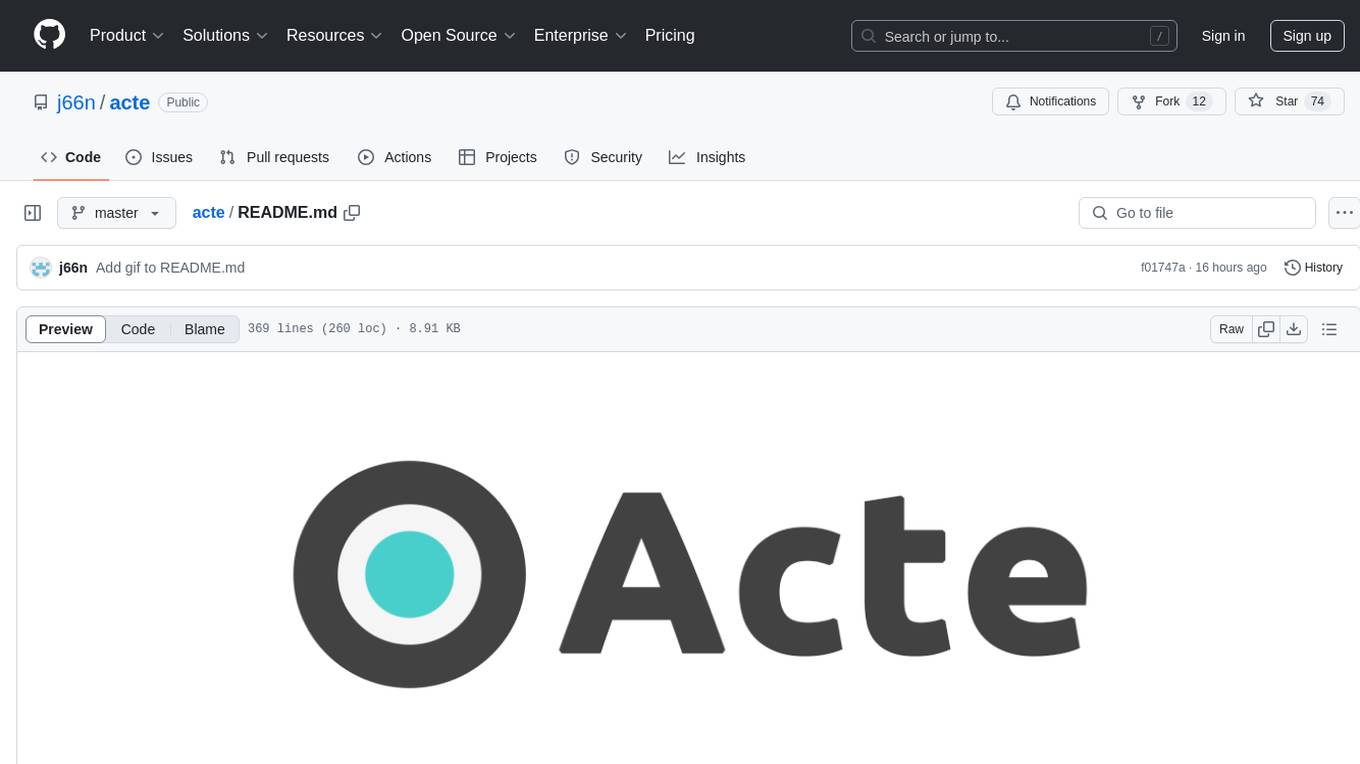
acte
Acte is a framework designed to build GUI-like tools for AI Agents. It aims to address the issues of cognitive load and freedom degrees when interacting with multiple APIs in complex scenarios. By providing a graphical user interface (GUI) for Agents, Acte helps reduce cognitive load and constraints interaction, similar to how humans interact with computers through GUIs. The tool offers APIs for starting new sessions, executing actions, and displaying screens, accessible via HTTP requests or the SessionManager class.
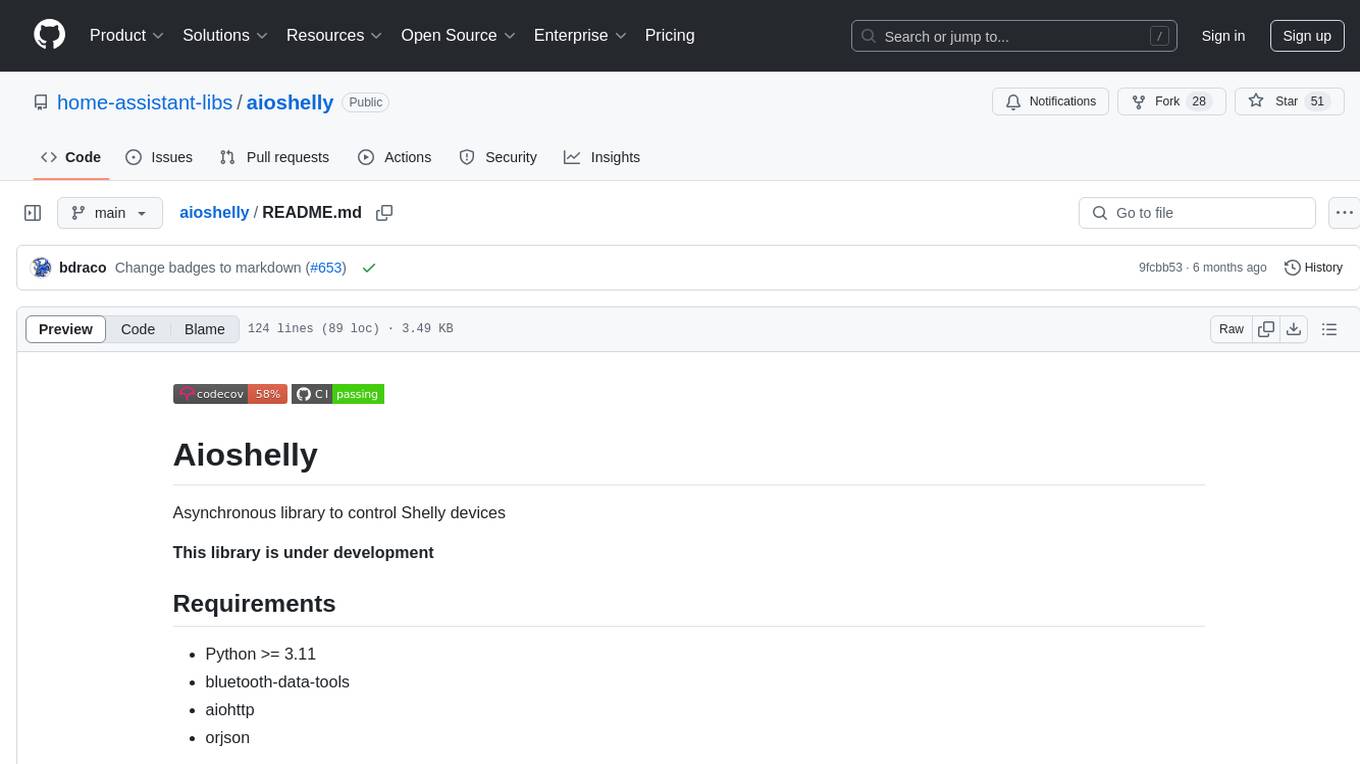
aioshelly
Aioshelly is an asynchronous library designed to control Shelly devices. It is currently under development and requires Python version 3.11 or higher, along with dependencies like bluetooth-data-tools, aiohttp, and orjson. The library provides examples for interacting with Gen1 devices using CoAP protocol and Gen2/Gen3 devices using RPC and WebSocket protocols. Users can easily connect to Shelly devices, retrieve status information, and perform various actions through the provided APIs. The repository also includes example scripts for quick testing and usage guidelines for contributors to maintain consistency with the Shelly API.
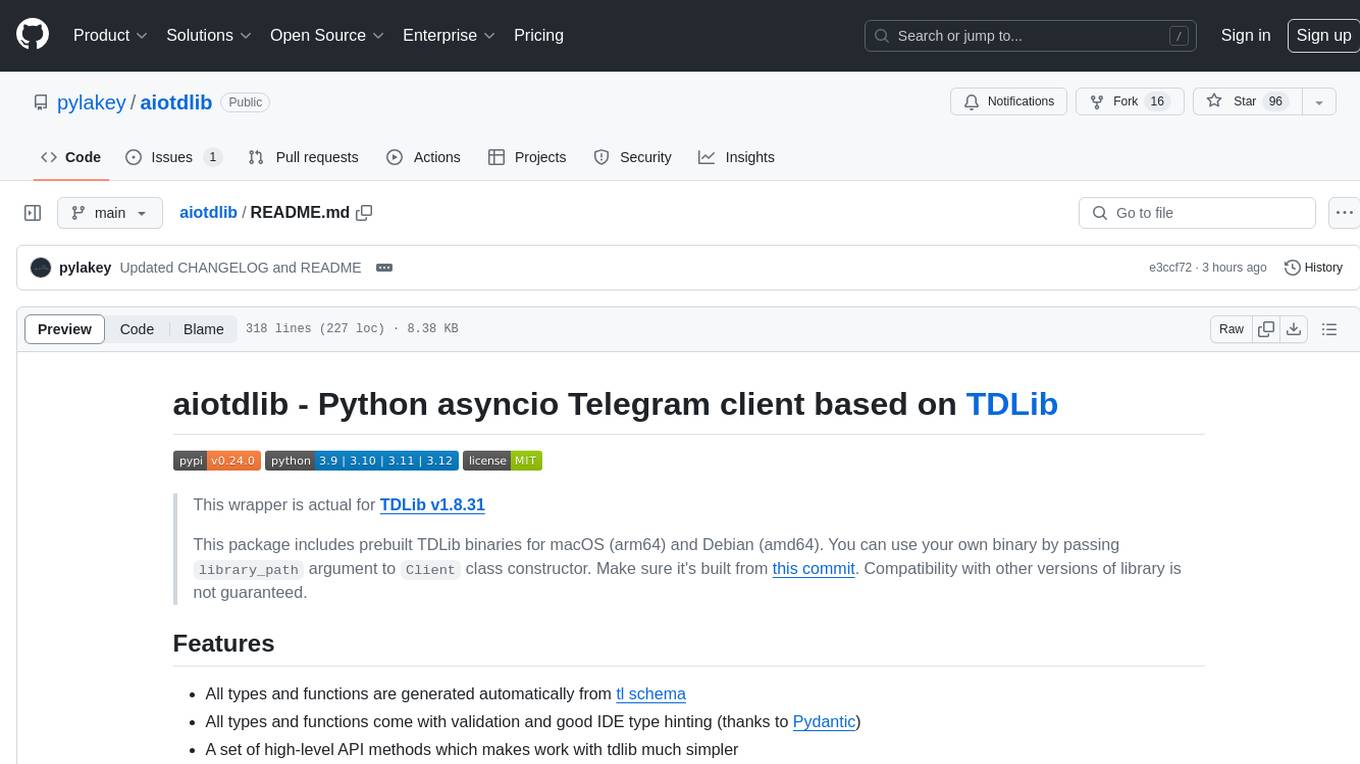
aiotdlib
aiotdlib is a Python asyncio Telegram client based on TDLib. It provides automatic generation of types and functions from tl schema, validation, good IDE type hinting, and high-level API methods for simpler work with tdlib. The package includes prebuilt TDLib binaries for macOS (arm64) and Debian Bullseye (amd64). Users can use their own binary by passing `library_path` argument to `Client` class constructor. Compatibility with other versions of the library is not guaranteed. The tool requires Python 3.9+ and users need to get their `api_id` and `api_hash` from Telegram docs for installation and usage.
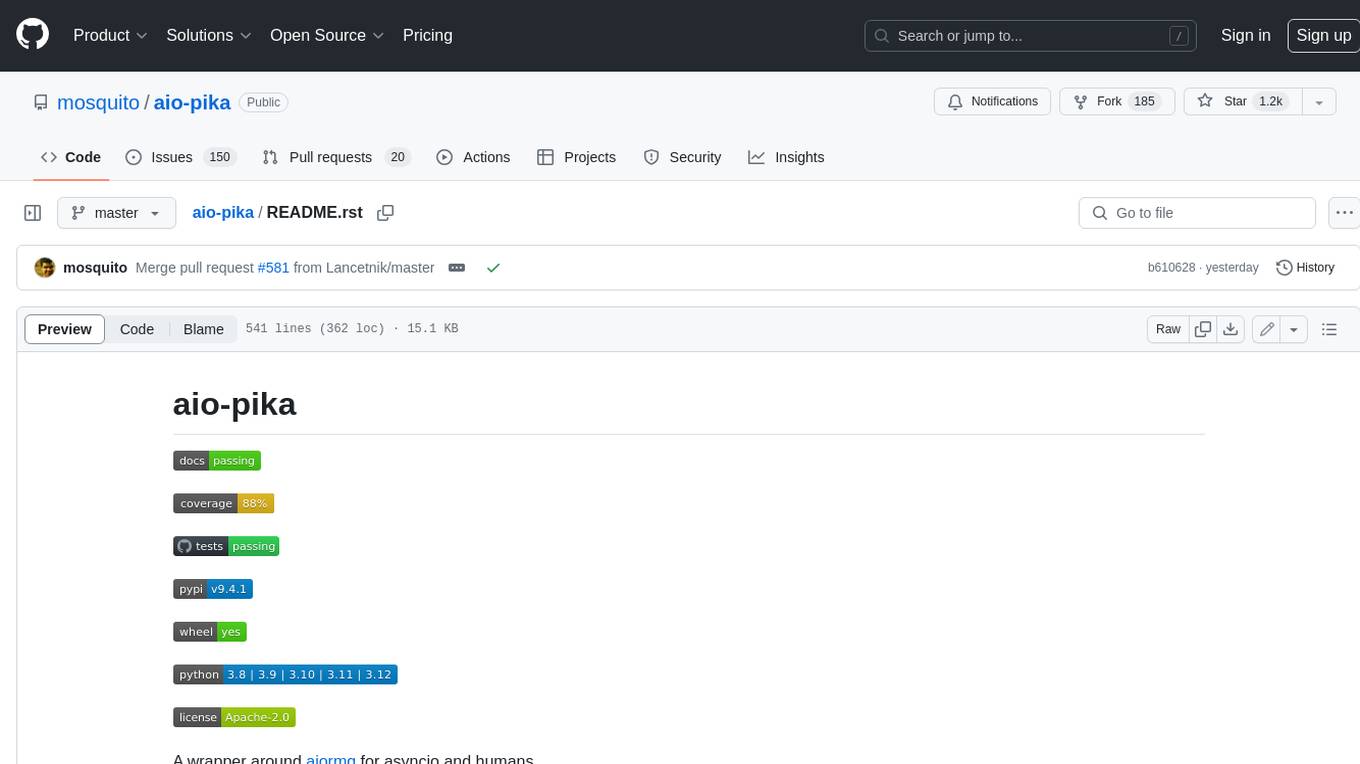
aio-pika
Aio-pika is a wrapper around aiormq for asyncio and humans. It provides a completely asynchronous API, object-oriented API, transparent auto-reconnects with complete state recovery, Python 3.7+ compatibility, transparent publisher confirms support, transactions support, and complete type-hints coverage.
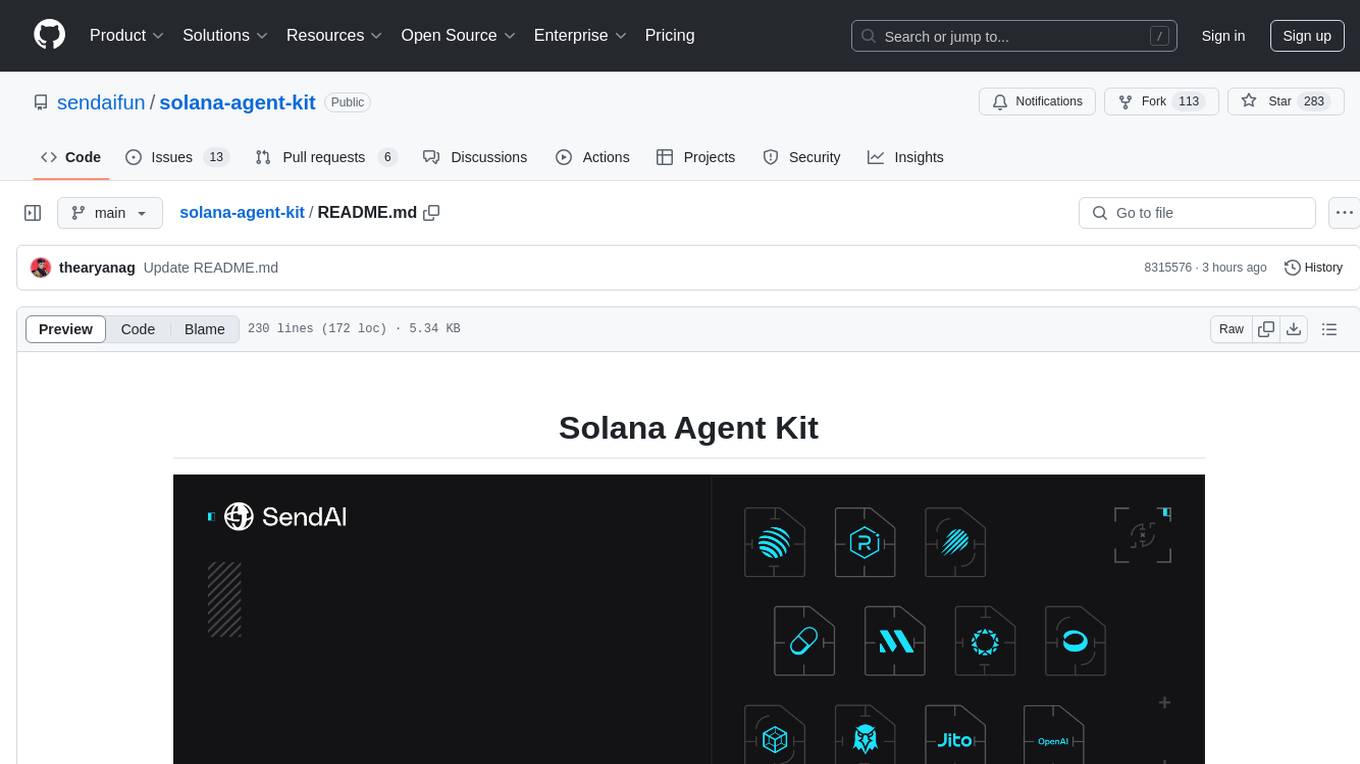
solana-agent-kit
Solana Agent Kit is an open-source toolkit designed for connecting AI agents to Solana protocols. It enables agents, regardless of the model used, to autonomously perform various Solana actions such as trading tokens, launching new tokens, lending assets, sending compressed airdrops, executing blinks, and more. The toolkit integrates core blockchain features like token operations, NFT management via Metaplex, DeFi integration, Solana blinks, AI integration features with LangChain, autonomous modes, and AI tools. It provides ready-to-use tools for blockchain operations, supports autonomous agent actions, and offers features like memory management, real-time feedback, and error handling. Solana Agent Kit facilitates tasks such as deploying tokens, creating NFT collections, swapping tokens, lending tokens, staking SOL, and sending SPL token airdrops via ZK compression. It also includes functionalities for fetching price data from Pyth and relies on key Solana and Metaplex libraries for its operations.
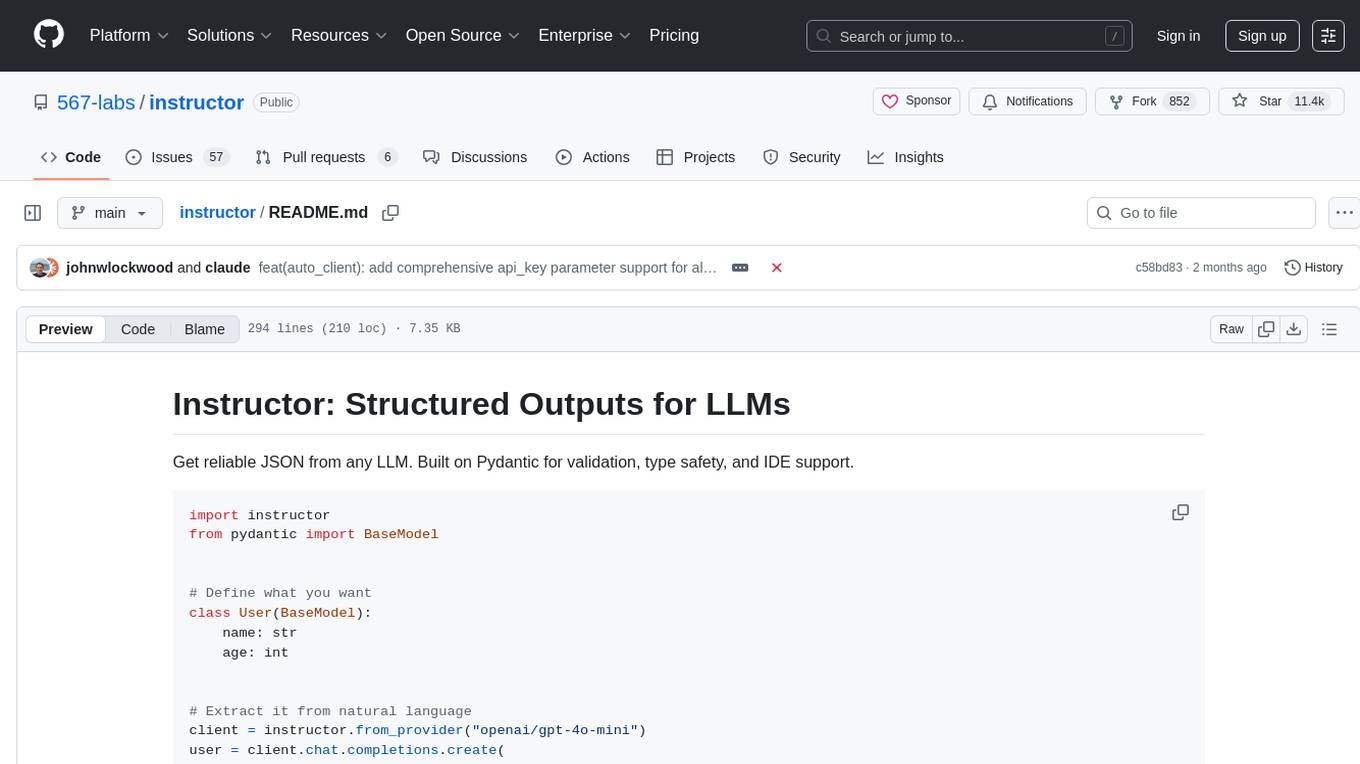
instructor
Instructor is a tool that provides structured outputs from Large Language Models (LLMs) in a reliable manner. It simplifies the process of extracting structured data by utilizing Pydantic for validation, type safety, and IDE support. With Instructor, users can define models and easily obtain structured data without the need for complex JSON parsing, error handling, or retries. The tool supports automatic retries, streaming support, and extraction of nested objects, making it production-ready for various AI applications. Trusted by a large community of developers and companies, Instructor is used by teams at OpenAI, Google, Microsoft, AWS, and YC startups.

agent-sdk-go
Agent Go SDK is a powerful Go framework for building production-ready AI agents that seamlessly integrates memory management, tool execution, multi-LLM support, and enterprise features into a flexible, extensible architecture. It offers core capabilities like multi-model intelligence, modular tool ecosystem, advanced memory management, and MCP integration. The SDK is enterprise-ready with built-in guardrails, complete observability, and support for enterprise multi-tenancy. It provides a structured task framework, declarative configuration, and zero-effort bootstrapping for development experience. The SDK supports environment variables for configuration and includes features like creating agents with YAML configuration, auto-generating agent configurations, using MCP servers with an agent, and CLI tool for headless usage.
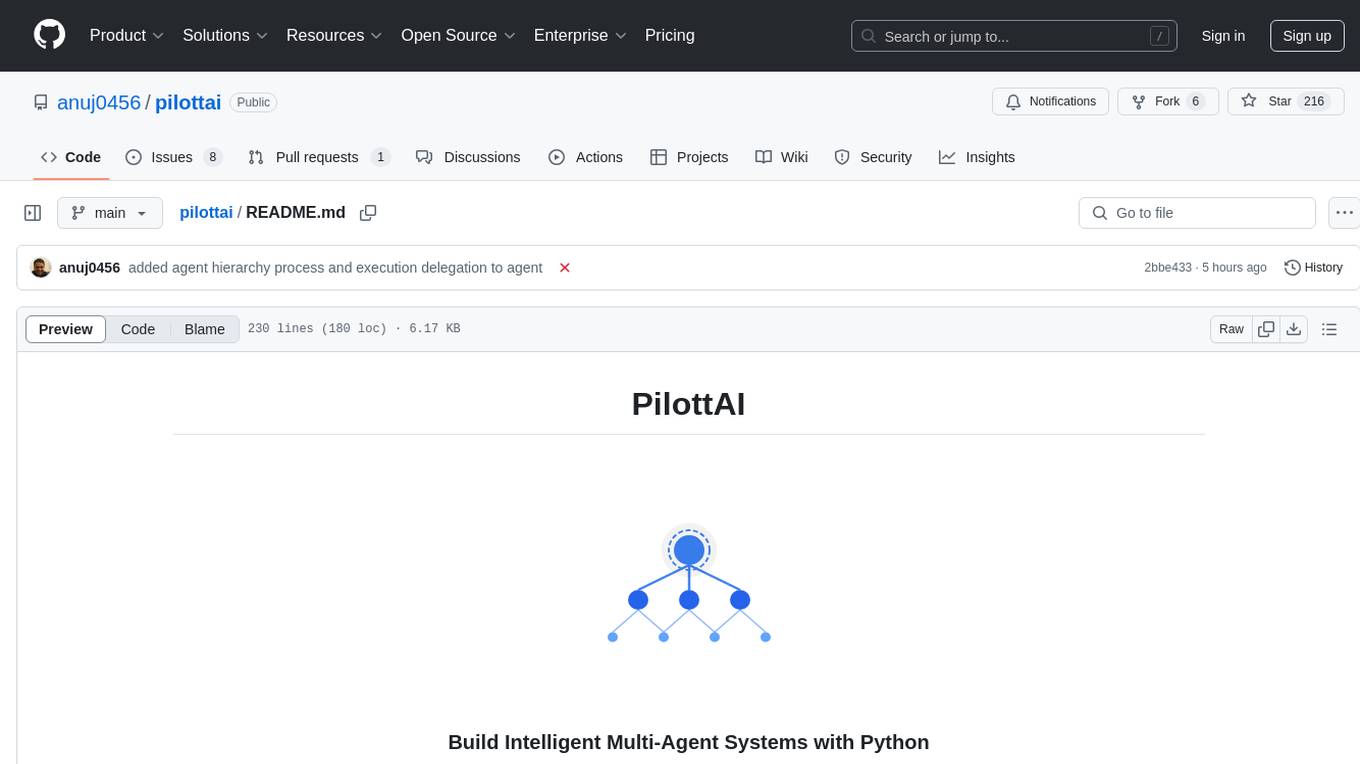
pilottai
PilottAI is a Python framework for building autonomous multi-agent systems with advanced orchestration capabilities. It provides enterprise-ready features for building scalable AI applications. The framework includes hierarchical agent systems, production-ready features like asynchronous processing and fault tolerance, advanced memory management with semantic storage, and integrations with multiple LLM providers and custom tools. PilottAI offers specialized agents for various tasks such as customer service, document processing, email handling, knowledge acquisition, marketing, research analysis, sales, social media, and web search. The framework also provides documentation, example use cases, and advanced features like memory management, load balancing, and fault tolerance.
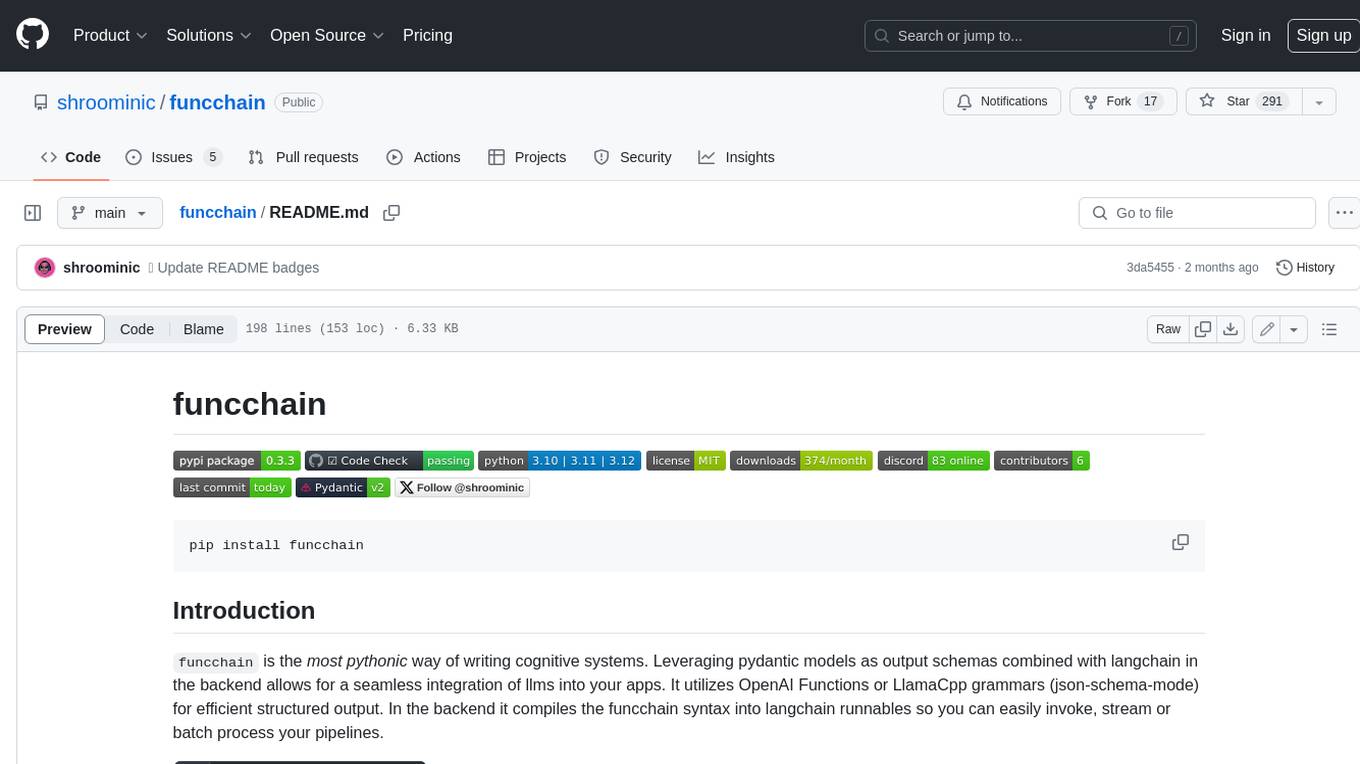
funcchain
Funcchain is a Python library that allows you to easily write cognitive systems by leveraging Pydantic models as output schemas and LangChain in the backend. It provides a seamless integration of LLMs into your apps, utilizing OpenAI Functions or LlamaCpp grammars (json-schema-mode) for efficient structured output. Funcchain compiles the Funcchain syntax into LangChain runnables, enabling you to invoke, stream, or batch process your pipelines effortlessly.
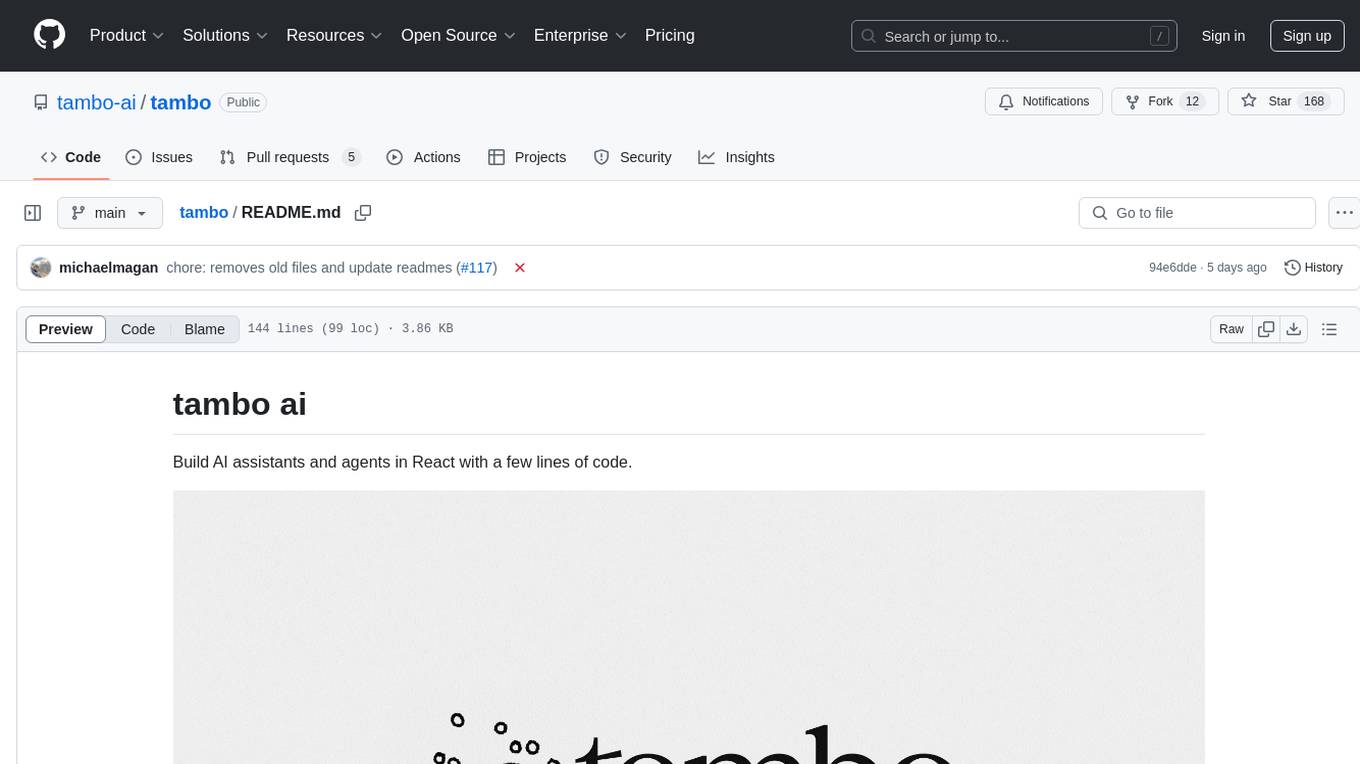
tambo
tambo ai is a React library that simplifies the process of building AI assistants and agents in React by handling thread management, state persistence, streaming responses, AI orchestration, and providing a compatible React UI library. It eliminates React boilerplate for AI features, allowing developers to focus on creating exceptional user experiences with clean React hooks that seamlessly integrate with their codebase.
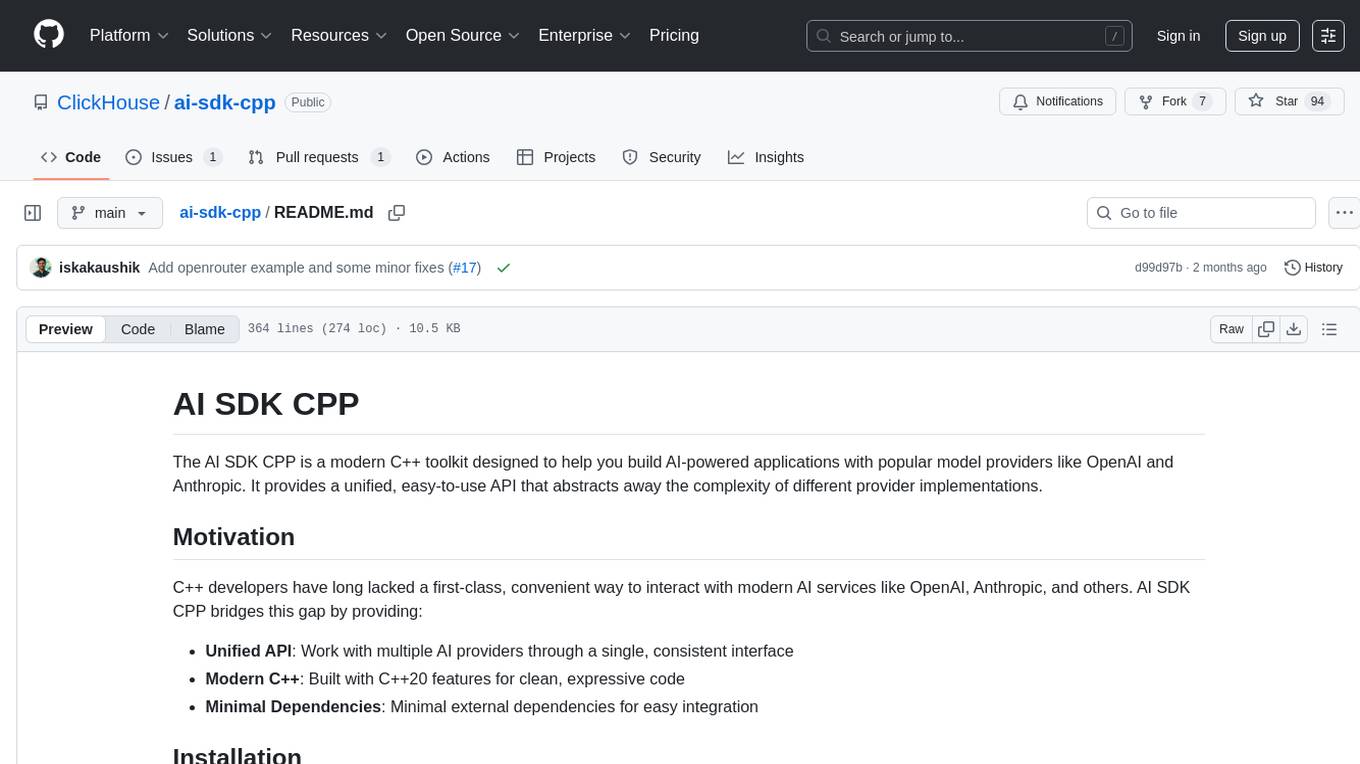
ai-sdk-cpp
The AI SDK CPP is a modern C++ toolkit that provides a unified, easy-to-use API for building AI-powered applications with popular model providers like OpenAI and Anthropic. It bridges the gap for C++ developers by offering a clean, expressive codebase with minimal dependencies. The toolkit supports text generation, streaming content, multi-turn conversations, error handling, tool calling, async tool execution, and configurable retries. Future updates will include additional providers, text embeddings, and image generation models. The project also includes a patched version of nlohmann/json for improved thread safety and consistent behavior in multi-threaded environments.
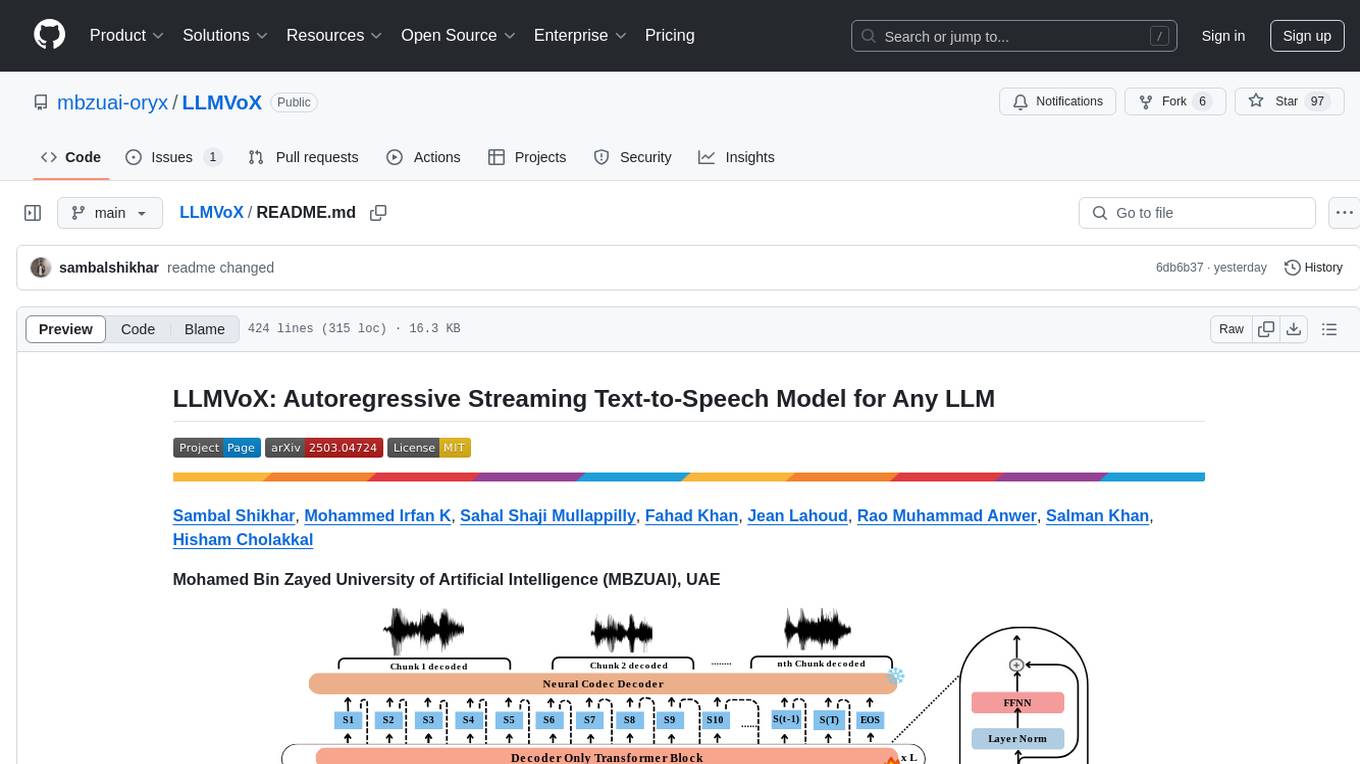
LLMVoX
LLMVoX is a lightweight 30M-parameter, LLM-agnostic, autoregressive streaming Text-to-Speech (TTS) system designed to convert text outputs from Large Language Models into high-fidelity streaming speech with low latency. It achieves significantly lower Word Error Rate compared to speech-enabled LLMs while operating at comparable latency and speech quality. Key features include being lightweight & fast with only 30M parameters, LLM-agnostic for easy integration with existing models, multi-queue streaming for continuous speech generation, and multilingual support for easy adaptation to new languages.
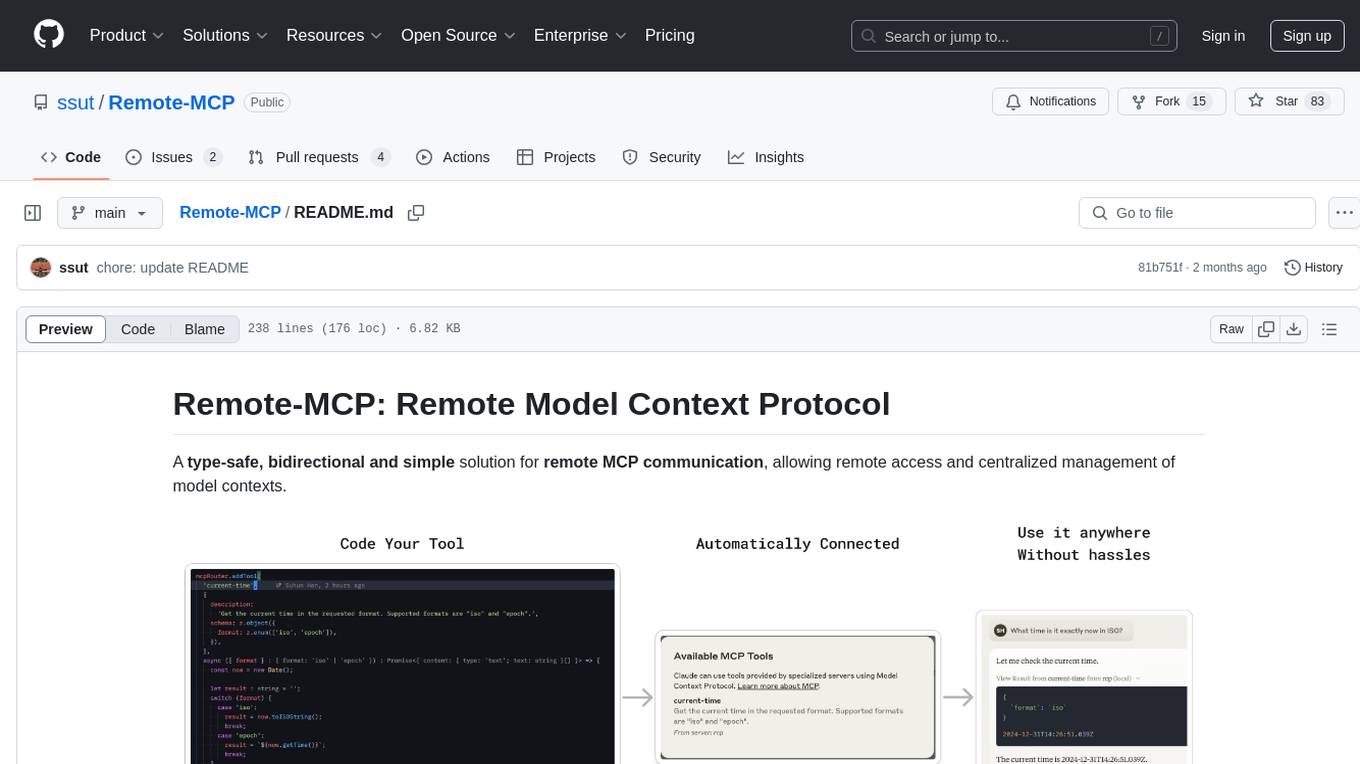
Remote-MCP
Remote-MCP is a type-safe, bidirectional, and simple solution for remote MCP communication, enabling remote access and centralized management of model contexts. It provides a bridge for immediate remote access to a remote MCP server from a local MCP client, without waiting for future official implementations. The repository contains client and server libraries for creating and connecting to remotely accessible MCP services. The core features include basic type-safe client/server communication, MCP command/tool/prompt support, custom headers, and ongoing work on crash-safe handling and event subscription system.
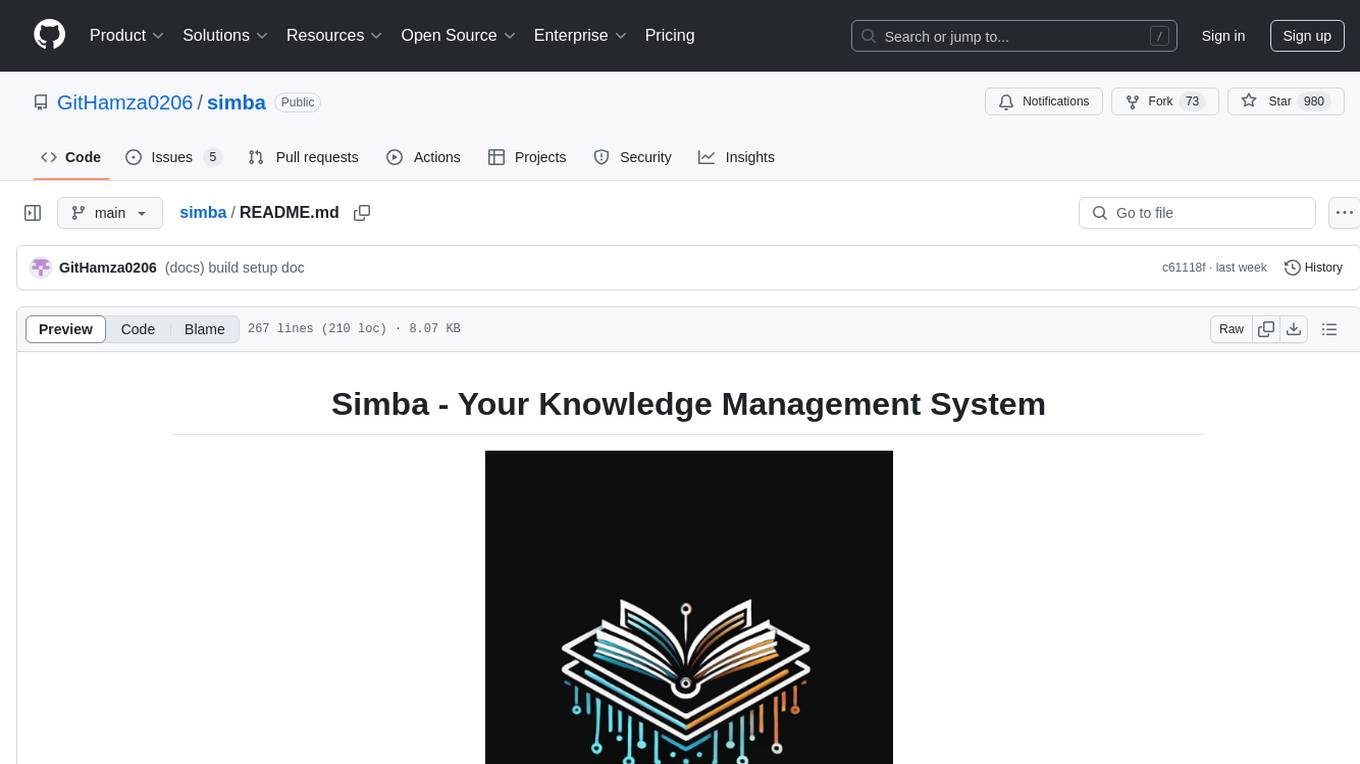
simba
Simba is an open source, portable Knowledge Management System (KMS) designed to seamlessly integrate with any Retrieval-Augmented Generation (RAG) system. It features a modern UI and modular architecture, allowing developers to focus on building advanced AI solutions without the complexities of knowledge management. Simba offers a user-friendly interface to visualize and modify document chunks, supports various vector stores and embedding models, and simplifies knowledge management for developers. It is community-driven, extensible, and aims to enhance AI functionality by providing a seamless integration with RAG-based systems.
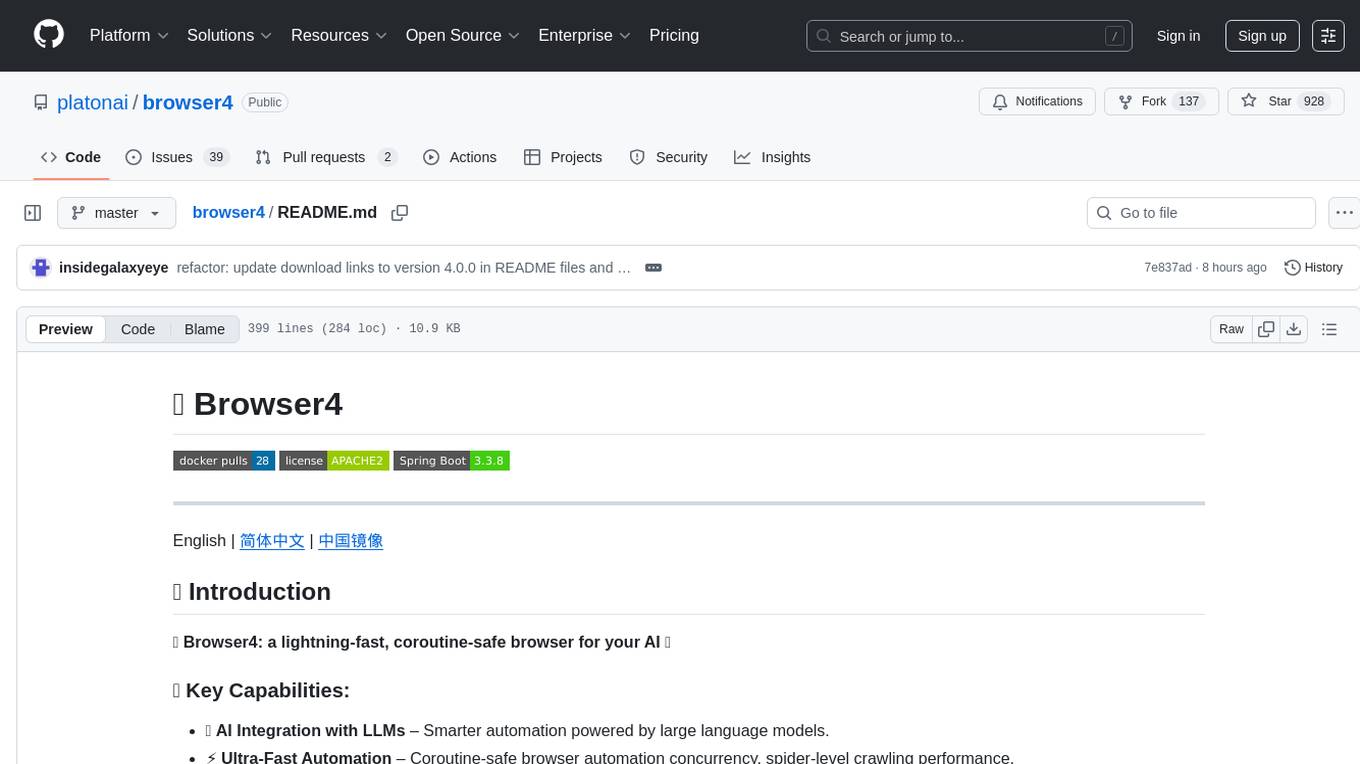
browser4
Browser4 is a lightning-fast, coroutine-safe browser designed for AI integration with large language models. It offers ultra-fast automation, deep web understanding, and powerful data extraction APIs. Users can automate the browser, extract data at scale, and perform tasks like summarizing products, extracting product details, and finding specific links. The tool is developer-friendly, supports AI-powered automation, and provides advanced features like X-SQL for precise data extraction. It also offers RPA capabilities, browser control, and complex data extraction with X-SQL. Browser4 is suitable for web scraping, data extraction, automation, and AI integration tasks.
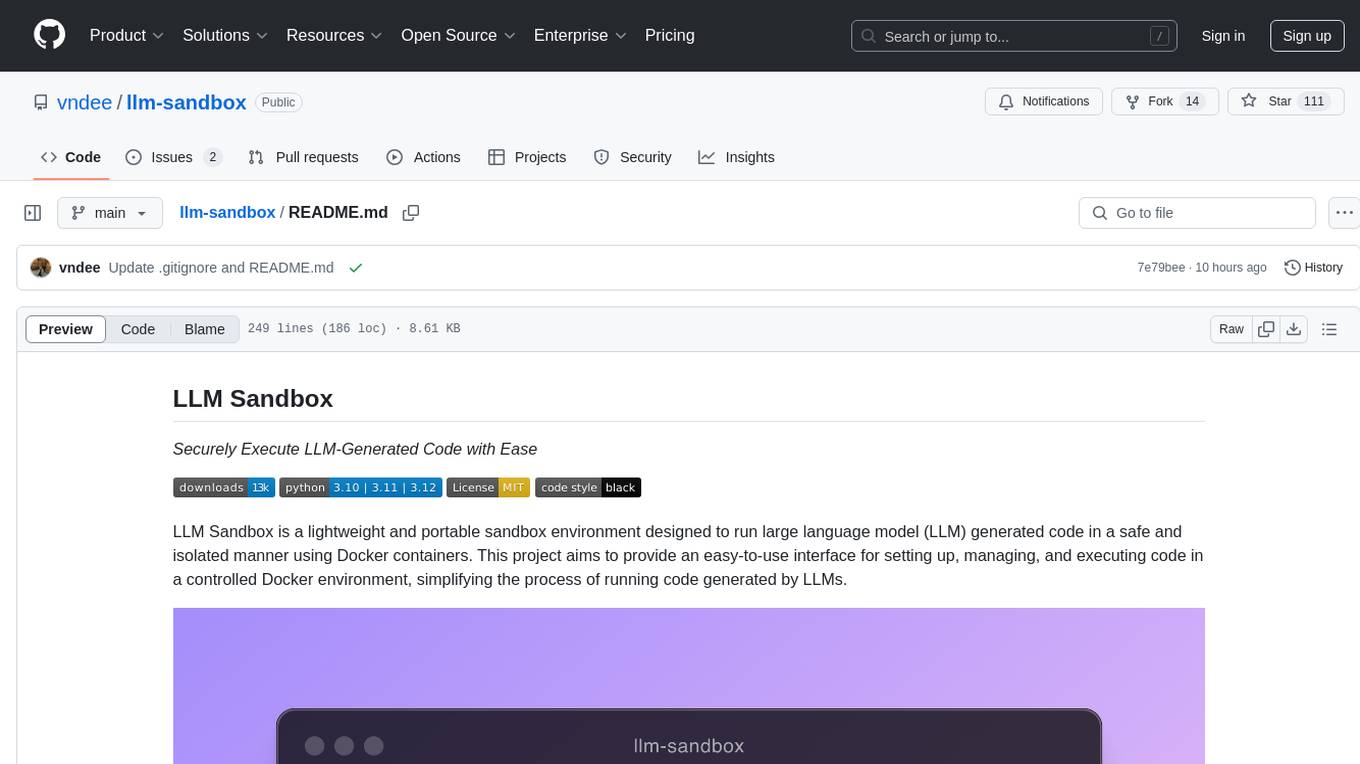
llm-sandbox
LLM Sandbox is a lightweight and portable sandbox environment designed to securely execute large language model (LLM) generated code in a safe and isolated manner using Docker containers. It provides an easy-to-use interface for setting up, managing, and executing code in a controlled Docker environment, simplifying the process of running code generated by LLMs. The tool supports multiple programming languages, offers flexibility with predefined Docker images or custom Dockerfiles, and allows scalability with support for Kubernetes and remote Docker hosts.
For similar tasks
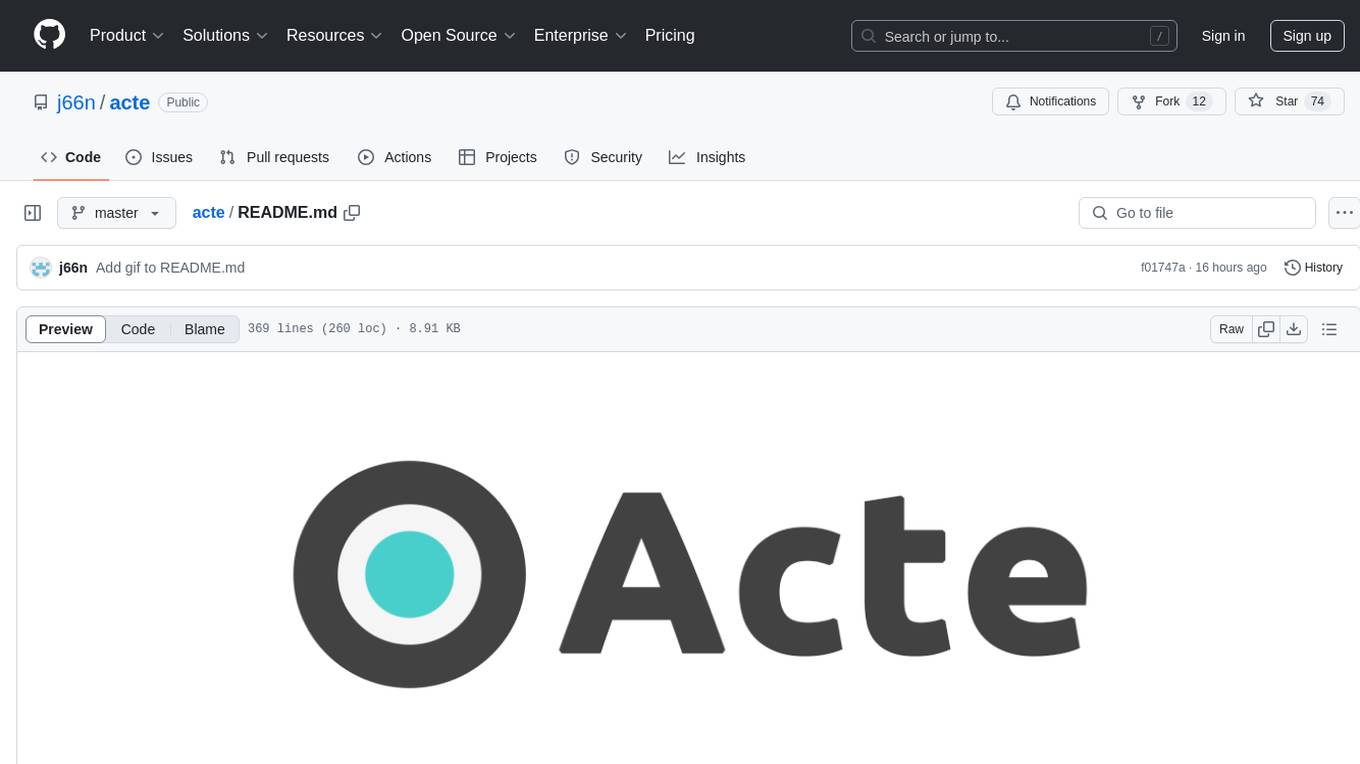
acte
Acte is a framework designed to build GUI-like tools for AI Agents. It aims to address the issues of cognitive load and freedom degrees when interacting with multiple APIs in complex scenarios. By providing a graphical user interface (GUI) for Agents, Acte helps reduce cognitive load and constraints interaction, similar to how humans interact with computers through GUIs. The tool offers APIs for starting new sessions, executing actions, and displaying screens, accessible via HTTP requests or the SessionManager class.
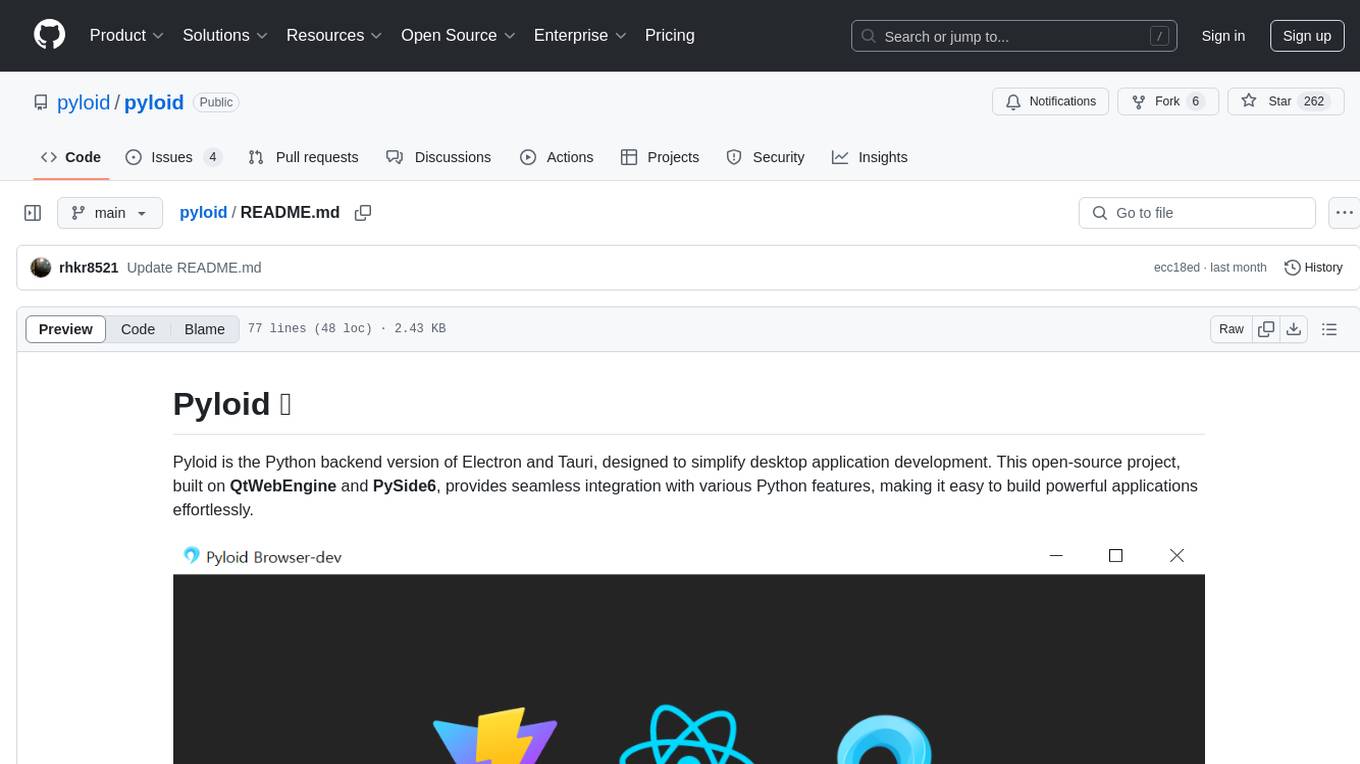
pyloid
Pyloid is a Python backend version of Electron and Tauri, simplifying desktop application development. Built on QtWebEngine and PySide6, it offers seamless integration with Python features, enabling easy creation of powerful applications. It provides web-based GUI generation, system tray icon support, multi-window management, bridge API between Python and JavaScript, single/multi-instance application support, comprehensive desktop app features, clean code structure, live UI development experience, cross-platform support, integration with frontend libraries, window customization, direct utilization of PySide6 features, and detailed Numpy-style docstrings.
For similar jobs
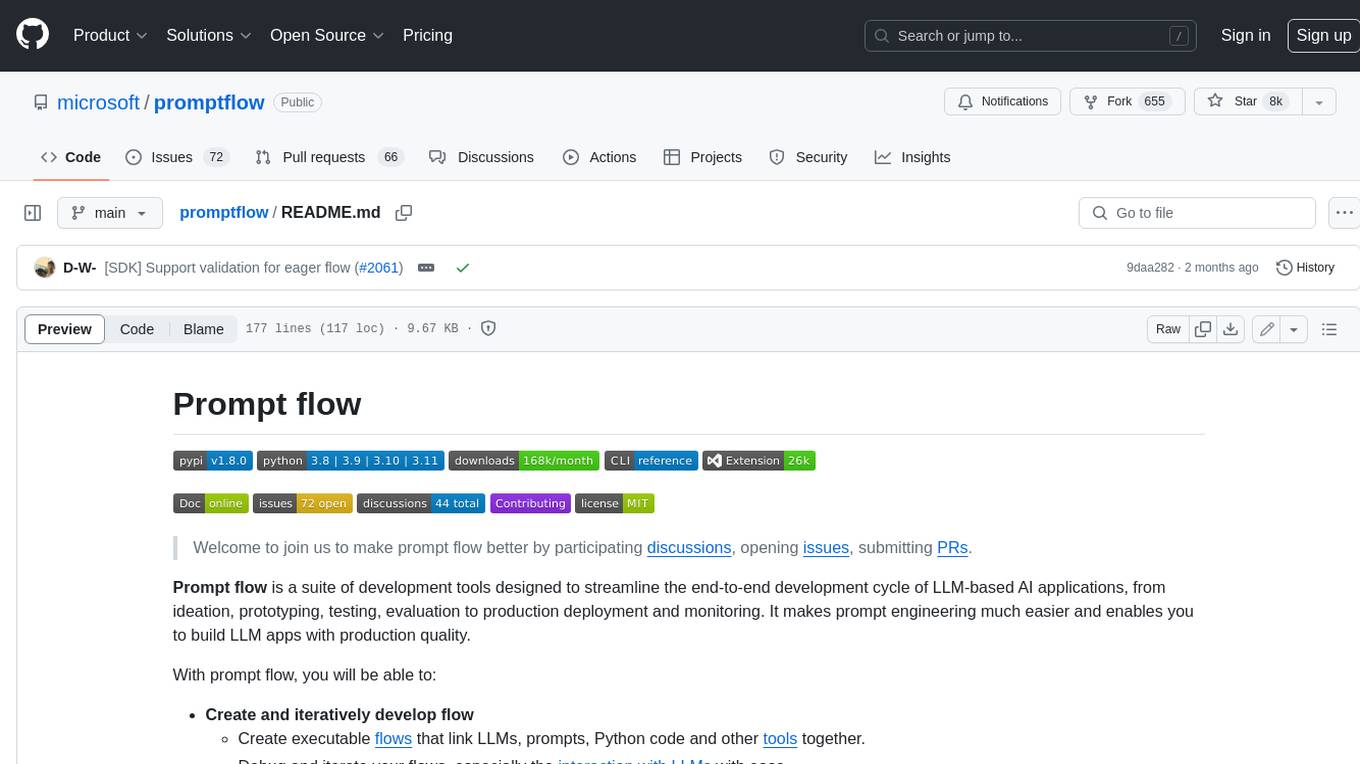
promptflow
**Prompt flow** is a suite of development tools designed to streamline the end-to-end development cycle of LLM-based AI applications, from ideation, prototyping, testing, evaluation to production deployment and monitoring. It makes prompt engineering much easier and enables you to build LLM apps with production quality.
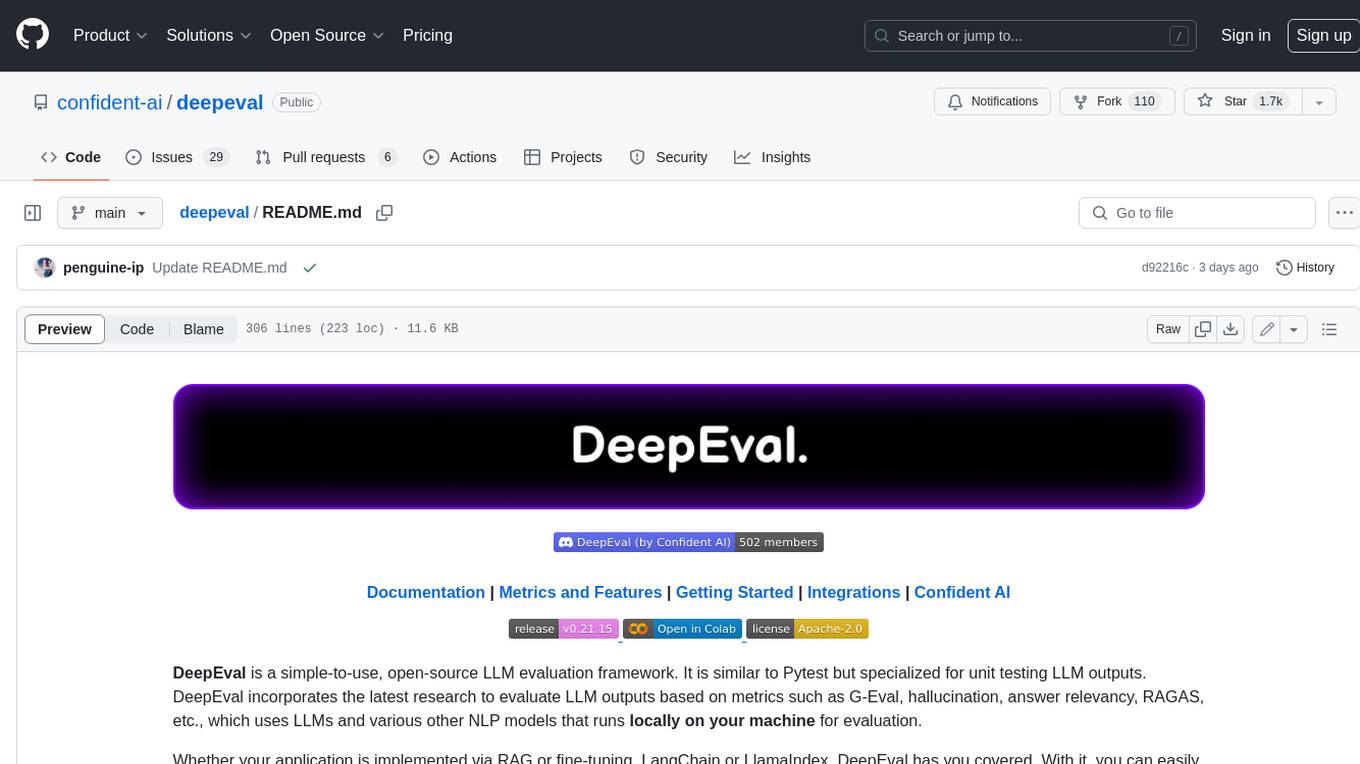
deepeval
DeepEval is a simple-to-use, open-source LLM evaluation framework specialized for unit testing LLM outputs. It incorporates various metrics such as G-Eval, hallucination, answer relevancy, RAGAS, etc., and runs locally on your machine for evaluation. It provides a wide range of ready-to-use evaluation metrics, allows for creating custom metrics, integrates with any CI/CD environment, and enables benchmarking LLMs on popular benchmarks. DeepEval is designed for evaluating RAG and fine-tuning applications, helping users optimize hyperparameters, prevent prompt drifting, and transition from OpenAI to hosting their own Llama2 with confidence.
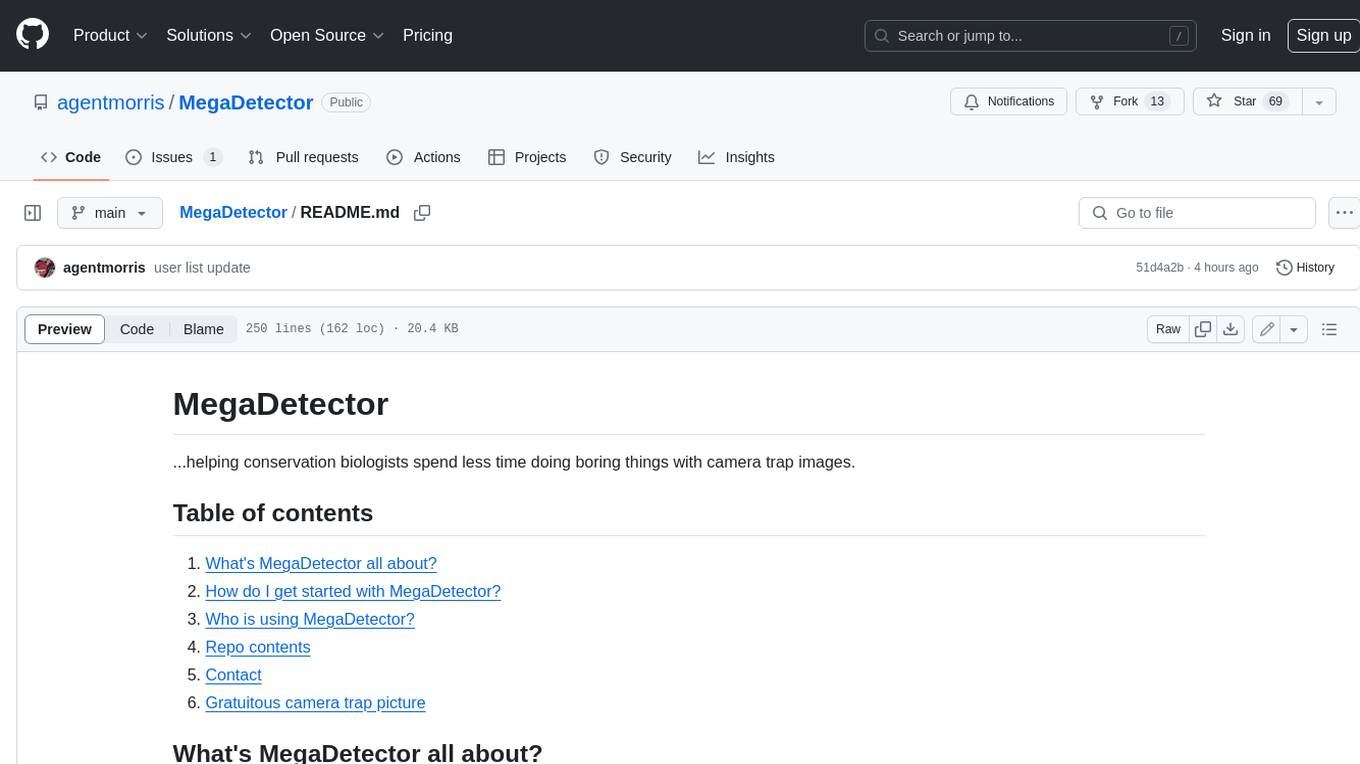
MegaDetector
MegaDetector is an AI model that identifies animals, people, and vehicles in camera trap images (which also makes it useful for eliminating blank images). This model is trained on several million images from a variety of ecosystems. MegaDetector is just one of many tools that aims to make conservation biologists more efficient with AI. If you want to learn about other ways to use AI to accelerate camera trap workflows, check out our of the field, affectionately titled "Everything I know about machine learning and camera traps".
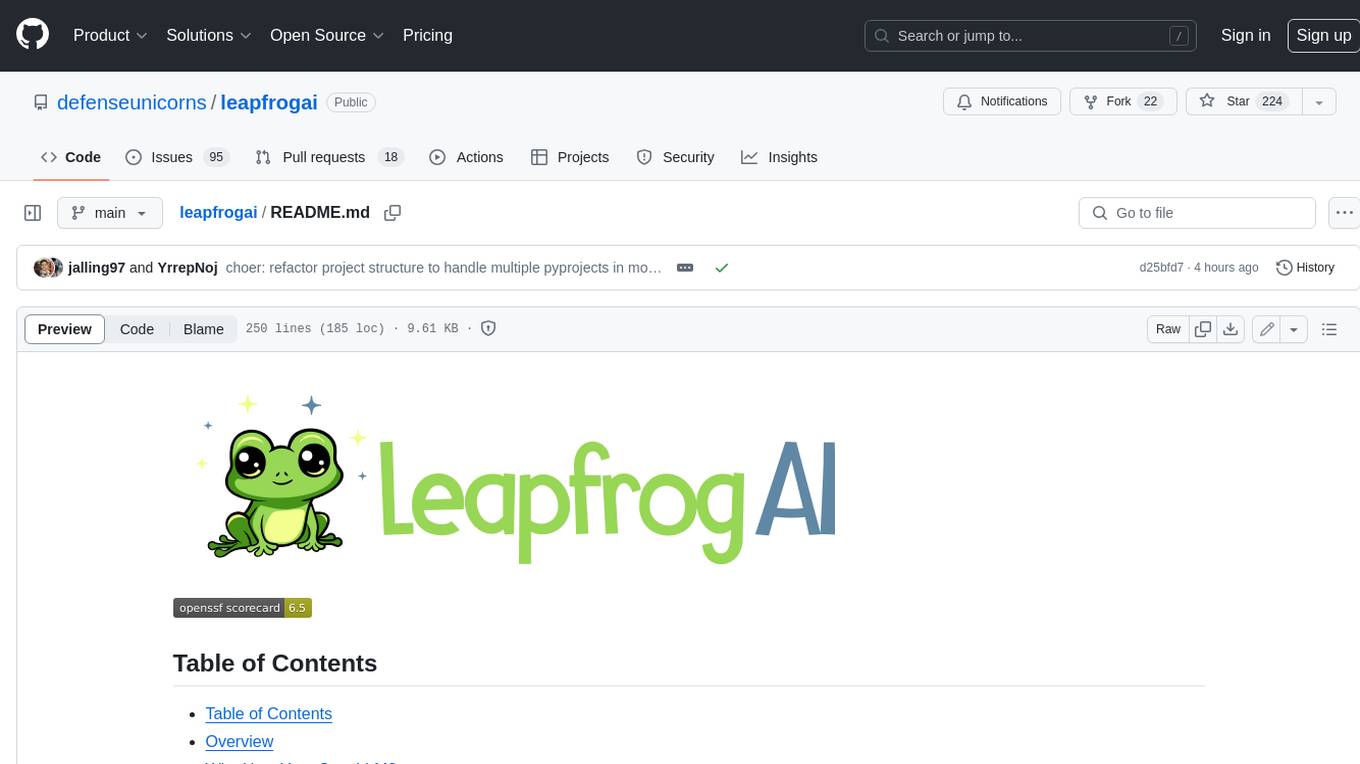
leapfrogai
LeapfrogAI is a self-hosted AI platform designed to be deployed in air-gapped resource-constrained environments. It brings sophisticated AI solutions to these environments by hosting all the necessary components of an AI stack, including vector databases, model backends, API, and UI. LeapfrogAI's API closely matches that of OpenAI, allowing tools built for OpenAI/ChatGPT to function seamlessly with a LeapfrogAI backend. It provides several backends for various use cases, including llama-cpp-python, whisper, text-embeddings, and vllm. LeapfrogAI leverages Chainguard's apko to harden base python images, ensuring the latest supported Python versions are used by the other components of the stack. The LeapfrogAI SDK provides a standard set of protobuffs and python utilities for implementing backends and gRPC. LeapfrogAI offers UI options for common use-cases like chat, summarization, and transcription. It can be deployed and run locally via UDS and Kubernetes, built out using Zarf packages. LeapfrogAI is supported by a community of users and contributors, including Defense Unicorns, Beast Code, Chainguard, Exovera, Hypergiant, Pulze, SOSi, United States Navy, United States Air Force, and United States Space Force.
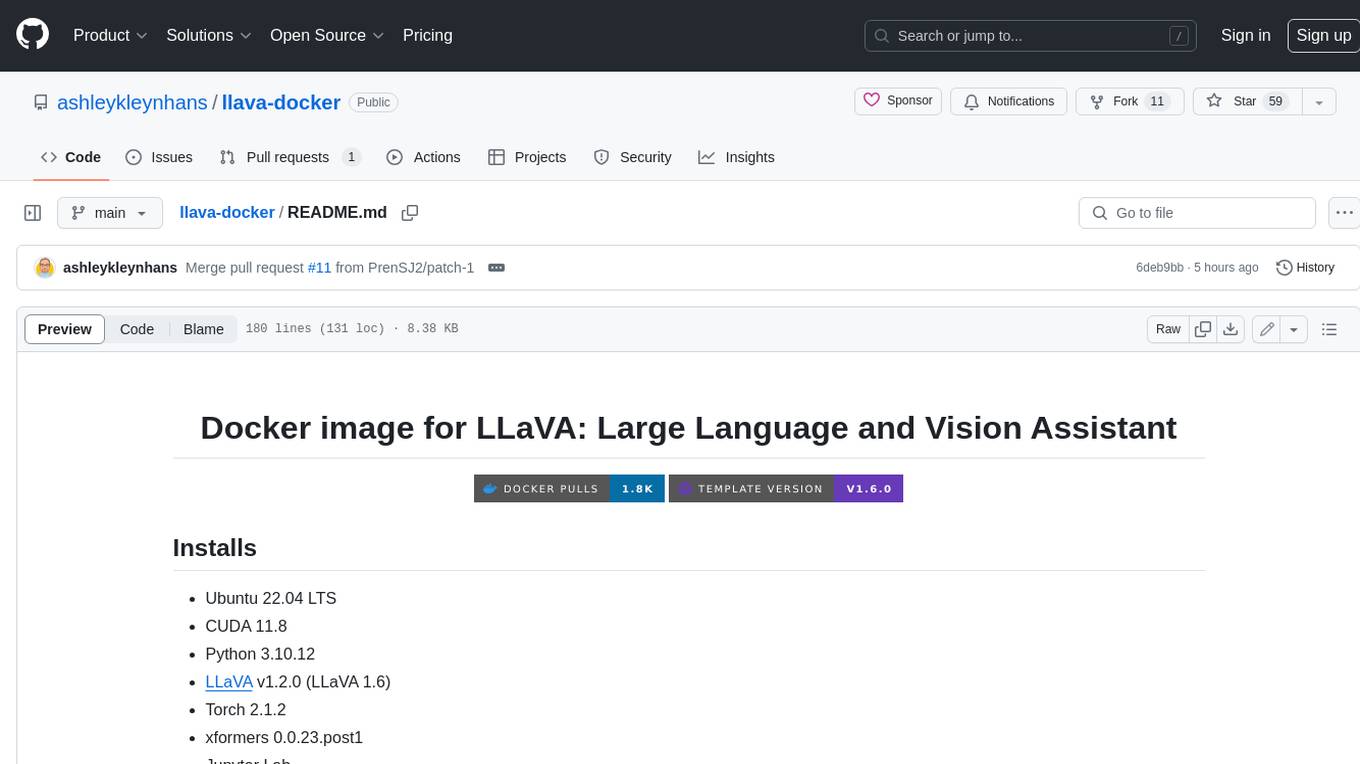
llava-docker
This Docker image for LLaVA (Large Language and Vision Assistant) provides a convenient way to run LLaVA locally or on RunPod. LLaVA is a powerful AI tool that combines natural language processing and computer vision capabilities. With this Docker image, you can easily access LLaVA's functionalities for various tasks, including image captioning, visual question answering, text summarization, and more. The image comes pre-installed with LLaVA v1.2.0, Torch 2.1.2, xformers 0.0.23.post1, and other necessary dependencies. You can customize the model used by setting the MODEL environment variable. The image also includes a Jupyter Lab environment for interactive development and exploration. Overall, this Docker image offers a comprehensive and user-friendly platform for leveraging LLaVA's capabilities.
carrot
The 'carrot' repository on GitHub provides a list of free and user-friendly ChatGPT mirror sites for easy access. The repository includes sponsored sites offering various GPT models and services. Users can find and share sites, report errors, and access stable and recommended sites for ChatGPT usage. The repository also includes a detailed list of ChatGPT sites, their features, and accessibility options, making it a valuable resource for ChatGPT users seeking free and unlimited GPT services.
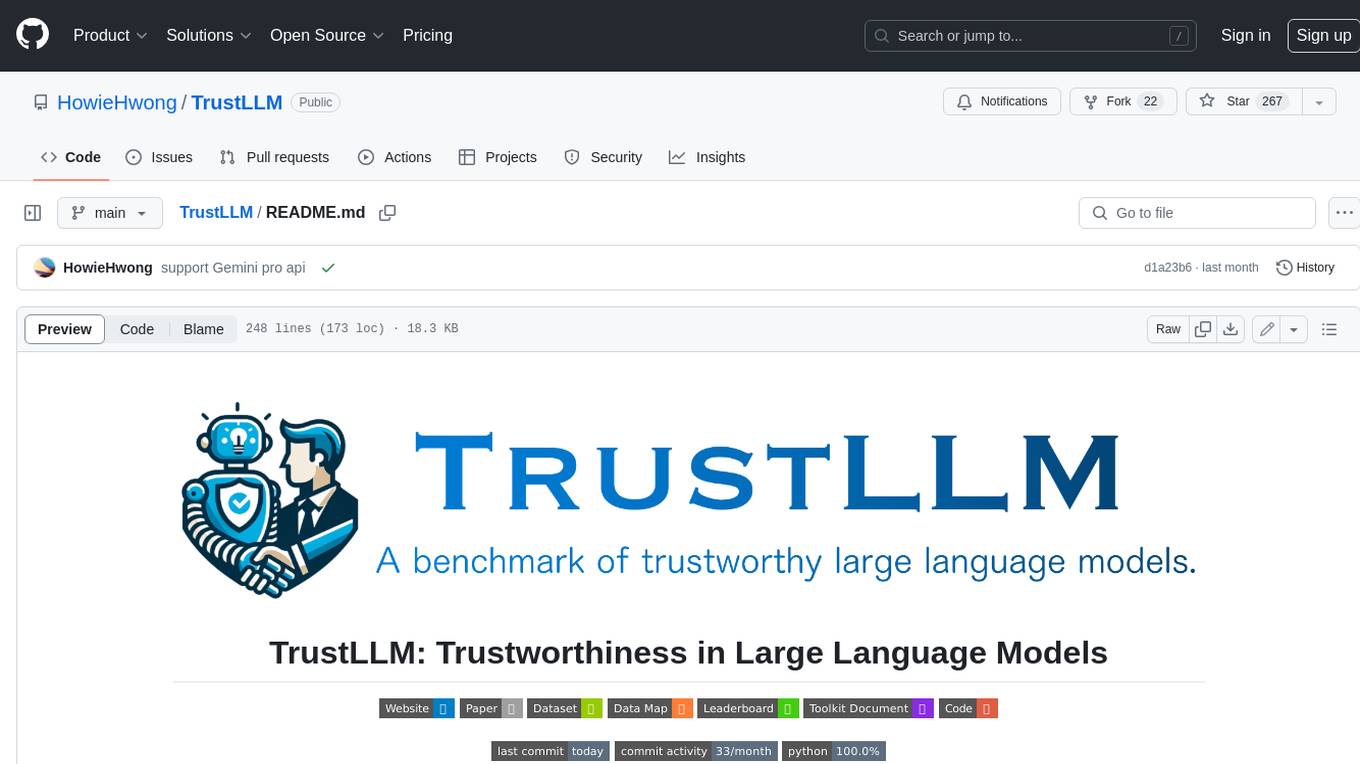
TrustLLM
TrustLLM is a comprehensive study of trustworthiness in LLMs, including principles for different dimensions of trustworthiness, established benchmark, evaluation, and analysis of trustworthiness for mainstream LLMs, and discussion of open challenges and future directions. Specifically, we first propose a set of principles for trustworthy LLMs that span eight different dimensions. Based on these principles, we further establish a benchmark across six dimensions including truthfulness, safety, fairness, robustness, privacy, and machine ethics. We then present a study evaluating 16 mainstream LLMs in TrustLLM, consisting of over 30 datasets. The document explains how to use the trustllm python package to help you assess the performance of your LLM in trustworthiness more quickly. For more details about TrustLLM, please refer to project website.
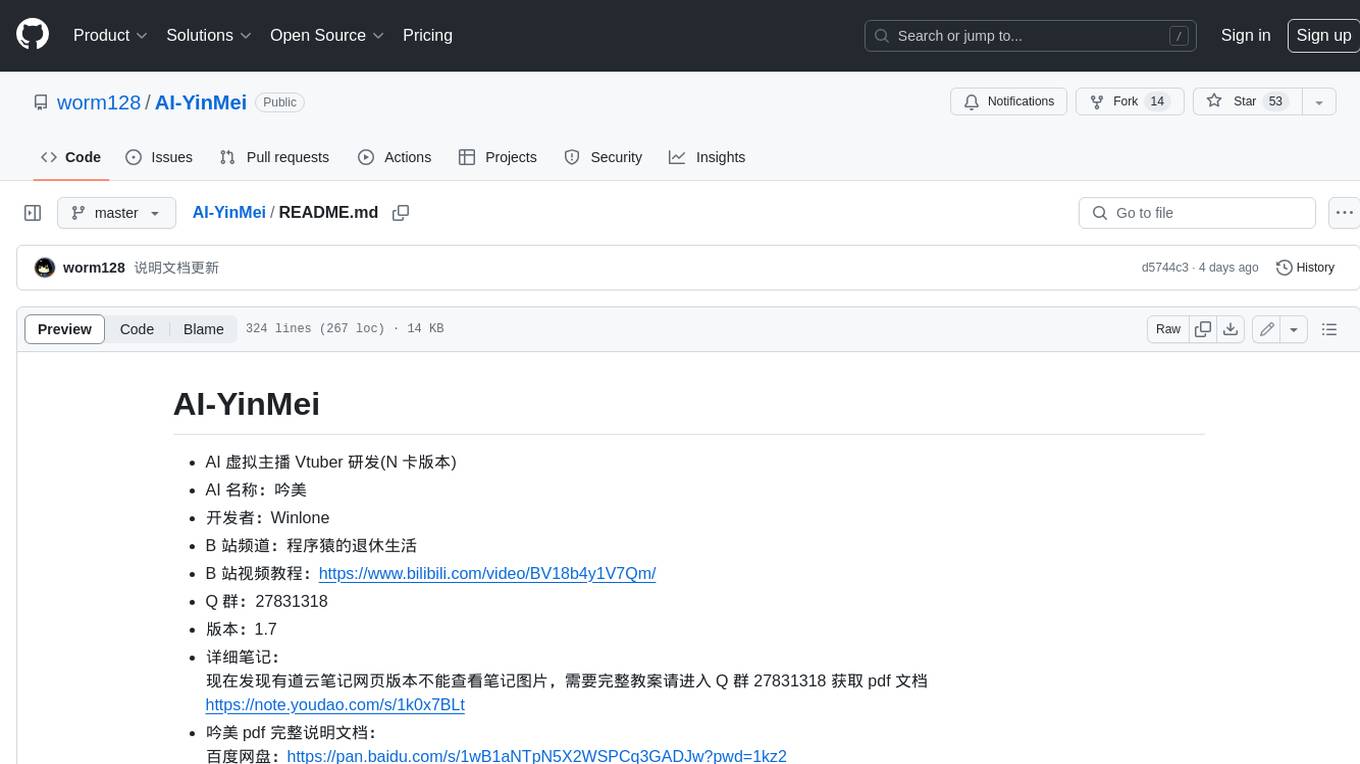
AI-YinMei
AI-YinMei is an AI virtual anchor Vtuber development tool (N card version). It supports fastgpt knowledge base chat dialogue, a complete set of solutions for LLM large language models: [fastgpt] + [one-api] + [Xinference], supports docking bilibili live broadcast barrage reply and entering live broadcast welcome speech, supports Microsoft edge-tts speech synthesis, supports Bert-VITS2 speech synthesis, supports GPT-SoVITS speech synthesis, supports expression control Vtuber Studio, supports painting stable-diffusion-webui output OBS live broadcast room, supports painting picture pornography public-NSFW-y-distinguish, supports search and image search service duckduckgo (requires magic Internet access), supports image search service Baidu image search (no magic Internet access), supports AI reply chat box [html plug-in], supports AI singing Auto-Convert-Music, supports playlist [html plug-in], supports dancing function, supports expression video playback, supports head touching action, supports gift smashing action, supports singing automatic start dancing function, chat and singing automatic cycle swing action, supports multi scene switching, background music switching, day and night automatic switching scene, supports open singing and painting, let AI automatically judge the content.


