
AI-Playground
AI PC starter app for doing AI image creation, image stylizing, and chatbot on a PC powered by an Intel® Arc™ GPU.
Stars: 122
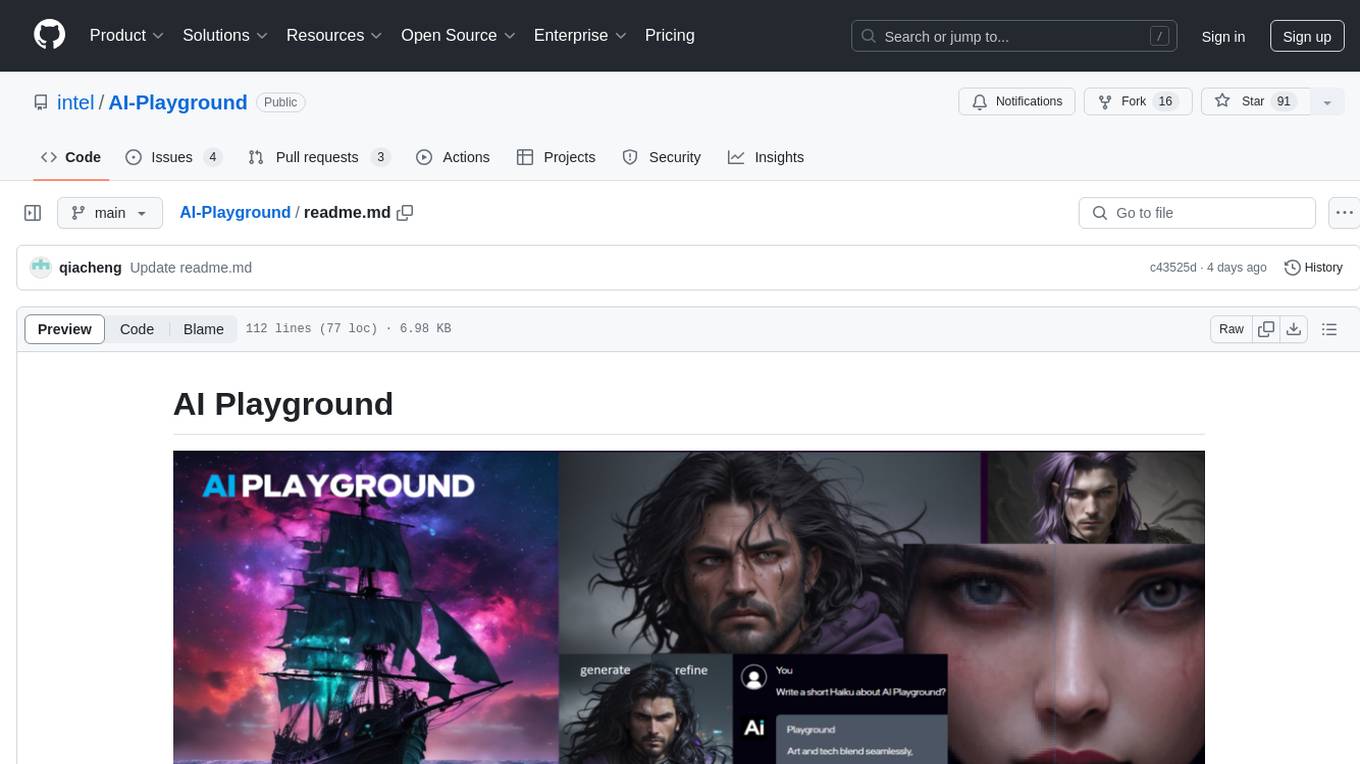
AI Playground is an open-source project and AI PC starter app designed for AI image creation, image stylizing, and chatbot functionalities on a PC powered by an Intel Arc GPU. It leverages libraries from GitHub and Huggingface, providing users with the ability to create AI-generated content and interact with chatbots. The tool requires specific hardware specifications and offers packaged installers for ease of setup. Users can also develop the project environment, link it to the development environment, and utilize alternative models for different AI tasks.
README:
This example is based on the xpu implementation of Intel Arc A-Series dGPU and Ultra iGPU
Welcome to AI Playground beta open source project and AI PC starter app for doing AI image creation, image stylizing, and chatbot on a PC powered by an Intel® Arc™ GPU. AI Playground leverages libraries from GitHub and Huggingface which may not be available in all countries world-wide.
- English (readme.md)
AI Playground beta is currently available as a packaged installer, or available as a source code from our Github repository. To run AI Playground you must have a PC that meets the following specifications
- Windows OS
- Intel Core Ultra-H Processor (coming soon) OR Intel Arc GPU (discrete) with 8GB of vRAM
AI Playground has multiple packaged installers, each specific to the hardware.
- Choose the correct installer (for Desktop systems with Intel Arc GPUs,or for Intel Core Ultra-H systems), download to your PC then run the installer.
- The installer will have two phases. It will first install components and environment from the installer. The second phase will pull in components from their source. This second phase of installation will take several minutes and require a steady internet connection.
- On first run, the load screen will take up to a minute
- Download the Users Guide for application information
-
AI Playground for Desktop-dGPU - Release Notes | Download
-
AI Playground for Intel Core Ultra-H - Release Notes | Download
IMPORTANT: We have noticed some systems require the VS C++ redistribution, often already installed on Windows systems. If AI Playground is hanging on the load screen , this may be the issue and can be resolved by installing VS C++ redist https://learn.microsoft.com/en-us/cpp/windows/latest-supported-vc-redist?view=msvc-170
- Create and switch the conda environment and go to the service directory.
conda create -n aipg_xpu python=3.10 -y
activate aipg_xpu
pip install -r requirements.txt- Download the Intel Extension For Pytorch* AOT Packages. Depending on your hardware, download cp310 whl files from the links below.
Core Ultra-H https://github.com/Nuullll/intel-extension-for-pytorch/releases/tag/v2.1.20%2Bmtl%2Boneapi
The Arc A - Series dGPU https://github.com/Nuullll/intel-extension-for-pytorch/releases/tag/v2.1.10%2Bxpu
Install all downloaded whl files using the pip install command
- Check whether the XPU environment is correct
python -c "import torch; import intel_extension_for_pytorch as ipex; print(torch.version); print(ipex.version); [print(f'[{i}]: {torch.xpu.get_device_properties(i)}') for i in range(torch.xpu.device_count())];"-
Switch to the root directory of the project. (AI-Playground)
-
Run the following command to view the path of the conda virtual environment
on windows
conda env list|findstr aipg_xpu
- Based on the obtained environment path, run the following command to create an env file link on windows
mklink /J "./env" "{aipg_xpu_env_path}"
-
Install Nodejs development environment, you can get it from https://nodejs.org/en/download.
-
Switch to the WebUI directory and install all Nodejs dependencies.
npm install
- In the WebUI directory, run the below command to get started with development
npm run dev
AI Playground supports PyTorch LLM, SD1.5, and SDXL models. AI Playground does not ship with any models but does make models available for all features either directly from the interface or indirectly by the users downloading models from HuggingFace.co or CivitAI.com and placing them in the appropriate model folder.
Models currently linked from the application
| Model | License | Background Information/Model Card |
|---|---|---|
| Dreamshaper 8 Model | license | site |
| Dreamshaper 8 Inpainting Model | license | site |
| JuggernautXL v9 Model | license | site |
| Phi3-mini-4k-instruct | license | site |
| bge-large-en-v1.5 | license | site |
| Latent Consistency Model (LCM) LoRA: SD1.5 | license | site |
| Latent Consistency Model (LCM) LoRA:SDXL | license | site |
Be sure to check license terms for any model used in AI Playground especially taking note of any restrictions.
Check the User Guide for details or watch this video on how to add alternative Stable Diffusion models to AI Playground
For information on AI Playground terms, license and disclaimers, visit the project and files on GitHub repo: License | Notices & Disclaimers
The software may include third party components with separate legal notices or governed by other agreements, as may be described in the Third Party Notices file accompanying the software.
For Tasks:
Click tags to check more tools for each tasksFor Jobs:
Alternative AI tools for AI-Playground
Similar Open Source Tools
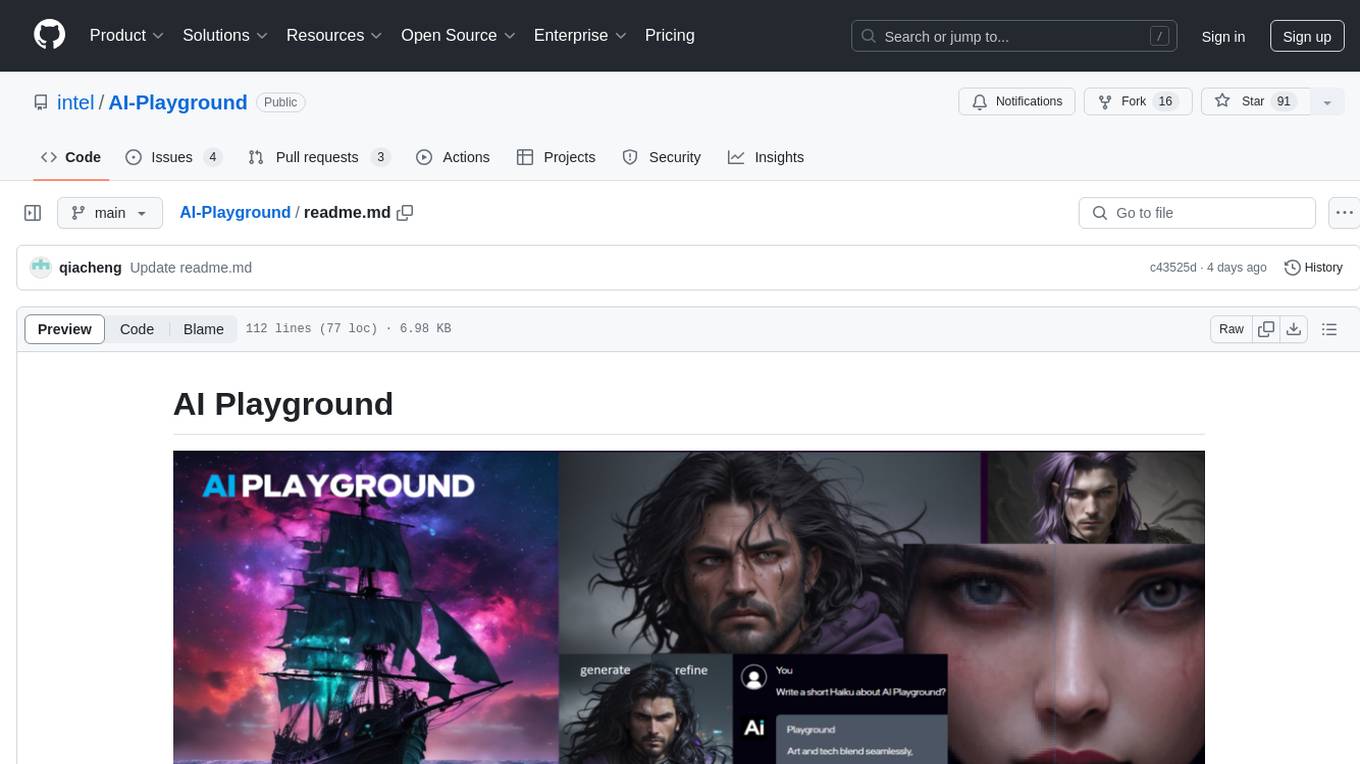
AI-Playground
AI Playground is an open-source project and AI PC starter app designed for AI image creation, image stylizing, and chatbot functionalities on a PC powered by an Intel Arc GPU. It leverages libraries from GitHub and Huggingface, providing users with the ability to create AI-generated content and interact with chatbots. The tool requires specific hardware specifications and offers packaged installers for ease of setup. Users can also develop the project environment, link it to the development environment, and utilize alternative models for different AI tasks.
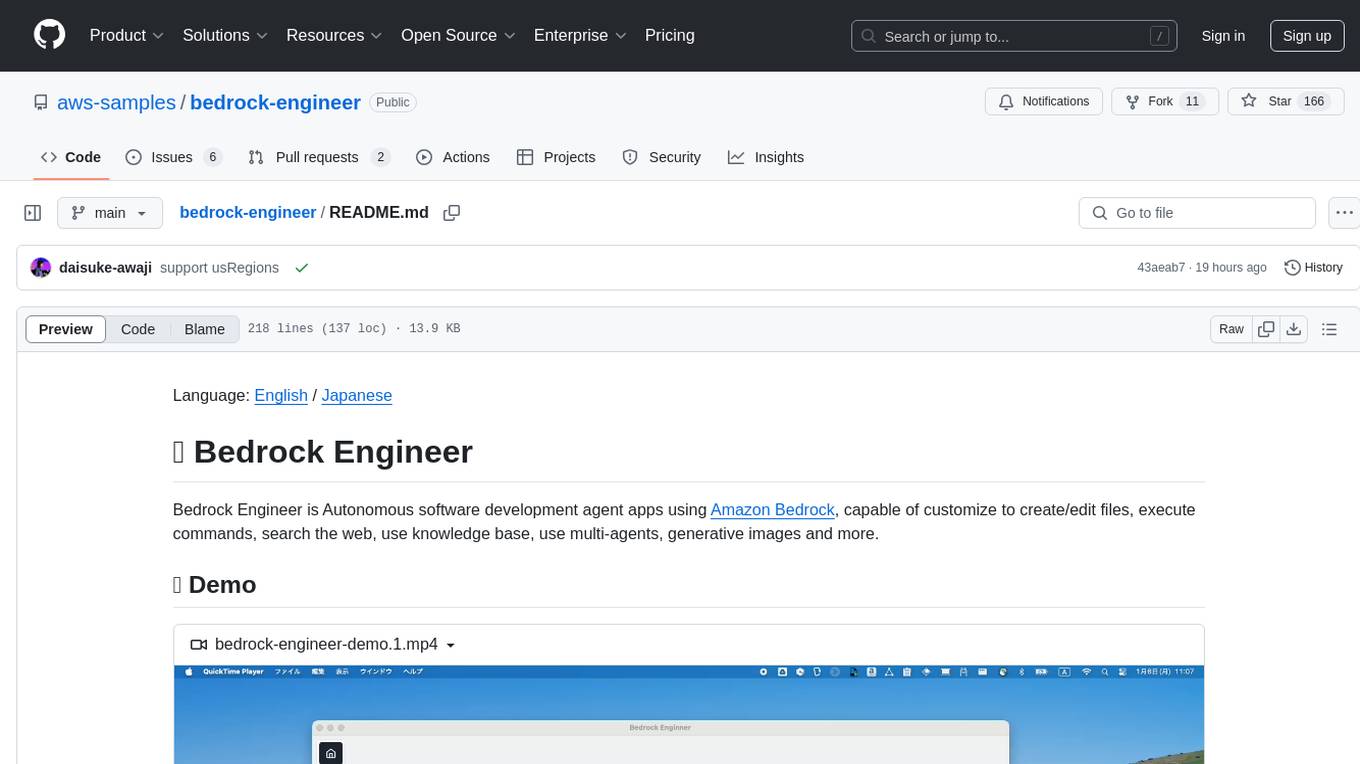
bedrock-engineer
Bedrock Engineer is an autonomous software development agent application that utilizes Amazon Bedrock. It allows users to customize, create/edit files, execute commands, search the web, use a knowledge base, utilize multi-agents, generate images, and more. The tool provides an interactive chat interface with AI agents, file system operations, web search capabilities, project structure management, code analysis, code generation, data analysis, agent and tool customization, chat history management, and multi-language support. Users can select and customize agents, choose from various tools like file system operations, web search, Amazon Bedrock integration, and system command execution. Additionally, the tool offers features for website generation, connecting to design system data sources, AWS Step Functions ASL definition generation, diagram creation using natural language descriptions, and multi-language support.
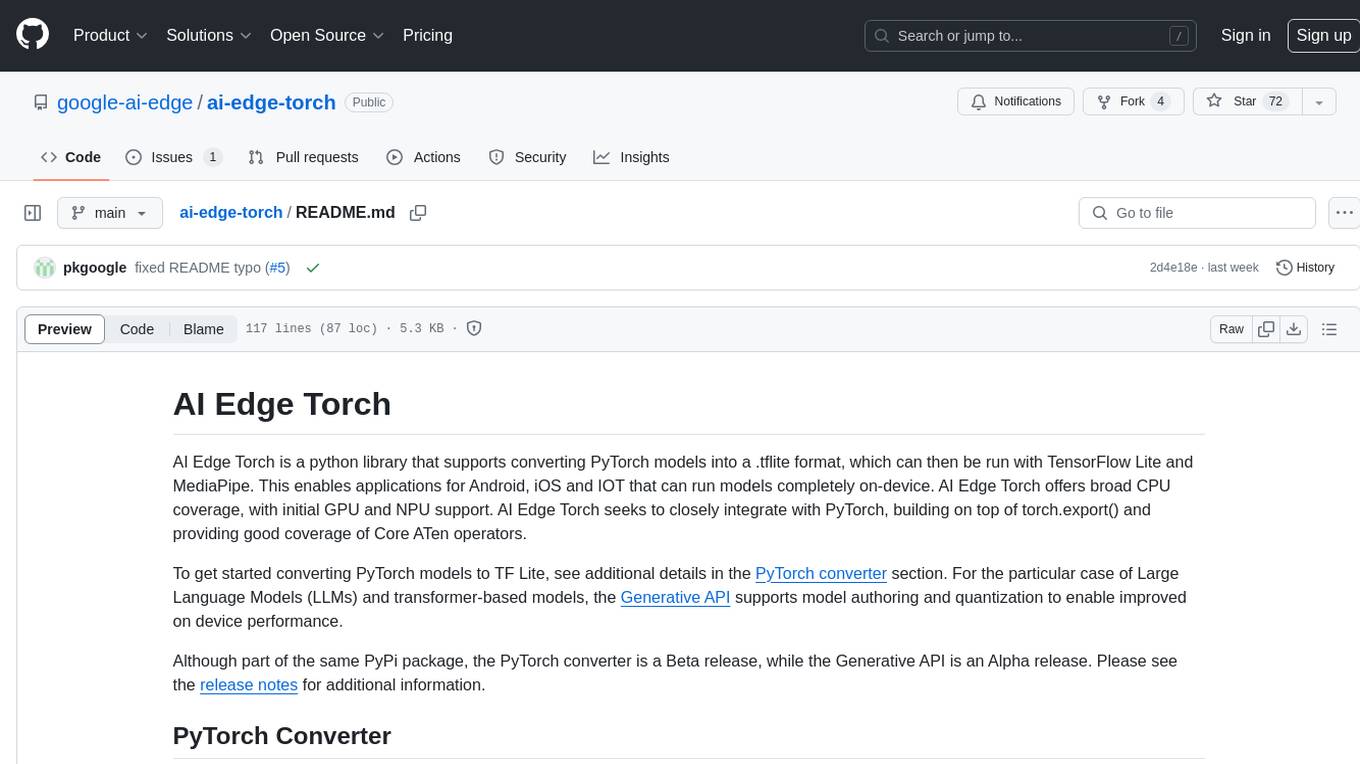
ai-edge-torch
AI Edge Torch is a Python library that supports converting PyTorch models into a .tflite format for on-device applications on Android, iOS, and IoT devices. It offers broad CPU coverage with initial GPU and NPU support, closely integrating with PyTorch and providing good coverage of Core ATen operators. The library includes a PyTorch converter for model conversion and a Generative API for authoring mobile-optimized PyTorch Transformer models, enabling easy deployment of Large Language Models (LLMs) on mobile devices.
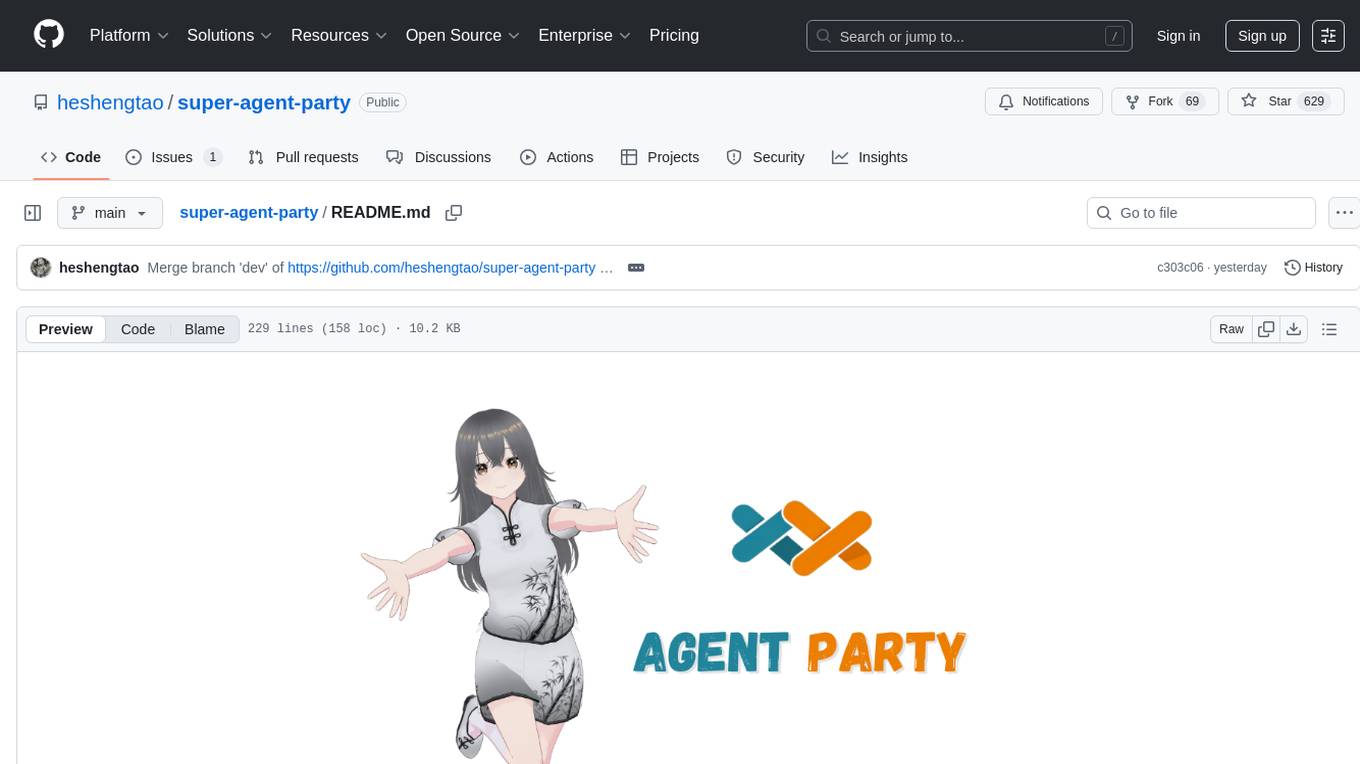
super-agent-party
A 3D AI desktop companion with endless possibilities! This repository provides a platform for enhancing the LLM API without code modification, supporting seamless integration of various functionalities such as knowledge bases, real-time networking, multimodal capabilities, automation, and deep thinking control. It offers one-click deployment to multiple terminals, ecological tool interconnection, standardized interface opening, and compatibility across all platforms. Users can deploy the tool on Windows, macOS, Linux, or Docker, and access features like intelligent agent deployment, VRM desktop pets, Tavern character cards, QQ bot deployment, and developer-friendly interfaces. The tool supports multi-service providers, extensive tool integration, and ComfyUI workflows. Hardware requirements are minimal, making it suitable for various deployment scenarios.
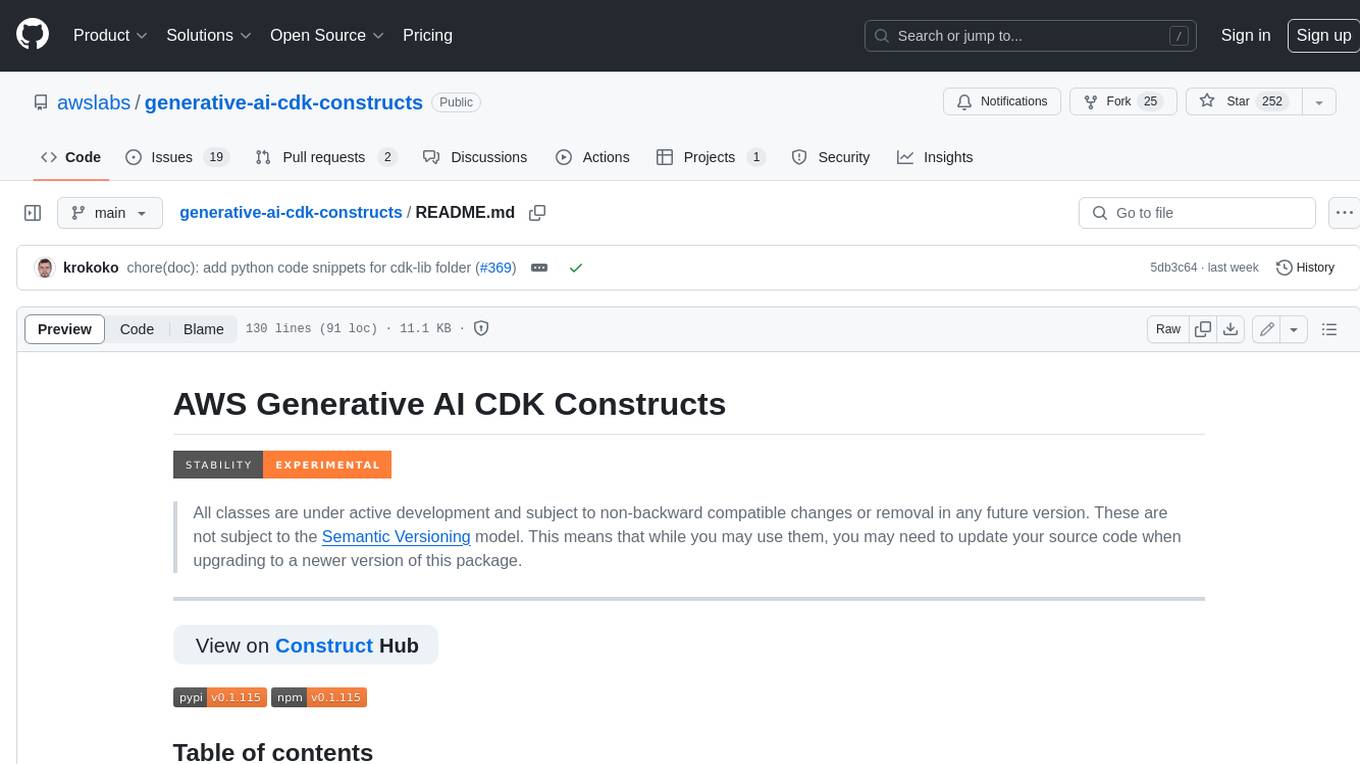
generative-ai-cdk-constructs
The AWS Generative AI Constructs Library is an open-source extension of the AWS Cloud Development Kit (AWS CDK) that provides multi-service, well-architected patterns for quickly defining solutions in code to create predictable and repeatable infrastructure, called constructs. The goal of AWS Generative AI CDK Constructs is to help developers build generative AI solutions using pattern-based definitions for their architecture. The patterns defined in AWS Generative AI CDK Constructs are high level, multi-service abstractions of AWS CDK constructs that have default configurations based on well-architected best practices. The library is organized into logical modules using object-oriented techniques to create each architectural pattern model.
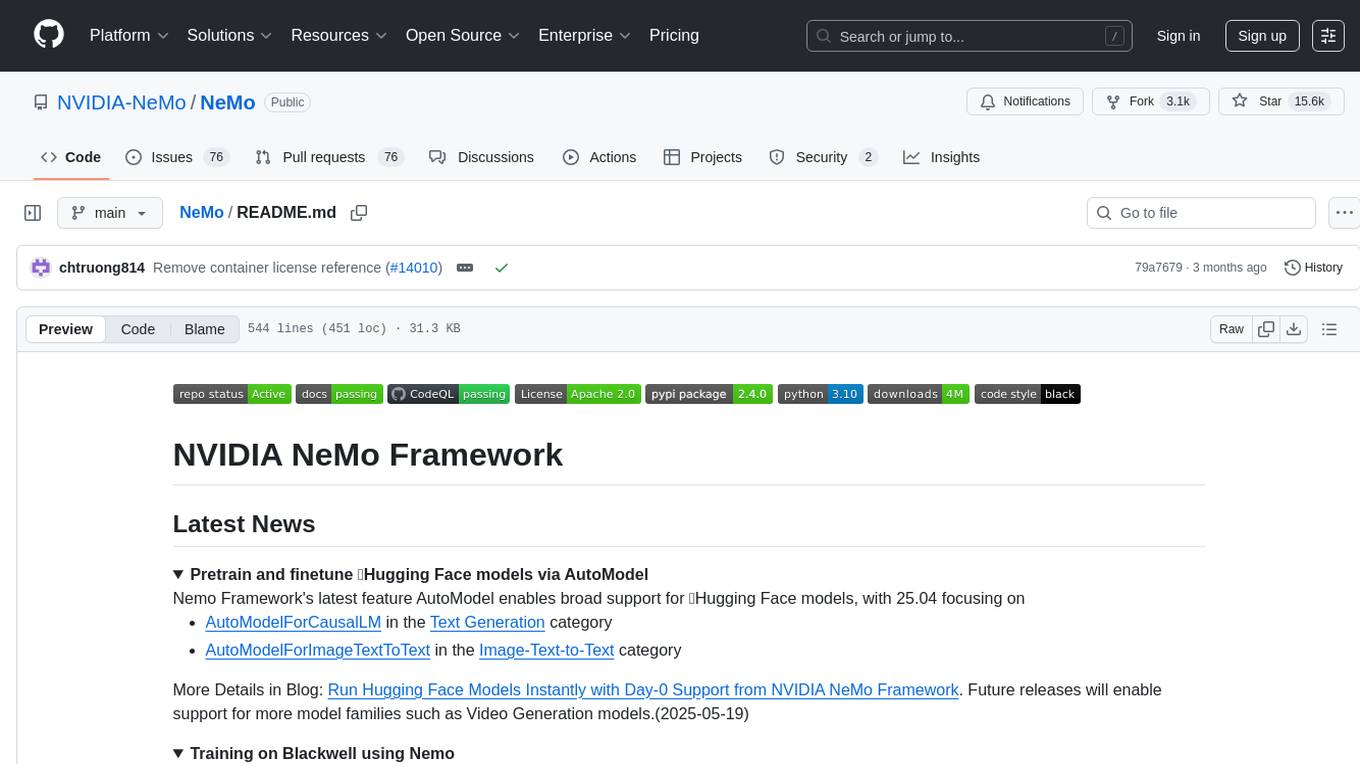
NeMo
NVIDIA NeMo Framework is a scalable and cloud-native generative AI framework built for researchers and PyTorch developers working on Large Language Models (LLMs), Multimodal Models (MMs), Automatic Speech Recognition (ASR), Text to Speech (TTS), and Computer Vision (CV) domains. It is designed to help you efficiently create, customize, and deploy new generative AI models by leveraging existing code and pre-trained model checkpoints.
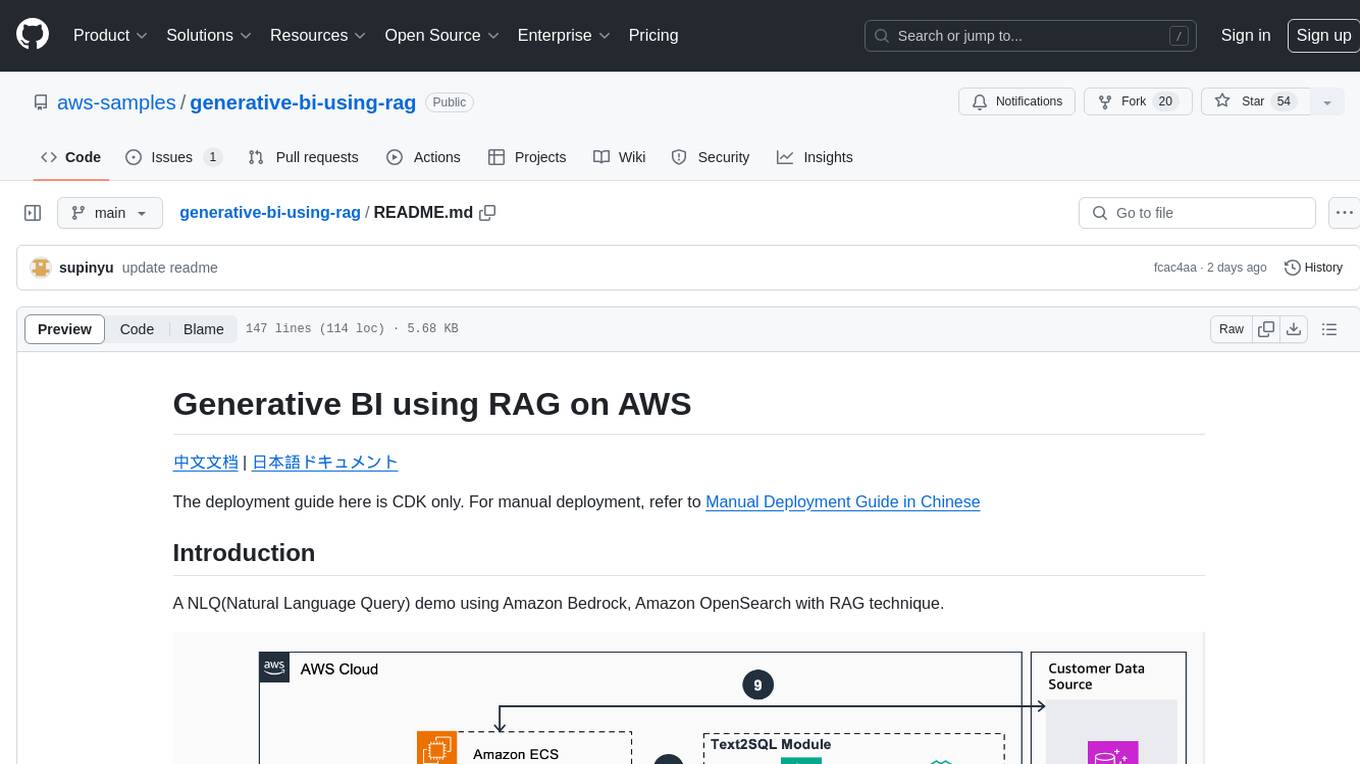
generative-bi-using-rag
Generative BI using RAG on AWS is a comprehensive framework designed to enable Generative BI capabilities on customized data sources hosted on AWS. It offers features such as Text-to-SQL functionality for querying data sources using natural language, user-friendly interface for managing data sources, performance enhancement through historical question-answer ranking, and entity recognition. It also allows customization of business information, handling complex attribution analysis problems, and provides an intuitive question-answering UI with a conversational approach for complex queries.
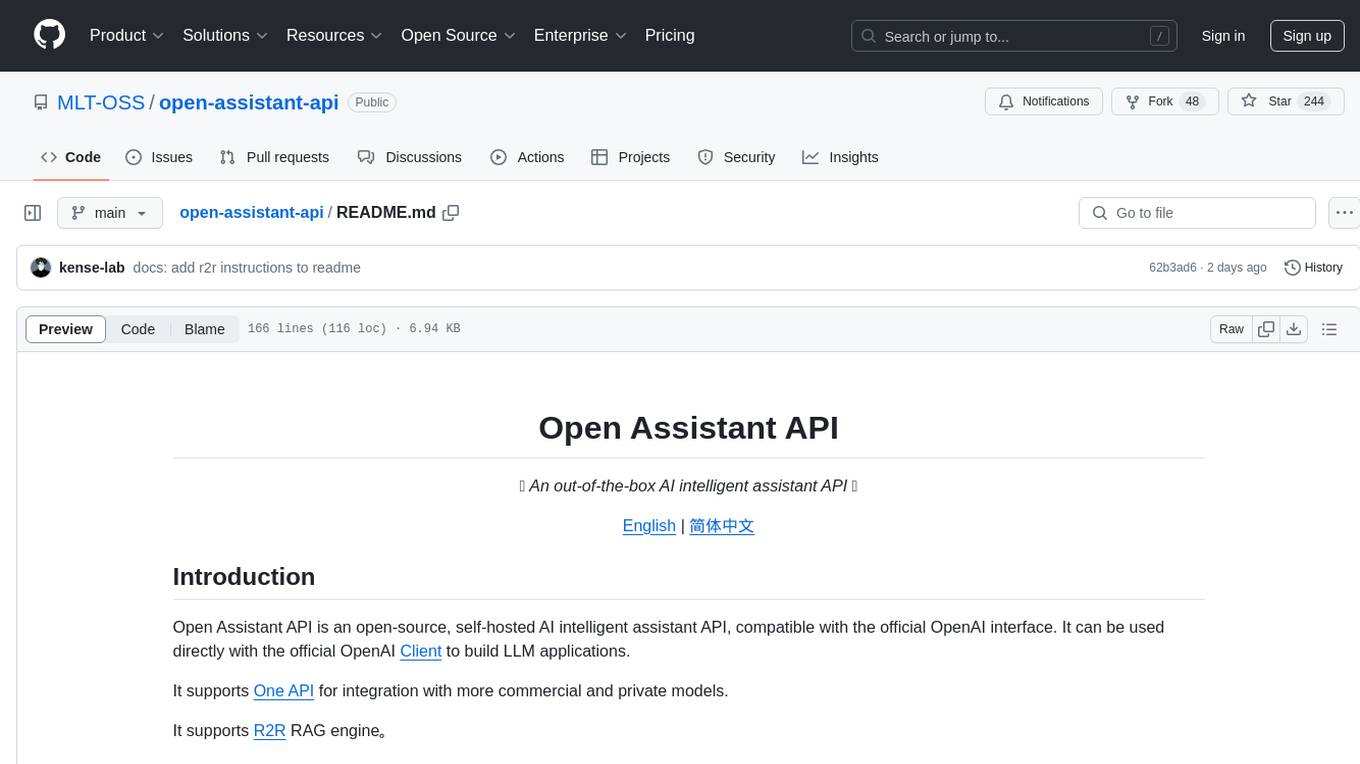
open-assistant-api
Open Assistant API is an open-source, self-hosted AI intelligent assistant API compatible with the official OpenAI interface. It supports integration with more commercial and private models, R2R RAG engine, internet search, custom functions, built-in tools, code interpreter, multimodal support, LLM support, and message streaming output. Users can deploy the service locally and expand existing features. The API provides user isolation based on tokens for SaaS deployment requirements and allows integration of various tools to enhance its capability to connect with the external world.
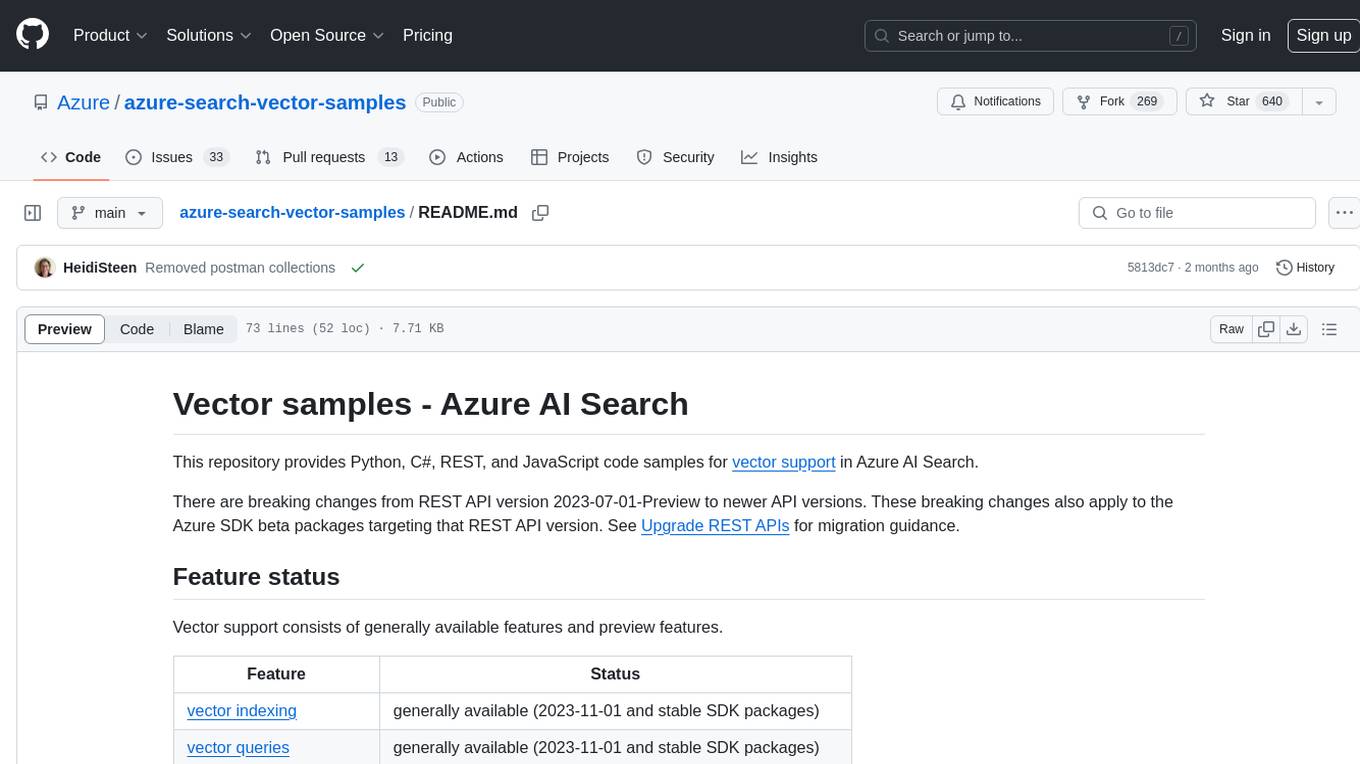
azure-search-vector-samples
This repository provides code samples in Python, C#, REST, and JavaScript for vector support in Azure AI Search. It includes demos for various languages showcasing vectorization of data, creating indexes, and querying vector data. Additionally, it offers tools like Azure AI Search Lab for experimenting with AI-enabled search scenarios in Azure and templates for deploying custom chat-with-your-data solutions. The repository also features documentation on vector search, hybrid search, creating and querying vector indexes, and REST API references for Azure AI Search and Azure OpenAI Service.
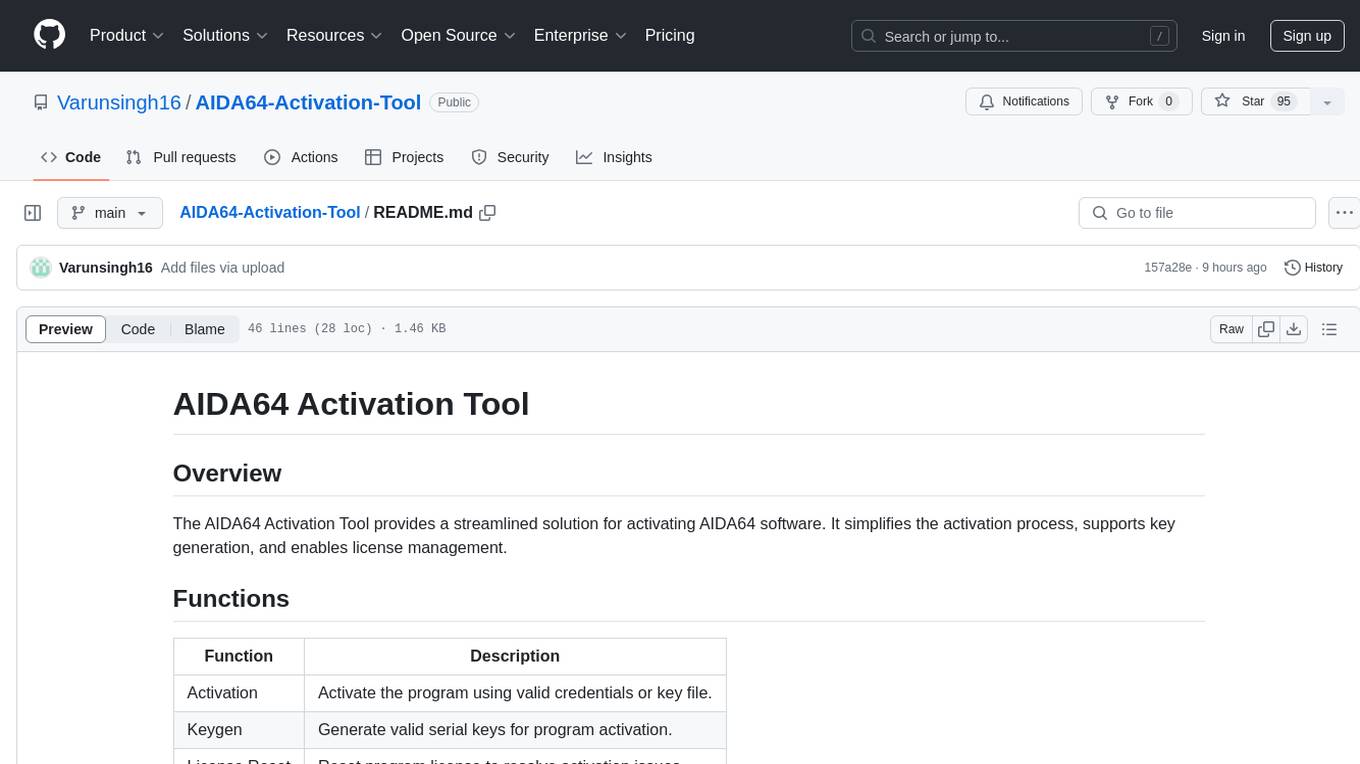
AIDA64-Activation-Tool
The AIDA64 Activation Tool is a software solution for activating AIDA64, simplifying the activation process, supporting key generation, and enabling license management. It provides functions such as activation using valid credentials or key file, key generation for program activation, and license reset to resolve activation issues. The tool is designed for Windows 10 or Windows 11 with minimum system requirements of 4 GB RAM and 100 MB available space. An internet connection is required for activation. Users can download the activator from the release page and contribute to the program by forking the repository, making changes, and creating pull requests. The project is licensed under the Apache License 2.0.
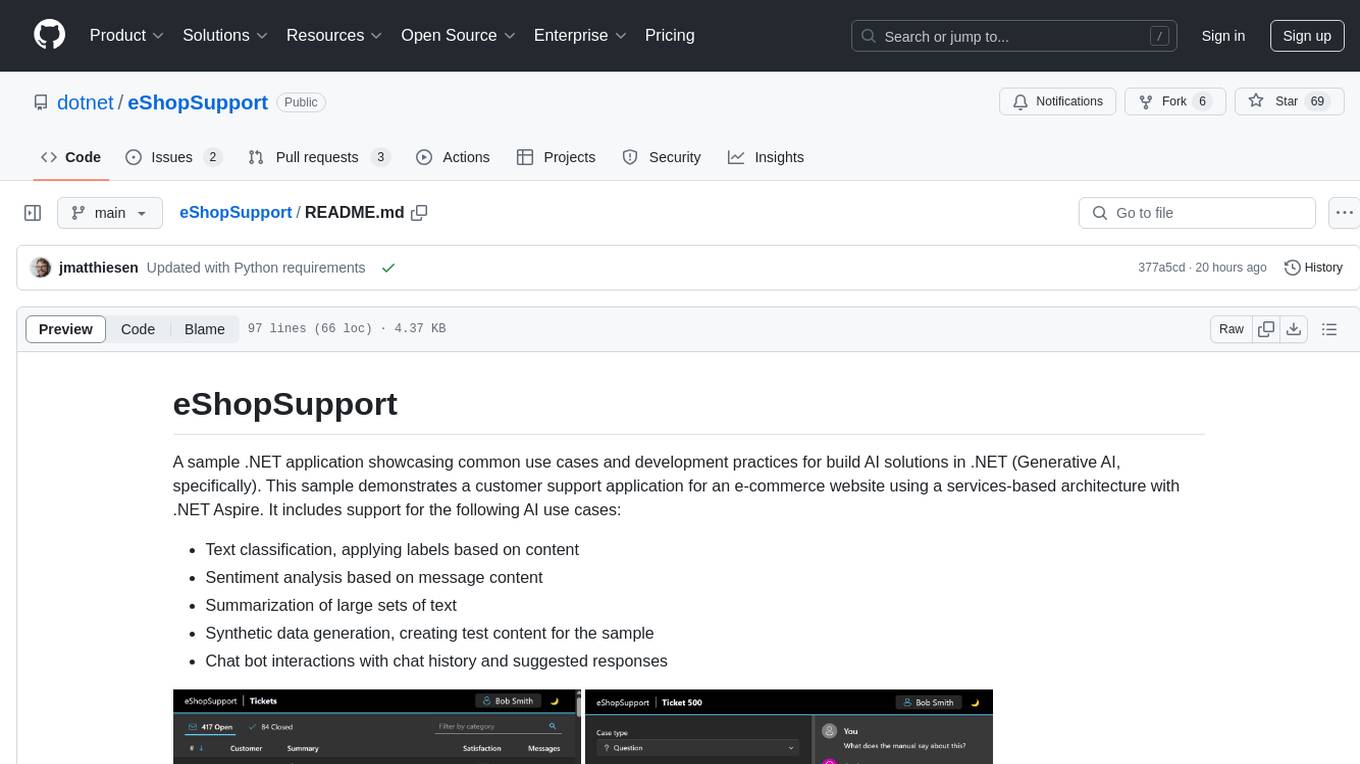
eShopSupport
eShopSupport is a sample .NET application showcasing common use cases and development practices for building AI solutions in .NET, specifically Generative AI. It demonstrates a customer support application for an e-commerce website using a services-based architecture with .NET Aspire. The application includes support for text classification, sentiment analysis, text summarization, synthetic data generation, and chat bot interactions. It also showcases development practices such as developing solutions locally, evaluating AI responses, leveraging Python projects, and deploying applications to the Cloud.
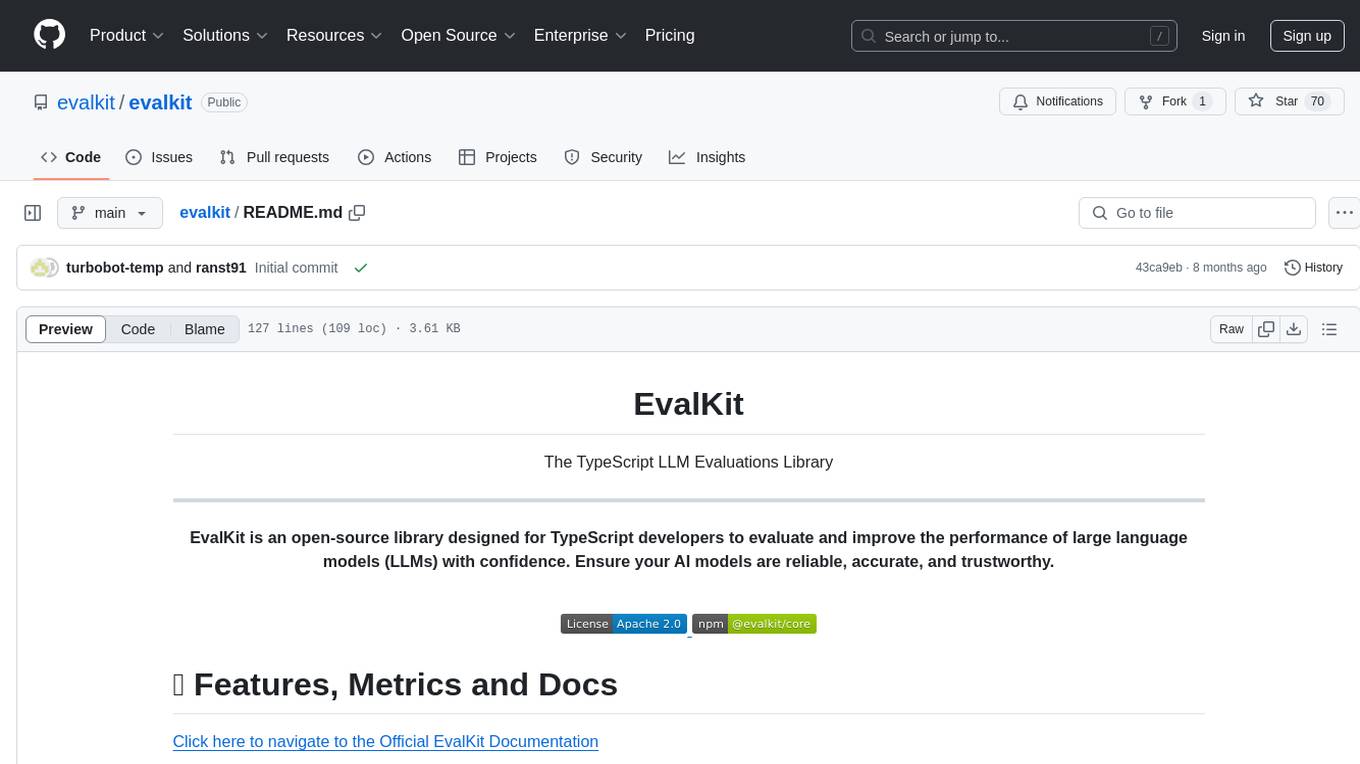
evalkit
EvalKit is an open-source TypeScript library for evaluating and improving the performance of large language models (LLMs). It helps developers ensure the reliability, accuracy, and trustworthiness of their AI models. The library provides various metrics such as Bias Detection, Coherence, Faithfulness, Hallucination, Intent Detection, and Semantic Similarity. EvalKit is designed to be user-friendly with detailed documentation, tutorials, and recipes for different use cases and LLM providers. It requires Node.js 18+ and an OpenAI API Key for installation and usage. Contributions from the community are welcome under the Apache 2.0 License.
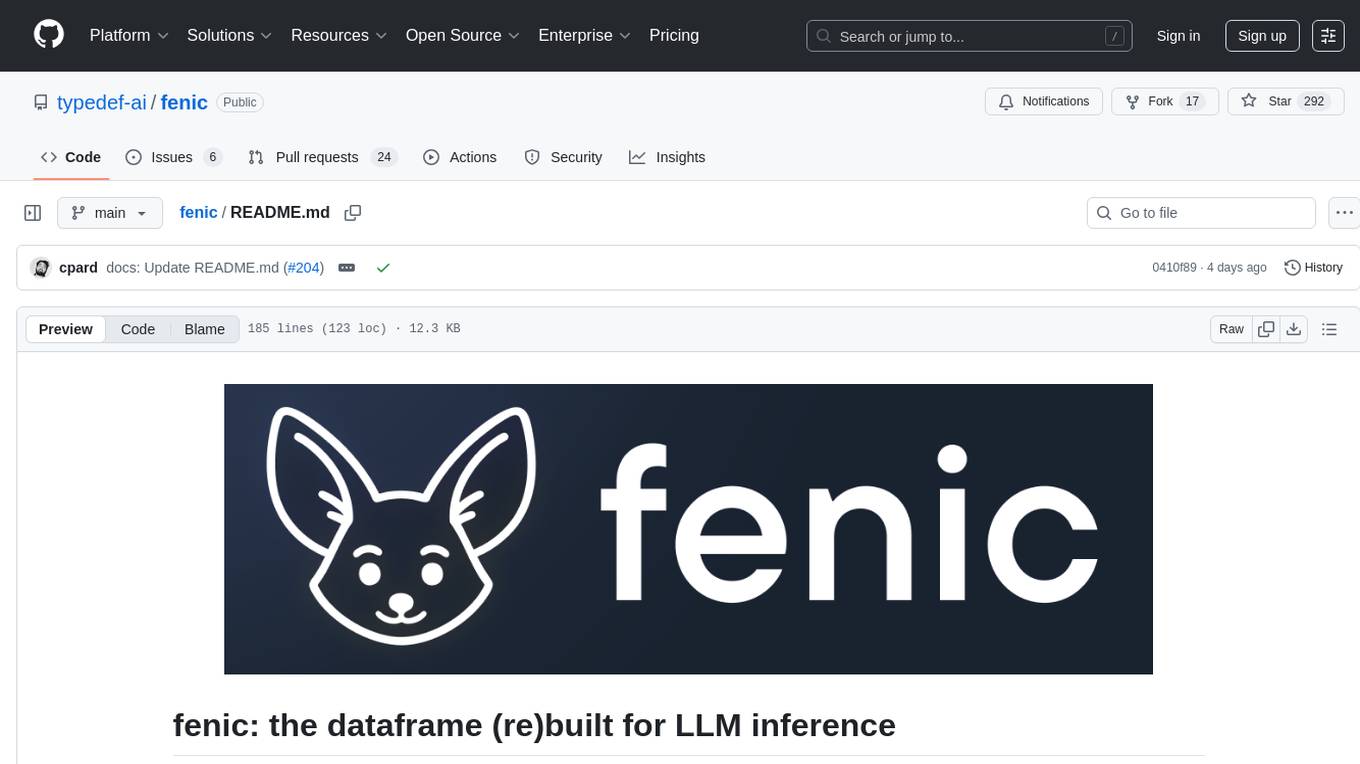
fenic
fenic is an opinionated DataFrame framework from typedef.ai for building AI and agentic applications. It transforms unstructured and structured data into insights using familiar DataFrame operations enhanced with semantic intelligence. With support for markdown, transcripts, and semantic operators, plus efficient batch inference across various model providers. fenic is purpose-built for LLM inference, providing a query engine designed for AI workloads, semantic operators as first-class citizens, native unstructured data support, production-ready infrastructure, and a familiar DataFrame API.
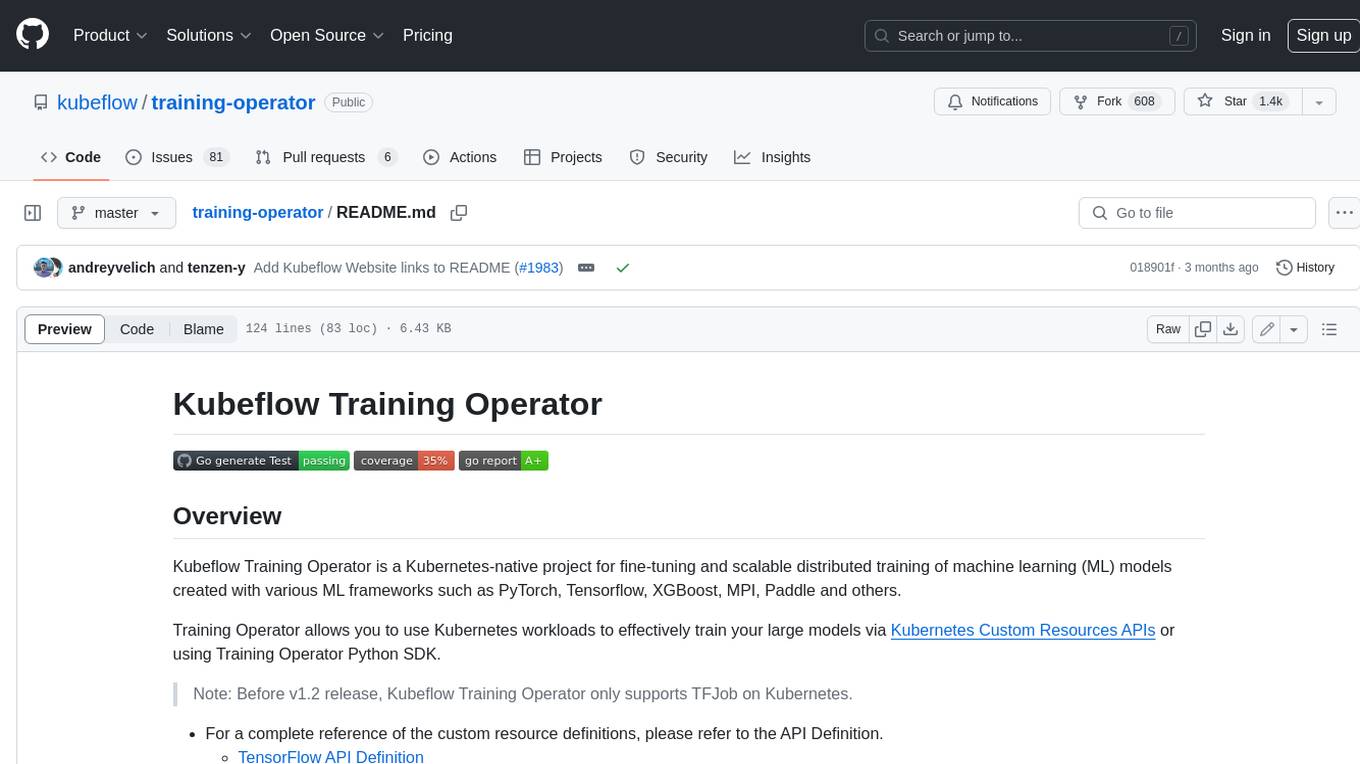
training-operator
Kubeflow Training Operator is a Kubernetes-native project for fine-tuning and scalable distributed training of machine learning (ML) models created with various ML frameworks such as PyTorch, Tensorflow, XGBoost, MPI, Paddle and others. Training Operator allows you to use Kubernetes workloads to effectively train your large models via Kubernetes Custom Resources APIs or using Training Operator Python SDK. > Note: Before v1.2 release, Kubeflow Training Operator only supports TFJob on Kubernetes. * For a complete reference of the custom resource definitions, please refer to the API Definition. * TensorFlow API Definition * PyTorch API Definition * Apache MXNet API Definition * XGBoost API Definition * MPI API Definition * PaddlePaddle API Definition * For details of all-in-one operator design, please refer to the All-in-one Kubeflow Training Operator * For details on its observability, please refer to the monitoring design doc.
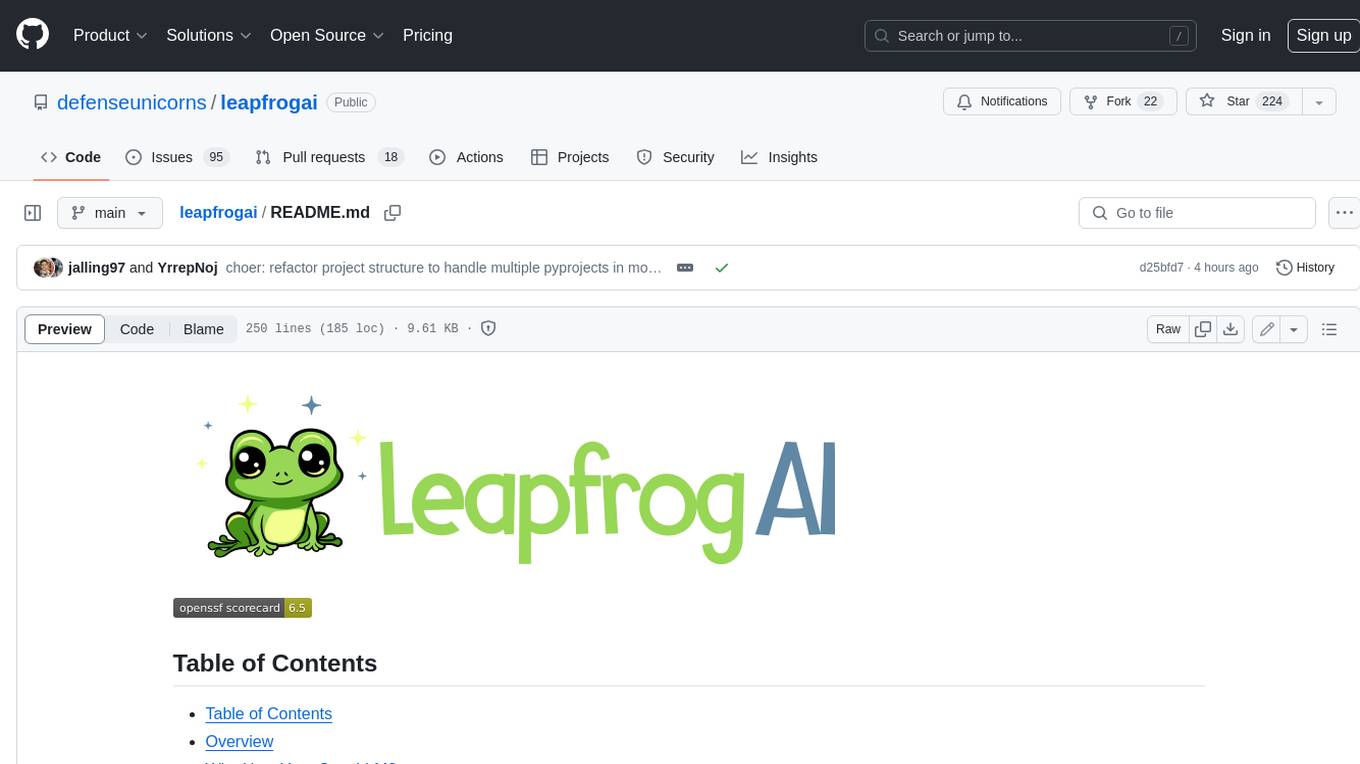
leapfrogai
LeapfrogAI is a self-hosted AI platform designed to be deployed in air-gapped resource-constrained environments. It brings sophisticated AI solutions to these environments by hosting all the necessary components of an AI stack, including vector databases, model backends, API, and UI. LeapfrogAI's API closely matches that of OpenAI, allowing tools built for OpenAI/ChatGPT to function seamlessly with a LeapfrogAI backend. It provides several backends for various use cases, including llama-cpp-python, whisper, text-embeddings, and vllm. LeapfrogAI leverages Chainguard's apko to harden base python images, ensuring the latest supported Python versions are used by the other components of the stack. The LeapfrogAI SDK provides a standard set of protobuffs and python utilities for implementing backends and gRPC. LeapfrogAI offers UI options for common use-cases like chat, summarization, and transcription. It can be deployed and run locally via UDS and Kubernetes, built out using Zarf packages. LeapfrogAI is supported by a community of users and contributors, including Defense Unicorns, Beast Code, Chainguard, Exovera, Hypergiant, Pulze, SOSi, United States Navy, United States Air Force, and United States Space Force.
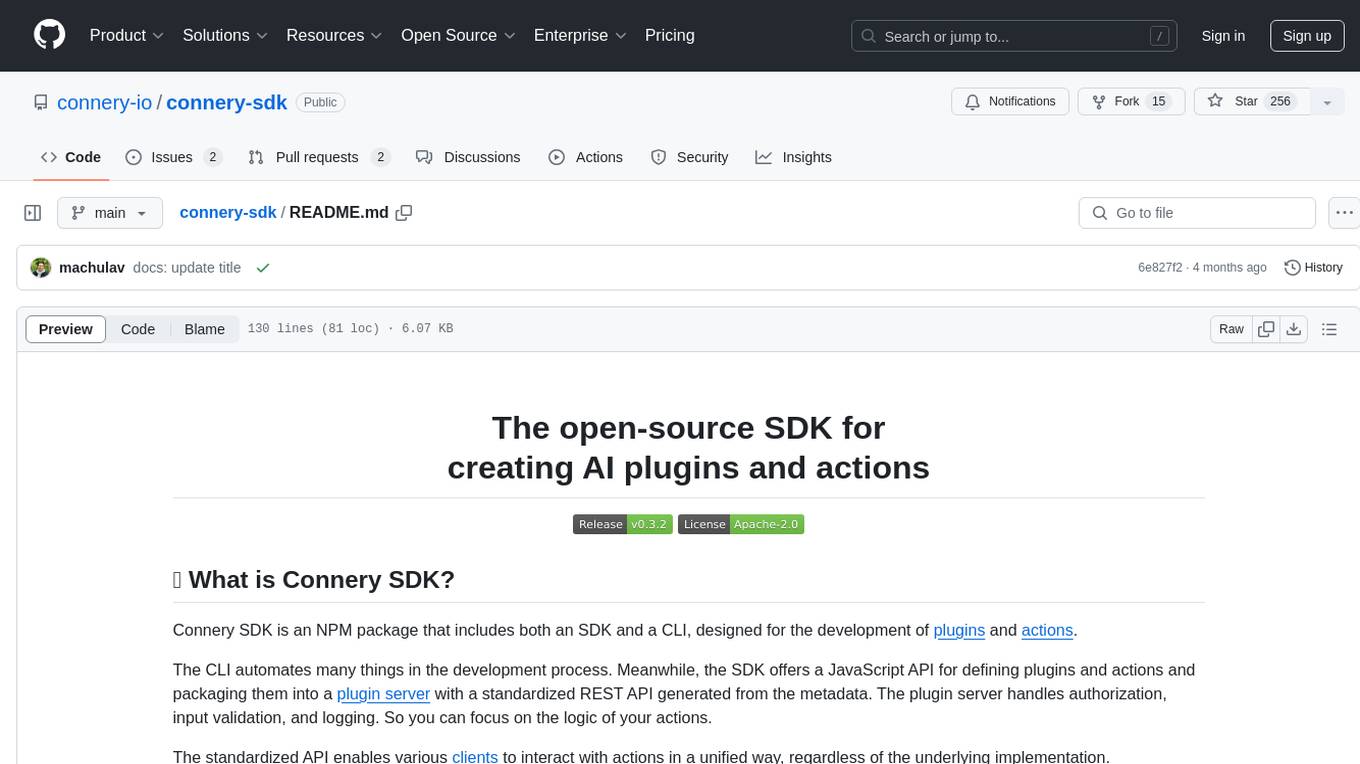
connery-sdk
Connery SDK is an open-source NPM package that provides an SDK and CLI for developing plugins and actions. The SDK offers a JavaScript API to define plugins and actions, which are then packaged into a plugin server with a standardized REST API. This enables automation in the development process and simplifies handling authorization, input validation, and logging. Users can focus on the logic of their actions while the standardized API allows various clients to interact with actions uniformly. Actions can communicate with external APIs, databases, or services, making it versatile for creating AI plugins and actions.
For similar tasks
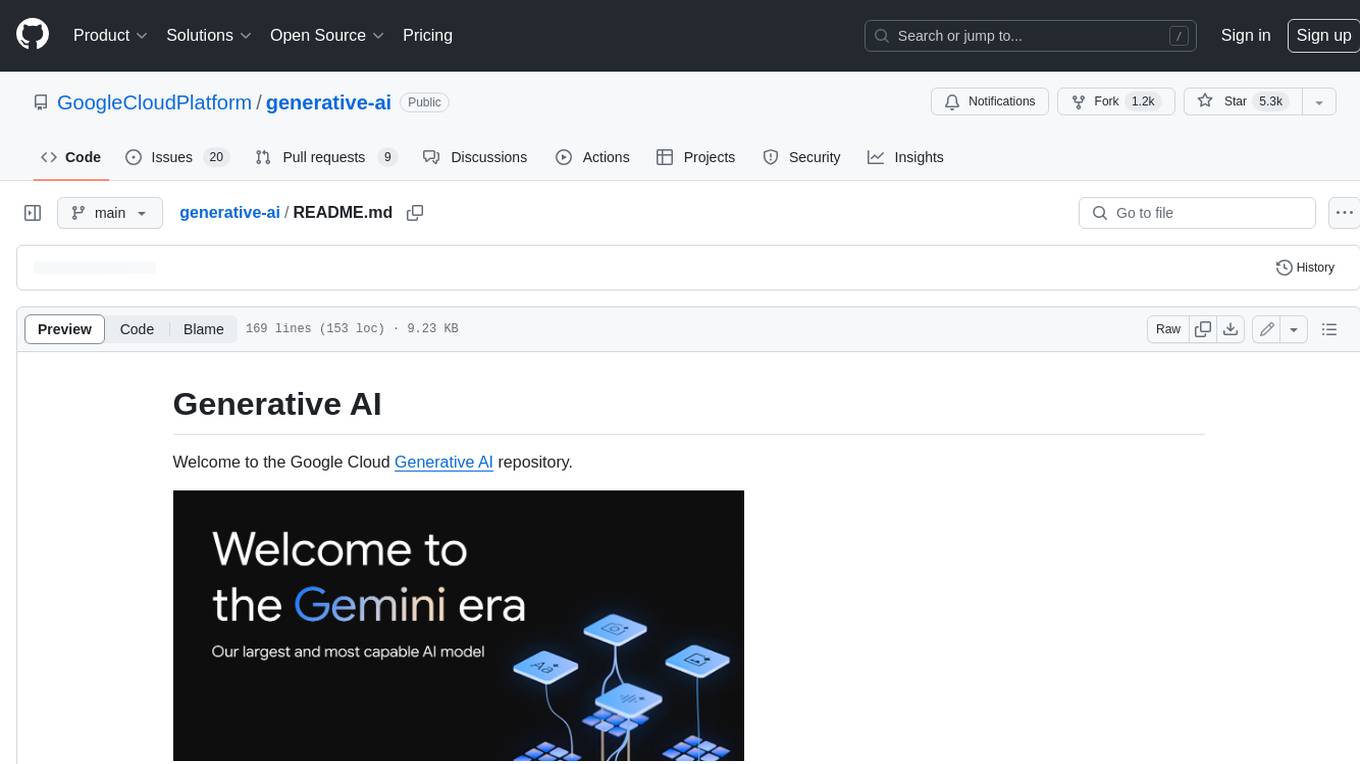
generative-ai
This repository contains notebooks, code samples, sample apps, and other resources that demonstrate how to use, develop and manage generative AI workflows using Generative AI on Google Cloud, powered by Vertex AI. For more Vertex AI samples, please visit the Vertex AI samples Github repository.
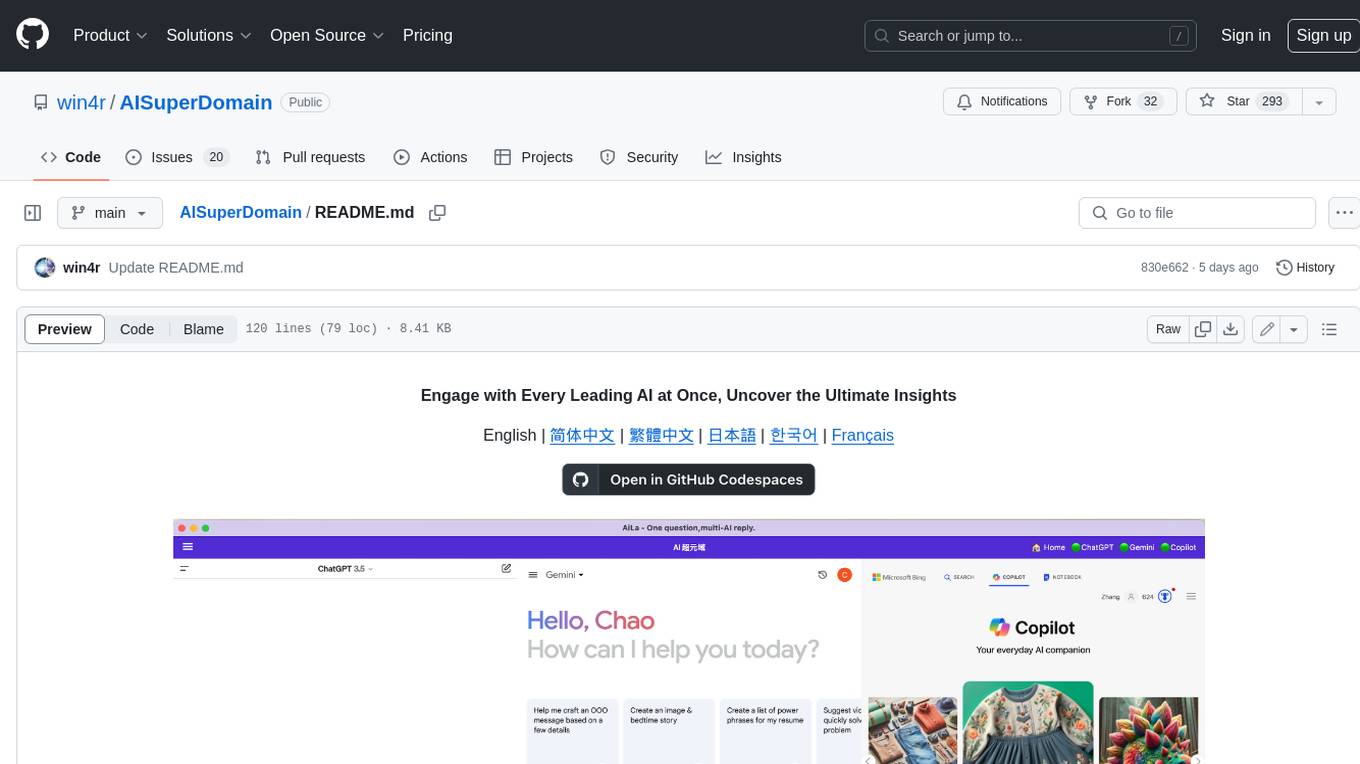
AISuperDomain
Aila Desktop Application is a powerful tool that integrates multiple leading AI models into a single desktop application. It allows users to interact with various AI models simultaneously, providing diverse responses and insights to their inquiries. With its user-friendly interface and customizable features, Aila empowers users to engage with AI seamlessly and efficiently. Whether you're a researcher, student, or professional, Aila can enhance your AI interactions and streamline your workflow.
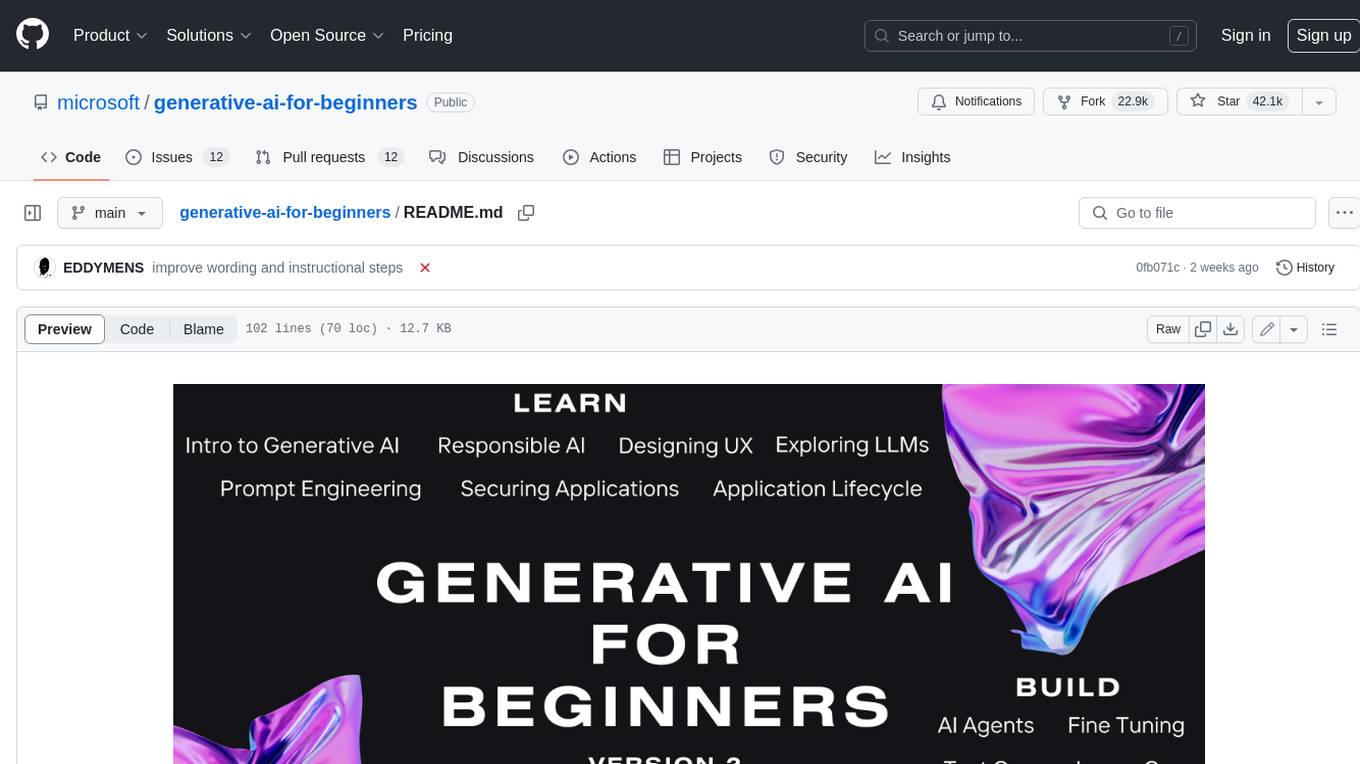
generative-ai-for-beginners
This course has 18 lessons. Each lesson covers its own topic so start wherever you like! Lessons are labeled either "Learn" lessons explaining a Generative AI concept or "Build" lessons that explain a concept and code examples in both **Python** and **TypeScript** when possible. Each lesson also includes a "Keep Learning" section with additional learning tools. **What You Need** * Access to the Azure OpenAI Service **OR** OpenAI API - _Only required to complete coding lessons_ * Basic knowledge of Python or Typescript is helpful - *For absolute beginners check out these Python and TypeScript courses. * A Github account to fork this entire repo to your own GitHub account We have created a **Course Setup** lesson to help you with setting up your development environment. Don't forget to star (🌟) this repo to find it easier later. ## 🧠 Ready to Deploy? If you are looking for more advanced code samples, check out our collection of Generative AI Code Samples in both **Python** and **TypeScript**. ## 🗣️ Meet Other Learners, Get Support Join our official AI Discord server to meet and network with other learners taking this course and get support. ## 🚀 Building a Startup? Sign up for Microsoft for Startups Founders Hub to receive **free OpenAI credits** and up to **$150k towards Azure credits to access OpenAI models through Azure OpenAI Services**. ## 🙏 Want to help? Do you have suggestions or found spelling or code errors? Raise an issue or Create a pull request ## 📂 Each lesson includes: * A short video introduction to the topic * A written lesson located in the README * Python and TypeScript code samples supporting Azure OpenAI and OpenAI API * Links to extra resources to continue your learning ## 🗃️ Lessons | | Lesson Link | Description | Additional Learning | | :-: | :------------------------------------------------------------------------------------------------------------------------------------------: | :---------------------------------------------------------------------------------------------: | ------------------------------------------------------------------------------ | | 00 | Course Setup | **Learn:** How to Setup Your Development Environment | Learn More | | 01 | Introduction to Generative AI and LLMs | **Learn:** Understanding what Generative AI is and how Large Language Models (LLMs) work. | Learn More | | 02 | Exploring and comparing different LLMs | **Learn:** How to select the right model for your use case | Learn More | | 03 | Using Generative AI Responsibly | **Learn:** How to build Generative AI Applications responsibly | Learn More | | 04 | Understanding Prompt Engineering Fundamentals | **Learn:** Hands-on Prompt Engineering Best Practices | Learn More | | 05 | Creating Advanced Prompts | **Learn:** How to apply prompt engineering techniques that improve the outcome of your prompts. | Learn More | | 06 | Building Text Generation Applications | **Build:** A text generation app using Azure OpenAI | Learn More | | 07 | Building Chat Applications | **Build:** Techniques for efficiently building and integrating chat applications. | Learn More | | 08 | Building Search Apps Vector Databases | **Build:** A search application that uses Embeddings to search for data. | Learn More | | 09 | Building Image Generation Applications | **Build:** A image generation application | Learn More | | 10 | Building Low Code AI Applications | **Build:** A Generative AI application using Low Code tools | Learn More | | 11 | Integrating External Applications with Function Calling | **Build:** What is function calling and its use cases for applications | Learn More | | 12 | Designing UX for AI Applications | **Learn:** How to apply UX design principles when developing Generative AI Applications | Learn More | | 13 | Securing Your Generative AI Applications | **Learn:** The threats and risks to AI systems and methods to secure these systems. | Learn More | | 14 | The Generative AI Application Lifecycle | **Learn:** The tools and metrics to manage the LLM Lifecycle and LLMOps | Learn More | | 15 | Retrieval Augmented Generation (RAG) and Vector Databases | **Build:** An application using a RAG Framework to retrieve embeddings from a Vector Databases | Learn More | | 16 | Open Source Models and Hugging Face | **Build:** An application using open source models available on Hugging Face | Learn More | | 17 | AI Agents | **Build:** An application using an AI Agent Framework | Learn More | | 18 | Fine-Tuning LLMs | **Learn:** The what, why and how of fine-tuning LLMs | Learn More |
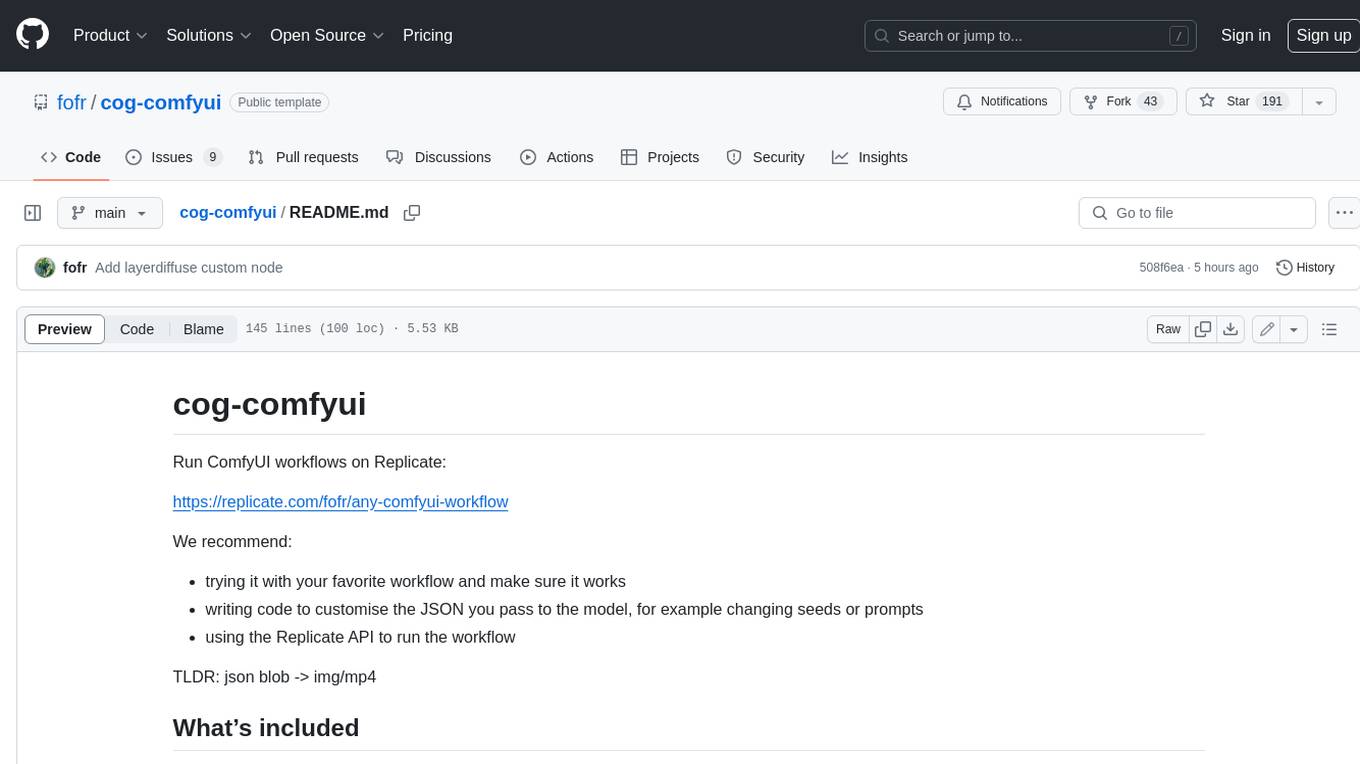
cog-comfyui
Cog-comfyui allows users to run ComfyUI workflows on Replicate. ComfyUI is a visual programming tool for creating and sharing generative art workflows. With cog-comfyui, users can access a variety of pre-trained models and custom nodes to create their own unique artworks. The tool is easy to use and does not require any coding experience. Users simply need to upload their API JSON file and any necessary input files, and then click the "Run" button. Cog-comfyui will then generate the output image or video file.

ai-notes
Notes on AI state of the art, with a focus on generative and large language models. These are the "raw materials" for the https://lspace.swyx.io/ newsletter. This repo used to be called https://github.com/sw-yx/prompt-eng, but was renamed because Prompt Engineering is Overhyped. This is now an AI Engineering notes repo.
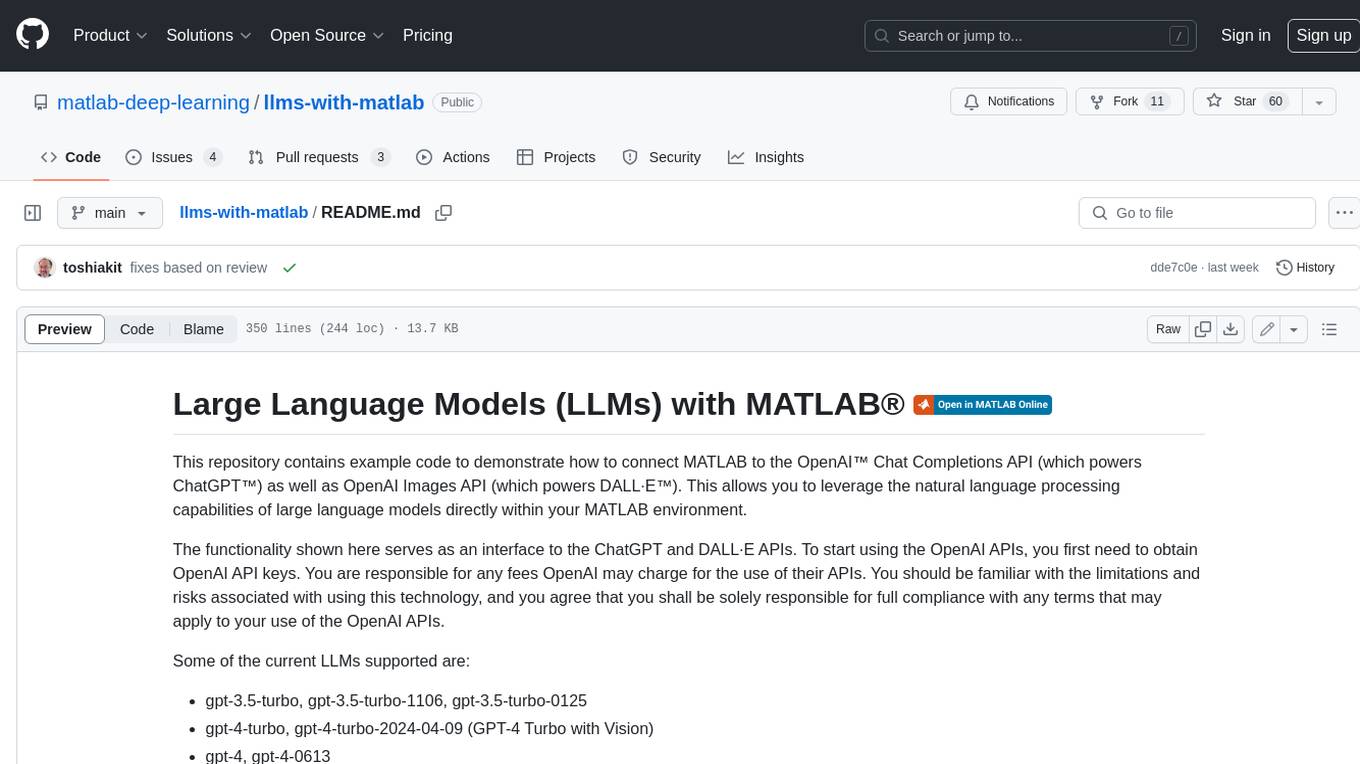
llms-with-matlab
This repository contains example code to demonstrate how to connect MATLAB to the OpenAI™ Chat Completions API (which powers ChatGPT™) as well as OpenAI Images API (which powers DALL·E™). This allows you to leverage the natural language processing capabilities of large language models directly within your MATLAB environment.
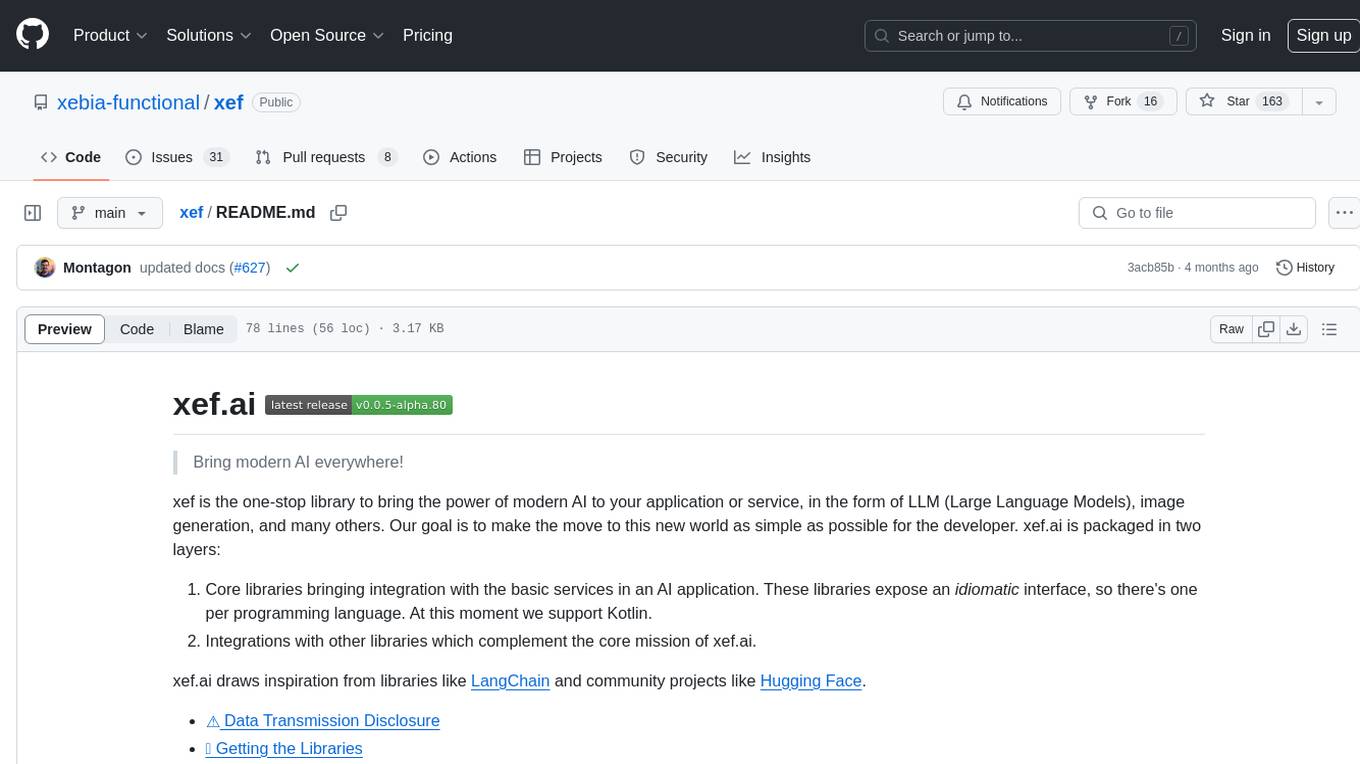
xef
xef.ai is a one-stop library designed to bring the power of modern AI to applications and services. It offers integration with Large Language Models (LLM), image generation, and other AI services. The library is packaged in two layers: core libraries for basic AI services integration and integrations with other libraries. xef.ai aims to simplify the transition to modern AI for developers by providing an idiomatic interface, currently supporting Kotlin. Inspired by LangChain and Hugging Face, xef.ai may transmit source code and user input data to third-party services, so users should review privacy policies and take precautions. Libraries are available in Maven Central under the `com.xebia` group, with `xef-core` as the core library. Developers can add these libraries to their projects and explore examples to understand usage.
CushyStudio
CushyStudio is a generative AI platform designed for creatives of any level to effortlessly create stunning images, videos, and 3D models. It offers CushyApps, a collection of visual tools tailored for different artistic tasks, and CushyKit, an extensive toolkit for custom apps development and task automation. Users can dive into the AI revolution, unleash their creativity, share projects, and connect with a vibrant community. The platform aims to simplify the AI art creation process and provide a user-friendly environment for designing interfaces, adding custom logic, and accessing various tools.
For similar jobs
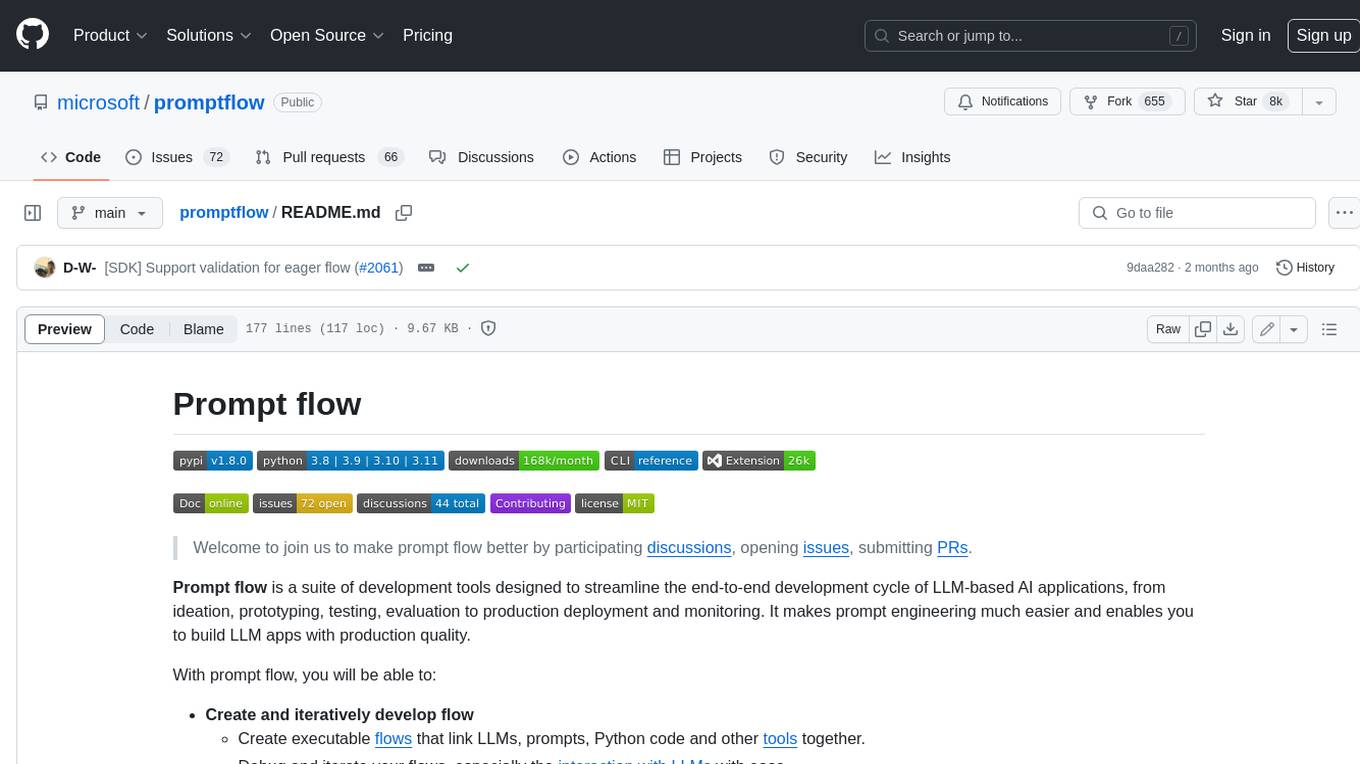
promptflow
**Prompt flow** is a suite of development tools designed to streamline the end-to-end development cycle of LLM-based AI applications, from ideation, prototyping, testing, evaluation to production deployment and monitoring. It makes prompt engineering much easier and enables you to build LLM apps with production quality.
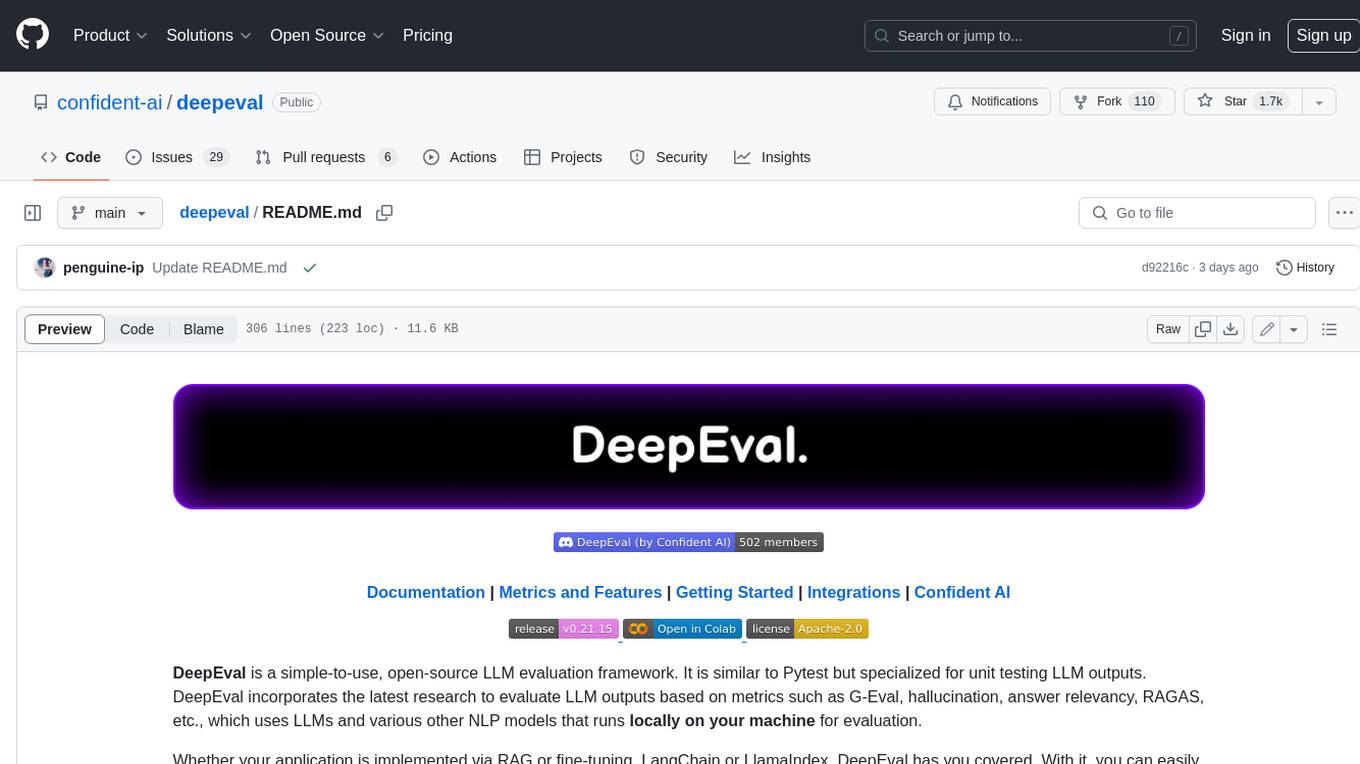
deepeval
DeepEval is a simple-to-use, open-source LLM evaluation framework specialized for unit testing LLM outputs. It incorporates various metrics such as G-Eval, hallucination, answer relevancy, RAGAS, etc., and runs locally on your machine for evaluation. It provides a wide range of ready-to-use evaluation metrics, allows for creating custom metrics, integrates with any CI/CD environment, and enables benchmarking LLMs on popular benchmarks. DeepEval is designed for evaluating RAG and fine-tuning applications, helping users optimize hyperparameters, prevent prompt drifting, and transition from OpenAI to hosting their own Llama2 with confidence.
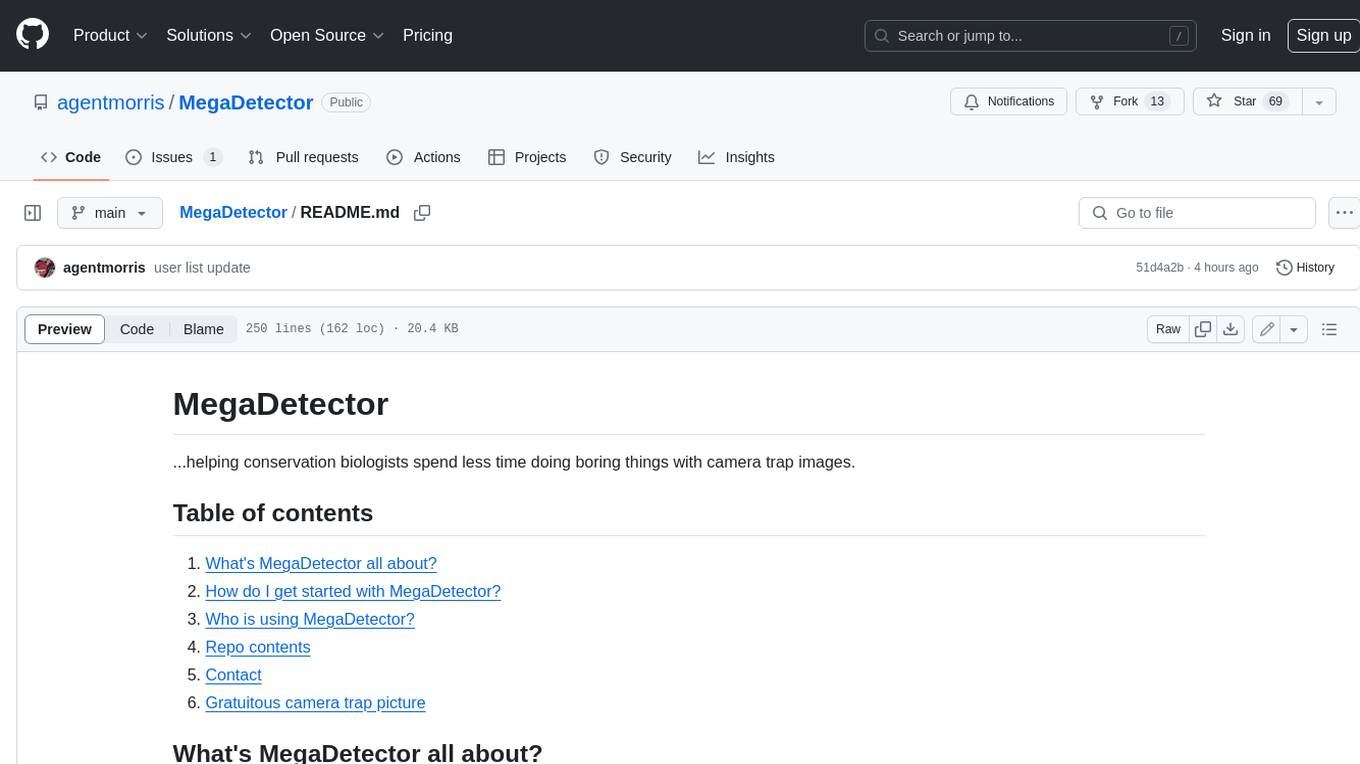
MegaDetector
MegaDetector is an AI model that identifies animals, people, and vehicles in camera trap images (which also makes it useful for eliminating blank images). This model is trained on several million images from a variety of ecosystems. MegaDetector is just one of many tools that aims to make conservation biologists more efficient with AI. If you want to learn about other ways to use AI to accelerate camera trap workflows, check out our of the field, affectionately titled "Everything I know about machine learning and camera traps".
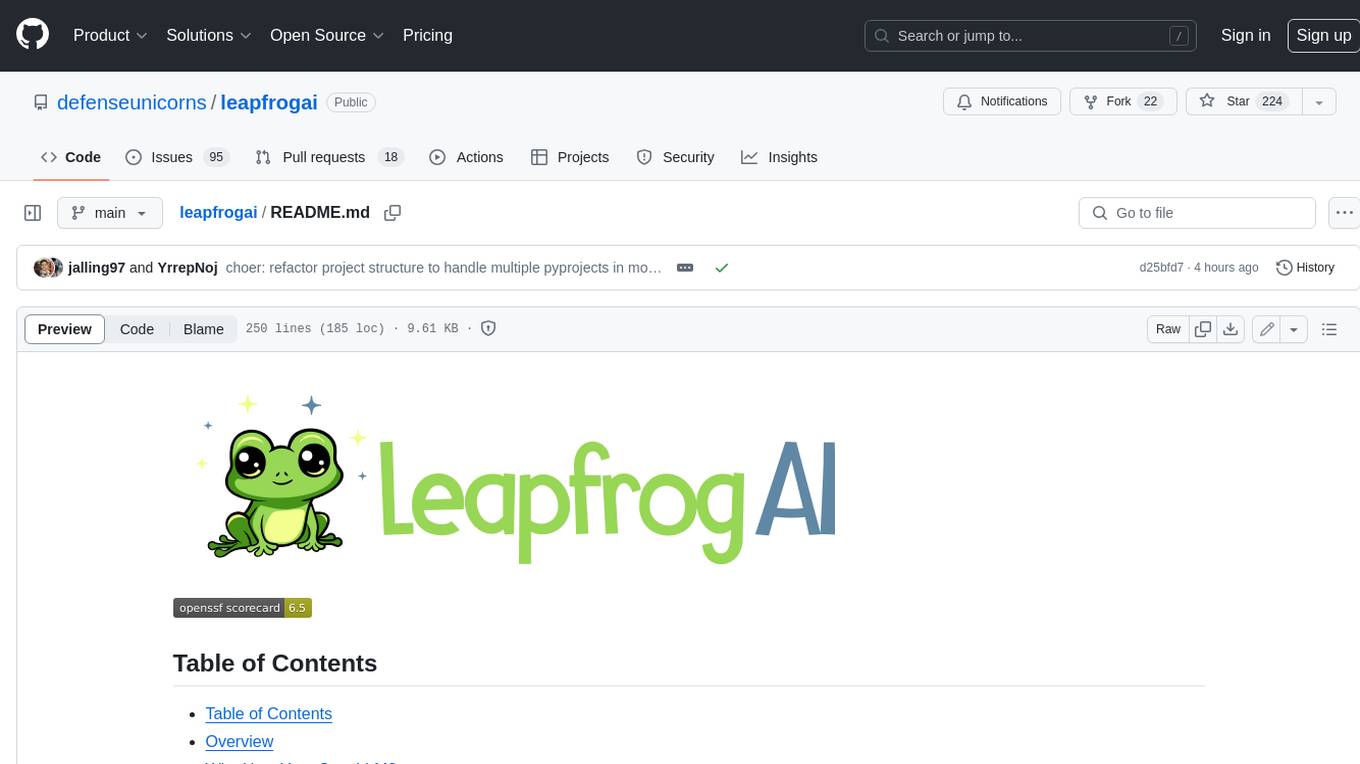
leapfrogai
LeapfrogAI is a self-hosted AI platform designed to be deployed in air-gapped resource-constrained environments. It brings sophisticated AI solutions to these environments by hosting all the necessary components of an AI stack, including vector databases, model backends, API, and UI. LeapfrogAI's API closely matches that of OpenAI, allowing tools built for OpenAI/ChatGPT to function seamlessly with a LeapfrogAI backend. It provides several backends for various use cases, including llama-cpp-python, whisper, text-embeddings, and vllm. LeapfrogAI leverages Chainguard's apko to harden base python images, ensuring the latest supported Python versions are used by the other components of the stack. The LeapfrogAI SDK provides a standard set of protobuffs and python utilities for implementing backends and gRPC. LeapfrogAI offers UI options for common use-cases like chat, summarization, and transcription. It can be deployed and run locally via UDS and Kubernetes, built out using Zarf packages. LeapfrogAI is supported by a community of users and contributors, including Defense Unicorns, Beast Code, Chainguard, Exovera, Hypergiant, Pulze, SOSi, United States Navy, United States Air Force, and United States Space Force.
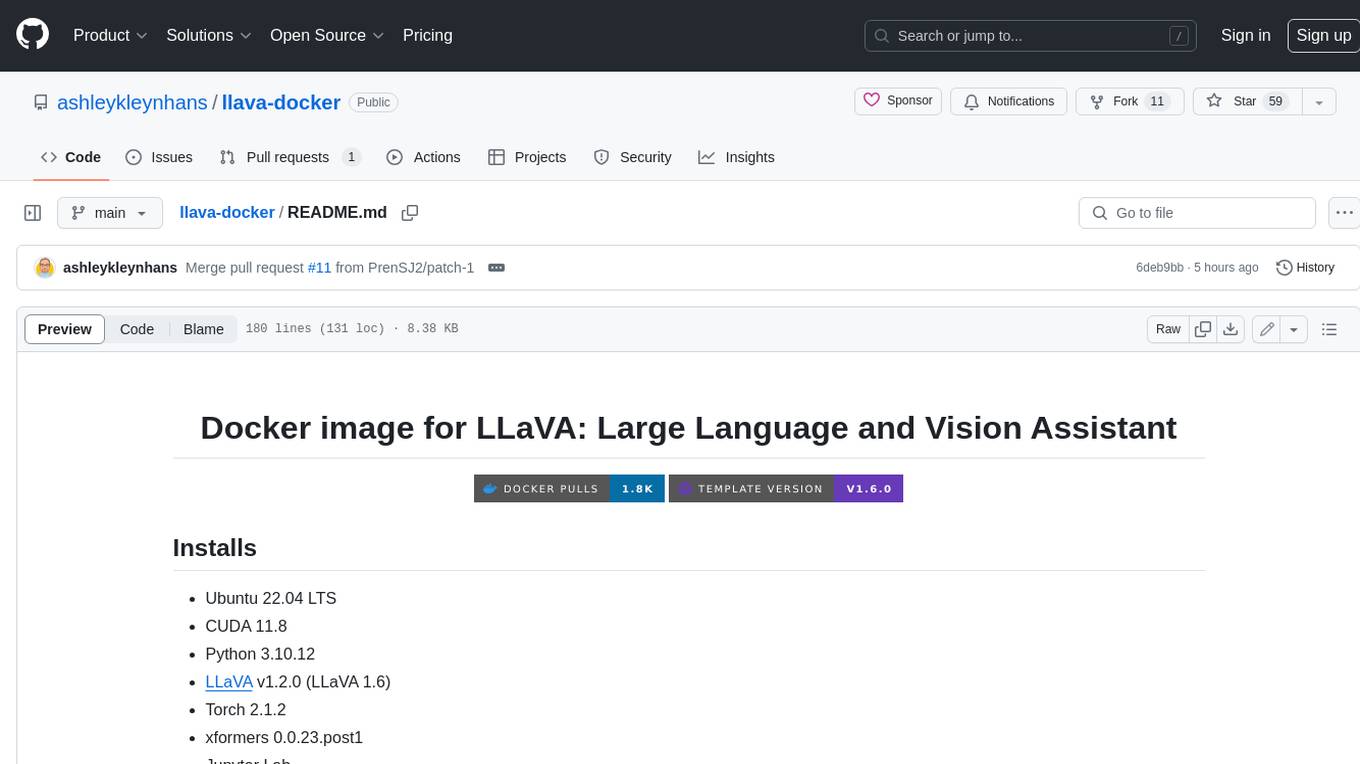
llava-docker
This Docker image for LLaVA (Large Language and Vision Assistant) provides a convenient way to run LLaVA locally or on RunPod. LLaVA is a powerful AI tool that combines natural language processing and computer vision capabilities. With this Docker image, you can easily access LLaVA's functionalities for various tasks, including image captioning, visual question answering, text summarization, and more. The image comes pre-installed with LLaVA v1.2.0, Torch 2.1.2, xformers 0.0.23.post1, and other necessary dependencies. You can customize the model used by setting the MODEL environment variable. The image also includes a Jupyter Lab environment for interactive development and exploration. Overall, this Docker image offers a comprehensive and user-friendly platform for leveraging LLaVA's capabilities.
carrot
The 'carrot' repository on GitHub provides a list of free and user-friendly ChatGPT mirror sites for easy access. The repository includes sponsored sites offering various GPT models and services. Users can find and share sites, report errors, and access stable and recommended sites for ChatGPT usage. The repository also includes a detailed list of ChatGPT sites, their features, and accessibility options, making it a valuable resource for ChatGPT users seeking free and unlimited GPT services.
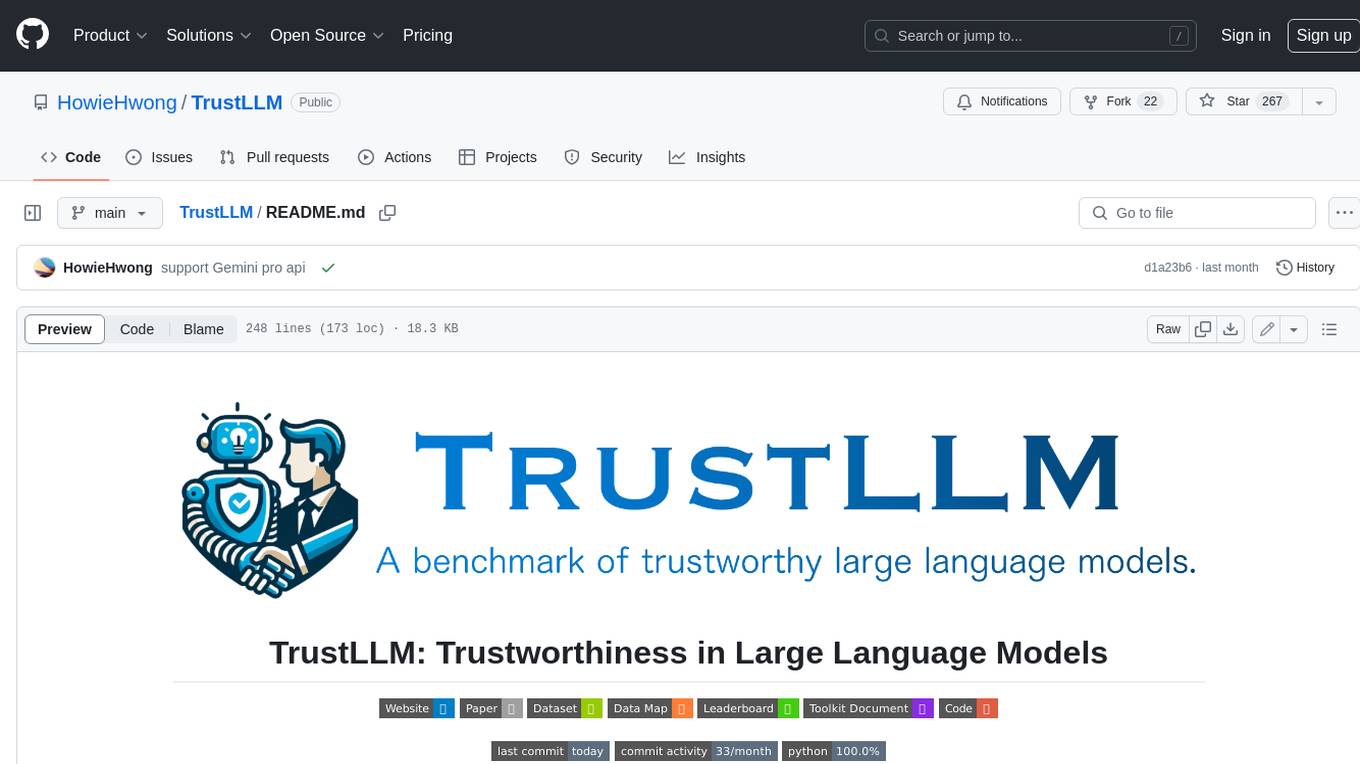
TrustLLM
TrustLLM is a comprehensive study of trustworthiness in LLMs, including principles for different dimensions of trustworthiness, established benchmark, evaluation, and analysis of trustworthiness for mainstream LLMs, and discussion of open challenges and future directions. Specifically, we first propose a set of principles for trustworthy LLMs that span eight different dimensions. Based on these principles, we further establish a benchmark across six dimensions including truthfulness, safety, fairness, robustness, privacy, and machine ethics. We then present a study evaluating 16 mainstream LLMs in TrustLLM, consisting of over 30 datasets. The document explains how to use the trustllm python package to help you assess the performance of your LLM in trustworthiness more quickly. For more details about TrustLLM, please refer to project website.
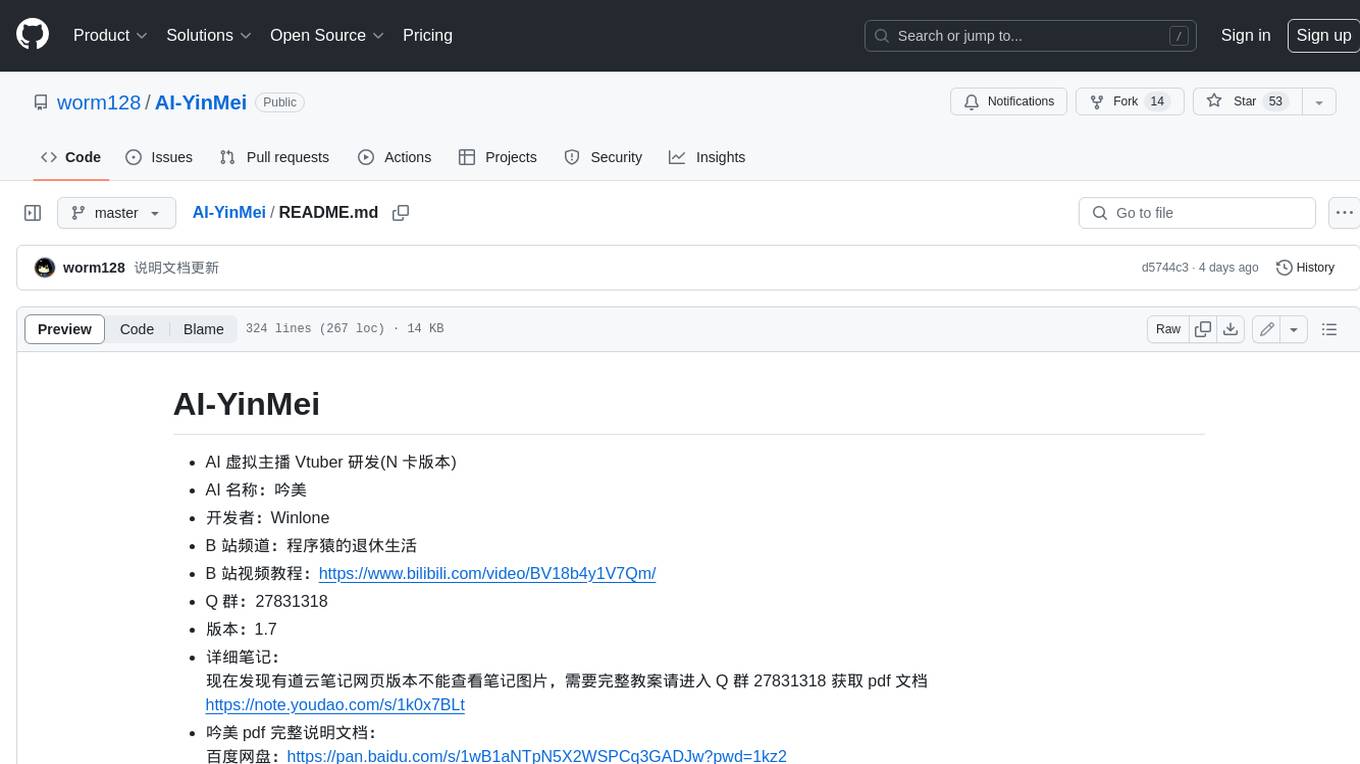
AI-YinMei
AI-YinMei is an AI virtual anchor Vtuber development tool (N card version). It supports fastgpt knowledge base chat dialogue, a complete set of solutions for LLM large language models: [fastgpt] + [one-api] + [Xinference], supports docking bilibili live broadcast barrage reply and entering live broadcast welcome speech, supports Microsoft edge-tts speech synthesis, supports Bert-VITS2 speech synthesis, supports GPT-SoVITS speech synthesis, supports expression control Vtuber Studio, supports painting stable-diffusion-webui output OBS live broadcast room, supports painting picture pornography public-NSFW-y-distinguish, supports search and image search service duckduckgo (requires magic Internet access), supports image search service Baidu image search (no magic Internet access), supports AI reply chat box [html plug-in], supports AI singing Auto-Convert-Music, supports playlist [html plug-in], supports dancing function, supports expression video playback, supports head touching action, supports gift smashing action, supports singing automatic start dancing function, chat and singing automatic cycle swing action, supports multi scene switching, background music switching, day and night automatic switching scene, supports open singing and painting, let AI automatically judge the content.