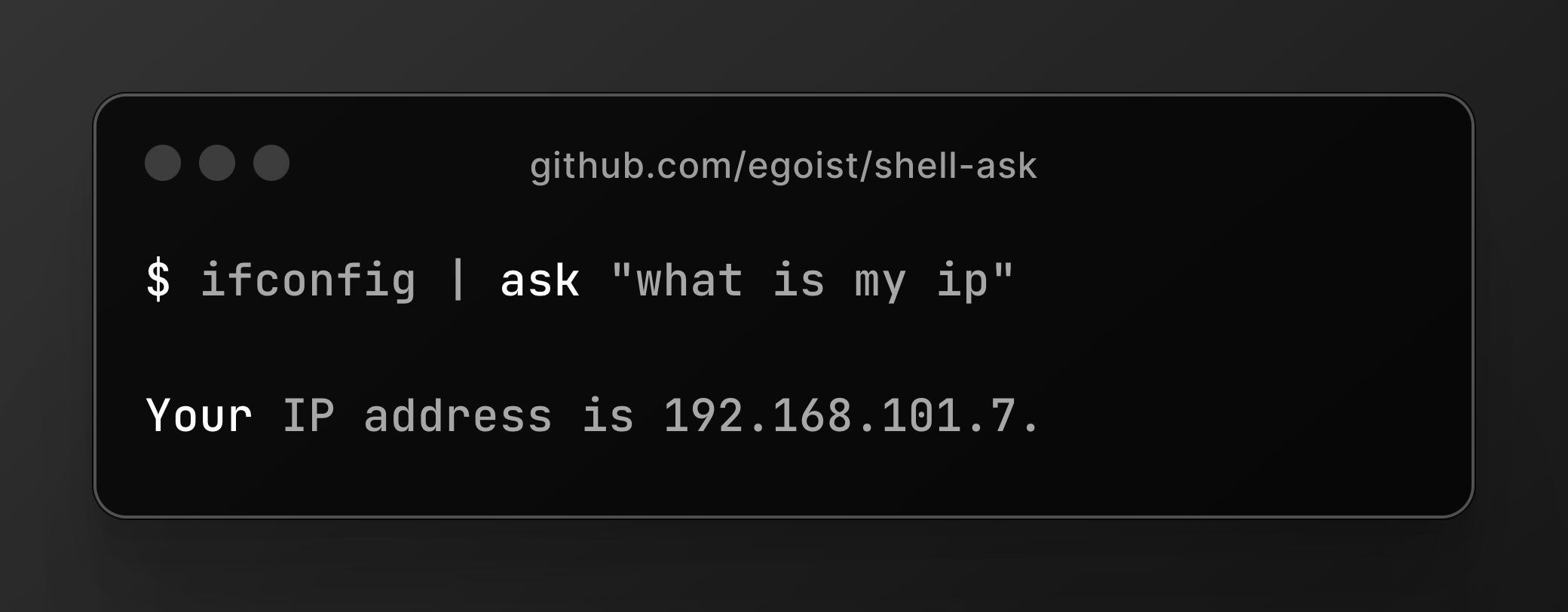shell-ask
Ask LLM directly from your terminal
Stars: 386
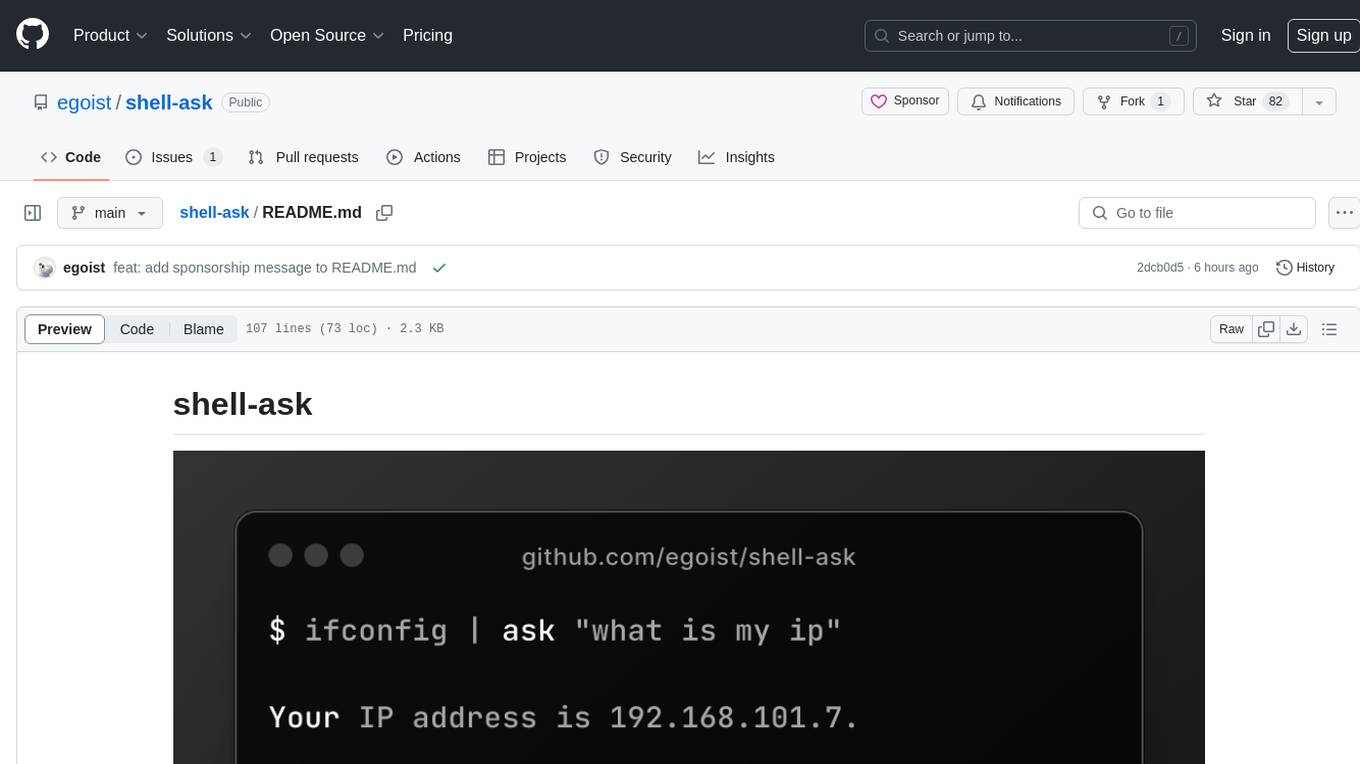
Shell Ask is a command-line tool that enables users to interact with various language models through a simple interface. It supports multiple LLMs such as OpenAI, Anthropic, Ollama, and Google Gemini. Users can ask questions, provide context through command output, select models interactively, and define reusable AI commands. The tool allows piping the output of other programs for enhanced functionality. With AI command presets and configuration options, Shell Ask provides a versatile and efficient way to leverage language models for various tasks.
README:
Shell Ask is sponsored by ChatKit, a free chat app for ChatGPT and many other models.
This requires Node.js to be installed.
npm i -g shell-askMinimal config to use OpenAI, create a ~/.config/shell-ask/config.json with the following content:
{
"openai_api_key": "sk-your-key-xxx"
}Check out config documentation for more.
Ask a question:
# Ask a question
ask "get git logs first line only"
# Make sure it outputs a command only with -c or --command flag
ask "get git logs first line only" -cUsing command output as context:
cat package.json | ask "please fix exports"Interactively select a model:
# show all models
ask quest -m
# show all gpt models
ask quest -m gpt
# show all claude models
ask quest -m claude
# show all ollama models
ask quest -m ollama
# show all groq models
ask quest -m groqSelect a model by id:
ask "question" -m gpt-4o
ask "question" -m claude-3-opusPrompt without quotes:
# Same prompt
ask "how to delete a docker image"
ask how to delete a docker image
# Escape using backslash if you need quotes inside the prompt
ask who\'s john titorYou can pipe the output of other programs to ask, for example you can use cat to add file contents to the LLM context:
cat main.ts | ask "explain the code"If you want to add multiple files, especially when you also want to include filenames in the context, you can use --files flag to add files into model context:
ask --files "src/*.ts " "write a concise outline for this project"Using -r or --reply flag to ask follow-up questions to the previous answer:
ask "how to delete a docker image"
ask -r "delete last 30 days"Using -c or --command flag to enforce the output to be a command only:
ask "turn foo.mp4 to 720p using ffmpeg" -cUsing -b or --breakdown flag to return a command and the breakdown of the command:
ask "turn foo.mp4 to 720p using ffmpeg" -bDefine the type of the result using -t or --type flag:
cat package.json | ask "extract dependency names" -t "string[]"
cat README.md | ask "extract headings" -t "{depth:number,title:string}[]"First you need to login to Copilot Chat:
ask copilot-loginThen you can ask questions:
ask "how to delete a docker image" -m copilot
# or a specific model
ask "how to delete a docker image" -m copilot-claude-3.5-sonnetTo log out, run ask copilot-logout.
Enable web search by using -s or --search flag:
ask -s "how to delete a docker image"Web search is powered by https://s.jina.ai
For a single page, you can just use curl:
curl -s https://example.com | ask "summarize it"For multiple pages, you can use -u or --url flag:
ask -u https://example.com/about -u https://example.com/introduction "summarize it"You may only need the markdown output of the web page, you can use https://r.jina.ai to retrive markdown content instead:
ask -u https://r.jina.ai/example.com "summarize it"Using --no-stream flag to disable streaming output:
ask "how to delete a docker image" --no-streamWhen --no-stream is enabled the output markdown will have proper syntax highlighting, when streaming is enabled the output will be plain text because the terminal have trouble clearing the screen when the output is too long
Shell Ask allows you to define reusable AI commands in the config file, for example the builtin ask cm command:
{
"commands": [
{
"command": "cm",
"description": "Generate git commit message based on git diff output",
"prompt": "Generate git commit message following Conventional Commits specification based on the git diff output in stdin\nYou must return a commit message only, without any other text or quotes."
}
]
}-
ask cm: Generate git commit message from stdin- example:
git diff | ask cm
- example:
MIT.
For Tasks:
Click tags to check more tools for each tasksFor Jobs:
Alternative AI tools for shell-ask
Similar Open Source Tools
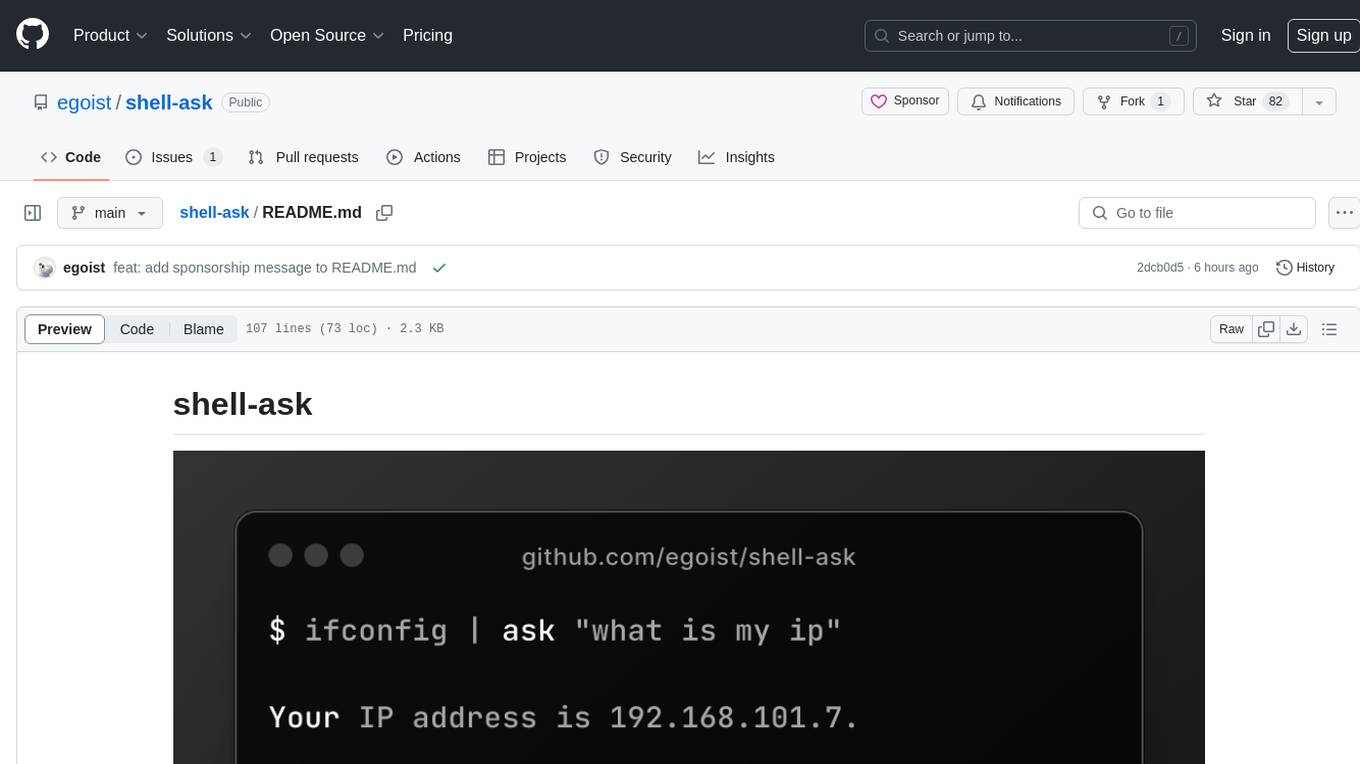
shell-ask
Shell Ask is a command-line tool that enables users to interact with various language models through a simple interface. It supports multiple LLMs such as OpenAI, Anthropic, Ollama, and Google Gemini. Users can ask questions, provide context through command output, select models interactively, and define reusable AI commands. The tool allows piping the output of other programs for enhanced functionality. With AI command presets and configuration options, Shell Ask provides a versatile and efficient way to leverage language models for various tasks.
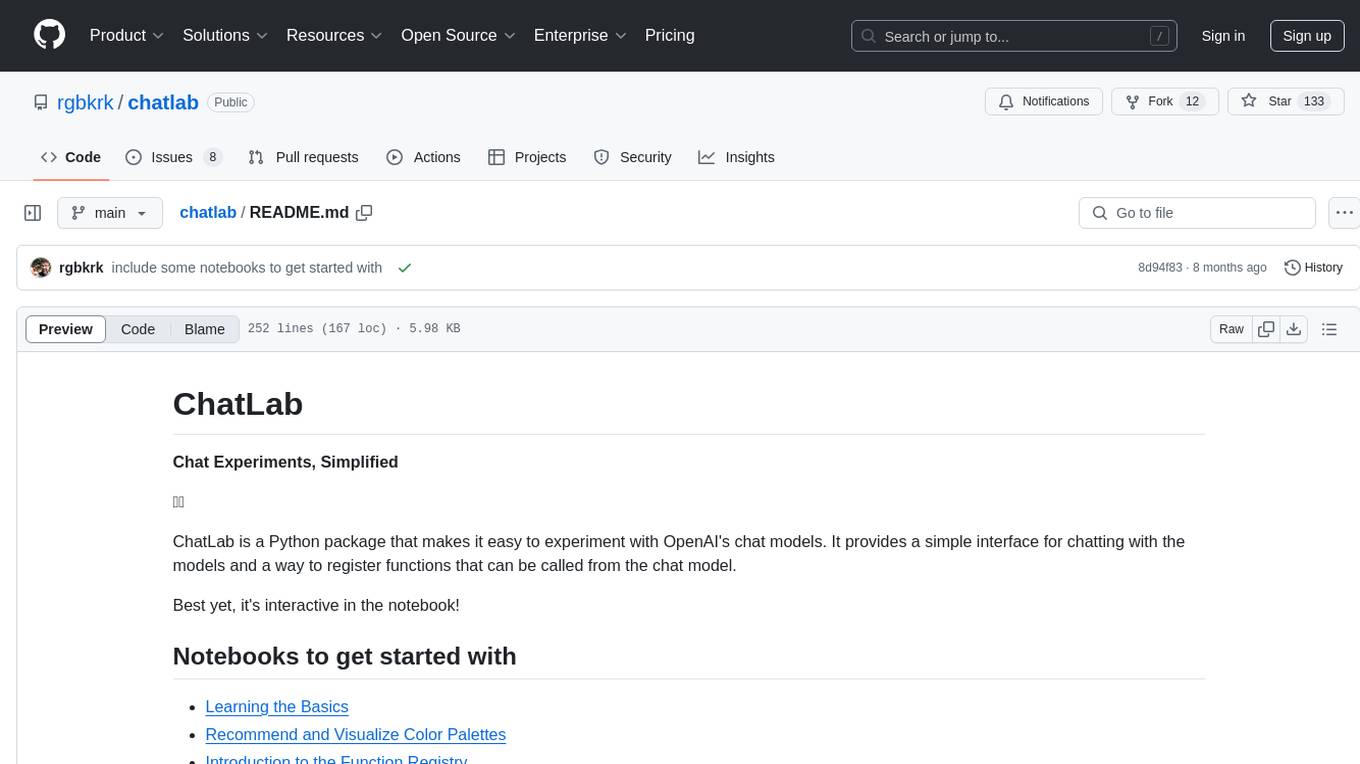
chatlab
ChatLab is a Python package that simplifies experimenting with OpenAI's chat models. It provides an interactive interface for chatting with the models and registering custom functions. Users can easily create chat experiments, visualize color palettes, work with function registry, create knowledge graphs, and perform direct parallel function calling. The tool enables users to interact with chat models and customize functionalities for various tasks.
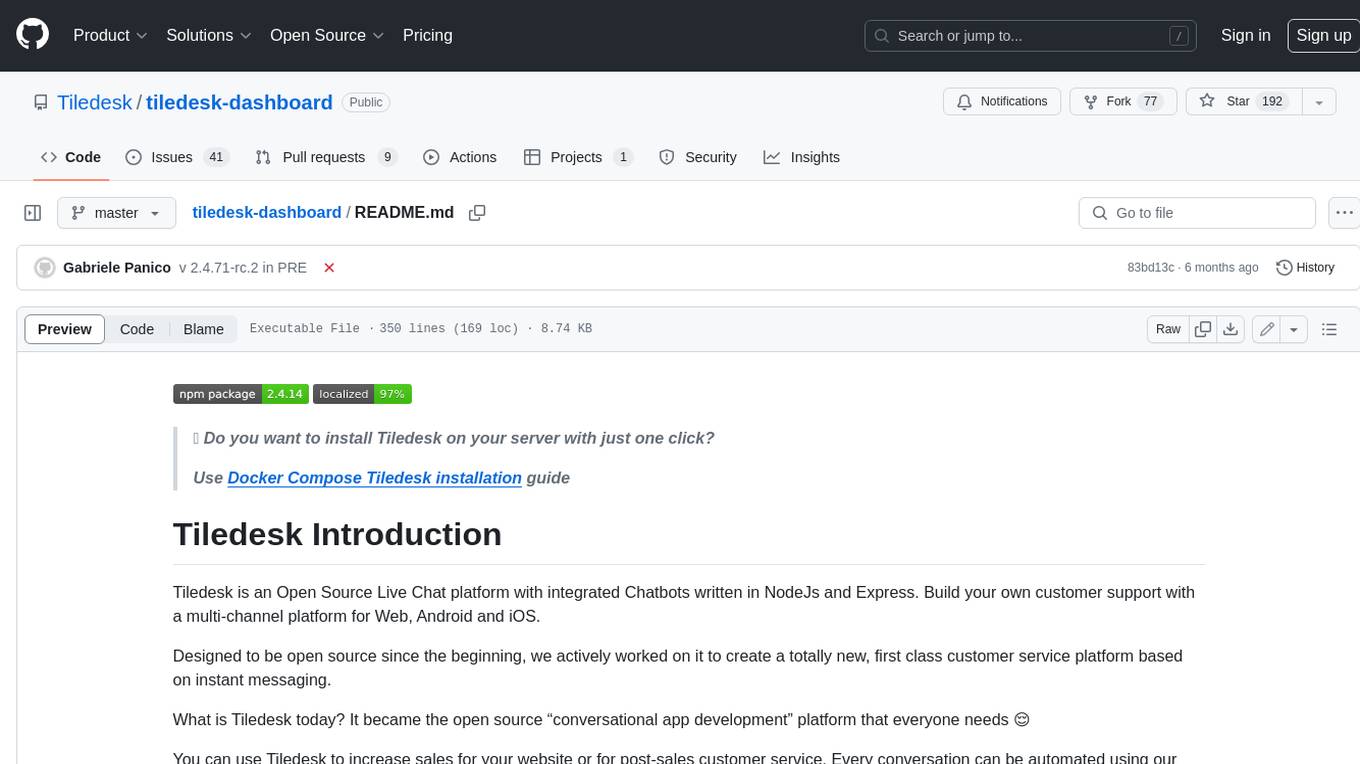
tiledesk-dashboard
Tiledesk is an open-source live chat platform with integrated chatbots written in Node.js and Express. It is designed to be a multi-channel platform for web, Android, and iOS, and it can be used to increase sales or provide post-sales customer service. Tiledesk's chatbot technology allows for automation of conversations, and it also provides APIs and webhooks for connecting external applications. Additionally, it offers a marketplace for apps and features such as CRM, ticketing, and data export.
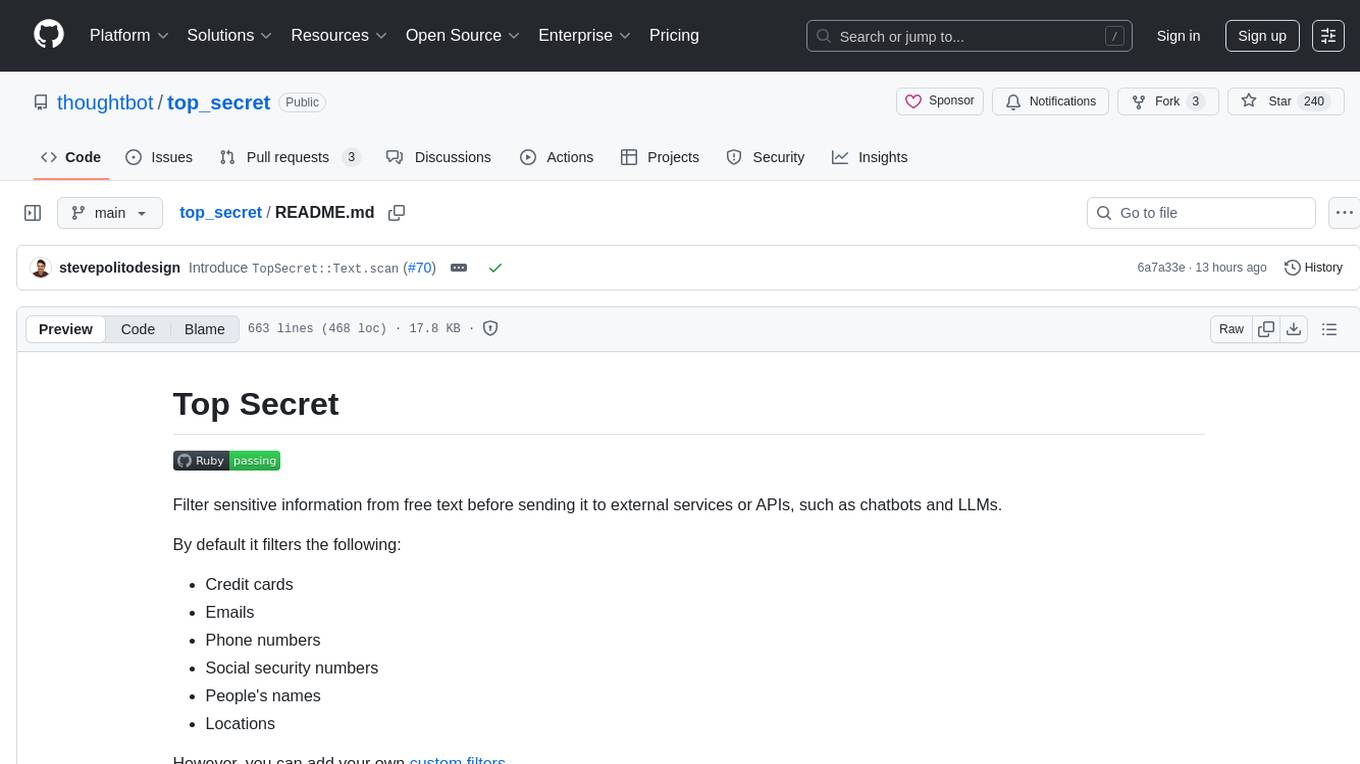
top_secret
Top Secret is a Ruby gem designed to filter sensitive information from free text before sending it to external services or APIs, such as chatbots and LLMs. It provides default filters for credit cards, emails, phone numbers, social security numbers, people's names, and locations, with the ability to add custom filters. Users can configure the tool to handle sensitive information redaction, scan for sensitive data, batch process messages, and restore filtered text from external services. Top Secret uses Regex and NER filters to detect and redact sensitive information, allowing users to override default filters, disable specific filters, and add custom filters globally. The tool is suitable for applications requiring data privacy and security measures.
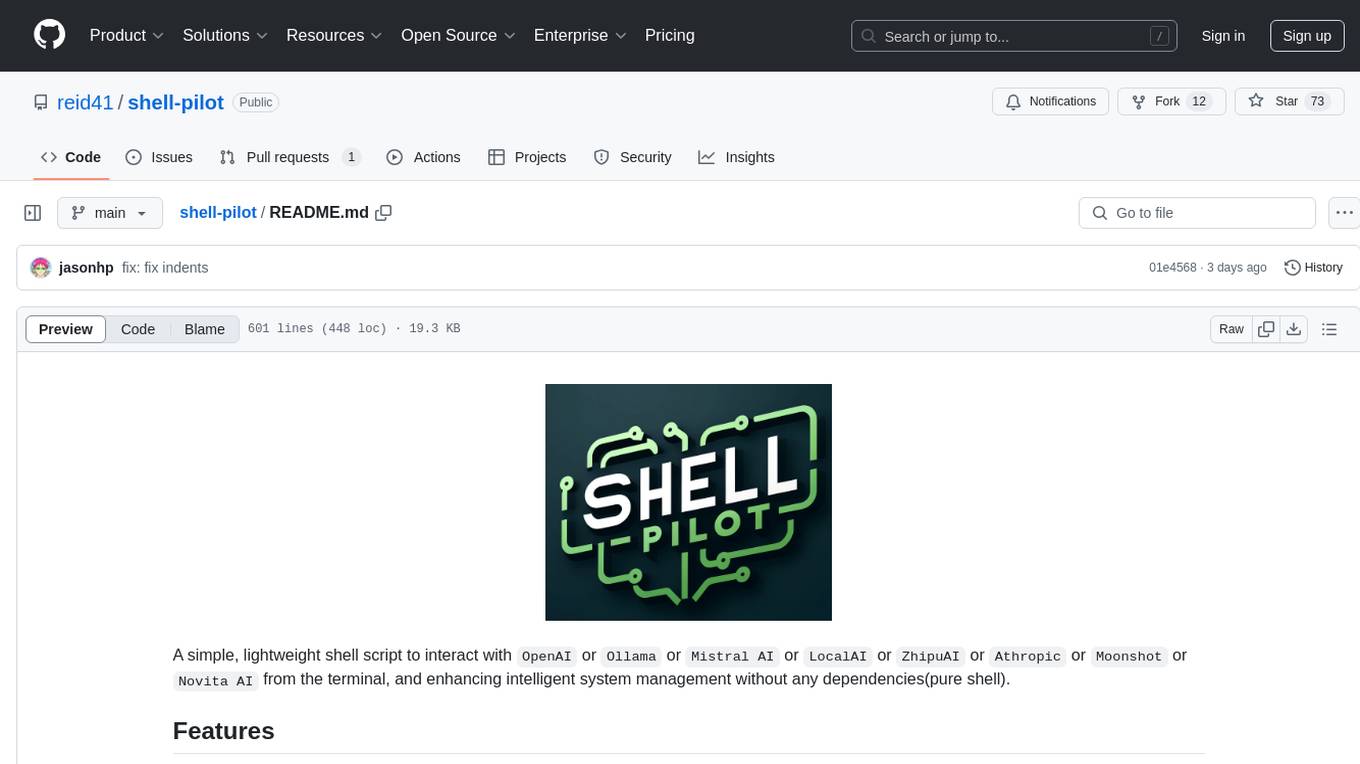
shell-pilot
Shell-pilot is a simple, lightweight shell script designed to interact with various AI models such as OpenAI, Ollama, Mistral AI, LocalAI, ZhipuAI, Anthropic, Moonshot, and Novita AI from the terminal. It enhances intelligent system management without any dependencies, offering features like setting up a local LLM repository, using official models and APIs, viewing history and session persistence, passing input prompts with pipe/redirector, listing available models, setting request parameters, generating and running commands in the terminal, easy configuration setup, system package version checking, and managing system aliases.
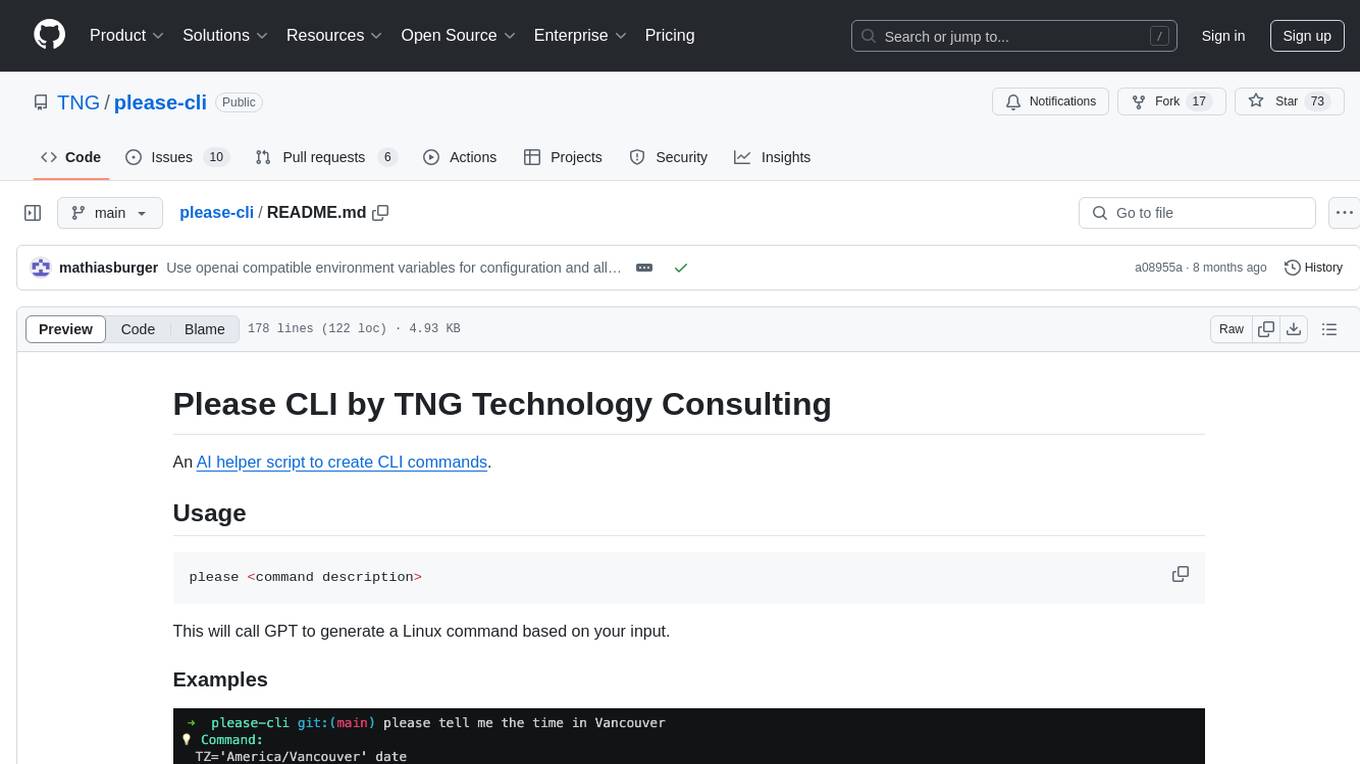
please-cli
Please CLI is an AI helper script designed to create CLI commands by leveraging the GPT model. Users can input a command description, and the script will generate a Linux command based on that input. The tool offers various functionalities such as invoking commands, copying commands to the clipboard, asking questions about commands, and more. It supports parameters for explanation, using different AI models, displaying additional output, storing API keys, querying ChatGPT with specific models, showing the current version, and providing help messages. Users can install Please CLI via Homebrew, apt, Nix, dpkg, AUR, or manually from source. The tool requires an OpenAI API key for operation and offers configuration options for setting API keys and OpenAI settings. Please CLI is licensed under the Apache License 2.0 by TNG Technology Consulting GmbH.
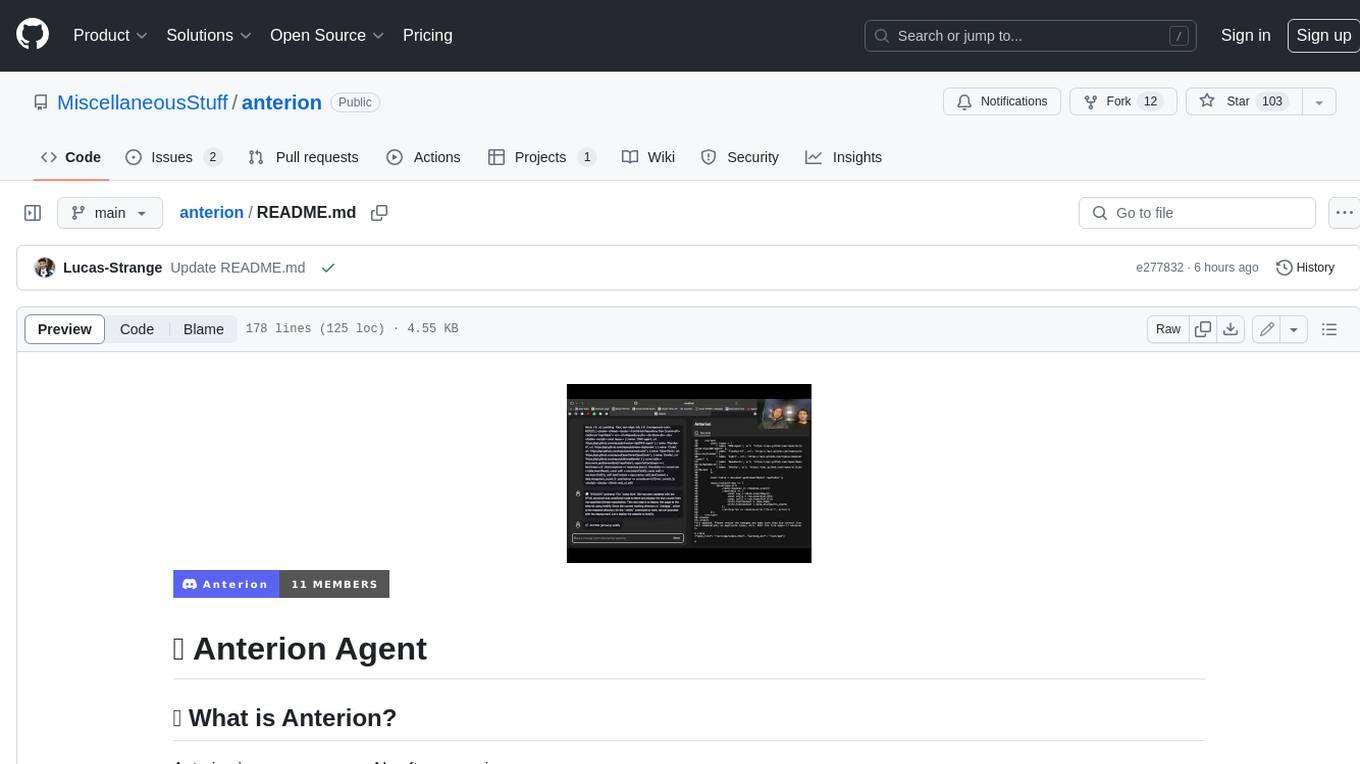
anterion
Anterion is an open-source AI software engineer that extends the capabilities of `SWE-agent` to plan and execute open-ended engineering tasks, with a frontend inspired by `OpenDevin`. It is designed to help users fix bugs and prototype ideas with ease. Anterion is equipped with easy deployment and a user-friendly interface, making it accessible to users of all skill levels.
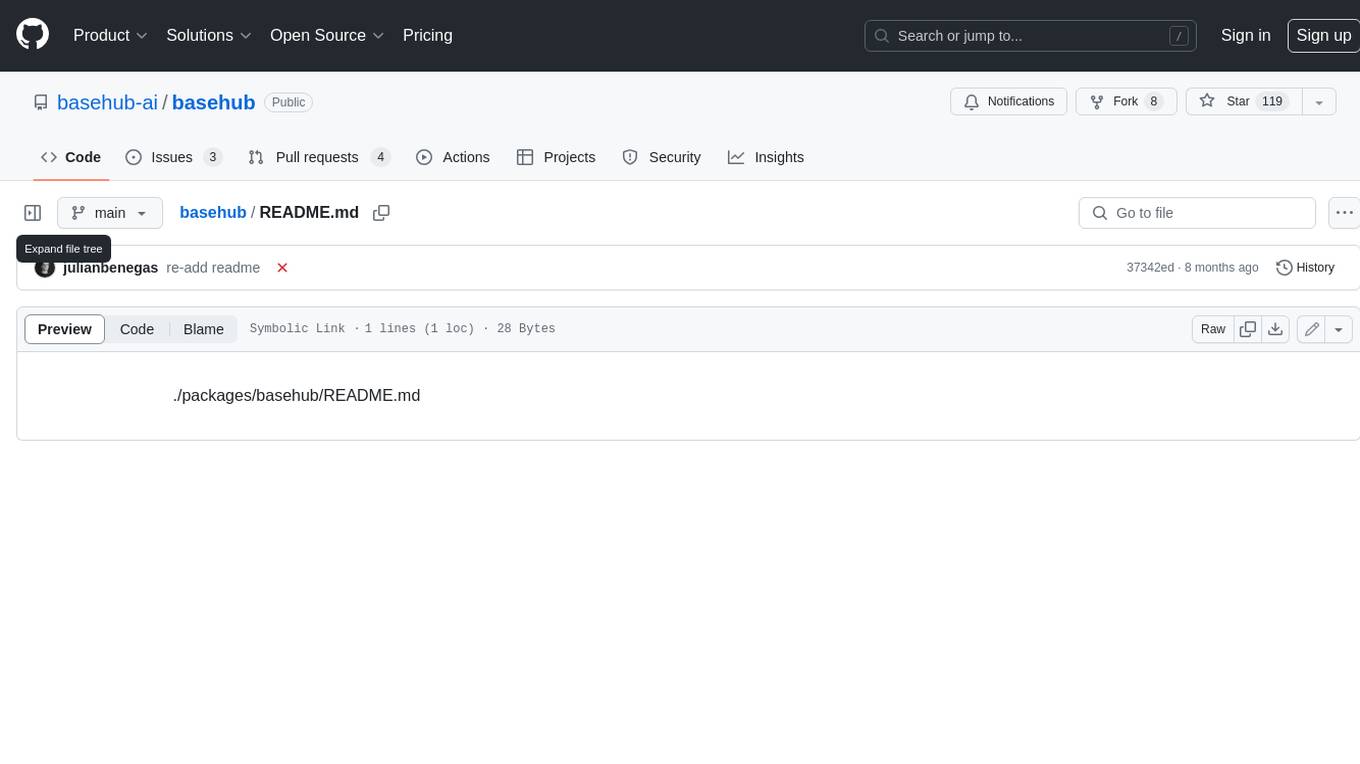
basehub
JavaScript / TypeScript SDK for BaseHub, the first AI-native content hub. **Features:** * ✨ Infers types from your BaseHub repository... _meaning IDE autocompletion works great._ * 🏎️ No dependency on graphql... _meaning your bundle is more lightweight._ * 🌐 Works everywhere `fetch` is supported... _meaning you can use it anywhere._
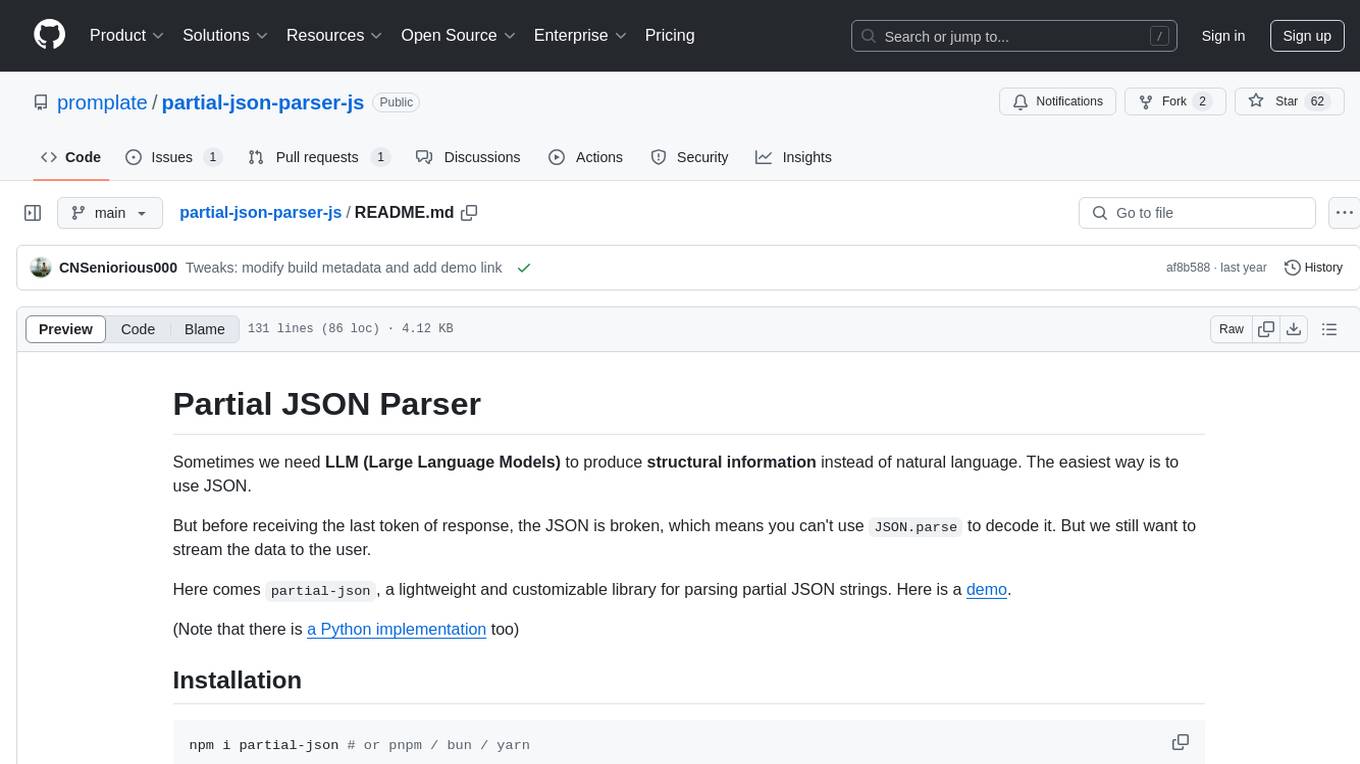
partial-json-parser-js
Partial JSON Parser is a lightweight and customizable library for parsing partial JSON strings. It allows users to parse incomplete JSON data and stream it to the user. The library provides options to specify what types of partialness are allowed during parsing, such as strings, objects, arrays, special values, and more. It helps handle malformed JSON and returns the parsed JavaScript value. Partial JSON Parser is implemented purely in JavaScript and offers both commonjs and esm builds.
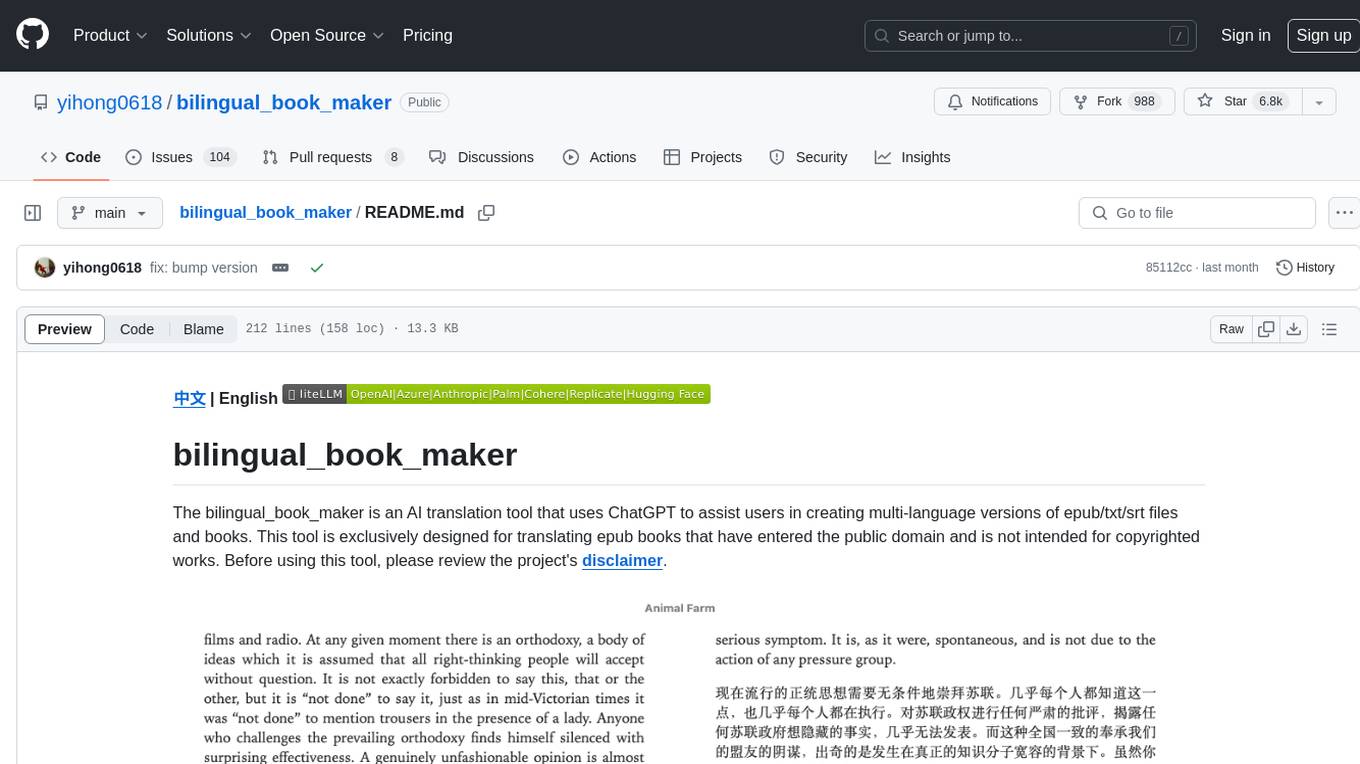
bilingual_book_maker
The bilingual_book_maker is an AI translation tool that uses ChatGPT to assist users in creating multi-language versions of epub/txt/srt files and books. It supports various models like gpt-4, gpt-3.5-turbo, claude-2, palm, llama-2, azure-openai, command-nightly, and gemini. Users need ChatGPT or OpenAI token, epub/txt books, internet access, and Python 3.8+. The tool provides options to specify OpenAI API key, model selection, target language, proxy server, context addition, translation style, and more. It generates bilingual books in epub format after translation. Users can test translations, set batch size, tweak prompts, and use different models like DeepL, Google Gemini, Tencent TranSmart, and more. The tool also supports retranslation, translating specific tags, and e-reader type specification. Docker usage is available for easy setup.
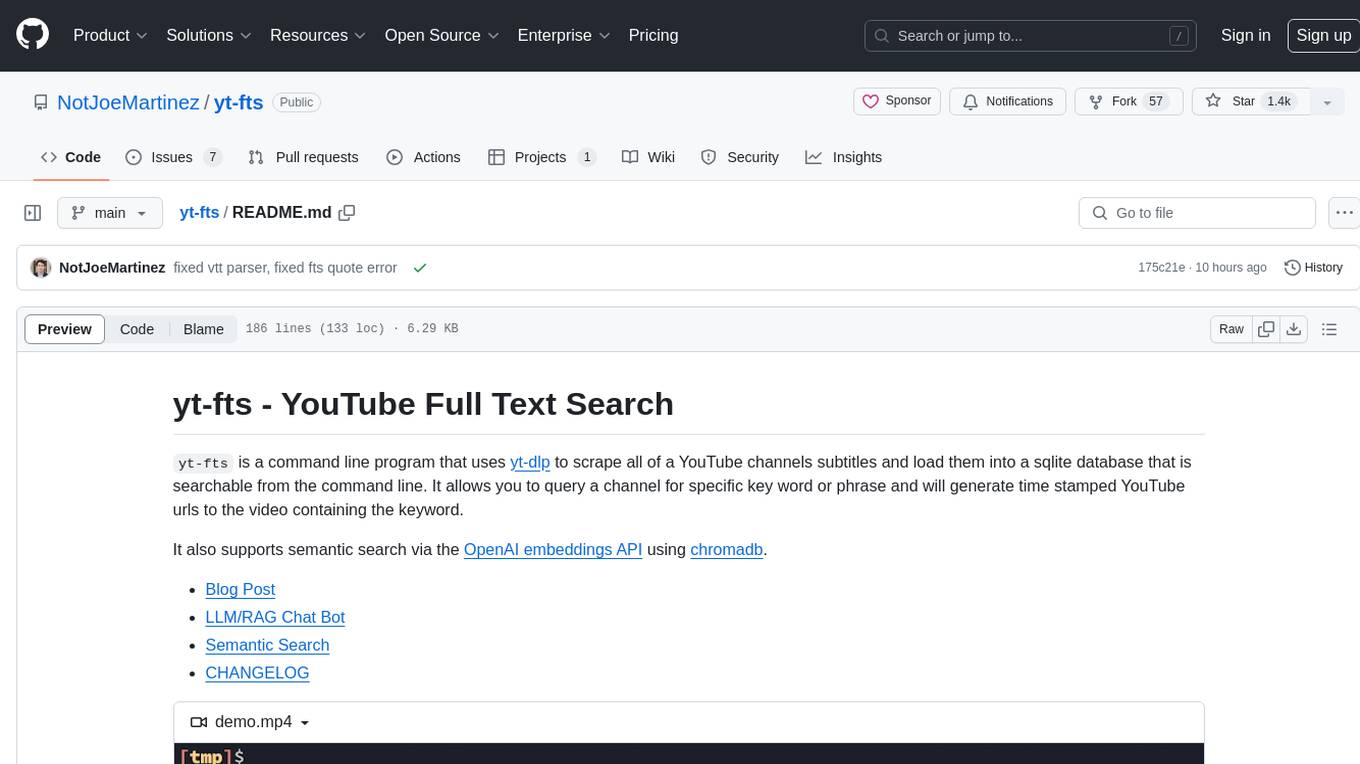
yt-fts
yt-fts is a command line program that uses yt-dlp to scrape all of a YouTube channels subtitles and load them into a sqlite database for full text search. It allows users to query a channel for specific keywords or phrases and generates time stamped YouTube URLs to the videos containing the keyword. Additionally, it supports semantic search via the OpenAI embeddings API using chromadb.
meta-prompt
Meta-Prompt is a tool designed for interacting with Jina Search Foundation APIs. It provides a way to access different versions of the API, pipe into 'llm' for specific tasks, and handle programmatic access for clean responses. Developers can upload prompts, fetch prompts using curl commands, and utilize response templates and headers for AI applications.
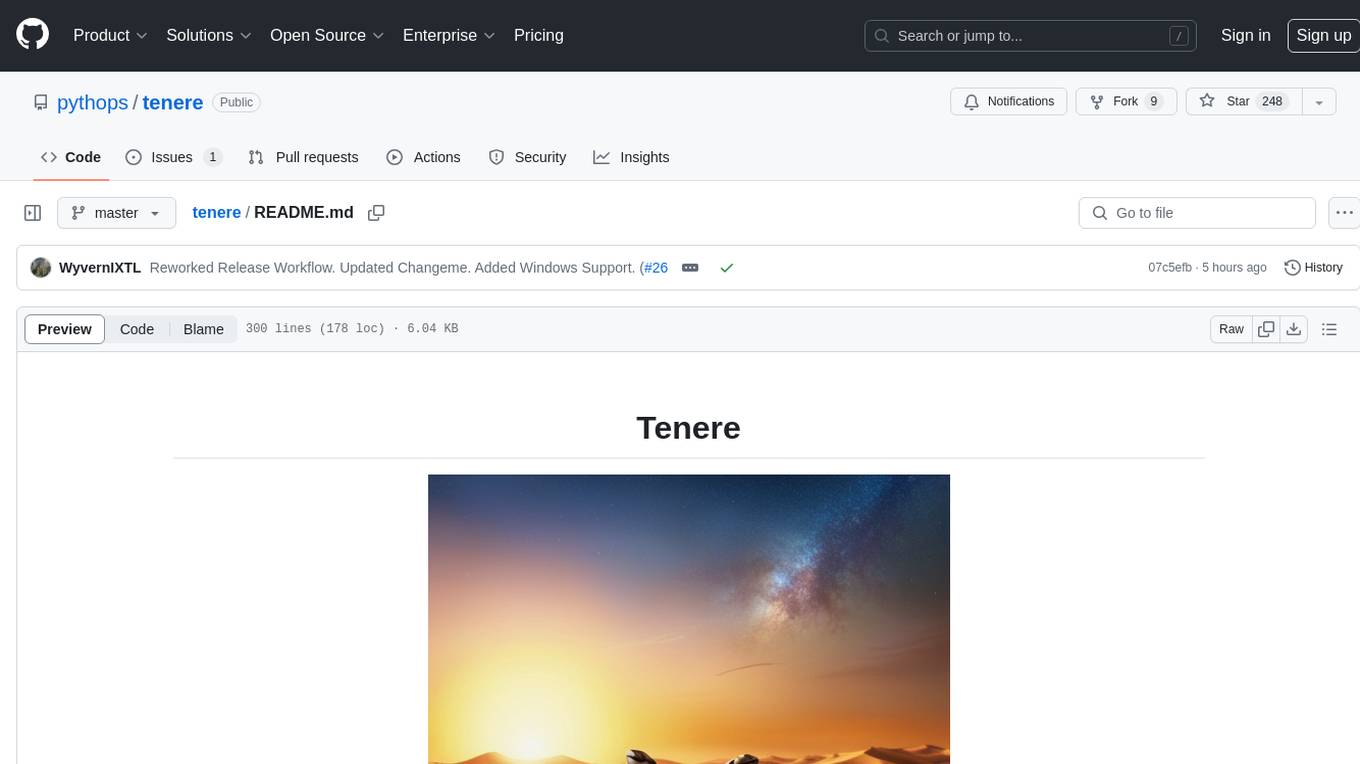
tenere
Tenere is a TUI interface for Language Model Libraries (LLMs) written in Rust. It provides syntax highlighting, chat history, saving chats to files, Vim keybindings, copying text from/to clipboard, and supports multiple backends. Users can configure Tenere using a TOML configuration file, set key bindings, and use different LLMs such as ChatGPT, llama.cpp, and ollama. Tenere offers default key bindings for global and prompt modes, with features like starting a new chat, saving chats, scrolling, showing chat history, and quitting the app. Users can interact with the prompt in different modes like Normal, Visual, and Insert, with various key bindings for navigation, editing, and text manipulation.
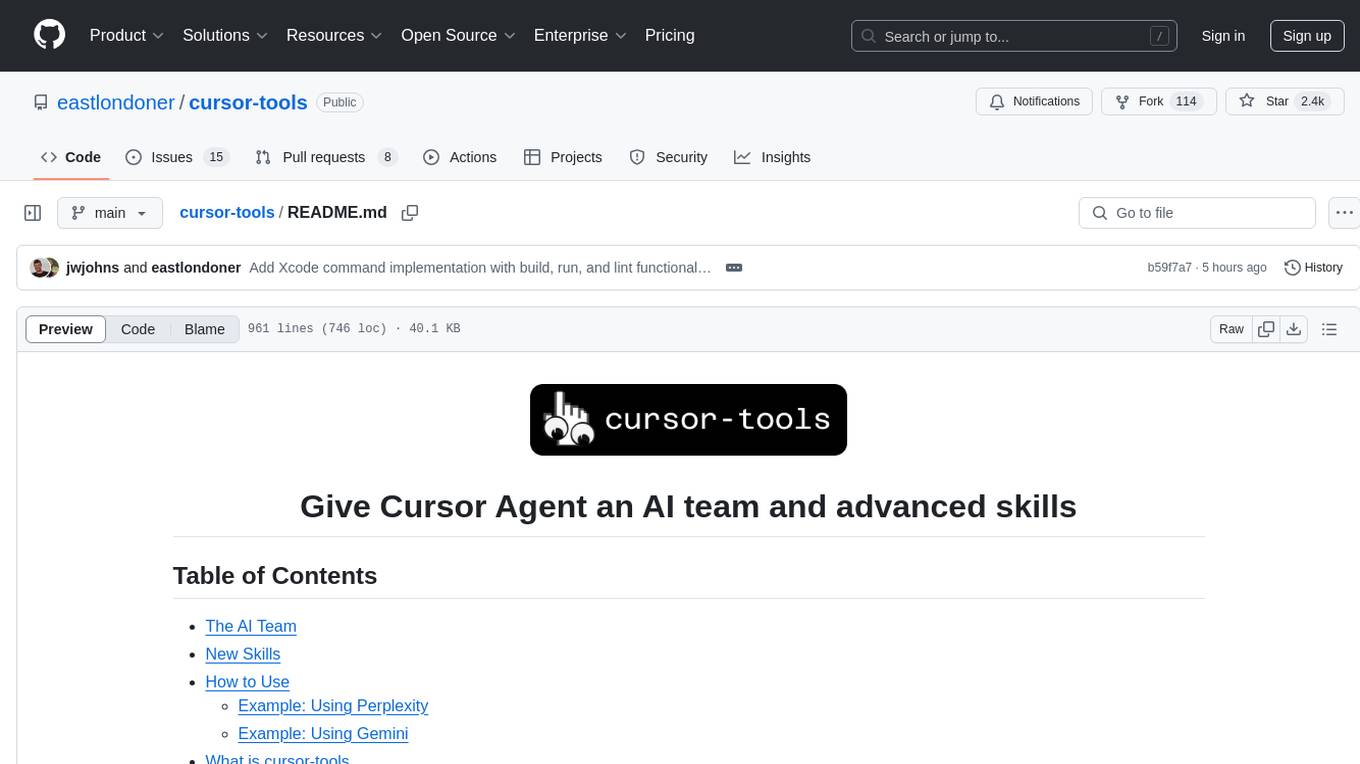
cursor-tools
cursor-tools is a CLI tool designed to enhance AI agents with advanced skills, such as web search, repository context, documentation generation, GitHub integration, Xcode tools, and browser automation. It provides features like Perplexity for web search, Gemini 2.0 for codebase context, and Stagehand for browser operations. The tool requires API keys for Perplexity AI and Google Gemini, and supports global installation for system-wide access. It offers various commands for different tasks and integrates with Cursor Composer for AI agent usage.
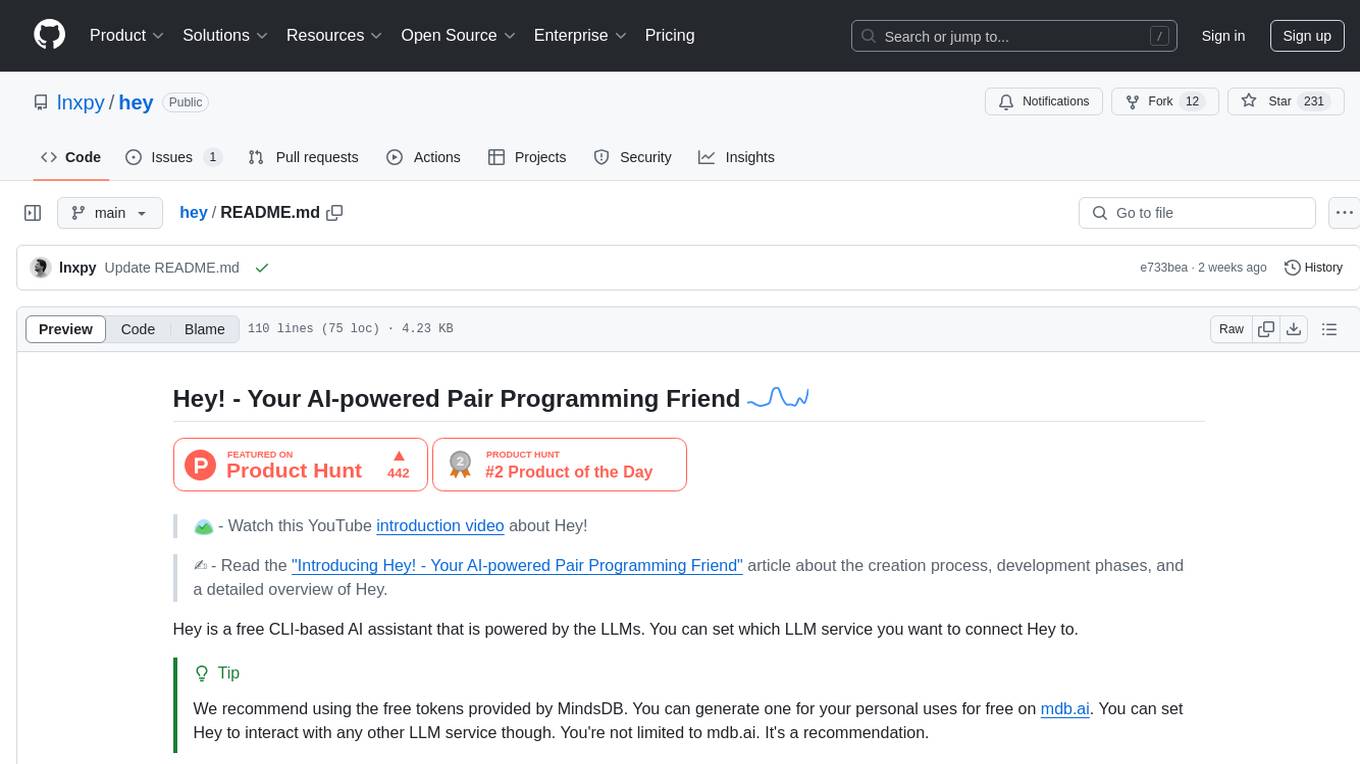
hey
Hey is a free CLI-based AI assistant powered by LLMs, allowing users to connect Hey to different LLM services. It provides commands for quick usage, customization options, and integration with code editors. Hey was created for a hackathon and is licensed under the MIT License.
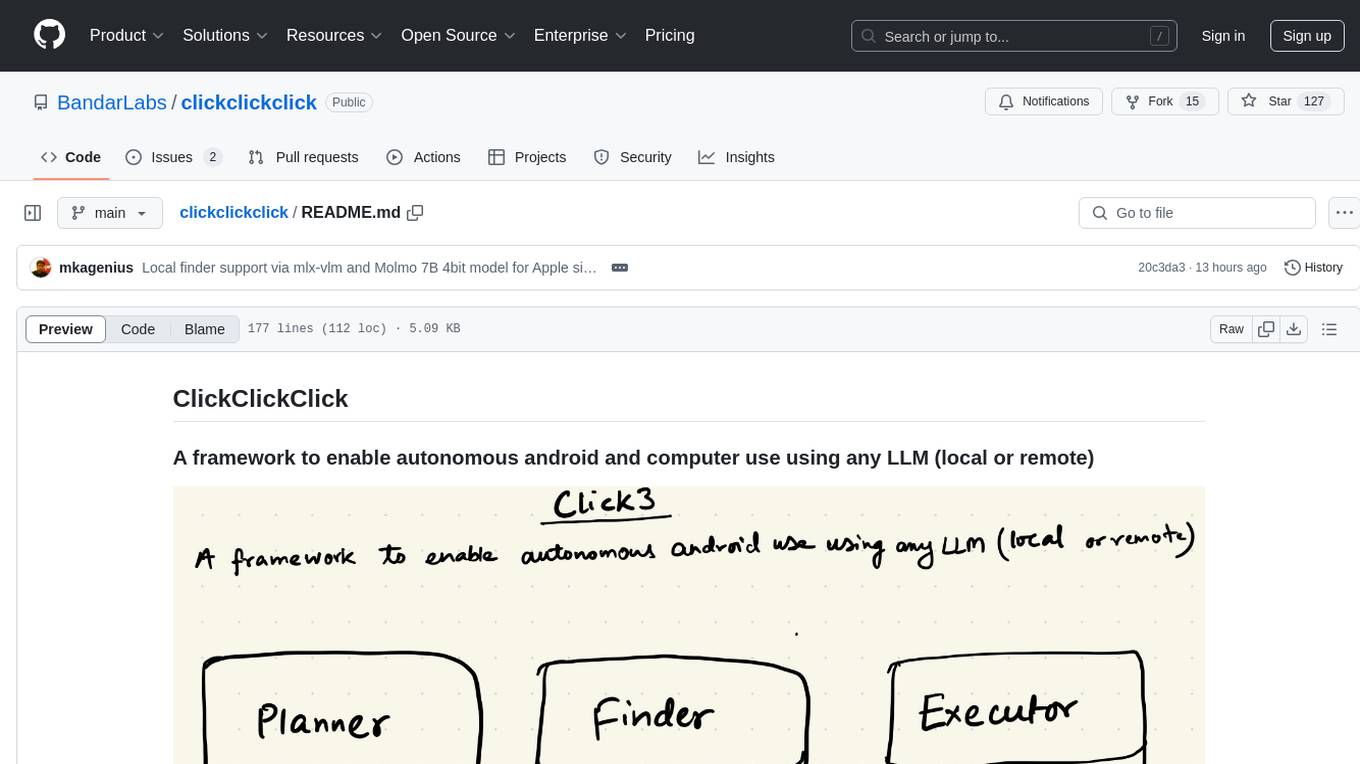
clickclickclick
ClickClickClick is a framework designed to enable autonomous Android and computer use using various LLM models, both locally and remotely. It supports tasks such as drafting emails, opening browsers, and starting games, with current support for local models via Ollama, Gemini, and GPT 4o. The tool is highly experimental and evolving, with the best results achieved using specific model combinations. Users need prerequisites like `adb` installation and USB debugging enabled on Android phones. The tool can be installed via cloning the repository, setting up a virtual environment, and installing dependencies. It can be used as a CLI tool or script, allowing users to configure planner and finder models for different tasks. Additionally, it can be used as an API to execute tasks based on provided prompts, platform, and models.
For similar tasks
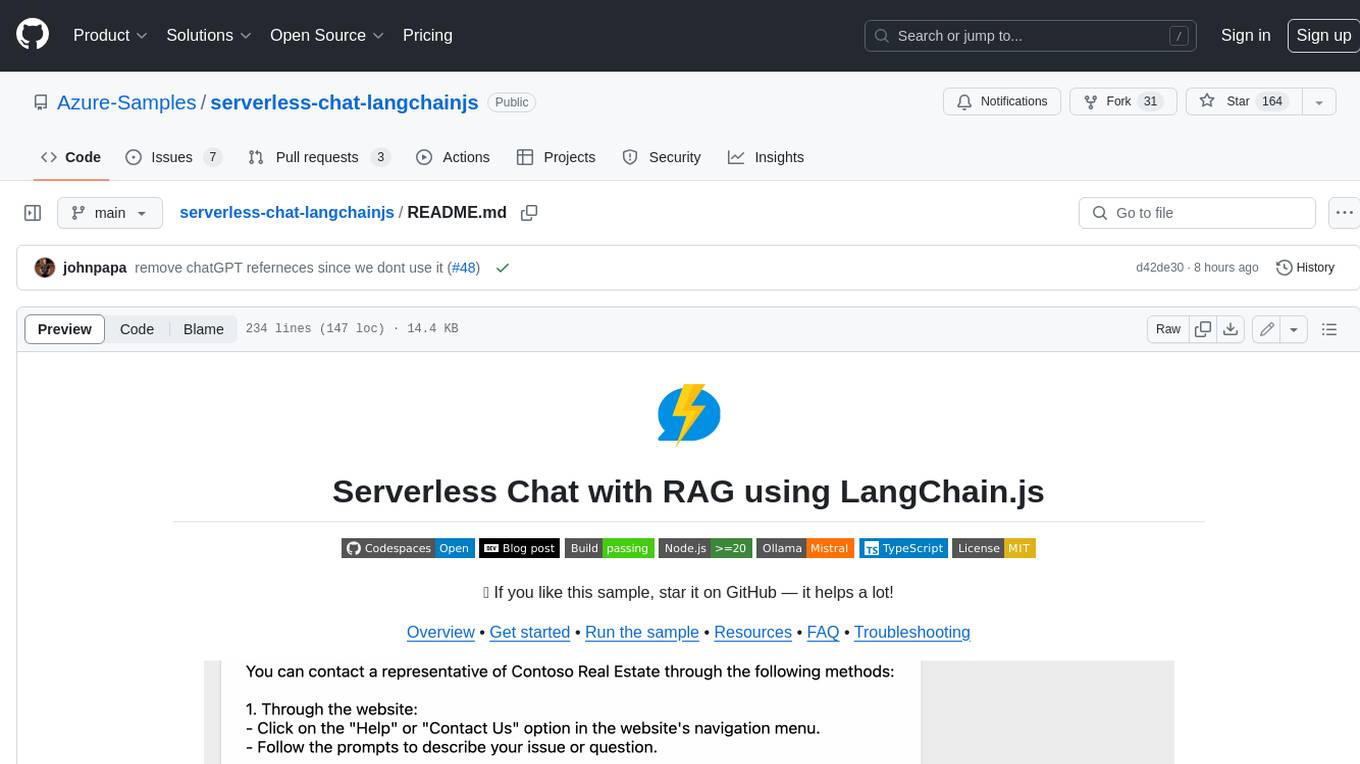
serverless-chat-langchainjs
This sample shows how to build a serverless chat experience with Retrieval-Augmented Generation using LangChain.js and Azure. The application is hosted on Azure Static Web Apps and Azure Functions, with Azure Cosmos DB for MongoDB vCore as the vector database. You can use it as a starting point for building more complex AI applications.
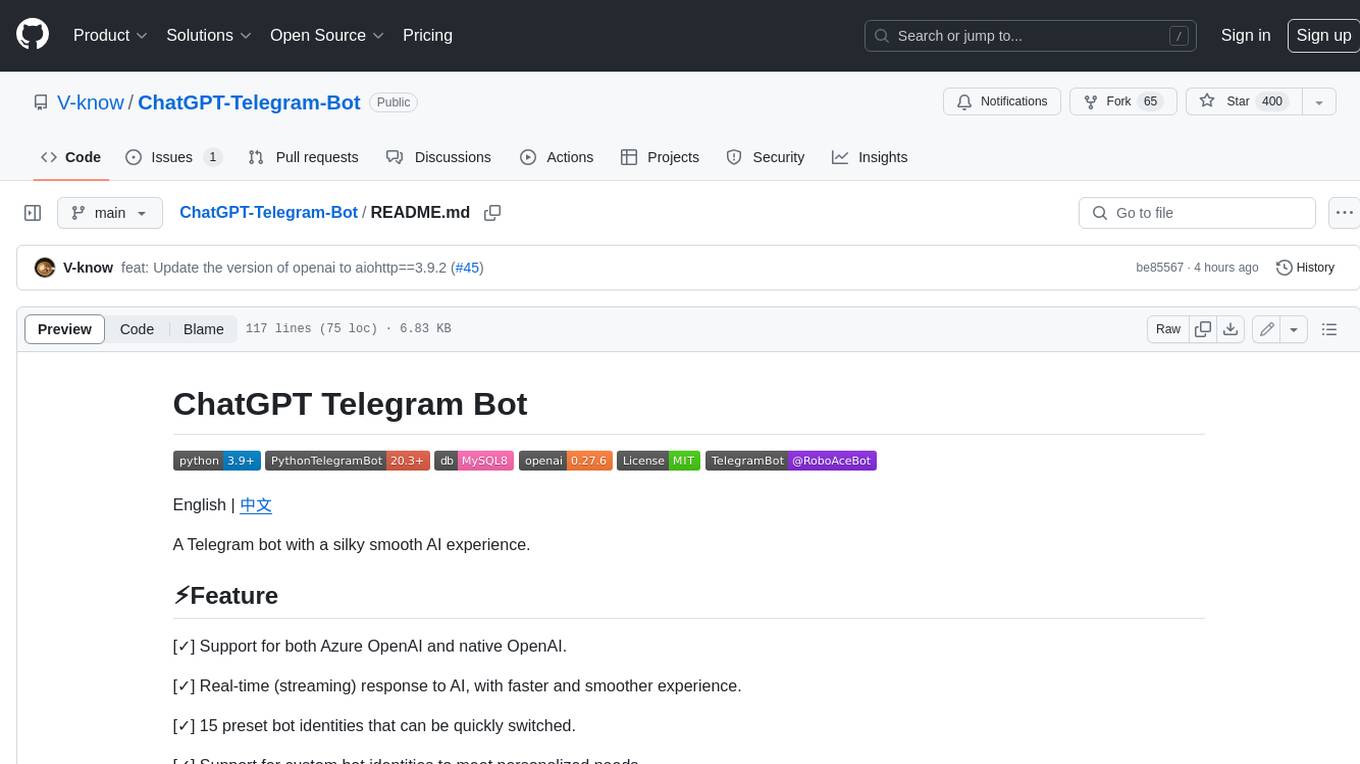
ChatGPT-Telegram-Bot
ChatGPT Telegram Bot is a Telegram bot that provides a smooth AI experience. It supports both Azure OpenAI and native OpenAI, and offers real-time (streaming) response to AI, with a faster and smoother experience. The bot also has 15 preset bot identities that can be quickly switched, and supports custom bot identities to meet personalized needs. Additionally, it supports clearing the contents of the chat with a single click, and restarting the conversation at any time. The bot also supports native Telegram bot button support, making it easy and intuitive to implement required functions. User level division is also supported, with different levels enjoying different single session token numbers, context numbers, and session frequencies. The bot supports English and Chinese on UI, and is containerized for easy deployment.
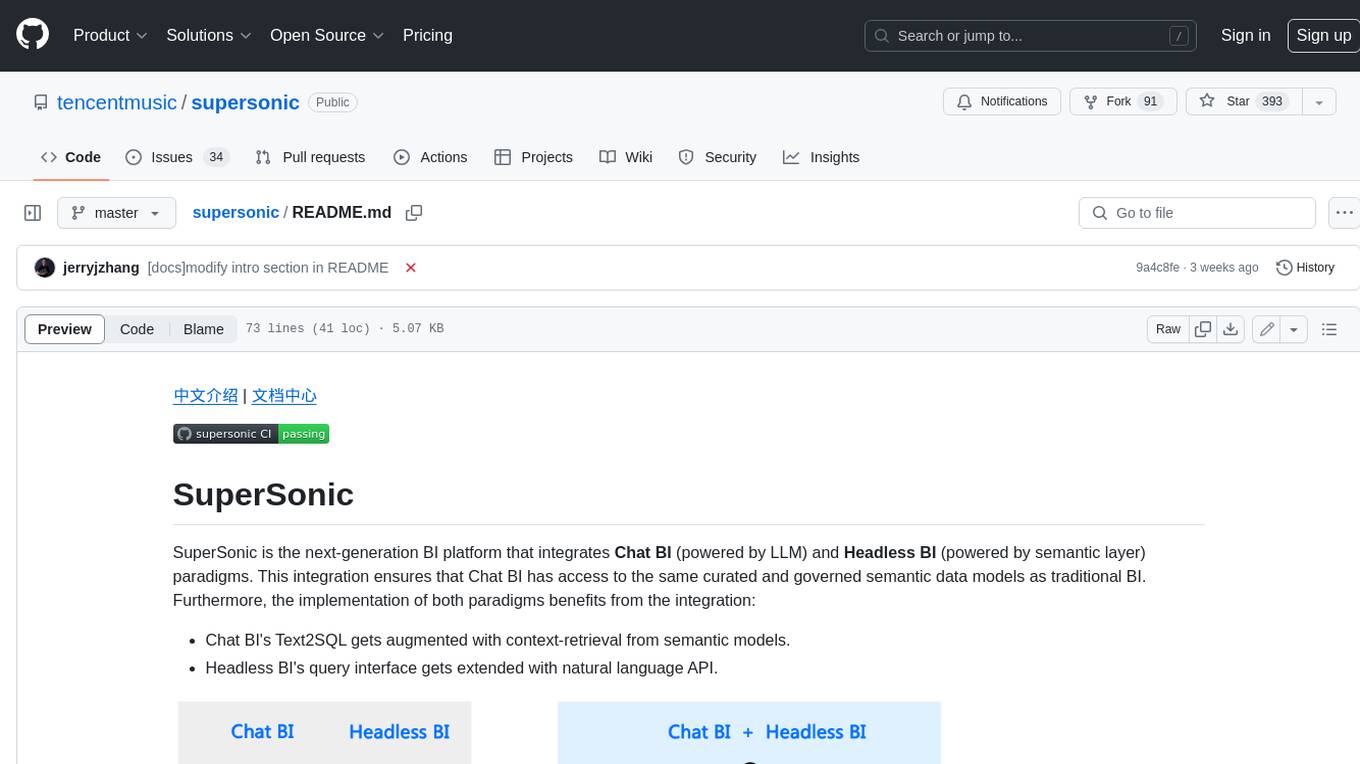
supersonic
SuperSonic is a next-generation BI platform that integrates Chat BI (powered by LLM) and Headless BI (powered by semantic layer) paradigms. This integration ensures that Chat BI has access to the same curated and governed semantic data models as traditional BI. Furthermore, the implementation of both paradigms benefits from the integration: * Chat BI's Text2SQL gets augmented with context-retrieval from semantic models. * Headless BI's query interface gets extended with natural language API. SuperSonic provides a Chat BI interface that empowers users to query data using natural language and visualize the results with suitable charts. To enable such experience, the only thing necessary is to build logical semantic models (definition of metric/dimension/tag, along with their meaning and relationships) through a Headless BI interface. Meanwhile, SuperSonic is designed to be extensible and composable, allowing custom implementations to be added and configured with Java SPI. The integration of Chat BI and Headless BI has the potential to enhance the Text2SQL generation in two dimensions: 1. Incorporate data semantics (such as business terms, column values, etc.) into the prompt, enabling LLM to better understand the semantics and reduce hallucination. 2. Offload the generation of advanced SQL syntax (such as join, formula, etc.) from LLM to the semantic layer to reduce complexity. With these ideas in mind, we develop SuperSonic as a practical reference implementation and use it to power our real-world products. Additionally, to facilitate further development we decide to open source SuperSonic as an extensible framework.
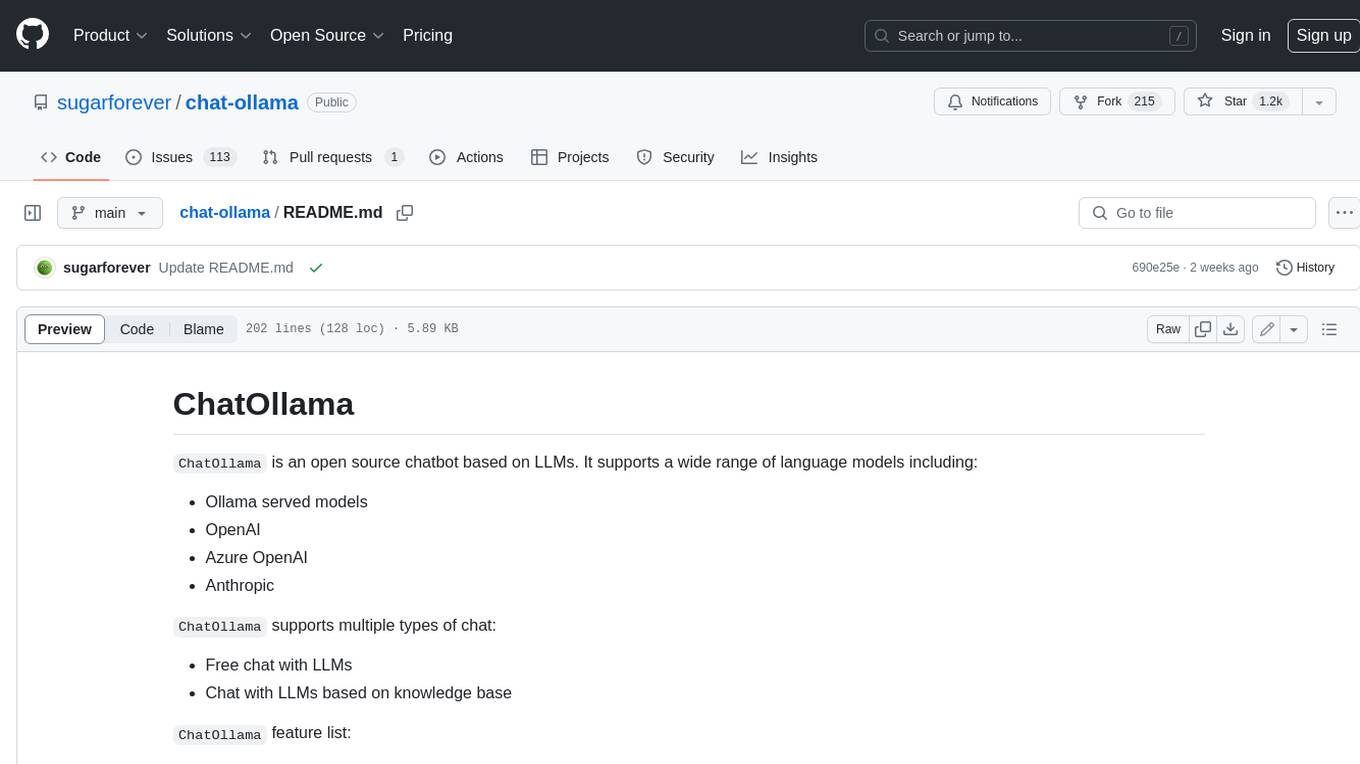
chat-ollama
ChatOllama is an open-source chatbot based on LLMs (Large Language Models). It supports a wide range of language models, including Ollama served models, OpenAI, Azure OpenAI, and Anthropic. ChatOllama supports multiple types of chat, including free chat with LLMs and chat with LLMs based on a knowledge base. Key features of ChatOllama include Ollama models management, knowledge bases management, chat, and commercial LLMs API keys management.
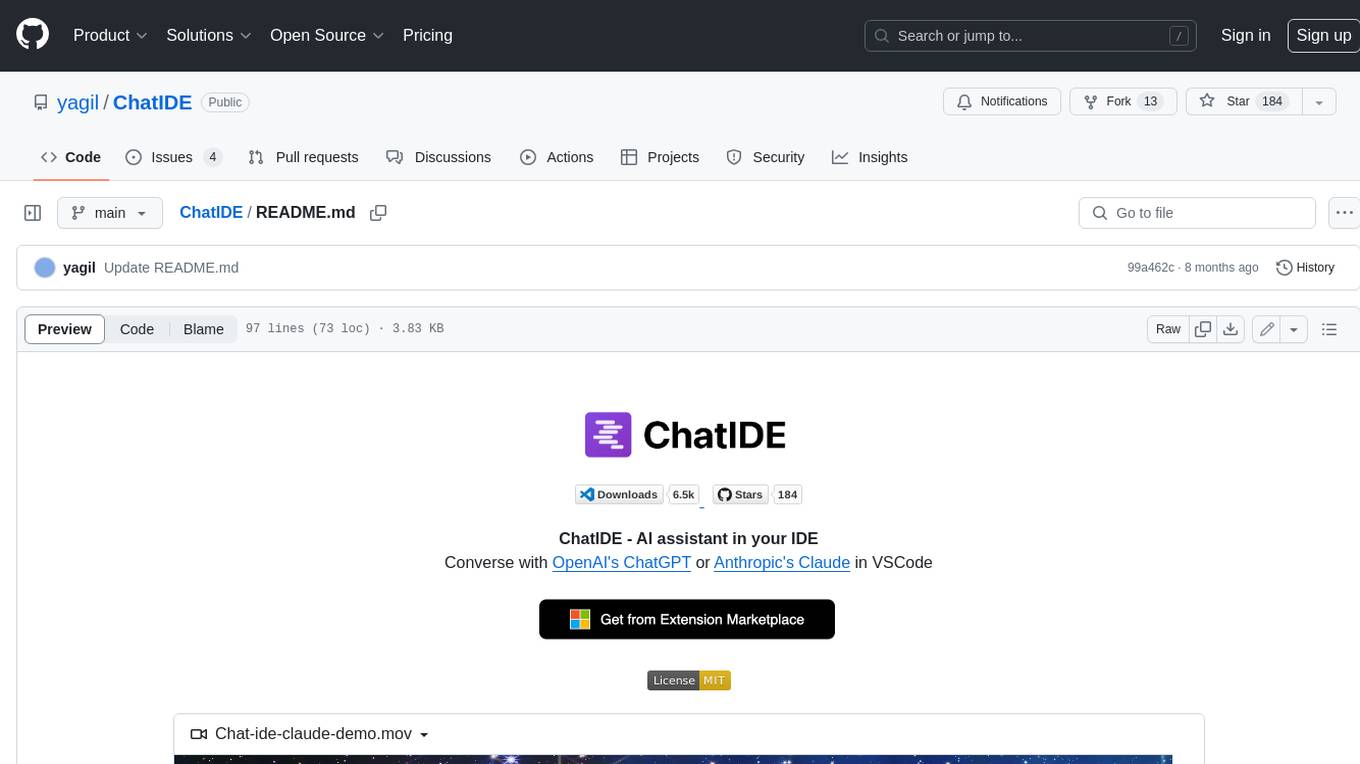
ChatIDE
ChatIDE is an AI assistant that integrates with your IDE, allowing you to converse with OpenAI's ChatGPT or Anthropic's Claude within your development environment. It provides a seamless way to access AI-powered assistance while coding, enabling you to get real-time help, generate code snippets, debug errors, and brainstorm ideas without leaving your IDE.
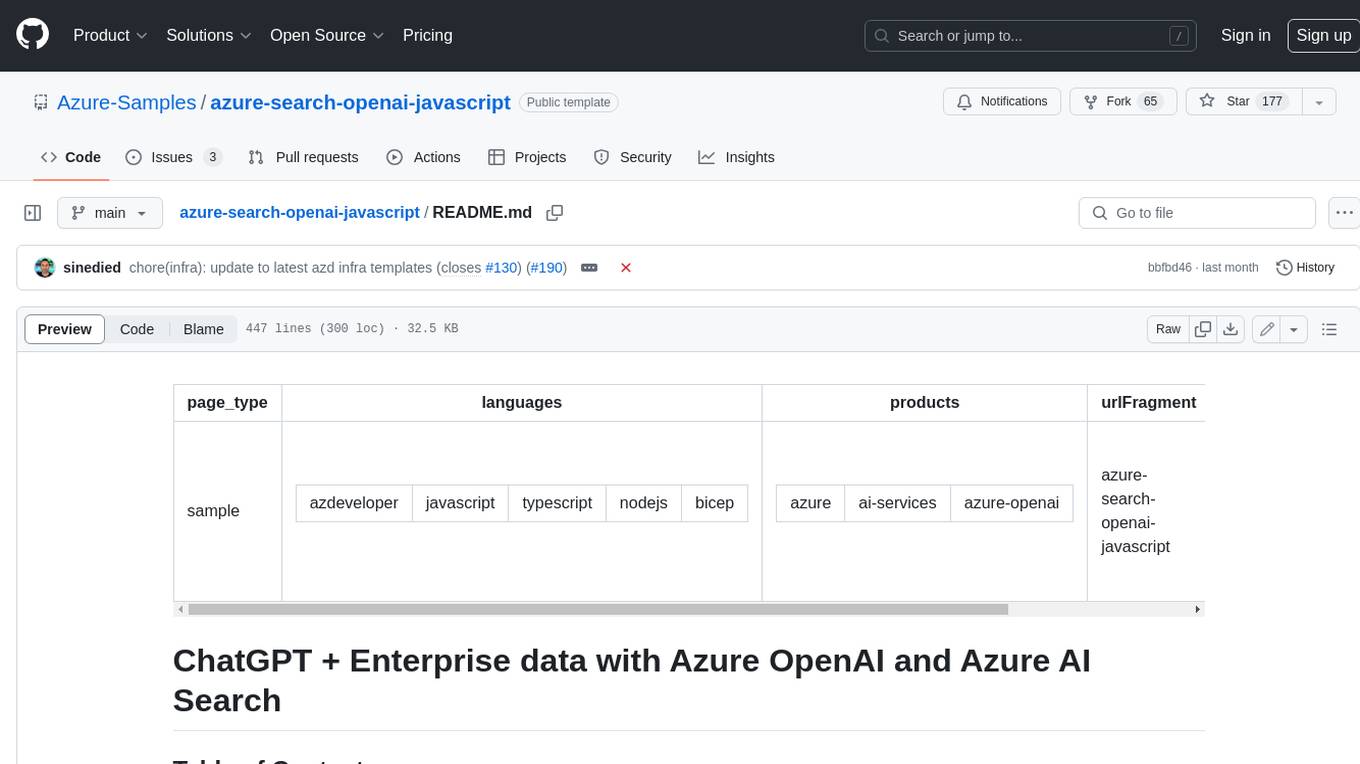
azure-search-openai-javascript
This sample demonstrates a few approaches for creating ChatGPT-like experiences over your own data using the Retrieval Augmented Generation pattern. It uses Azure OpenAI Service to access the ChatGPT model (gpt-35-turbo), and Azure AI Search for data indexing and retrieval.
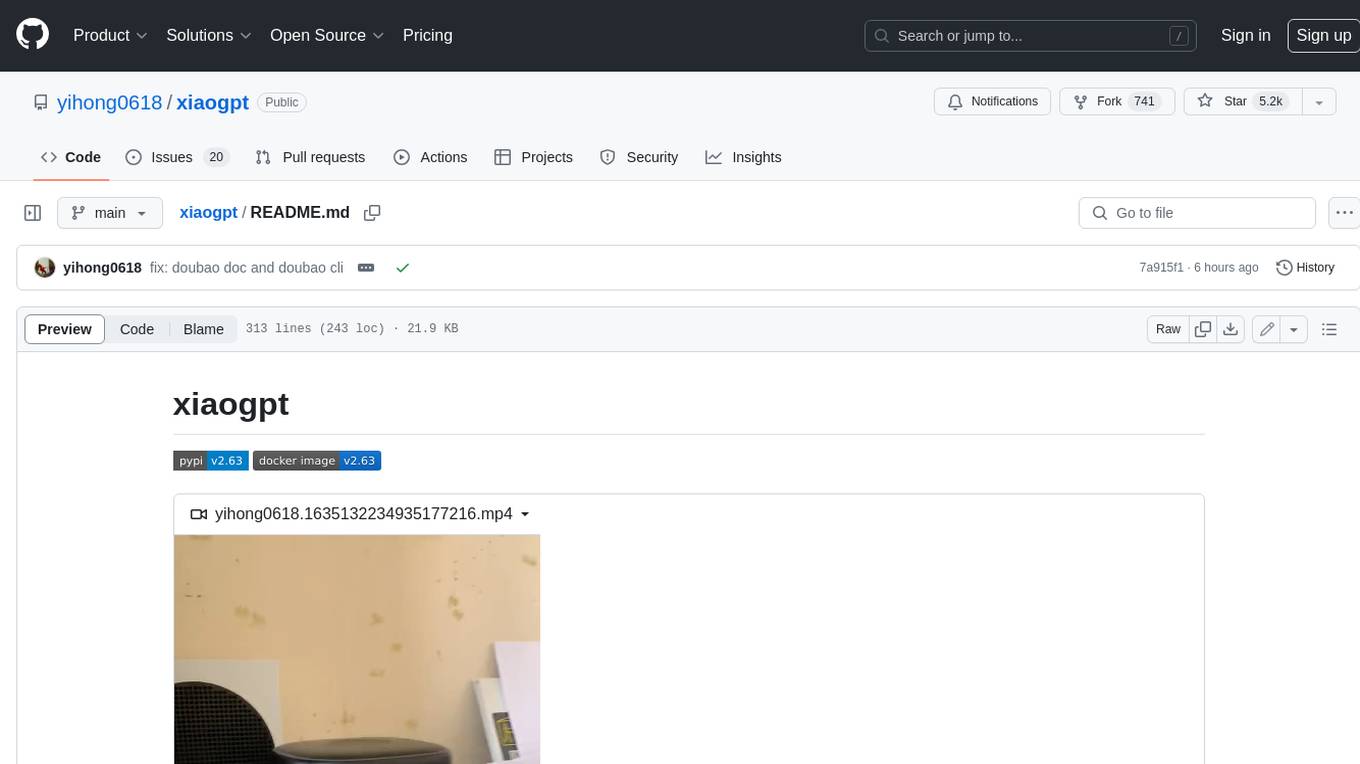
xiaogpt
xiaogpt is a tool that allows you to play ChatGPT and other LLMs with Xiaomi AI Speaker. It supports ChatGPT, New Bing, ChatGLM, Gemini, Doubao, and Tongyi Qianwen. You can use it to ask questions, get answers, and have conversations with AI assistants. xiaogpt is easy to use and can be set up in a few minutes. It is a great way to experience the power of AI and have fun with your Xiaomi AI Speaker.
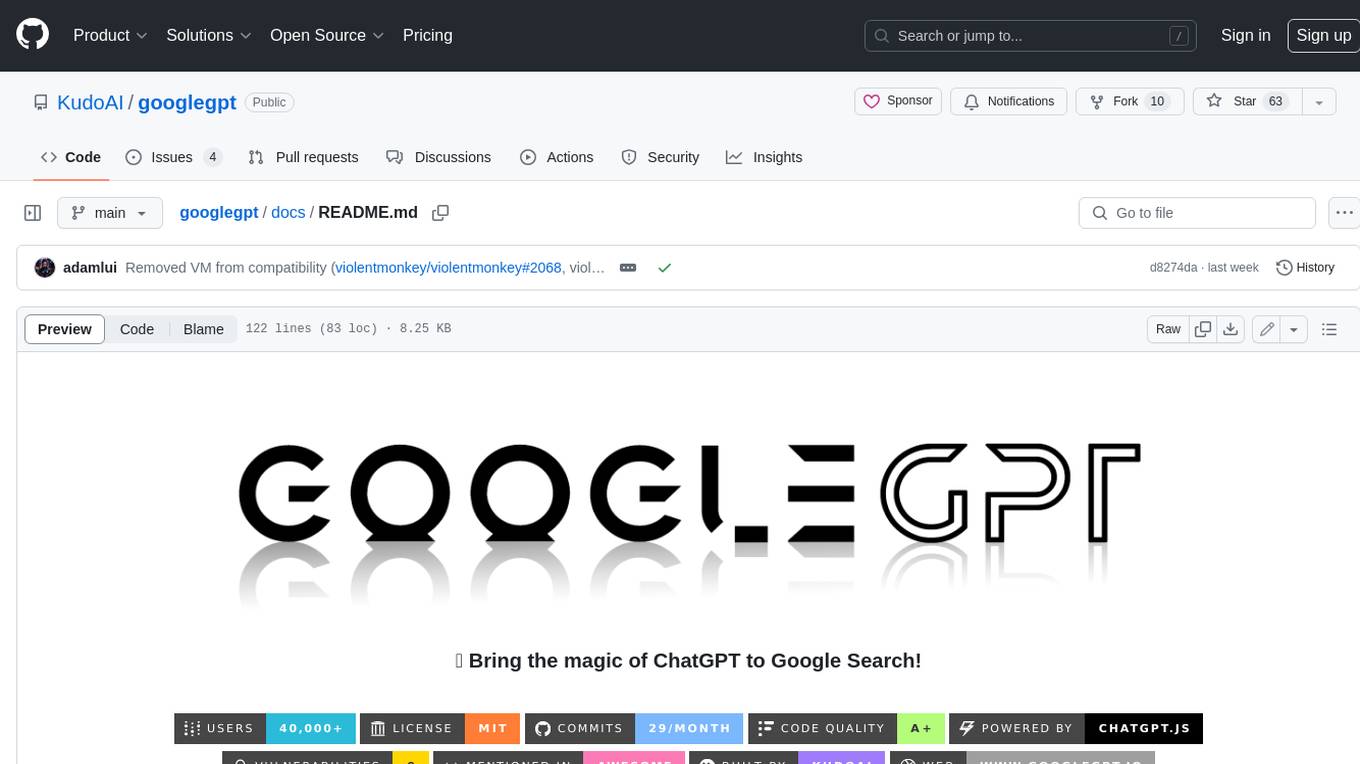
googlegpt
GoogleGPT is a browser extension that brings the power of ChatGPT to Google Search. With GoogleGPT, you can ask ChatGPT questions and get answers directly in your search results. You can also use GoogleGPT to generate text, translate languages, and more. GoogleGPT is compatible with all major browsers, including Chrome, Firefox, Edge, and Safari.
For similar jobs

sweep
Sweep is an AI junior developer that turns bugs and feature requests into code changes. It automatically handles developer experience improvements like adding type hints and improving test coverage.

teams-ai
The Teams AI Library is a software development kit (SDK) that helps developers create bots that can interact with Teams and Microsoft 365 applications. It is built on top of the Bot Framework SDK and simplifies the process of developing bots that interact with Teams' artificial intelligence capabilities. The SDK is available for JavaScript/TypeScript, .NET, and Python.

ai-guide
This guide is dedicated to Large Language Models (LLMs) that you can run on your home computer. It assumes your PC is a lower-end, non-gaming setup.

classifai
Supercharge WordPress Content Workflows and Engagement with Artificial Intelligence. Tap into leading cloud-based services like OpenAI, Microsoft Azure AI, Google Gemini and IBM Watson to augment your WordPress-powered websites. Publish content faster while improving SEO performance and increasing audience engagement. ClassifAI integrates Artificial Intelligence and Machine Learning technologies to lighten your workload and eliminate tedious tasks, giving you more time to create original content that matters.

chatbot-ui
Chatbot UI is an open-source AI chat app that allows users to create and deploy their own AI chatbots. It is easy to use and can be customized to fit any need. Chatbot UI is perfect for businesses, developers, and anyone who wants to create a chatbot.

BricksLLM
BricksLLM is a cloud native AI gateway written in Go. Currently, it provides native support for OpenAI, Anthropic, Azure OpenAI and vLLM. BricksLLM aims to provide enterprise level infrastructure that can power any LLM production use cases. Here are some use cases for BricksLLM: * Set LLM usage limits for users on different pricing tiers * Track LLM usage on a per user and per organization basis * Block or redact requests containing PIIs * Improve LLM reliability with failovers, retries and caching * Distribute API keys with rate limits and cost limits for internal development/production use cases * Distribute API keys with rate limits and cost limits for students

uAgents
uAgents is a Python library developed by Fetch.ai that allows for the creation of autonomous AI agents. These agents can perform various tasks on a schedule or take action on various events. uAgents are easy to create and manage, and they are connected to a fast-growing network of other uAgents. They are also secure, with cryptographically secured messages and wallets.

griptape
Griptape is a modular Python framework for building AI-powered applications that securely connect to your enterprise data and APIs. It offers developers the ability to maintain control and flexibility at every step. Griptape's core components include Structures (Agents, Pipelines, and Workflows), Tasks, Tools, Memory (Conversation Memory, Task Memory, and Meta Memory), Drivers (Prompt and Embedding Drivers, Vector Store Drivers, Image Generation Drivers, Image Query Drivers, SQL Drivers, Web Scraper Drivers, and Conversation Memory Drivers), Engines (Query Engines, Extraction Engines, Summary Engines, Image Generation Engines, and Image Query Engines), and additional components (Rulesets, Loaders, Artifacts, Chunkers, and Tokenizers). Griptape enables developers to create AI-powered applications with ease and efficiency.