
open-deep-research
Open source alternative to Gemini Deep Research. Generate reports with AI based on search results.
Stars: 231
Open Deep Research is an open-source tool designed to generate AI-powered reports from web search results efficiently. It combines Bing Search API for search results retrieval, JinaAI for content extraction, and customizable report generation. Users can customize settings, export reports in multiple formats, and benefit from rate limiting for stability. The tool aims to streamline research and report creation in a user-friendly platform.
README:
An open-source alternative to Gemini Deep Research, built to generate AI-powered reports from web search results with precision and efficiency. Supporting multiple AI platforms (Google, OpenAI, Anthropic) and models, it offers flexibility in choosing the right AI model for your research needs.
This app functions in three key steps:
- Search Results Retrieval: Using the Bing Search API, the app fetches comprehensive search results for the specified search term.
- Content Extraction: Leveraging JinaAI, it retrieves and processes the contents of the selected search results, ensuring accurate and relevant information.
- Report Generation: With the curated search results and extracted content, the app generates a detailed report using your chosen AI model (Gemini, GPT-4, Sonnet, etc.), providing insightful and synthesized output tailored to your custom prompts.
- Knowledge Base: Save and access your generated reports in a personal knowledge base for future reference and easy retrieval.
Open Deep Research combines powerful tools to streamline research and report creation in a user-friendly, open-source platform. You can customize the app to your needs (select your preferred AI model, customize prompts, update rate limits, and configure the number of results both fetched and selected).
- 🔍 Web search with time filtering
- 📄 Content extraction from web pages
- 🤖 Multi-platform AI support (Google Gemini, OpenAI GPT, Anthropic Sonnet)
- 🎯 Flexible model selection with granular configuration
- 📊 Multiple export formats (PDF, Word, Text)
- 🧠 Knowledge Base for saving and accessing past reports
- ⚡ Rate limiting for stability
- 📱 Responsive design
Try it out at: Open Deep Research
The Knowledge Base feature allows you to:
- Save generated reports for future reference (reports are saved in the browser's local storage)
- Access your research history
- Quickly load and review past reports
- Build a personal research library over time
The app's settings can be customized through the configuration file at lib/config.ts. Here are the key parameters you can adjust:
Control rate limiting and the number of requests allowed per minute for different operations:
rateLimits: {
enabled: true, // Enable/disable rate limiting (set to false to skip Redis setup)
search: 5, // Search requests per minute
contentFetch: 20, // Content fetch requests per minute
reportGeneration: 5, // Report generation requests per minute
}Note: If you set enabled: false, you can run the application without setting up Redis. This is useful for local development or when you don't need rate limiting.
Customize the search behavior:
search: {
resultsPerPage: 10, // Number of search results to fetch
maxSelectableResults: 3, // Maximum results users can select for reports
safeSearch: 'Moderate', // SafeSearch setting ('Off', 'Moderate', 'Strict')
market: 'en-US', // Search market/region
}The Knowledge Base feature allows you to build a personal research library by:
- Saving generated reports with their original search queries
- Accessing and loading past reports instantly
- Building a searchable archive of your research
- Maintaining context across research sessions
Reports saved to the Knowledge Base include:
- The full report content with all sections
- Original search query and prompt
- Source URLs and references
- Generation timestamp
You can access your Knowledge Base through the dedicated button in the UI, which opens a sidebar containing all your saved reports.
Configure which AI platforms and models are available. The app supports multiple AI platforms (Google, OpenAI, Anthropic) with various models for each platform. You can enable/disable platforms and individual models based on your needs:
platforms: {
google: {
enabled: true,
models: {
'gemini-flash': {
enabled: true,
label: 'Gemini Flash',
},
'gemini-flash-thinking': {
enabled: true,
label: 'Gemini Flash Thinking',
},
'gemini-exp': {
enabled: false,
label: 'Gemini Exp',
},
},
},
openai: {
enabled: true,
models: {
'gpt-4o': {
enabled: false,
label: 'GPT-4o',
},
'o1-mini': {
enabled: false,
label: 'O1 Mini',
},
'o1': {
enabled: false,
label: 'O1',
},
},
},
anthropic: {
enabled: true,
models: {
'sonnet-3.5': {
enabled: false,
label: 'Claude 3 Sonnet',
},
'haiku-3.5': {
enabled: false,
label: 'Claude 3 Haiku',
},
},
},
}For each platform:
-
enabled: Controls whether the platform is available - For each model:
-
enabled: Controls whether the specific model is selectable -
label: The display name shown in the UI
-
Disabled models will appear grayed out in the UI but remain visible to show all available options. This allows users to see the full range of available models while clearly indicating which ones are currently accessible.
To modify these settings, update the values in lib/config.ts. The changes will take effect after restarting the development server.
- Node.js 18+
- npm, yarn, pnpm, or bun
- Clone the repository:
git clone https://github.com/btahir/open-deep-research
cd open-deep-research- Install dependencies:
npm install
# or
yarn install
# or
pnpm install
# or
bun install- Create a
.env.localfile in the root directory:
# Azure Bing Search API key (required for web search)
AZURE_SUB_KEY=your_azure_subscription_key
# Google Gemini Pro API key (required for AI report generation)
GEMINI_API_KEY=your_gemini_api_key
# OpenAI API key (optional - required only if OpenAI models are enabled)
OPENAI_API_KEY=your_openai_api_key
# Anthropic API key (optional - required only if Anthropic models are enabled)
ANTHROPIC_API_KEY=your_anthropic_api_key
# Upstash Redis (required for rate limiting)
UPSTASH_REDIS_REST_URL=your_upstash_redis_url
UPSTASH_REDIS_REST_TOKEN=your_upstash_redis_tokenNote: You only need to provide API keys for the platforms you plan to use. If a platform is enabled in the config but its API key is missing, those models will appear disabled in the UI.
- Start the development server:
npm run dev
# or
yarn dev
# or
pnpm dev
# or
bun dev- Open http://localhost:3000 in your browser.
- Go to Azure Portal
- Create a Bing Search resource
- Get the subscription key from "Keys and Endpoint"
- Visit Google AI Studio
- Create an API key
- Copy the API key
- Visit OpenAI Platform
- Sign up or log in to your account
- Go to API Keys section
- Create a new API key
- Visit Anthropic Console
- Sign up or log in to your account
- Go to API Keys section
- Create a new API key
- Sign up at Upstash
- Create a new Redis database
- Copy the REST URL and REST Token
- Next.js 15 - React framework
- TypeScript - Type safety
- Tailwind CSS - Styling
- shadcn/ui - UI components
- Google Gemini - AI model
- JinaAI - Content extraction
- Azure Bing Search - Web search
- Upstash Redis - Rate limiting
- jsPDF & docx - Document generation
Pull requests are welcome. For major changes, please open an issue first to discuss what you would like to change.
- Inspired by Google's Gemini Deep Research feature
- Built with amazing open source tools and APIs
If you're interested in following all the random projects I'm working on, you can find me on Twitter:
For Tasks:
Click tags to check more tools for each tasksFor Jobs:
Alternative AI tools for open-deep-research
Similar Open Source Tools
open-deep-research
Open Deep Research is an open-source tool designed to generate AI-powered reports from web search results efficiently. It combines Bing Search API for search results retrieval, JinaAI for content extraction, and customizable report generation. Users can customize settings, export reports in multiple formats, and benefit from rate limiting for stability. The tool aims to streamline research and report creation in a user-friendly platform.
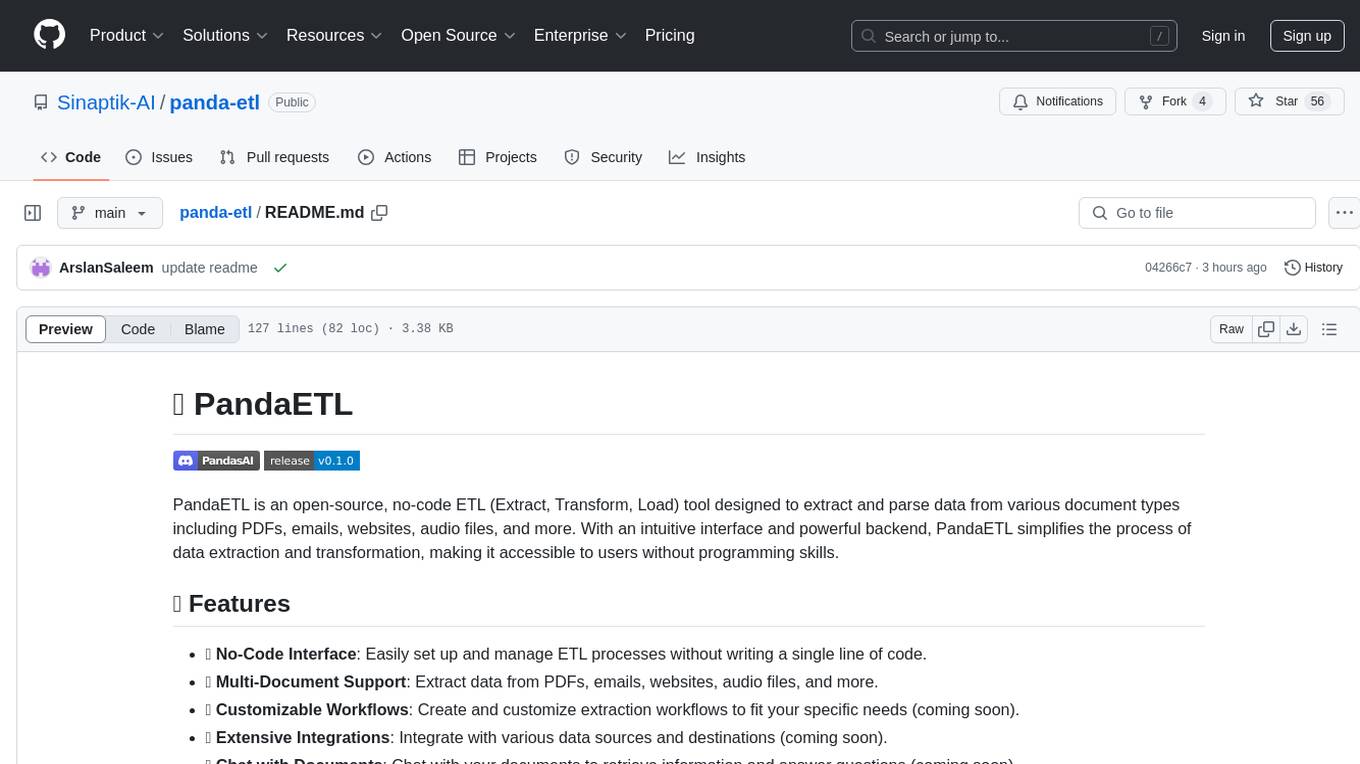
panda-etl
PandaETL is an open-source, no-code ETL tool designed to extract and parse data from various document types including PDFs, emails, websites, audio files, and more. With an intuitive interface and powerful backend, PandaETL simplifies the process of data extraction and transformation, making it accessible to users without programming skills.
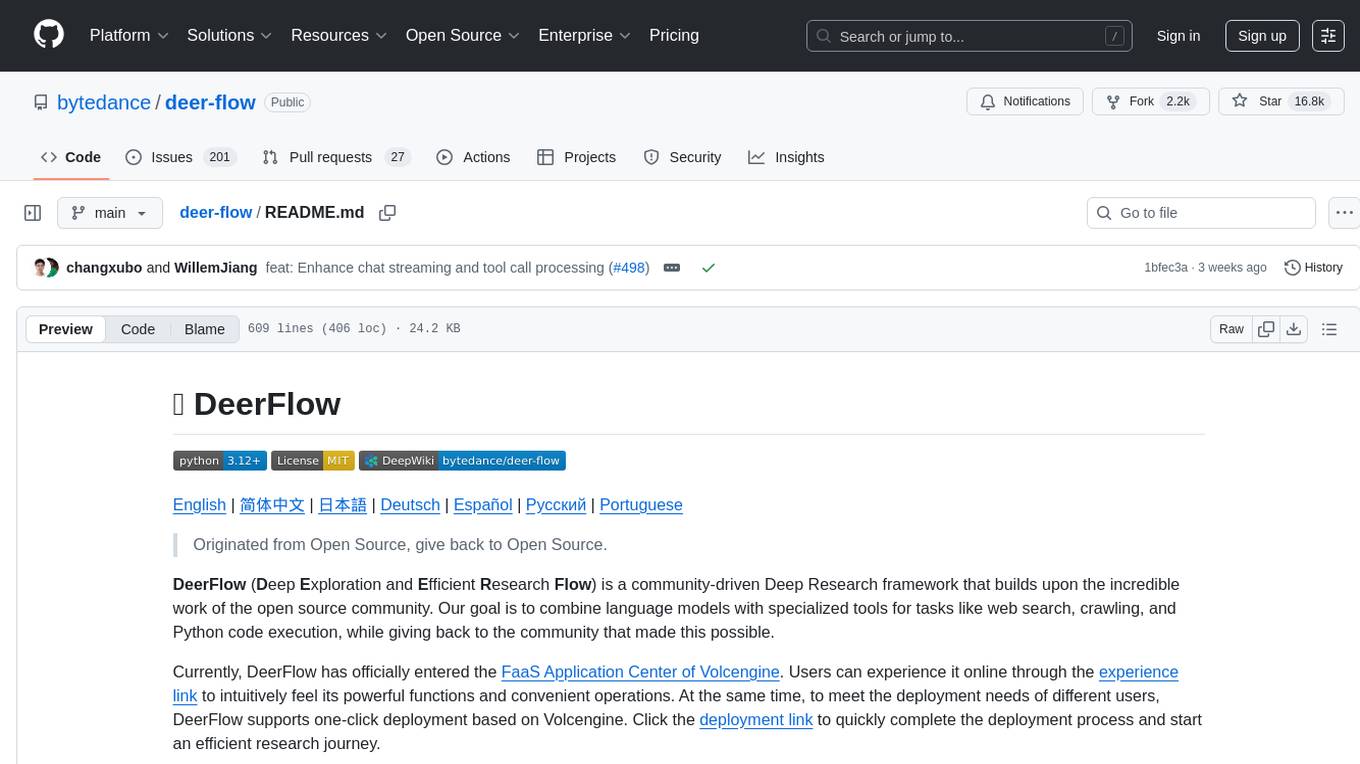
deer-flow
DeerFlow is a community-driven Deep Research framework that combines language models with specialized tools for tasks like web search, crawling, and Python code execution. It supports FaaS deployment and one-click deployment based on Volcengine. The framework includes core capabilities like LLM integration, search and retrieval, RAG integration, MCP seamless integration, human collaboration, report post-editing, and content creation. The architecture is based on a modular multi-agent system with components like Coordinator, Planner, Research Team, and Text-to-Speech integration. DeerFlow also supports interactive mode, human-in-the-loop mechanism, and command-line arguments for customization.
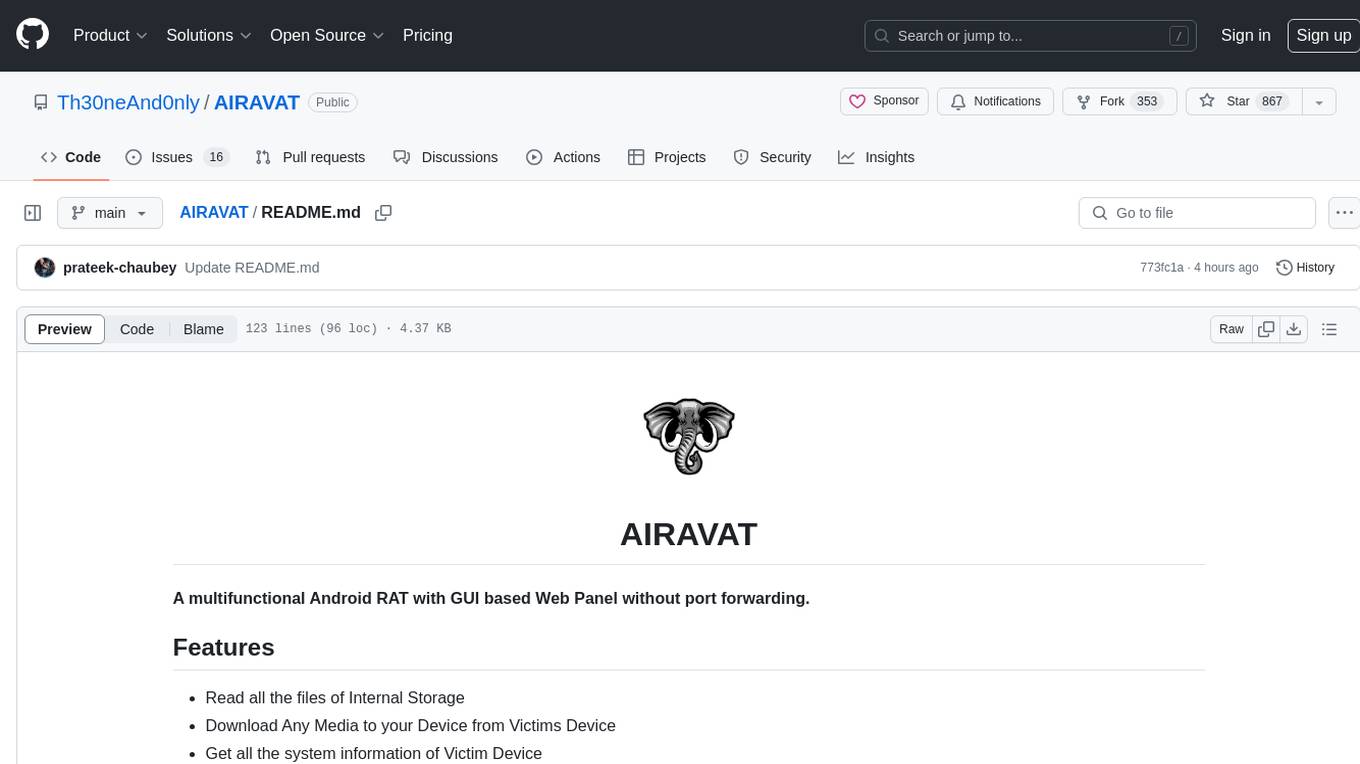
AIRAVAT
AIRAVAT is a multifunctional Android Remote Access Tool (RAT) with a GUI-based Web Panel that does not require port forwarding. It allows users to access various features on the victim's device, such as reading files, downloading media, retrieving system information, managing applications, SMS, call logs, contacts, notifications, keylogging, admin permissions, phishing, audio recording, music playback, device control (vibration, torch light, wallpaper), executing shell commands, clipboard text retrieval, URL launching, and background operation. The tool requires a Firebase account and tools like ApkEasy Tool or ApkTool M for building. Users can set up Firebase, host the web panel, modify Instagram.apk for RAT functionality, and connect the victim's device to the web panel. The tool is intended for educational purposes only, and users are solely responsible for its use.
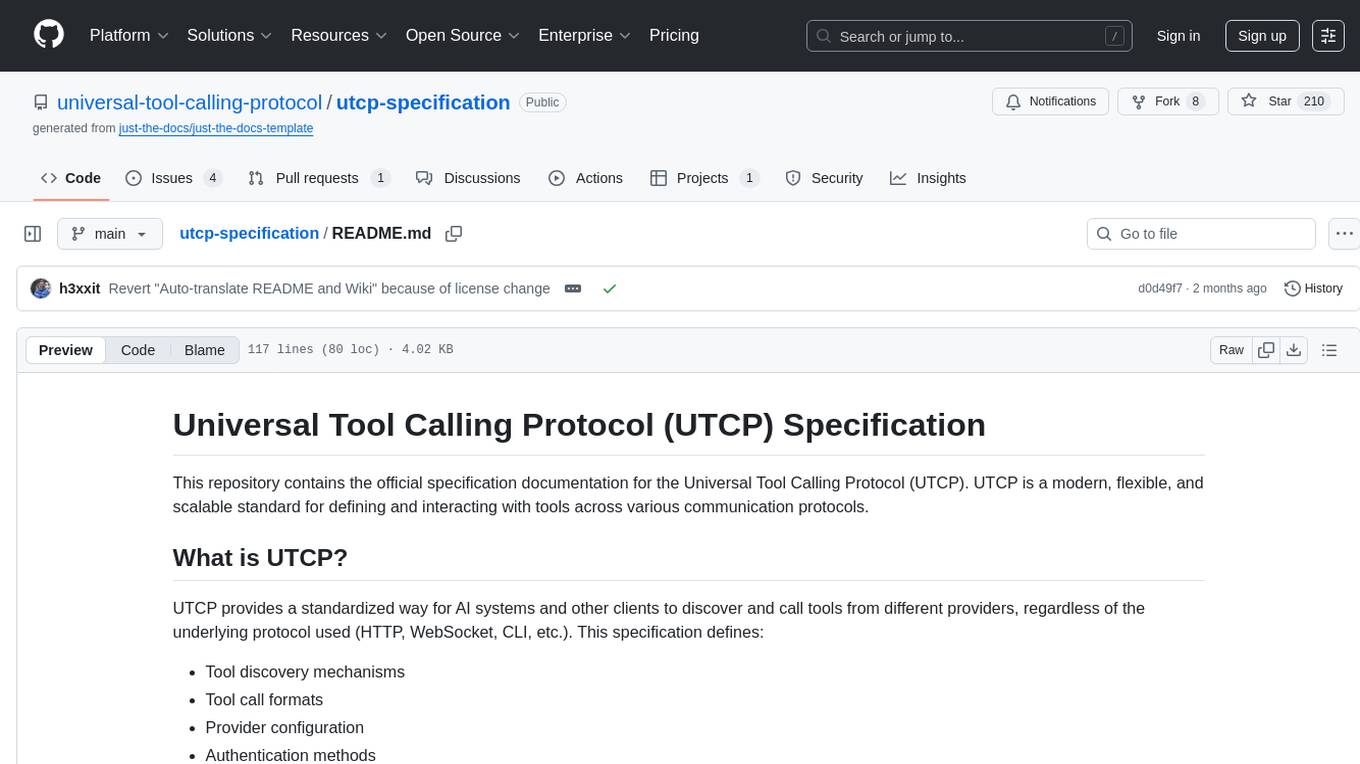
utcp-specification
The Universal Tool Calling Protocol (UTCP) Specification repository contains the official documentation for a modern and scalable standard that enables AI systems and clients to discover and interact with tools across different communication protocols. It defines tool discovery mechanisms, call formats, provider configuration, authentication methods, and response handling.
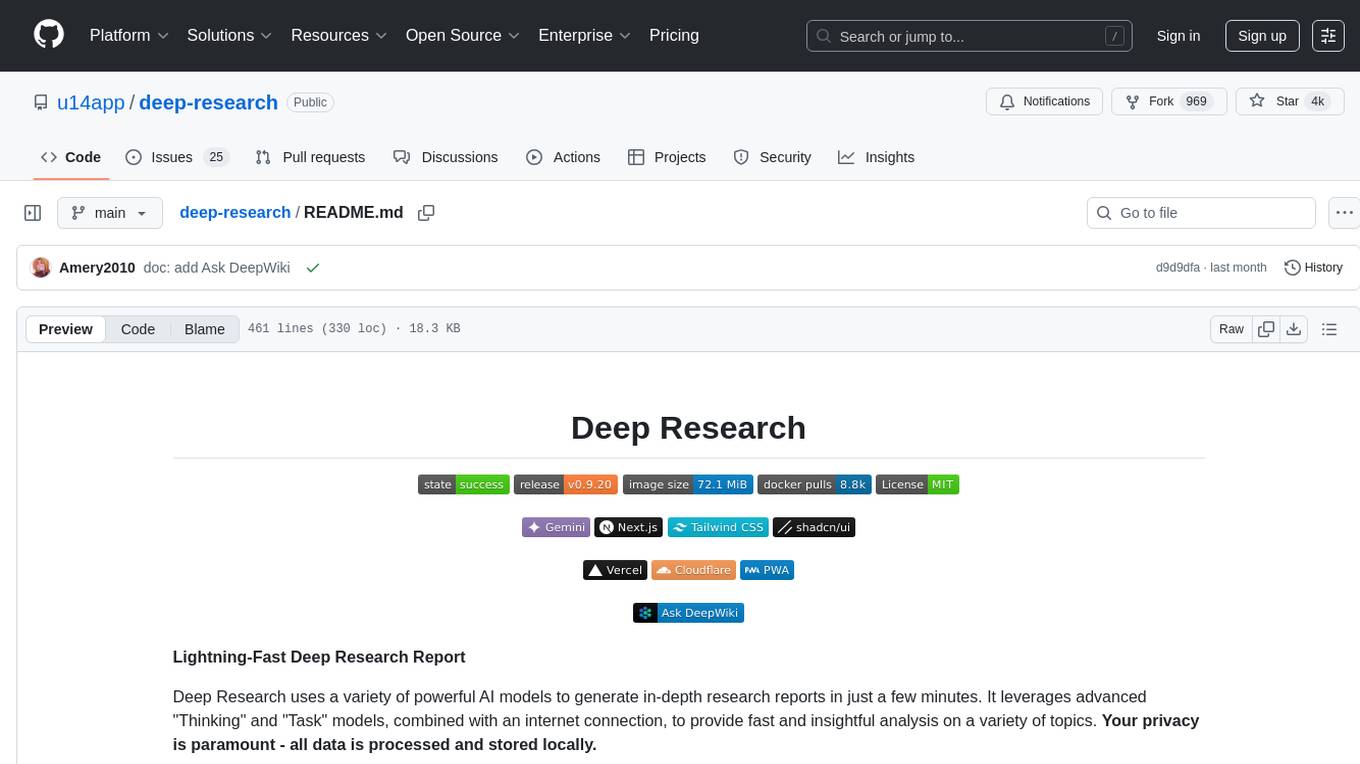
deep-research
Deep Research is a lightning-fast tool that uses powerful AI models to generate comprehensive research reports in just a few minutes. It leverages advanced 'Thinking' and 'Task' models, combined with an internet connection, to provide fast and insightful analysis on various topics. The tool ensures privacy by processing and storing all data locally. It supports multi-platform deployment, offers support for various large language models, web search functionality, knowledge graph generation, research history preservation, local and server API support, PWA technology, multi-key payload support, multi-language support, and is built with modern technologies like Next.js and Shadcn UI. Deep Research is open-source under the MIT License.
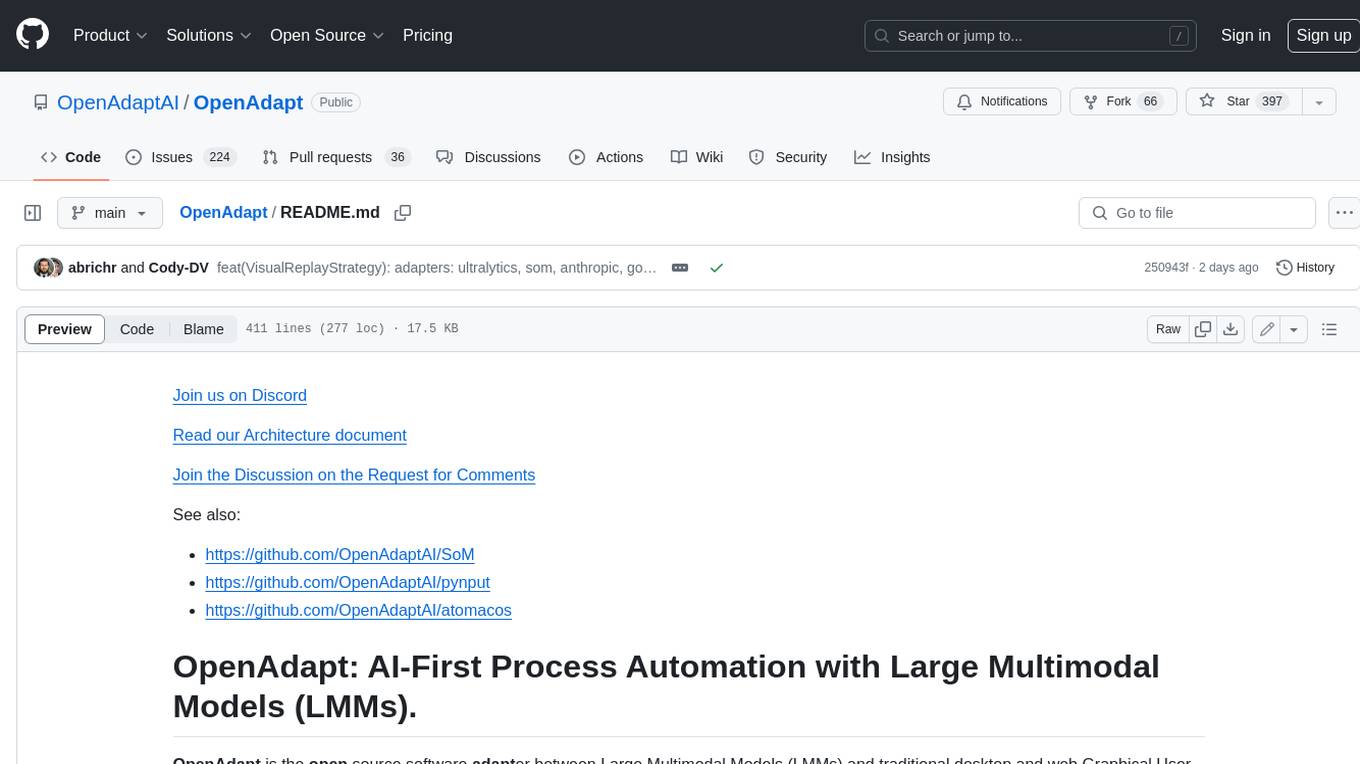
OpenAdapt
OpenAdapt is an open-source software adapter between Large Multimodal Models (LMMs) and traditional desktop and web Graphical User Interfaces (GUIs). It aims to automate repetitive GUI workflows by leveraging the power of LMMs. OpenAdapt records user input and screenshots, converts them into tokenized format, and generates synthetic input via transformer model completions. It also analyzes recordings to generate task trees and replay synthetic input to complete tasks. OpenAdapt is model agnostic and generates prompts automatically by learning from human demonstration, ensuring that agents are grounded in existing processes and mitigating hallucinations. It works with all types of desktop GUIs, including virtualized and web, and is open source under the MIT license.
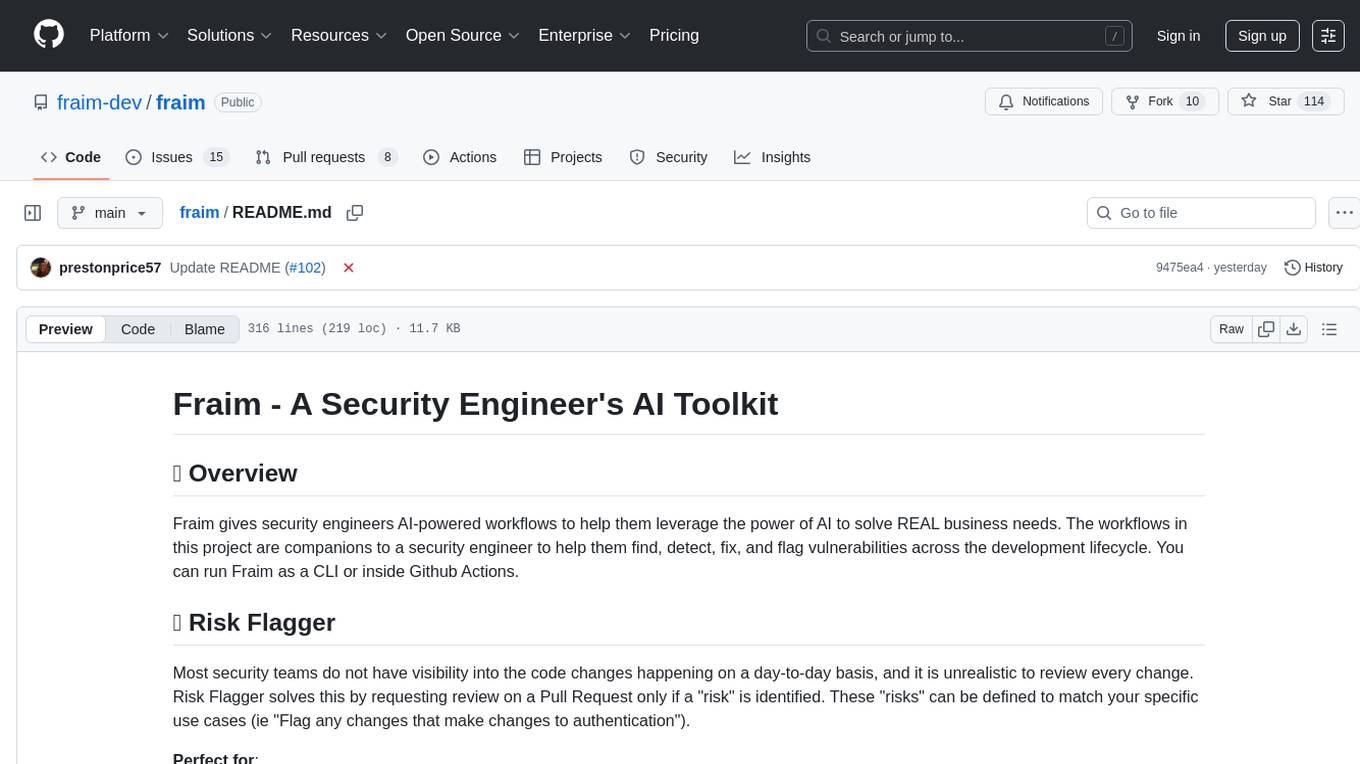
fraim
Fraim is an AI-powered toolkit designed for security engineers to enhance their workflows by leveraging AI capabilities. It offers solutions to find, detect, fix, and flag vulnerabilities throughout the development lifecycle. The toolkit includes features like Risk Flagger for identifying risks in code changes, Code Security Analysis for context-aware vulnerability detection, and Infrastructure as Code Analysis for spotting misconfigurations in cloud environments. Fraim can be run as a CLI tool or integrated into Github Actions, making it a versatile solution for security teams and organizations looking to enhance their security practices with AI technology.
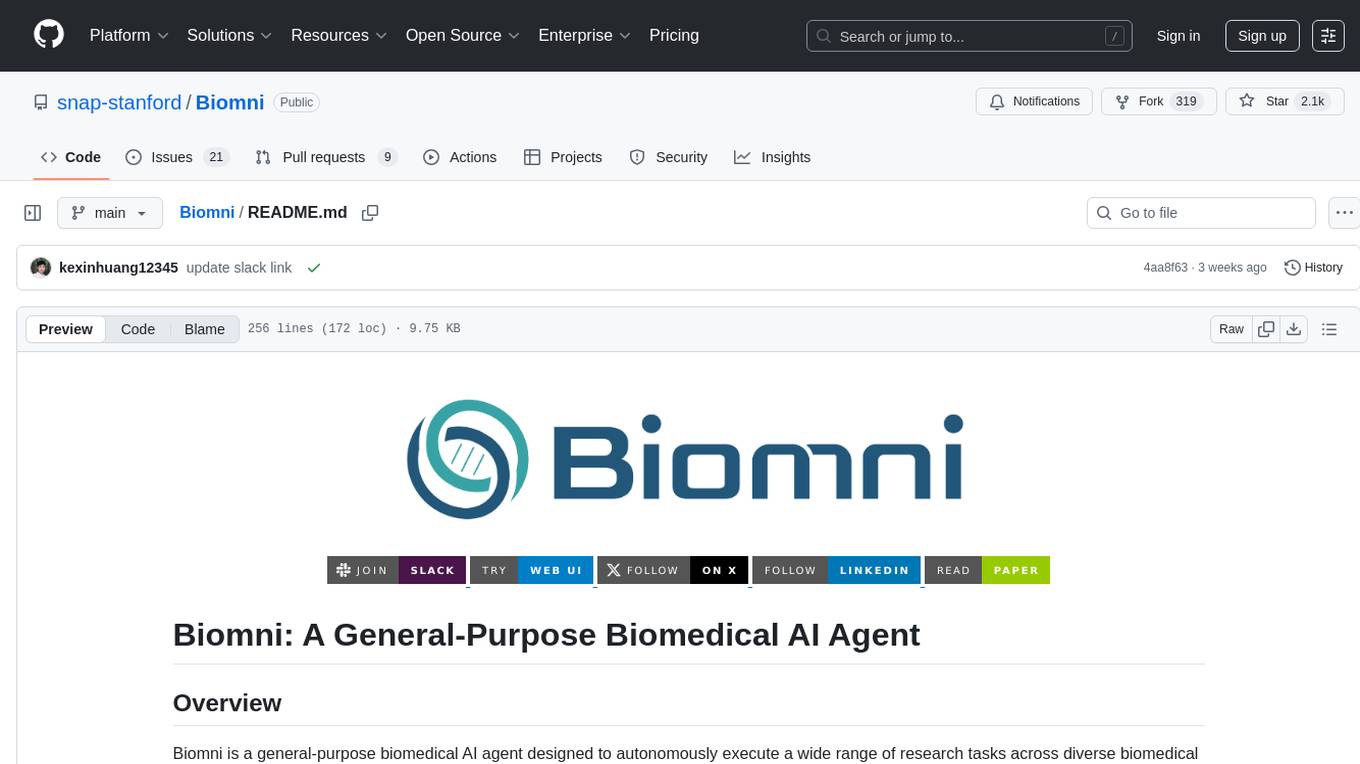
Biomni
Biomni is a general-purpose biomedical AI agent designed to autonomously execute a wide range of research tasks across diverse biomedical subfields. By integrating cutting-edge large language model (LLM) reasoning with retrieval-augmented planning and code-based execution, Biomni helps scientists dramatically enhance research productivity and generate testable hypotheses.
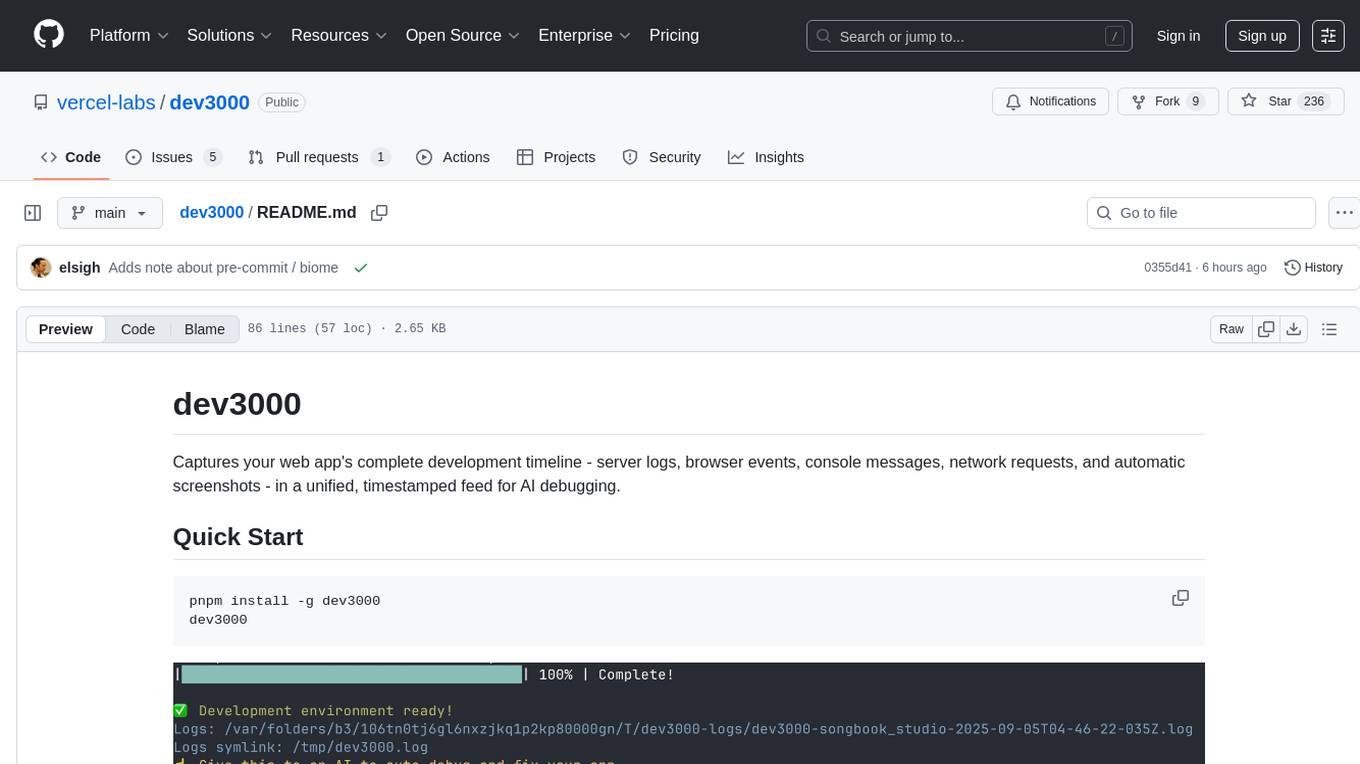
dev3000
dev3000 captures your web app's complete development timeline including server logs, browser events, console messages, network requests, and automatic screenshots in a unified, timestamped feed for AI debugging. It creates a comprehensive log of your development session that AI assistants can easily understand, monitoring your app in a real browser and capturing server logs, console output, browser console messages and errors, network requests and responses, and automatic screenshots on navigation, errors, and key events. Logs are saved with timestamps and rotated to keep the 10 most recent per project, with the current session symlinked for easy access. The tool integrates with AI assistants for instant debugging and provides advanced querying options through the MCP server.
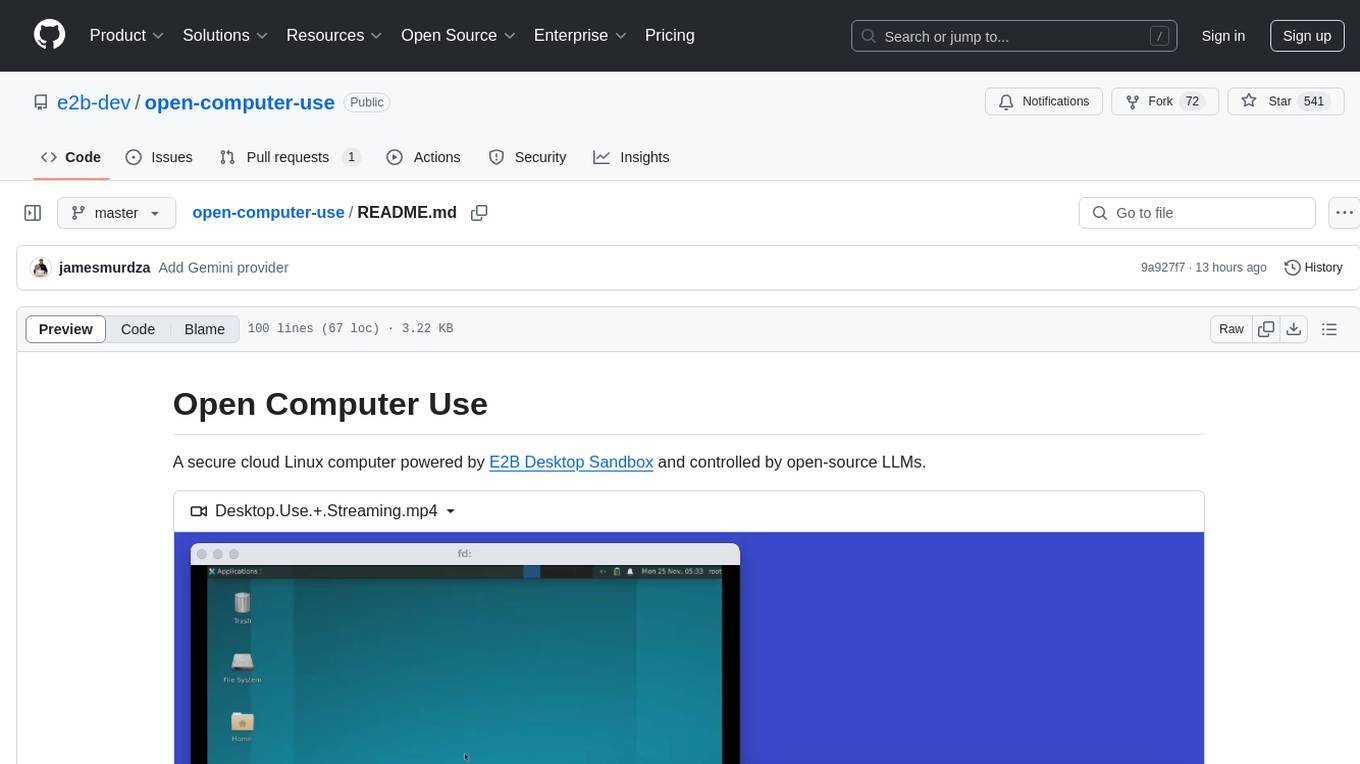
open-computer-use
Open Computer Use is a secure cloud Linux computer powered by E2B Desktop Sandbox and controlled by open-source LLMs. It allows users to operate the computer via keyboard, mouse, and shell commands, live stream the display of the sandbox on the client computer, and pause or prompt the agent at any time. The tool is designed to work with any operating system and supports integration with various LLMs and providers following the OpenAI API specification.
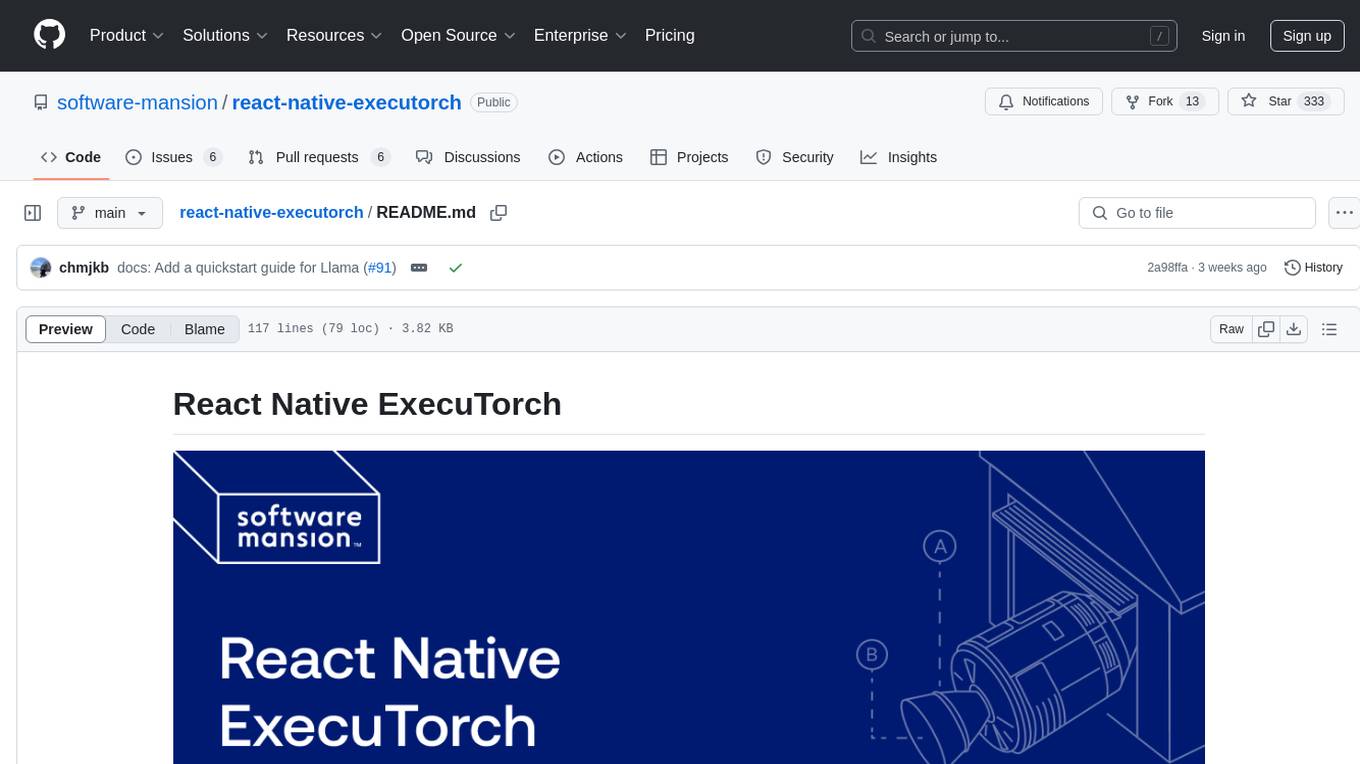
react-native-executorch
React Native ExecuTorch is a framework that allows developers to run AI models on mobile devices using React Native. It bridges the gap between React Native and native platform capabilities, providing high-performance AI model execution without requiring deep knowledge of native code or machine learning internals. The tool supports ready-made models in `.pte` format and offers a Python API for custom models. It is designed to simplify the integration of AI features into React Native apps.
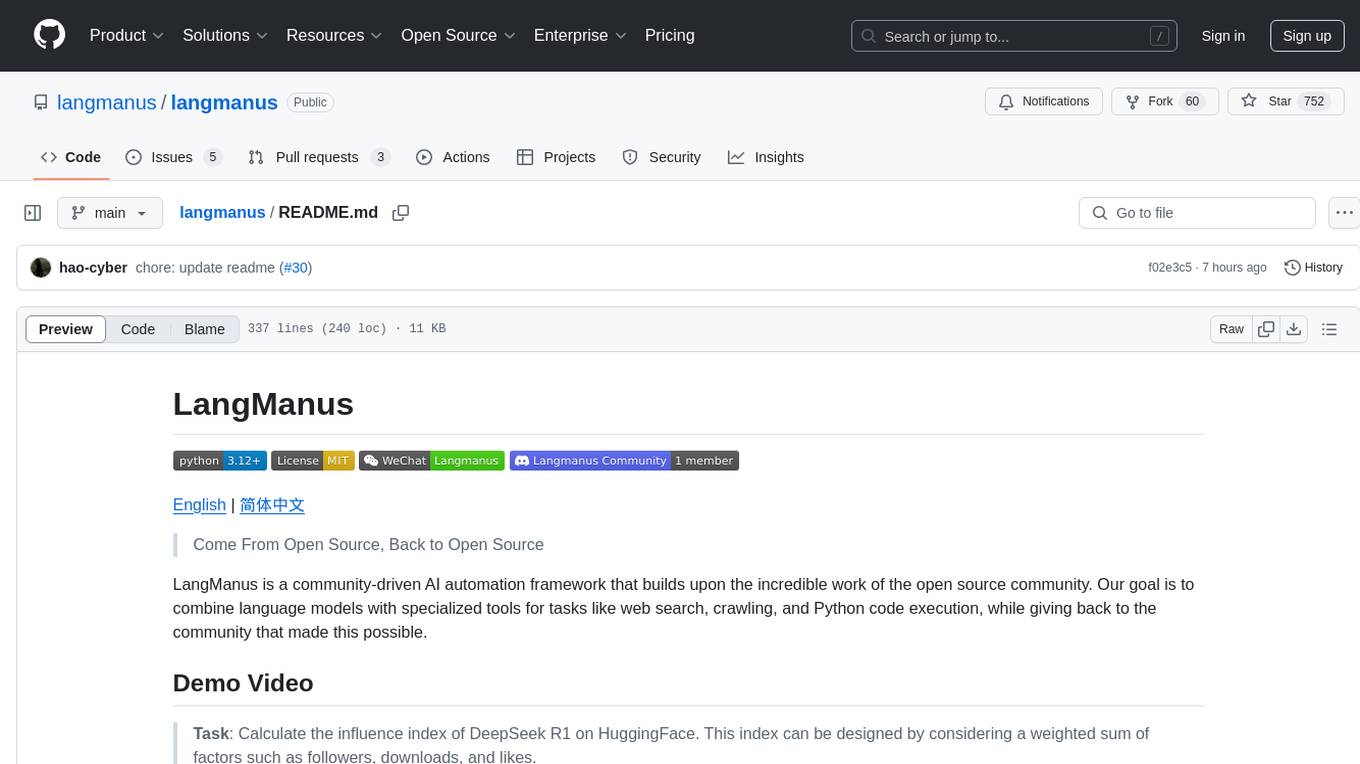
langmanus
LangManus is a community-driven AI automation framework that combines language models with specialized tools for tasks like web search, crawling, and Python code execution. It implements a hierarchical multi-agent system with agents like Coordinator, Planner, Supervisor, Researcher, Coder, Browser, and Reporter. The framework supports LLM integration, search and retrieval tools, Python integration, workflow management, and visualization. LangManus aims to give back to the open-source community and welcomes contributions in various forms.
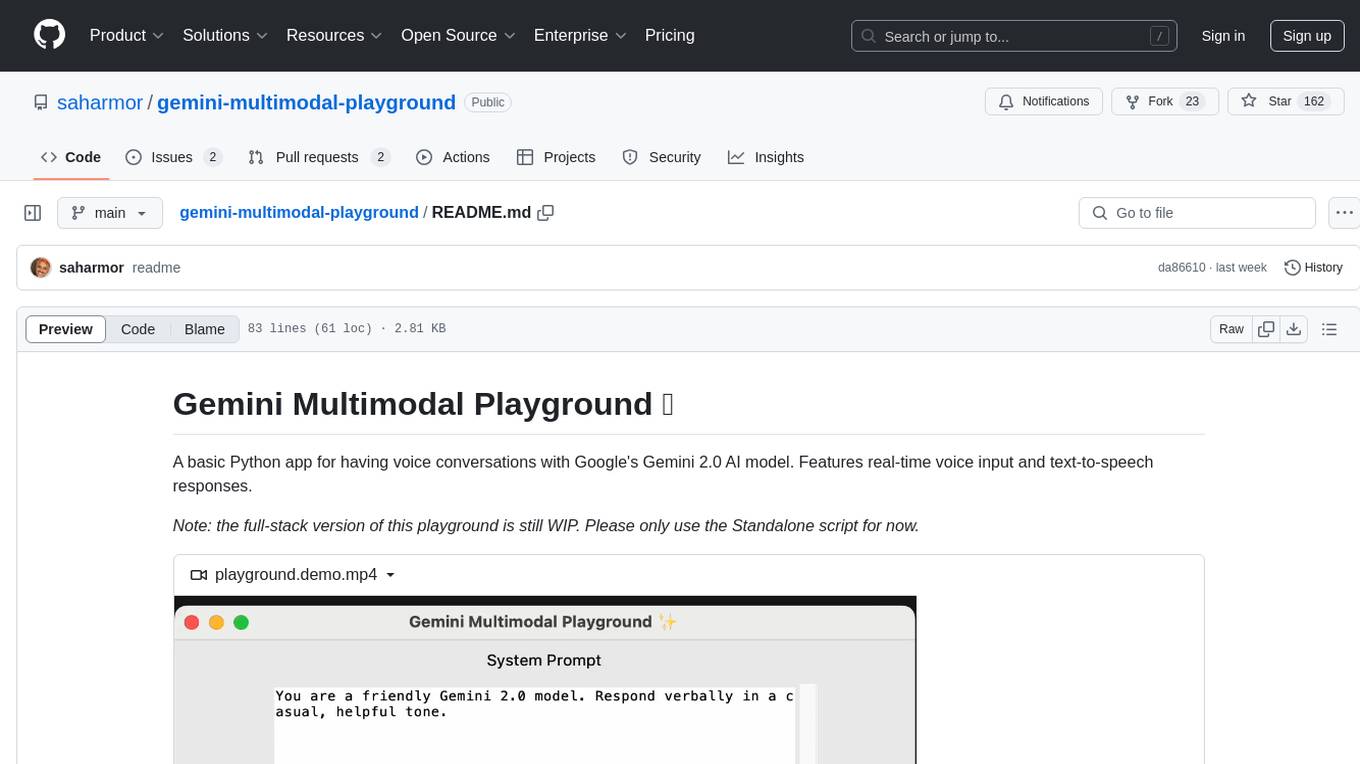
gemini-multimodal-playground
Gemini Multimodal Playground is a basic Python app for voice conversations with Google's Gemini 2.0 AI model. It features real-time voice input and text-to-speech responses. Users can configure settings through the GUI and interact with Gemini by speaking into the microphone. The application provides options for voice selection, system prompt customization, and enabling Google search. Troubleshooting tips are available for handling audio feedback loop issues that may occur during interactions.

aisdk-prompt-optimizer
AISDK Prompt Optimizer is an open-source tool designed to transform AI interactions by optimizing prompts. It utilizes the GEPA reflective optimizer to evolve textual components of AI systems, providing features such as reflective prompt mutation, rich textual feedback, and Pareto-based selection. Users can teach their AI desired behaviors, collect ideal samples, run optimization to generate optimized prompts, and deploy the results in their applications. The tool leverages advanced optimization algorithms to guide AI through interactive conversations and refine prompt candidates for improved performance.
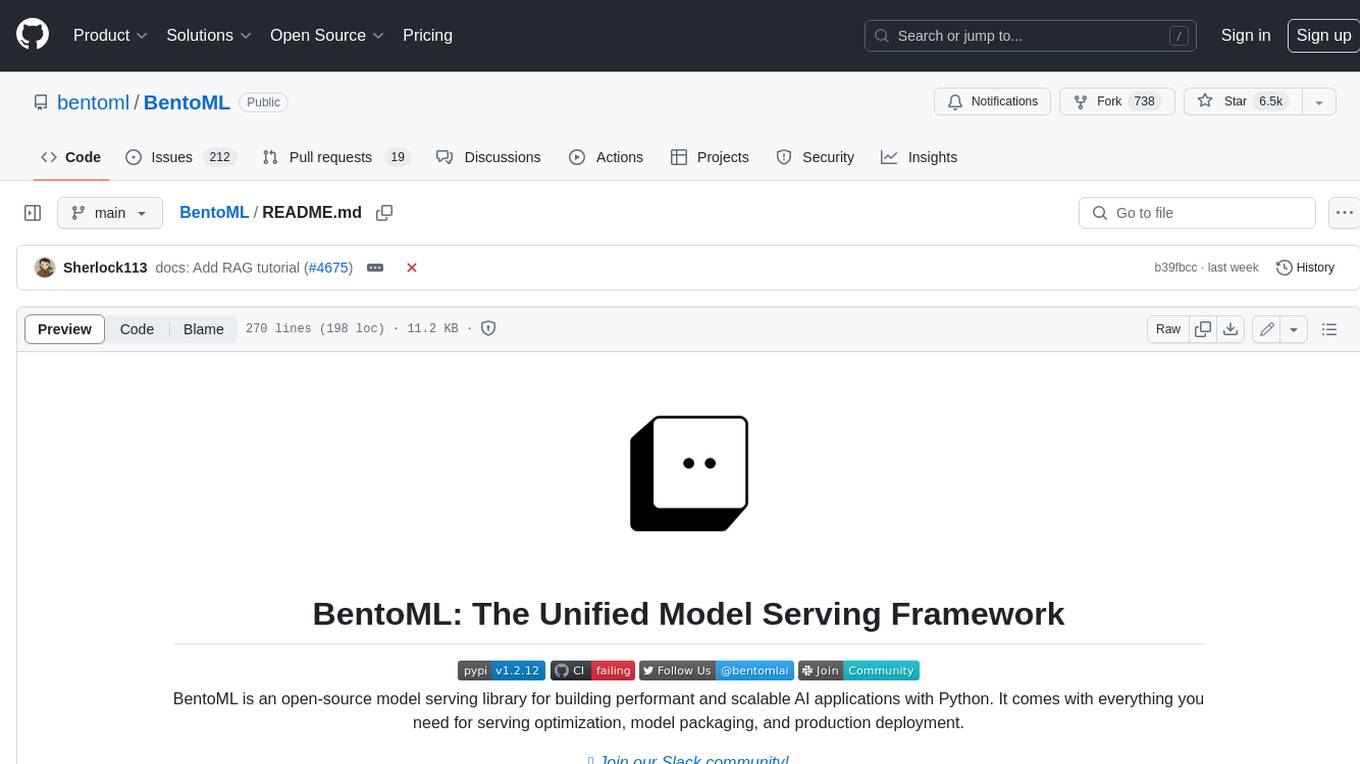
BentoML
BentoML is an open-source model serving library for building performant and scalable AI applications with Python. It comes with everything you need for serving optimization, model packaging, and production deployment.
For similar tasks
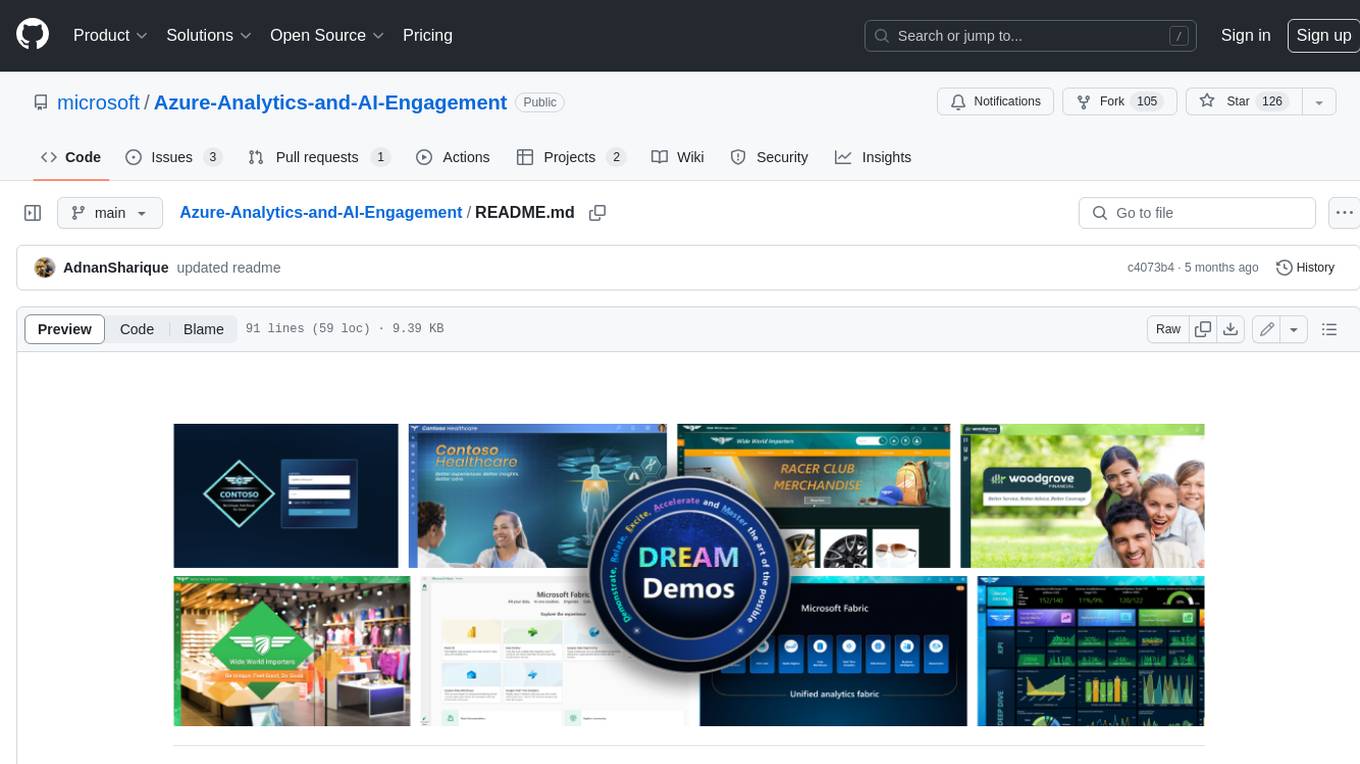
Azure-Analytics-and-AI-Engagement
The Azure-Analytics-and-AI-Engagement repository provides packaged Industry Scenario DREAM Demos with ARM templates (Containing a demo web application, Power BI reports, Synapse resources, AML Notebooks etc.) that can be deployed in a customer’s subscription using the CAPE tool within a matter of few hours. Partners can also deploy DREAM Demos in their own subscriptions using DPoC.
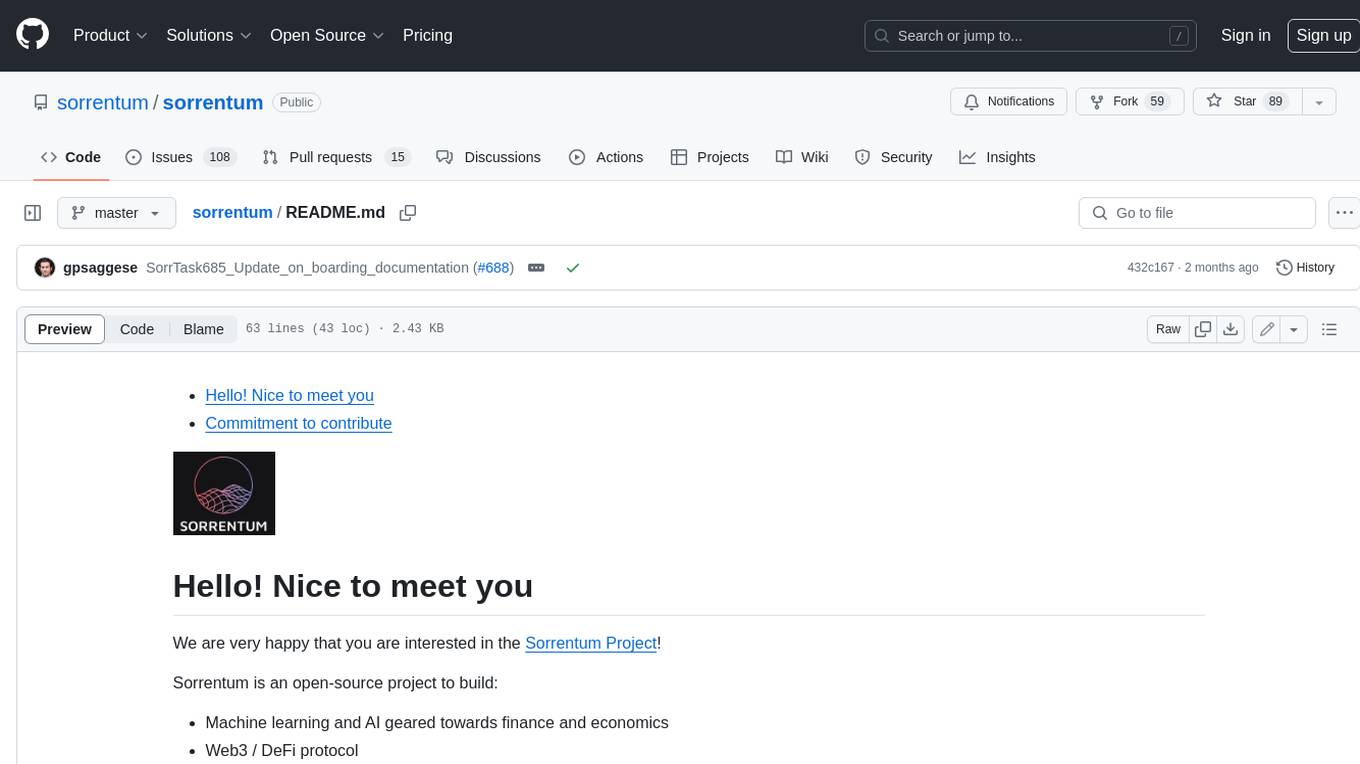
sorrentum
Sorrentum is an open-source project that aims to combine open-source development, startups, and brilliant students to build machine learning, AI, and Web3 / DeFi protocols geared towards finance and economics. The project provides opportunities for internships, research assistantships, and development grants, as well as the chance to work on cutting-edge problems, learn about startups, write academic papers, and get internships and full-time positions at companies working on Sorrentum applications.
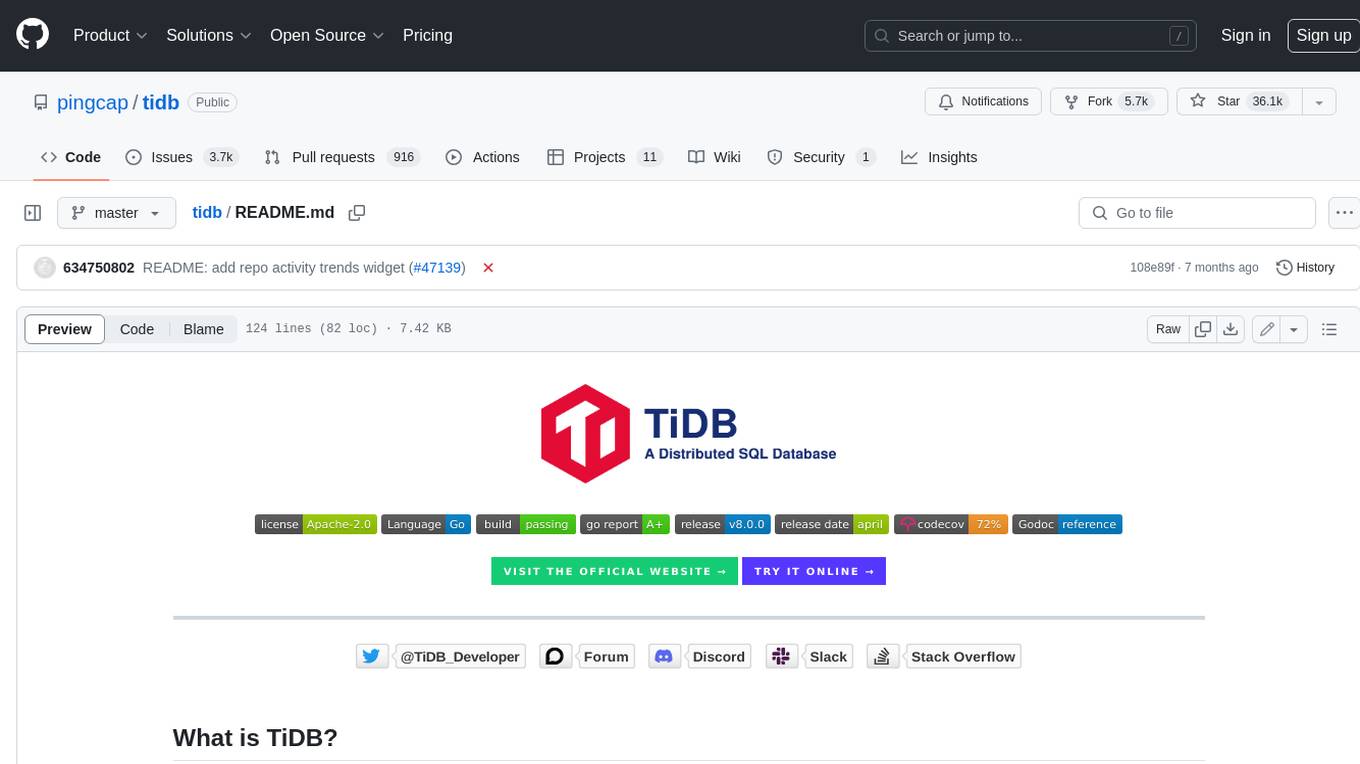
tidb
TiDB is an open-source distributed SQL database that supports Hybrid Transactional and Analytical Processing (HTAP) workloads. It is MySQL compatible and features horizontal scalability, strong consistency, and high availability.
zep-python
Zep is an open-source platform for building and deploying large language model (LLM) applications. It provides a suite of tools and services that make it easy to integrate LLMs into your applications, including chat history memory, embedding, vector search, and data enrichment. Zep is designed to be scalable, reliable, and easy to use, making it a great choice for developers who want to build LLM-powered applications quickly and easily.
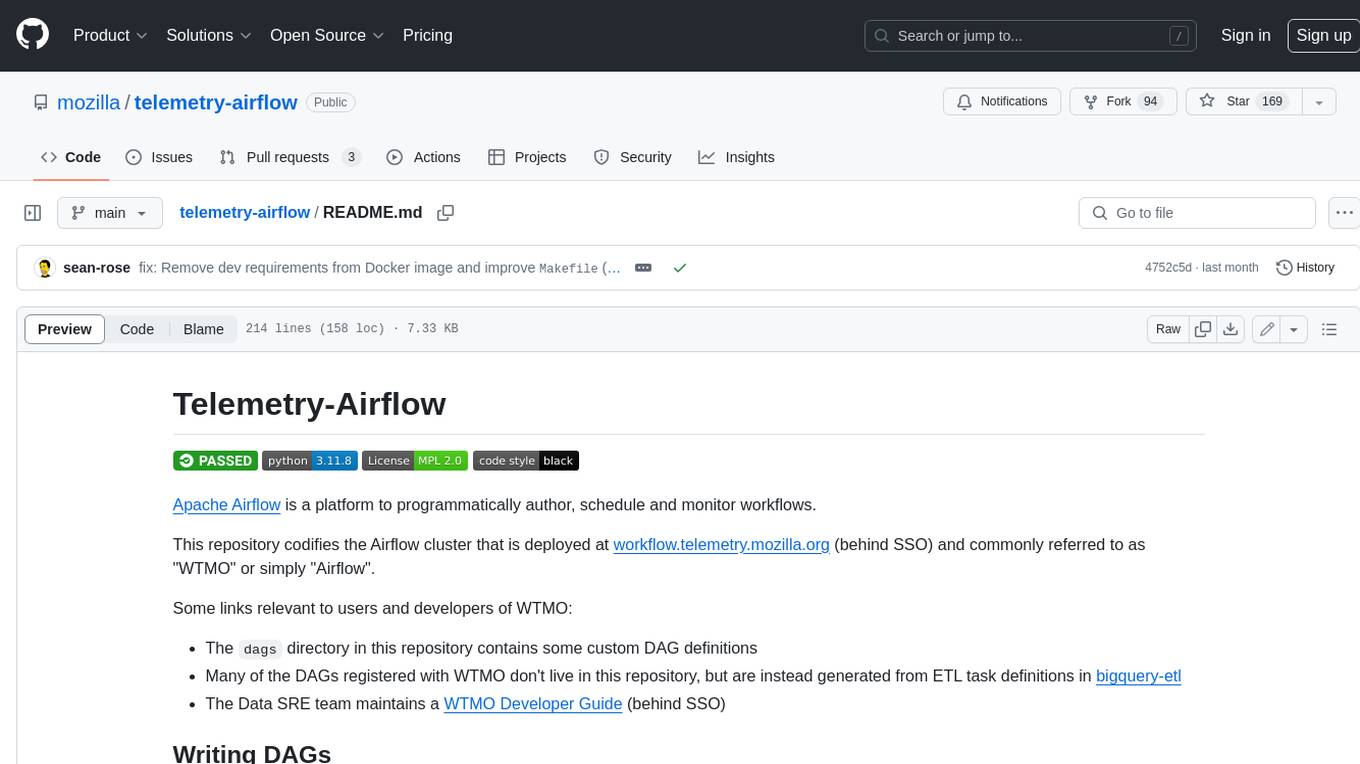
telemetry-airflow
This repository codifies the Airflow cluster that is deployed at workflow.telemetry.mozilla.org (behind SSO) and commonly referred to as "WTMO" or simply "Airflow". Some links relevant to users and developers of WTMO: * The `dags` directory in this repository contains some custom DAG definitions * Many of the DAGs registered with WTMO don't live in this repository, but are instead generated from ETL task definitions in bigquery-etl * The Data SRE team maintains a WTMO Developer Guide (behind SSO)

mojo
Mojo is a new programming language that bridges the gap between research and production by combining Python syntax and ecosystem with systems programming and metaprogramming features. Mojo is still young, but it is designed to become a superset of Python over time.
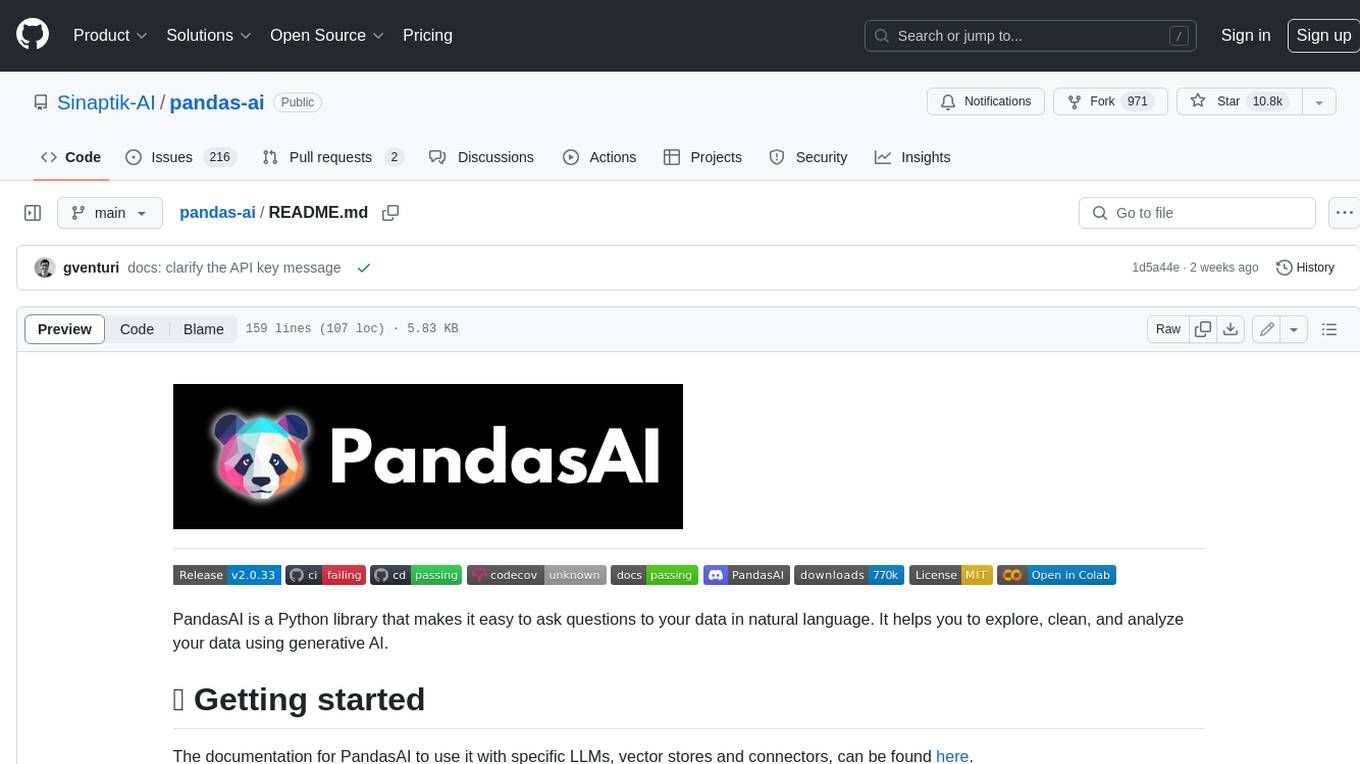
pandas-ai
PandasAI is a Python library that makes it easy to ask questions to your data in natural language. It helps you to explore, clean, and analyze your data using generative AI.
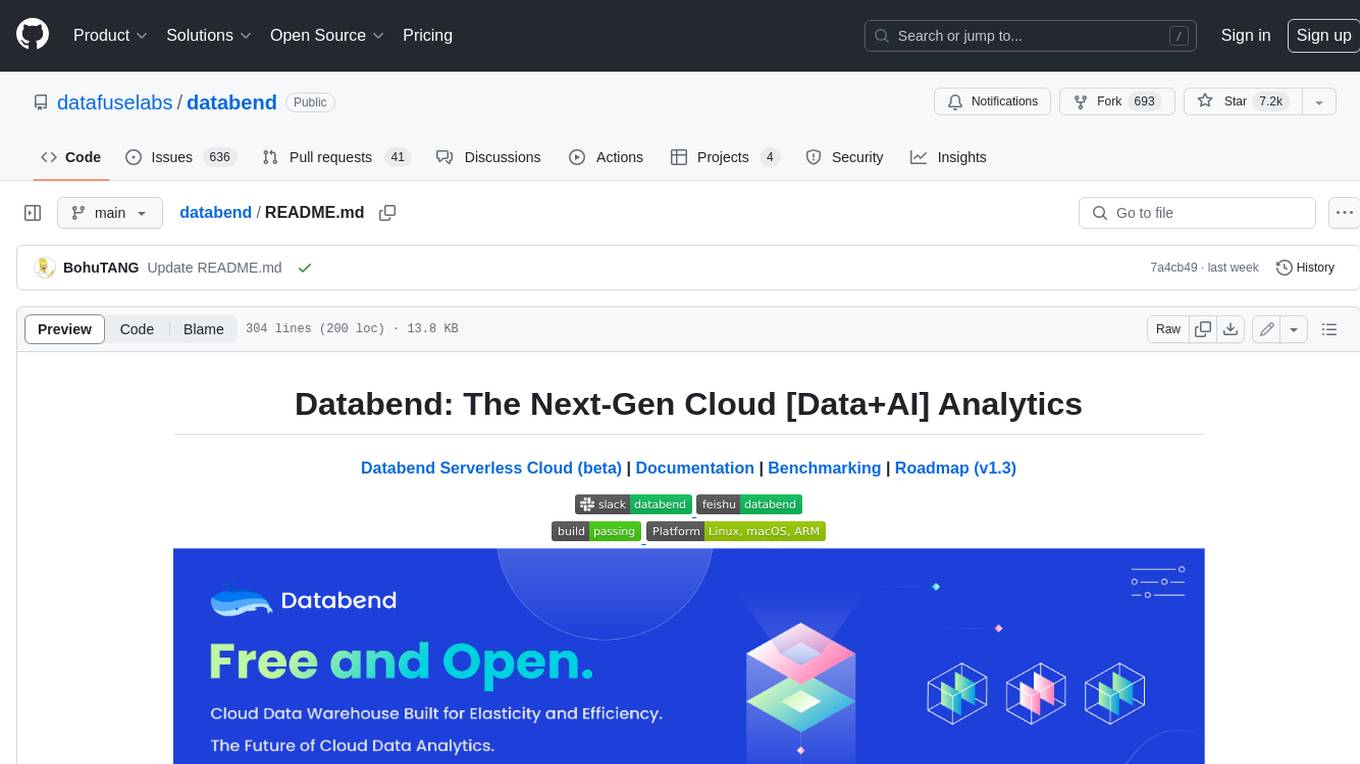
databend
Databend is an open-source cloud data warehouse that serves as a cost-effective alternative to Snowflake. With its focus on fast query execution and data ingestion, it's designed for complex analysis of the world's largest datasets.
For similar jobs
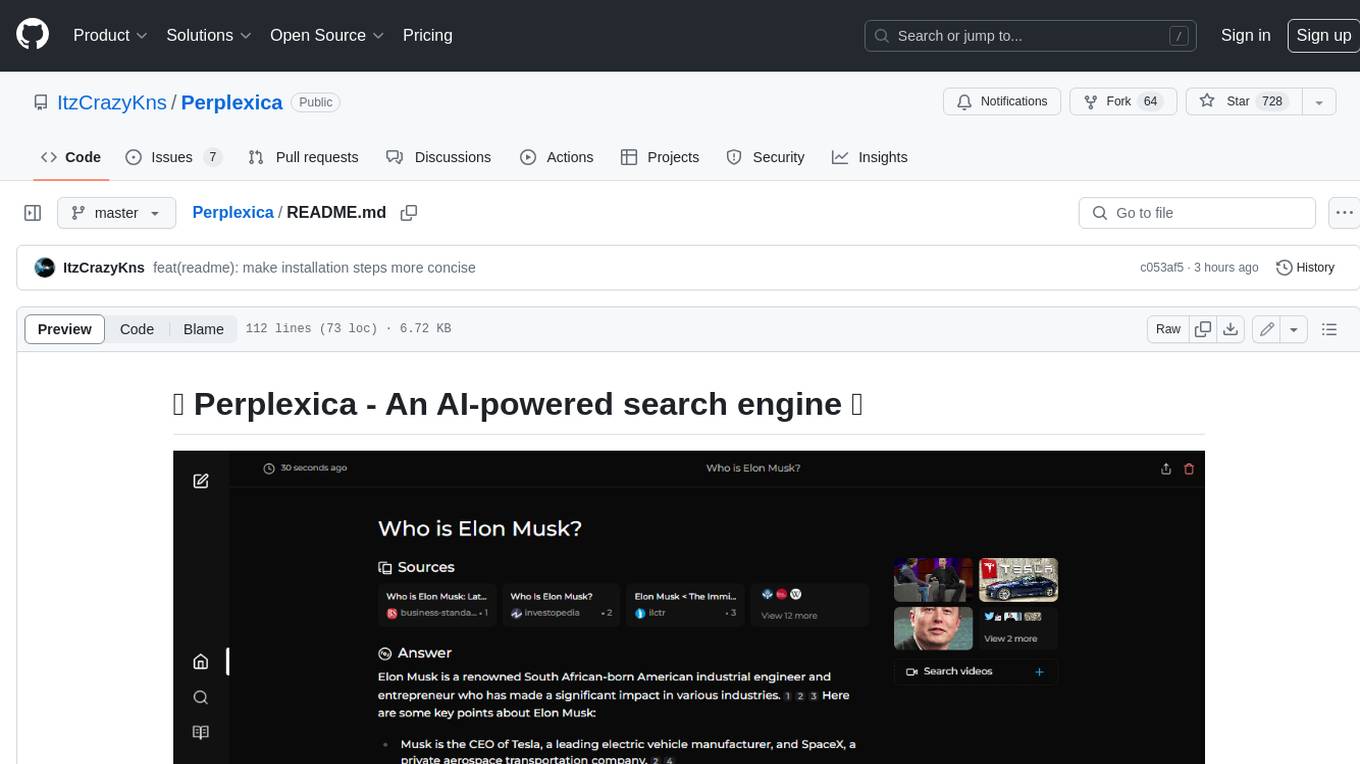
Perplexica
Perplexica is an open-source AI-powered search engine that utilizes advanced machine learning algorithms to provide clear answers with sources cited. It offers various modes like Copilot Mode, Normal Mode, and Focus Modes for specific types of questions. Perplexica ensures up-to-date information by using SearxNG metasearch engine. It also features image and video search capabilities and upcoming features include finalizing Copilot Mode and adding Discover and History Saving features.
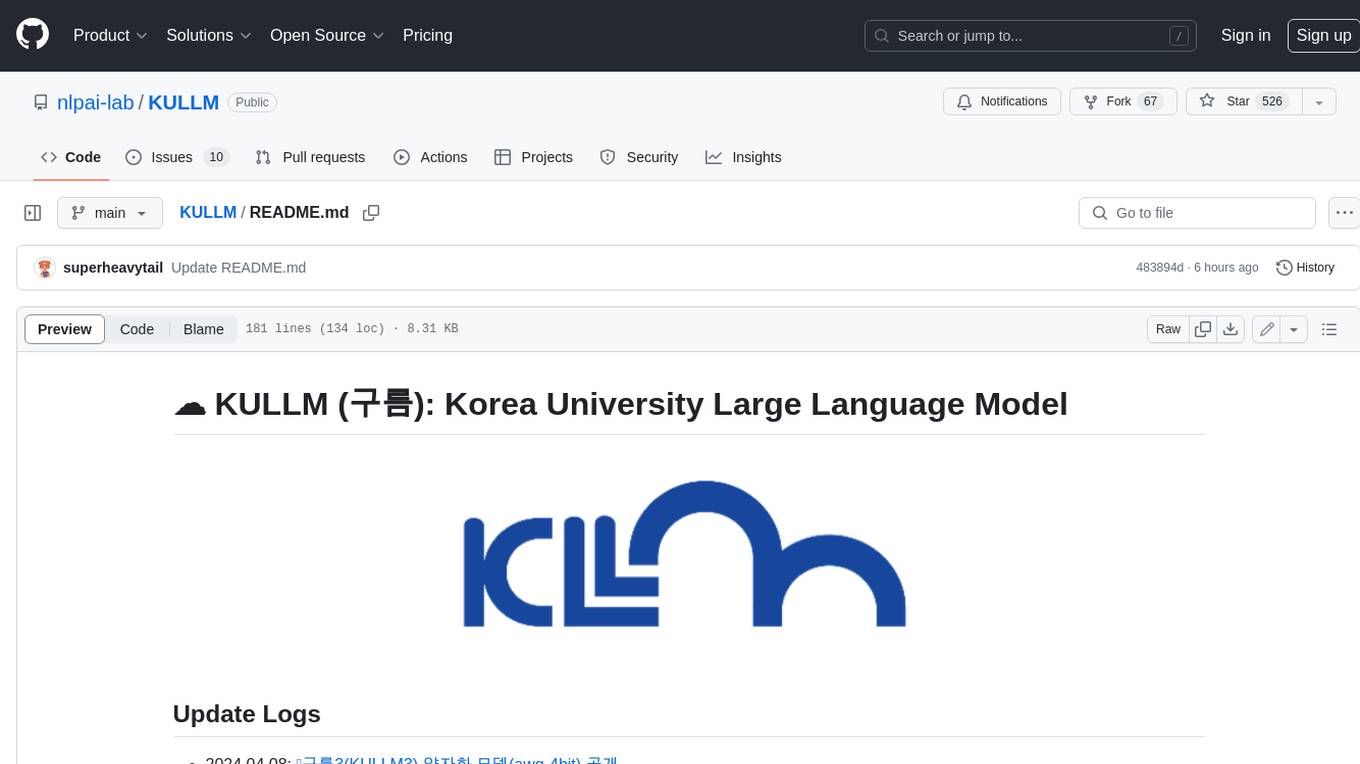
KULLM
KULLM (구름) is a Korean Large Language Model developed by Korea University NLP & AI Lab and HIAI Research Institute. It is based on the upstage/SOLAR-10.7B-v1.0 model and has been fine-tuned for instruction. The model has been trained on 8×A100 GPUs and is capable of generating responses in Korean language. KULLM exhibits hallucination and repetition phenomena due to its decoding strategy. Users should be cautious as the model may produce inaccurate or harmful results. Performance may vary in benchmarks without a fixed system prompt.
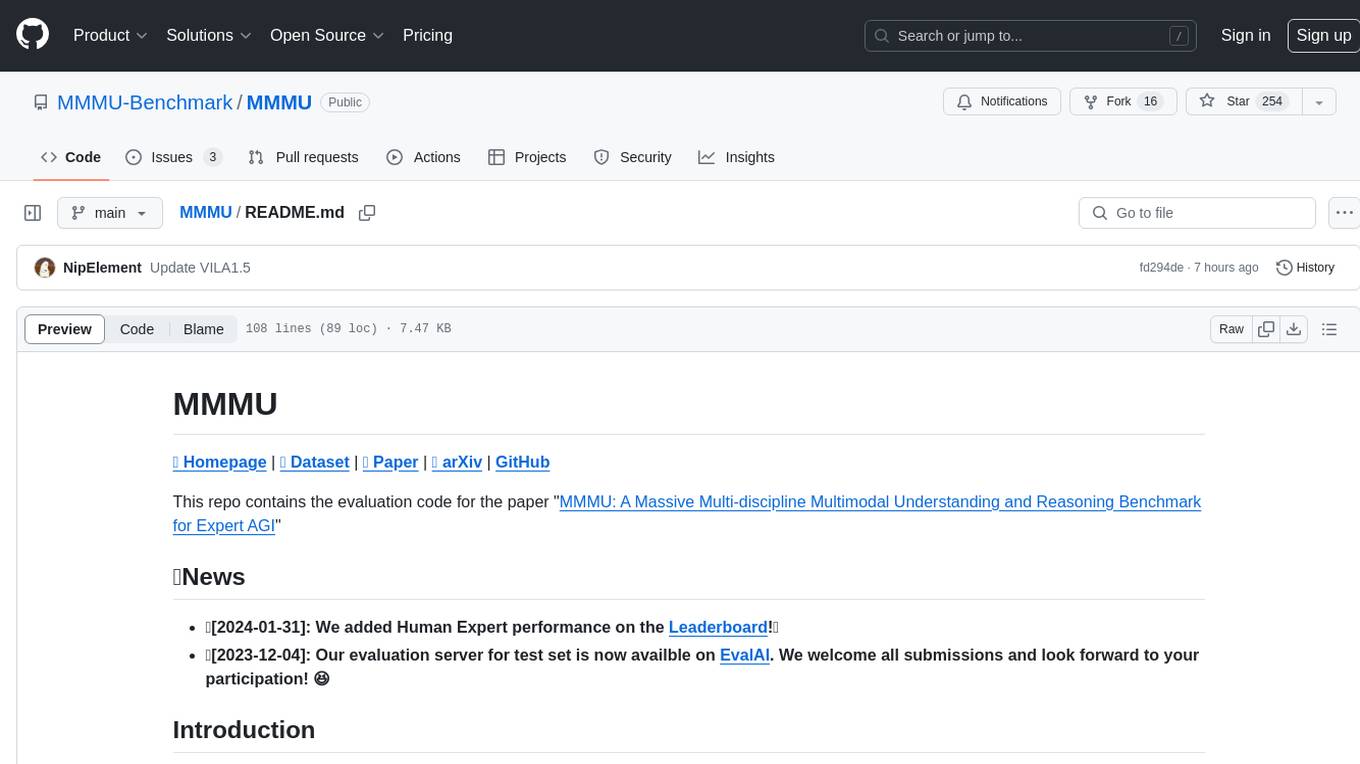
MMMU
MMMU is a benchmark designed to evaluate multimodal models on college-level subject knowledge tasks, covering 30 subjects and 183 subfields with 11.5K questions. It focuses on advanced perception and reasoning with domain-specific knowledge, challenging models to perform tasks akin to those faced by experts. The evaluation of various models highlights substantial challenges, with room for improvement to stimulate the community towards expert artificial general intelligence (AGI).
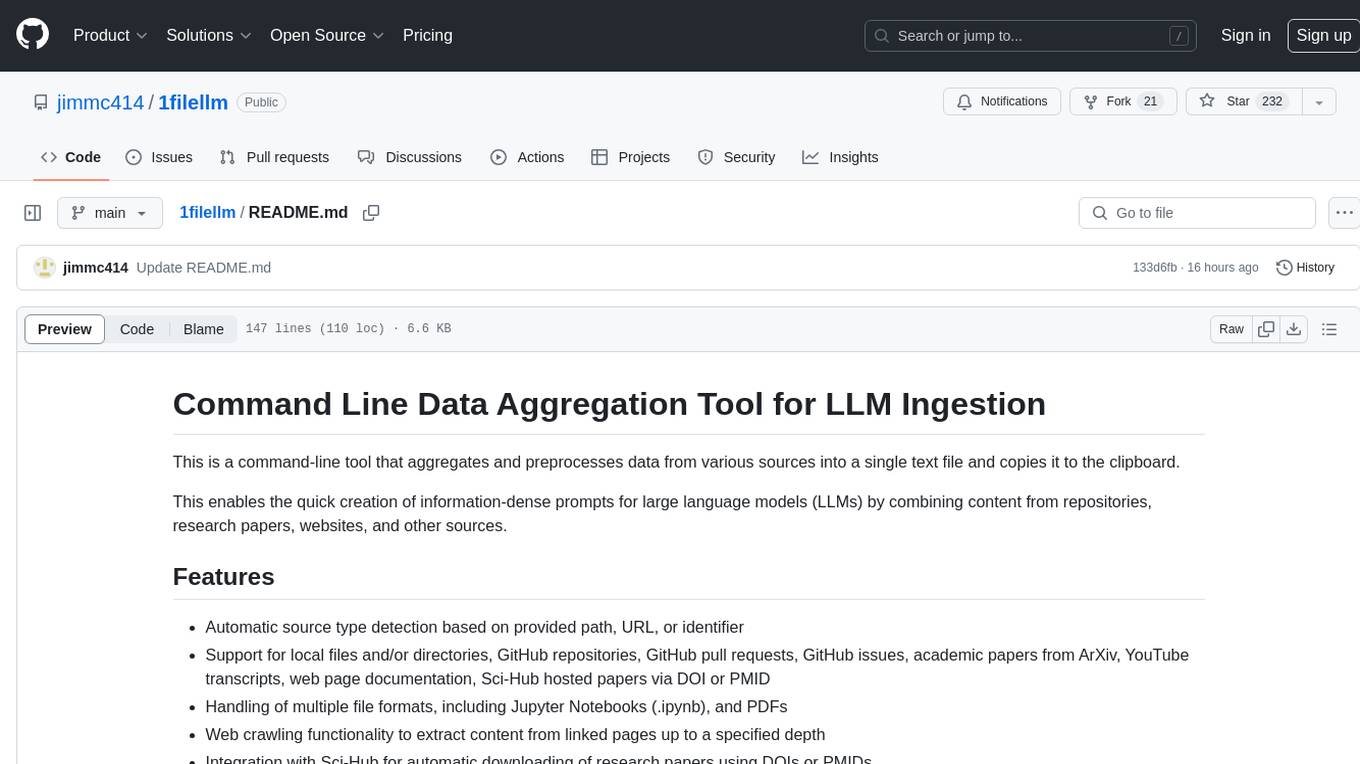
1filellm
1filellm is a command-line data aggregation tool designed for LLM ingestion. It aggregates and preprocesses data from various sources into a single text file, facilitating the creation of information-dense prompts for large language models. The tool supports automatic source type detection, handling of multiple file formats, web crawling functionality, integration with Sci-Hub for research paper downloads, text preprocessing, and token count reporting. Users can input local files, directories, GitHub repositories, pull requests, issues, ArXiv papers, YouTube transcripts, web pages, Sci-Hub papers via DOI or PMID. The tool provides uncompressed and compressed text outputs, with the uncompressed text automatically copied to the clipboard for easy pasting into LLMs.
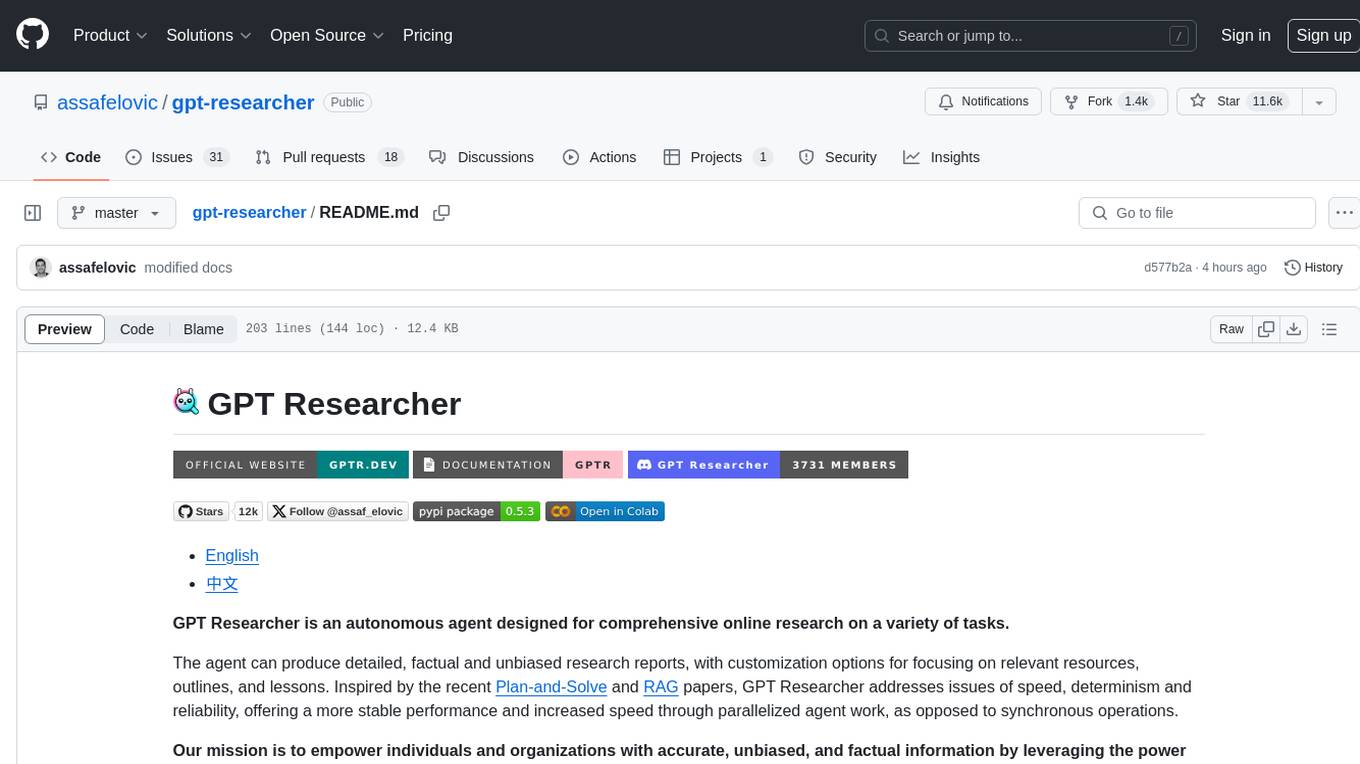
gpt-researcher
GPT Researcher is an autonomous agent designed for comprehensive online research on a variety of tasks. It can produce detailed, factual, and unbiased research reports with customization options. The tool addresses issues of speed, determinism, and reliability by leveraging parallelized agent work. The main idea involves running 'planner' and 'execution' agents to generate research questions, seek related information, and create research reports. GPT Researcher optimizes costs and completes tasks in around 3 minutes. Features include generating long research reports, aggregating web sources, an easy-to-use web interface, scraping web sources, and exporting reports to various formats.
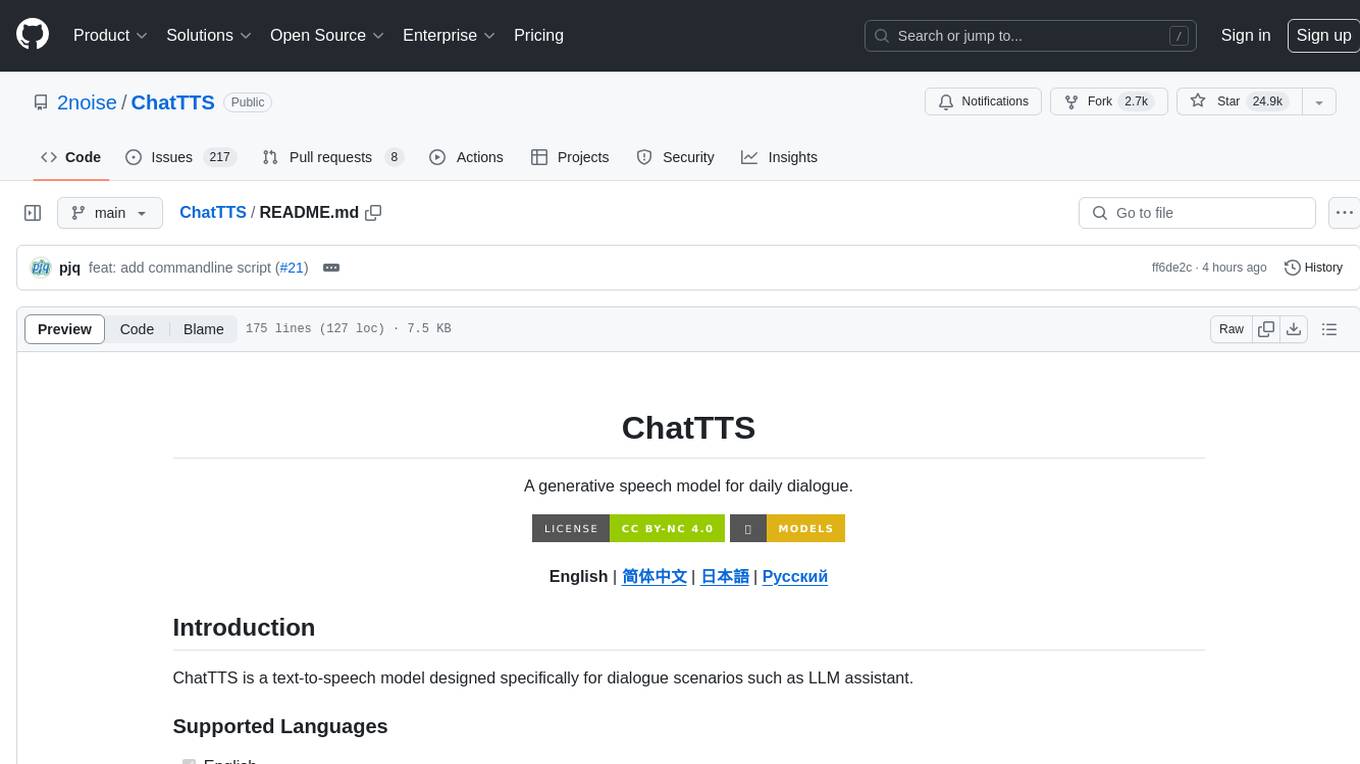
ChatTTS
ChatTTS is a generative speech model optimized for dialogue scenarios, providing natural and expressive speech synthesis with fine-grained control over prosodic features. It supports multiple speakers and surpasses most open-source TTS models in terms of prosody. The model is trained with 100,000+ hours of Chinese and English audio data, and the open-source version on HuggingFace is a 40,000-hour pre-trained model without SFT. The roadmap includes open-sourcing additional features like VQ encoder, multi-emotion control, and streaming audio generation. The tool is intended for academic and research use only, with precautions taken to limit potential misuse.
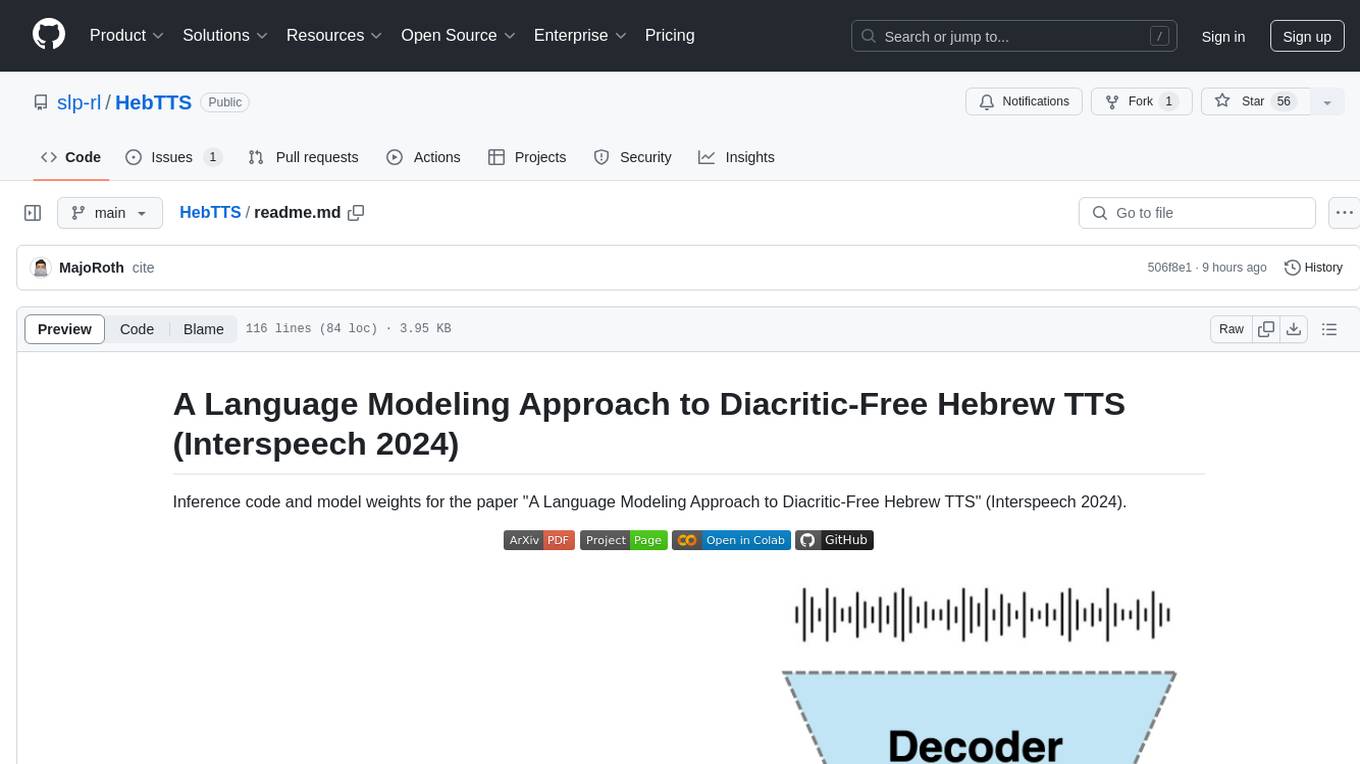
HebTTS
HebTTS is a language modeling approach to diacritic-free Hebrew text-to-speech (TTS) system. It addresses the challenge of accurately mapping text to speech in Hebrew by proposing a language model that operates on discrete speech representations and is conditioned on a word-piece tokenizer. The system is optimized using weakly supervised recordings and outperforms diacritic-based Hebrew TTS systems in terms of content preservation and naturalness of generated speech.
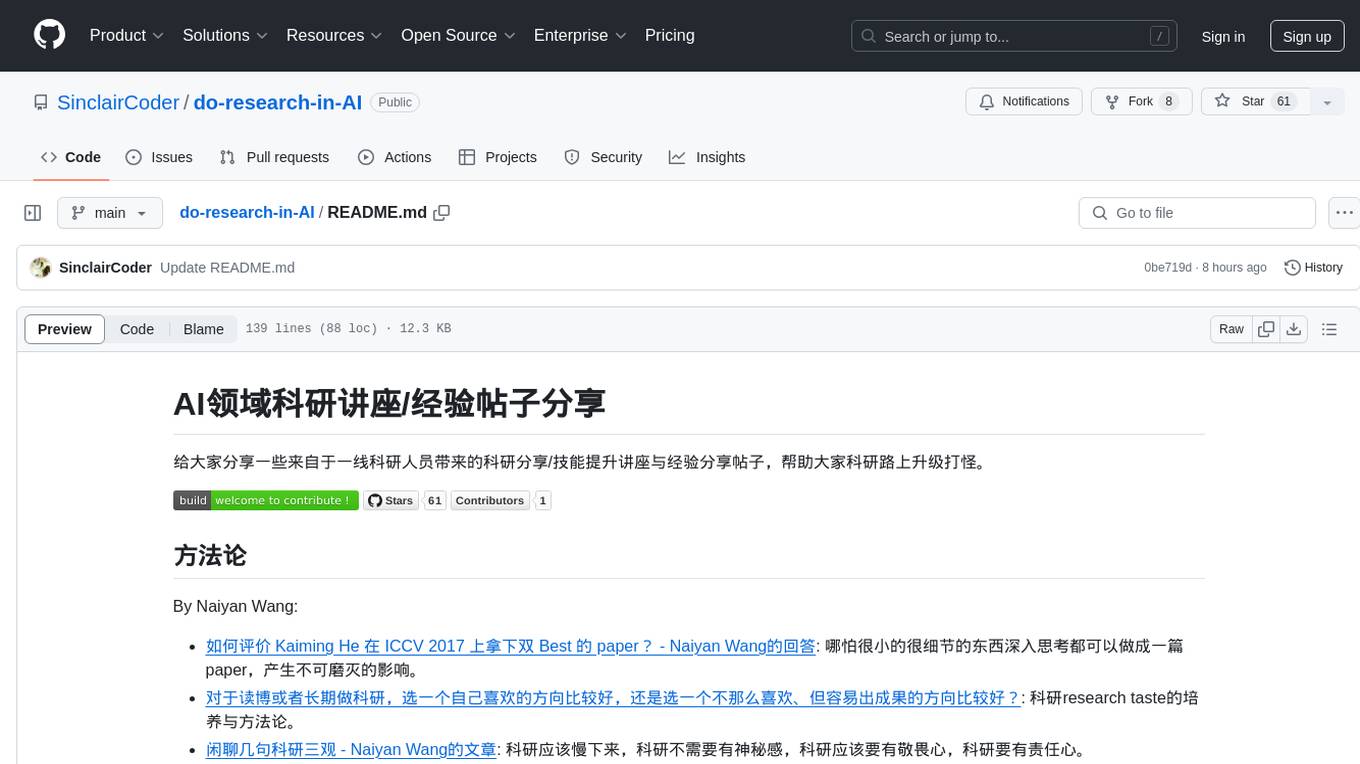
do-research-in-AI
This repository is a collection of research lectures and experience sharing posts from frontline researchers in the field of AI. It aims to help individuals upgrade their research skills and knowledge through insightful talks and experiences shared by experts. The content covers various topics such as evaluating research papers, choosing research directions, research methodologies, and tips for writing high-quality scientific papers. The repository also includes discussions on academic career paths, research ethics, and the emotional aspects of research work. Overall, it serves as a valuable resource for individuals interested in advancing their research capabilities in the field of AI.

