
ai-dev-2024-ml-workshop
Materials for the AI Dev 2024 conference workshop "Deploy and Monitor ML Pipelines with Python, Open Source, and Free Applications"
Stars: 93
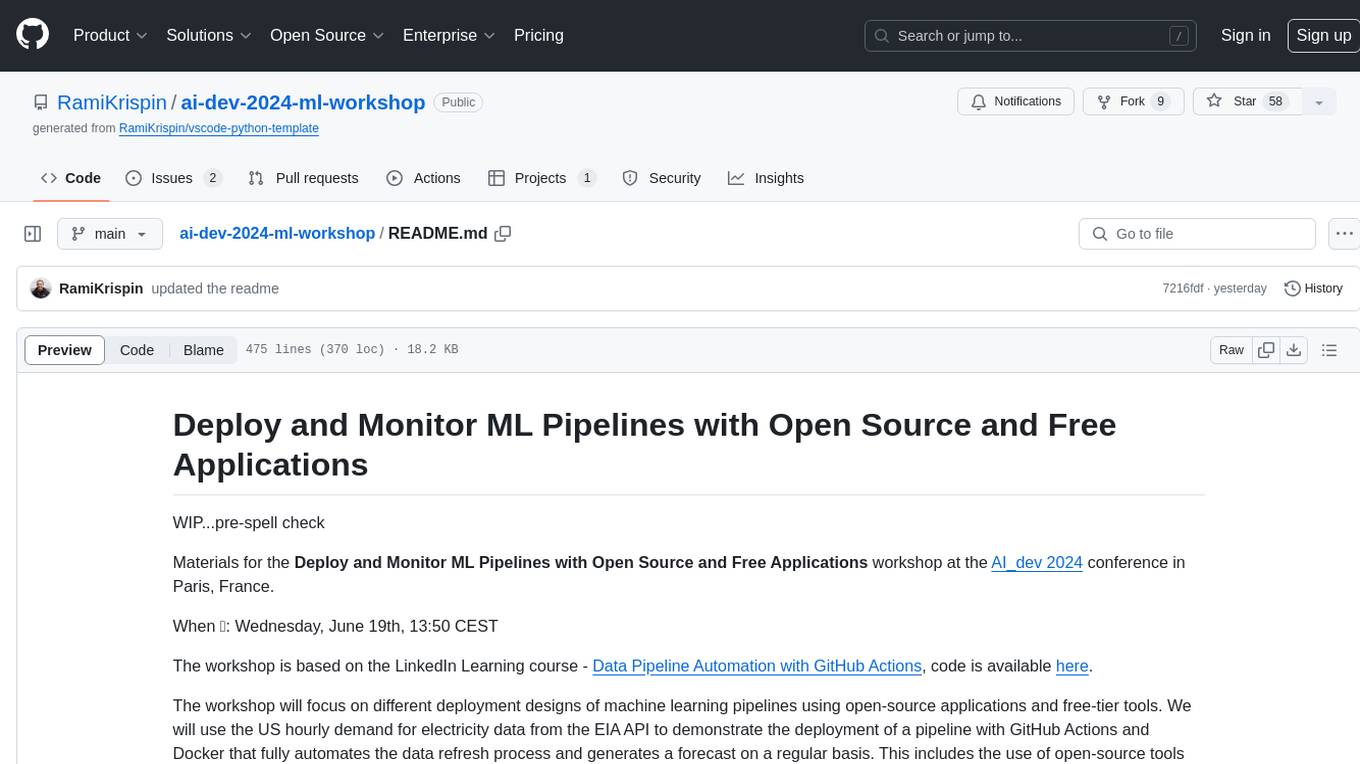
The 'ai-dev-2024-ml-workshop' repository contains materials for the Deploy and Monitor ML Pipelines workshop at the AI_dev 2024 conference in Paris, focusing on deployment designs of machine learning pipelines using open-source applications and free-tier tools. It demonstrates automating data refresh and forecasting using GitHub Actions and Docker, monitoring with MLflow and YData Profiling, and setting up a monitoring dashboard with Quarto doc on GitHub Pages.
README:
Materials for the Deploy and Monitor ML Pipelines with Open Source and Free Applications workshop at the AI_dev 2024 conference in Paris, France.
When 📆: Wednesday, June 19th, 13:50 CEST
The workshop is based on the LinkedIn Learning course - Data Pipeline Automation with GitHub Actions, code is available here.
The workshop will focus on different deployment designs of machine learning pipelines using open-source applications and free-tier tools. We will use the US hourly demand for electricity data from the EIA API to demonstrate the deployment of a pipeline with GitHub Actions and Docker that fully automates the data refresh process and generates a forecast on a regular basis. This includes the use of open-source tools such as MLflow and YData Profiling to monitor the health of the data and the model's success. Last but not least, we will use Quarto doc to set up the monitoring dashboard and deploy it on GitHub Pages.
The Seine River, Paris (created with Midjourney)- Milestones
- Scope
- Set a Development Environment
- Data Pipeline
- Forecasting Models
- Metadata
- Dashboard
- Deployment
- Resources
- License
To organize and track the project requirements, we will set up a GitHub Project, create general milestones, and use issues to define sub-milestone. For setting up a data/ML pipeline, we will define the following milestones:
- Define scope and requirements:
- Pipeline scope
- Forecasting scope
- General tools and requirements
- Set a development environment:
- Set a Docker image
- Update the Dev Containers settings
- Data pipeline prototype:
- Create pipeline schema/draft
- Build a prototype
- Test deployment on GitHub Actions
- Set forecasting models:
- Create an MLflow experiment
- Set backtesting function
- Define forecasting models
- Test and evaluate the models' performance
- Select the best model for deployment
- Set a Quarto dashboard:
- Create a Quarto dashboard
- Track the data and forecast
- Monitor performance
- Productionize the pipeline:
- Clean the code
- Define unit tests
- Deploy the pipeline and dashboard to GitHub Actions and GitHub Pages:
- Create a GitHub Actions workflow
- Refresh the data and forecast
- Update the dashboard
The milestones are available in the repository issues section, and you can track them on the project tracker.
The project trackerGoal: Forecast the hourly demand for electricity in the California Independent System Operator subregion (CISO).
This includes the following four providers:
- Pacific Gas and Electric (PGAE)
- Southern California Edison (SCE)
- San Diego Gas and Electric (SDGE)
- Valley Electric Association (VEA)
Forecast Horizon: 24 hours Refresh: Every 24 hours
The data is available on the EIA API, the API dashboard provides the GET setting to pull the above series.
The GET request details from the EIA API dashboard- The following functions:
- Data backfill function
- Data refresh function
- Forecast function
- Metadata function
- Docker image
- EIA API key
To make the deployment to GitHub Actions seamless, we will use Docker. In addition, we will set up a development environment using VScode and the Dev Containers extension.
To make the deployment to GitHub Actions seamless, we will use Docker. This will enable us to ship our code to GitHub Actions using the same environment we used to develop and test our code. We will use the below Dockerfile to set the environment:
FROM python:3.10-slim AS builder
ARG QUARTO_VER="1.5.45"
ARG VENV_NAME="ai_dev_workshop"
ENV QUARTO_VER=$QUARTO_VER
ENV VENV_NAME=$VENV_NAME
RUN mkdir requirements
COPY install_requirements.sh requirements/
COPY requirements.txt requirements/
RUN bash ./requirements/install_requirements.sh $VENV_NAME
FROM python:3.10-slim
ARG QUARTO_VER="1.5.45"
ARG VENV_NAME="ai_dev_workshop"
ENV QUARTO_VER=$QUARTO_VER
ENV VENV_NAME=$VENV_NAME
COPY --from=builder /opt/$VENV_NAME /opt/$VENV_NAME
COPY install_requirements.sh install_quarto.sh install_dependencies.sh requirements/
RUN bash ./requirements/install_dependencies.sh
RUN bash ./requirements/install_quarto.sh $QUARTO_VER
RUN echo "source /opt/$VENV_NAME/bin/activate" >> ~/.bashrcWe will use the Python slim image as our baseline, along with a Multi-Stage build approach, to make the image size as minimal as possible.
More about Multi-Stage is available
To make the image size as minimal as possible, we will use the Python slim image as our baseline along with a Multi-Stage build approach.
More details about the Multi-Stage build are available in the Docker documentation and this tutorial.
We will use the below Bash script (build_image.sh) to build and push the image to the Docker Hub:
#!/bin/bash
echo "Build the docker"
# Identify the CPU type (M1 vs Intel)
if [[ $(uname -m) == "aarch64" ]] ; then
CPU="arm64"
elif [[ $(uname -m) == "arm64" ]] ; then
CPU="arm64"
else
CPU="amd64"
fi
label="ai-dev"
tag="$CPU.0.0.1"
image="rkrispin/$label:$tag"
docker build . -f Dockerfile \
--progress=plain \
--build-arg QUARTO_VER="1.5.45" \
--build-arg VENV_NAME="ai_dev_workshop" \
-t $image
if [[ $? = 0 ]] ; then
echo "Pushing docker..."
docker push $image
else
echo "Docker build failed"
fiThe Dockerfile and its supporting files are under the docker folder.
Note: GitHub Actions, by default, does not support ARM64 processer but AMD64 (e.g., Intel). Therefore, if you are using Apple Silicon (M1/M2/M3) or any other ARM64-based machine, you will have to use Docker BuildX or similar to build the image to AMD64 architecture.
We will use the following devcontainer.json file to set the development environment:
{
"name": "AI-Dev Workshop",
"image": "docker.io/rkrispin/ai-dev:amd64.0.0.1",
"customizations": {
"settings": {
"python.defaultInterpreterPath": "/opt/ai_dev_workshop/bin/python3",
"python.selectInterpreter": "/opt/ai_dev_workshop/bin/python3"
},
"vscode": {
"extensions": [
// Documentation Extensions
"quarto.quarto",
"purocean.drawio-preview",
"redhat.vscode-yaml",
"yzhang.markdown-all-in-one",
// Docker Supporting Extensions
"ms-azuretools.vscode-docker",
"ms-vscode-remote.remote-containers",
// Python Extensions
"ms-python.python",
"ms-toolsai.jupyter",
// Github Actions
"github.vscode-github-actions"
]
}
},
"remoteEnv": {
"EIA_API_KEY": "${localEnv:EIA_API_KEY}"
}
}
If you want to learn more about setting up a dockerized development environment with the Dev Containers extension, please check the Python and R tutorials.
Once we have a clear scope, we can start designing the pipeline. The pipeline has the following two main components:
- Data refresh
- Forecasting model
I typically start with drafting the process using paper and pencil (or the electronic version using iPad and Apple Pencil 😎). This helps me to understand better what functions I need to build:
The data pipeline draftDrawing the pipeline components and sub-components helps us plan the required functions that we need to build.
Drawing the pipeline components and sub-components helps us plan the required functions that we need to build. Once the pipeline is ready, I usually create a design blueprint to document the process:
The pipeline final designThe pipeline will have the following two components:
- Data refresh function to keep the data up-to-date
- Forecast refresh to keep the forecast up-to-date
In addition, we will use the following two functions locally to prepare the data and models:
- Backfill function to initiate (or reset) the data pipeline
- Backtesting function to train, test, and evaluate time series models
We will set the pipeline to render and deploy a dashboard on GitHub pages whenever we refresh the data or the forecast.
We will use a JSON file to define the pipeline settings. This will enable us to seamlessly modify or update the pipeline without changing the functions. For example, we will define the required series from the EIA API under the series section:
"series": [
{
"parent_id": "CISO",
"parent_name": "California Independent System Operator",
"subba_id": "PGAE",
"subba_name": "Pacific Gas and Electric"
},
{
"parent_id": "CISO",
"parent_name": "California Independent System Operator",
"subba_id": "SCE",
"subba_name": "Southern California Edison"
},
{
"parent_id": "CISO",
"parent_name": "California Independent System Operator",
"subba_id": "SDGE",
"subba_name": "San Diego Gas and Electric"
},
{
"parent_id": "CISO",
"parent_name": "California Independent System Operator",
"subba_id": "VEA",
"subba_name": "Valley Electric Association"
}
]Last but not least, we will create two CSV files to store the data and the metadata.
To pull the data from the EIA API, we will use Python libraries such as requests, datetime, and pandas to send GET requests to the API and process the data.
All the supporting functions to call the API and process the data are under the eia_api.py and eia_data.py files.
The second component of the pipeline is setting up the forecasting models, this includes:
- Create a backtesting framework to test and evaluate models performance
- Set an experiment with MLflow. This includes the following steps:
- Define models
- Define backtesting settings
- Run the models and Log their performance
- Log for each series the best model
- For the demonstration, we will use the following two models from the Darts library:
We will use different flavors of those models, create a "horse race" between them, and select the one that performs best.
Note: We will run the backtesting process locally to avoid unnecessary compute time.
We will run an experiment with MLflow using different flavors of those models and evaluate which one performs best for each series. We will use the settings.json file to store the model's settings and backtesting parameters:
"models": {
"model1": {
"model": "LinearRegressionModel",
"model_label": "model1",
"comments": "LM model with lags, training with 2 years of history",
"num_samples": 100,
"lags": [
-24,
-168,
-8760
],
"likelihood": "quantile",
"train": 17520
},
"model2": {
"model": "LinearRegressionModel",
"model_label": "model2",
"comments": "LM model with lags, training with 3 years of history",
"num_samples": 100,
"lags": [
-24,
-168,
-8760
],
"likelihood": "quantile",
"train": 26280
},
"model3": {
"model": "LinearRegressionModel",
"model_label": "model3",
"comments": "Model 2 with lag 1",
"num_samples": 100,
"lags": [
-1,
-24,
-168,
-8760
],
"likelihood": "quantile",
"train": 26280
},
.
.
.
"model6": {
"model": "XGBModel",
"model_label": "model6",
"comments": "XGBoost with lags",
"num_samples": 100,
"lags": [
-1,
-2,
-3,
-24,
-48,
-168,
-336,
-8760
],
"likelihood": "quantile",
"train": 17520
},
"model7": {
"model": "XGBModel",
"model_label": "model7",
"comments": "XGBoost with lags",
"num_samples": 100,
"lags": [
-1,
-2,
-3,
-24,
-48,
-168
],
"likelihood": "quantile",
"train": 17520
}We will use MLflow to track the backtesting results and compare between the models:
The pipeline final designBy default, the backtesting process logged the best model for each series by the MAPE error matric. We will use this log for the model selection during the deployment.
Setting logs and metadata collection enables us to monitor the health of the pipeline and identify problems when they occur. Here are some of the metrics we will collect:
- Data refresh log: Track the data refresh process and log critical metrics such as the time of the refresh, the time range of the data points, unit test results, etc.
- Forecasting models: Define the selected model per series based on the backtesting evaluation results
- Forecast refresh log: Track the forecasting models refresh. This includes the time of refresh, forecast label, and performance metrics
After we set the pipeline's data and forecast refresh functions, the last step is to set a dashboard that presents the outputs (e.g., data, forecast, metadata, etc.). For this task, we will use a Quarto dashboard to set a simple dashboard that presents the most recent forecast and the pipeline metadata:
The pipeline Quarto dashboardThe dashboard is static, so we can deploy it on GitHub Pages as a static website. We will set the pipeline to rerender the dashboard and deploy it on GitHub Pages every time new data is available. The dashboard code and website are available here and here, respectively.
The last step of this pipeline setting process is to deploy it to GitHub Actions. We will use the following workflow to deploy the pipeline:
data_refresh.yml
name: Data Refresh
on:
schedule:
- cron: "0 */1 * * *"
jobs:
refresh-the-dashboard:
runs-on: ubuntu-22.04
container:
image: docker.io/rkrispin/ai-dev:amd64.0.0.2
steps:
- name: checkout_repo
uses: actions/checkout@v3
with:
ref: "main"
- name: Data Refresh
run: bash ./functions/data_refresh_py.sh
env:
EIA_API_KEY: ${{ secrets.EIA_API_KEY }}
USER_EMAIL: ${{ secrets.USER_EMAIL }}
USER_NAME: ${{ secrets.USER_NAME }}This simple workflow is set to run every hour. It uses the project image - docker.io/rkrispin/ai-dev:amd64.0.0.2 as the environment. We use the built-in action - actions/checkout@v3to check out the repo, access it, commit chnages and write it back to the repo.
Last but not least, we will execute the following bash script:
data_refresh_py.sh
#!/usr/bin/env bash
source /opt/$VENV_NAME/bin/activate
rm -rf ./functions/data_refresh_py_files
rm ./functions/data_refresh_py.html
quarto render ./functions/data_refresh_py.qmd --to html
rm -rf docs/data_refresh/
mkdir docs/data_refresh
cp ./functions/data_refresh_py.html ./docs/data_refresh/
cp -R ./functions/data_refresh_py_files ./docs/data_refresh/
echo "Finish"
p=$(pwd)
git config --global --add safe.directory $p
# Render the Quarto dashboard
if [[ "$(git status --porcelain)" != "" ]]; then
quarto render functions/index.qmd
cp functions/index.html docs/index.html
rm -rf docs/index_files
cp -R functions/index_files/ docs/
rm functions/index.html
rm -rf functions/index_files
git config --global user.name $USER_NAME
git config --global user.email $USER_EMAIL
git add data/*
git add docs/*
git commit -m "Auto update of the data"
git push origin main
else
echo "Nothing to commit..."
fiThis bash script renders the quarto doc with the data and forecast refresh functions. It then checks if new data points are available, and if so, it will render the dashboard and commit the changes (e.g., append changes to the CSV files).
Note that you will need to set the following three secrets:
-
EIA_API_KEY- the EIA API key -
USER_EMAIL- the email address associated with the GitHub account -
USER_NAME- the GitHub account user name
- Docker documentation: https://docs.docker.com/
- Dev Containers Extension: https://marketplace.visualstudio.com/items?itemName=ms-vscode-remote.remote-containers
- GitHub Actions documentation: https://docs.github.com/en/actions
This tutorial is licensed under a Creative Commons Attribution-NonCommercial-ShareAlike 4.0 International License.
For Tasks:
Click tags to check more tools for each tasksFor Jobs:
Alternative AI tools for ai-dev-2024-ml-workshop
Similar Open Source Tools
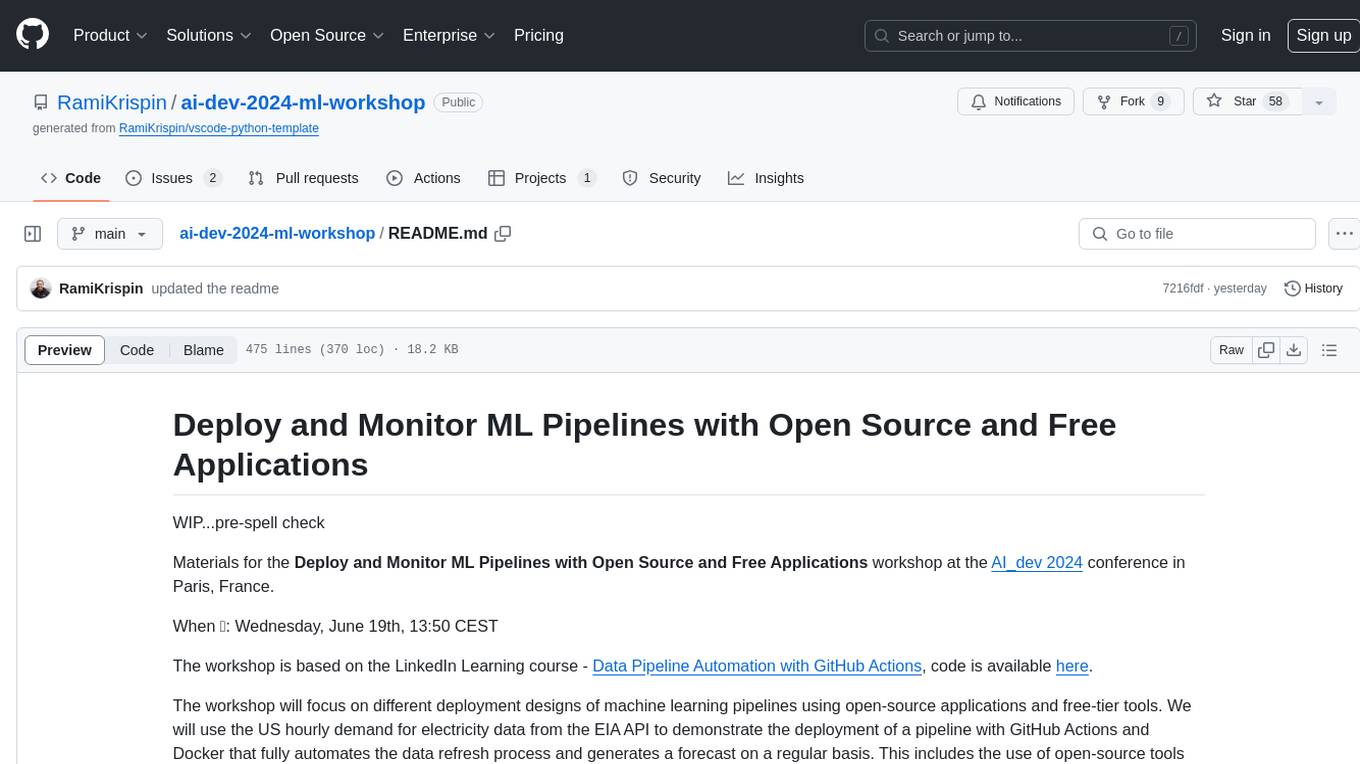
ai-dev-2024-ml-workshop
The 'ai-dev-2024-ml-workshop' repository contains materials for the Deploy and Monitor ML Pipelines workshop at the AI_dev 2024 conference in Paris, focusing on deployment designs of machine learning pipelines using open-source applications and free-tier tools. It demonstrates automating data refresh and forecasting using GitHub Actions and Docker, monitoring with MLflow and YData Profiling, and setting up a monitoring dashboard with Quarto doc on GitHub Pages.
chat-mcp
A Cross-Platform Interface for Large Language Models (LLMs) utilizing the Model Context Protocol (MCP) to connect and interact with various LLMs. The desktop app, built on Electron, ensures compatibility across Linux, macOS, and Windows. It simplifies understanding MCP principles, facilitates testing of multiple servers and LLMs, and supports dynamic LLM configuration and multi-client management. The UI can be extracted for web use, ensuring consistency across web and desktop versions.
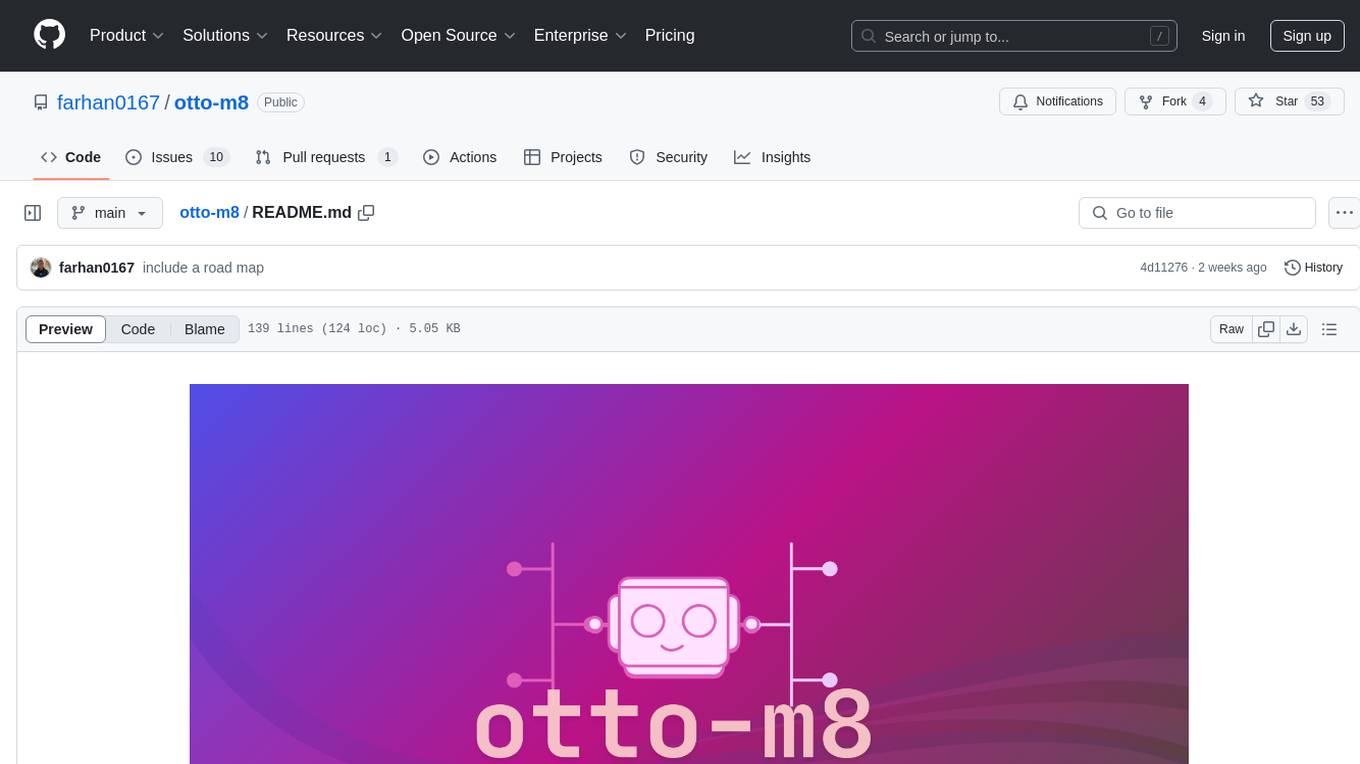
otto-m8
otto-m8 is a flowchart based automation platform designed to run deep learning workloads with minimal to no code. It provides a user-friendly interface to spin up a wide range of AI models, including traditional deep learning models and large language models. The tool deploys Docker containers of workflows as APIs for integration with existing workflows, building AI chatbots, or standalone applications. Otto-m8 operates on an Input, Process, Output paradigm, simplifying the process of running AI models into a flowchart-like UI.
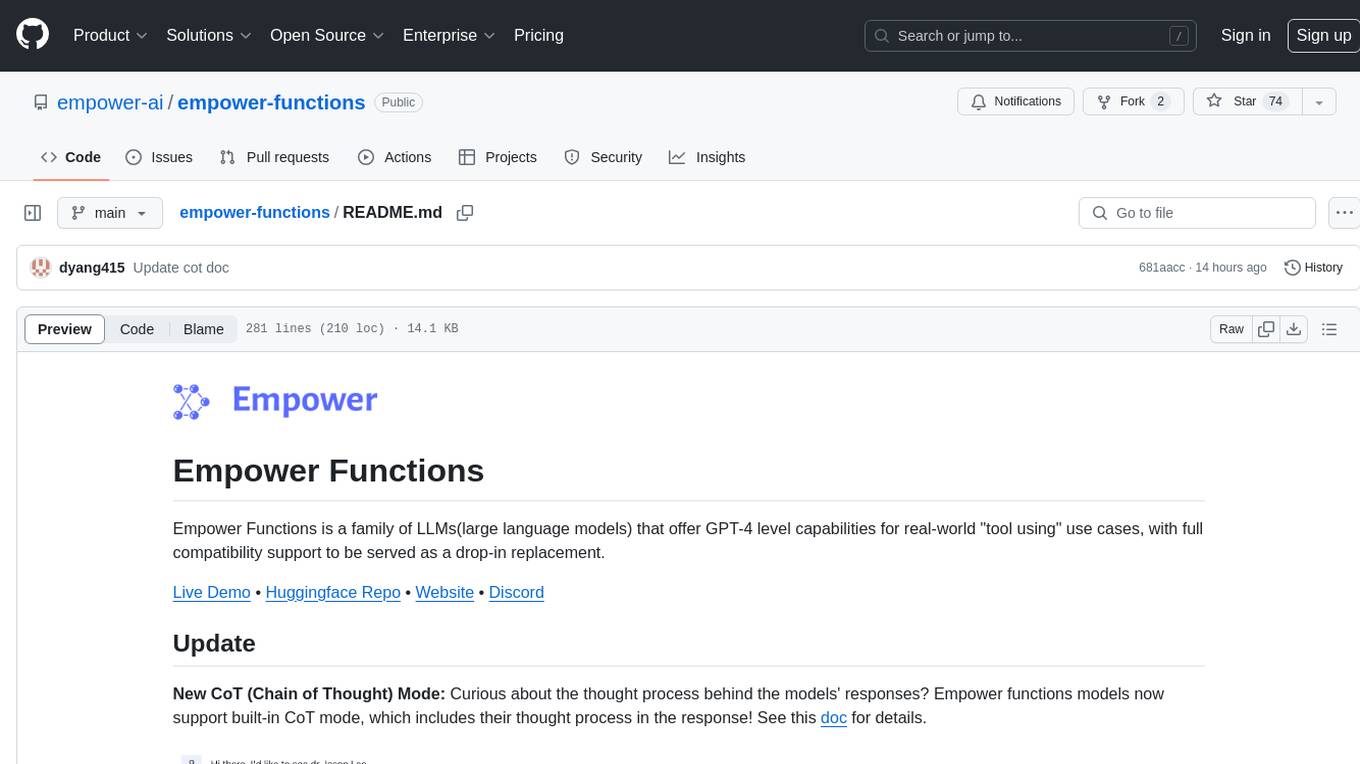
empower-functions
Empower Functions is a family of large language models (LLMs) that provide GPT-4 level capabilities for real-world 'tool using' use cases. These models offer compatibility support to be used as drop-in replacements, enabling interactions with external APIs by recognizing when a function needs to be called and generating JSON containing necessary arguments based on user inputs. This capability is crucial for building conversational agents and applications that convert natural language into API calls, facilitating tasks such as weather inquiries, data extraction, and interactions with knowledge bases. The models can handle multi-turn conversations, choose between tools or standard dialogue, ask for clarification on missing parameters, integrate responses with tool outputs in a streaming fashion, and efficiently execute multiple functions either in parallel or sequentially with dependencies.
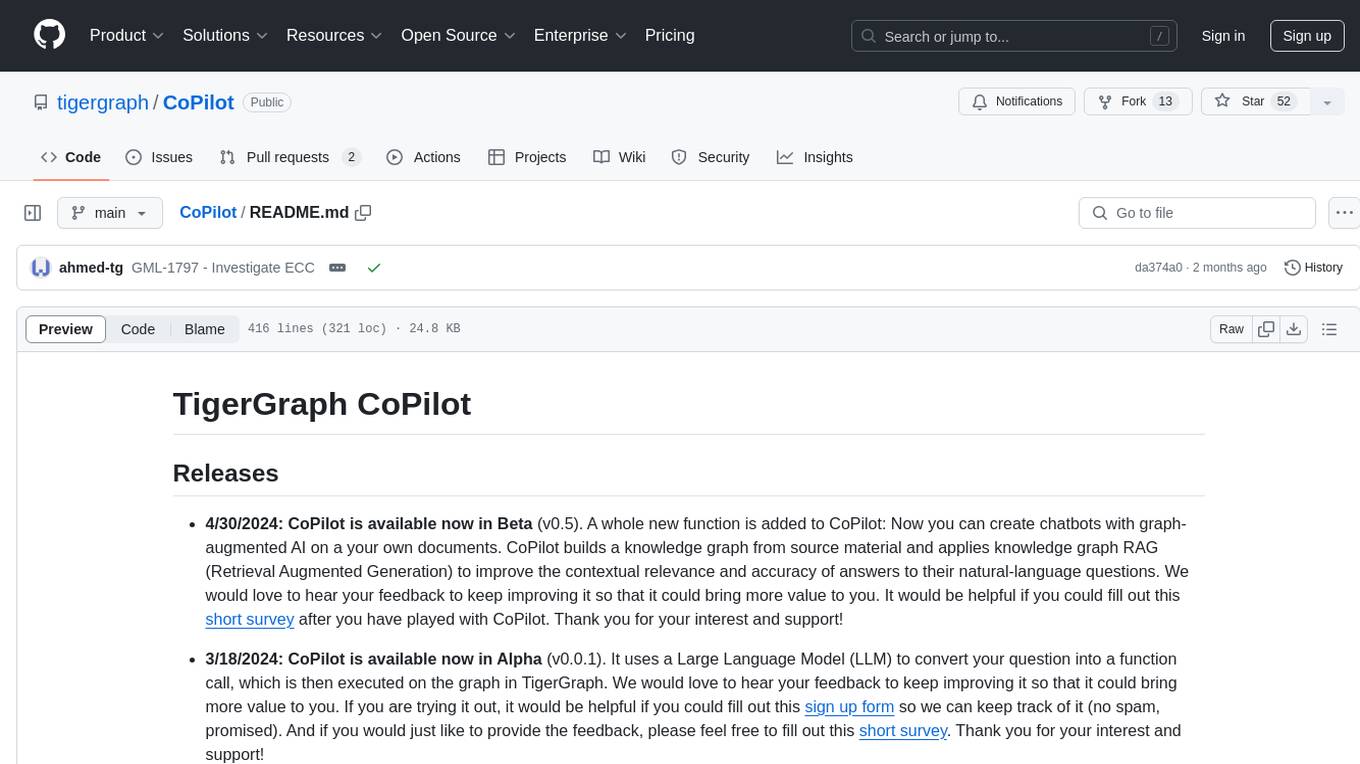
CoPilot
TigerGraph CoPilot is an AI assistant that combines graph databases and generative AI to enhance productivity across various business functions. It includes three core component services: InquiryAI for natural language assistance, SupportAI for knowledge Q&A, and QueryAI for GSQL code generation. Users can interact with CoPilot through a chat interface on TigerGraph Cloud and APIs. CoPilot requires LLM services for beta but will support TigerGraph's LLM in future releases. It aims to improve contextual relevance and accuracy of answers to natural-language questions by building knowledge graphs and using RAG. CoPilot is extensible and can be configured with different LLM providers, graph schemas, and LangChain tools.
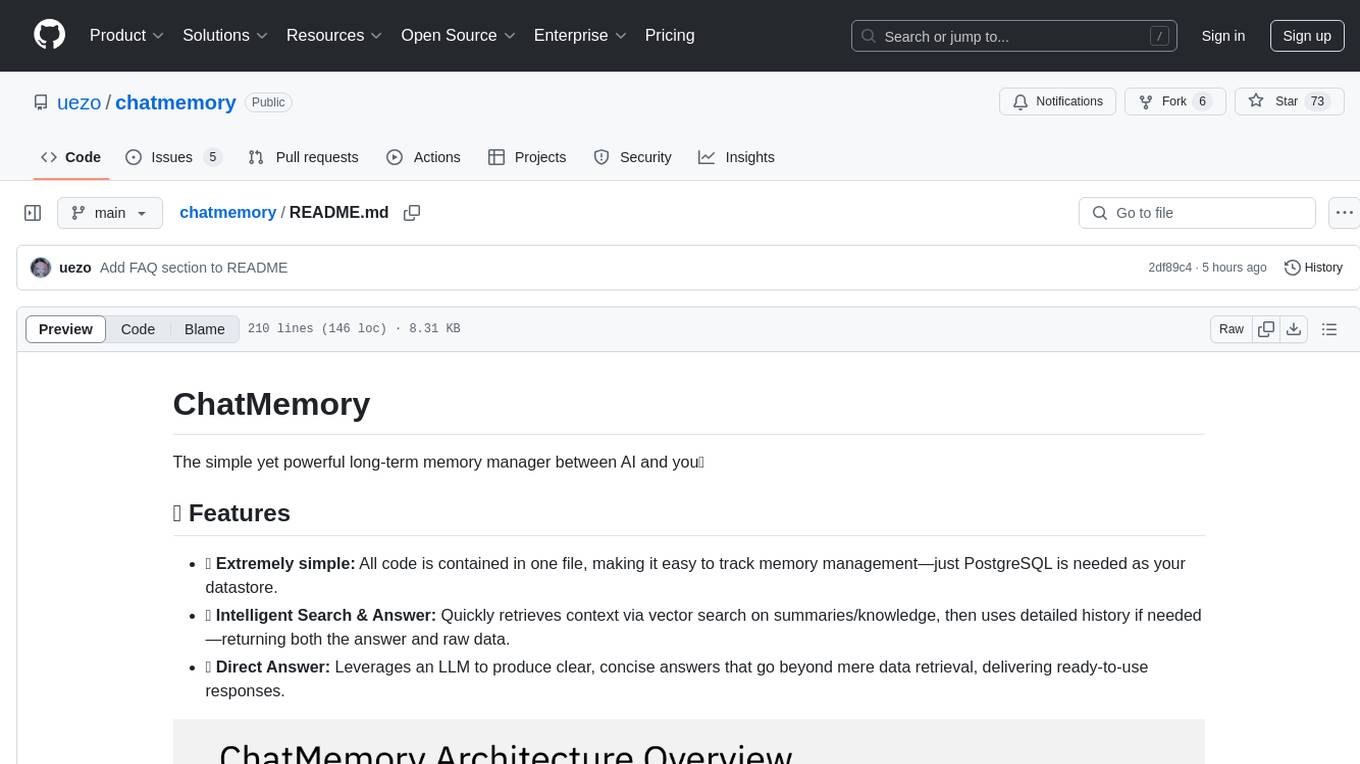
chatmemory
ChatMemory is a simple yet powerful long-term memory manager that facilitates communication between AI and users. It organizes conversation data into history, summary, and knowledge entities, enabling quick retrieval of context and generation of clear, concise answers. The tool leverages vector search on summaries/knowledge and detailed history to provide accurate responses. It balances speed and accuracy by using lightweight retrieval and fallback detailed search mechanisms, ensuring efficient memory management and response generation beyond mere data retrieval.
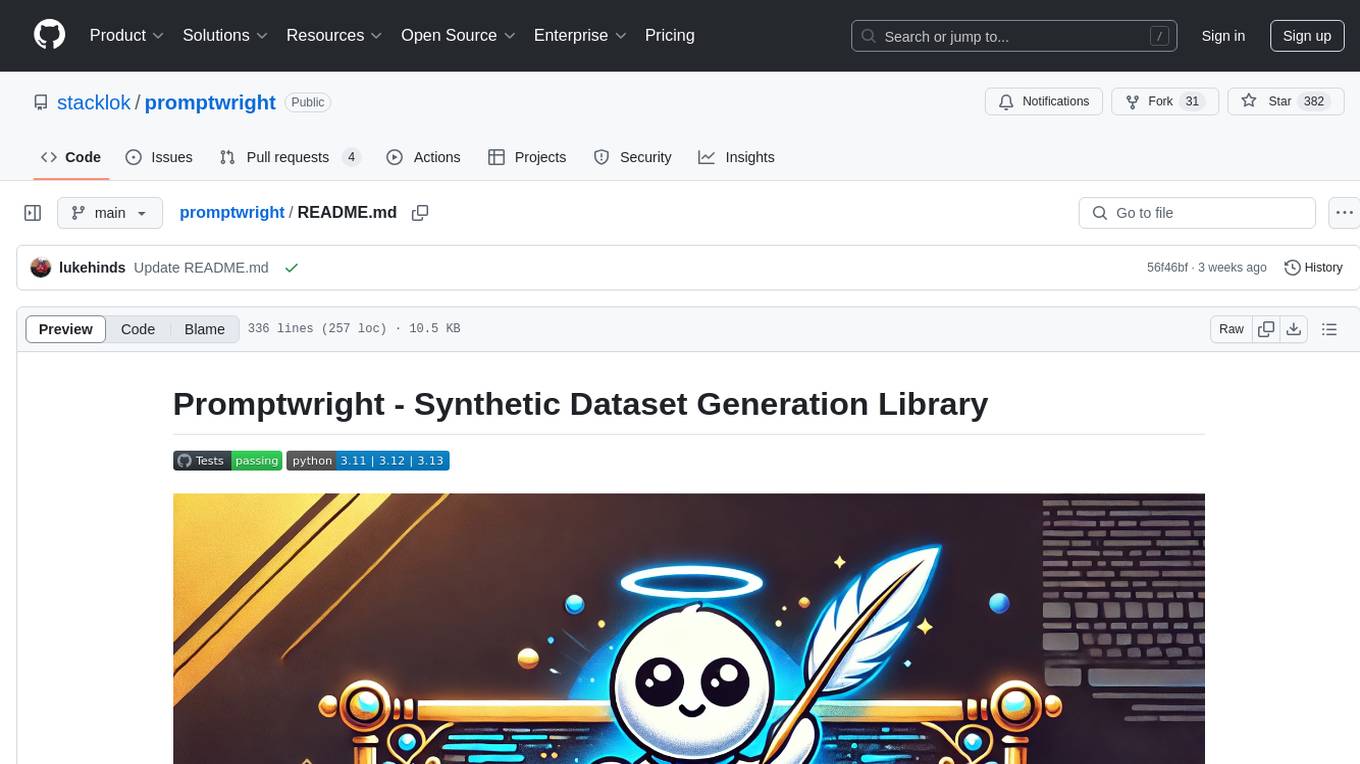
promptwright
Promptwright is a Python library designed for generating large synthetic datasets using local LLM and various LLM service providers. It offers flexible interfaces for generating prompt-led synthetic datasets. The library supports multiple providers, configurable instructions and prompts, YAML configuration, command line interface, push to Hugging Face Hub, and system message control. Users can define generation tasks using YAML configuration files or programmatically using Python code. Promptwright integrates with LiteLLM for LLM providers and supports automatic dataset upload to Hugging Face Hub. The library is not responsible for the content generated by models and advises users to review the data before using it in production environments.
LLamaWorker
LLamaWorker is a HTTP API server developed to provide an OpenAI-compatible API for integrating Large Language Models (LLM) into applications. It supports multi-model configuration, streaming responses, text embedding, chat templates, automatic model release, function calls, API key authentication, and test UI. Users can switch models, complete chats and prompts, manage chat history, and generate tokens through the test UI. Additionally, LLamaWorker offers a Vulkan compiled version for download and provides function call templates for testing. The tool supports various backends and provides API endpoints for chat completion, prompt completion, embeddings, model information, model configuration, and model switching. A Gradio UI demo is also available for testing.
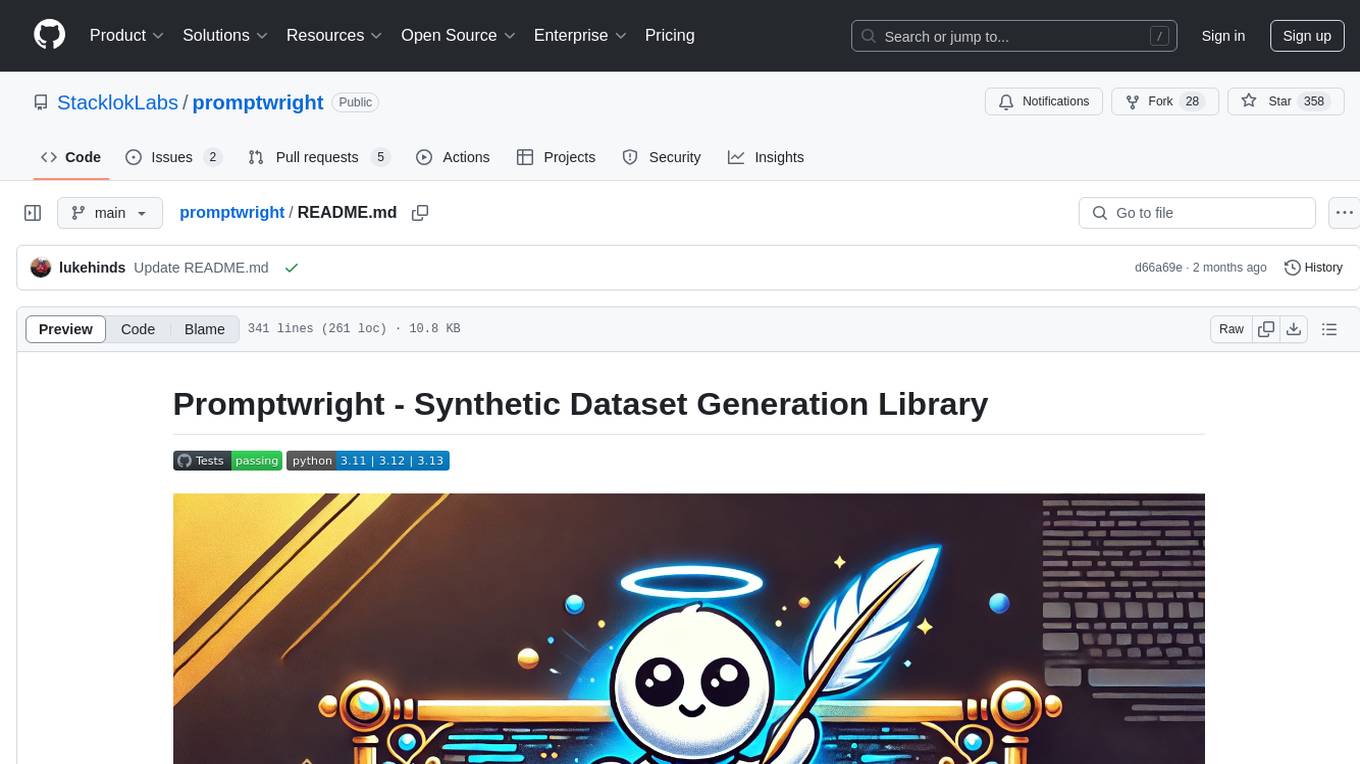
promptwright
Promptwright is a Python library designed for generating large synthetic datasets using a local LLM and various LLM service providers. It offers flexible interfaces for generating prompt-led synthetic datasets. The library supports multiple providers, configurable instructions and prompts, YAML configuration for tasks, command line interface for running tasks, push to Hugging Face Hub for dataset upload, and system message control. Users can define generation tasks using YAML configuration or Python code. Promptwright integrates with LiteLLM to interface with LLM providers and supports automatic dataset upload to Hugging Face Hub.
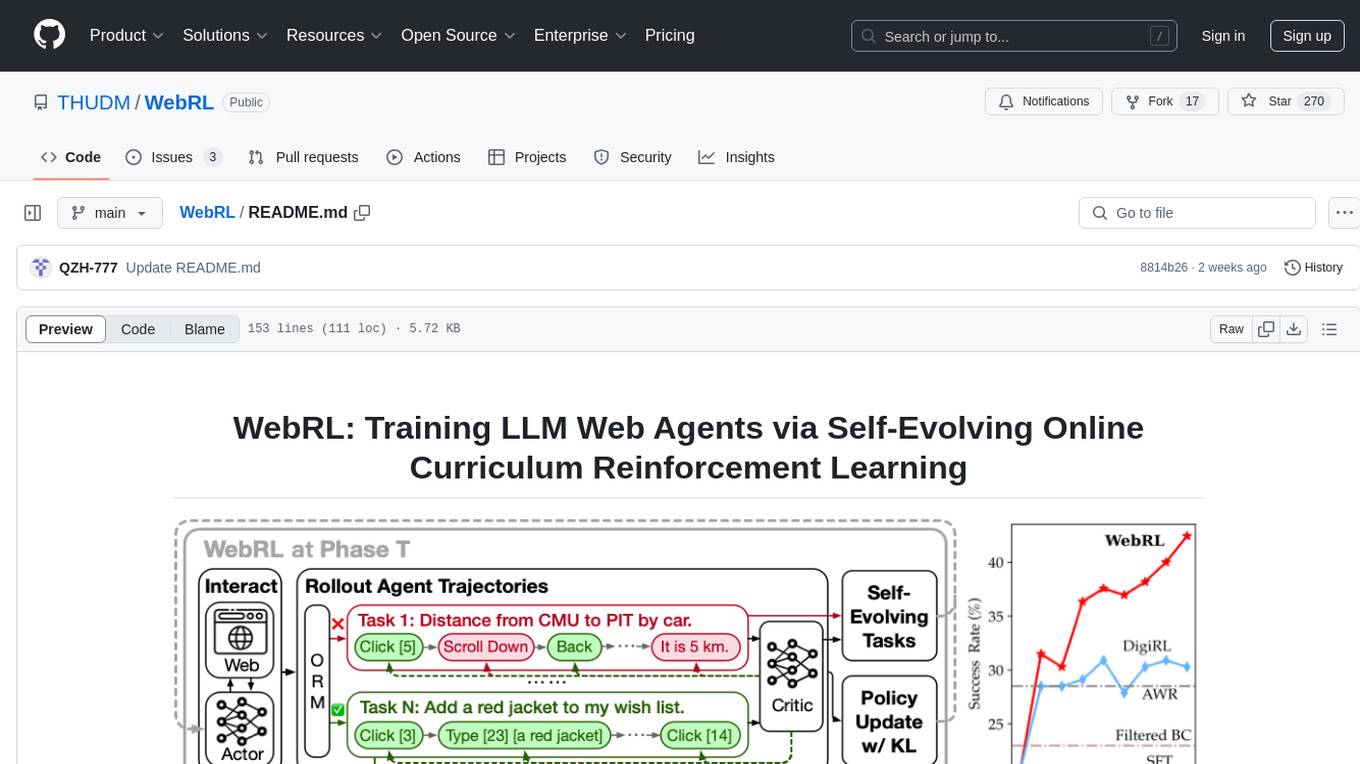
WebRL
WebRL is a self-evolving online curriculum learning framework designed for training web agents in the WebArena environment. It provides model checkpoints, training instructions, and evaluation processes for training the actor and critic models. The tool enables users to generate new instructions and interact with WebArena to configure tasks for training and evaluation.
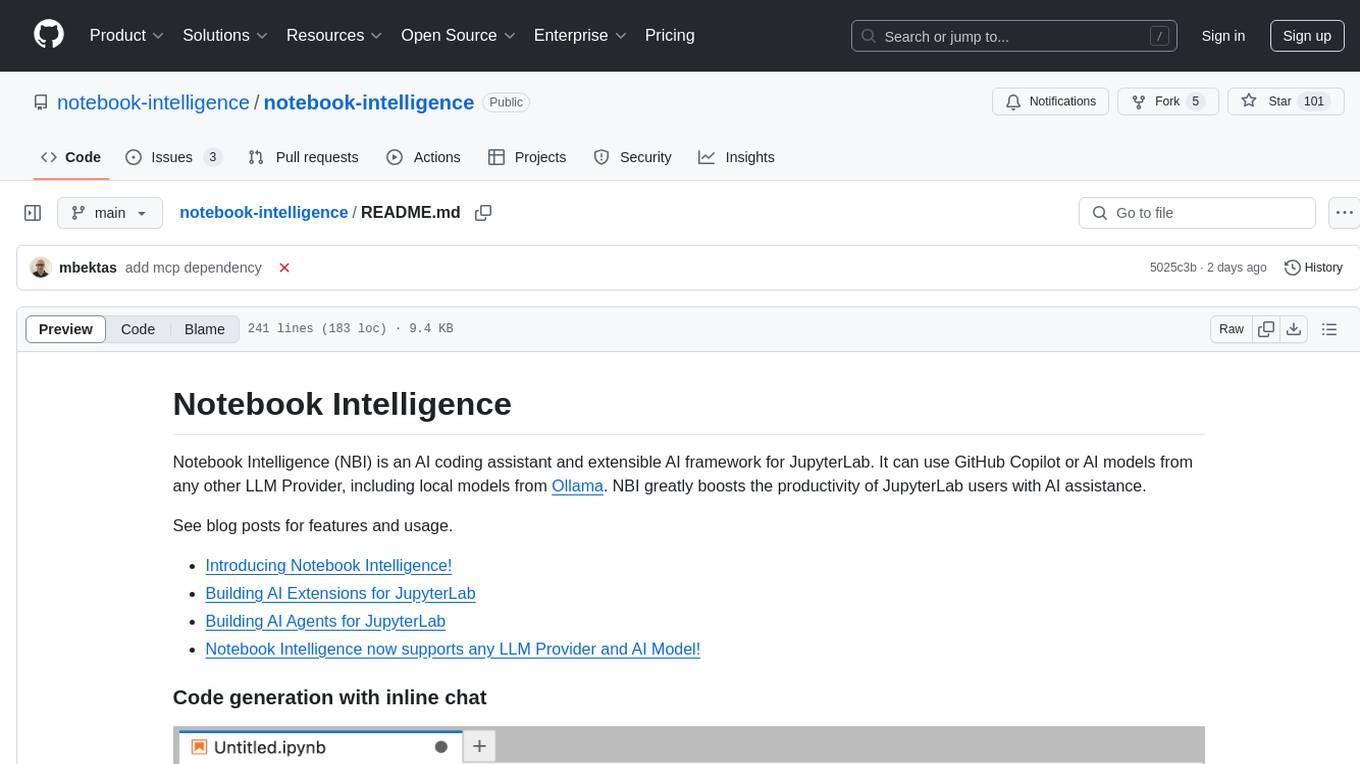
notebook-intelligence
Notebook Intelligence (NBI) is an AI coding assistant and extensible AI framework for JupyterLab. It greatly boosts the productivity of JupyterLab users with AI assistance by providing features such as code generation with inline chat, auto-complete, and chat interface. NBI supports various LLM Providers and AI Models, including local models from Ollama. Users can configure model provider and model options, remember GitHub Copilot login, and save configuration files. NBI seamlessly integrates with Model Context Protocol (MCP) servers, supporting both Standard Input/Output (stdio) and Server-Sent Events (SSE) transports. Users can easily add MCP servers to NBI, auto-approve tools, set environment variables, and group servers based on functionality. Additionally, NBI allows access to built-in tools from an MCP participant, enhancing the user experience and productivity.
llm-structured-output
This repository contains a library for constraining LLM generation to structured output, enforcing a JSON schema for precise data types and property names. It includes an acceptor/state machine framework, JSON acceptor, and JSON schema acceptor for guiding decoding in LLMs. The library provides reference implementations using Apple's MLX library and examples for function calling tasks. The tool aims to improve LLM output quality by ensuring adherence to a schema, reducing unnecessary output, and enhancing performance through pre-emptive decoding. Evaluations show performance benchmarks and comparisons with and without schema constraints.
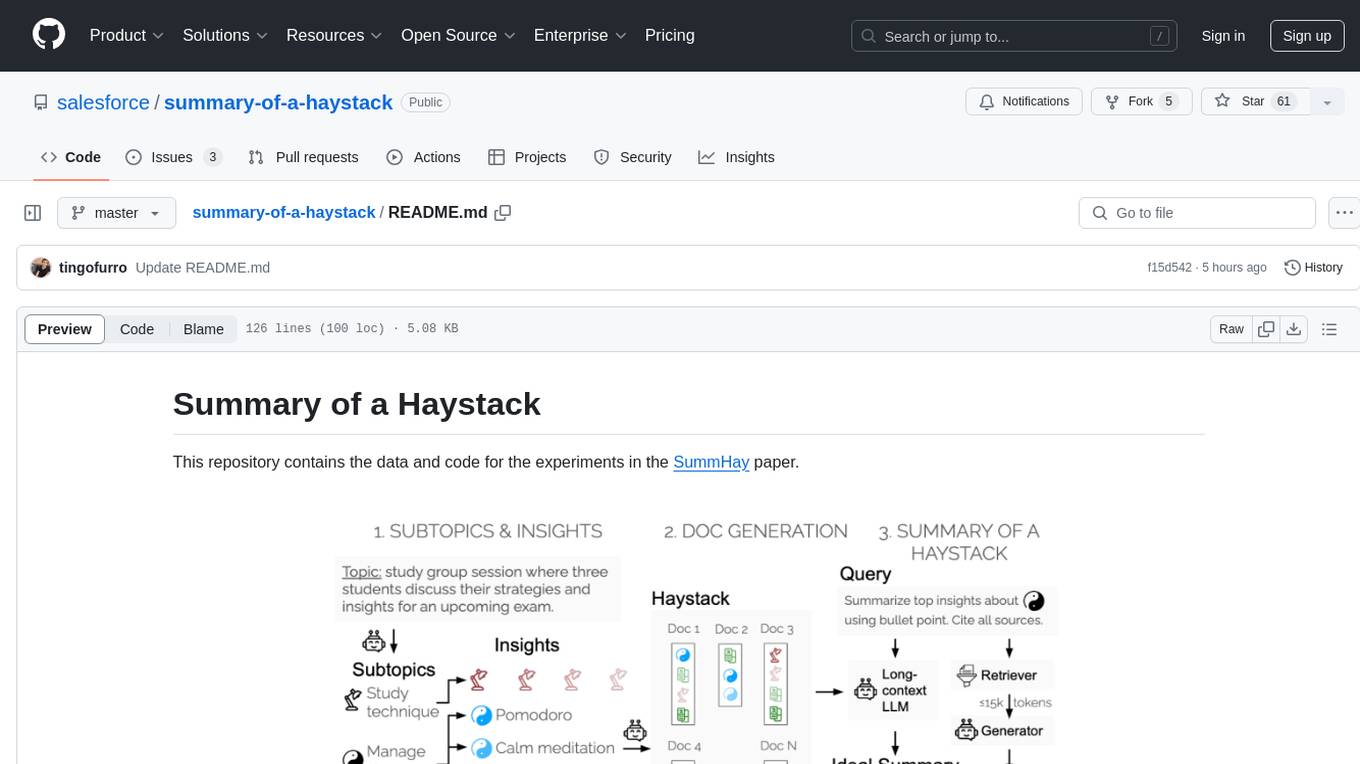
summary-of-a-haystack
This repository contains data and code for the experiments in the SummHay paper. It includes publicly released Haystacks in conversational and news domains, along with scripts for running the pipeline, visualizing results, and benchmarking automatic evaluation. The data structure includes topics, subtopics, insights, queries, retrievers, summaries, evaluation summaries, and documents. The pipeline involves scripts for retriever scores, summaries, and evaluation scores using GPT-4o. Visualization scripts are provided for compiling and visualizing results. The repository also includes annotated samples for benchmarking and citation information for the SummHay paper.
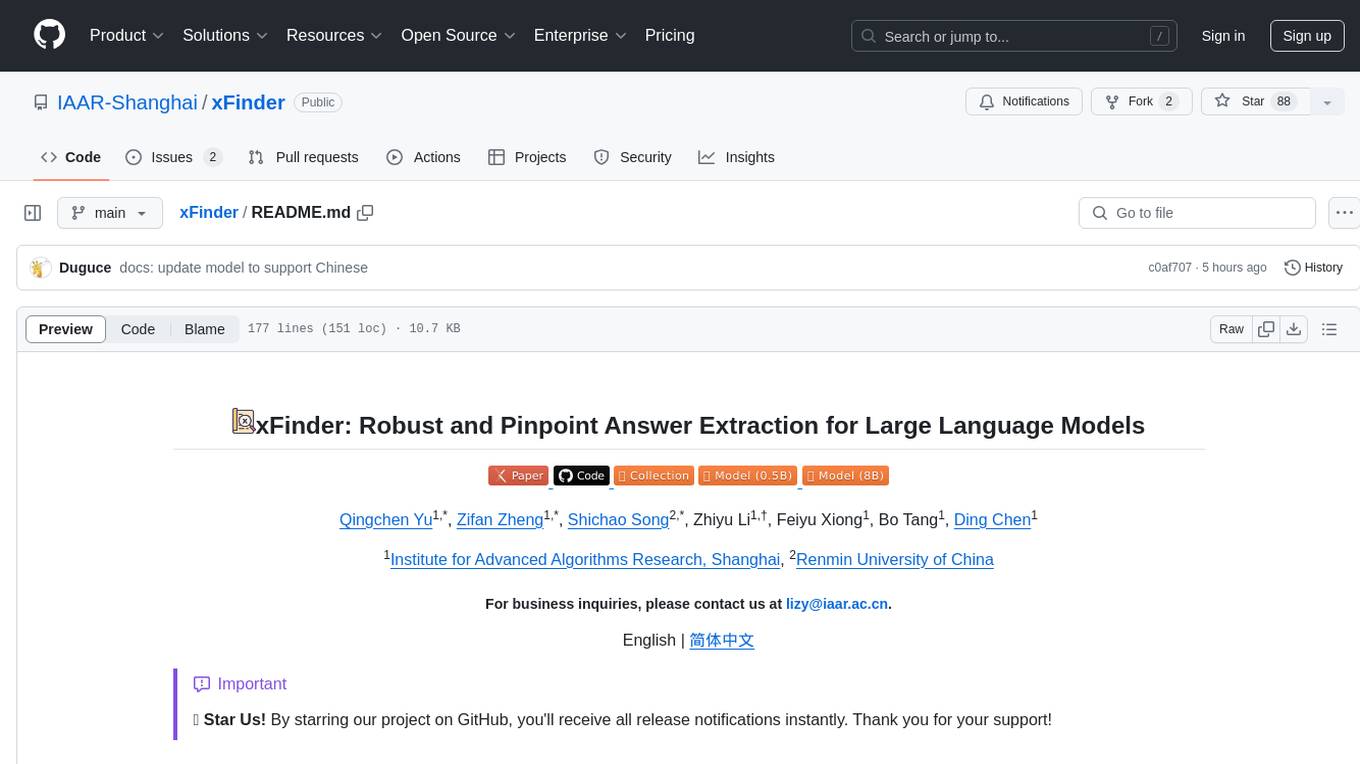
xFinder
xFinder is a model specifically designed for key answer extraction from large language models (LLMs). It addresses the challenges of unreliable evaluation methods by optimizing the key answer extraction module. The model achieves high accuracy and robustness compared to existing frameworks, enhancing the reliability of LLM evaluation. It includes a specialized dataset, the Key Answer Finder (KAF) dataset, for effective training and evaluation. xFinder is suitable for researchers and developers working with LLMs to improve answer extraction accuracy.
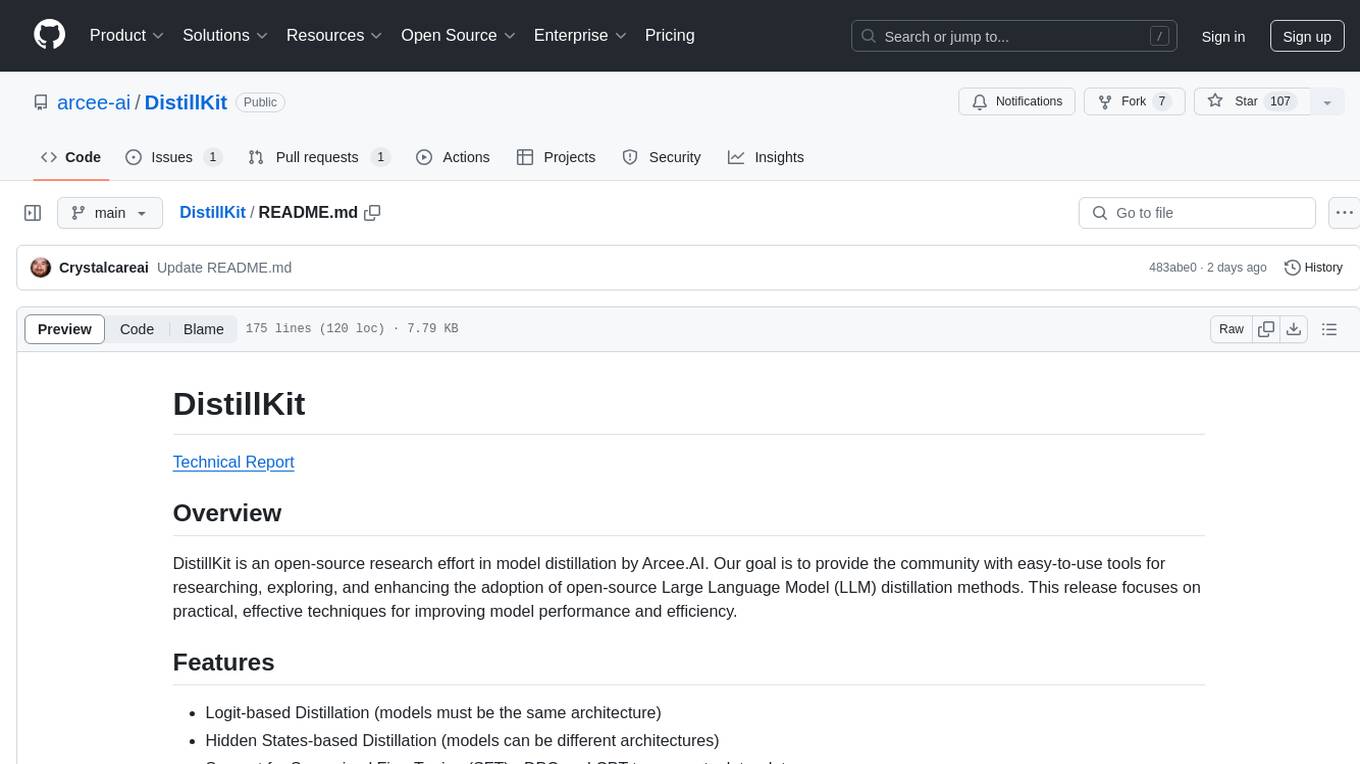
DistillKit
DistillKit is an open-source research effort by Arcee.AI focusing on model distillation methods for Large Language Models (LLMs). It provides tools for improving model performance and efficiency through logit-based and hidden states-based distillation methods. The tool supports supervised fine-tuning and aims to enhance the adoption of open-source LLM distillation techniques.
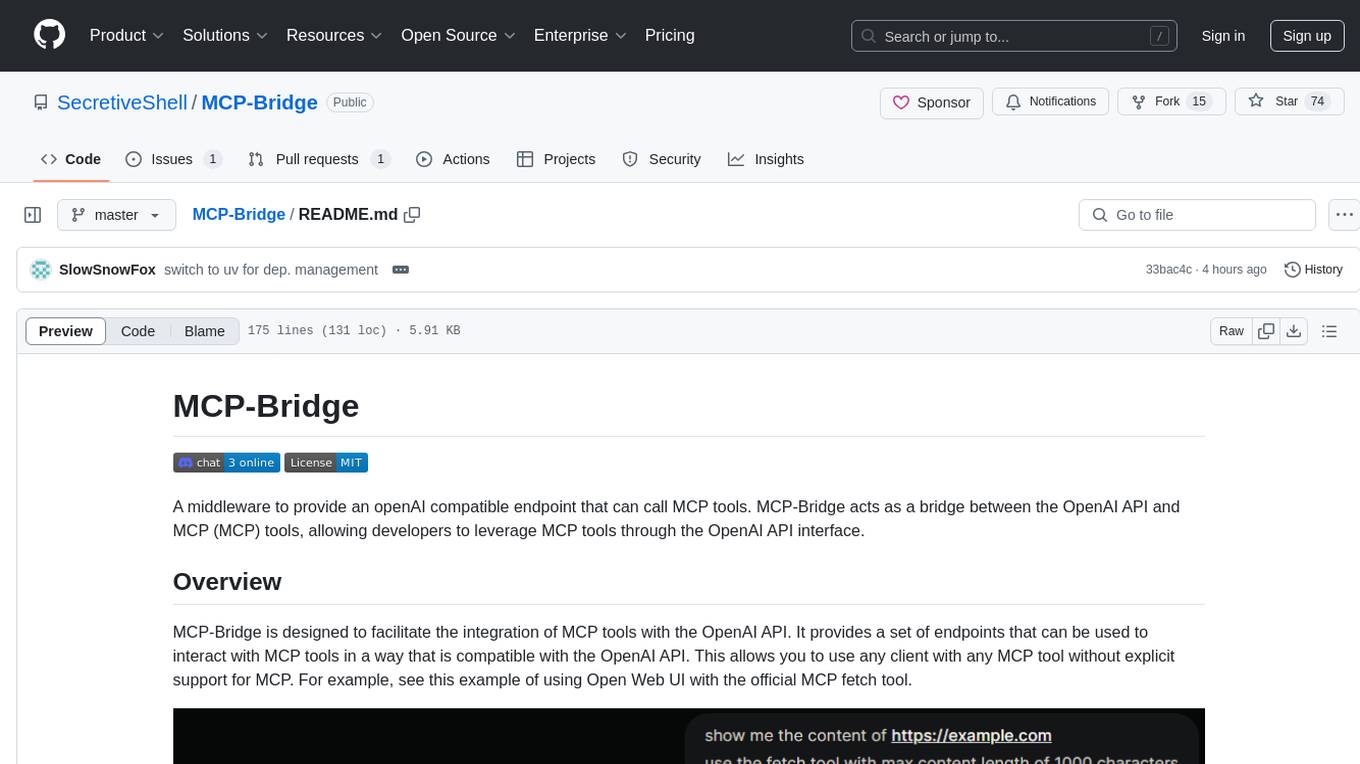
MCP-Bridge
MCP-Bridge is a middleware tool designed to provide an openAI compatible endpoint for calling MCP tools. It acts as a bridge between the OpenAI API and MCP tools, allowing developers to leverage MCP tools through the OpenAI API interface. The tool facilitates the integration of MCP tools with the OpenAI API by providing endpoints for interaction. It supports non-streaming and streaming chat completions with MCP, as well as non-streaming completions without MCP. The tool is designed to work with inference engines that support tool call functionalities, such as vLLM and ollama. Installation can be done using Docker or manually, and the application can be run to interact with the OpenAI API. Configuration involves editing the config.json file to add new MCP servers. Contributions to the tool are welcome under the MIT License.
For similar tasks
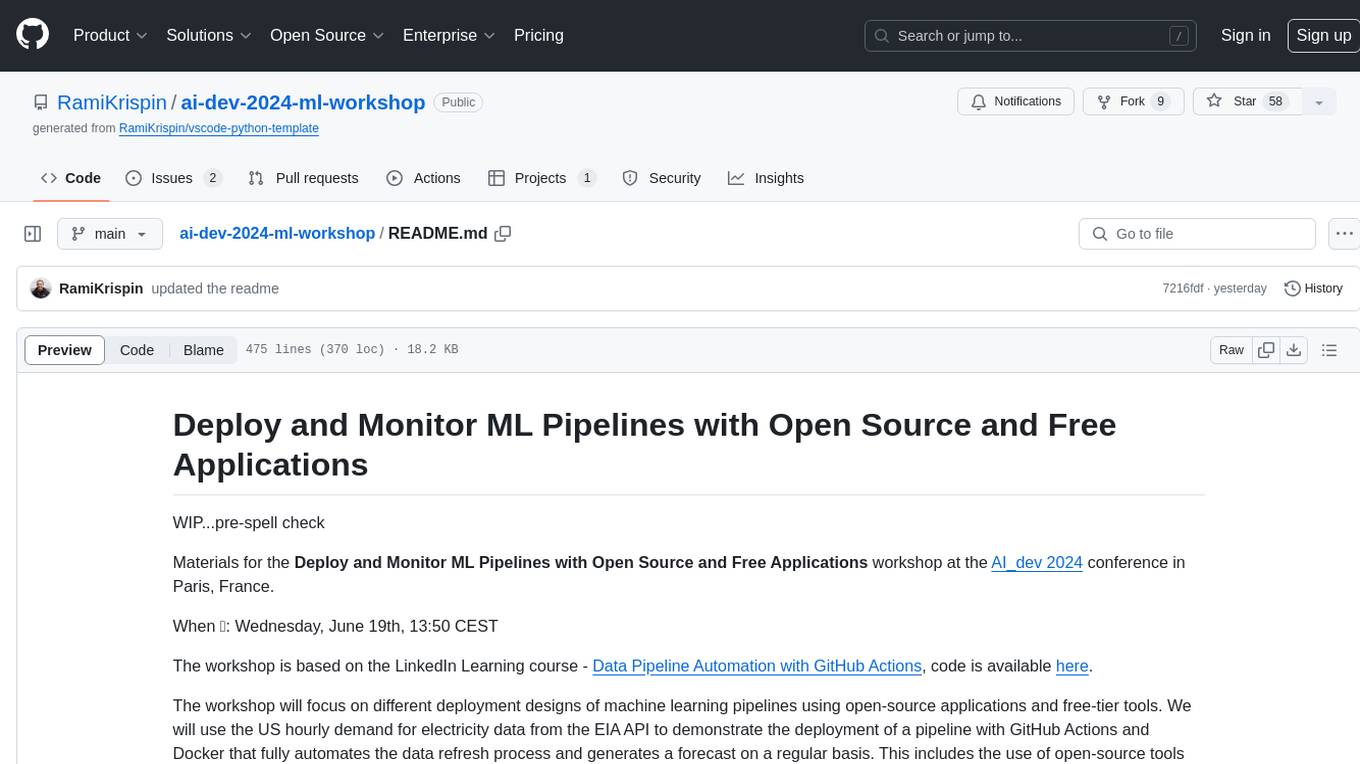
ai-dev-2024-ml-workshop
The 'ai-dev-2024-ml-workshop' repository contains materials for the Deploy and Monitor ML Pipelines workshop at the AI_dev 2024 conference in Paris, focusing on deployment designs of machine learning pipelines using open-source applications and free-tier tools. It demonstrates automating data refresh and forecasting using GitHub Actions and Docker, monitoring with MLflow and YData Profiling, and setting up a monitoring dashboard with Quarto doc on GitHub Pages.
For similar jobs
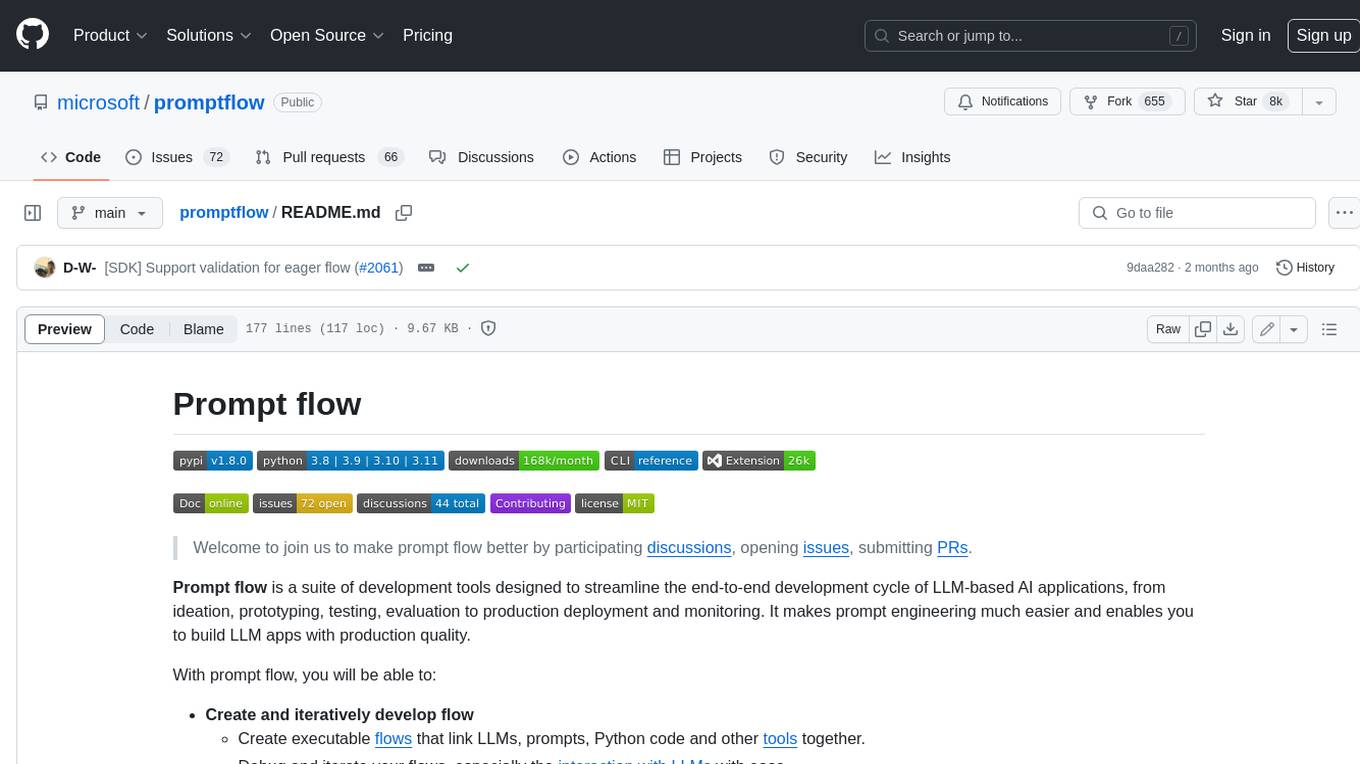
promptflow
**Prompt flow** is a suite of development tools designed to streamline the end-to-end development cycle of LLM-based AI applications, from ideation, prototyping, testing, evaluation to production deployment and monitoring. It makes prompt engineering much easier and enables you to build LLM apps with production quality.
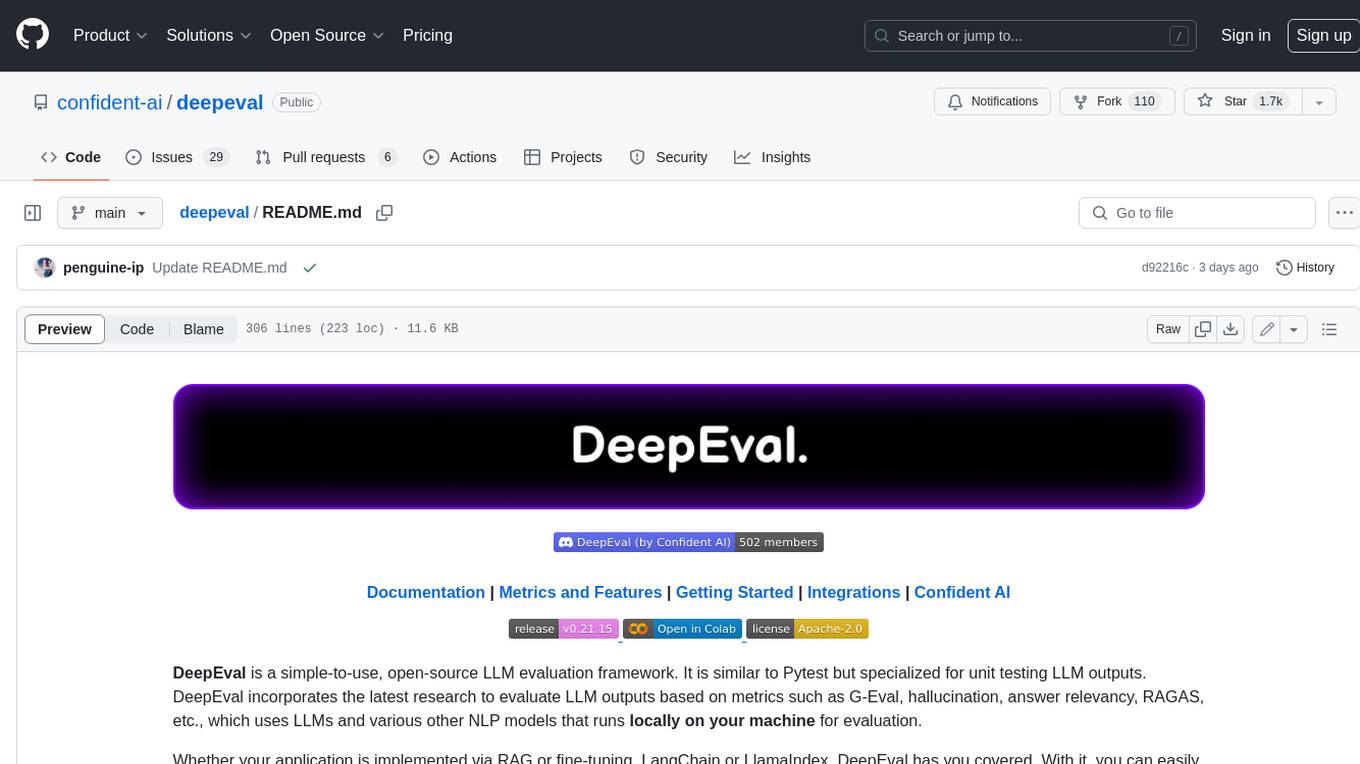
deepeval
DeepEval is a simple-to-use, open-source LLM evaluation framework specialized for unit testing LLM outputs. It incorporates various metrics such as G-Eval, hallucination, answer relevancy, RAGAS, etc., and runs locally on your machine for evaluation. It provides a wide range of ready-to-use evaluation metrics, allows for creating custom metrics, integrates with any CI/CD environment, and enables benchmarking LLMs on popular benchmarks. DeepEval is designed for evaluating RAG and fine-tuning applications, helping users optimize hyperparameters, prevent prompt drifting, and transition from OpenAI to hosting their own Llama2 with confidence.
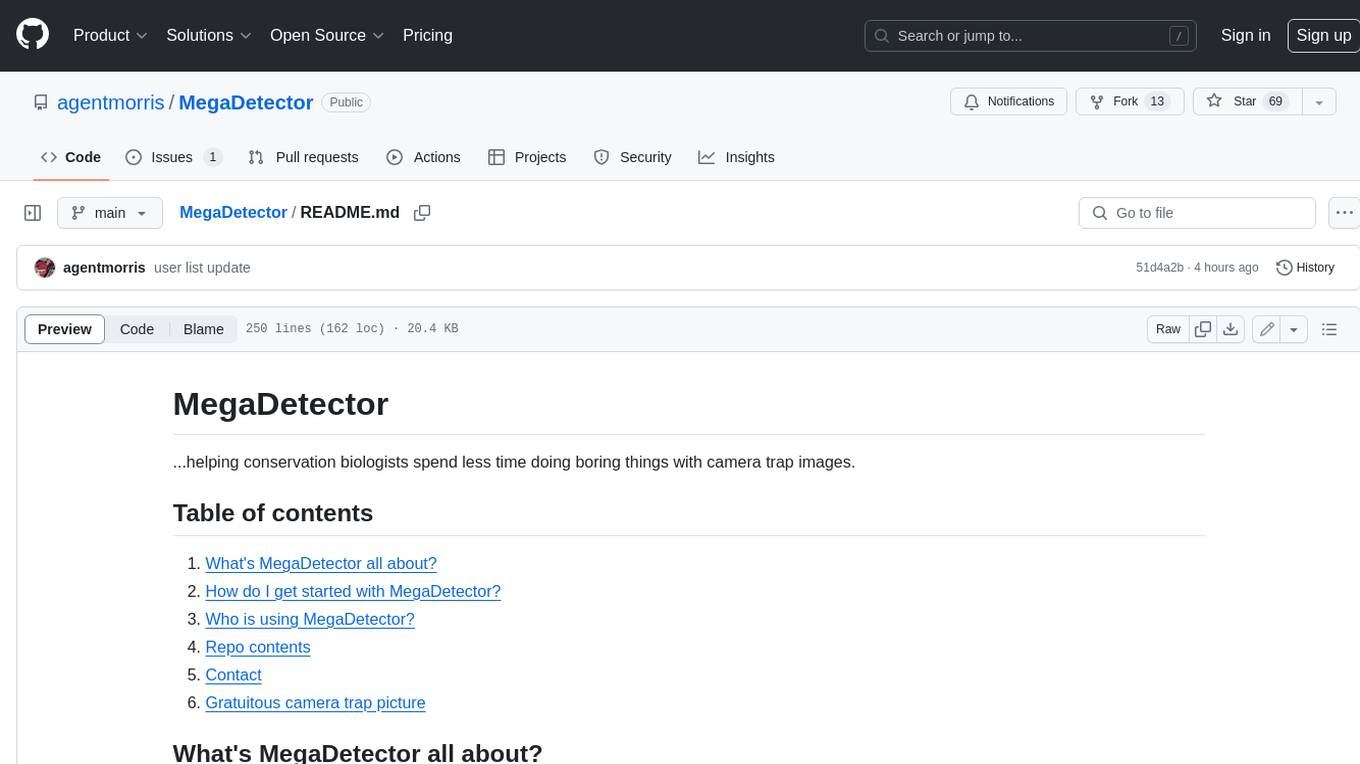
MegaDetector
MegaDetector is an AI model that identifies animals, people, and vehicles in camera trap images (which also makes it useful for eliminating blank images). This model is trained on several million images from a variety of ecosystems. MegaDetector is just one of many tools that aims to make conservation biologists more efficient with AI. If you want to learn about other ways to use AI to accelerate camera trap workflows, check out our of the field, affectionately titled "Everything I know about machine learning and camera traps".
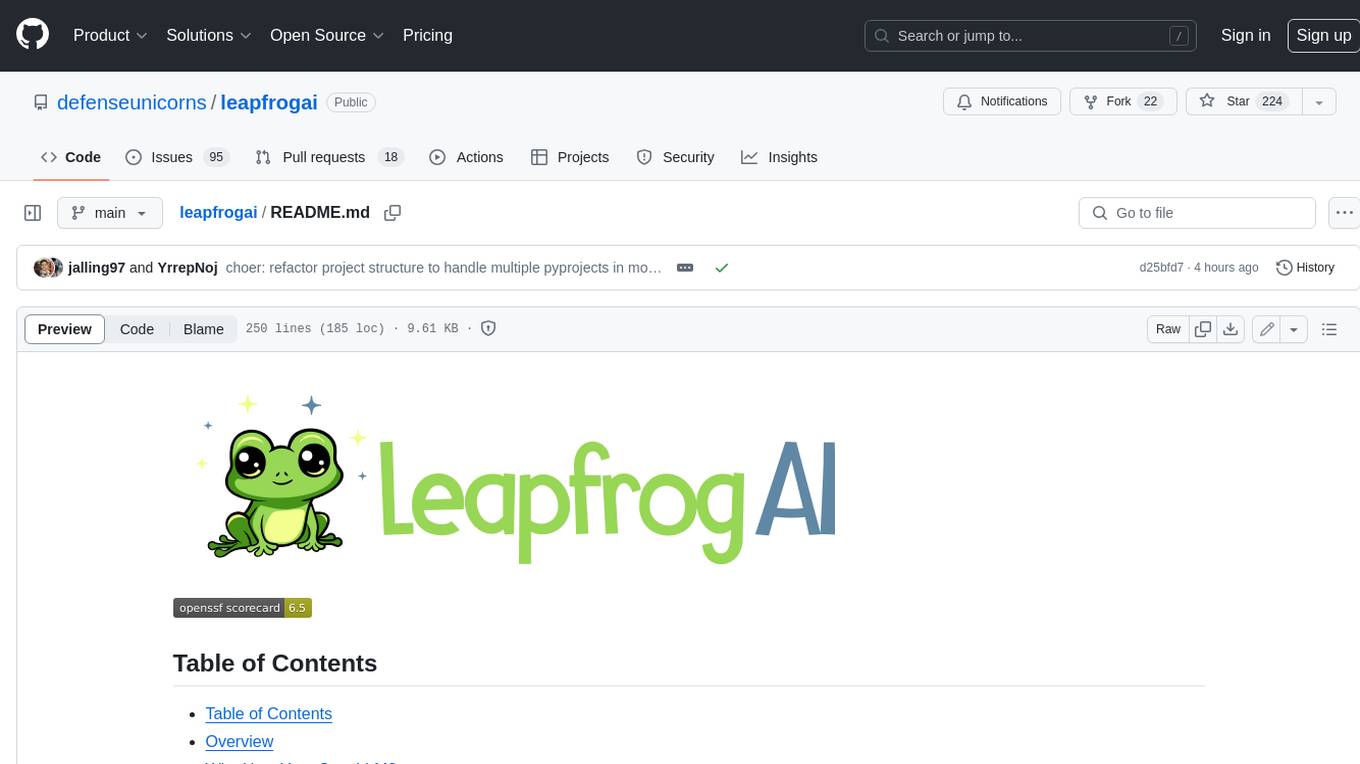
leapfrogai
LeapfrogAI is a self-hosted AI platform designed to be deployed in air-gapped resource-constrained environments. It brings sophisticated AI solutions to these environments by hosting all the necessary components of an AI stack, including vector databases, model backends, API, and UI. LeapfrogAI's API closely matches that of OpenAI, allowing tools built for OpenAI/ChatGPT to function seamlessly with a LeapfrogAI backend. It provides several backends for various use cases, including llama-cpp-python, whisper, text-embeddings, and vllm. LeapfrogAI leverages Chainguard's apko to harden base python images, ensuring the latest supported Python versions are used by the other components of the stack. The LeapfrogAI SDK provides a standard set of protobuffs and python utilities for implementing backends and gRPC. LeapfrogAI offers UI options for common use-cases like chat, summarization, and transcription. It can be deployed and run locally via UDS and Kubernetes, built out using Zarf packages. LeapfrogAI is supported by a community of users and contributors, including Defense Unicorns, Beast Code, Chainguard, Exovera, Hypergiant, Pulze, SOSi, United States Navy, United States Air Force, and United States Space Force.
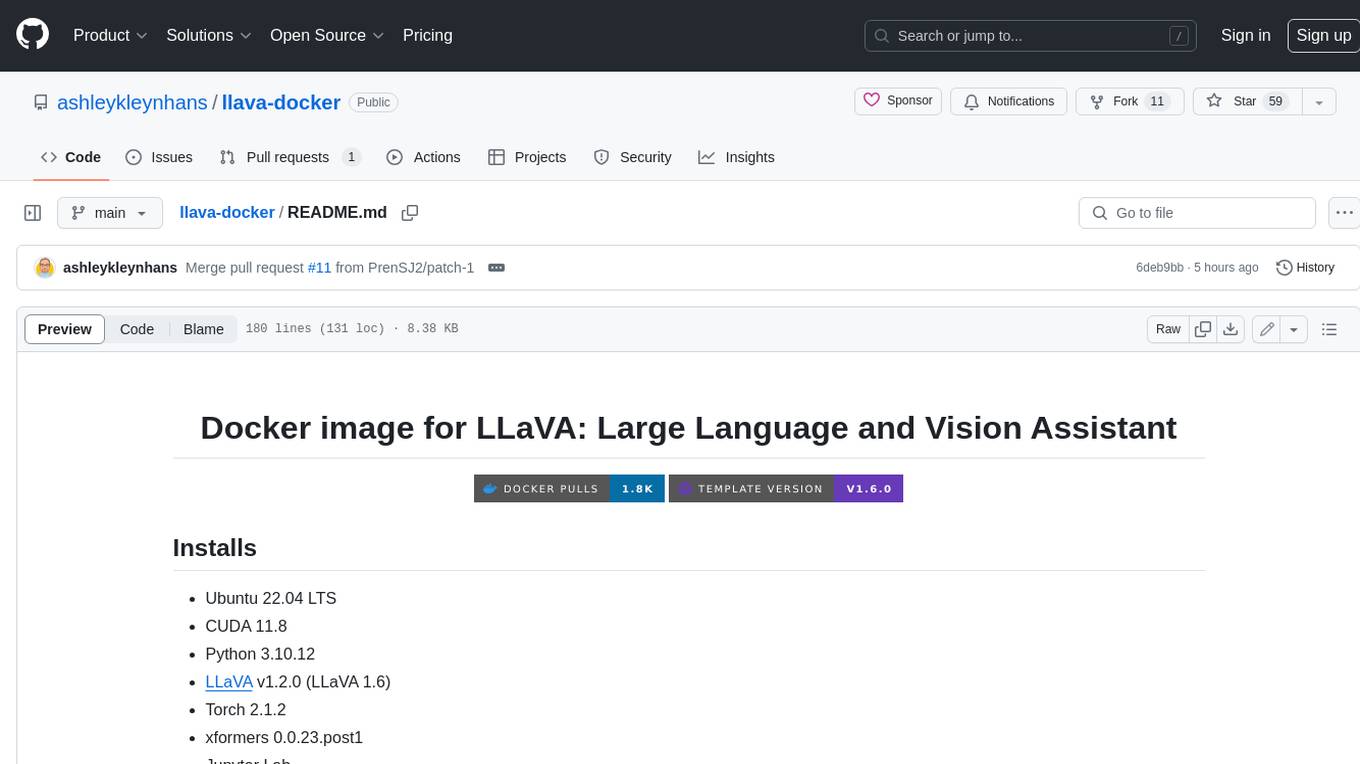
llava-docker
This Docker image for LLaVA (Large Language and Vision Assistant) provides a convenient way to run LLaVA locally or on RunPod. LLaVA is a powerful AI tool that combines natural language processing and computer vision capabilities. With this Docker image, you can easily access LLaVA's functionalities for various tasks, including image captioning, visual question answering, text summarization, and more. The image comes pre-installed with LLaVA v1.2.0, Torch 2.1.2, xformers 0.0.23.post1, and other necessary dependencies. You can customize the model used by setting the MODEL environment variable. The image also includes a Jupyter Lab environment for interactive development and exploration. Overall, this Docker image offers a comprehensive and user-friendly platform for leveraging LLaVA's capabilities.
carrot
The 'carrot' repository on GitHub provides a list of free and user-friendly ChatGPT mirror sites for easy access. The repository includes sponsored sites offering various GPT models and services. Users can find and share sites, report errors, and access stable and recommended sites for ChatGPT usage. The repository also includes a detailed list of ChatGPT sites, their features, and accessibility options, making it a valuable resource for ChatGPT users seeking free and unlimited GPT services.
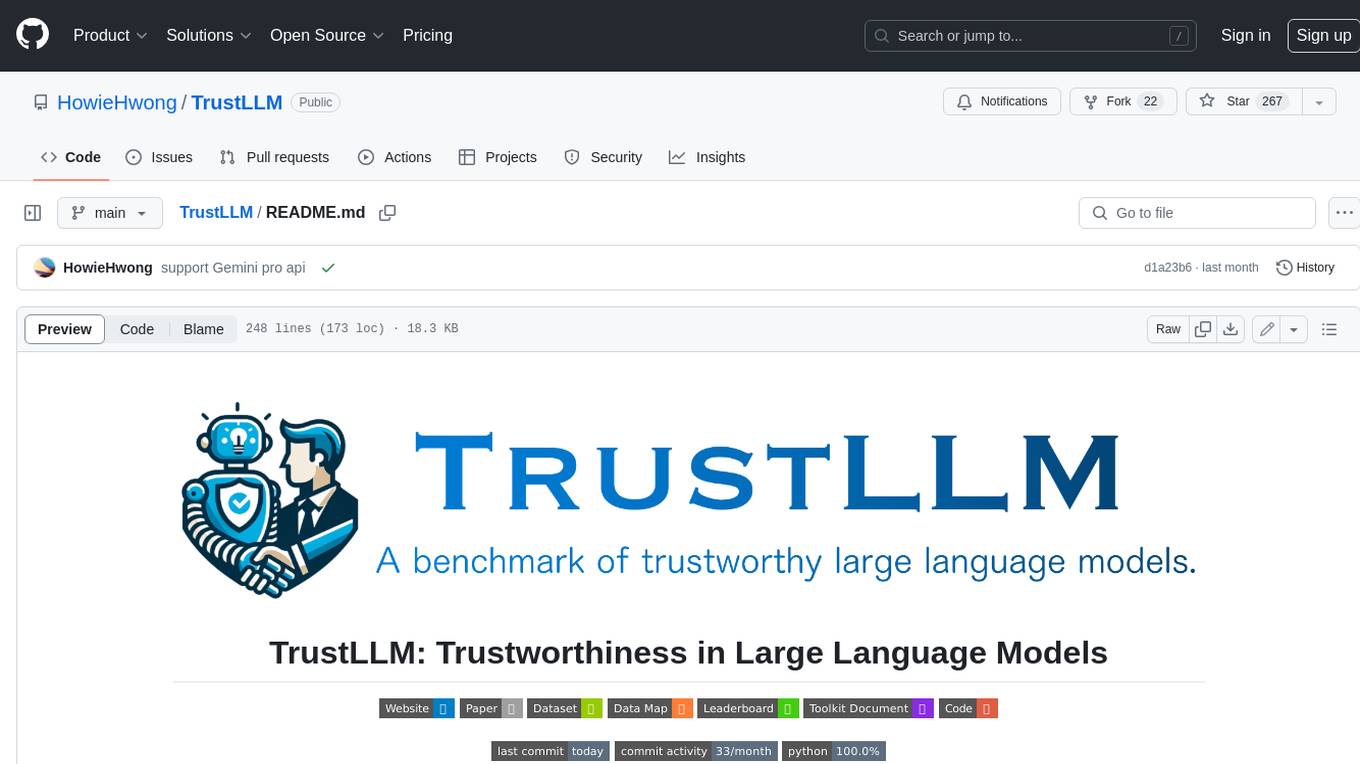
TrustLLM
TrustLLM is a comprehensive study of trustworthiness in LLMs, including principles for different dimensions of trustworthiness, established benchmark, evaluation, and analysis of trustworthiness for mainstream LLMs, and discussion of open challenges and future directions. Specifically, we first propose a set of principles for trustworthy LLMs that span eight different dimensions. Based on these principles, we further establish a benchmark across six dimensions including truthfulness, safety, fairness, robustness, privacy, and machine ethics. We then present a study evaluating 16 mainstream LLMs in TrustLLM, consisting of over 30 datasets. The document explains how to use the trustllm python package to help you assess the performance of your LLM in trustworthiness more quickly. For more details about TrustLLM, please refer to project website.
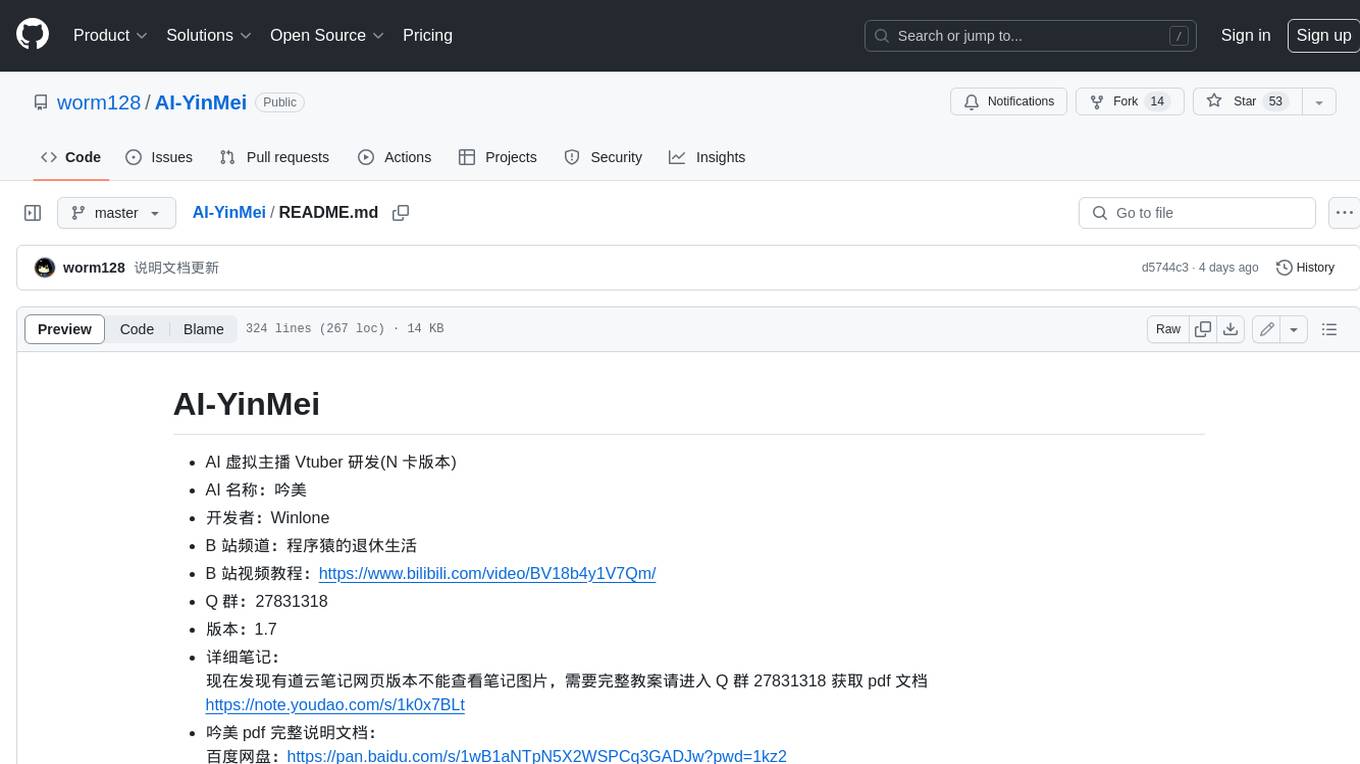
AI-YinMei
AI-YinMei is an AI virtual anchor Vtuber development tool (N card version). It supports fastgpt knowledge base chat dialogue, a complete set of solutions for LLM large language models: [fastgpt] + [one-api] + [Xinference], supports docking bilibili live broadcast barrage reply and entering live broadcast welcome speech, supports Microsoft edge-tts speech synthesis, supports Bert-VITS2 speech synthesis, supports GPT-SoVITS speech synthesis, supports expression control Vtuber Studio, supports painting stable-diffusion-webui output OBS live broadcast room, supports painting picture pornography public-NSFW-y-distinguish, supports search and image search service duckduckgo (requires magic Internet access), supports image search service Baidu image search (no magic Internet access), supports AI reply chat box [html plug-in], supports AI singing Auto-Convert-Music, supports playlist [html plug-in], supports dancing function, supports expression video playback, supports head touching action, supports gift smashing action, supports singing automatic start dancing function, chat and singing automatic cycle swing action, supports multi scene switching, background music switching, day and night automatic switching scene, supports open singing and painting, let AI automatically judge the content.









