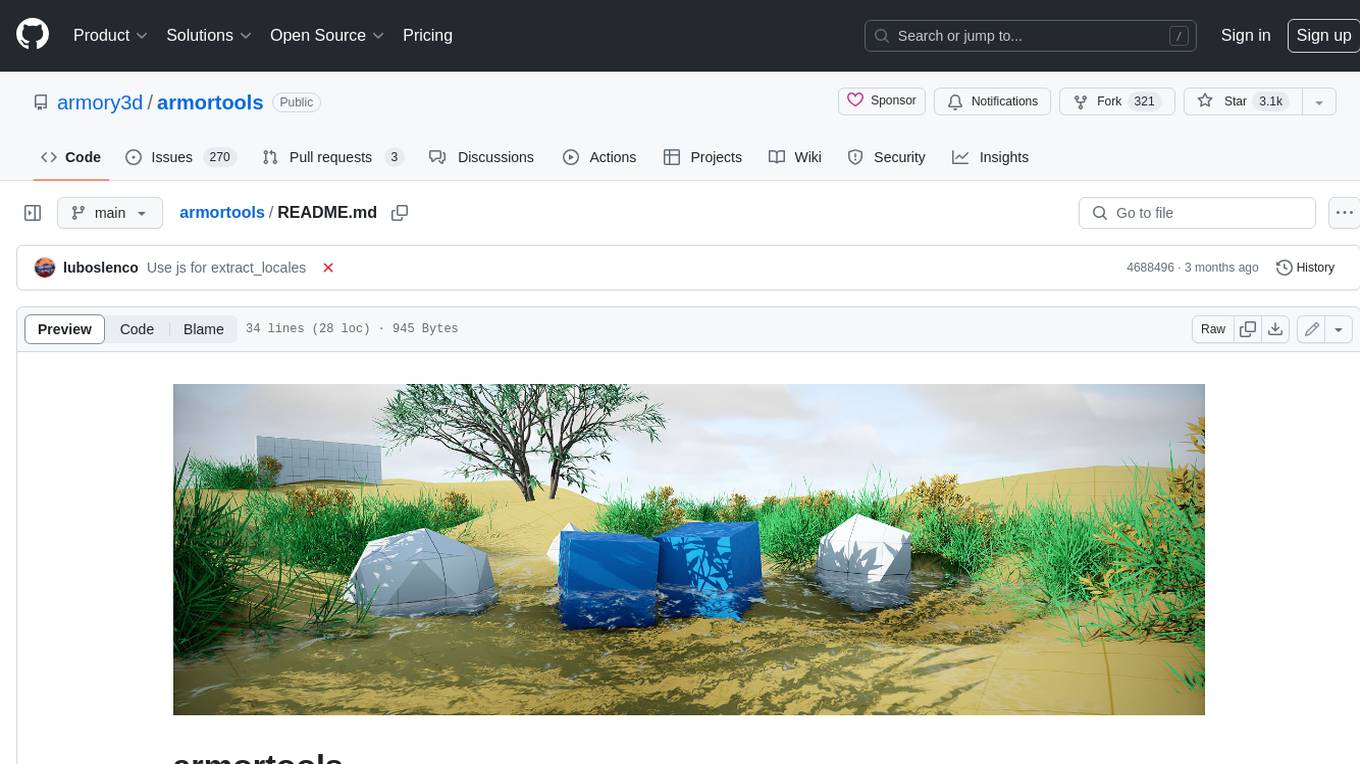Unity-MCP
MCP Server + Plugin for Unity Editor and Unity game. The Plugin allows to connect to MCP clients like Claude Desktop or others.
Stars: 430
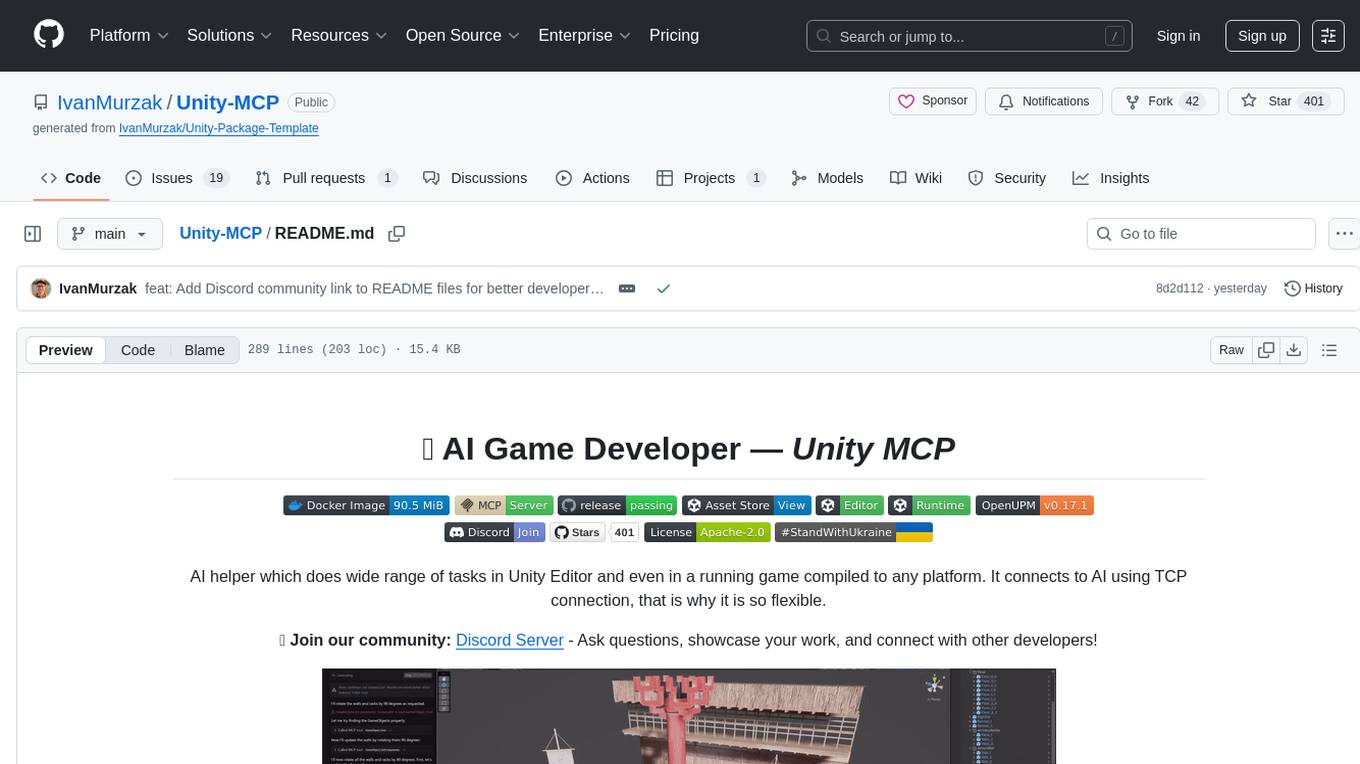
Unity-MCP is an AI helper designed for game developers using Unity. It facilitates a wide range of tasks in Unity Editor and running games on any platform by connecting to AI via TCP connection. The tool allows users to chat with AI like with a human, supports local and remote usage, and offers various default AI tools. Users can provide detailed information for classes, fields, properties, and methods using the 'Description' attribute in C# code. Unity-MCP enables instant C# code compilation and execution, provides access to assets and C# scripts, and offers tools for proper issue understanding and project data manipulation. It also allows users to find and call methods in the codebase, work with Unity API, and access human-readable descriptions of code elements.
README:
AI helper which does wide range of tasks in Unity Editor and even in a running game compiled to any platform. It connects to AI using TCP connection, that is why it is so flexible.
💬 Join our community: Discord Server - Ask questions, showcase your work, and connect with other developers!
- ✅ Chat with AI like with a human
- ✅ Local and Remote usage supported
- ✅
STDIOandHTTPprotocols supported - ✅ Wide range of default AI tools
- ✅ Use
Descriptionattribute in C# code to provide detailed information forclass,field,propertyormethod. - ✅ Customizable reflection convertors, inspired by
System.Text.Jsonconvertors- do you have something extremely custom in your project? Make custom reflection convertor to let LLM be able to read and write into that data
- ✅ Remote AI units setup using docker containers,
- make a team of AI workers which work on your project simultaneously
- ✅ Agent ready tools, find anything you need in 1-2 steps
- ✅ Instant C# code compilation & execution using
Roslyn, iterate faster - ✅ Assets access (read / write), C# scripts access (read / write)
- ✅ Well described positive and negative feedback for proper understanding of an issue
- ✅ Provide references to existed objects for the instant C# code using
Reflection - ✅ Get full access to entire project data in a readable shape using
Reflection - ✅ Populate & Modify any granular piece of data in the project using
Reflection - ✅ Find any
methodin the entire codebase, including compiled DLL files usingReflection - ✅ Call any
methodin the entire codebase usingReflection - ✅ Provide any property into
methodcall, even if it is a reference to existed object in memory usingReflectionand advanced reflection convertors - ✅ Unity API instantly available for usage, even if Unity changes something you will get fresh API using
Reflection. - ✅ Get access to human readable description of any
class,method,field,propertyby reading it'sDescriptionattribute.
| Unity Version | Editmode | Playmode | Standalone |
|---|---|---|---|
| 2022.3.61f1 | |||
| 2023.2.20f1 | |||
| 6000.2.3f1 |
[!IMPORTANT] Project path cannot contain spaces
- ✅
C:/MyProjects/Project- ❌
C:/My Projects/Project
Choose MCP Client you prefer, don't need to install all of them. This is will be your main chat window to talk with LLM.
- Claude Code
- Claude Desktop
- GitHub Copilot in VS Code
- Cursor
- Windsurf
- Any other supported
MCP protocol is quite universal, that is why you may any MCP client you prefer, it will work as smooth as anyone else. The only important thing, that the MCP client has to support dynamic tool update.
- ⬇️ Download Installer
-
📂 Import installer into Unity project
- You may use double click on the file - Unity will open it
- OR: You may open Unity Editor first, then click on
Assets/Import Package/Custom Package, then choose the file
Alternative: Install Unity Plugin via OpenUPM
- Install OpenUPM-CLI
- Open command line in Unity project folder
- Run the command
openupm add com.ivanmurzak.unity.mcp- Open Unity project
- Open
Window/AI Connector (Unity-MCP) - Click
Configureat your MCP client
If MCP client is not in the list, use the raw JSON below in the window, to inject it into your MCP client. Read instructions for your MCP client how to do that.
If Automatic configuration doesn't work for you for any reason. Use JSON from AI Connector (Unity-MCP) window to configure any MCP Client on your own.
Add Unity-MCP to Claude Code (Windows)
Replace unityProjectPath with your real project path
claude mcp add Unity-MCP "<unityProjectPath>/Library/mcp-server/win-x64/unity-mcp-server.exe" client-transport=stdioAdd Unity-MCP to Claude Code (MacOS Apple-Silicon)
Replace unityProjectPath with your real project path
claude mcp add Unity-MCP "<unityProjectPath>/Library/mcp-server/osx-arm64/unity-mcp-server" client-transport=stdioAdd Unity-MCP to Claude Code (MacOS Apple-Intel)
Replace unityProjectPath with your real project path
claude mcp add Unity-MCP "<unityProjectPath>/Library/mcp-server/osx-x64/unity-mcp-server" client-transport=stdioAdd Unity-MCP to Claude Code (Linux x64)
Replace unityProjectPath with your real project path
claude mcp add Unity-MCP "<unityProjectPath>/Library/mcp-server/linux-x64/unity-mcp-server" client-transport=stdioAdd Unity-MCP to Claude Code (Linux arm64)
Replace unityProjectPath with your real project path
claude mcp add Unity-MCP "<unityProjectPath>/Library/mcp-server/linux-arm64/unity-mcp-server" client-transport=stdioTalk with AI (LLM) in your MCP Client. Ask it to do anything you want. As better you describe your task / idea - as better it will do the job.
Some MCP Clients allow to chose different LLM models. Take an eye on it, some model may work much better.
Explain my scene hierarchy
Create 3 cubes in a circle with radius 2
Create metallic golden material and attach it to a sphere gameObject
Make sure
Agentmode is turned on in MCP client
Unity-MCP is a bridge between LLM and Unity. It exposes and explains to LLM Unity's tools. LLM understands the interface and utilizes the tools in the way a user asks.
Connect Unity-MCP to LLM client such as Claude or Cursor using integrated AI Connector window. Custom clients are supported as well.
The project is designed to let developers to add custom tools soon. After that the next goal is to enable the same features in player's build. For not it works only in Unity Editor.
The system is extensible: you can define custom tools directly in your Unity project codebase, exposing new capabilities to the AI or automation clients. This makes Unity-MCP a flexible foundation for building advanced workflows, rapid prototyping, or integrating AI-driven features into your development process.
Unity-MCP server supports many different launch options and docker docker deployment. Both transport protocol are supported http and stdio. Read more...
⚠️ It only works with MCP client that supports dynamic tool list update.
Unity-MCP is designed to support custom tool development by project owner. MCP server takes data from Unity plugin and exposes it to a Client. So anyone in the MCP communication chain would receive the information about a new tool. Which LLM may decide to call at some point.
To add a custom tool you need:
- To have a class with attribute
McpPluginToolType. - To have a method in the class with attribute
McpPluginTool. - [optional] Add
Descriptionattribute to each method argument to let LLM to understand it. - [optional] Use
string? optional = nullproperties with?and default value to mark them asoptionalfor LLM.
Take a look that the line
MainThread.Instance.Run(() =>it allows to run the code in Main thread which is needed to interact with Unity API. If you don't need it and running the tool in background thread is fine for the tool, don't use Main thread for efficiency purpose.
[McpPluginToolType]
public class Tool_GameObject
{
[McpPluginTool
(
"MyCustomTask",
Title = "Create a new GameObject"
)]
[Description("Explain here to LLM what is this, when it should be called.")]
public string CustomTask
(
[Description("Explain to LLM what is this.")]
string inputData
)
{
// do anything in background thread
return MainThread.Instance.Run(() =>
{
// do something in main thread if needed
return $"[Success] Operation completed.";
});
}
}
⚠️ Not yet supported. The work is in progress
Contribution is highly appreciated. Brings your ideas and lets make the game development as simple as never before! Do you have an idea of a new tool, feature or did you spot a bug and know how to fix it.
- 👉 Fork the project
- Clone the fork and open the
./Unity-MCP-Pluginfolder in Unity - Implement new things in the project, commit, push it to GitHub
- Create Pull Request targeting original Unity-MCP repository,
mainbranch.
For Tasks:
Click tags to check more tools for each tasksFor Jobs:
Alternative AI tools for Unity-MCP
Similar Open Source Tools
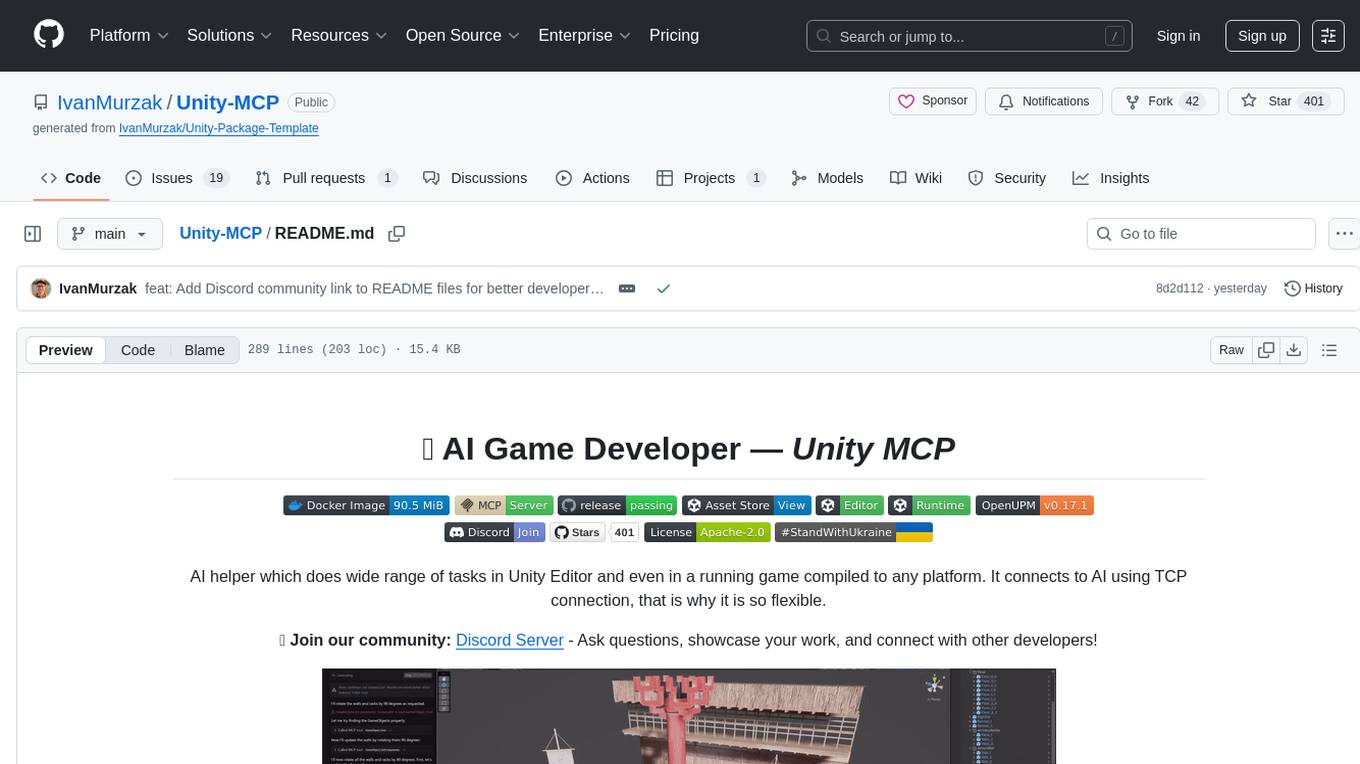
Unity-MCP
Unity-MCP is an AI helper designed for game developers using Unity. It facilitates a wide range of tasks in Unity Editor and running games on any platform by connecting to AI via TCP connection. The tool allows users to chat with AI like with a human, supports local and remote usage, and offers various default AI tools. Users can provide detailed information for classes, fields, properties, and methods using the 'Description' attribute in C# code. Unity-MCP enables instant C# code compilation and execution, provides access to assets and C# scripts, and offers tools for proper issue understanding and project data manipulation. It also allows users to find and call methods in the codebase, work with Unity API, and access human-readable descriptions of code elements.
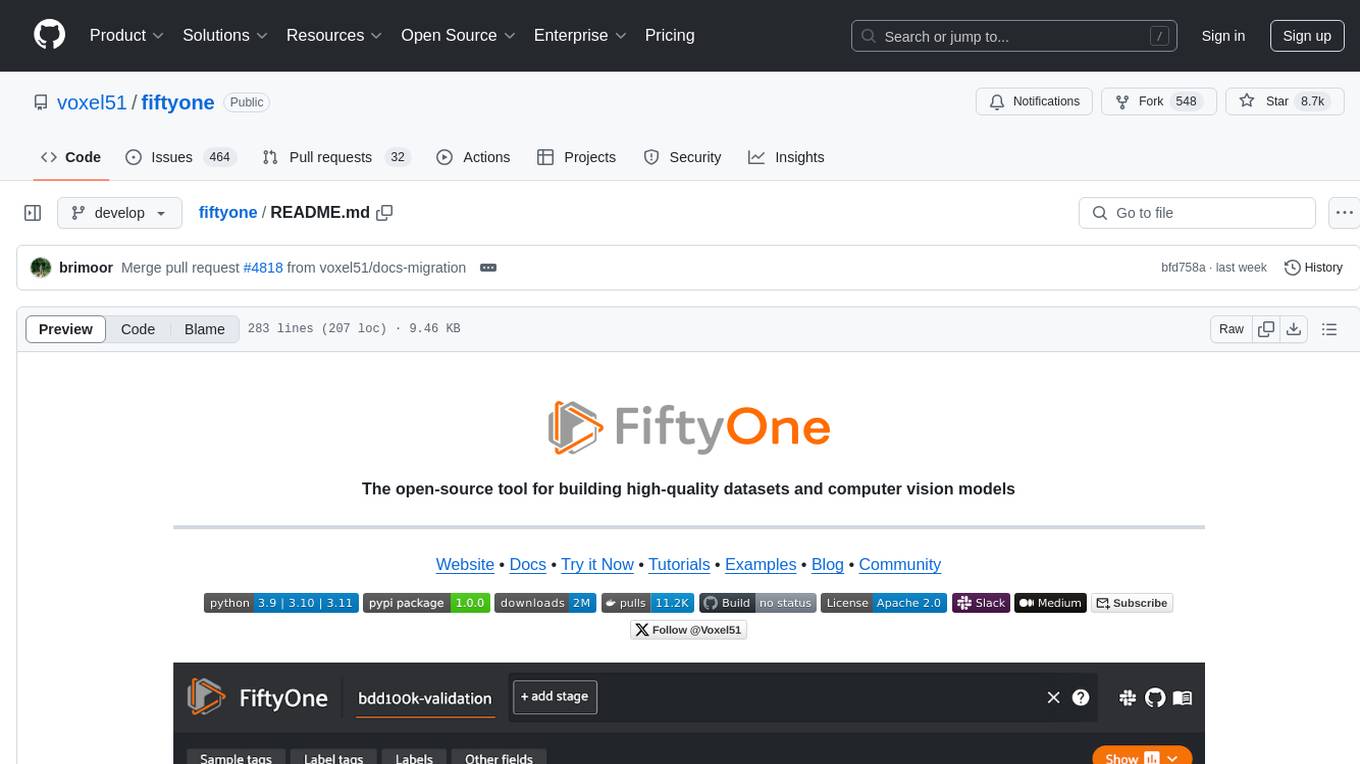
fiftyone
FiftyOne is an open-source tool designed for building high-quality datasets and computer vision models. It supercharges machine learning workflows by enabling users to visualize datasets, interpret models faster, and improve efficiency. With FiftyOne, users can explore scenarios, identify failure modes, visualize complex labels, evaluate models, find annotation mistakes, and much more. The tool aims to streamline the process of improving machine learning models by providing a comprehensive set of features for data analysis and model interpretation.
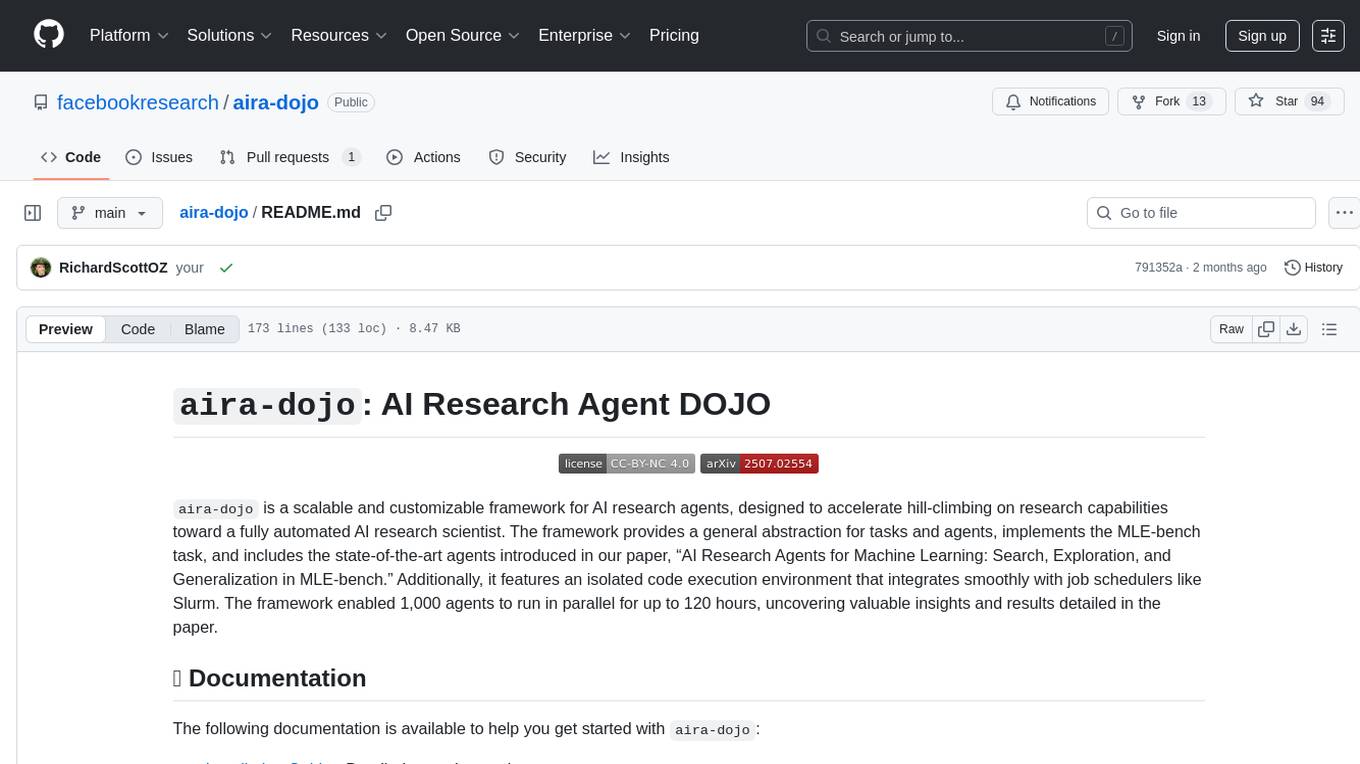
aira-dojo
aira-dojo is a scalable and customizable framework for AI research agents, designed to accelerate hill-climbing on research capabilities toward a fully automated AI research scientist. The framework provides a general abstraction for tasks and agents, implements the MLE-bench task, and includes state-of-the-art agents. It features an isolated code execution environment that integrates smoothly with job schedulers like Slurm, enabling large-scale experiments and rapid iteration across a portfolio of tasks and solvers.
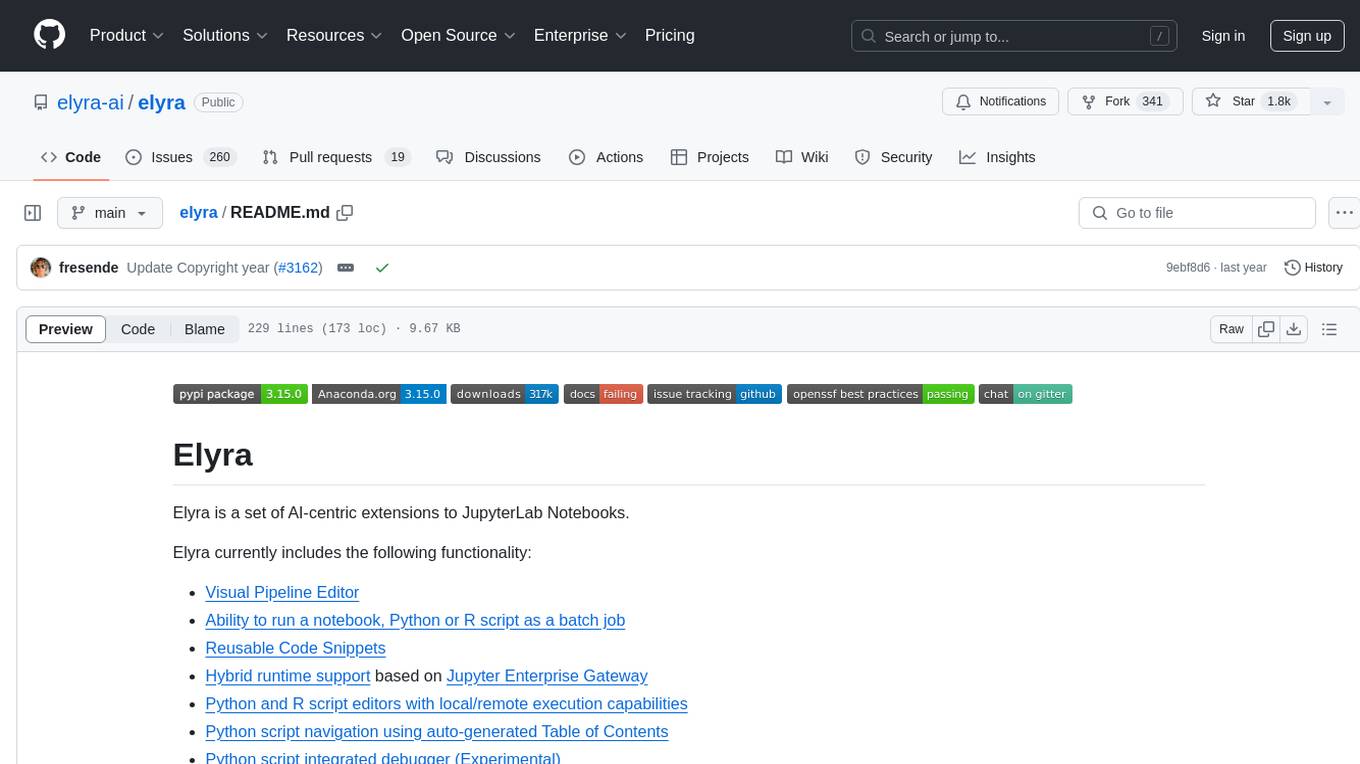
elyra
Elyra is a set of AI-centric extensions to JupyterLab Notebooks that includes features like Visual Pipeline Editor, running notebooks/scripts as batch jobs, reusable code snippets, hybrid runtime support, script editors with execution capabilities, debugger, version control using Git, and more. It provides a comprehensive environment for data scientists and AI practitioners to develop, test, and deploy machine learning models and workflows efficiently.
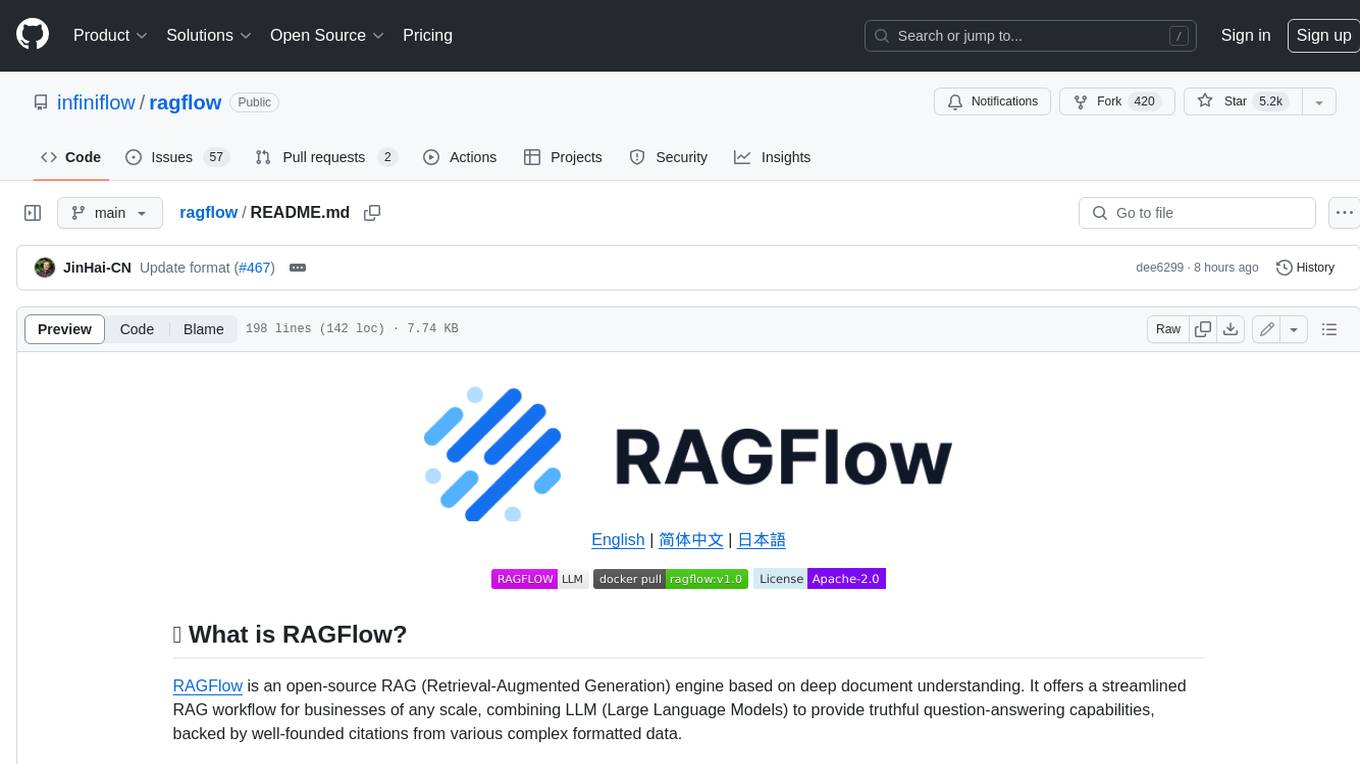
ragflow
RAGFlow is an open-source Retrieval-Augmented Generation (RAG) engine that combines deep document understanding with Large Language Models (LLMs) to provide accurate question-answering capabilities. It offers a streamlined RAG workflow for businesses of all sizes, enabling them to extract knowledge from unstructured data in various formats, including Word documents, slides, Excel files, images, and more. RAGFlow's key features include deep document understanding, template-based chunking, grounded citations with reduced hallucinations, compatibility with heterogeneous data sources, and an automated and effortless RAG workflow. It supports multiple recall paired with fused re-ranking, configurable LLMs and embedding models, and intuitive APIs for seamless integration with business applications.
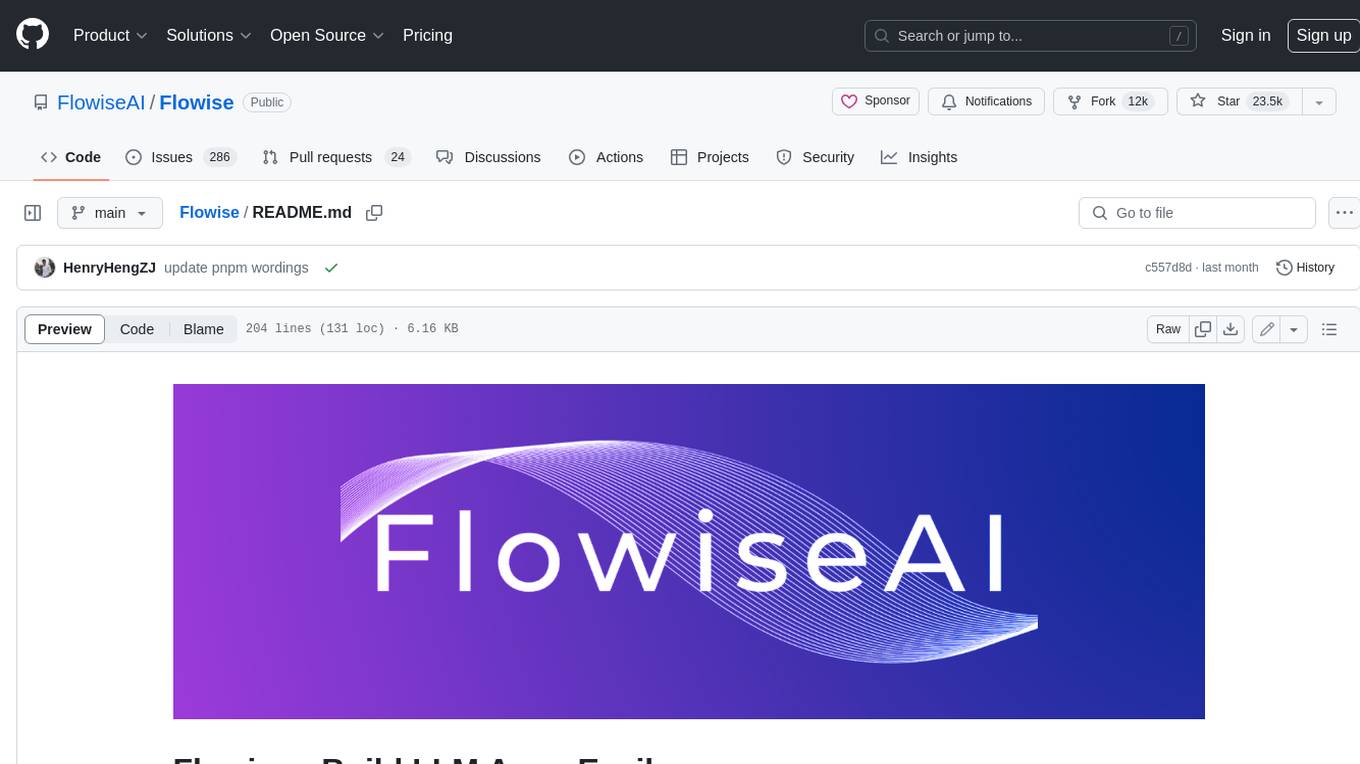
Flowise
Flowise is a tool that allows users to build customized LLM flows with a drag-and-drop UI. It is open-source and self-hostable, and it supports various deployments, including AWS, Azure, Digital Ocean, GCP, Railway, Render, HuggingFace Spaces, Elestio, Sealos, and RepoCloud. Flowise has three different modules in a single mono repository: server, ui, and components. The server module is a Node backend that serves API logics, the ui module is a React frontend, and the components module contains third-party node integrations. Flowise supports different environment variables to configure your instance, and you can specify these variables in the .env file inside the packages/server folder.
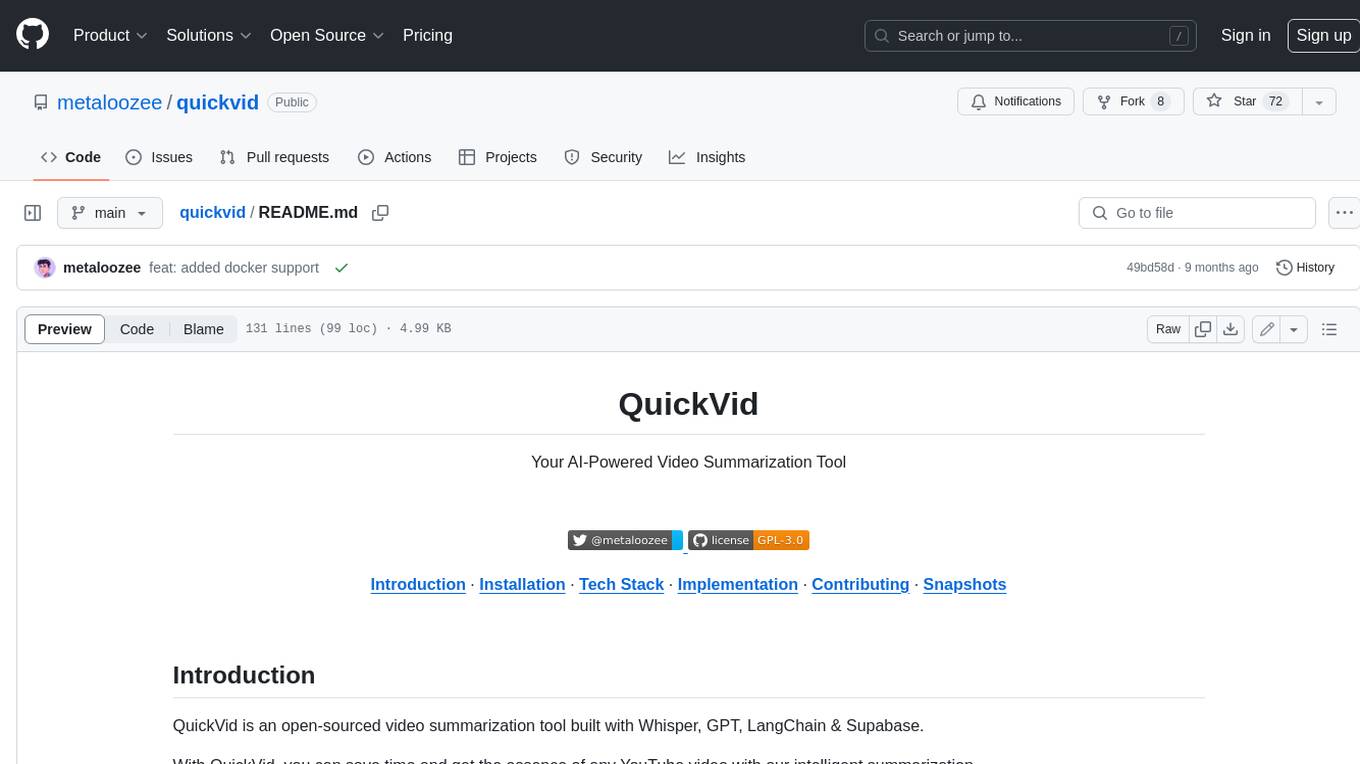
quickvid
QuickVid is an open-source video summarization tool that uses AI to generate summaries of YouTube videos. It is built with Whisper, GPT, LangChain, and Supabase. QuickVid can be used to save time and get the essence of any YouTube video with intelligent summarization.
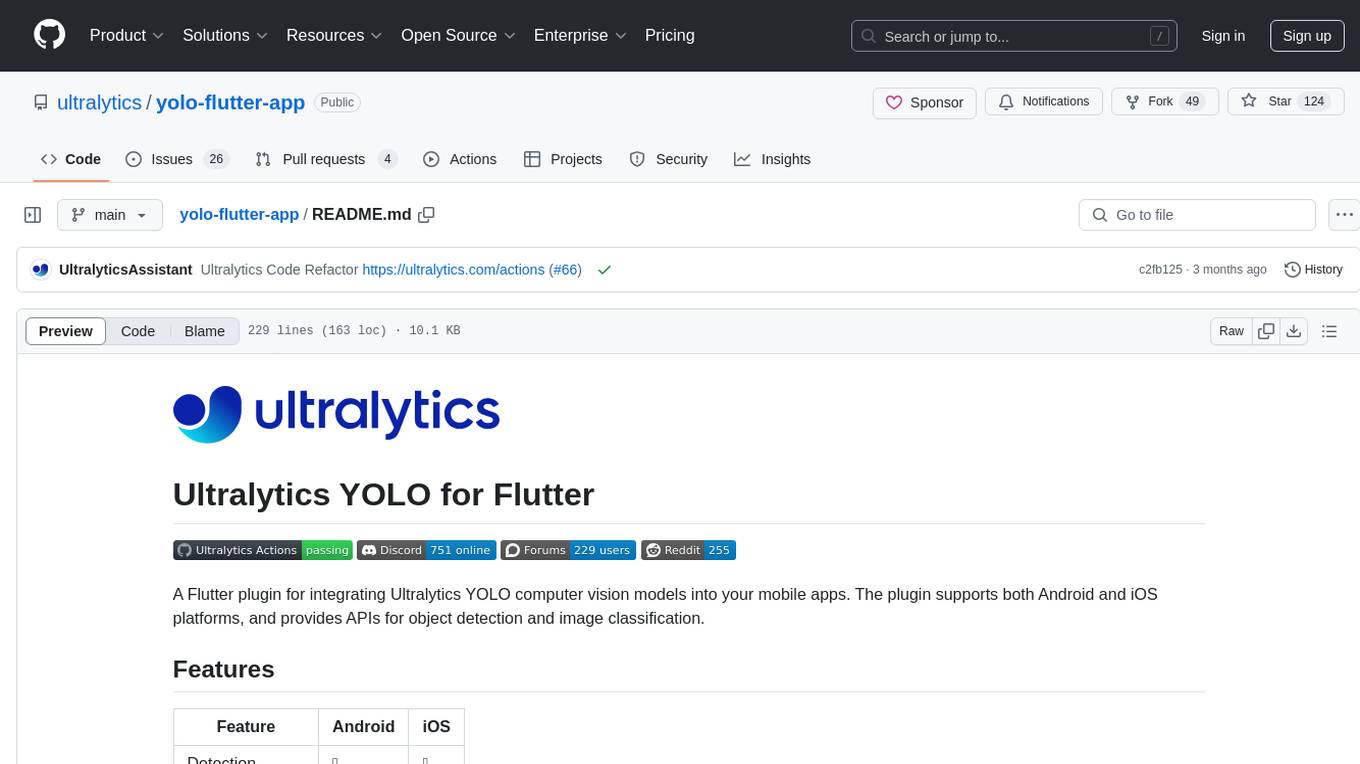
yolo-flutter-app
Ultralytics YOLO for Flutter is a Flutter plugin that allows you to integrate Ultralytics YOLO computer vision models into your mobile apps. It supports both Android and iOS platforms, providing APIs for object detection and image classification. The plugin leverages Flutter Platform Channels for seamless communication between the client and host, handling all processing natively. Before using the plugin, you need to export the required models in `.tflite` and `.mlmodel` formats. The plugin provides support for tasks like detection and classification, with specific instructions for Android and iOS platforms. It also includes features like camera preview and methods for object detection and image classification on images. Ultralytics YOLO thrives on community collaboration and offers different licensing paths for open-source and commercial use cases.
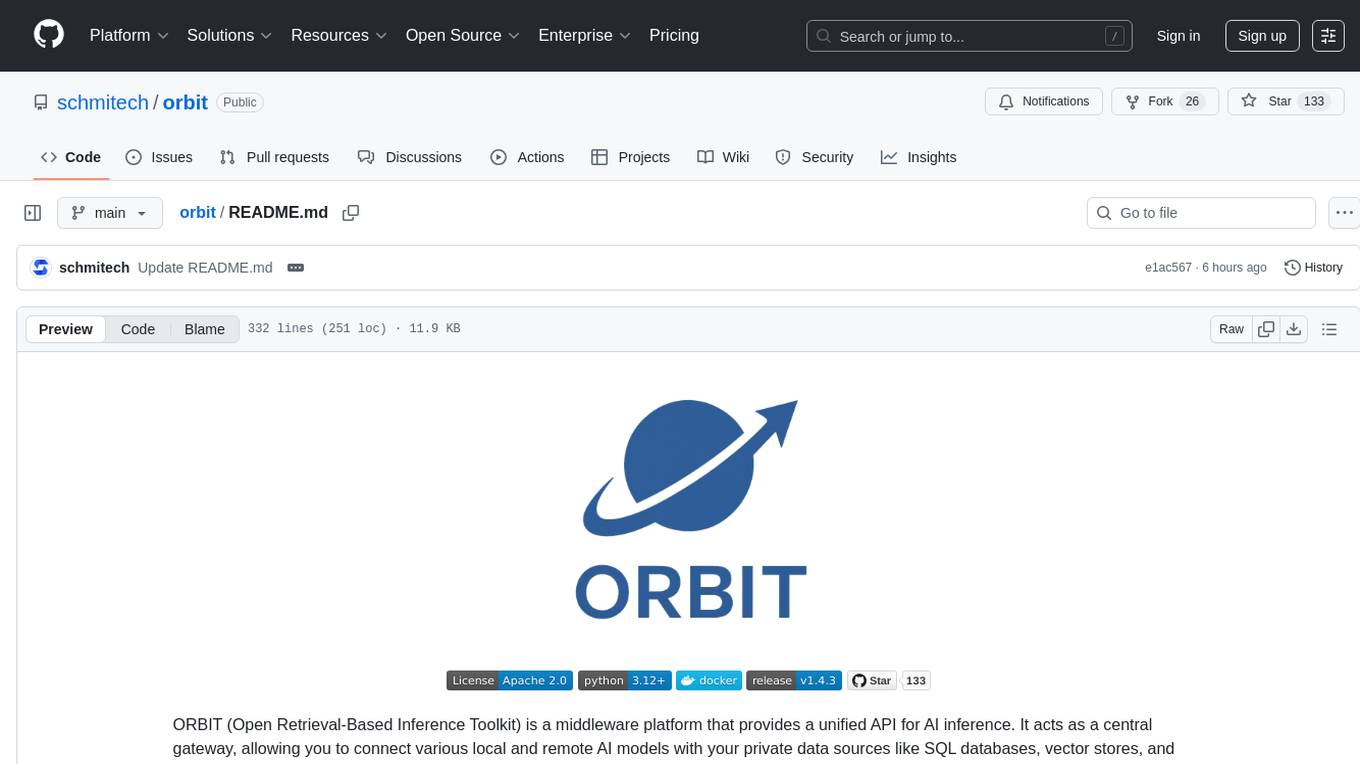
orbit
ORBIT (Open Retrieval-Based Inference Toolkit) is a middleware platform that provides a unified API for AI inference. It acts as a central gateway, allowing you to connect various local and remote AI models with your private data sources like SQL databases, vector stores, and local files. ORBIT uses a flexible adapter architecture to connect your data to AI models, creating specialized 'agents' for specific tasks. It supports scenarios like Knowledge Base Q&A and Chat with Your SQL Database, enabling users to interact with AI models seamlessly. The tool offers a RESTful API for programmatic access and includes features like authentication, API key management, system prompts, health monitoring, and file management. ORBIT is designed to streamline AI inference tasks and facilitate interactions between users and AI models.
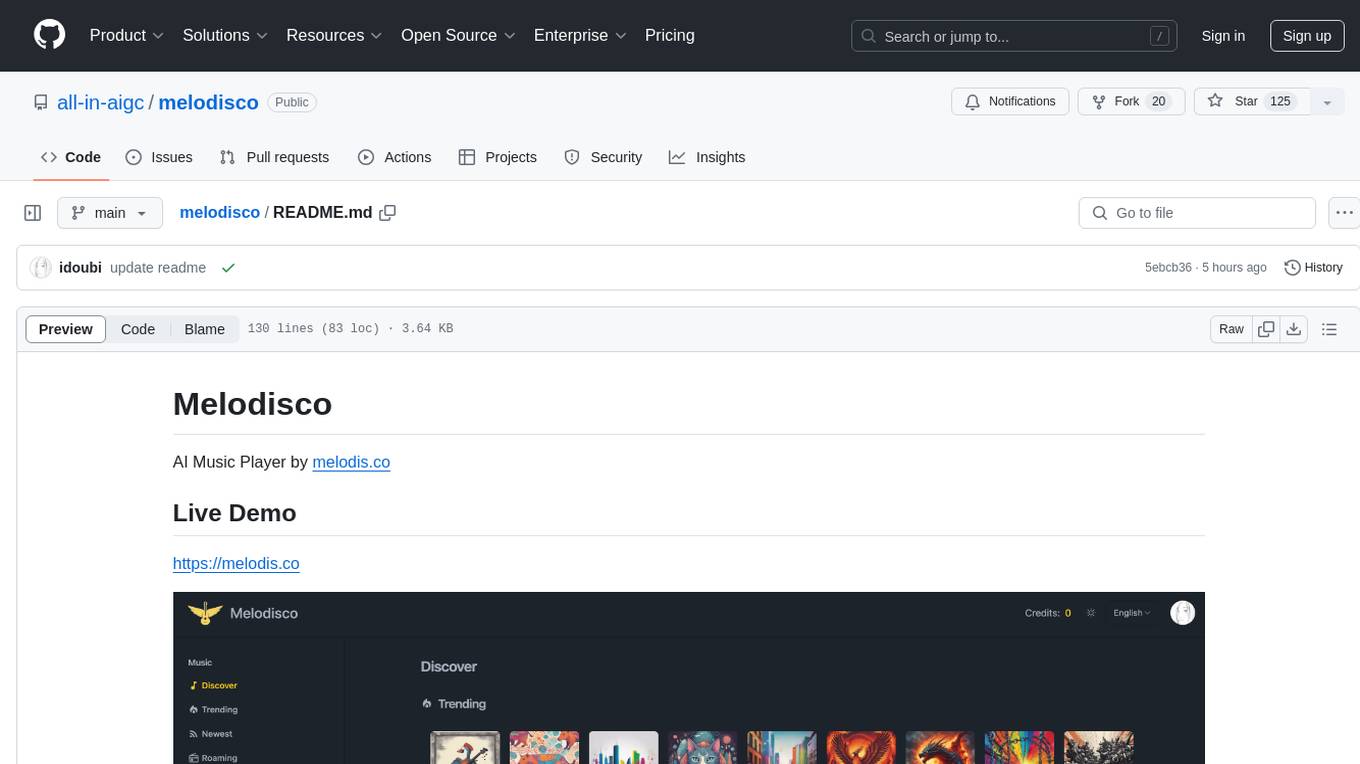
melodisco
Melodisco is an AI music player that allows users to listen to music and manage playlists. It provides a user-friendly interface for music playback and organization. Users can deploy Melodisco with Vercel or Docker for easy setup. Local development instructions are provided for setting up the project environment. The project credits various tools and libraries used in its development, such as Next.js, Tailwind CSS, and Stripe. Melodisco is a versatile tool for music enthusiasts looking for an AI-powered music player with features like authentication, payment integration, and multi-language support.
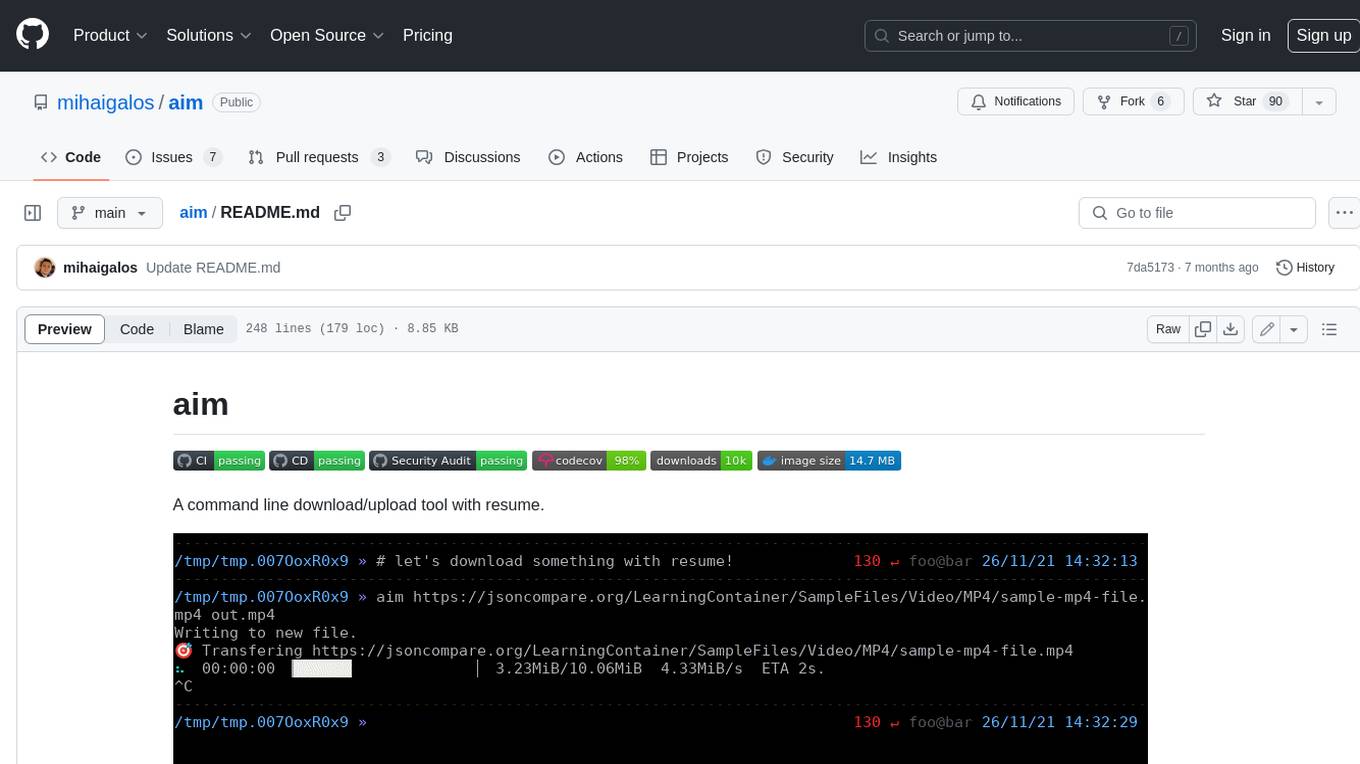
aim
Aim is a command-line tool for downloading and uploading files with resume support. It supports various protocols including HTTP, FTP, SFTP, SSH, and S3. Aim features an interactive mode for easy navigation and selection of files, as well as the ability to share folders over HTTP for easy access from other devices. Additionally, it offers customizable progress indicators and output formats, and can be integrated with other commands through piping. Aim can be installed via pre-built binaries or by compiling from source, and is also available as a Docker image for platform-independent usage.
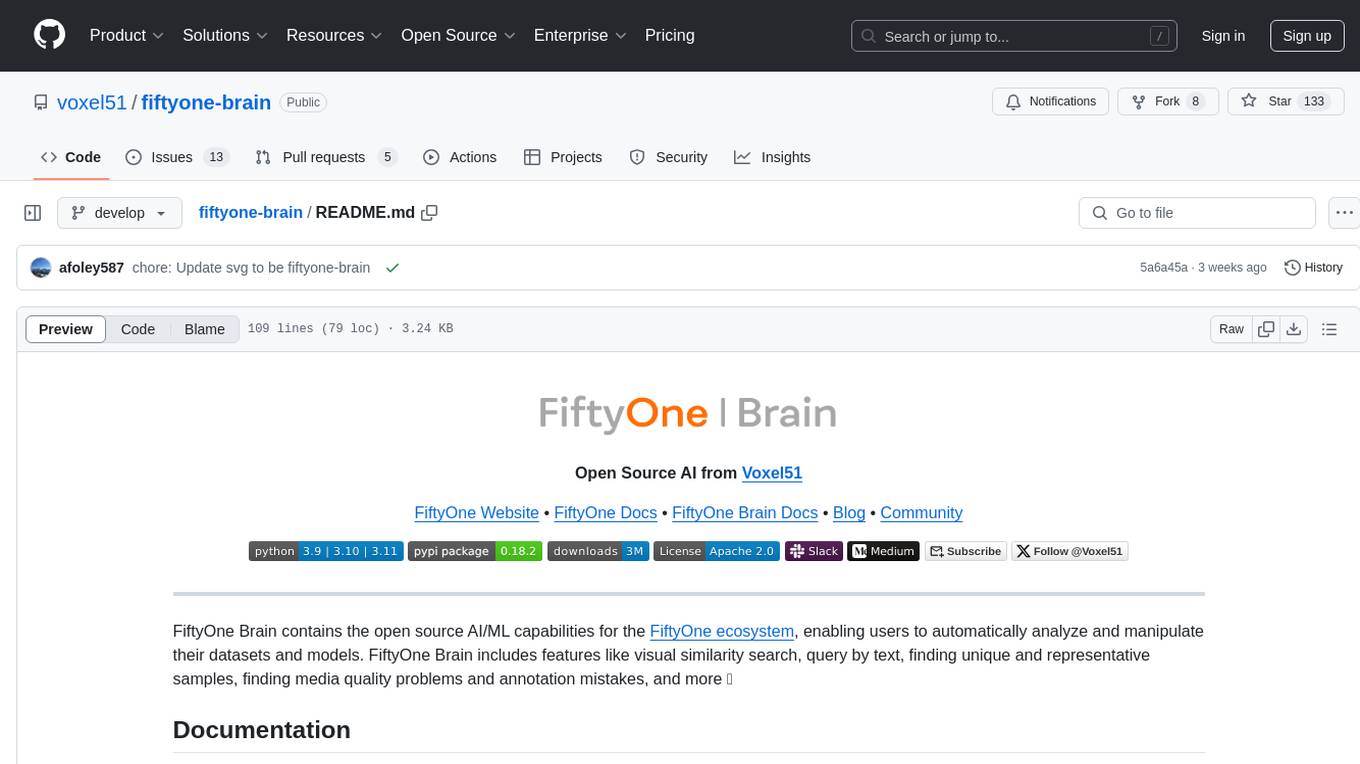
fiftyone-brain
FiftyOne Brain contains the open source AI/ML capabilities for the FiftyOne ecosystem, enabling users to automatically analyze and manipulate their datasets and models. Features include visual similarity search, query by text, finding unique and representative samples, finding media quality problems and annotation mistakes, and more.
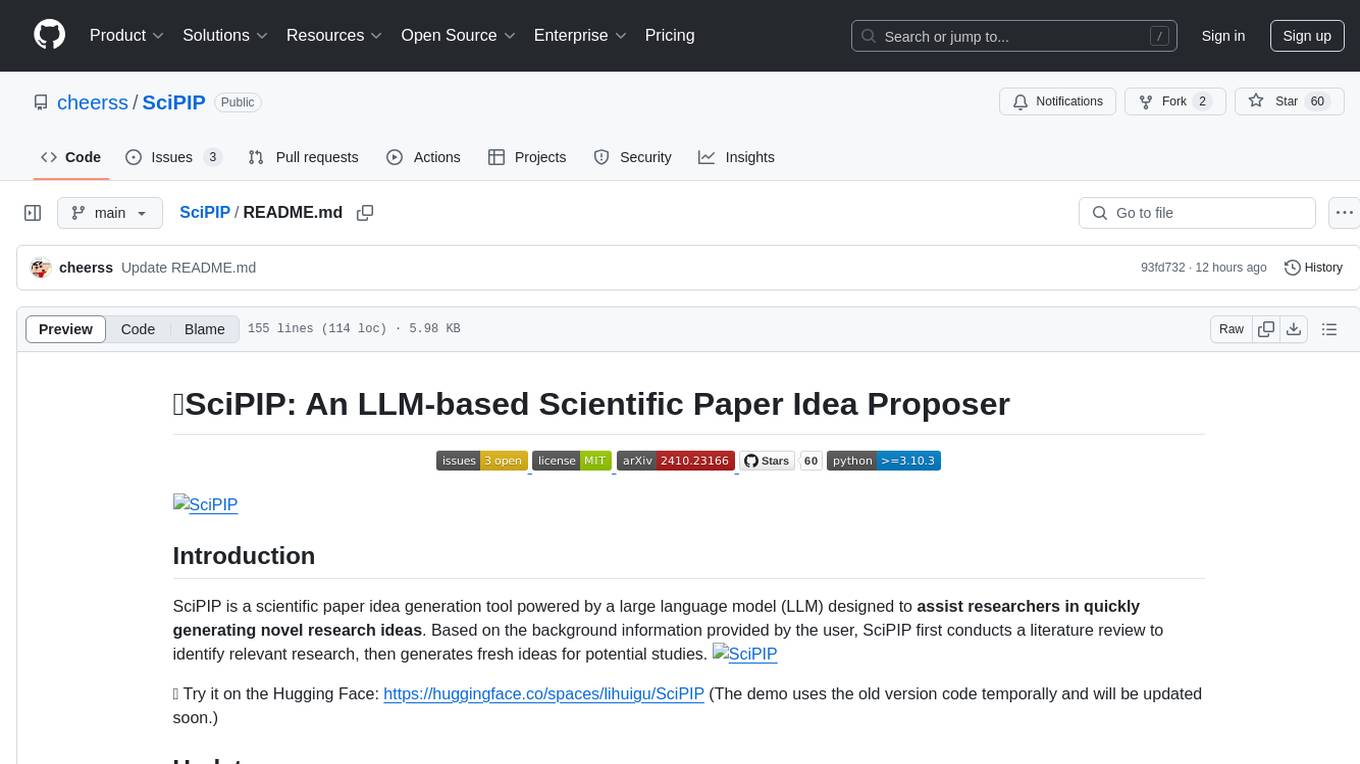
SciPIP
SciPIP is a scientific paper idea generation tool powered by a large language model (LLM) designed to assist researchers in quickly generating novel research ideas. It conducts a literature review based on user-provided background information and generates fresh ideas for potential studies. The tool is designed to help researchers in various fields by providing a GUI environment for idea generation, supporting NLP, multimodal, and CV fields, and allowing users to interact with the tool through a web app or terminal. SciPIP uses Neo4j as its database and provides functionalities for generating new ideas, fetching papers, and constructing the database.
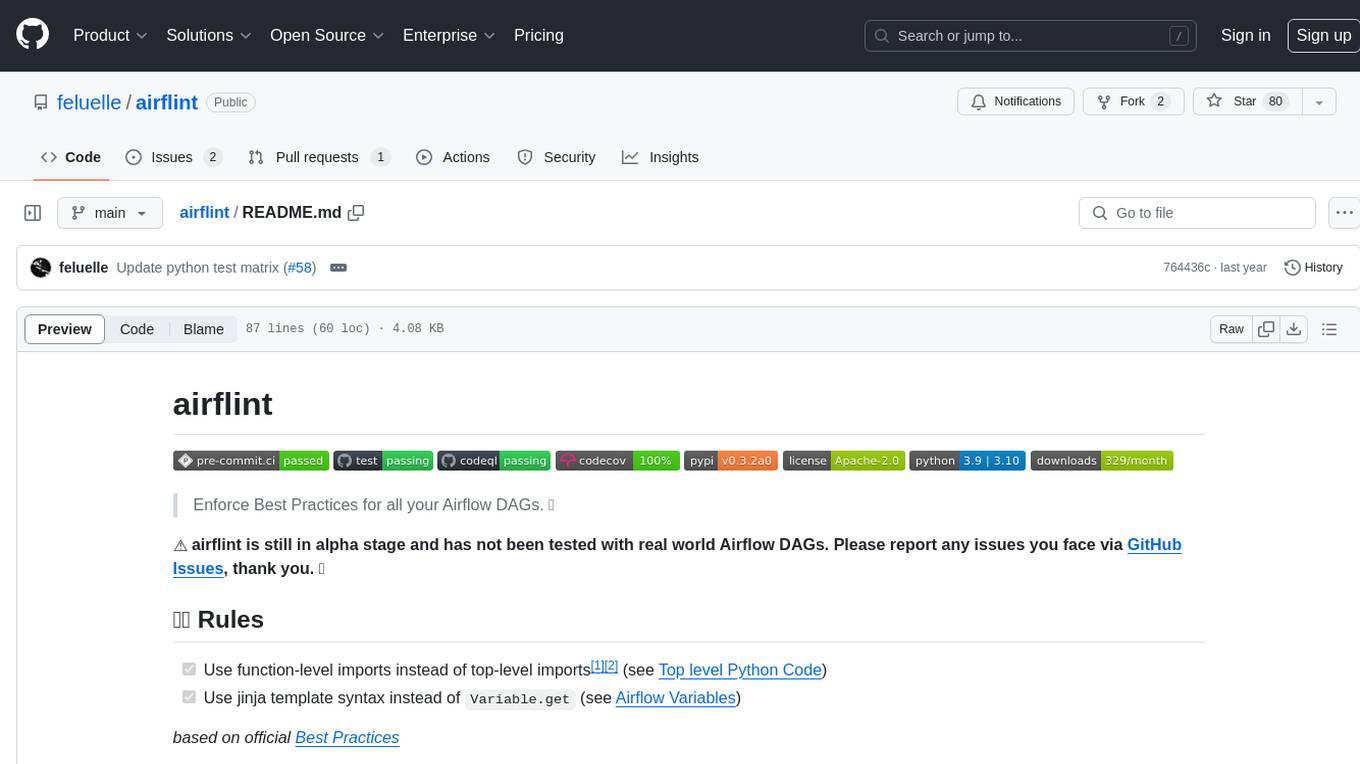
airflint
Airflint is a tool designed to enforce best practices for all your Airflow Directed Acyclic Graphs (DAGs). It is currently in the alpha stage and aims to help users adhere to recommended practices when working with Airflow. Users can install Airflint from PyPI and integrate it into their existing Airflow environment to improve DAG quality. The tool provides rules for function-level imports and jinja template syntax usage, among others, to enhance the development process of Airflow DAGs.
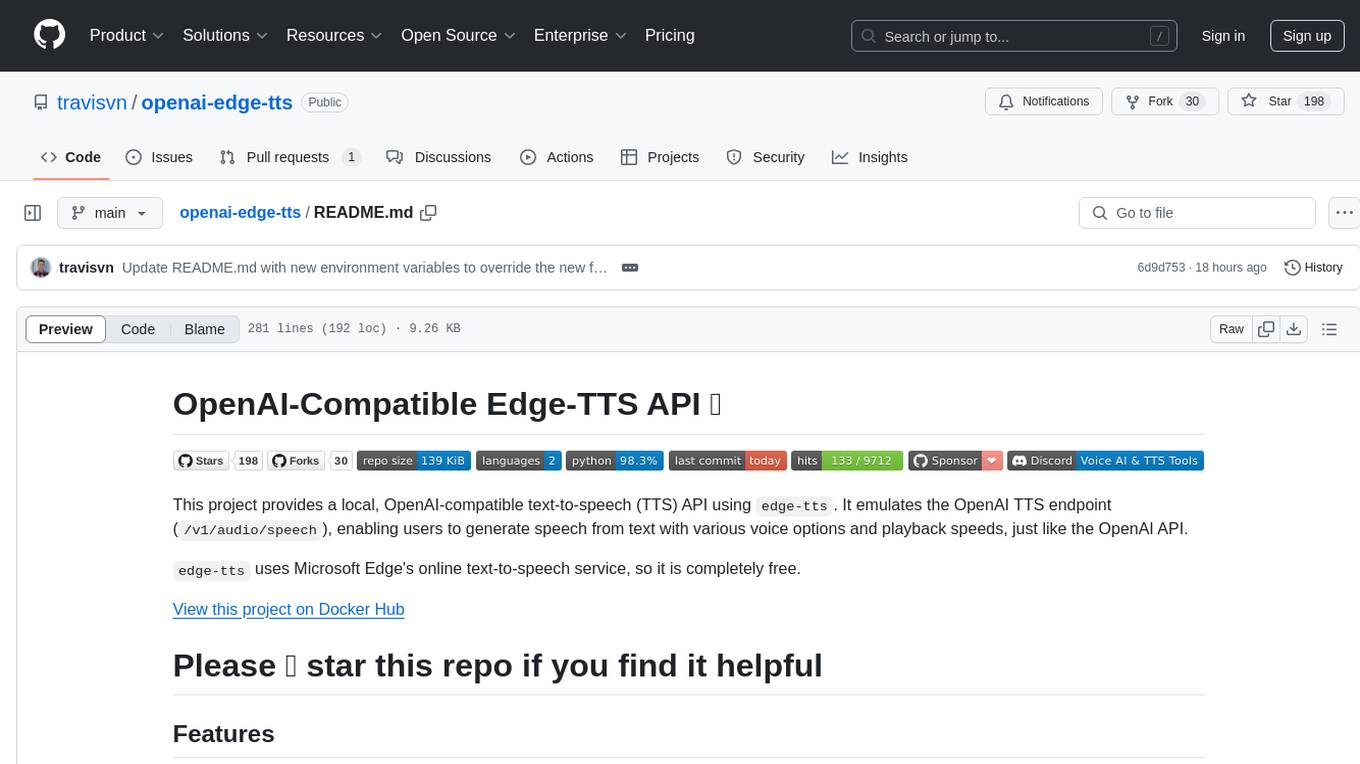
openai-edge-tts
This project provides a local, OpenAI-compatible text-to-speech (TTS) API using `edge-tts`. It emulates the OpenAI TTS endpoint (`/v1/audio/speech`), enabling users to generate speech from text with various voice options and playback speeds, just like the OpenAI API. `edge-tts` uses Microsoft Edge's online text-to-speech service, making it completely free. The project supports multiple audio formats, adjustable playback speed, and voice selection options, providing a flexible and customizable TTS solution for users.
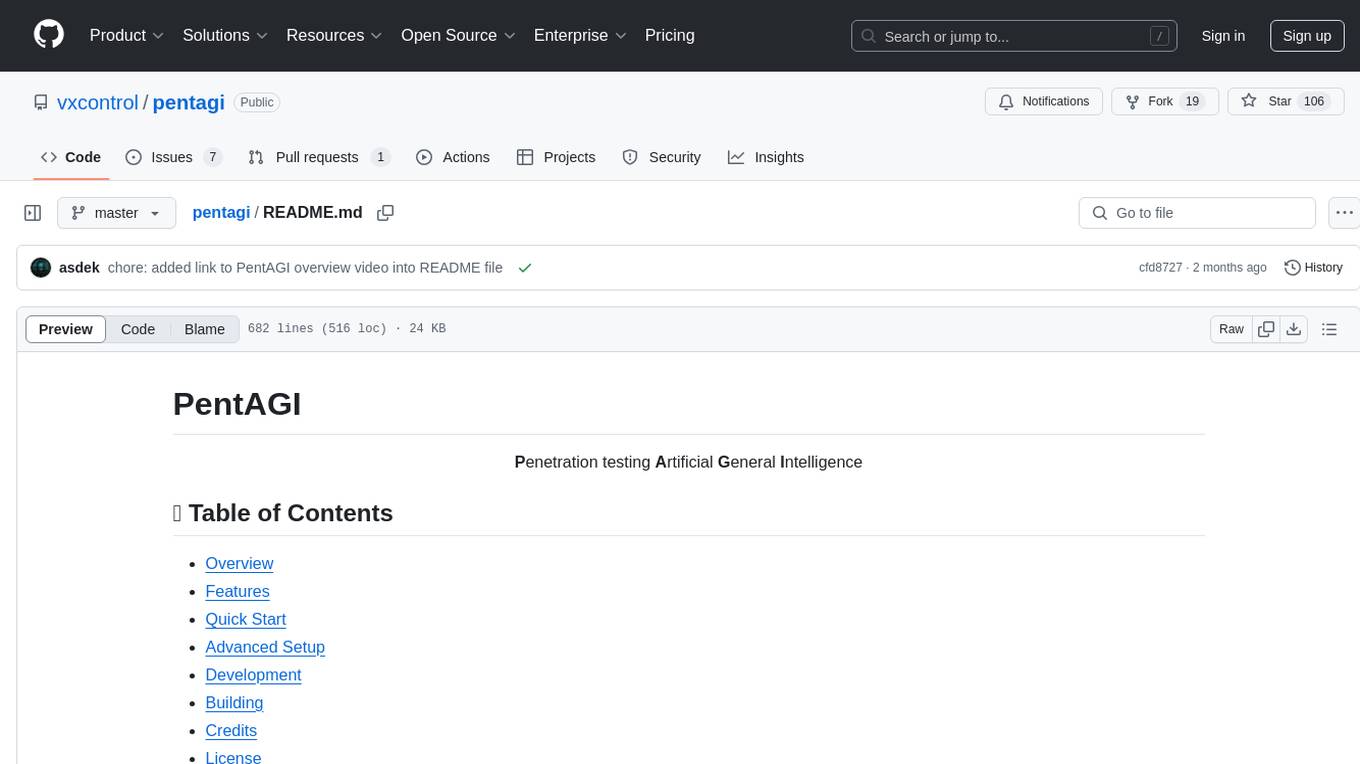
pentagi
PentAGI is an innovative tool for automated security testing that leverages cutting-edge artificial intelligence technologies. It is designed for information security professionals, researchers, and enthusiasts who need a powerful and flexible solution for conducting penetration tests. The tool provides secure and isolated operations in a sandboxed Docker environment, fully autonomous AI-powered agent for penetration testing steps, a suite of 20+ professional security tools, smart memory system for storing research results, web intelligence for gathering information, integration with external search systems, team delegation system, comprehensive monitoring and reporting, modern interface, API integration, persistent storage, scalable architecture, self-hosted solution, flexible authentication, and quick deployment through Docker Compose.
For similar tasks
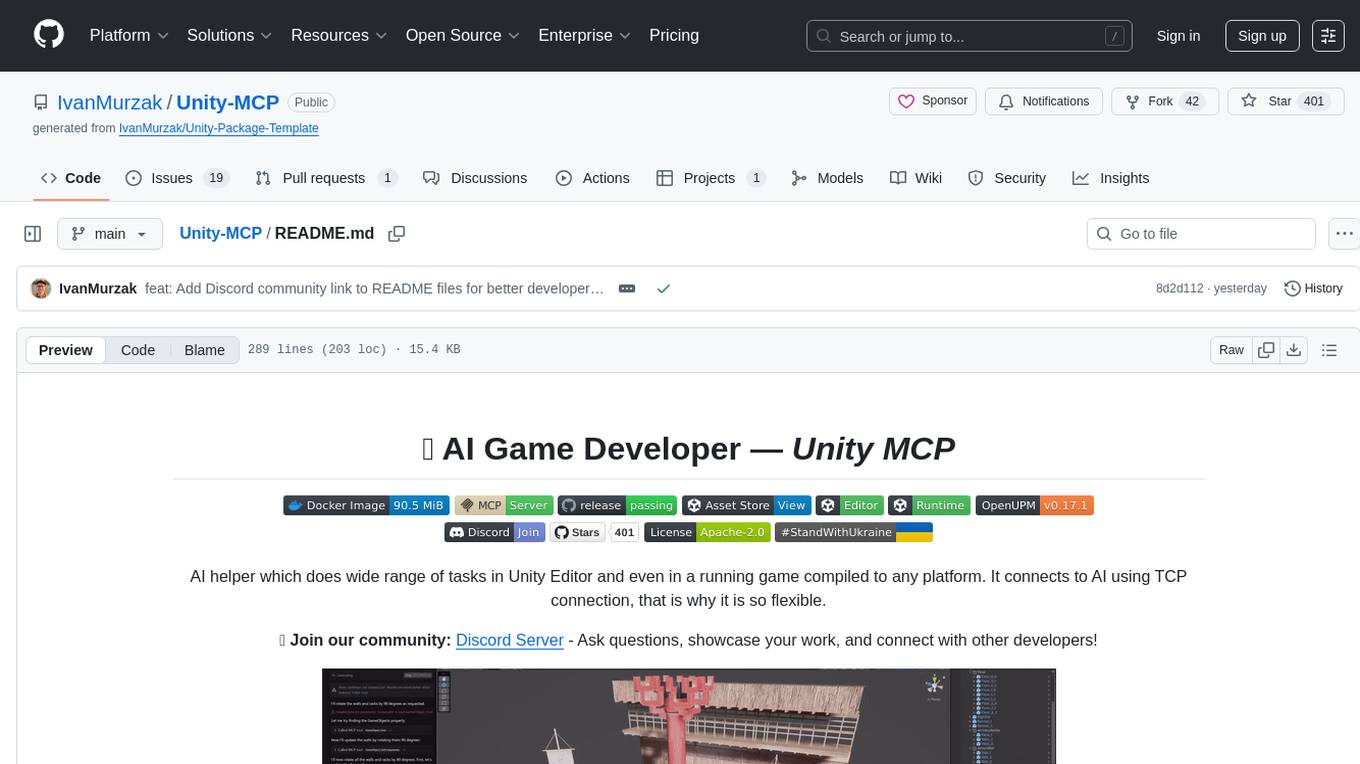
Unity-MCP
Unity-MCP is an AI helper designed for game developers using Unity. It facilitates a wide range of tasks in Unity Editor and running games on any platform by connecting to AI via TCP connection. The tool allows users to chat with AI like with a human, supports local and remote usage, and offers various default AI tools. Users can provide detailed information for classes, fields, properties, and methods using the 'Description' attribute in C# code. Unity-MCP enables instant C# code compilation and execution, provides access to assets and C# scripts, and offers tools for proper issue understanding and project data manipulation. It also allows users to find and call methods in the codebase, work with Unity API, and access human-readable descriptions of code elements.
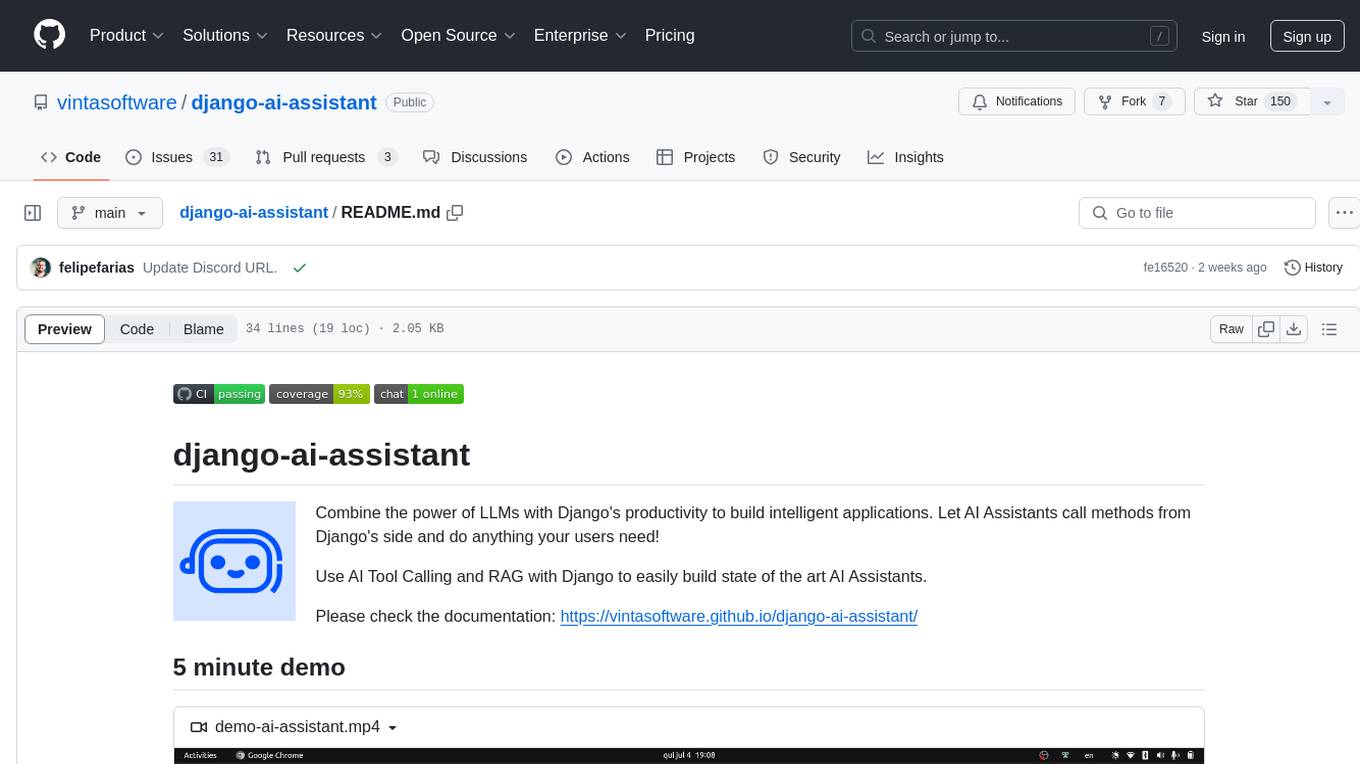
django-ai-assistant
Combine the power of LLMs with Django's productivity to build intelligent applications. Let AI Assistants call methods from Django's side and do anything your users need! Use AI Tool Calling and RAG with Django to easily build state of the art AI Assistants.
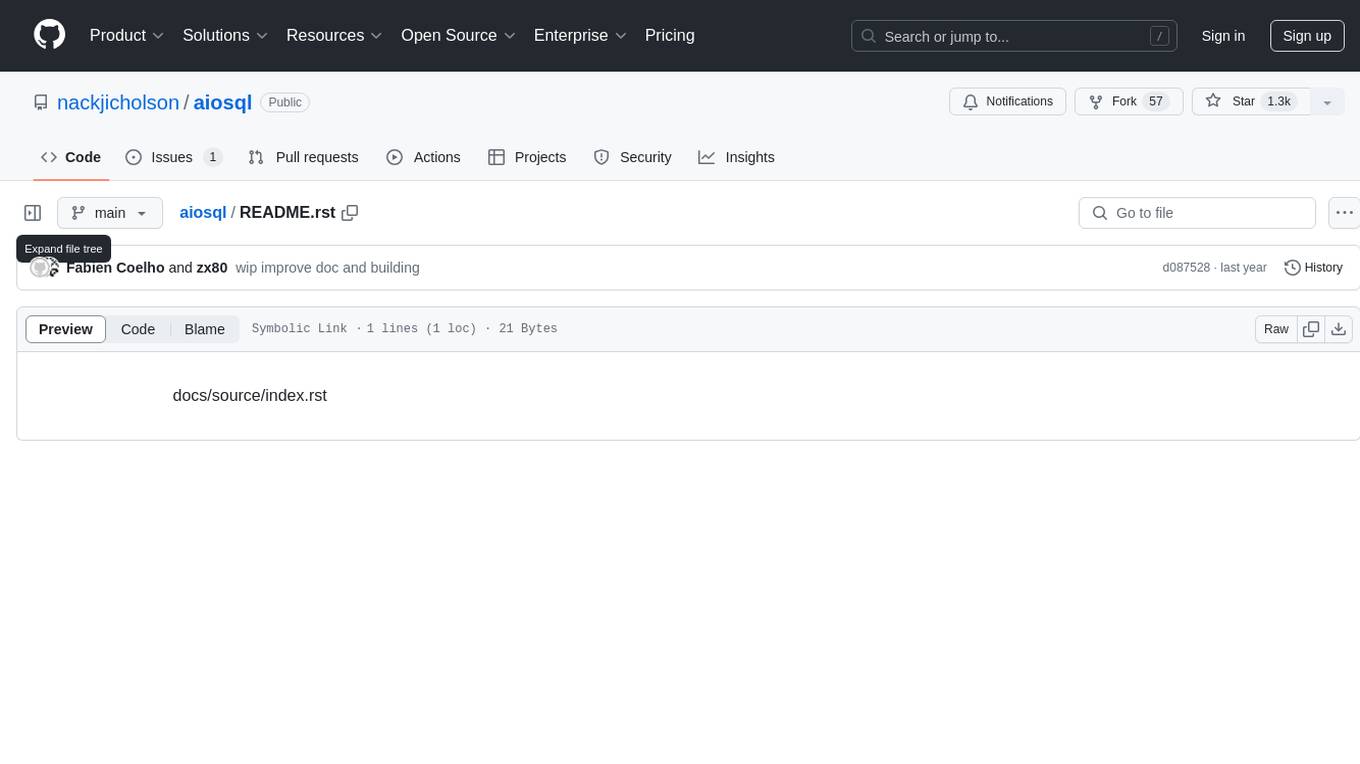
aiosql
aiosql is a Python module that allows you to organize SQL statements in .sql files and load them into your Python application as methods to call. It supports various database drivers like SQLite, PostgreSQL, MySQL, MariaDB, and DuckDB. The project is an implementation of Kris Jenkins' yesql library to the Python ecosystem, allowing users to easily reuse SQL code in SQL GUIs or CLI tools. With aiosql, you can write, version control, comment, and run SQL code using files without losing the ability to use them as you would any other SQL file. It provides support for PEP 249 and asyncio based drivers, enabling users to execute parametric SQL queries from Python methods.
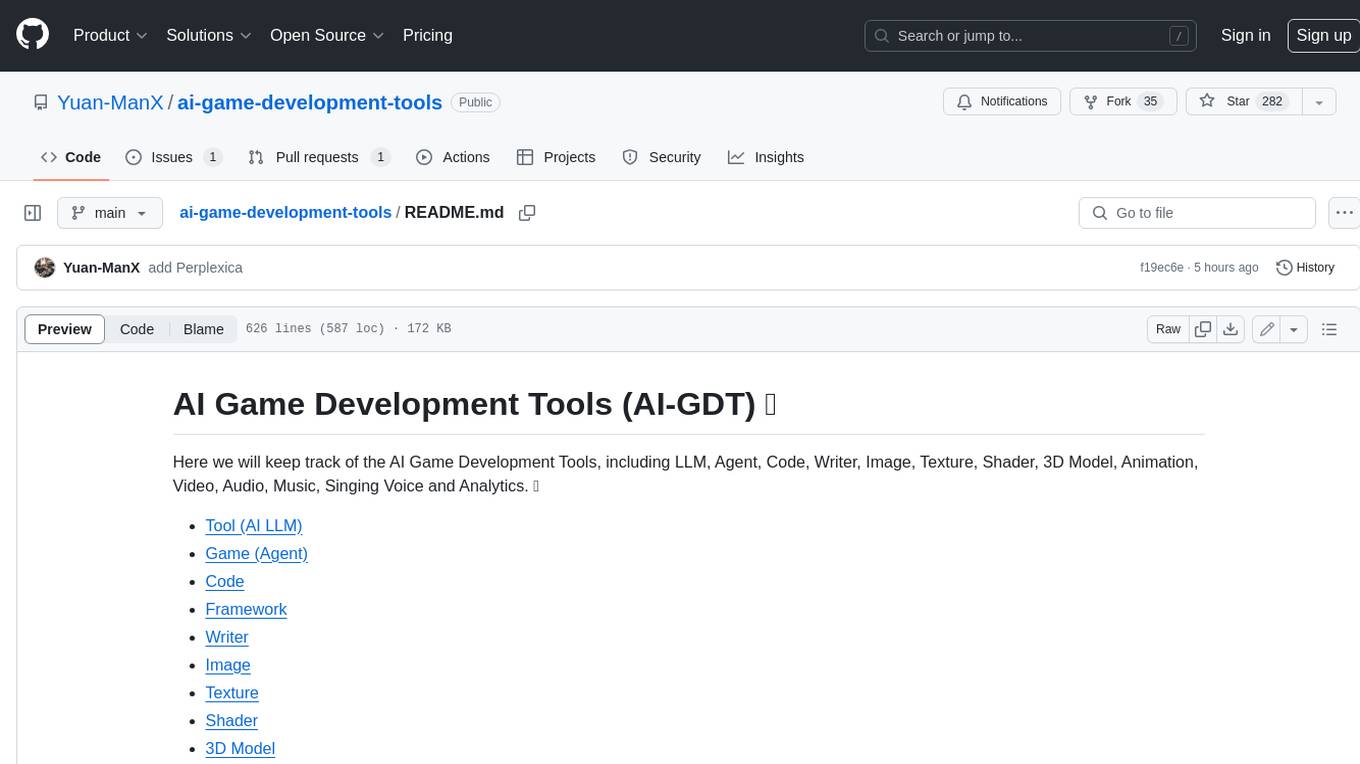
ai-game-development-tools
Here we will keep track of the AI Game Development Tools, including LLM, Agent, Code, Writer, Image, Texture, Shader, 3D Model, Animation, Video, Audio, Music, Singing Voice and Analytics. 🔥 * Tool (AI LLM) * Game (Agent) * Code * Framework * Writer * Image * Texture * Shader * 3D Model * Avatar * Animation * Video * Audio * Music * Singing Voice * Speech * Analytics * Video Tool
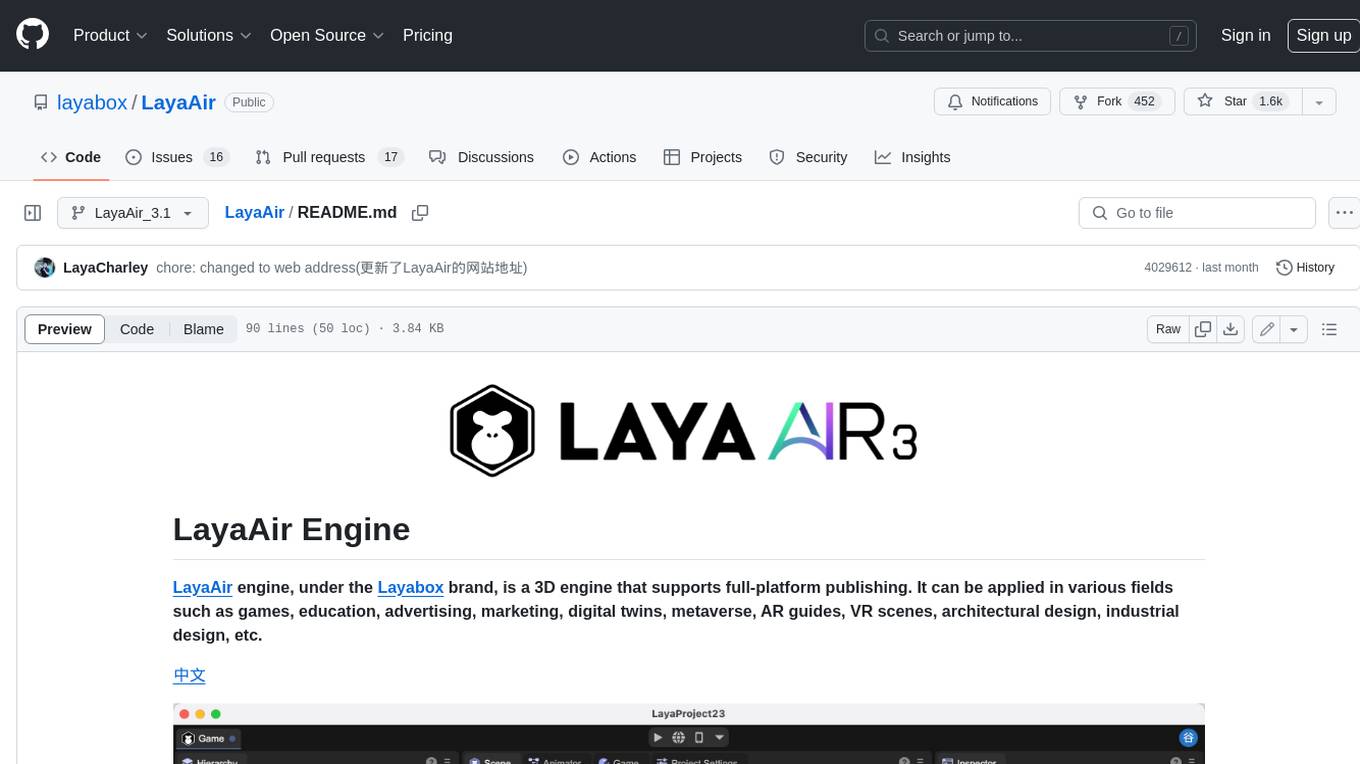
LayaAir
LayaAir engine, under the Layabox brand, is a 3D engine that supports full-platform publishing. It can be applied in various fields such as games, education, advertising, marketing, digital twins, metaverse, AR guides, VR scenes, architectural design, industrial design, etc.
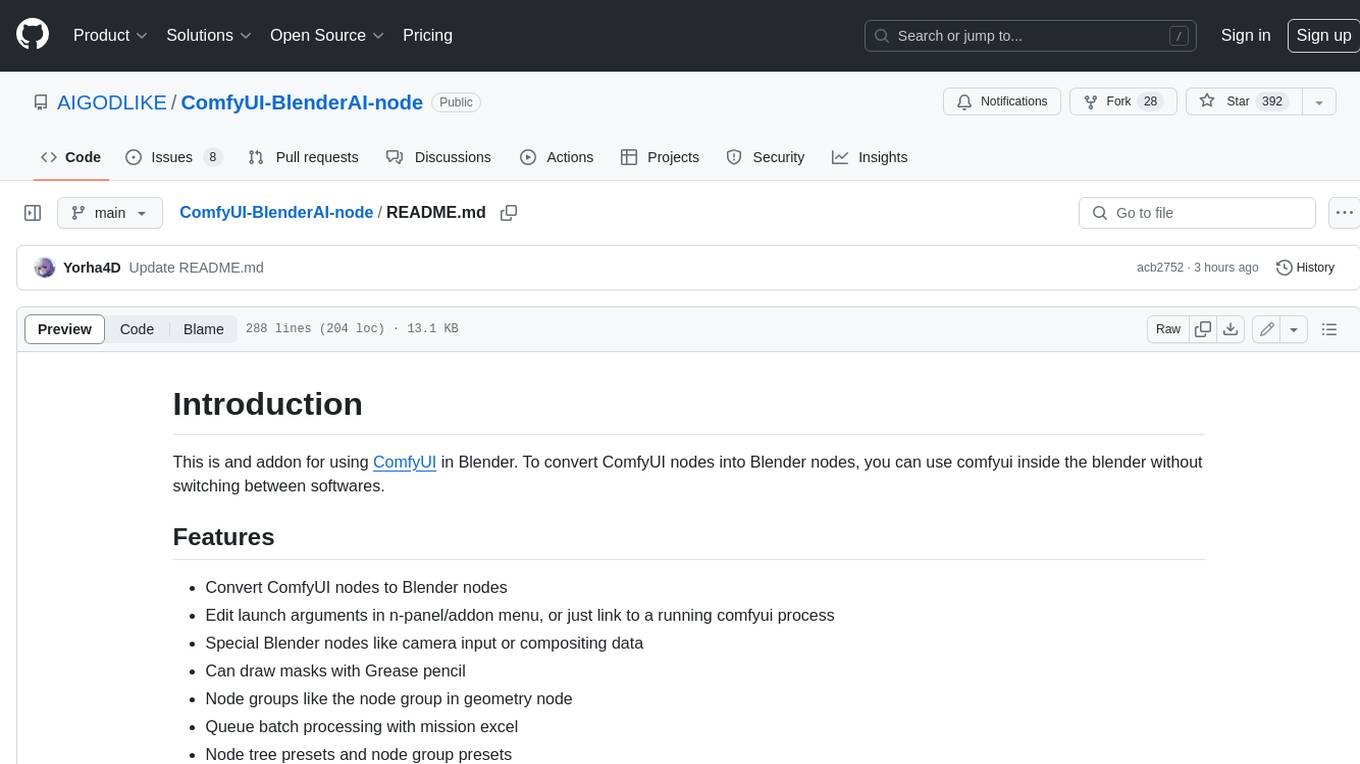
ComfyUI-BlenderAI-node
ComfyUI-BlenderAI-node is an addon for Blender that allows users to convert ComfyUI nodes into Blender nodes seamlessly. It offers features such as converting nodes, editing launch arguments, drawing masks with Grease pencil, and more. Users can queue batch processing, use node tree presets, and model preview images. The addon enables users to input or replace 3D models in Blender and output controlnet images using composite. It provides a workflow showcase with presets for camera input, AI-generated mesh import, composite depth channel, character bone editing, and more.
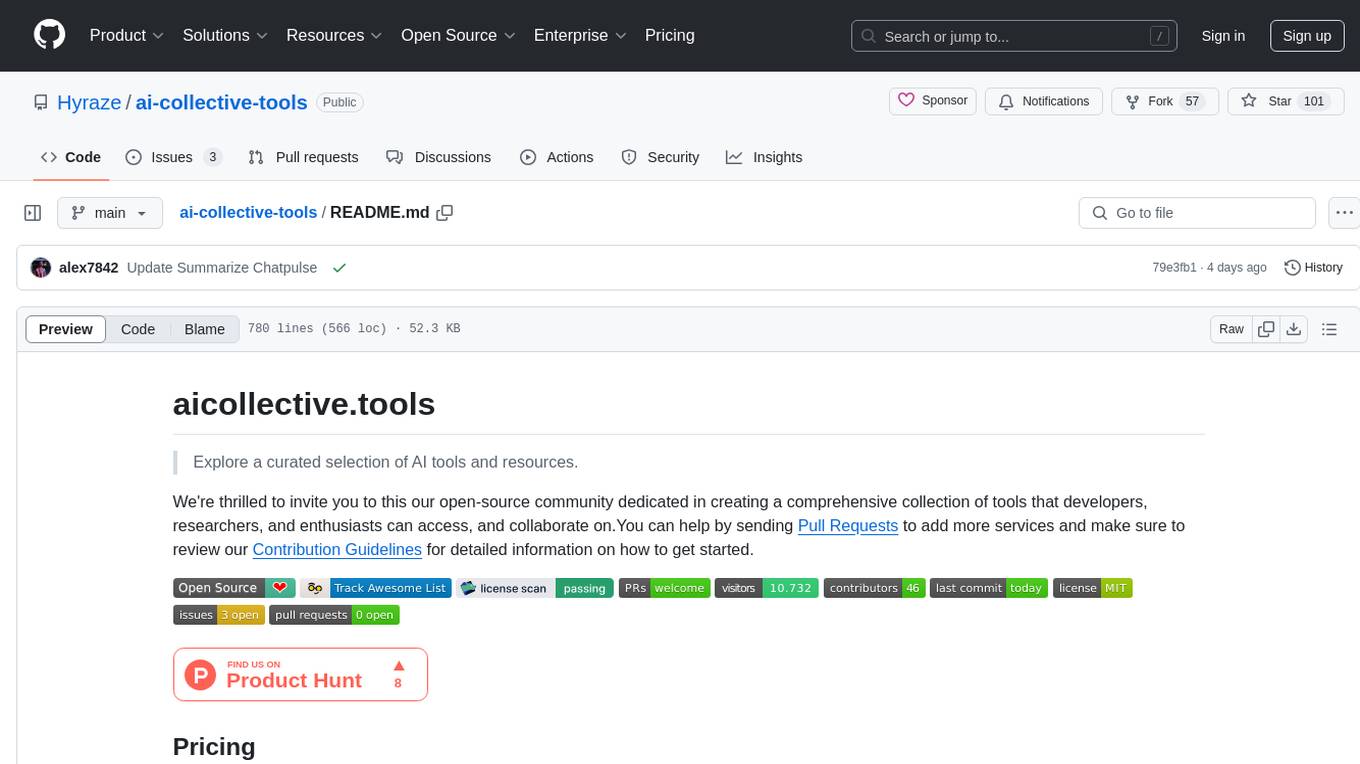
ai-collective-tools
ai-collective-tools is an open-source community dedicated to creating a comprehensive collection of AI tools for developers, researchers, and enthusiasts. The repository provides a curated selection of AI tools and resources across various categories such as 3D, Agriculture, Art, Audio Editing, Avatars, Chatbots, Code Assistant, Cooking, Copywriting, Crypto, Customer Support, Dating, Design Assistant, Design Generator, Developer, E-Commerce, Education, Email Assistant, Experiments, Fashion, Finance, Fitness, Fun Tools, Gaming, General Writing, Gift Ideas, HealthCare, Human Resources, Image Classification, Image Editing, Image Generator, Interior Designing, Legal Assistant, Logo Generator, Low Code, Models, Music, Paraphraser, Personal Assistant, Presentations, Productivity, Prompt Generator, Psychology, Real Estate, Religion, Research, Resume, Sales, Search Engine, SEO, Shopping, Social Media, Spreadsheets, SQL, Startup Tools, Story Teller, Summarizer, Testing, Text to Speech, Text to Image, Transcriber, Travel, Video Editing, Video Generator, Weather, Writing Generator, and Other Resources.
For similar jobs
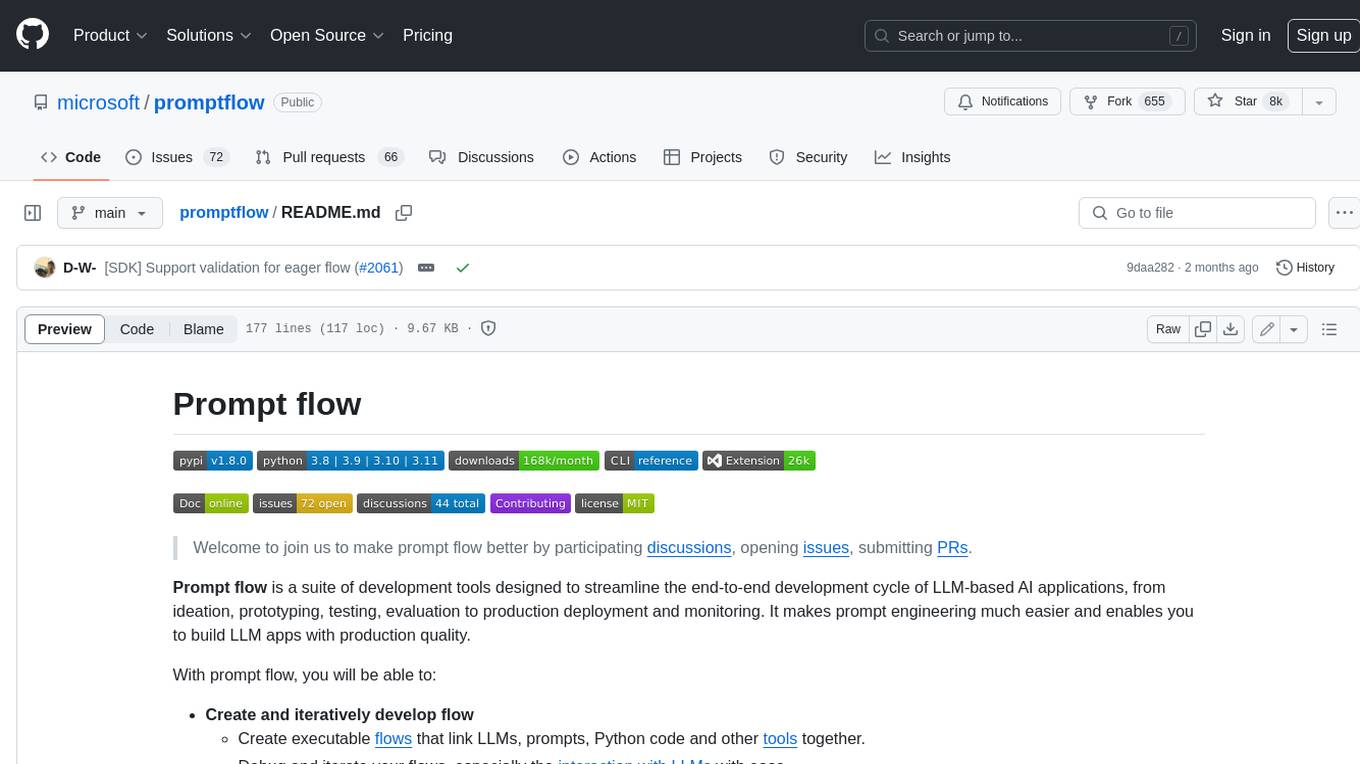
promptflow
**Prompt flow** is a suite of development tools designed to streamline the end-to-end development cycle of LLM-based AI applications, from ideation, prototyping, testing, evaluation to production deployment and monitoring. It makes prompt engineering much easier and enables you to build LLM apps with production quality.
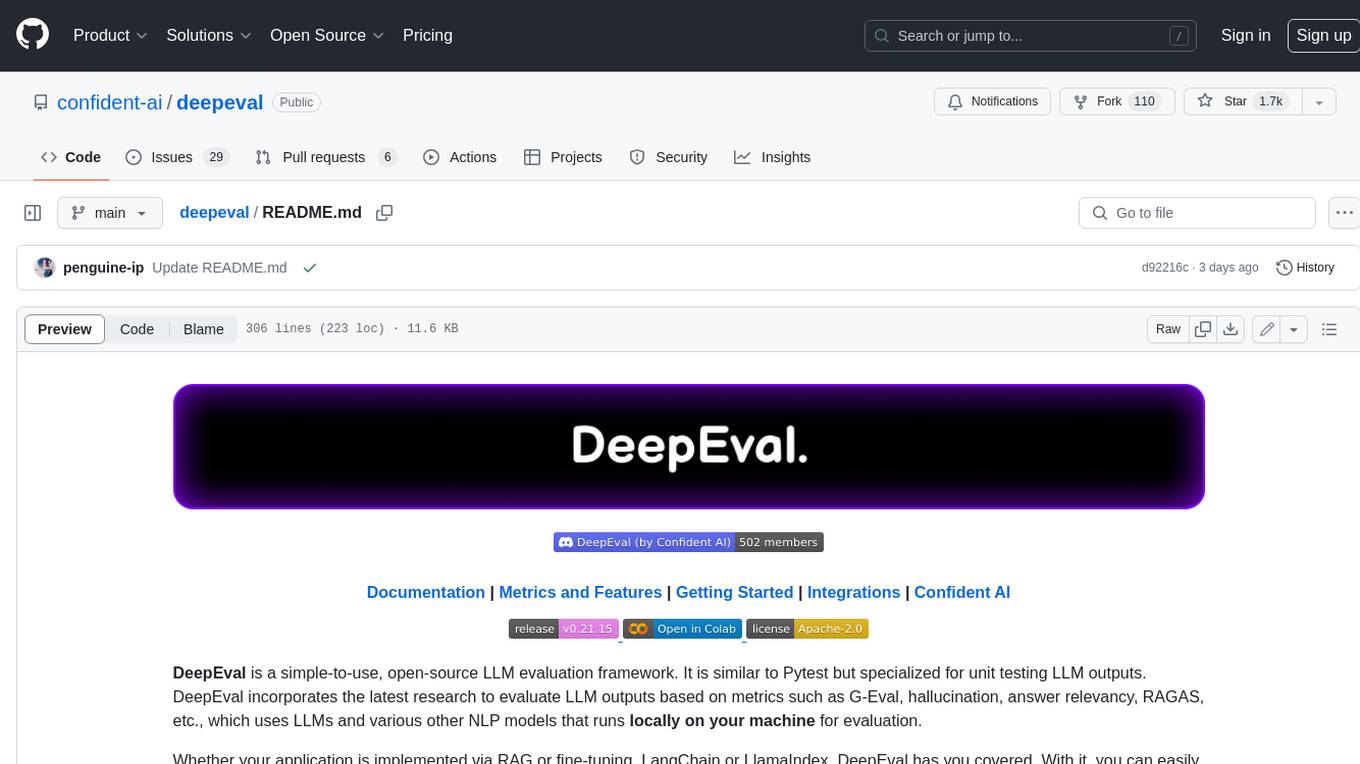
deepeval
DeepEval is a simple-to-use, open-source LLM evaluation framework specialized for unit testing LLM outputs. It incorporates various metrics such as G-Eval, hallucination, answer relevancy, RAGAS, etc., and runs locally on your machine for evaluation. It provides a wide range of ready-to-use evaluation metrics, allows for creating custom metrics, integrates with any CI/CD environment, and enables benchmarking LLMs on popular benchmarks. DeepEval is designed for evaluating RAG and fine-tuning applications, helping users optimize hyperparameters, prevent prompt drifting, and transition from OpenAI to hosting their own Llama2 with confidence.
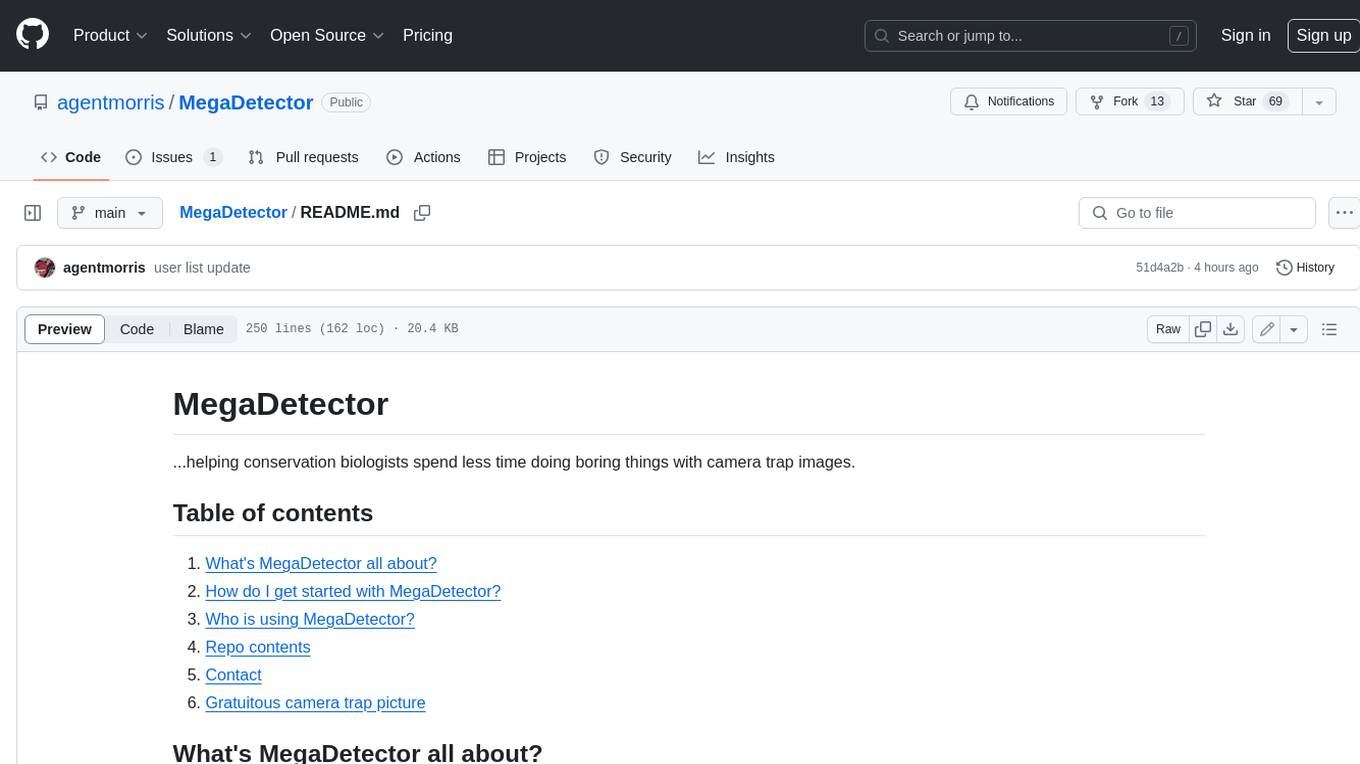
MegaDetector
MegaDetector is an AI model that identifies animals, people, and vehicles in camera trap images (which also makes it useful for eliminating blank images). This model is trained on several million images from a variety of ecosystems. MegaDetector is just one of many tools that aims to make conservation biologists more efficient with AI. If you want to learn about other ways to use AI to accelerate camera trap workflows, check out our of the field, affectionately titled "Everything I know about machine learning and camera traps".
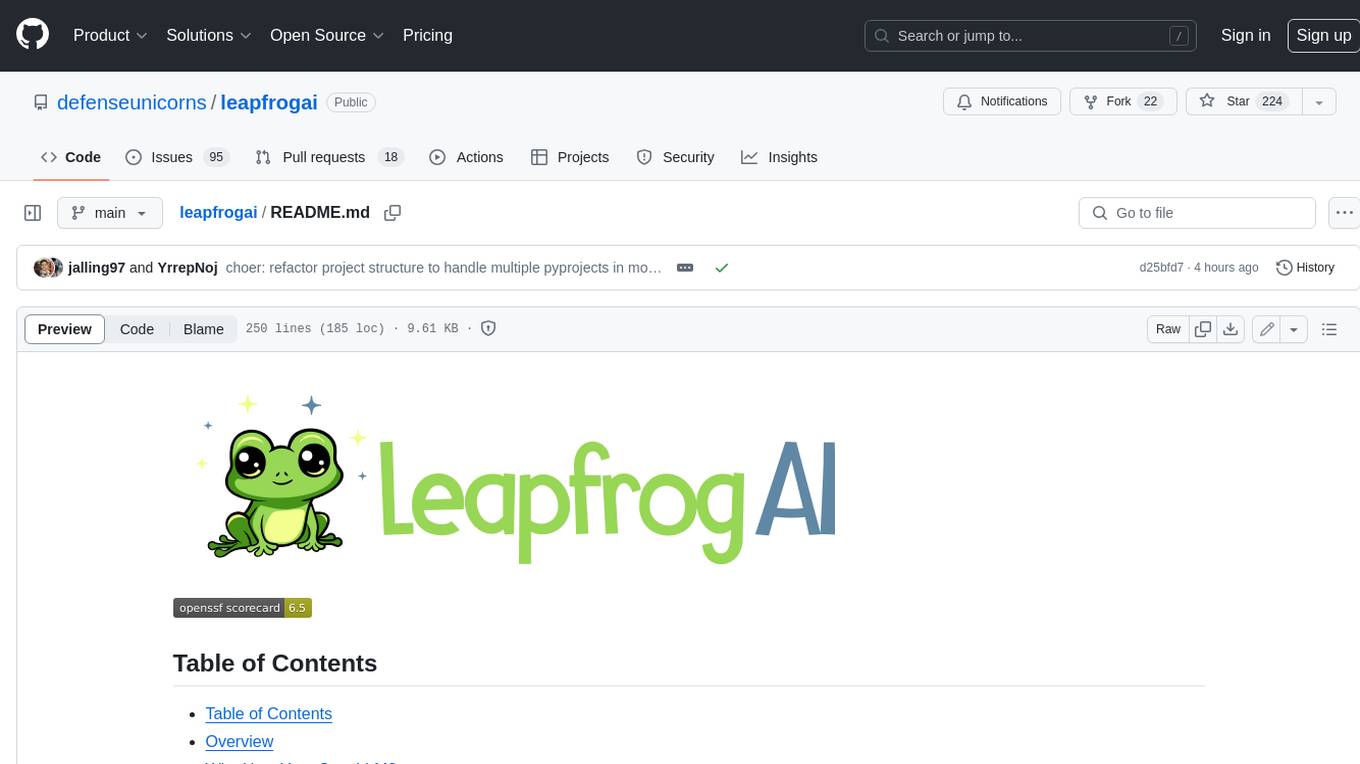
leapfrogai
LeapfrogAI is a self-hosted AI platform designed to be deployed in air-gapped resource-constrained environments. It brings sophisticated AI solutions to these environments by hosting all the necessary components of an AI stack, including vector databases, model backends, API, and UI. LeapfrogAI's API closely matches that of OpenAI, allowing tools built for OpenAI/ChatGPT to function seamlessly with a LeapfrogAI backend. It provides several backends for various use cases, including llama-cpp-python, whisper, text-embeddings, and vllm. LeapfrogAI leverages Chainguard's apko to harden base python images, ensuring the latest supported Python versions are used by the other components of the stack. The LeapfrogAI SDK provides a standard set of protobuffs and python utilities for implementing backends and gRPC. LeapfrogAI offers UI options for common use-cases like chat, summarization, and transcription. It can be deployed and run locally via UDS and Kubernetes, built out using Zarf packages. LeapfrogAI is supported by a community of users and contributors, including Defense Unicorns, Beast Code, Chainguard, Exovera, Hypergiant, Pulze, SOSi, United States Navy, United States Air Force, and United States Space Force.
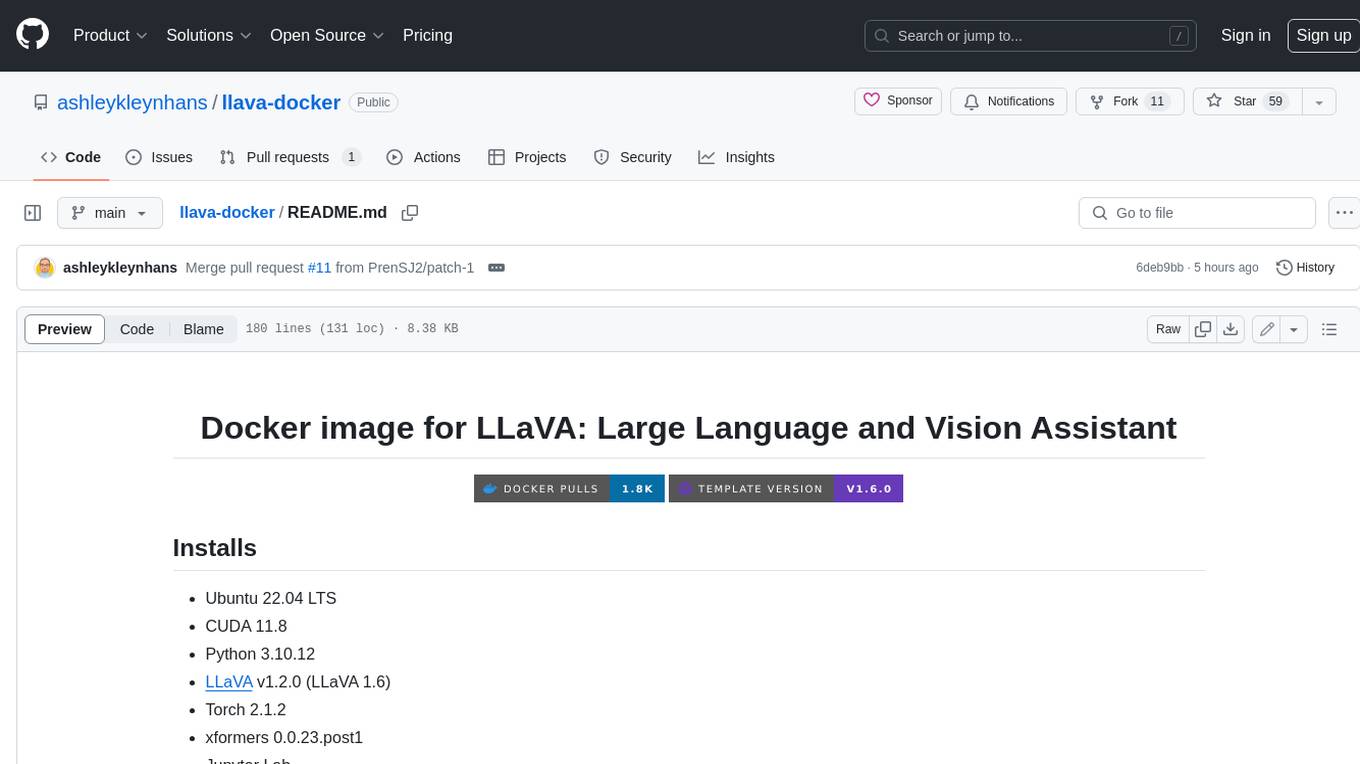
llava-docker
This Docker image for LLaVA (Large Language and Vision Assistant) provides a convenient way to run LLaVA locally or on RunPod. LLaVA is a powerful AI tool that combines natural language processing and computer vision capabilities. With this Docker image, you can easily access LLaVA's functionalities for various tasks, including image captioning, visual question answering, text summarization, and more. The image comes pre-installed with LLaVA v1.2.0, Torch 2.1.2, xformers 0.0.23.post1, and other necessary dependencies. You can customize the model used by setting the MODEL environment variable. The image also includes a Jupyter Lab environment for interactive development and exploration. Overall, this Docker image offers a comprehensive and user-friendly platform for leveraging LLaVA's capabilities.
carrot
The 'carrot' repository on GitHub provides a list of free and user-friendly ChatGPT mirror sites for easy access. The repository includes sponsored sites offering various GPT models and services. Users can find and share sites, report errors, and access stable and recommended sites for ChatGPT usage. The repository also includes a detailed list of ChatGPT sites, their features, and accessibility options, making it a valuable resource for ChatGPT users seeking free and unlimited GPT services.
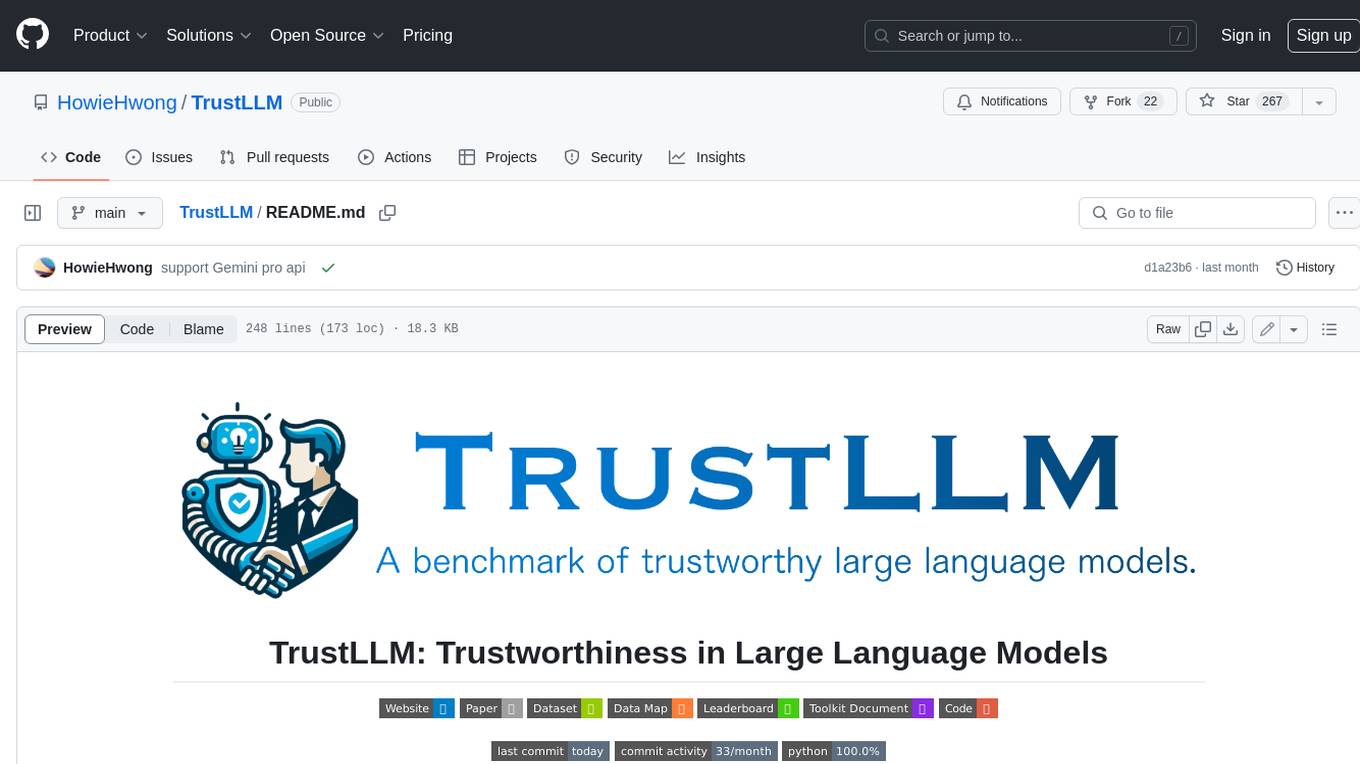
TrustLLM
TrustLLM is a comprehensive study of trustworthiness in LLMs, including principles for different dimensions of trustworthiness, established benchmark, evaluation, and analysis of trustworthiness for mainstream LLMs, and discussion of open challenges and future directions. Specifically, we first propose a set of principles for trustworthy LLMs that span eight different dimensions. Based on these principles, we further establish a benchmark across six dimensions including truthfulness, safety, fairness, robustness, privacy, and machine ethics. We then present a study evaluating 16 mainstream LLMs in TrustLLM, consisting of over 30 datasets. The document explains how to use the trustllm python package to help you assess the performance of your LLM in trustworthiness more quickly. For more details about TrustLLM, please refer to project website.
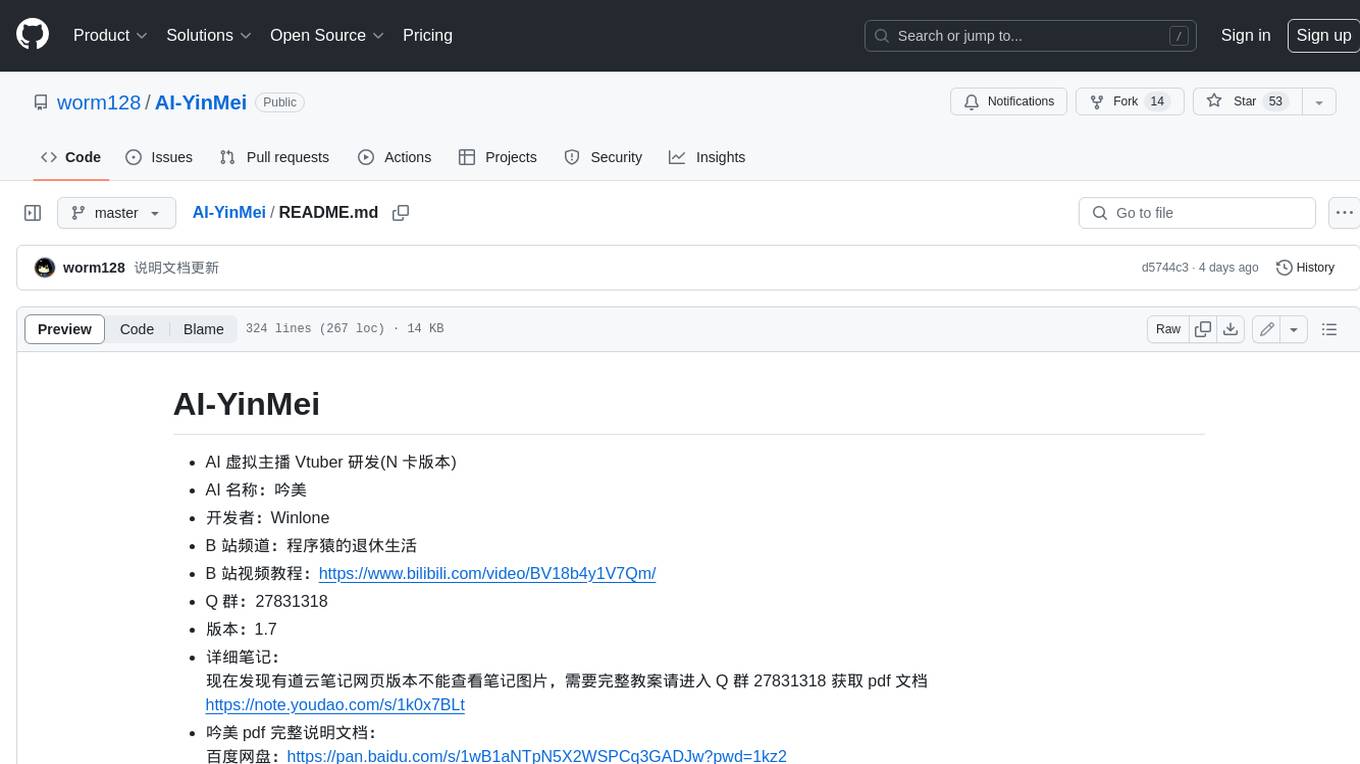
AI-YinMei
AI-YinMei is an AI virtual anchor Vtuber development tool (N card version). It supports fastgpt knowledge base chat dialogue, a complete set of solutions for LLM large language models: [fastgpt] + [one-api] + [Xinference], supports docking bilibili live broadcast barrage reply and entering live broadcast welcome speech, supports Microsoft edge-tts speech synthesis, supports Bert-VITS2 speech synthesis, supports GPT-SoVITS speech synthesis, supports expression control Vtuber Studio, supports painting stable-diffusion-webui output OBS live broadcast room, supports painting picture pornography public-NSFW-y-distinguish, supports search and image search service duckduckgo (requires magic Internet access), supports image search service Baidu image search (no magic Internet access), supports AI reply chat box [html plug-in], supports AI singing Auto-Convert-Music, supports playlist [html plug-in], supports dancing function, supports expression video playback, supports head touching action, supports gift smashing action, supports singing automatic start dancing function, chat and singing automatic cycle swing action, supports multi scene switching, background music switching, day and night automatic switching scene, supports open singing and painting, let AI automatically judge the content.