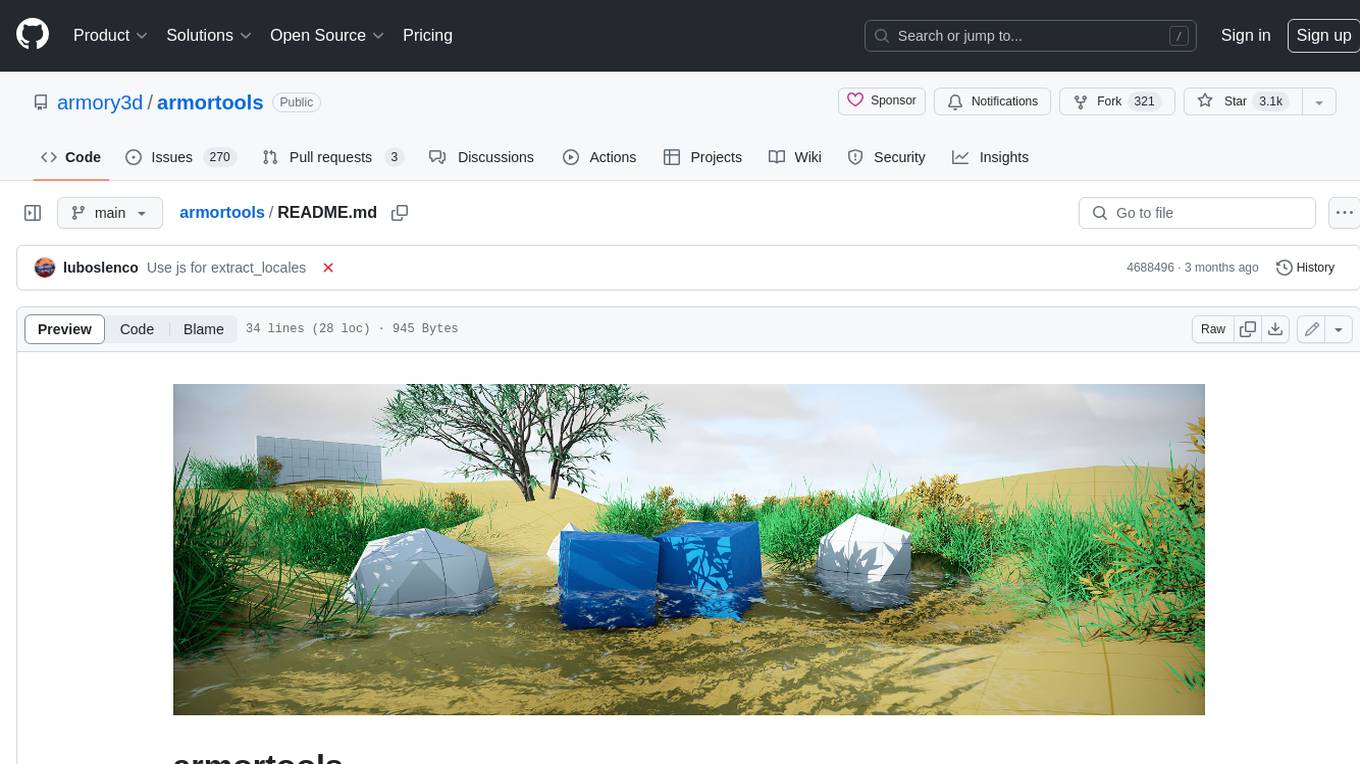ComfyUI-BlenderAI-node
Used for AI model generation, next-generation Blender rendering engine, texture enhancement&generation (based on ComfyUI)
Stars: 943
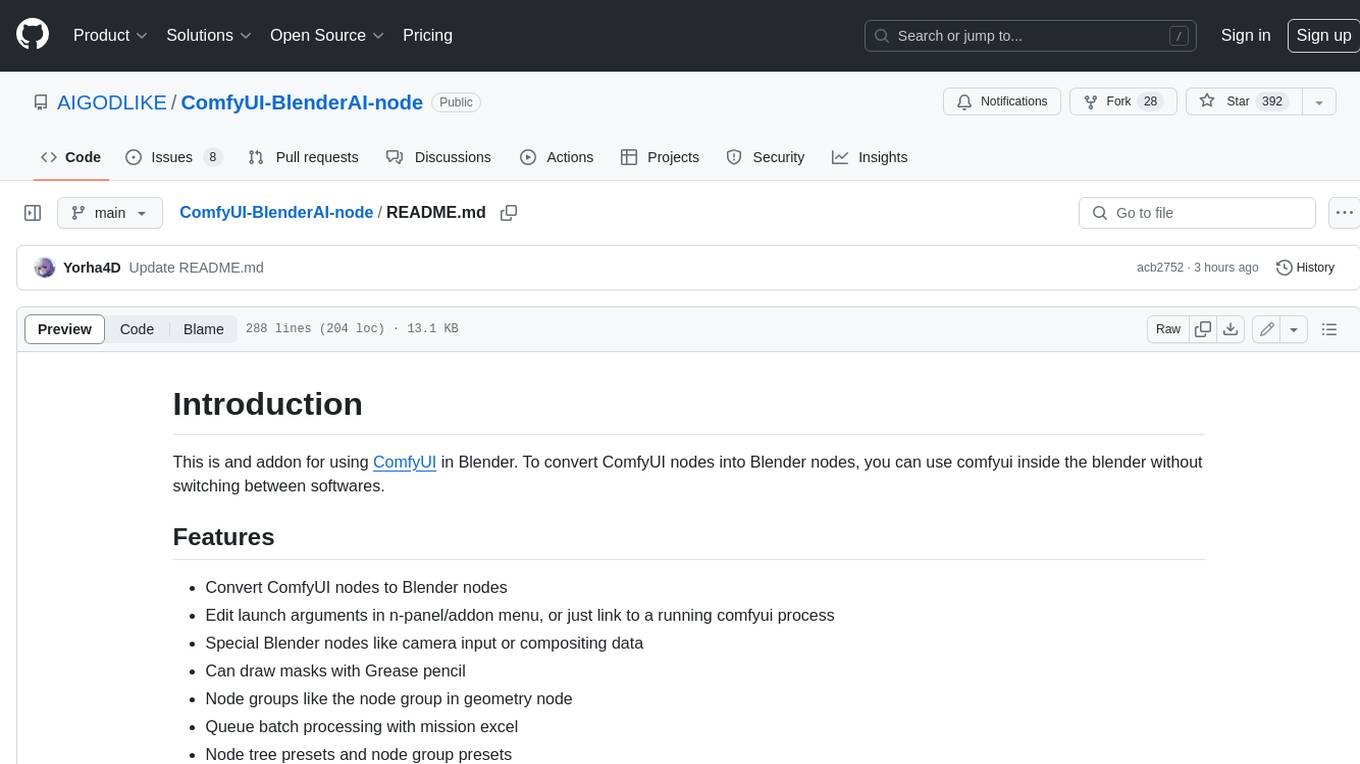
ComfyUI-BlenderAI-node is an addon for Blender that allows users to convert ComfyUI nodes into Blender nodes seamlessly. It offers features such as converting nodes, editing launch arguments, drawing masks with Grease pencil, and more. Users can queue batch processing, use node tree presets, and model preview images. The addon enables users to input or replace 3D models in Blender and output controlnet images using composite. It provides a workflow showcase with presets for camera input, AI-generated mesh import, composite depth channel, character bone editing, and more.
README:
This is an addon for using ComfyUI in Blender.
ComfyUI : It will convert ComfyUI nodes into Blender nodes, letting you use ComfyUI inside Blender without having to switch between programs.
Blender : Based on ComfyUI, you can directly generate AI full angle materials, use cameras as real-time input sources, and combine with other ComfyUI custom nodes to achieve functions such as AI animation interpolation and style transfer.
(My dream: I hope Blender and ComfyUI can fight side by side in the future ദ്ദി˶>𖥦<)✧ )
- 【New】AI material creation and texture baking
https://github.com/user-attachments/assets/564667d4-588e-47ca-9a28-d983b1f30bd2
https://github.com/user-attachments/assets/888fca0b-b081-496c-9837-7ff18264519f
- Converts ComfyUI nodes to Blender nodes
- Editable launch arguments in the addon's preferences, or just connect to a running ComfyUI process
- Adds some special Blender nodes like camera input or compositing data
- Draw masks with Grease pencil
- Blender-like node groups
- Queue batch processing with mission excel
- Node tree/workflow presets and node group presets
- Image previews for models in the Load Checkpoint node
- Can directly input or replace the 3D models in Blender
- Composition output perfect controlnet image
- Live preview when sampling
- Easily move images to and from Blender's image editor
Here are some workflow showcases:
You can find all these workflow presets in ComfyUI-BlenderAI-node/presets/
- Install Blender
First, you need to install Blender(We recommend Blender 3.5, 3.6.X, or 4.0).
- Install this add-on(ComfyUI BlenderAI node)
- Install from Blender's preferences menu
In Blender's preferences menu, under addons, you can install an addon by selecting the addon's zip file. Blender will automatically show you the addon after it's installed; if you missed it, it's in the Node category, search for "ComfyUI". Don't forget to enable the addon by clicking on the tickbox to the left of the addon's name!
Note: The zip file might not have a preview image. This is normal.
- Install manually (recommended)
This is a standard Blender add-on. You can git clone the addon to Blender's addon directory:
cd %USERPROFILE%\AppData\Roaming\Blender Foundation\blender\%version%\scripts\addons
git clone https://github.com/AIGODLIKE/ComfyUI-BlenderAI-node.git --recursive
Then you can see the addon after refreshing the addons menu or restarting Blender. It is in the Node category, search for "ComfyUI". Don't forget to enable the addon by clicking on the tickbox to the left of the addon's name!
3.AI material generation (Baking requires the use of the add-on EasyBakeNode)
-
Install the add-on EasyBakeNode
-
Your ComfyUI is working properly
-
You need to download Controlnet model (At least download the following ones)and install comfyui controlnet aux
If you're using Linux, assuming you have some experience:
- Install Blender
- Create and activate a Python venv
- Install ComfyUI
cd /home/**YOU**/.config/blender/**BLENDER.VERSION**/scripts/addonsgit clone https://github.com/AIGODLIKE/ComfyUI-BlenderAI-node.git --recursive- Set your ComfyUI path and your venv /bin/ path in the addon's preferences
Some things will not work on Linux, or might break!
- Prepare ComfyUI
You can download ComfyUI from here: ComfyUI Releases
Or you can build one yourself as long as you follow this path structure:
├── ComfyUI
│ ├── main.py
│ ...
├── python_embeded
│ ├── python.exe
│ ...
- Set the "ComfyUI Path" to your ComfyUI directory
- Set the "Python Path" if you're not using the standard ComfyUI file directory
The default (empty) path is:
├── ComfyUI
├── python_embeded
│ ├── python.exe <-- Here
If you're using a virtual environment named venv, the executable is in venv/Scripts/python.exe.
- Open the ComfyUI Node Editor
Switch to the ComfyUI Node Editor, press N to open the sidebar/n-menu, and click the Launch/Connect to ComfyUI button to launch ComfyUI or connect to it.
Or, switch the "Server Type" in the addon's preferences to remote server so that you can link your Blender to a running ComfyUI process.
- Add nodes/presets
Like in the other Node Editors, you can use the shortcut Shift+A to bring up the Add menu to add nodes. You can also click on the "Replace Node Tree" or "Append Node Tree" buttons in the sidebar to add/append a node tree.
For image previews and input, you must use the Blender-specific nodes this addon adds, otherwise the results may not be displayed properly! Using the Blender-specific nodes won't affect generation, results will still be saved as ComfyUI standard data.
- Generate
By clicking Excute Node Tree in n-panel, or the little red button on the right in header in node editor, current node tree will add to queue list.
You can cancel current running task by clicking Cancel, clear all task list by clicking ClearTask.
Loop execution is in advanced executing option at the side of Excute Node Tree button.
- Input image from directory
- Input image list from directory
- Input image from render(Supports current and selected frames)
- Input image from viewport(Supports real-time refresh)
- Create a mask from Grease Pencil
- Create a mask by projecting an object on the camera
- Create a mask by projecting a collection on the camera
- Input texture from object
- Input textures from collection objects
- Normally saves to a folder
- Can save to an image in Blender to replace it
To improve writing long prompts, we made a button that can show all prompts in a separate textbox since Blender doesn't support multiline textboxes in nodes. When you click the button on the side of the textbox, a window will open to write prompts in. The first time you do this, you might need to wait. Keep your cursor over the window while typing.
Select a node, then hold D and drag the cursor to another node's center, you can link all available widgets between them
By pressing R when the cursor is near a widget, a pie menu will display all nodes that have this widget
Hold F and drag the cursor to a mask node, it will automatically create a camera to generate mask from the scene
- Not every node can work perfectly in Blender, for example nodes regarding videos
- You can enable the console under
Window>Toggle System Consoleat the top left - Model preview images need to have the same name as the model, including the extension, for example -
model.ckpt.jpg - Do not install as extensions
Here are some interesting nodes we've tested in Blender
√ = works as in ComfyUI web
? = not all functions work
× = only a few or no functions work
See Change Log.
[CN]How to create and bake AI materials in Blender
[EN]BSLIVE ComfyUI Blender AI Node Addon for Generative AI(By Jimmy Gunawan)
[EN]Generate AI Rendering with Blender ComfyUI AddOn(By Gioxyer)
(Please feel free to contact me for recommendations)
For Tasks:
Click tags to check more tools for each tasksFor Jobs:
Alternative AI tools for ComfyUI-BlenderAI-node
Similar Open Source Tools
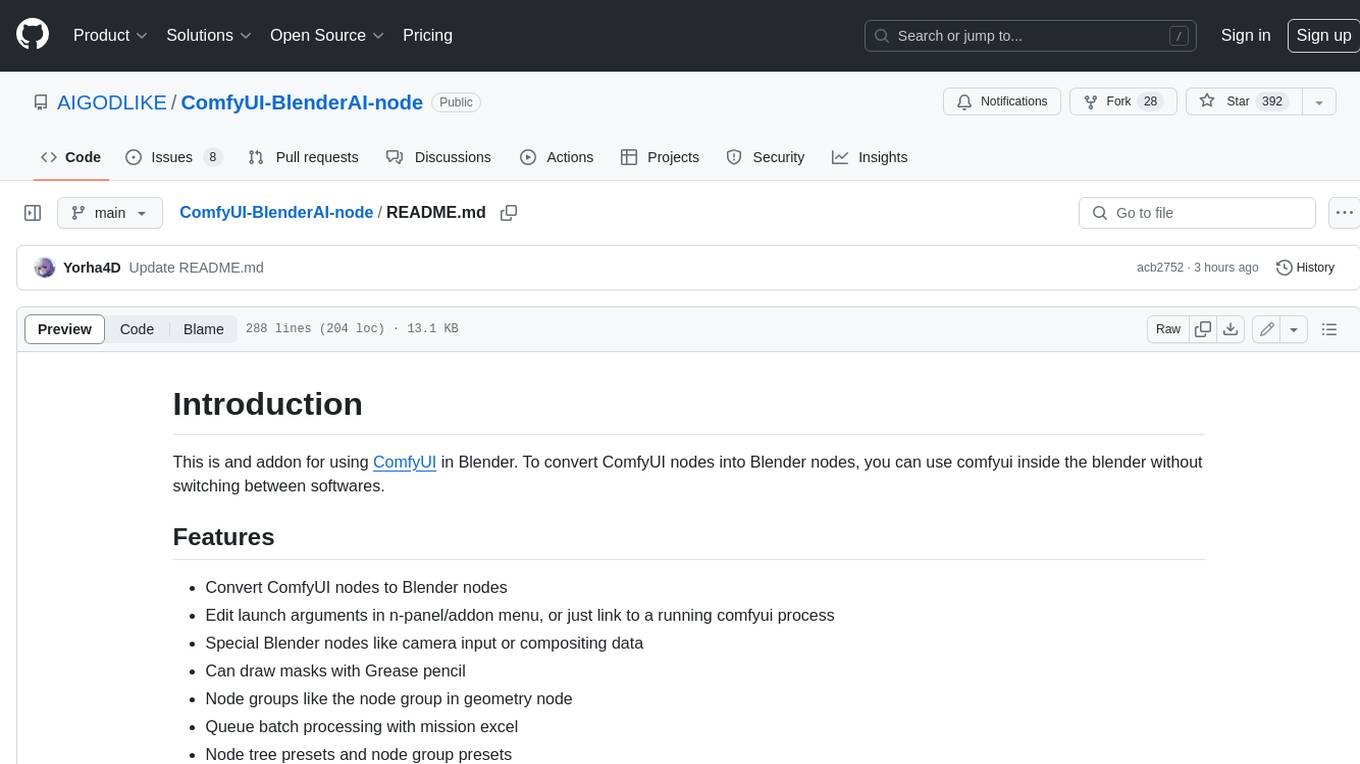
ComfyUI-BlenderAI-node
ComfyUI-BlenderAI-node is an addon for Blender that allows users to convert ComfyUI nodes into Blender nodes seamlessly. It offers features such as converting nodes, editing launch arguments, drawing masks with Grease pencil, and more. Users can queue batch processing, use node tree presets, and model preview images. The addon enables users to input or replace 3D models in Blender and output controlnet images using composite. It provides a workflow showcase with presets for camera input, AI-generated mesh import, composite depth channel, character bone editing, and more.
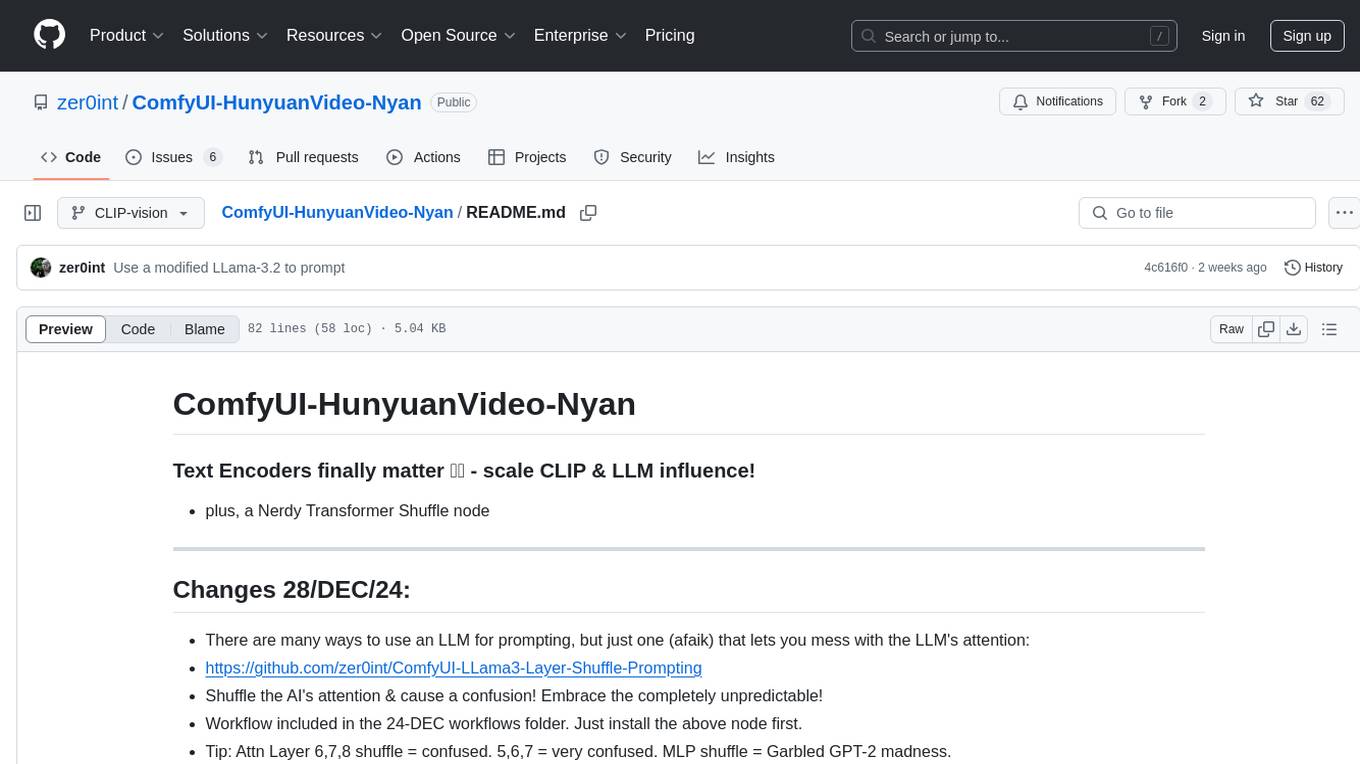
ComfyUI-HunyuanVideo-Nyan
ComfyUI-HunyuanVideo-Nyan is a repository that provides tools for manipulating the attention of LLM models, allowing users to shuffle the AI's attention and cause confusion. The repository includes a Nerdy Transformer Shuffle node that enables users to mess with the LLM's attention layers, providing a workflow for installation and usage. It also offers a new SAE-informed Long-CLIP model with high accuracy, along with recommendations for CLIP models. Users can find detailed instructions on how to use the provided nodes to scale CLIP & LLM factors and create high-quality nature videos. The repository emphasizes compatibility with other related tools and provides insights into the functionality of the included nodes.
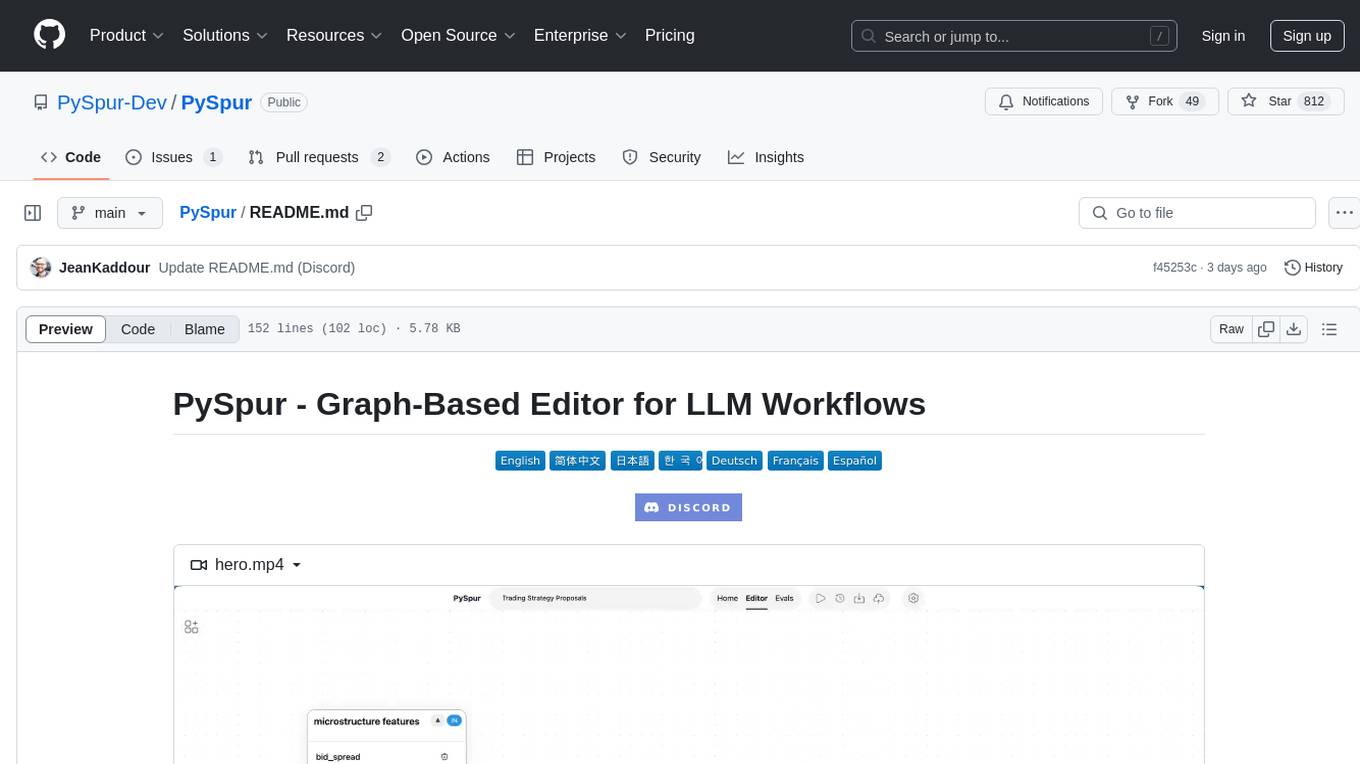
PySpur
PySpur is a graph-based editor designed for LLM workflows, offering modular building blocks for easy workflow creation and debugging at node level. It allows users to evaluate final performance and promises self-improvement features in the future. PySpur is easy-to-hack, supports JSON configs for workflow graphs, and is lightweight with minimal dependencies, making it a versatile tool for workflow management in the field of AI and machine learning.
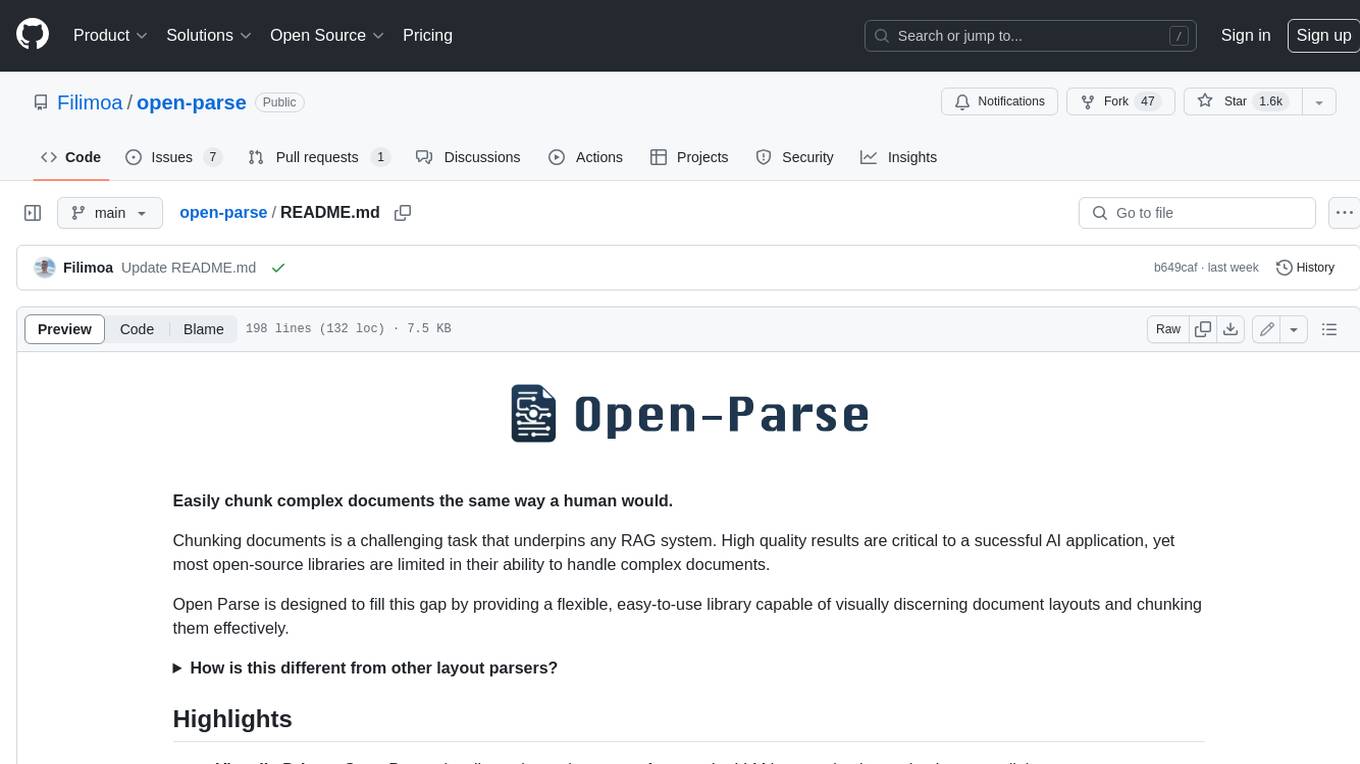
open-parse
Open Parse is a Python library for visually discerning document layouts and chunking them effectively. It is designed to fill the gap in open-source libraries for handling complex documents. Unlike text splitting, which converts a file to raw text and slices it up, Open Parse visually analyzes documents for superior LLM input. It also supports basic markdown for parsing headings, bold, and italics, and has high-precision table support, extracting tables into clean Markdown formats with accuracy that surpasses traditional tools. Open Parse is extensible, allowing users to easily implement their own post-processing steps. It is also intuitive, with great editor support and completion everywhere, making it easy to use and learn.
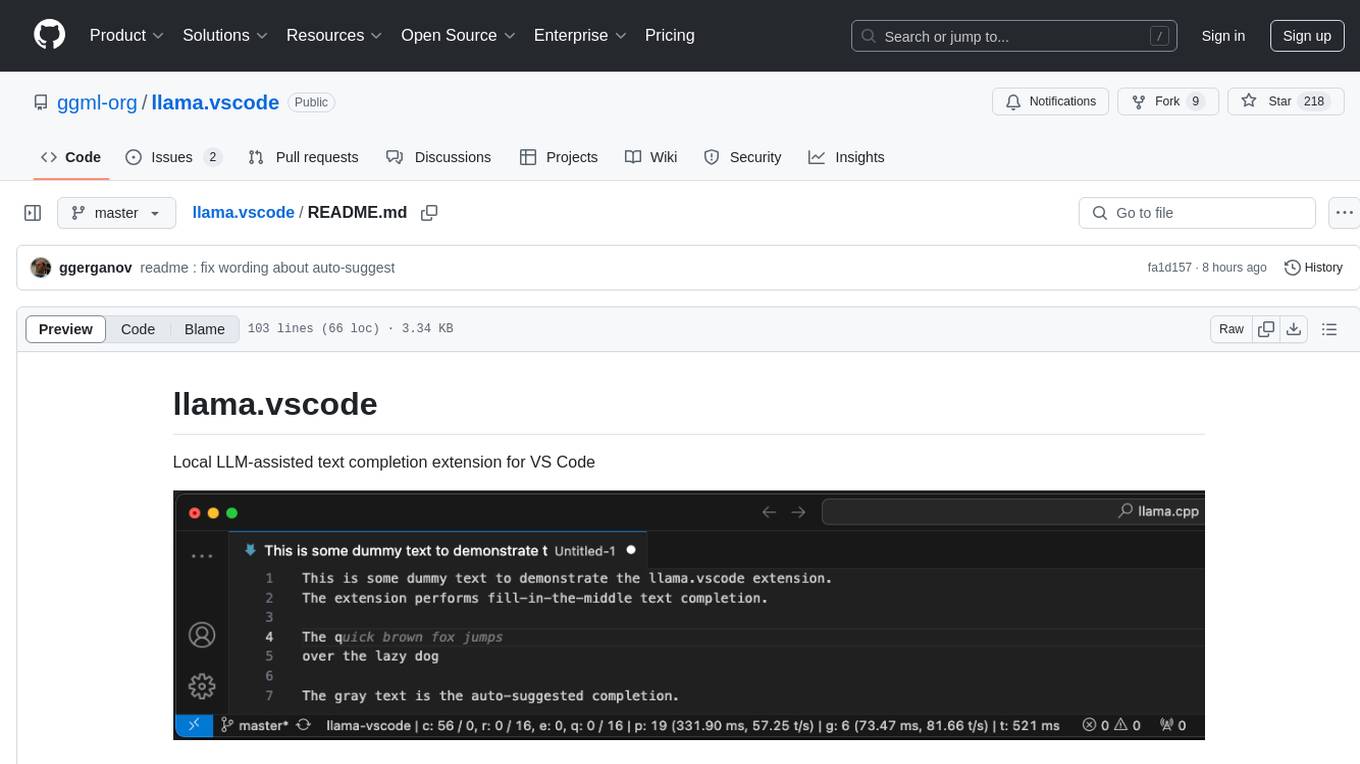
llama.vscode
llama.vscode is a local LLM-assisted text completion extension for Visual Studio Code. It provides auto-suggestions on input, allows accepting suggestions with shortcuts, and offers various features to enhance text completion. The extension is designed to be lightweight and efficient, enabling high-quality completions even on low-end hardware. Users can configure the scope of context around the cursor and control text generation time. It supports very large contexts and displays performance statistics for better user experience.
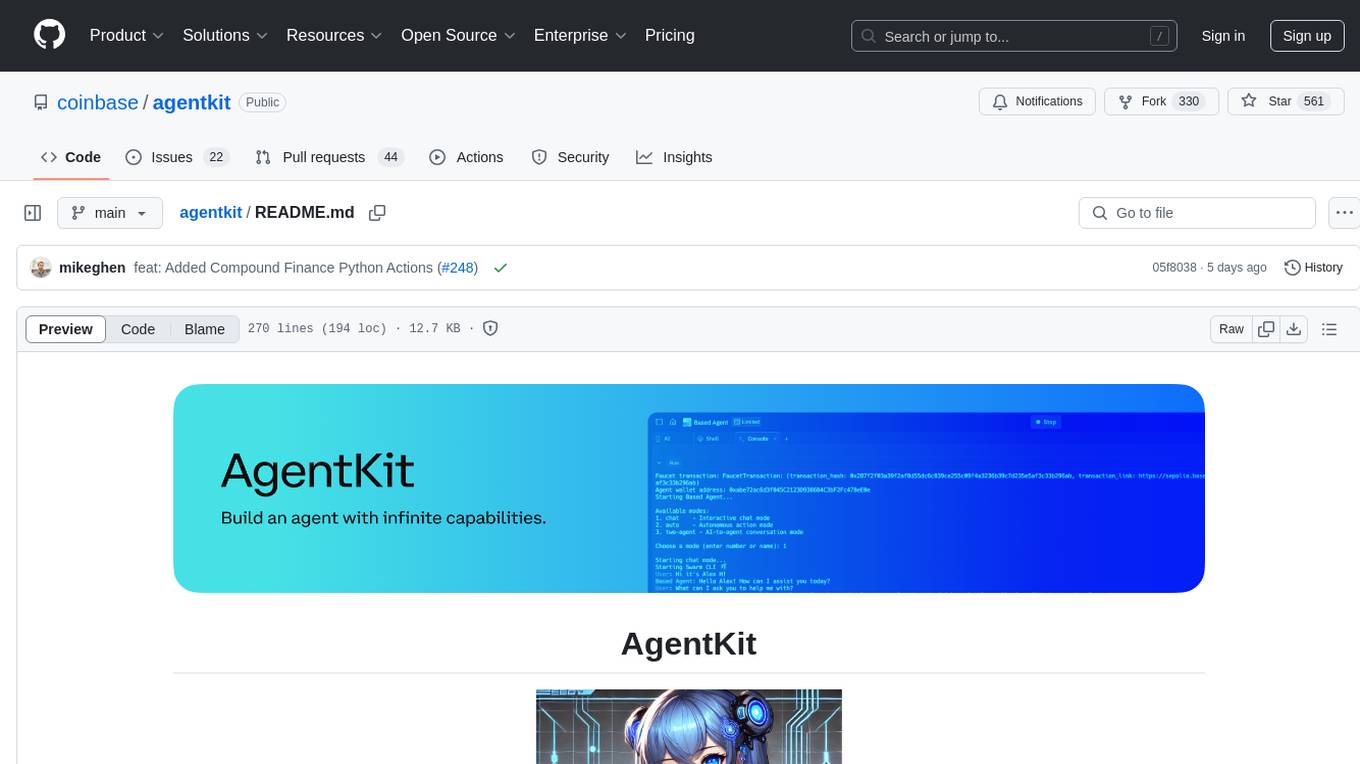
agentkit
AgentKit is a framework developed by Coinbase Developer Platform for enabling AI agents to take actions onchain. It is designed to be framework-agnostic and wallet-agnostic, allowing users to integrate it with any AI framework and any wallet. The tool is actively being developed and encourages community contributions. AgentKit provides support for various protocols, frameworks, wallets, and networks, making it versatile for blockchain transactions and API integrations using natural language inputs.
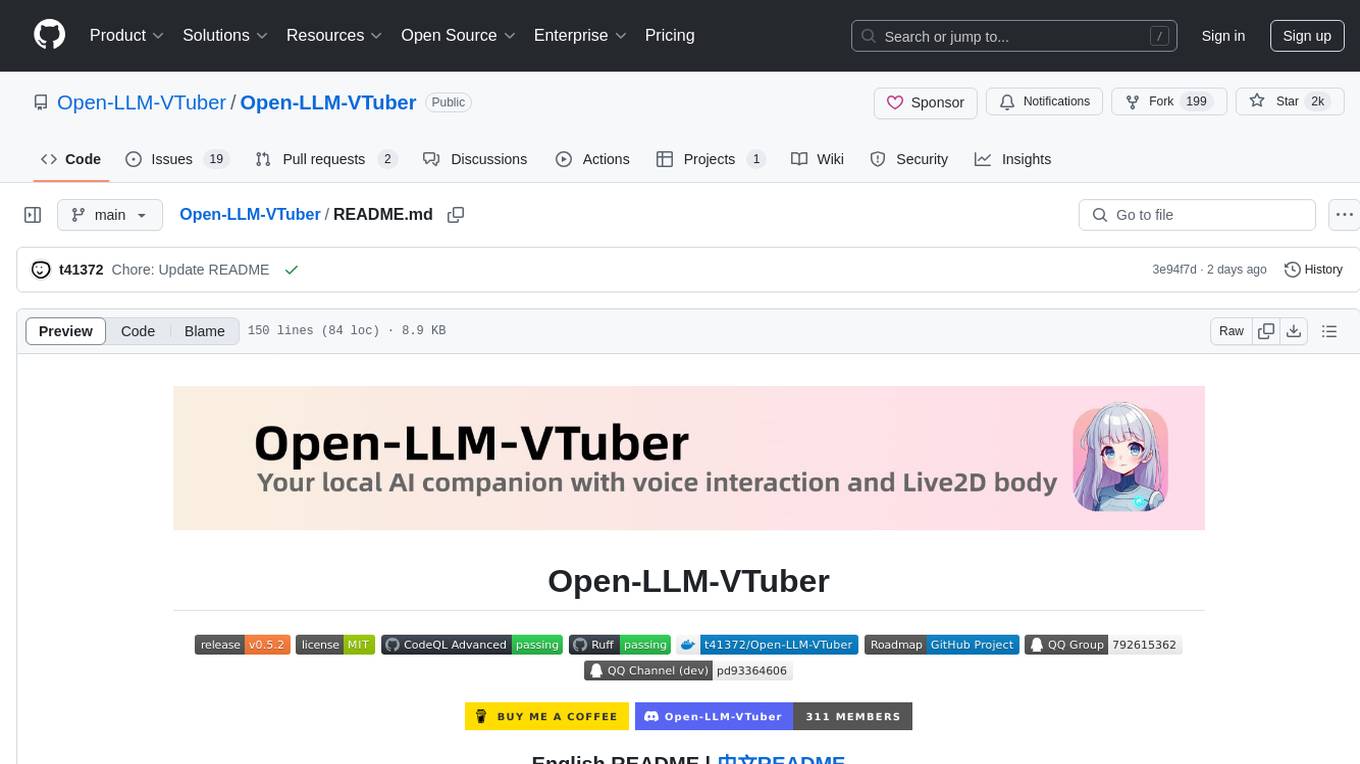
Open-LLM-VTuber
Open-LLM-VTuber is a voice-interactive AI companion supporting real-time voice conversations and featuring a Live2D avatar. It can run offline on Windows, macOS, and Linux, offering web and desktop client modes. Users can customize appearance and persona, with rich LLM inference, text-to-speech, and speech recognition support. The project is highly customizable, extensible, and actively developed with exciting features planned. It provides privacy with offline mode, persistent chat logs, and various interaction features like voice interruption, touch feedback, Live2D expressions, pet mode, and more.
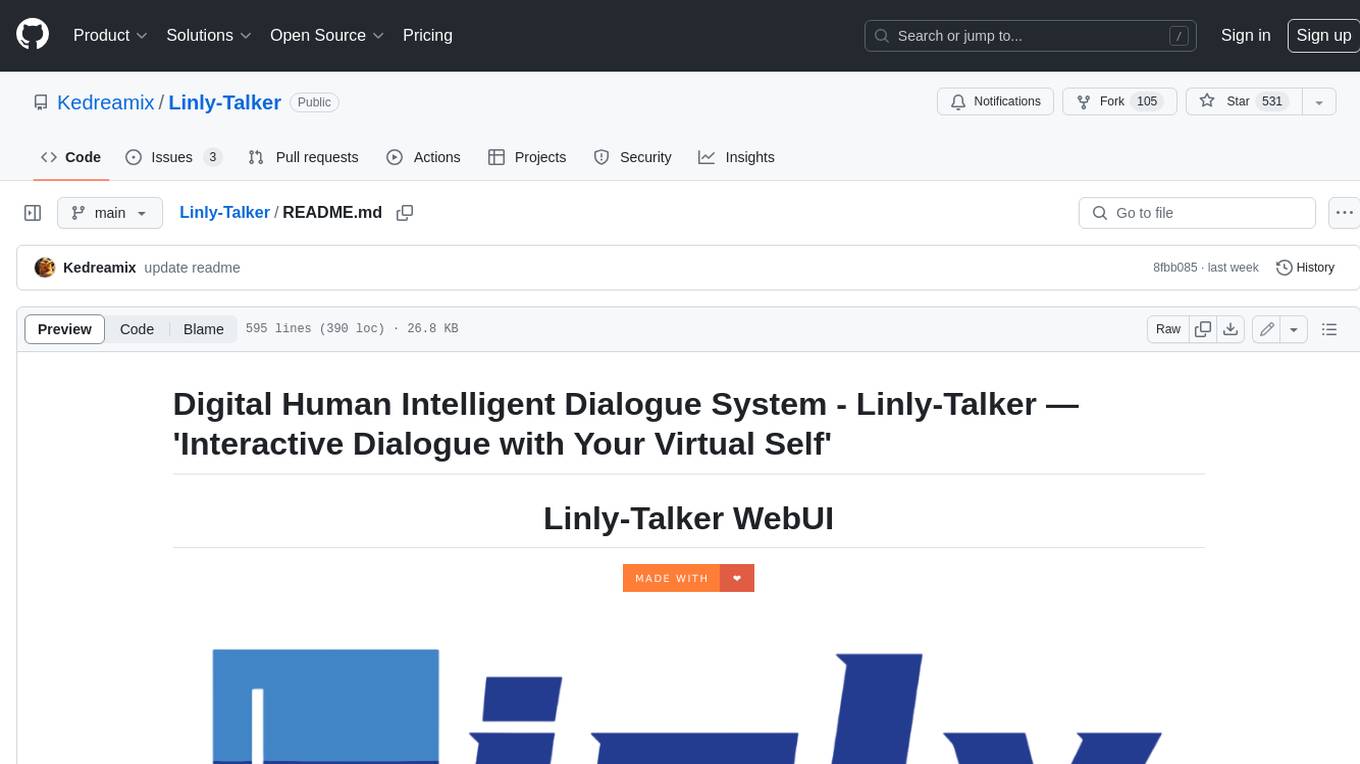
Linly-Talker
Linly-Talker is an innovative digital human conversation system that integrates the latest artificial intelligence technologies, including Large Language Models (LLM) 🤖, Automatic Speech Recognition (ASR) 🎙️, Text-to-Speech (TTS) 🗣️, and voice cloning technology 🎤. This system offers an interactive web interface through the Gradio platform 🌐, allowing users to upload images 📷 and engage in personalized dialogues with AI 💬.
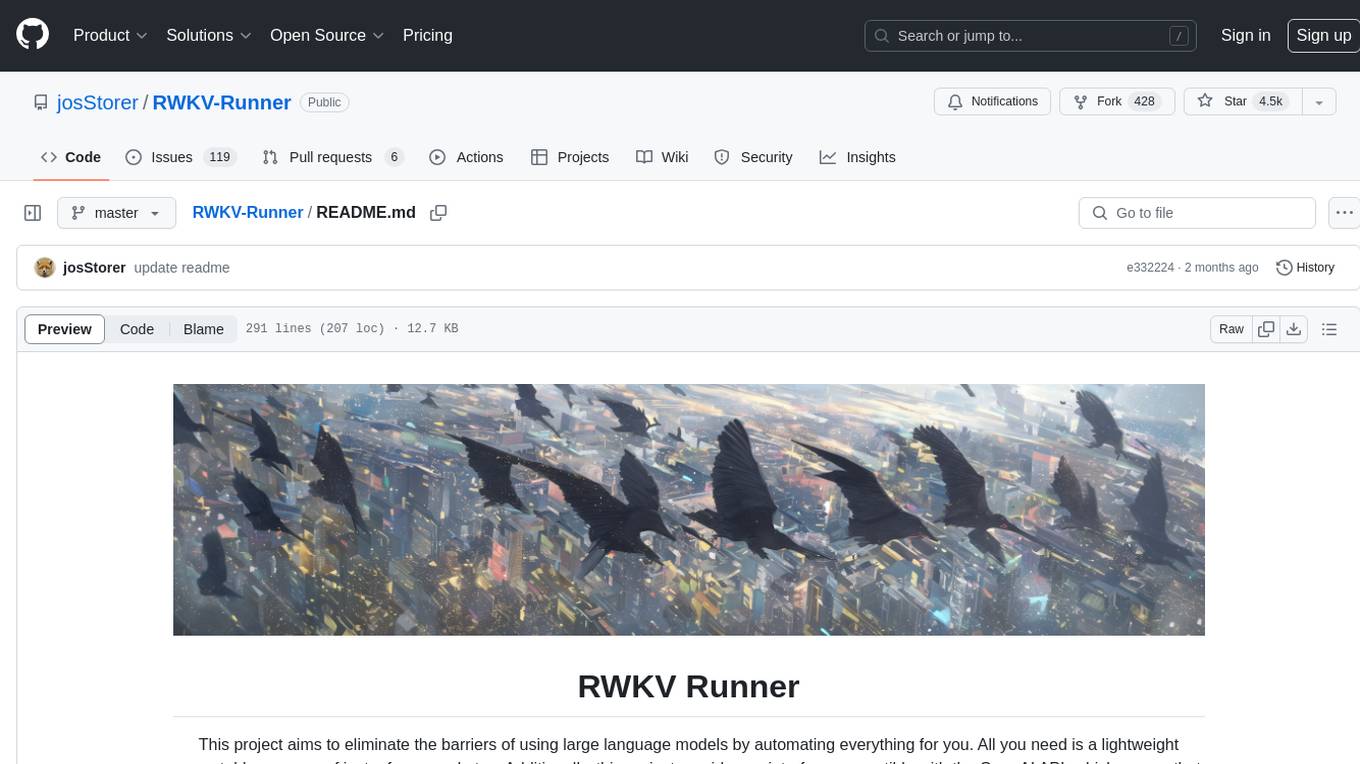
RWKV-Runner
RWKV Runner is a project designed to simplify the usage of large language models by automating various processes. It provides a lightweight executable program and is compatible with the OpenAI API. Users can deploy the backend on a server and use the program as a client. The project offers features like model management, VRAM configurations, user-friendly chat interface, WebUI option, parameter configuration, model conversion tool, download management, LoRA Finetune, and multilingual localization. It can be used for various tasks such as chat, completion, composition, and model inspection.
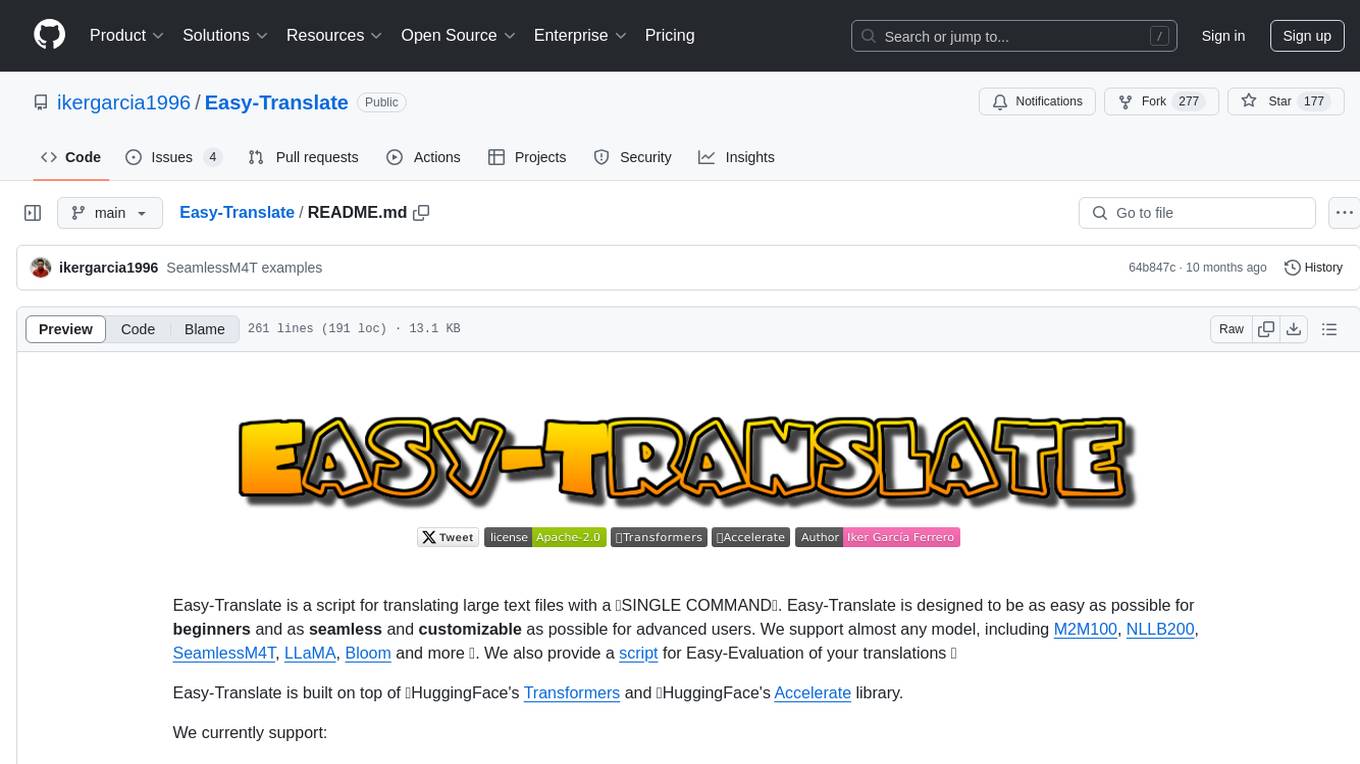
Easy-Translate
Easy-Translate is a script designed for translating large text files with a single command. It supports various models like M2M100, NLLB200, SeamlessM4T, LLaMA, and Bloom. The tool is beginner-friendly and offers seamless and customizable features for advanced users. It allows acceleration on CPU, multi-CPU, GPU, multi-GPU, and TPU, with support for different precisions and decoding strategies. Easy-Translate also provides an evaluation script for translations. Built on HuggingFace's Transformers and Accelerate library, it supports prompt usage and loading huge models efficiently.
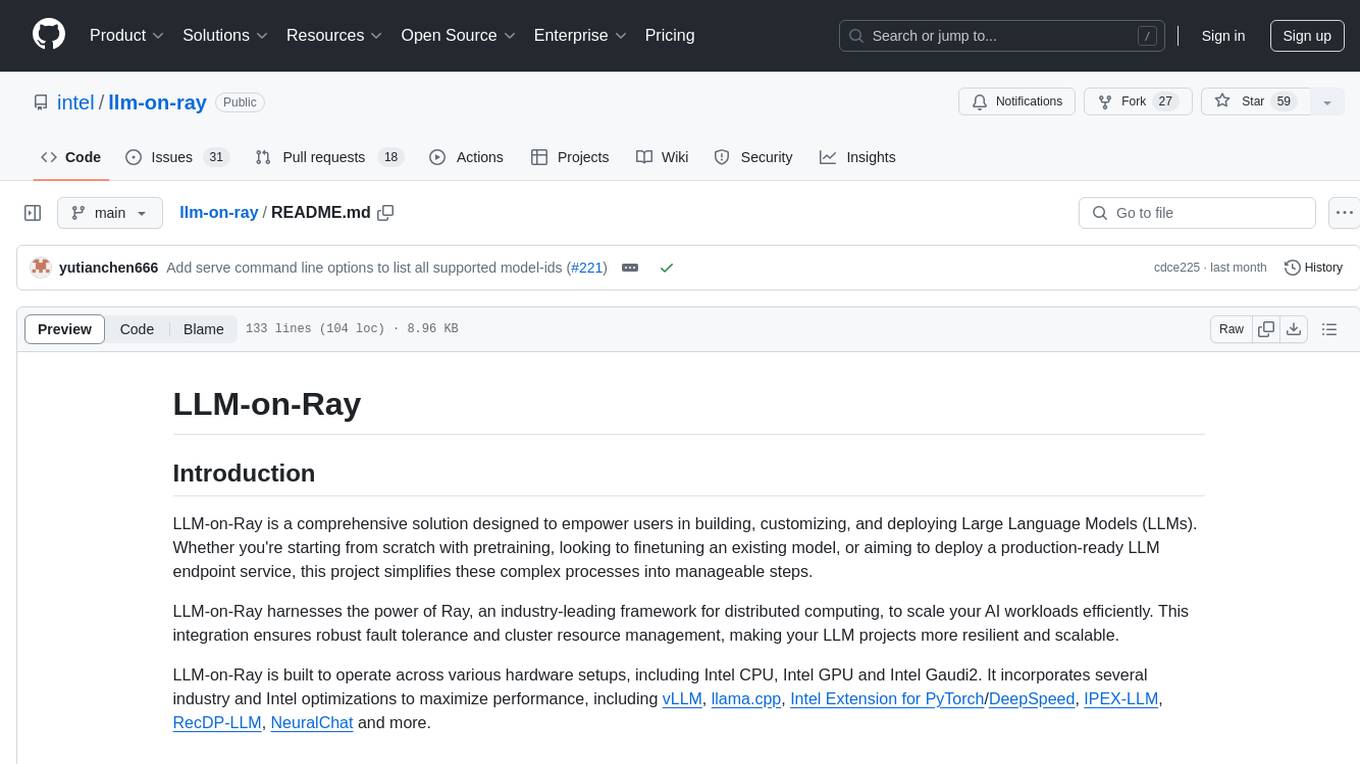
llm-on-ray
LLM-on-Ray is a comprehensive solution for building, customizing, and deploying Large Language Models (LLMs). It simplifies complex processes into manageable steps by leveraging the power of Ray for distributed computing. The tool supports pretraining, finetuning, and serving LLMs across various hardware setups, incorporating industry and Intel optimizations for performance. It offers modular workflows with intuitive configurations, robust fault tolerance, and scalability. Additionally, it provides an Interactive Web UI for enhanced usability, including a chatbot application for testing and refining models.
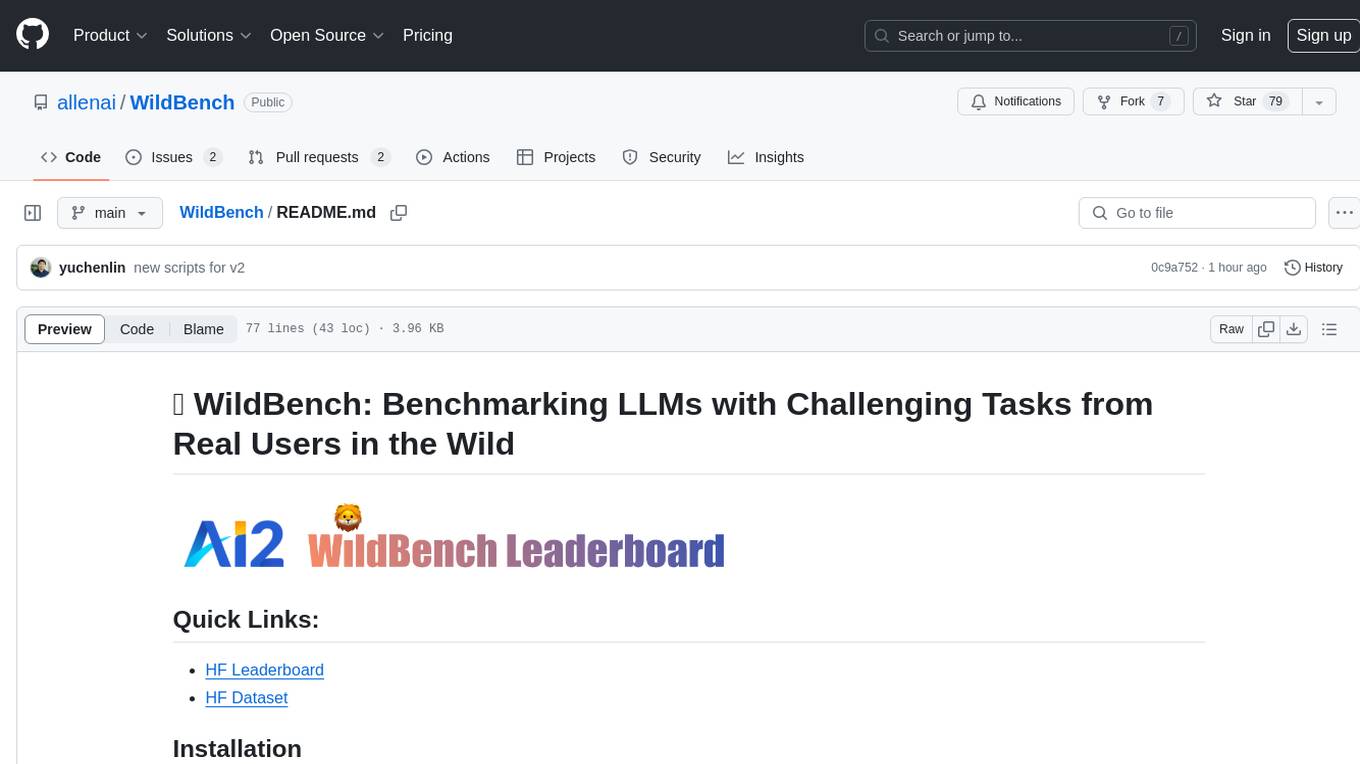
WildBench
WildBench is a tool designed for benchmarking Large Language Models (LLMs) with challenging tasks sourced from real users in the wild. It provides a platform for evaluating the performance of various models on a range of tasks. Users can easily add new models to the benchmark by following the provided guidelines. The tool supports models from Hugging Face and other APIs, allowing for comprehensive evaluation and comparison. WildBench facilitates running inference and evaluation scripts, enabling users to contribute to the benchmark and collaborate on improving model performance.
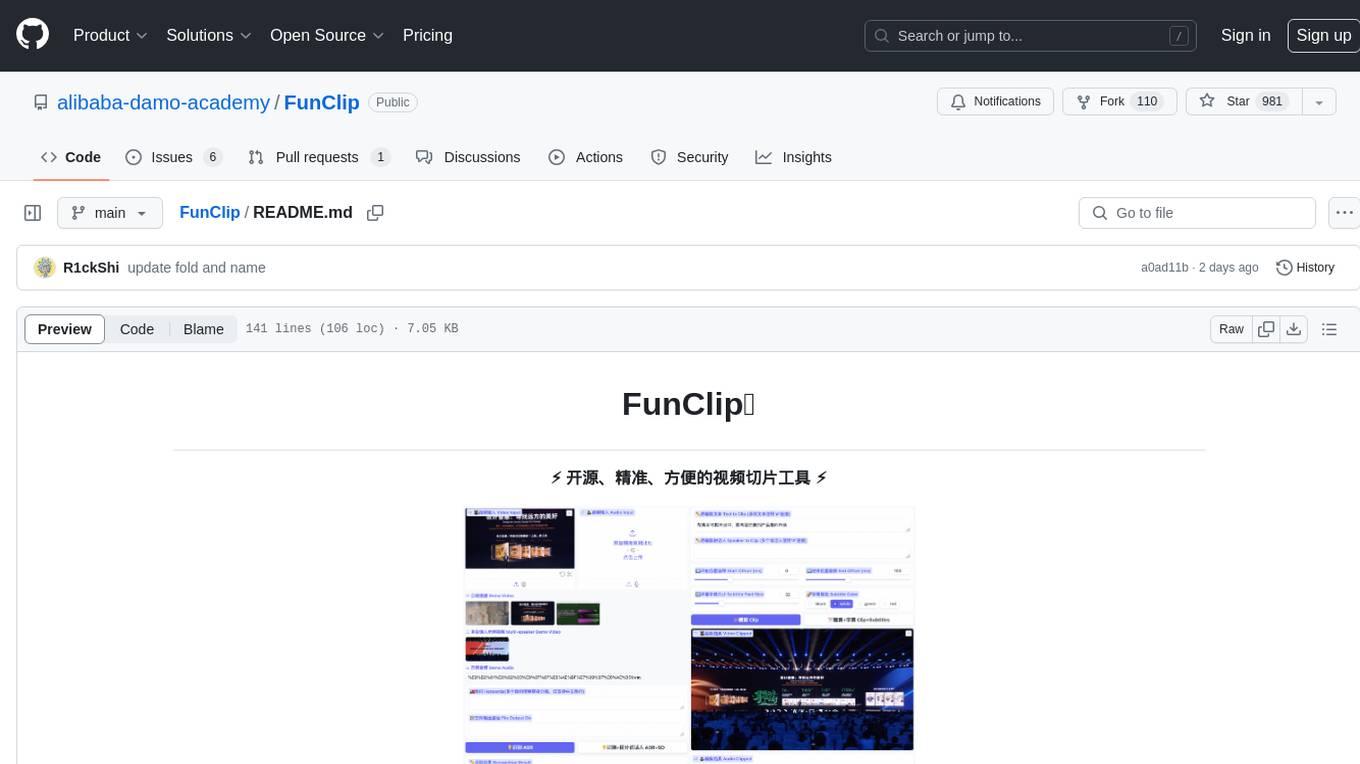
FunClip
FunClip is an open-source, locally deployable automated video editing tool that utilizes the FunASR Paraformer series models from Alibaba DAMO Academy for speech recognition in videos. Users can select text segments or speakers from the recognition results and click the clip button to obtain the corresponding video segments. FunClip integrates advanced features such as the Paraformer-Large model for accurate Chinese ASR, SeACo-Paraformer for customized hotword recognition, CAM++ speaker recognition model, Gradio interactive interface for easy usage, support for multiple free edits with automatic SRT subtitles generation, and segment-specific SRT subtitles.
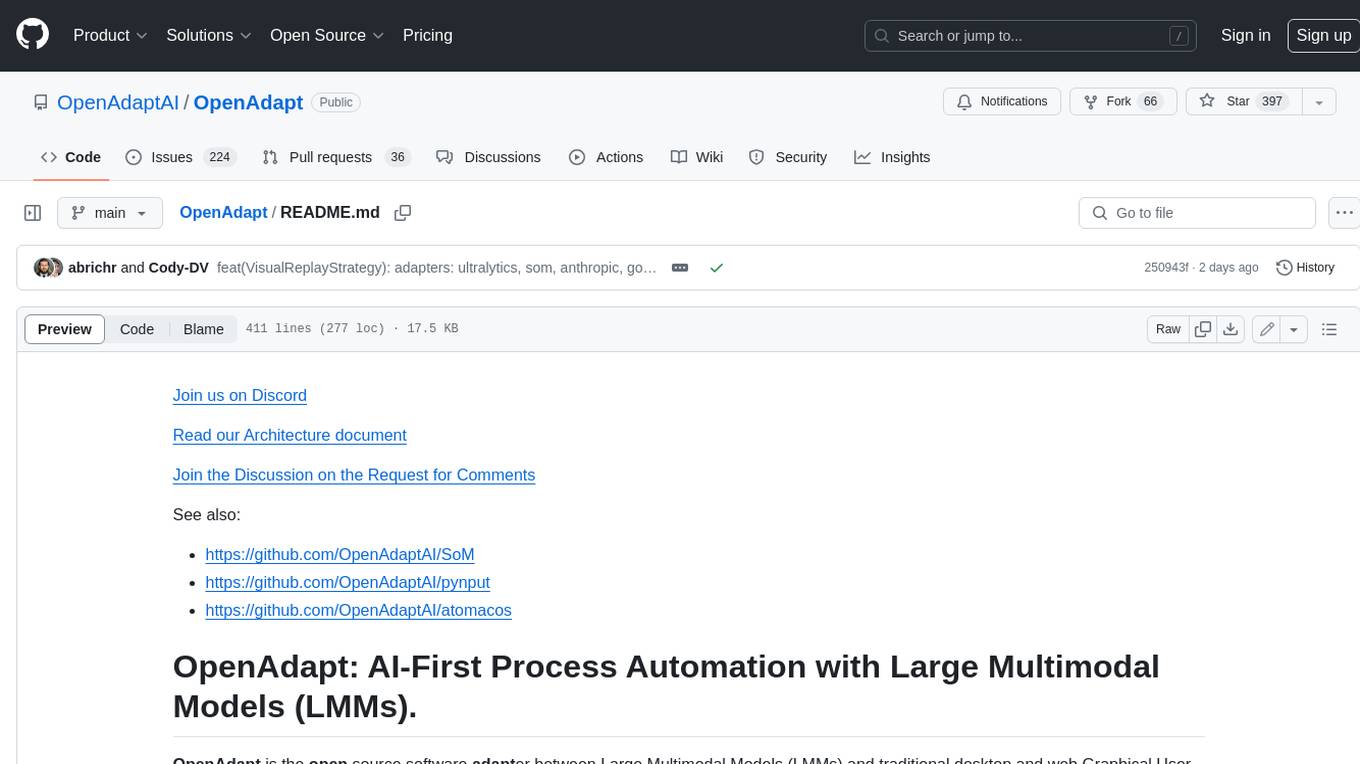
OpenAdapt
OpenAdapt is an open-source software adapter between Large Multimodal Models (LMMs) and traditional desktop and web Graphical User Interfaces (GUIs). It aims to automate repetitive GUI workflows by leveraging the power of LMMs. OpenAdapt records user input and screenshots, converts them into tokenized format, and generates synthetic input via transformer model completions. It also analyzes recordings to generate task trees and replay synthetic input to complete tasks. OpenAdapt is model agnostic and generates prompts automatically by learning from human demonstration, ensuring that agents are grounded in existing processes and mitigating hallucinations. It works with all types of desktop GUIs, including virtualized and web, and is open source under the MIT license.
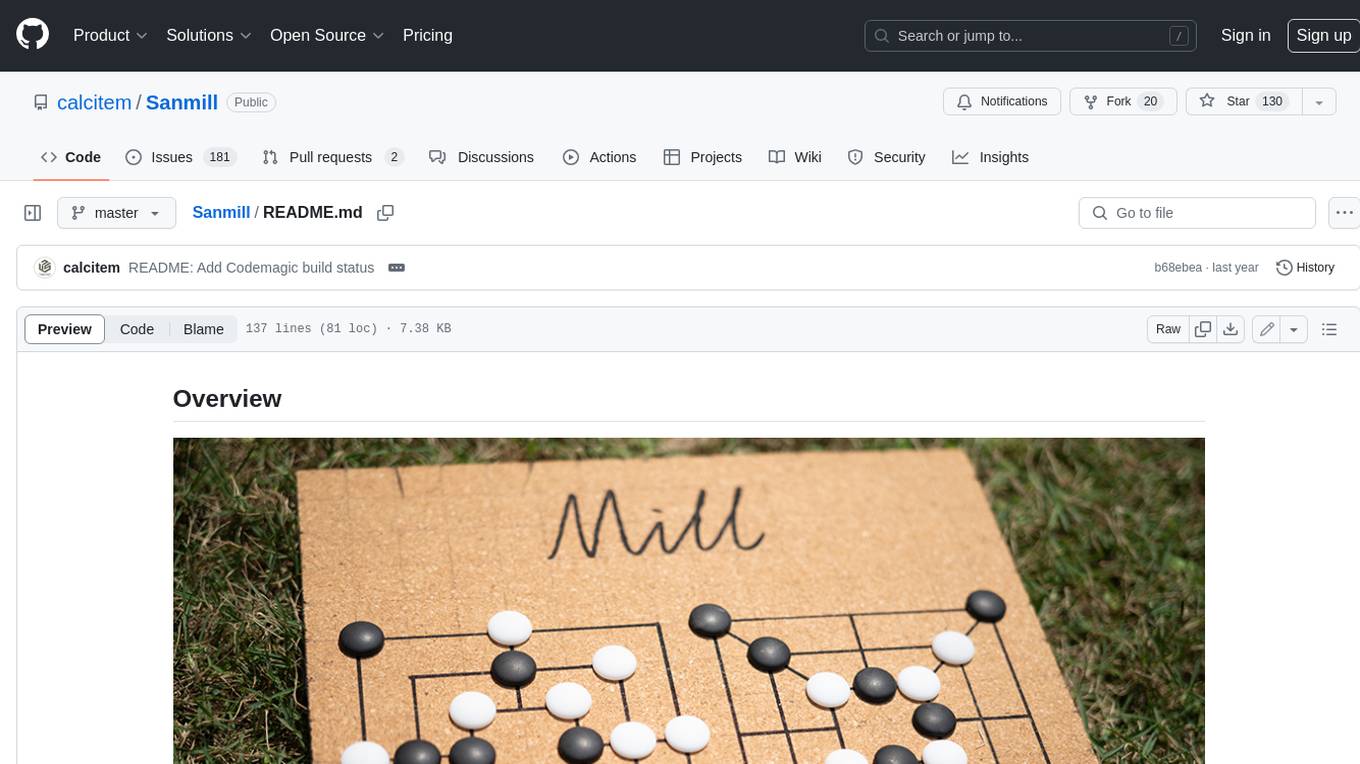
Sanmill
Sanmill is a free, powerful UCI-like N men's morris program with CUI, Flutter GUI and Qt GUI. Nine men's morris is a strategy board game for two players dating at least to the Roman Empire. The game is also known as nine-man morris , mill , mills , the mill game , merels , merrills , merelles , marelles , morelles , and ninepenny marl in English.
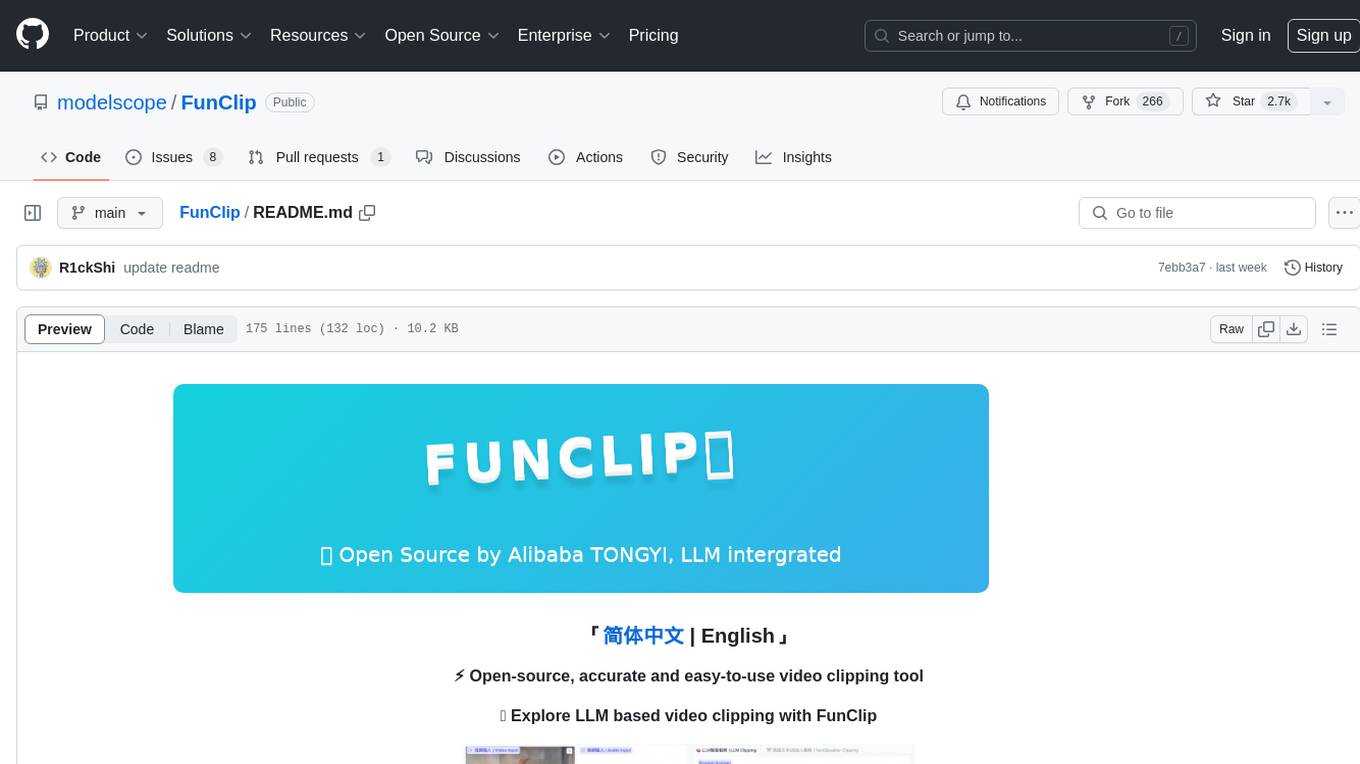
FunClip
FunClip is an open-source, locally deployed automated video clipping tool that leverages Alibaba TONGYI speech lab's FunASR Paraformer series models for speech recognition on videos. Users can select text segments or speakers from recognition results to obtain corresponding video clips. It integrates industrial-grade models for accurate predictions and offers hotword customization and speaker recognition features. The tool is user-friendly with Gradio interaction, supporting multi-segment clipping and providing full video and target segment subtitles. FunClip is suitable for users looking to automate video clipping tasks with advanced AI capabilities.
For similar tasks
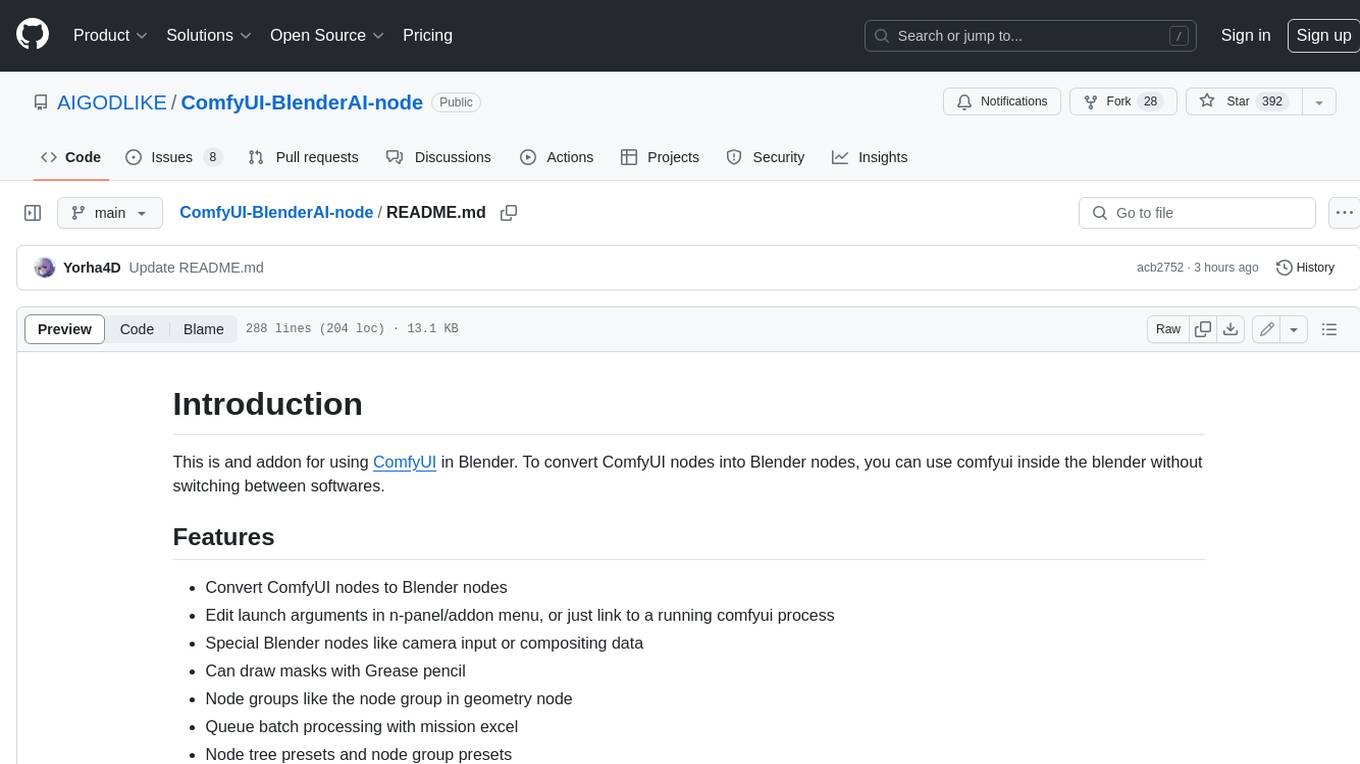
ComfyUI-BlenderAI-node
ComfyUI-BlenderAI-node is an addon for Blender that allows users to convert ComfyUI nodes into Blender nodes seamlessly. It offers features such as converting nodes, editing launch arguments, drawing masks with Grease pencil, and more. Users can queue batch processing, use node tree presets, and model preview images. The addon enables users to input or replace 3D models in Blender and output controlnet images using composite. It provides a workflow showcase with presets for camera input, AI-generated mesh import, composite depth channel, character bone editing, and more.
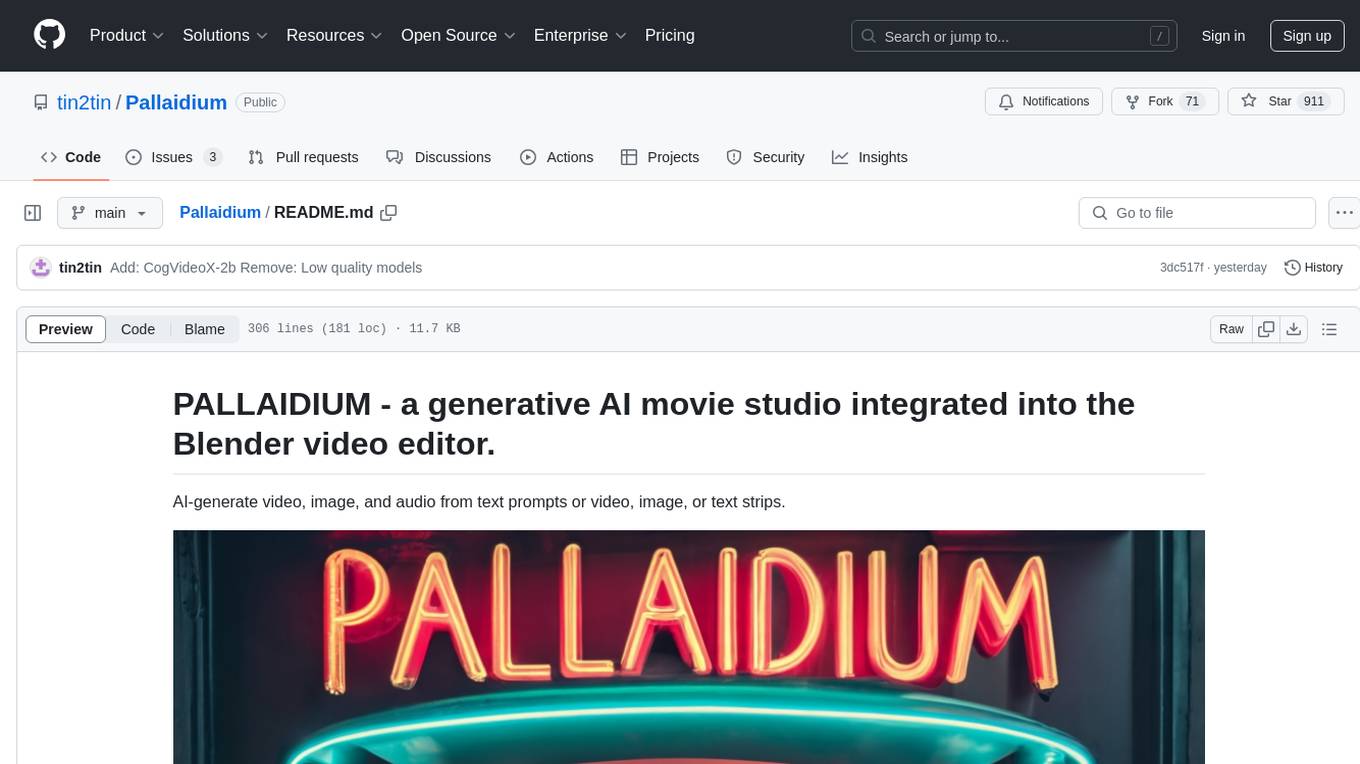
Pallaidium
Pallaidium is a generative AI movie studio integrated into the Blender video editor. It allows users to AI-generate video, image, and audio from text prompts or existing media files. The tool provides various features such as text to video, text to audio, text to speech, text to image, image to image, image to video, video to video, image to text, and more. It requires a Windows system with a CUDA-supported Nvidia card and at least 6 GB VRAM. Pallaidium offers batch processing capabilities, text to audio conversion using Bark, and various performance optimization tips. Users can install the tool by downloading the add-on and following the installation instructions provided. The tool comes with a set of restrictions on usage, prohibiting the generation of harmful, pornographic, violent, or false content.
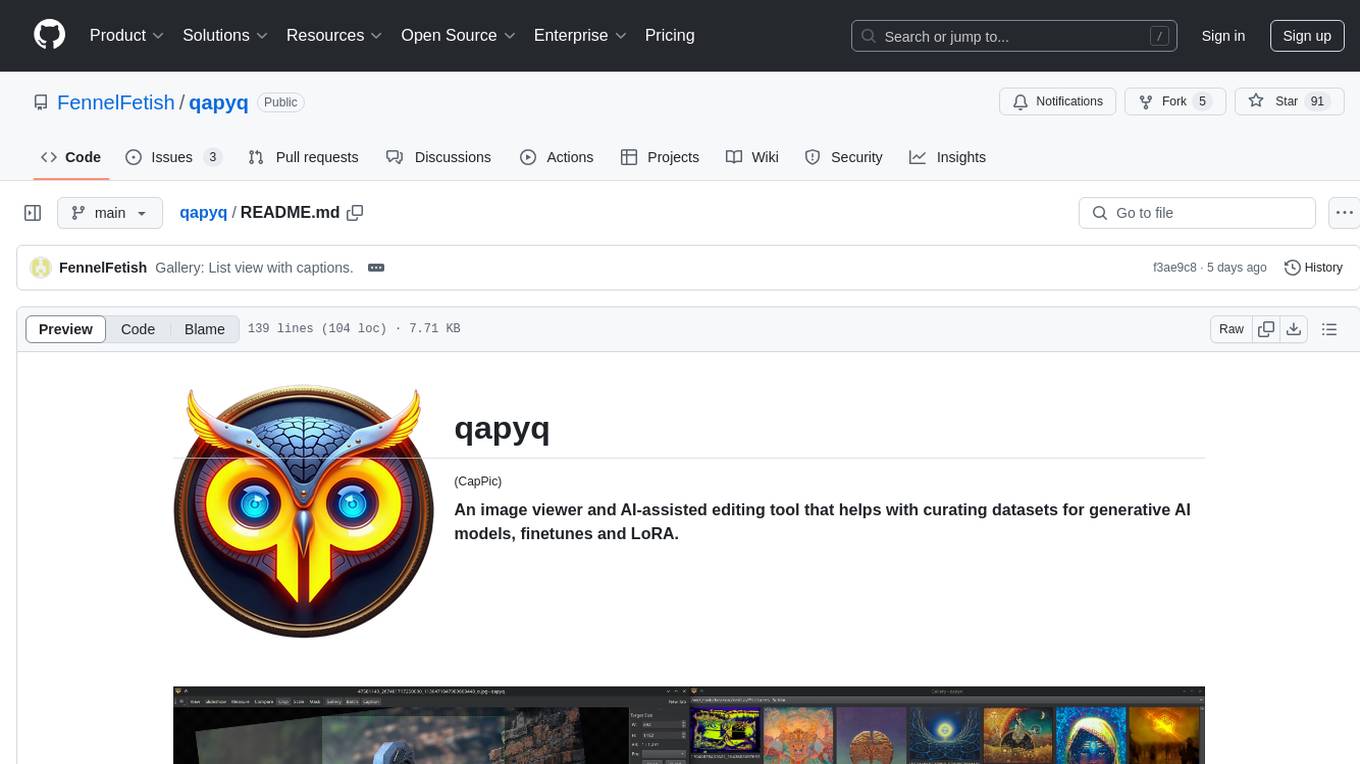
qapyq
qapyq is an image viewer and AI-assisted editing tool designed to help curate datasets for generative AI models. It offers features such as image viewing, editing, captioning, batch processing, and AI assistance. Users can perform tasks like cropping, scaling, editing masks, tagging, and applying sorting and filtering rules. The tool supports state-of-the-art captioning and masking models, with options for model settings, GPU acceleration, and quantization. qapyq aims to streamline the process of preparing images for training AI models by providing a user-friendly interface and advanced functionalities.
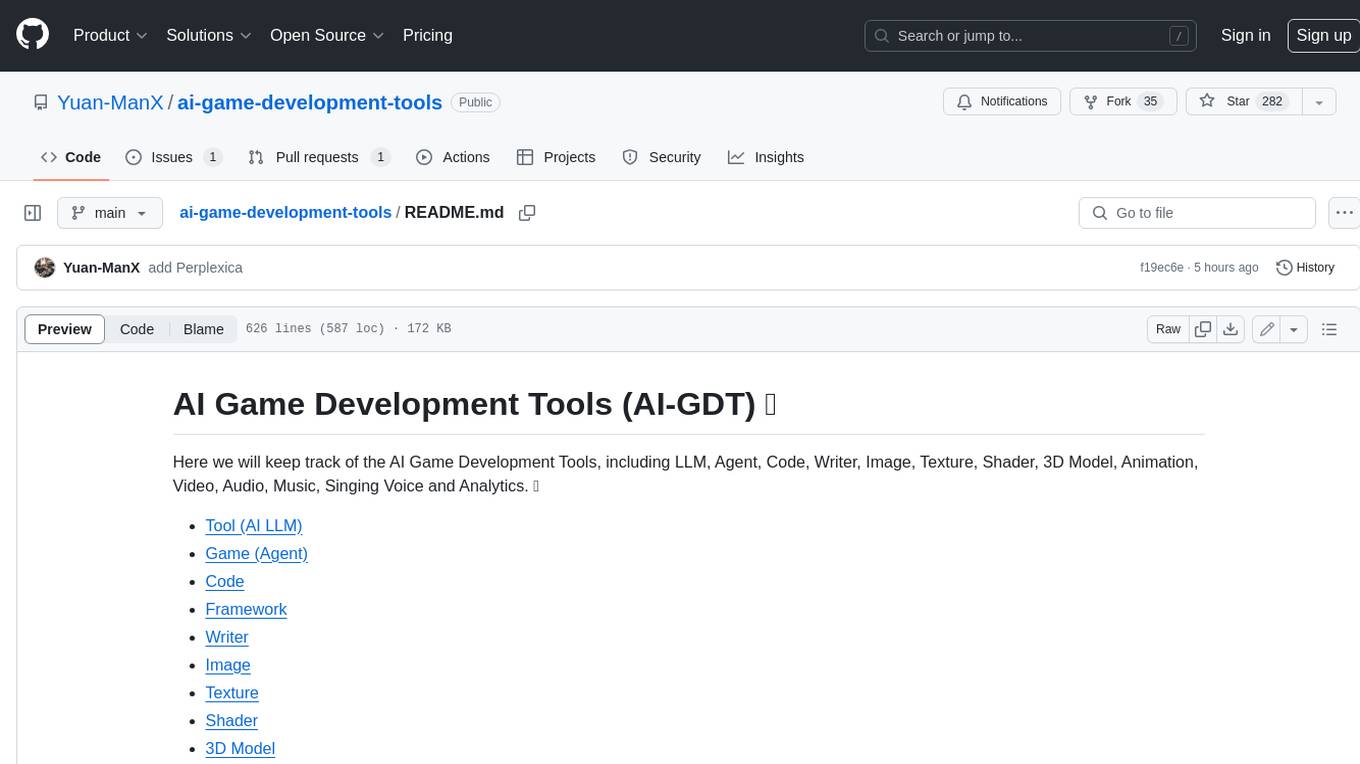
ai-game-development-tools
Here we will keep track of the AI Game Development Tools, including LLM, Agent, Code, Writer, Image, Texture, Shader, 3D Model, Animation, Video, Audio, Music, Singing Voice and Analytics. 🔥 * Tool (AI LLM) * Game (Agent) * Code * Framework * Writer * Image * Texture * Shader * 3D Model * Avatar * Animation * Video * Audio * Music * Singing Voice * Speech * Analytics * Video Tool
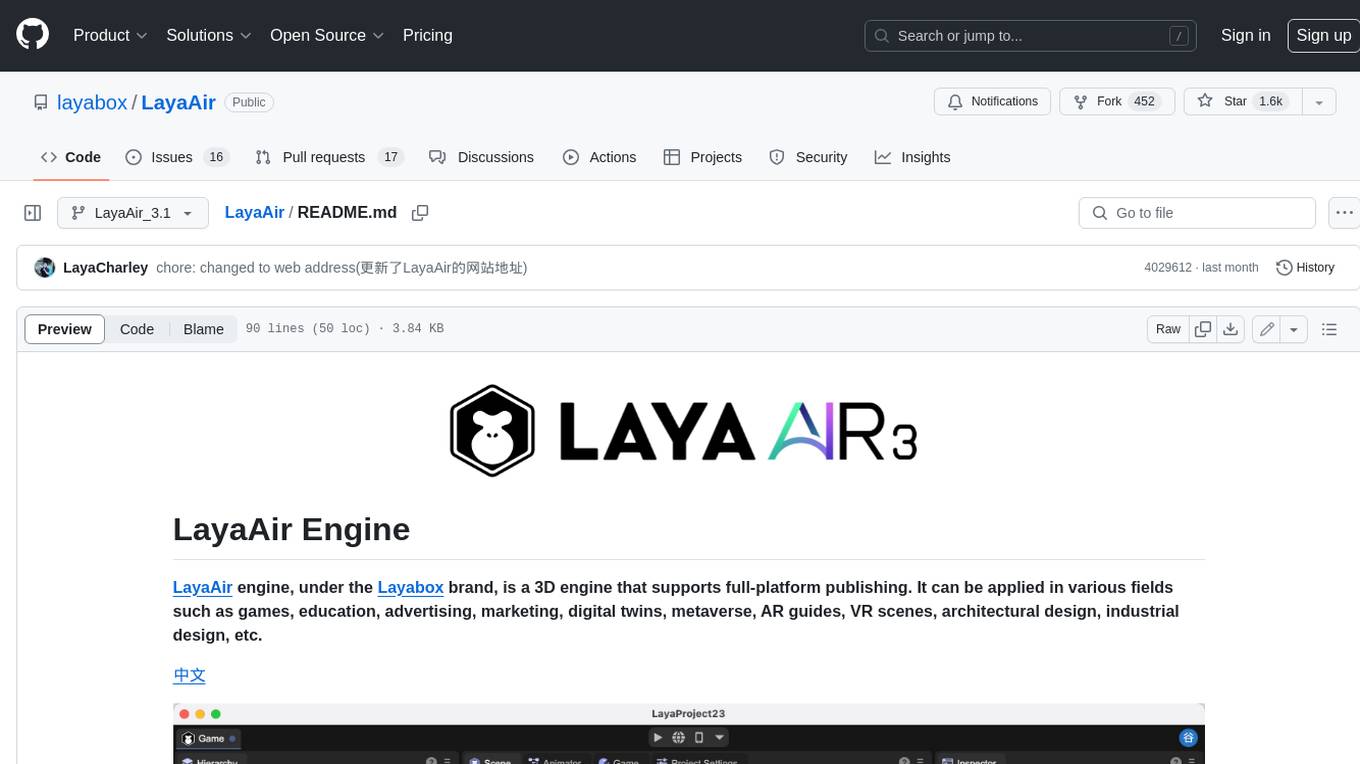
LayaAir
LayaAir engine, under the Layabox brand, is a 3D engine that supports full-platform publishing. It can be applied in various fields such as games, education, advertising, marketing, digital twins, metaverse, AR guides, VR scenes, architectural design, industrial design, etc.
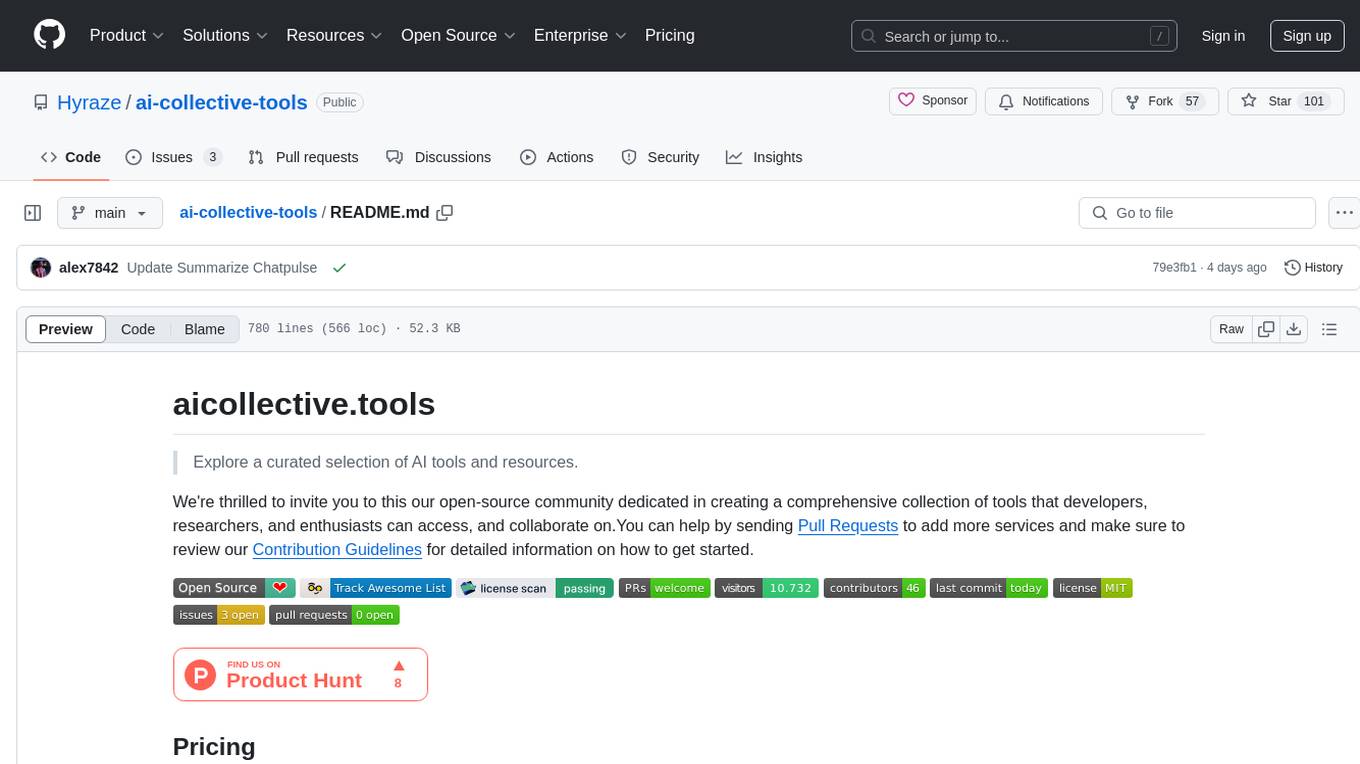
ai-collective-tools
ai-collective-tools is an open-source community dedicated to creating a comprehensive collection of AI tools for developers, researchers, and enthusiasts. The repository provides a curated selection of AI tools and resources across various categories such as 3D, Agriculture, Art, Audio Editing, Avatars, Chatbots, Code Assistant, Cooking, Copywriting, Crypto, Customer Support, Dating, Design Assistant, Design Generator, Developer, E-Commerce, Education, Email Assistant, Experiments, Fashion, Finance, Fitness, Fun Tools, Gaming, General Writing, Gift Ideas, HealthCare, Human Resources, Image Classification, Image Editing, Image Generator, Interior Designing, Legal Assistant, Logo Generator, Low Code, Models, Music, Paraphraser, Personal Assistant, Presentations, Productivity, Prompt Generator, Psychology, Real Estate, Religion, Research, Resume, Sales, Search Engine, SEO, Shopping, Social Media, Spreadsheets, SQL, Startup Tools, Story Teller, Summarizer, Testing, Text to Speech, Text to Image, Transcriber, Travel, Video Editing, Video Generator, Weather, Writing Generator, and Other Resources.
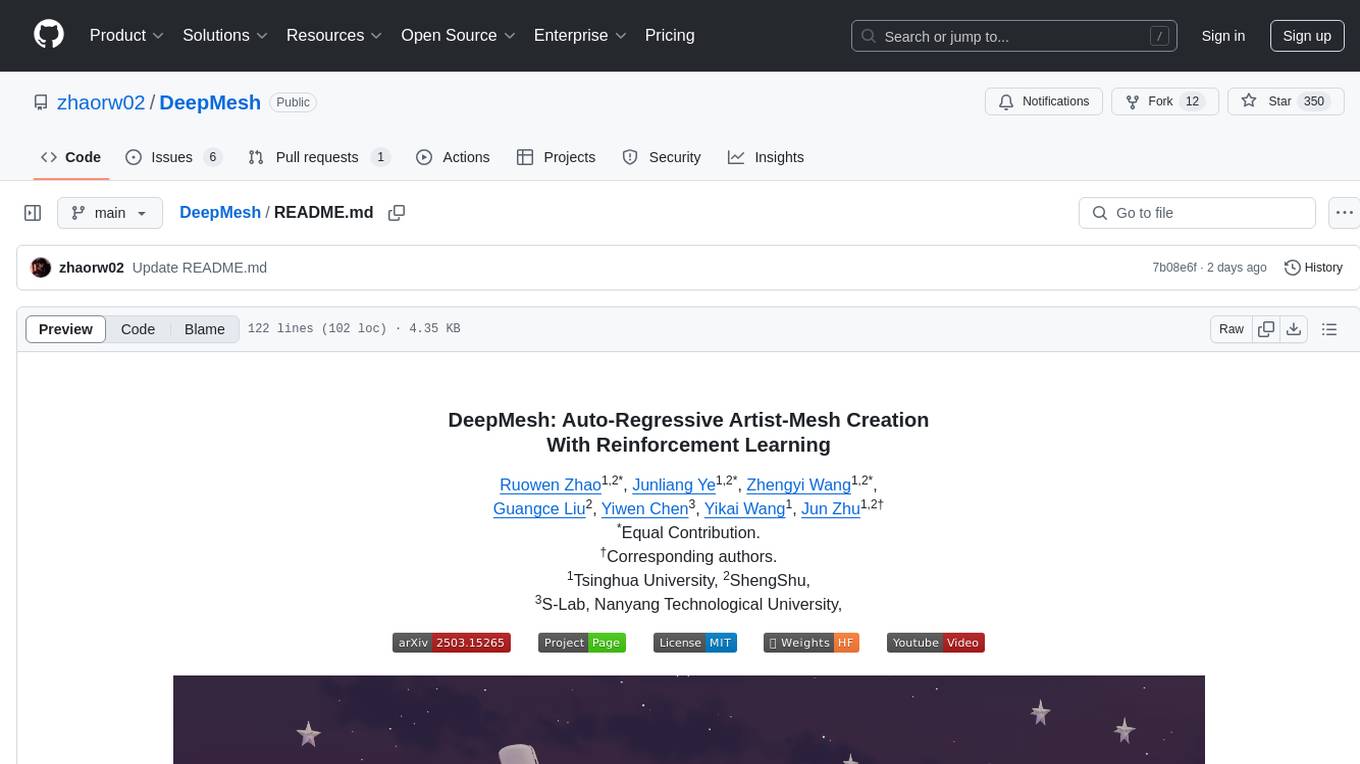
DeepMesh
DeepMesh is an auto-regressive artist-mesh creation tool that utilizes reinforcement learning to generate high-quality meshes conditioned on a given point cloud. It offers pretrained weights and allows users to generate obj/ply files based on specific input parameters. The tool has been tested on Ubuntu 22 with CUDA 11.8 and supports A100, A800, and A6000 GPUs. Users can clone the repository, create a conda environment, install pretrained model weights, and use command line inference to generate meshes.
For similar jobs
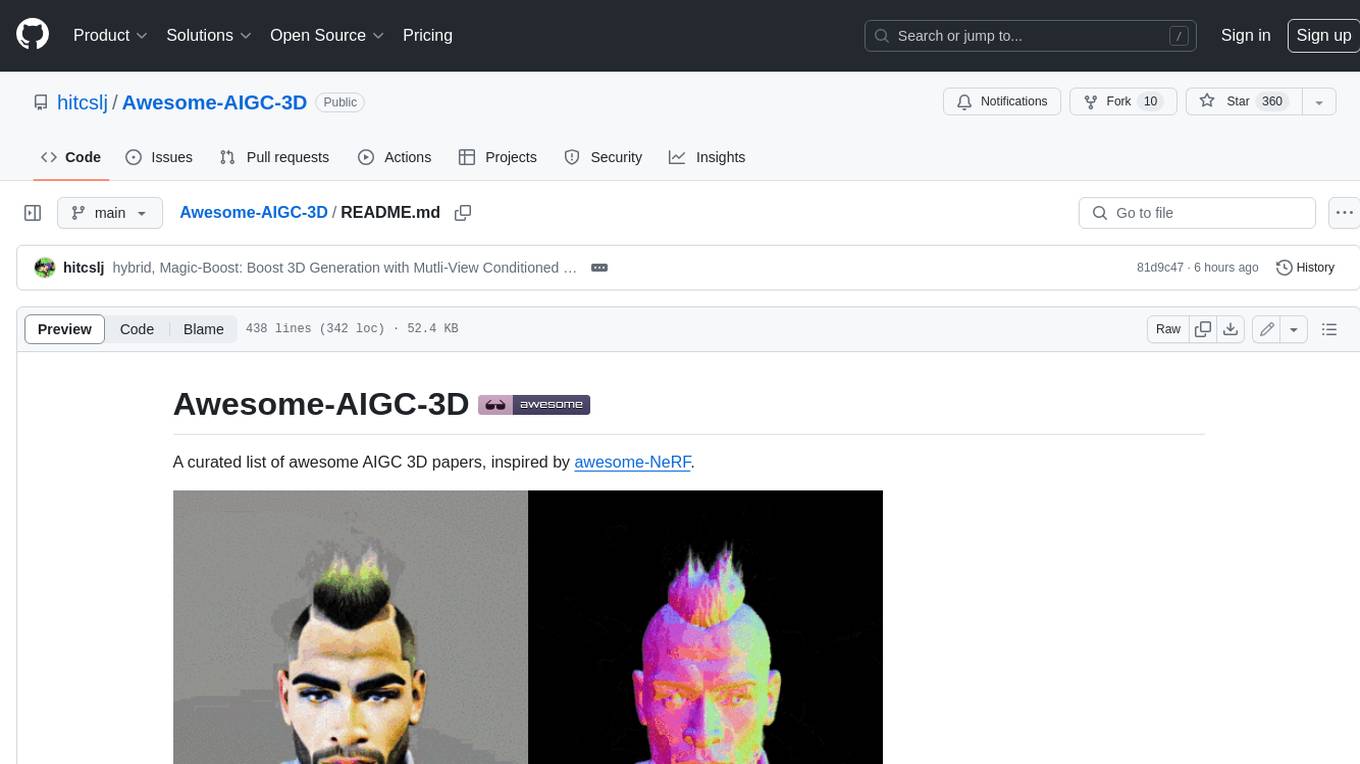
Awesome-AIGC-3D
Awesome-AIGC-3D is a curated list of awesome AIGC 3D papers, inspired by awesome-NeRF. It aims to provide a comprehensive overview of the state-of-the-art in AIGC 3D, including papers on text-to-3D generation, 3D scene generation, human avatar generation, and dynamic 3D generation. The repository also includes a list of benchmarks and datasets, talks, companies, and implementations related to AIGC 3D. The description is less than 400 words and provides a concise overview of the repository's content and purpose.
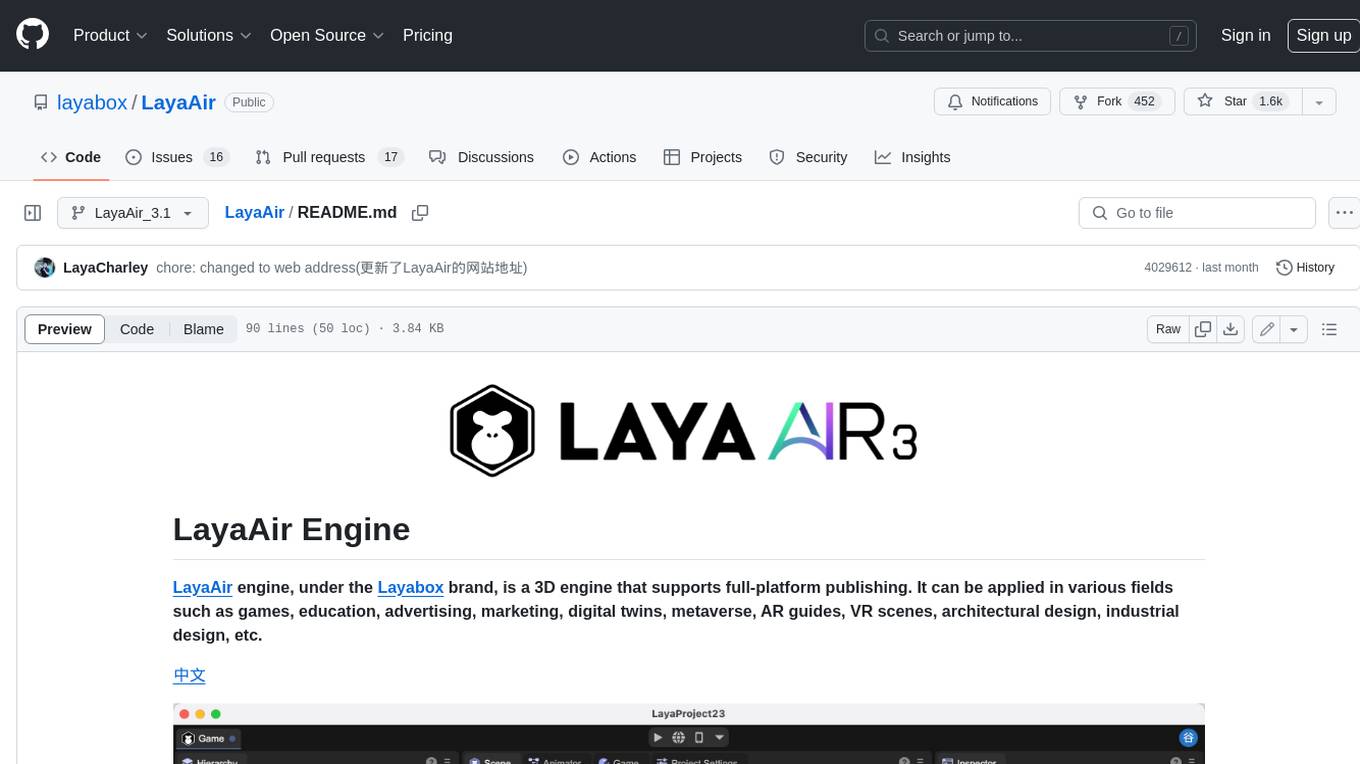
LayaAir
LayaAir engine, under the Layabox brand, is a 3D engine that supports full-platform publishing. It can be applied in various fields such as games, education, advertising, marketing, digital twins, metaverse, AR guides, VR scenes, architectural design, industrial design, etc.
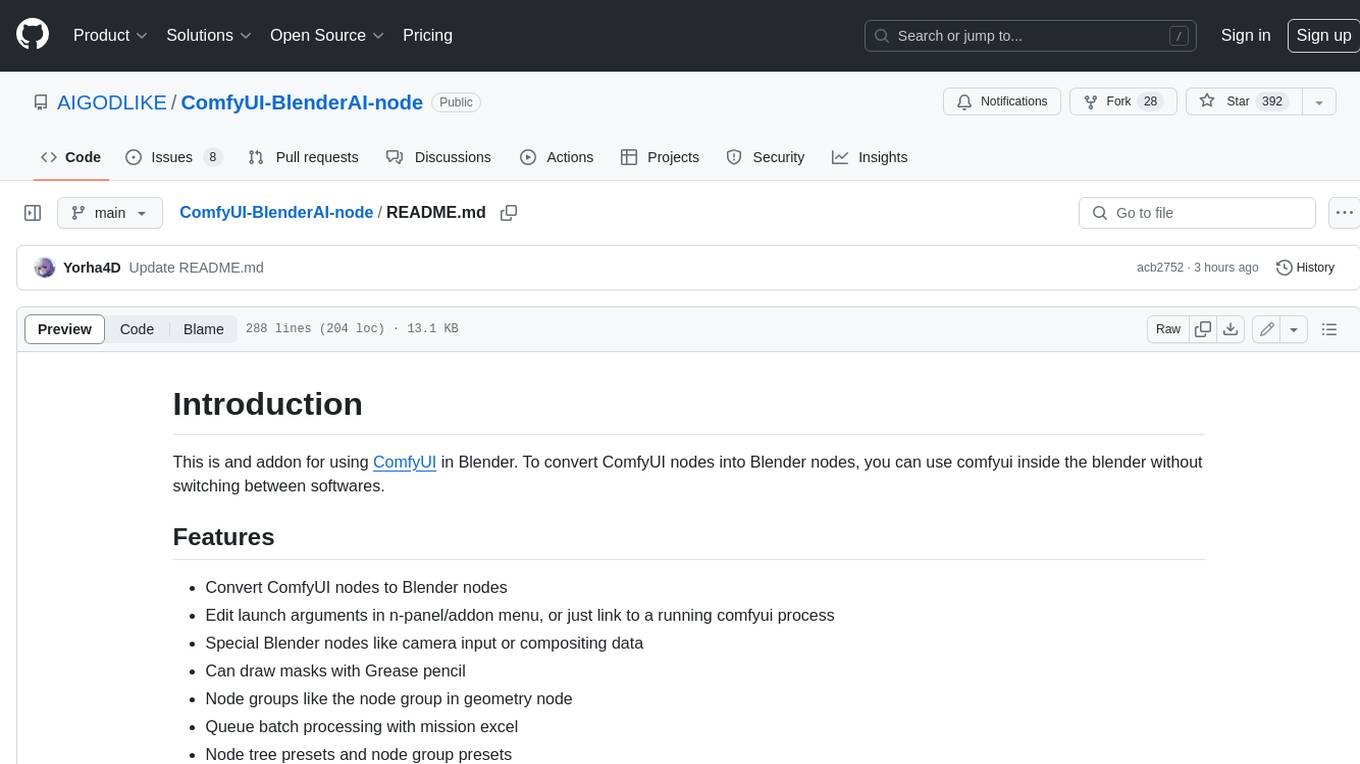
ComfyUI-BlenderAI-node
ComfyUI-BlenderAI-node is an addon for Blender that allows users to convert ComfyUI nodes into Blender nodes seamlessly. It offers features such as converting nodes, editing launch arguments, drawing masks with Grease pencil, and more. Users can queue batch processing, use node tree presets, and model preview images. The addon enables users to input or replace 3D models in Blender and output controlnet images using composite. It provides a workflow showcase with presets for camera input, AI-generated mesh import, composite depth channel, character bone editing, and more.
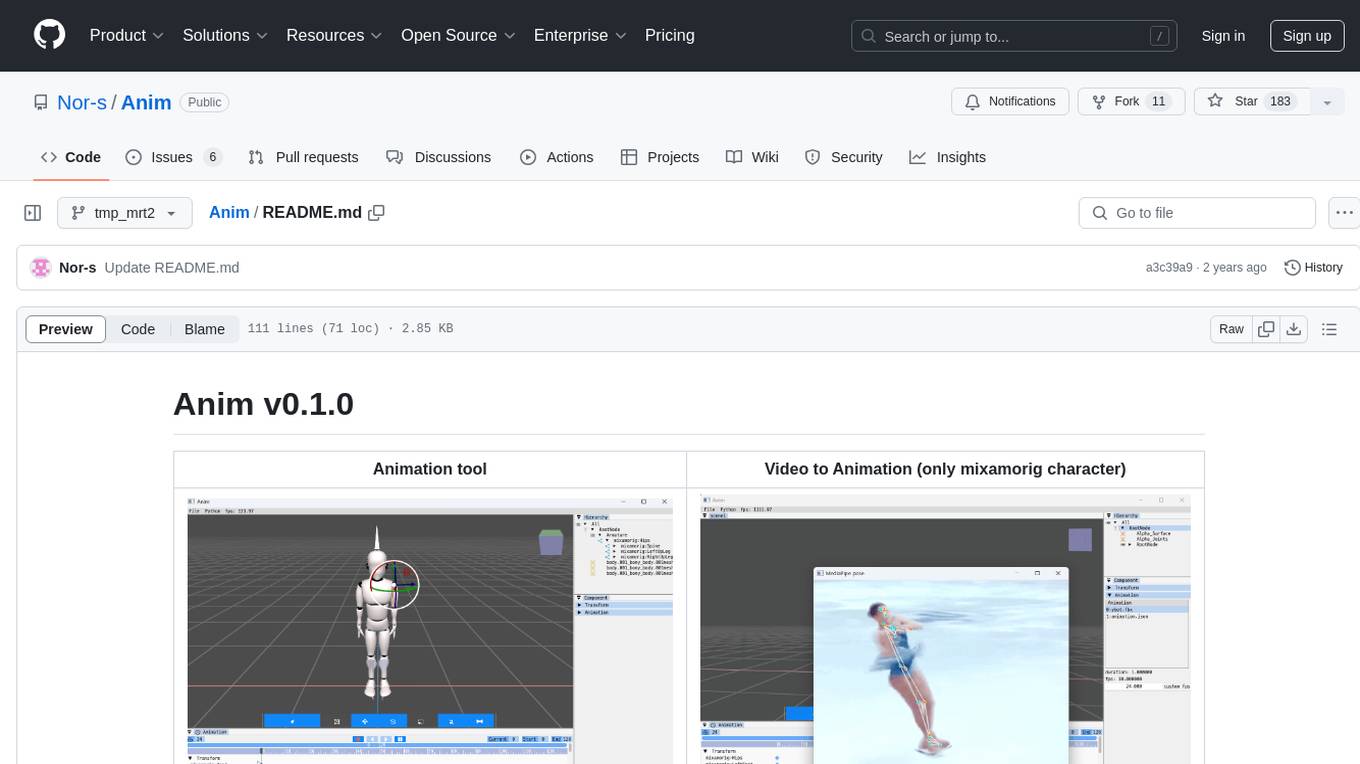
Anim
Anim v0.1.0 is an animation tool that allows users to convert videos to animations using mixamorig characters. It features FK animation editing, object selection, embedded Python support (only on Windows), and the ability to export to glTF and FBX formats. Users can also utilize Mediapipe to create animations. The tool is designed to assist users in creating animations with ease and flexibility.
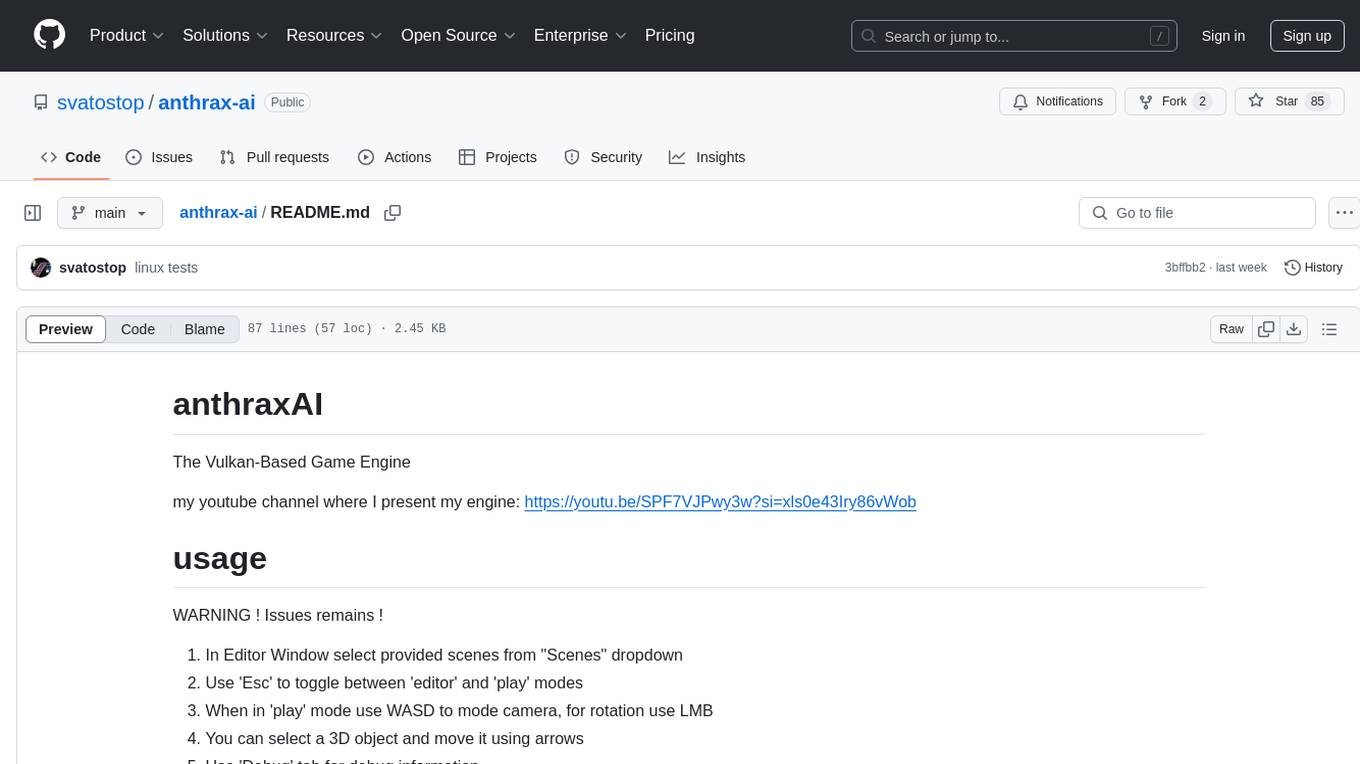
anthrax-ai
AnthraxAI is a Vulkan-based game engine that allows users to create and develop 3D games. The engine provides features such as scene selection, camera movement, object manipulation, debugging tools, audio playback, and real-time shader code updates. Users can build and configure the project using CMake and compile shaders using the glslc compiler. The engine supports building on both Linux and Windows platforms, with specific dependencies for each. Visual Studio Code integration is available for building and debugging the project, with instructions provided in the readme for setting up the workspace and required extensions.
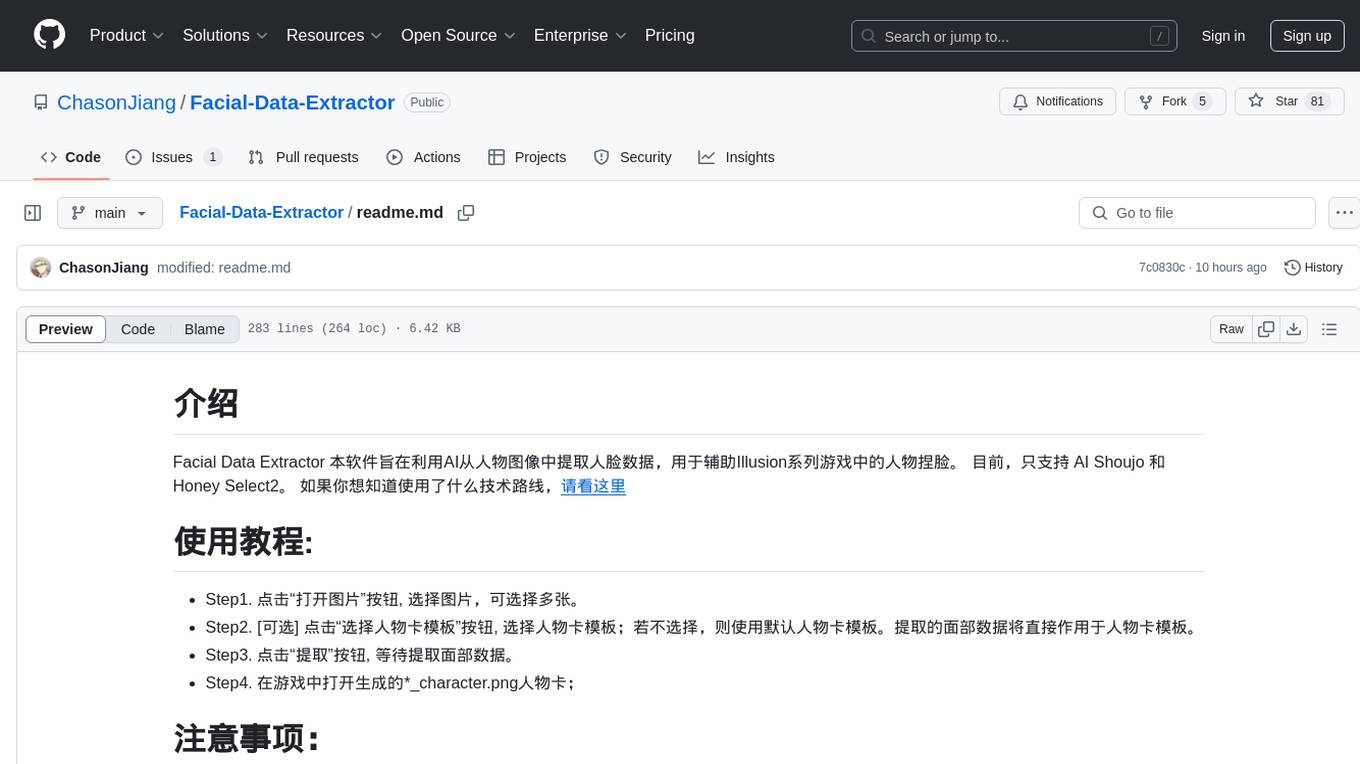
Facial-Data-Extractor
Facial Data Extractor is a software designed to extract facial data from images using AI, specifically to assist in character customization for Illusion series games. Currently, it only supports AI Shoujo and Honey Select2. Users can open images, select character card templates, extract facial data, and apply it to character cards in the game. The tool provides measurements for various facial features and allows for some customization, although perfect replication of faces may require manual adjustments.

spear
SPEAR (Simulator for Photorealistic Embodied AI Research) is a powerful tool for training embodied agents. It features 300 unique virtual indoor environments with 2,566 unique rooms and 17,234 unique objects that can be manipulated individually. Each environment is designed by a professional artist and features detailed geometry, photorealistic materials, and a unique floor plan and object layout. SPEAR is implemented as Unreal Engine assets and provides an OpenAI Gym interface for interacting with the environments via Python.

Magick
Magick is a groundbreaking visual AIDE (Artificial Intelligence Development Environment) for no-code data pipelines and multimodal agents. Magick can connect to other services and comes with nodes and templates well-suited for intelligent agents, chatbots, complex reasoning systems and realistic characters.