
aiolauncher_scripts
Scripts for the AIO Launcher
Stars: 81
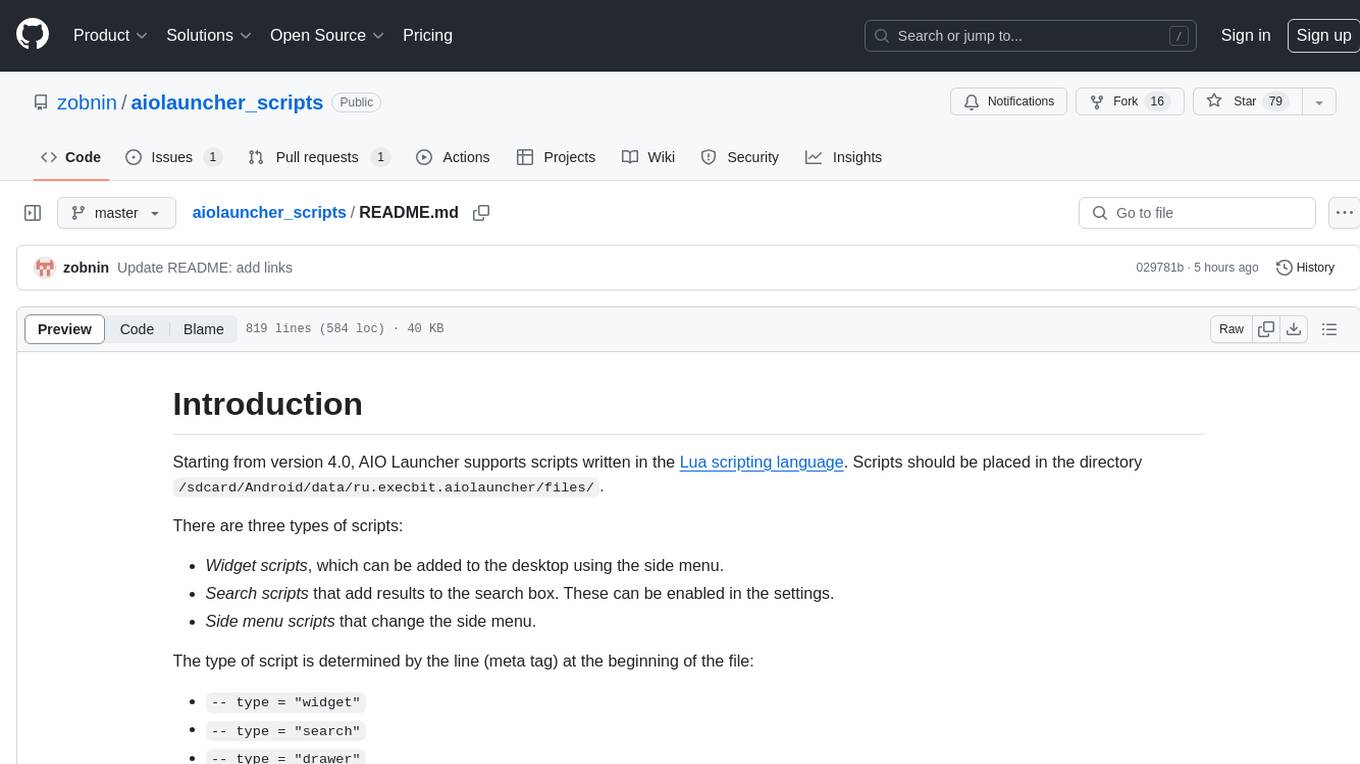
AIO Launcher Scripts is a collection of Lua scripts that can be used with AIO Launcher to enhance its functionality. These scripts can be used to create widget scripts, search scripts, and side menu scripts. They provide various functions such as displaying text, buttons, progress bars, charts, and interacting with app widgets. The scripts can be used to customize the appearance and behavior of the launcher, add new features, and interact with external services.
README:
Starting from version 4.0, AIO Launcher supports scripts written in the Lua scripting language. Scripts should be placed in the directory /sdcard/Android/data/ru.execbit.aiolauncher/files/.
There are three types of scripts:
- Widget scripts, which can be added to the desktop using the side menu.
- Search scripts that add results to the search box. These can be enabled in the settings.
- Side menu scripts that change the side menu.
The type of script is determined by the line (meta tag) at the beginning of the file:
-- type = "widget"-- type = "search"-- type = "drawer"
Read more about meta tags at the end of the document.
- Added
aimodule
- Added
string:trim(),string:starts_with()andstring:ends_with()methods
- Added
prefs:show_dialogmethod - Added
system:show_notify()andsystem:cancel_notify()methods - Added support for SVG icons to the Rich UI API
The work of the widget script begins with one of the three described functions. Main work should be done in one of them.
-
on_load()- called on first script load (starting with AIO Launcher 5.2.3). -
on_resume()- called every time you return to the desktop. -
on_alarm()- called every time you return to the desktop, but no more than once every 30 minutes. -
on_tick(ticks)- called every second while the launcher is on the screen. Theticksparameter is number of seconds after last return to the launcher.
The on_resume() and on_alarm() callbacks are also triggered when a widget is added to the screen (if on_load() is not defined) and the screen is forced to refresh.
For most network scripts on_alarm() should be used.
Unlike widget scripts, search scripts are launched only when you open the search window:
-
on_load()- called every time when user opens the search window (starting with AIO Launcher 5.2.3).
Then the following function is triggered each time a character is entered:
-
on_search(string)is run when each character is entered,string- entered string.
The search script can use two functions to display search results:
-
search:show_buttons(names, [colors], [top])- show buttons in the search results, the first parameter is table of button names, second - table of button colors in format#XXXXXX,top- whether the results need to be shown at the top (false by default); -
search:show_lines(lines, [colors], [top])- show text lines in the search results; -
search:show_progress(names, progresses, [colors], [top])- show progress bars in the search results, the first parameter is a table of names, the second is a table of progress bars (from 1 to 100); -
search:show_chart(points, format, [title], [show_grid], [top])- show chart in the search results, parameters are analogous toui:show_chart().
When user click on a result, one of the following functions will be executed:
-
on_click(index)- normal click; -
on_long_click(index)- long-click.
Both functions gets index of the clicked element (starting with 1) as an argument. Each function can return true or false, depending on whether the script wants to close the search window or not.
If you want the script to respond only to search queries that have a word in the beginning (prefix), use the appropriate meta tag. For example:
-- prefix="youtube|yt"
If you put such a tag at the beginning of your script, its on_search() function will only be called if a user types something like "youtube funny video" or "yt funny video". The prefix itself will be removed before being passed to the function.
With side menu scripts, you can display your own list in the menu. The script can be selected by pulling the menu down.
The script starts with the following function:
on_drawer_open()
In this function, you must prepare a list and display it using one of the following functions:
-
drawer:show_list(lines, [icons], [badges], [show_alphabet])- shows lines, optionally you can specify a table of icons (infa:icon_nameformat), a table of lines to be displayed in badges and pass a boolean value: whether to show the alphabet; -
drawer:show_ext_list(lines, [max_lines)- shows multiline lines, optionally you can specify the maximum number of lines of each element (default is 5).
The following functions are also available:
-
drawer:add_buttons(icons, default_index)- shows icons at the bottom of the menu (infa:icon_nameformat),default_indexis the index of the selected icon; -
drawer:clear()- clears the list; -
drawer:close()- closes the menu; -
drawer:change_view(name)- switches the menu to another script or display style (argument: either script file name,sortableorcategories).
Clicking on list items will call on_click(index), long-clicking will call on_long_click(index), clicking a bottom icon will call on_button_click(index).
The list output functions support HTML and Markdown (see User Interface section for details).
Available only in widget scripts. AIO Launcher also offers a way to create more complex UIs: instructions
-
ui:show_text(string)- displays plain text in widget, repeated call will erase previous text; -
ui:show_lines(table, [table], [folded_string])- displays a list of lines with the sender (in the manner of a mail widget), the second argument (optional) - the corresponding senders (formatting in the style of a mail widget), folded_string (optional) - string to be shown in folded mode; -
ui:show_table(table, [main_column], [centering], [folded_value])- displays table, first argument: table of tables, second argument: main column, it will be stretched, occupying main table space (if argument is zero or not specified all table elements will be stretched evenly), third argument: boolean value indicating whether table cells should be centered, fourth argument: string or table to be shown in folded mode; -
ui:show_buttons(names, [colors])- displays a list of buttons, the first argument is a table of strings, the second is an optional argument, a table of colors in the format #XXXXXX; -
ui:show_progress_bar(text, current_value, max_value, [color])- shows the progress bar; -
ui:show_chart(points, [format], [title], [show_grid], [folded_string], [copyright])- shows the chart, points - table of coordinate tables, format - data format (see below), title - chart name, show_grid - grid display flag, folded_string - string for the folded state (otherwise the name will be shown), copyright - string displayed in the lower right corner; -
ui:show_toast(string)- shows informational message in Android style; -
ui:default_title()- returns the standard widget title (set in thenamemetadata); -
ui:set_title()- changes the title of the widget, should be called before the data display function (empty line - reset to the standard title); -
ui:set_folding_flag(boolean)- sets the flag of the folded mode of the widget, the function should be called before the data display functions; -
ui:folding_flag()- returns folding flag; -
ui:set_progress(float)- sets current widget progress (like in Player and Health widgets).
The ui:show_chart() function takes a string as its third argument to format the x and y values on the screen. For example, the string x: date y: number means that the X-axis values should be formatted as dates, and the Y-values should be formatted as a regular number. There are four formats in total:
-
number- an ordinary number with group separation; -
float- the same, but with two decimal places; -
date- date in day.month format; -
time- time in hours:minutes format; -
none- disable.
When you click on any element of the interface, the on_click(number) callback will be executed, where number is the ordinal number of the element. A long click calls on_long_click(number). For example, if you use ui:show_buttons to show three buttons, then clicking the first button will call on_click with argument 1, the second with arguments 2, and so on. If there is only one element on the screen, the argument will always be equal to one and can be omitted.
By default, the script shows either the first line of content or a line specified in the function argument in collapsed mode. However, you can change this behavior using a special meta-tag:
-- on_resume_when_folding = "true"
In this case, the on_resume() callback will be triggered each time the widget is collapsed. Then you can check the widget's collapsed status using the ui:folding_flag() function and display different UI depending on the state of this flag.
The functions ui:show_text(), ui:show_lines() and ui:show_table() support many HTML tags. For example:
First line<br/> Second line
<b>Bold Line</b><br/><i>Oblique Line</i>
<font color="red">Red text</font>
<span style="background-color: #00FF00">Text on green background</span>
You can also use Markdown markup. To do this, add the prefix %%mkd%% to the beginning of the line. Or you can disable the formatting completely with the prefix %%txt%%.
Keep in mind: HTML formatting and icons will not work if you use the second parameter in ui:show_lines().
You can insert FontAwesome icons inside the text, to do this use this syntax: `%%fa:ICON_NAME%%. For example:
ui:show_text("<b>This</b> is the text with icons %%fa:face-smile%% %%fa:poo%% <i>and styles</i>")
The ui:show_buttons() function supports Fontawesome icons. Simply specify fa:icon_name as the button name, for example: fa:play.
Note: AIO only supports icons up to Fontawesome 6.3.0.
Available only in widget scripts.
-
ui:show_dialog(title, text, [button1_text], [button2_text])- show dialog, the first argument is the title, the second is the text, button1_text is the name of the first button, button2_text is the name of the second button; -
ui:show_edit_dialog(title, [text], [default_value])- show the dialog with the input field: title - title, text - signature, default_value - standard value of the input field; -
ui:show_radio_dialog (title, lines, [index])- show a dialog with a choice: title - title, lines - table of lines, index - index of the default value; -
ui:show_checkbox_dialog(title, lines, [table])- show dialog with selection of several elements: title - title, lines - table of lines, table - table default values; -
ui:show_list_dialog(prefs)- shows dialog with list of data.
Dialog button clicks should be handled in the on_dialog_action(number) callback, where 1 is the first button, 2 is the second button, and -1 is nothing (dialog just closed). ui:show_radio_dialog() returns the index of the selected item or -1 in case the cancel button was pressed. ui:show_checkbox_dialog() returns the table of indexes or -1. ui:show_edit_dialog() returns text or -1.
If the first argument of the dialog contains two lines separated by \n, the second line becomes a subtitle.
List dialog accepts table as argument:
`title` - dialog title;
`lines` - table with strings to display;
`search` - true if the dialog should display a search string (default: true);
`zebra` - true if the dialog is to strip the colors of the lines into different colors (default: true);
`split_symbol` - symbol, which will be used as a line separator into right and left parts.
Avaialble from: 4.4.1
-
ui:show_rich_editor(prefs)- show complex editor dialog with undo support, lists, time, colors support. It can be used to create notes and tasks style widgets.
Dialog accepts table as argument:
`text` - default text to show in the editor;
`new` - boolean value indicating that it is new note/task/etc;
`list` - boolean velue indicating that text should be shown as list with checkboxes;
`date` - date of the note/task/etc creation;
`due_date` - task completion date;
`colors` - a table of colors from which the user can choose;
`color` - default color`;
`checkboxes` - up to three checkboxes to display under text;
The values of these fields affect the appearance of the dialog. Any of these fields can be omitted.
When user closes the dialog by pressing one of the buttons at the bottom of the dialog (Save or Cancel), the on_dialog_action colbeck will be called, the parameter for which will be either -1 in case of pressing Cancel. Or a table of the following content:
`text` - text;
`color` - selected color;
`due_date` - selected task completion date;
`checked` - table of selected checkboxes;
`list` - boolean velue indication that text should be shown as list with checkboxes;
Available only in widget scripts.
-
ui:show_context_menu(table)- function shows the context menu. Function takes a table of tables with icons and menu item names as its argument. For example, the following code will prepare a context menu of three items:
ui:show_context_menu({
{ "share", "Menu item 1" },
{ "copy", "Menu item 2" },
{ "trash", "Menu item 3" },
})
Here share, copy and trash are the names of the icons, which can be found at Fontawesome.
When you click on any menu item, the collback on_context_menu_click(idx) will be called, where idx is the index of the menu item.
Avaialble from: 4.7.0
-
ui:build(table)- constructs a widget from pieces of other AIO widgets.
The function takes a command table of this format as a parameter:
`battery` - battery progress bar;
`ram` - ram progress bar;
`nand` - nand progress bar;
`traffic` - traffic progress bar;
`screen` - screen time progress bar;
`alarm` - next alarm info;
`notes [NUM]` - last NUM notes;
`tasks [NUM]` - last NUM tasks;
`calendar [NUM]` - last NUM calendar events;
`exchage [NUM] [FROM] [TO]` - exchange rate FROM currency TO currency;
`player` - player controls;
`health` - health data;
`weather [NUM]` - weather forecast for NUM days;
`worldclock [TIME_ZONE]` - time in the given TIME_ZONE;
`notify [NUM]` - last NUM notifications;
`dialogs [NUM]` - last NUM dialogs;
`text [TEXT]` - just shows TEXT;
`space [NUM]` - NUM of spaces.
-
system:open_browser(url)- opens the specified URL in a browser or application that can handle this type of URL; -
system:exec(string)- executes a shell command; -
system:su(string)- executes a shell command as root; -
system:location()- returns the location in the table with two values (location request is NOT executed, the value previously saved by the system is used); -
system:request_location()- queries the current location and returns it to theon_location_resultcallback; -
system:to_clipboard(string)- copies the string to the clipboard; -
system:clipboard()- returns a string from the clipboard: -
system:vibrate(milliseconds)- vibrate; -
system:alarm_sound(seconds)- make alarm sound; -
system:share_text(string)- opens the "Share" system dialog; -
system:lang()- returns the language selected in the system; -
system:tz_offset()- returns TimeZone offset in seconds; -
system:currency()- returns default currency code based on locale; -
system:format_date_localized(format, date)- returns localized date string (using java formatting); -
system:battery_info()- returns table with battery info; -
system:system_info()- returns table with system info.
The result of executing a shell command is sent to the on_shell_result(string) callback.
-
system:show_notify(table)- show system notifycation; -
system:cancel_notify()- cancel notification.
These two functions can be used to display, update, and delete system notifications. The possible fields for the table (each of them is optional) are:
`message` - the message displayed in the notification;
`silent` - true if the notification should be silent;
`action1` - the name of the first notification action;
`action2` - the name of the second notification action;
`action3` - the name of the third notification action.
When the notification is clicked, the main launcher window will open. When one of the three actions is clicked, the callback on_notify_action(idx, name) will be executed with the action's index and name as parameters.
Keep in mind that the callback will only be executed for scripts of type widget.
-
intent:start_activity(table)- starts activity with intent described in the table; -
intent:send_broadcast(table)- sends broadcast intent described in the table.
Intent table format (all fields are optional):
-
action- general action to be performed; -
category- intent category; -
package- explicit application package name; -
component- Explicitly set the component to handle the intent; -
type- mime type; -
data- data this intent is operating on; -
extras- table of extra values inkey = valueformat.
-
aio:available_widgets()- returns a table with the metadata of all widgets, scripts and plugins available for adding to the screen (available from: 4.5.0); -
aio:active_widgets()- returns a table with the metadata of all widgets, scripts, and plugins already added to the screen (available from: 4.5.0); -
aio:add_widget(string, [position])- adds a builtin widget, script widget or clone of an existing widget to the screen; -
aio:remove_widget(string)- removes the widget from the screen (instead of the name you can also pass the widget number or do not pass anything - then the current widget will be deleted); -
aio:move_widget(string, position)- moves the widget to a new position (you can also use the widget position instead of the name) (available from: 4.5.0); -
aio:fold_widget(string, [boolean])- fold/unfold widget (if you do not specify the second argument the state will be switched) (available from: 4.5.0); -
aio:is_widget_added(string)- checks if the widget is added to the screen; -
aio:self_name()- returns current script file name (available from: 4.5.0); -
aio:send_message(value, [script_name])- sends lua value to other script or scripts (avaialble from: 4.5.0); -
aio:colors()- returns table with current theme colors; -
aio:do_action(string)- performs an AIO action (more); -
aio:actions()- returns a list of available actions; -
aio:settings()- returns a list of available AIO Settings sections; -
aio:open_settings([section])- open AIO Settings or AIO Settings section.
Format of table elements returned by aio:available_widgets():
`name` - internal name of the widget;
`label` - title of the widget;
`type` - widget type: `builtin`, `script` or `plugin`;
`description` - widget description (usually empty for non-script widgets);
`clonable` - true if the widget can have clones (examples: "My apps", "Contacts", "Mailbox" widgets);
`enabled` - true if the widget is placed on the screen.
Format of table elements returned by aio:active_widgets():
`name` - internal name of the widget;
`label` - widget visible name;
`position` - position on the screen;
`folded` - true if widget is folded.
Format of table elements returned by aio:actions():
`name` - action name;
`short_name` - action short name;
`label` - action name visible to the user;
`args` - action arguments if any.
To accept a value sent by the send_message function, the receiving script must implement a callback on_message(value).
The script can track screen operations such as adding, removing or moving a widget with the on_widget_action() callback. For example:
function on_widget_action(action, name)
ui:show_toast(name.." "..action)
end
This function will be called on add, remove or move any widget.
It is also possible to process an swiping to right action (if this action is selected in the settings). To do this, create a function on_action:
function on_action()
ui:show_toast("Action fired!")
end
To change the action of the settings icon in the widget's edit menu, you can add the on_settings() function to the script. It will be called every time the user presses the icon.
function on_settings()
ui:show_toast("Settings icon clicked!")
end
-
apps:apps([sort_by])- returns the table of tables of all installed applications; -
apps:app(package_name)- return the table of the given application; -
apps:launch(package)- launches the application; -
apps:show_edit_dialog(package)- shows edit dialog of the application; -
apps:categories()- returns a table of category tables.
The format of the apps table:
`pkg` - name of the app package (if it is cloned app or Android for Work app package name will also contain user id, like that: `com.example.app:123`);
`name` - name of the application;
`color` - application color;
`hidden` - true if the application is hidden;
`suspended` - true if the application is suspended;
`category_id` - category ID;
`badge` - number on the badge;
`icon` - icon of the application in the form of a link (can be used in the side menu scripts).
The format of the category table:
`id` - category id (id above 1000 are custom categories);
`name` - category name;
`icon` - category icon;
`color` - category color;
`hidden` - the category is hidden by the user.
Sorting options:
-
abc- alphabetical (default); -
launch_count- by number of launches; -
launch_time- by launch time; -
install_time- by installation time.
Any application-related events (installation, removal, name change, etc.) will call the on_apps_changed() callback (not in the search scripts).
-
http:get(url, [id])- executes an HTTP GET request,id- the request identifier string (see below); -
http:post(url, body, media_type, [id])- executes an HTTP POST request; -
http:put(url, body, media_type, [id])- executes an HTTP request; -
http:delete(url, [id])- executes an HTTP DELETE request; -
http:set_headers(table)- sets the headers for all subsequent network requests; the argument is a table with strings like "Cache-Control: no-cache".
These functions do not return any value, but instead call the on_network_result(string, [code]) callback. The first argument is the body of the response, the second (optional) is the code (200, 404, etc.).
If id was specified in the request, then the function will call on_network_result_$id(string, [code]) instead of the callback described above. That is, if the id is "server1", then the callback will look like on_network_result_server1(string, [code]).
If there is a problem with the network, the on_network_error_$id callback will be called. But it does not have to be processed.
-
calendar:events([start_date], [end_date], [cal_table])- returns table of event tables of all calendars, start_date - event start date, end_date - event end date, cal_table - calendar ID table (function will return the stringpermission_errorif the launcher does not have permissions to read the calendar); -
calendar:request_permission()- requests access rights to the calendar; -
calendar:calendars()- returns table of calendars tables; -
calendar:show_event_dialog(id)- shows the event dialog; -
calendar:open_event(id|event_table)- opens an event in the system calendar; -
calendar:open_new_event([start], [end])- opens a new event in the calendar,start- start date of the event in seconds,end- end date of the event; -
calendar:add_event(event_table)- adds event to the system calendar.
Event table format:
`id` - event ID;
`calendar_id` - calendar ID;
`title` - title of the event;
`description` - description of the event;
`color` - color of the event;
`status` - status string of the event or empty;
`location` - address of the event by string;
`begin` - start time of the event (in seconds);
`end` - time of the event end (in seconds);
`all_day` - boolean value, which means that the event lasts all day.
Calendar table format:
`id` - calendar identifier;
`name` - name of the calendar;
`color` - color of the calendar in the format #XXXXXXXX.
The function calendar:request_permission() calls on_permission_granted() callback if the user agrees to grant permission.
-
phone:contacts()- returns table of phone contacts (function will return the stringpermission_errorif the launcher does not have permissions to read the calendar); -
phone:request_permission()- requests access rights to the contacts; -
phone:make_call(number)- dial the number in the dialer; -
phone:send_sms(number, [text])- open SMS application and enter the number, optionally enter text; -
phone:show_contact_dialog(id|lookup_key)- open contact dialog; -
phone:open_contact(id)- open contact in the contacts app.
Contacts table format:
`id` - contact id;
`lookup_key` - unique contact identifier;
`name` - contact name;
`number` - contact number;
`icon` - contact icon in the form of a link (can be used in the side menu scripts).
The function phone:request_permission() calls on_permission_granted() callback if the user agrees to grant permission.
Upon the first launch of the application, contacts may not yet be loaded, so in the scripts, you can use the on_contacts_loaded() callback, which will be called after the contacts are fully loaded.
Avaialble from: 4.8.0
-
tasks:load()- loads tasks; -
tasks:add(task_table)- adds the task described in the table; -
tasks:remove(task_id)- removes the task with the specified ID; -
tasks:save(task_table)- saves the task; -
tasks:show_editor(task_id)- shows the task editing dialog.
Once the tasks are loaded, the on_tasks_loaded() function will be executed.
The format of the task table:
`id` - task ID;
`text` - text;
`date` - date of creation;
`due_date` - deadline;
`completed_date` - task completion date;
`high_priority` - flag of high priority;
`notification` - flag of notification display;
`is_today` - is it today's task?
Avaialble from: 4.8.0
-
notes:load()- loads notes; -
notes:add(note_table)- adds the note described in the table; -
notes:remove(note_id)- removes the note with the specified ID; -
notes:save(note_table)- saves the note; -
notes:colors()- returns a list of colors (index is the color ID); -
notes:show_editor(note_id)- shows the note editing dialog.
Once the notes are loaded, the on_notes_loaded() function will be executed.
The format of the note table:
`id` - note ID;
`text` - text;
`color` - note color ID;
`position` - note position on the screen.
Avaialble from: 4.1.0
-
weather:get_by_hour()- performs hourly weather query.
Function returns the weather data in the on_weather_result(result) callback, where result is a table of tables with the following fields:
`time` - time in seconds;
`temp` - temperature;
`icon_code` - code of weather icon;
`humidity` - humidity;
`wind_speed` - wind speed;
`wind_direction` - wind direction.
Avaialble from: 4.1.0
-
cloud:get_metadata(path)- returns a table with file metadata; -
cloud:get_file(path)- returns the contents of the file; -
cloud:put_file(sting, path)- writes a string to the file; -
cloud:remove_file(path)- deletes file; -
cloud:list_dir(path)- returns metadata table of all files and subdirectories; -
cloud:create_dir(path)- creates directory;
All data are returned in on_cloud_result(meta, content). The first argument is the metadata, either a metadata table (in the case of list_dir()) or an error message string. The second argument is the contents of the file (in the case of get_file()).
Avaialble from: 5.3.5. Requires subscription.
-
ai:complete(text)- send message to the AI; -
ai:translate(text, lang)- translate text to the language with codelang(en,de,esetc).
All functions return an answer in the callback on_ai_answer. For example:
function on_alarm()
ai:complete("Who are you?")
end
function on_ai_answer(answer)
ui:show_text(answer)
end
Keep in mind that the launcher imposes certain limitations on the use of this module. If you use it too frequently, you will receive an error: rate limit instead of a response. Additionally, an error will be returned if the request includes too much text.
Available only in widget scripts. Avaialble from: 4.1.3.
This module is intended for reading notifications from other applications. To send notifications, use the system module.
-
notify:request_current()- requests current notifications from the launcher; -
notify:open(key)- opens notification with specified key; -
notify:close(key)- removes the notification with the specified key; -
notify:do_action(key, action_id)- sends notification action (available from: 4.1.5); -
notify:consumed(key)- mark notification as consumed so built-in Notifications widget will not show it;
The notify:request_current() function asks for all current notifications. The Launcher returns them one by one to the on_notify_posted(table) callback, where table is the table representing the notification. The same callback will be called when a new notification appears. When the notification is closed, the on_notify_removed(table) colbeck will be called.
Notification table format:
`key` - a key uniquely identifying the notification;
`time` - time of notification publication in seconds;
`package` - name of the application package that sent the notification;
`number` - the number on the notification badge, if any;
`importance` - notification importance level: from 1 (low) to 4 (high), 3 - standard;
`category` - notification category, for example `email`;
`title` - notification title;
`text` - notification text;
`sub_text` - additional notification text;
`big_text` - extended notification text;
`is_clearable` - true, if the notification is clearable;
`group_id` - notification group ID;
`messages` - table of tables with fields: `sender`, `text`, `time` (_available from: 4.1.5_);
`actions` - table notifications actions with fields: `id`, `title`, `have_input` (_available from: 4.1.5_);
Keep in mind that the AIO Launcher also calls request_current() every time you return to the launcher, which means that all scripts will also get notification information in the on_notify_posted() callback every time you return to the desktop.
Avaialble from: 4.1.3
-
files:read(name)- returns file contents ornilif file does not exist; -
files:write(name, string)- writesstringto file (creates file if file does not exist); -
files:delete(name)- deletes the file;
All files are created in the subdirectory /sdcard/Android/data/ru.execbit.aiolauncher/files/scripts without ability to create subdirectories.
Starting with version 5.2.1, AIO Launcher includes an API that allows for displaying a more complex interface than what the high-level functions of the ui module allowed. For example, you can display text of any size, center it, move it up and down, display buttons on the left and right sides of the screen, draw icons of different sizes, and much more. Essentially, you can replicate the appearance of any built-in AIO widget.
Starting from version 5.2.0, AIO Launcher supports interaction with app widgets through scripts. This means that you can create a wrapper for any app's widget that will fully match the appearance and style of AIO. You can also use this API if you need to retrieve information from other applications, such as the balance on your mobile phone account or your car's parking spot. If the application has a widget providing such information, you will be able to access it.
Deprecated in 4.7.4. Use Preferences module.
settings:get()- returns the settings table in an array of words format;settings:set(table)- saves the settings table in an array of words format;settings:get_kv()- returns the settings table inkey=valueformat;settings:set_kv(table)- saves settings table in the formatkey=value;settings:show_dialog()- show settings change dialog.
User can change settings through the dialog, which is available by clicking on the "gear" in the edit menu of the widget. If in the widget metadata there is a field arguments_help, its value will be shown in the edit dialog. If there is a field arguments_default - it will be used to get default arguments.
The standard edit dialog can be replaced by your own if you implement the on_settings() function.
The prefs module is designed to permanently store the script settings. It is a simple Lua table which saves to disk all the data written to it.
You can use it just like any other table with the exception that it cannot be used as a raw array.
Sample:
prefs = require "prefs"
function on_resume()
prefs.new_key = "Hello"
ui:show_lines{prefs.new_key}
end
The new_key will be present in the table even after the AIO Launcher has been restrated.
The show_dialog() method automatically creates a window of current settings from fields defined in prefs. The window will display all fields with a text key and a value of one of three types: string, number, or boolean. All other fields of different types will be omittedi. Fields whose names start with an underscore will also be omitted. Script will be reloaded on settings save.
Available only in widget scripts. Avaialble from: 4.5.2
The scripts API is designed in a way that every function that changes a widget's UI updates the entire interface. This approach makes the API as simple and convenient as possible for quick scripting, but it also prevents the creation of more complex scripts that change the UI state very often.
There are two modules to solve this problem: morph and anim. The first is used to change individual UI elements, the second is used to animate those elements.
-
morph:change_text(idx, text, [duration])- changes element text with numberidx,duration- animation duration in milliseconds; -
morph:change_text_seq(idx, table, delay)- sequentially changes text of element with numberidx,table- table of lines which will be sequentially assigned to element with delaydelay; -
morph:change_outer_color(idx, color)- changes "external" color (for example, button color) of element with indexidx,color- color in format #XXXXXX; -
morph:run_with_delay(delay, function)- populates specified Lua function with delaydelay; -
morph:cancel(idx)- cancels a previously run change if it is not yet complete (e.g., delay or animation is not over). -
anim:blink(idx)- blinks UI element with indexidx; -
anim:move(x, y, [delay])- moves element sideways by specified number of DP and returns back after delay; -
anim:heartbeat(idx)- animation of heartbeat; -
anim:shake(idx)- shake animation; -
anim:cancel(idx)- cancel the running animation.
Avaialble from: 4.1.3
-
utils:md5(string)- returns md5-hash of string (array of bytes); -
utils:sha256(string)- returns sha256-hash of string (array of bytes); -
utils:base64encode(string)- returns base64 representation of string (array of bytes); -
utils:base64decode(string)- decodes base64 string;
Avaialble from: 4.4.4
-
tasker:tasks([project])- returns a list of all the tasks in the Tasker, the second optional argument is the project for which you want to get the tasks (returns nil if Tasker is not installed or enabled); -
tasker:projects()- returns all Tasker projects (returns nil if Tasker is not installed or enabled); -
tasker:run_task(name, [args])- executes the task in the Tasker, the second optional argument is a table of variables passed to the task in the format{ "name" = "value" }; -
tasker:run_own_task(commands)- constructs and performs the task on the fly; -
tasker:send_command(command)- sends tasker command.
The run_own_task function takes as a parameter a list of Tasker commands in the following format:
COMMAND1 ARG1 ARG2 ARG3 ...;
COMMAND2 ARG2 ARG2 ARG3 ...;
...
The command itself can be specified either as a command ID or as a name (names can be found here). Unfortunately Tasker has no formal documentation on these commands, so you will have to rely on examples in this repository and Google search.
After task is done, the on_tasker_result(boolean) function will be called with the result of the command (successful or not).
If you want to pass data from the task to the script, you can use the broadcast intent ru.execbit.aiolauncher.COMMAND by adding the following line to the extra:
cmd:script:SCRIPT_FILE_NAME:DATA_STRING
Here SCRIPT_FILE_NAME is the name of the script or * if you want to pass data to all scripts. The DATA_STRING is the string with the data.
On the script side, you can accept this data in the on_command(string) callback.
Note: for these APIs to work you need to enable external control in Tasker: Tasker -> Preferences -> Misc -> Allow External Access. Also you need to enable external control of the launcher itself: AIO Settings -> Tasker -> Remote API.
AIO Launcher includes the LuaJ 3.0.1 interpreter (compatible with Lua 5.2) with a standard set of modules: bit32, coroutine, math, os, string, table.
The modules io and package are excluded from the distribution for security reasons, the module os has been cut in functionality. Only the following functions are available: os.clock(), os.date(), os.difftime() and os.time().
The standard Lua API is extended with the following features:
-
string:split(delimeter)- splits the string using the specified delimiter and returns a table; -
string:replace(regexp, string)- replaces the text found by the regular expression with another text; -
string:trim()- removes leading and trailing spaces from the string; -
string:starts_with(substring)- returns true if the string starts with the specified substring; -
string:ends_with(substring)- returns true if the string ends with the specified substring; -
slice(table, start, end)- returns the part of the table starting with thestartindex and ending withendindex; -
index(table, value)- returns the index of the table element; -
key(table, value)- returns the key of the table element; -
concat(table1, table2)- adds elements from array tabletable2totable1; -
reverse(table)- returns a table in which the elements follow in reverse order; -
serialize(table)- serializes the table into executable Lua code; -
round(x, n)- rounds the number; -
map(function, table),filter(function, table),head(table),tail(table),reduce(function, table)- several convenience functional utilities form Haskell, Python etc.
AIO Launcher also includes:
- md_colors - Material Design color table module (help);
- url - functions for encoding/decoding URLs from the Lua Penlight library;
- html - HTML parser;
- fmt - HTML formatting module;
- utf8 - UTF-8 module from Lua 5.3;
- json.lua - JSON parser;
- csv.lua - CSV parser;
-
Lua-Simple-XML-Parser - XML parser (see example
xml-test.lua). - luaDate - time functions;
- LuaFun - high-performance functional programming library for Lua;
- checks - check the types of function arguments;
In order for AIO Launcher to correctly display information about the script in the script directory and correctly display the title, you must add metadata to the beginning of the script. For example:
-- name = "Covid info"
-- description = "Cases of illness and death from covid"
-- data_source = "https://covid19api.com"
-- arguments_help = "Specify the country code"
-- arguments_default = "RU"
-- type = "widget"
-- foldable = "false"
-- author = "Evgeny Zobnin ([email protected])"
-- version = "1.0"
AIO Launcher mantains backward compatibility with existing APIs. But if you want to use API functions which appeared later than 4.0.0 you'd better use a special meta tag which will hide your script on all previous versions of the application.
For example, let's say you want to use the weather module that appeared in version 4.1.3. In this case, add the following line to the script's metadata:
-- aio_version = "4.1.3"
You can also check the presence of a particular API function this way (note the use of a dot instead of a colon):
if ui.show_list_dialog then
ui:show_text("list dialog is supported")
else
ui:show_text("list dialog is not supported")
end
Some tips on writing and debugging scripts:
- The most convenient way to upload scripts to your smartphone is to use the
install-scripts.shscript from this repository. This is a sh script for UNIX systems which loads all the scripts from the repository onto the (virtual) memory card of the smartphone using ADB. You can edit it to your liking. - The easiest way to reload an updated widget script is to swipe the widget to the right and then press the "reload" button. The search scripts will be reloaded automatically next time you open the search window.
- Since version 4.3.0 AIO Launcher supports widget scripts hot reloading. To enable it, go to AIO Settings -> About and click on the version number 7 times. Then open AIO Settings -> Testing and enable the option "Hot reload scripts on resume". Now when you change the script, it will be automatically reloaded when you return to the desktop.
- Since version 4.4.2 AIO Launcher includes
debugmodule with methods:debug:log(text),debug:toast(text)anddebug:dialog(text); - Since version 4.8.0 you can use
--testing = "true"meta tag. In this case, launcher will gray out the script and place it at the end of the list in the side menu.
If you want your scripts to be included in the repository and the official AIO Launcher kit - create a pull request or email me: [email protected]. Also I am always ready to answer your questions and discuss extending the current API.
For Tasks:
Click tags to check more tools for each tasksFor Jobs:
Alternative AI tools for aiolauncher_scripts
Similar Open Source Tools
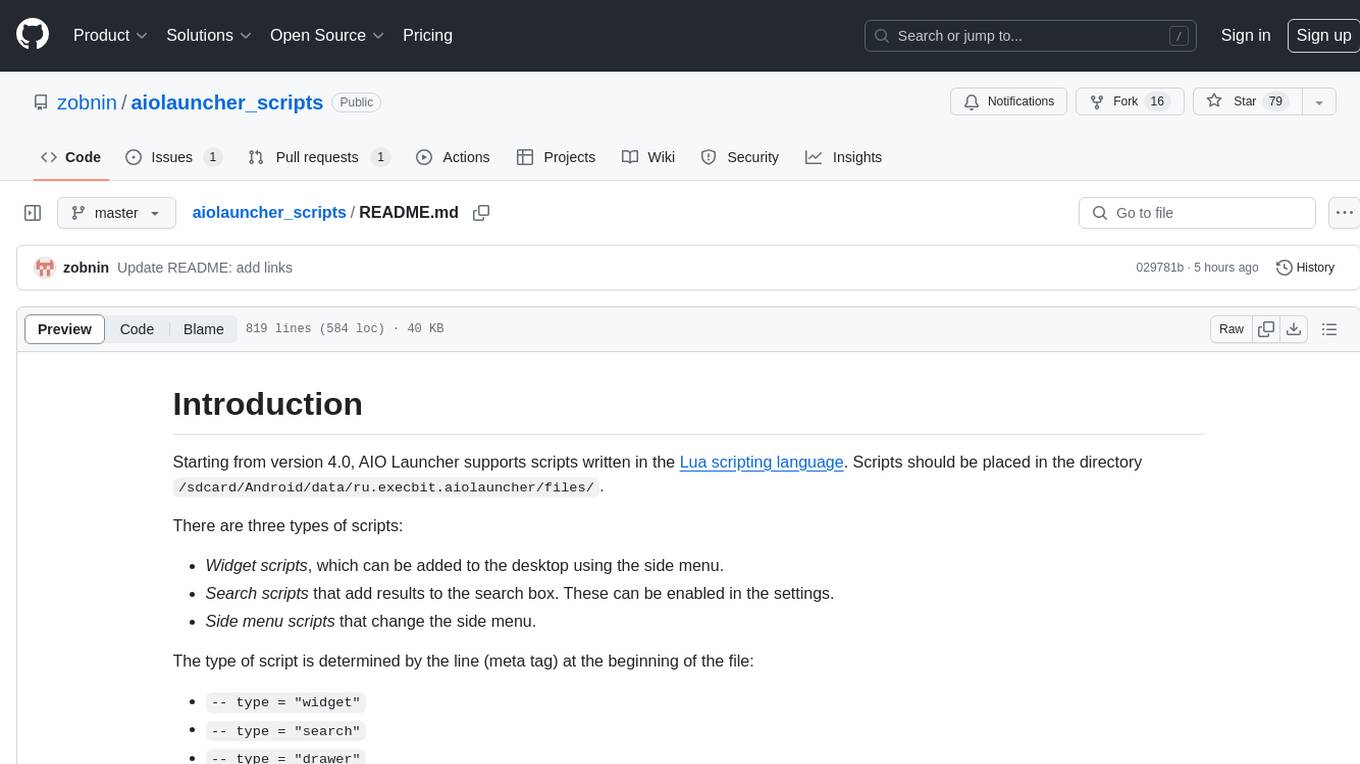
aiolauncher_scripts
AIO Launcher Scripts is a collection of Lua scripts that can be used with AIO Launcher to enhance its functionality. These scripts can be used to create widget scripts, search scripts, and side menu scripts. They provide various functions such as displaying text, buttons, progress bars, charts, and interacting with app widgets. The scripts can be used to customize the appearance and behavior of the launcher, add new features, and interact with external services.
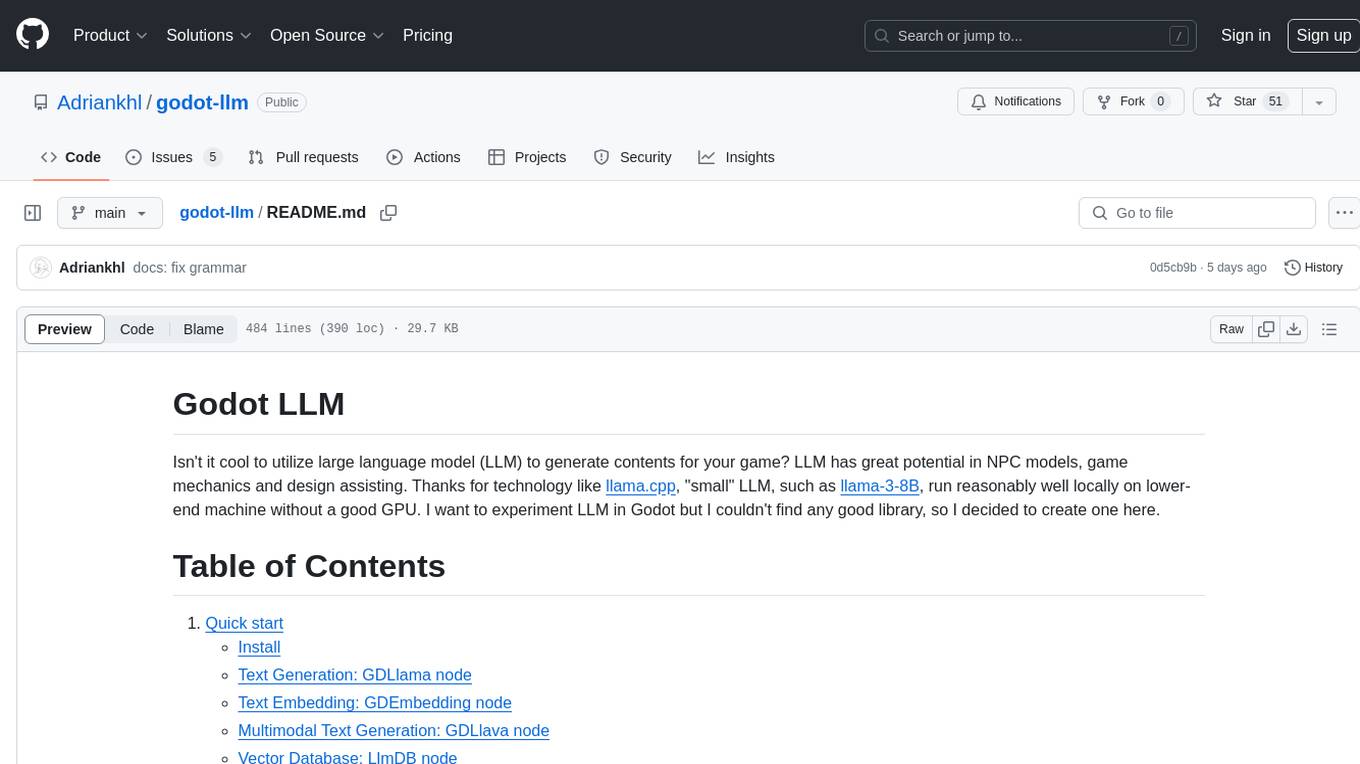
godot-llm
Godot LLM is a plugin that enables the utilization of large language models (LLM) for generating content in games. It provides functionality for text generation, text embedding, multimodal text generation, and vector database management within the Godot game engine. The plugin supports features like Retrieval Augmented Generation (RAG) and integrates llama.cpp-based functionalities for text generation, embedding, and multimodal capabilities. It offers support for various platforms and allows users to experiment with LLM models in their game development projects.
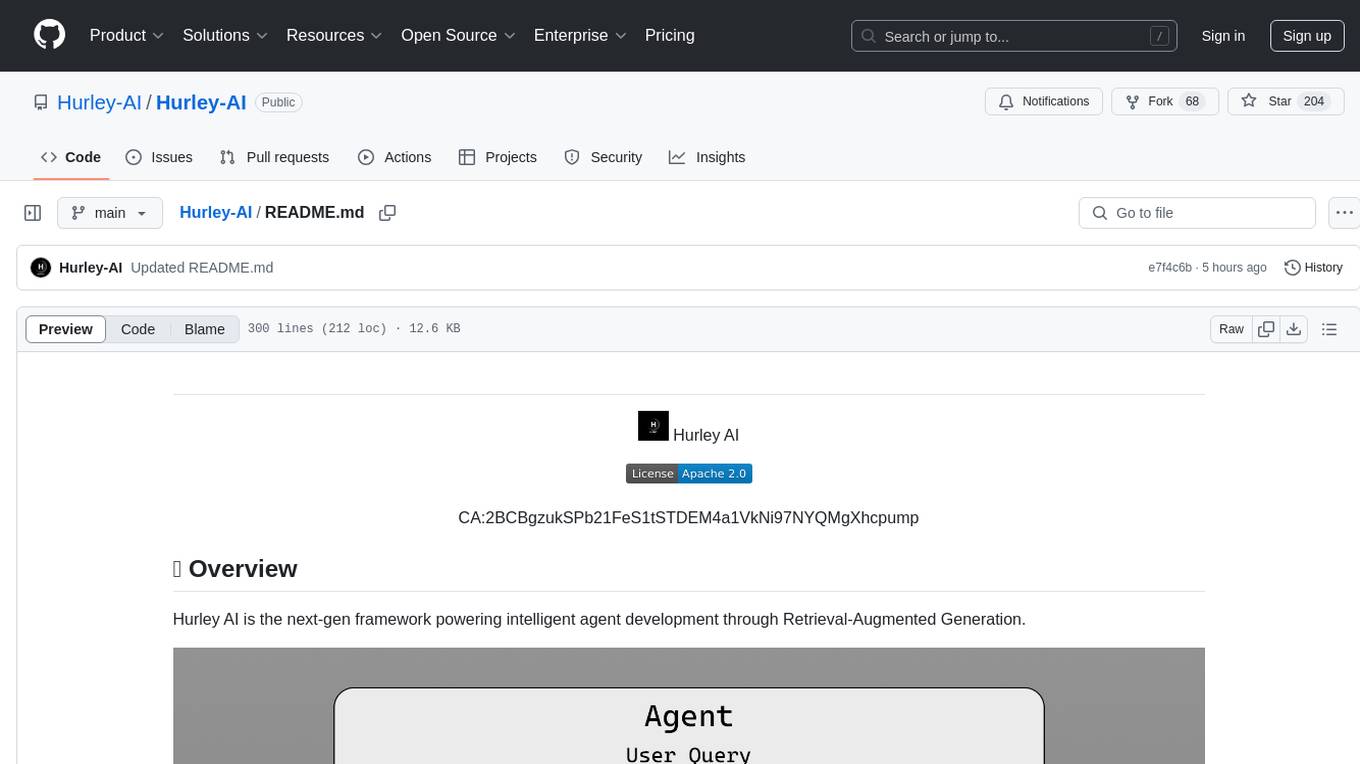
Hurley-AI
Hurley AI is a next-gen framework for developing intelligent agents through Retrieval-Augmented Generation. It enables easy creation of custom AI assistants and agents, supports various agent types, and includes pre-built tools for domains like finance and legal. Hurley AI integrates with LLM inference services and provides observability with Arize Phoenix. Users can create Hurley RAG tools with a single line of code and customize agents with specific instructions. The tool also offers various helper functions to connect with Hurley RAG and search tools, along with pre-built tools for tasks like summarizing text, rephrasing text, understanding memecoins, and querying databases.
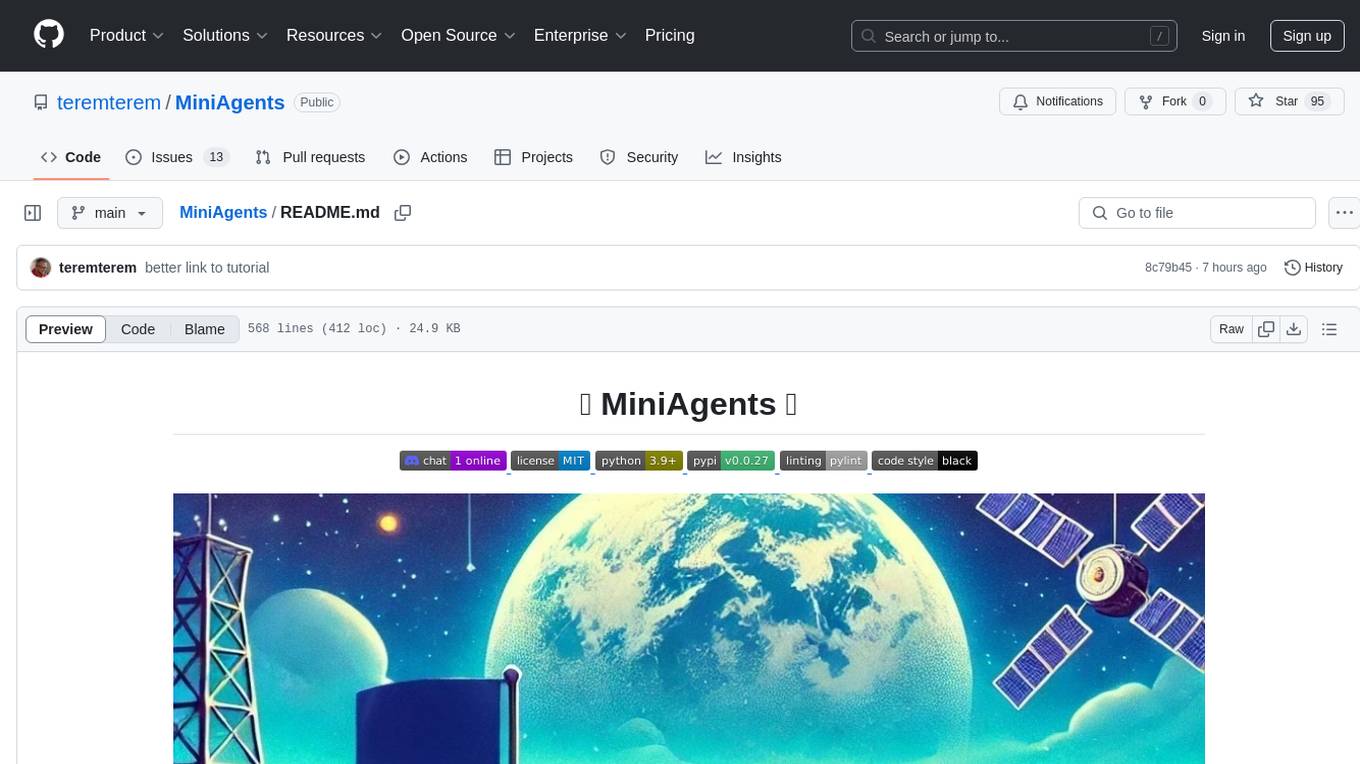
MiniAgents
MiniAgents is an open-source Python framework designed to simplify the creation of multi-agent AI systems. It offers a parallelism and async-first design, allowing users to focus on building intelligent agents while handling concurrency challenges. The framework, built on asyncio, supports LLM-based applications with immutable messages and seamless asynchronous token and message streaming between agents.
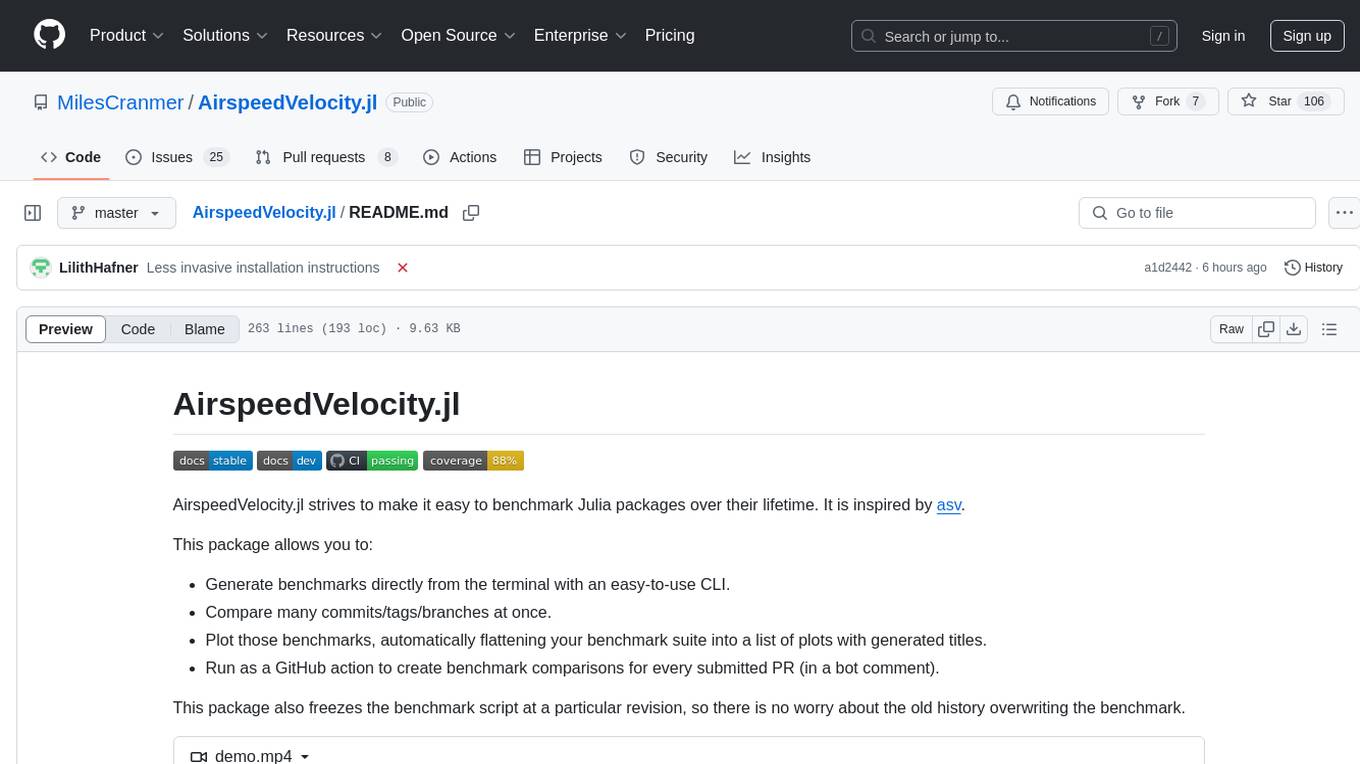
AirspeedVelocity.jl
AirspeedVelocity.jl is a tool designed to simplify benchmarking of Julia packages over their lifetime. It provides a CLI to generate benchmarks, compare commits/tags/branches, plot benchmarks, and run benchmark comparisons for every submitted PR as a GitHub action. The tool freezes the benchmark script at a specific revision to prevent old history from affecting benchmarks. Users can configure options using CLI flags and visualize benchmark results. AirspeedVelocity.jl can be used to benchmark any Julia package and offers features like generating tables and plots of benchmark results. It also supports custom benchmarks and can be integrated into GitHub actions for automated benchmarking of PRs.
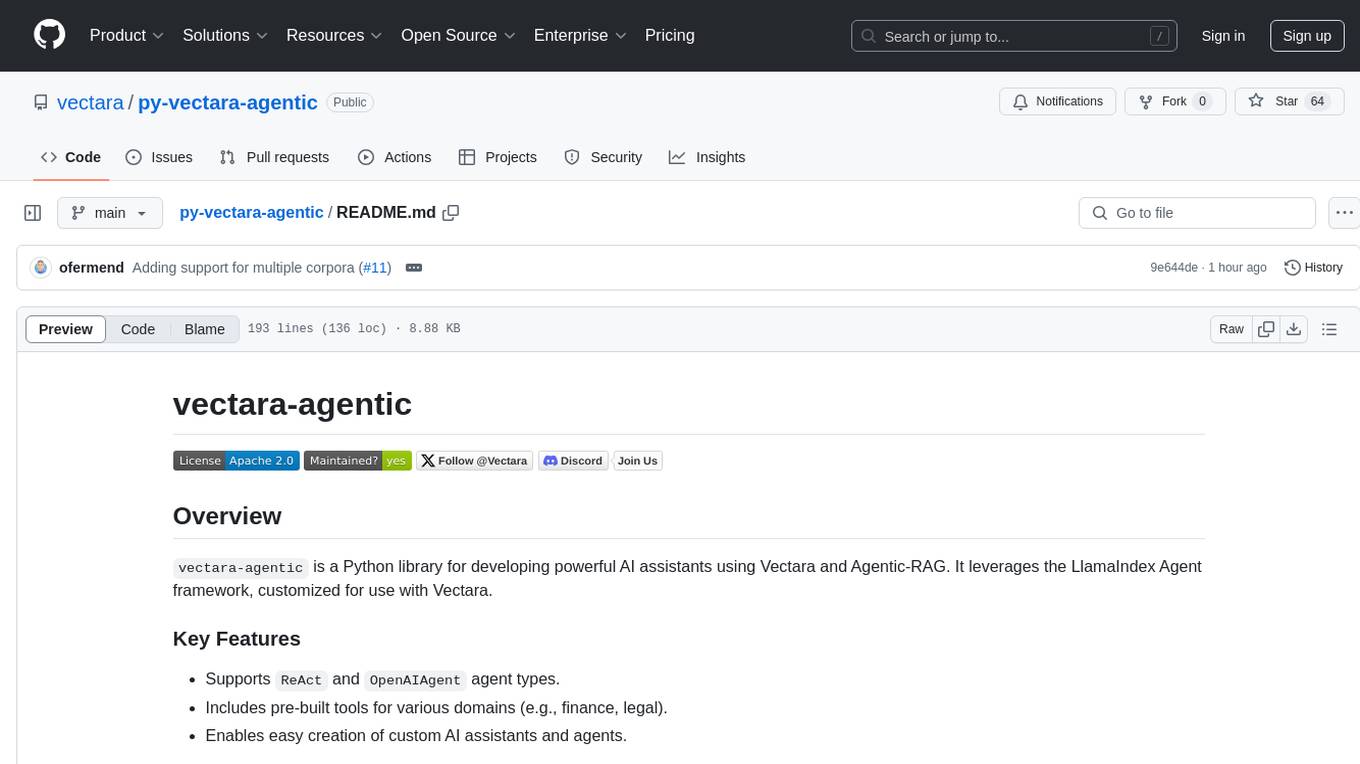
py-vectara-agentic
The `vectara-agentic` Python library is designed for developing powerful AI assistants using Vectara and Agentic-RAG. It supports various agent types, includes pre-built tools for domains like finance and legal, and enables easy creation of custom AI assistants and agents. The library provides tools for summarizing text, rephrasing text, legal tasks like summarizing legal text and critiquing as a judge, financial tasks like analyzing balance sheets and income statements, and database tools for inspecting and querying databases. It also supports observability via LlamaIndex and Arize Phoenix integration.
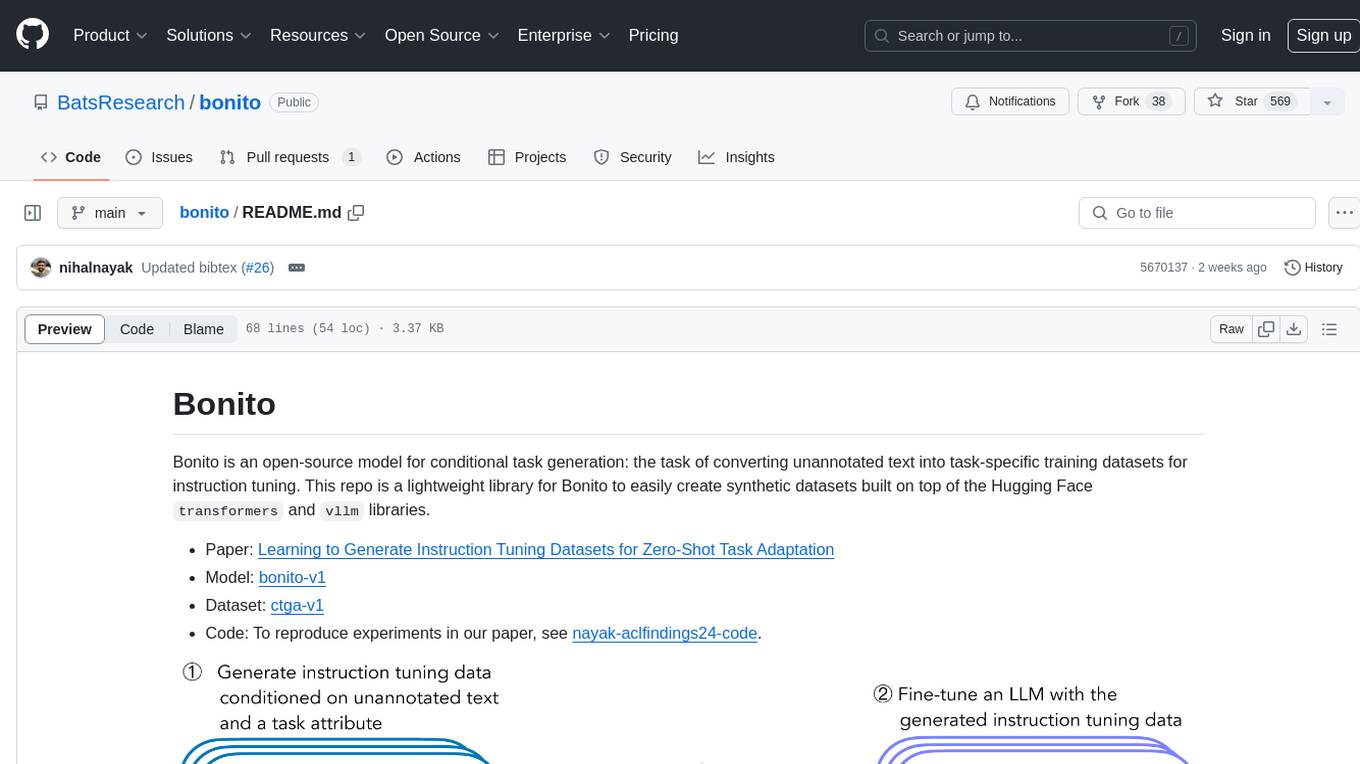
bonito
Bonito is an open-source model for conditional task generation, converting unannotated text into task-specific training datasets for instruction tuning. It is a lightweight library built on top of Hugging Face `transformers` and `vllm` libraries. The tool supports various task types such as question answering, paraphrase generation, sentiment analysis, summarization, and more. Users can easily generate synthetic instruction tuning datasets using Bonito for zero-shot task adaptation.
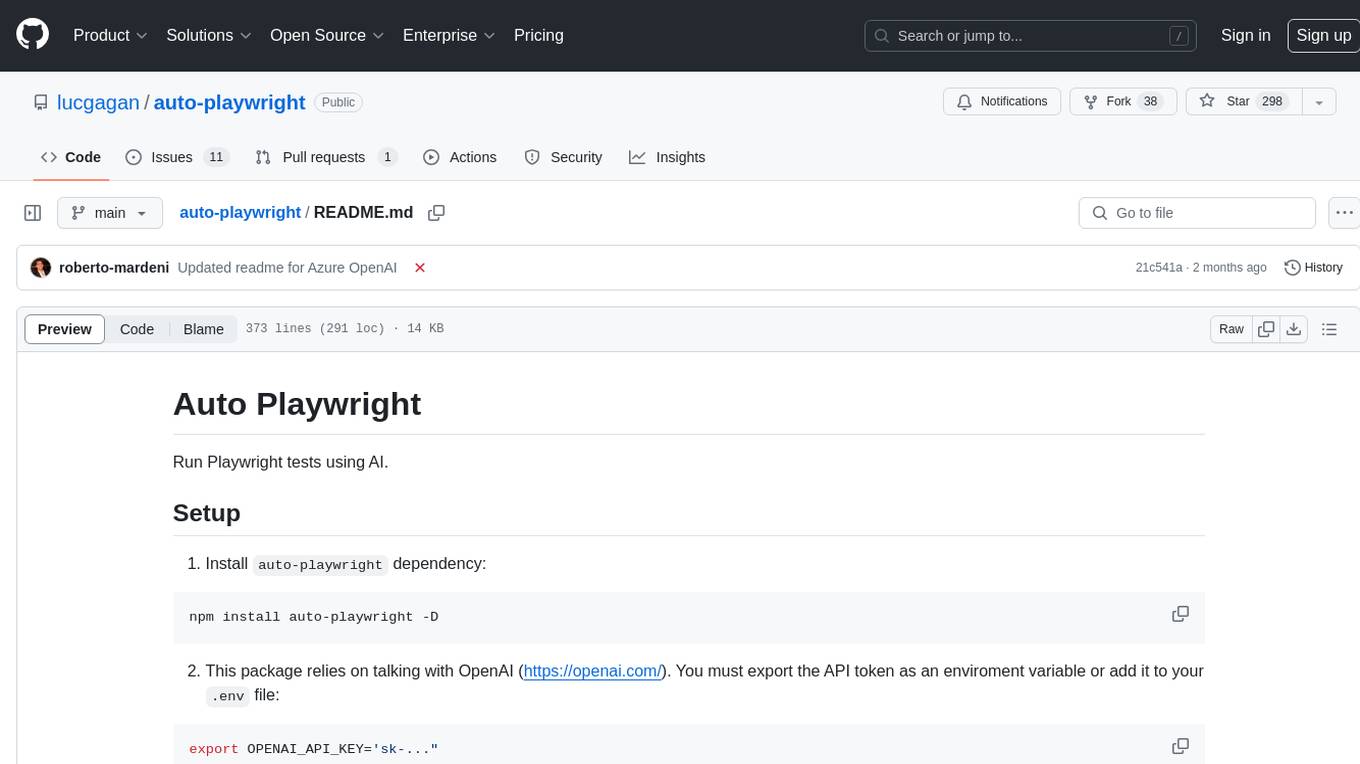
auto-playwright
Auto Playwright is a tool that allows users to run Playwright tests using AI. It eliminates the need for selectors by determining actions at runtime based on plain-text instructions. Users can automate complex scenarios, write tests concurrently with or before functionality development, and benefit from rapid test creation. The tool supports various Playwright actions and offers additional options for debugging and customization. It uses HTML sanitization to reduce costs and improve text quality when interacting with the OpenAI API.
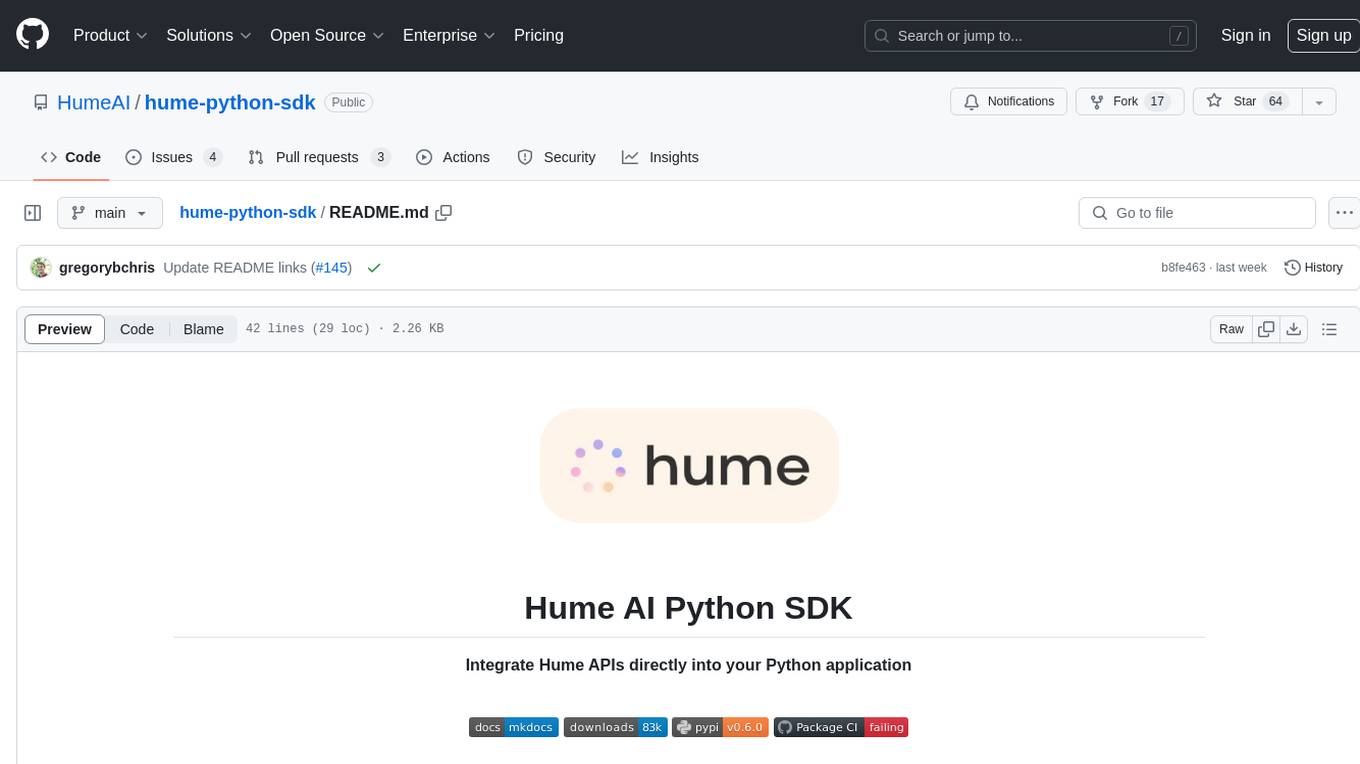
hume-python-sdk
The Hume AI Python SDK allows users to integrate Hume APIs directly into their Python applications. Users can access complete documentation, quickstart guides, and example notebooks to get started. The SDK is designed to provide support for Hume's expressive communication platform built on scientific research. Users are encouraged to create an account at beta.hume.ai and stay updated on changes through Discord. The SDK may undergo breaking changes to improve tooling and ensure reliable releases in the future.
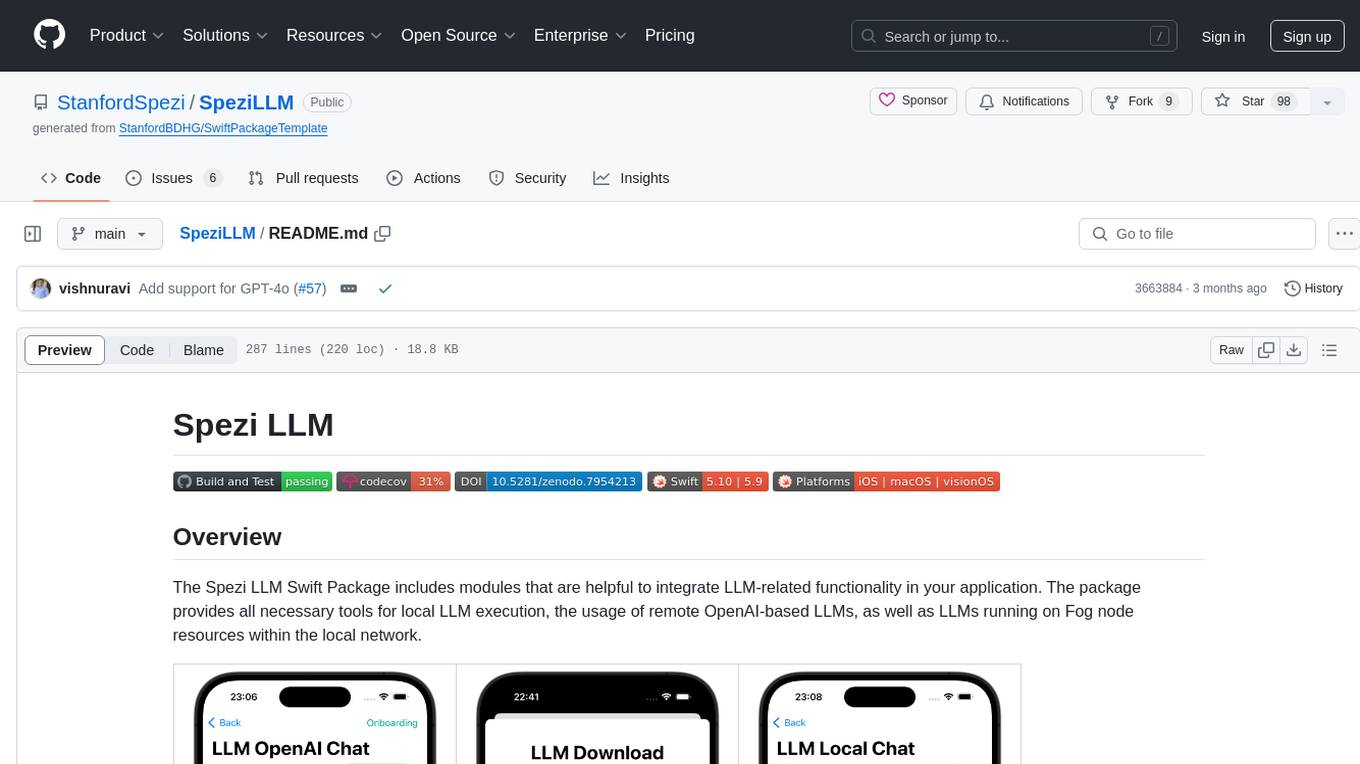
SpeziLLM
The Spezi LLM Swift Package includes modules that help integrate LLM-related functionality in applications. It provides tools for local LLM execution, usage of remote OpenAI-based LLMs, and LLMs running on Fog node resources within the local network. The package contains targets like SpeziLLM, SpeziLLMLocal, SpeziLLMLocalDownload, SpeziLLMOpenAI, and SpeziLLMFog for different LLM functionalities. Users can configure and interact with local LLMs, OpenAI LLMs, and Fog LLMs using the provided APIs and platforms within the Spezi ecosystem.
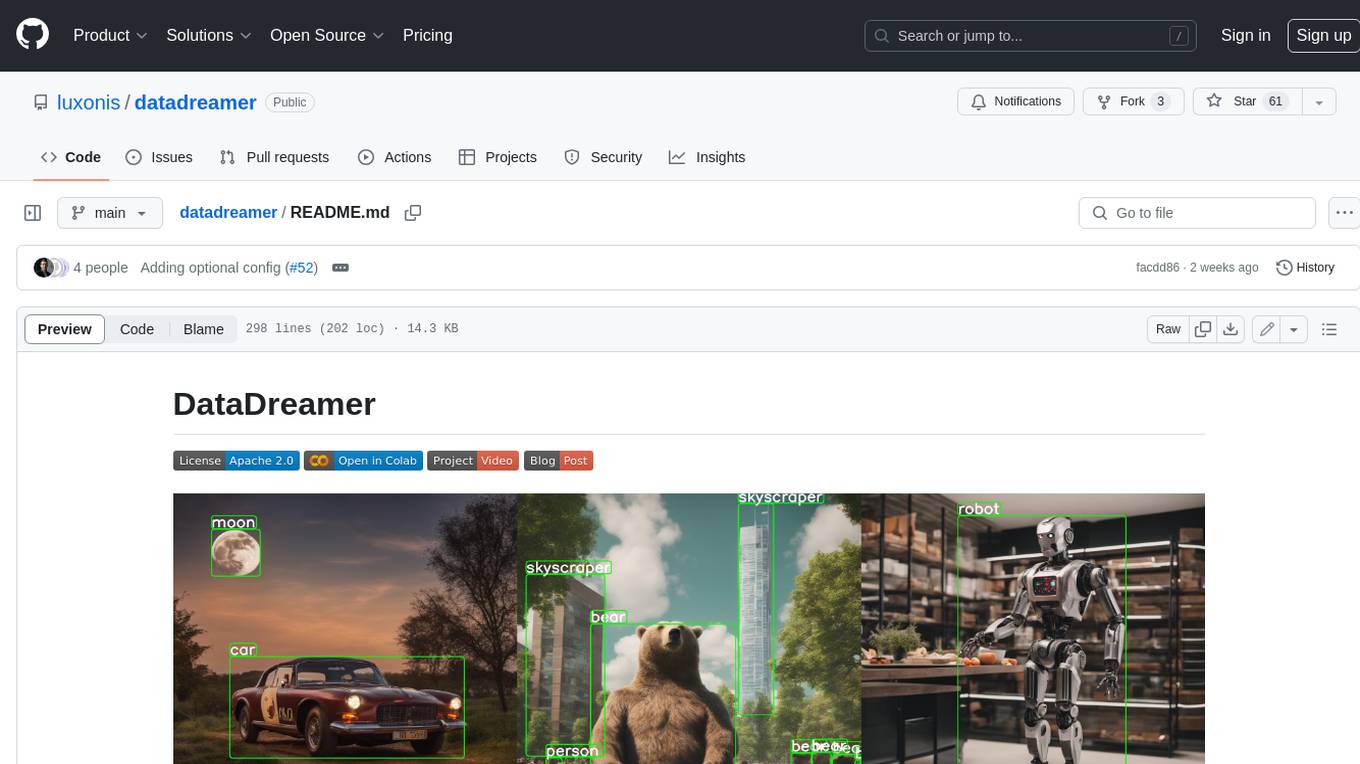
datadreamer
DataDreamer is an advanced toolkit designed to facilitate the development of edge AI models by enabling synthetic data generation, knowledge extraction from pre-trained models, and creation of efficient and potent models. It eliminates the need for extensive datasets by generating synthetic datasets, leverages latent knowledge from pre-trained models, and focuses on creating compact models suitable for integration into any device and performance for specialized tasks. The toolkit offers features like prompt generation, image generation, dataset annotation, and tools for training small-scale neural networks for edge deployment. It provides hardware requirements, usage instructions, available models, and limitations to consider while using the library.
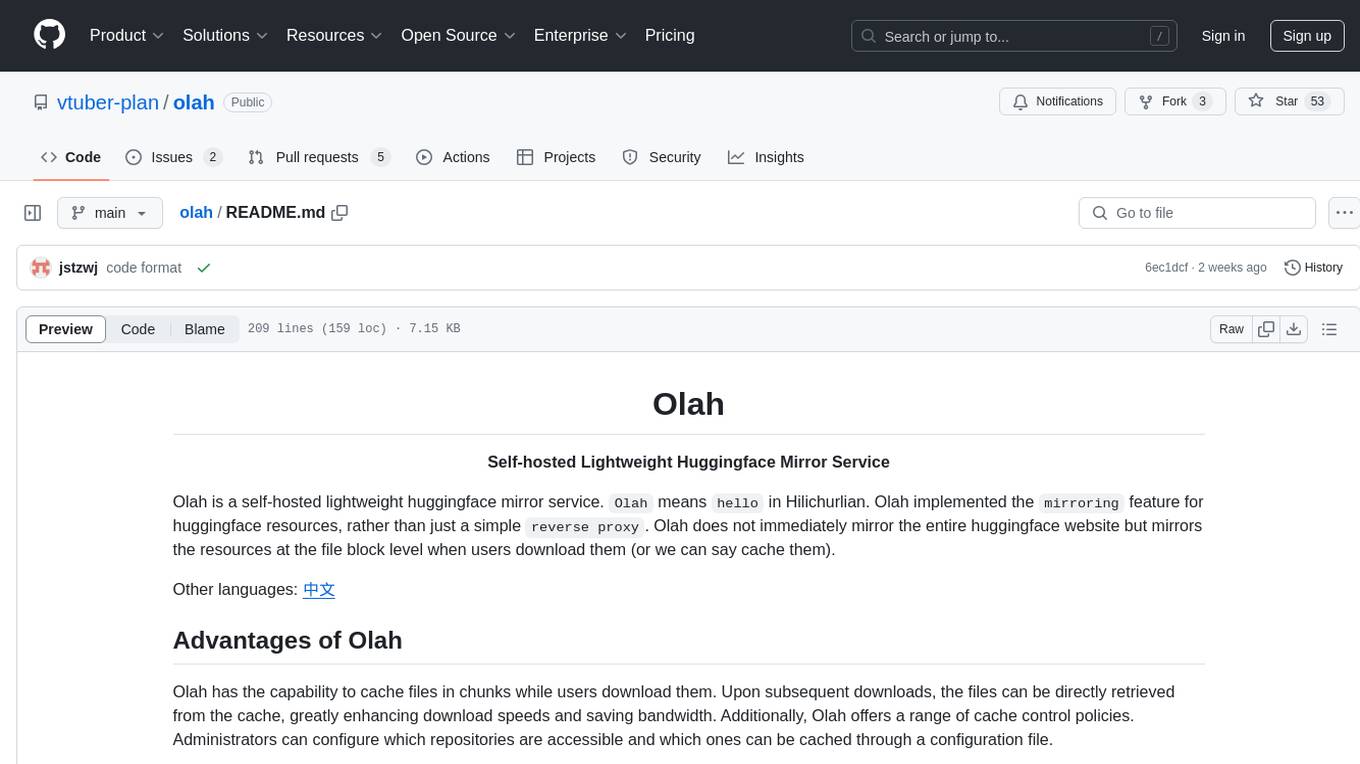
olah
Olah is a self-hosted lightweight Huggingface mirror service that implements mirroring feature for Huggingface resources at file block level, enhancing download speeds and saving bandwidth. It offers cache control policies and allows administrators to configure accessible repositories. Users can install Olah with pip or from source, set up the mirror site, and download models and datasets using huggingface-cli. Olah provides additional configurations through a configuration file for basic setup and accessibility restrictions. Future work includes implementing an administrator and user system, OOS backend support, and mirror update schedule task. Olah is released under the MIT License.
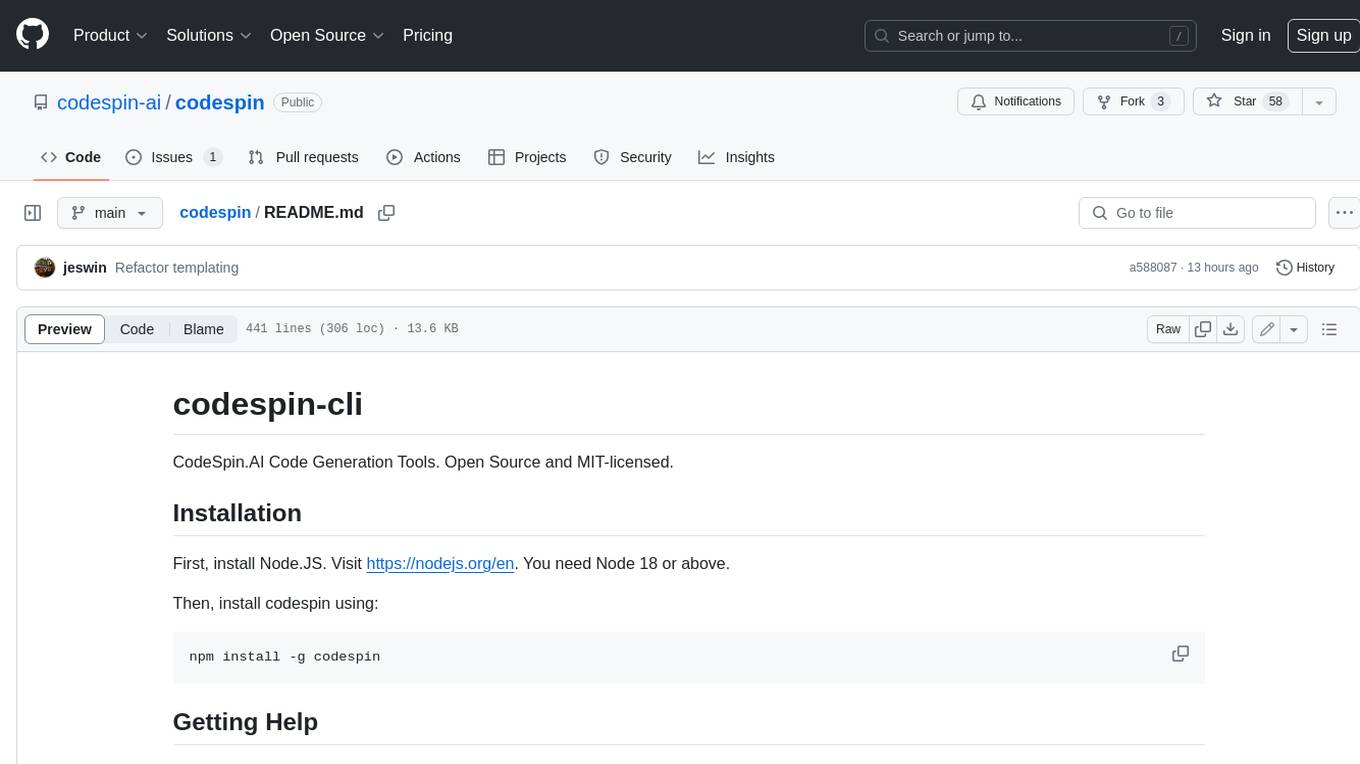
codespin
CodeSpin.AI is a set of open-source code generation tools that leverage large language models (LLMs) to automate coding tasks. With CodeSpin, you can generate code in various programming languages, including Python, JavaScript, Java, and C++, by providing natural language prompts. CodeSpin offers a range of features to enhance code generation, such as custom templates, inline prompting, and the ability to use ChatGPT as an alternative to API keys. Additionally, CodeSpin provides options for regenerating code, executing code in prompt files, and piping data into the LLM for processing. By utilizing CodeSpin, developers can save time and effort in coding tasks, improve code quality, and explore new possibilities in code generation.
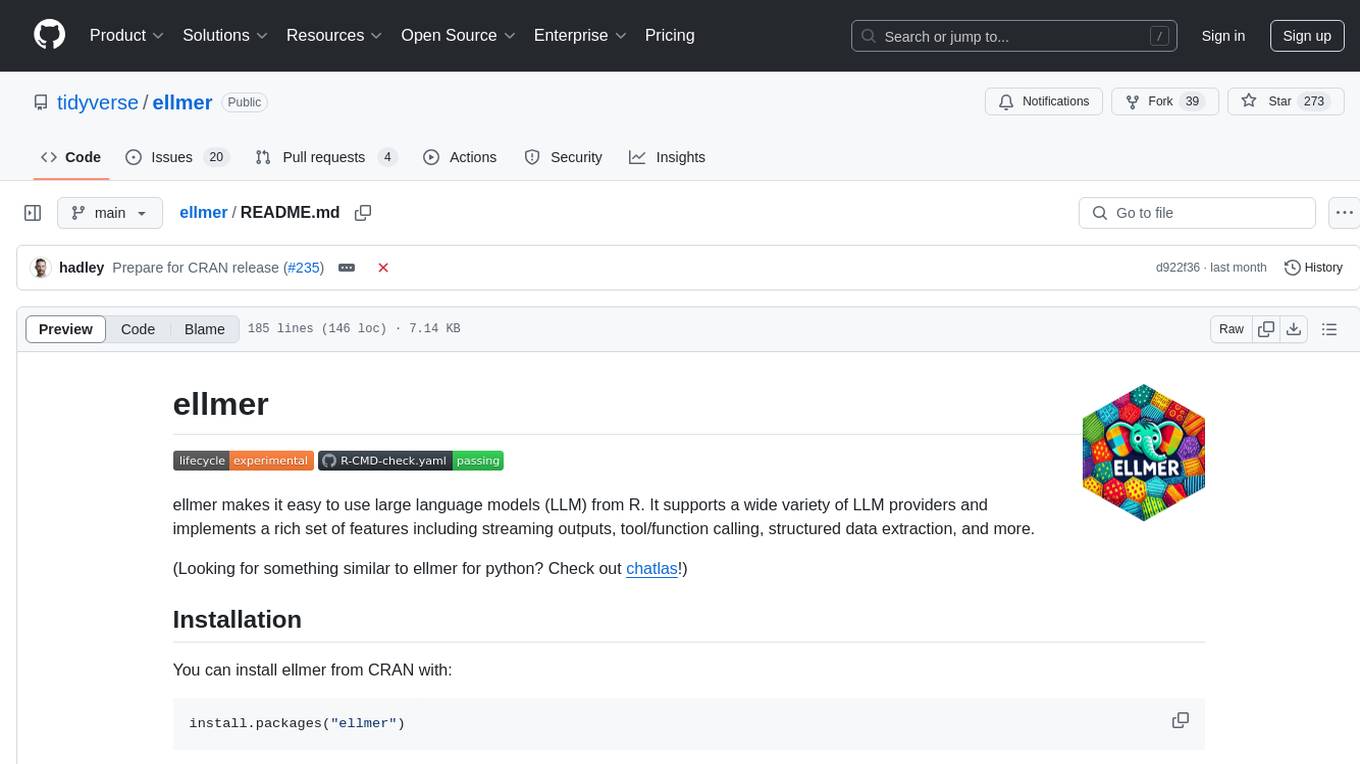
ellmer
ellmer is a tool that facilitates the use of large language models (LLM) from R. It supports various LLM providers and offers features such as streaming outputs, tool/function calling, and structured data extraction. Users can interact with ellmer in different ways, including interactive chat console, interactive method call, and programmatic chat. The tool provides support for multiple model providers and offers recommendations for different use cases, such as exploration or organizational use.
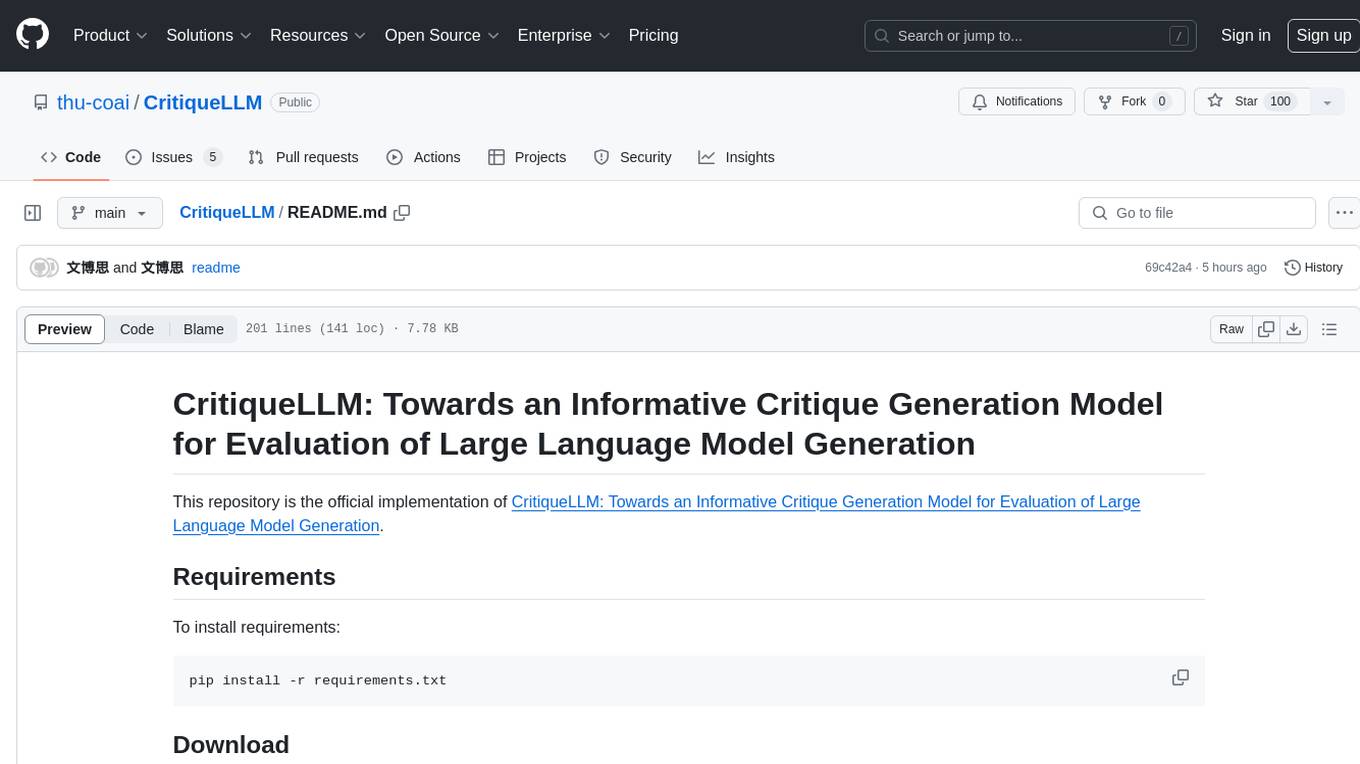
CritiqueLLM
CritiqueLLM is an official implementation of a model designed for generating informative critiques to evaluate large language model generation. It includes functionalities for data collection, referenced pointwise grading, referenced pairwise comparison, reference-free pairwise comparison, reference-free pointwise grading, inference for pointwise grading and pairwise comparison, and evaluation of the generated results. The model aims to provide a comprehensive framework for evaluating the performance of large language models based on human ratings and comparisons.
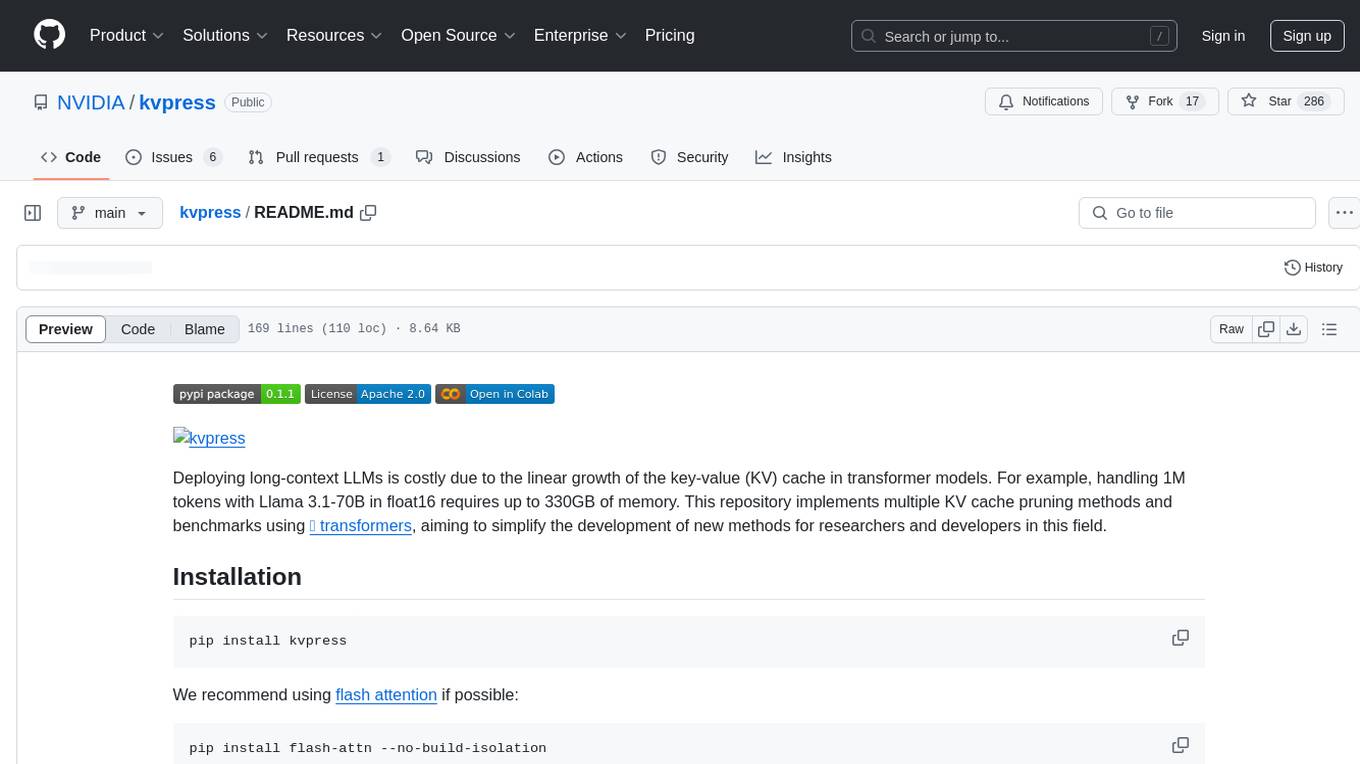
kvpress
This repository implements multiple key-value cache pruning methods and benchmarks using transformers, aiming to simplify the development of new methods for researchers and developers in the field of long-context language models. It provides a set of 'presses' that compress the cache during the pre-filling phase, with each press having a compression ratio attribute. The repository includes various training-free presses, special presses, and supports KV cache quantization. Users can contribute new presses and evaluate the performance of different presses on long-context datasets.
For similar tasks
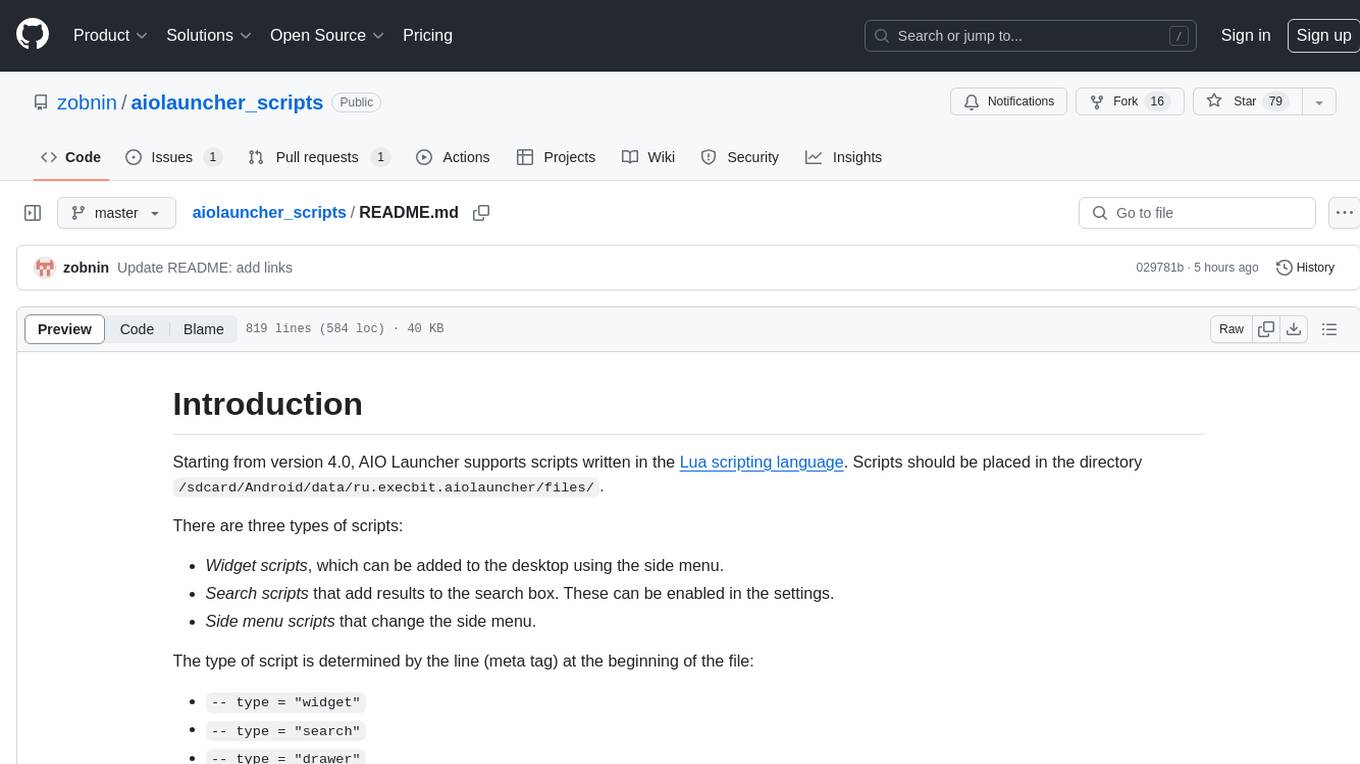
aiolauncher_scripts
AIO Launcher Scripts is a collection of Lua scripts that can be used with AIO Launcher to enhance its functionality. These scripts can be used to create widget scripts, search scripts, and side menu scripts. They provide various functions such as displaying text, buttons, progress bars, charts, and interacting with app widgets. The scripts can be used to customize the appearance and behavior of the launcher, add new features, and interact with external services.
For similar jobs
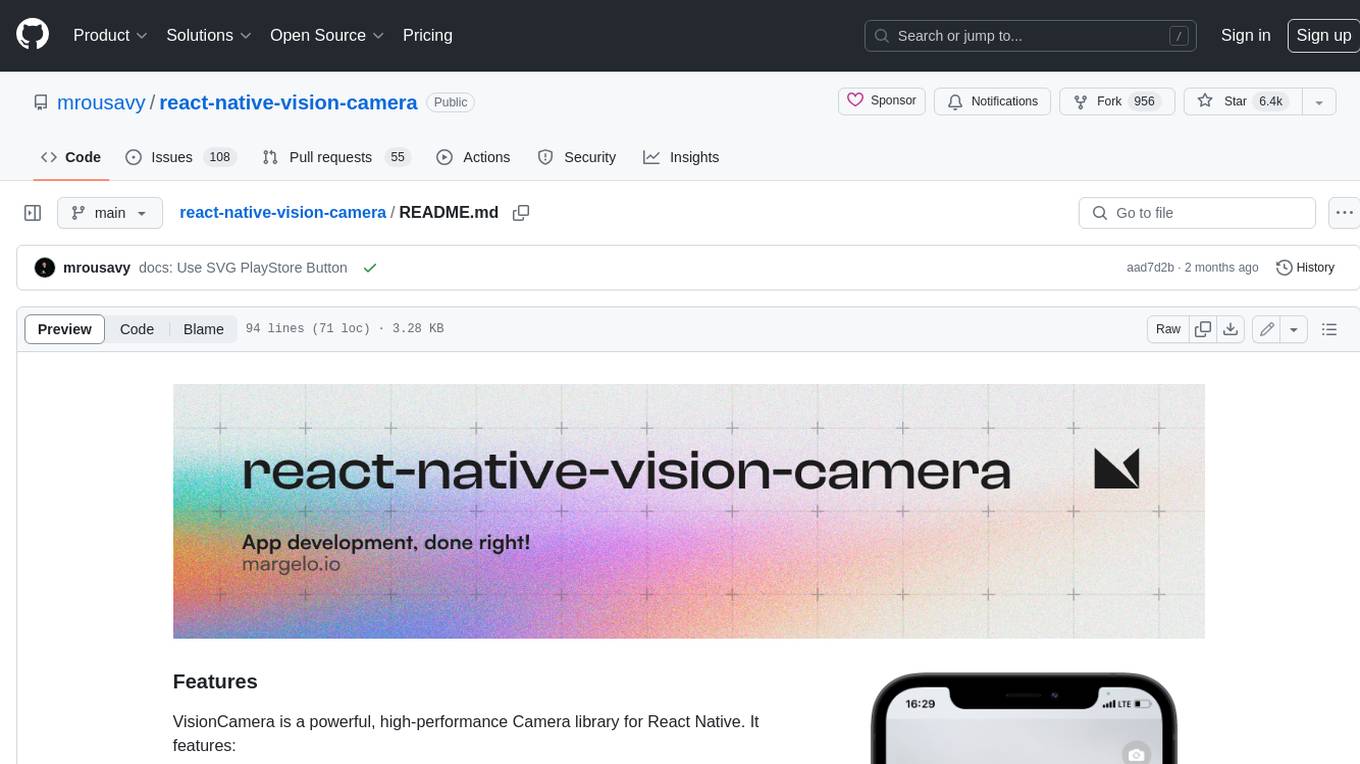
react-native-vision-camera
VisionCamera is a powerful, high-performance Camera library for React Native. It features Photo and Video capture, QR/Barcode scanner, Customizable devices and multi-cameras ("fish-eye" zoom), Customizable resolutions and aspect-ratios (4k/8k images), Customizable FPS (30..240 FPS), Frame Processors (JS worklets to run facial recognition, AI object detection, realtime video chats, ...), Smooth zooming (Reanimated), Fast pause and resume, HDR & Night modes, Custom C++/GPU accelerated video pipeline (OpenGL).
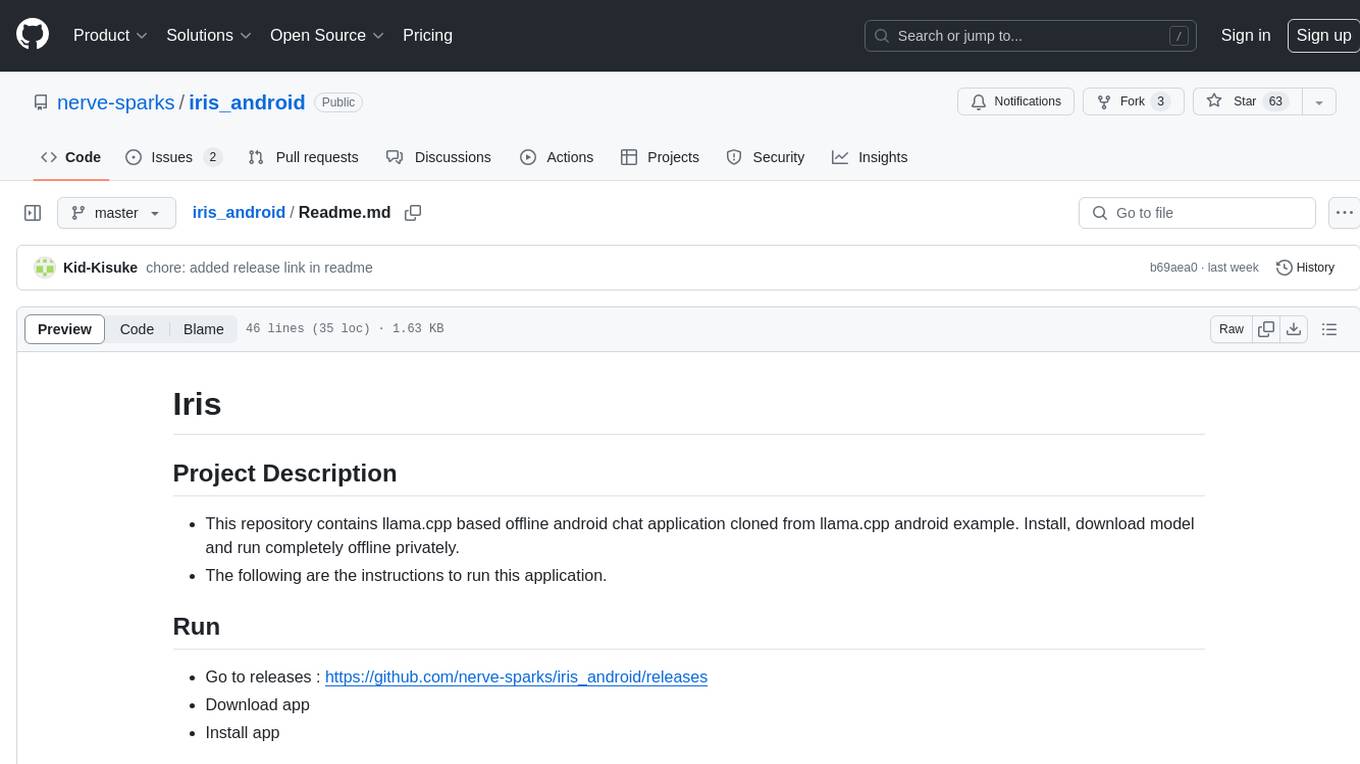
iris_android
This repository contains an offline Android chat application based on llama.cpp example. Users can install, download models, and run the app completely offline and privately. To use the app, users need to go to the releases page, download and install the app. Building the app requires downloading Android Studio, cloning the repository, and importing it into Android Studio. The app can be run offline by following specific steps such as enabling developer options, wireless debugging, and downloading the stable LM model. The project is maintained by Nerve Sparks and contributions are welcome through creating feature branches and pull requests.
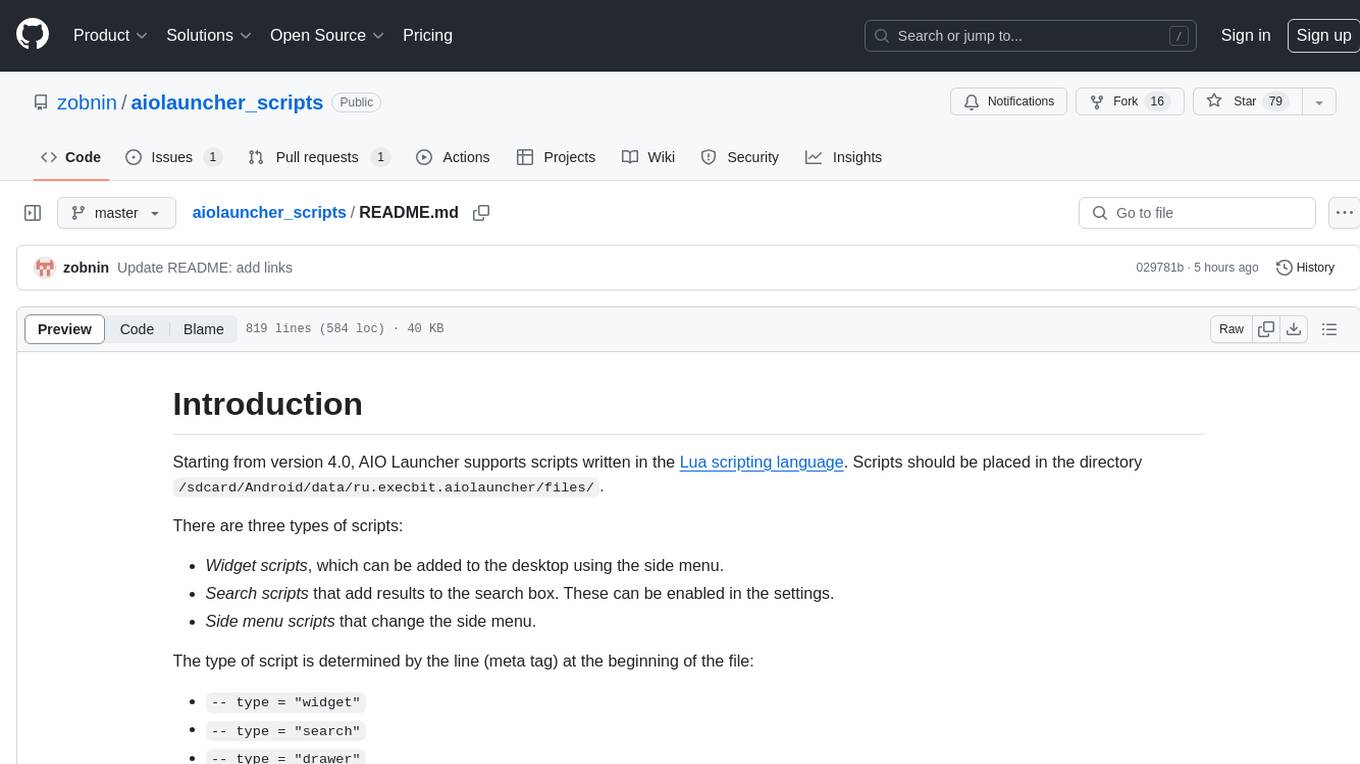
aiolauncher_scripts
AIO Launcher Scripts is a collection of Lua scripts that can be used with AIO Launcher to enhance its functionality. These scripts can be used to create widget scripts, search scripts, and side menu scripts. They provide various functions such as displaying text, buttons, progress bars, charts, and interacting with app widgets. The scripts can be used to customize the appearance and behavior of the launcher, add new features, and interact with external services.
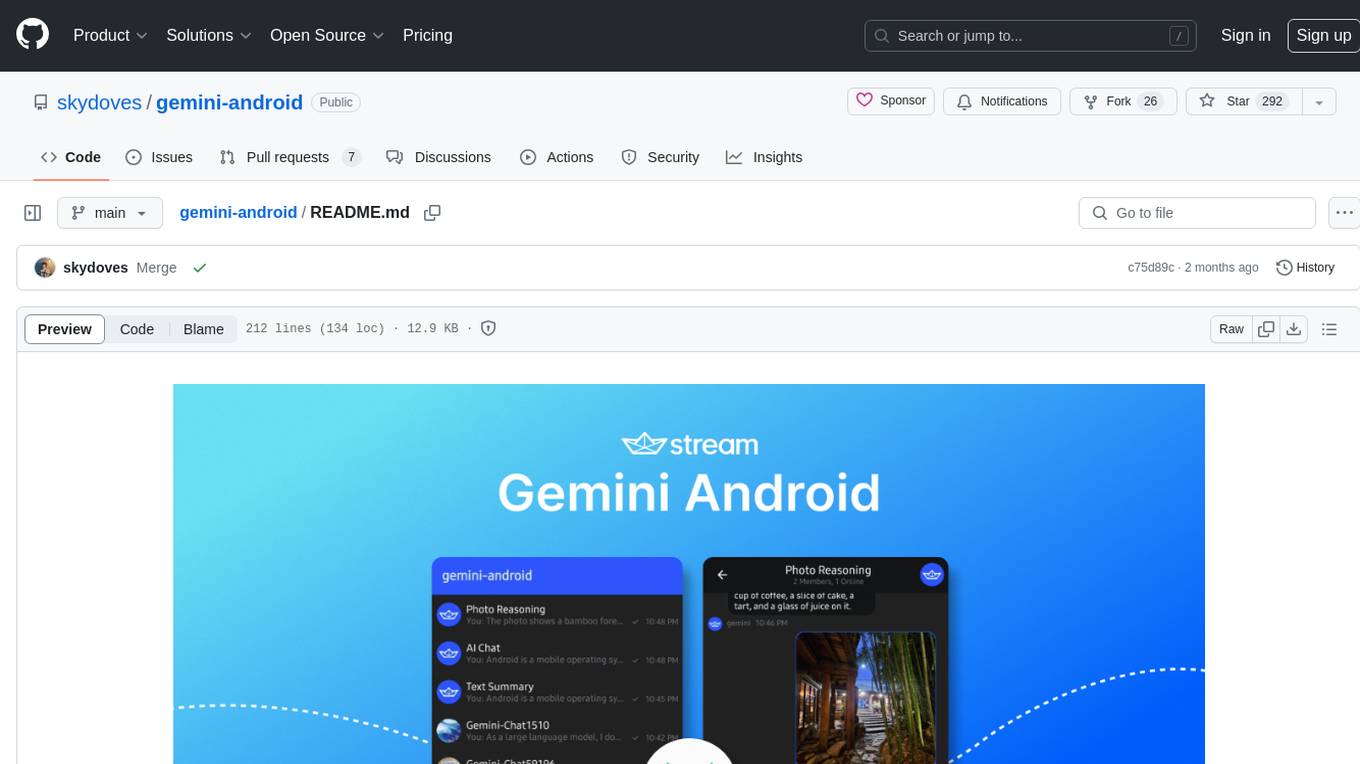
gemini-android
Gemini Android is a repository showcasing Google's Generative AI on Android using Stream Chat SDK for Compose. It demonstrates the Gemini API for Android, implements UI elements with Jetpack Compose, utilizes Android architecture components like Hilt and AppStartup, performs background tasks with Kotlin Coroutines, and integrates chat systems with Stream Chat Compose SDK for real-time event handling. The project also provides technical content, instructions on building the project, tech stack details, architecture overview, modularization strategies, and a contribution guideline. It follows Google's official architecture guidance and offers a real-world example of app architecture implementation.
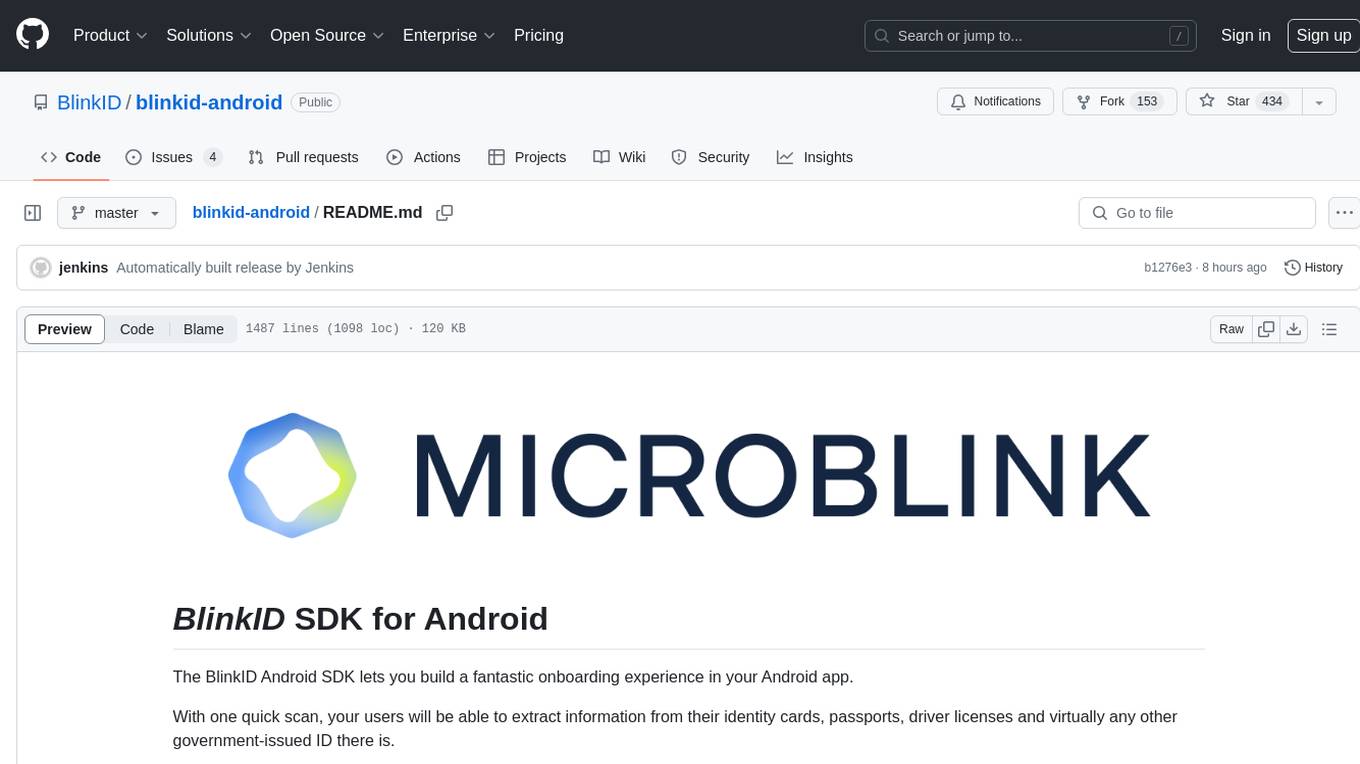
blinkid-android
The BlinkID Android SDK is a comprehensive solution for implementing secure document scanning and extraction. It offers powerful capabilities for extracting data from a wide range of identification documents. The SDK provides features for integrating document scanning into Android apps, including camera requirements, SDK resource pre-bundling, customizing the UX, changing default strings and localization, troubleshooting integration difficulties, and using the SDK through various methods. It also offers options for completely custom UX with low-level API integration. The SDK size is optimized for different processor architectures, and API documentation is available for reference. For any questions or support, users can contact the Microblink team at help.microblink.com.
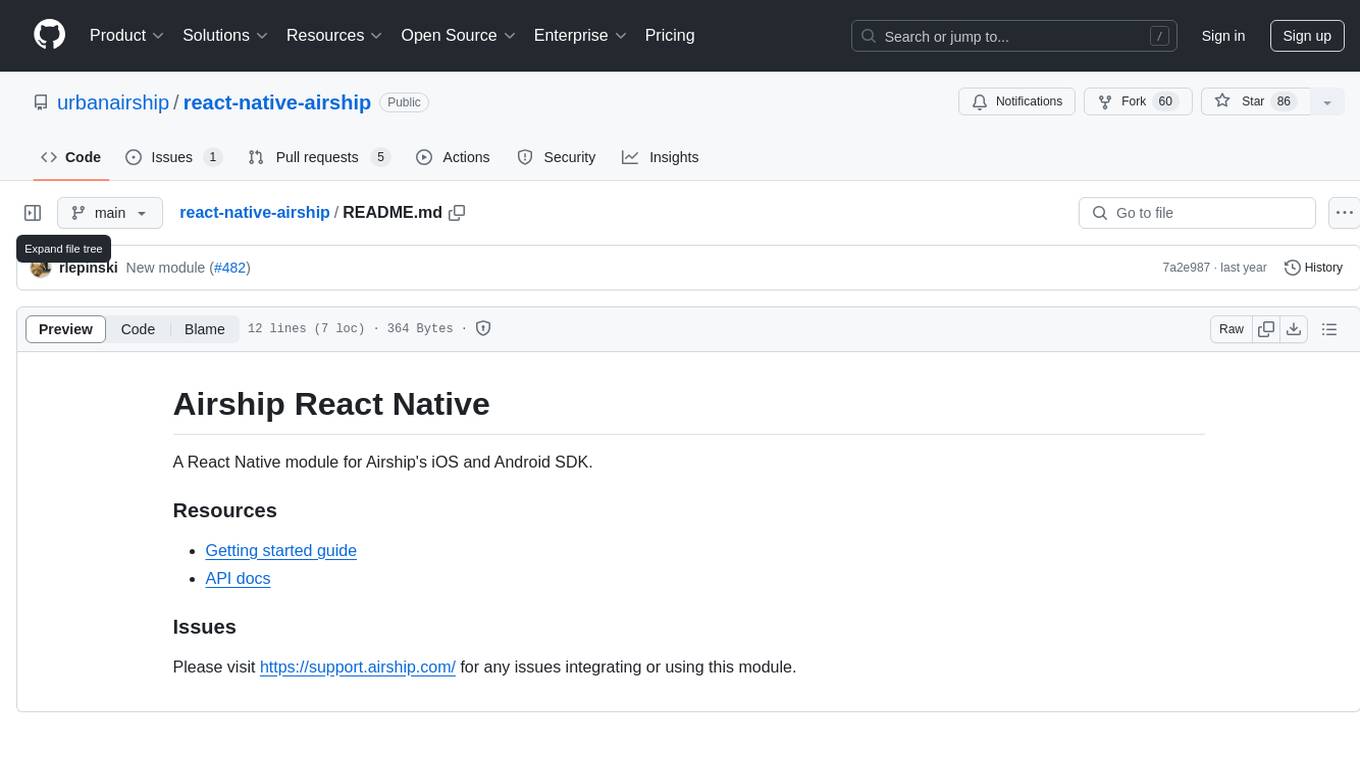
react-native-airship
React Native Airship is a module designed to integrate Airship's iOS and Android SDKs into React Native applications. It provides developers with the necessary tools to incorporate Airship's push notification services seamlessly. The module offers a simple and efficient way to leverage Airship's features within React Native projects, enhancing user engagement and retention through targeted notifications.
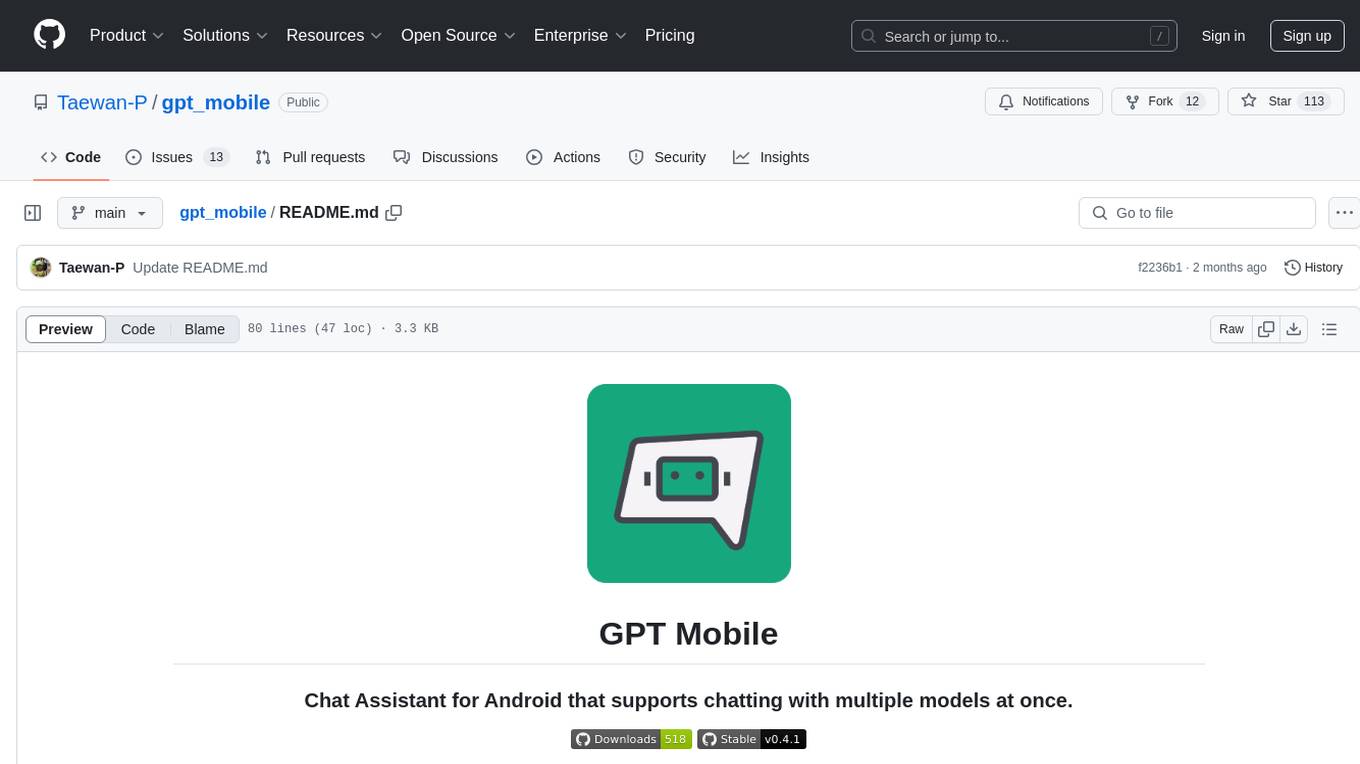
gpt_mobile
GPT Mobile is a chat assistant for Android that allows users to chat with multiple models at once. It supports various platforms such as OpenAI GPT, Anthropic Claude, and Google Gemini. Users can customize temperature, top p (Nucleus sampling), and system prompt. The app features local chat history, Material You style UI, dark mode support, and per app language setting for Android 13+. It is built using 100% Kotlin, Jetpack Compose, and follows a modern app architecture for Android developers.
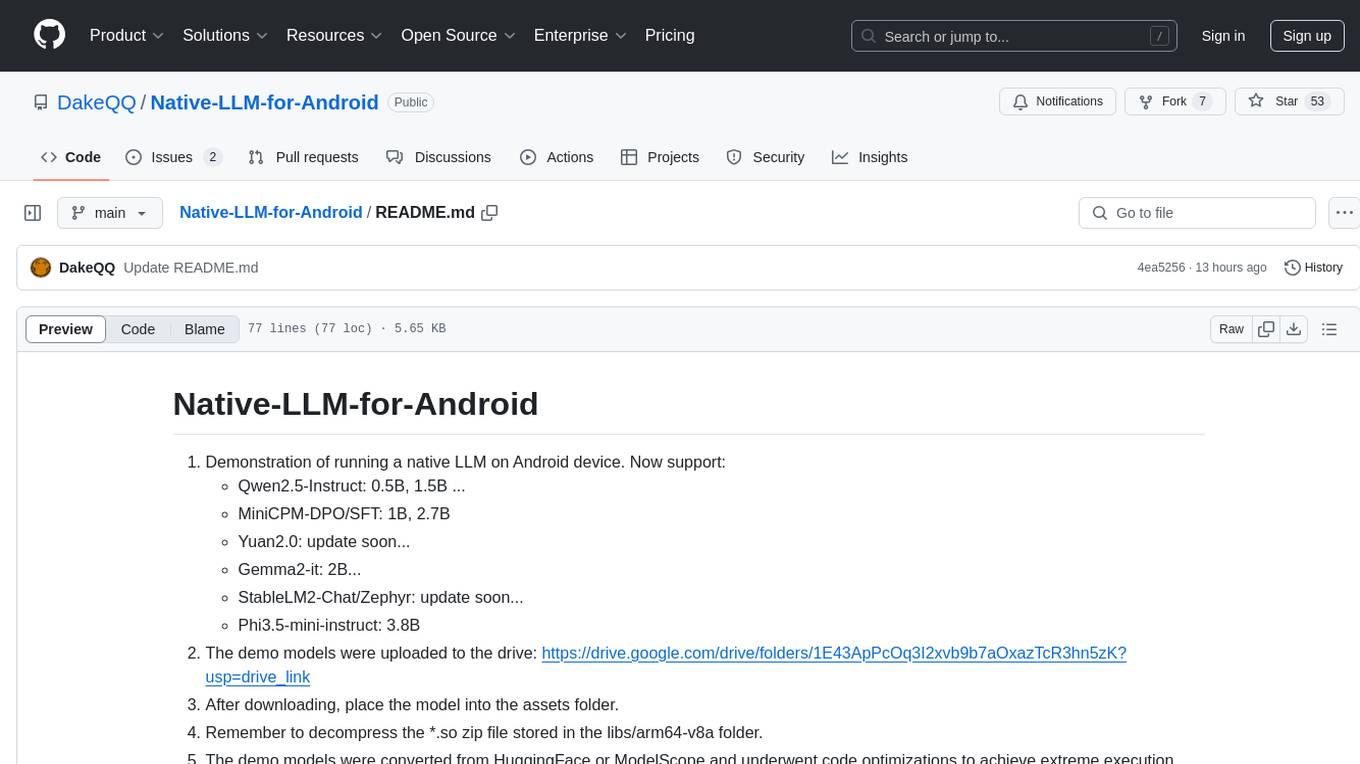
Native-LLM-for-Android
This repository provides a demonstration of running a native Large Language Model (LLM) on Android devices. It supports various models such as Qwen2.5-Instruct, MiniCPM-DPO/SFT, Yuan2.0, Gemma2-it, StableLM2-Chat/Zephyr, and Phi3.5-mini-instruct. The demo models are optimized for extreme execution speed after being converted from HuggingFace or ModelScope. Users can download the demo models from the provided drive link, place them in the assets folder, and follow specific instructions for decompression and model export. The repository also includes information on quantization methods and performance benchmarks for different models on various devices.