
obsidian-ai-assistant
AI Assistant Plugin for Obsidian
Stars: 151
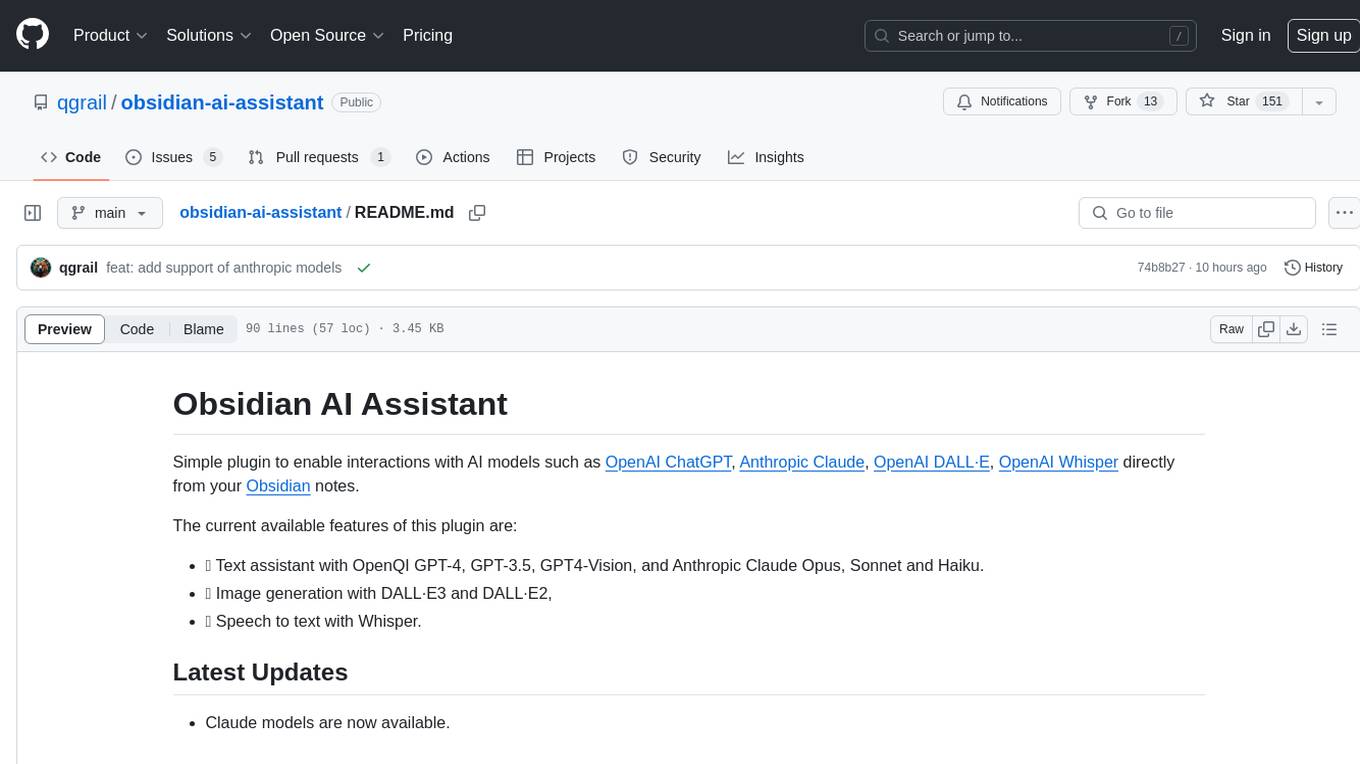
Obsidian AI Assistant is a simple plugin that enables interactions with various AI models such as OpenAI ChatGPT, Anthropic Claude, OpenAI DALL·E, and OpenAI Whisper directly from Obsidian notes. The plugin offers features like text assistance, image generation, and speech-to-text functionality. Users can chat with the AI assistant, generate images for notes, and dictate notes using speech-to-text. The plugin allows customization of text models, image generation options, and language settings for speech-to-text. It requires official API keys for using OpenAI and Anthropic Claude models.
README:
Simple plugin to enable interactions with AI models such as OpenAI ChatGPT, Anthropic Claude, OpenAI DALL·E, OpenAI Whisper directly from your Obsidian notes.
The current available features of this plugin are:
- 🤖 Text assistant with OpenQI GPT-4, GPT-3.5, GPT4-Vision, and Anthropic Claude Opus, Sonnet and Haiku.
- 🖼 Image generation with DALL·E3 and DALL·E2,
- 🗣 Speech to text with Whisper.
- Claude models are now available.
You have two commands to interact with the text assistant:
- Chat mode,
- Prompt mode.
| Chat Mode | Prompt Mode |
|---|---|
 |
 |
Chat with the AI assistant from your Vault to generate content for your notes. From the chat, you can clic on any interaction to copy it directly to your clipboard. You can also copy the whole conversation. Chat mode now allows you to upload images to interact with GPT4-Vision or Claude models.
Prompt mode allows you to use a selected piece of text from your note as input for the assistant. From here you can ask the assistant to translate, summarize, generate code ect.
Generate images for your notes.
In the result window, select the images you want to keep.
They will automatically be downloaded to your vault and their path copied to your clipboard.
Then, you can paste the images anywhere in your notes.
Launch the Speech to Text command and start dictating your notes.
The transcript will be immediately added to your note at your cursor location.
-
Model choice: choice of the text model. Currently
gpt-3.5-turbo,gpt-4-turboandgpt-4are supported. - Maximum number of tokens in the generated answer
- Replace or Add below: In prompt mode, after having selected text from your note and enter your prompt, you can decide to replace your text by the assistant answer or to paste it bellow.
- You can switch between DALL·E3 and DALL·E2,
- Change the default folder of generated images.
- The model used is Whisper,
- You can change the default language to improve the accuracy and latency of the model. If you leave it empty, the model will automatically detect it.
You can install the AI Assistant directly from the Obsidian community plugins.
cd path/to/vault/.obsidian/pluginsgit clone https://github.com/qgrail/obsidian-ai-assistant.git && cd obsidian-ai-assistantnpm install && npm run build- Open Obsidian Preferences -> Community plugins
- Refresh Installed plugins and activate AI Assistant.
For Tasks:
Click tags to check more tools for each tasksFor Jobs:
Alternative AI tools for obsidian-ai-assistant
Similar Open Source Tools
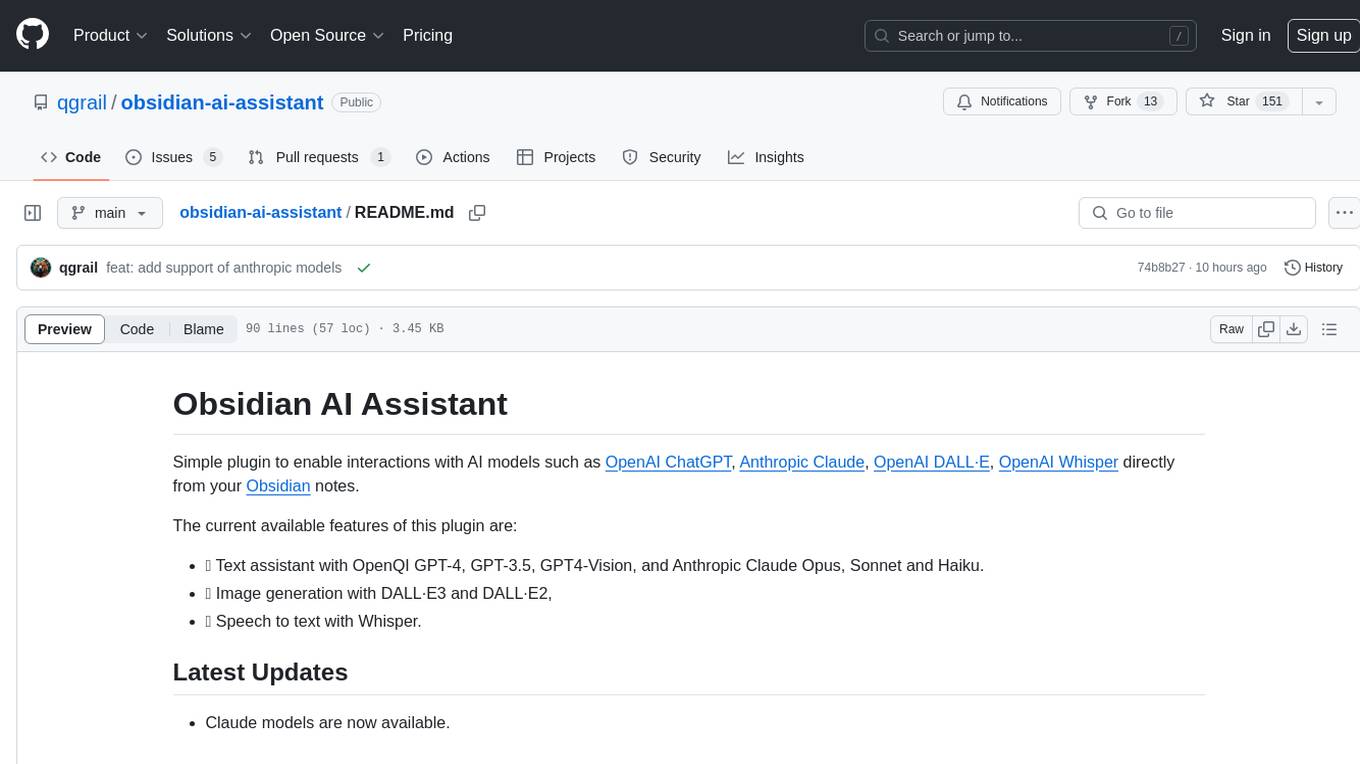
obsidian-ai-assistant
Obsidian AI Assistant is a simple plugin that enables interactions with various AI models such as OpenAI ChatGPT, Anthropic Claude, OpenAI DALL·E, and OpenAI Whisper directly from Obsidian notes. The plugin offers features like text assistance, image generation, and speech-to-text functionality. Users can chat with the AI assistant, generate images for notes, and dictate notes using speech-to-text. The plugin allows customization of text models, image generation options, and language settings for speech-to-text. It requires official API keys for using OpenAI and Anthropic Claude models.
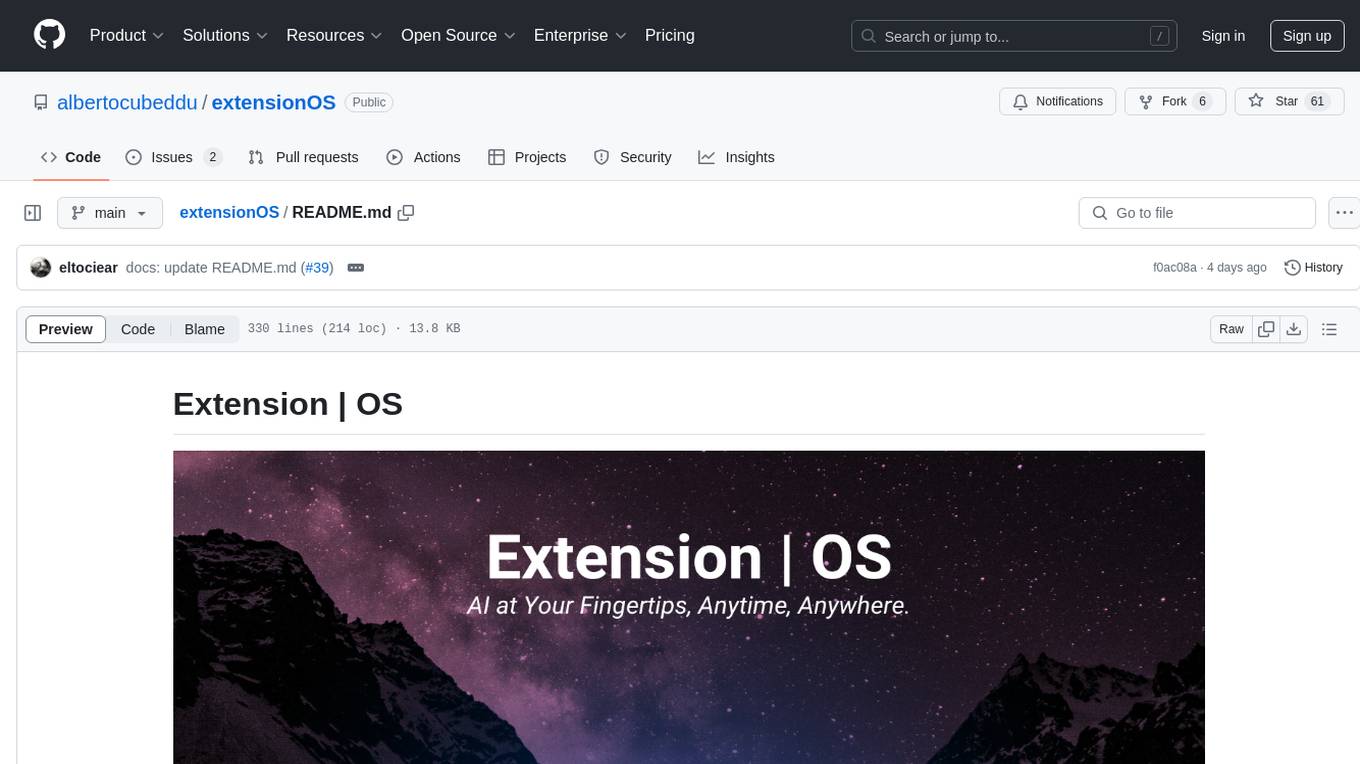
extensionOS
Extension | OS is an open-source browser extension that brings AI directly to users' web browsers, allowing them to access powerful models like LLMs seamlessly. Users can create prompts, fix grammar, and access intelligent assistance without switching tabs. The extension aims to revolutionize online information interaction by integrating AI into everyday browsing experiences. It offers features like Prompt Factory for tailored prompts, seamless LLM model access, secure API key storage, and a Mixture of Agents feature. The extension was developed to empower users to unleash their creativity with custom prompts and enhance their browsing experience with intelligent assistance.
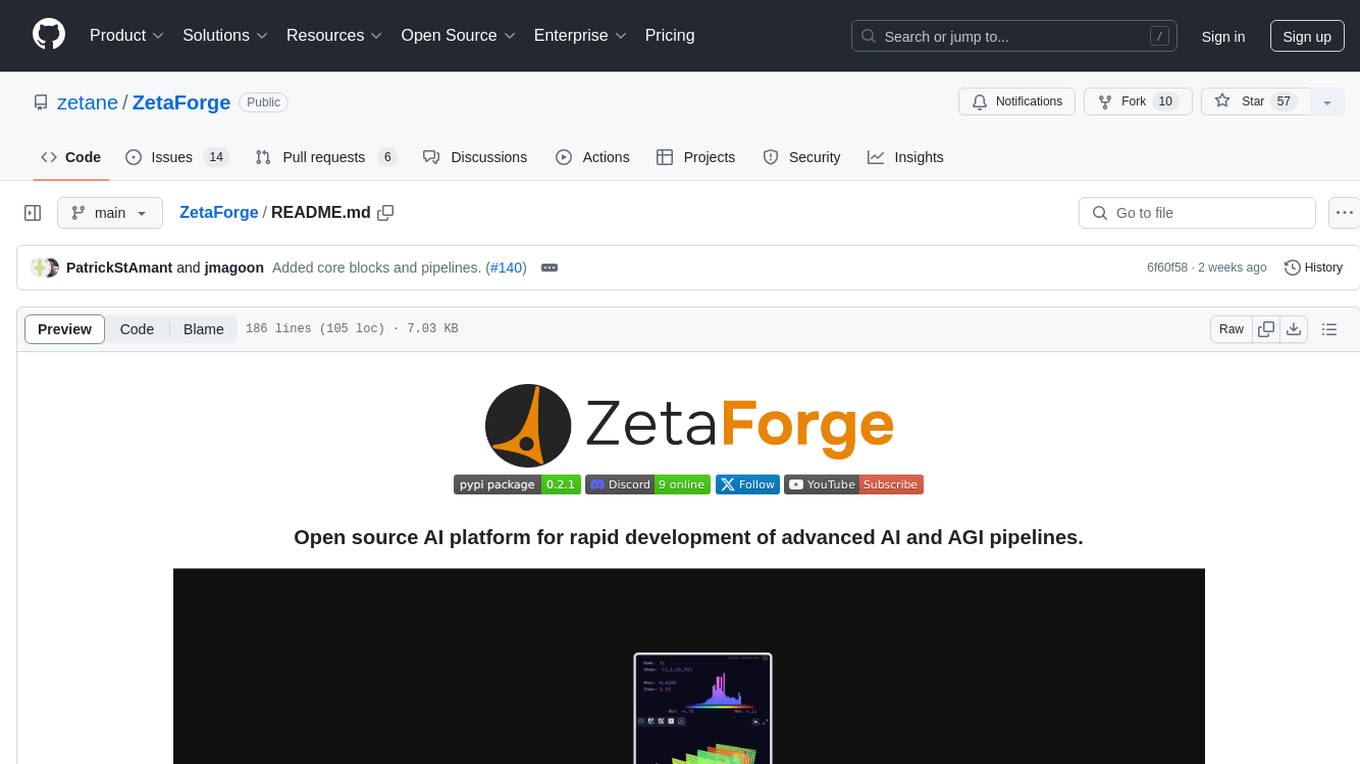
ZetaForge
ZetaForge is an open-source AI platform designed for rapid development of advanced AI and AGI pipelines. It allows users to assemble reusable, customizable, and containerized Blocks into highly visual AI Pipelines, enabling rapid experimentation and collaboration. With ZetaForge, users can work with AI technologies in any programming language, easily modify and update AI pipelines, dive into the code whenever needed, utilize community-driven blocks and pipelines, and share their own creations. The platform aims to accelerate the development and deployment of advanced AI solutions through its user-friendly interface and community support.
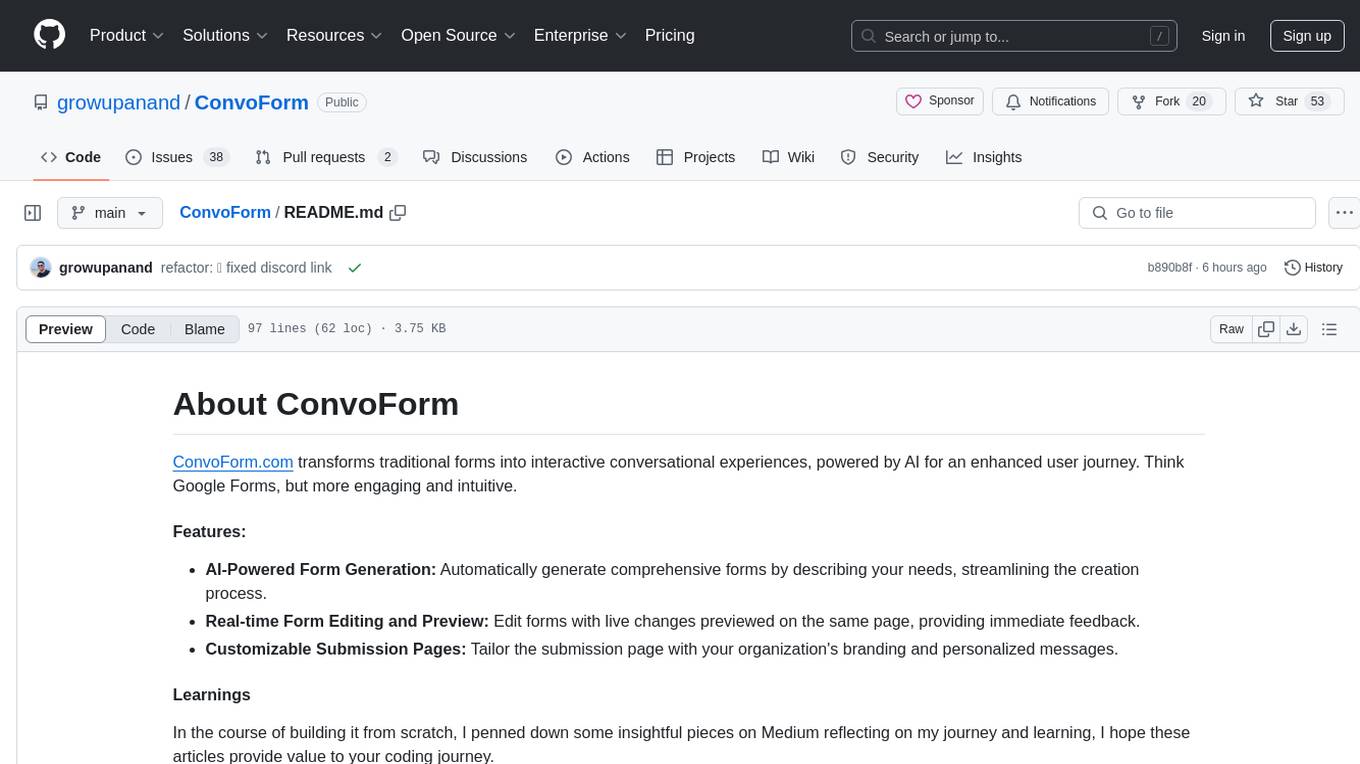
ConvoForm
ConvoForm.com transforms traditional forms into interactive conversational experiences, powered by AI for an enhanced user journey. It offers AI-Powered Form Generation, Real-time Form Editing and Preview, and Customizable Submission Pages. The tech stack includes Next.js for frontend, tRPC for backend, GPT-3.5-Turbo for AI integration, and Socket.io for real-time updates. Local setup requires Node.js, pnpm, Git, PostgreSQL database, Clerk for Authentication, OpenAI key, Redis Database, and Sentry for monitoring. The project is open for contributions and is licensed under the MIT License.
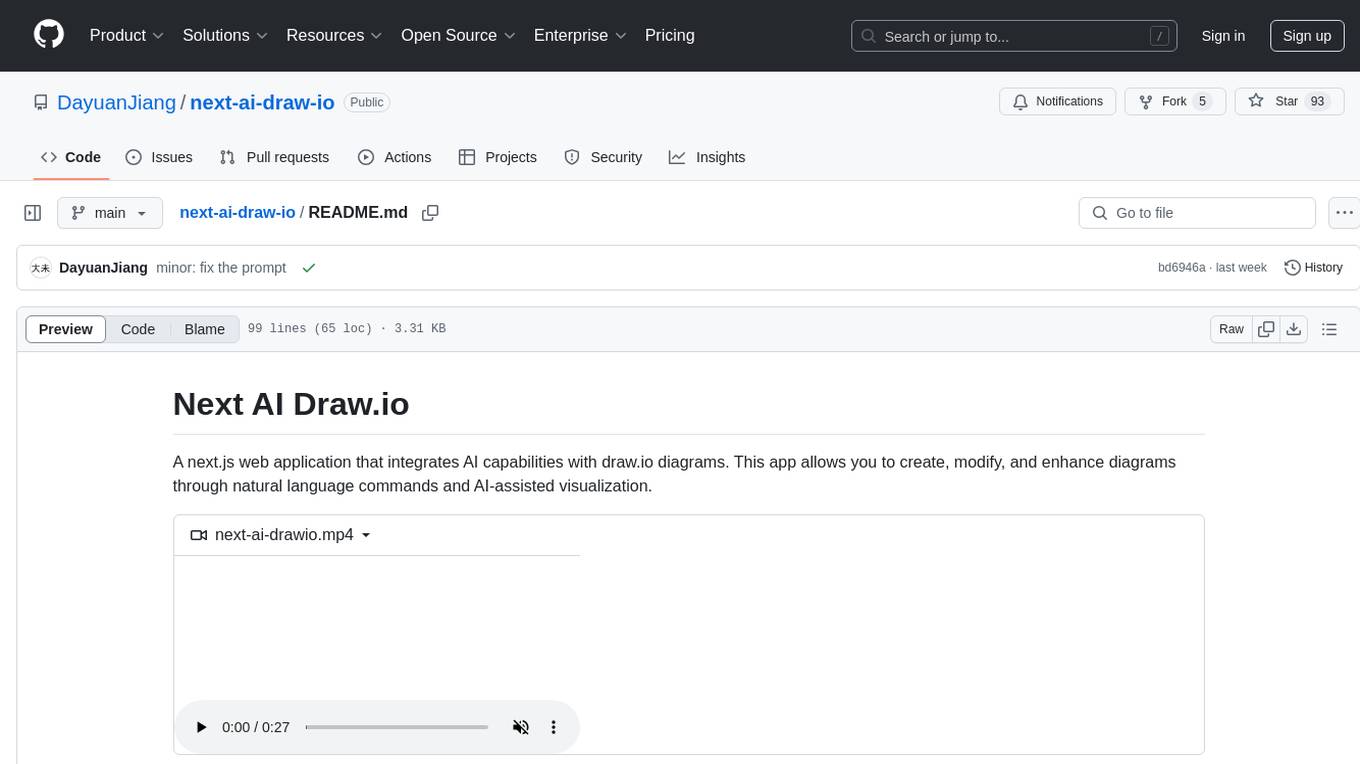
next-ai-draw-io
Next AI Draw.io is a next.js web application that integrates AI capabilities with draw.io diagrams. It allows users to create, modify, and enhance diagrams through natural language commands and AI-assisted visualization. Features include LLM-Powered Diagram Creation, Image-Based Diagram Replication, Diagram History, Interactive Chat Interface, and Smart Editing. The application uses Next.js for frontend framework, @ai-sdk/react for chat interface and AI interactions, and react-drawio for diagram representation and manipulation. Diagrams are represented as XML that can be rendered in draw.io, with AI processing commands to generate or modify the XML accordingly.
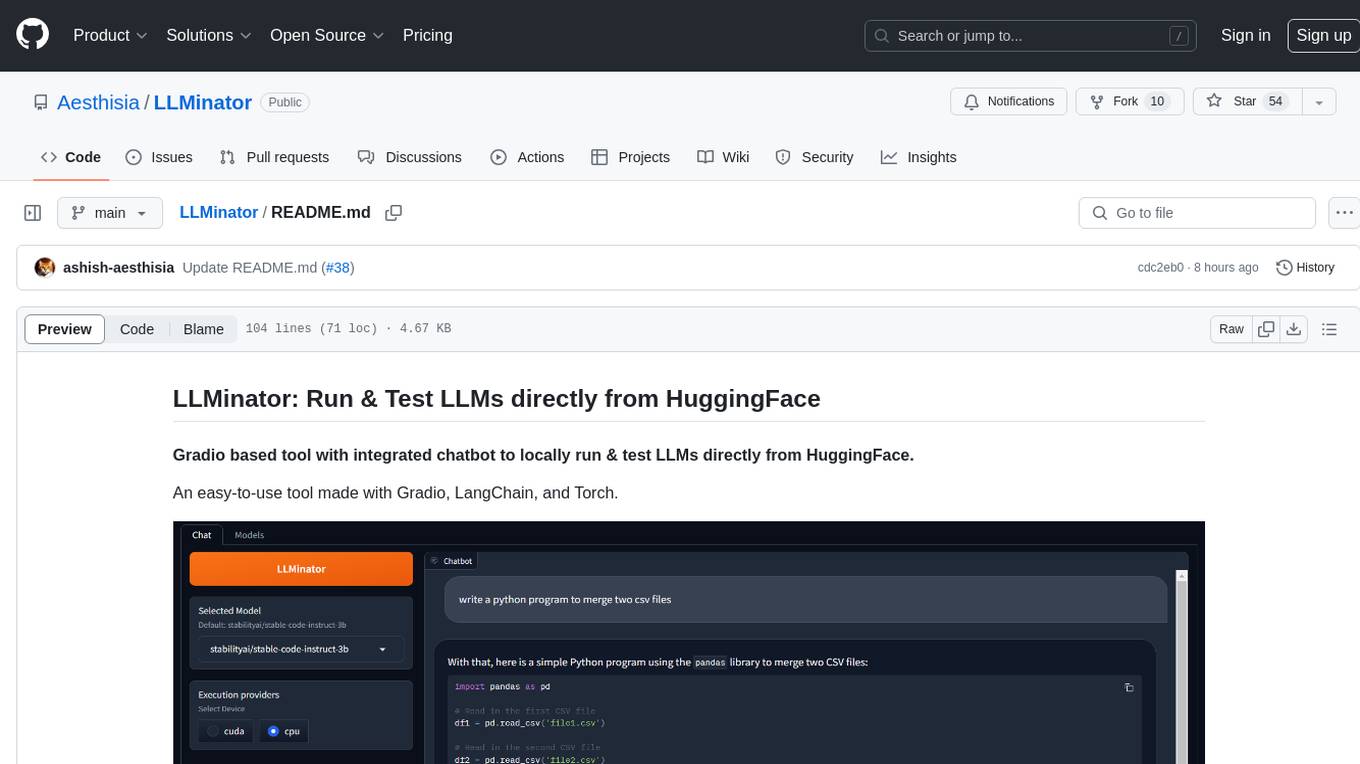
LLMinator
LLMinator is a Gradio-based tool with an integrated chatbot designed to locally run and test Language Model Models (LLMs) directly from HuggingFace. It provides an easy-to-use interface made with Gradio, LangChain, and Torch, offering features such as context-aware streaming chatbot, inbuilt code syntax highlighting, loading any LLM repo from HuggingFace, support for both CPU and CUDA modes, enabling LLM inference with llama.cpp, and model conversion capabilities.
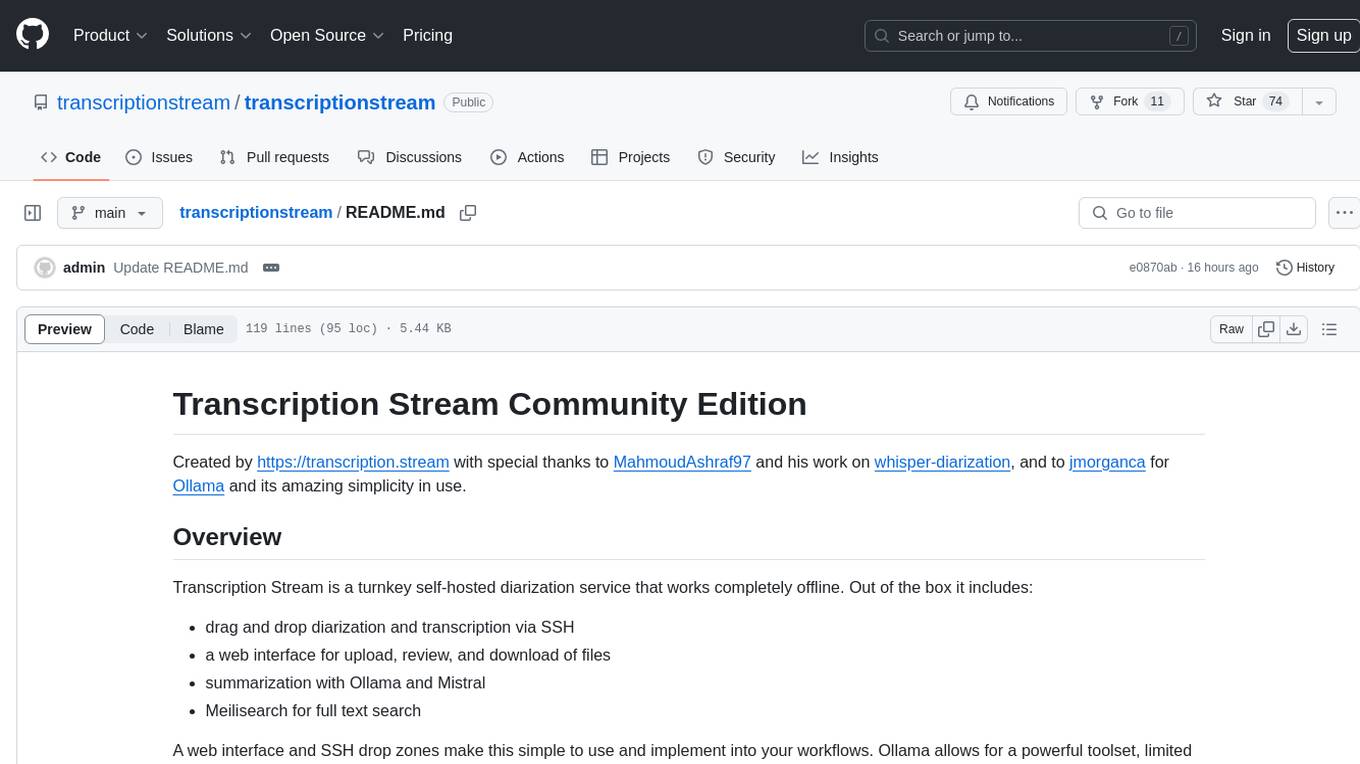
transcriptionstream
Transcription Stream is a self-hosted diarization service that works offline, allowing users to easily transcribe and summarize audio files. It includes a web interface for file management, Ollama for complex operations on transcriptions, and Meilisearch for fast full-text search. Users can upload files via SSH or web interface, with output stored in named folders. The tool requires a NVIDIA GPU and provides various scripts for installation and running. Ports for SSH, HTTP, Ollama, and Meilisearch are specified, along with access details for SSH server and web interface. Customization options and troubleshooting tips are provided in the documentation.
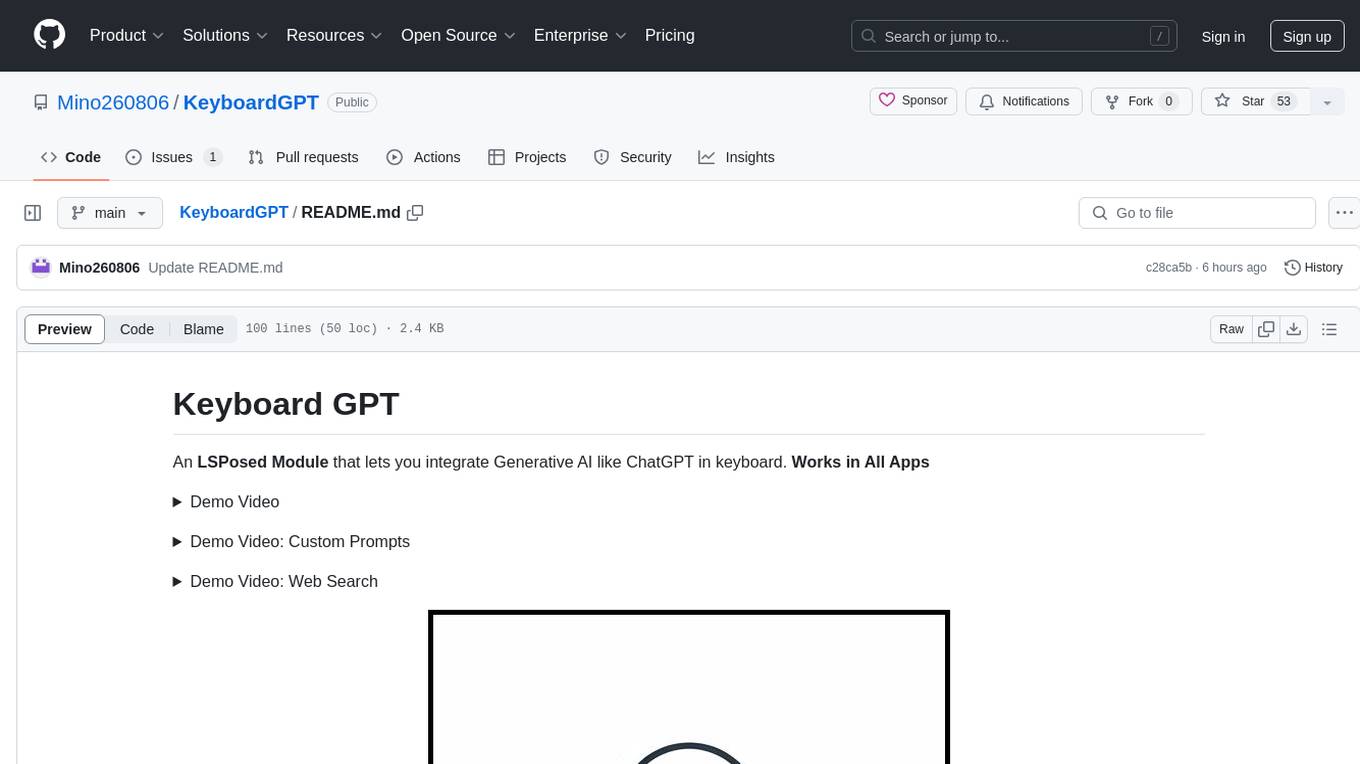
KeyboardGPT
Keyboard GPT is an LSPosed Module that integrates Generative AI like ChatGPT into your keyboard, allowing for real-time AI responses, custom prompts, and web search capabilities. It works in all apps and supports popular keyboards like Gboard, Swiftkey, Fleksy, and Samsung Keyboard. Users can easily configure API providers, submit prompts, and perform web searches directly from their keyboard. The tool also supports multiple Generative AI APIs such as ChatGPT, Gemini, and Groq. It offers an easy installation process for both rooted and non-rooted devices, making it a versatile and powerful tool for enhancing text input experiences on mobile devices.
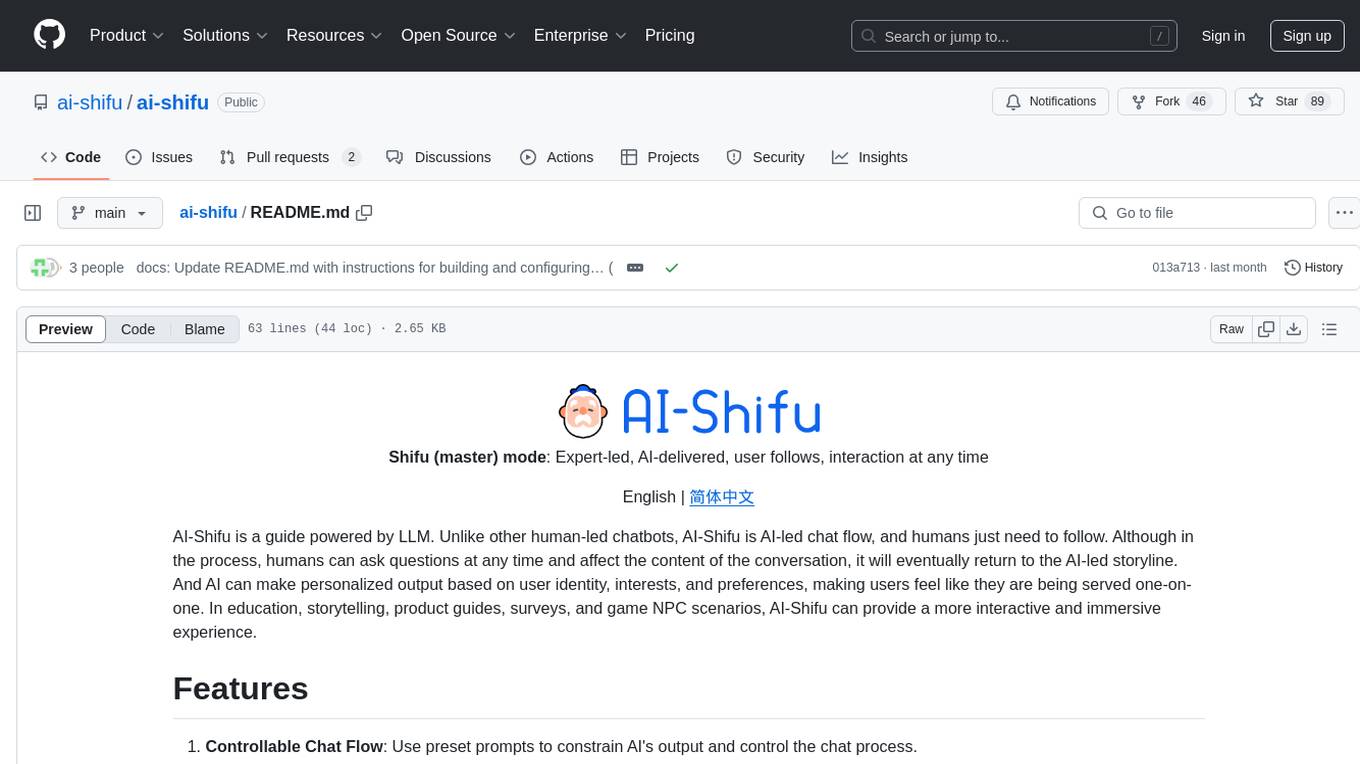
ai-shifu
AI-Shifu is an AI-led chat flow tool powered by LLM that provides an interactive and immersive experience for users. It allows users to follow a preset chat flow while being able to ask questions and affect the conversation. The tool can make personalized outputs based on user identity, interests, and preferences, making users feel like they are receiving one-on-one service. It is suitable for education, storytelling, product guides, surveys, and game NPC scenarios.
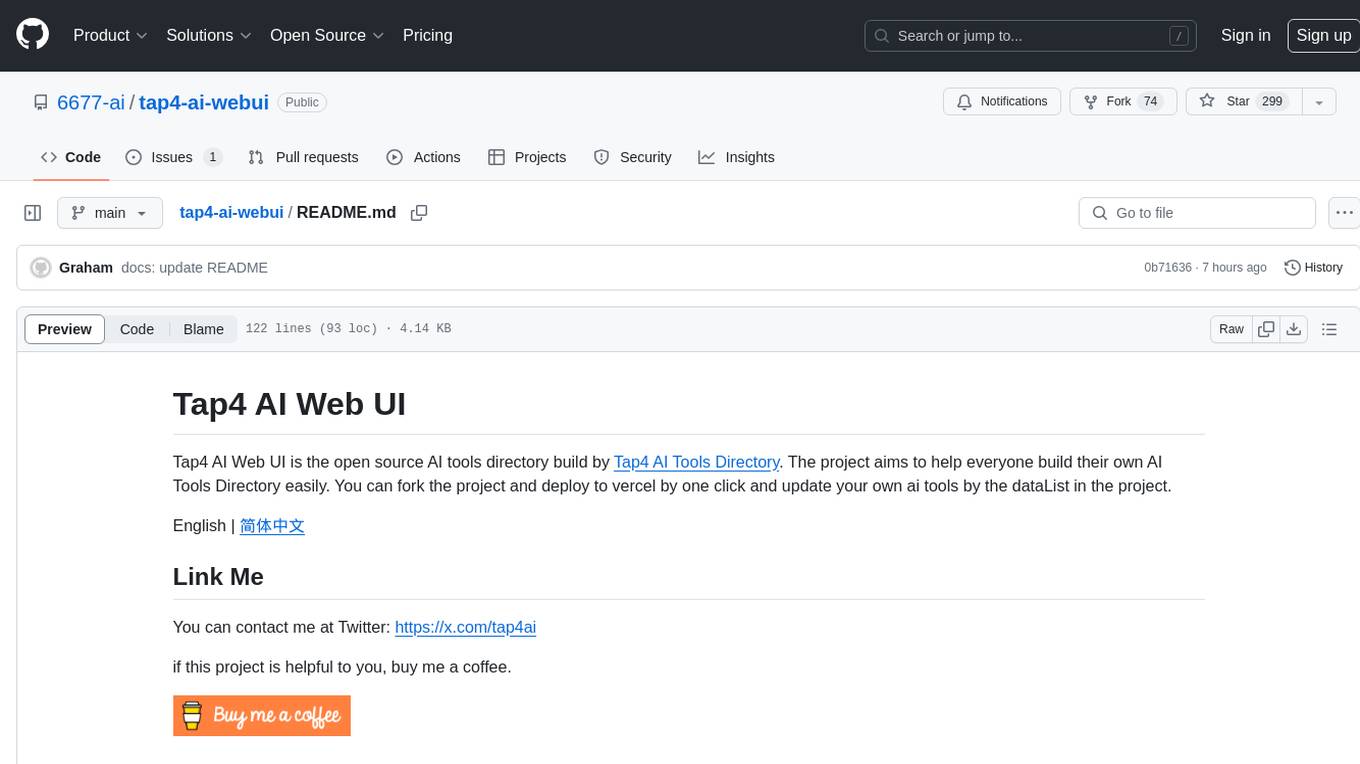
tap4-ai-webui
Tap4 AI Web UI is an open source AI tools directory built by Tap4 AI Tools Directory. The project aims to help everyone build their own AI Tools Directory easily. Users can fork the project, deploy it to Vercel with one click, and update their own AI tools using the data list in the project. The web UI features internationalization, SEO friendliness, dynamic sitemap generation, fast shipping, NEXT 14 with app route, and integration with Supabase serverless database.
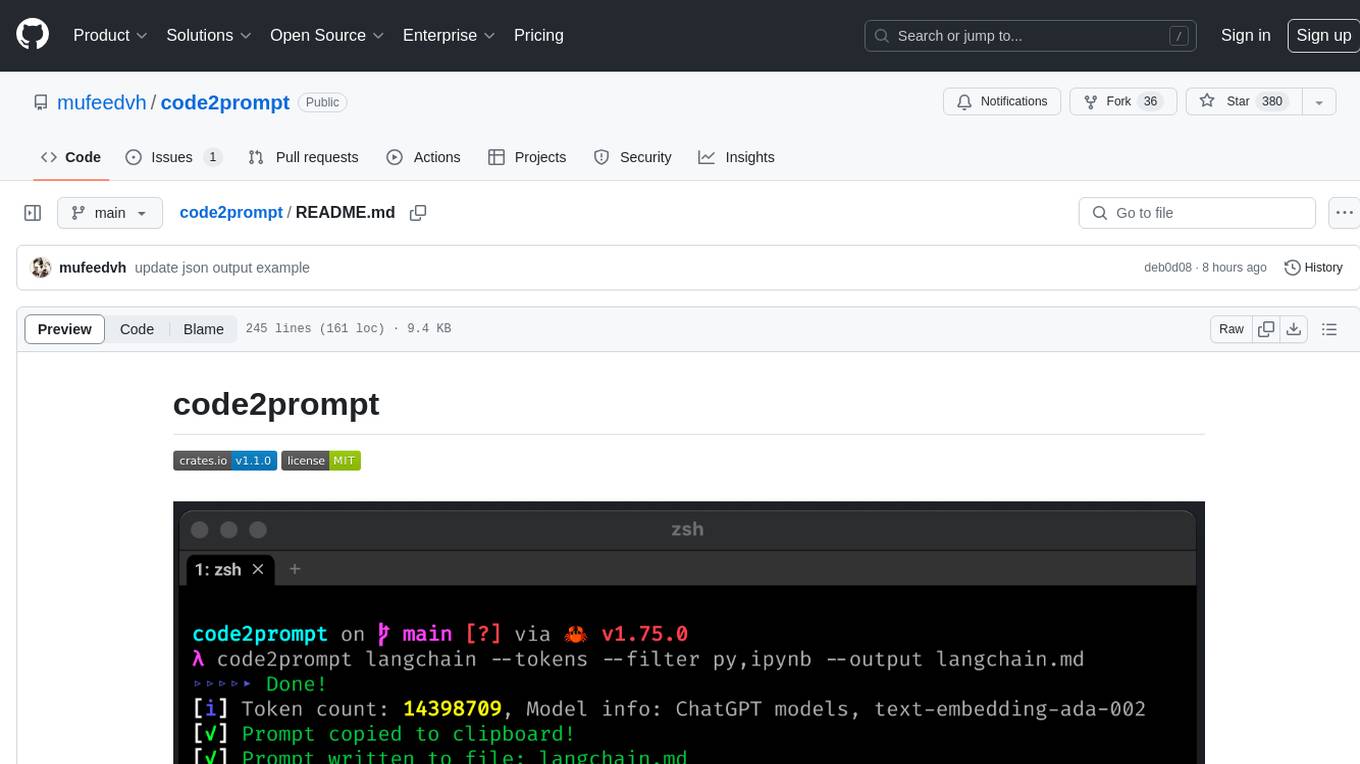
code2prompt
code2prompt is a command-line tool that converts your codebase into a single LLM prompt with a source tree, prompt templating, and token counting. It automates generating LLM prompts from codebases of any size, customizing prompt generation with Handlebars templates, respecting .gitignore, filtering and excluding files using glob patterns, displaying token count, including Git diff output, copying prompt to clipboard, saving prompt to an output file, excluding files and folders, adding line numbers to source code blocks, and more. It helps streamline the process of creating LLM prompts for code analysis, generation, and other tasks.
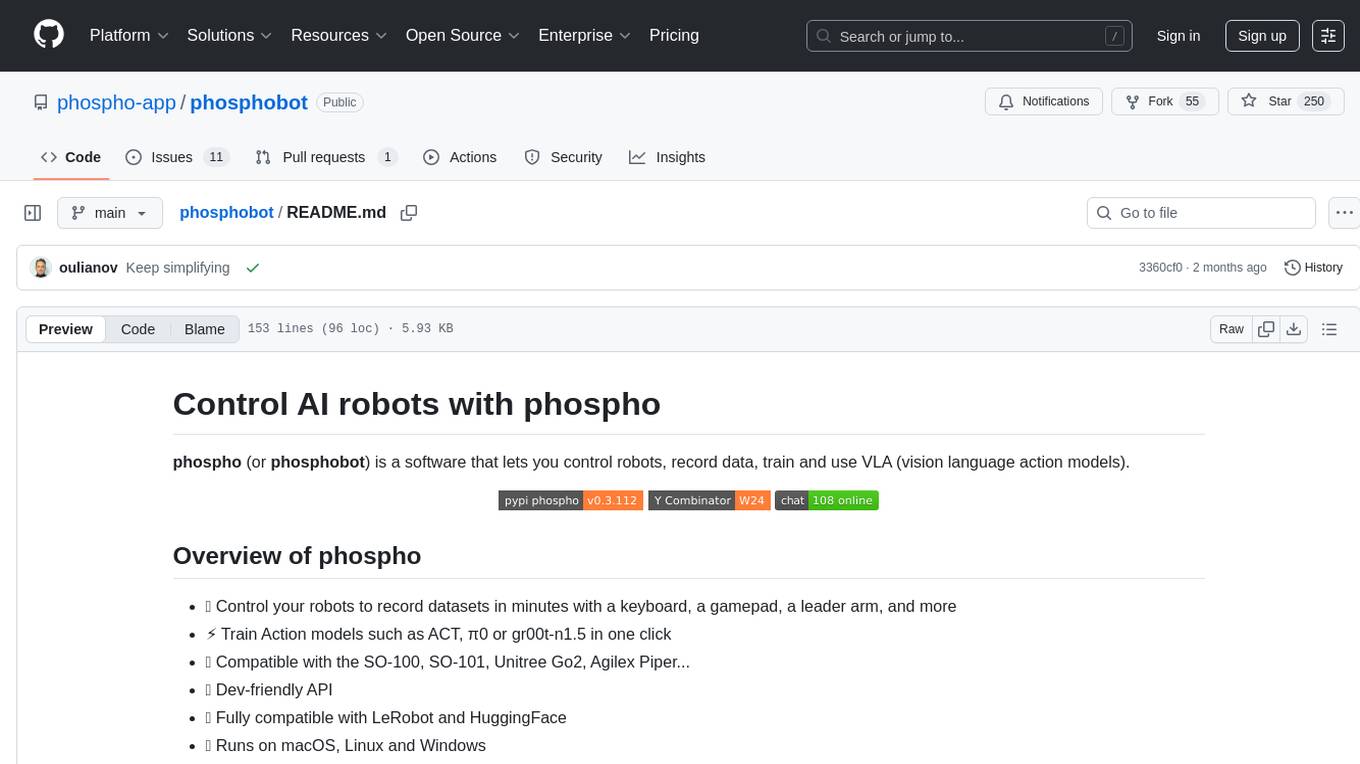
phosphobot
Phosphobot is a software tool designed to control robots, record data, train and use VLA (vision language action) models. It allows users to control robots using various input methods, train action models with ease, and is compatible with a range of robots and cameras. The tool runs on multiple operating systems and provides a user-friendly API for developers. Users can purchase a starter pack or use supported robots, record datasets, train action models, and control robots using the webapp or Python package. Phosphobot is open source, allowing users to extend its functionality with their own robots and cameras.
langwatch
LangWatch is a monitoring and analytics platform designed to track, visualize, and analyze interactions with Large Language Models (LLMs). It offers real-time telemetry to optimize LLM cost and latency, a user-friendly interface for deep insights into LLM behavior, user analytics for engagement metrics, detailed debugging capabilities, and guardrails to monitor LLM outputs for issues like PII leaks and toxic language. The platform supports OpenAI and LangChain integrations, simplifying the process of tracing LLM calls and generating API keys for usage. LangWatch also provides documentation for easy integration and self-hosting options for interested users.
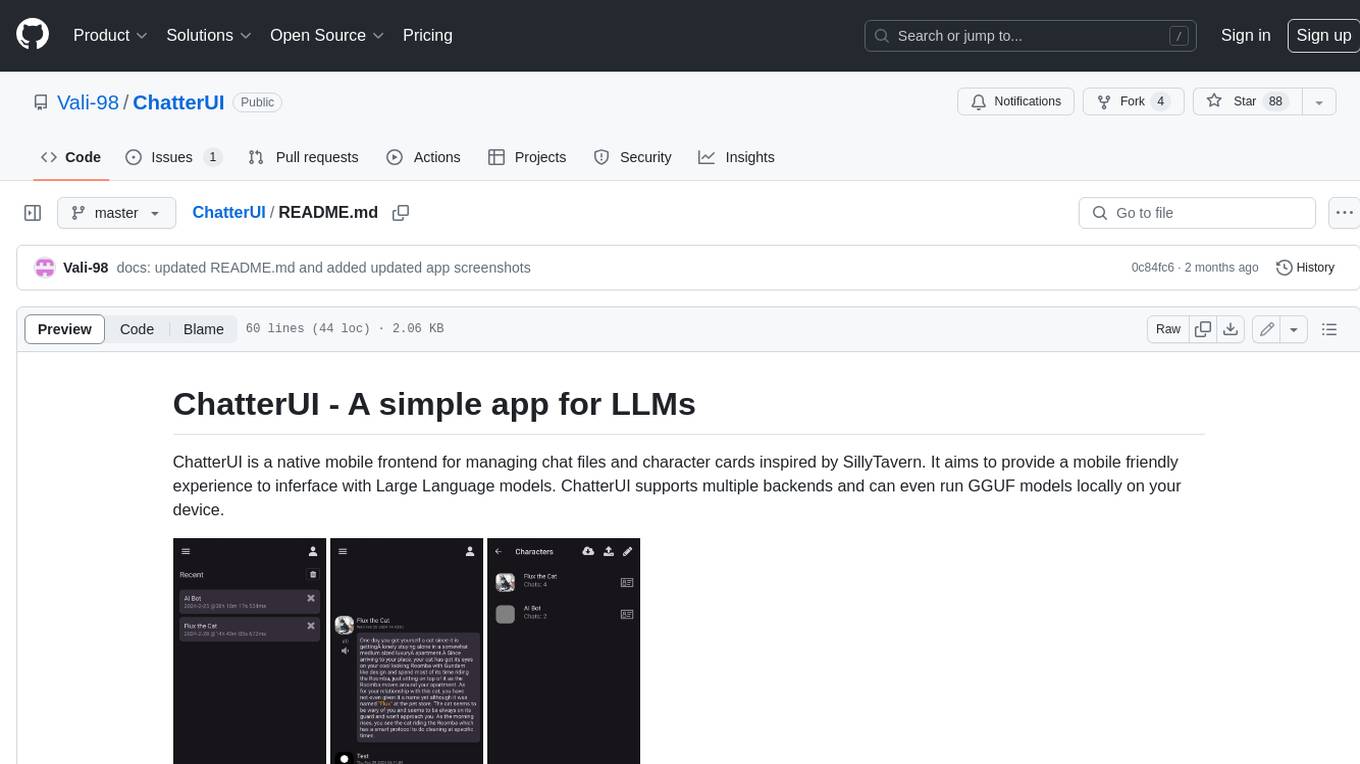
ChatterUI
ChatterUI is a mobile app that allows users to manage chat files and character cards, and to interact with Large Language Models (LLMs). It supports multiple backends, including local, koboldcpp, text-generation-webui, Generic Text Completions, AI Horde, Mancer, Open Router, and OpenAI. ChatterUI provides a mobile-friendly interface for interacting with LLMs, making it easy to use them for a variety of tasks, such as generating text, translating languages, writing code, and answering questions.
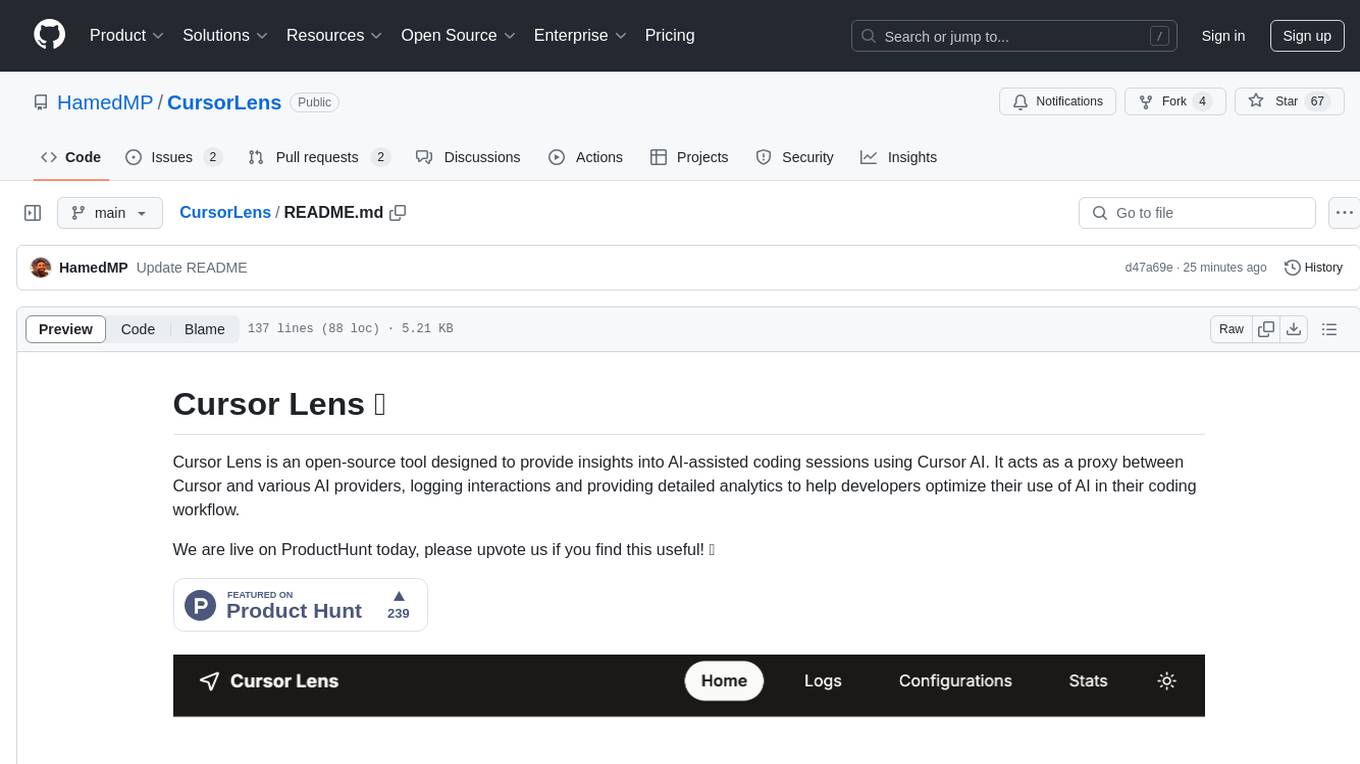
CursorLens
Cursor Lens is an open-source tool that acts as a proxy between Cursor and various AI providers, logging interactions and providing detailed analytics to help developers optimize their use of AI in their coding workflow. It supports multiple AI providers, captures and logs all requests, provides visual analytics on AI usage, allows users to set up and switch between different AI configurations, offers real-time monitoring of AI interactions, tracks token usage, estimates costs based on token usage and model pricing. Built with Next.js, React, PostgreSQL, Prisma ORM, Vercel AI SDK, Tailwind CSS, and shadcn/ui components.
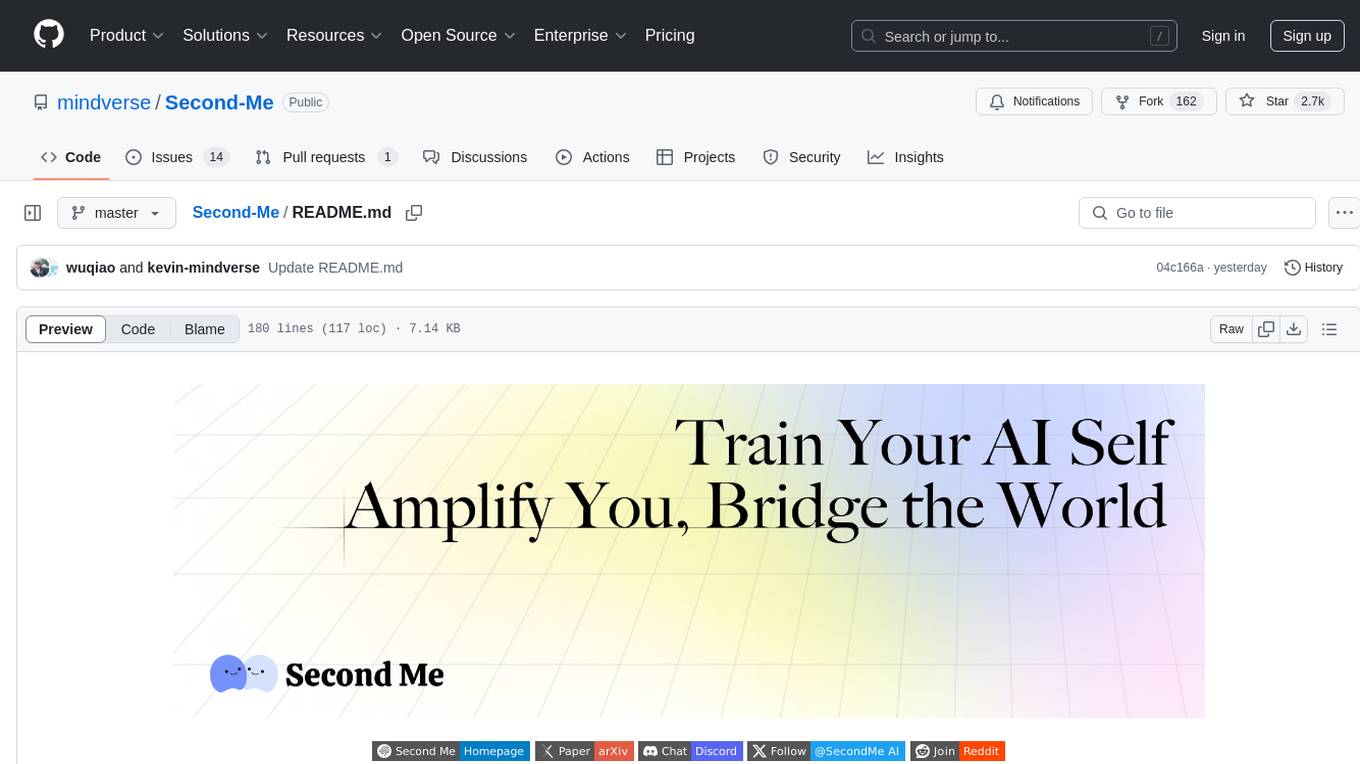
Second-Me
Second Me is an open-source prototype that allows users to craft their own AI self, preserving their identity, context, and interests. It is locally trained and hosted, yet globally connected, scaling intelligence across an AI network. It serves as an AI identity interface, fostering collaboration among AI selves and enabling the development of native AI apps. The tool prioritizes individuality and privacy, ensuring that user information and intelligence remain local and completely private.
For similar tasks
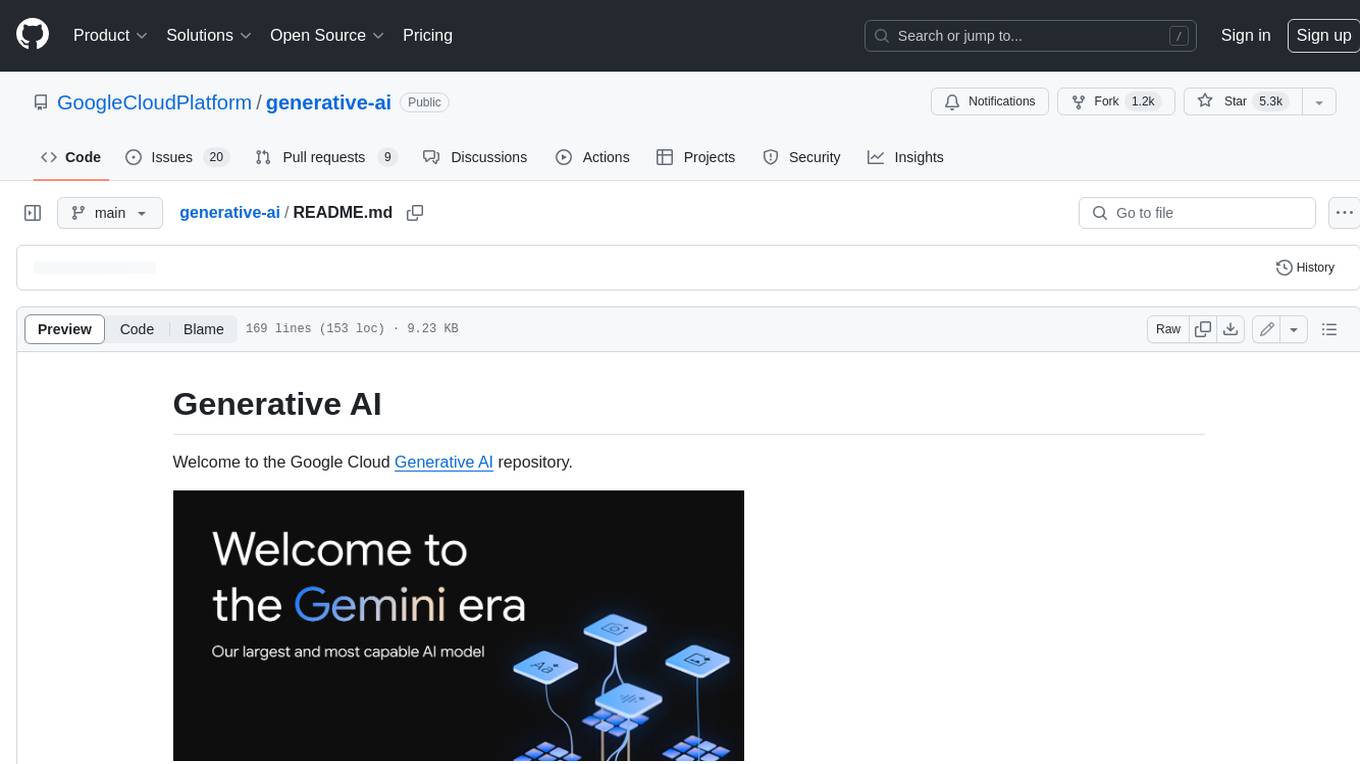
generative-ai
This repository contains notebooks, code samples, sample apps, and other resources that demonstrate how to use, develop and manage generative AI workflows using Generative AI on Google Cloud, powered by Vertex AI. For more Vertex AI samples, please visit the Vertex AI samples Github repository.
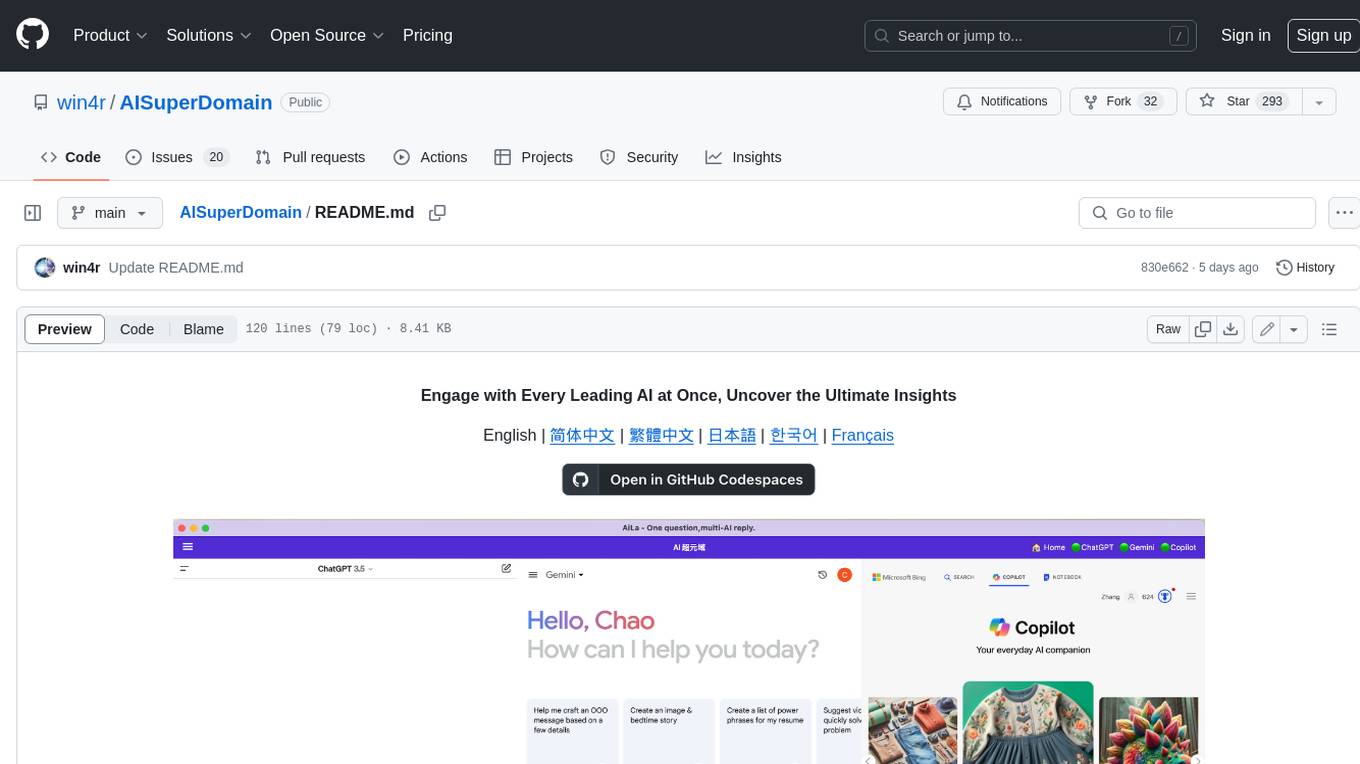
AISuperDomain
Aila Desktop Application is a powerful tool that integrates multiple leading AI models into a single desktop application. It allows users to interact with various AI models simultaneously, providing diverse responses and insights to their inquiries. With its user-friendly interface and customizable features, Aila empowers users to engage with AI seamlessly and efficiently. Whether you're a researcher, student, or professional, Aila can enhance your AI interactions and streamline your workflow.
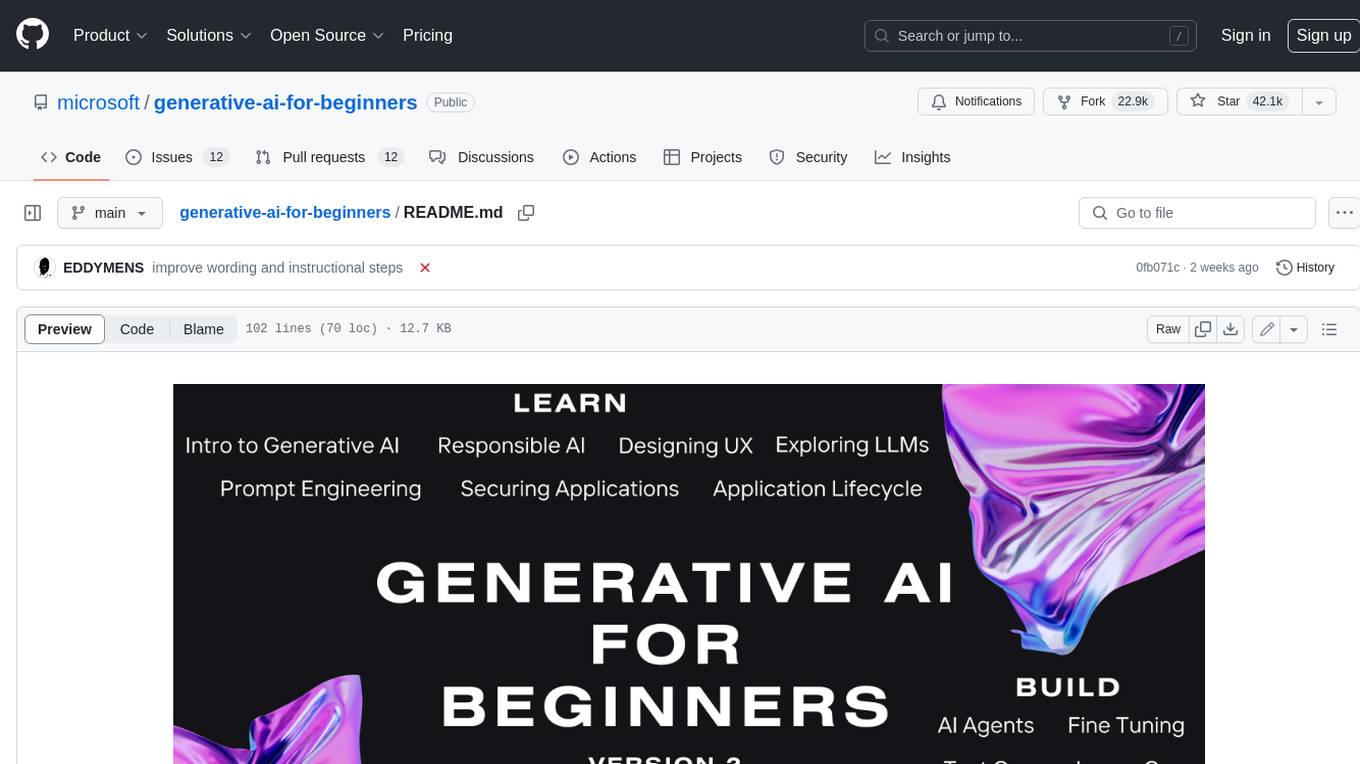
generative-ai-for-beginners
This course has 18 lessons. Each lesson covers its own topic so start wherever you like! Lessons are labeled either "Learn" lessons explaining a Generative AI concept or "Build" lessons that explain a concept and code examples in both **Python** and **TypeScript** when possible. Each lesson also includes a "Keep Learning" section with additional learning tools. **What You Need** * Access to the Azure OpenAI Service **OR** OpenAI API - _Only required to complete coding lessons_ * Basic knowledge of Python or Typescript is helpful - *For absolute beginners check out these Python and TypeScript courses. * A Github account to fork this entire repo to your own GitHub account We have created a **Course Setup** lesson to help you with setting up your development environment. Don't forget to star (🌟) this repo to find it easier later. ## 🧠 Ready to Deploy? If you are looking for more advanced code samples, check out our collection of Generative AI Code Samples in both **Python** and **TypeScript**. ## 🗣️ Meet Other Learners, Get Support Join our official AI Discord server to meet and network with other learners taking this course and get support. ## 🚀 Building a Startup? Sign up for Microsoft for Startups Founders Hub to receive **free OpenAI credits** and up to **$150k towards Azure credits to access OpenAI models through Azure OpenAI Services**. ## 🙏 Want to help? Do you have suggestions or found spelling or code errors? Raise an issue or Create a pull request ## 📂 Each lesson includes: * A short video introduction to the topic * A written lesson located in the README * Python and TypeScript code samples supporting Azure OpenAI and OpenAI API * Links to extra resources to continue your learning ## 🗃️ Lessons | | Lesson Link | Description | Additional Learning | | :-: | :------------------------------------------------------------------------------------------------------------------------------------------: | :---------------------------------------------------------------------------------------------: | ------------------------------------------------------------------------------ | | 00 | Course Setup | **Learn:** How to Setup Your Development Environment | Learn More | | 01 | Introduction to Generative AI and LLMs | **Learn:** Understanding what Generative AI is and how Large Language Models (LLMs) work. | Learn More | | 02 | Exploring and comparing different LLMs | **Learn:** How to select the right model for your use case | Learn More | | 03 | Using Generative AI Responsibly | **Learn:** How to build Generative AI Applications responsibly | Learn More | | 04 | Understanding Prompt Engineering Fundamentals | **Learn:** Hands-on Prompt Engineering Best Practices | Learn More | | 05 | Creating Advanced Prompts | **Learn:** How to apply prompt engineering techniques that improve the outcome of your prompts. | Learn More | | 06 | Building Text Generation Applications | **Build:** A text generation app using Azure OpenAI | Learn More | | 07 | Building Chat Applications | **Build:** Techniques for efficiently building and integrating chat applications. | Learn More | | 08 | Building Search Apps Vector Databases | **Build:** A search application that uses Embeddings to search for data. | Learn More | | 09 | Building Image Generation Applications | **Build:** A image generation application | Learn More | | 10 | Building Low Code AI Applications | **Build:** A Generative AI application using Low Code tools | Learn More | | 11 | Integrating External Applications with Function Calling | **Build:** What is function calling and its use cases for applications | Learn More | | 12 | Designing UX for AI Applications | **Learn:** How to apply UX design principles when developing Generative AI Applications | Learn More | | 13 | Securing Your Generative AI Applications | **Learn:** The threats and risks to AI systems and methods to secure these systems. | Learn More | | 14 | The Generative AI Application Lifecycle | **Learn:** The tools and metrics to manage the LLM Lifecycle and LLMOps | Learn More | | 15 | Retrieval Augmented Generation (RAG) and Vector Databases | **Build:** An application using a RAG Framework to retrieve embeddings from a Vector Databases | Learn More | | 16 | Open Source Models and Hugging Face | **Build:** An application using open source models available on Hugging Face | Learn More | | 17 | AI Agents | **Build:** An application using an AI Agent Framework | Learn More | | 18 | Fine-Tuning LLMs | **Learn:** The what, why and how of fine-tuning LLMs | Learn More |
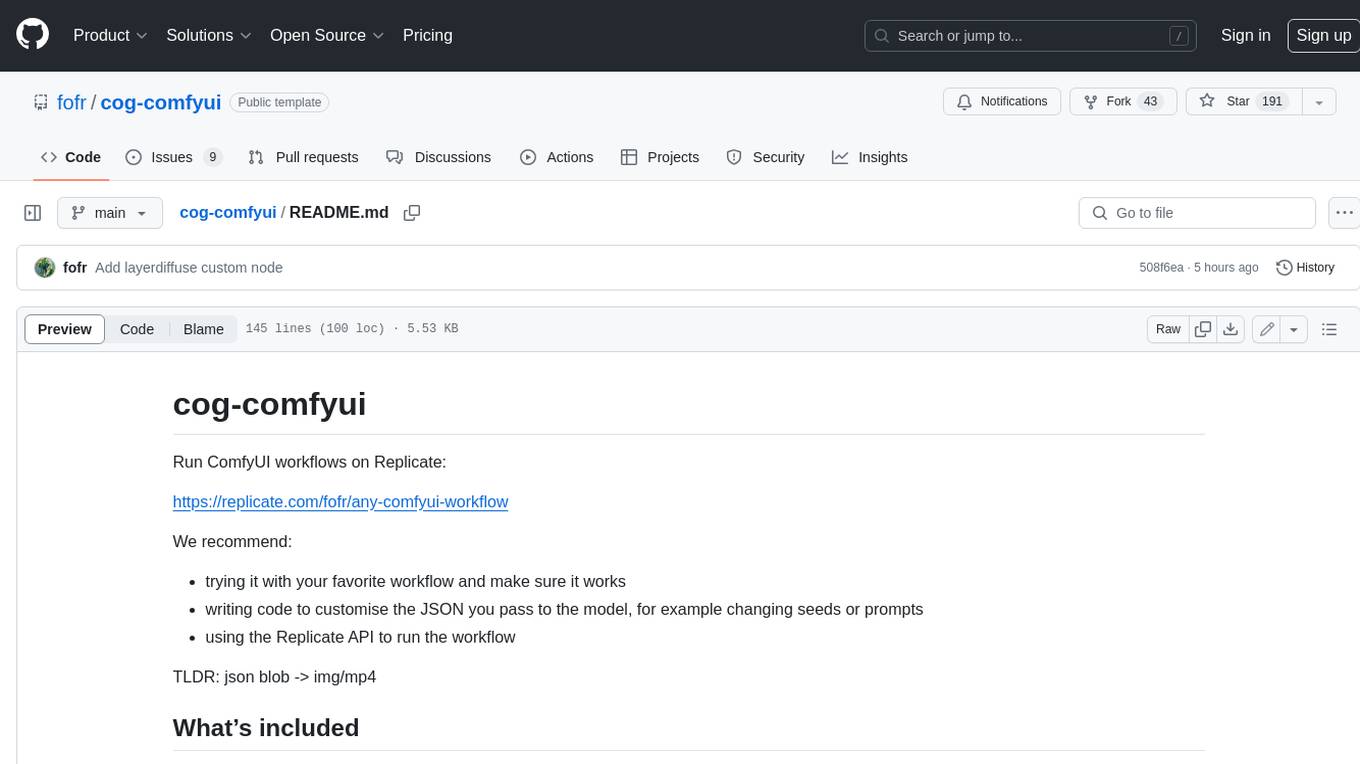
cog-comfyui
Cog-comfyui allows users to run ComfyUI workflows on Replicate. ComfyUI is a visual programming tool for creating and sharing generative art workflows. With cog-comfyui, users can access a variety of pre-trained models and custom nodes to create their own unique artworks. The tool is easy to use and does not require any coding experience. Users simply need to upload their API JSON file and any necessary input files, and then click the "Run" button. Cog-comfyui will then generate the output image or video file.

ai-notes
Notes on AI state of the art, with a focus on generative and large language models. These are the "raw materials" for the https://lspace.swyx.io/ newsletter. This repo used to be called https://github.com/sw-yx/prompt-eng, but was renamed because Prompt Engineering is Overhyped. This is now an AI Engineering notes repo.
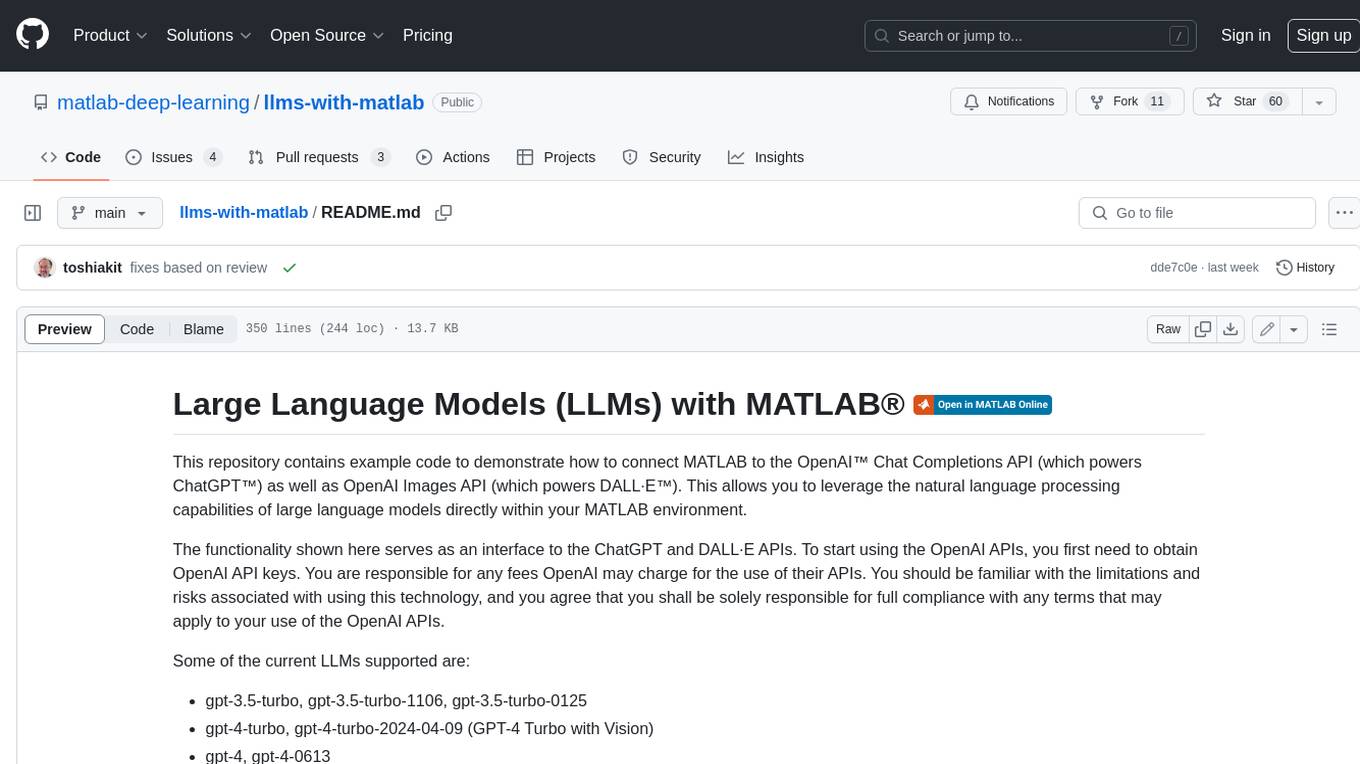
llms-with-matlab
This repository contains example code to demonstrate how to connect MATLAB to the OpenAI™ Chat Completions API (which powers ChatGPT™) as well as OpenAI Images API (which powers DALL·E™). This allows you to leverage the natural language processing capabilities of large language models directly within your MATLAB environment.
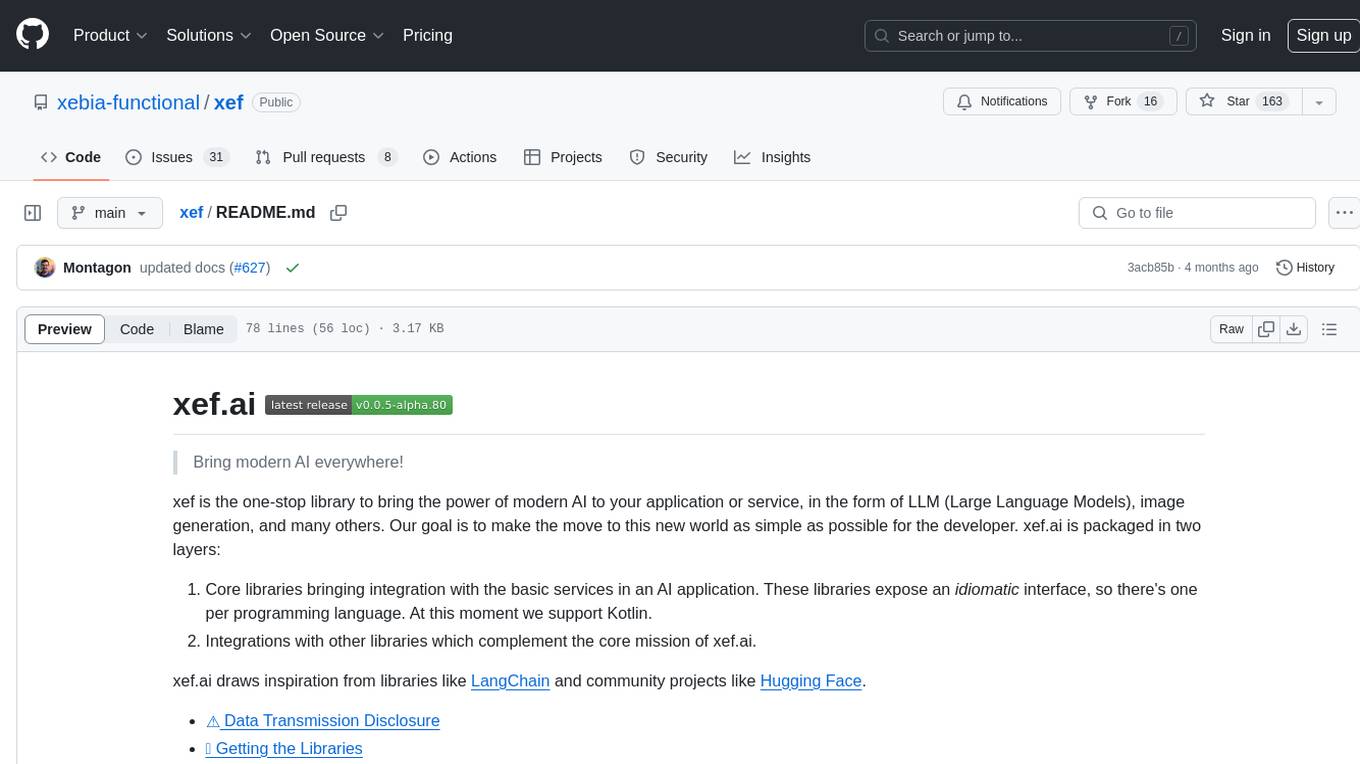
xef
xef.ai is a one-stop library designed to bring the power of modern AI to applications and services. It offers integration with Large Language Models (LLM), image generation, and other AI services. The library is packaged in two layers: core libraries for basic AI services integration and integrations with other libraries. xef.ai aims to simplify the transition to modern AI for developers by providing an idiomatic interface, currently supporting Kotlin. Inspired by LangChain and Hugging Face, xef.ai may transmit source code and user input data to third-party services, so users should review privacy policies and take precautions. Libraries are available in Maven Central under the `com.xebia` group, with `xef-core` as the core library. Developers can add these libraries to their projects and explore examples to understand usage.
CushyStudio
CushyStudio is a generative AI platform designed for creatives of any level to effortlessly create stunning images, videos, and 3D models. It offers CushyApps, a collection of visual tools tailored for different artistic tasks, and CushyKit, an extensive toolkit for custom apps development and task automation. Users can dive into the AI revolution, unleash their creativity, share projects, and connect with a vibrant community. The platform aims to simplify the AI art creation process and provide a user-friendly environment for designing interfaces, adding custom logic, and accessing various tools.
For similar jobs

LLMStack
LLMStack is a no-code platform for building generative AI agents, workflows, and chatbots. It allows users to connect their own data, internal tools, and GPT-powered models without any coding experience. LLMStack can be deployed to the cloud or on-premise and can be accessed via HTTP API or triggered from Slack or Discord.
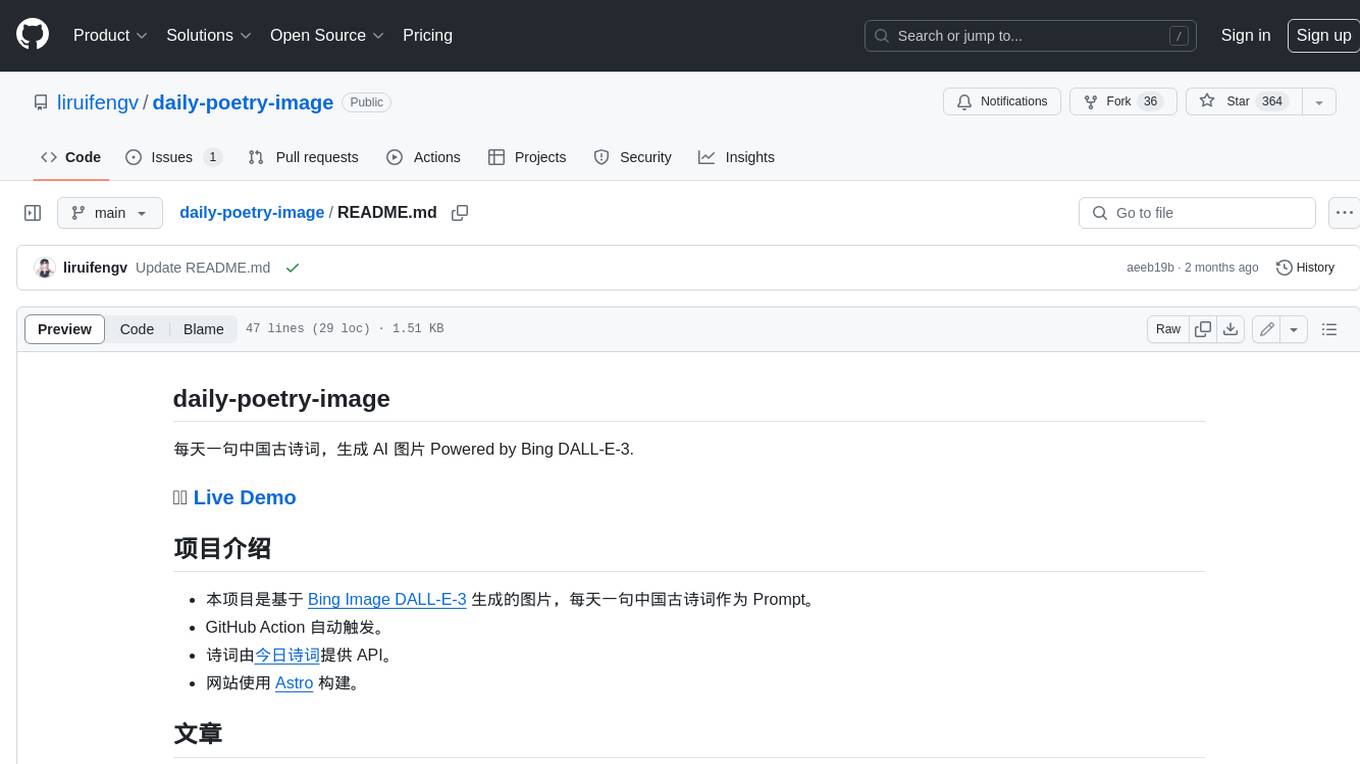
daily-poetry-image
Daily Chinese ancient poetry and AI-generated images powered by Bing DALL-E-3. GitHub Action triggers the process automatically. Poetry is provided by Today's Poem API. The website is built with Astro.

exif-photo-blog
EXIF Photo Blog is a full-stack photo blog application built with Next.js, Vercel, and Postgres. It features built-in authentication, photo upload with EXIF extraction, photo organization by tag, infinite scroll, light/dark mode, automatic OG image generation, a CMD-K menu with photo search, experimental support for AI-generated descriptions, and support for Fujifilm simulations. The application is easy to deploy to Vercel with just a few clicks and can be customized with a variety of environment variables.
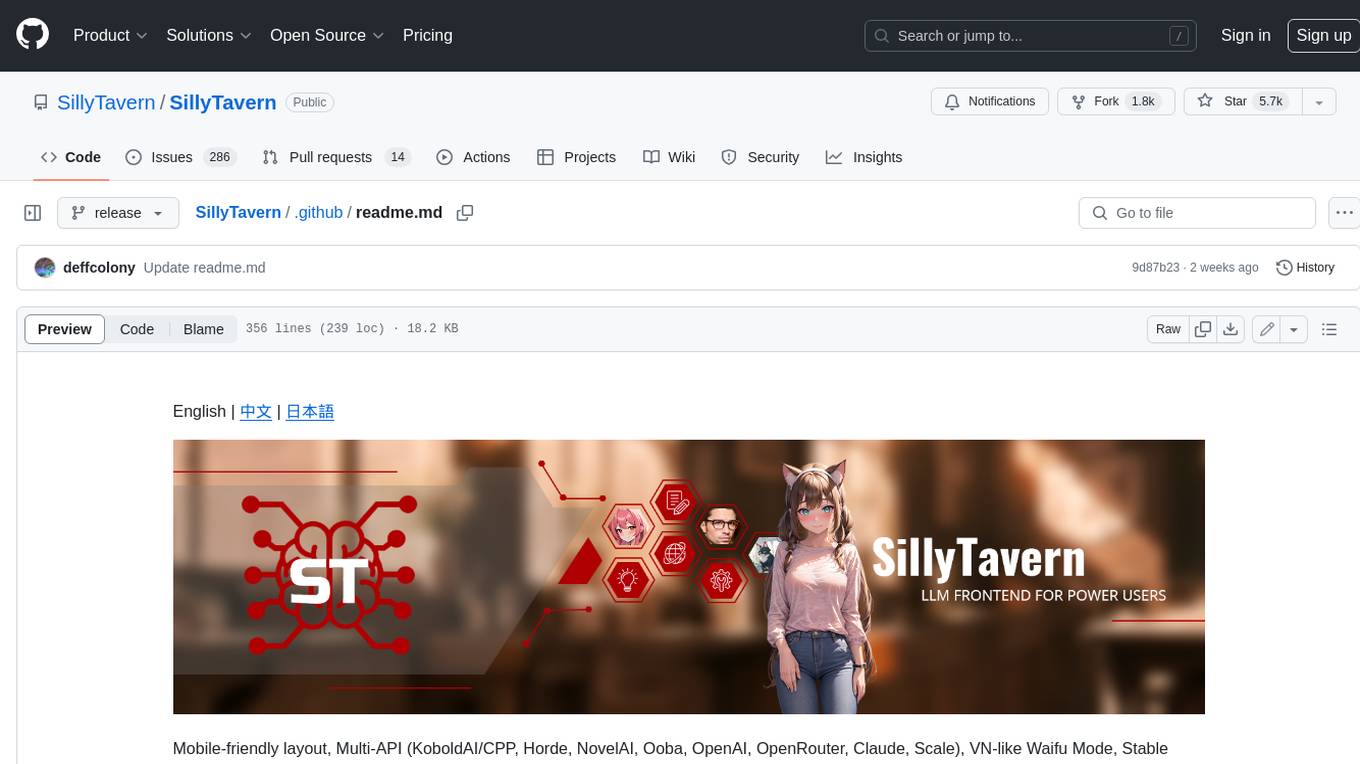
SillyTavern
SillyTavern is a user interface you can install on your computer (and Android phones) that allows you to interact with text generation AIs and chat/roleplay with characters you or the community create. SillyTavern is a fork of TavernAI 1.2.8 which is under more active development and has added many major features. At this point, they can be thought of as completely independent programs.
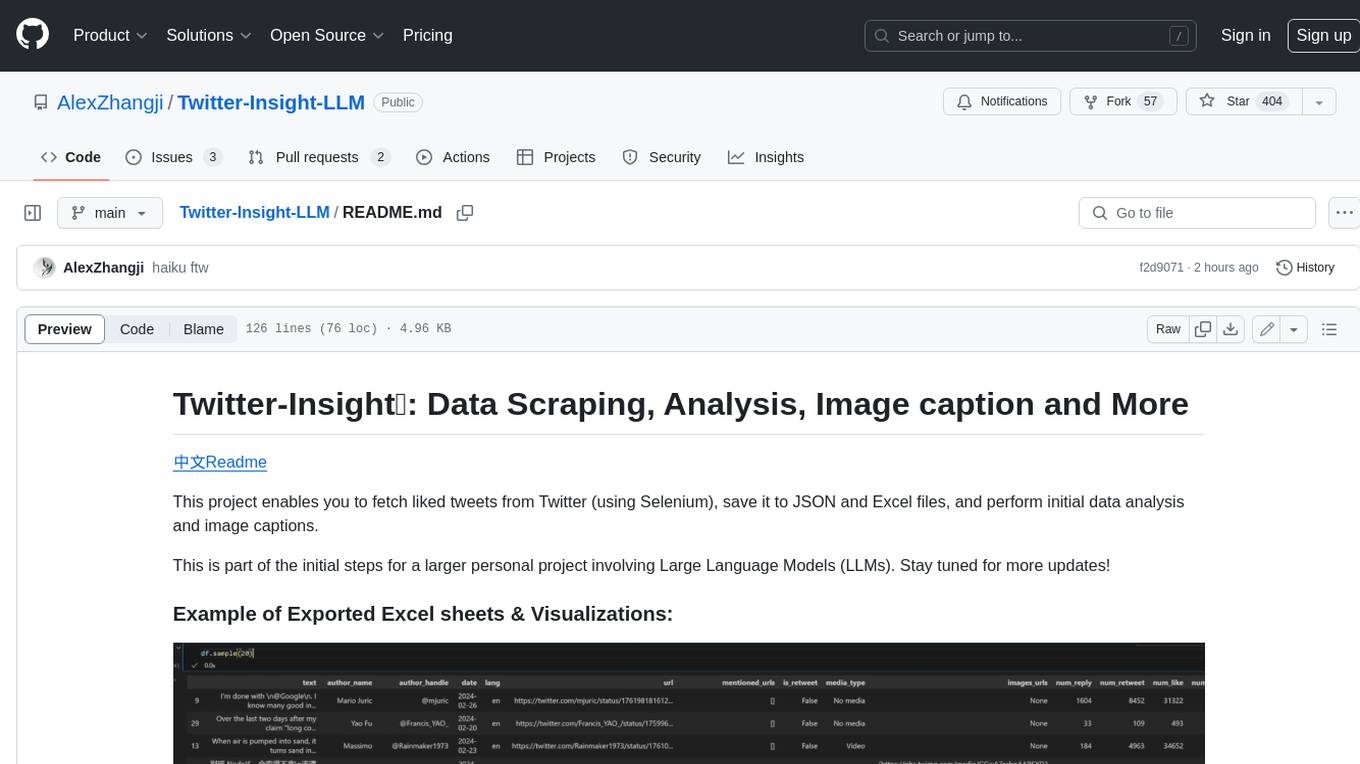
Twitter-Insight-LLM
This project enables you to fetch liked tweets from Twitter (using Selenium), save it to JSON and Excel files, and perform initial data analysis and image captions. This is part of the initial steps for a larger personal project involving Large Language Models (LLMs).
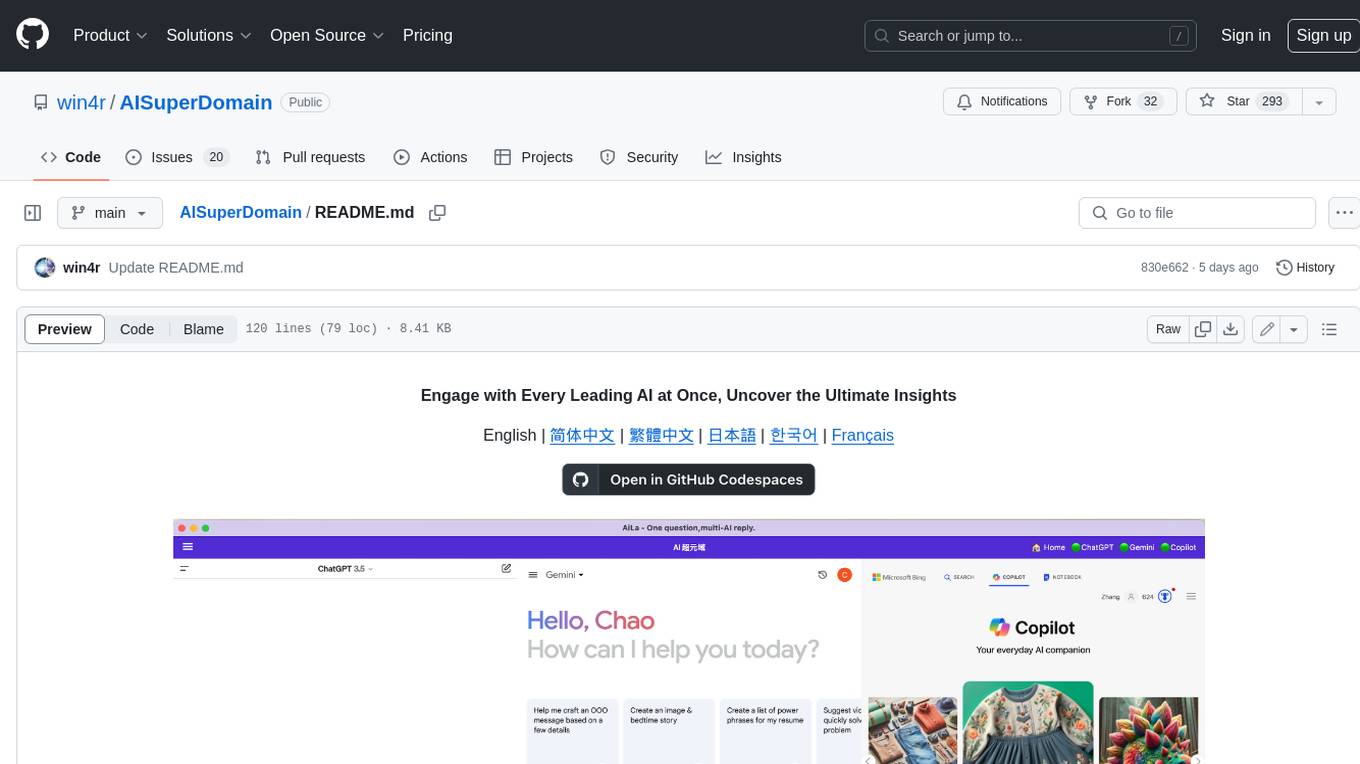
AISuperDomain
Aila Desktop Application is a powerful tool that integrates multiple leading AI models into a single desktop application. It allows users to interact with various AI models simultaneously, providing diverse responses and insights to their inquiries. With its user-friendly interface and customizable features, Aila empowers users to engage with AI seamlessly and efficiently. Whether you're a researcher, student, or professional, Aila can enhance your AI interactions and streamline your workflow.
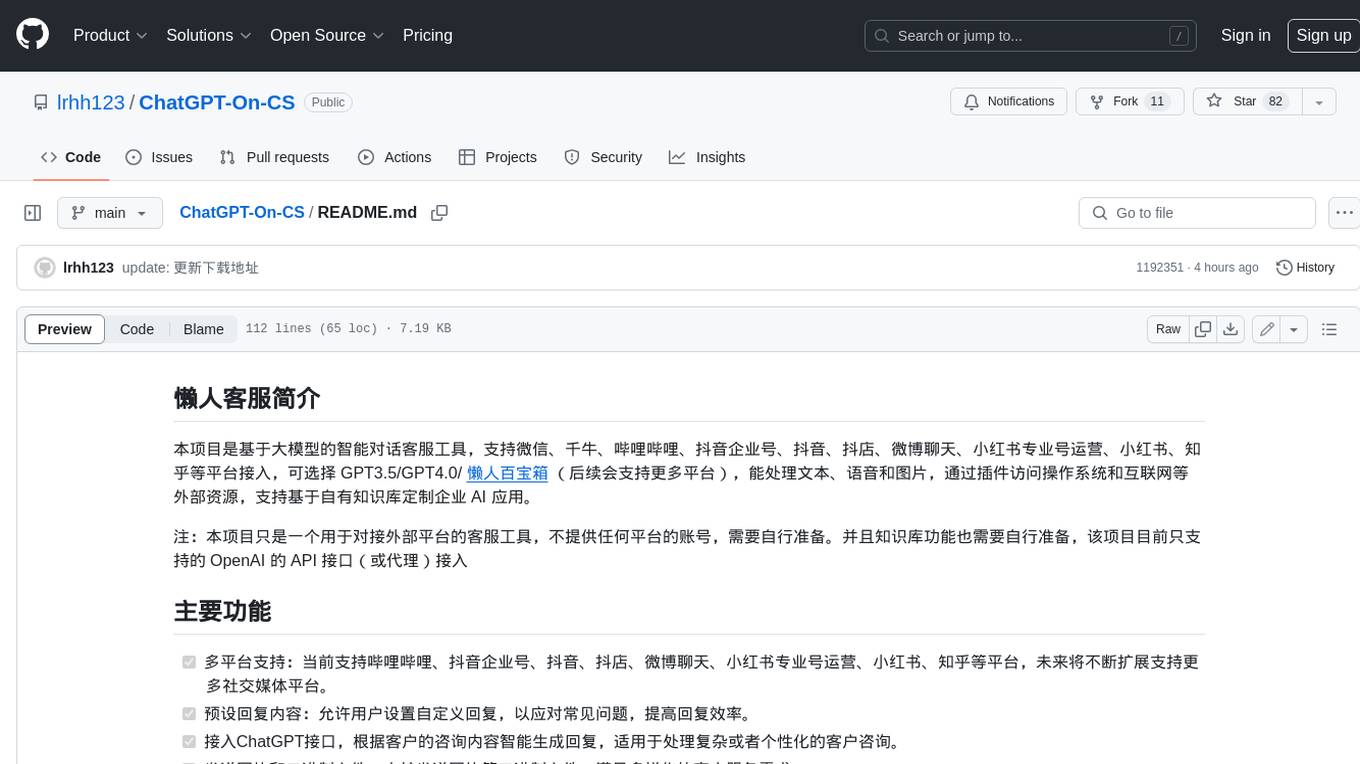
ChatGPT-On-CS
This project is an intelligent dialogue customer service tool based on a large model, which supports access to platforms such as WeChat, Qianniu, Bilibili, Douyin Enterprise, Douyin, Doudian, Weibo chat, Xiaohongshu professional account operation, Xiaohongshu, Zhihu, etc. You can choose GPT3.5/GPT4.0/ Lazy Treasure Box (more platforms will be supported in the future), which can process text, voice and pictures, and access external resources such as operating systems and the Internet through plug-ins, and support enterprise AI applications customized based on their own knowledge base.
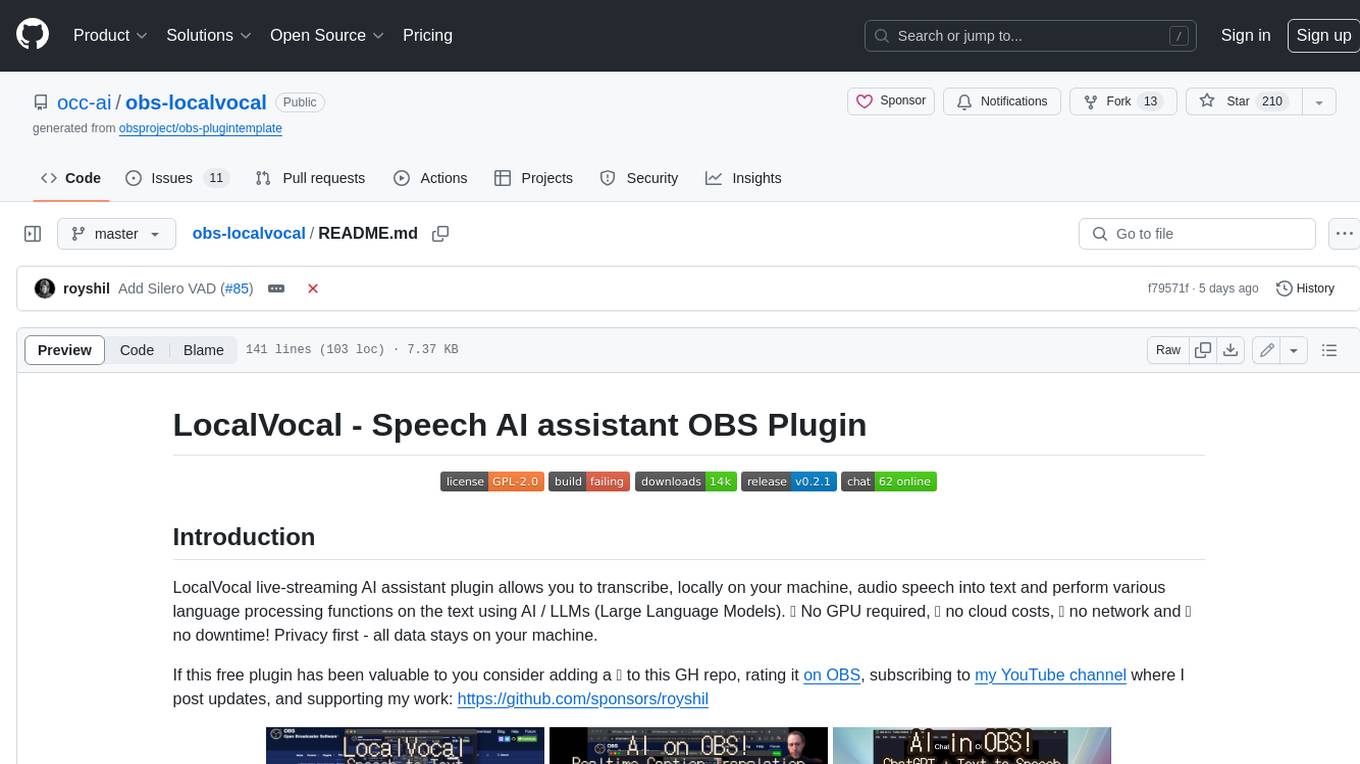
obs-localvocal
LocalVocal is a live-streaming AI assistant plugin for OBS that allows you to transcribe audio speech into text and perform various language processing functions on the text using AI / LLMs (Large Language Models). It's privacy-first, with all data staying on your machine, and requires no GPU, cloud costs, network, or downtime.
