
obs-urlsource
OBS plugin to fetch data from a URL or file, connect to an API or AI service, parse responses and display text, image or audio on scene
Stars: 136
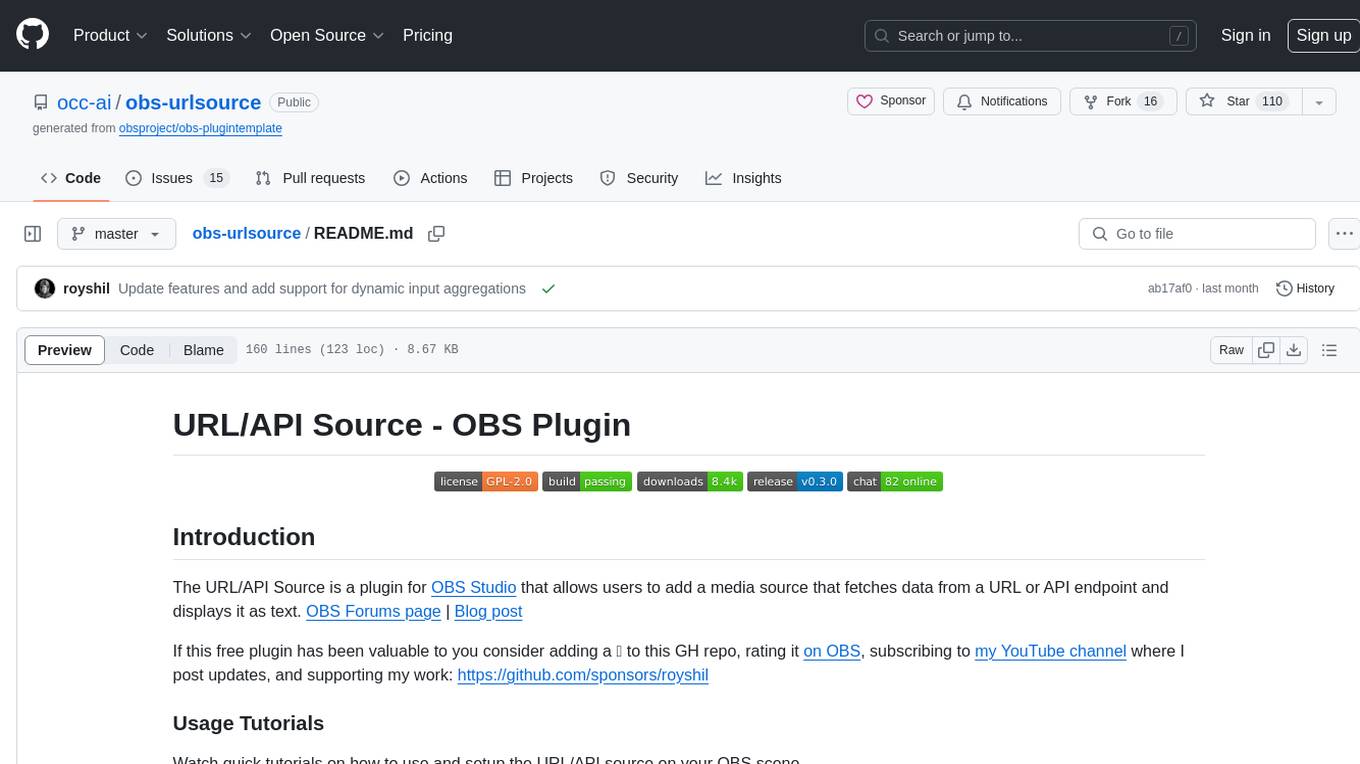
The URL/API Source is a plugin for OBS Studio that allows users to add a media source fetching data from a URL or API endpoint and displaying it as text. It supports input and output templating, various request types, output parsing (JSON, XML/HTML, Regex, CSS selectors), live data updating, output styling, and formatting. Future features include authentication, websocket support, more parsing options, request types, and output formats. The plugin is cross-platform compatible and actively maintained by the developer. Users can support the project on GitHub.
README:
The URL/API Source is a plugin for OBS Studio that allows fetcing data from a URL, API endpoint or file and displays it as text, image or even audio. OBS Forums page | Blog post
If this free plugin has been valuable to you consider adding a ⭐ to this GH repo, rating it on OBS, subscribing to my YouTube channel where I post updates, and supporting my work on GitHub, Patreon or OpenCollective
Watch quick tutorials on how to use and setup the URL/API source on your OBS scene.
Additional things to do with URL/API source to upgrade your content:
- HTML live website Scraping (18 min)
- Use ChatGPT
- Live Narration of your content with GPT
- Text-to-Speech with Coqui
- Live data from Google Sheets with API
- Send captions to YouTube API
- Get VSCode live data with API
- Translate with DeepL API
Out of ideas on what to do with URL/API Source? Here's a repo with 1,000s of public APIs https://github.com/public-apis/public-apis
The URL source supports both input and output templating using the Inja engine.
Output templates include {{output}} in case of a singular extraction from the response or {{output1}},{{output2}},... in case of multiple extracted value. In addition the {{body}} variable contains the entire body of the response in case of JSON. Advanced output templating functions can be achieved through Inja like looping over arrays, etc.
The input template works for the URL (querystring or REST path) or the POST body
Use the {{input}} variable to insert the output from a Text source. Inja advanced templates are available too.
A special function strftime is available for formatting the current time using conventions from C++ STL (strftime), as well as urlencode which is useful for dynamic input in the querystring.
The internal template renderer supports HTML4 and CSS with a reduced subset of feautures. It is quite powerful and can render tables and apply various styling to the text.
Image render is supported with the <img /> tag, and external URLs are supported as well. For example <img src="{{output}}" /> could be used to dynamically render an image URL coming from the response.
Watch an explanation of the major parts of the code and how they work together.
Features:
- HTTP request types: GET, POST
- Request headers (for e.g. API Key or Auth token)
- Request body for POST
- Multiple dynamic inputs from several Text or Image sources (base64)
- Output parsing: JSON (JSONPointer & JSONPath), XML/HTML (XPath & XQuery), Key-Value, Regex and CSS selectors
- Update timer for live updating data
- Test of the request to find the right parsing
- Output styling (font, color, etc.) and formatting (via regex post processing)
- Output Image (via image URL or image data on the response)
- Output text to external Text Source and audio to external Media Source
- Output to multiple sources with one request (Output Mapping)
- Multi-value (array, union) parsed output capture, object unpacking (via Inja)
- Dynamic input aggregations (time-based, "empty"-based)
Coming soon:
- Authentication (Basic, Digest, OAuth)
- Websocket support
- More parsing options (CSV, etc.)
- More request types (HTTP PUT / DELETE / PATCH, and GraphQL)
- More output formats (Markdown, slim, reStructured, HAML, etc.)
Check out our other plugins:
- Background Removal removes background from webcam without a green screen.
- Detect will find and track >80 types of objects in any source that provides an image in real-time
- LocalVocal speech AI assistant plugin for real-time, local transcription (captions), translation and more language functions
- Polyglot translation AI plugin for real-time, local translation to hunderds of languages
- 🚧 Experimental 🚧 CleanStream for real-time filler word (uh,um) and profanity removal from live audio stream
If you like this work, which is given to you completely free of charge, please consider supporting it on GitHub: https://github.com/sponsors/royshil
Check out the latest releases for downloads and install instructions.
The plugin was built and tested on Mac OSX (Intel & Apple silicon), Windows and Linux.
Start by cloning this repo to a directory of your choice.
Using the CI pipeline scripts, locally you would just call the zsh script. By default this builds a universal binary for both Intel and Apple Silicon. To build for a specific architecture please see .github/scripts/.build.zsh for the -arch options.
$ ./.github/scripts/build-macos -c ReleaseThe above script should succeed and the plugin files (e.g. obs-urlsource.plugin) will reside in the ./release/Release folder off of the root. Copy the .plugin file to the OBS directory e.g. ~/Library/Application Support/obs-studio/plugins.
To get .pkg installer file, run for example
$ ./.github/scripts/package-macos -c Release(Note that maybe the outputs will be in the Release folder and not the install folder like pakage-macos expects, so you will need to rename the folder from build_x86_64/Release to build_x86_64/install)
Use the CI scripts again
$ ./.github/scripts/build-linux.shCopy the results to the standard OBS folders on Ubuntu
$ sudo cp -R release/RelWithDebInfo/lib/* /usr/lib/x86_64-linux-gnu/
$ sudo cp -R release/RelWithDebInfo/share/* /usr/share/Note: The official OBS plugins guide recommends adding plugins to the ~/.config/obs-studio/plugins folder.
Use the CI scripts again, for example:
> .github/scripts/Build-Windows.ps1 -Target x64 -CMakeGenerator "Visual Studio 17 2022"The build should exist in the ./release folder off the root. You can manually install the files in the OBS directory.
For Tasks:
Click tags to check more tools for each tasksFor Jobs:
Alternative AI tools for obs-urlsource
Similar Open Source Tools
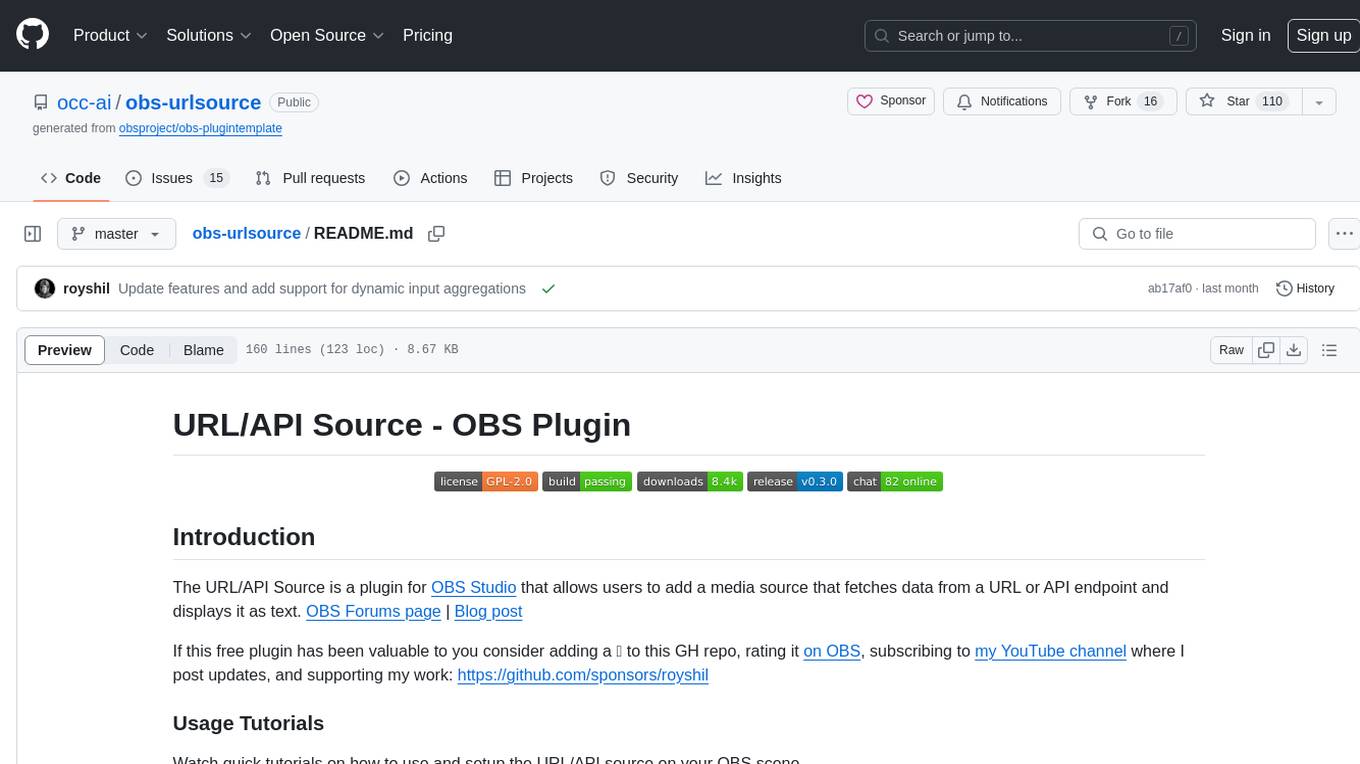
obs-urlsource
The URL/API Source is a plugin for OBS Studio that allows users to add a media source fetching data from a URL or API endpoint and displaying it as text. It supports input and output templating, various request types, output parsing (JSON, XML/HTML, Regex, CSS selectors), live data updating, output styling, and formatting. Future features include authentication, websocket support, more parsing options, request types, and output formats. The plugin is cross-platform compatible and actively maintained by the developer. Users can support the project on GitHub.
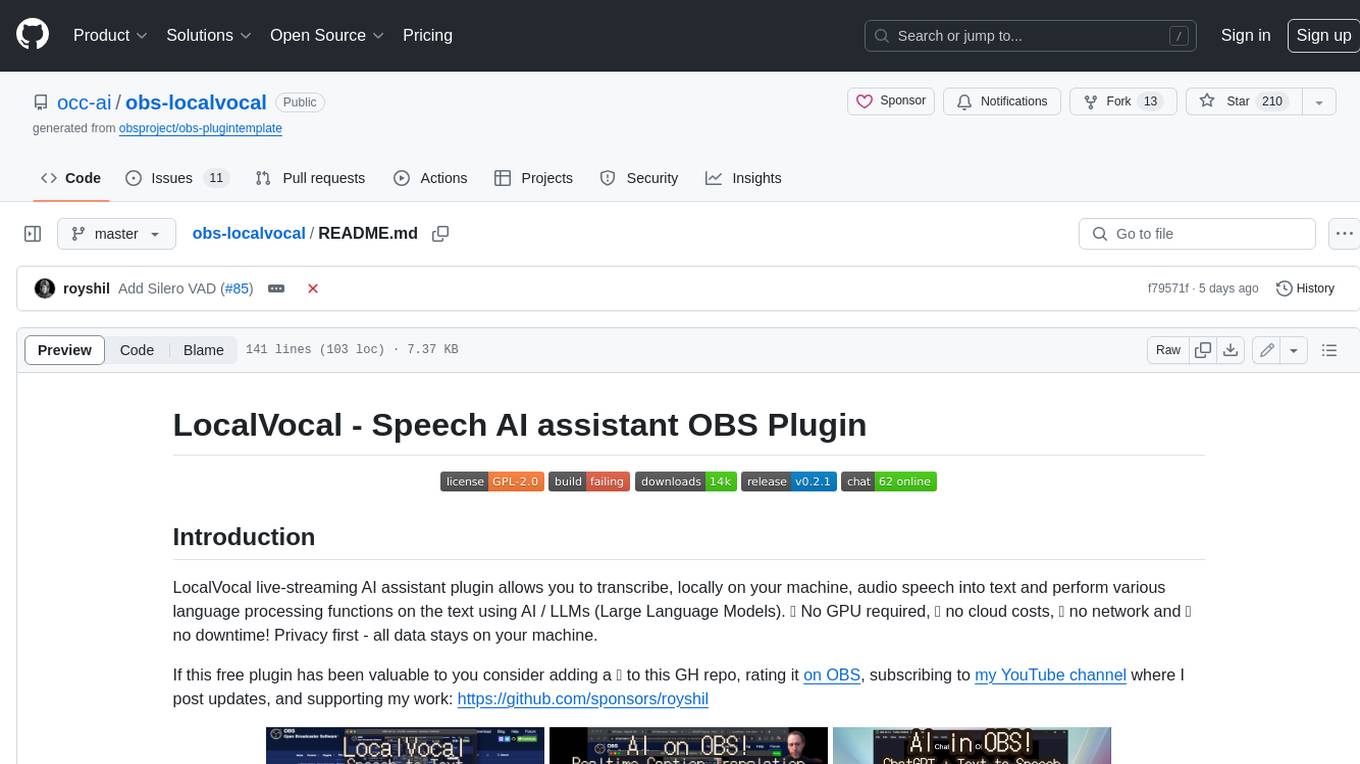
obs-localvocal
LocalVocal is a live-streaming AI assistant plugin for OBS that allows you to transcribe audio speech into text and perform various language processing functions on the text using AI / LLMs (Large Language Models). It's privacy-first, with all data staying on your machine, and requires no GPU, cloud costs, network, or downtime.
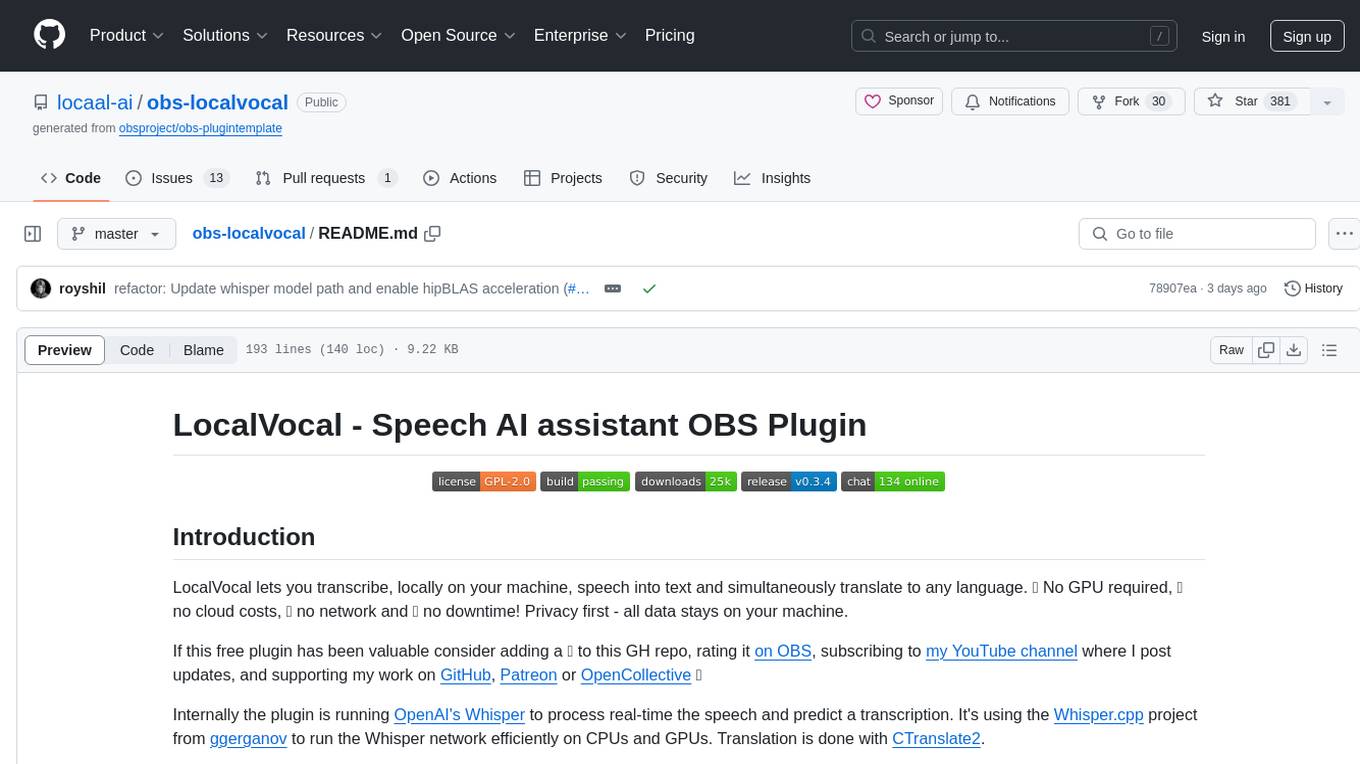
obs-localvocal
LocalVocal is a Speech AI assistant OBS Plugin that enables users to transcribe speech into text and translate it into any language locally on their machine. The plugin runs OpenAI's Whisper for real-time speech processing and prediction. It supports features like transcribing audio in real-time, displaying captions on screen, sending captions to files, syncing captions with recordings, and translating captions to major languages. Users can bring their own Whisper model, filter or replace captions, and experience partial transcriptions for streaming. The plugin is privacy-focused, requiring no GPU, cloud costs, network, or downtime.
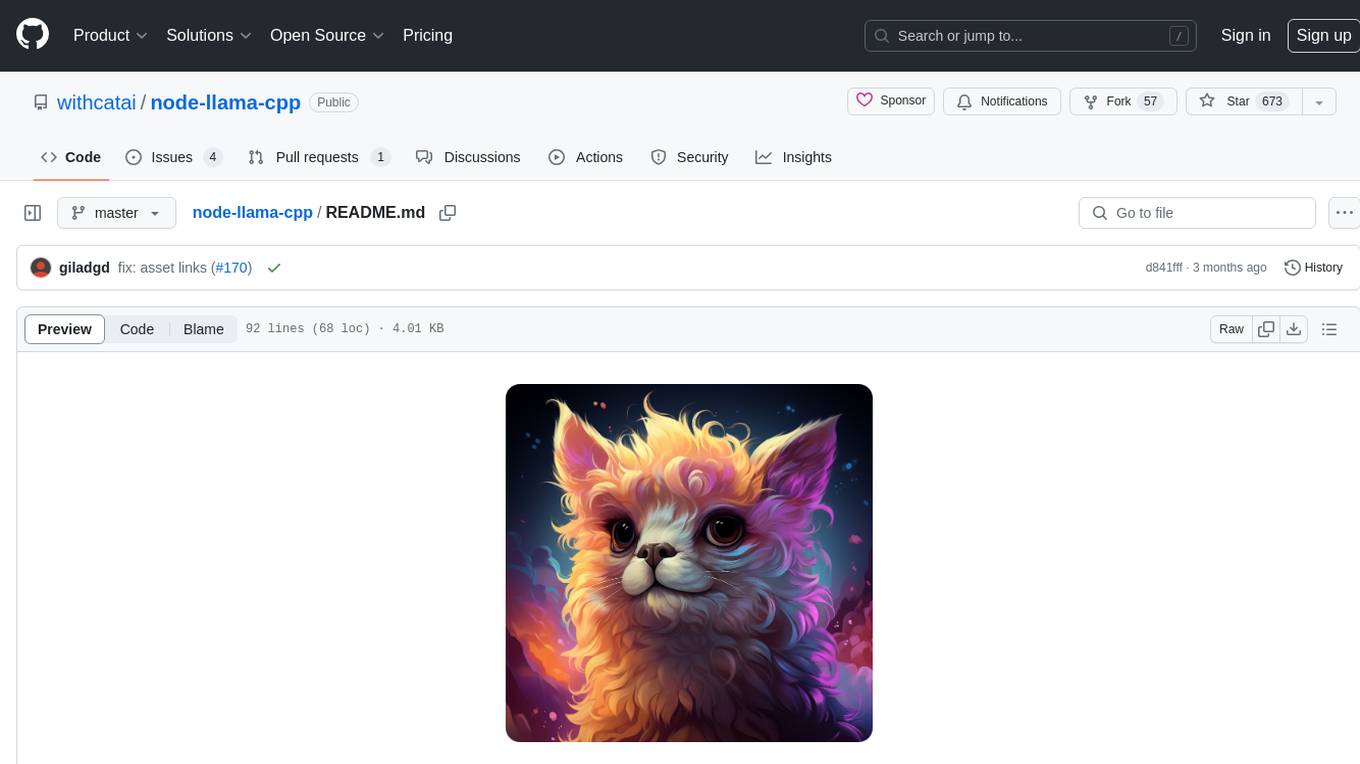
node-llama-cpp
node-llama-cpp is a tool that allows users to run AI models locally on their machines. It provides pre-built bindings with the option to build from source using cmake. Users can interact with text generation models, chat with models using a chat wrapper, and force models to generate output in a parseable format like JSON. The tool supports Metal and CUDA, offers CLI functionality for chatting with models without coding, and ensures up-to-date compatibility with the latest version of llama.cpp. Installation includes pre-built binaries for macOS, Linux, and Windows, with the option to build from source if binaries are not available for the platform.
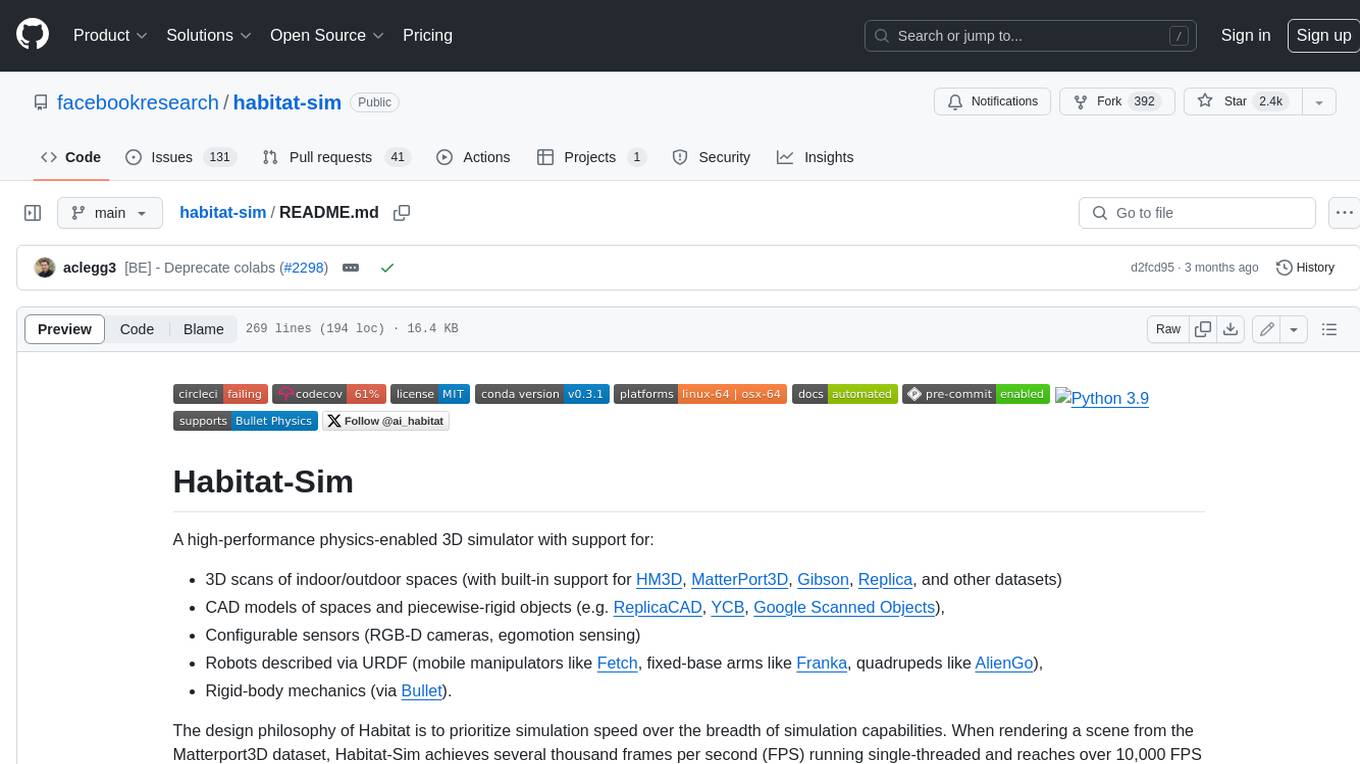
habitat-sim
Habitat-Sim is a high-performance physics-enabled 3D simulator with support for 3D scans of indoor/outdoor spaces, CAD models of spaces and piecewise-rigid objects, configurable sensors, robots described via URDF, and rigid-body mechanics. It prioritizes simulation speed over the breadth of simulation capabilities, achieving several thousand frames per second (FPS) running single-threaded and over 10,000 FPS multi-process on a single GPU when rendering a scene from the Matterport3D dataset. Habitat-Sim simulates a Fetch robot interacting in ReplicaCAD scenes at over 8,000 steps per second (SPS), where each ‘step’ involves rendering 1 RGBD observation (128×128 pixels) and rigid-body dynamics for 1/30sec.
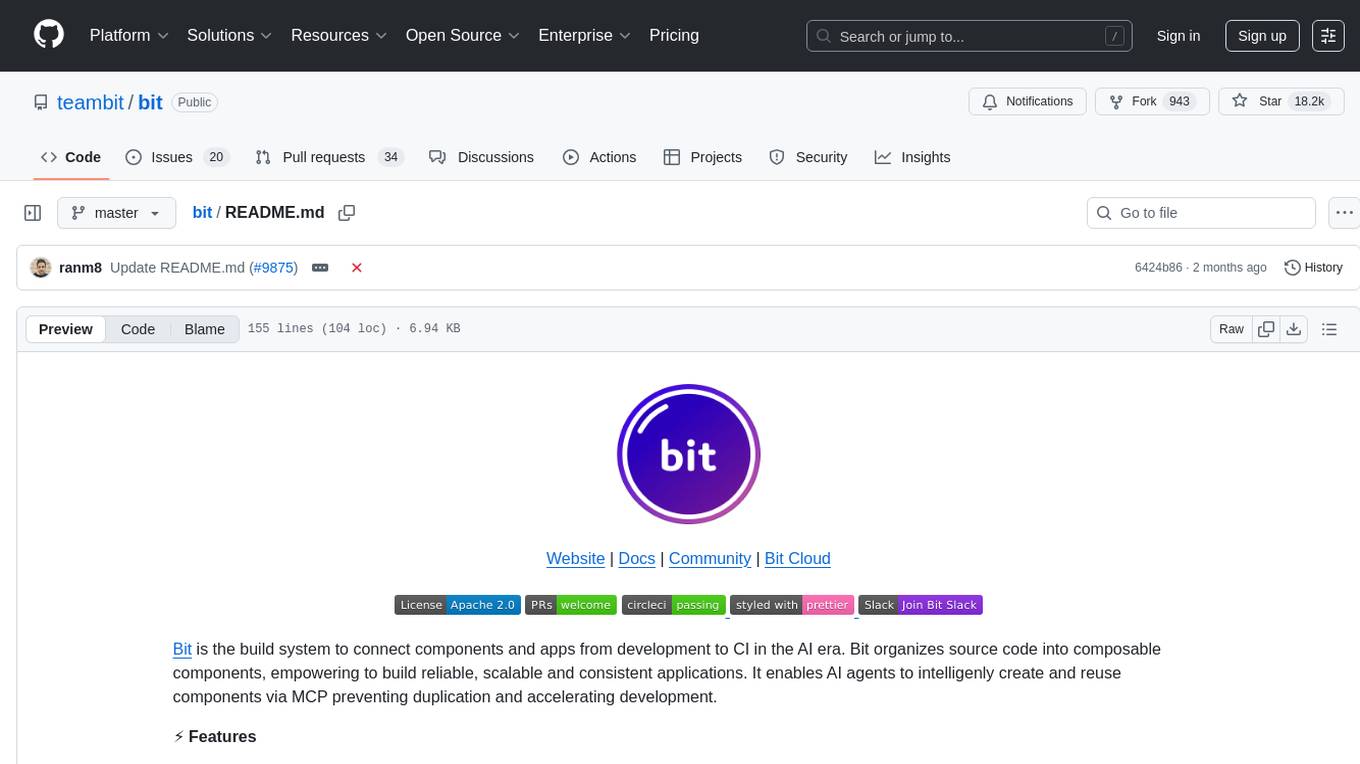
bit
Bit is a build system that organizes source code into composable components, enabling the creation of reliable, scalable, and consistent applications. It supports the creation of reusable UI components, standard building blocks, shell applications, and atomic deployments. Bit is compatible with various tools in the JavaScript ecosystem and offers official dev environments for popular frameworks. It can be used in different codebase structures like monorepos or polyrepos, and even without repositories. Users can install Bit, create shell applications, compose components, release and deploy components, and modernize existing projects using Bit Cloud or self-hosted scopes.
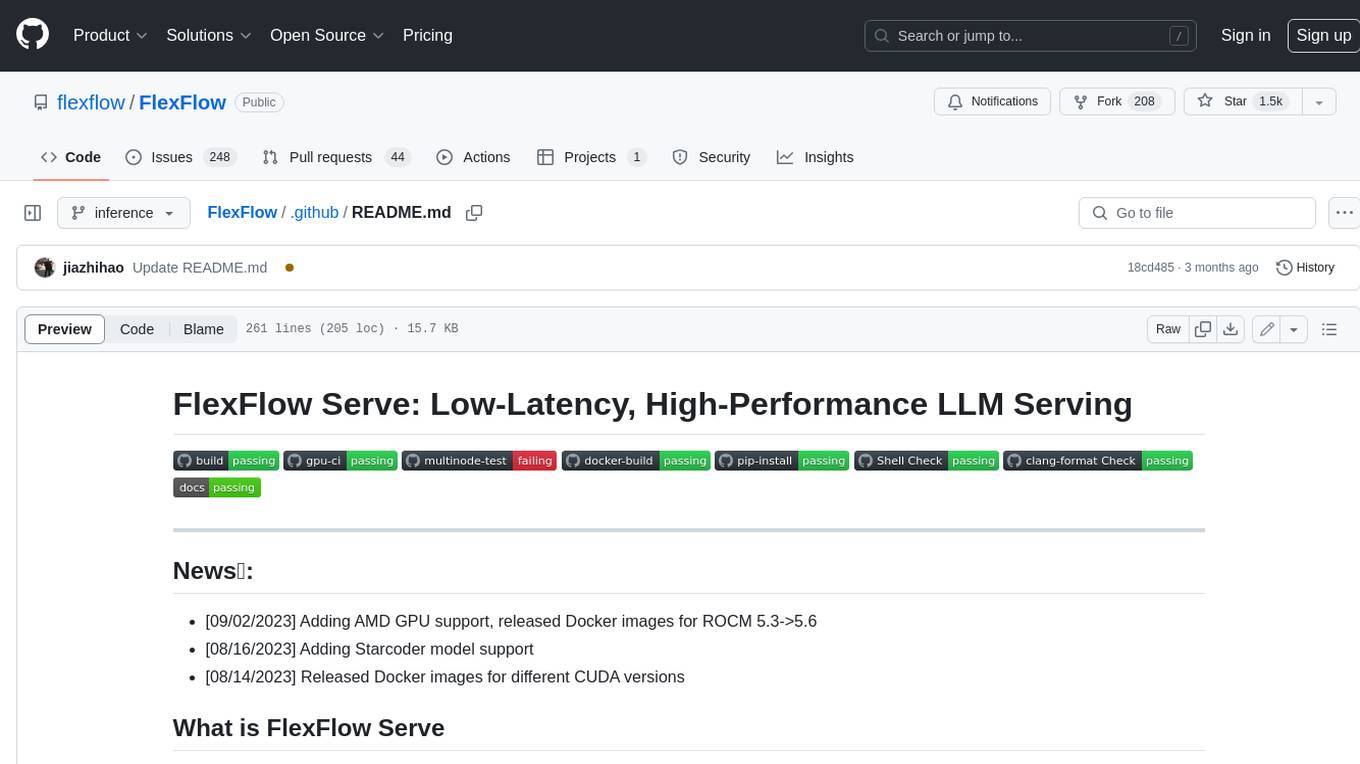
FlexFlow
FlexFlow Serve is an open-source compiler and distributed system for **low latency**, **high performance** LLM serving. FlexFlow Serve outperforms existing systems by 1.3-2.0x for single-node, multi-GPU inference and by 1.4-2.4x for multi-node, multi-GPU inference.

lerobot
LeRobot is a state-of-the-art AI library for real-world robotics in PyTorch. It aims to provide models, datasets, and tools to lower the barrier to entry to robotics, focusing on imitation learning and reinforcement learning. LeRobot offers pretrained models, datasets with human-collected demonstrations, and simulation environments. It plans to support real-world robotics on affordable and capable robots. The library hosts pretrained models and datasets on the Hugging Face community page.
raglite
RAGLite is a Python toolkit for Retrieval-Augmented Generation (RAG) with PostgreSQL or SQLite. It offers configurable options for choosing LLM providers, database types, and rerankers. The toolkit is fast and permissive, utilizing lightweight dependencies and hardware acceleration. RAGLite provides features like PDF to Markdown conversion, multi-vector chunk embedding, optimal semantic chunking, hybrid search capabilities, adaptive retrieval, and improved output quality. It is extensible with a built-in Model Context Protocol server, customizable ChatGPT-like frontend, document conversion to Markdown, and evaluation tools. Users can configure RAGLite for various tasks like configuring, inserting documents, running RAG pipelines, computing query adapters, evaluating performance, running MCP servers, and serving frontends.
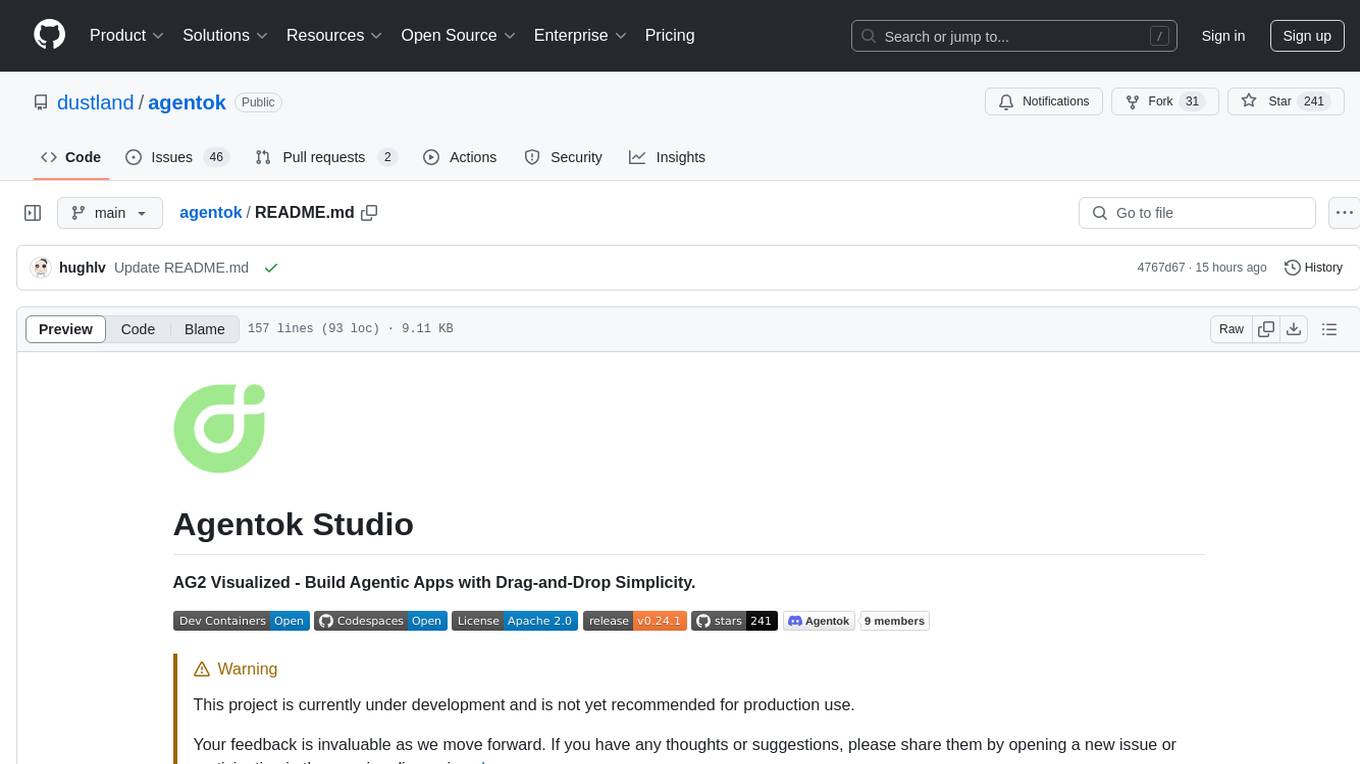
agentok
Agentok Studio is a tool built upon AG2, a powerful agent framework from Microsoft, offering intuitive visual tools to streamline the creation and management of complex agent-based workflows. It simplifies the process for creators and developers by generating native Python code with minimal dependencies, enabling users to create self-contained code that can be executed anywhere. The tool is currently under development and not recommended for production use, but contributions are welcome from the community to enhance its capabilities and functionalities.
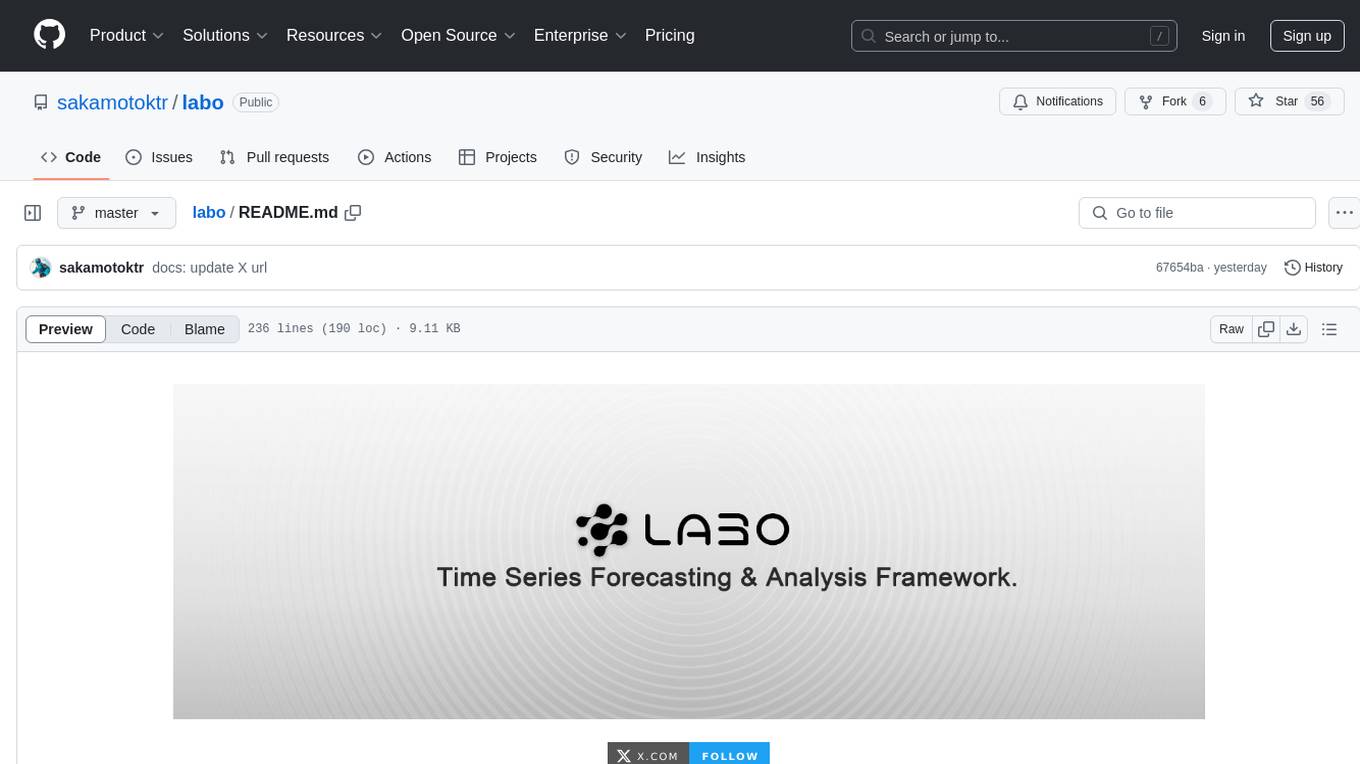
labo
LABO is a time series forecasting and analysis framework that integrates pre-trained and fine-tuned LLMs with multi-domain agent-based systems. It allows users to create and tune agents easily for various scenarios, such as stock market trend prediction and web public opinion analysis. LABO requires a specific runtime environment setup, including system requirements, Python environment, dependency installations, and configurations. Users can fine-tune their own models using LABO's Low-Rank Adaptation (LoRA) for computational efficiency and continuous model updates. Additionally, LABO provides a Python library for building model training pipelines and customizing agents for specific tasks.
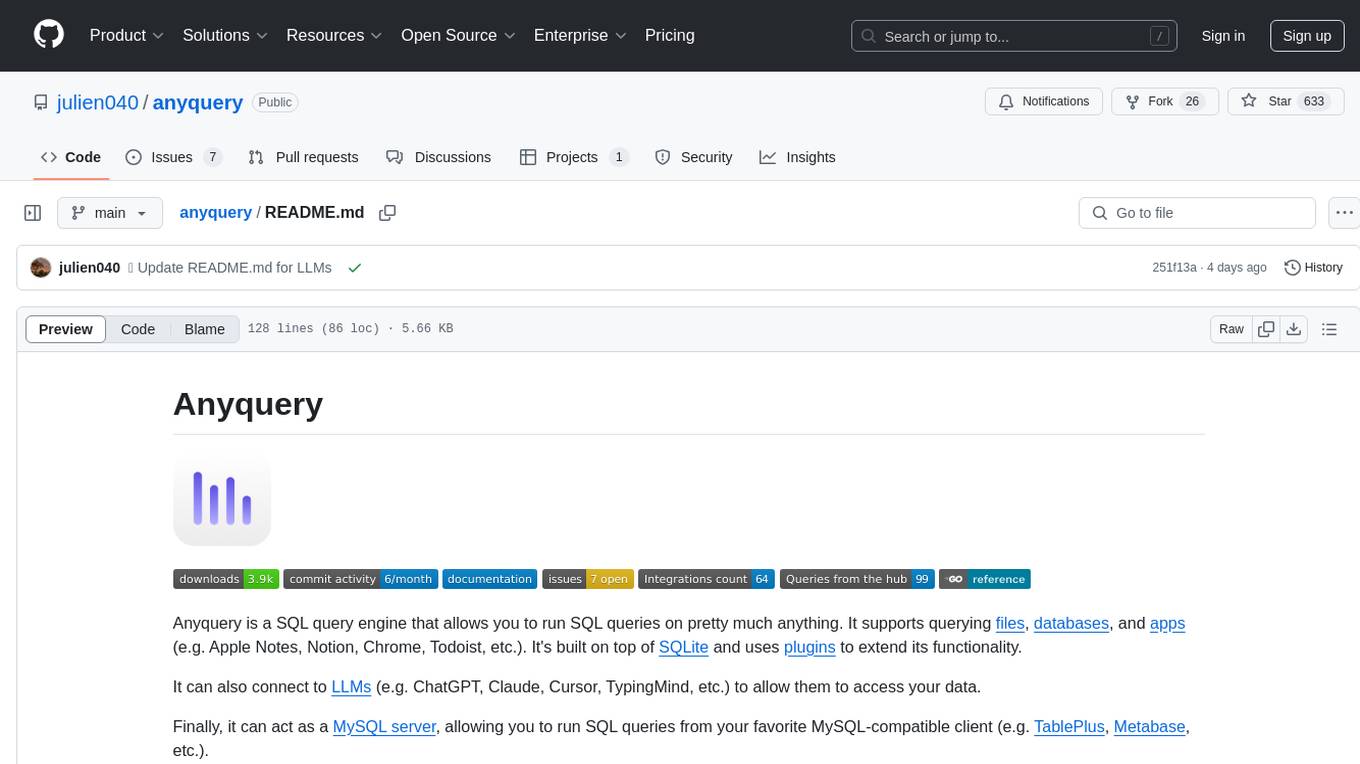
anyquery
Anyquery is a SQL query engine built on SQLite that allows users to run SQL queries on various data sources like files, databases, and apps. It can connect to LLMs to access data and act as a MySQL server for running queries. The tool is extensible through plugins and supports various installation methods like Homebrew, APT, YUM/DNF, Scoop, Winget, and Chocolatey.
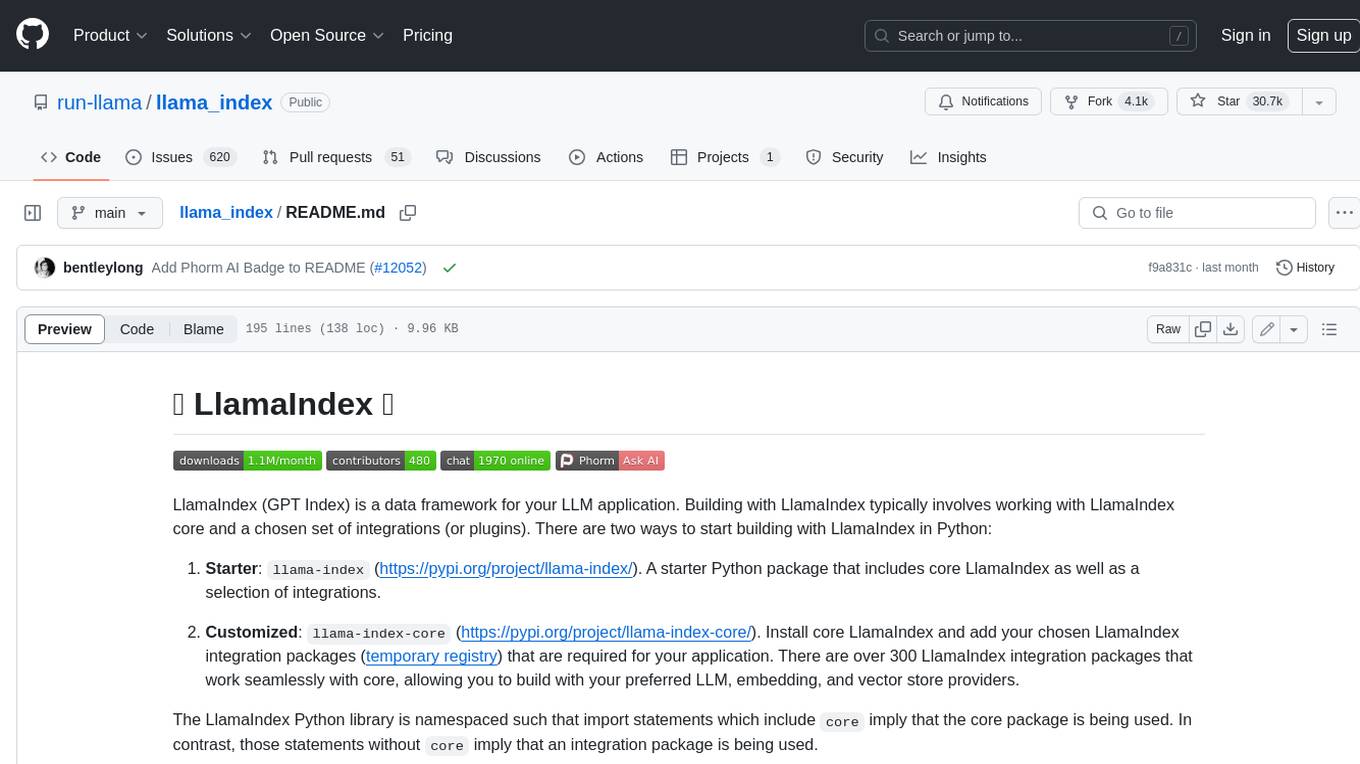
llama_index
LlamaIndex is a data framework for building LLM applications. It provides tools for ingesting, structuring, and querying data, as well as integrating with LLMs and other tools. LlamaIndex is designed to be easy to use for both beginner and advanced users, and it provides a comprehensive set of features for building LLM applications.
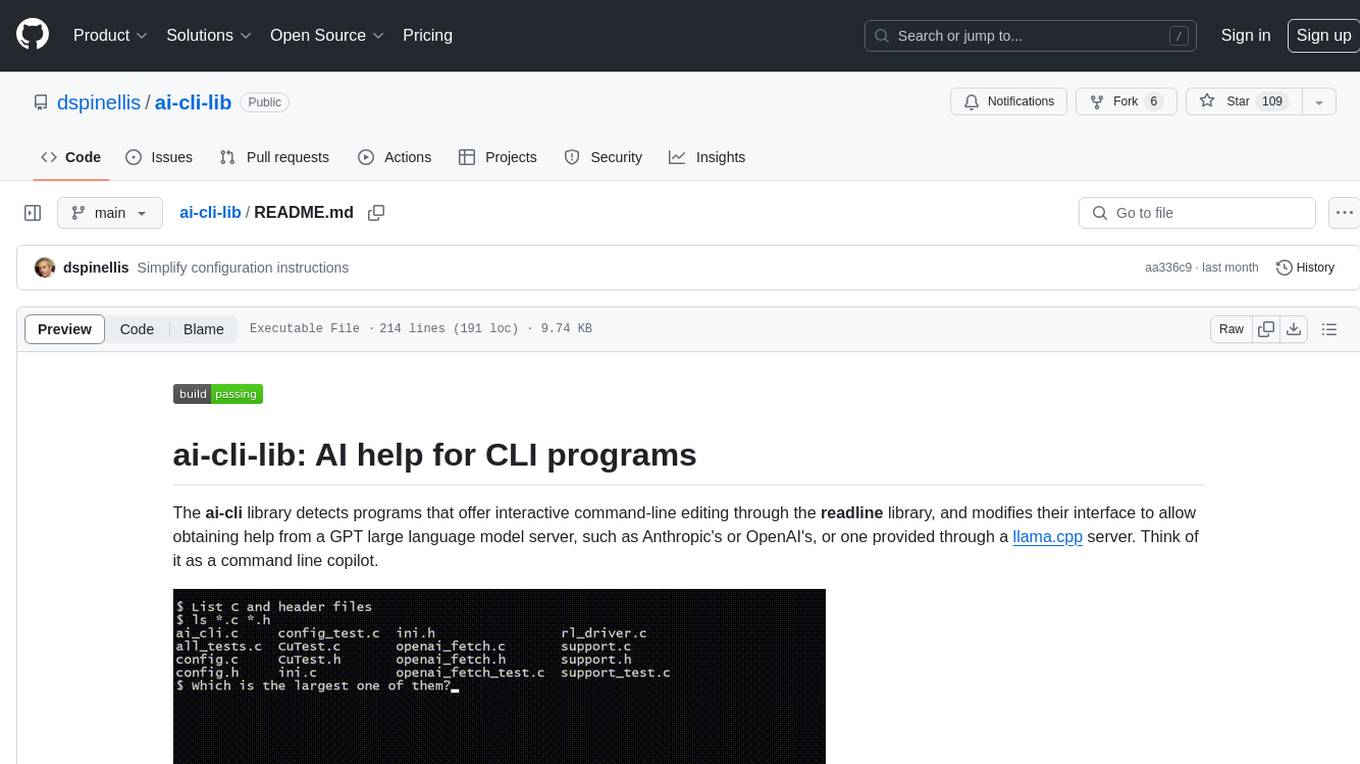
ai-cli-lib
The ai-cli-lib is a library designed to enhance interactive command-line editing programs by integrating with GPT large language model servers. It allows users to obtain AI help from servers like Anthropic's or OpenAI's, or a llama.cpp server. The library acts as a command line copilot, providing natural language prompts and responses to enhance user experience and productivity. It supports various platforms such as Debian GNU/Linux, macOS, and Cygwin, and requires specific packages for installation and operation. Users can configure the library to activate during shell startup and interact with command-line programs like bash, mysql, psql, gdb, sqlite3, and bc. Additionally, the library provides options for configuring API keys, setting up llama.cpp servers, and ensuring data privacy by managing context settings.
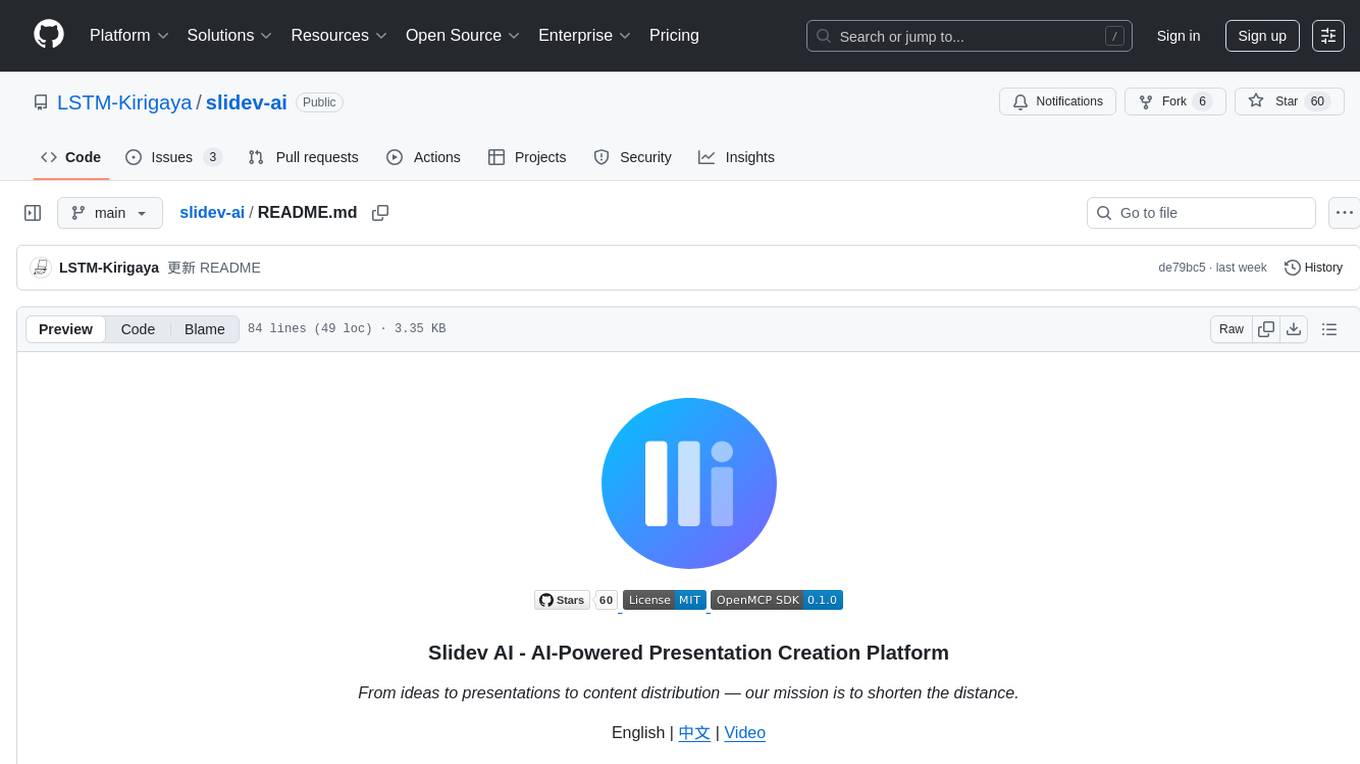
slidev-ai
Slidev AI is a web app that leverages LLM (Large Language Model) technology to make creating Slidev-based online presentations elegant and effortless. It is designed to help engineers and academics quickly produce content-focused, minimalist PPTs that are easily shareable online. This project serves as a reference implementation for OpenMCP agent development, a production-ready presentation generation solution, and a template for creating domain-specific AI agents.
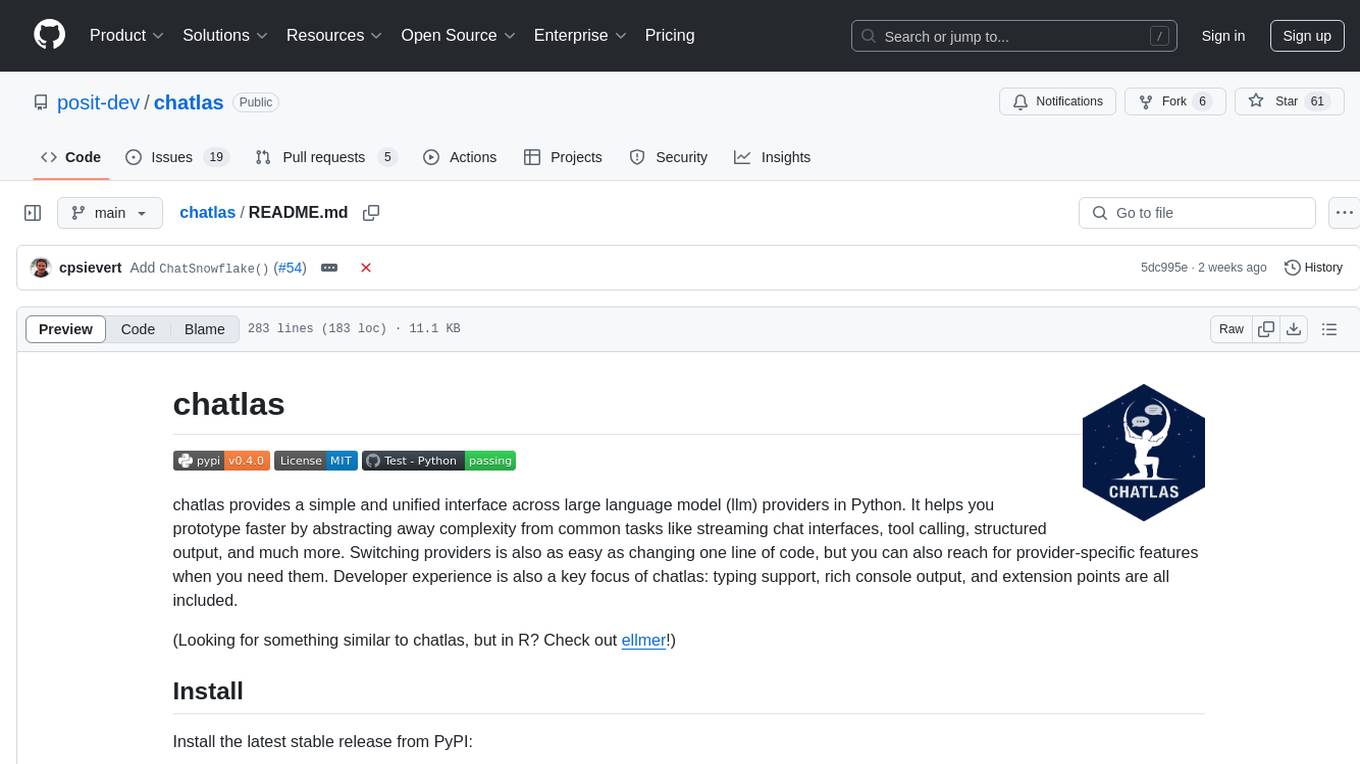
chatlas
Chatlas is a Python tool that provides a simple and unified interface across various large language model providers. It helps users prototype faster by abstracting complexity from tasks like streaming chat interfaces, tool calling, and structured output. Users can easily switch providers by changing one line of code and access provider-specific features when needed. Chatlas focuses on developer experience with typing support, rich console output, and extension points.
For similar tasks
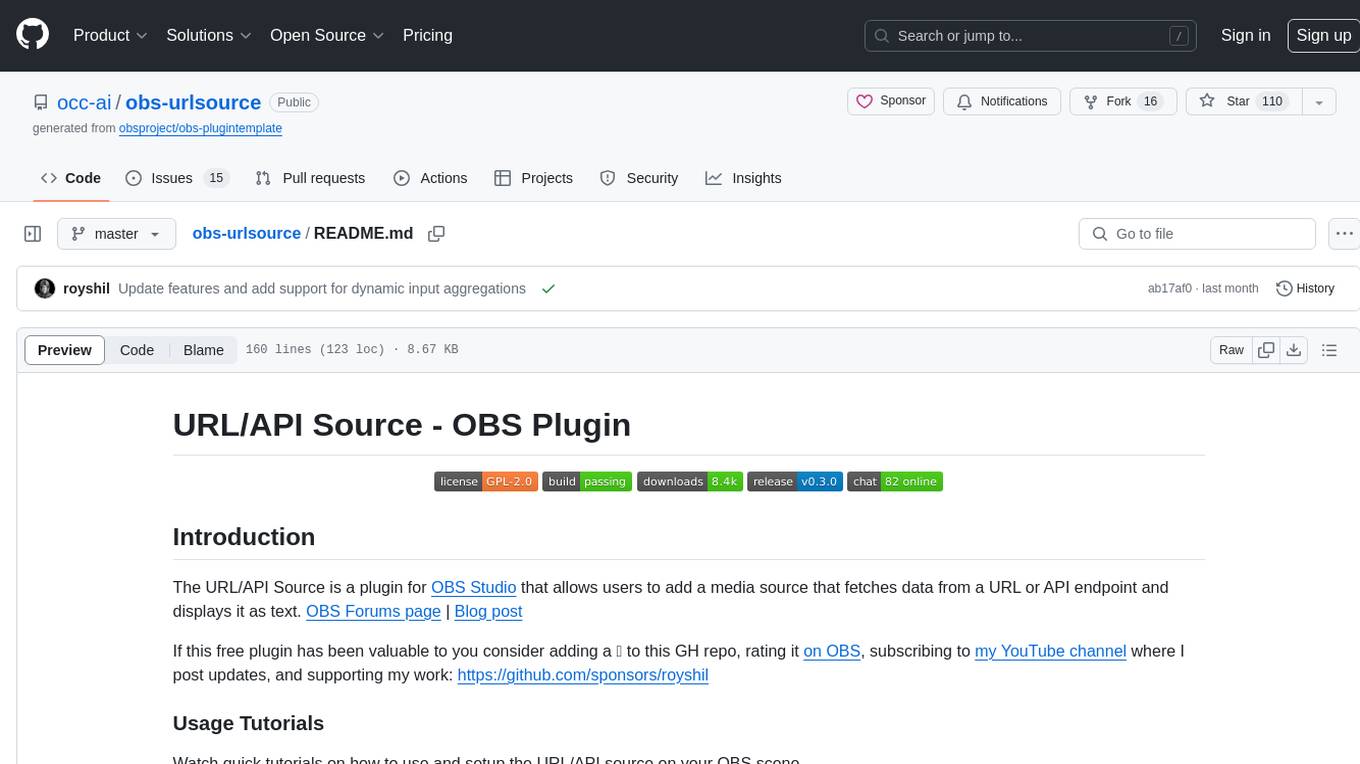
obs-urlsource
The URL/API Source is a plugin for OBS Studio that allows users to add a media source fetching data from a URL or API endpoint and displaying it as text. It supports input and output templating, various request types, output parsing (JSON, XML/HTML, Regex, CSS selectors), live data updating, output styling, and formatting. Future features include authentication, websocket support, more parsing options, request types, and output formats. The plugin is cross-platform compatible and actively maintained by the developer. Users can support the project on GitHub.
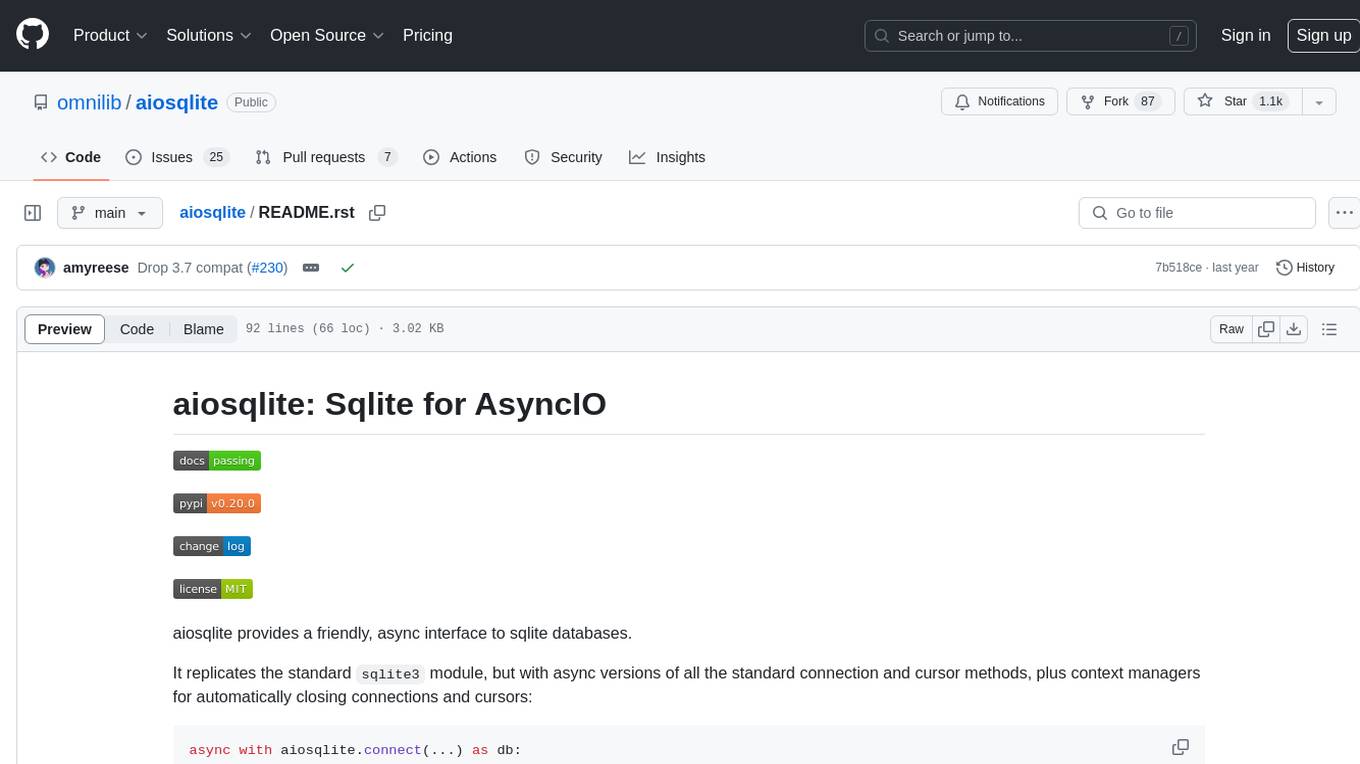
aiosqlite
aiosqlite is a Python library that provides a friendly, async interface to SQLite databases. It replicates the standard sqlite3 module but with async versions of all the standard connection and cursor methods, along with context managers for automatically closing connections and cursors. It allows interaction with SQLite databases on the main AsyncIO event loop without blocking execution of other coroutines while waiting for queries or data fetches. The library also replicates most of the advanced features of sqlite3, such as row factories and total changes tracking.
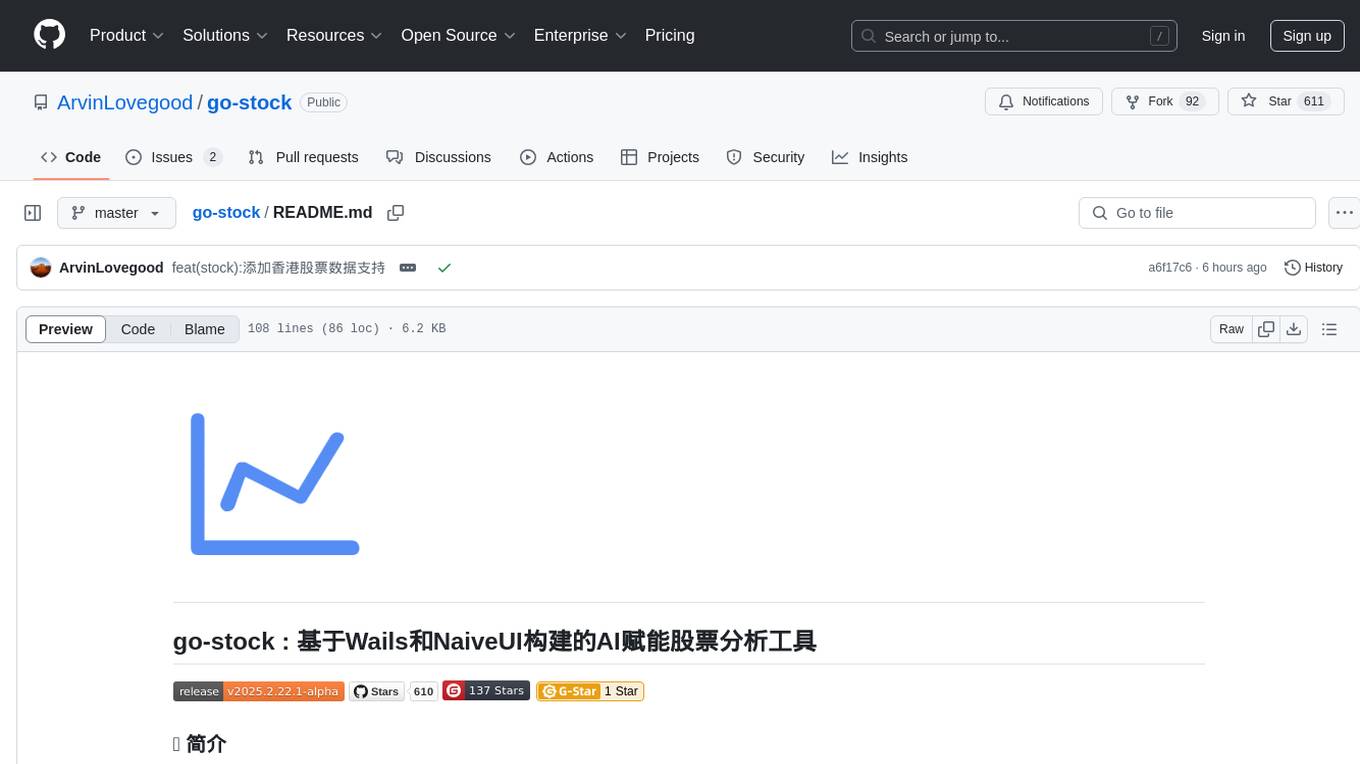
go-stock
Go-stock is a tool for analyzing stock market data using the Go programming language. It provides functionalities for fetching stock data, performing technical analysis, and visualizing trends. With Go-stock, users can easily retrieve historical stock prices, calculate moving averages, and plot candlestick charts. This tool is designed to help investors and traders make informed decisions based on data-driven insights.
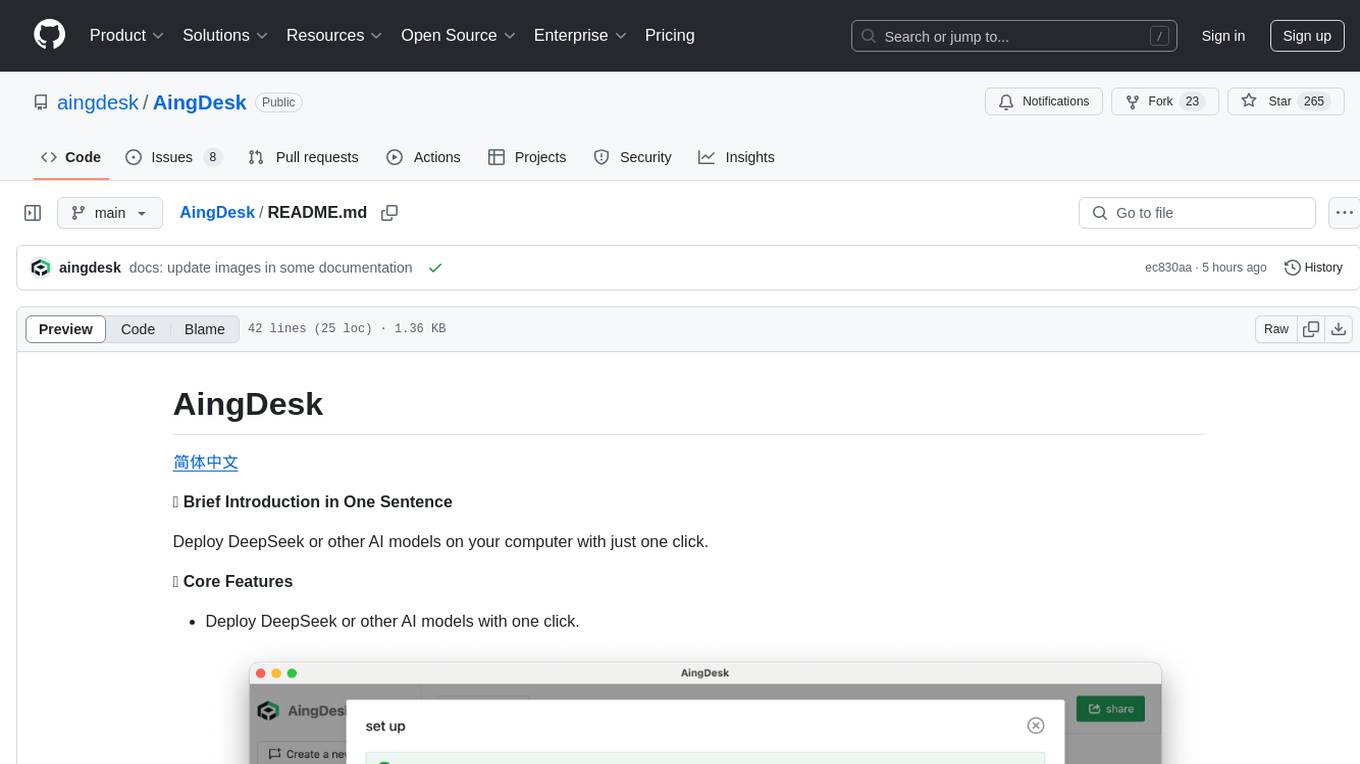
AingDesk
AingDesk is a tool that allows users to deploy DeepSeek or other AI models on their computer with just one click. It features a user-friendly interface, multi-source knowledge base support, built-in chat interface, and the ability to share projects online. The tool is optimized for performance on both local and cloud environments, with a focus on hassle-free setup and extensibility through a modular architecture. The development plan includes support for third-party API integrations and local deployment of text-to-image hybrid models for creative workflows.
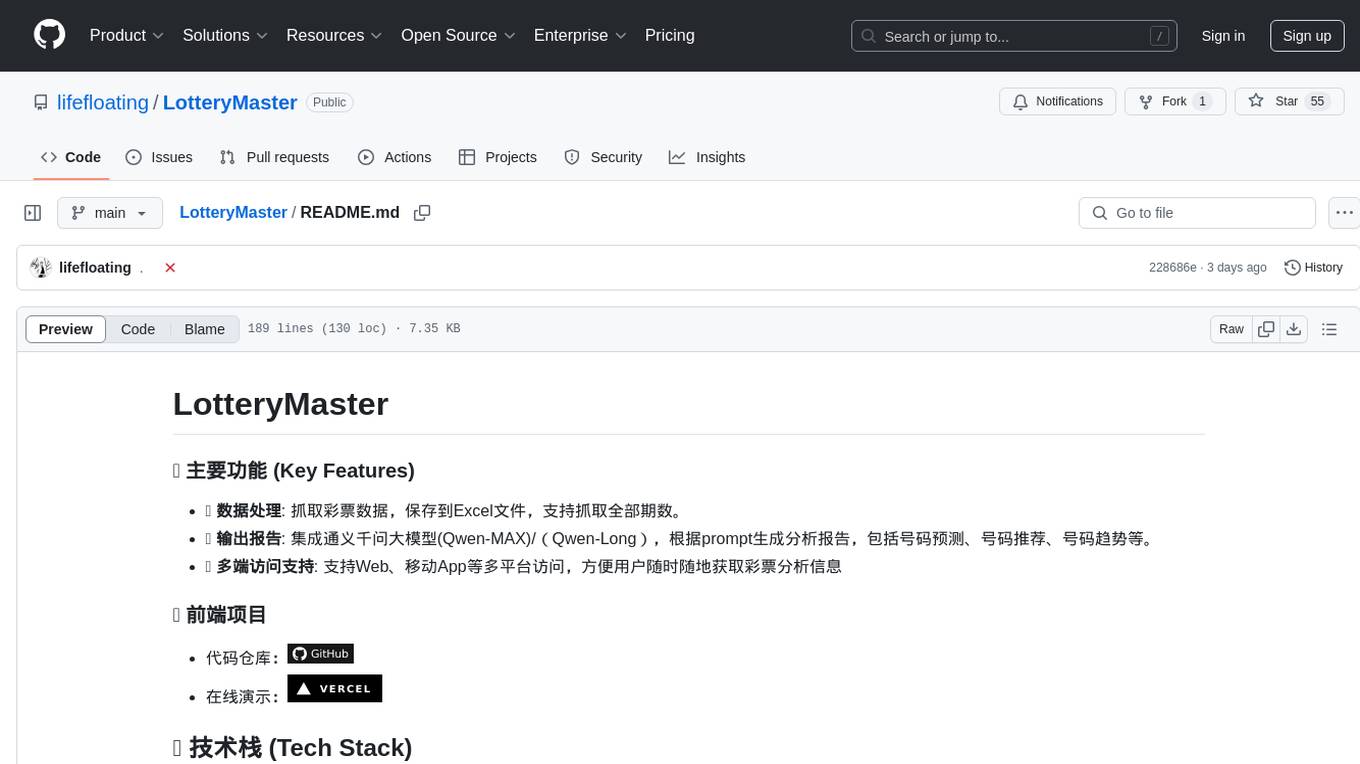
LotteryMaster
LotteryMaster is a tool designed to fetch lottery data, save it to Excel files, and provide analysis reports including number prediction, number recommendation, and number trends. It supports multiple platforms for access such as Web and mobile App. The tool integrates AI models like Qwen API and DeepSeek for generating analysis reports and trend analysis charts. Users can configure API parameters for controlling randomness, diversity, presence penalty, and maximum tokens. The tool also includes a frontend project based on uniapp + Vue3 + TypeScript for multi-platform applications. It provides a backend service running on Fastify with Node.js, Cheerio.js for web scraping, Pino for logging, xlsx for Excel file handling, and Jest for testing. The project is still in development and some features may not be fully implemented. The analysis reports are for reference only and do not constitute investment advice. Users are advised to use the tool responsibly and avoid addiction to gambling.
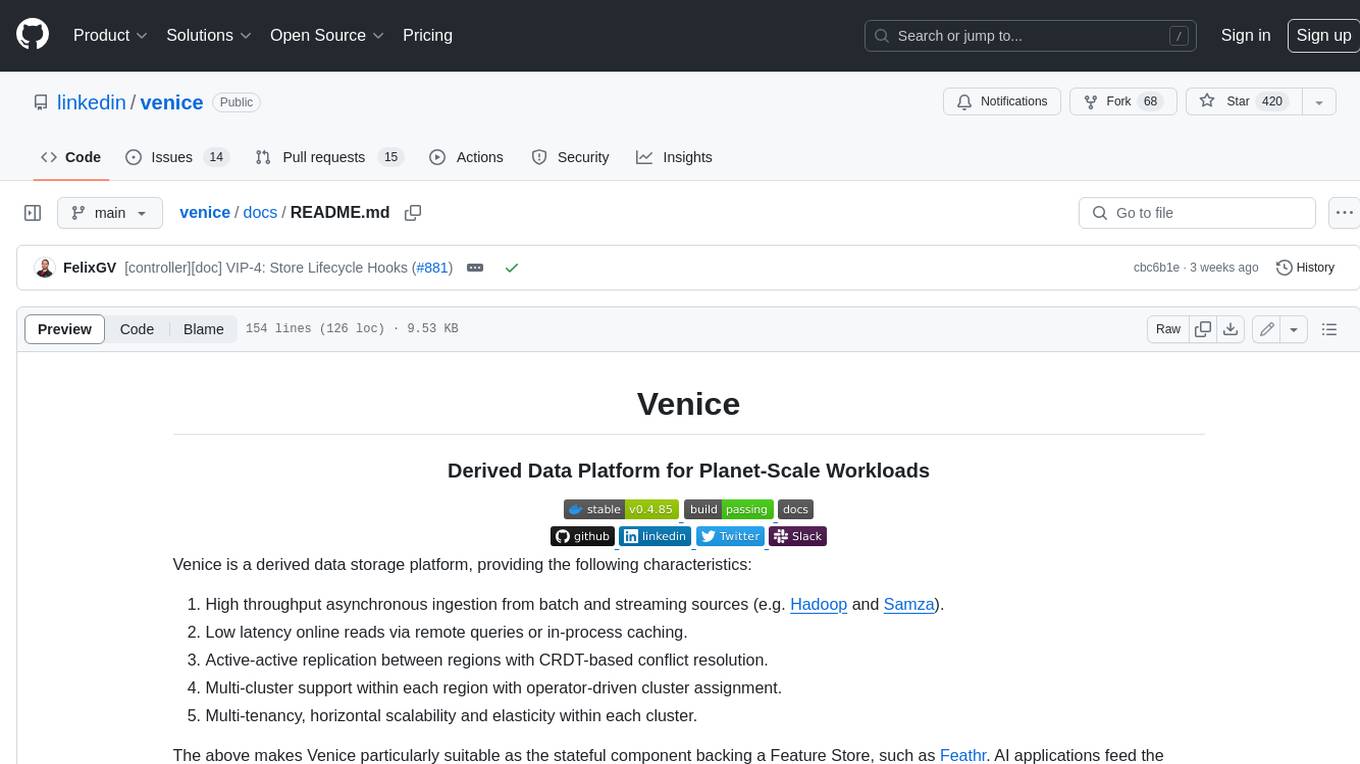
venice
Venice is a derived data storage platform, providing the following characteristics: 1. High throughput asynchronous ingestion from batch and streaming sources (e.g. Hadoop and Samza). 2. Low latency online reads via remote queries or in-process caching. 3. Active-active replication between regions with CRDT-based conflict resolution. 4. Multi-cluster support within each region with operator-driven cluster assignment. 5. Multi-tenancy, horizontal scalability and elasticity within each cluster. The above makes Venice particularly suitable as the stateful component backing a Feature Store, such as Feathr. AI applications feed the output of their ML training jobs into Venice and then query the data for use during online inference workloads.
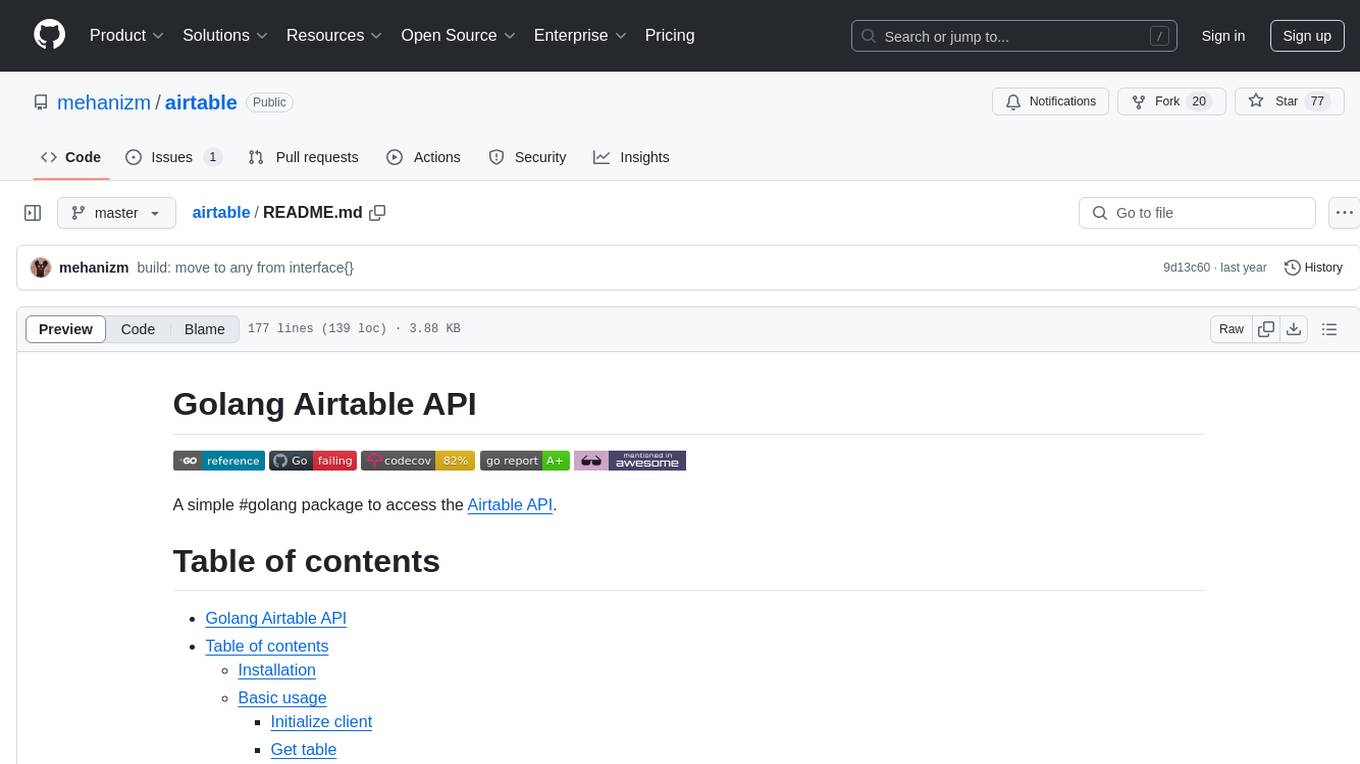
airtable
A simple Golang package to access the Airtable API. It provides functionalities to interact with Airtable such as initializing client, getting tables, listing records, adding records, updating records, deleting records, and bulk deleting records. The package is compatible with Go 1.13 and above.
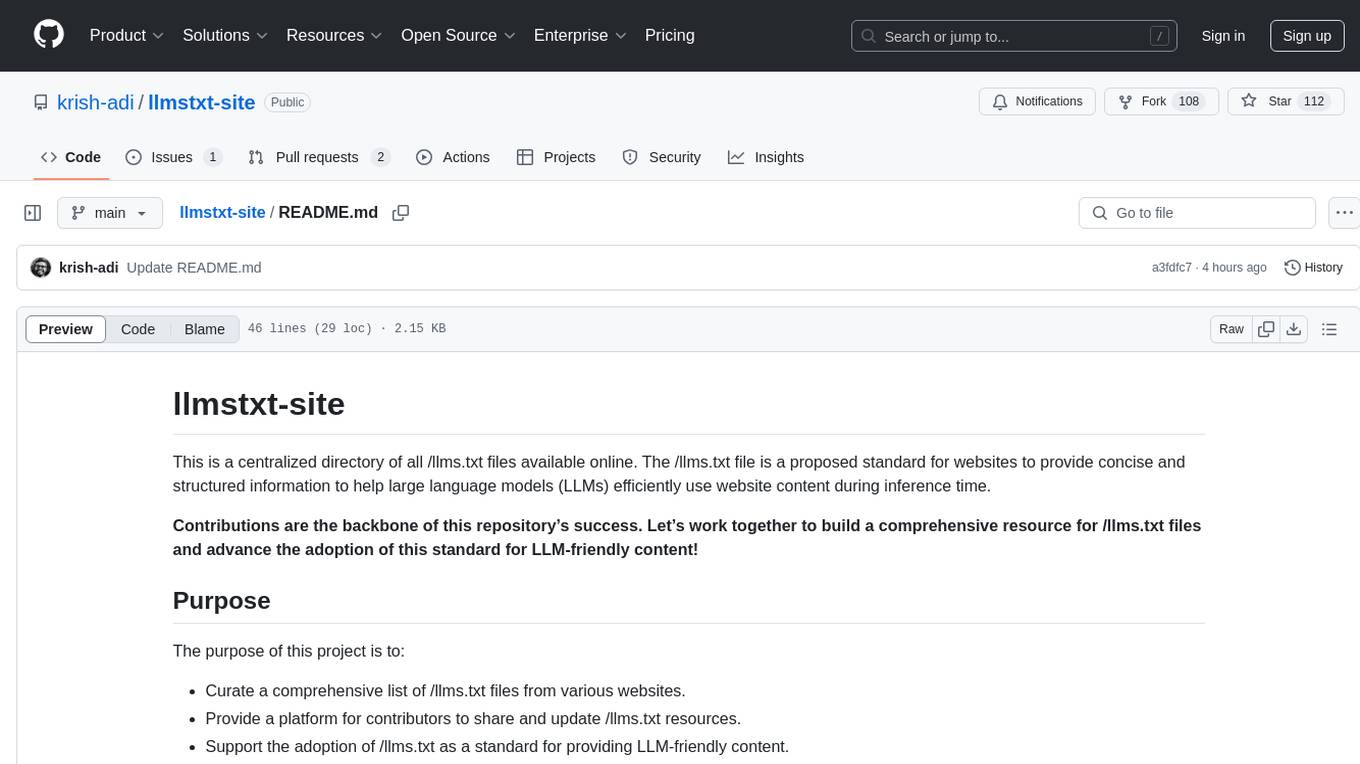
llmstxt-site
llmstxt-site is a centralized directory for /llms.txt files, a proposed standard for websites to provide concise and structured information for large language models (LLMs) during inference time. The project aims to curate a comprehensive list of /llms.txt files, provide a platform for sharing and updating resources, and support the adoption of /llms.txt as a standard for LLM-friendly content.
For similar jobs

LLMStack
LLMStack is a no-code platform for building generative AI agents, workflows, and chatbots. It allows users to connect their own data, internal tools, and GPT-powered models without any coding experience. LLMStack can be deployed to the cloud or on-premise and can be accessed via HTTP API or triggered from Slack or Discord.
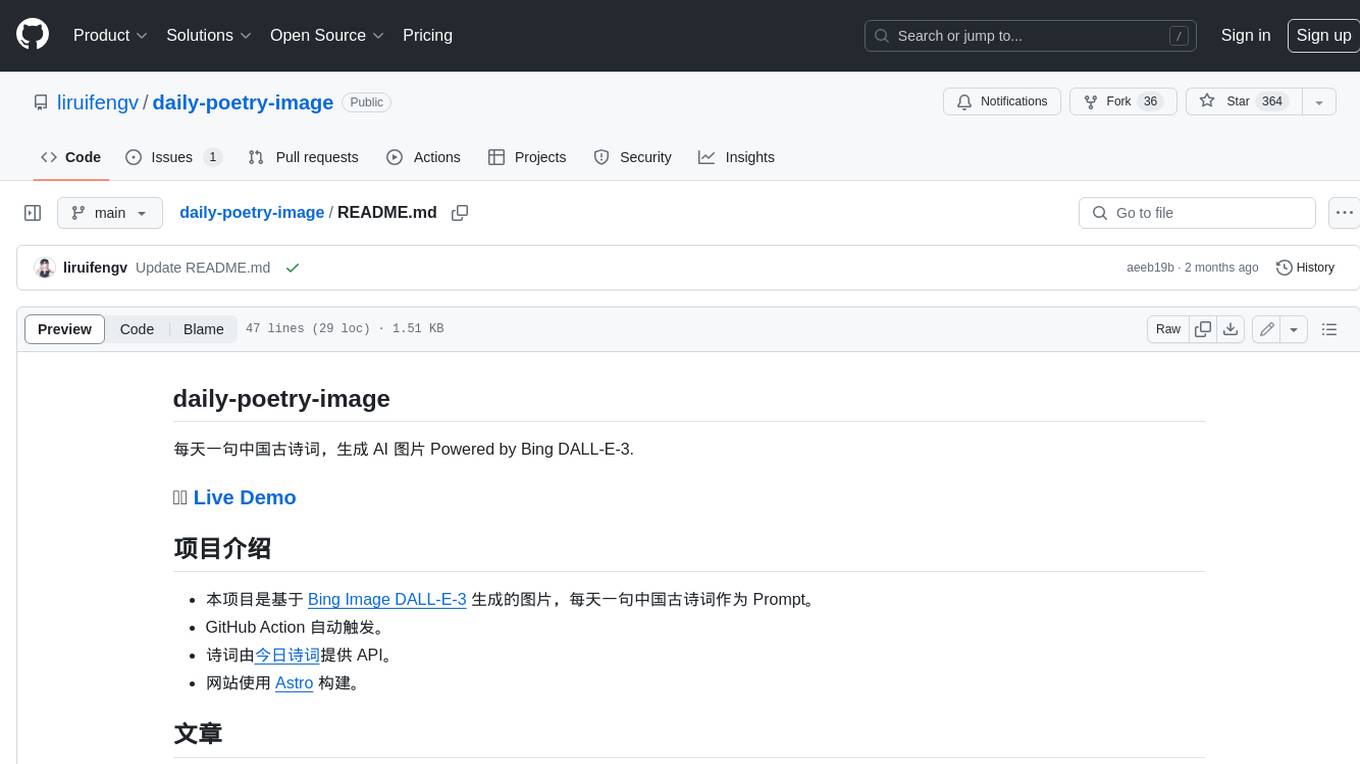
daily-poetry-image
Daily Chinese ancient poetry and AI-generated images powered by Bing DALL-E-3. GitHub Action triggers the process automatically. Poetry is provided by Today's Poem API. The website is built with Astro.

exif-photo-blog
EXIF Photo Blog is a full-stack photo blog application built with Next.js, Vercel, and Postgres. It features built-in authentication, photo upload with EXIF extraction, photo organization by tag, infinite scroll, light/dark mode, automatic OG image generation, a CMD-K menu with photo search, experimental support for AI-generated descriptions, and support for Fujifilm simulations. The application is easy to deploy to Vercel with just a few clicks and can be customized with a variety of environment variables.
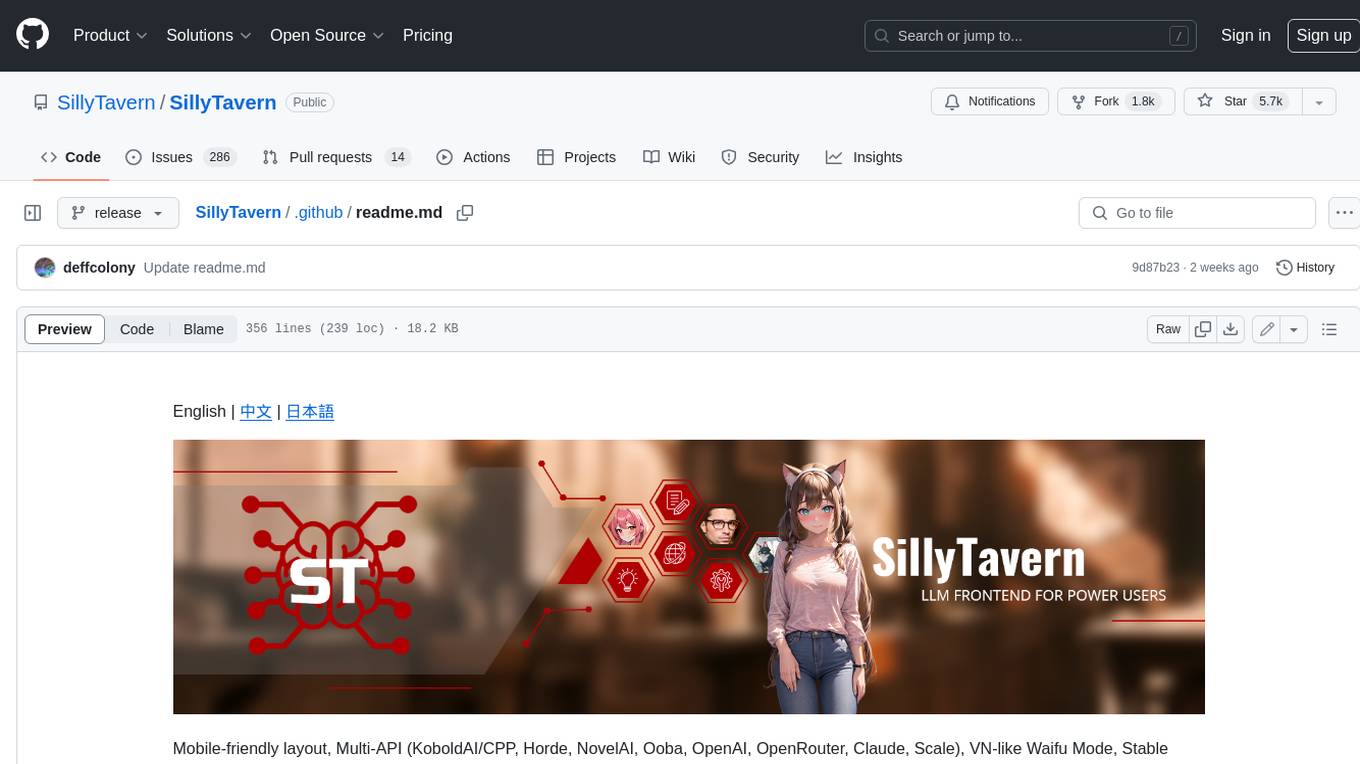
SillyTavern
SillyTavern is a user interface you can install on your computer (and Android phones) that allows you to interact with text generation AIs and chat/roleplay with characters you or the community create. SillyTavern is a fork of TavernAI 1.2.8 which is under more active development and has added many major features. At this point, they can be thought of as completely independent programs.
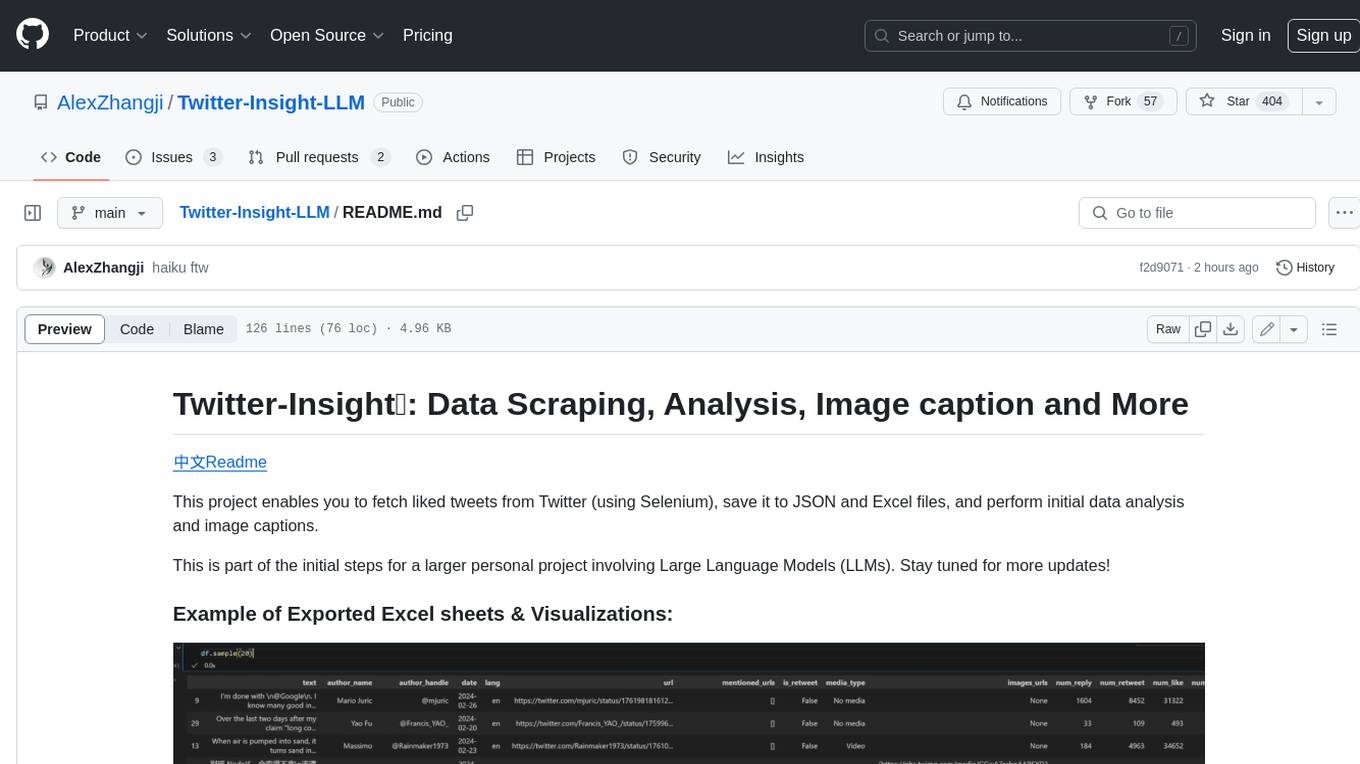
Twitter-Insight-LLM
This project enables you to fetch liked tweets from Twitter (using Selenium), save it to JSON and Excel files, and perform initial data analysis and image captions. This is part of the initial steps for a larger personal project involving Large Language Models (LLMs).
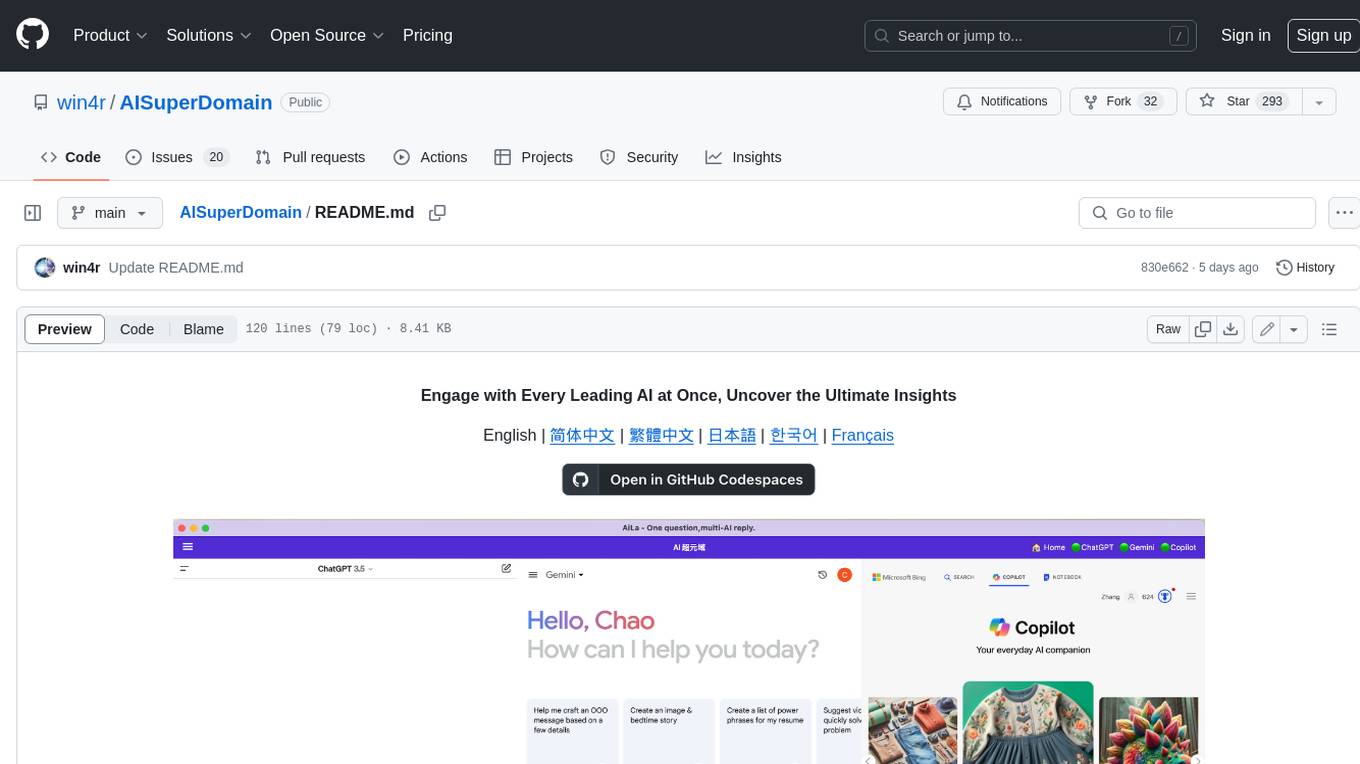
AISuperDomain
Aila Desktop Application is a powerful tool that integrates multiple leading AI models into a single desktop application. It allows users to interact with various AI models simultaneously, providing diverse responses and insights to their inquiries. With its user-friendly interface and customizable features, Aila empowers users to engage with AI seamlessly and efficiently. Whether you're a researcher, student, or professional, Aila can enhance your AI interactions and streamline your workflow.
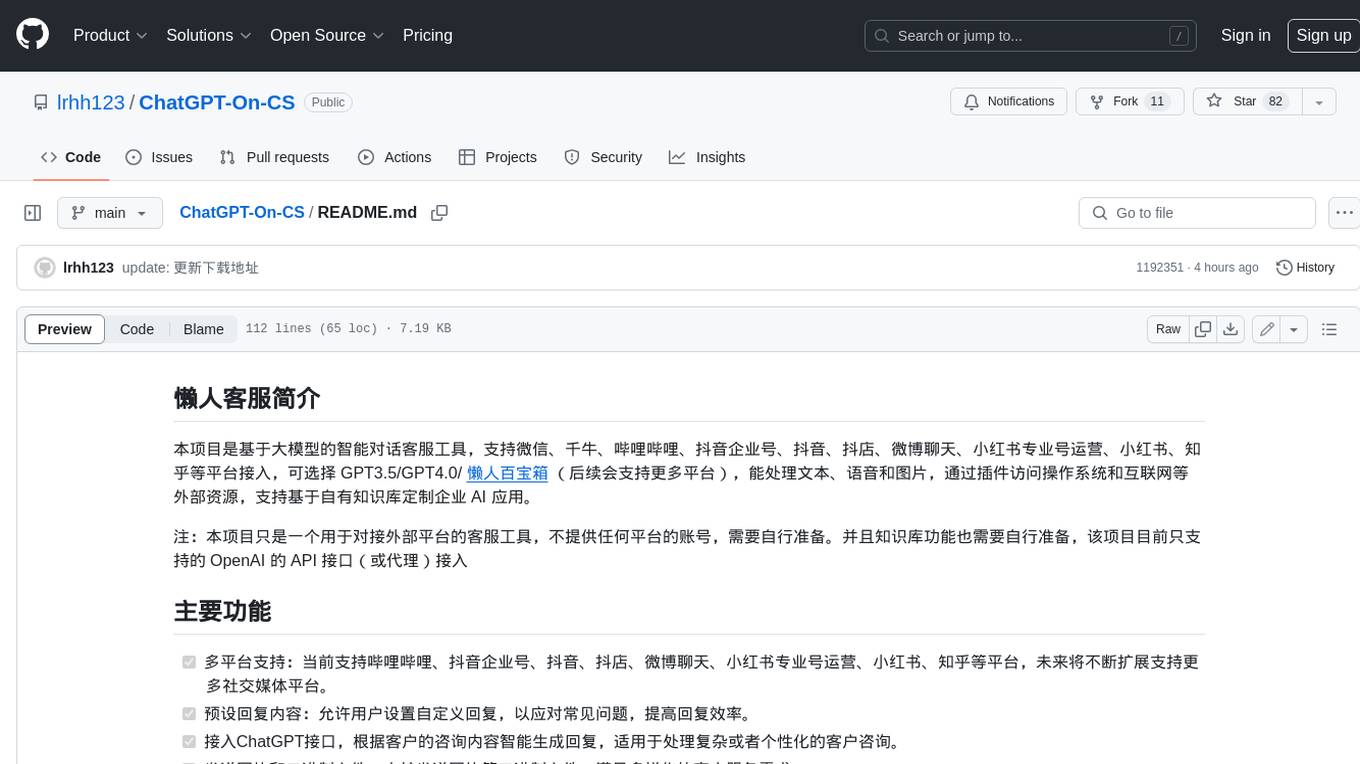
ChatGPT-On-CS
This project is an intelligent dialogue customer service tool based on a large model, which supports access to platforms such as WeChat, Qianniu, Bilibili, Douyin Enterprise, Douyin, Doudian, Weibo chat, Xiaohongshu professional account operation, Xiaohongshu, Zhihu, etc. You can choose GPT3.5/GPT4.0/ Lazy Treasure Box (more platforms will be supported in the future), which can process text, voice and pictures, and access external resources such as operating systems and the Internet through plug-ins, and support enterprise AI applications customized based on their own knowledge base.
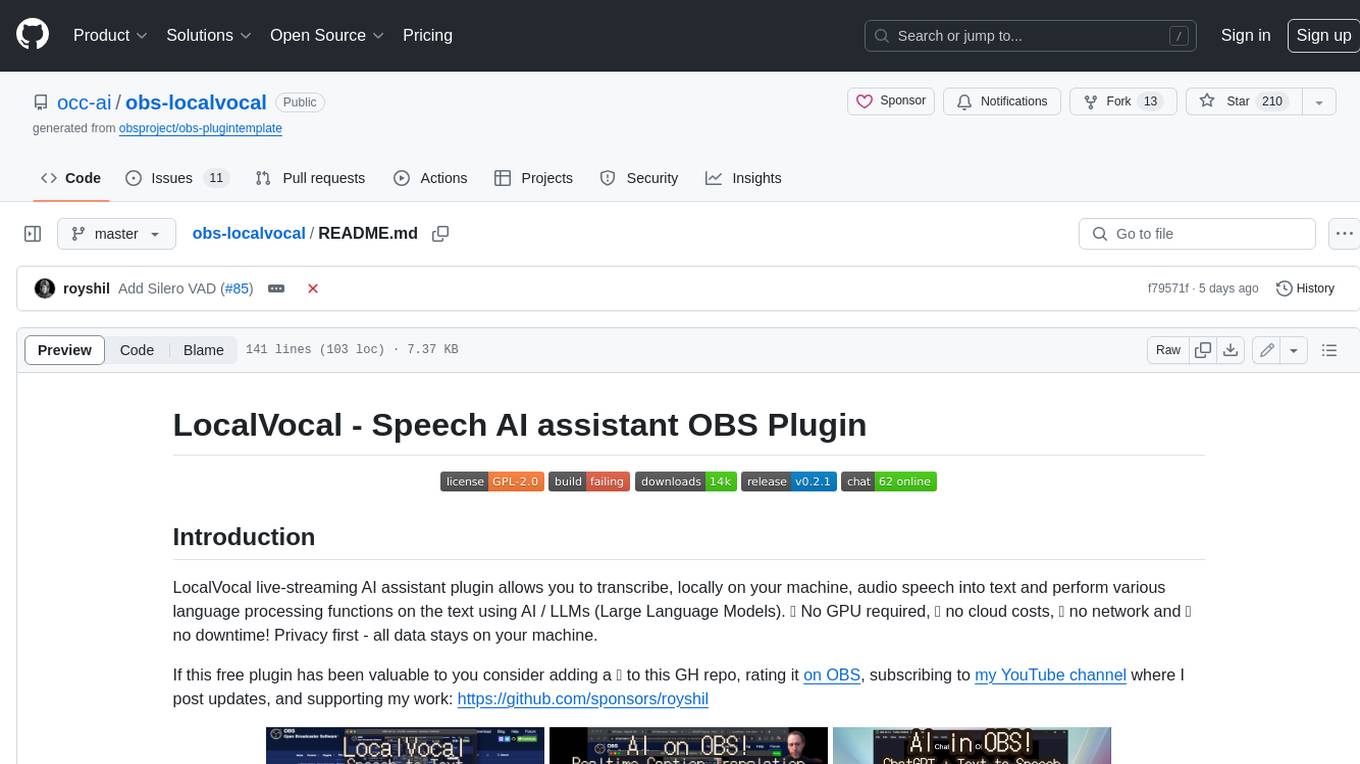
obs-localvocal
LocalVocal is a live-streaming AI assistant plugin for OBS that allows you to transcribe audio speech into text and perform various language processing functions on the text using AI / LLMs (Large Language Models). It's privacy-first, with all data staying on your machine, and requires no GPU, cloud costs, network, or downtime.








