
gpustack
Manage GPU clusters for running AI models
Stars: 1989
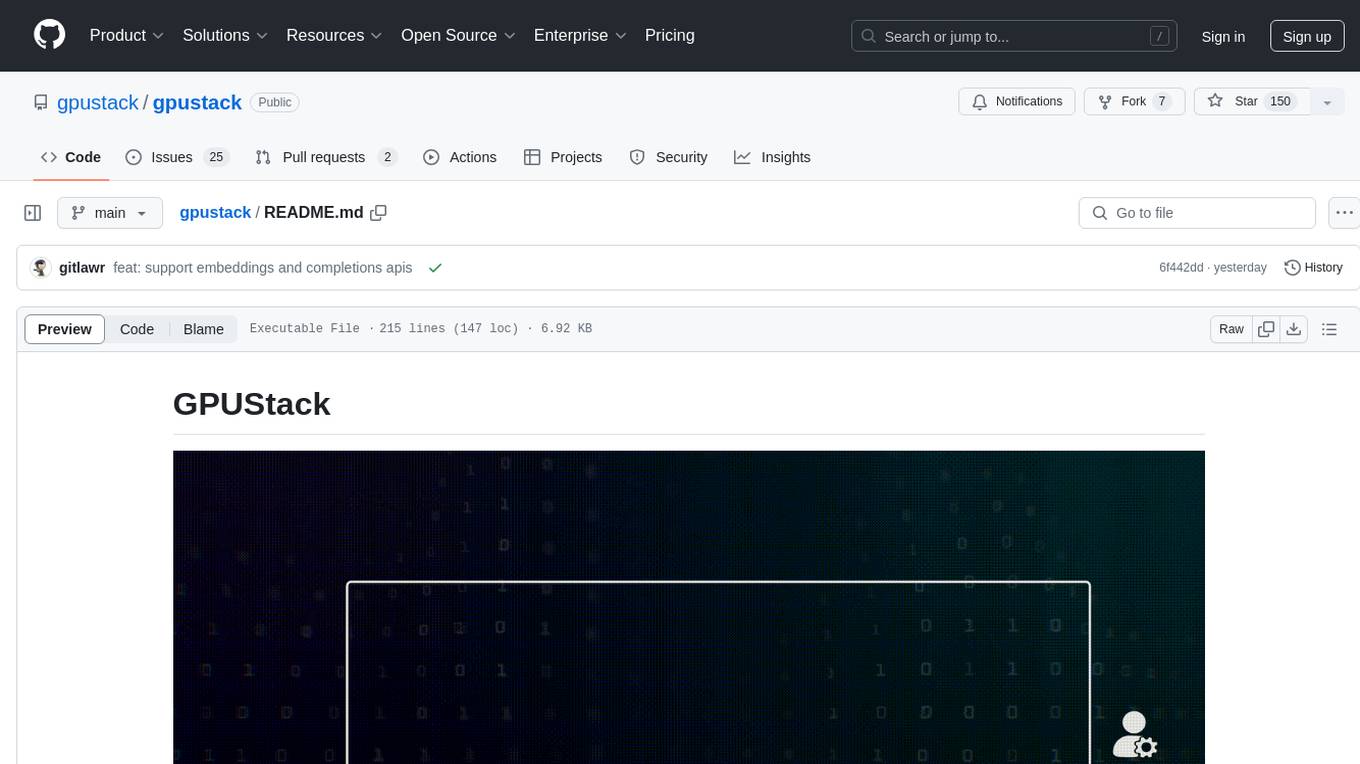
GPUStack is an open-source GPU cluster manager designed for running large language models (LLMs). It supports a wide variety of hardware, scales with GPU inventory, offers lightweight Python package with minimal dependencies, provides OpenAI-compatible APIs, simplifies user and API key management, enables GPU metrics monitoring, and facilitates token usage and rate metrics tracking. The tool is suitable for managing GPU clusters efficiently and effectively.
README:
GPUStack is an open-source GPU cluster manager for running AI models.
- Broad Hardware Compatibility: Run with different brands of GPUs in Apple Macs, Windows PCs, and Linux servers.
- Broad Model Support: From LLMs and diffusion models to audio, embedding, and reranker models.
- Scales with Your GPU Inventory: Easily add more GPUs or nodes to scale up your operations.
- Distributed Inference: Supports both single-node multi-GPU and multi-node inference and serving.
- Multiple Inference Backends: Supports llama-box (llama.cpp & stable-diffusion.cpp), vox-box and vLLM as the inference backends.
- Lightweight Python Package: Minimal dependencies and operational overhead.
- OpenAI-compatible APIs: Serve APIs that are compatible with OpenAI standards.
- User and API key management: Simplified management of users and API keys.
- GPU metrics monitoring: Monitor GPU performance and utilization in real-time.
- Token usage and rate metrics: Track token usage and manage rate limits effectively.
GPUStack provides a script to install it as a service on systemd or launchd based systems with default port 80. To install GPUStack using this method, just run:
curl -sfL https://get.gpustack.ai | sh -s -Run PowerShell as administrator (avoid using PowerShell ISE), then run the following command to install GPUStack:
Invoke-Expression (Invoke-WebRequest -Uri "https://get.gpustack.ai" -UseBasicParsing).ContentFor manual installation, docker installation or detailed configuration options, please refer to the Installation Documentation.
- Run and chat with the llama3.2 model:
gpustack chat llama3.2 "tell me a joke."- Run and generate an image with the stable-diffusion-v3-5-large-turbo model:
This command downloads the model (~12GB) from Hugging Face. The download time depends on your network speed. Ensure you have enough disk space and VRAM (12GB) to run the model. If you encounter issues, you can skip this step and move to the next one.
gpustack draw hf.co/gpustack/stable-diffusion-v3-5-large-turbo-GGUF:stable-diffusion-v3-5-large-turbo-Q4_0.gguf \
"A minion holding a sign that says 'GPUStack'. The background is filled with futuristic elements like neon lights, circuit boards, and holographic displays. The minion is wearing a tech-themed outfit, possibly with LED lights or digital patterns. The sign itself has a sleek, modern design with glowing edges. The overall atmosphere is high-tech and vibrant, with a mix of dark and neon colors." \
--sample-steps 5 --showOnce the command completes, the generated image will appear in the default viewer. You can experiment with the prompt and CLI options to customize the output.
- Open
http://myserverin the browser to access the GPUStack UI. Log in to GPUStack with usernameadminand the default password. You can run the following command to get the password for the default setup:
Linux or macOS
cat /var/lib/gpustack/initial_admin_passwordWindows
Get-Content -Path "$env:APPDATA\gpustack\initial_admin_password" -Raw- Click
Playground - Chatin the navigation menu. Now you can chat with the LLM in the UI playground.
-
Click
API Keysin the navigation menu, then click theNew API Keybutton. -
Fill in the
Nameand click theSavebutton. -
Copy the generated API key and save it somewhere safe. Please note that you can only see it once on creation.
-
Now you can use the API key to access the OpenAI-compatible API. For example, use curl as the following:
export GPUSTACK_API_KEY=myapikey
curl http://myserver/v1-openai/chat/completions \
-H "Content-Type: application/json" \
-H "Authorization: Bearer $GPUSTACK_API_KEY" \
-d '{
"model": "llama3.2",
"messages": [
{
"role": "system",
"content": "You are a helpful assistant."
},
{
"role": "user",
"content": "Hello!"
}
],
"stream": true
}'- [x] macOS
- [x] Linux
- [x] Windows
- [x] Apple Metal (M-series chips)
- [x] NVIDIA CUDA (Compute Capability 6.0 and above)
- [x] AMD ROCm
- [x] Ascend CANN
- [x] Moore Threads MUSA
- [x] Hygon DTK
We plan to support the following accelerators in future releases.
- [ ] Intel oneAPI
- [ ] Qualcomm AI Engine
GPUStack uses llama-box (bundled llama.cpp and stable-diffusion.cpp server), vLLM and vox-box as the backends and supports a wide range of models. Models from the following sources are supported:
-
Local File Path
| Category | Models |
|---|---|
| Large Language Models(LLMs) | Qwen, LLaMA, Mistral, Deepseek, Phi, Yi |
| Vision Language Models(VLMs) | Llama3.2-Vision, Pixtral , Qwen2-VL, LLaVA, InternVL2 |
| Diffusion Models | Stable Diffusion, FLUX |
| Embedding Models | BGE, BCE, Jina |
| Reranker Models | BGE, BCE, Jina |
| Audio Models | Whisper (speech-to-text), CosyVoice (text-to-speech) |
For full list of supported models, please refer to the supported models section in the inference backends documentation.
GPUStack serves the following OpenAI compatible APIs under the /v1-openai path:
- [x] List Models
- [x] Create Completion
- [x] Create Chat Completion
- [x] Create Embeddings
- [x] Create Image
- [x] Create Image Edit
- [x] Create Speech
- [x] Create Transcription
For example, you can use the official OpenAI Python API library to consume the APIs:
from openai import OpenAI
client = OpenAI(base_url="http://myserver/v1-openai", api_key="myapikey")
completion = client.chat.completions.create(
model="llama3.2",
messages=[
{"role": "system", "content": "You are a helpful assistant."},
{"role": "user", "content": "Hello!"}
]
)
print(completion.choices[0].message)GPUStack users can generate their own API keys in the UI.
Please see the official docs site for complete documentation.
-
Install Python (version 3.10 to 3.12).
-
Run
make build.
You can find the built wheel package in dist directory.
Please read the Contributing Guide if you're interested in contributing to GPUStack.
Any issues or have suggestions, feel free to join our Community for support.
Copyright (c) 2024 The GPUStack authors
Licensed under the Apache License, Version 2.0 (the "License"); you may not use this file except in compliance with the License. You may obtain a copy of the License at LICENSE file for details.
Unless required by applicable law or agreed to in writing, software distributed under the License is distributed on an "AS IS" BASIS, WITHOUT WARRANTIES OR CONDITIONS OF ANY KIND, either express or implied. See the License for the specific language governing permissions and limitations under the License.
For Tasks:
Click tags to check more tools for each tasksFor Jobs:
Alternative AI tools for gpustack
Similar Open Source Tools
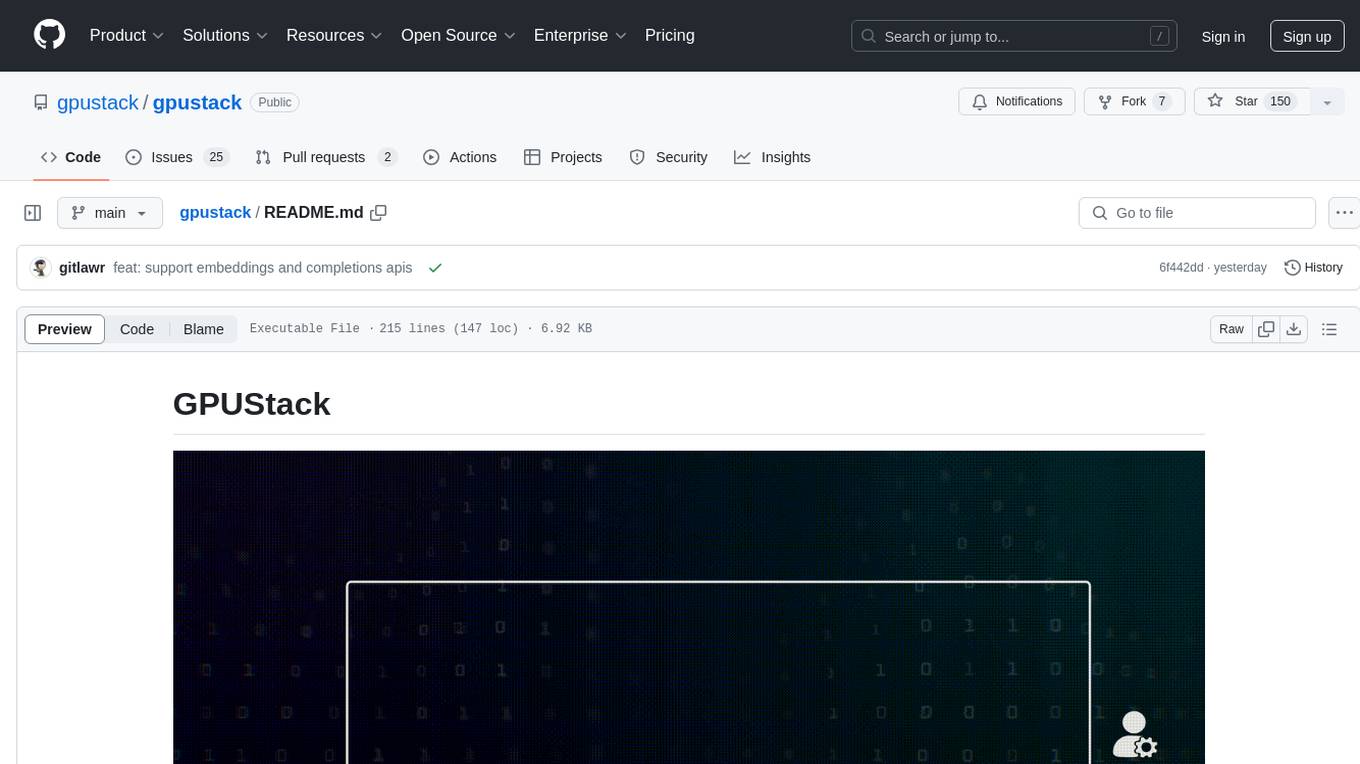
gpustack
GPUStack is an open-source GPU cluster manager designed for running large language models (LLMs). It supports a wide variety of hardware, scales with GPU inventory, offers lightweight Python package with minimal dependencies, provides OpenAI-compatible APIs, simplifies user and API key management, enables GPU metrics monitoring, and facilitates token usage and rate metrics tracking. The tool is suitable for managing GPU clusters efficiently and effectively.
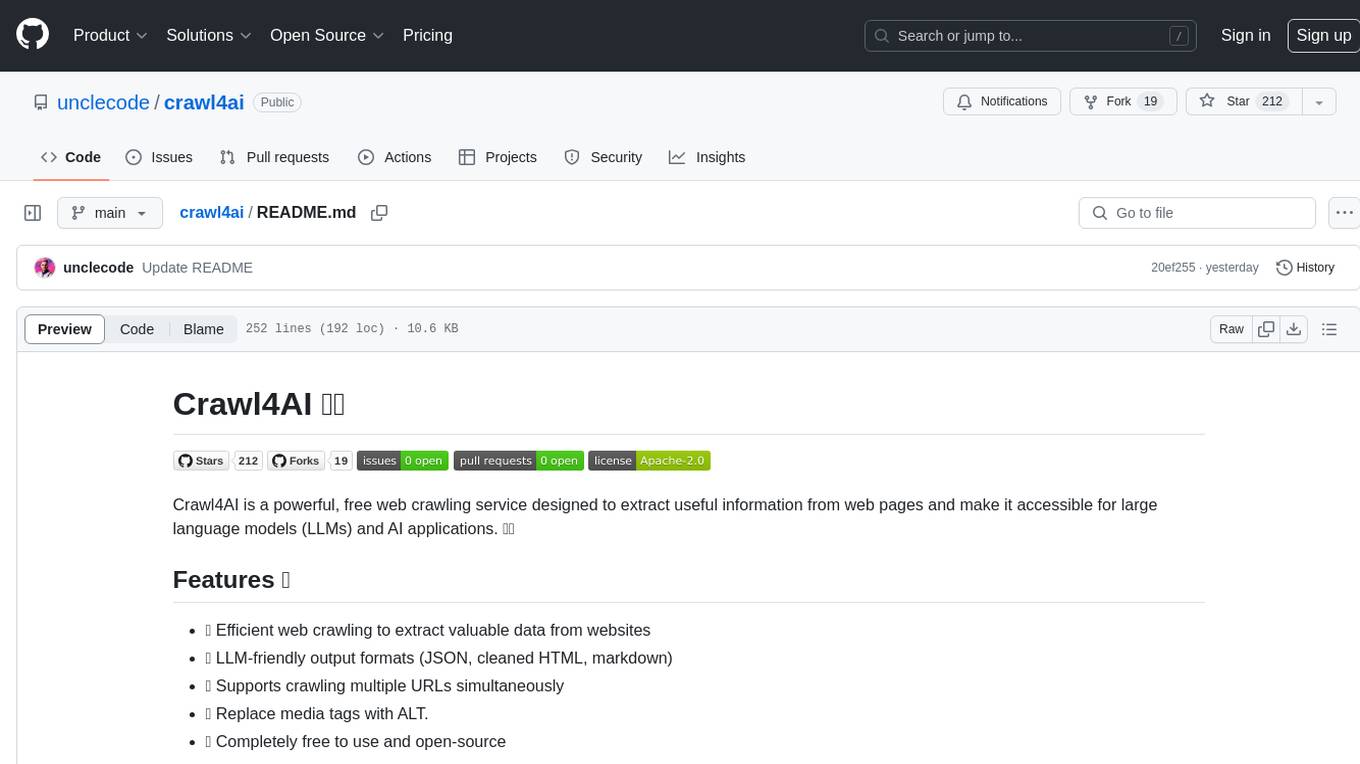
crawl4ai
Crawl4AI is a powerful and free web crawling service that extracts valuable data from websites and provides LLM-friendly output formats. It supports crawling multiple URLs simultaneously, replaces media tags with ALT, and is completely free to use and open-source. Users can integrate Crawl4AI into Python projects as a library or run it as a standalone local server. The tool allows users to crawl and extract data from specified URLs using different providers and models, with options to include raw HTML content, force fresh crawls, and extract meaningful text blocks. Configuration settings can be adjusted in the `crawler/config.py` file to customize providers, API keys, chunk processing, and word thresholds. Contributions to Crawl4AI are welcome from the open-source community to enhance its value for AI enthusiasts and developers.
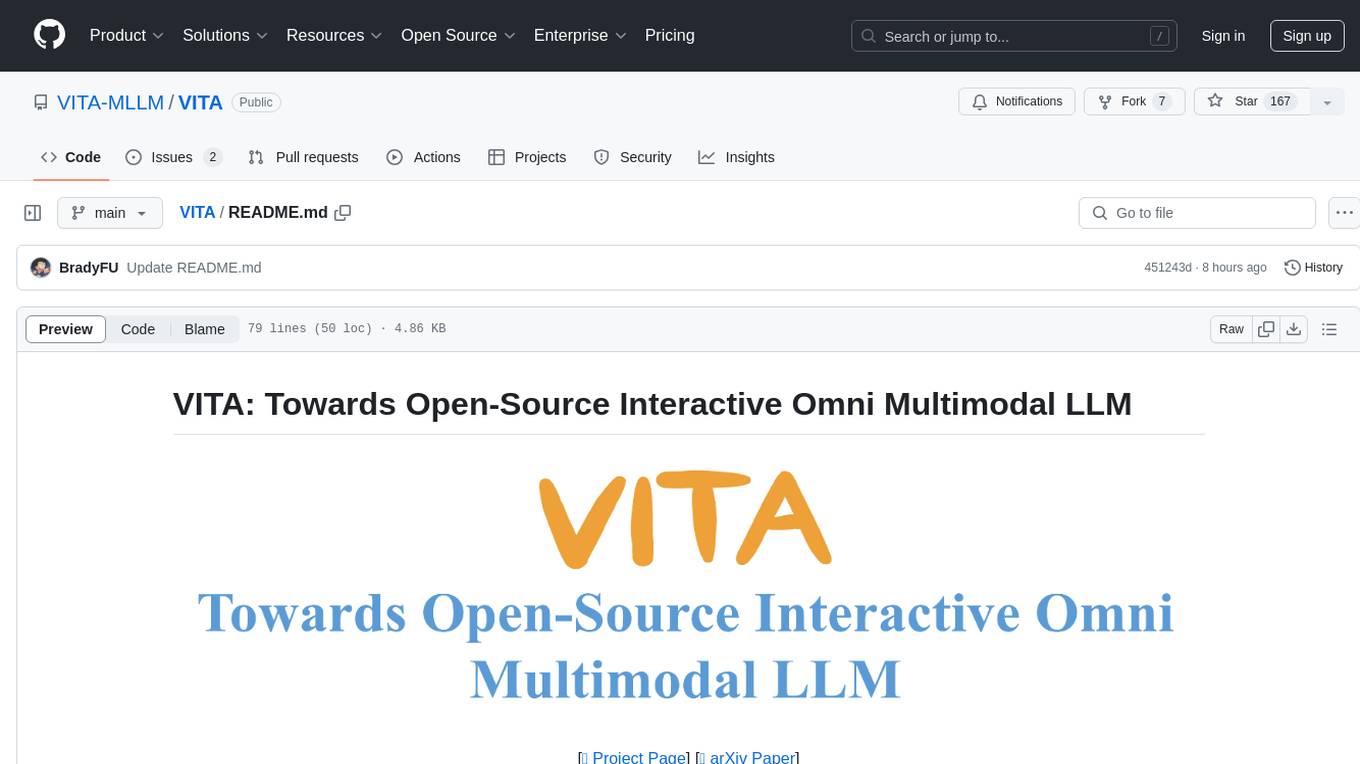
VITA
VITA is an open-source interactive omni multimodal Large Language Model (LLM) capable of processing video, image, text, and audio inputs simultaneously. It stands out with features like Omni Multimodal Understanding, Non-awakening Interaction, and Audio Interrupt Interaction. VITA can respond to user queries without a wake-up word, track and filter external queries in real-time, and handle various query inputs effectively. The model utilizes state tokens and a duplex scheme to enhance the multimodal interactive experience.
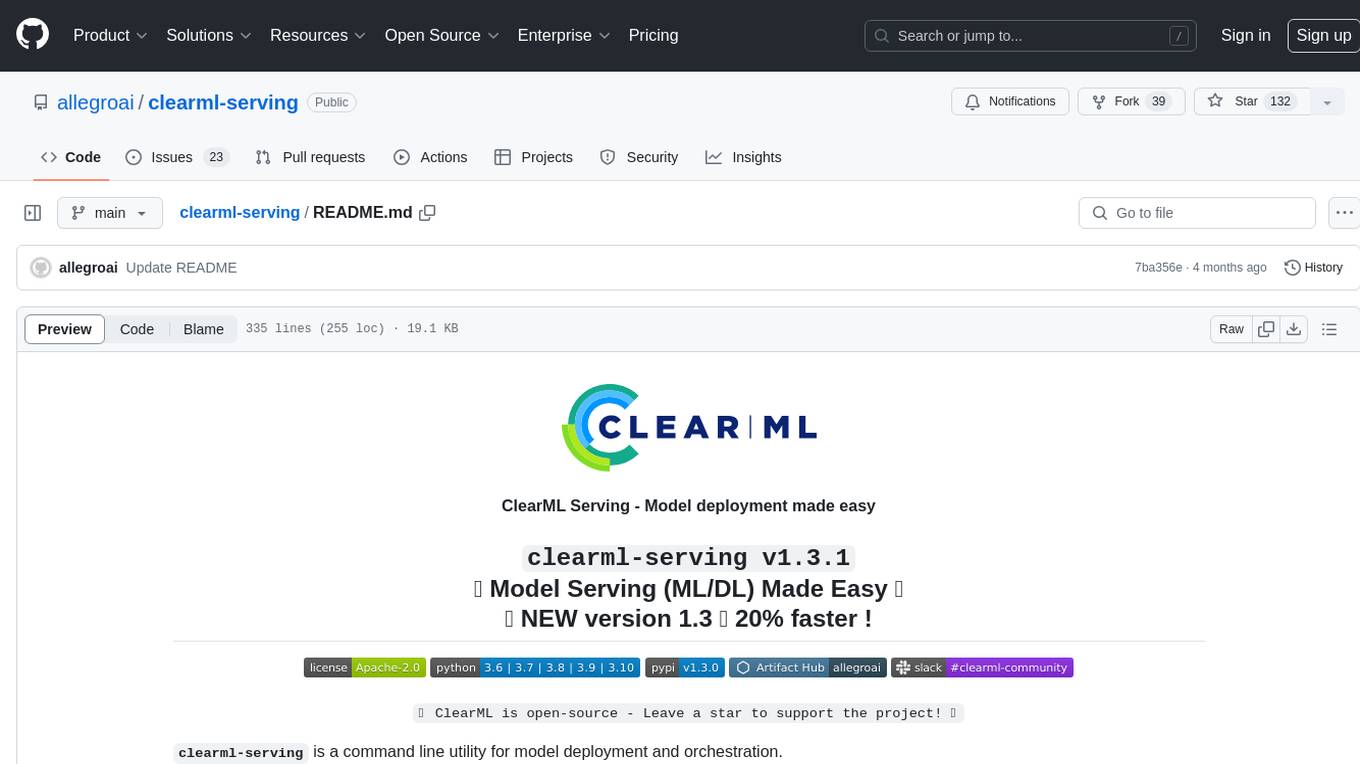
clearml-serving
ClearML Serving is a command line utility for model deployment and orchestration, enabling model deployment including serving and preprocessing code to a Kubernetes cluster or custom container based solution. It supports machine learning models like Scikit Learn, XGBoost, LightGBM, and deep learning models like TensorFlow, PyTorch, ONNX. It provides a customizable RestAPI for serving, online model deployment, scalable solutions, multi-model per container, automatic deployment, canary A/B deployment, model monitoring, usage metric reporting, metric dashboard, and model performance metrics. ClearML Serving is modular, scalable, flexible, customizable, and open source.
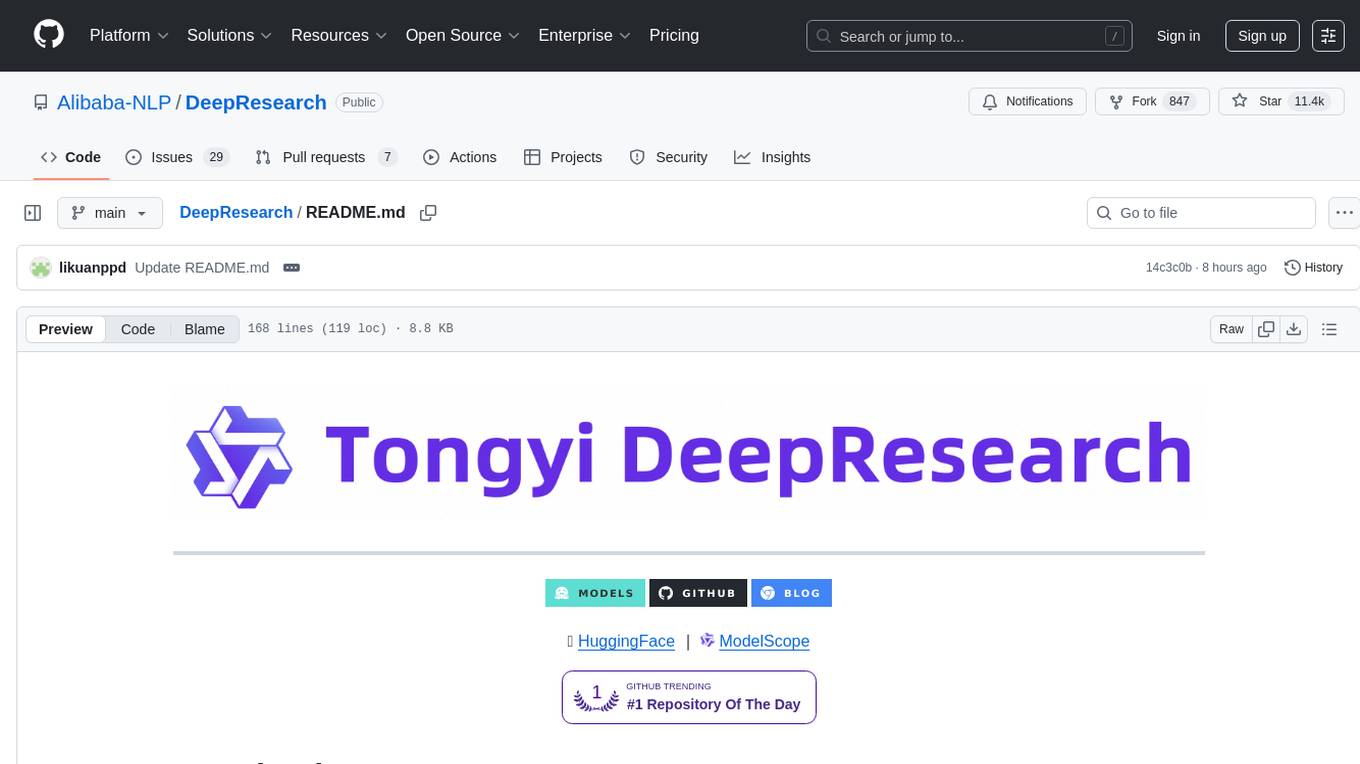
DeepResearch
Tongyi DeepResearch is an agentic large language model with 30.5 billion total parameters, designed for long-horizon, deep information-seeking tasks. It demonstrates state-of-the-art performance across various search benchmarks. The model features a fully automated synthetic data generation pipeline, large-scale continual pre-training on agentic data, end-to-end reinforcement learning, and compatibility with two inference paradigms. Users can download the model directly from HuggingFace or ModelScope. The repository also provides benchmark evaluation scripts and information on the Deep Research Agent Family.
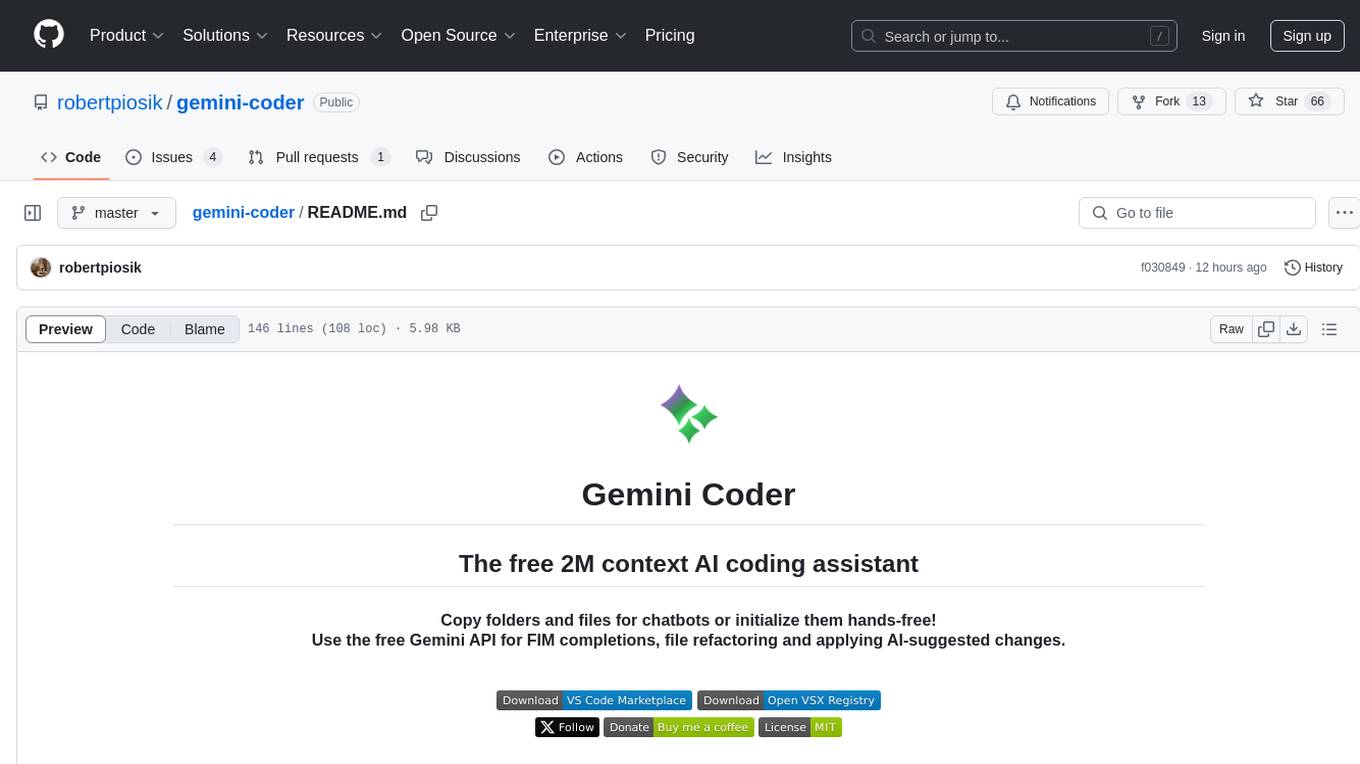
gemini-coder
Gemini Coder is a free 2M context AI coding assistant that allows users to conveniently copy folders and files for chatbots. It provides FIM completions, file refactoring, and AI-suggested changes. The extension is versatile, private, and lightweight, offering unmatched accuracy, speed, and cost in AI assistance. Users have full control over the context and coding conventions included, ensuring high performance and signal to noise ratio. Gemini Coder supports various chatbots and provides quick start guides for chat and FIM completions. It also offers commands for FIM completions, refactoring, applying changes, chat, and context copying. Users can set up custom model providers for API features and contribute to the project through pull requests or discussions. The tool is licensed under the MIT License.
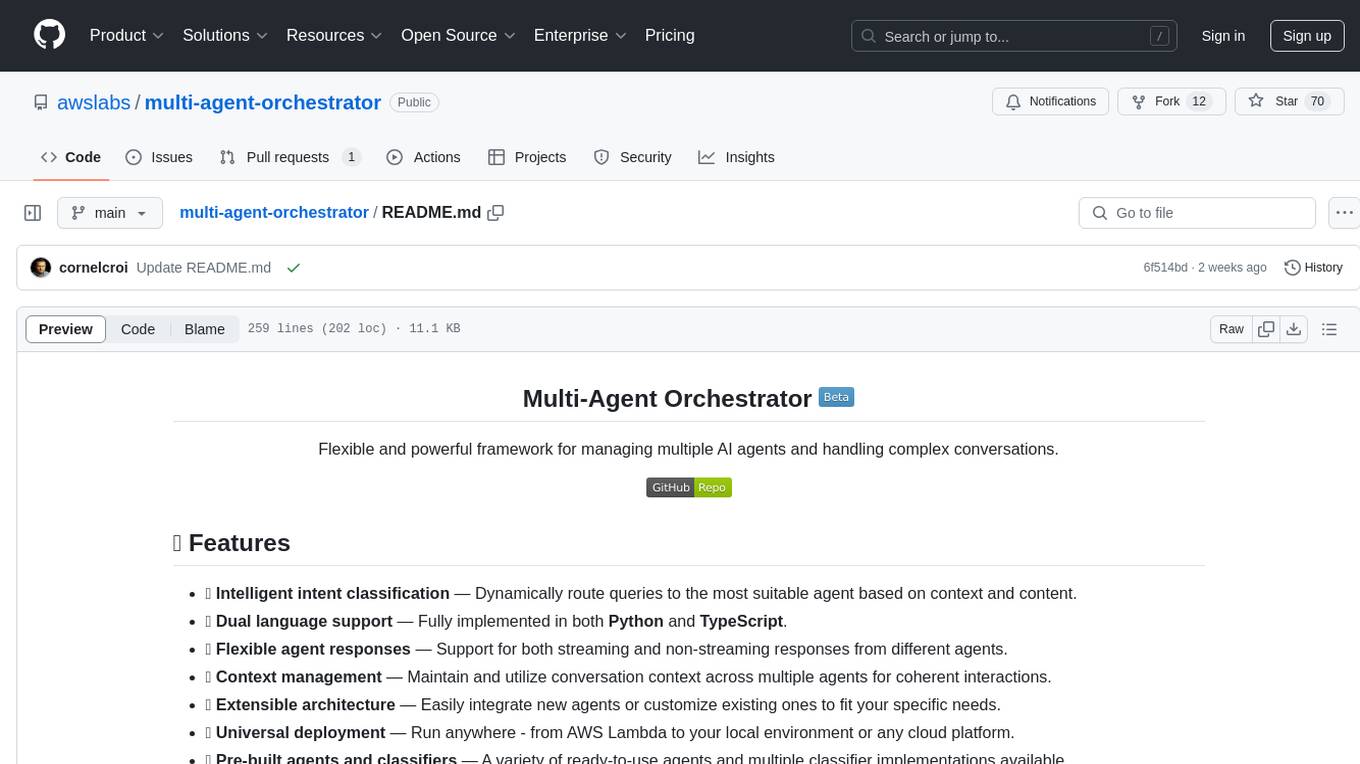
multi-agent-orchestrator
Multi-Agent Orchestrator is a flexible and powerful framework for managing multiple AI agents and handling complex conversations. It intelligently routes queries to the most suitable agent based on context and content, supports dual language implementation in Python and TypeScript, offers flexible agent responses, context management across agents, extensible architecture for customization, universal deployment options, and pre-built agents and classifiers. It is suitable for various applications, from simple chatbots to sophisticated AI systems, accommodating diverse requirements and scaling efficiently.
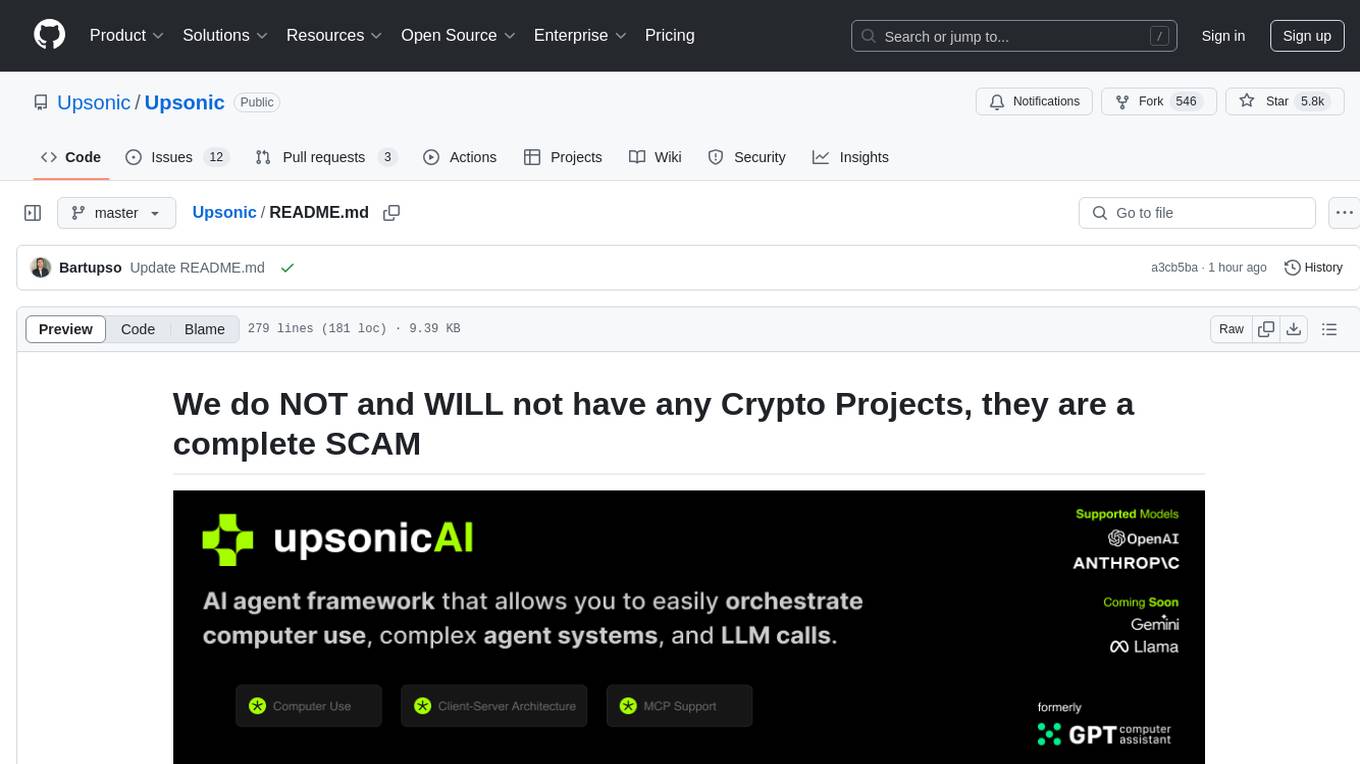
gpt-computer-assistant
GPT Computer Assistant (GCA) is an open-source framework designed to build vertical AI agents that can automate tasks on Windows, macOS, and Ubuntu systems. It leverages the Model Context Protocol (MCP) and its own modules to mimic human-like actions and achieve advanced capabilities. With GCA, users can empower themselves to accomplish more in less time by automating tasks like updating dependencies, analyzing databases, and configuring cloud security settings.
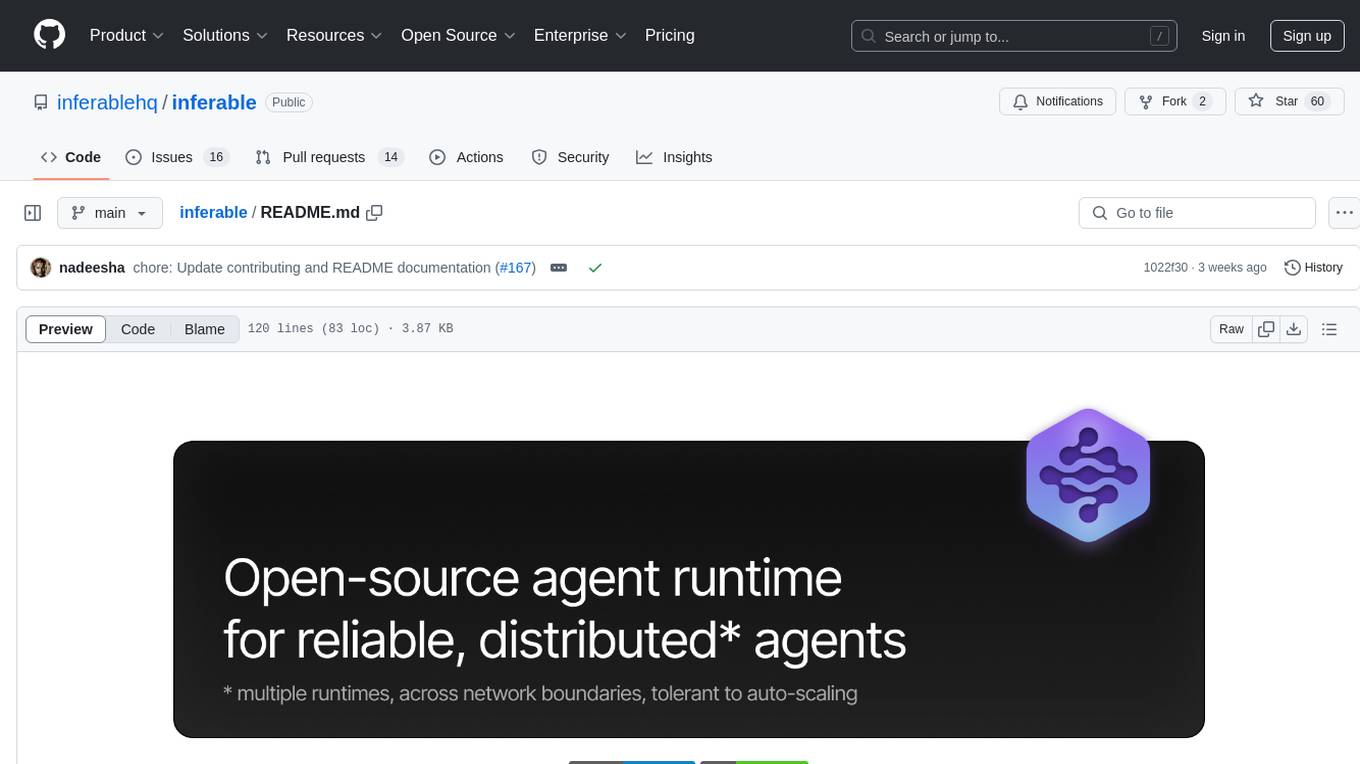
inferable
Inferable is an open source platform that helps users build reliable LLM-powered agentic automations at scale. It offers a managed agent runtime, durable tool calling, zero network configuration, multiple language support, and is fully open source under the MIT license. Users can define functions, register them with Inferable, and create runs that utilize these functions to automate tasks. The platform supports Node.js/TypeScript, Go, .NET, and React, and provides SDKs, core services, and bootstrap templates for various languages.
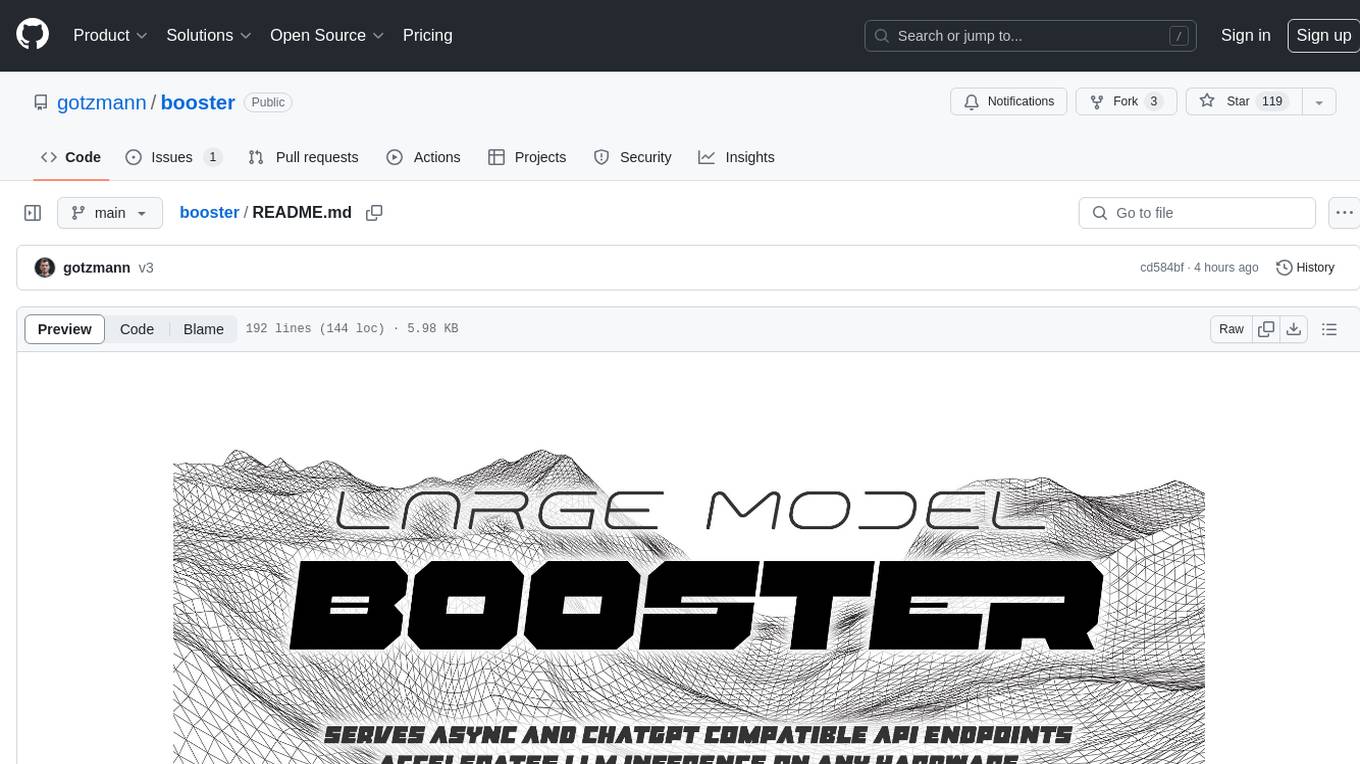
booster
Booster is a powerful inference accelerator designed for scaling large language models within production environments or for experimental purposes. It is built with performance and scaling in mind, supporting various CPUs and GPUs, including Nvidia CUDA, Apple Metal, and OpenCL cards. The tool can split large models across multiple GPUs, offering fast inference on machines with beefy GPUs. It supports both regular FP16/FP32 models and quantised versions, along with popular LLM architectures. Additionally, Booster features proprietary Janus Sampling for code generation and non-English languages.
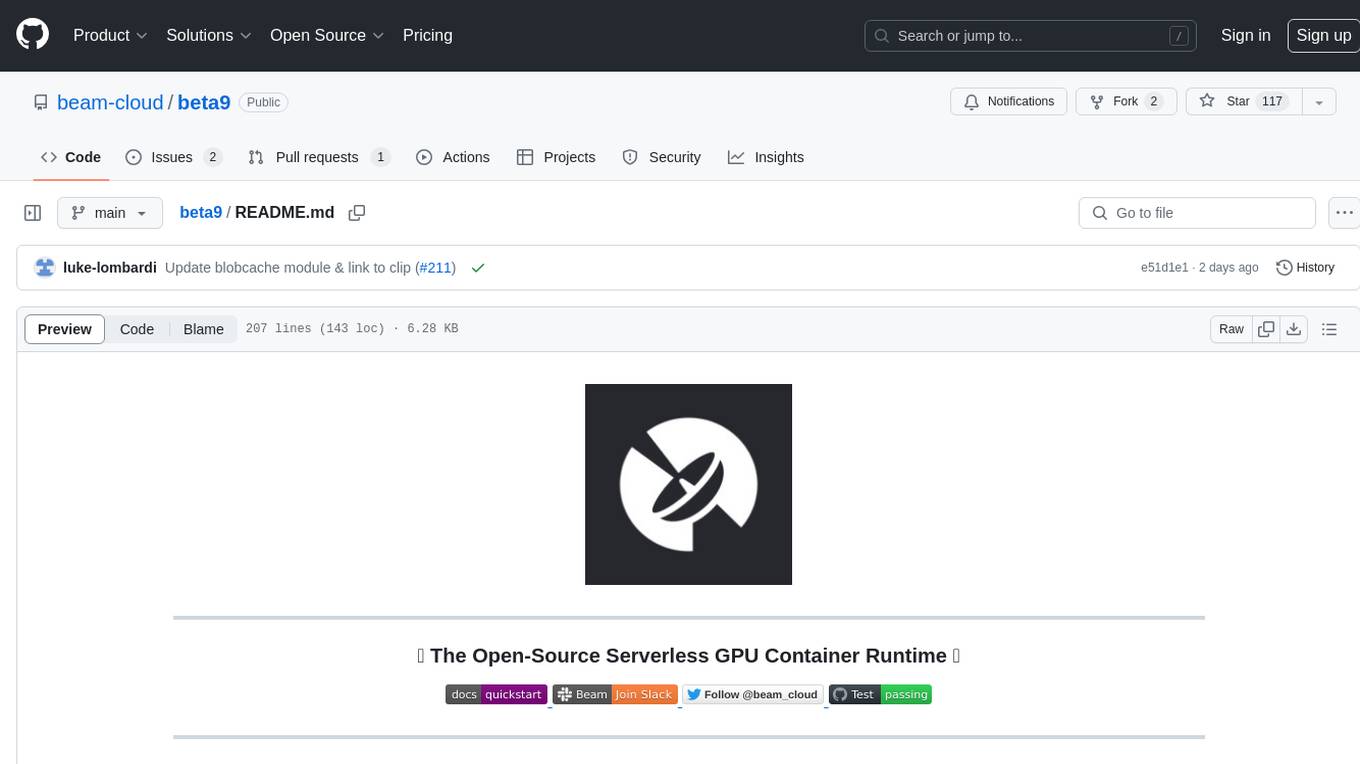
beta9
Beta9 is an open-source platform for running scalable serverless GPU workloads across cloud providers. It allows users to scale out workloads to thousands of GPU or CPU containers, achieve ultrafast cold-start for custom ML models, automatically scale to zero to pay for only what is used, utilize flexible distributed storage, distribute workloads across multiple cloud providers, and easily deploy task queues and functions using simple Python abstractions. The platform is designed for launching remote serverless containers quickly, featuring a custom, lazy loading image format backed by S3/FUSE, a fast redis-based container scheduling engine, content-addressed storage for caching images and files, and a custom runc container runtime.
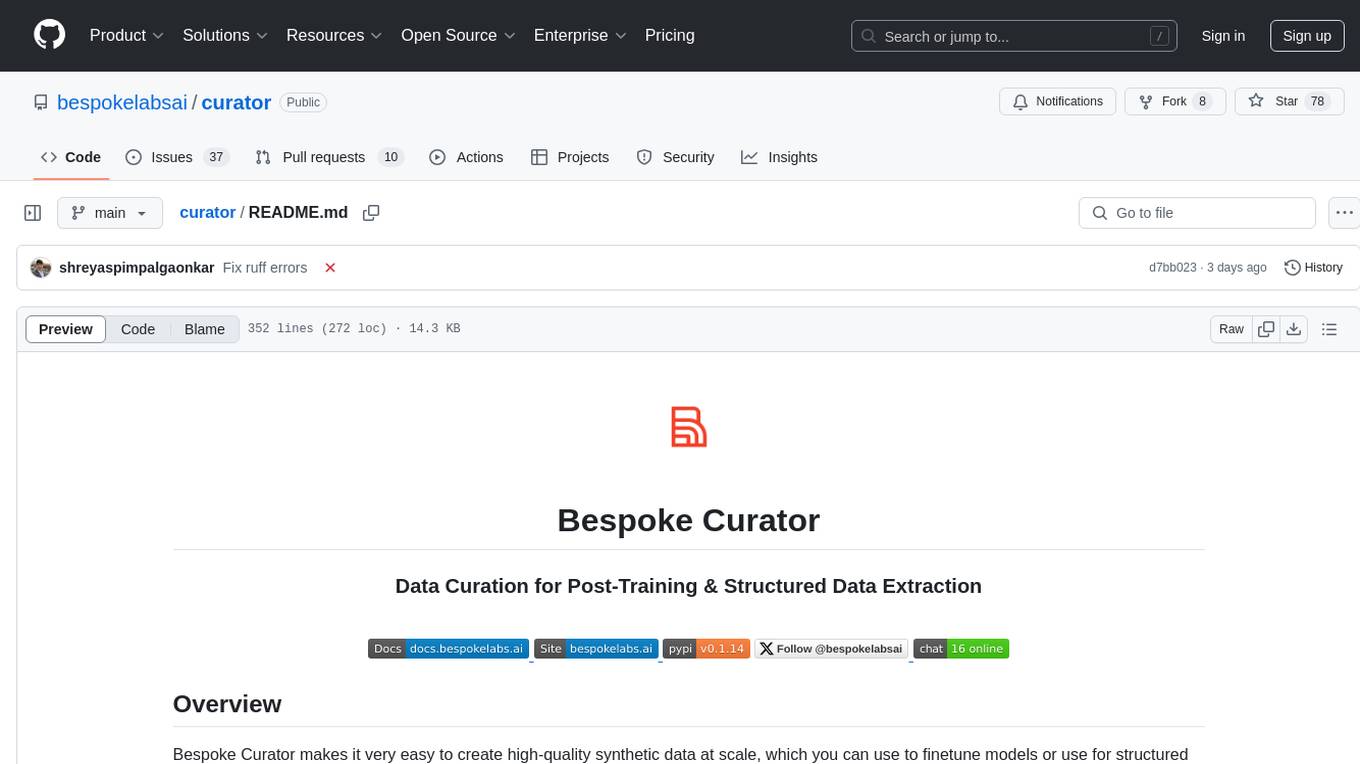
curator
Bespoke Curator is an open-source tool for data curation and structured data extraction. It provides a Python library for generating synthetic data at scale, with features like programmability, performance optimization, caching, and integration with HuggingFace Datasets. The tool includes a Curator Viewer for dataset visualization and offers a rich set of functionalities for creating and refining data generation strategies.
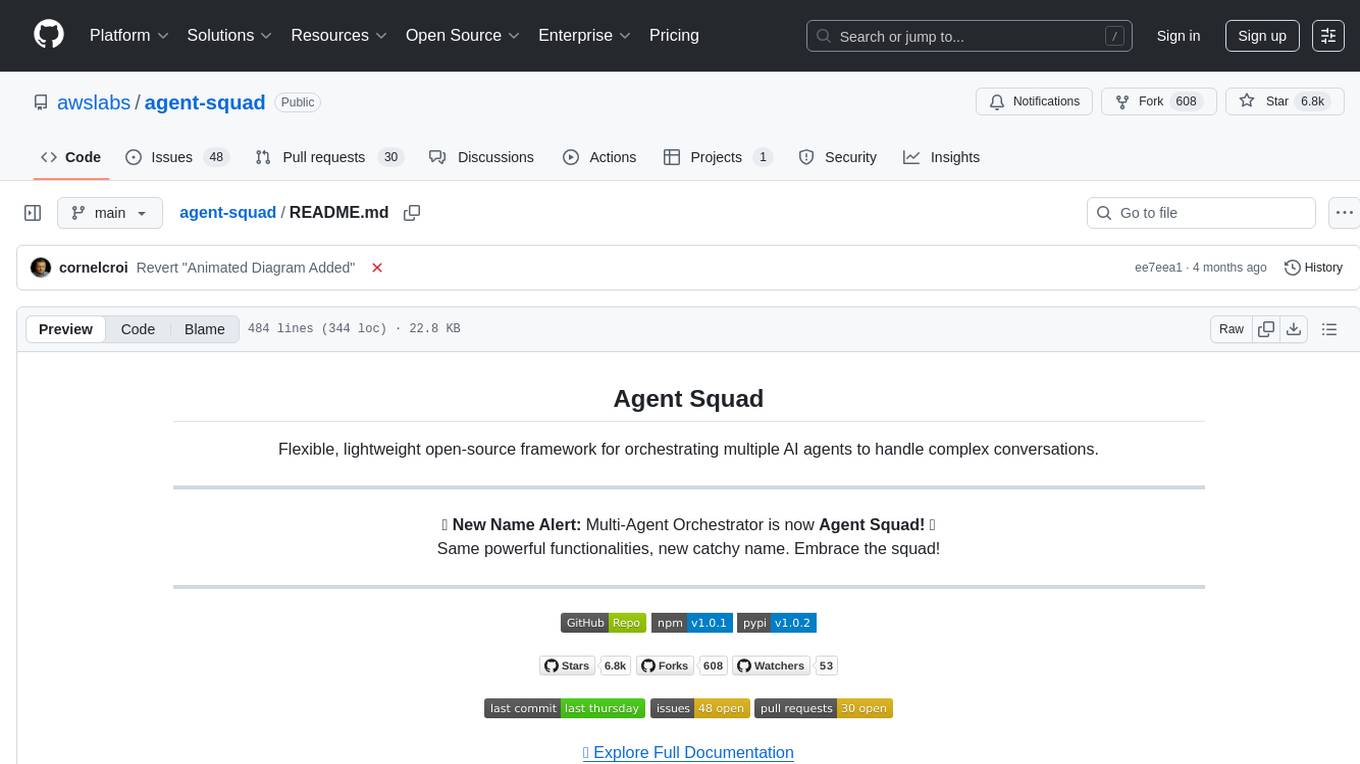
agent-squad
Agent Squad is a flexible, lightweight open-source framework for orchestrating multiple AI agents to handle complex conversations. It intelligently routes queries, maintains context across interactions, and offers pre-built components for quick deployment. The system allows easy integration of custom agents and conversation messages storage solutions, making it suitable for various applications from simple chatbots to sophisticated AI systems, scaling efficiently.
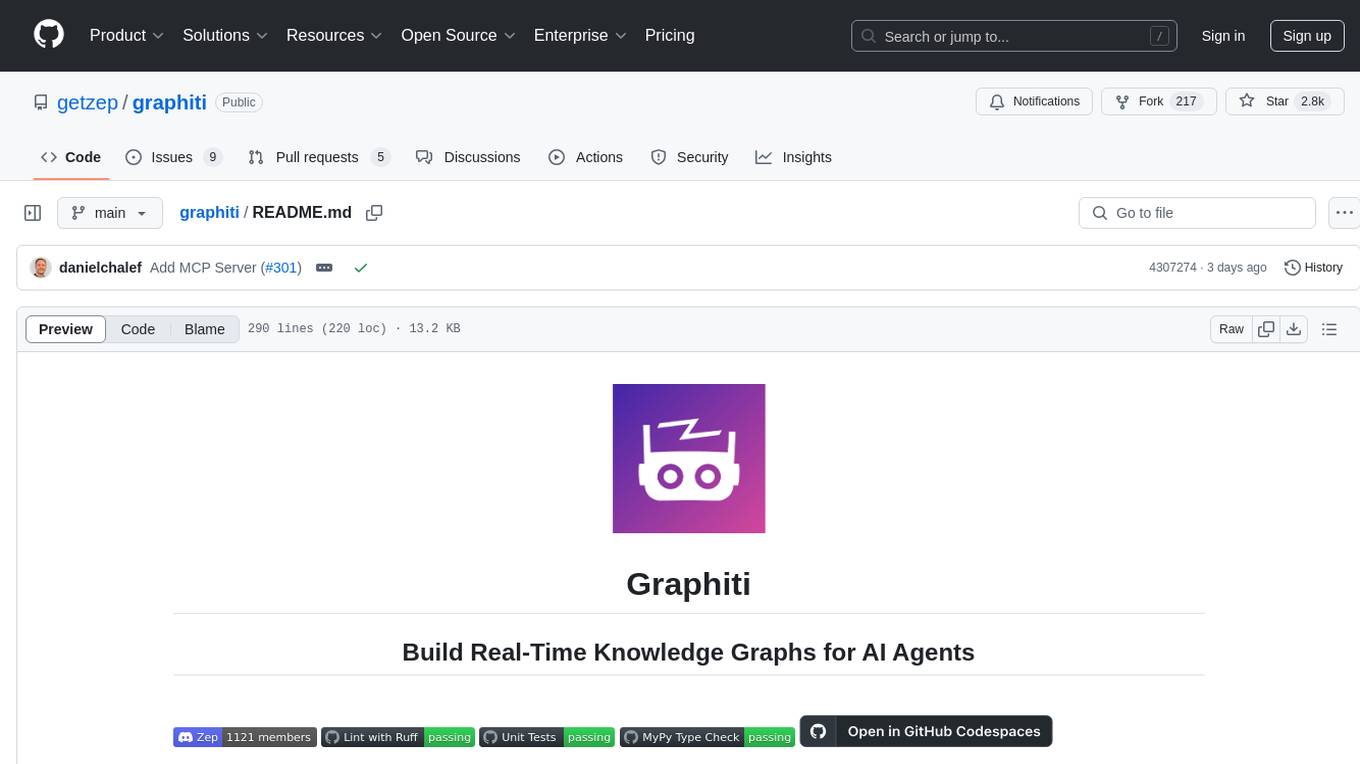
graphiti
Graphiti is a framework for building and querying temporally-aware knowledge graphs, tailored for AI agents in dynamic environments. It continuously integrates user interactions, structured and unstructured data, and external information into a coherent, queryable graph. The framework supports incremental data updates, efficient retrieval, and precise historical queries without complete graph recomputation, making it suitable for developing interactive, context-aware AI applications.
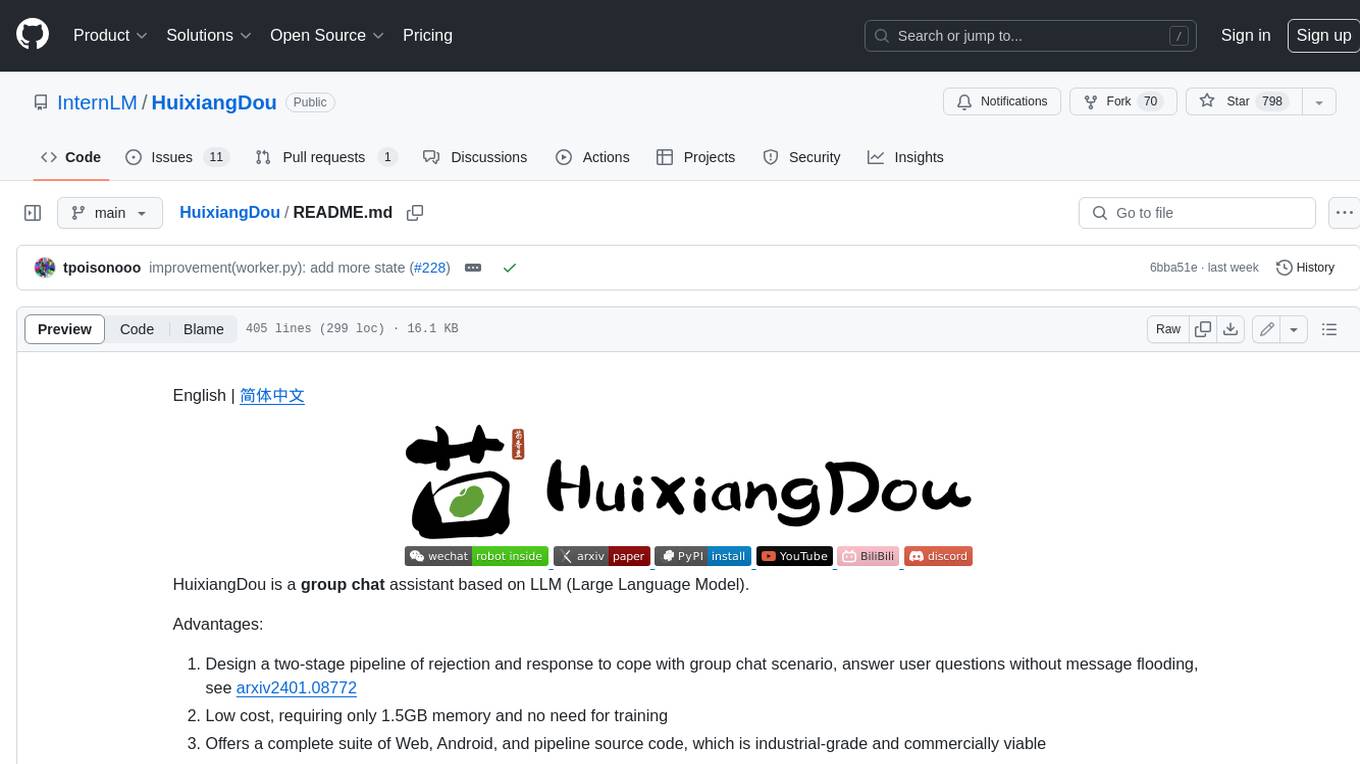
HuixiangDou
HuixiangDou is a **group chat** assistant based on LLM (Large Language Model). Advantages: 1. Design a two-stage pipeline of rejection and response to cope with group chat scenario, answer user questions without message flooding, see arxiv2401.08772 2. Low cost, requiring only 1.5GB memory and no need for training 3. Offers a complete suite of Web, Android, and pipeline source code, which is industrial-grade and commercially viable Check out the scenes in which HuixiangDou are running and join WeChat Group to try AI assistant inside. If this helps you, please give it a star ⭐
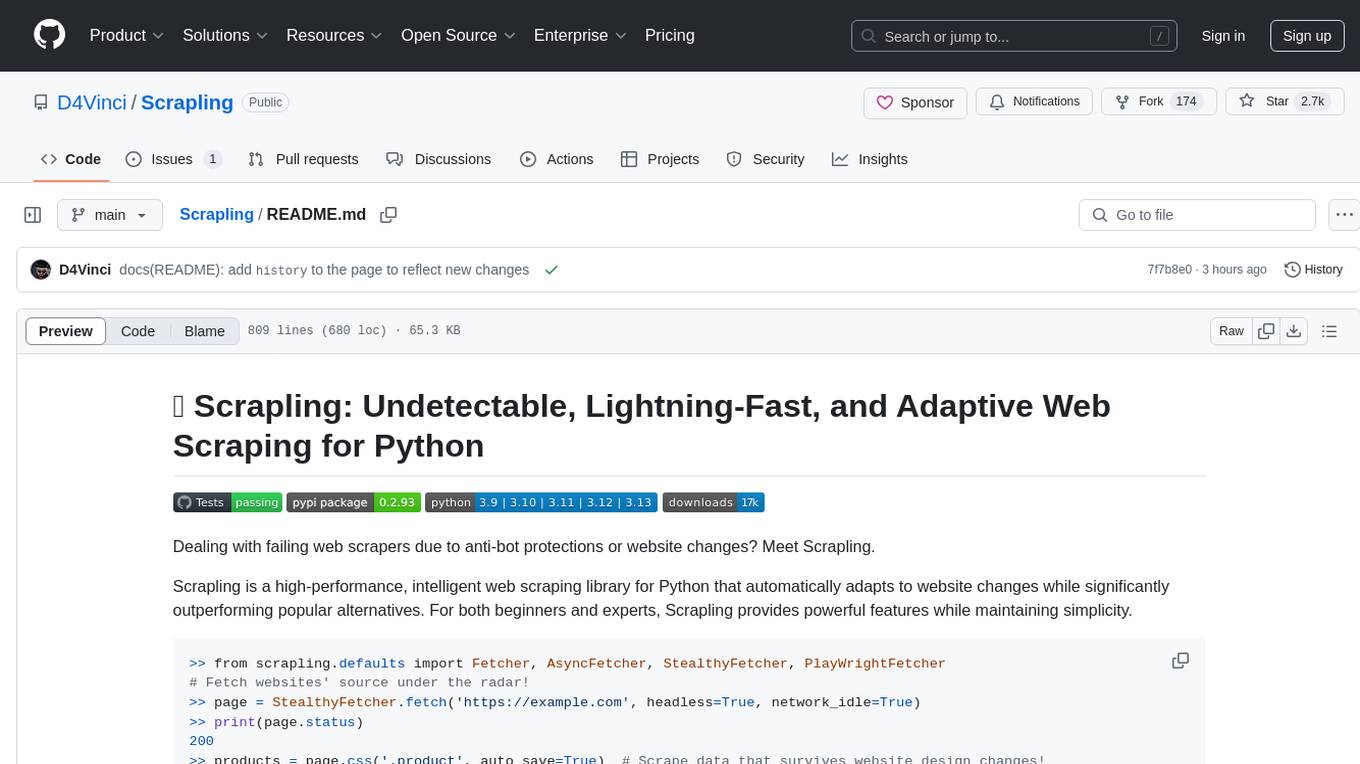
Scrapling
Scrapling is a high-performance, intelligent web scraping library for Python that automatically adapts to website changes while significantly outperforming popular alternatives. For both beginners and experts, Scrapling provides powerful features while maintaining simplicity. It offers features like fast and stealthy HTTP requests, adaptive scraping with smart element tracking and flexible selection, high performance with lightning-fast speed and memory efficiency, and developer-friendly navigation API and rich text processing. It also includes advanced parsing features like smart navigation, content-based selection, handling structural changes, and finding similar elements. Scrapling is designed to handle anti-bot protections and website changes effectively, making it a versatile tool for web scraping tasks.
For similar tasks
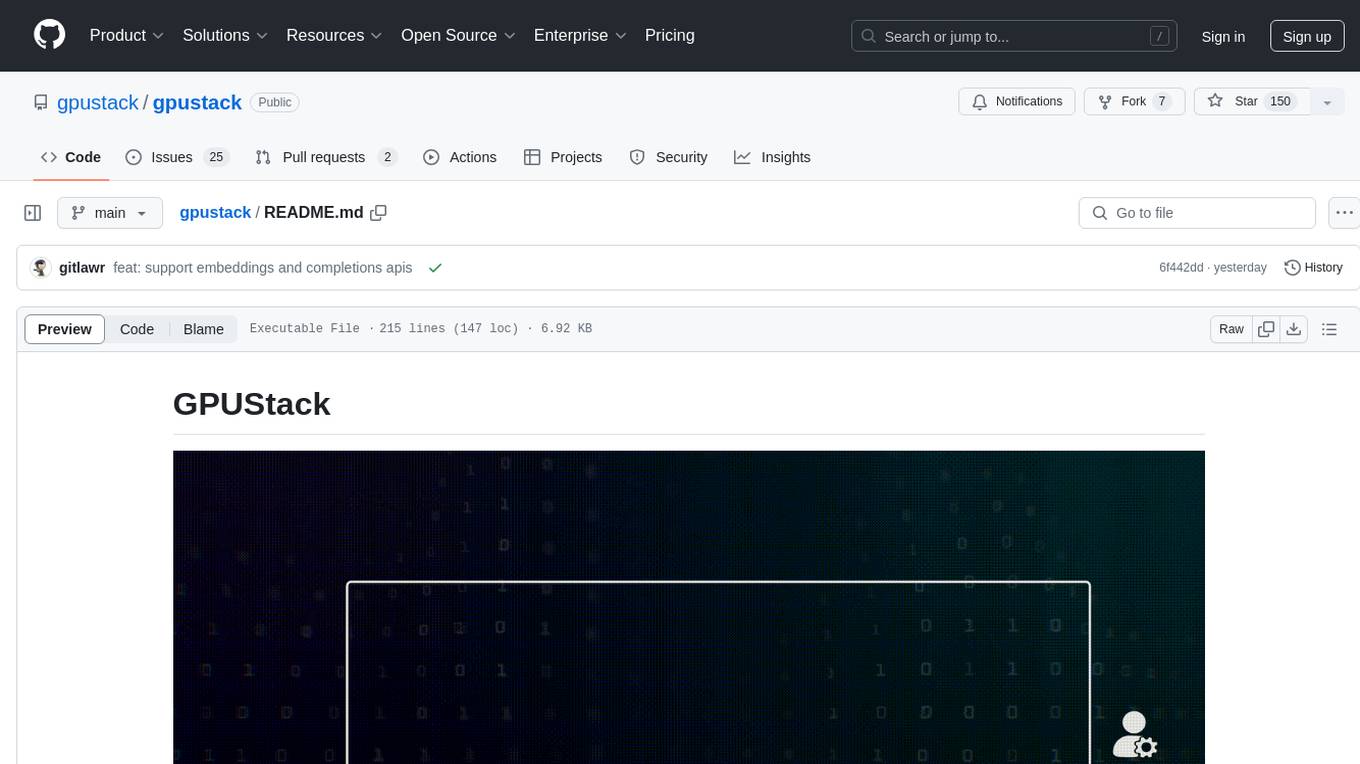
gpustack
GPUStack is an open-source GPU cluster manager designed for running large language models (LLMs). It supports a wide variety of hardware, scales with GPU inventory, offers lightweight Python package with minimal dependencies, provides OpenAI-compatible APIs, simplifies user and API key management, enables GPU metrics monitoring, and facilitates token usage and rate metrics tracking. The tool is suitable for managing GPU clusters efficiently and effectively.
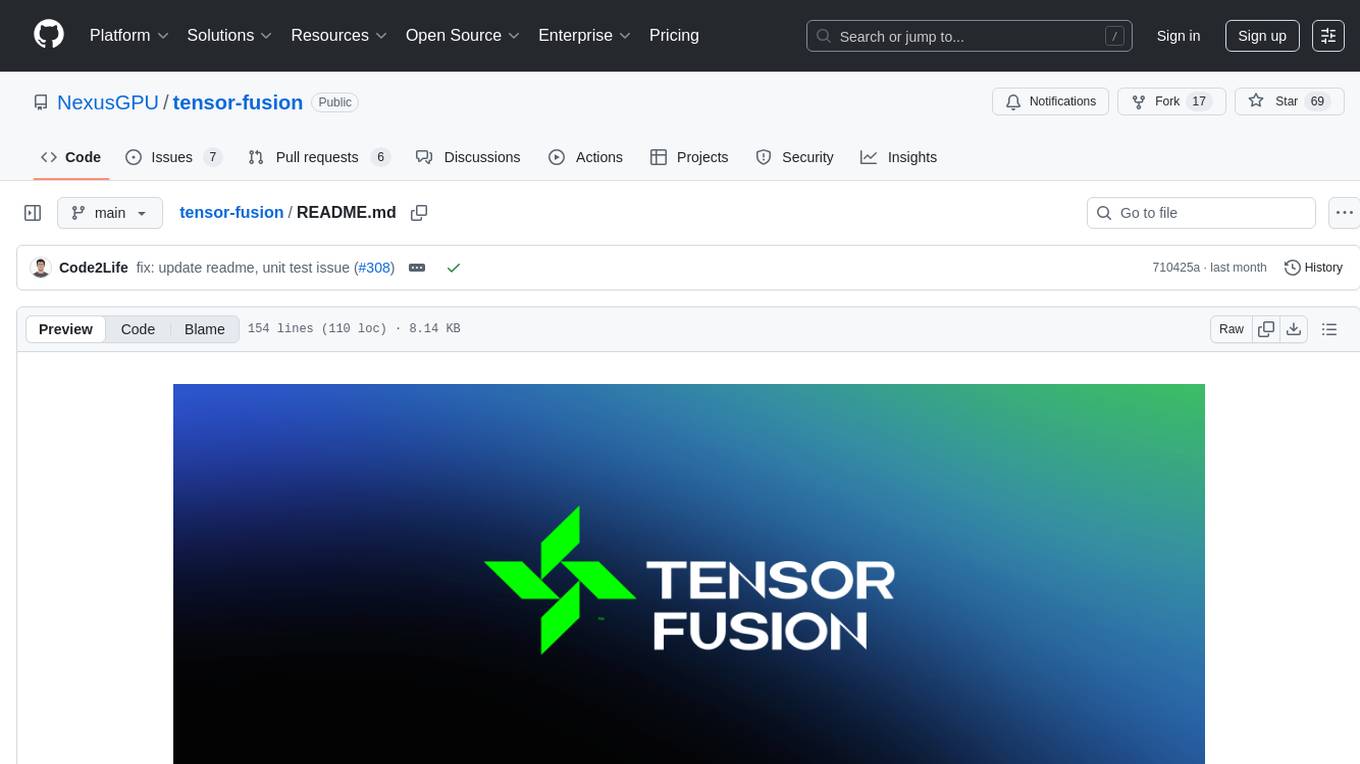
tensor-fusion
Tensor Fusion is a state-of-the-art GPU virtualization and pooling solution designed to optimize GPU cluster utilization. It offers features like fractional virtual GPU, remote GPU sharing, GPU-first scheduling, GPU oversubscription, GPU pooling, monitoring, live migration, and more. The tool aims to enhance GPU utilization efficiency and streamline AI infrastructure management for organizations.
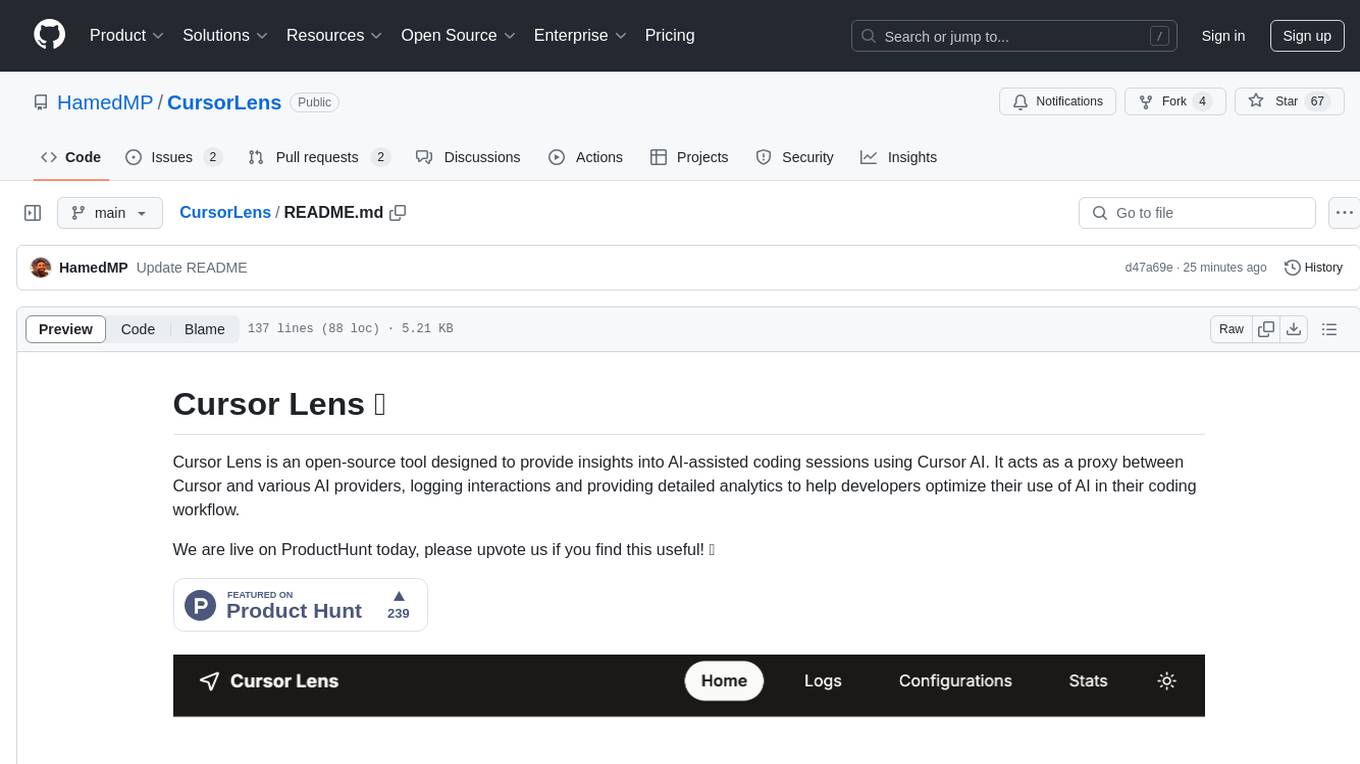
CursorLens
Cursor Lens is an open-source tool that acts as a proxy between Cursor and various AI providers, logging interactions and providing detailed analytics to help developers optimize their use of AI in their coding workflow. It supports multiple AI providers, captures and logs all requests, provides visual analytics on AI usage, allows users to set up and switch between different AI configurations, offers real-time monitoring of AI interactions, tracks token usage, estimates costs based on token usage and model pricing. Built with Next.js, React, PostgreSQL, Prisma ORM, Vercel AI SDK, Tailwind CSS, and shadcn/ui components.
For similar jobs

weave
Weave is a toolkit for developing Generative AI applications, built by Weights & Biases. With Weave, you can log and debug language model inputs, outputs, and traces; build rigorous, apples-to-apples evaluations for language model use cases; and organize all the information generated across the LLM workflow, from experimentation to evaluations to production. Weave aims to bring rigor, best-practices, and composability to the inherently experimental process of developing Generative AI software, without introducing cognitive overhead.

LLMStack
LLMStack is a no-code platform for building generative AI agents, workflows, and chatbots. It allows users to connect their own data, internal tools, and GPT-powered models without any coding experience. LLMStack can be deployed to the cloud or on-premise and can be accessed via HTTP API or triggered from Slack or Discord.

VisionCraft
The VisionCraft API is a free API for using over 100 different AI models. From images to sound.

kaito
Kaito is an operator that automates the AI/ML inference model deployment in a Kubernetes cluster. It manages large model files using container images, avoids tuning deployment parameters to fit GPU hardware by providing preset configurations, auto-provisions GPU nodes based on model requirements, and hosts large model images in the public Microsoft Container Registry (MCR) if the license allows. Using Kaito, the workflow of onboarding large AI inference models in Kubernetes is largely simplified.

PyRIT
PyRIT is an open access automation framework designed to empower security professionals and ML engineers to red team foundation models and their applications. It automates AI Red Teaming tasks to allow operators to focus on more complicated and time-consuming tasks and can also identify security harms such as misuse (e.g., malware generation, jailbreaking), and privacy harms (e.g., identity theft). The goal is to allow researchers to have a baseline of how well their model and entire inference pipeline is doing against different harm categories and to be able to compare that baseline to future iterations of their model. This allows them to have empirical data on how well their model is doing today, and detect any degradation of performance based on future improvements.

tabby
Tabby is a self-hosted AI coding assistant, offering an open-source and on-premises alternative to GitHub Copilot. It boasts several key features: * Self-contained, with no need for a DBMS or cloud service. * OpenAPI interface, easy to integrate with existing infrastructure (e.g Cloud IDE). * Supports consumer-grade GPUs.

spear
SPEAR (Simulator for Photorealistic Embodied AI Research) is a powerful tool for training embodied agents. It features 300 unique virtual indoor environments with 2,566 unique rooms and 17,234 unique objects that can be manipulated individually. Each environment is designed by a professional artist and features detailed geometry, photorealistic materials, and a unique floor plan and object layout. SPEAR is implemented as Unreal Engine assets and provides an OpenAI Gym interface for interacting with the environments via Python.

Magick
Magick is a groundbreaking visual AIDE (Artificial Intelligence Development Environment) for no-code data pipelines and multimodal agents. Magick can connect to other services and comes with nodes and templates well-suited for intelligent agents, chatbots, complex reasoning systems and realistic characters.








