
clickolas-cage
a chrome extension that performs web browsing actions autonomously to complete a given goal/task (using LLM as brain).
Stars: 81
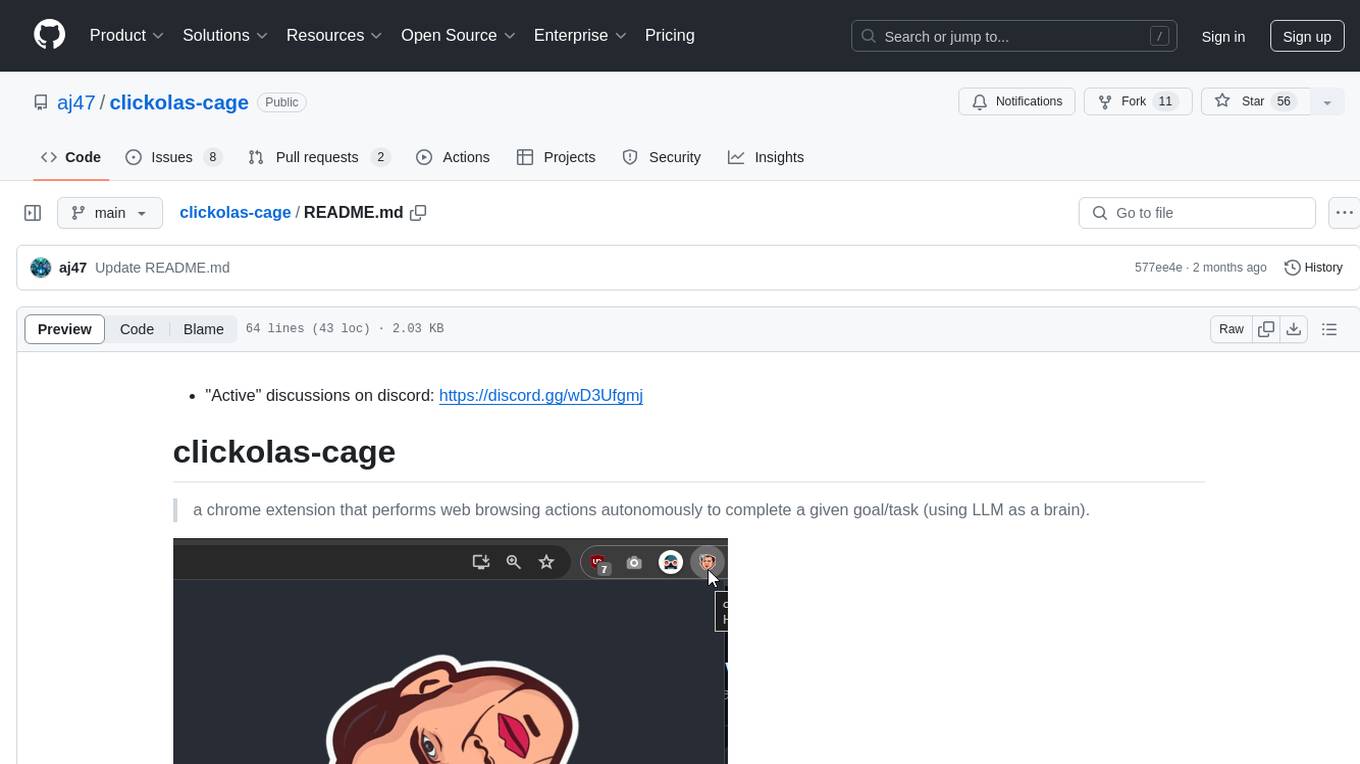
Clickolas-cage is a Chrome extension designed to autonomously perform web browsing actions to achieve specific goals using LLM as a brain. Users can interact with the extension by setting goals, which triggers a series of actions including navigation, element extraction, and step generation. The extension is developed using Node.js and can be locally run for testing and development purposes before packing it for submission to the Chrome Web Store.
README:
discord: https://discord.gg/cK9WeQ7jPq
a chrome extension that performs web browsing actions autonomously to complete a given goal/task (using LLM as a brain). )
follow instructions on the latest release: https://github.com/aj47/clickolas-cage/releases
- Check if your
Node.jsversion is >= 14. run these commands to run everything locally:
cd clickolas-cage
npm install
npm run devEnter an OpenRouter API key in the popup settings.
This runs the chrome extension locally.
To link the running extension to chrome:
- set your Chrome browser 'Developer mode' on
- click 'Load unpacked', and select
clickolas-cage/buildfolder
There are two ways to open the Clickolas Cage extension:
- Click on the extension icon in your Chrome toolbar.
- Use the keyboard shortcut:
- Windows/Linux:
Ctrl+Shift+L - Mac:
Command+Shift+L
- Windows/Linux:
- Once the extension popup opens, you'll see a text area where you can enter your goal or task.
- You can type your goal directly or use the speech-to-text feature:
- Click the "Start Listening" button to activate speech recognition.
- Speak your goal clearly.
- Click "Stop Listening" when you're done.
- Click the "Submit" button or press Enter to start the automation process.
- A side panel will appear on the webpage, showing the steps Clickolas Cage is taking to complete your task.
- You can interact with the side panel to provide additional input or stop the execution if needed.
API Keys OpenRouter API key
To use Clickolas Cage, you'll need to provide OpenRouter API key for the language models. The extension supports multiple providers:
Once Clickolas Cage starts executing your task, a sidepanel will appear on the right side of the webpage. This panel provides the following controls and information:
-
Minimize/Maximize: Click the '▼' or '▲' button in the top-right corner to minimize or maximize the sidepanel.
-
Drag and Move: You can click and drag the top bar of the sidepanel to reposition it on the page.
-
Message List: The main area of the sidepanel displays messages, including:
- Steps being executed
- User inputs
- System messages
- Completion messages
-
Stop Execution: When Clickolas Cage is actively executing a task, a "Stop Execution" button will appear. Click this to halt the current operation.
-
Input Area: When not executing, you'll see an input field where you can:
- Type additional instructions or queries
- Use voice input for hands-free interaction
-
Voice Input:
- Click the "Voice" button or use the keyboard shortcut (Ctrl+Shift+K) to start/stop voice recognition.
- When active, it will display "Stop" and the button will highlight.
- Speak your instruction clearly, then click "Stop" or use the shortcut again to submit.
-
Send Button: Click "Send" or press Enter to submit your typed or voice-transcribed input.
The sidepanel allows you to monitor the progress of your task, provide additional input when needed, and control the execution of Clickolas Cage directly from the webpage.
For Tasks:
Click tags to check more tools for each tasksFor Jobs:
Alternative AI tools for clickolas-cage
Similar Open Source Tools
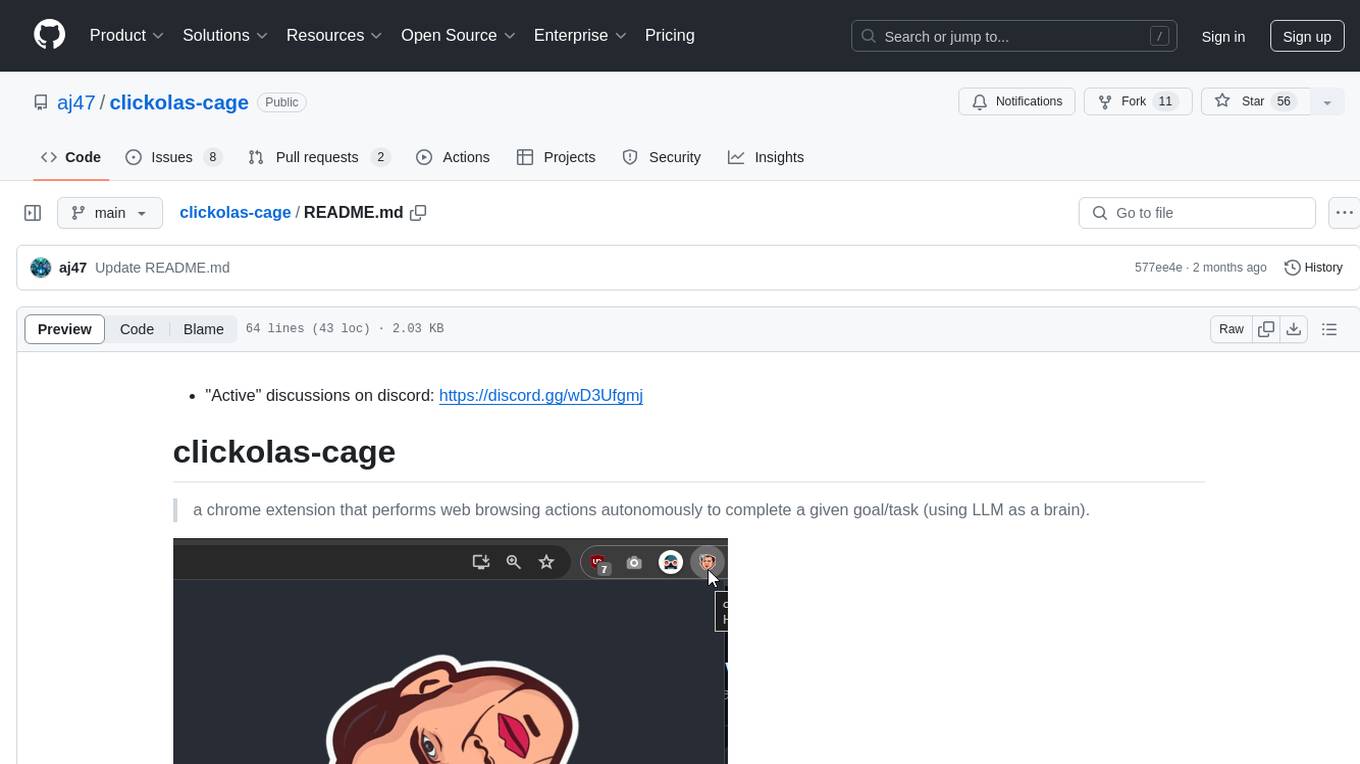
clickolas-cage
Clickolas-cage is a Chrome extension designed to autonomously perform web browsing actions to achieve specific goals using LLM as a brain. Users can interact with the extension by setting goals, which triggers a series of actions including navigation, element extraction, and step generation. The extension is developed using Node.js and can be locally run for testing and development purposes before packing it for submission to the Chrome Web Store.
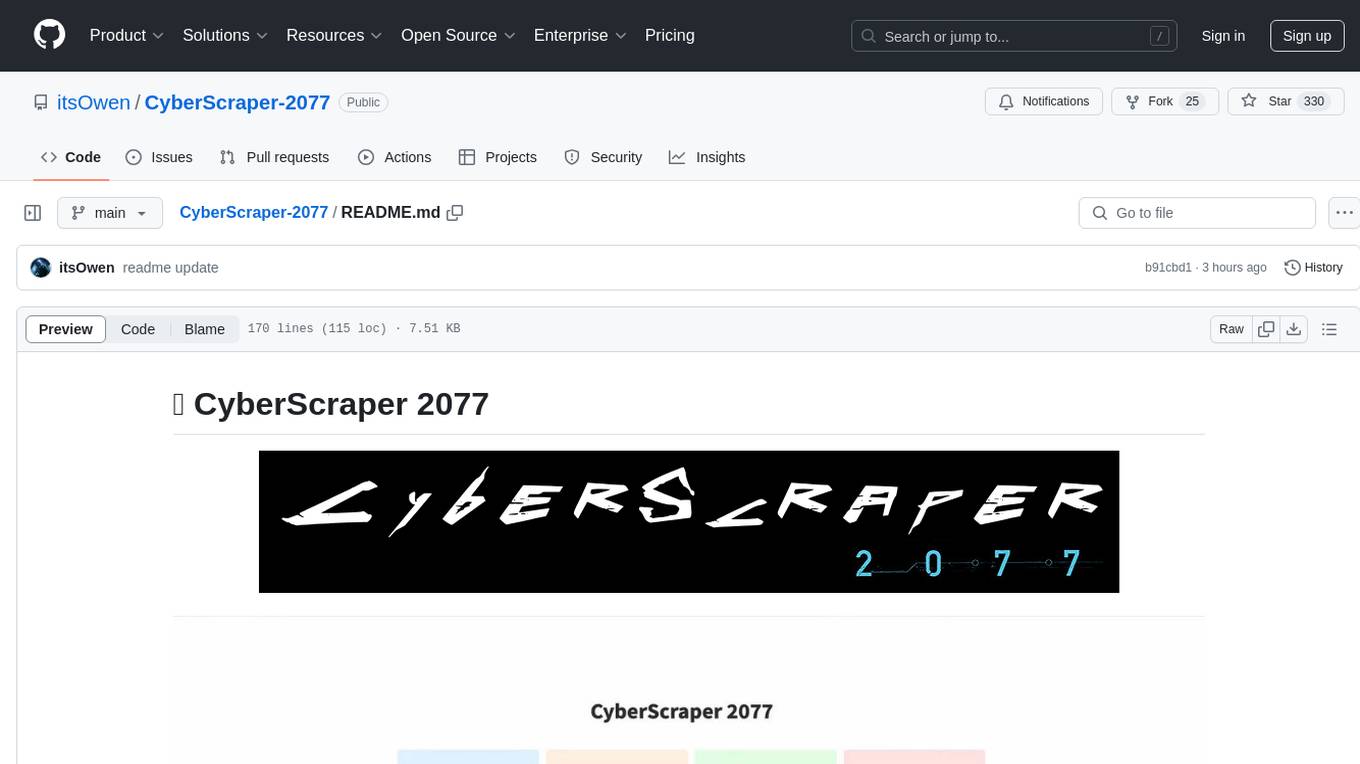
CyberScraper-2077
CyberScraper 2077 is an advanced web scraping tool powered by AI, designed to extract data from websites with precision and style. It offers a user-friendly interface, supports multiple data export formats, operates in stealth mode to avoid detection, and promises lightning-fast scraping. The tool respects ethical scraping practices, including robots.txt and site policies. With upcoming features like proxy support and page navigation, CyberScraper 2077 is a futuristic solution for data extraction in the digital realm.
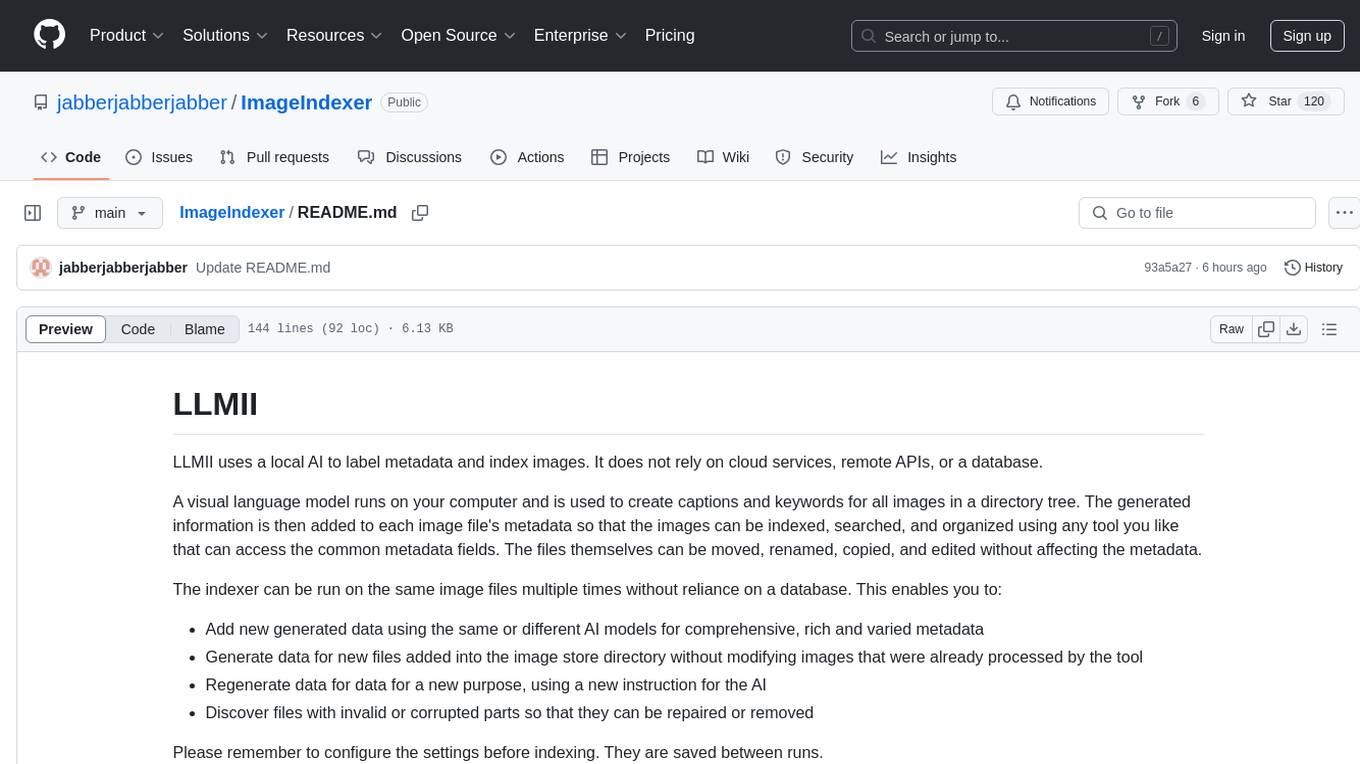
ImageIndexer
LLMII is a tool that uses a local AI model to label metadata and index images without relying on cloud services or remote APIs. It runs a visual language model on your computer to generate captions and keywords for images, enhancing their metadata for indexing, searching, and organization. The tool can be run multiple times on the same image files, allowing for adding new data, regenerating data, and discovering files with issues. It supports various image formats, offers a user-friendly GUI, and can utilize GPU acceleration for faster processing. LLMII requires Python 3.8 or higher and operates directly on image file metadata fields like MWG:Keyword and XMP:Identifier.
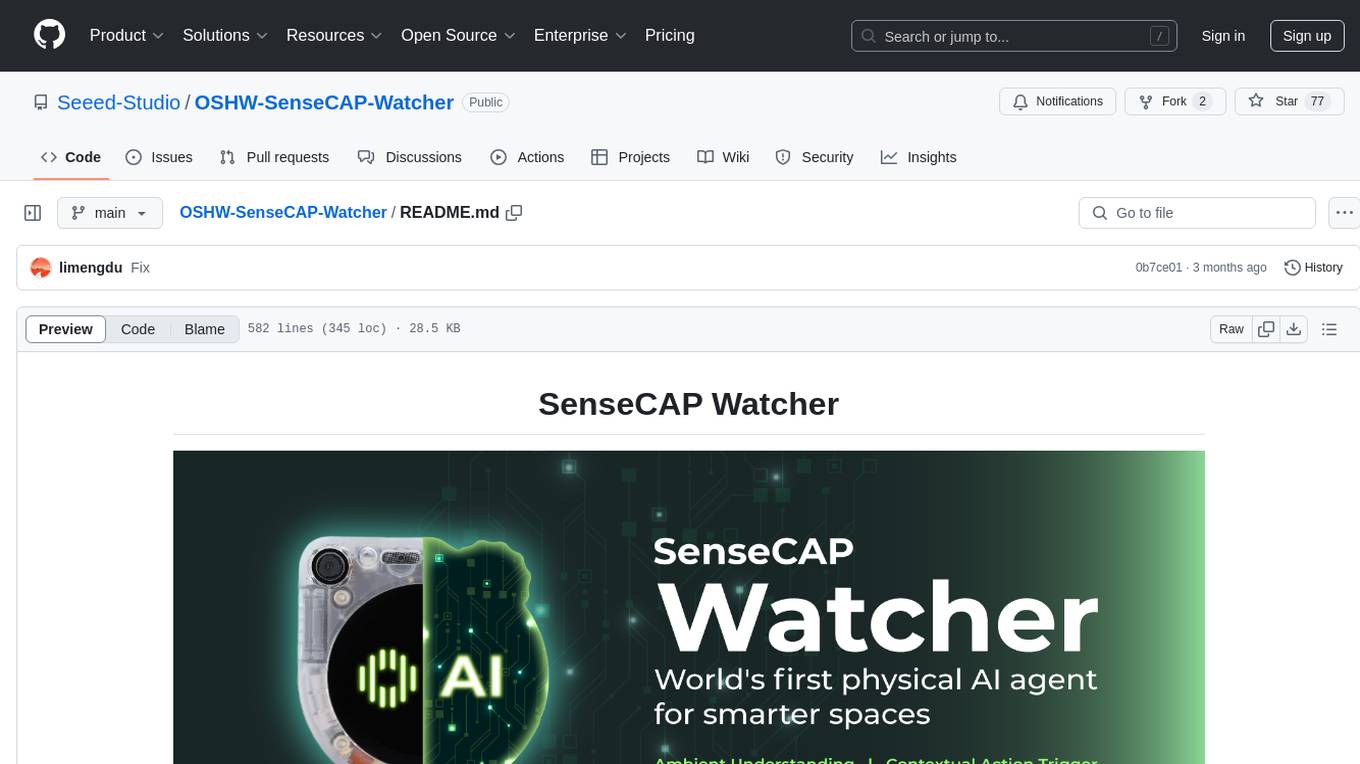
OSHW-SenseCAP-Watcher
SenseCAP Watcher is a monitoring device built on ESP32S3 with Himax WiseEye2 HX6538 AI chip, excelling in image and vector data processing. It features a camera, microphone, and speaker for visual, auditory, and interactive capabilities. With LLM-enabled SenseCraft suite, it understands commands, perceives surroundings, and triggers actions. The repository provides firmware, hardware documentation, and applications for the Watcher, along with detailed guides for setup, task assignment, and firmware flashing.
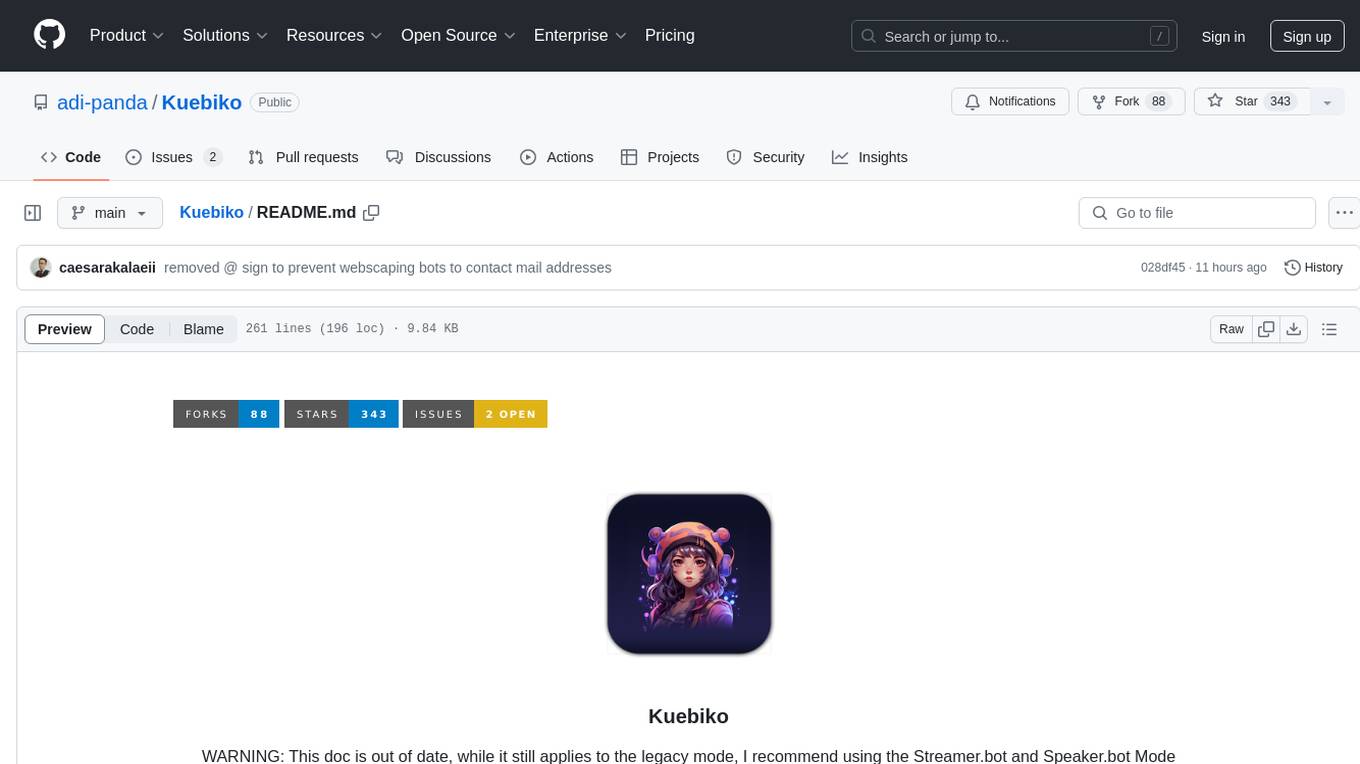
Kuebiko
Kuebiko is a Twitch Chat Bot that reads twitch chat and generates text-to-speech responses using Google Cloud API and OpenAI's GPT-3 text completion model. It allows users to set up their own VTuber AI similar to 'Neuro-Sama'. The project is built with Python and requires setting up various API keys and configurations to enable the bot functionality. Users can customize the voice of their VTuber and route audio using VBAudio Cable. Kuebiko provides a unique way to interact with viewers through chat responses and captions in OBS.
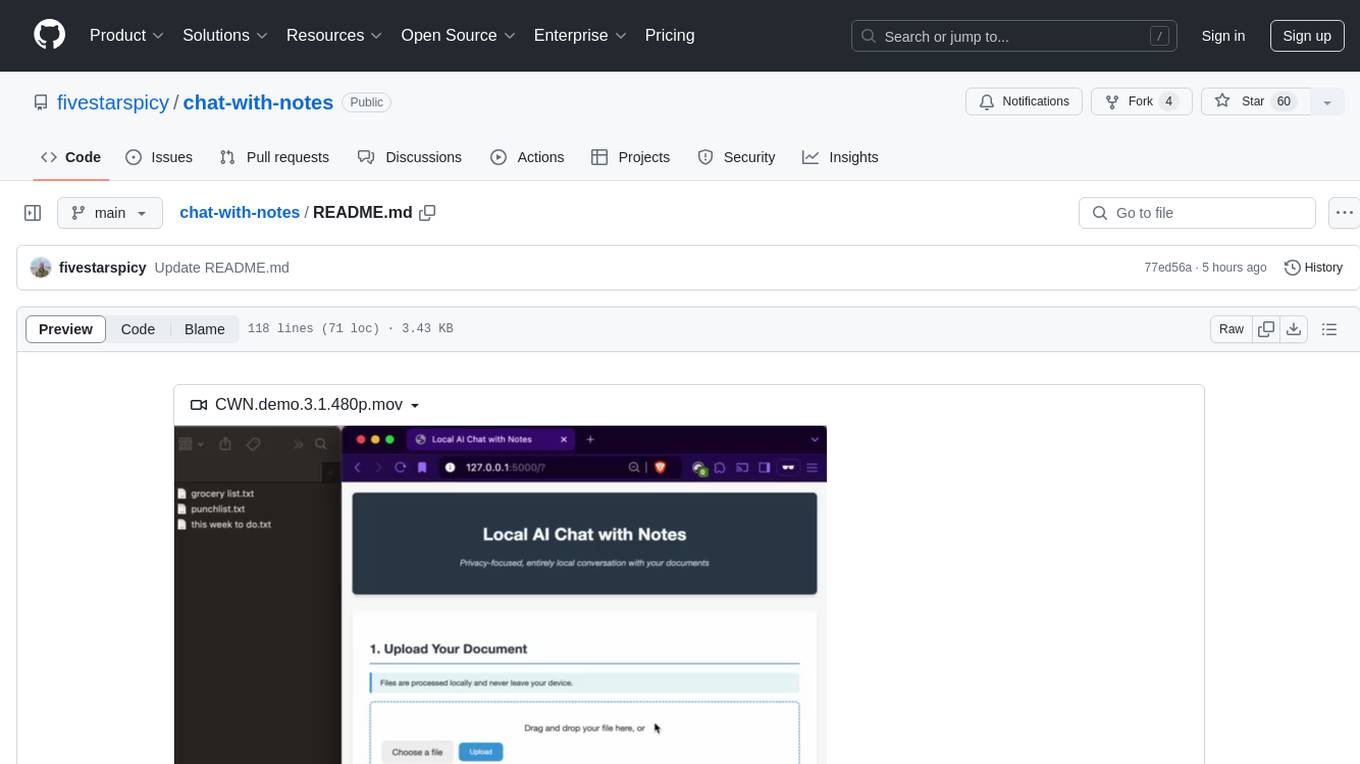
chat-with-notes
Chat-with-Notes is a Flask web application that enables users to upload text files, view their content, and engage with an AI chatbot for discussions. The application prioritizes privacy by utilizing a locally hosted Ollama Llama 3.1 (8B) model for AI responses, ensuring data security. Users can upload files during conversations, clear chat history, and export chat logs. The tool operates locally, requiring Python 3.x, pip, Git, and a locally running Ollama Llama 3.1 (8B) model as prerequisites.

classifai
Supercharge WordPress Content Workflows and Engagement with Artificial Intelligence. Tap into leading cloud-based services like OpenAI, Microsoft Azure AI, Google Gemini and IBM Watson to augment your WordPress-powered websites. Publish content faster while improving SEO performance and increasing audience engagement. ClassifAI integrates Artificial Intelligence and Machine Learning technologies to lighten your workload and eliminate tedious tasks, giving you more time to create original content that matters.
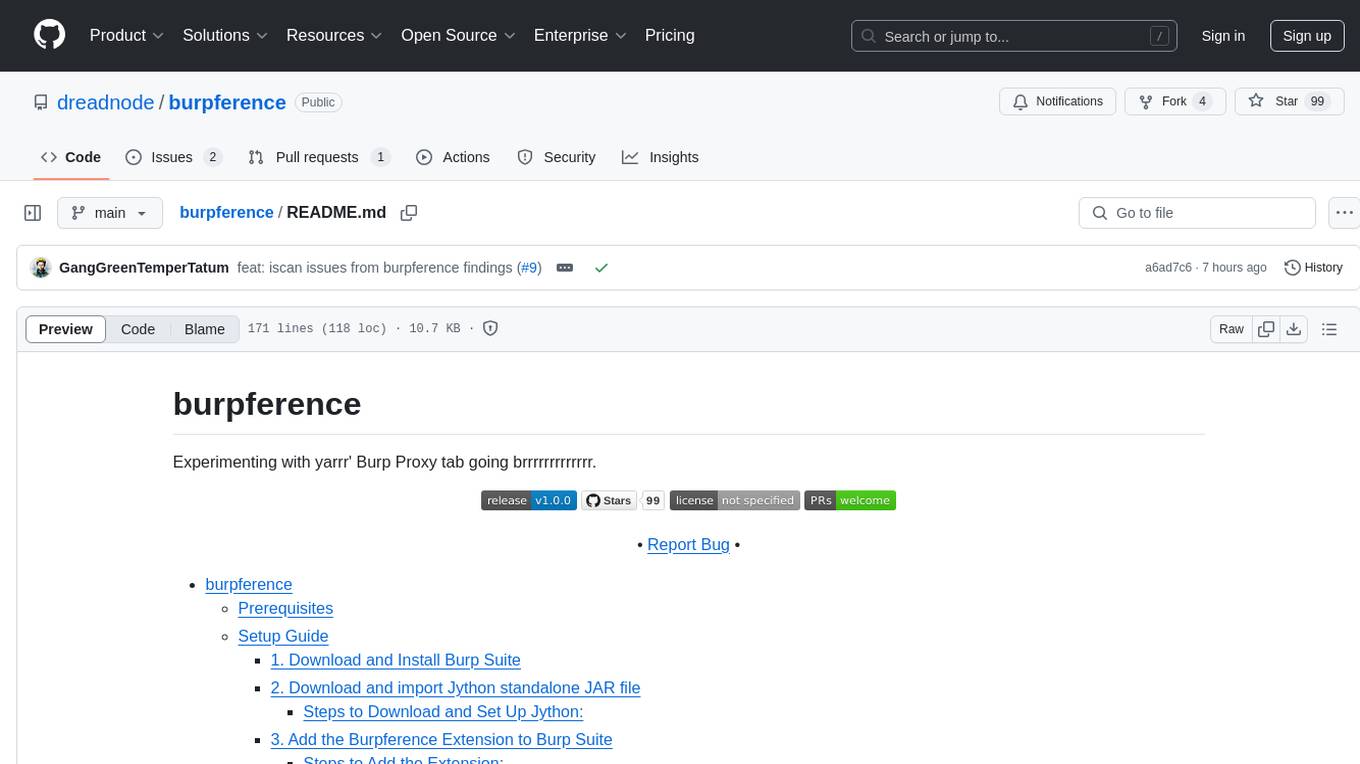
burpference
Burpference is an open-source extension designed to capture in-scope HTTP requests and responses from Burp's proxy history and send them to a remote LLM API in JSON format. It automates response capture, integrates with APIs, optimizes resource usage, provides color-coded findings visualization, offers comprehensive logging, supports native Burp reporting, and allows flexible configuration. Users can customize system prompts, API keys, and remote hosts, and host models locally to prevent high inference costs. The tool is ideal for offensive web application engagements to surface findings and vulnerabilities.
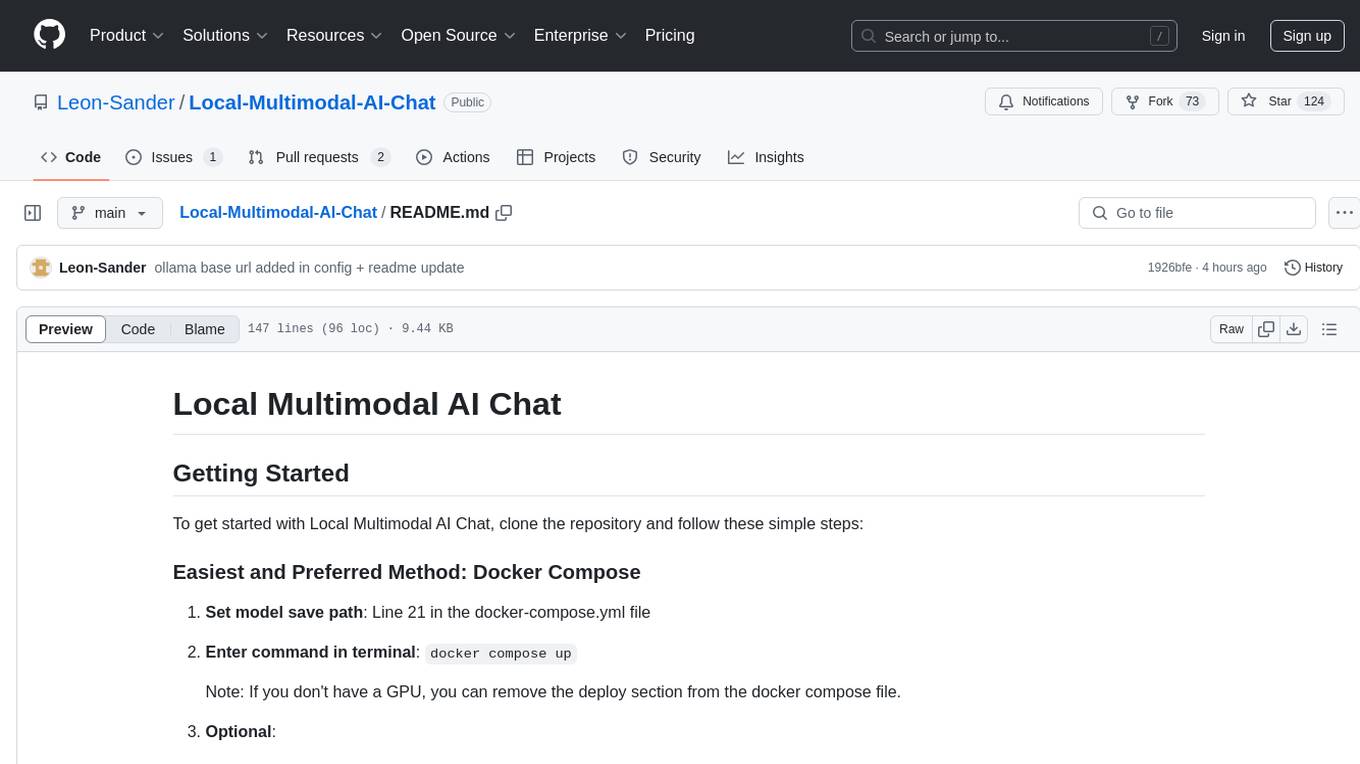
Local-Multimodal-AI-Chat
Local Multimodal AI Chat is a multimodal chat application that integrates various AI models to manage audio, images, and PDFs seamlessly within a single interface. It offers local model processing with Ollama for data privacy, integration with OpenAI API for broader AI capabilities, audio chatting with Whisper AI for accurate voice interpretation, and PDF chatting with Chroma DB for efficient PDF interactions. The application is designed for AI enthusiasts and developers seeking a comprehensive solution for multimodal AI technologies.
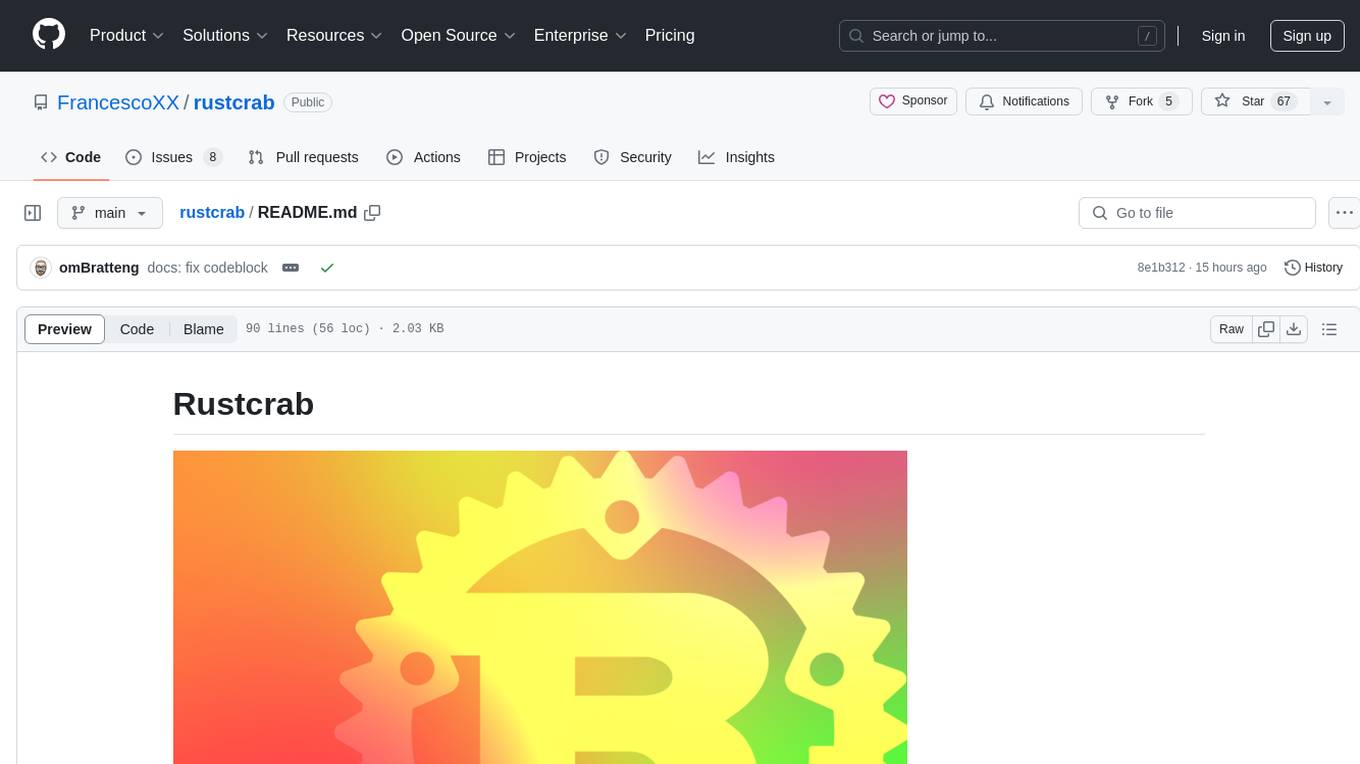
rustcrab
Rustcrab is a repository for Rust developers, offering resources, tools, and guides to enhance Rust programming skills. It is a Next.js application with Tailwind CSS and TypeScript, featuring real-time display of GitHub stars, light/dark mode toggling, integration with daily.dev, and social media links. Users can clone the repository, install dependencies, run the development server, build for production, and deploy to various platforms. Contributions are encouraged through opening issues or submitting pull requests.
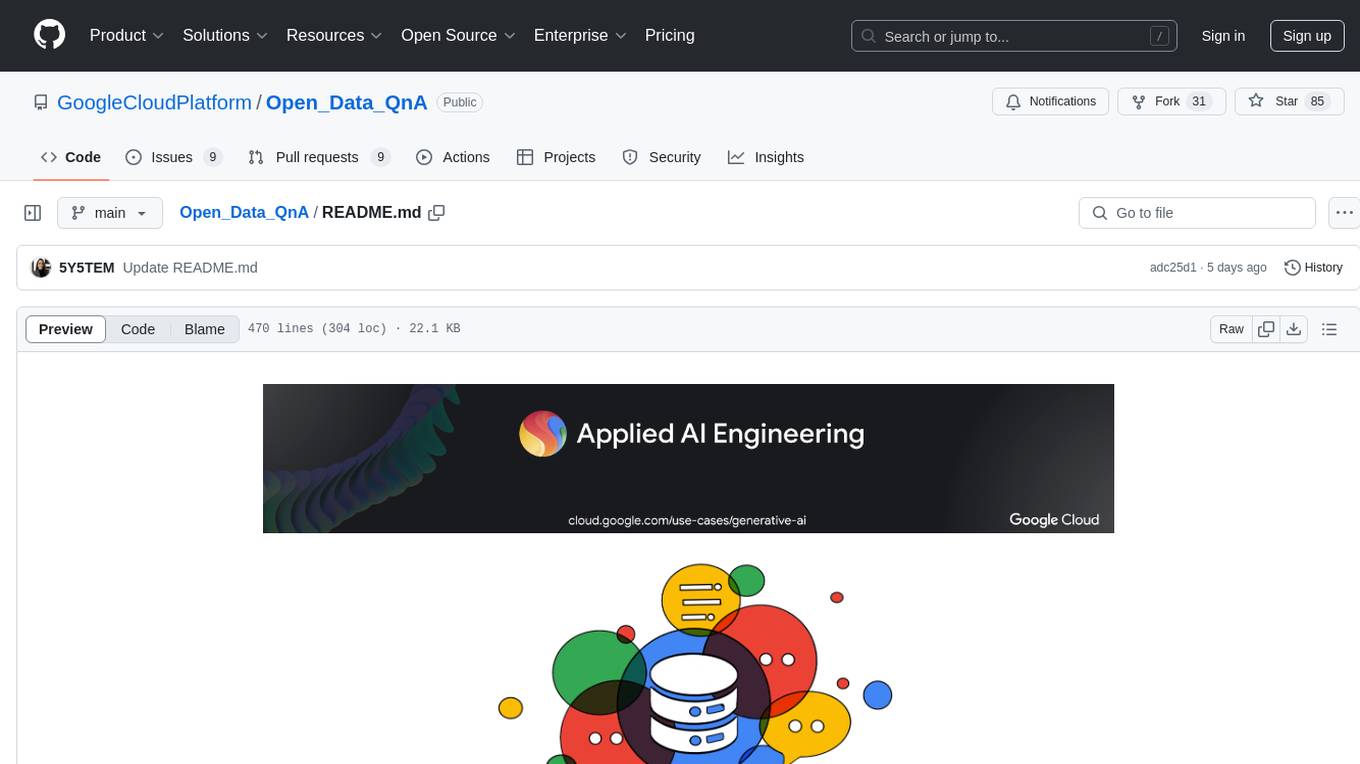
Open_Data_QnA
Open Data QnA is a Python library that allows users to interact with their PostgreSQL or BigQuery databases in a conversational manner, without needing to write SQL queries. The library leverages Large Language Models (LLMs) to bridge the gap between human language and database queries, enabling users to ask questions in natural language and receive informative responses. It offers features such as conversational querying with multiturn support, table grouping, multi schema/dataset support, SQL generation, query refinement, natural language responses, visualizations, and extensibility. The library is built on a modular design and supports various components like Database Connectors, Vector Stores, and Agents for SQL generation, validation, debugging, descriptions, embeddings, responses, and visualizations.
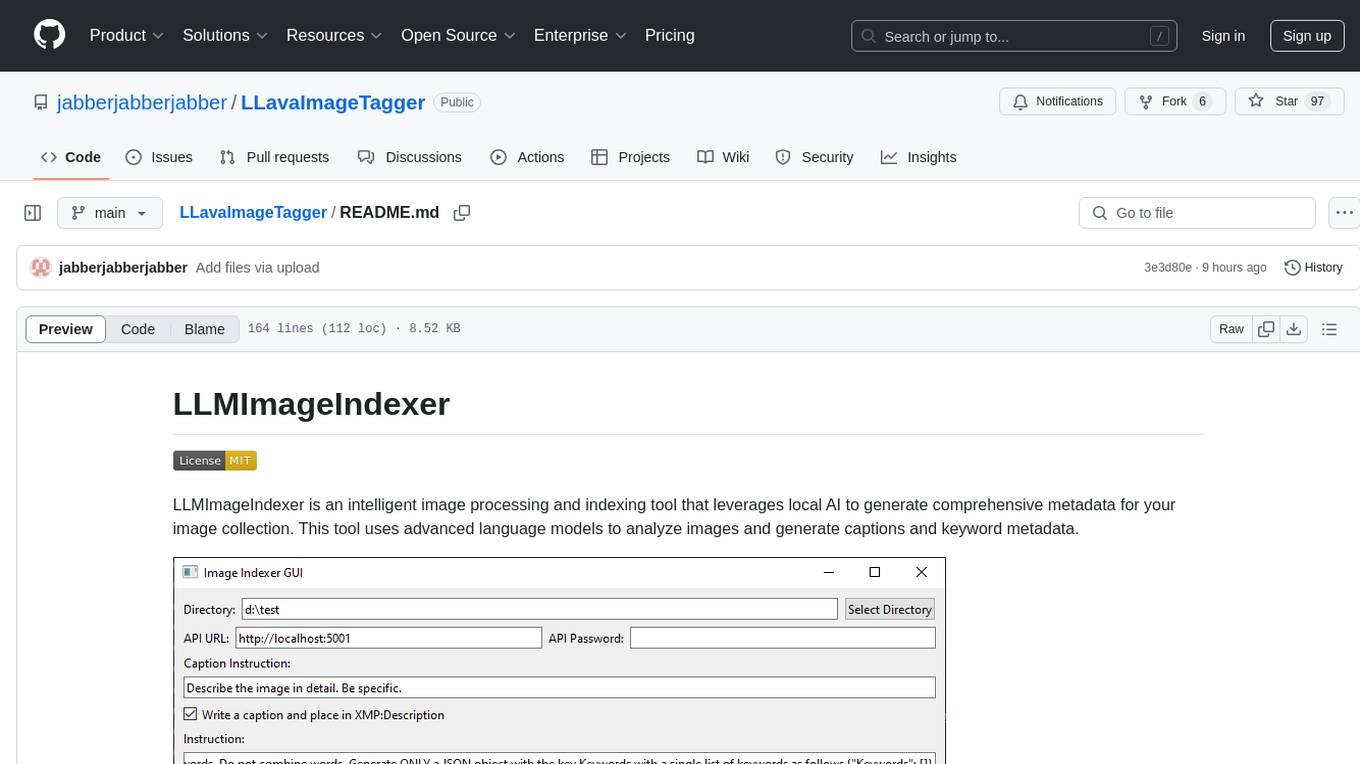
LLavaImageTagger
LLMImageIndexer is an intelligent image processing and indexing tool that leverages local AI to generate comprehensive metadata for your image collection. It uses advanced language models to analyze images and generate captions and keyword metadata. The tool offers features like intelligent image analysis, metadata enhancement, local processing, multi-format support, user-friendly GUI, GPU acceleration, cross-platform support, stop and start capability, and keyword post-processing. It operates directly on image file metadata, allowing users to manage files, add new files, and run the tool multiple times without reprocessing previously keyworded files. Installation instructions are provided for Windows, macOS, and Linux platforms, along with usage guidelines and configuration options.
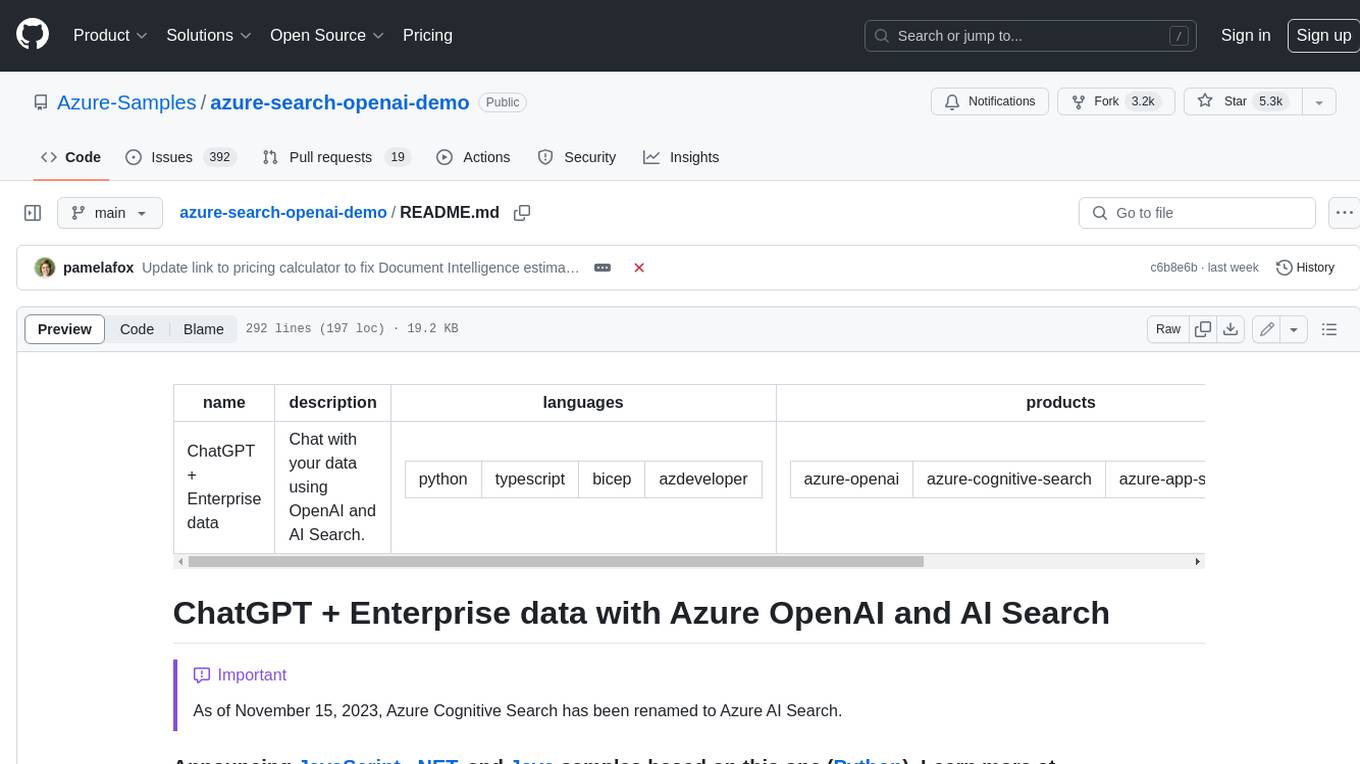
azure-search-openai-demo
This sample demonstrates a few approaches for creating ChatGPT-like experiences over your own data using the Retrieval Augmented Generation pattern. It uses Azure OpenAI Service to access a GPT model (gpt-35-turbo), and Azure AI Search for data indexing and retrieval. The repo includes sample data so it's ready to try end to end. In this sample application we use a fictitious company called Contoso Electronics, and the experience allows its employees to ask questions about the benefits, internal policies, as well as job descriptions and roles.
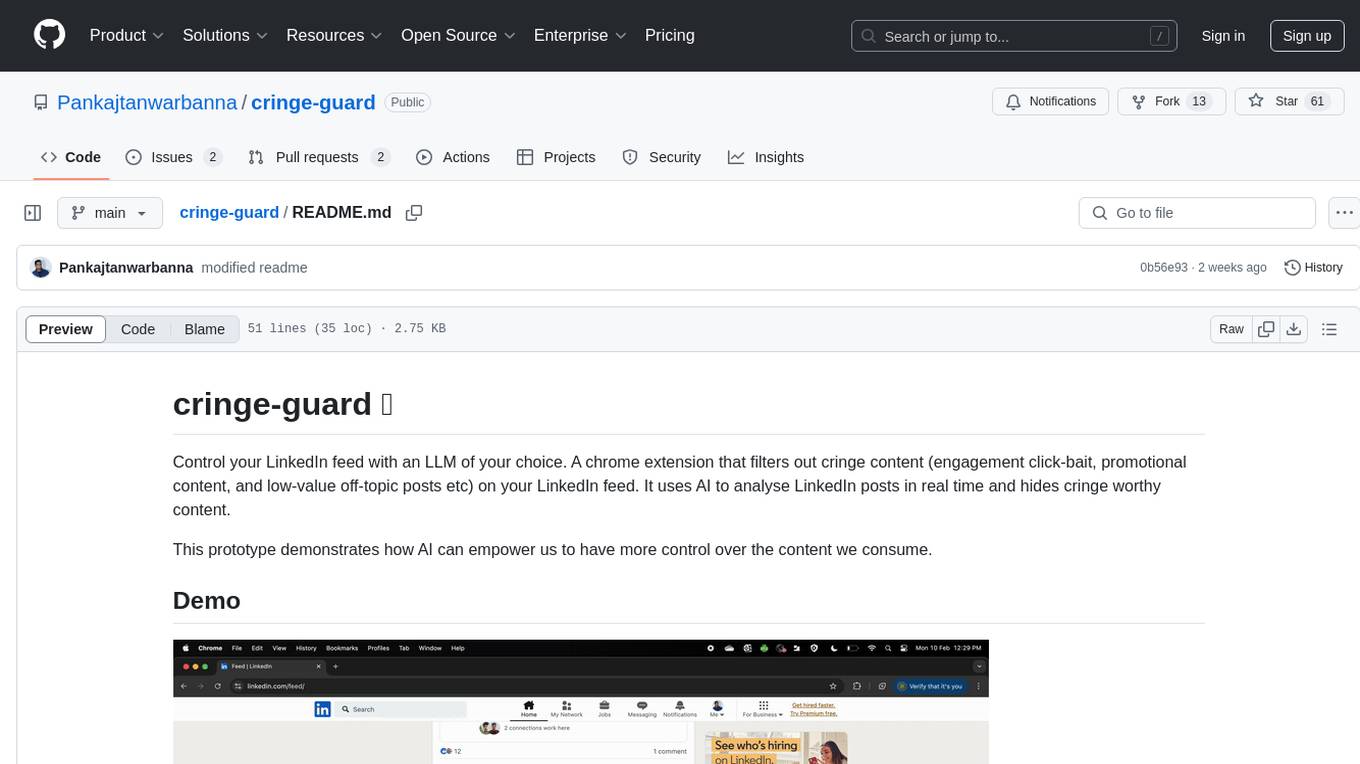
cringe-guard
Cringe-guard is a Chrome extension that filters out cringe content from your LinkedIn feed using AI analysis. It detects new posts, sends them for analysis based on predefined 'cringe' criteria, and blurs identified cringe posts. Users can customize post types to see or hide. The tool aims to empower users to have more control over the content they consume.
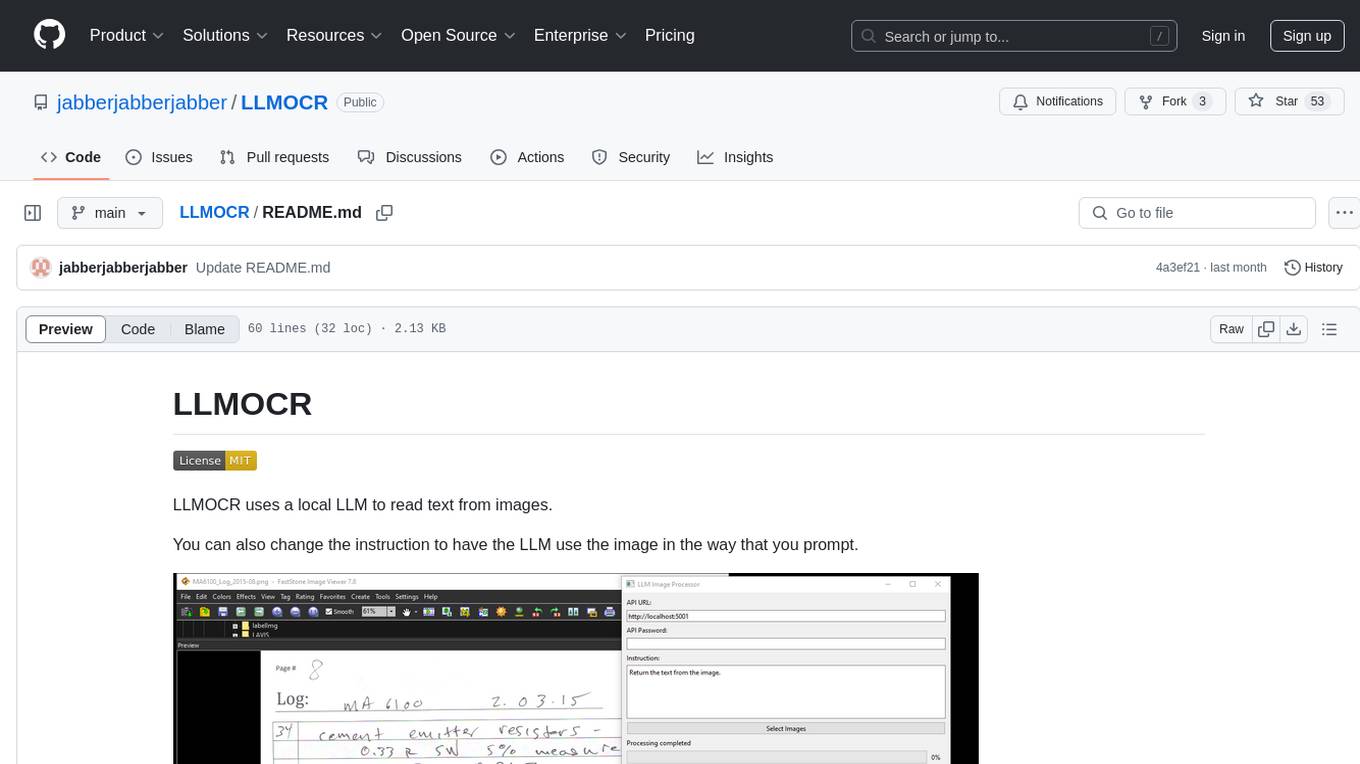
LLMOCR
LLMOCR is a tool that utilizes a local Large Language Model (LLM) to extract text from images. It offers a user-friendly GUI and supports GPU acceleration for faster inference. The tool is cross-platform, compatible with Windows, macOS ARM, and Linux. Users can prompt the LLM to process images in a customized way. The processing is done locally on the user's machine, ensuring data privacy and security. LLMOCR requires Python 3.8 or higher and KoboldCPP for installation and operation.
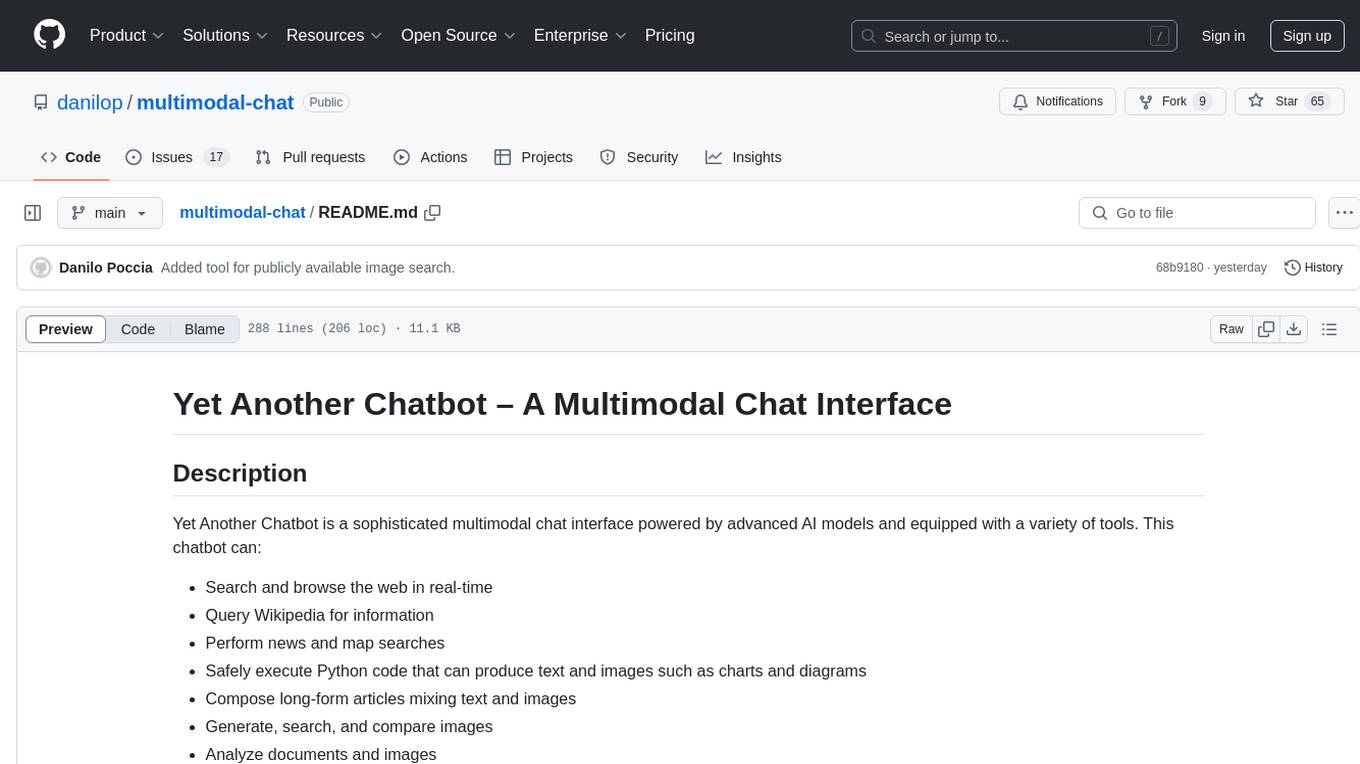
multimodal-chat
Yet Another Chatbot is a sophisticated multimodal chat interface powered by advanced AI models and equipped with a variety of tools. This chatbot can search and browse the web in real-time, query Wikipedia for information, perform news and map searches, execute Python code, compose long-form articles mixing text and images, generate, search, and compare images, analyze documents and images, search and download arXiv papers, save conversations as text and audio files, manage checklists, and track personal improvements. It offers tools for web interaction, Wikipedia search, Python scripting, content management, image handling, arXiv integration, conversation generation, file management, personal improvement, and checklist management.
For similar tasks
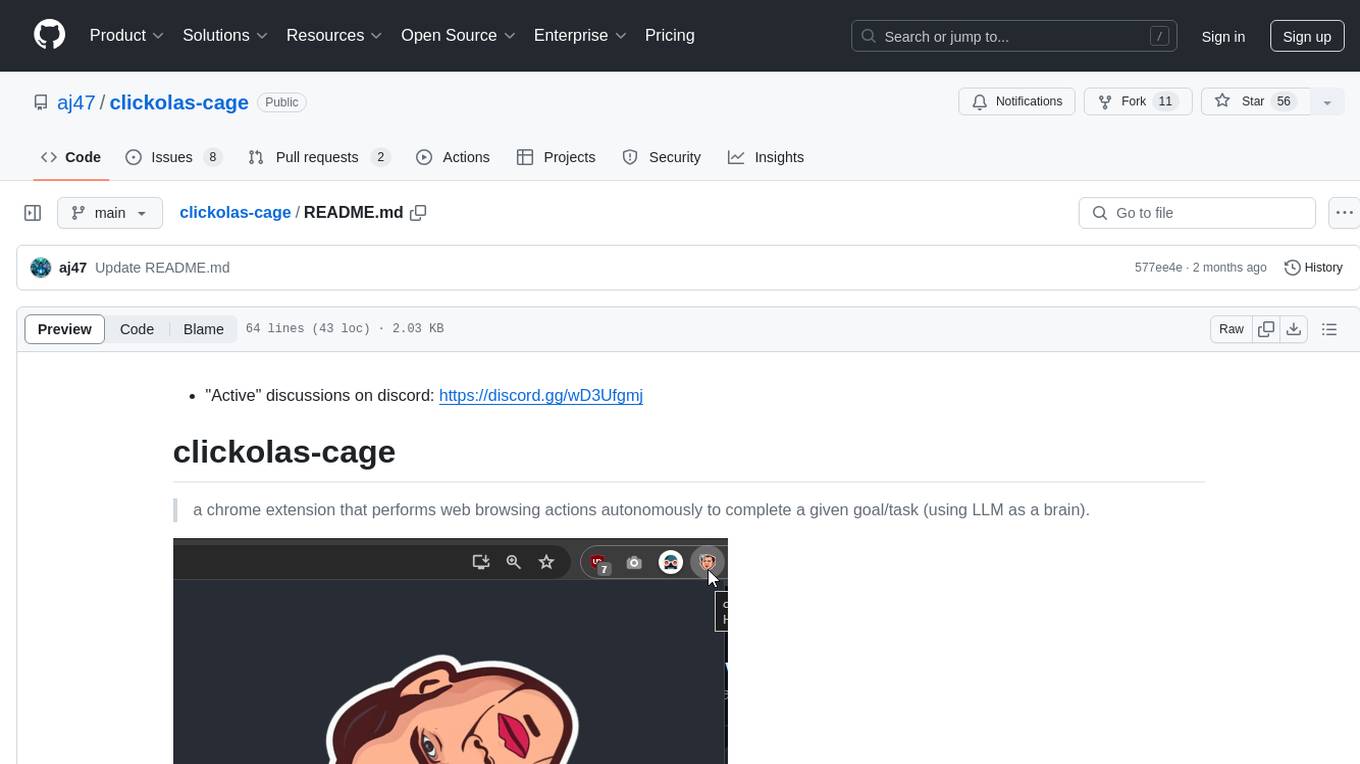
clickolas-cage
Clickolas-cage is a Chrome extension designed to autonomously perform web browsing actions to achieve specific goals using LLM as a brain. Users can interact with the extension by setting goals, which triggers a series of actions including navigation, element extraction, and step generation. The extension is developed using Node.js and can be locally run for testing and development purposes before packing it for submission to the Chrome Web Store.
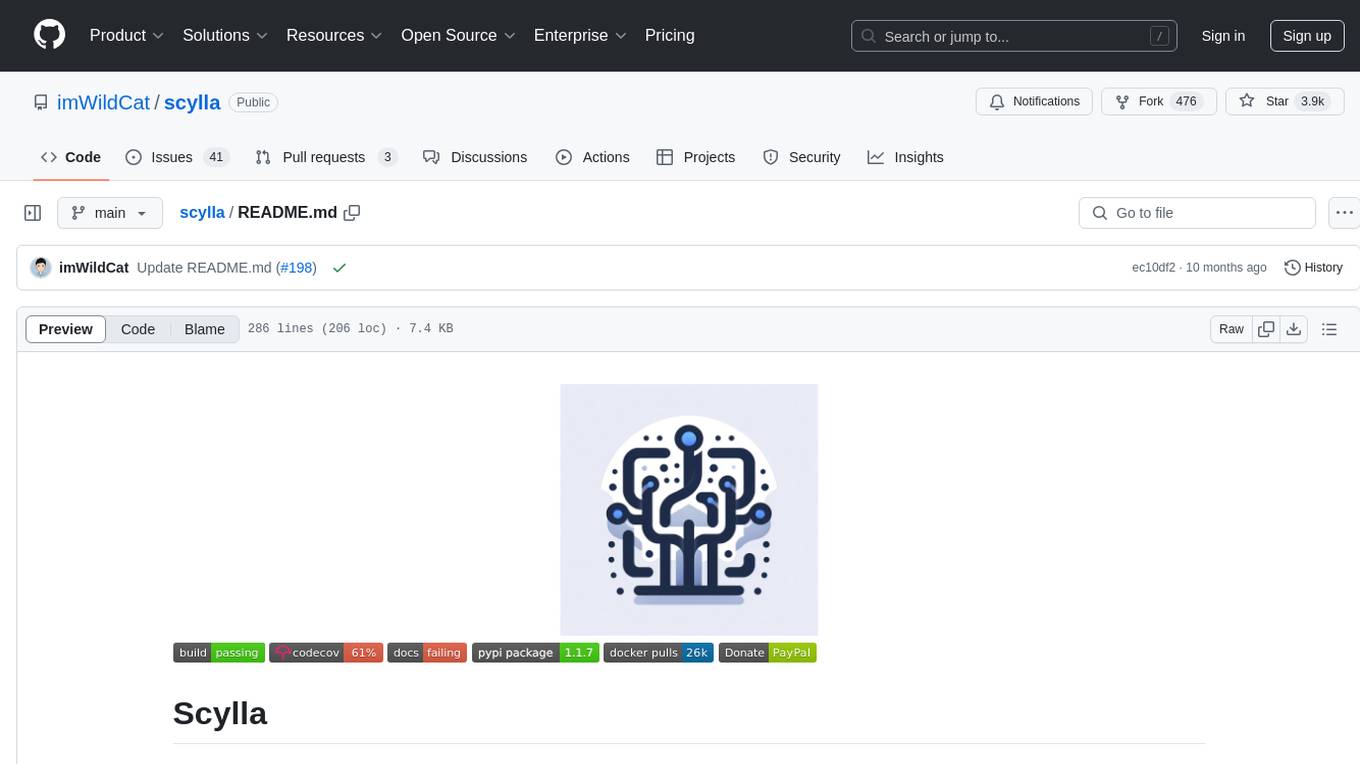
scylla
Scylla is an intelligent proxy pool tool designed for humanities, enabling users to extract content from the internet and build their own Large Language Models in the AI era. It features automatic proxy IP crawling and validation, an easy-to-use JSON API, a simple web-based user interface, HTTP forward proxy server, Scrapy and requests integration, and headless browser crawling. Users can start using Scylla with just one command, making it a versatile tool for various web scraping and content extraction tasks.
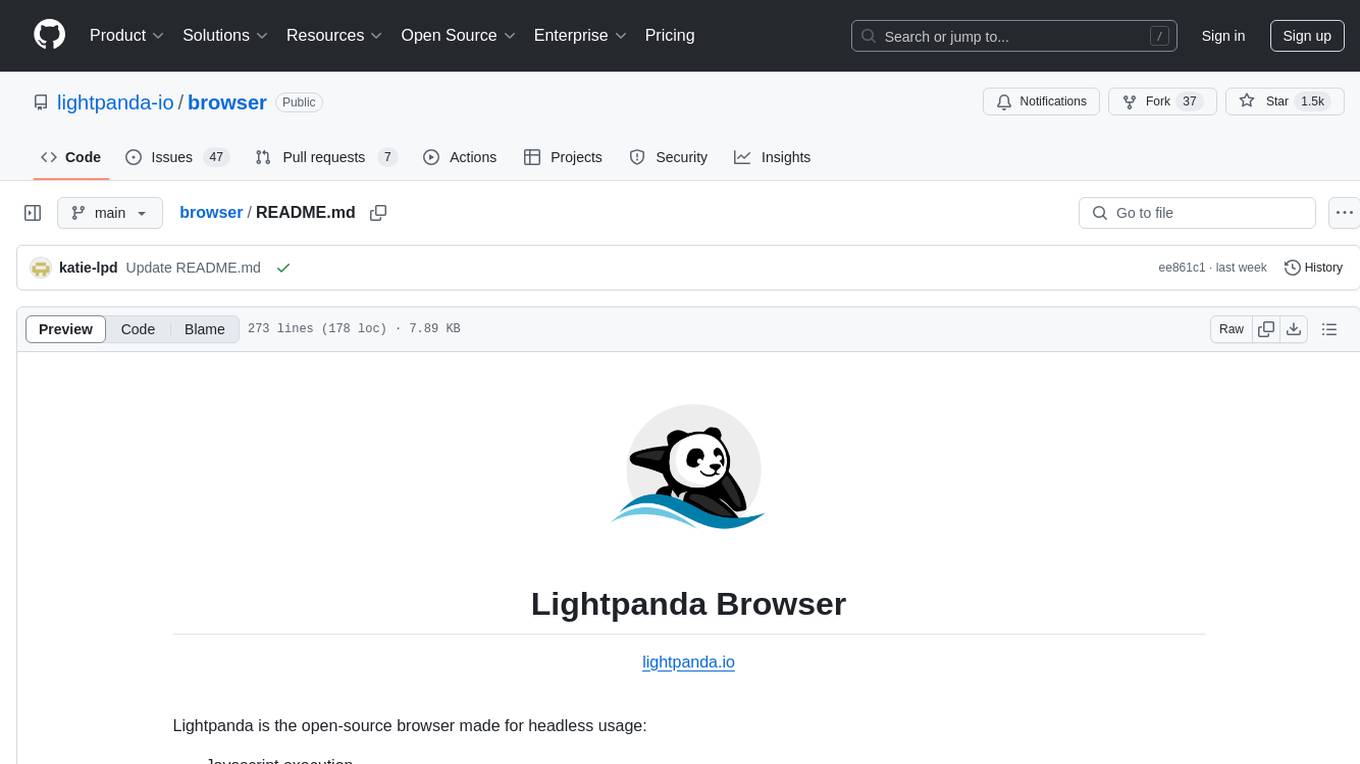
browser
Lightpanda Browser is an open-source headless browser designed for fast web automation, AI agents, LLM training, scraping, and testing. It features ultra-low memory footprint, exceptionally fast execution, and compatibility with Playwright and Puppeteer through CDP. Built for performance, Lightpanda offers Javascript execution, support for Web APIs, and is optimized for minimal memory usage. It is a modern solution for web scraping and automation tasks, providing a lightweight alternative to traditional browsers like Chrome.
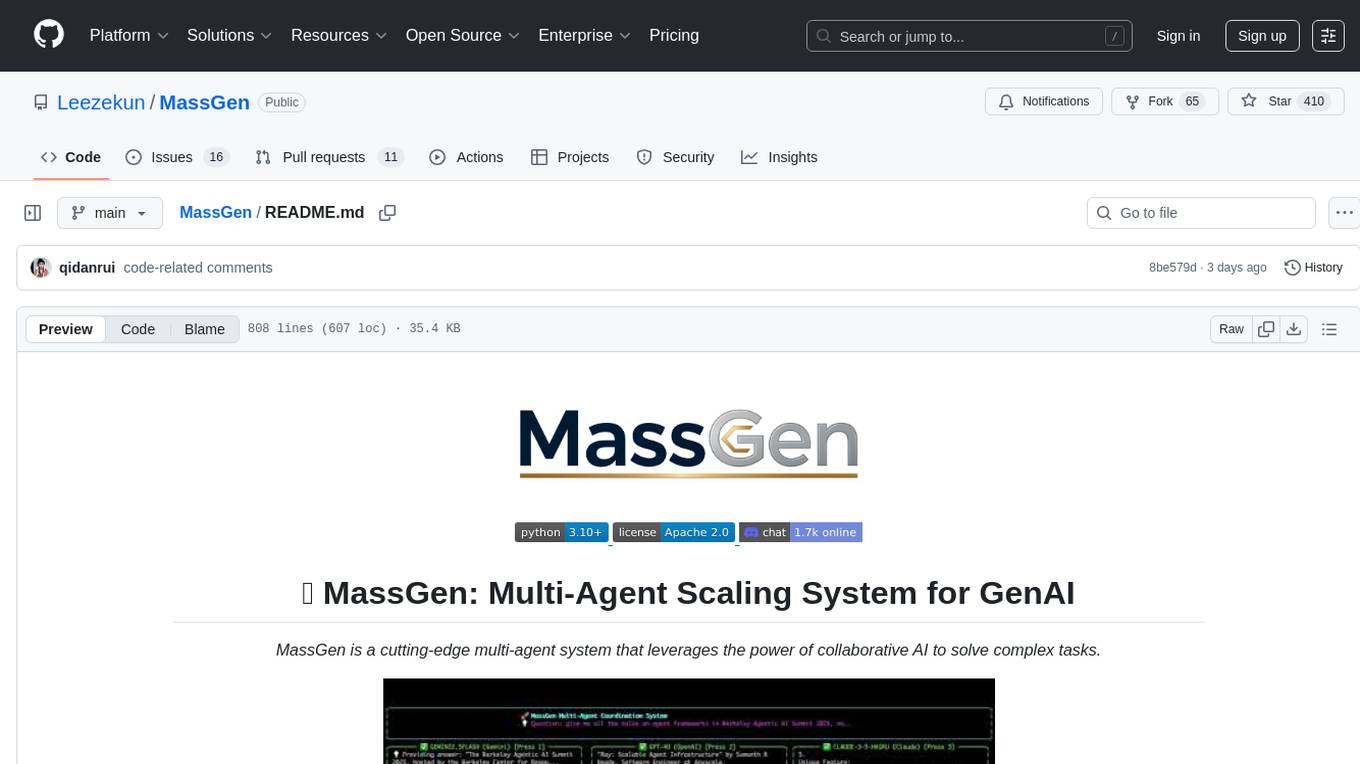
MassGen
MassGen is a cutting-edge multi-agent system that leverages the power of collaborative AI to solve complex tasks. It assigns a task to multiple AI agents who work in parallel, observe each other's progress, and refine their approaches to converge on the best solution to deliver a comprehensive and high-quality result. The system operates through an architecture designed for seamless multi-agent collaboration, with key features including cross-model/agent synergy, parallel processing, intelligence sharing, consensus building, and live visualization. Users can install the system, configure API settings, and run MassGen for various tasks such as question answering, creative writing, research, development & coding tasks, and web automation & browser tasks. The roadmap includes plans for advanced agent collaboration, expanded model, tool & agent integration, improved performance & scalability, enhanced developer experience, and a web interface.
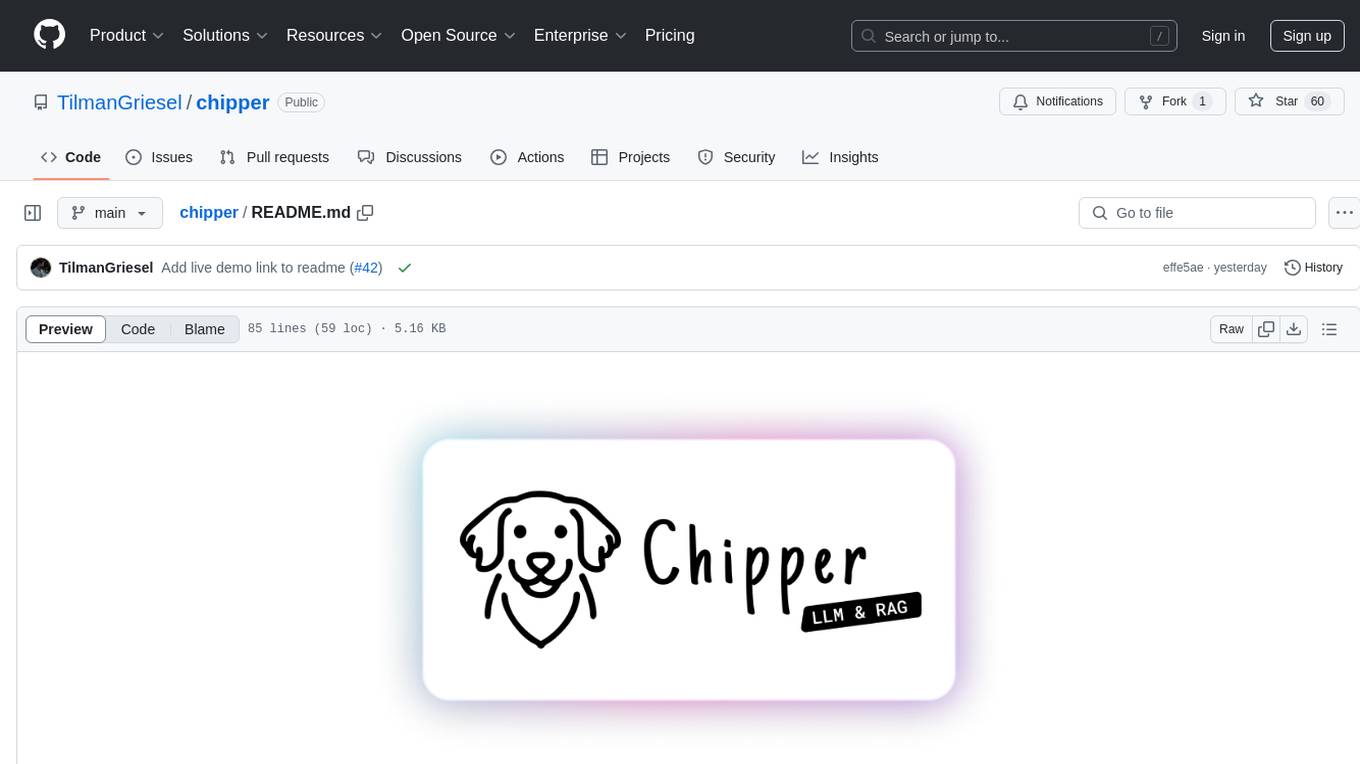
chipper
Chipper provides a web interface, CLI, and architecture for pipelines, document chunking, web scraping, and query workflows. It is built with Haystack, Ollama, Hugging Face, Docker, Tailwind, and ElasticSearch, running locally or as a Dockerized service. Originally created to assist in creative writing, it now offers features like local Ollama and Hugging Face API, ElasticSearch embeddings, document splitting, web scraping, audio transcription, user-friendly CLI, and Docker deployment. The project aims to be educational, beginner-friendly, and a playground for AI exploration and innovation.
For similar jobs
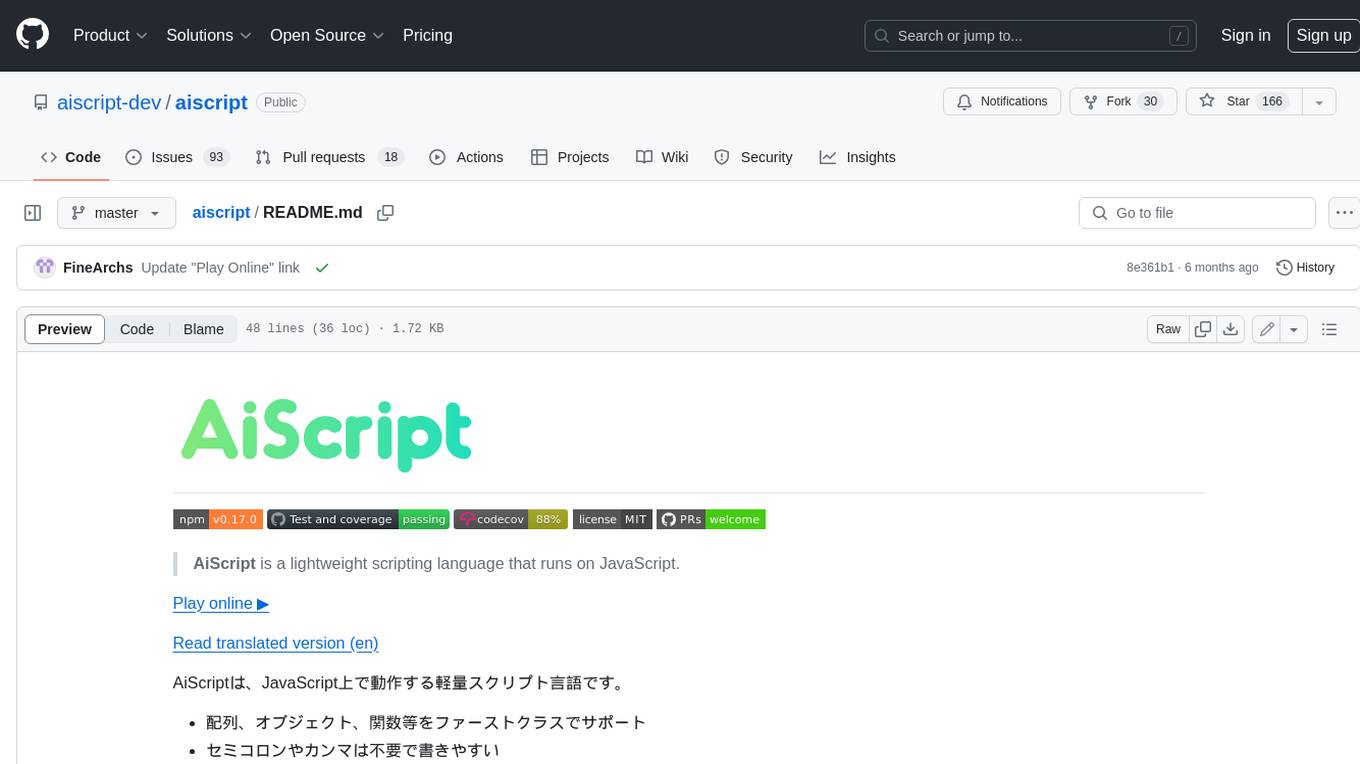
aiscript
AiScript is a lightweight scripting language that runs on JavaScript. It supports arrays, objects, and functions as first-class citizens, and is easy to write without the need for semicolons or commas. AiScript runs in a secure sandbox environment, preventing infinite loops from freezing the host. It also allows for easy provision of variables and functions from the host.
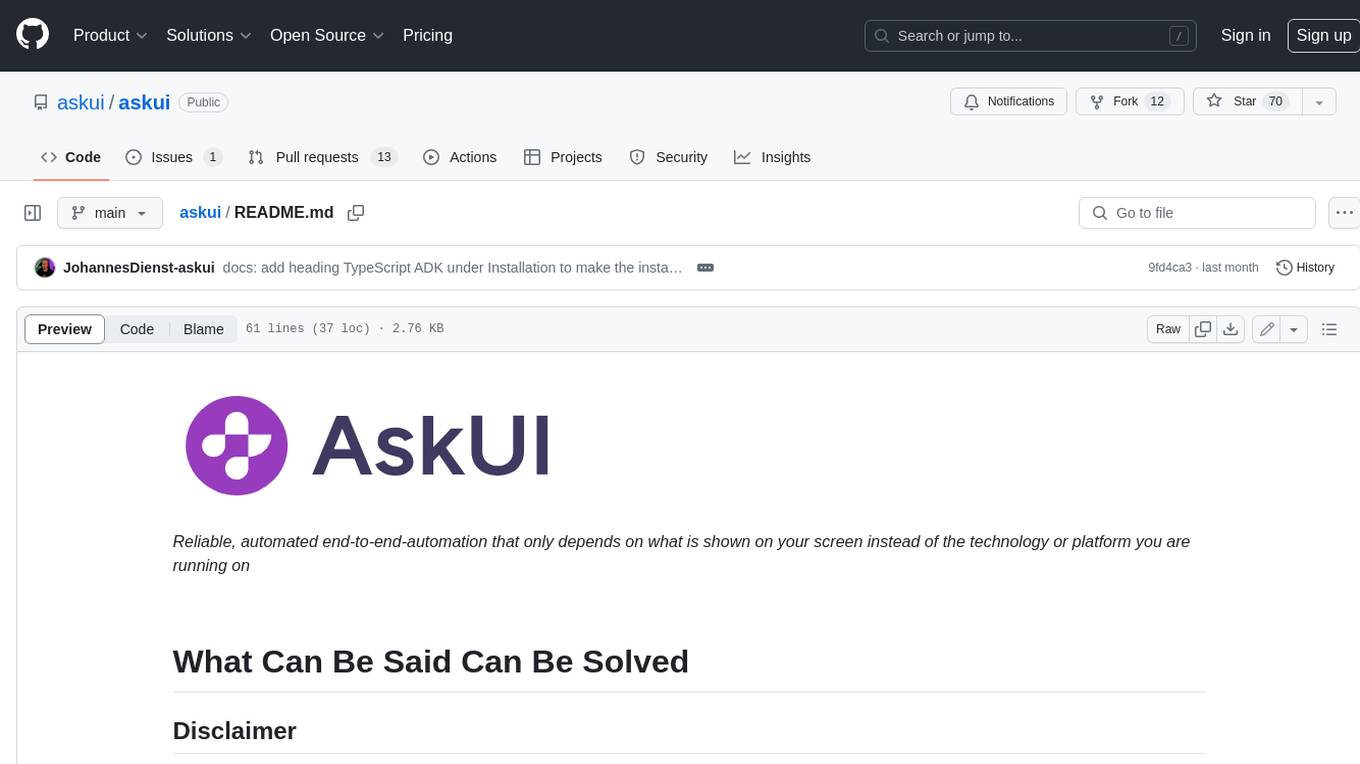
askui
AskUI is a reliable, automated end-to-end automation tool that only depends on what is shown on your screen instead of the technology or platform you are running on.
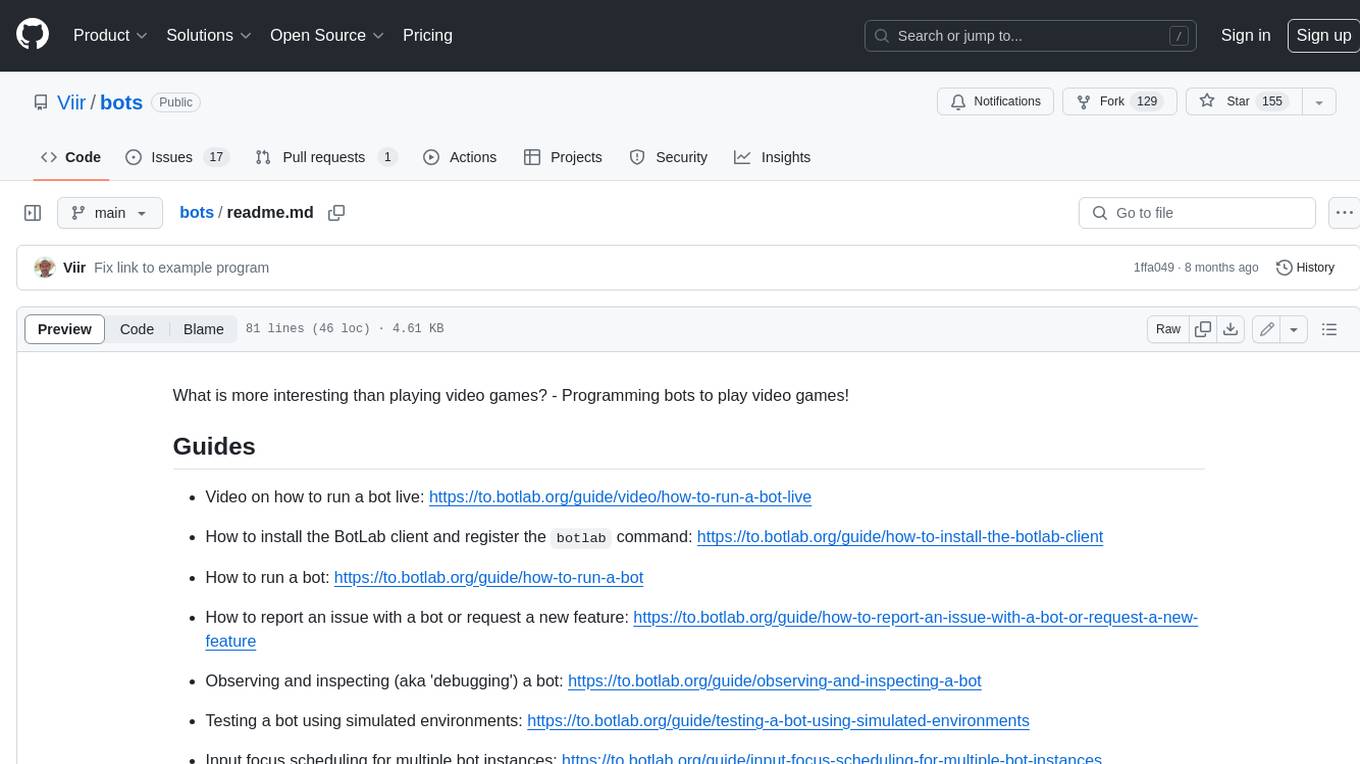
bots
The 'bots' repository is a collection of guides, tools, and example bots for programming bots to play video games. It provides resources on running bots live, installing the BotLab client, debugging bots, testing bots in simulated environments, and more. The repository also includes example bots for games like EVE Online, Tribal Wars 2, and Elvenar. Users can learn about developing bots for specific games, syntax of the Elm programming language, and tools for memory reading development. Additionally, there are guides on bot programming, contributing to BotLab, and exploring Elm syntax and core library.
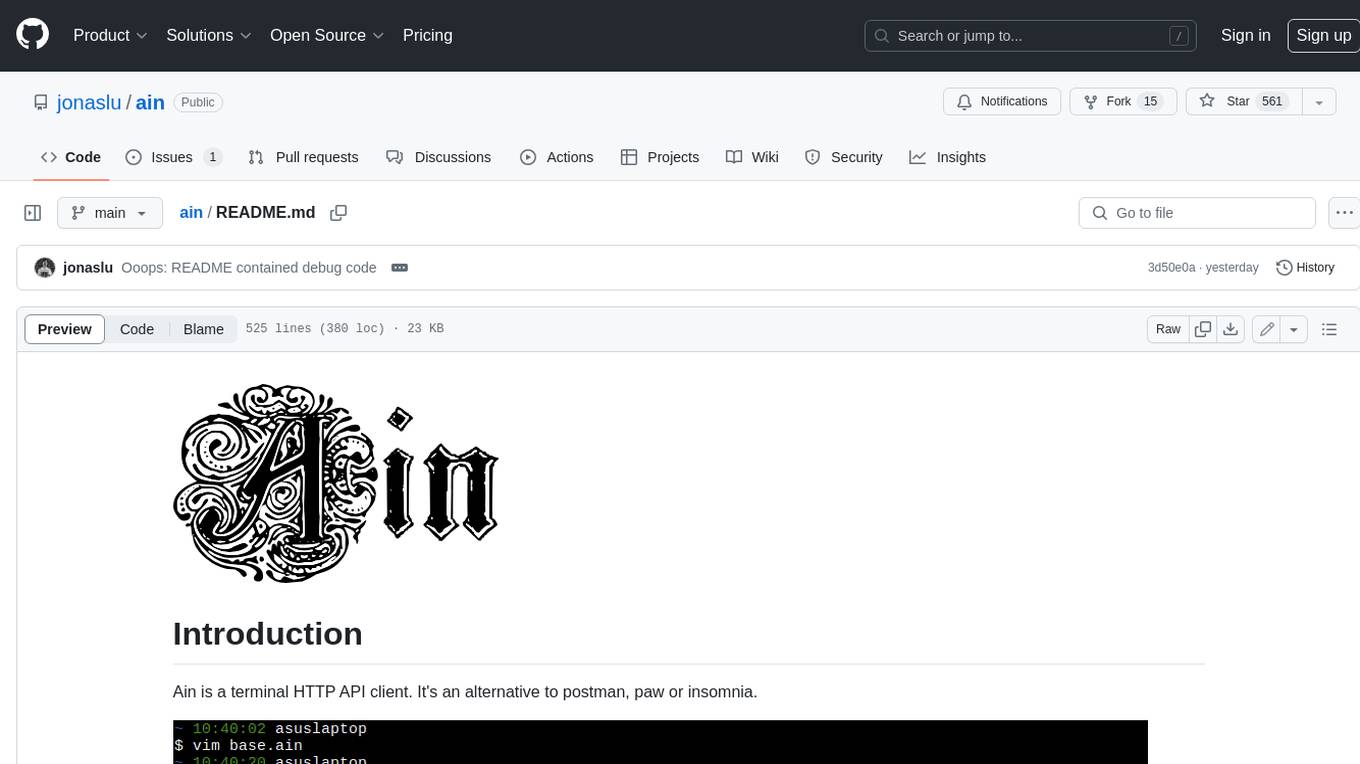
ain
Ain is a terminal HTTP API client designed for scripting input and processing output via pipes. It allows flexible organization of APIs using files and folders, supports shell-scripts and executables for common tasks, handles url-encoding, and enables sharing the resulting curl, wget, or httpie command-line. Users can put things that change in environment variables or .env-files, and pipe the API output for further processing. Ain targets users who work with many APIs using a simple file format and uses curl, wget, or httpie to make the actual calls.
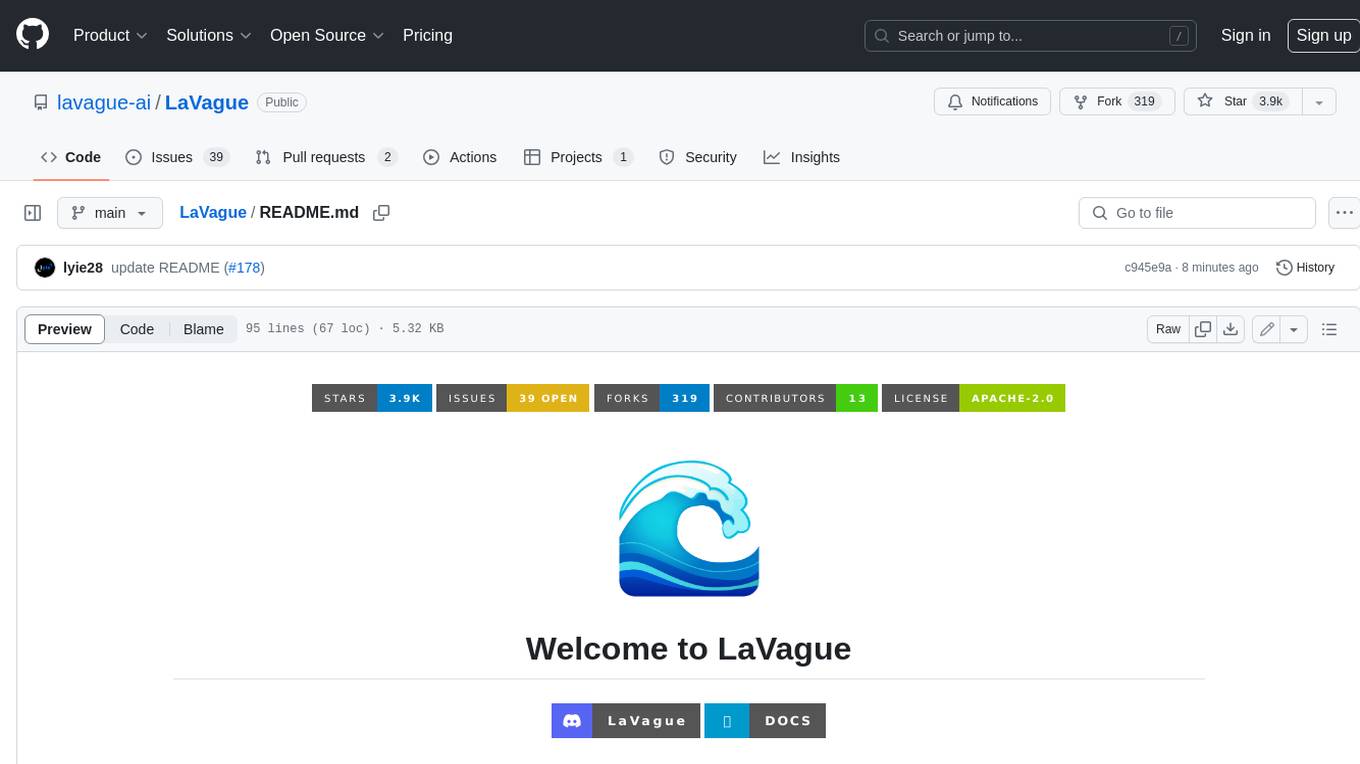
LaVague
LaVague is an open-source Large Action Model framework that uses advanced AI techniques to compile natural language instructions into browser automation code. It leverages Selenium or Playwright for browser actions. Users can interact with LaVague through an interactive Gradio interface to automate web interactions. The tool requires an OpenAI API key for default examples and offers a Playwright integration guide. Contributors can help by working on outlined tasks, submitting PRs, and engaging with the community on Discord. The project roadmap is available to track progress, but users should exercise caution when executing LLM-generated code using 'exec'.
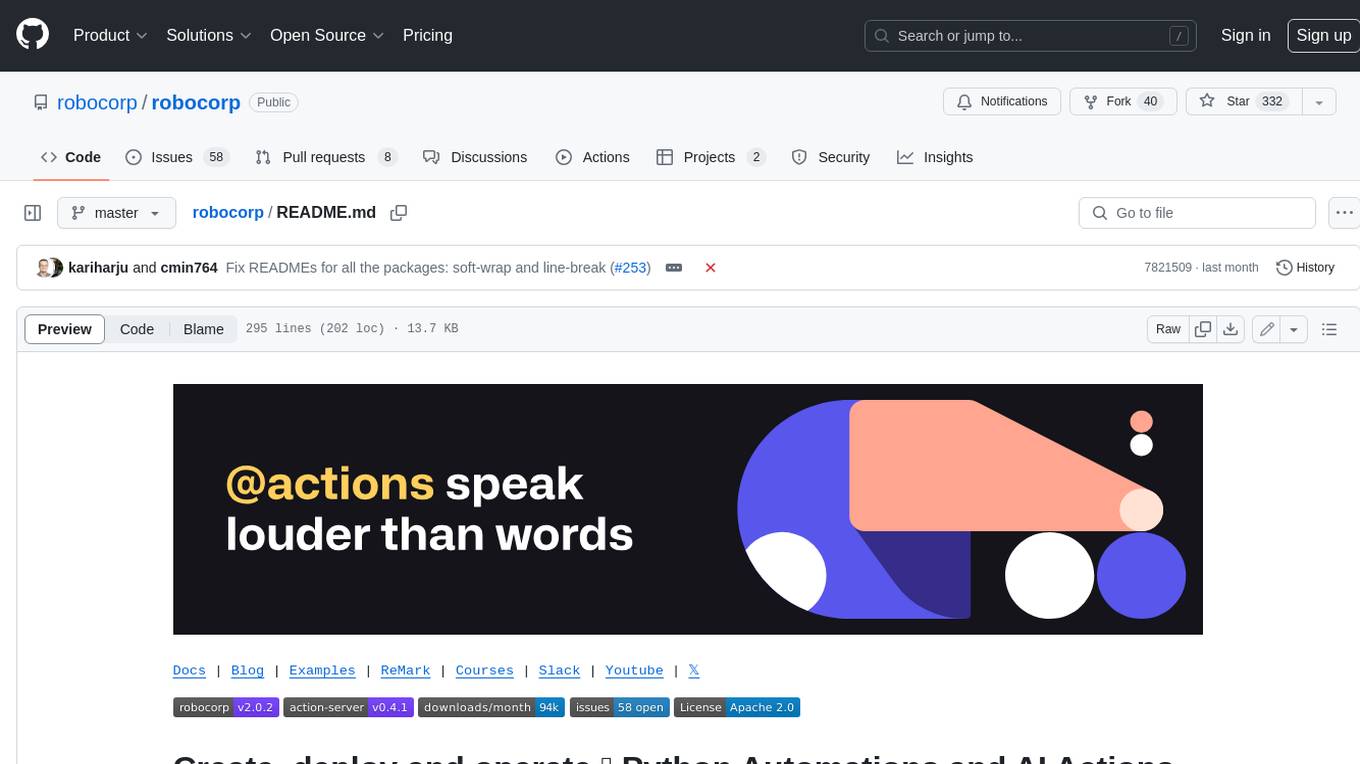
robocorp
Robocorp is a platform that allows users to create, deploy, and operate Python automations and AI actions. It provides an easy way to extend the capabilities of AI agents, assistants, and copilots with custom actions written in Python. Users can create and deploy tools, skills, loaders, and plugins that securely connect any AI Assistant platform to their data and applications. The Robocorp Action Server makes Python scripts compatible with ChatGPT and LangChain by automatically creating and exposing an API based on function declaration, type hints, and docstrings. It simplifies the process of developing and deploying AI actions, enabling users to interact with AI frameworks effortlessly.
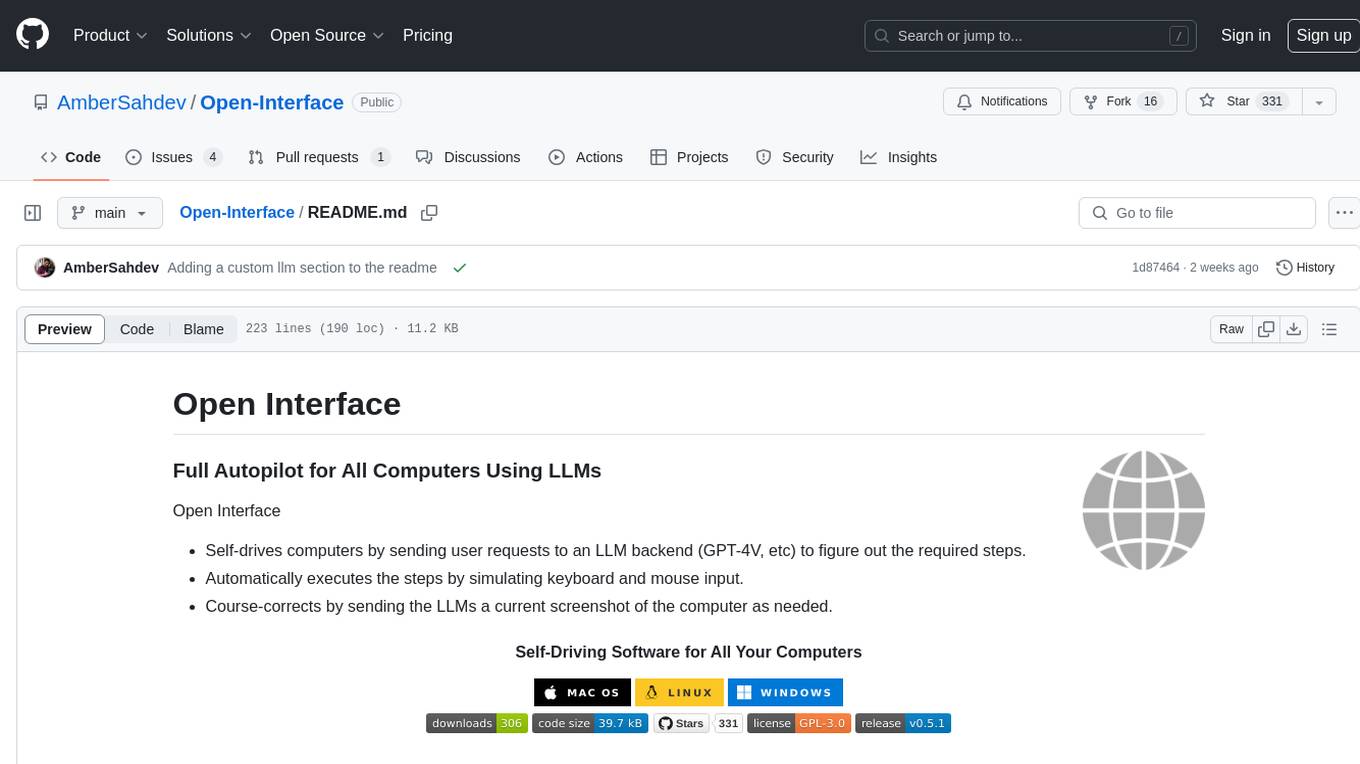
Open-Interface
Open Interface is a self-driving software that automates computer tasks by sending user requests to a language model backend (e.g., GPT-4V) and simulating keyboard and mouse inputs to execute the steps. It course-corrects by sending current screenshots to the language models. The tool supports MacOS, Linux, and Windows, and requires setting up the OpenAI API key for access to GPT-4V. It can automate tasks like creating meal plans, setting up custom language model backends, and more. Open Interface is currently not efficient in accurate spatial reasoning, tracking itself in tabular contexts, and navigating complex GUI-rich applications. Future improvements aim to enhance the tool's capabilities with better models trained on video walkthroughs. The tool is cost-effective, with user requests priced between $0.05 - $0.20, and offers features like interrupting the app and primary display visibility in multi-monitor setups.
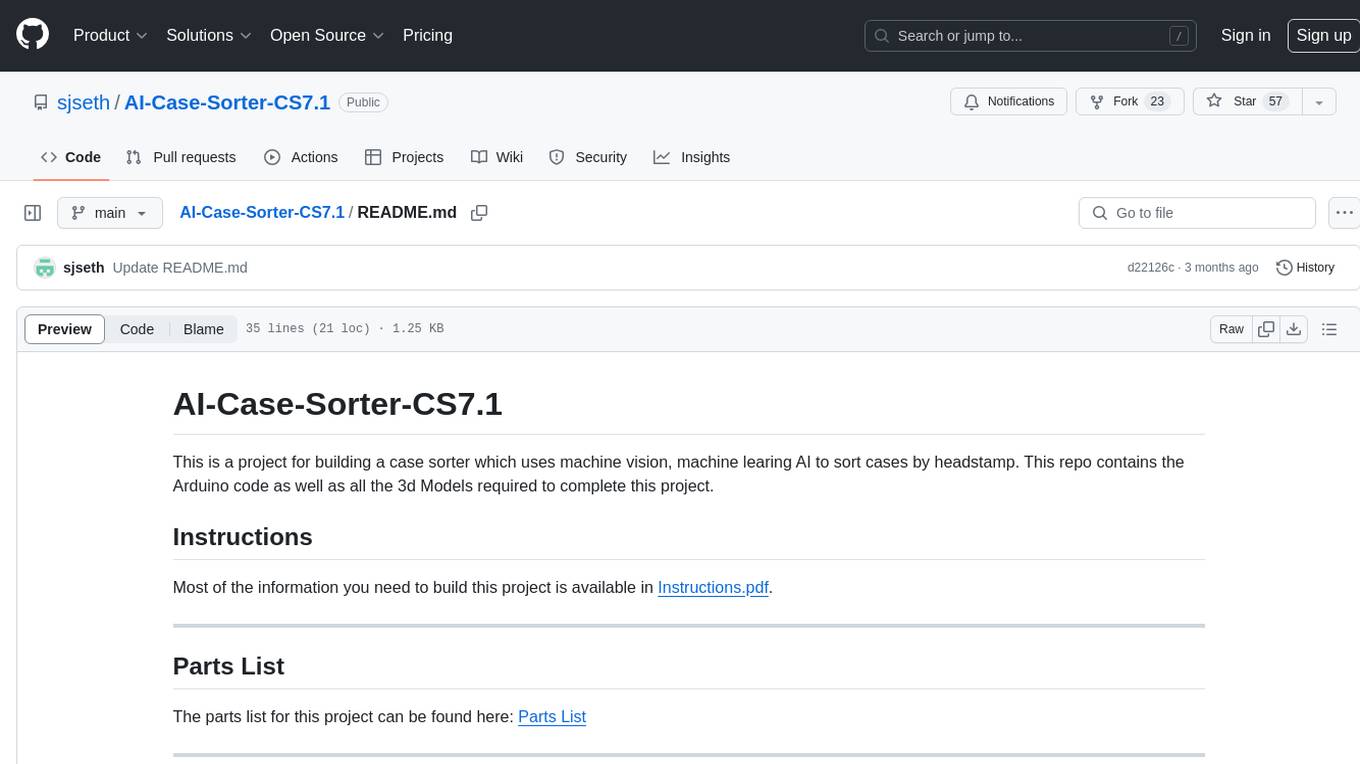
AI-Case-Sorter-CS7.1
AI-Case-Sorter-CS7.1 is a project focused on building a case sorter using machine vision and machine learning AI to sort cases by headstamp. The repository includes Arduino code and 3D models necessary for the project.