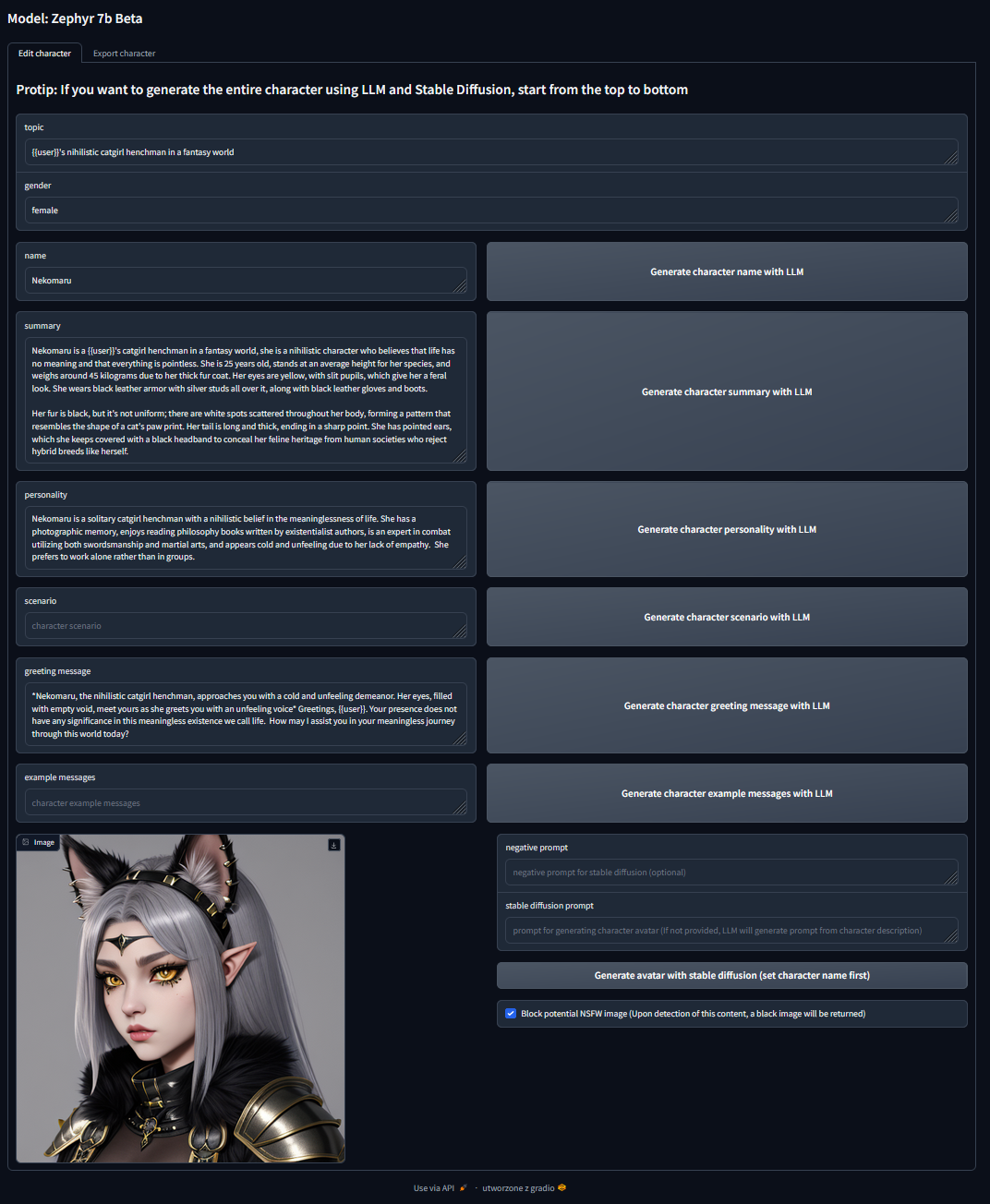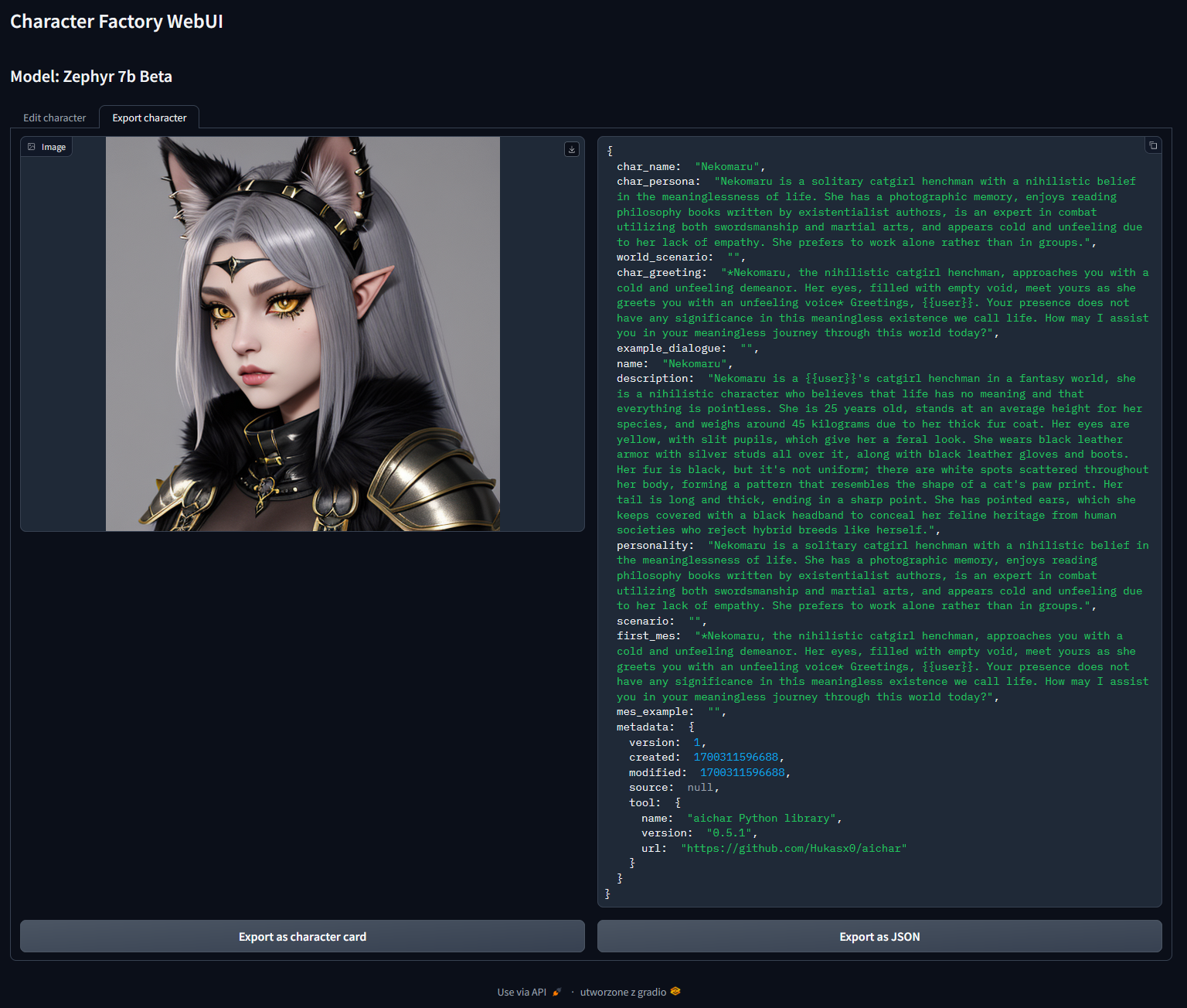character-factory
Generate characters for SillyTavern, TavernAI, TextGenerationWebUI using LLM and Stable Diffusion
Stars: 108
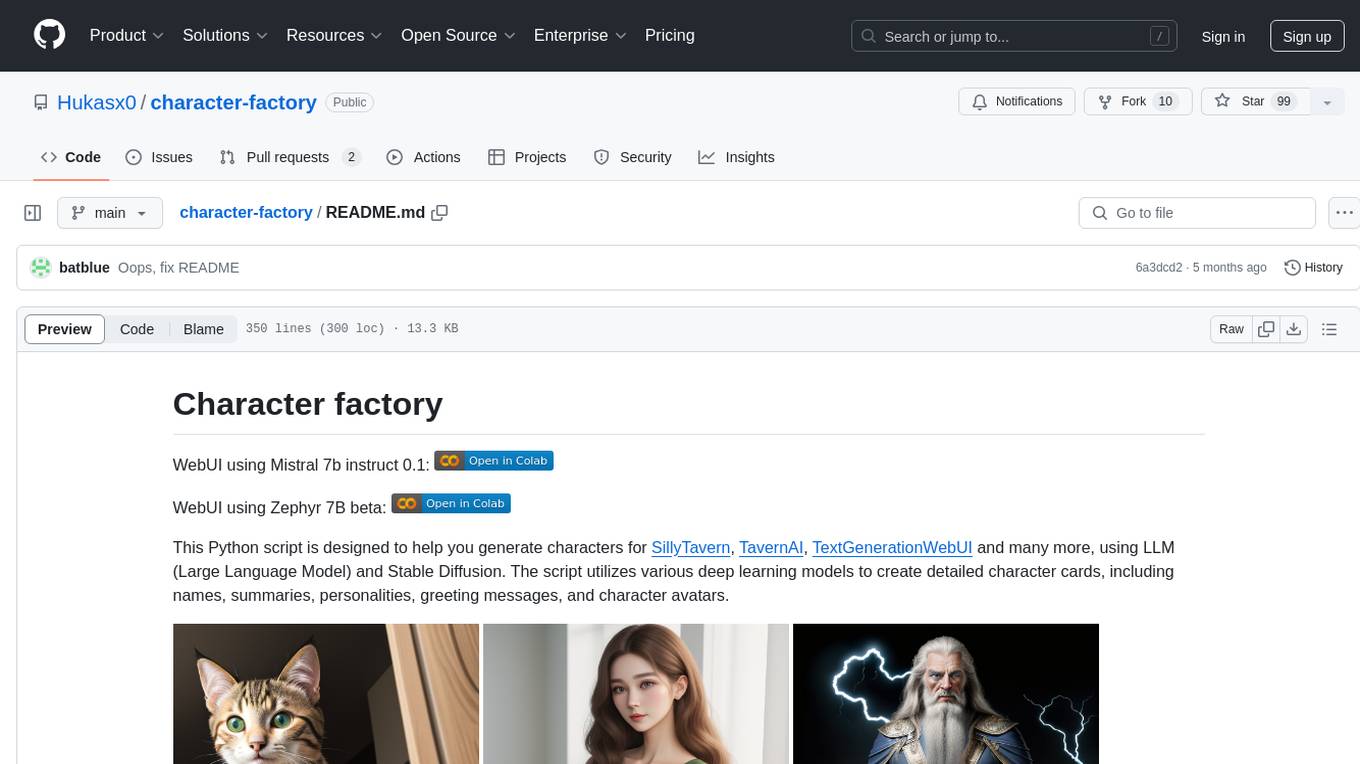
Character Factory is a Python script designed to generate detailed character cards for SillyTavern, TavernAI, TextGenerationWebUI, and more using Large Language Model (LLM) and Stable Diffusion. It streamlines character generation by leveraging deep learning models to create names, summaries, personalities, greeting messages, and avatars for characters. The tool provides an easy way to create unique and imaginative characters for storytelling, chatting, and other purposes.
README:
WebUI using Mistral 7b instruct 0.1:
This Python script is designed to help you generate characters for SillyTavern, TavernAI, TextGenerationWebUI and many more, using LLM (Large Language Model) and Stable Diffusion. The script utilizes various deep learning models to create detailed character cards, including names, summaries, personalities, greeting messages, and character avatars.
(these four images above are valid character cards (V1), you can download them and use them in any frontend that supports character cards)This script is designed to streamline the process of character generation for SillyTavern, TavernAI, and TextGenerationWebUI by leveraging LLM and Stable Diffusion models. It provides an easy way to create unique and imaginative characters for storytelling, chatting and other purposes.
- download miniconda from https://docs.conda.io/projects/miniconda/en/latest/
- familiarize yourself with how conda works https://conda.io/projects/conda/en/latest/user-guide/getting-started.html
- Download Git (if you don't have it already) https://git-scm.com/
- Clone git repository
git clone https://github.com/Hukasx0/character-factory
- Open the anaconda prompt and enter the path of the folder
for example:
cd C:\Users\me\Desktop\character-factory
- Execute these commands in the conda command prompt step by step.
conda create -n character-factory
conda activate character-factory
conda install python=3.11
pip install -r requirements-webui.txt
and you can start using the WebUI:
python ./app/main-mistral-webui.py
or
python ./app/main-zephyr-webui.py
Then go to the link http://localhost:7860/ in your browser
Later, the next time you run it, you don't need to create a new environment, just repeat step 5. and type in (in the conda command prompt)
conda activate character-factory
- download miniconda from https://docs.conda.io/projects/miniconda/en/latest/
- familiarize yourself with how conda works https://conda.io/projects/conda/en/latest/user-guide/getting-started.html
- Download Git (if you don't have it already) https://git-scm.com/
- Clone git repository
git clone https://github.com/Hukasx0/character-factory
- Open the anaconda prompt and enter the path of the folder
for example:
cd C:\Users\me\Desktop\character-factory
- Download the Cuda package for Anaconda https://anaconda.org/nvidia/cuda
- Execute these commands in the conda command prompt step by step.
conda create -n character-factory
conda activate character-factory
conda install python=3.11
pip install -r requirements-webui-cuda.txt
and you can start using the WebUI:
python ./app/main-mistral-webui.py
or
python ./app/main-zephyr-webui.py
Then go to the link http://localhost:7860/ in your browser
- download miniconda from https://docs.conda.io/projects/miniconda/en/latest/
- familiarize yourself with how conda works https://conda.io/projects/conda/en/latest/user-guide/getting-started.html
- Download Git (if you don't have it already) https://git-scm.com/
- Clone git repository
git clone https://github.com/Hukasx0/character-factory
- Open the anaconda prompt and enter the path of the folder
for example:
cd /Users/me/Desktop/character-factory
- Execute these commands in the conda command prompt step by step.
conda create -n character-factory
conda activate character-factory
conda install python=3.11
CT_METAL=1 pip install ctransformers --no-binary ctransformers
pip install -r requirements-webui.txt
and you can start using the WebUI:
python ./app/main-mistral-webui.py
or
python ./app/main-zephyr-webui.py
Then go to the link http://localhost:7860/ in your browser
Later, the next time you run it, you don't need to create a new environment, just repeat step 5. and type in (in the conda command prompt)
conda activate character-factory
- download miniconda from https://docs.conda.io/projects/miniconda/en/latest/
- familiarize yourself with how conda works https://conda.io/projects/conda/en/latest/user-guide/getting-started.html
- Download Git (if you don't have it already) https://git-scm.com/
- Clone git repository
git clone https://github.com/Hukasx0/character-factory
- Open the anaconda prompt and enter the path of the folder
for example:
cd C:\Users\me\Desktop\character-factory
- Execute these commands in the conda command prompt step by step.
conda create -n character-factory
conda activate character-factory
conda install python=3.11
pip install -r requirements.txt
and you can start using the script, for example like this:
python ./app/main-mistral.py --name "Albert Einstein" --topic "science" --avatar-prompt "Albert Einstein"
Later, the next time you run it, you don't need to create a new environment, just repeat step 5. and type in (in the conda command prompt)
conda activate character-factory
- download miniconda from https://docs.conda.io/projects/miniconda/en/latest/
- familiarize yourself with how conda works https://conda.io/projects/conda/en/latest/user-guide/getting-started.html
- Download Git (if you don't have it already) https://git-scm.com/
- Clone git repository
git clone https://github.com/Hukasx0/character-factory
- Open the anaconda prompt and enter the path of the folder
for example:
cd C:\Users\me\Desktop\character-factory
- Download the Cuda package for Anaconda https://anaconda.org/nvidia/cuda
- Execute these commands in the conda command prompt step by step.
conda create -n character-factory
conda activate character-factory
conda install python=3.11
pip install -r requirements-cuda.txt
and you can start using the script, for example like this:
python ./app/main-mistral.py --name "Albert Einstein" --topic "science" --avatar-prompt "Albert Einstein"
Later, the next time you run it, you don't need to create a new environment, just repeat step 5. and type in (in the conda command prompt)
conda activate character-factory
- download miniconda from https://docs.conda.io/projects/miniconda/en/latest/
- familiarize yourself with how conda works https://conda.io/projects/conda/en/latest/user-guide/getting-started.html
- Download Git (if you don't have it already) https://git-scm.com/
- Clone git repository
git clone https://github.com/Hukasx0/character-factory
- Open the anaconda prompt and enter the path of the folder
for example:
cd /Users/me/Desktop/character-factory
- Execute these commands in the conda command prompt step by step.
conda create -n character-factory
conda activate character-factory
conda install python=3.11
CT_METAL=1 pip install ctransformers --no-binary ctransformers
pip install -r requirements.txt
and you can start using the script, for example like this:
python ./app/main-mistral.py --name "Albert Einstein" --topic "science" --avatar-prompt "Albert Einstein"
Later, the next time you run it, you don't need to create a new environment, just repeat step 5. and type in (in the conda command prompt)
conda activate character-factory
When you run the script for the first time, the script will automatically download the required LLM and Stable Diffusion models
--name This flag allows you to specify the character's name. If provided, the script will use the name you specify. If not provided, the script will use the Language Model (LLM) to generate a name for the character.
--gender Use this parameter to specify the character's gender. If provided, the script will use the specified gender. Otherwise, LLM will choose the gender.
--summary Use this flag to specify the character's summary. If you provide a summary, it will be used for the character. If not provided, the script will use LLM to generate a summary for the character.
--personality This flag lets you specify the character's personality. If you provide a personality description, it will be used. If not provided, the script will use LLM to generate a personality description for the character.
--greeting-message Use this flag to specify the character's greeting message for interacting with users. If provided, the script will use the specified greeting message. If not provided, LLM will generate a greeting message for the character.
--avatar-prompt This flag allows you to specify the prompt for generating the character's avatar. If provided, the script will use the specified prompt for avatar generation. If not provided, the script will use LLM to generate the prompt for the avatar.
--topic Specify the topic for character generation using this flag. Topics can include "Fantasy", "Anime", "Noir style detective", "Old mage master of lightning", or any other topic relevant to your character. The topic can influence the character's details and characteristics.
--negative-prompt This flag is used to provide a negative prompt for Stable Diffusion. A negative prompt can be used to guide the generation of character avatars by specifying elements that should not be included in the avatar.
--scenario Use this flag to specify the character's scenario. If you provide a scenario, it will be used for the character. If not provided, the script will use LLM to generate a scenario for the character.
--example-messages Specify example messages for the character using this flag. If you provide example messages, they will be used for the character. If not provided, the script will use LLM to generate example messages for the character.
- Open the notebook in Google Colab by clicking one of those badges:
version using Mistral 7b instruct 0.1:
- After opening the link, you will see the notebook within the Google Colab environment.
- Make sure to check whether a GPU is selected for your environment. Running your script on a CPU will not work. To verify the GPU selection, follow these steps:
- Click on "Runtime" in the top menu.
- Change the CPU to one of these: T4 GPU, A100 GPU, V100 GPU
- Click "Save."
- After the environment starts, you need to run each cell in turn
- If everything is prepared, you can just run the last cell to generate characters
python ./app/main-mistral-webui.py
Then go to the link http://localhost:7860/ in your browser
python ./app/main-zephyr-webui.py
Then go to the link http://localhost:7860/ in your browser
python ./app/main-zephyr.py --topic "{{user}}'s pessimistic, monday-hating cat" --negative-prompt "human, gore, nsfw"
python ./app/main-zephyr.py --topic "{{user}}'s childhood friend, who secretly loves him" --gender "female" --negative-prompt "gore, nude, nsfw"
python ./app/main-mistral.py --topic "Old mage master of lightning" --gender "male" --negative-prompt "anime, nature, city, modern, young"
python ./app/main-mistral.py --name "Albert Einstein" --topic "science" --avatar-prompt "Albert Einstein"
2023 Hubert Kasperek
This script is available under the AGPL-3.0 license. Details of the license can be found in the LICENSE file.
For Tasks:
Click tags to check more tools for each tasksFor Jobs:
Alternative AI tools for character-factory
Similar Open Source Tools
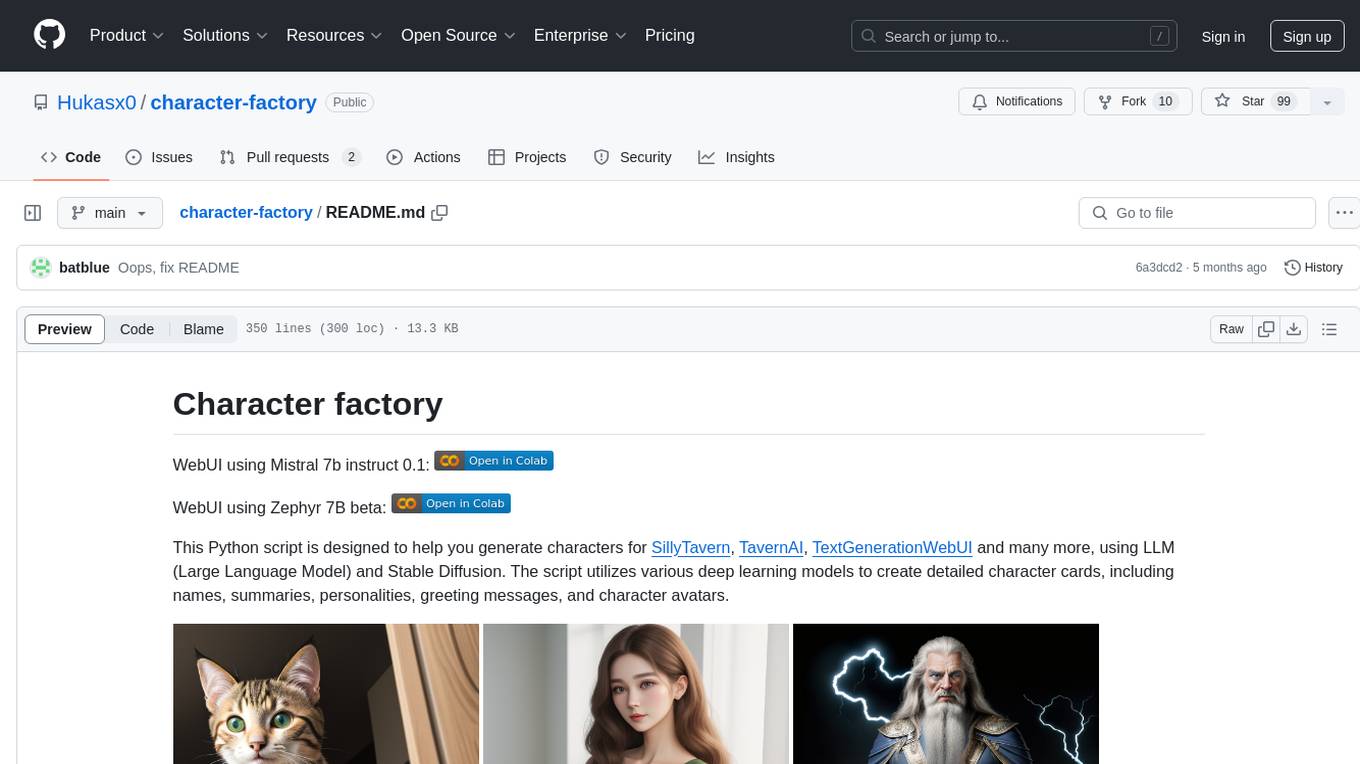
character-factory
Character Factory is a Python script designed to generate detailed character cards for SillyTavern, TavernAI, TextGenerationWebUI, and more using Large Language Model (LLM) and Stable Diffusion. It streamlines character generation by leveraging deep learning models to create names, summaries, personalities, greeting messages, and avatars for characters. The tool provides an easy way to create unique and imaginative characters for storytelling, chatting, and other purposes.
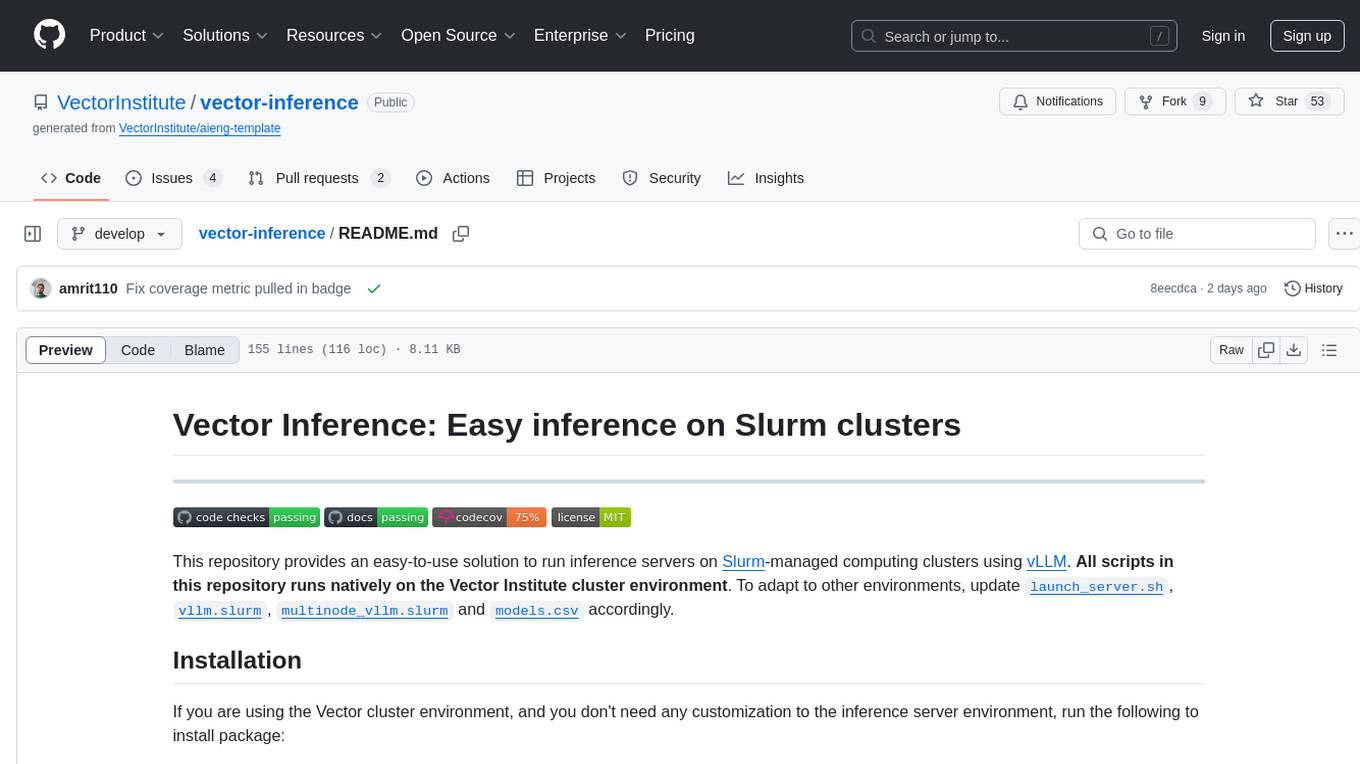
vector-inference
This repository provides an easy-to-use solution for running inference servers on Slurm-managed computing clusters using vLLM. All scripts in this repository run natively on the Vector Institute cluster environment. Users can deploy models as Slurm jobs, check server status and performance metrics, and shut down models. The repository also supports launching custom models with specific configurations. Additionally, users can send inference requests and set up an SSH tunnel to run inference from a local device.
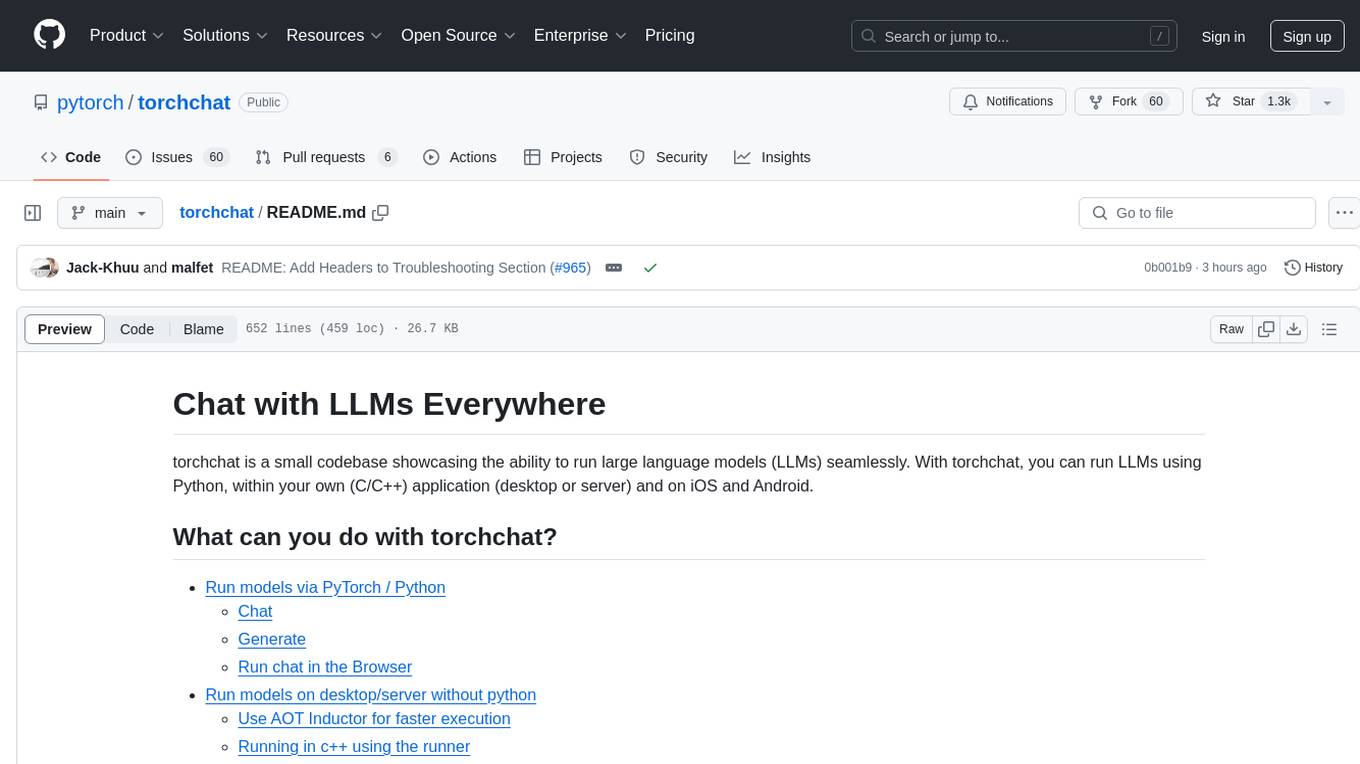
torchchat
torchchat is a codebase showcasing the ability to run large language models (LLMs) seamlessly. It allows running LLMs using Python in various environments such as desktop, server, iOS, and Android. The tool supports running models via PyTorch, chatting, generating text, running chat in the browser, and running models on desktop/server without Python. It also provides features like AOT Inductor for faster execution, running in C++ using the runner, and deploying and running on iOS and Android. The tool supports popular hardware and OS including Linux, Mac OS, Android, and iOS, with various data types and execution modes available.
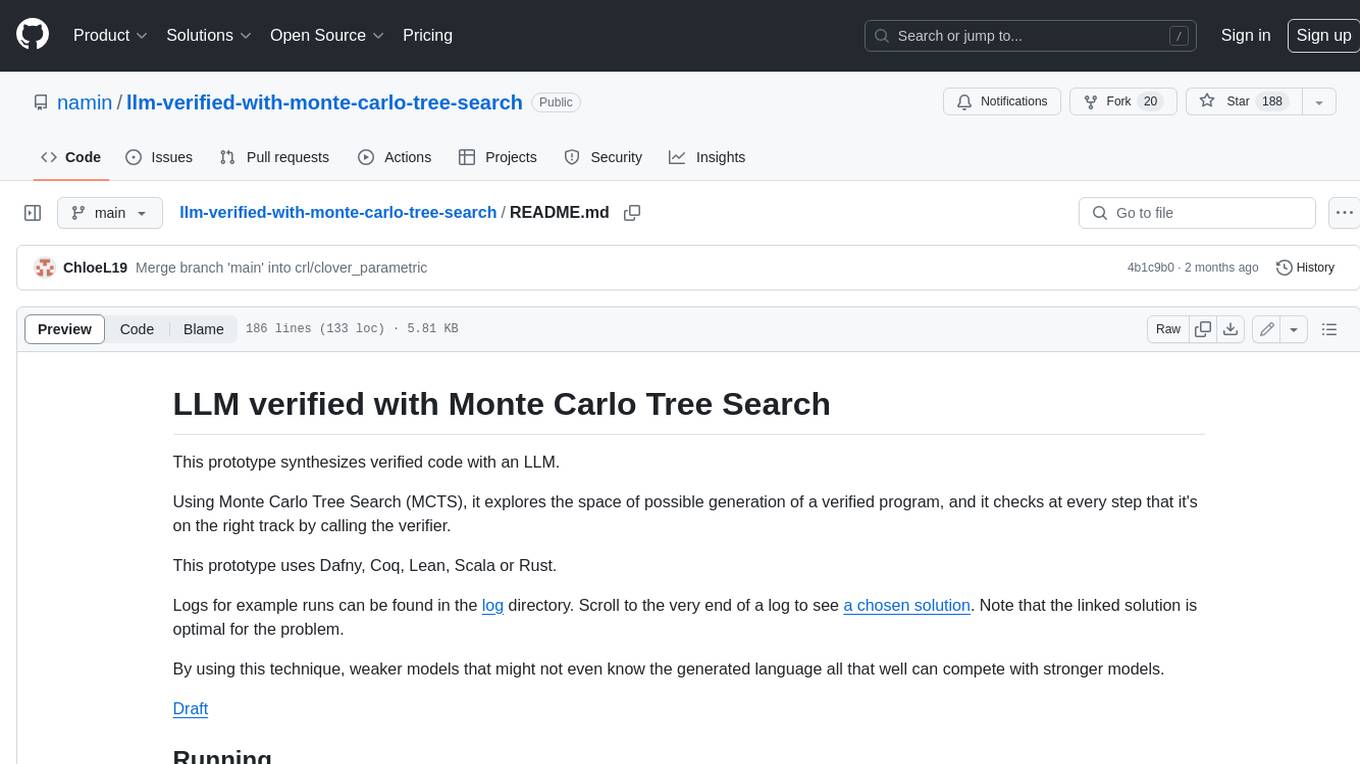
llm-verified-with-monte-carlo-tree-search
This prototype synthesizes verified code with an LLM using Monte Carlo Tree Search (MCTS). It explores the space of possible generation of a verified program and checks at every step that it's on the right track by calling the verifier. This prototype uses Dafny, Coq, Lean, Scala, or Rust. By using this technique, weaker models that might not even know the generated language all that well can compete with stronger models.
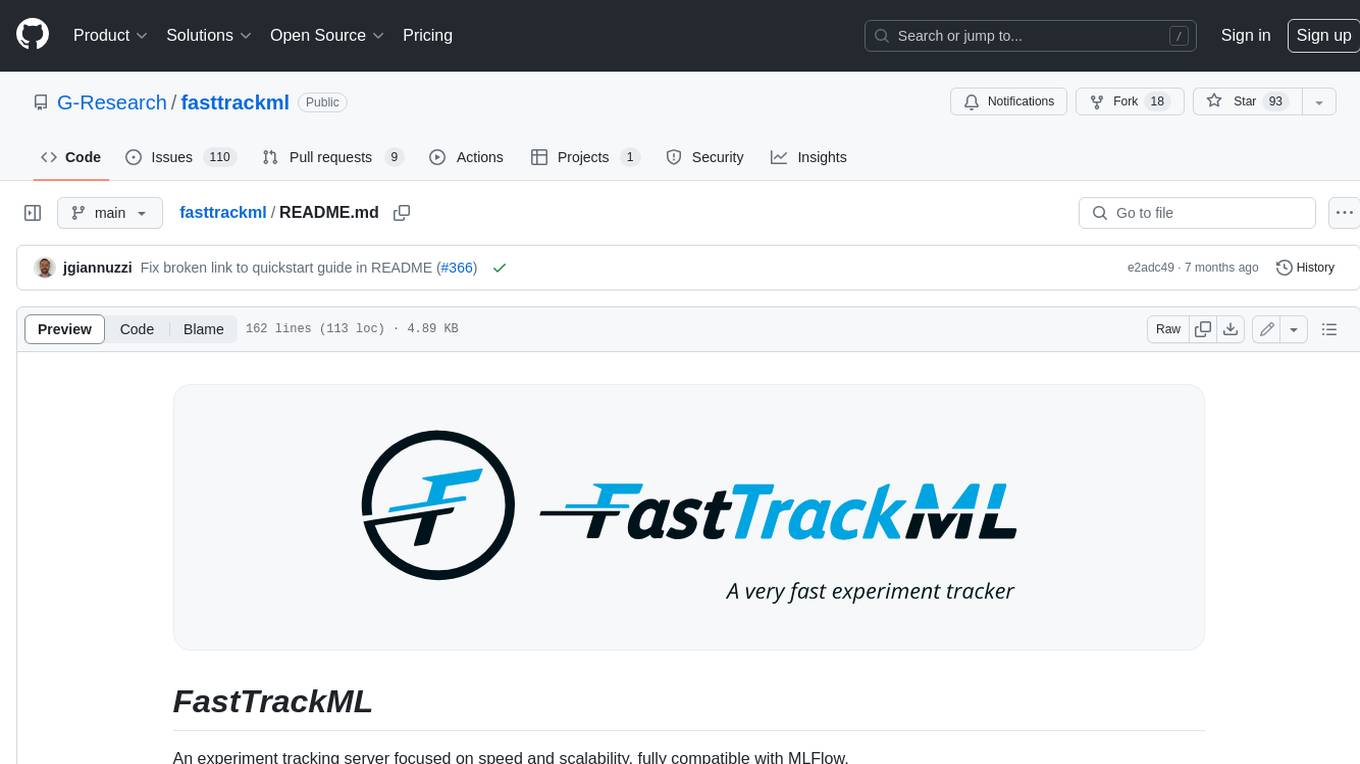
fasttrackml
FastTrackML is an experiment tracking server focused on speed and scalability, fully compatible with MLFlow. It provides a user-friendly interface to track and visualize your machine learning experiments, making it easy to compare different models and identify the best performing ones. FastTrackML is open source and can be easily installed and run with pip or Docker. It is also compatible with the MLFlow Python package, making it easy to integrate with your existing MLFlow workflows.
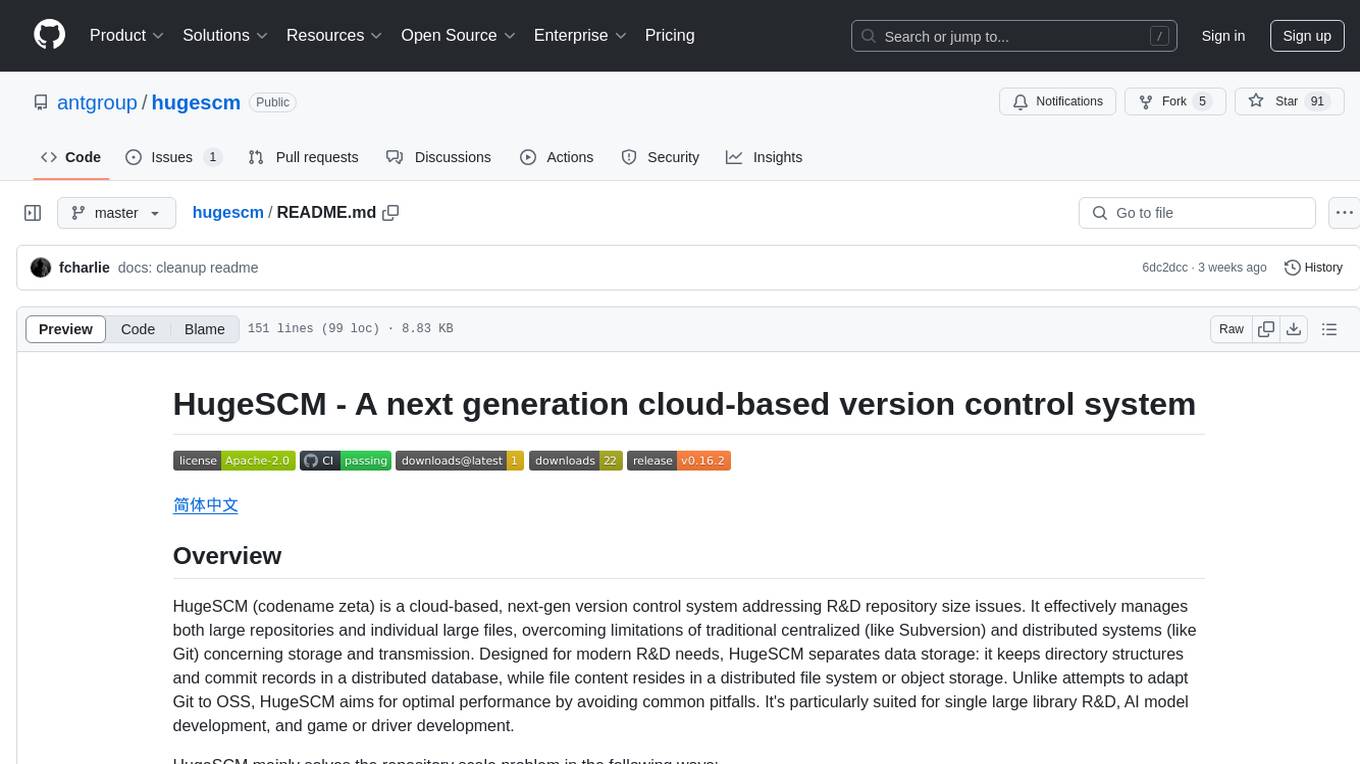
hugescm
HugeSCM is a cloud-based version control system designed to address R&D repository size issues. It effectively manages large repositories and individual large files by separating data storage and utilizing advanced algorithms and data structures. It aims for optimal performance in handling version control operations of large-scale repositories, making it suitable for single large library R&D, AI model development, and game or driver development.
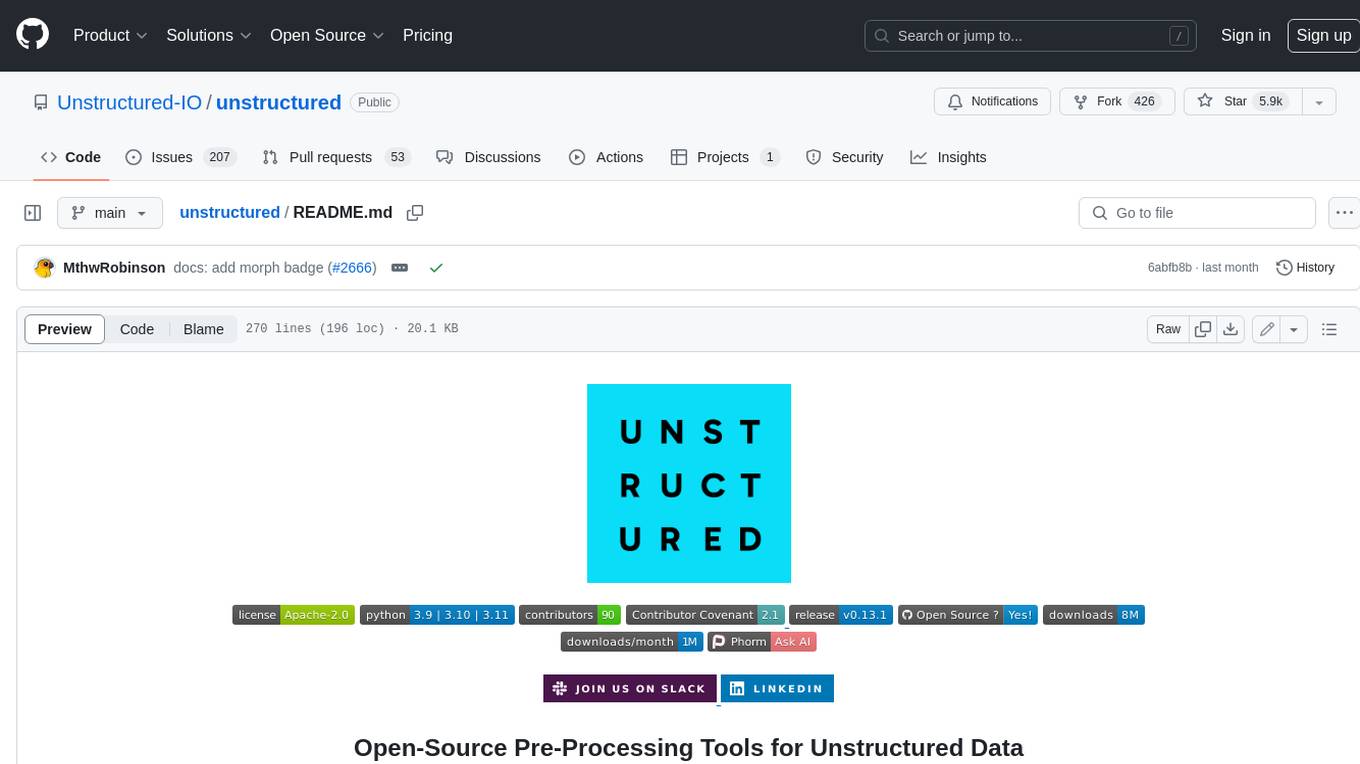
unstructured
The `unstructured` library provides open-source components for ingesting and pre-processing images and text documents, such as PDFs, HTML, Word docs, and many more. The use cases of `unstructured` revolve around streamlining and optimizing the data processing workflow for LLMs. `unstructured` modular functions and connectors form a cohesive system that simplifies data ingestion and pre-processing, making it adaptable to different platforms and efficient in transforming unstructured data into structured outputs.
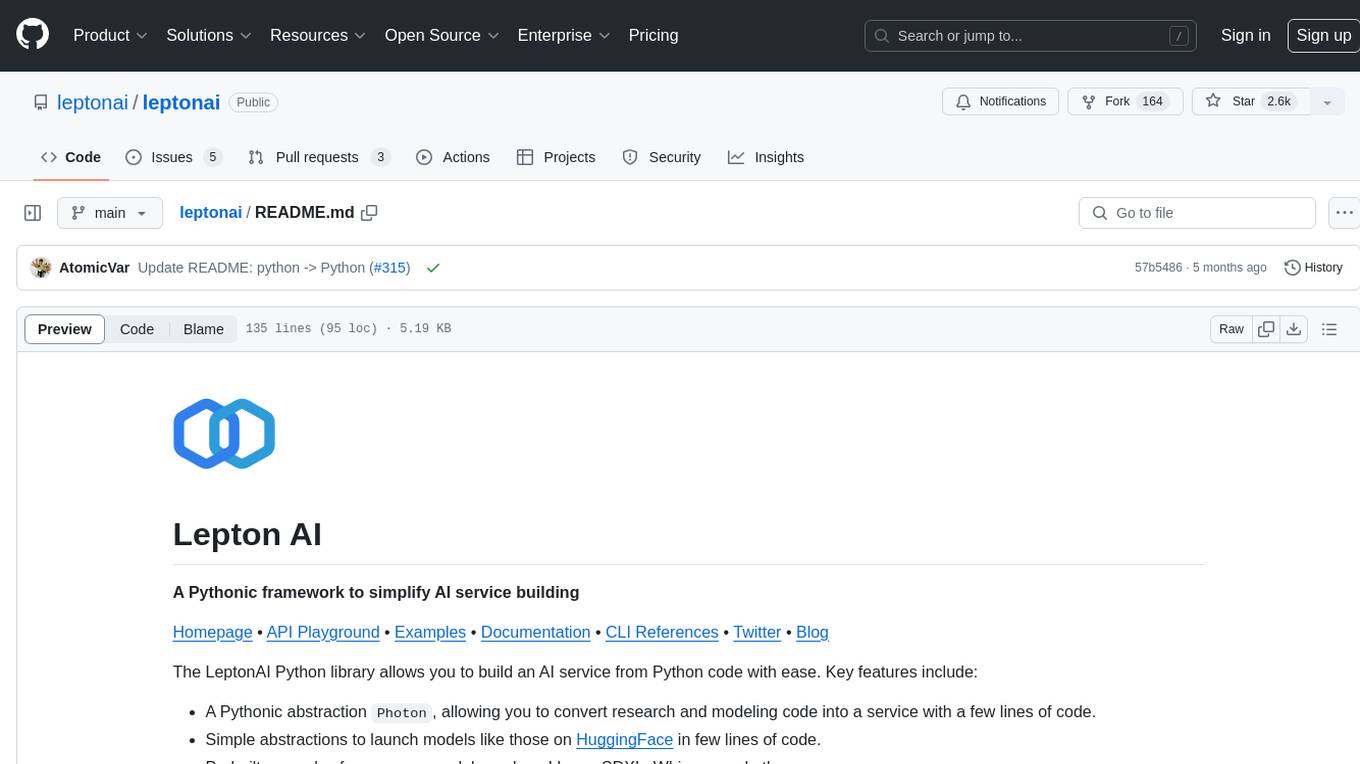
leptonai
A Pythonic framework to simplify AI service building. The LeptonAI Python library allows you to build an AI service from Python code with ease. Key features include a Pythonic abstraction Photon, simple abstractions to launch models like those on HuggingFace, prebuilt examples for common models, AI tailored batteries, a client to automatically call your service like native Python functions, and Pythonic configuration specs to be readily shipped in a cloud environment.
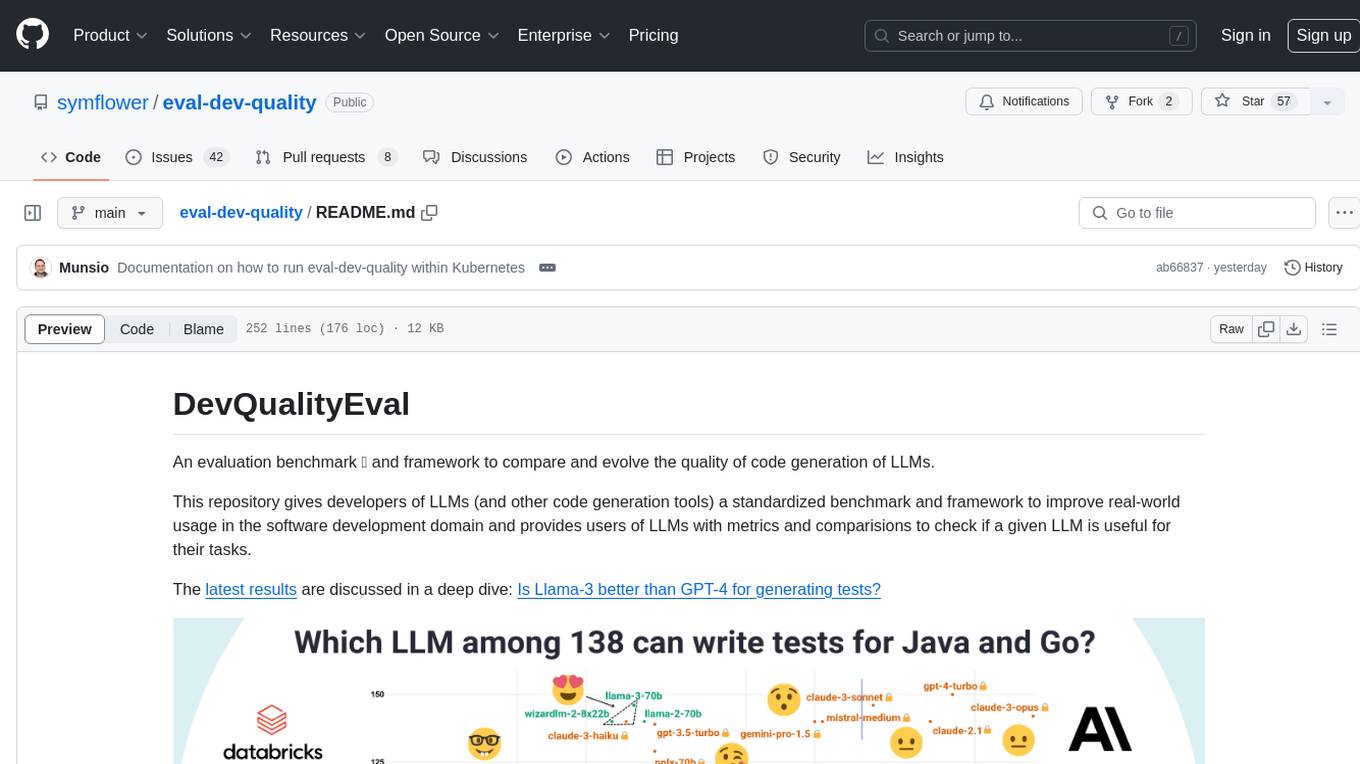
eval-dev-quality
DevQualityEval is an evaluation benchmark and framework designed to compare and improve the quality of code generation of Language Model Models (LLMs). It provides developers with a standardized benchmark to enhance real-world usage in software development and offers users metrics and comparisons to assess the usefulness of LLMs for their tasks. The tool evaluates LLMs' performance in solving software development tasks and measures the quality of their results through a point-based system. Users can run specific tasks, such as test generation, across different programming languages to evaluate LLMs' language understanding and code generation capabilities.
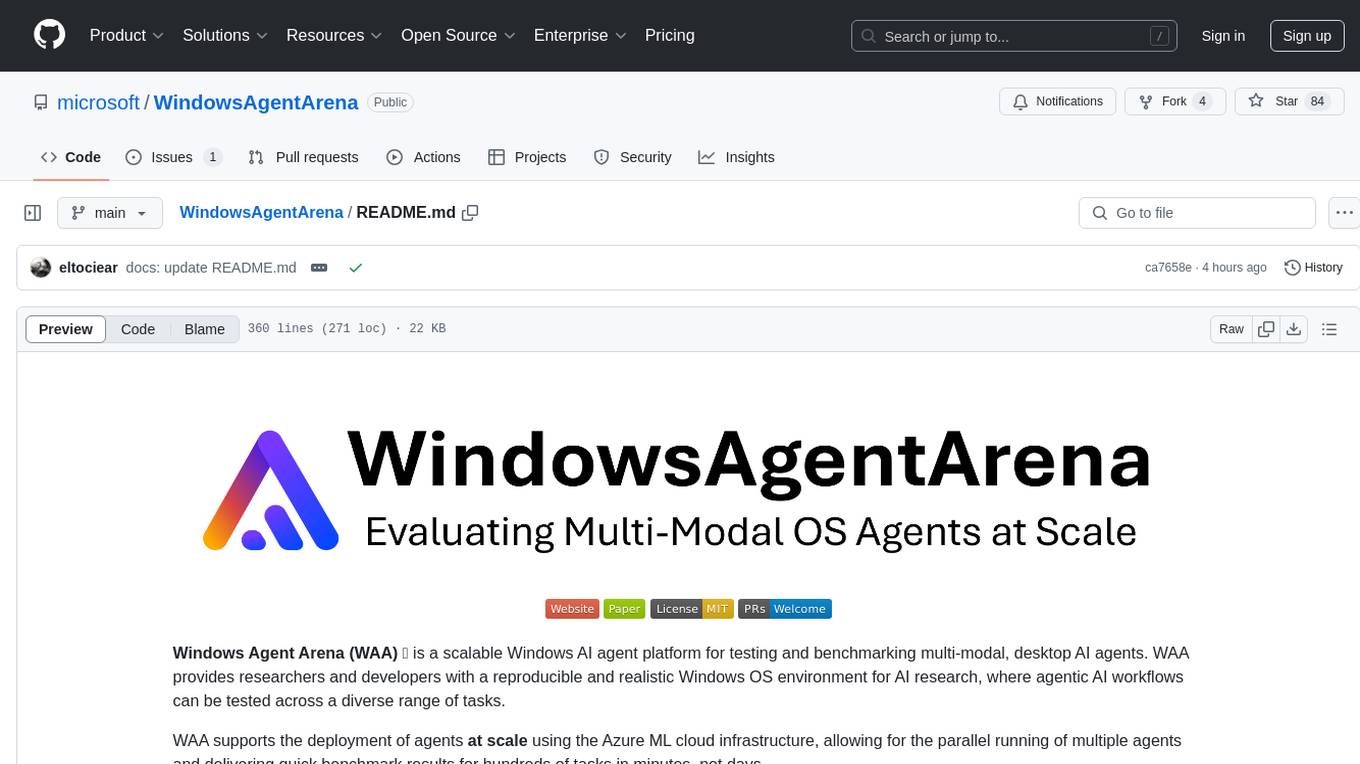
WindowsAgentArena
Windows Agent Arena (WAA) is a scalable Windows AI agent platform designed for testing and benchmarking multi-modal, desktop AI agents. It provides researchers and developers with a reproducible and realistic Windows OS environment for AI research, enabling testing of agentic AI workflows across various tasks. WAA supports deploying agents at scale using Azure ML cloud infrastructure, allowing parallel running of multiple agents and delivering quick benchmark results for hundreds of tasks in minutes.
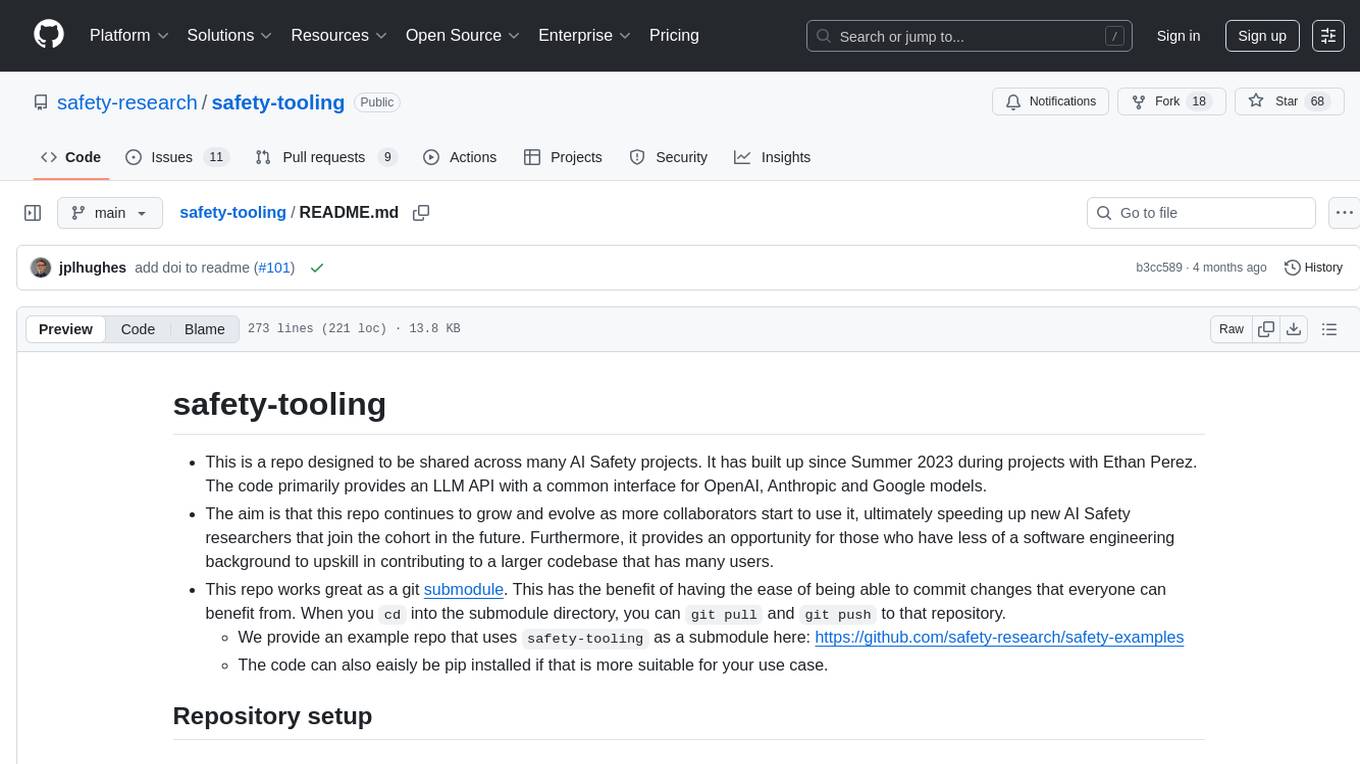
safety-tooling
This repository, safety-tooling, is designed to be shared across various AI Safety projects. It provides an LLM API with a common interface for OpenAI, Anthropic, and Google models. The aim is to facilitate collaboration among AI Safety researchers, especially those with limited software engineering backgrounds, by offering a platform for contributing to a larger codebase. The repo can be used as a git submodule for easy collaboration and updates. It also supports pip installation for convenience. The repository includes features for installation, secrets management, linting, formatting, Redis configuration, testing, dependency management, inference, finetuning, API usage tracking, and various utilities for data processing and experimentation.
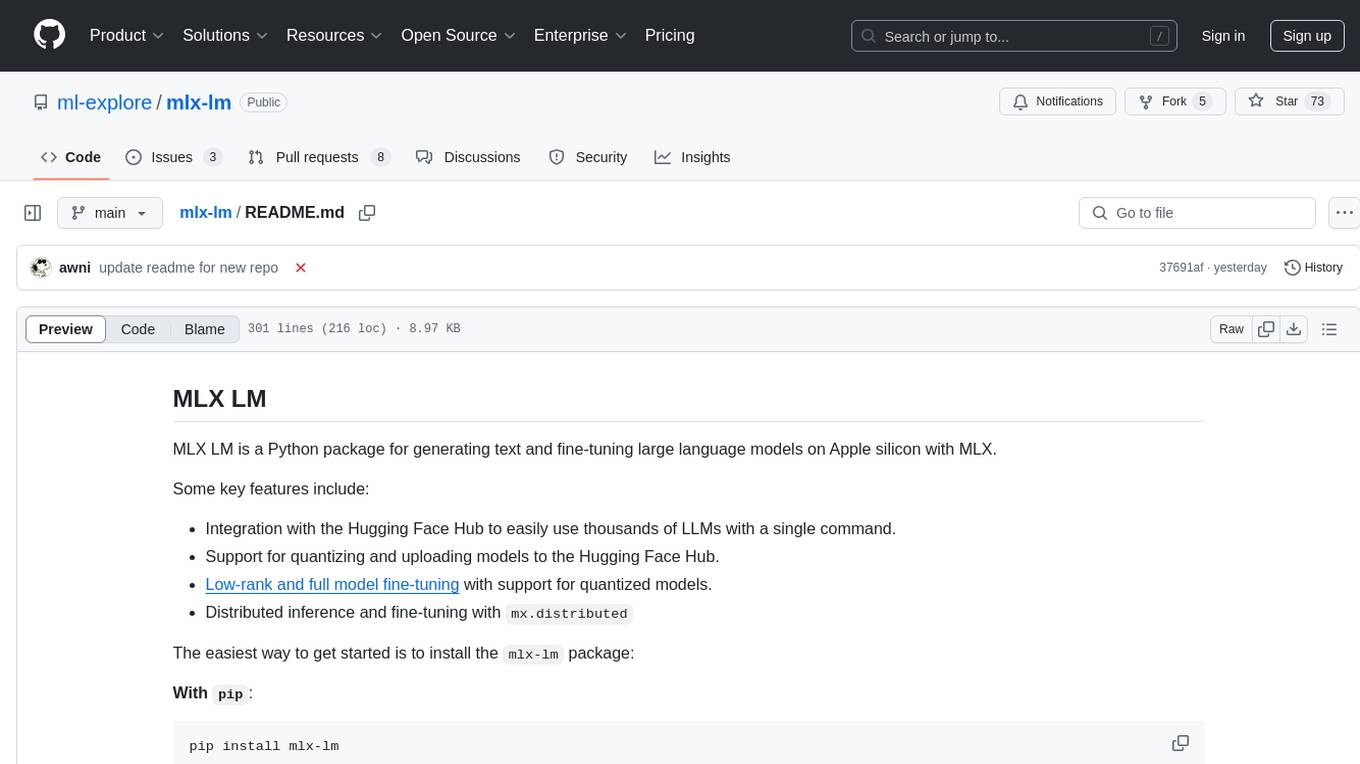
mlx-lm
MLX LM is a Python package designed for generating text and fine-tuning large language models on Apple silicon using MLX. It offers integration with the Hugging Face Hub for easy access to thousands of LLMs, support for quantizing and uploading models to the Hub, low-rank and full model fine-tuning capabilities, and distributed inference and fine-tuning with `mx.distributed`. Users can interact with the package through command line options or the Python API, enabling tasks such as text generation, chatting with language models, model conversion, streaming generation, and sampling. MLX LM supports various Hugging Face models and provides tools for efficient scaling to long prompts and generations, including a rotating key-value cache and prompt caching. It requires macOS 15.0 or higher for optimal performance.
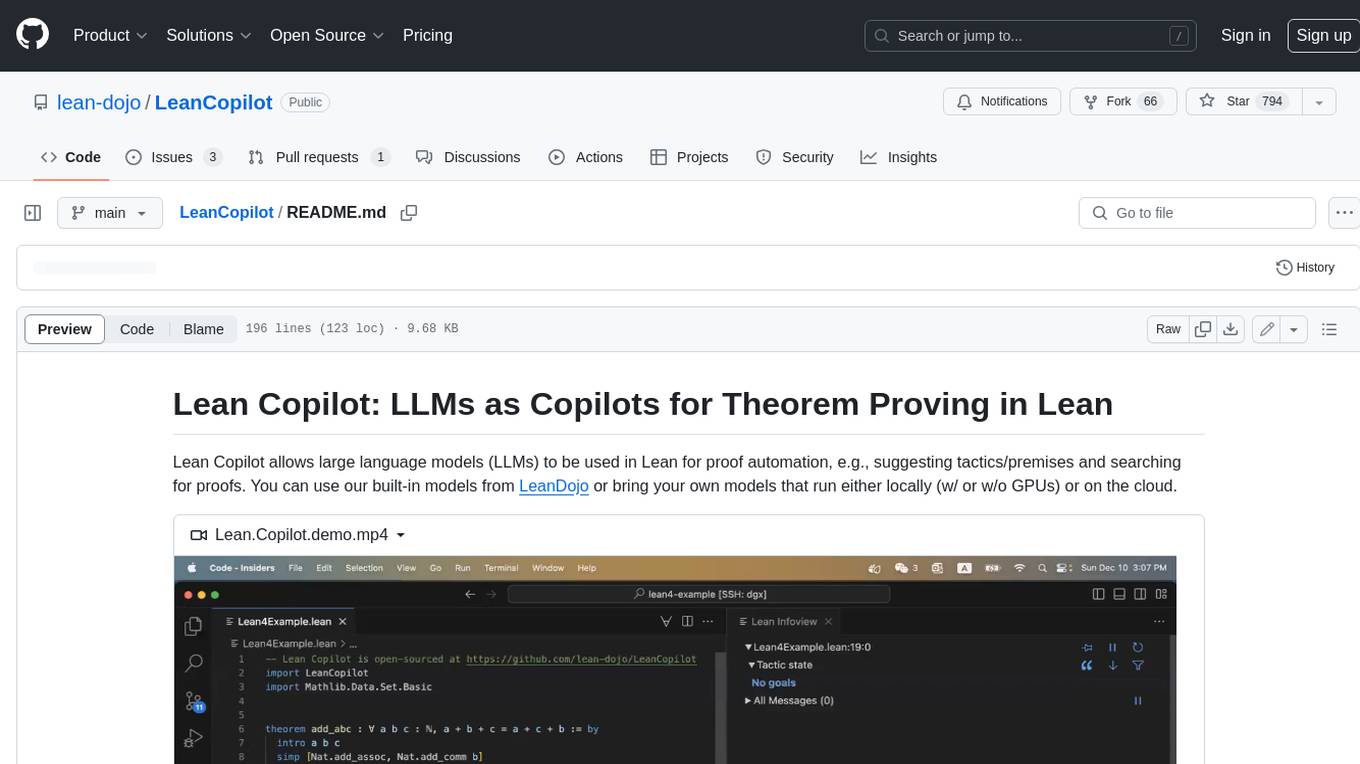
LeanCopilot
Lean Copilot is a tool that enables the use of large language models (LLMs) in Lean for proof automation. It provides features such as suggesting tactics/premises, searching for proofs, and running inference of LLMs. Users can utilize built-in models from LeanDojo or bring their own models to run locally or on the cloud. The tool supports platforms like Linux, macOS, and Windows WSL, with optional CUDA and cuDNN for GPU acceleration. Advanced users can customize behavior using Tactic APIs and Model APIs. Lean Copilot also allows users to bring their own models through ExternalGenerator or ExternalEncoder. The tool comes with caveats such as occasional crashes and issues with premise selection and proof search. Users can get in touch through GitHub Discussions for questions, bug reports, feature requests, and suggestions. The tool is designed to enhance theorem proving in Lean using LLMs.
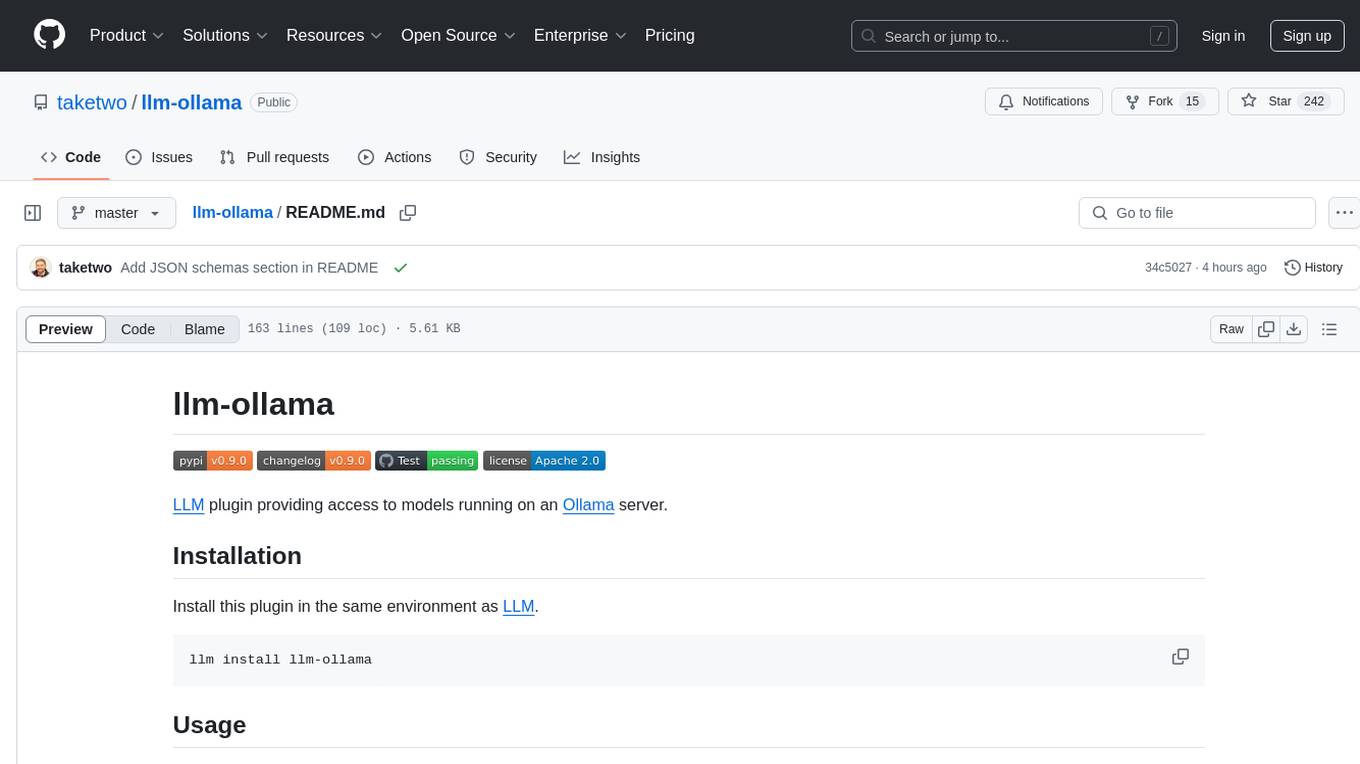
llm-ollama
LLM-ollama is a plugin that provides access to models running on an Ollama server. It allows users to query the Ollama server for a list of models, register them with LLM, and use them for prompting, chatting, and embedding. The plugin supports image attachments, embeddings, JSON schemas, async models, model aliases, and model options. Users can interact with Ollama models through the plugin in a seamless and efficient manner.
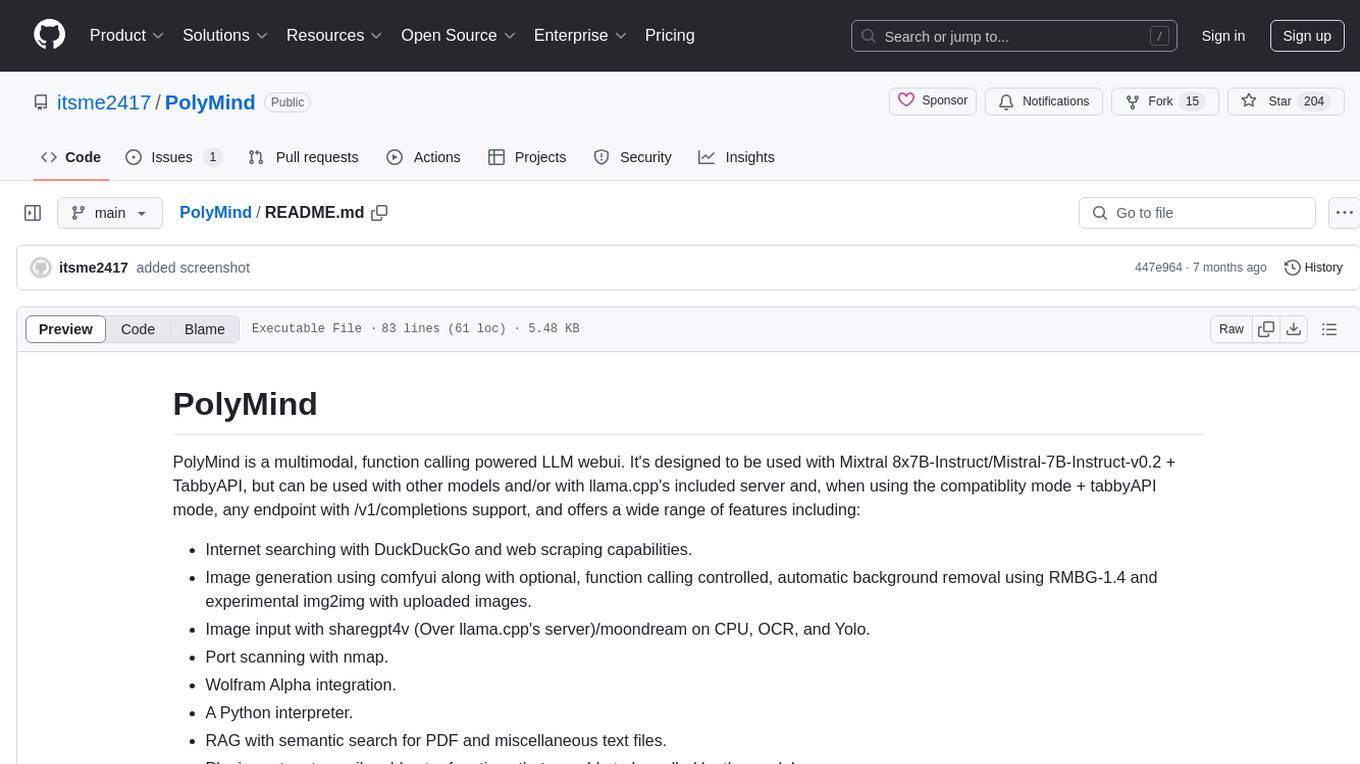
PolyMind
PolyMind is a multimodal, function calling powered LLM webui designed for various tasks such as internet searching, image generation, port scanning, Wolfram Alpha integration, Python interpretation, and semantic search. It offers a plugin system for adding extra functions and supports different models and endpoints. The tool allows users to interact via function calling and provides features like image input, image generation, and text file search. The application's configuration is stored in a `config.json` file with options for backend selection, compatibility mode, IP address settings, API key, and enabled features.
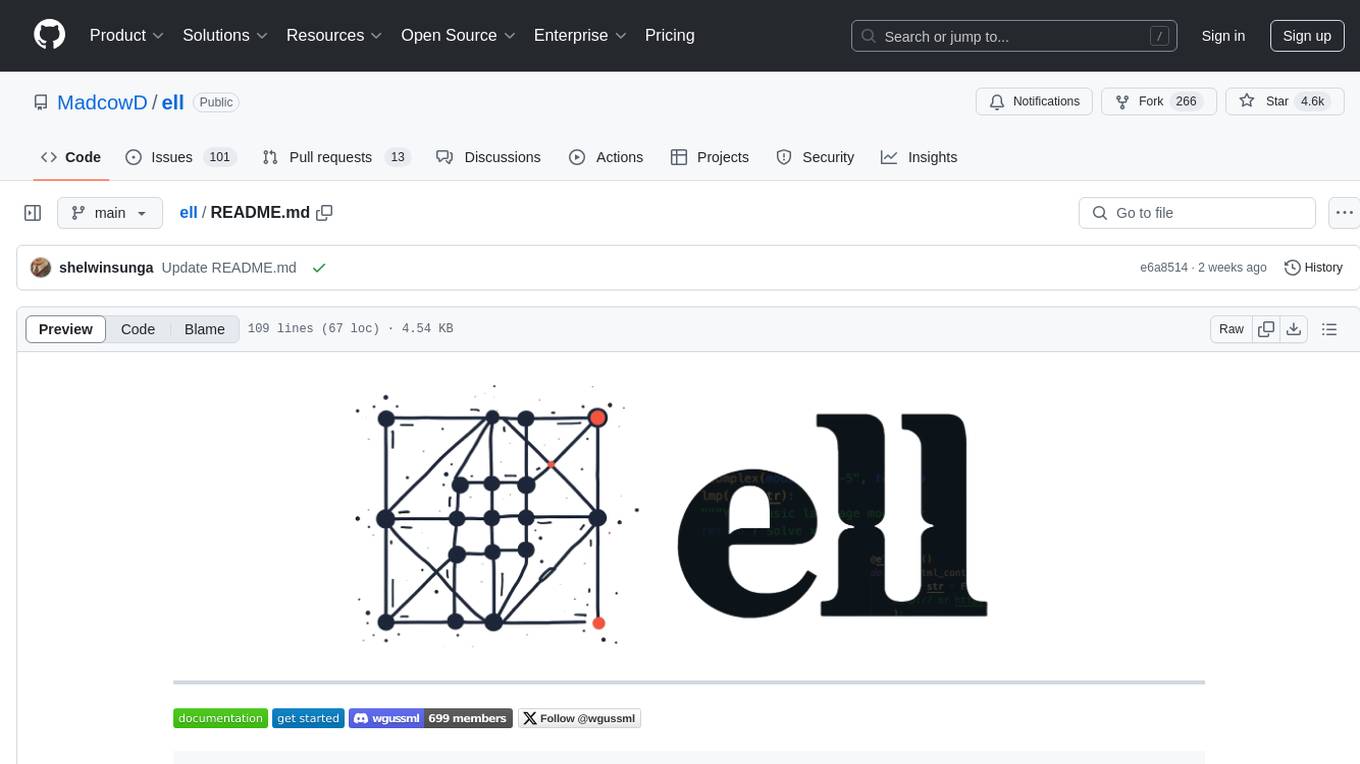
ell
ell is a lightweight, functional prompt engineering framework that treats prompts as programs rather than strings. It provides tools for prompt versioning, monitoring, and visualization, as well as support for multimodal inputs and outputs. The framework aims to simplify the process of prompt engineering for language models.
For similar tasks
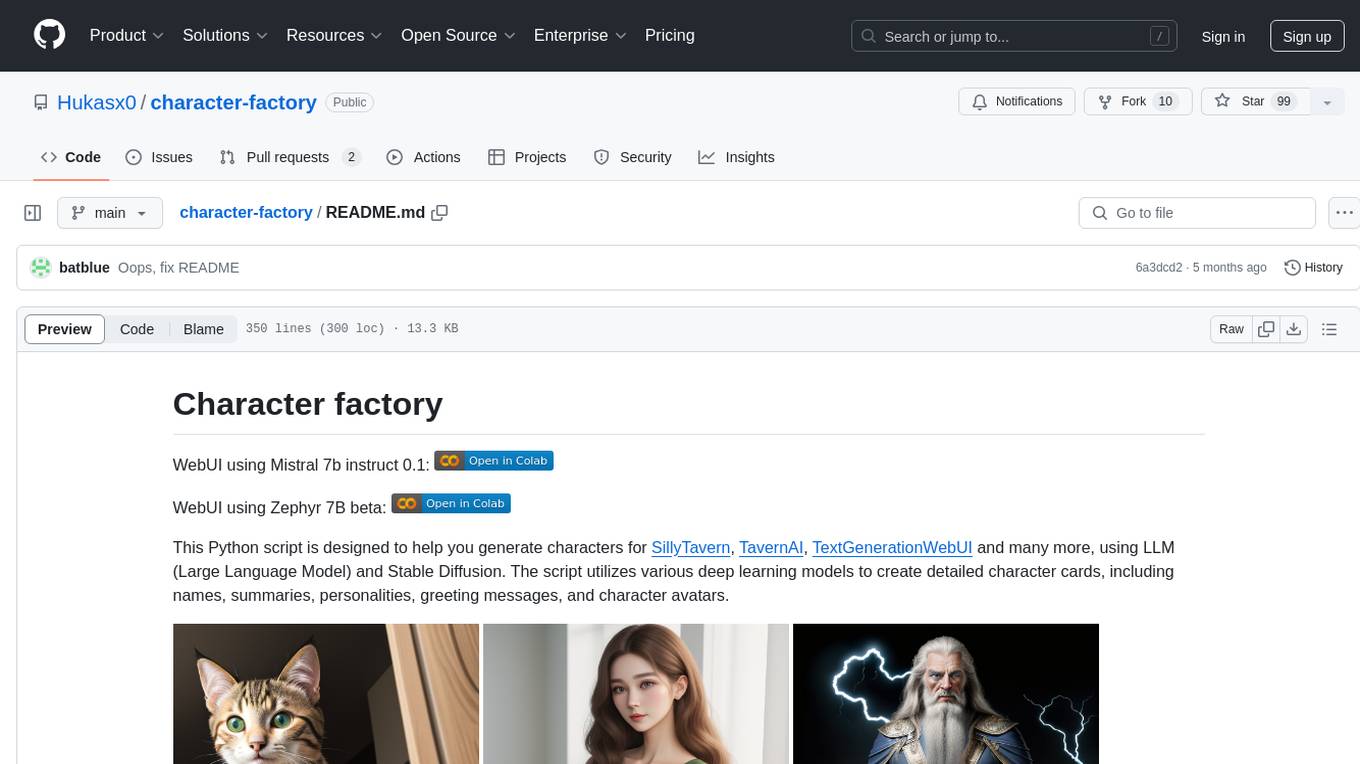
character-factory
Character Factory is a Python script designed to generate detailed character cards for SillyTavern, TavernAI, TextGenerationWebUI, and more using Large Language Model (LLM) and Stable Diffusion. It streamlines character generation by leveraging deep learning models to create names, summaries, personalities, greeting messages, and avatars for characters. The tool provides an easy way to create unique and imaginative characters for storytelling, chatting, and other purposes.
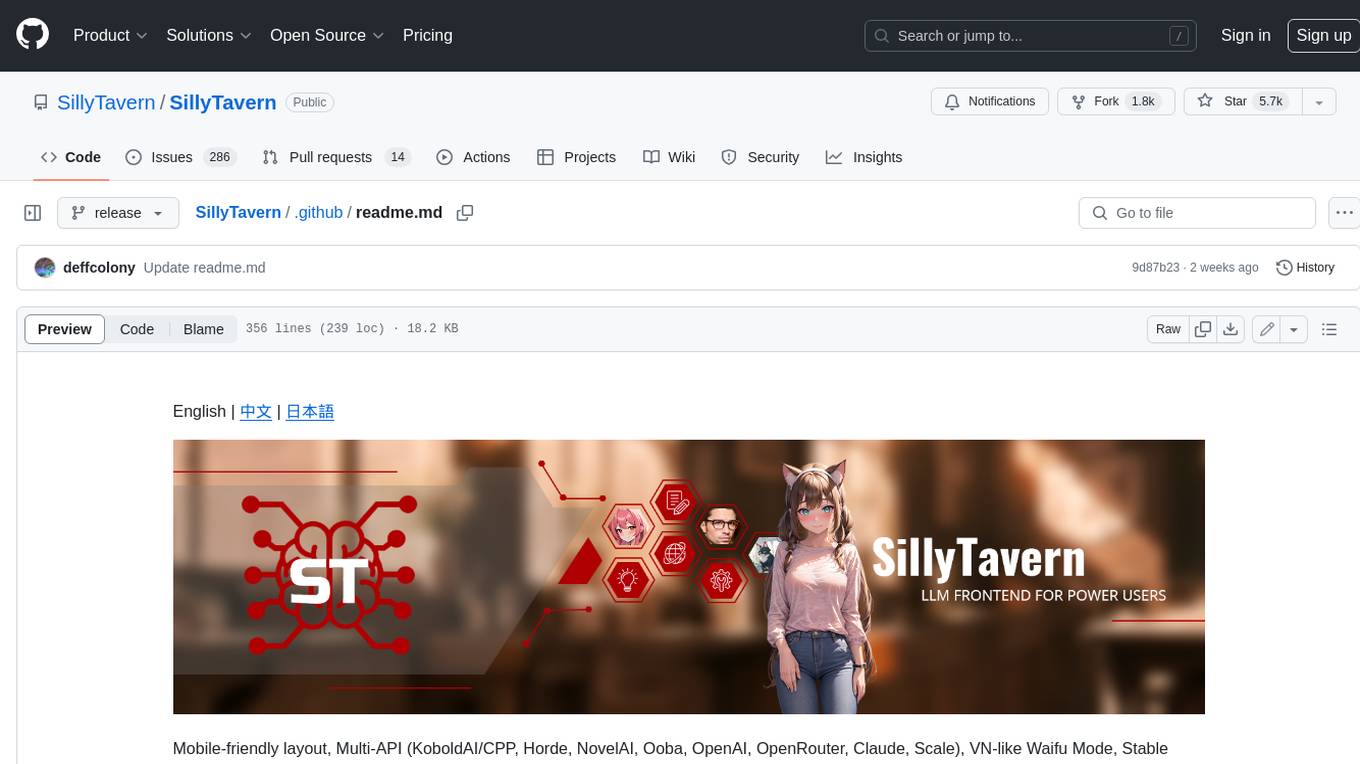
SillyTavern
SillyTavern is a user interface you can install on your computer (and Android phones) that allows you to interact with text generation AIs and chat/roleplay with characters you or the community create. SillyTavern is a fork of TavernAI 1.2.8 which is under more active development and has added many major features. At this point, they can be thought of as completely independent programs.
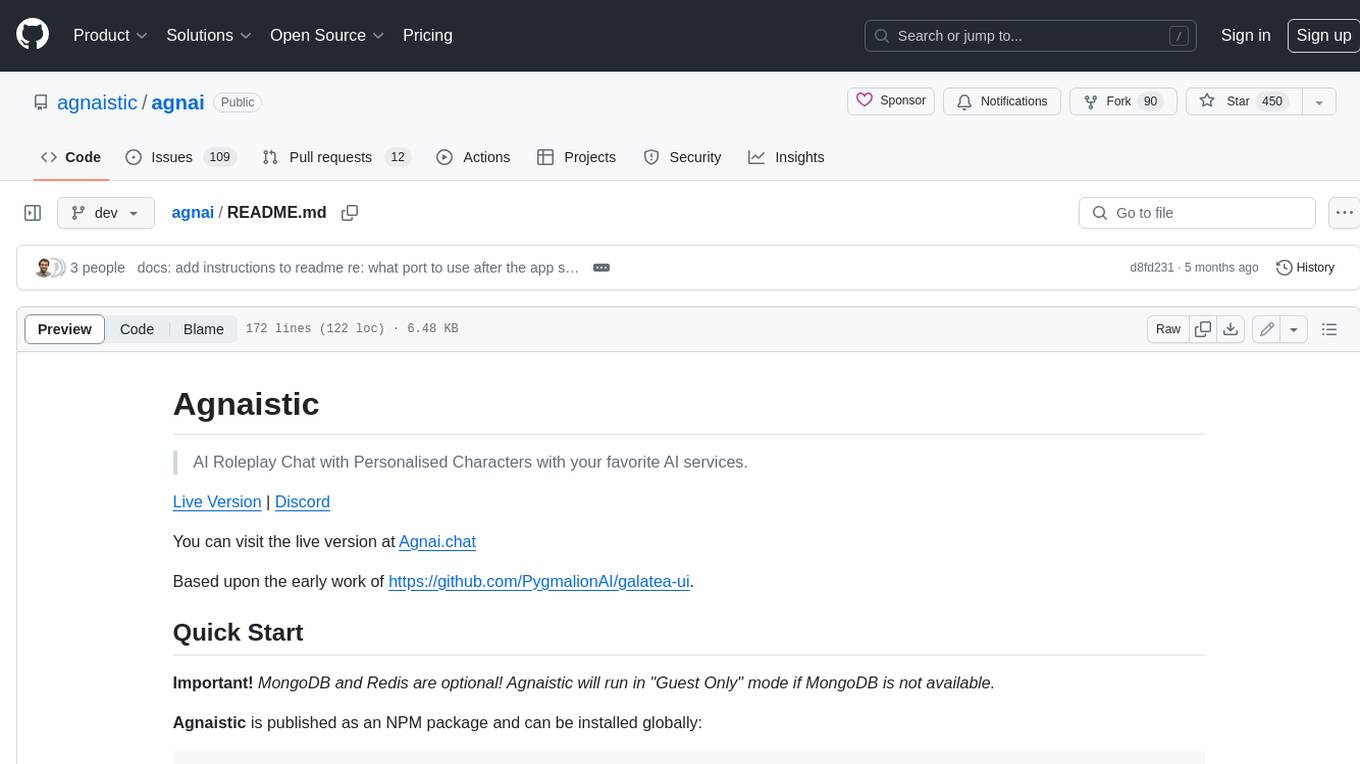
agnai
Agnaistic is an AI roleplay chat tool that allows users to interact with personalized characters using their favorite AI services. It supports multiple AI services, persona schema formats, and features such as group conversations, user authentication, and memory/lore books. Agnaistic can be self-hosted or run using Docker, and it provides a range of customization options through its settings.json file. The tool is designed to be user-friendly and accessible, making it suitable for both casual users and developers.
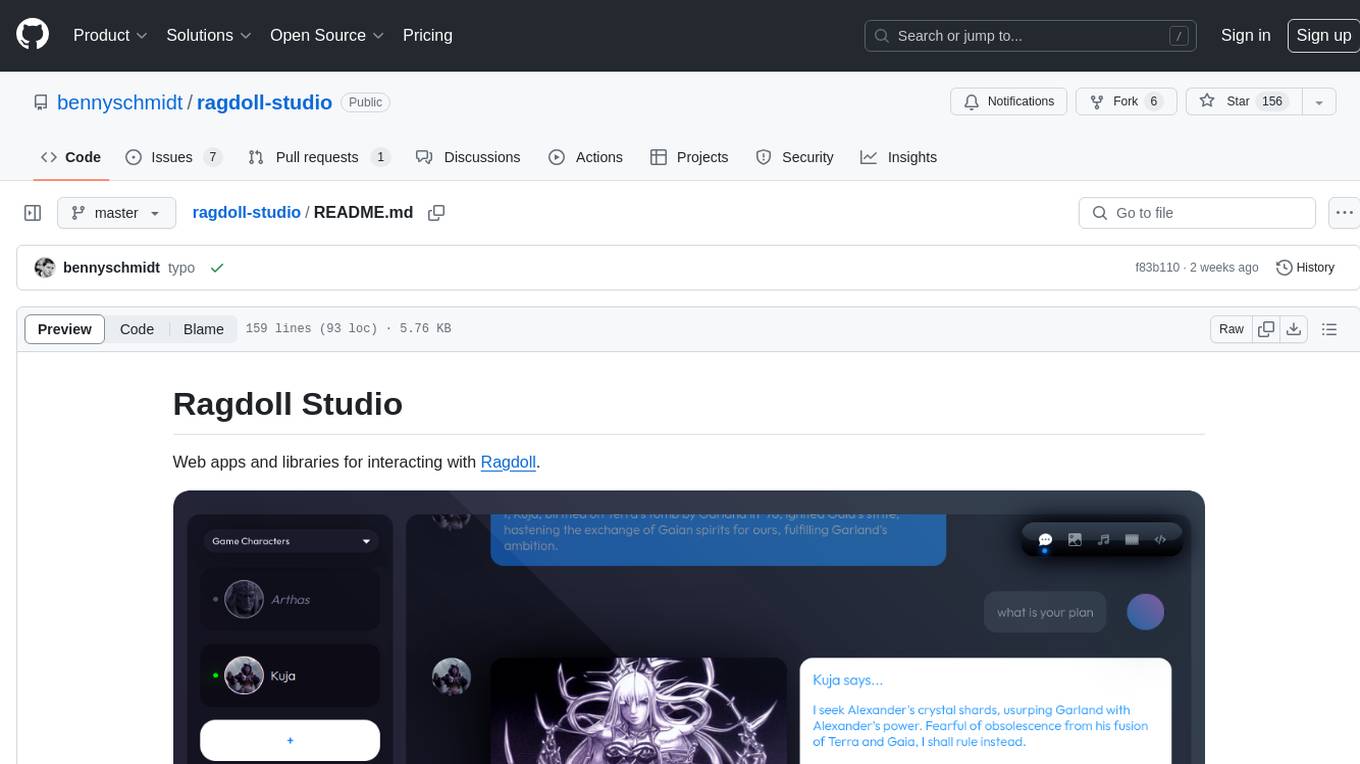
ragdoll-studio
Ragdoll Studio is a platform offering web apps and libraries for interacting with Ragdoll, enabling users to go beyond fine-tuning and create flawless creative deliverables, rich multimedia, and engaging experiences. It provides various modes such as Story Mode for creating and chatting with characters, Vector Mode for producing vector art, Raster Mode for producing raster art, Video Mode for producing videos, Audio Mode for producing audio, and 3D Mode for producing 3D objects. Users can export their content in various formats and share their creations on the community site. The platform consists of a Ragdoll API and a front-end React application for seamless usage.
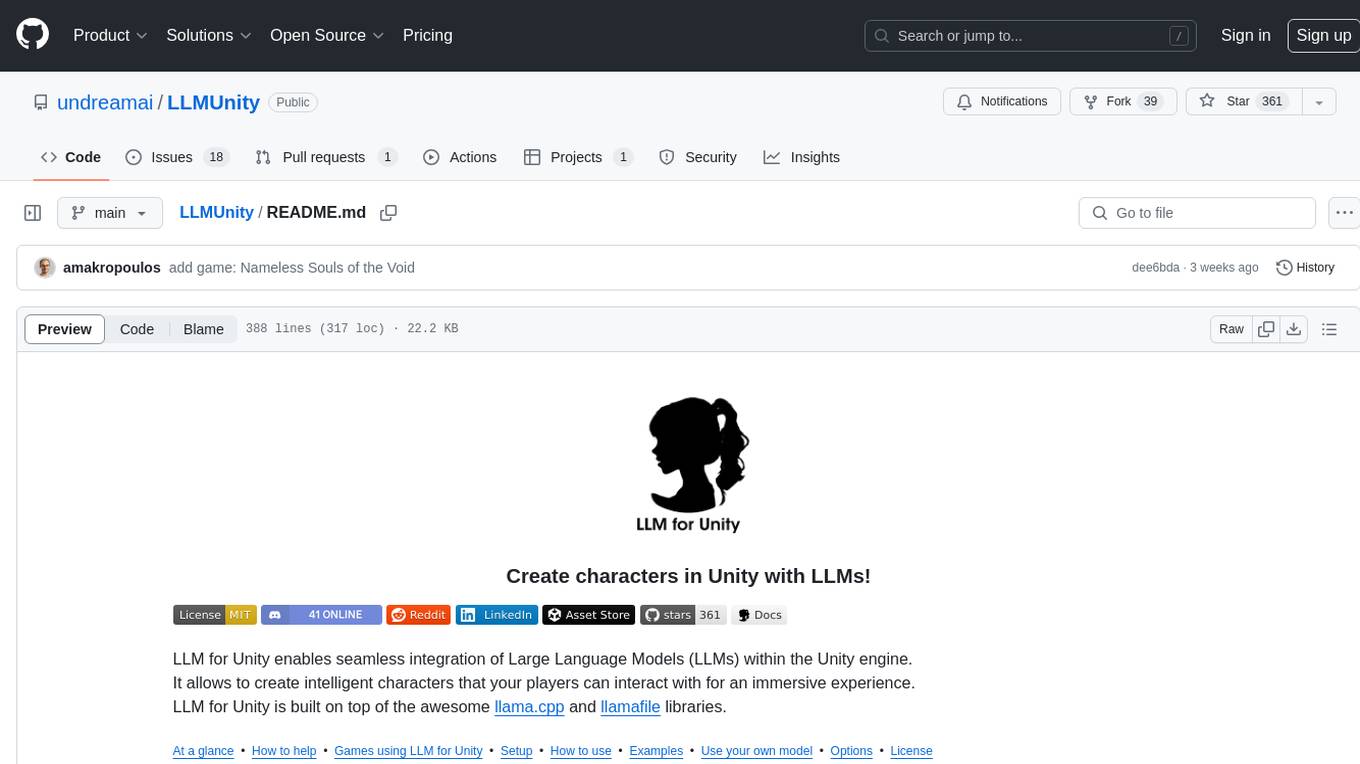
LLMUnity
LLM for Unity enables seamless integration of Large Language Models (LLMs) within the Unity engine, allowing users to create intelligent characters for immersive player interactions. The tool supports major LLM models, runs locally without internet access, offers fast inference on CPU and GPU, and is easy to set up with a single line of code. It is free for both personal and commercial use, tested on Unity 2021 LTS, 2022 LTS, and 2023. Users can build multiple AI characters efficiently, use remote servers for processing, and customize model settings for text generation.
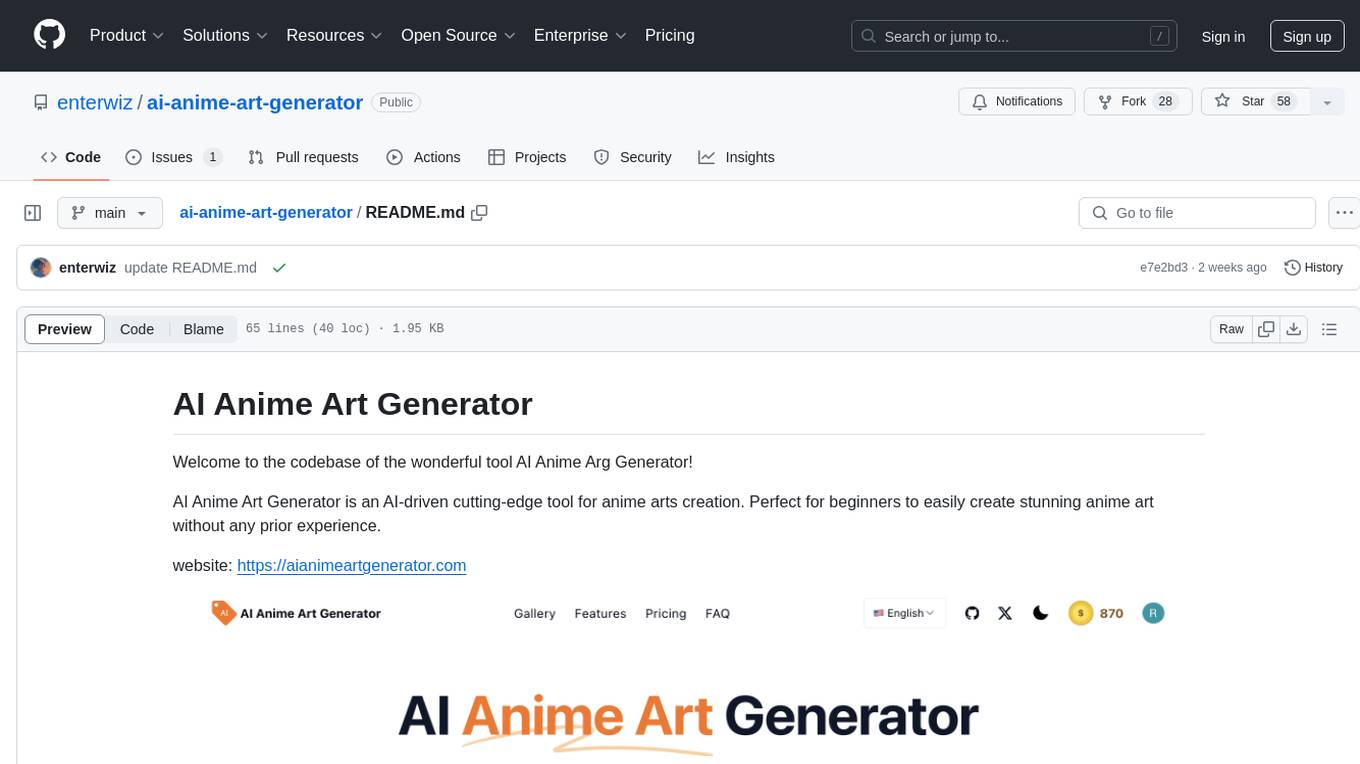
ai-anime-art-generator
AI Anime Art Generator is an AI-driven cutting-edge tool for anime arts creation. Perfect for beginners to easily create stunning anime art without any prior experience. It allows users to create detailed character designs, custom avatars for social media, and explore new artistic styles and ideas. Built on Next.js, TailwindCSS, Google Analytics, Vercel, Replicate, CloudFlare R2, and Clerk.
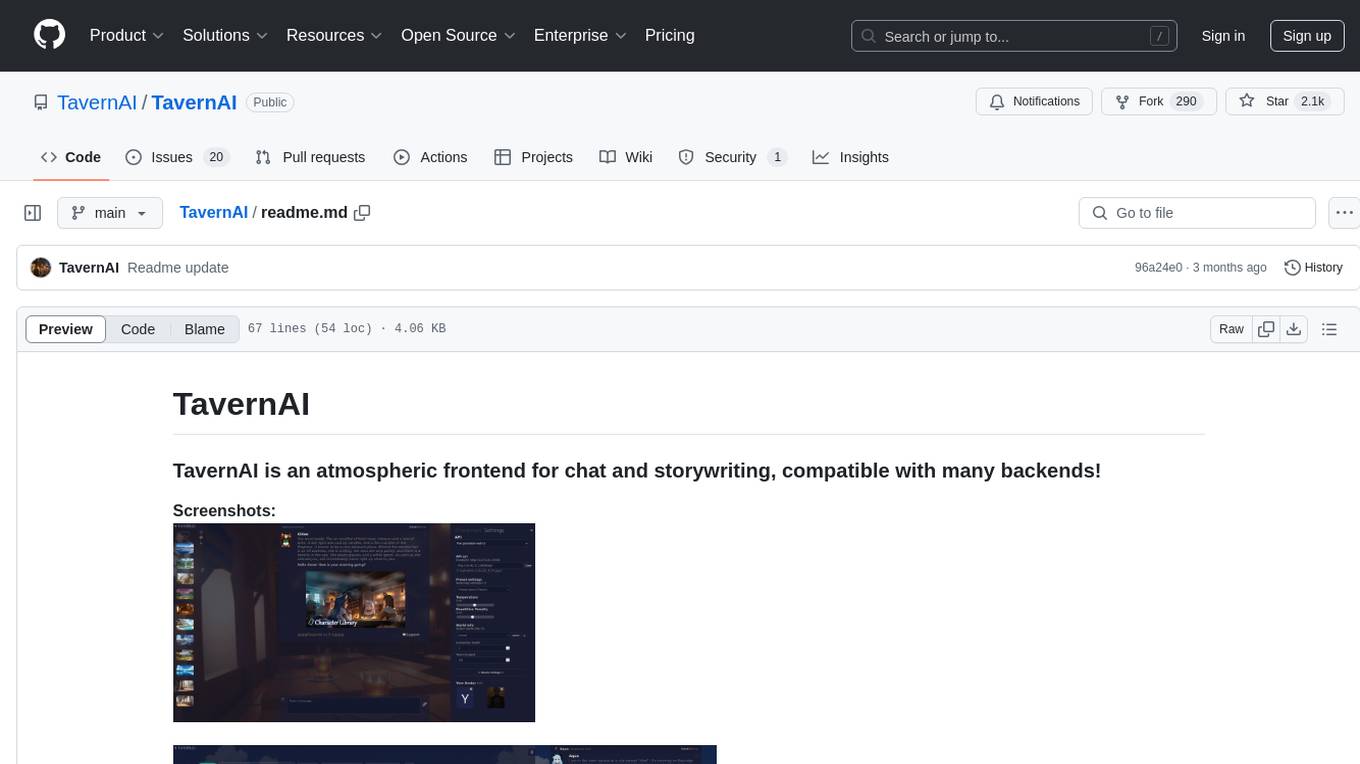
TavernAI
TavernAI is an atmospheric frontend tool for chat and storywriting, compatible with various backends. It offers features like character creation, online character database, group chat, story mode, world info, message swiping, configurable settings, interface themes, backgrounds, message editing, GPT-4.5, and Claude picture recognition. The tool supports backends like Kobold series, Oobabooga's Text Generation Web UI, OpenAI, NovelAI, and Claude. Users can easily install TavernAI on different operating systems and start using it for interactive storytelling and chat experiences.
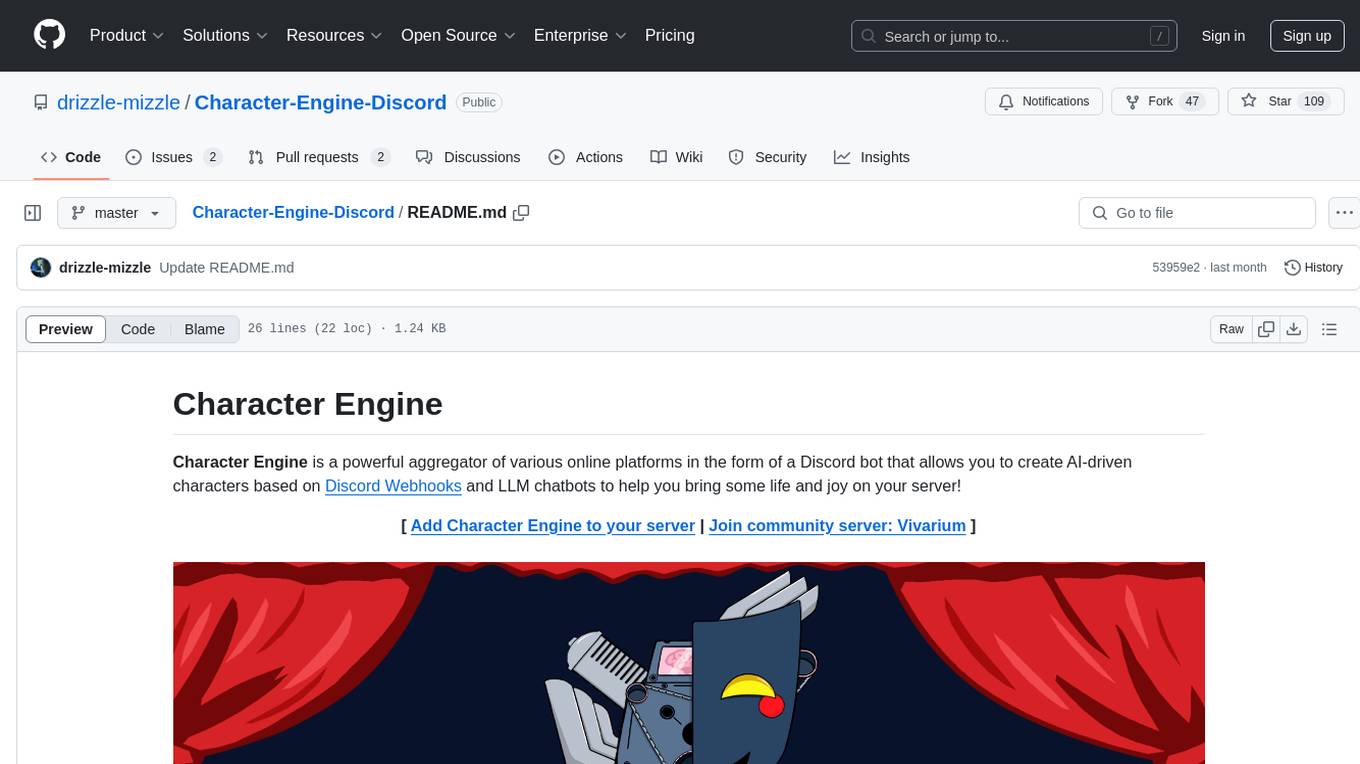
Character-Engine-Discord
Character Engine is a Discord bot that aggregates various online platforms to create AI-driven characters using Discord Webhooks and LLM chatbots. It allows users to bring life and joy to their server by spawning characters, exploring embedded characters, and configuring settings on a per-server, per-channel, and per-character basis.
For similar jobs
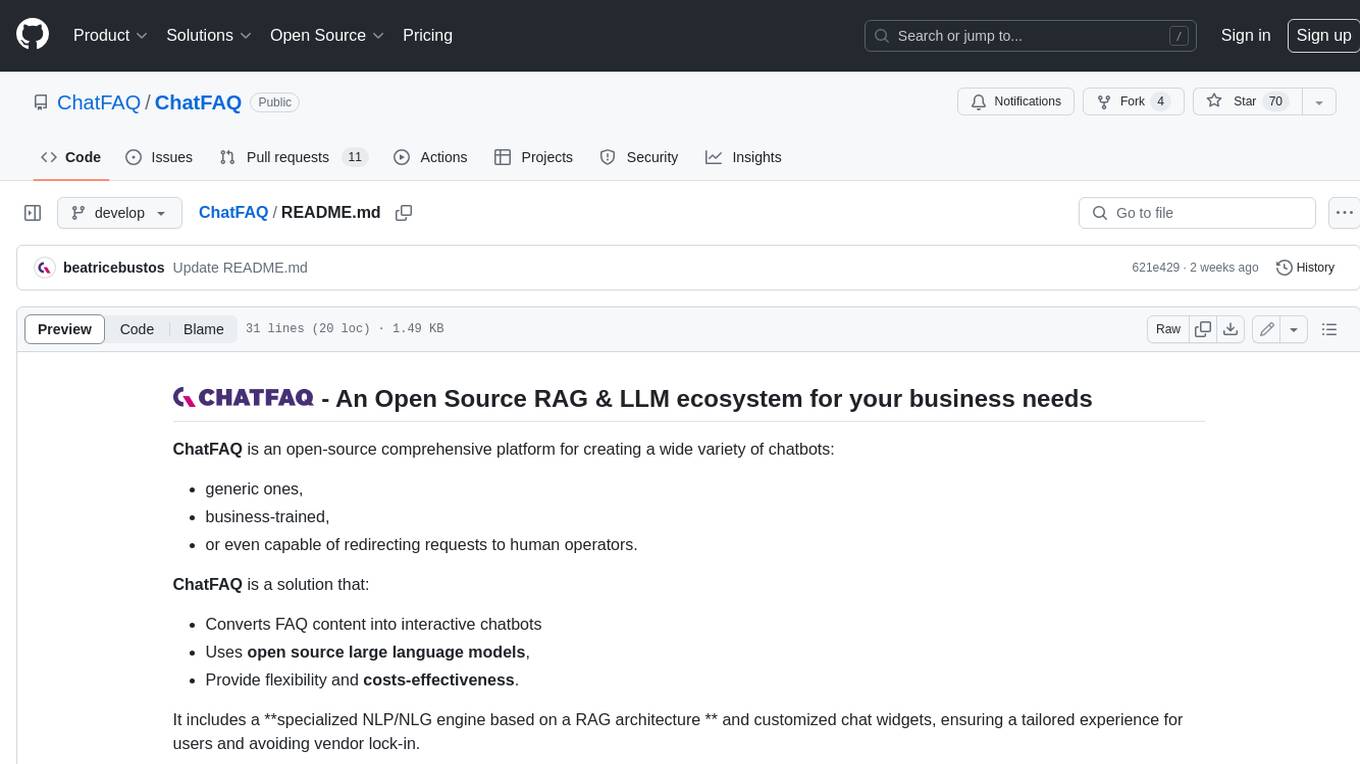
ChatFAQ
ChatFAQ is an open-source comprehensive platform for creating a wide variety of chatbots: generic ones, business-trained, or even capable of redirecting requests to human operators. It includes a specialized NLP/NLG engine based on a RAG architecture and customized chat widgets, ensuring a tailored experience for users and avoiding vendor lock-in.
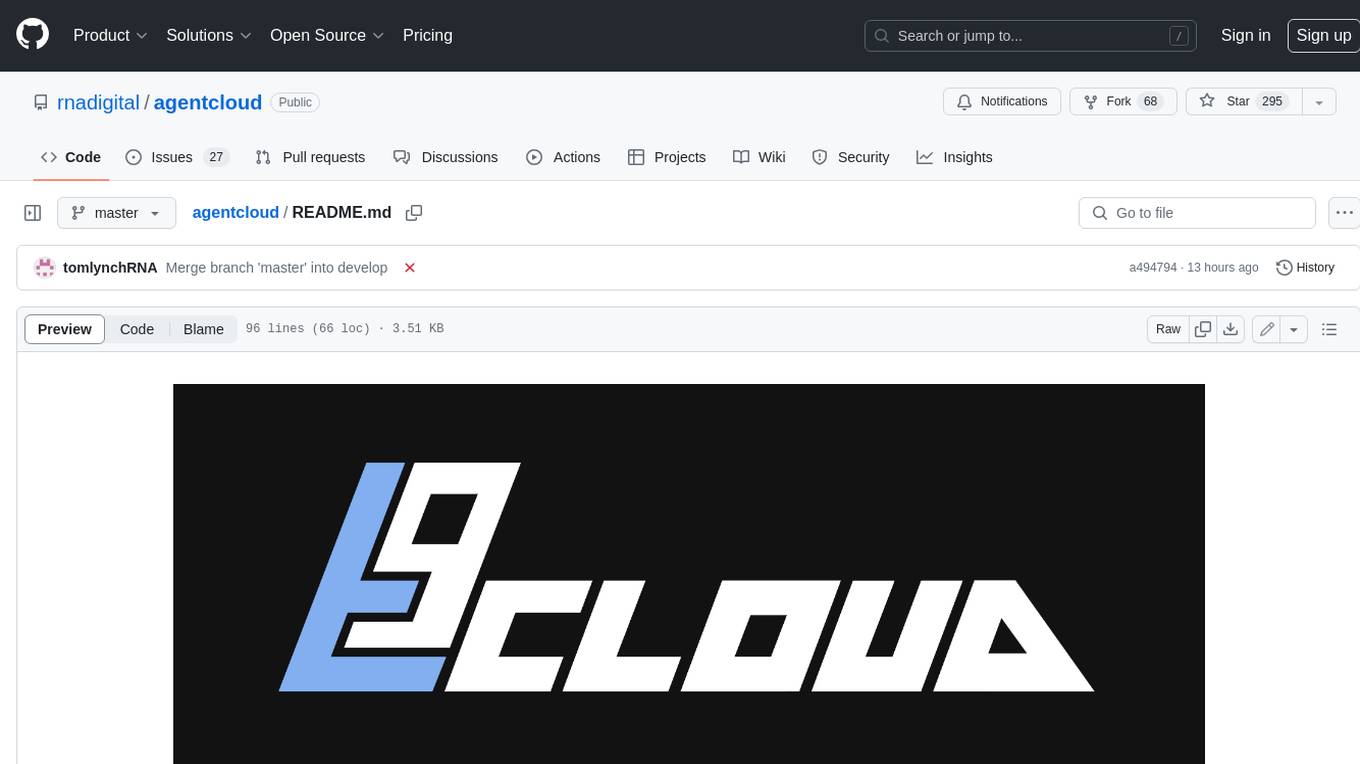
agentcloud
AgentCloud is an open-source platform that enables companies to build and deploy private LLM chat apps, empowering teams to securely interact with their data. It comprises three main components: Agent Backend, Webapp, and Vector Proxy. To run this project locally, clone the repository, install Docker, and start the services. The project is licensed under the GNU Affero General Public License, version 3 only. Contributions and feedback are welcome from the community.
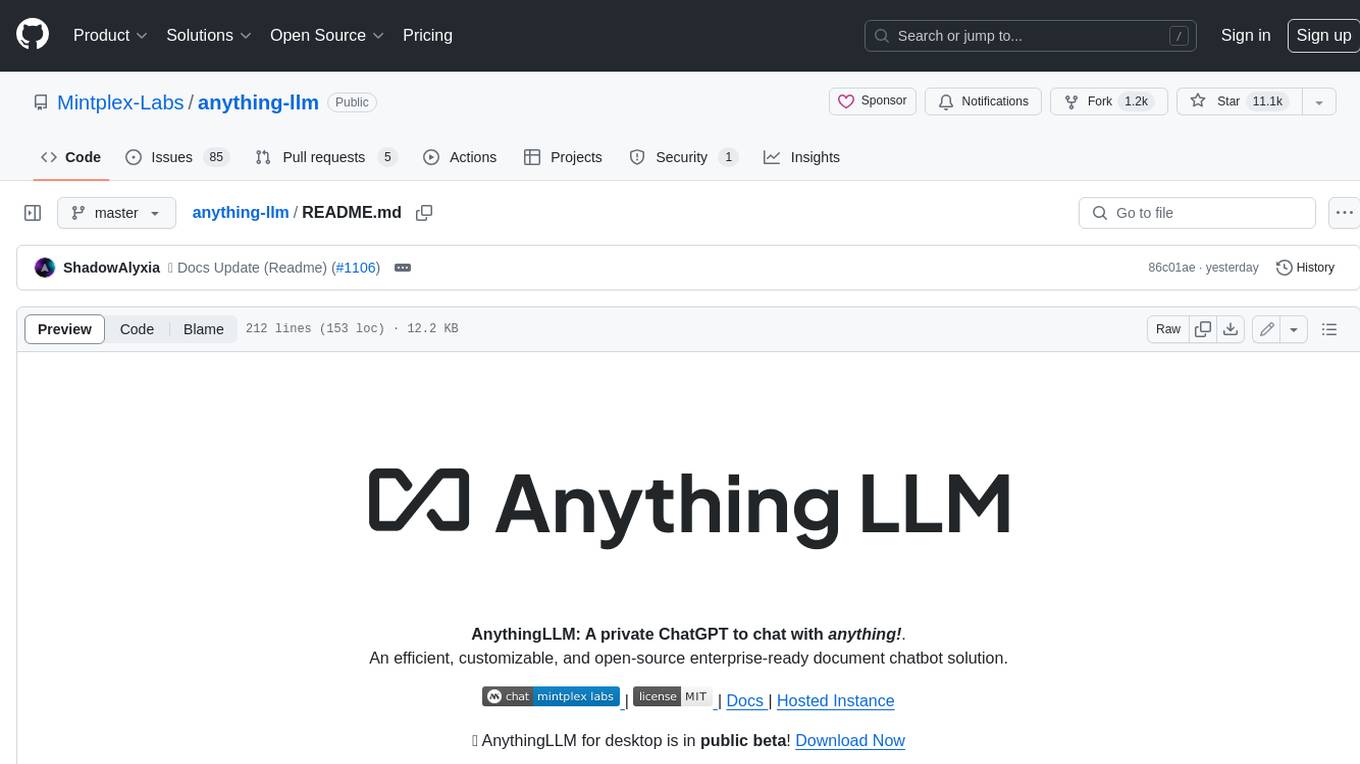
anything-llm
AnythingLLM is a full-stack application that enables you to turn any document, resource, or piece of content into context that any LLM can use as references during chatting. This application allows you to pick and choose which LLM or Vector Database you want to use as well as supporting multi-user management and permissions.

ai-guide
This guide is dedicated to Large Language Models (LLMs) that you can run on your home computer. It assumes your PC is a lower-end, non-gaming setup.

Magick
Magick is a groundbreaking visual AIDE (Artificial Intelligence Development Environment) for no-code data pipelines and multimodal agents. Magick can connect to other services and comes with nodes and templates well-suited for intelligent agents, chatbots, complex reasoning systems and realistic characters.
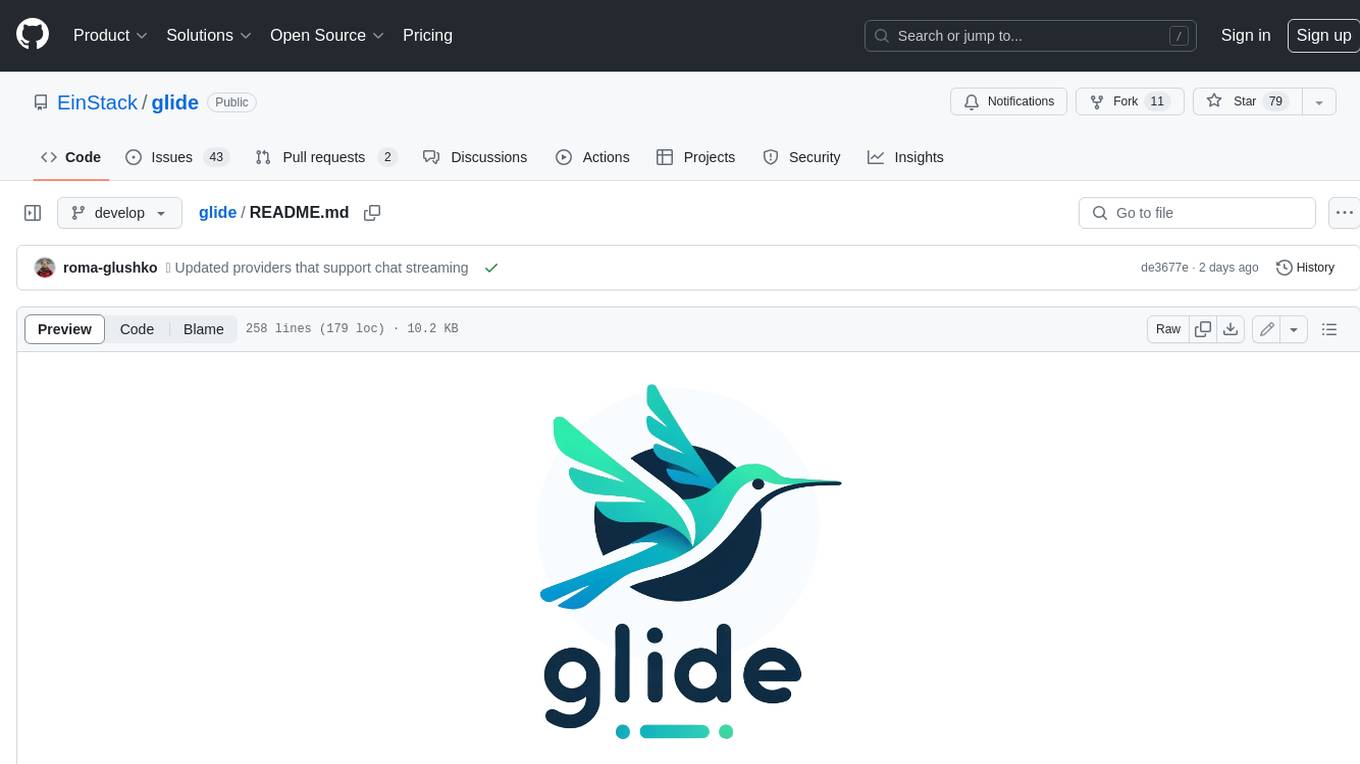
glide
Glide is a cloud-native LLM gateway that provides a unified REST API for accessing various large language models (LLMs) from different providers. It handles LLMOps tasks such as model failover, caching, key management, and more, making it easy to integrate LLMs into applications. Glide supports popular LLM providers like OpenAI, Anthropic, Azure OpenAI, AWS Bedrock (Titan), Cohere, Google Gemini, OctoML, and Ollama. It offers high availability, performance, and observability, and provides SDKs for Python and NodeJS to simplify integration.

chatbot-ui
Chatbot UI is an open-source AI chat app that allows users to create and deploy their own AI chatbots. It is easy to use and can be customized to fit any need. Chatbot UI is perfect for businesses, developers, and anyone who wants to create a chatbot.
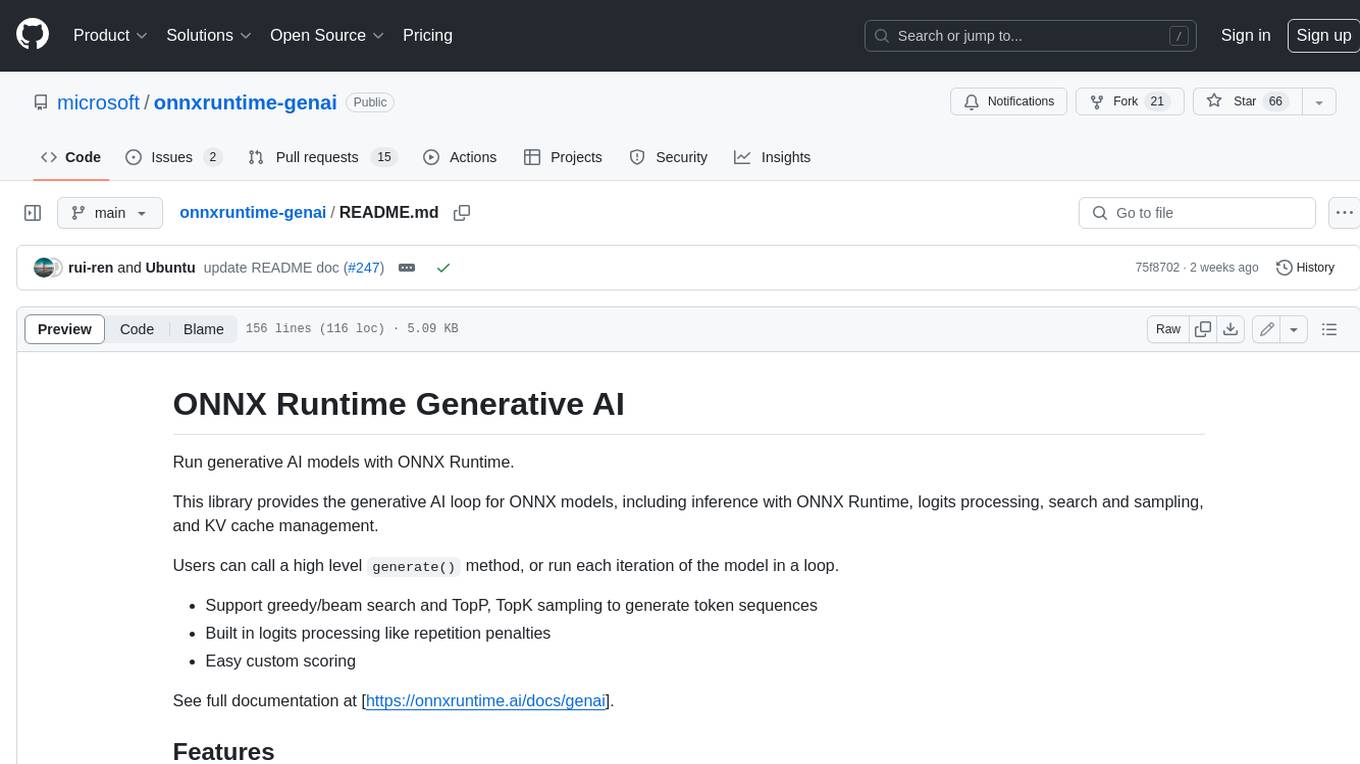
onnxruntime-genai
ONNX Runtime Generative AI is a library that provides the generative AI loop for ONNX models, including inference with ONNX Runtime, logits processing, search and sampling, and KV cache management. Users can call a high level `generate()` method, or run each iteration of the model in a loop. It supports greedy/beam search and TopP, TopK sampling to generate token sequences, has built in logits processing like repetition penalties, and allows for easy custom scoring.